Page 1
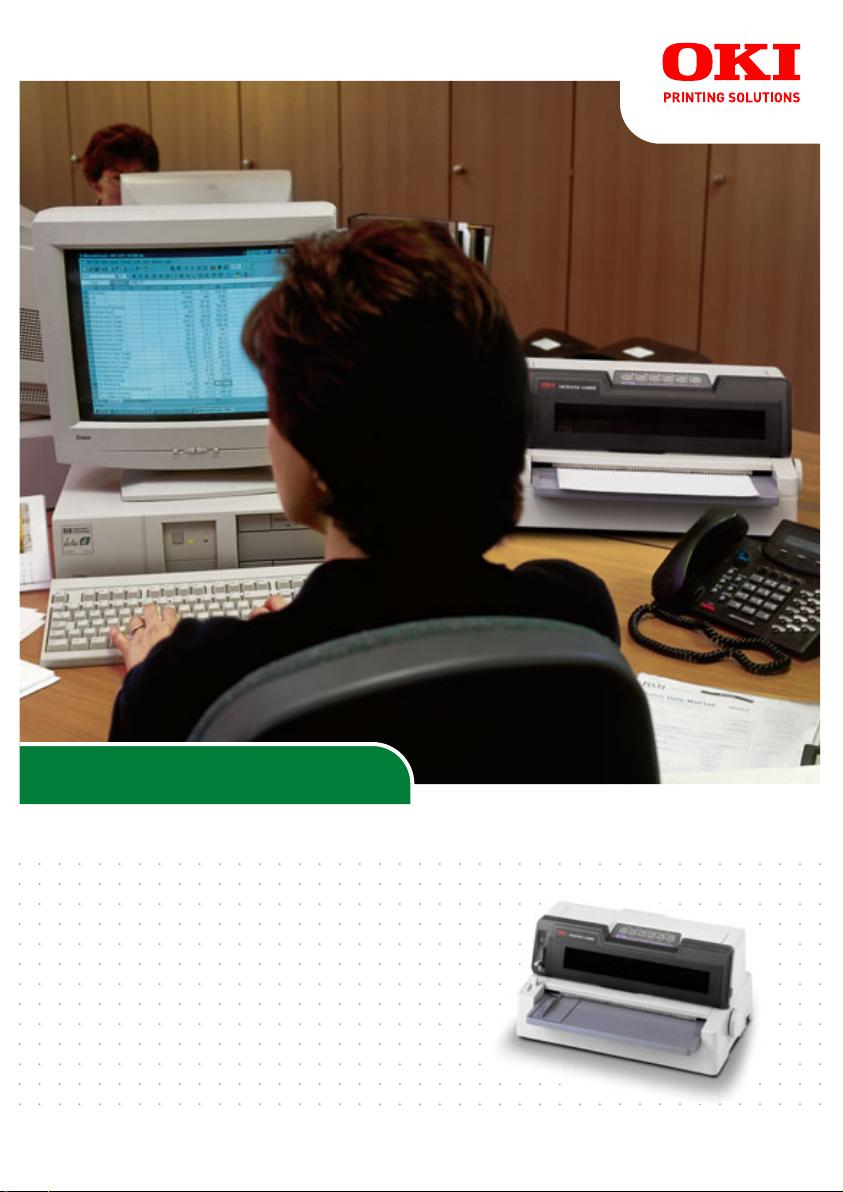
ML6300
Technical reference guide
ML6300FB
Page 2
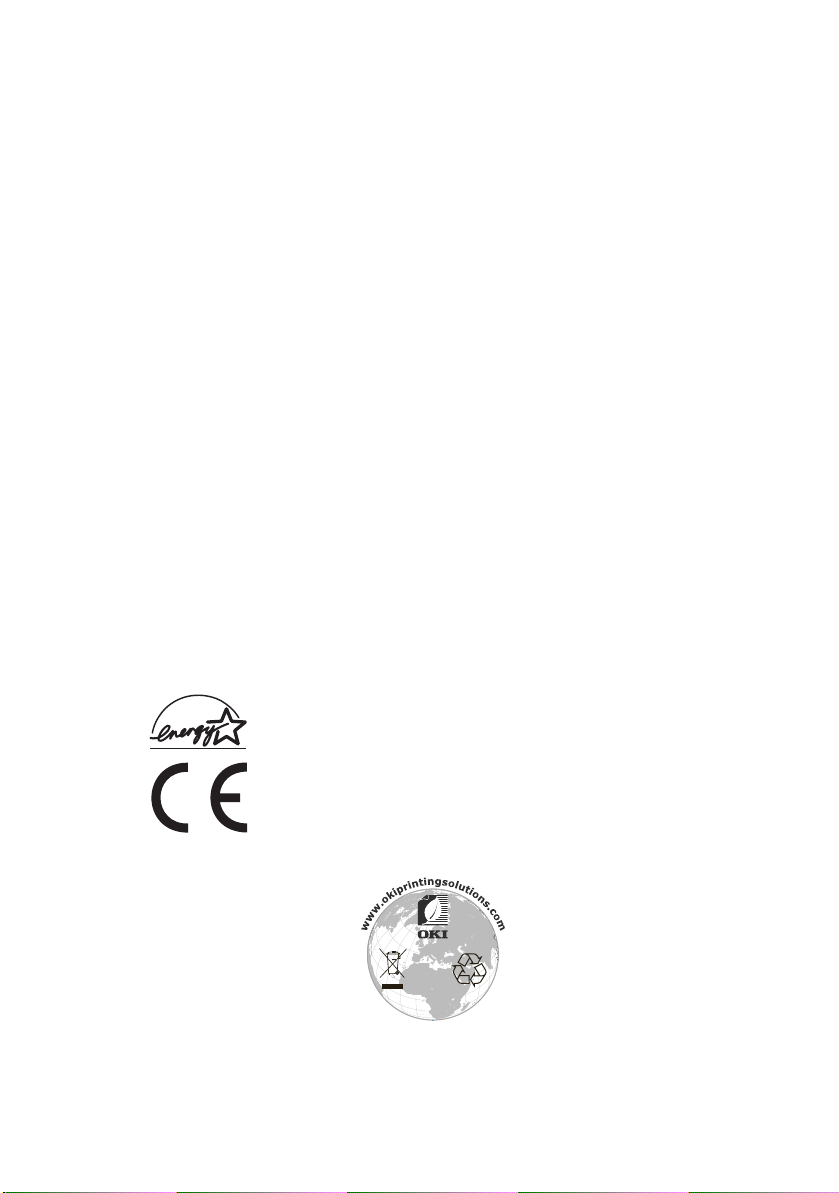
P
REFACE
Every effort has been made to ensure that the information in this document is
complete, accurate, and up-to-date. Oki Printing Solutions assumes no
responsibility for the results of errors beyond its control. Oki Printing Solutions also
cannot guarantee that changes in software and equipment made by other
manufacturers and referred to in this guide will not affect the applicability of the
information in it. Mention of software products manufactured by other companies
does not necessarily constitute endorsement by Oki Printing Solutions.
While all reasonable efforts have been made to make this document as accurate and
helpful as possible, we make no warranty of any kind, expressed or implied, as to
the accuracy or completeness of the information contained herein.
The most up-to-date drivers and manuals are available from the Oki Printing
Solutions web site:
http://www.okiprintingsolutions.com
Copyright © 2006 Oki Printing Solutions.
Oki, OKI Printing Solutions and Microline are registered trademarks of Oki Electric
Industry Company, Ltd.
ENERGY STAR is a trademark of the United States Environmental Protection Agency.
Microsoft, MS-DOS and Windows are registered trademarks of Microsoft
Corporation.
Other product names and brand names are registered trademarks or trademarks of
their proprietors.
As an ENERGY STAR Program Participant, the manufacturer has
determined that this product meets the ENERGY STAR guidelines
for energy efficiency.
This product complies with the requirements of the Council
Directives 89/336/EEC (EMC) and 73/23/EEC (LVD) as amended
where applicable on the approximation of the laws of the member
states relating to electromagnetic compatibility and low voltage.
Preface > 2
Page 3
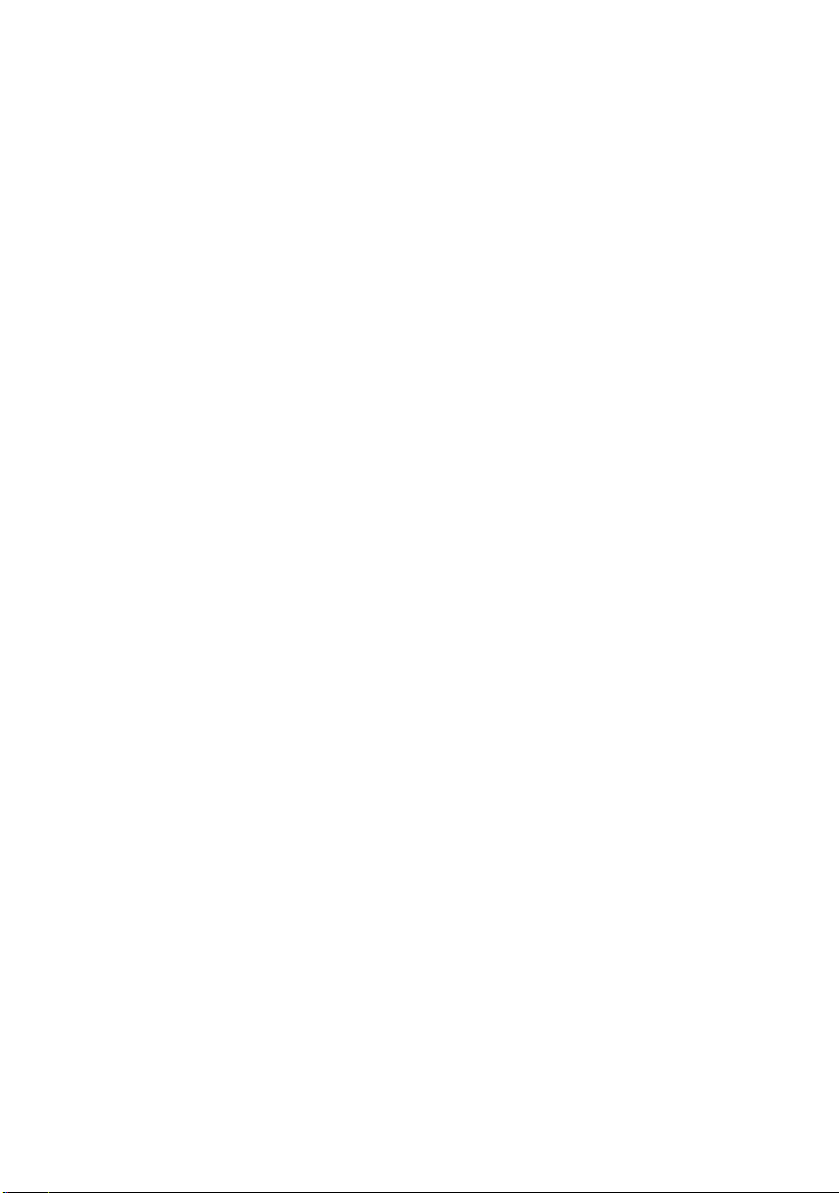
C
ONTENTS
Preface . . . . . . . . . . . . . . . . . . . . . . . . . . . . . . . . . . 2
Notes, cautions and warnings . . . . . . . . . . . . . . . 10
Introduction . . . . . . . . . . . . . . . . . . . . . . . . . . . . . 11
Features . . . . . . . . . . . . . . . . . . . . . . . . . . . . . . 11
Standard configuration . . . . . . . . . . . . . . . . . . . . 12
Identifying component parts . . . . . . . . . . . . . . . . 12
Front view. . . . . . . . . . . . . . . . . . . . . . . . . . . 13
Rear view . . . . . . . . . . . . . . . . . . . . . . . . . . . 14
About this guide . . . . . . . . . . . . . . . . . . . . . . . . . . 15
Online usage . . . . . . . . . . . . . . . . . . . . . . . . . . . 16
Printing pages . . . . . . . . . . . . . . . . . . . . . . . . . . 16
Interface specifications . . . . . . . . . . . . . . . . . . . . 18
IEEE1284 parallel interface specifications . . . . . . . 18
Connectors and cable . . . . . . . . . . . . . . . . . . . 18
Parallel interface signals . . . . . . . . . . . . . . . . . 19
Parallel interface levels. . . . . . . . . . . . . . . . . . 19
Parallel interface circuits . . . . . . . . . . . . . . . . . 20
Parallel interface timing chart . . . . . . . . . . . . . 20
Support mode . . . . . . . . . . . . . . . . . . . . . . . . 20
Universal Serial Bus (USB) . . . . . . . . . . . . . . . . . 21
Connectors . . . . . . . . . . . . . . . . . . . . . . . . . . 21
Cable . . . . . . . . . . . . . . . . . . . . . . . . . . . . . . 21
USB interface signals . . . . . . . . . . . . . . . . . . . 21
Mode and class of device . . . . . . . . . . . . . . . . 22
Data signalling rate . . . . . . . . . . . . . . . . . . . . 22
Interface circuit . . . . . . . . . . . . . . . . . . . . . . . 22
Signal level . . . . . . . . . . . . . . . . . . . . . . . . . . 22
Timing chart . . . . . . . . . . . . . . . . . . . . . . . . . 24
Option interface specifications . . . . . . . . . . . . . . . 25
Interface signals . . . . . . . . . . . . . . . . . . . . . . 25
Electrical characteristics . . . . . . . . . . . . . . . . . 26
Interface timing charts . . . . . . . . . . . . . . . . . . 28
Receiving margin . . . . . . . . . . . . . . . . . . . . . . 28
Description of communication procedures . . . . . 28
Interface control code . . . . . . . . . . . . . . . . . . 29
Local test function . . . . . . . . . . . . . . . . . . . . . 30
Operator interface . . . . . . . . . . . . . . . . . . . . . . . . 32
Operator panel functions. . . . . . . . . . . . . . . . . . . 32
Print mode . . . . . . . . . . . . . . . . . . . . . . . . . . 32
Hex Dump mode, Menu mode, Test mode. . . . . 35
Preface > 3
Page 4
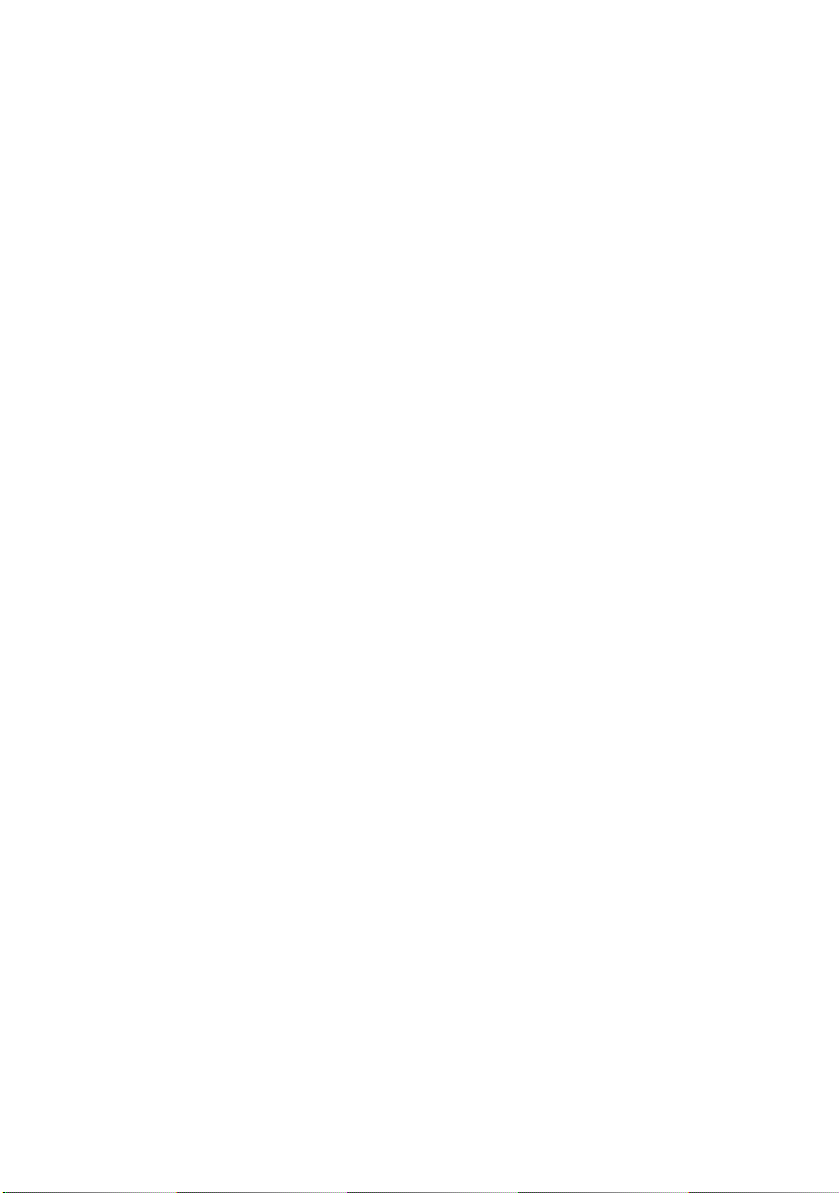
Maintenance mode 1 . . . . . . . . . . . . . . . . . . . 36
Maintenance mode 2 . . . . . . . . . . . . . . . . . . . 36
Lamp functions . . . . . . . . . . . . . . . . . . . . . . . . . 37
Alarm/error indications . . . . . . . . . . . . . . . . . . . . 37
Recoverable alarms . . . . . . . . . . . . . . . . . . . . 37
Unrecoverable alarms. . . . . . . . . . . . . . . . . . . 38
Menu selection. . . . . . . . . . . . . . . . . . . . . . . . . . 39
Overview . . . . . . . . . . . . . . . . . . . . . . . . . . . 39
Button switch functions . . . . . . . . . . . . . . . . . 40
Operation . . . . . . . . . . . . . . . . . . . . . . . . . . . 40
Menu items . . . . . . . . . . . . . . . . . . . . . . . . . . 41
Registration menu . . . . . . . . . . . . . . . . . . . . . . . 54
Overview . . . . . . . . . . . . . . . . . . . . . . . . . . . 54
Operation . . . . . . . . . . . . . . . . . . . . . . . . . . . 54
Registration details . . . . . . . . . . . . . . . . . . . . 55
Self test printing . . . . . . . . . . . . . . . . . . . . . . . . 55
Rolling ASCII self test printing . . . . . . . . . . . . . . . 56
Hexadecimal Dump mode . . . . . . . . . . . . . . . . . . 57
Overview . . . . . . . . . . . . . . . . . . . . . . . . . . . 57
Operation . . . . . . . . . . . . . . . . . . . . . . . . . . . 57
Function . . . . . . . . . . . . . . . . . . . . . . . . . . . . 58
Continuous paper auto-loading . . . . . . . . . . . . . . 58
Continuous paper auto-parking . . . . . . . . . . . . . . 58
Cut-sheet paper semi-auto-loading . . . . . . . . . . . 59
Form tear-off . . . . . . . . . . . . . . . . . . . . . . . . . . . 59
Function . . . . . . . . . . . . . . . . . . . . . . . . . . . . 59
Set-up . . . . . . . . . . . . . . . . . . . . . . . . . . . . . 59
Action. . . . . . . . . . . . . . . . . . . . . . . . . . . . . . 60
Command descriptions . . . . . . . . . . . . . . . . . . . . . 61
Horizontal control. . . . . . . . . . . . . . . . . . . . . . . . 61
Carriage return . . . . . . . . . . . . . . . . . . . . . . . 61
Horizontal tab set . . . . . . . . . . . . . . . . . . . . . 61
Horizontal tab . . . . . . . . . . . . . . . . . . . . . . . . 63
Reset tab settings to power-on default values . . 63
Execute absolute horizontal dot position . . . . . . 64
Execute relative dot position . . . . . . . . . . . . . . 64
Move right relative dot position . . . . . . . . . . . . 66
Move left relative dot position . . . . . . . . . . . . . 67
Left margin set . . . . . . . . . . . . . . . . . . . . . . . 67
Right margin set . . . . . . . . . . . . . . . . . . . . . . 68
Set left/right margin . . . . . . . . . . . . . . . . . . . 69
Auto justification . . . . . . . . . . . . . . . . . . . . . . 70
Set/reset unidirection printing . . . . . . . . . . . . . 71
Preface > 4
Page 5
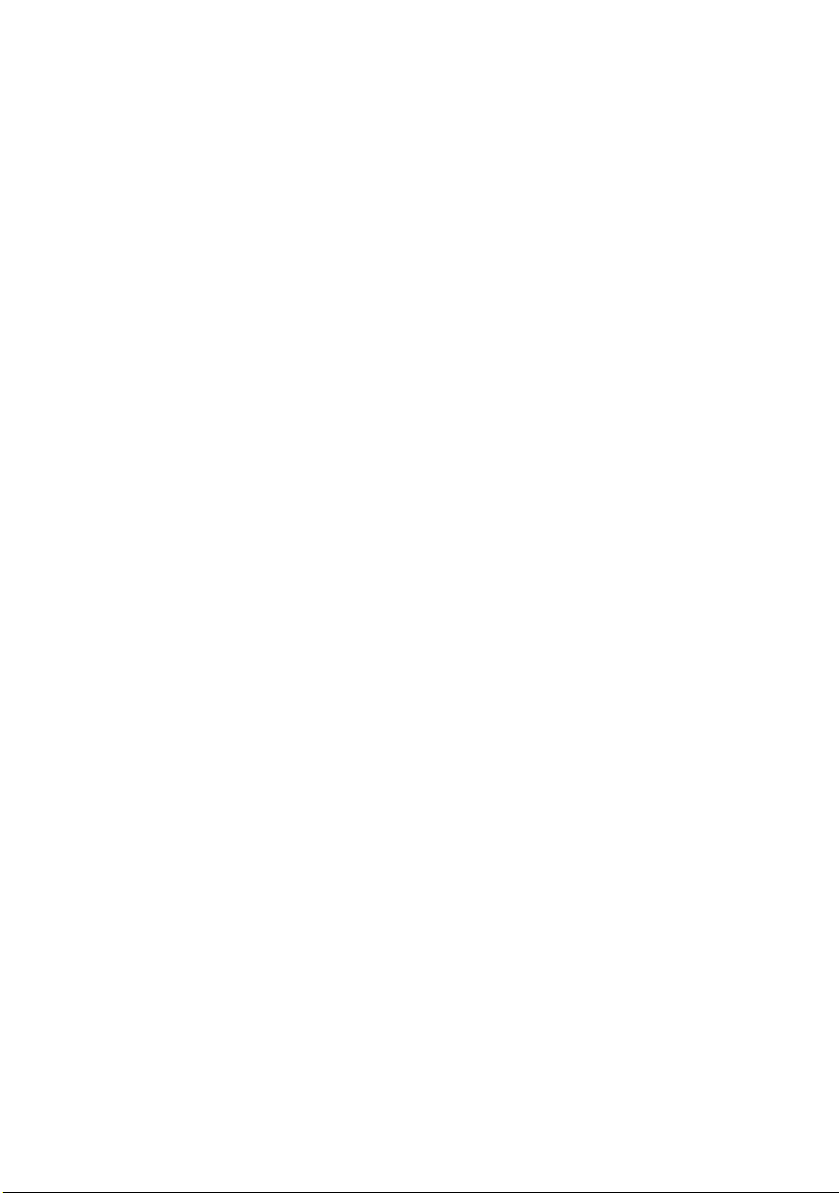
One line unidirectional printing . . . . . . . . . . . . 72
Set/reset half speed printing . . . . . . . . . . . . . . 72
Backspace. . . . . . . . . . . . . . . . . . . . . . . . . . . 73
One character data delete. . . . . . . . . . . . . . . . 74
Vertical control . . . . . . . . . . . . . . . . . . . . . . . . . 74
Set 1/8 inch fixed line spacing. . . . . . . . . . . . . 74
Set 7/72 inch fixed line spacing. . . . . . . . . . . . 75
Start line spacing. . . . . . . . . . . . . . . . . . . . . . 75
Set 1/6 inch line spacing. . . . . . . . . . . . . . . . . 75
Set n/60 inch line spacing. . . . . . . . . . . . . . . . 76
Set n/180 inch line spacing . . . . . . . . . . . . . . . 77
Set n/360 inch fine line spacing. . . . . . . . . . . . 77
Set n/360 inch line spacing . . . . . . . . . . . . . . . 78
Line feed . . . . . . . . . . . . . . . . . . . . . . . . . . . 78
Set/reset automatic linefeed . . . . . . . . . . . . . . 79
Fine line feed (n/180 inch) . . . . . . . . . . . . . . . 79
Fine line feed (n/360 inch) . . . . . . . . . . . . . . . 80
Fine line feed (n/360 inch) . . . . . . . . . . . . . . . 81
Reverse line feed . . . . . . . . . . . . . . . . . . . . . . 81
Reverse line feed . . . . . . . . . . . . . . . . . . . . . . 82
Form feed . . . . . . . . . . . . . . . . . . . . . . . . . . . 83
Vertical tab . . . . . . . . . . . . . . . . . . . . . . . . . . 83
Set vertical tab stops . . . . . . . . . . . . . . . . . . . 84
Set vertical format unit (VFU) . . . . . . . . . . . . . 85
Select vertical tab channel . . . . . . . . . . . . . . . 86
Form length set by inches. . . . . . . . . . . . . . . . 86
Form length set by lines . . . . . . . . . . . . . . . . . 87
Set perforation auto skip . . . . . . . . . . . . . . . . 88
Reset perforation auto skip . . . . . . . . . . . . . . . 88
Top of form set . . . . . . . . . . . . . . . . . . . . . . . 89
Set vertical units . . . . . . . . . . . . . . . . . . . . . . 89
Set n/360 inch fine line spacing. . . . . . . . . . . . 89
Set n/360 inch line spacing . . . . . . . . . . . . . . . 90
Set forward line spacing . . . . . . . . . . . . . . . . . 91
Set reverse line spacing . . . . . . . . . . . . . . . . . 91
Character set. . . . . . . . . . . . . . . . . . . . . . . . . . . 91
Copies ROM CG to RAM CG . . . . . . . . . . . . . . . 91
Character definition . . . . . . . . . . . . . . . . . . . . 92
Load DLL character . . . . . . . . . . . . . . . . . . . . 94
DLL font select . . . . . . . . . . . . . . . . . . . . . . . 96
Foreign character set select . . . . . . . . . . . . . . 96
Select international character set. . . . . . . . . . . 99
Select character table. . . . . . . . . . . . . . . . . . . 99
Preface > 5
Page 6
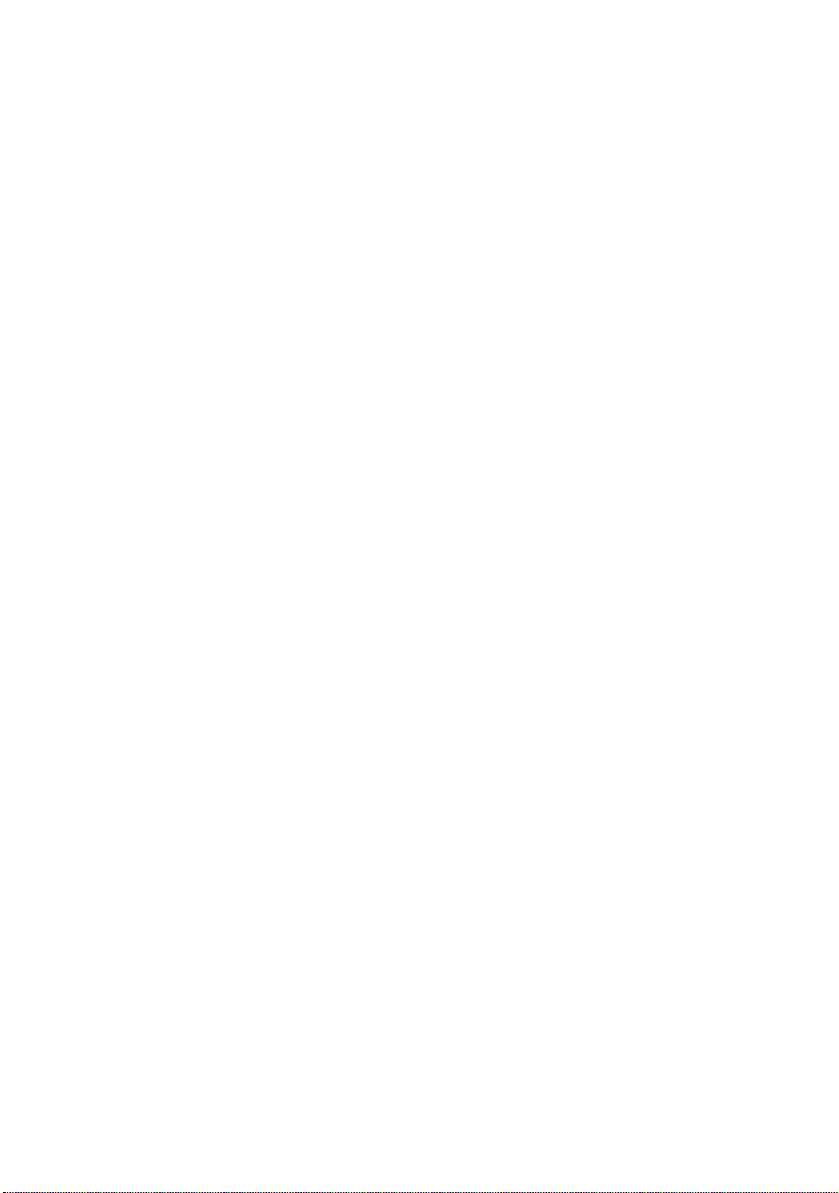
Enable upper ASCII characters . . . . . . . . . . . .100
Select character set II . . . . . . . . . . . . . . . . . .100
Print continuously from all characters chart. . . .101
Print one character from all characters chart . . .101
Select character set I . . . . . . . . . . . . . . . . . . .101
Select character set II . . . . . . . . . . . . . . . . . .102
Code page select . . . . . . . . . . . . . . . . . . . . . .102
Assign character table . . . . . . . . . . . . . . . . . .105
Select character table. . . . . . . . . . . . . . . . . . .106
Select font . . . . . . . . . . . . . . . . . . . . . . . . . .106
Print quality – select HSD . . . . . . . . . . . . . . . .107
Print quality – select HSD . . . . . . . . . . . . . . . .108
Font description . . . . . . . . . . . . . . . . . . . . . . . . .108
Select character font . . . . . . . . . . . . . . . . . . .108
Select type styles . . . . . . . . . . . . . . . . . . . . .109
Set/reset proportional spacing. . . . . . . . . . . . .110
Set/reset proportional spacing. . . . . . . . . . . . .111
Set pica character pitch (10 CPI) . . . . . . . . . . .112
Set 10 CPI . . . . . . . . . . . . . . . . . . . . . . . . . .112
Set elite character pitch (12 CPI). . . . . . . . . . .112
Set 12 CPI . . . . . . . . . . . . . . . . . . . . . . . . . .113
Set 15 character per inch . . . . . . . . . . . . . . . .113
Set compressed character pitch (17.1/20 CPI) .114
Set compressed character pitch (17.1/20 CPI) .114
Reset compressed character pitch . . . . . . . . . .115
Set character spacing. . . . . . . . . . . . . . . . . . .115
Set italic characters . . . . . . . . . . . . . . . . . . . .116
Reset italic characters . . . . . . . . . . . . . . . . . .116
Set italic character . . . . . . . . . . . . . . . . . . . . .116
Reset italic characters . . . . . . . . . . . . . . . . . .117
Text print features . . . . . . . . . . . . . . . . . . . . . . .117
Set/reset underlining . . . . . . . . . . . . . . . . . . .117
Set subscript/superscript . . . . . . . . . . . . . . . .118
Reset super/subscript. . . . . . . . . . . . . . . . . . .119
Set emphasised print mode. . . . . . . . . . . . . . .119
Reset emphasised print mode . . . . . . . . . . . . .119
Set double strike print mode . . . . . . . . . . . . . .120
Reset double strike mode . . . . . . . . . . . . . . . .120
Set double or expanded characters . . . . . . . . .120
Set immediate double width characters . . . . . .121
Set immediate double width characters . . . . . .122
Reset immediate double width characters . . . . .122
Set/reset double height characters . . . . . . . . .122
Preface > 6
Page 7
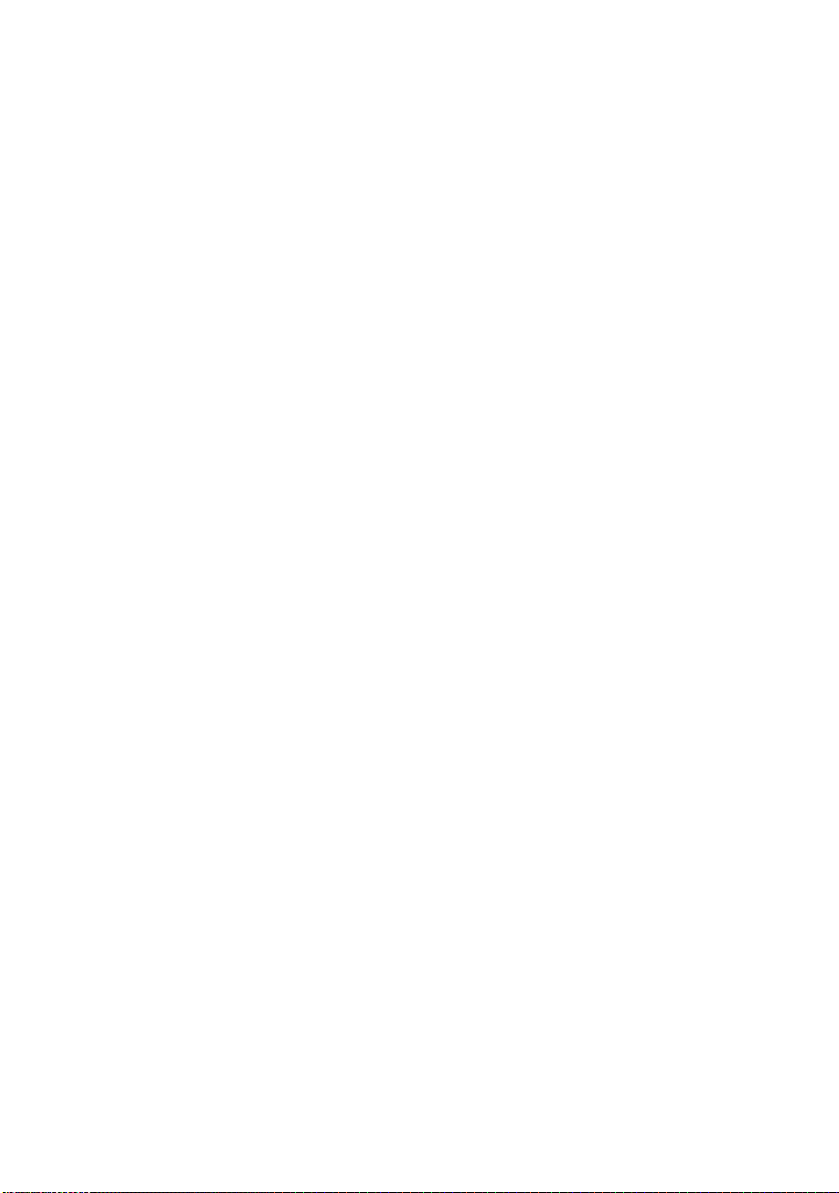
Set/reset double height characters . . . . . . . . .123
Set/reset double height characters . . . . . . . . .124
Overscore set/reset . . . . . . . . . . . . . . . . . . . .124
Select character style . . . . . . . . . . . . . . . . . . .125
Set double width or expanded characters . . . . .125
Set/reset double height characters . . . . . . . . .126
Graphics mode. . . . . . . . . . . . . . . . . . . . . . . . . .127
Enter/exit bit image graphics . . . . . . . . . . . . .127
Single density graphics. . . . . . . . . . . . . . . . . .130
Double density graphics . . . . . . . . . . . . . . . . .130
Quasi-double-density graphics. . . . . . . . . . . . .131
Set quadruple density graphics . . . . . . . . . . . .132
Reassign alternate graphics codes . . . . . . . . . .133
Graphics resolution . . . . . . . . . . . . . . . . . . . .134
Select aspect ratio . . . . . . . . . . . . . . . . . . . . .135
Composite commands. . . . . . . . . . . . . . . . . . . . .136
Print mode select. . . . . . . . . . . . . . . . . . . . . .136
Print mode select. . . . . . . . . . . . . . . . . . . . . .137
General control . . . . . . . . . . . . . . . . . . . . . . . . .137
Printer initialisation . . . . . . . . . . . . . . . . . . . .137
Cancel code . . . . . . . . . . . . . . . . . . . . . . . . .138
Set bit 7 code to 1 . . . . . . . . . . . . . . . . . . . . .138
Set bit 7 code to 0 . . . . . . . . . . . . . . . . . . . . .138
Reset 8 bit mode . . . . . . . . . . . . . . . . . . . . . .139
Set print suppress . . . . . . . . . . . . . . . . . . . . .139
Print suppress . . . . . . . . . . . . . . . . . . . . . . . .139
Reset print suppress mode . . . . . . . . . . . . . . .140
Stop printing . . . . . . . . . . . . . . . . . . . . . . . . .140
Enable paper out sensor . . . . . . . . . . . . . . . . .140
Disable paper out sensor . . . . . . . . . . . . . . . .141
Select emulation . . . . . . . . . . . . . . . . . . . . . .142
Printer initialisation . . . . . . . . . . . . . . . . . . . .142
Printer initialisation . . . . . . . . . . . . . . . . . . . .143
Barcode . . . . . . . . . . . . . . . . . . . . . . . . . . . . . .143
Print barcode. . . . . . . . . . . . . . . . . . . . . . . . .143
Specifications . . . . . . . . . . . . . . . . . . . . . . . . . . . 147
Physical specification . . . . . . . . . . . . . . . . . . . . .147
Power requirements . . . . . . . . . . . . . . . . . . . . . .147
Electrical insulation. . . . . . . . . . . . . . . . . . . . . . .148
Environmental conditions . . . . . . . . . . . . . . . . . .148
Noise . . . . . . . . . . . . . . . . . . . . . . . . . . . . . . . .149
Agency approvals. . . . . . . . . . . . . . . . . . . . . . . .149
Print specification. . . . . . . . . . . . . . . . . . . . . . . .149
Preface > 7
Page 8
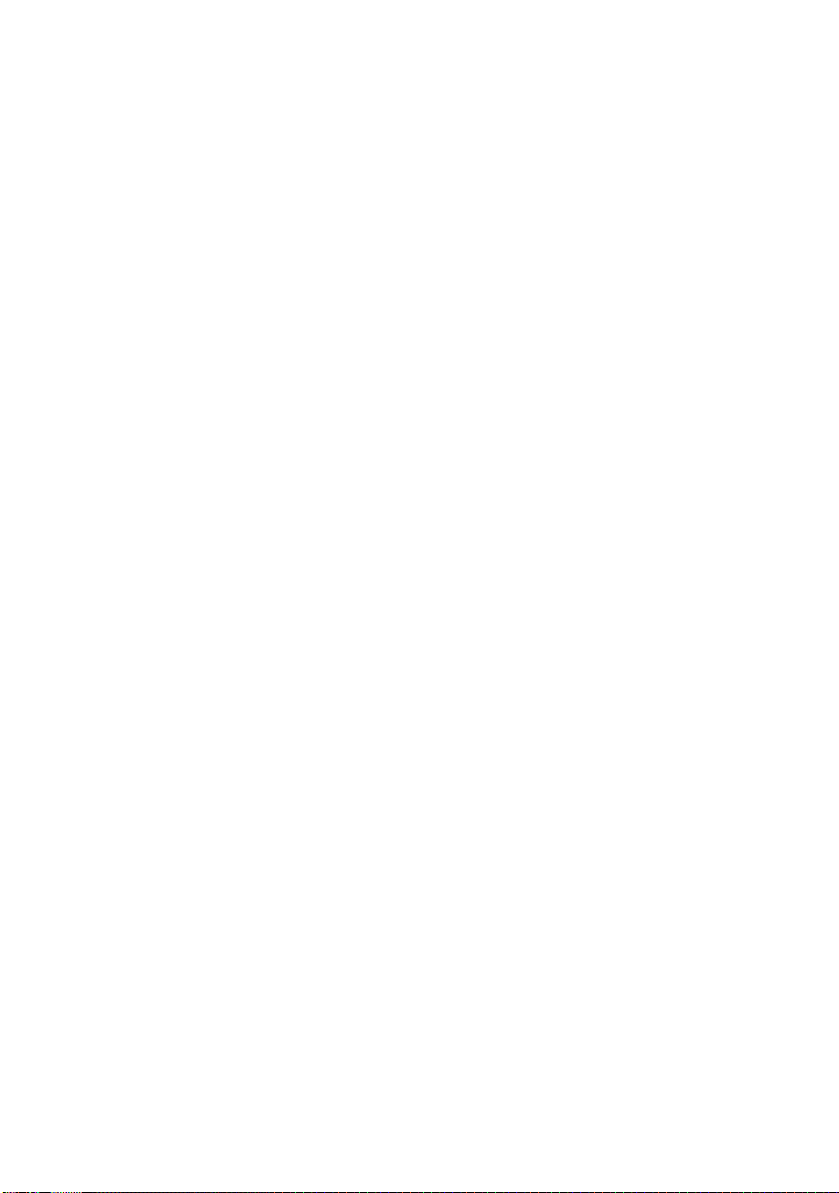
Paper specification . . . . . . . . . . . . . . . . . . . . . . .152
Ribbon specification . . . . . . . . . . . . . . . . . . . . . .152
Appendix A – Command summary . . . . . . . . . . . 153
Command summary by initiator . . . . . . . . . . . . . .153
Command summary by function. . . . . . . . . . . . . .161
Appendix B – Print modes/features . . . . . . . . . . 168
IBM mode . . . . . . . . . . . . . . . . . . . . . . . . . . . . .168
EPSON mode . . . . . . . . . . . . . . . . . . . . . . . . . . .169
Appendix C – Code pages . . . . . . . . . . . . . . . . . . 170
Appendix D – Media specifications . . . . . . . . . . . 178
General. . . . . . . . . . . . . . . . . . . . . . . . . . . . . . .178
Unsuitable paper . . . . . . . . . . . . . . . . . . . . . .178
Pre-printed paper . . . . . . . . . . . . . . . . . . . . .179
Paper storage conditions. . . . . . . . . . . . . . . . .180
Usable paper types and assurance range . . . . .180
Continuous paper (continuous forms) . . . . . . . . . .181
Vertical and horizontal dimensions. . . . . . . . . .181
Feed hole (sprocket hole) positions and sizes . .182
Perforation dimensions . . . . . . . . . . . . . . . . . .184
Paper size and printing areas . . . . . . . . . . . . .186
Paper quality. . . . . . . . . . . . . . . . . . . . . . . . .187
Paper weight and max. no. of form parts . . . . .188
Methods for joining parts of multipart forms . . .188
Horizontal perforation rising . . . . . . . . . . . . . .192
Misalignment between feed holes . . . . . . . . . .193
Binding holes . . . . . . . . . . . . . . . . . . . . . . . .193
Corner cuts . . . . . . . . . . . . . . . . . . . . . . . . . .194
Paper condition . . . . . . . . . . . . . . . . . . . . . . .195
Cut-sheet paper. . . . . . . . . . . . . . . . . . . . . . . . .196
Vertical and horizontal dimensions. . . . . . . . . .196
Paper size and printing areas . . . . . . . . . . . . .197
Paper quality. . . . . . . . . . . . . . . . . . . . . . . . .199
Paper weight and max. no. of form parts . . . . .199
Joining of parts of multipart forms . . . . . . . . . .200
Binding holes . . . . . . . . . . . . . . . . . . . . . . . .201
Perforations . . . . . . . . . . . . . . . . . . . . . . . . .202
Folds, bends and curls of cut-sheet paper . . . . .203
Envelopes (individual). . . . . . . . . . . . . . . . . . . . .204
Label paper . . . . . . . . . . . . . . . . . . . . . . . . . . . .205
Package delivery slips. . . . . . . . . . . . . . . . . . . . .209
Recycled paper . . . . . . . . . . . . . . . . . . . . . . . . .210
Index . . . . . . . . . . . . . . . . . . . . . . . . . . . . . . . . . 211
Preface > 8
Page 9
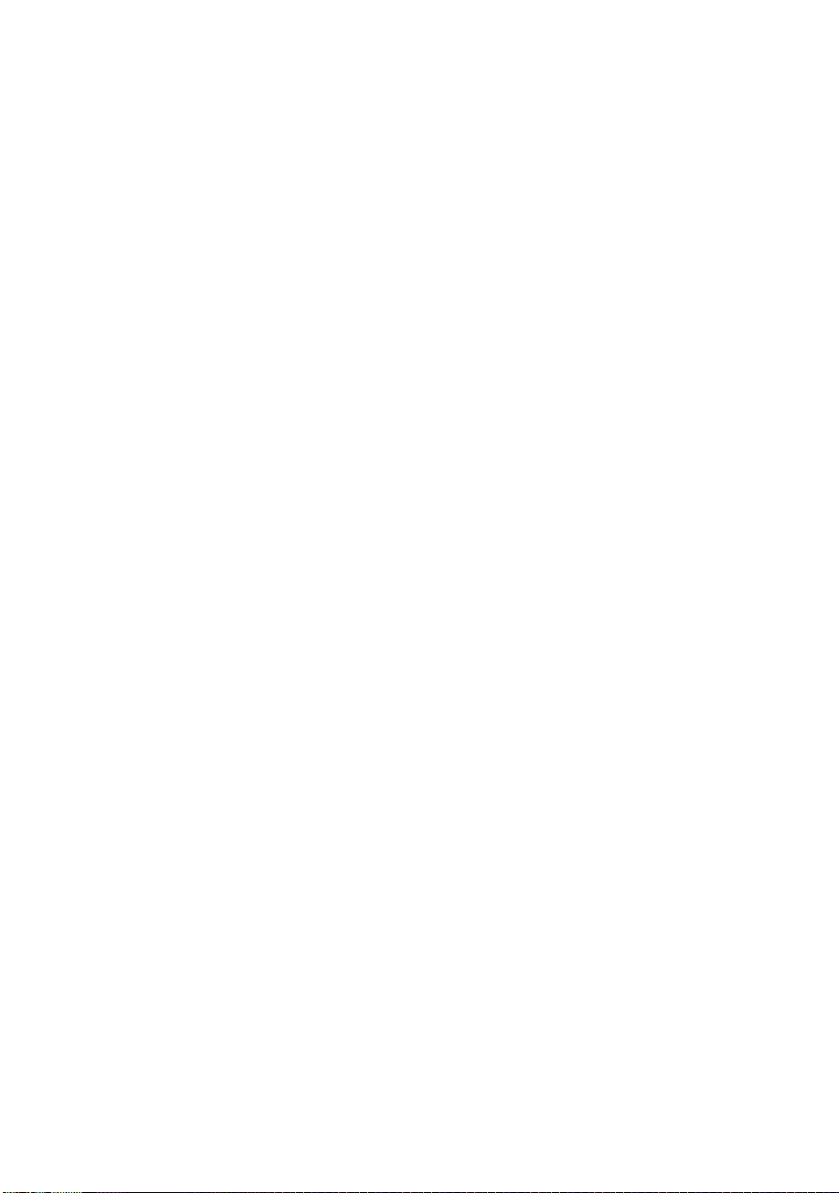
Oki Printing Solutions contact details . . . . . . . . 212
Preface > 9
Page 10
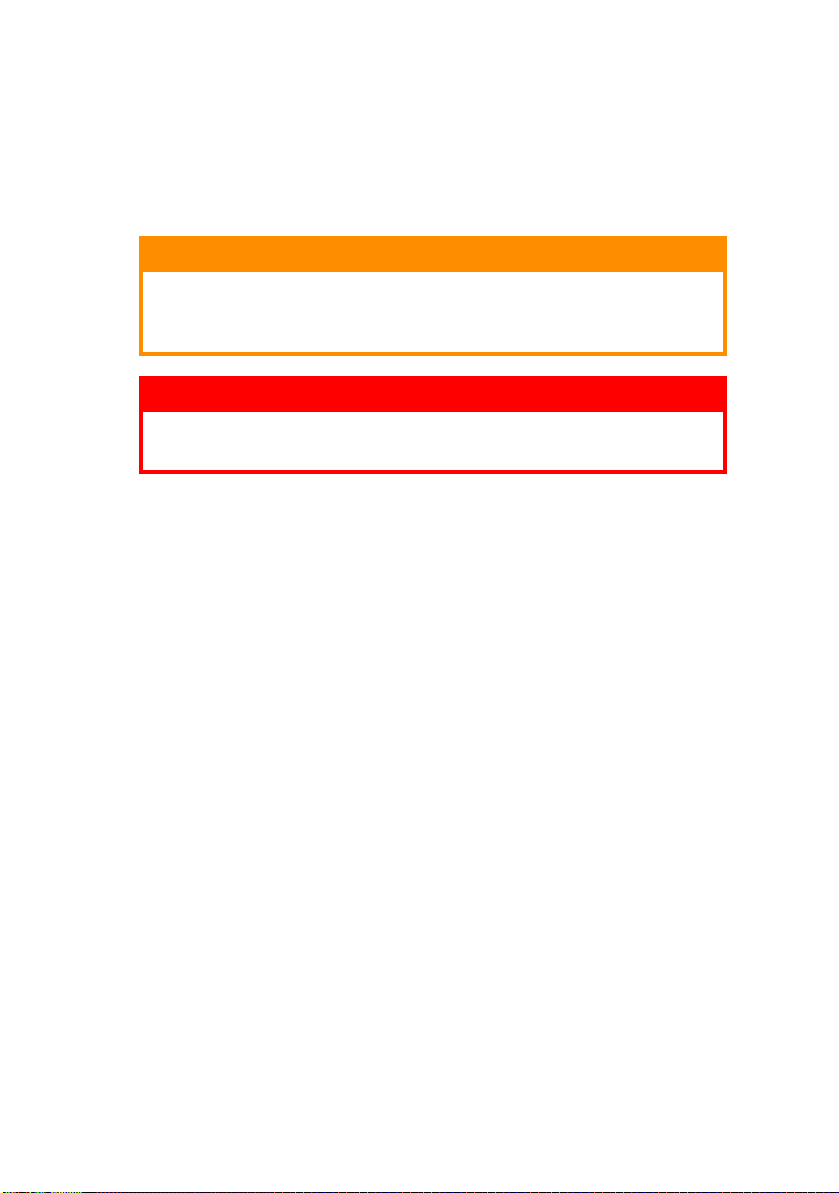
N
OTES, CAUTIONS AND WARNINGS
NOTE
A note provides additional information to supplement the main
text.
CAUTION!
A caution provides additional information which, if
ignored, may result in equipment malfunction or
damage.
WARNING!
A warning provides additional information which, if
ignored, may result in a risk of personal injury.
Notes, cautions and warnings > 10
Page 11
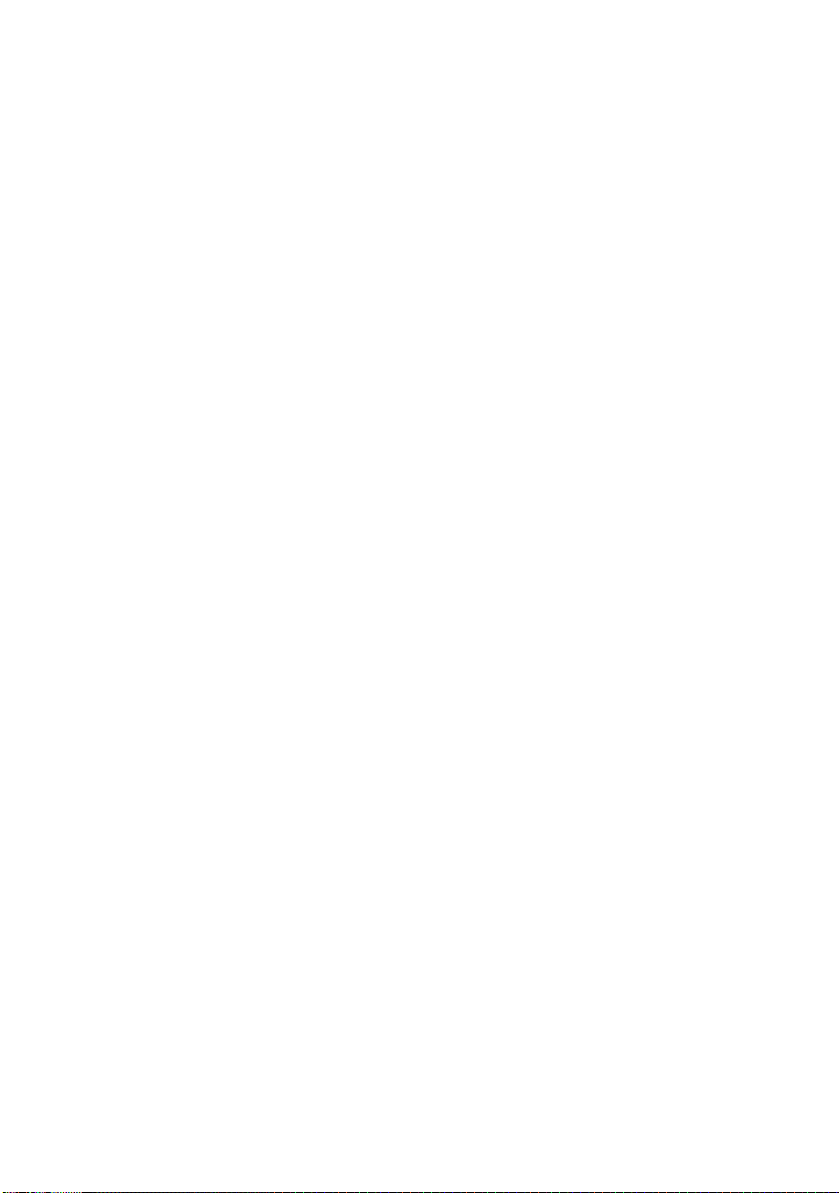
I
NTRODUCTION
The ML6300FB is designed to provide highly reliable letter quality
printing and high resolution graphics for the desktop/office
printing environment. It combines state-of-the-art, 24-pin, serial
impact dot matrix printing technology with advanced materials
and superior construction to provide high performance and
versatility in a desktop sized unit. Careful attention to
ergonomics and application needs provides user friendly
operation for operators of varying technical capabilities.
F
EATURES
ML6300FB features include:
> OKI smart Paper Handling
> Direct access control panel
> Structured direct access menu for easy set up
> Printhead life: 200M characters (average) in 10 CPI Utility
mode at normal 25% duty, 35% page density
> Bidirectional short-line-seeking printing
> Print speed:
400 CPS HSD (10 CPI)
300 CPS Utility (10 CPI)
100 CPS LQ (10 CPI)
> Paper feed
Rear path (with push tractor)
Front tray
> Paper handling
Automatic sheet loading
Short paper tear-off available by menu selection or TEAR
switch operation
Auto-loading for continuous paper
Auto park feature
> Paper copies: 9 – 11 lb, 5 part
> Cartridge ribbon
> Interfaces
Introduction > 11
Page 12
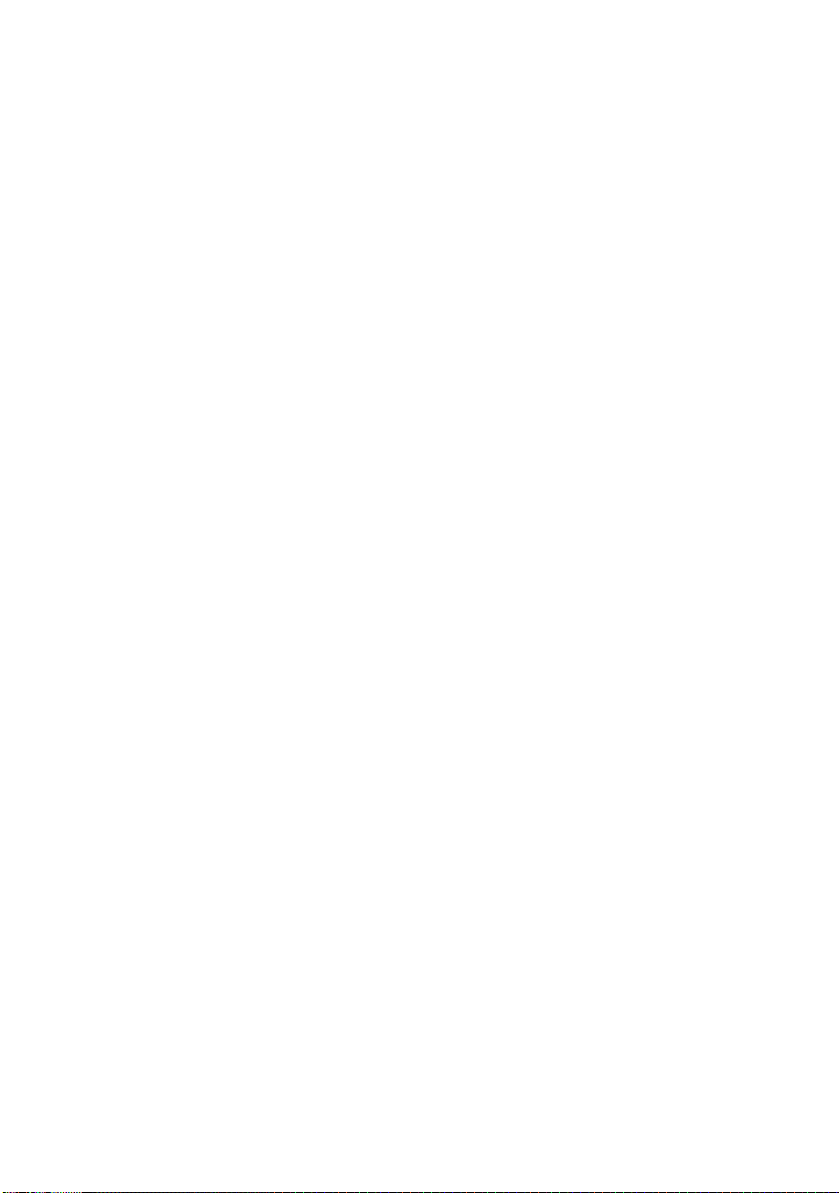
Standard IEEE1284 parallel interface
USB interface.
> 58 dBA noise
> 64 kbytes max. receive buffer
> Line feed resolution at 1/6 in, 1/8 in, n/60 in, n/72 in,
n/180 in, n/216 in, n/360 in
> Agency approved by:
200 V system: GE BSI
> Barcode data printing
> Postnet bar code data printing
> EMI approved 200 V system: EN55022 Class B
S
TANDARD CONFIGURATION
The ML6300FB consists of the following components:
> Printer mechanism
> Power supply unit
> Control board (including an IEEE1284 parallel interface)
> Acoustic covers
> Push tractor feed unit
> Option
• RS-232C Serial Interface Board
• OL7120e 100BASE-TX/10BASE-T Network Board
NOTE
It is not recommended that you use either the parallel or USB
port when the RS-232C or OL7120e option is installed in this
product.
I
DENTIFYING COMPONENT PARTS
The main parts of your printer are identified and briefly explained
below.
Introduction > 12
Page 13
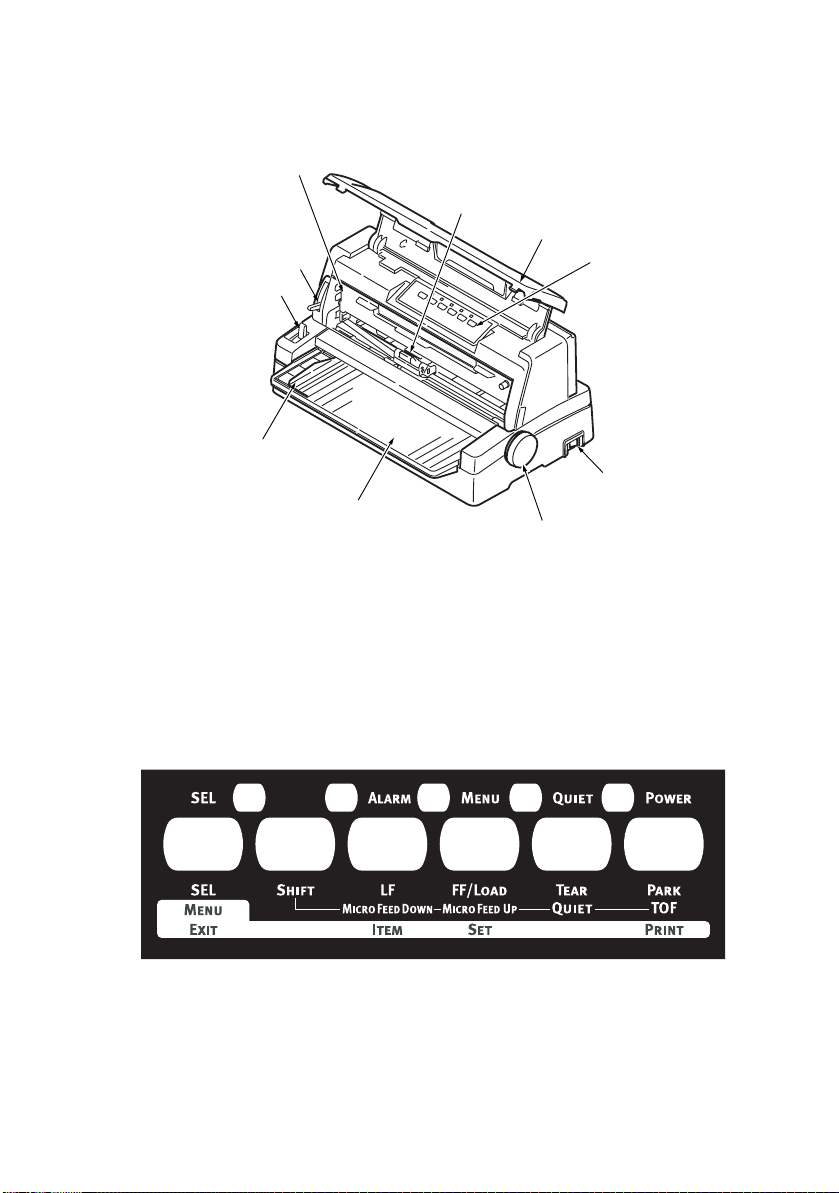
F
RONT VIEW
10
1
2
9
3
8
7
4
6
5
1. Print Head: prints the characters on the paper.
2. Top Cover: open and close for access, for example when
changing a ribbon cartridge. Keep closed for noise
reduction.
3. Control Panel: contains button switches and indicators
(described in detail later) that allow you to operate the
printer.
4. Power Switch: to turn the printer power ON/OFF.
5. Platen Knob: turn to move or eject the paper.
Introduction > 13
Page 14
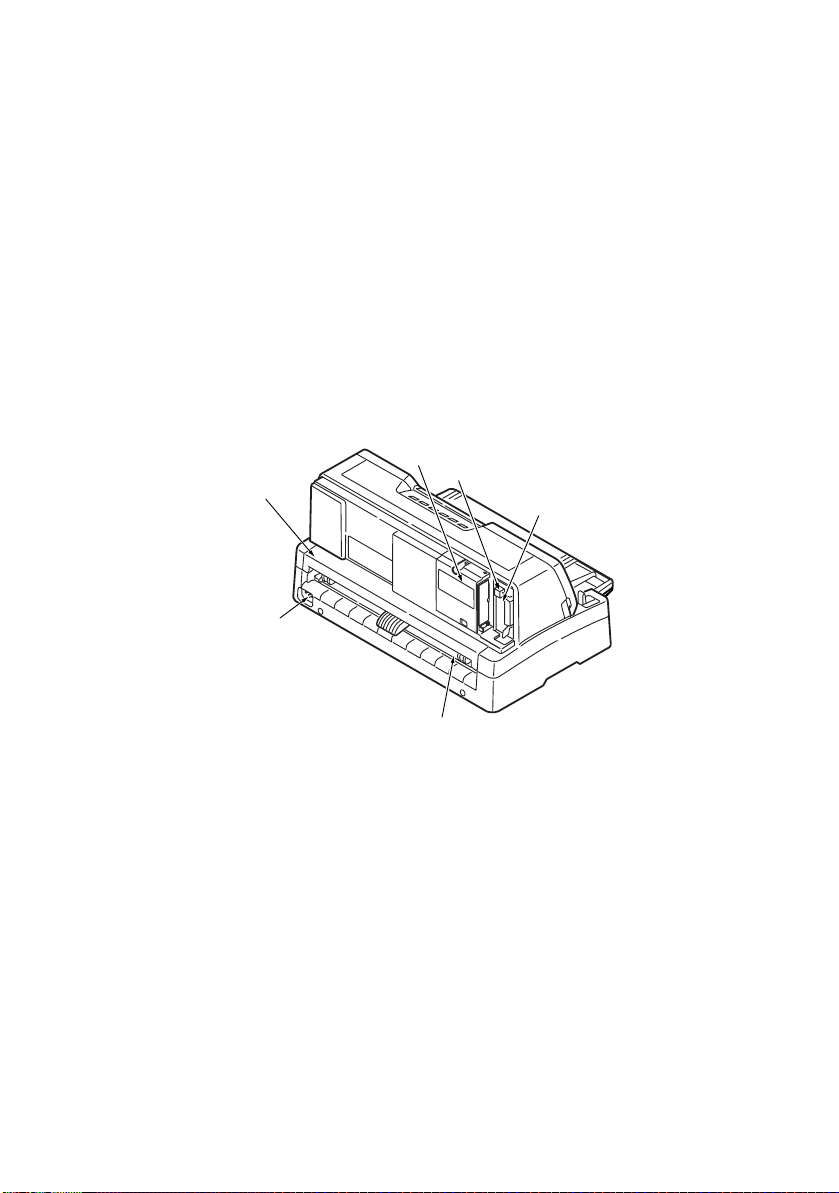
6. Paper Tray: to hold cut sheet paper for use by the printer
(one sheet at a time).
7. Paper Guide: can be adjusted as required to locate the left
edge of cut sheet paper.
8. Paper Type Lever: set according to the type of paper used
– cut sheet or continuous forms.
9. Paper Thickness Lever: set according to the thickness of
the paper. There is also a setting to facilitate ribbon
replacement.
10. Ribbon Cartridge: holds the printer ribbon.
R
EAR VIEW
1
2
6
3
5
4
1. Optional connector position: connect to optional accessory
serial interface card or 100BASE-TX/10BASE-T network
card.
2. USB connector: connect to USB interface cable.
3. Parallel connector: connect to parallel interface cable.
4. Pin Tractor: to load and feed continuous forms.
5. Power connector: connect to printer power cable.
6. Rear Cover: open and close for access, for example when
loading continuous forms.
Introduction > 14
Page 15
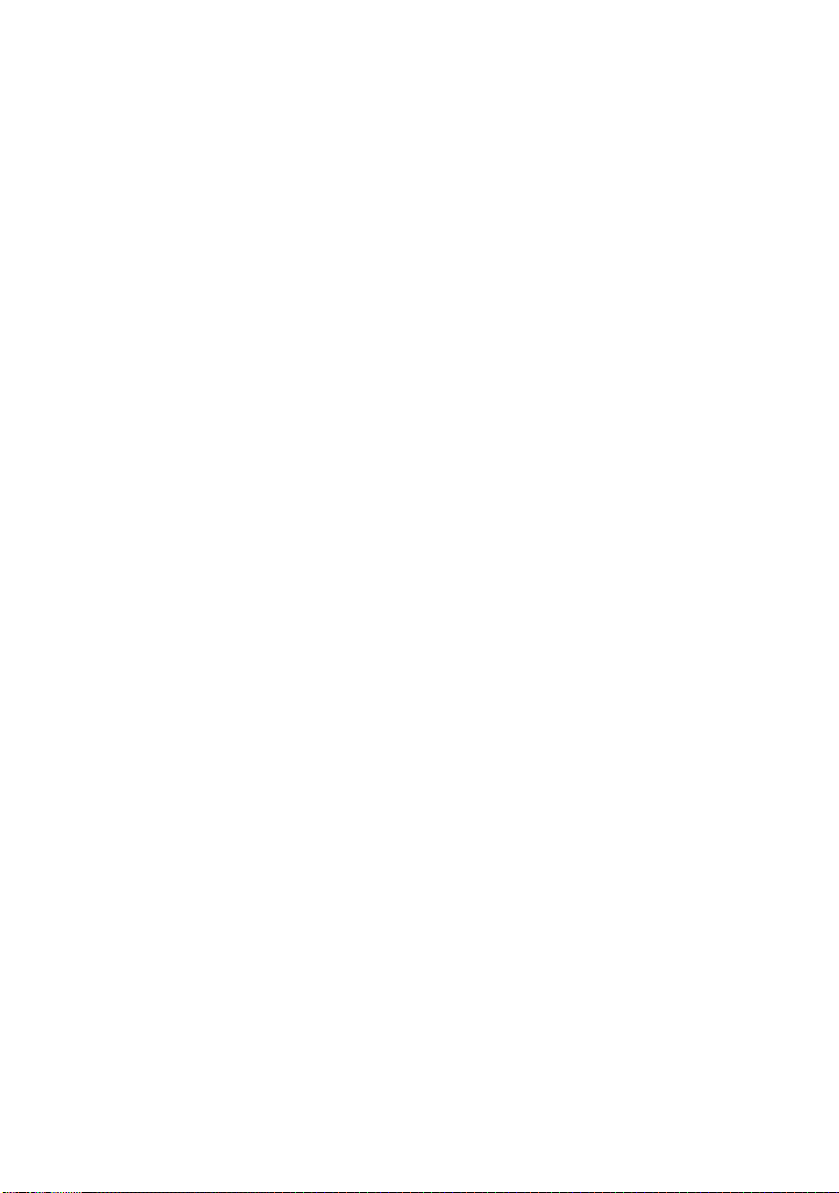
A
BOUT THIS GUIDE
NOTE
Im a g e s used i n t h is man u a l may include optional features that
your printer does not have installed.
If required, you may wish to refer for basic information to the
User’s Guide which is stored on the manuals CD.
This manual is your Technical Reference guide (check the web
site, www.okiprintingsolutions.com, for the most up-to-date
version) for your printer and forms part of the overall user
support listed below:
> Installation Safety booklet: provides information as to
safe use of the printer.
This is a paper document that is packaged with the printer
and should be read before setting up your printer.
> Set-up guide: to describe how to unpack and set up your
printer.
This is a paper document that is packaged with the printer.
> This Technical Reference Guide: to provide detailed
technical information for programmers and more technical
users.
This is an electronic document available on the web site
www.okieng.com.
> User’s Guide: to help you to become familiar with your
printer and make the best use of its many features. Also
included are guidelines for troubleshooting and
maintenance to ensure that it performs at its best.
Additionally, information is provided for adding optional
accessories as your printing needs evolve.
This is an electronic document stored on the manuals CD.
> Network Configuration Guide: to provide detailed
technical information for network administrators to
configure the optional accessory network interface.
This is an electronic document stored on the CD that
accompanies the network interface card optional
accessory.
About this guide > 15
Page 16
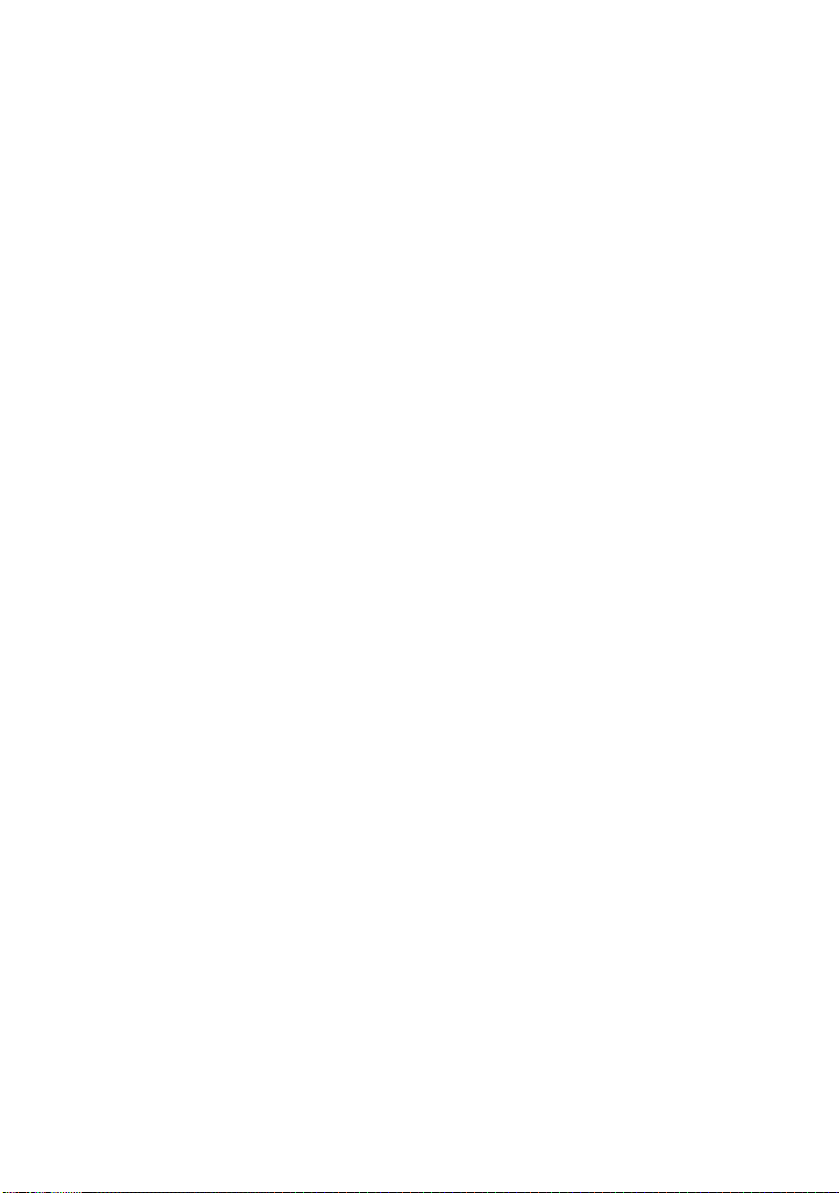
> Installation Guides: accompany consumable items and
optional accessories to describe how to install them.
These are paper documents that are packaged with the
consumables and optional accessories.
> Online Help: online information accessible from the
printer driver and utility software.
O
NLINE USAGE
This guide is intended to be read on screen using an Adobe
Acrobat Reader. Use the navigation and viewing tools provided in
Acrobat.
You can access specific information in two ways:
> In the list of bookmarks down the left hand side of your
screen, click on the topic of interest to jump to the
required topic. (If the bookmarks are not available, use
the “Contents” on page 3.)
> In the list of bookmarks, click on Index to jump to the
Index. (If the bookmarks are not available, use the
“Contents” on page 3.) Find the term of interest in the
alphabetically arranged index and click on the associated
page number to jump to the page containing the term.
P
RINTING PAGES
The whole manual, individual pages, or sections may be printed.
The procedure is:
1. From the toolbar, select [File], then [Print] (or press the
Ctrl + P keys).
About this guide > 16
Page 17
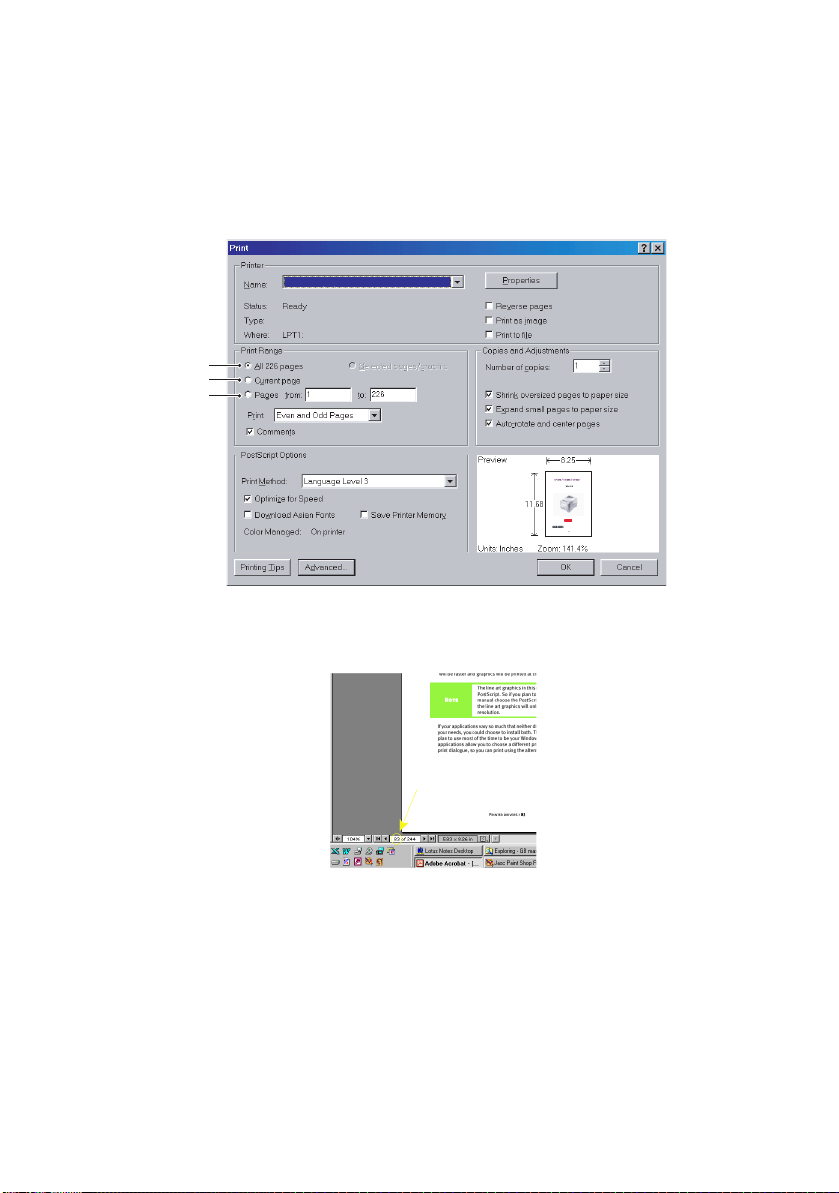
2. Choose which pages you wish to print:
(a) [All pages], (1), for the entire manual.
(b) [Current page], (2), for the page at which you are
looking.
1
2
3
(c) [Pages from] and [to], (3), for the range of pages
you specify by entering their page numbers.
3. Click on [OK].
About this guide > 17
Page 18
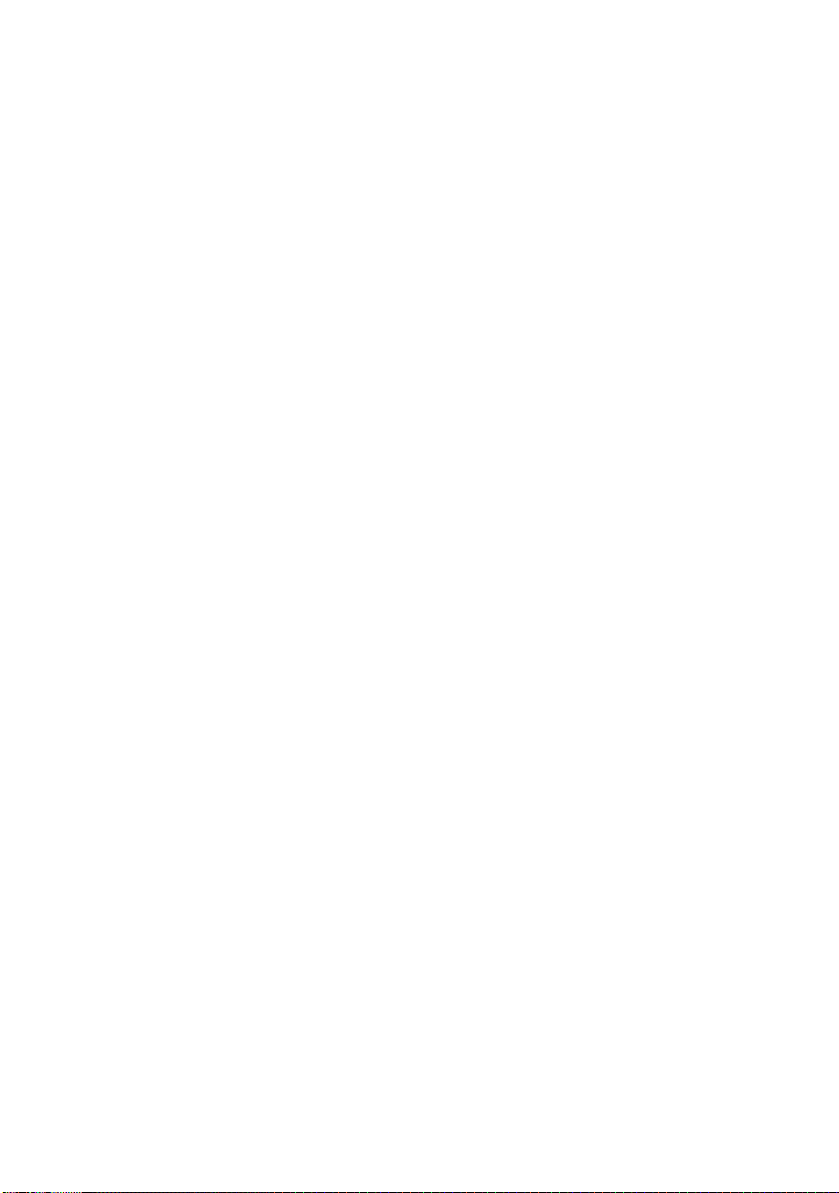
I
NTERFACE SPECIFICATIONS
IEEE1284
C
ONNECTORS AND CABLE
Connectors
Cable
PARALLEL INTERFACE SPECIFICATIONS
Printer side:
36-pin receptacle 57-40360 (Amphenol or Daiichi
Electronics) or equivalent
Cable side:
36-pin plug 57-30360 (Amphenol or Daiichi Electronics) or
equivalent, or plug 552274-1 (Amphenol) and cover
552073-1 (Amphenol) or equivalent
Use a cable less than 6 ft (1.8 m) in total length.
(A shielded cable is required and use of twisted-pair wires
is recommended for noise prevention.)
The cable is not supplied with the printer.
Interface specifications > 18
Page 19
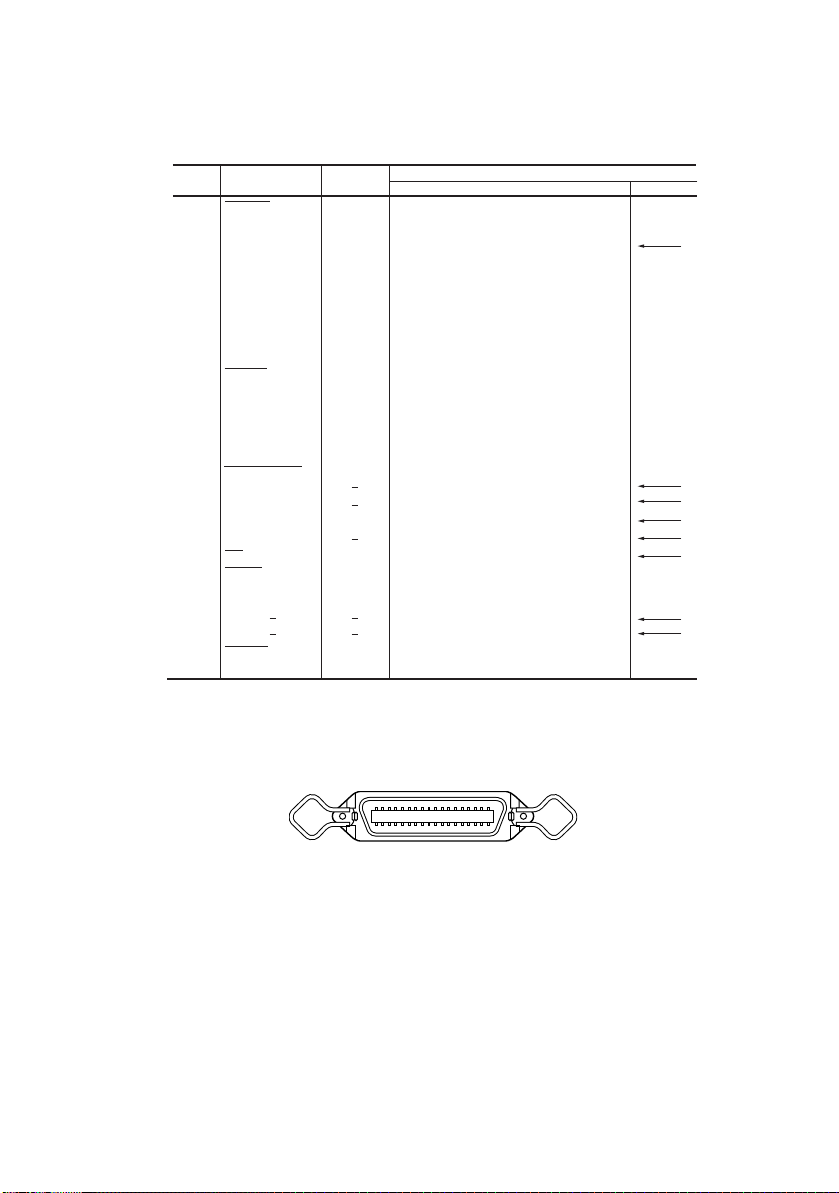
P
ARALLEL INTERFACE SIGNALS
PinNo. Direction
1
2
3
4
5
6
7
8
9
10
11
12
13
14
16, 33
17
18
19 to 30
31
32
15, 34
35
36
Signal
STROBE
DATA BIT 1
DATA BIT 2
DATA BIT 3
DATA BIT 4
DATA BIT 5
DATA BIT 6
DATA BIT 7
DATA BIT 8
ACKNLG
BUSY
PE
SEL
AUTO FEEDXT
GND
CHASSIS GROUND
+5 V
GND
INIT
ERROR
SLCT IN
To printer
To printer
From printer
From printer
From printer
From printer
To printer
From printer
To printer
From printer
To printer
Samples input data when changing from low
level to high level.
Input data: High level indicates 1 and low
level 0 .
Indicates character input completion, or function
operation end, at low level.
Indicates data cannot be received at high level.
Data can be input at low level.
High level indicates paper end.
High level indicates select (on line) condition.
Signal ground.
Frame ground.
+5 V supply (17 mA maximum)
Twisted pair return (for pin No. 1 to 12)
This signal goes from high to low level when
paper runs out.
(Possible to indicate error and Off Line state).
Unused
Fixed to High (Connected to +5 V via 3.3 K Ω)
Connected to input port
NOTE
Connector pin arrangement for above.
Description
Compatible Nibble
HostClk
PrtClk
PrtBusy
AckDataReq
Xflag
HostBusy
nDataAvail
IEEE1284
active
18
36
P
ARALLEL INTERFACE LEVELS
Low level: 0.0 V to + 0.8 V
High level: +2.3 V to +5.0 V
Interface specifications > 19
1
19
Page 20
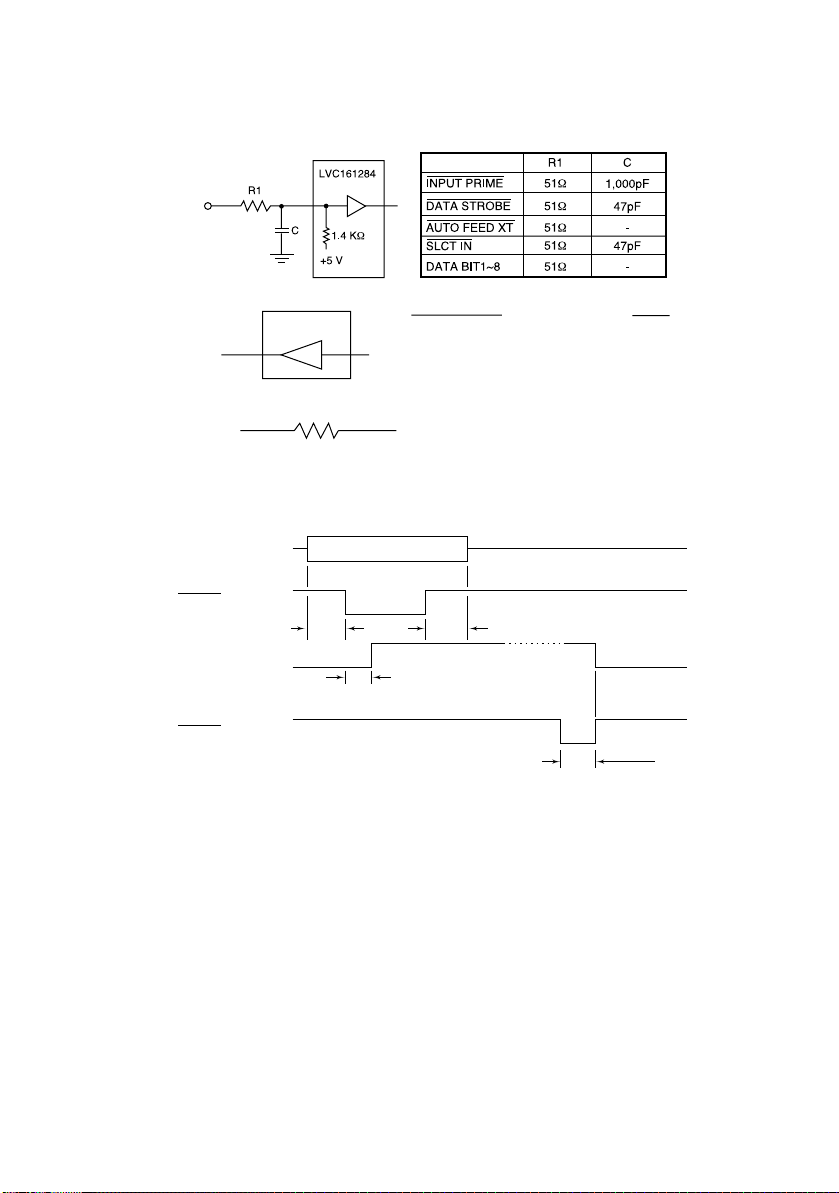
P
A
ARALLEL INTERFACE CIRCUITS
(a) Receiver
(b) Driver
1
LVC161284
BUSY, ACKNOWLEDGE, PAPER END, SLECT, FAULT
2 HL
P
ARALLEL INTERFACE TIMING CHART
DATA BIT1 to
DATA BIT8
STROBE
BUSY
CKNLG
S
UPPORT MODE
240 Ω
DATA
(H)
(L)
0.5 µs
0.5 µs
min
1.0 µs
max
min
(H)
(L)
(H)
(L)
Compatible
Nibble (PnP Device ID only)
+5 V
0.5 µs
min
2.5 µs(TYP)
Interface specifications > 20
Page 21
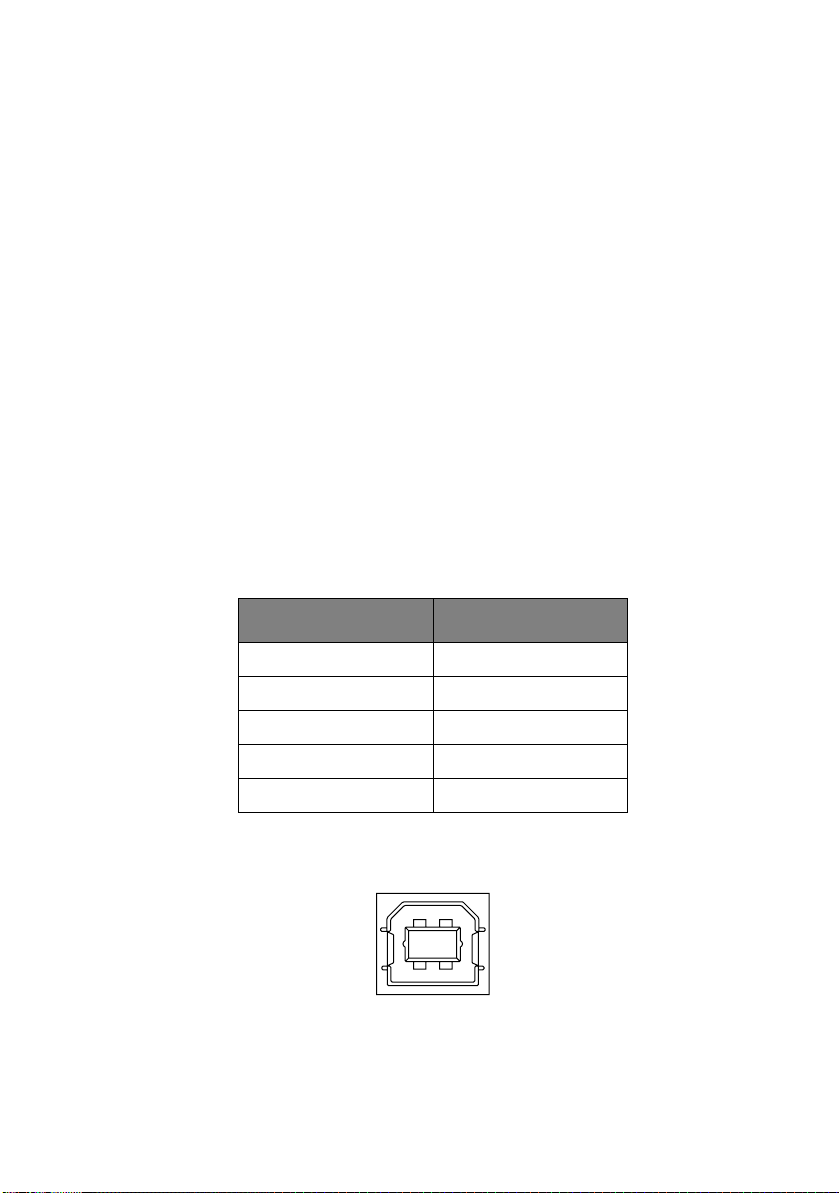
U
NIVERSAL SERIAL BUS
(USB)
Universal Serial Bus Specification Revision 2.0 compliance.
C
ONNECTORS
Printer Side:
“B” Receptacle (Upstream Input to the USB Device)
Cable Side:
Series “B” Plug
C
ABLE
Length:
Max. 5 m (Cable must be shielded and meet the USB Spec
Rev 2.0 for normal operation.)
The cable is not supplied with the printer.
USB
INTERFACE SIGNALS
CONTACT NUMBER SIGNAL NAME
1 Vbus (Not Used)
2 D-
3 D+
4 GND
Shell Shield
NOTE
Connector pin arrangement for above:
2
1
34
Interface specifications > 21
Page 22
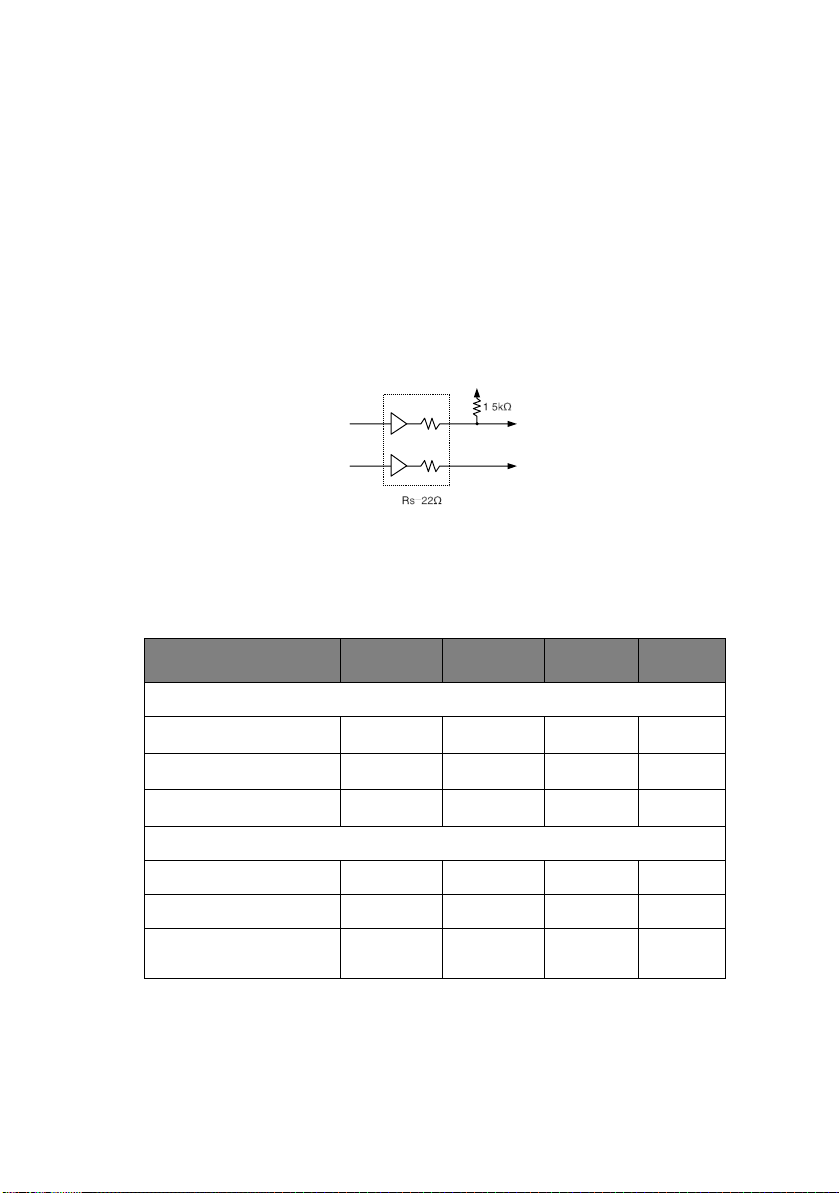
M
ODE AND CLASS OF DEVICE
Full-speed driver
Self-powered device
D
ATA SIGNALLING RATE
Full-speed function – 12 Mb/s
I
NTERFACE CIRCUIT
S
IGNAL LEVEL
TxD+
TxD-
Full-speed
Buffer
+ 3.3V
Rs
Rs
Input/output level
PARAMETER SYMBOL MIN. MAX. UNITS
Input levels:
High (driven) V
High (floating) V
Output levels:
High (driven) OH 2.8 3.6 V
Output signal crossover
voltage
IH
IHZ
Low V
Low OL 0.0 0.3 V
IL
V
CRS
2.0 V
2.7 3.6 V
0.8 V
1.3 2.0 V
Interface specifications > 22
Page 23
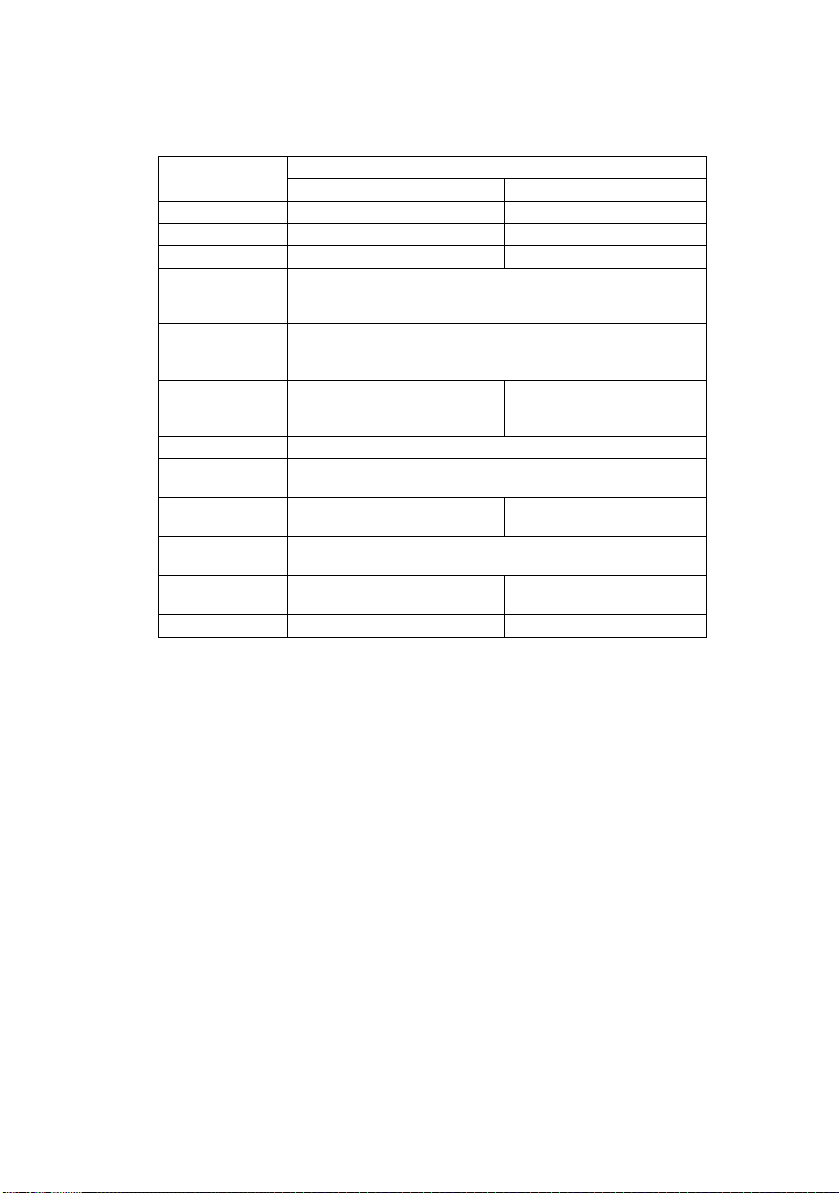
Signalling levels
Bus State
Required Acceptable
Differential “1” (D+)-(D-)> 200mV and D+ > V
Differential “0” (D-)-(D+)> 200mV and D- > V
Single-ended 0 (SE0) D+ and D- < V
(max) D+ and D- < VIH(min)
IL
Signalling Levels
(min) (D+)-(D-)> 200mV
IH
(min) (D-)-(D+)> 200mV
IH
Data J state:
Low-speed
Full-speed
Differential “0”
Differential “1”
Data K state:
Low-speed
Full-speed
Differential “1”
Differential “0”
Idle state:
Low-speed
Full-speed
D- > V
(min) and D+ < VIL(max)
IHZ
D+ > V
(min) and D- < VIL(max)
IHZ
D- > V
(min) and D+ < VIH(min)
IHZ
D+>V
(min) and D- < VIH(min)
IHZ
Resume state Data K state
Start-of-
Data lines switch from Idle to K state
Packet (SOP)
End-of-Packet (EOP)
Disconnect
SE0 for ≥ 1 bit time1followed by a J
state for 1 bit time
SE0 for ≥ 2.5µs
SE0 for ≥ 1 bit time1followed by a J
state
(at downstream port)
Connect
Idle for ≥ 2ms Idle for ≥ 2.5µs
(at downstream port)
Reset D+ and D- < V
(max) for ≥ 10ms D+ and D- < VIL(max) for ≥ 2.5µs
IL
NOTE
1. The width of EOP is defined in bit times relative to the
device type receiving the EOP. The bit time is
approximate.
Interface specifications > 23
Page 24
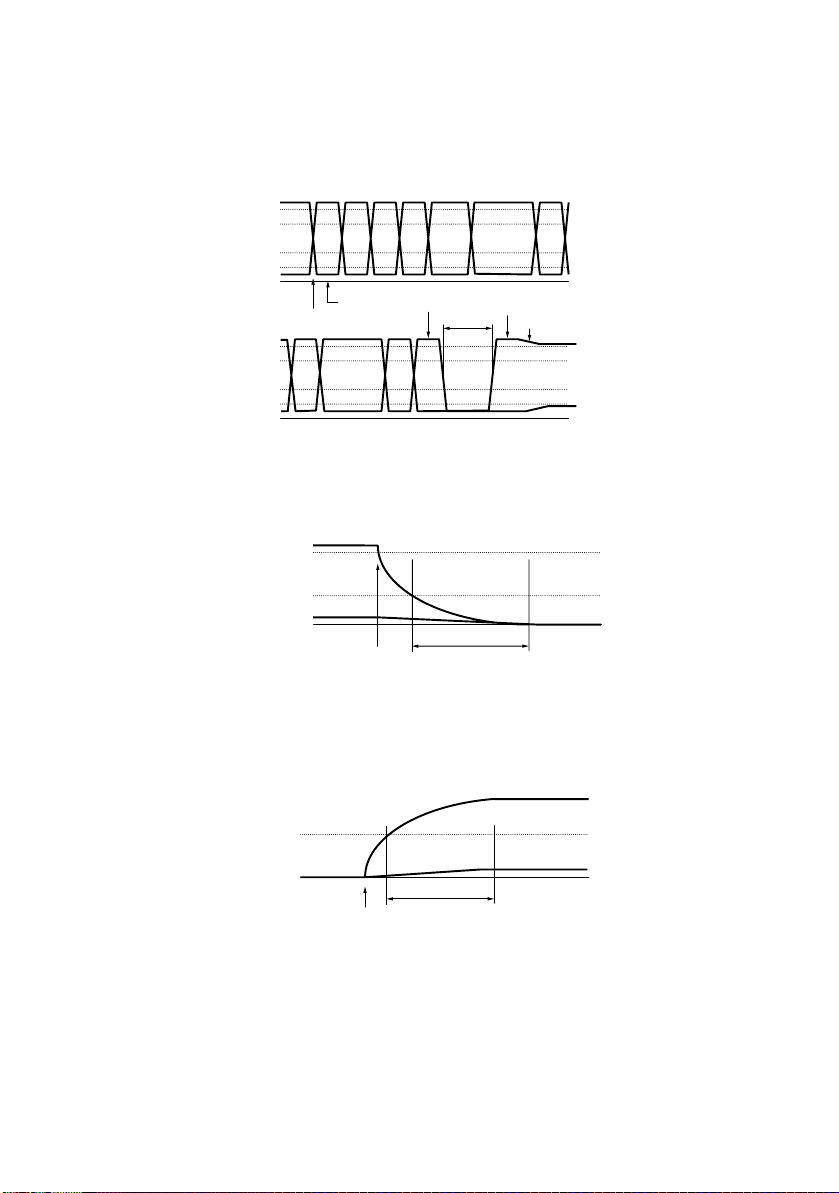
T
IMING CHART
Packet voltage levels
VOH(min)
VIH(min)
VIL(max)
VOL(max)
VSS
Bus Idle
SOP
VOH(min)
VIH(min)
VIL(max)
VOL(max)
VSS
Disconnect detection
First Bit
of Packet
Last Bit
of Packet
SE0
Portion
of EOP
Bus Driven to
J State at end
of EOP
Bus Floats
Bus Idle
VSS
D+/D-
VIL
D-/D+
Device
Connected
VIHZ(min)
Full-speed device connect detection
Device
Connected
D+
VIH
D-/D+
VSS
Interface specifications > 24
‡2.5
µs
‡2.5
µs
D-
Connect
Detected
Disconnect
Detected
Page 25
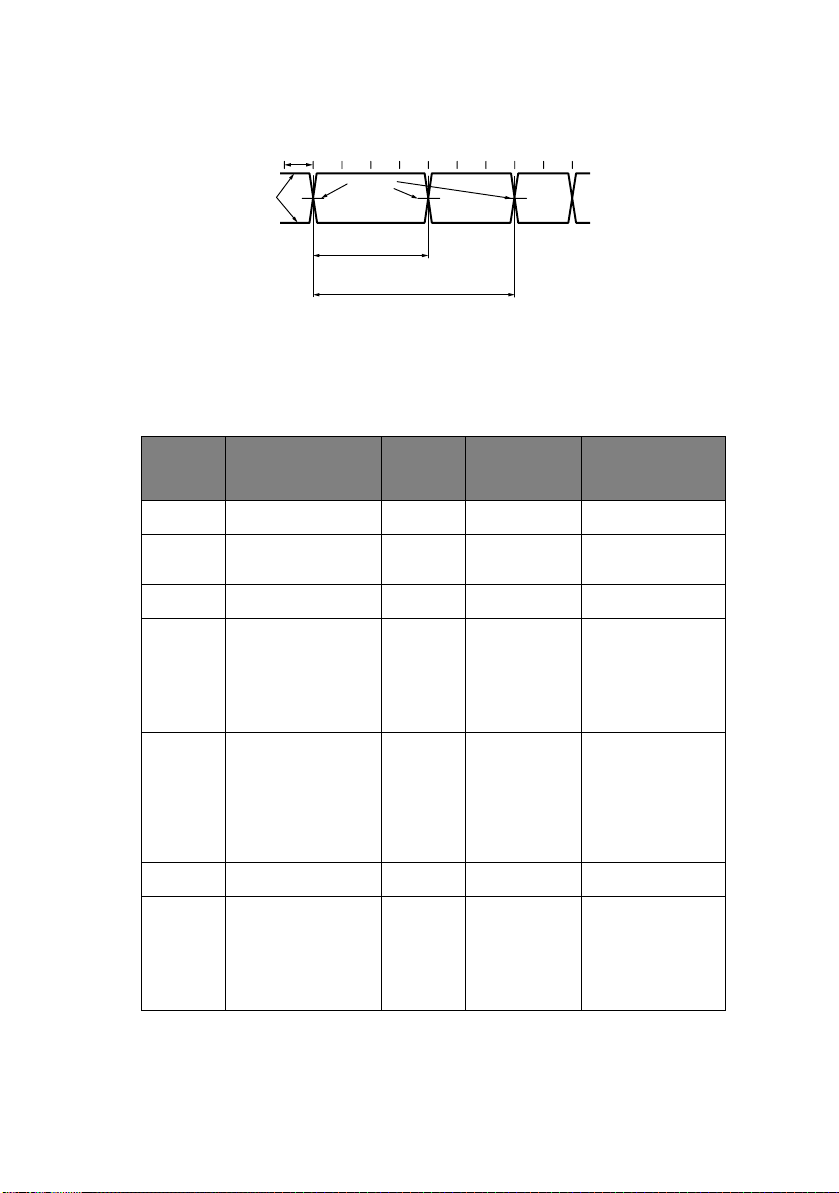
Differential data jitter
TPERIOD
Differential
Data Lines
(VCRS)
O
PTION INTERFACE SPECIFICATIONS
I
NTERFACE SIGNALS
PIN
SIGNAL CODE SIGNAL FUNCTION
Crossover
Points
Consecutive
Transitions
*
TPERIOD + TxDJ1
N
N
Paired
Transitions
*
TPERIOD + TxDJ2
TPERIOD = 12Mbps(–0.25%)
TxDJ1 = Min-3.5ns~Max3.5ns
TxDJ2 = Min-4ns~Max4ns
NO.
1 Protective Ground PG — Frame ground
2 Transmitted Data TD From printer Data from
3 Received Data RD To printer Data to printer
4
Request to Send RTS From printer Signal to
Note 2
printer
indicate printer
cannot receive
data in printer
Busy/Ready
protocol
6
Note 3
Data Set Ready DSR To printer Indicates that
data can be sent
(Printer receives
data after
confirming this
signal as a
SPACE.)
7 Signal Ground SG — Signal ground
11
Note 2
Supervisory Send
Data
SSD From printer Signal to
indicate printer
cannot receive
data in printer
Busy/Ready
protocol
Interface specifications > 25
Page 26
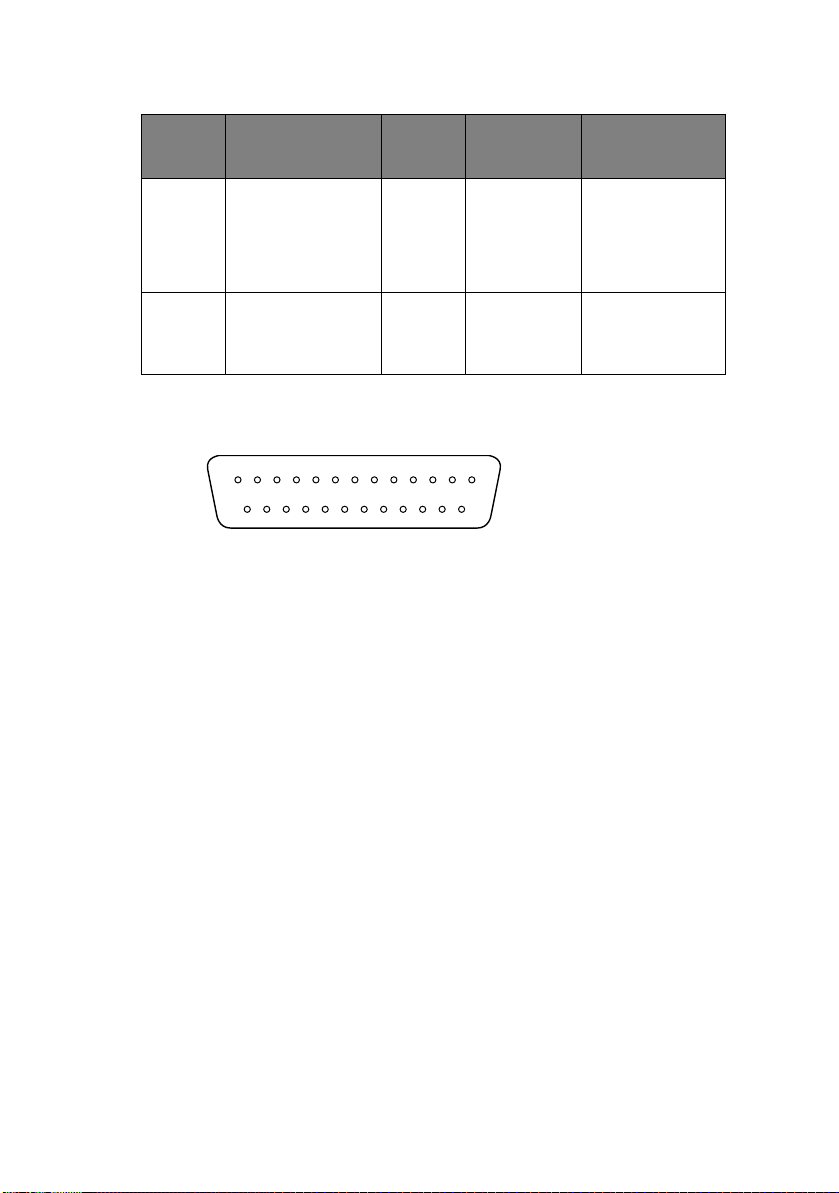
PIN
NO.
SIGNAL CODE SIGNAL FUNCTION
20
Note 2
5, 8 to
10, 12
to 19,
21 to 25
Data Terminal
Ready
— — — Unused
DTR From printer Signal to
indicate printer
cannot receive
data in printer
Busy/Ready
protocol
NOTE
1. Connector pin arrangement for above:
13
25
1
14
(Viewed from interface cable side)
2. SSD signal output can be selected from pins 4, 11, 20 by
the Menu.
3. DSR signal valid/invalid can be set by Menu.
E
LECTRICAL CHARACTERISTICS
Signal levels
RS-232C interface signal levels are as specified below, and meet
the EIA Standard RS-232C:
–15 to –3 V: LOW = OFF = LOGIC “1”
+15 to + 3 V: HIGH = ON = LOGIC “0”
Interface specifications > 26
Page 27
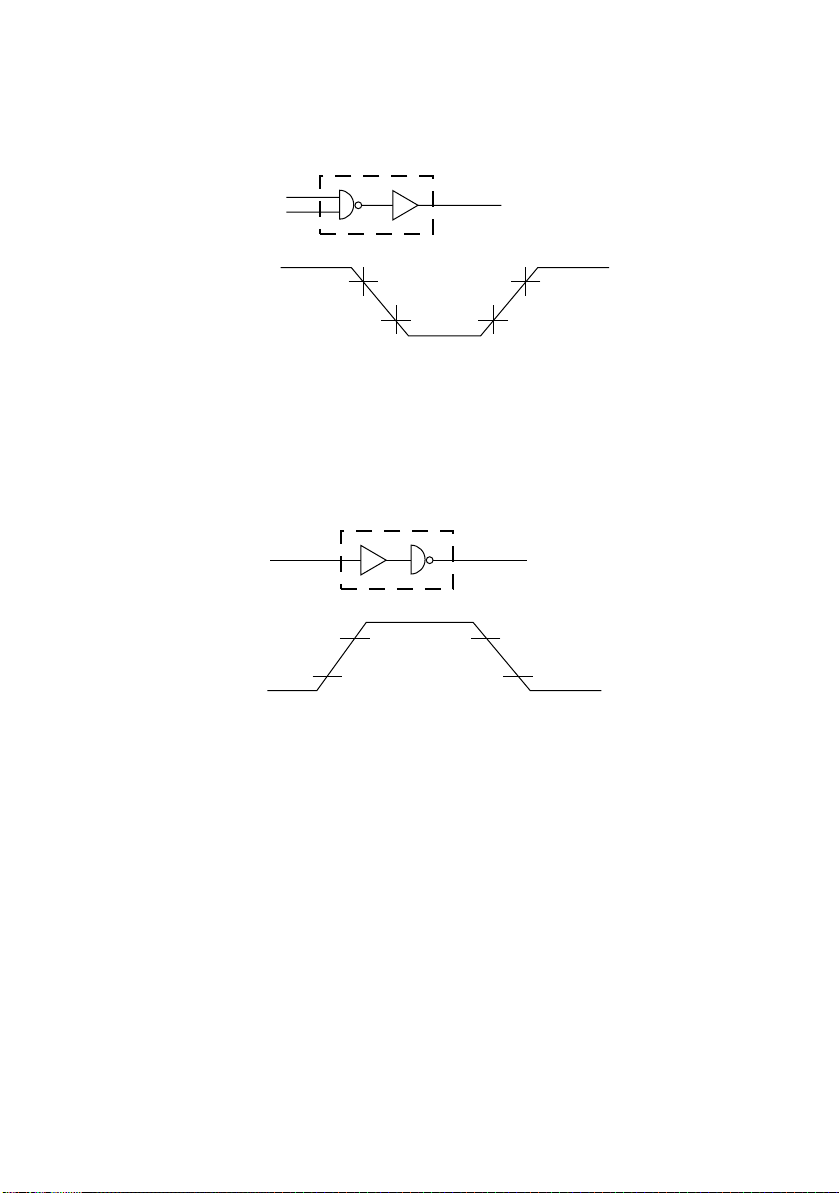
Line driver
Equivalent to SN75188
INPUT
OUTPUT
OUTPUT
+3V
-3V
NOTE
The above figures are the standard values for a load of
3 Kohm, 15 pF and a driver source level of ±9 V.
Line receiver
Equivalent to SN75154
INPUT OUTPUT
+3V
INPUT
NOTE
If the power on the input side is OFF, the output of the receiver
becomes high (+2.4 V or more) at TTL level.
-3V
+9V
-9V
+12V
-12V
Interface specifications > 27
Page 28
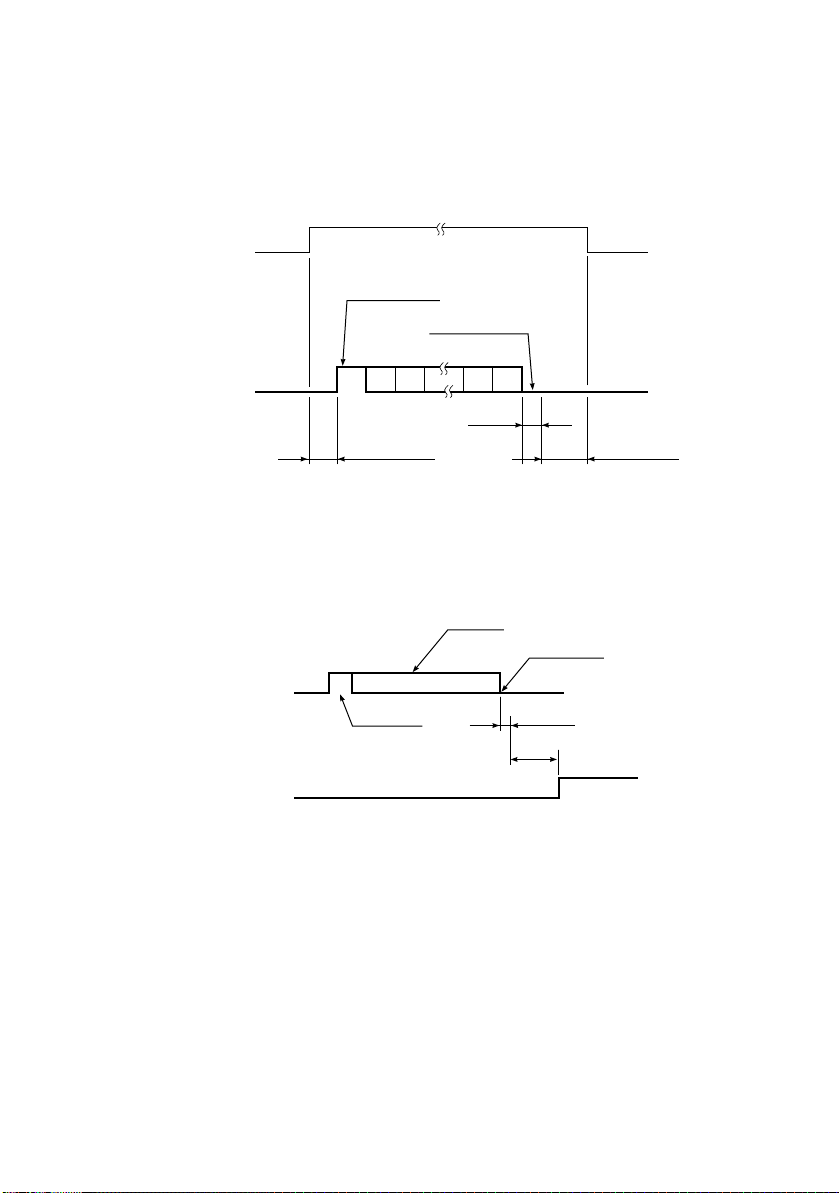
I
NTERFACE TIMING CHARTS
Receiving timing chart
DSR signal
HIGH
LOW
Start bit
Stop bit
HIGH
RD
LOW
More than 0 µs More than 300 µs
NOTE
DSR signal valid/invalid can be set by the Menu.
SSD signal timing chart
RD
HIGH
LOW
SSD
BUSY
READY
0.5 bit
Data
Stop bit
0.5 bitStart bit
MAX 5 ms
R
ECEIVING MARGIN
Receiving margin is more than 37% at any baud rate.
D
ESCRIPTION OF COMMUNICATION PROCEDURES
Two types of protocol can be selected by menu communication
procedures: READY/BUSY and X-ON/X-OFF.
Interface specifications > 28
Page 29
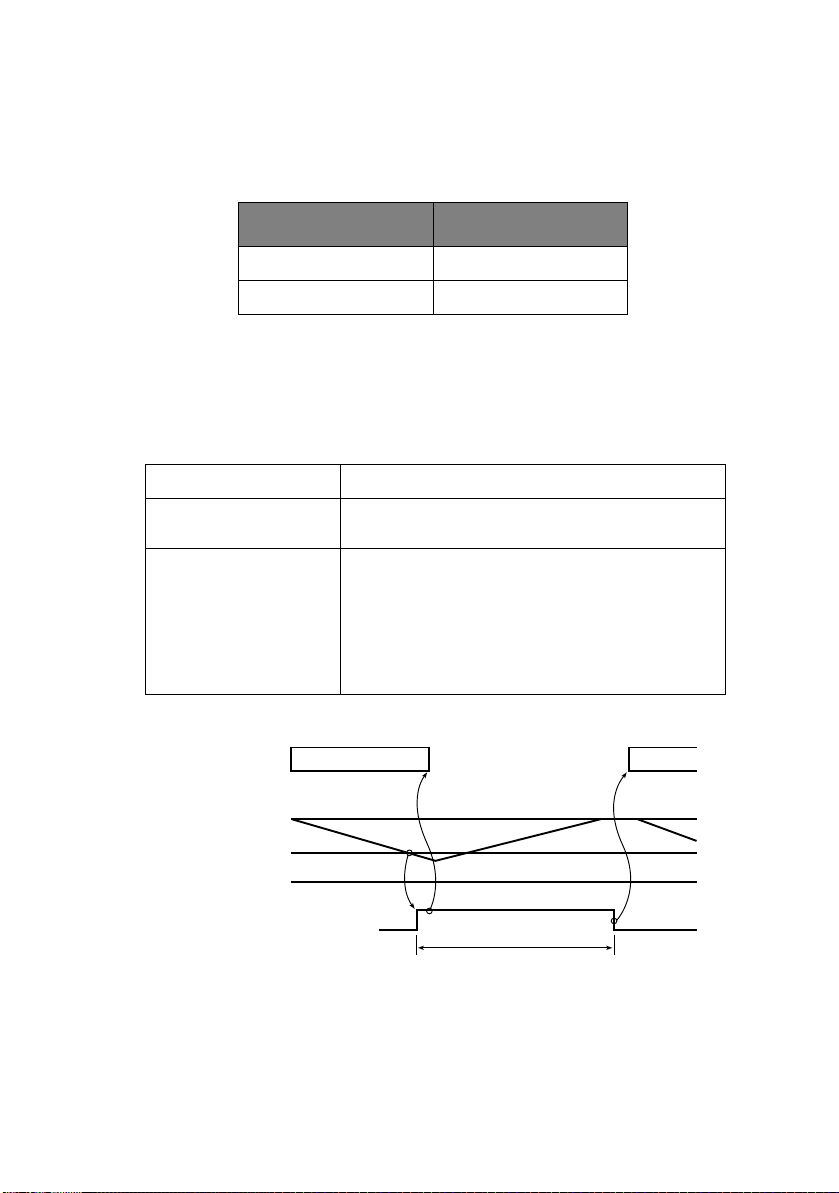
I
NTERFACE CONTROL CODE
The following function codes are used in the high-speed serial
interface:
COMMAND CODE
DC1 (17)D (11)H
DC3 (19)D (13)H
NOTE
Characters to be printed according to the parity error
indication code (40)H will differ depending on the setting of the
printer character set. Refer to the printer User’s Guide.
Ready/Busy protocol
Block format Free
Error indication The parity error indication is printed as character
Busy state indication The busy signal turns on (becomes Busy) when the
40(H).
space in the interface buffer has become less than
256 bytes. The busy signal turns off (becomes
Ready) after 200 ms or 1 second has passed if 256
bytes have recovered within 200 ms or 1 second. If
the recovery time exceeds 200 ms or 1 second, the
busy signal turns off (becomes Ready) immediately
after the recovery has occurred.
Timing chart
RD DATA 1 DATA 2
Threshold of the
characters in
the buffer
SSD
8K
512
0
ON (BUSY)
OFF (READY
Interface specifications > 29
200 ms or 1 second minimum
Page 30
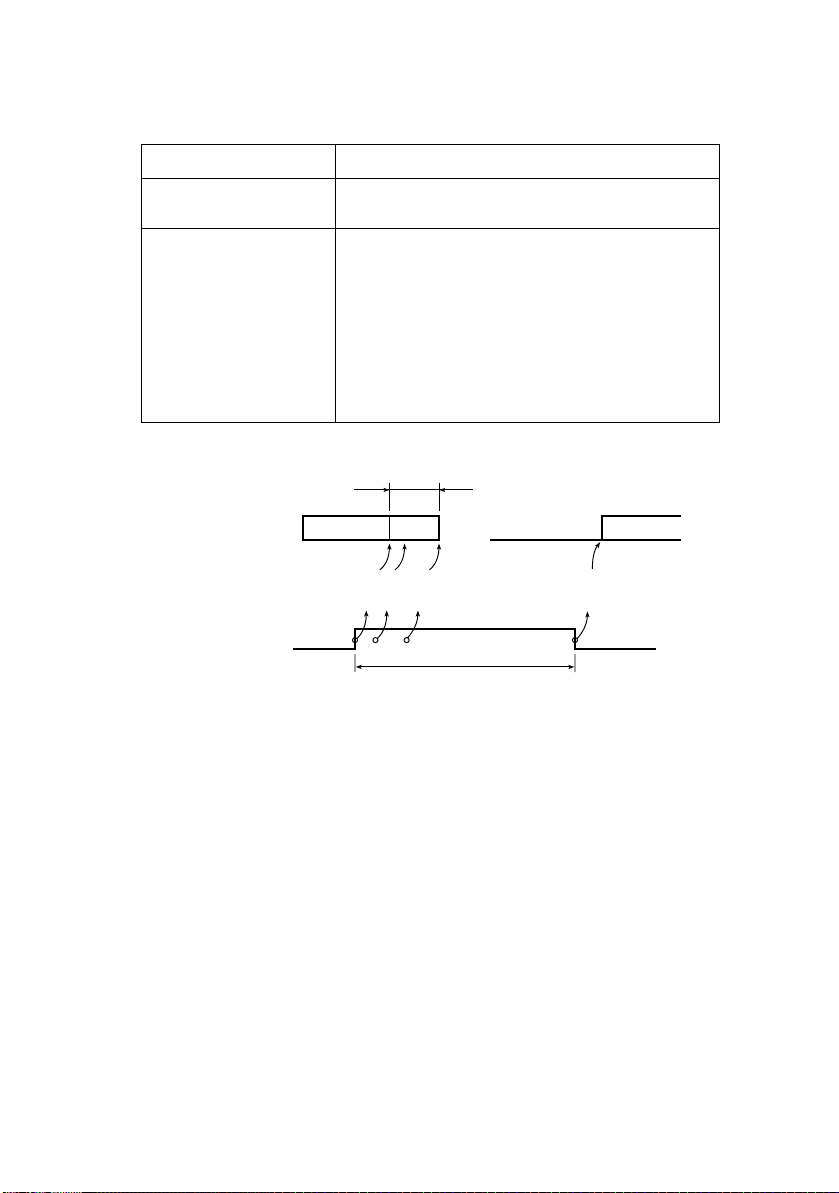
X-ON/X-OFF protocol
Block format Free
Error indication The parity error indication character is converted
into code 40(H).
Busy state indication The DC3 will be sent to the transmission side
immediately after the space in the interface buffer
has become less than 256 bytes to indicate that
receiving is impossible. The transmission of the
DC3 stops when data receiving has stopped. If the
recovery time for 256 bytes is within 200 ms or
1 second after the DC3 is sent, DC1 will be sent
200 ms or 1 second after the recovery to indicate
that receiving is possible. If the recovery time
exceeds 200 ms or 1 second, the DC1 is sent
immediately after the recovery has occurred.
Timing chart
256 characters or less
RD
TD PRINTING
BUSY state
ON
OFF
DATA 1
3
3-C
3
-
-CD
CD
D
200 ms or 1 second minimum
NOTE
If data is transferred when the printer is still BUSY, the printer
sends a DC3 code every time it receives data.
Waiting for BUSY
state to be free
DATA
1CD
L
OCAL TEST FUNCTION
Circuit Test mode setting
Diagnostic: Test set by menu
Interface specifications > 30
Page 31

Test connector: Connect the test connectors as shown below to
the interface connectors.
2
TD
3
RD
4
RTS
5
Equivalent to Cannon DB-25P
CTS
CD
SSD
DTR
DSR
8
11
20
6
Circuit Test mode function
After the settings outlined in Circuit Test mode setting are
completed and power is turned on, the serial interface checks the
message buffer memory and interface driver and receiver
circuits, then prints all characters. To start and stop this test,
press the SEL switch on the front of the printer. Details of this
test are explained below.
1. Print the program revision with two numerical characters.
2. Print “LOOP TEST.”
3. Check memory for message buffer.
Print “GOOD” if memory check is OK, and print “BAD” if
memory check fails.
4. Output LOW to DTR, RTS, and SSD signals. If a CTS, DSR,
or CD signal is HIGH, print “IF BAD”. If the CTS, DSR, and
CD signals are all LOW, print “IF GOOD”.
Output HIGH to DTR, RTS, and SSD signals. If a CTS, DSR,
or CD signal is LOW, print “IF BAD.” If the CTS, DSR and
CD signals are all HIGH, print “IF GOOD.”
5. Transmit characters from code 20H to 7FH by TD signals.
At the same time, characters are received from the RD
signal and stored in the message buffer.
6. Print the characters that were stored in the message
buffer as indicated in Step 5.
7. Repeat from Step 1.
Interface specifications > 31
Page 32

O
PERATOR INTERFACE
O
PERATOR PANEL FUNCTIONS
The operator panel button switches and lamps are located as
follows:
Button switch functions depend on the printer state which can be
any one of:
> Print Mode (for a summary of print modes and features
see “Appendix B – Print modes/features” on page 168.)
> Hex Dump Mode
> Menu Mode
> Tes t Mo d e
> Maintenance Mode 1 (not for use by general users)
> Maintenance Mode 2 (not for use by general users)
P
RINT MODE
> Without pressing the SHIFT switch:
PRINTER STATE
SWITCH
SEL Sets printer off line Sets printer off line
SHIFT Changes functions (see below)
LF Performs a line feed Performs a line feed
CONT. FORMS CUT-SHEET
Operator interface > 32
SELECT
Page 33

PRINTER STATE
SELECT
SWITCH
FF/LOAD Feeds forms or loads
TEAR Feeds paper to the tear
PARK Feeds paper in the
PRINTER STATE
SWITCH
SEL Sets printer on line Sets printer on line
SHIFT Changes functions (see below)
LF Performs a line feed Performs a line feed
FF/LOAD Feeds forms or loads
TEAR Invalid Invalid
PARK Feeds paper in the
CONT. FORMS CUT-SHEET
paper
or print position
reverse direction
Ejects paper
Invalid
Ejects paper
DESELECT
CONT. FORMS CUT-SHEET
paper
reverse direction
Feeds forms or ejects
paper
Ejects paper
> While pressing the SHIFT switch:
PRINTER STATE
SWITCH
SEL Switches between Menu
LF Adjusts the TOF position
FF/LOAD Adjusts the TOF position
CONT. FORMS CUT-SHEET
and Normal modes
(reverse fine
increments)
(fine increments)
Operator interface > 33
SELECT
Switches between Menu
and Normal modes
Adjusts the TOF position
(reverse fine
increments)
Adjusts the TOF position
(fine increments)
Page 34

PRINTER STATE
SELECT
SWITCH
TEAR Switches between
PARK Invalid Invalid
PRINTER STATE
SWITCH
SEL Switches between Menu
LF Adjusts the TOF position
FF/LOAD Adjusts the TOF position
TEAR Invalid Invalid
PARK Sets the TOF position
CONT. FORMS CUT-SHEET
quiet, high impact and
normal print modes
(Note 1)
Switches between
quiet, high impact and
normal print modes
(Note 1)
DESELECT
CONT. FORMS CUT-SHEET
and Normal modes
(reverse fine
increments)
(fine increments)
(Note 2)
Switches between Menu
and Normal modes
Adjusts the TOF position
(reverse fine
increments)
Adjusts the TOF position
(fine increments)
Sets the TOF position
(Note 2)
NOTE
1. Pressing TEAR while holding down SHIFT changes the
print mode.
Press TEAR once while holding down SHIFT: switches to
quiet print mode.
Press TEAR twice while holding down SHIFT: switches to
normal print mode (returns to the default).
2. PARK is used to set the TOF position.
Press PARK: The setting is valid until power off.
Hold down PARK: The setting is saved in the Flash-ROM.
Operator interface > 34
Page 35

HEX D
UMP MODE
, M
ENU MODE
, T
EST MODE
SWITCH
SEL SHIFT LF FF/LOAD TEAR PARK
XXO X XXActivates Self
XXO O XXPerforms skip/
X X X X X O Activates
O X X O X X Activates Hex
O X X X X X Activates Menu
OOX X XXSets Menu
O X O X X X Activates
OXO X OXActivates
MENU
TYPES
Test m o d e
continuous
pattern
Rolling ASCII
(1 page)
Dump mode
mode
factory default
setting
Maintenance
Mode 1
(Note 1)
Maintenance
Mode 2
(Note 1)
NOTE
1. When a Maintenance Mode is launched, the SEL lamp
lights and waits for the switch to be pressed.
Operator interface > 35
Page 36

M
AINTENANCE MODE
1
SWITCH
SEL SHIFT LF FF/LOAD TEAR PARK
ZXX X OXActivates
XXO X Z XActivates
M
AINTENANCE MODE
2
SWITCH
SEL SHIFT LF FF/LOAD TEAR PARK
XXZ X O XActivates
MENU
TYPES
Maintenance
Menu mode
Registration
Menu mode
MENU
TYPES
Flash Loading
mode
NOTE
The above mode appears by pressing the switch marked O,
releasing the switch marked X and then turning ON the power.
The switch is invalidated when pressed in any other
combination.
After launching each mode, temporarily release all switches
then press the switch marked Z and the switch marked O to
launch the local function.
Operator interface > 36
Page 37

L
AMP FUNCTIONS
LAMP COLOUR ON OFF BLINKING
SEL Green SELECT
ALARM Red Paper end
MENU Green MENU
QUIET Green Quiet print
POWER Green Power ON
NOTE
1. In recovery impossible alarm state, both SEL and ALARM
lamps are blinking.
A
LARM/ERROR INDICATIONS
R
ECOVERABLE ALARMS
LED
ALARM
(data
receiving
enable)
state
state
mode
mode
state
DESELECT
(data
receiving
impossible)
state
Paper
existing
state
Normal print
mode
Normal print
mode
Power OFF
state
Recovery impossible
alarm state (Note 1).
Keep printing data
state.
Cut sheet removal
standby state.
Recovery impossible
alarm state (Note 1).
Paper jam state.
Media switching
alarm state.
LF and SP motor
protecting alarm.
High multipart print
mode.
Power save mode
(1s ON/1s OFF).
SEL ALARM MENU
Paper End R O R
Paper Leve r B R
Paper Jam (Load jam,
Ejection jam)
Head Temperature R R B
SPACE/LF MOTOR
Tem p e ratu r e
RR B
Operator interface > 37
BR
Page 38

NOTE
O: LED continuously ON
B: LED blinking (500 ms ON, 500 ms OFF)
R: Current LED indication retained
Blank: LED OFF
U
NRECOVERABLE ALARMS
Unrecoverable alarms are shown below. The numbers of blinks of
the alarms indicate the states of the alarms.
Alarm indication consists of main blinking and sub-blinking. Main
blinking is the concurrent blinking of the SEL and ALARM LEDs
and sub-blinking is the blinking of only the SEL LED.
ALARM INDICATION
ALARM CONTENTS
MAIN BLINKING SUB-BLINKING
1 1 Head homing alarm
2 Spacing alarm
3 Roller alarm
2 1 Program ROM alarm
2 CG ROM alarm
3 Flash ROM alarm
3 1 DRAM alarm
Operator interface > 38
Page 39

ALARM INDICATION
MAIN BLINKING SUB-BLINKING
4 1 CPU (inside RAM) alarm
2 Manual reset alarm
3 NMI alarm
4 CPU address alarm
5 DMA address alarm
6General invalid
7 Slot alarm
8 Watchdog timer alarm
ALARM CONTENTS
instruction alarm
9 Invalid interrupting
5 1 F/W alarm
9 1 Head A/D error
alarm
LED blink time periods
SEL
ALARM
M
ENU SELECTION
O
VERVIEW
ON
OFF
ON
OFF
T1 T2
Main blinking
T1=T2=250 msec T3=T4=750 msec
T3
T1 T2
T4
Sub-blinking
1 Cycle
Features selected in Menu mode become the default features for
the printer each time it is powered on. The Menu function allows
Operator interface > 39
Page 40

features to be activated without the use of a software command
but software commands override Menu settings.
NOTE
Maintenance Menu items are not accessible to day-to-day
users.
B
UTTON SWITCH FUNCTIONS
SWITCH FUNCTION
LF Moves forward through the menu items.
SHIFT + LF Moves backward through the menu items.
FF/LOAD Moves forward through the values of a menu item.
SHIFT + FF/LOAD Moves backward through the values of a menu
SHIFT + SEL Exits the Menu mode.
PARK The first menu item is printed after all the menu
O
PERATION
When the last item is selected, the first one will
come up on pressing LF.
When the first item is selected, the last one will
come up on pressing LF.
When the last value is selected, the first one will
come up on pressing FF/LOAD.
item.
When the first value is selected, the last one will
come up on pressing SHIFT + FF/LOAD.
The printer enters the initial state as at power on.
items are printed.
1. To enter Menu Mode:
(a) If the printer power is OFF, while holding down the
SEL button turn the power ON.
(b) If the printer power is ON, press the SHIFT and SEL
buttons together.
To enter Maintenance Menu mode.
(a) Hold down the SEL and LF switches and turn the
power ON to activate Maintenance Mode.
(b) After Maintenance Mode is enabled, hold down the
SEL switch and press the TEAR switch.
Operator interface > 40
Page 41

2. On entering the Menu mode, “Menu Print?” is printed.
3. See “Button switch functions” on page 40 for a description
of how to navigate the menus.
4. To exit the Menu mode, hold down the SHIFT switch and
press the SEL switch.
5. The TOF position is not affected by Menu mode.
(However, TOF setting is executed if page length
changes.)
NOTE
When entering/exiting Menu Mode, the user is not prompted.
M
ENU ITEMS
In the menu settings tables below, factory default settings are
shown emboldened.
ITEM FUNCTION SETTING
Emulation Mode Select EPSON LQ mode,
Print Mode Select quality of ANK
Pitch Select character pitch. 10 CPI, 12 CPI, 15 CPI,
Proportional Spacing Select whether to use
Style Select either font style. Normal, Italics
Size Select the character
Character Set Select either ANK
IBM PPR mode, or IBM
X24 AGM mode.
characters.
proportional spacing or
not.
scale size.
character code table.
Operator interface > 41
IBM PPR
IBM AGM
EPSON LQ
LQ Courier
LQ Roman
LQ Swiss
LQ Swiss Bold
LQ Orator
LQ Gothic
LQ Prestige
LQ OCR-A
LQ OCR-B
Utility
HSD
17.1 CPI, 20 CPI
Yes
No
Single, Double
Set I
Set II
Page 42

ITEM FUNCTION SETTING
Language Set Select a language
Zero Character Select either print font
character set.
pattern to receive a
zero character located
at 30H in ANK code or
at AA30H in a singlebyte code.
ASCII, French,
German, British, Danish
I, Swedish I, Italian,
Spanish I, Japanese,
Norwegian, Danish II,
Spanish II, Latin
American, French
Canadian, Dutch,
Swedish II, Swedish III,
Swedish IV, Turkish,
Swiss I, Swiss II,
Publisher
Unslashed
Slashed
Operator interface > 42
Page 43

ITEM FUNCTION SETTING
Code Page Select a code page. USA
Slashed Letter 0 Set whether to convert
slashed 0 located at
9BH and 9DH in USA
code page or not.
Canada French
Multilingual
Portugal
Norway
Turkey
Greek_437
Greek_869
Greek_928
Grk_437 CYPRUS
Polska Mazovia
Serbo Croatic I
Serbo Croatic II
ECMA-94
Hungarian CWI
Windows Greek
Windows East Europe
Windows Cyrillic
East Europe Latin II852
Cyrillic I-855
Cyrillic II-866
Kamenicky (M JK)
ISO Latin 2
Hebrew NC (862)
Hebrew OC
Turkey_857
Latin 5 (Windows
Turkey)
Windows Hebrew
Ukrainian
Bulgarian
ISO Latin 6 (8859/10)
Windows Baltic
Baltic_774
KBL-Lithuanian
Cyrillic Latvian
Roman-8
Icelandic-861
Multilingual 858
ISO 8859-15
Greek_737
Asmo449+
Asom708
Arabic864
Windows Arabic
POL 1
Yes
No
Operator interface > 43
Page 44

ITEM FUNCTION SETTING
Multi Pass Select the printing
Rcv Buffer Select size of the
Print Suppress Effective Set whether to enable
Auto LF Select whether to
Auto CR
*IBM PPR only
SI Select Pitch (10CPI)
*IBM PPR/AGM only
SI Select Pitch (12CPI)
*IBM PPR/AGM only
Reset Inhibit Set whether to enable
direction when doubleheight print data exists
in a line.
received buffer.
or disable a print
suppress setup
command.
perform auto LF
operation or not upon
receiving a CR code.
Select whether to
perform auto CR
operation upon
receiving a carriage
return command.
Set how to handle an SI
command received in
10 CPI mode.
Set how to handle an SI
command received in
12 CPI mode.
or disable an initial
command.
Bi-directional
Uni-directional
0, 2 K, 32 K, 64 K
Yes
No
Yes
No
Yes
No
15 CPI
17.1 CPI
12 CPI
20 CPI
No
Yes
Select Language Set
*EPSON only
Impact Mode Select print mode on
Print Direction
Command
Set whether to enable
or disable a
combination of the code
page setting and the
language setting by
menu.
power on. (This item is
referred to on
initialisation only by IPRIME or power on but
not by an initialisation
command.)
Select the validity of a
one-way print setup
command.
Operator interface > 44
Combined
Code Page Only
Normal
Quiet
Hi Copy
Valid
Invalid
Page 45

ITEM FUNCTION SETTING
Power Save Time Set idle time to enter
PE Detection Select whether to
Table Print Set whether to divide a
Line Spacing Select line feed pitch. 6 LPI
Page Width Set width of a line to
Form Tear-Off Select manual or auto
Skip Over Perforation Select whether to skip
Page Length
(Continuous)
power save mode.
detect paper end or not.
path or not to print on
occasions when printing
by the same headpin
continues for 3 in or
more in the same print
block.
determine the number
of ANK (10CPI)
characters to be
printed. With this
setting, the right
margin is set. For
reduced-size prints, at
75 % or 50%, 136
characters are printed.
as the method to
advance a continuous
form to the form tearoff position.
over perforation or not.
(When a skip over
perforation setup
command is received,
the received command
is given priority.)
Select the length of a
continuous form.
5 min, 10 min, 15 min,
30 min, 60 min
OFF
ON
Standard
Special
8 LPI
10.6 in
8 in
Off
500 ms
1 sec
2 sec
Yes
No
3.5 in, 4 in, 5.5 in, 6 in,
7 in, 8 in, 8.5 in, 11 in,
11 2/3 in, 12 in, 14 in,
17 in, 5 in, 3 in, 3.25 in
Operator interface > 45
Page 46

ITEM FUNCTION SETTING
TOF (Continuous) Select the reference
Initial Position This is the position of
Auto Eject Position Select a printable area
Page Length (Cut
Sheet)
TOF (Cut Sheet) Select the reference
position for the TOF
position when auto
loading continuous form
paper from the rear of
the printer. (Up to the
mid-section of
characters in the first
line.)
“1Chr. Set Pos.” is
printed if the TOF
position is set by using
SHIFT + PARK switches.
the paper when the
paper is already loaded
at power on. (For
continuous form mode
only.)
at the bottom of cut
sheets of paper in cutpaper mode (the
character centre
position).
Select the page length
of cut-paper.
position for the TOF
position when feeding
cut-paper in manual
mode. (Up to the midsection of characters in
the first line.)
“1Chr. Set Pos.” is
printed if the TOF
position is set by using
SHIFT + PARK switches.
2.12 mm (1/12 in)
4.23 mm (1/6 in)
6.35 mm (1/4 in)
8.47 mm (1/3 in)
10.58 mm (5/12 in)
12.7 mm (1/2 in)
14.82 mm (7/12 in)
16.93 mm (2/3 in)
19.05 mm (3/4 in)
21.17 mm (5/6 in)
23.28 mm (11/12 in)
25.4 mm (1 in)
27.52 mm (13/12 in)
1Chr. Set Pos.
Print
Tear OFF
6.35 mm (1/4 in)
14.8 mm
3.5 in, 4 in, 5.5 in, 6 in,
7 in, 8 in, 8.5 in, 11 in,
11 2/3 in, 12 in, 14 in,
16.57 in, 5 in, 3 in,
3.25 in
2.12 mm (1/12 in)
4.23 mm (1/6 in)
6.35 mm (1/4 in)
8.47 mm (1/3 in)
10.58 mm (5/12 in)
12.7 mm (1/2 in)
14.82 mm (7/12 in)
16.93 mm (2/3 in)
19.05 mm (3/4 in)
21.17 mm (5/6 in)
23.28 mm (11/12 in)
25.4 mm (1 in)
27.52 mm (13/12 in)
1Chr. Set Pos.
Operator interface > 46
Page 47

ITEM FUNCTION SETTING
Wait Time Select the waiting time
I-Prime Select whether to print
Auto Feed XT
*EPSON only
I/F Bi-Direction Set whether to return a
Parity
*Displayed only when
connected to a serial
interface.
Serial Bits
*Displayed only when
connected to a serial
interface.
Protocol
*Displayed only when
connected to a serial
interface.
Diagnostic Test
*Displayed only when
connected to a serial
interface.
between setting paper
on the tray and feeding
it while the printer is
waiting for paper to be
fed in cut-paper manual
feed mode.
or clear buffer contents
upon initialisation by
receiving I-PRIME.
Set the validity of an
Auto Feed XT signal.
device ID or not in
accordance with
IEEE1284.
Select presence or
absence of parity bit
and whether even or
odd parity.
None: No parity bit
Odd: Odd parity
Even: Even parity
Select the data length.
7: Data length 7 bits
8: Data length 8 bits
Select an I/F Busy
control method.
Ready/Busy: Busy
control by a DTR signal
X-ON/X-OFF: Busy
control by a CD3/DC1
code
Select whether to
perform input/output
diagnosis of RS-232C
interface signals.
No: Do not execute the
self diagnostic function
Yes: Execute the self
diagnostic function
500 ms
1 sec
2 sec
Invalid
Buffer Clear
Buffer Print
Valid
Invalid
Enable
Disable
None
Odd
Even
7 Bits
8 Bits
Ready/Busy
X-ON/X-OFF
No
Yes
Operator interface > 47
Page 48

ITEM FUNCTION SETTING
Busy Line
*Displayed only when
connected to a serial
interface.
Baud Rate
*Displayed only when
connected to a serial
interface.
DSR Signal
*Displayed only when
connected to a serial
interface.
Set a Busy Line setting
of a serial interface.
Select the data baud
rate from the options.
300: Sets the data baud
rate to 300 BPS
600: Sets the data baud
rate to 600 BPS
1200: Sets the data
baud rate to 1200 BPS
2400: Sets the data
baud rate to 2400 BPS
4800: Sets the data
baud rate to 4800 BPS
9600: Sets the data
baud rate to 9600 BPS
19200: Sets the data
baud rate to 19200 BPS
38400: Sets the data
baud rate to 38400 BPS
Select the validity of the
received data.
Valid: Checks the status
of a DSR signal. The
data received while the
DSR signal is in the
SPACE state is
determined to be valid.
If data is received while
a DSR signal is in the
MARK state, the data is
determined to be invalid
and discarded.
Invalid: Regardless of
the status of a DSR
signal, all the received
data is determined to
be valid.
SSD-
SSD+
DTR
RTS
300 BPS
600 BPS
1200 BPS
2400 BPS
4800 BPS
9600 BPS
19200 BPS
38400 BPS
Valid
Invalid
DTR Signal
*Displayed only when
connected to a serial
interface.
Busy Time
*Displayed only when
connected to a serial
interface.
Set a method to switch
a DTR signal of a serial
interface, by select/
deselect or fix it to
power on.
Set the minimum time
between BUSY to
READY.
Operator interface > 48
Ready on Power UP
Ready on Select
200ms
1 sec
Page 49

ITEM FUNCTION SETTING
TOF Adjustment
(Cut Sheet)
Rear Load Adjustment Select an adjustment
Cut Position Adjust Select an adjustment
Registration Low Adjust the print starting
Select an adjustment
value for the reference
position in regard to the
TOF position of cutpaper/passbooks.
The position moves to
the rear of the form by
[+] and to the top of
the form by [-] in 1/
60 in increments.
value for the reference
position in regard to the
TOF position of a
continuous form.
The position moves to
the rear of the form by
[+] and to the top of
the form by [-] in 1/
60 in increments.
value for the position to
cut the end of a
continuous form. (In 1/
90 in increments)
position on printing in
the reverse direction.
(The position moves to
the right or left in 1/
720 in increments.)
-7 – -1
0
+7 – +1
-7 – -1
0
+7 – +1
-7 – -1
0
+7 – +1
-10 – -1
0
+10 – +1
Registration Normal Adjust the print starting
Registration High1 Adjust the print starting
position on printing in
the reverse direction.
(The position moves to
the right or left in 1/
720 in increments.)
position on printing in
the reverse direction.
(The position moves to
the right or left in 1/
720 in increments.)
Operator interface > 49
-10 – -1
0
+10 – +1
-10 – -1
0
+10 – +1
Page 50

ITEM FUNCTION SETTING
Registration High2 Adjust the print starting
LF Revise (Cut Sheet) Adjust a line feed
LF Revise (Continuous)
*Displayed in
Maintenance Menu only
Centring For Feed
*Displayed in
Maintenance Menu only
position on printing in
the reverse direction.
(The position moves to
the right or left in 1/
720 in increments.)
amount in cut-paper
mode.
Adjust by a line feed
amount when printing a
continuous form from
the rear.
Specify the centring
position for a line feed.
Mod e 1 : Centring to the
8th character position
to feed a continuous
form from the rear by 2
ranges or more and 2/
3-in and more.
Mod e 2 : Centring to the
5th character position
to feed a continuous
form from the rear by 2
ranges or more and 2/
3-in and more.
Mod e 3 : Centring to the
8th character position
to feed either
continuous form from
the rear or cut-paper.
Mode 4: No centring by
a line feed.
-10 – -1
0
+10 – +1
-14 – -1
0
+14 – +1
-2
-1
0
+1
+2
Mode1
Mode 2
Mode 3
Mode 4
Operator interface > 50
Page 51

ITEM FUNCTION SETTING
Position Check
*Displayed in
Maintenance Menu only
SP Check
*Displayed in
Maintenance Menu only
Slack Adjust
(Continuous)
*Displayed in
Maintenance Menu only
Centring For Paper Top
(Continuous)
*Displayed in
Maintenance Menu only
Switch settings for
position check of the
print head.
Check 1: Homing when
shifting from OFFLINE
to ONLINE by pressing a
switch with a standard
setting and when
exiting the power save
mode.
Check 2: Homing when
printing is started by
data reception after no
operation of
enhancement setting or
printing for more than 3
minutes, and at the
time of cut-paper
feeding or a continuous
form auto loading
(before loading).
Checking the starting
point of the head for a
continuous form.
Set whether to execute
slack adjustment for
paper or not when using
rear tractor.
Select whether to apply
centring or not to the
30th character before
inserting line feeds until
the top of form goes
over the rear feed roller
in continuous form
mode.
Valid: Apply centring
Invalid: Do not apply
centring
Check1
Check 2
Valid
Invalid
Valid
Invalid
Valid
Invalid
Image Print Speed
*Displayed in
Maintenance Menu only
Select image print
speed.
Normal: Image print at
speed DOWN (80%)
Special: Image print at
normal speed (100%)
Operator interface > 51
Normal
Special
Page 52

ITEM FUNCTION SETTING
CPU Compensation
*Displayed in
Maintenance Menu only
I/F Timing Set
*Displayed in
Maintenance Menu only
Time Out Print
*Displayed in
Maintenance Menu only
Set data latch timing
and ACK-BUSY signal
output timing with
regard to Centronics
interface signals.
Standard: Busy signal
output at the centre of
ACK
Special: Busy signal
output at the falling
edge of ACK
Set data latch timing
and STB-BUSY signal
output timing with
regard to Centronics
interface signals.
New: Busy signal output
and data latch at the
falling edge of STB
Old: Busy signal output
and data latch at the
rising edge of STB
Special: Busy signal
output at the falling
edge of STB and data
latch at the rising edge
of STB
This is to set or cancel
the 150 ms timeout
print mode.
Standard
Special
New
Old
Special
Valid
Invalid
NOTE
1. Cut sheet LF accuracy adjustment, as in the table below
with TOF position as a standard.
SET
CONTENTS
VALUE
-14 Add 1 pitch [0.035 mm (1/720 in)] every -3.88 mm (55/360 in)
-13 Add 1 pitch [0.035 mm (1/720 in)] every -7.83 mm (111/360 in)
-12 Add 1 pitch [0.035 mm (1/720 in)] every -8.46 mm (120/360 in)
-11 Add 1 pitch [0.035 mm (1/720 in)] every -9.10 mm (129/360 in)
-10 Add 1 pitch [0.035 mm (1/720 in)] every -10.01 mm (142/360 in)
-9 Add 1 pitch [0.035 mm (1/720 in)] every -11.00 mm (156/360 in)
Operator interface > 52
Page 53

SET
CONTENTS
VALUE
-8 Add 1 pitch [0.035 mm (1/720 in)] every -12.48 mm (177/360 in)
-7 Add 1 pitch [0.035 mm (1/720 in)] every -13.97 mm (198/360 in)
-6 Add 1 pitch [0.035 mm (1/720 in)] every -16.29 mm (231/360 in)
-5 Add 1 pitch [0.035 mm (1/720 in)] every -18.62 mm (264/360 in)
-4 Add 1 pitch [0.035 mm (1/720 in)] every -23.28 mm (330/360 in)
-3 Add 1 pitch [0.035 mm (1/720 in)] every -27.94 mm (396/360 in)
-2 Add 1 pitch [0.035 mm (1/720 in)] every -41.91 mm (594/360 in)
-1 Add 1 pitch [0.035 mm (1/720 in)] every -55.88 mm (792/360 in)
0 No LF pitch adjustment
+1 Remove 1 pitch [0.035 mm (1/720 in)] every +55.88 mm (792/360
+2 Remove 1 pitch [0.035 mm (1/720 in)] every +41.91 mm (594/
+3 Remove 1 pitch [0.035 mm (1/720 in)] every +27.94 mm (396/
+4 Remove 1 pitch [0.035 mm (1/720 in)] every +23.28 mm (330/
+5 Remove 1 pitch [0.035 mm (1/720 in)] every +18.62 mm (264/
+6 Remove 1 pitch [0.035 mm (1/720 in)] every +16.29 mm (231/
+7 Remove 1 pitch [0.035 mm (1/720 in)] every +13.97 mm (198/
+8 Remove 1 pitch [0.035 mm (1/720 in)] every +12.48 mm (177/
+9 Remove 1 pitch [0.035 mm (1/720 in)] every +11.00 mm (156/
+10 Remove 1 pitch [0.035 mm (1/720 in)] every +10.01 mm (142/
+11 Remove 1 pitch [0.035 mm (1/720 in)] every +9.10 mm (129/
in)
360 in)
360 in)
360 in)
360 in)
360 in)
360 in)
360 in)
360 in)
360 in)
360 in)
Operator interface > 53
Page 54

SET
VALUE
CONTENTS
+12 Remove 1 pitch [0.035 mm (1/720 in)] every +8.46 mm (120/360
+13 Remove 1 pitch [0.035 mm (1/720 in)] every +7.83 mm (111/360
+14 Remove 1 pitch [0.035 mm(1/720 in)] every +3.88 mm (55/360
R
EGISTRATION MENU
O
VERVIEW
in)
in)
in)
2. Ruled lines print pattern at level print position adjustment
is as follows:
FF SHIFT+FF
3. For details of the code pages see “Appendix C – Code
pages” on page 170.
This is a factory shipped configuration to adjust the horizontal
print position correction and is capable of setting the horizontal
print position (see “Menu selection” on page 39.)
O
PERATION
To enter registration menu mode:
1. Hold down the SEL + LF switches and turn on the power
to activate the maintenance mode.
2. After the maintenance mode is enabled, hold down the
TEAR switch and press the LF switch.
Operator interface > 54
Page 55

R
EGISTRATION DETAILS
NO ITEM SET REMARK
1 Registration
Low
2 Registration
Normal
3 Registration
High 1
4 Registration
High 2
S
ELF TEST PRINTING
+10, +9, ...0...-9, -10
Factory Shipped
Configuration:
+-10/720 in in increments
of 1/720 in.
1. Start:
While pressing the LF switch, turn on the power.
2. Stop:
Stop the test by pressing the SEL switch.
3. Print Pattern:
(a) Header:
aaaaa EI E F/W bb.cc
LD ff.gg
ddddddddYR-ee
as defined by:
POSITION &
CHAR. COUNT
aaaaa Model name ML6300FB
DESCRIPTION DATA
PRINTED
COMMENTS
bb.cc Revision no. 00.00 – 99.99 Firmware revision
dddddddd Part Number 43058201 YR Number
ee Part Number 01 – 99 ROM-FD Number
ff.gg Revision no. 00.00-99.99 Boot program
revision
(b) The first firmware revision is
‘01.xx’ (30)H(31)H(2E)H(x)H(x)H
Operator interface > 55
Page 56

(c) The test pattern is a consecutive printing of ASCII
R
OLLING
ASCII
1. Start:
Start the continuous rolling ASCII by pressing and holding
the PARK switch then turning the power on.
2. Stop:
Stop the test by pressing the SEL switch.
3. Print pattern:
(a) Header:
characters 20H to 7EH in all print quality and pitch
combinations
NUMBER OF CHARACTERS PRINTED PER LINE
80 at 10 CPI 136 CH
96 at 12 CPI 163 CH
120 at 15 CPI 204 CH
137 at 17.1 CPI 233 CH
160 at 20 CPI 272 CH
SELF TEST PRINTING
aaaaa EI E F/W bb.cc
LD ff.gg
ddddddddYR-ee
as defined by:
POSITION &
CHAR. COUNT
aaaaa Model name ML6300FB
bb.cc Revision no. 00.00 – 99.99 Firmware revision
dddddddd Part Number 43058201 YR Number
ee Part Number 01 – 99 ROM-FD Number
ff.gg Revision no. 00.00 - 99.99 Boot program
DESCRIPTION DATA
PRINTED
Operator interface > 56
COMMENTS
revision
Page 57

(b) Pattern will be continuous printing of all ASCII
characters.
(c) The test completes when one print pattern is printed
out.
H
EXADECIMAL DUMP MODE
O
VERVIEW
Normally a printer prints character patterns that correspond with
the input character code. The printer does not print function
codes or invalid codes. If the printer does not operate normally,
the data sent from the host computer must be checked to
determine if the commands are correct.
In this mode the printer converts input data into hexadecimal
data and prints all the input data, making it is easy to check all
the codes sent from the host computer to the printer.
O
PERATION
1. Entering Hexadecimal Dump mode:
While pressing the SEL+FF/LOAD switches, turn on the
power.
2. Exiting Hexadecimal Dump mode:
Turn the power OFF
3. Print pattern:
Hex Data Dump
XXXXXXXXXXXXXXXXXXXXXXXXXXXXXXXX ...................
XXXXXXXXXXXXXXXXXXXXXXXXXXXXXXXX ...................
4. Printing example:
The following is an example when data is input from the
host computer in the basic format:
Basic: LPRINT CHR$ (&H1B); “0 “; CHR$ (&H1E);
“01234567890 “; CHR$ (&0D); CHR$ (&H0A)
1B 30 1E 30 31 32 33 34 35 36 37 38 39 30 OD OA
.0.01234567890.
Operator interface > 57
Page 58

F
UNCTION
> Prints in 10 CPI Utility mode.
> Both parallel and USB interfaces are available.
> Paper auto Skip Over Perforation (SOP) by menu default
value continuous for both. If SOP is enabled, one inch
from the bottom of the paper will not be printed.
> Printing starts when more than 16 bytes of data are
received (line full).
C
ONTINUOUS PAPER AUTO-LOADING
Load continuous paper on the tractor (at a position such that the
paper does not cross the paper-end sensor).
In this situation, pressing the FF/LOAD switch starts autoloading.
When the paper does not cross the paper-end sensor within an
8-in feed of the paper, a paper-end state occurs.
The print position of the first data line can be set by menu
function or in first character setting mode.
NOTE
TOF is the position that is set when the operation was
completed properly.
C
ONTINUOUS PAPER AUTO-PARKING
With continuous paper loaded in continuous paper mode,
pressing the PARK switch starts auto-parking.
When the end of continuous paper is detected by the time the
paper is fed 22 in in reverse, auto-parking finishes and a paperend state is established.
If the end of continuous paper is not detected after a 22-in
reverse feed, autoparking terminates. The position that is set
when the auto-parking terminated becomes TOF.
Pressing the PARK switch again repeats the auto-parking
operation.
The number of reverse movements using the switch is limited to
one.
Operator interface > 58
Page 59

Do not perform reverse feed if the last sheet of continuous paper
will come off the tractor.
CUT-
SHEET PAPER SEMI-AUTO-LOADING
By loading paper on the input tray in cut-sheet mode or while
waiting for cut-sheet feed, semi-auto-loading starts after the
menu-set paper feed wait time (0.5 sec/1.0 sec/2.0 sec) has
elapsed.
Once started, cut-sheet paper is fed until the print position of the
first data line is reached, the printer is placed in the SELECT state
and the operation finishes.
The TOF set at that time is the printing start position of the first
data line.
F
ORM TEAR-OFF
F
UNCTION
Form tear-off allows the user to tear the continuous forms paper
at a desired cut position by advancing the paper to the cutting
edge of the front upper cover.
SET-
UP
1. Conditions:
(a) Continuous forms paper is loaded into the tractor
feed.
2. Tea r Pos i ti o n :
(a) Load continuous forms paper.
Press the TEAR switch while On line to move the
paper up to tear position.
(b) Adjust to the desired tear position using fine LFs.
Operator interface > 59
Page 60

A
CTION
(a) The paper will advance to the tear-off position
approximately 500ms/1sec/2sec after printing.
(b) When data is received by the printer or the SEL
switch is pressed to select the printer, the paper will
retract to the user-defined printing position.
(c) Tear Up/Down operations are alternately executed
by pressing the TEAR switch.
Operator interface > 60
Page 61

C
OMMAND DESCRIPTIONS
For a summary of the commands available see “Appendix A –
Command summary” on page 153.
H
ORIZONTAL CONTROL
C
ARRIAGE RETURN
> Code: CR
> Compatibility: EPSON LQ/IBM
> Function:
Terminates the print line and returns the print position to
the start of the line.
The data in the print buffer will be printed.
> Additional details:
CR will perform a line feed if auto LF is on. Auto LF can be
set by Menu or control codes.
Double width mode which is designated by SO (and ESC SO
in Epson mode) will be reset.
Auto feed XT signal low – Epson.
H
ORIZONTAL TAB SET
> Code: ESC D n1 n2 ... nj nk NUL
> Compatibility: EPSON LQ/IBM
> Function:
The tab stops will be set according to the values of n which
specify the character positions, starting from the Left
Margin – Epson and home position – IBM.
> Range:
Range k = 1 – 32 Epson, 1 – 28 IBM
Command descriptions > 61
Page 62

Range n = 1 – 255
CPI VALUE
10 105
12 126
15 158
17.1 180
20 211
nj < nk: valid.
nj >= nk: nk invalid – IBM, nk ignored and sequence
terminated – Epson.
> Out of range:
If k = 0 or k > 32 – Epson, k > 28 – IBM
The last value and any following value of n will be ignored.
Maximum n value in each CPI, values larger than
maximum are ignored.
> Additional details:
The tab settings n1, n2, n3, nk must be entered in
ascending order.
Entire command str i n g i s t e r m inated with a NUL, C HR $ ( 0 ) .
MODE LEFT MARGIN
CHANGE
Epson Position adjusted Position not affected
IBM Position not affected Position relative to pitch
PITCH CHANGES
Tabs are set at every eighth character after powering up
the printer, receiving an l-PRIME (INIT) signal or executing
an ESC @ (Epson mode only).
Receiving ESC } NULL signal.
Receiving ESC { n signal.
Executing Menu setting.
If n = 0, clear all tabs set.
Command descriptions > 62
Page 63

Example: ESC D 30 40 1 10 60 70 NUL
IBM mode: 30 40 60 70 valid
Epson mode: 30 40 valid
> Related functions:
Horizontal Tab – HT
H
ORIZONTAL TAB
> Code: HT
> Compatibility: EPSON LQ/IBM
> Function:
This command causes a skip to the next Horizontal Tab
(HT) position.
> Additional Details:
Epson – Tabs are absolute positions; changes in character
pitch do not change tab positions.
IBM – Tabs are relative to character pitch.
Upon power up the default tabs are set at columns 9, 17,
25, 33... and every eight spaces after that, according to
the default character pitch.
The spaces generated by a horizontal tab will not be
scored.
> Related Functions:
Horizontal tab stop set – ESC D
R
ESET TAB SETTINGS TO POWER-ON DEFAULT VALUES
> Code: ESC R
> Compatibility: IBM
> Function:
This command sets horizontal tabs at every eighth
character starting at column 9 and clears all vertical tabs.
> Additional details:
The horizontal tabs will be set according to the default
character pitch.
Command descriptions > 63
Page 64

E
XECUTE ABSOLUTE HORIZONTAL DOT POSITION
> Code: ESC $ n1 n2
> Compatibility: EPSON LQ
> Function:
Moves the printhead to the specified absolute horizontal
dot position in a line from the left margin; subsequent data
is printed from this position.
> Range:
In dot position setting, n1 becomes low byte and n2
becomes high byte.
n1, n2 = 0 – 255 (bit7 of n2 is ignored).
Limit:
0 <= n1 + (n2*255) <= 10922 (0/120 – 10922/120 in)
10923 <= n1 + (n2*255) <= 21845 (0/120 – 10922/
120 in)
21846 <= n1 + (n2*255) <= 32767 (0/120 – 10921/
120 in)
> Out of range:
Any position specified beyond the right margin is ignored.
> Additional details:
Dot position = (n1 + n2*256)/60 <= 10.6 in.
The position specified as n1 = n2 = 0 is the left margin.
Dot position is absolute. The character pitch does not affect
the dot position.
This command starts print when specified dot position is
left of the current print position.
Spaces generated by moving the horizontal positioning are
not scored if score is set.
E
XECUTE RELATIVE DOT POSITION
> Code: ESC \ n1 n2
> Compatibility: EPSON LQ
Command descriptions > 64
Page 65

> Function:
This moves the printhead to the dot position from which all
subsequent data is to be printed, relative to the current
position in a line.
> Range:
n1 and n2 specify the dot position; the lower byte is n1 and
the upper byte is n2.
Range n1 and n2 is 0 – 255.
> Out of range:
Defined values beyond the left or right margins are
ignored.
> Additional details:
This relative setting defines the next printing position by
calculating on the basis of the printing position
immediately preceding the input of this code. Printing
starts at a position before or after the previous position at
a dot spacing defined by the selected print mode.
Positive values move the print position to the right and
negative values move it to the left.
Dot position = n1 + n2 * 256.
Physical position = dot position/density = (n1 + n2*256)/
DPI.
With the score mode selected, score is added only for skip
to right.
Actual relative dot positioning depends on the current
mode.
Dots/line:
DPI VALUE
Utility – All CPI 120 1272
LQ – All CPI & Prop 180 1908
Command descriptions > 65
Page 66

Example:
DOTS NUMBER N2 N1
2448 09 90
|||
|||
303
202
101
000
-1 FF FF
-2 FF FE
-3 FF FD
|||
|||
-2448 F6 70
M
OVE RIGHT RELATIVE DOT POSITION
> Code: ESC d n1 n2
> Compatibility: IBM
> Function:
Moves the print position n/120 in to the right from the
current printhead position.
> Range:
Specify dot position following n1 and n2.
n1 is low byte, n2 is high byte.
n1 and n2 range is 0 – 255
Limit 0 <= n1 + (n2*255) <= 1632
> Out of range:
Values beyond the right margin will be ignored.
Command descriptions > 66
Page 67

> Additional details:
If score is set any horizontal positioning is scored.
M
OVE LEFT RELATIVE DOT POSITION
> Code: ESC e n1 n2
> Compatibility: IBM
> Function:
Moves current logical horizontal position to the left (toward
home position) in steps of n/120 in. Prints data in print
buffer.
> Range:
In dot position setting, n1 becomes low byte and n2
becomes high byte.
n1, n2 = 0 – 255 (bit7 of n2 is ignored).
Limit:
0 <= n1 + (n2*255) <= 10922 (0/120 – 10922/120 in)
10923 <= n1 + (n2*255) <= 21845 (0/120 – 10922/
120 in)
21846 <= n1 + (n2*255) <= 32767 (0/120 – 10921/
120 in)
> Out of range:
Current logical horizontal position is set to the left margin
if value is entered beyond left margin.
> Additional details:
No score is added to spaces generated by this command.
L
EFT MARGIN SET
> Code: ESC I n
> Compatibility: EPSON LQ
> Function:
Left margin is set at (n) characters from printhead home
position.
Command descriptions > 67
Page 68

> Range:
Range n = 0 – 255
NAME PITCH VALUE
PICA/PROPORTIONAL 10 0 – 105
ELITE 12 0 – 126
– 15 0 – 158
COMPRESSED 17.1 0 – 180
COMPRESSED ELITE 20 0 – 211
COMPRESSED Prop 20 0 – 211
> Out of range:
If n exceeds the maximum value, this command will be
ignored.
> Additional details:
The left margin is set as an absolute position according to
the current character pitch. Changes in character pitch do
not change the margin position.
The print buffer will be cleared.
Maximum difference between left margin and right margin
values is 2 characters for 5 CPI.
> Related functions:
Right margin set – ESC Q n
R
IGHT MARGIN SET
> Code: ESC Q n
> Compatibility: EPSON LQ
> Function:
Right margin is set at (n) characters from head home
position.
Command descriptions > 68
Page 69

> Range:
Range n = 1 – 255
NAME PITCH VALUE
PICA/PROPORTIONAL 10 1 – 106
ELITE 12 1 – 127
– 15 1 – 159
COMPRESSED 17.1 1 – 181
COMPRESSED ELITE 20 1 – 212
COMPRESSED Prop 20 1 – 212
> Out of range:
The number “n” must be within the ranges given above,
otherwise it will be ignored.
If n = 0, or is less than or equal to the left margin, this
command is ignored.
> Additional details:
The right margin is set as an absolute position, according
to the current character pitch. Changes in character pitch
do not change the margin setting.
While in proportional mode the character pitch width will
be set in pica character size. (10 CPI = 36 dots)
Any graphics after the right margin are lost.
Setting the right margin clears the print buffer.
Minimum difference between left margin and right margin
values is 5 characters for 5 CPI.
Attempting to print a character beyond the right margin
will print the character on the next line after a line feed and
carriage return are executed.
SET
LEFT/RIGHT MARGIN
> Code: ESC X n1 n2
> Compatibility: IBM
Command descriptions > 69
Page 70

> Function:
Sets the left and right margins in character positions from
the home position by the current character pitch.
> Range:
The ranges for n1 and n2 are:
0 <= n1 <= 255 Left margin
0 <= n2 <= 255 Right margin
n1 < n2
> Out of range:
If n1 or n2 = 0 then the current margin setting is used.
If n2 exceeds the default range n2 will be converted to the
default value.
10 CPI 12 CPI 15 CPI 17.1 CPI 20 CPI
Value 106 127 159 181 212
> Additional details:
The default value of the left margin is the first character.
The margin settings are absolute. Changes in character
pitch do not affect the margin position.
n1, n2 indicate the left and right edges of printable area.
For example, if n1 = 10, n2 = 100, the printable area is
from the 10th column to the 100th column: 91 characters
are printable.
A
UTO JUSTIFICATION
> Code: ESC a n
> Compatibility: EPSON LQ
> Function:
The text position/alignment will be set according to one of
the four given modes assigned by n. (n is a Binary value.)
Command descriptions > 70
Page 71

> Range:
N JUSTIFICATION
00H Left
01H Centre
02H Right
03H Full
> Additional details:
n = 0: Left justification is the default or standard format,
in which the left margin is justified and the right margin is
not.
n = 1: The centring command centres a line of text
between the margins. This command is used for headings,
titles and captions.
n = 2: Right justification is the opposite of left justification.
The right margin is justified and the left is not.
n =3: Full justification puts extra spaces where necessary
so that both the left and right margins are justified.
Full justification (n = 3) is performed when data exceeding
75% of printable characters in a line is received at the time
of print start.
BS, DEL, HT are invalid when auto justification is used
except when n = 0.
Print position will be affected by the commands which set
the left/right margin.
NOTE
When using full auto justification, use carriage return at the
end of paragraphs only, not at the end of each line of text.
SET/
RESET UNIDIRECTION PRINTING
> Code: ESC U n
> Compatibility: EPSON LQ/IBM
Command descriptions > 71
Page 72

> Function:
Unidirectional printing, from left to right, or bidirectional
printing will be performed based on the value of n.
> Range:
Range n:
EPSON IBM ACTION
01H, 31H, 81H, B1H ODD SET Unidirectional
00H, 30H, 80H, B0H EVEN RESET (Bidirectional)
> Out of range:
This command will be ignored if n equals a value other than
the values mentioned above.
> Additional details:
Short line seeking is performed in both unidirectional and
bidirectional print modes.
ONE
LINE UNIDIRECTIONAL PRINTING
> Code: ESC <
> Compatibility: EPSON LQ
> Function:
Unidirectional printing for one line only will be performed.
> Additional details:
The line is printed from left to right.
Subsequent lines will be printed, bidirectionally, according
to short line seeking priorities logic.
This command returns the printhead to the start of the
print line before printing begins.
SET/
RESET HALF SPEED PRINTING
> Code: ESC s n
> Compatibility: EPSON LQ
Command descriptions > 72
Page 73

> Function:
The printer starts/stops printing at 50% of normal speed
upon receipt of this command depending on the value of n.
> Range:
n = 01H, 31H, 81H, or B1H SET half-speed printing.
n = 00H, 30H, 80H, or B0H SET full speed printing.
> Out of range
This command will be ignored if n equals a value other than
the values mentioned above.
> Additional details:
Half Speed mode can be used to reduce printer noise.
If the print speed is slower than the printer’s physical
lowest speed, the half speed command is ignored and data
is printed at that lowest speed.
B
ACKSPACE
> Code: BS
> Compatibility: EPSON LQ/IBM
> Function:
Prints the data in the print buffer and moves the printhead
one character to the left according to the character pitch
set.
> Additional details:
If a Multipass character (e.g. double height character)
needs to be printed, after the BS the printer performs a
back space and a LF to the printing position and prints the
character. (Precise printing position is not guaranteed.)
A backspace code given when the printhead is at the left
margin is ignored.
Moves back two character spaces if the printer is in double
width mode.
If clearance between characters is set, BS value will be
character width and clearance.
Command descriptions > 73
Page 74

In proportional mode:
EPSON LQ – The first character is back spaced by the width
of the proportional character and subsequently by 10 CPI
character width (or reduced 12 CPI character width in
Reduce mode).
IBM – Back space by 12 CPI character width.
ONE
CHARACTER DATA DELETE
> Code: DEL
> Compatibility: EPSON LQ
> Function:
Deletes the last character data input into the print buffer.
> Additional details:
If the data which is to be deleted is a SP code, (20)H or
(32)D, one SP code is deleted by this command.
If the data which is to be deleted is in Bit Image Graphics,
this command is ignored.
Horizontal tab or skip is not deleted.
Control codes are not affected.
This command is ignored if auto-justification is set, except
when n = 0.
V
ERTICAL CONTROL
SET 1/8
INCH FIXED LINE SPACING
> Code: ESC 0
> Compatibility: EPSON LQ/IBM
> Function:
The line spacing is set to 1/8 in.
> Additional details:
This command remains in effect until a new line spacing
command is sent to the printer.
This command does not set the top of form position.
Command descriptions > 74
Page 75

> Related functions:
LF or CR (and the condition that Auto LF is on) executes 1/
8 in LF.
SET 7/72
INCH FIXED LINE SPACING
> Code: ESC 1
> Compatibility: IBM
> Function:
Line spacing will be set to 7/72 in upon receipt of this
command.
> Additional details:
This command remains in effect until a new line spacing
command is sent to the printer.
This command is used to set line spacing for graphics
printing.
S
TART LINE SPACING
> Code: ESC 2
> Compatibility: IBM
> Function:
The line spacing value which is set by ESC A n will be
activated when ESC 2 is sent.
The line spacing set by Menu is selected if it has not been
stored by ESC A n.
SET 1/6
INCH LINE SPACING
> Code: ESC 2
> Compatibility: EPSON LQ
> Function:
The line spacing is set to 1/6 in.
Command descriptions > 75
Page 76

> Additional details:
This command remains in effect until a new line spacing
command is sent to the printer.
This command does not set the top of form position.
> Related functions:
LF or CR (and the condition that Auto LF is on) executes 1/
6 in LF.
SET N/60
INCH LINE SPACING
> Code: ESC A n
> Compatibility: EPSON LQ/IBM PPR/IBM AGM
> Function:
Sets line spacing to: n/60 in Epson LQ, n/60 in IBM AGM,
n/72 in IBM PPR
> Range:
Range
n = 0 – 127 Number of 1/60 in increments – Epson
n = 1 – 255 Number of 1/60 in (1/72 in) increments – IBM
> Out of range:
Values of n not within the allowable range will be ignored.
> Additional details:
No line feed will occur when n = 0 in Epson mode. In IBM
mode if n = 0 this command is ignored, and the line
spacing in not changed.
Power on default or l-Prime signal resets the value set by
this command and sets the value determined by the Menu.
Top of form will not be set.
> Related functions:
ESC 2 is used to initiate the selected line spacing for IBM
PPR mode.
Command descriptions > 76
Page 77

SET N/180
INCH LINE SPACING
> Code: ESC 3 n
> Compatibility: EPSON LQ/IBM PPR/IBM AGM
> Function:
Sets line spacing to: n/180 in Epson, n/216 in IBM PPR,
and n/180 in IBM AGM.
> Range:
Range
n = 0 – 255 Number of 1/180 in increments – Epson, IBM
AGM
n = 1 – 255 Number of 1/216 in increments – IBM PPR
> Additional details:
Power-on default or l-Prime signal resets the value set by
this command and sets the value which is determined by
the Menu.
No line feed occurs when n = 0 in Epson, IBM AGM mode.
In IBM PPR mode if n = 0 this command is ignored.
Top of form will not be set.
> (f) Related functions:
LF, VT, or CR (and when Auto LF is on) executes
predetermined LF.
ESC [ \ sets the spacing increment in IBM mode.
SET N/360
INCH FINE LINE SPACING
> Code: ESC [ n
> Compatibility: EPSON LQ
> Function:
Sets line spacing to n/360 in.
> Range:
Range n = 0 – 255 Number of 1/360 in increments.
Command descriptions > 77
Page 78

> Additional details:
Power on default or l-Prime signal resets the value set by
this command and sets the value which is determined by
the Menu.
No line feed occurs when n = 0.
Top of form will not be set.
> Related functions:
LF, VT, or CR (and the condition that Auto LF is on)
precedes predetermined LF.
SET N/360
INCH LINE SPACING
> Code: ESC % 8 n
> Compatibility: IBM
> Function:
Sets line spacing to n/360 in.
> Range:
Range n = 1 – 255, Number of 1/360 in increments.
> Additional details:
Power on default or l-Prime signal resets the value set by
this command and sets the value which is determined by
the Menu.
This command is ignored when n = 0.
Top of form will not be set.
> Related functions:
LF, VT, or CR (and the condition that Auto LF is on)
precedes predetermined LF.
L
INE FEED
> Code: LF
> Compatibility: EPSON LQ/IBM
Command descriptions > 78
Page 79

> Function:
This command causes the data in the print buffer to be
printed followed by a movement to the next print line
based on the current line spacing.
> Additional details:
A carriage return will also be executed; in IBM PPR mode
auto CR must be set for CR to be executed.
Line spacing pitch will be set by ESC A n, ESC 0, ESC 2, ESC
3 n, and ESC [ n. Otherwise, the LF pitch will be set by
Menu when power is on or an l-Prime signal is received.
This code will cancel enlarged character mode set by the
ESC S O ( E ps o n m o de o nly ) an d SO c od e . If the r e i s no d at a
before the LF code or only spaces before this code, only
line feed is performed.
SET/
RESET AUTOMATIC LINEFEED
> Code: ESC 5 n
> Compatibility: IBM
> Function:
Enables/disables automatic line feed. The printer performs
an automatic LF each time it receives a carriage return
(CR).
> Range:
If n = ODD, SET automatic LF.
If n = EVEN, RESET automatic LF.
> Out of range:
The line feed is executed for the current line spacing
setting.
F
INE LINE FEED (N
/180
INCH
)
> Code: ESC J n
> Compatibility: EPSON LQ/IBM PPR/IBM AGM
Command descriptions > 79
Page 80

> Function:
Immediate line feed is executed without changing the
current line spacing.
n/180 in Epson LQ
n/180 in IBM AGM
n/216 in IBM PPR
> Range:
n = 0 – 255, Number of 1/180 in increments – Epson
n= 1 – 255, Number of 1/180 in (1/216 in) increments –
IBM
> Additional details:
The contents of the buffer are printed without a Carriage
Return. (The printhead does not move to the left margin.)
In IBM mode if auto CR is selected by Menu a carriage
return will be performed.
This command does not need a cancel code, since it is
executed only once.
No feed is performed when n = 0. (Ignored in IBM mode)
> Related functions:
Double width set by SO (or ESC SO in Epson mode) will not
be reset.
ESC [ \ sets the spacing increment for IBM mode.
F
INE LINE FEED (N
/360
INCH
)
> Code: ESC ] n
> Compatibility: EPSON LQ
> Function:
A n/360 in immediate line feed is executed without
changing the current line spacing.
> Range:
Range n = 0 – 255, Number of 1/360 in increments.
Command descriptions > 80
Page 81

> Additional details:
The contents of the buffer will be printed without a CR.
(Carriage does not move to the home position.)
No line feed occurs when n = 0.
Top of form will not be set.
> Related functions:
Double width set by SO (or ESC SO in Epson mode) will not
be reset.
F
INE LINE FEED (N
/360
INCH
)
> Code: ESC % 4 n
> Compatibility: IBM
> Function:
A n/360 in immediate line feed is executed without
changing the current line spacing.
> Range:
Range n = 0 – 255, Number of 1/360 in increments.
> Additional details:
The contents of the buffer will be printed without a CR.
(Carriage does not move to the home position.)
No line feed occurs when n = 0.
Top of form will not be set.
> Related functions:
Double width set by SO will not be reset.
R
EVERSE LINE FEED
> Code: ESC j n
> Compatibility: EPSON LQ
Command descriptions > 81
Page 82

> Function:
Once this command is received the printer will execute an
immediate reverse line feed, which will be executed only
once for each time this command is sent.
> Range:
Range n = 0 – 255
> Additional details:
The printer will perform an n/180 in reverse line feed each
time this command is sent.
The current line spacing will not be changed.
It must not exceed TOF whether or not there is perforation
skip.
NOTE
It is not recommended to use the pull tractor option feed unit
when reverse line feeds are required.
R
EVERSE LINE FEED
> Code: ESC ]
> Compatibility: IBM
> Function:
Prints data in the print buffer, then performs reverse line
feed. Reverse line feed is also performed when no print
data is stored in the buffer.
Linefeed amounts conform to those which are set using
ESC 0, ESC 1, ESC 2, ESC 3 Pn, ESC A Pn, and ESC % 8
Pn. When not set after the power is turned on, the amount
of line feed equates to a menu-set value.
> Additional Details
Printing and line feed are performed irrespective of AUTO
CR in the menu (a carriage return is not inserted).
One-line horizontal expansion by SO and ESC SO is not
cancelled (also it is not cancelled when AUTO CR is valid).
Command descriptions > 82
Page 83

When the amount of line feed is doubled by setting using
the ESC [ @ command, a single reverse line feed is
performed.
A new line does not start beyond the TOF position.
Page length is controlled.
F
ORM FEED
> Code: FF
> Compatibility: EPSON LQ/IBM
> Function:
Upon receipt of this command the printer prints the data in
the print buffer and carries out a carriage return, then
feeds the paper to the next TOF position.
> Additional details:
Factory setting of form length is eleven (11) in. (Menu).
Pressing the FORM FEED button on the operator panel
always feeds the paper forward to the next top of form
position.
FF will be performed to the next top of form position even
when the FF is received at the top of form position.
Double width set by SO (or ESC SO in Epson mode) will be
reset.
> Related functions:
TOF will be set on power-up or l-Prime (or ESC 4 in IBM
mode).
Receiving ESC } NULL signal.
Receiving ESC { n signal.
Executing Menu setting.
V
ERTICAL TAB
> Code: VT
> Compatibility: EPSON LQ/IBM
Command descriptions > 83
Page 84

> Function:
Upon receipt of this command the printer will print out
what is in the buffer then move the paper to the next
preprogrammed tab stop.
> Additional details:
If vertical tabs are not set this command will function the
same as: CR in Epson mode, LF in IBM mode.
Executing more than the number of vertical tabs set will
cause execution of the first vertical tab of the channel on
the next page.
> Related functions:
Double width set by SO (or ESC SO in Epson mode) will be
reset.
SET
VERTICAL TAB STOPS
> Code: ESC B n1 n2 ... nk NUL
> Compatibility: EPSON LQ/IBM
> Function:
Upon receipt of this command the printer will set the
specified number of vertical tabs.
> Range:
k specifies the number of vertical tabs set.
Range k = 1 – 16 (Epson), 1 – 64 (IBM)
n is the specific line number at which each vertical tab is to
be set.
Range n = 0 – 255
> Out of range:
Values of k and n which exceed the maximum will be
ignored.
The n value can be set regardless of form length.
> Additional details:
The distance is determined by the current line spacing.
Command descriptions > 84
Page 85

To use an n setting of 255 the line spacing must be set at
less than 3/72 in.
Vertical tab stops are absolute. They are not changed by
setting the line spacing. (Epson mode)
The tab sequence must be terminated by CHR$(0) or any
number less than the last tab or nk. (Epson mode)
The vertical tabs set by this command correspond to
channel no. 0 in Epson mode.
The n value must be increasing: n > n2 > n3 > ... > nk
> Related functions:
ESC B NUL will reset the tab.
SET
VERTICAL FORMAT UNIT
(VFU)
> Code: ESC b n m1 m2 ... mk NUL
> Compatibility: EPSON LQ
> Function:
Upon receipt of this command the printer sets up m vertical
tabs for each channel n.
> Range:
m = 0 – 255, Tab stop value
n = 0 – 7, Vertical tab stop channel number
k = 1 – 16, Number of tab stops
> Out of range:
If n > 7, the VFU setting ESC sequence will be ignored.
> Additional details:
The VFU has 8 channels (n = 0 to 7), and up to 16 stops
(m = 1 to 16) which can be set within the page length in
each channel.
This sequence must be terminated by CHR$(0), or any
number less than mk.
Tab settings are not affected by subsequent changes in line
spacing.
Command descriptions > 85
Page 86

> Related functions:
On power up, n is set to channel no. 0. This means the
same as ESC B.
S
ELECT VERTICAL TAB CHANNEL
> Code: ESC / n
> Compatibility: EPSON LQ
> Function:
Upon receipt of this code the printer selects a Vertical Tab
channel specified by n.
> Range:
Range n = 0 – 7, Number of tab channel
> Out of range:
If n > 7, the VFU value will be ignored.
> Additional details:
Within each channel there can be up to 16 vertical tabs
which are independently set.
In order to access the vertical tabs within each channel VT
or CHR$(11) can be used.
Tabs set by the ESC B command correspond to channel no.
0.
F
ORM LENGTH SET BY INCHES
> Code: ESC C NUL n
> Compatibility: EPSON LQ/IBM
> Function:
Upon receipt of this command the printer sets the form
length to n in.
> Range:
n = 1 – 22 (Epson), Number of inches
n = 1 – 255 (IBM)
Command descriptions > 86
Page 87

> Out of range:
n = 0 (or n > 22 in Epson mode) this command will be
ignored.
> Additional details:
The skip perforation will be cleared when the n is valid
data.
Top of form position is set by this command.
> Related functions:
Line pitch is based on the value set by ESC 0, ESC 2, ESC
A n or ESC 3 n.
F
ORM LENGTH SET BY LINES
> Code: ESC C n
> Compatibility: EPSON LQ/ IBM
> Function:
Upon receipt of this command the printer sets the form
length to n lines.
> Range:
n = 1 – 127 (Epson), Number of lines
n = 1 – 255 (IBM).
> Out of range:
If n = 0 (or 128 for Epson mode) this command is treated
as ESC C NUL n.
> Additional details:
Top of form will be set.
The value of the skip over perforation will be cleared when
valid n data is received.
Bit 7 is cleared and set to that value in Epson mode.
In Epson mode if the line spacing is set to 0 this command
is ignored.
Command descriptions > 87
Page 88

SET
PERFORATION AUTO SKIP
> Code: ESC N n
> Compatibility: EPSON LQ/IBM
> Function:
Upon receipt of this command the printer sets the skip over
perforation to n lines.
> Range:
n = 1 to 127 (Epson), Number of lines to skip
n = 1 to 255 (IBM)
> Out of range:
If n is equal to or greater than the current form length, in
lines, this command will be:
– Set to form length (Epson mode).
– Ignored (IBM mode).
If n = 0 (or n > 127 in Epson mode), the last value will
remain set.
> Additional details:
Skip over perforation value will not be changed by the line
pitch change.
Entering the area of skip over perforation by LF, VT, CR
(with LF), ESC J n and auto line feed will cause skip over
perforation and feed to the top of form.
> Related functions:
Line spacing value is based on ESC 0, ESC 2, ESC A n, ESC
[ n or ESC 3 n.
ESC O resets skip over perforation.
R
ESET PERFORATION AUTO SKIP
> Code: ESC O
> Compatibility: EPSON LQ/IBM
Command descriptions > 88
Page 89

> Function:
Upon receipt of this code the printer resets the skip over
perforation value to the default value.
> Additional details:
Skip over perforation is set to default when power-down,
power-up or l-Prime (or ESC @ in Epson mode) occurs.
Skip over perforation is cleared when the form length is
changed by the following codes: ESC C n and ESC C NUL n.
TOP OF
FORM SET
> Code: ESC 4
> Compatibility: IBM
> Function:
Top of form setting will be set to the current position.
> Additional details:
This command does not affect the CSF or SASF.
SET
VERTICAL UNITS
> Code: ESC [ \ 4 0 0 0 n1 n2
> Compatibility: IBM
> Function:
This command changes the base units for the line spacing
command.
> Range:
n1 = 0, n2 = 180 for n/180 in units
n1 = 0, n2 = 216 for n/216 in units
> Out of Range:
Any value of n1, n2 other than those above will be ignored.
SET N/360
INCH FINE LINE SPACING
> Code: ESC + n
Command descriptions > 89
Page 90

> Compatibility: EPSON LQ
> Function:
Sets line spacing to n/360 in.
> Range:
Range n = 0 – 255, Number of 1/360 in increments.
> Additional details:
Power-on default or l-Prime signal resets the value set by
this command and sets the value which is determined by
the Menu.
This command is valid in any group of lines.
No line feed occurs when n = 0.
Top of form will not be set.
> Related functions:
This command is identical to the ESC [ n command.
LF, VT, or CR (and Auto LF set on) precedes predetermined
LF.
SET N/360
INCH LINE SPACING
> Code: FS 3 n
> Compatibility: EPSON LQ
> Function:
Set line spacing to n/360 in.
> Range:
Range n = 0 – 255, Number of 1/360 in increments.
> Additional details:
No line feed will occur when n = 0.
Power-on default or l-Prime signal resets the value set by
this command and sets the value which is determined by
the Menu.
Top of form will not be set.
Command descriptions > 90
Page 91

SET
FORWARD LINE SPACING
> Code: FS F
> Compatibility: EPSON LQ
> Function:
Set forward line spacing.
SET
REVERSE LINE SPACING
> Code: FS R
> Compatibility: EPSON LQ
> Function:
Set reverse line spacing.
C
HARACTER SET
C
OPIES
ROM CG TO RAM CG
> Code: ESC : 00 n 00
> Compatibility: EPSON LQ
> Function:
Upon receipt of this command, the printer copies the ROM
CG to user defined characters set in RAM.
> Range:
n = 00H, 30H, 80H, B0H – Roman
n = 01H, 31H, 81H, B1H – Swiss
n = 02H, 32H, 82H, B2H – Courier (Default font)
n = 03H, 33H, 83H, B3H – Prestige
n = 04H, 34H, 84H, B4H – Reserve
n = 05H, 35H, 85H, B5H – Reserve
n = 06H, 36H, 86H, B6H – Reserve
n = 07H, 37H, 87H, B7H – Orator
n = 08H, 38H, 88H, B8H – Reserve
n = 09H, 39H, 89H, B9H – Reserve
n = 0AH, 3AH, 8AH, BAH – Reserve
n = 0BH, 3BH, 8BH, BBH – Reserve
n = 0CH, 3CH, 8CH, BCH – Reserve
n = 0DH, 3DH, 8DH, BDH – Reserve
Command descriptions > 91
Page 92

n = 0EH, 3EH, 8EH, BEH – Reserve
n = 0FH, 3FH, 8FH, BFH – Reserve
n = 10H – 2FH, 90H – AFH – Reserve
n = 40H – 79H, C0H – F9H – Reserve
n = 7AH, FAH – Reserve
n = 7BH, FBH – Reserve
n = 7CH, FCH – Letter Gothic
n = 7DH, FDH – Reserve
n = 7EH, FEH – Conformed to Menu
n = 7FH, FFH – Reserve
> Additional details:
Address 20H – 7FH of ROM CG data will be transferred to
the same address of RAM CG area.
This command overwrites the previous DLL data.
C
HARACTER DEFINITION
> Code: ESC & m n1 n2 d0 d1 d2 <DLL data>
> Compatibility: EPSON LQ
> Function:
Upon receipt of this command the printer defines user
characters in RAM.
Mode of DLL data depends on the current print mode which
is LQ, Utility or Proportional.
> Range:
m selects the available area in RAM. Only available area is
m = 0 or 128.
n1 = 00 – 127, Starting character location
n2 = n1 – 127, Ending character location
Character width limits are shown as follows:
d0: leading space width
d1: character width
Command descriptions > 92
Page 93

d2: trailing space width
MODE D1 (MAX) D0 + D1 + D2 (MAX)
UTILITY 15 18
LQ 37 42
PROPORTIONAL 37 42
> Out of range:
n1 = n2: One character loaded.
n1 > n2: Data up to n2 is dumped and this command is
ignored.
80H <= n1, n2: Ignored from ESC to n2.
> Additional details:
To define a character, a grid that is 24 dots high is used,
one dot for each wire. The width of the character matrix is
dependent upon the character set in use (i.e. LQ, Utility or
Proportional).
Dots in the same row may not print in adjacent columns.
There must be an empty dot position to the left and to the
right of each dot that prints. This is true for Utility, LQ, and
Proportional. (See illustrations for character print
positioning).
Each vertical column (which has a maximum of 24 dots) is
first divided into three groupings of 8 dots. Each group of
8 dots is represented by one byte.
Command descriptions > 93
Page 94

DLL Data format is be sent in the following manner:
MSB
13510 3m-2
b0~b7 valid as DLL Data
LSB
MSB
LSB
MSB
24611 3m-1
b0~b7 valid as DLL Data
36912 3m
b0~b7 valid as DLL Data
LSB
d0 d1 d2
d0 + d1 + d2 = cell matrix width
At loading time, if printer is in Super/Sub mode then only
two bytes of data are required for each column.
L
OAD
DLL
CHARACTER
> Code: ESC = n1 n2 # a1 a2 a3 m ad1 ad2 id1 id2 d1 d2
d3 d4 d5 [data]
> Compatibility: IBM
> Function:
This sequence initiates character downloading.
> Range:
n1 = 0 – 255, Number of bytes in command string.
n2 = 0 – 255, N1 + n2 × 256
a1 = 0 – 255, Data starting address.
a2 = 0 – 255
a3 = 0 – 255
Character Pitch and mode.
Command descriptions > 94
Page 95

m b0 – b3: 0X00 UTLALL, 0X01 LQ 10CPI, 0X10 LQ 12CPI,
0X11 LQ Proportional
m b6 = 0, last table
m b6 = 1, another table follows
ad1 = 0 – 255, character starting address.
ad2 = 0 – 255
id1 b0 – b5, 1 – 63, Number of loading columns.
id1 b6 = 0 (RAM), b6 = 1 (ROM-CG copy)
id1 b7 = 0, Normal
id1 b7 = 1, Elongated
id2 b0 – b5, 0 – 63 character Width (Valid in proportional)
id2 b6 – b7, 0 – 0, Data for pins 19-24, copy 25-30 pins
id2 b6 – b7, 0 – 1 = Data for pins 23, 24, duplicated for
pins 25, 26, 27,28, 29, 30
id2 b6 – b7 1 – 0, Underline
id2 b6 – b7 1 – 1, No Elongation.
d1 = Repetition data for columns 1 – 8
d2 = Repetition data for columns 9 – 16
d3 = Repetition data for columns 17 – 24
d4 = Repetition data for columns 25 – 32
d5 = Repetition data for columns 33 – 40
0 = new data
1 = repeat previous column data.
> Additional details:
If fewer than 256 characters are loaded, all character
codes must be consecutive from the starting code point.
DLL characters are not saved after power is turned off.
This command makes a print block.
This command is broken into three parts:
1) ESC = n1 n2 # a1 a2 a3 m – once for each DLL
sequence.
2) ad1 ad2 id1 id2 d1 d2 d3 d4 d5 – repeated for each
character.
3) Data – repeated for each character.
Command descriptions > 95
Page 96

DLL
FONT SELECT
> Code: ESC % n
> Compatibility: EPSON LQ
> Function:
Selects the character set to be used.
> Range:
When n = 01H, 31H, 81H, B1H, DLL character set selected.
When n = 00H, 30H, 80H, B0H, DLL character set cancel.
> Out of range:
When n does not equal any of the values above, this
command will be ignored.
> Additional details:
DLL character areas are 00H – 7FH.
If LQ DLL is loaded, LQ DLL will be selected.
If Utility DLL is loaded, Utility DLL will be selected.
F
OREIGN CHARACTER SET SELECT
> Code: ESC R n
> Compatibility: EPSON LQ
> Function:
Sets international character sets and code page.
“n” is defined in the table below.
> Range:
PN INTERNATIONAL
0 (00H) American (ODA/INT)
1 (01H) French 12 (0CH) Latin American
2 (02H) German 13 (0DH) French Canadian
3 (03H) British 14 (0EH) Dutch
CHARACTER SET
ASCII (OEL)
Command descriptions > 96
PN INTERNATIONAL
CHARACTER SET
11 (0BH) Spanish II
Page 97

PN INTERNATIONAL
CHARACTER SET
4 (04H) Danish I 15 (0FH) Swedish II
5 (05H) Swedish I 16 (10H) Swedish III
6 (06H) Italian 17 (11H) Swedish IV
7 (07H) Spanish I 18 (12H) Turkish
8 (08H) Japanese 19 (13H) Swiss I
9 (09H) Norwegian 20 (14H) Swiss II
10 (0AH) Danish II 64 (40H) Publisher
PN INTERNATIONAL
CHARACTER SET
PN CODE PAGE SET PN CODE PAGE SET
21 (15H) Cyrillic II-866 50 (32H) Windows Greek
22 (16H) Polska Mazovia 51 (33H) Latin 5 (Windows
23 (17H) ISO Latin2 52 (34H) Windows Cyrillic
24 (18H) Serbo Croatic I 54 (36H) Hungarian CWI
25 (19H) Serbo Croatic II 55 (37H) Kamenicky (MJK)
26 (1AH) Multilingual 850 57 (39H) Turkey 857
27 (1BH) Norway 865 58 (3AH) Roman-8
Turkey)
28 (1CH) Portugal 860 60 (3CH) Hebrew NC (862)
29 (1DH) Turkey 61 (3DH) Hebrew OC
30 (1EH) Greek ABG (Reserve) 62 (3EH) Windows Hebrew
31 (1FH) Greek ABC (Reserve) 63 (3FH) KBL-Lithuanian
32 (20H) Greek DEG (Reserve) 65 (41H) Arabic 864
33 (21H) Greek Quattro (Reserve) 66 (42H) Ukrainian
34 (22H) Greek SYS 25 (Reserve) 67 (43H) ISO Latin 6 (8859/10)
35 (23H) Greek ME 29 (Reserve) 68 (44H) Windows Baltic
36 (24H) Greek 927 mod
(Reserve)
Command descriptions > 97
69 (45H) Cyrillic Latvian
Page 98

PN CODE PAGE SET PN CODE PAGE SET
37 (25H) Greek 927 (Reserve) 72 (48H) Bulgarian
38 (26H) Greek 437 73 (49H) Icelandic-861
39 (27H) Greek 928 74 (4AH) Baltic 774
40 (28H) Greek 851 (Reserve) 78 (4EH) Asmo 708
41 (29H) Greek 437 CYPRUS 79 (4FH) Asmo 449+
42 (2AH) ECMA-94 80 (50H) BRASCII (ODA only)
43 (2BH) Canada French 81 (51H) Abicomp (ODA only)
44 (2CH) Cyrillic I - 855 (OEL
only)
45 (2DH) Cyrillic II - 866 83 (53H) Multilingual858
46 (2EH) East europe Latin II -
852
47 (2FH) Greek 869 85 (55H) Greek_737
49 (31H) Windows East Europe 86 (56H) POL 1
82 (52H) ISO8859-15
84 (54H) Windows Arabic
> Out of range:
If n does not equal one of the values above this command
will be ignored and the last setting will remain.
> Additional details:
Once you have selected a specific language you can use its
special characters.
Each language has a set of 15 characters which can be
accessed through the following decimal numbers:
35 36 38 64 79 91 92 93 94 95 96 123 133 124 125 126
In the following cases, the international character set and
code page selected by Menu are set.
– ESC @ is received.
– I-Prime is received.
– Power-up or Menu
– Software I-Prime command (ESC } NUL) is received.
Command descriptions > 98
Page 99

– Emulation change command (ESC { Pn) is received.
(except same emulation)
– See below for exact substitution character sets.
S
ELECT INTERNATIONAL CHARACTER SET
> Code: ESC ! n
> Compatibility: IBM
> Function:
The foreign language character set designated by n is
substituted for the standard characters on receiving this
command.
> Range:
NO. N(H) N(H) FOREIGN LANGUAGE
1 40 64 American Slashed Zero
2 41 65 American
3 42 66 British
4 43 67 German
5 44 68 French
6 45 69 Swedish
7 46 70 Danish
8 47 71 Norwegian
9 48 72 Dutch
10 49 73 Italian
11 4A 74 French Canadian
12 4B 75 Spanish
13 4C 76 Latin American
14 5A 90 Publisher
S
ELECT CHARACTER TABLE
> Code: ESC t n
Command descriptions > 99
Page 100

> Compatibility: EPSON LQ
> Function:
Upon receipt of this code, the printer selects a character
table in address 128D to 255D, either line graphics, italics
characters or DLL.
> Range:
n = 00, 30, 80, B0H … selects Italics character table.
n = 01, 31, 81, B1H … selects Epson Graphics character
table.
n = 02, 32, 82, B2H … remaps DLL 0 – 127 into 128 – 255.
> Out of range:
Values other than above will be ignored.
> Additional details:
ESC 4 also selects italics printing.
E
NABLE UPPER
ASCII
CHARACTERS
> Code: ESC 6
> Compatibility: EPSON LQ
> Function:
To assign characters to the upper ASCII region 80H – 9FH.
> Additional details:
80H – 9FH will not be treated as control codes. Characters
are assigned.
> Related functions:
ESC t 1 must be used prior to this command to select IBM
character set II from Epson mode.
S
ELECT CHARACTER SET
II
> Code: ESC 7
> Compatibility: EPSON LQ
Command descriptions > 100
