Page 1
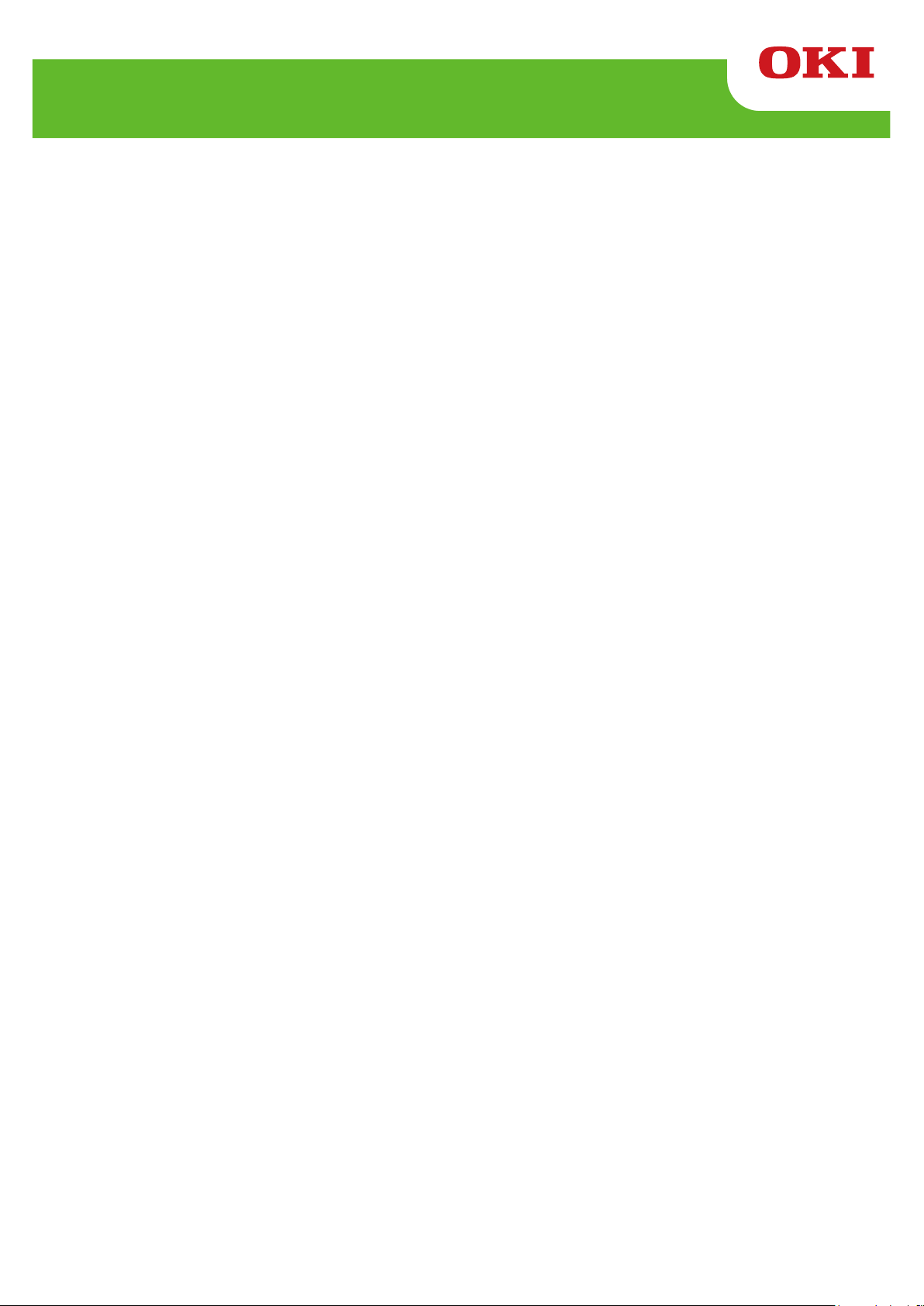
LE840/LE850
True Type Font Tool Manual
Technical Reference
Page 2
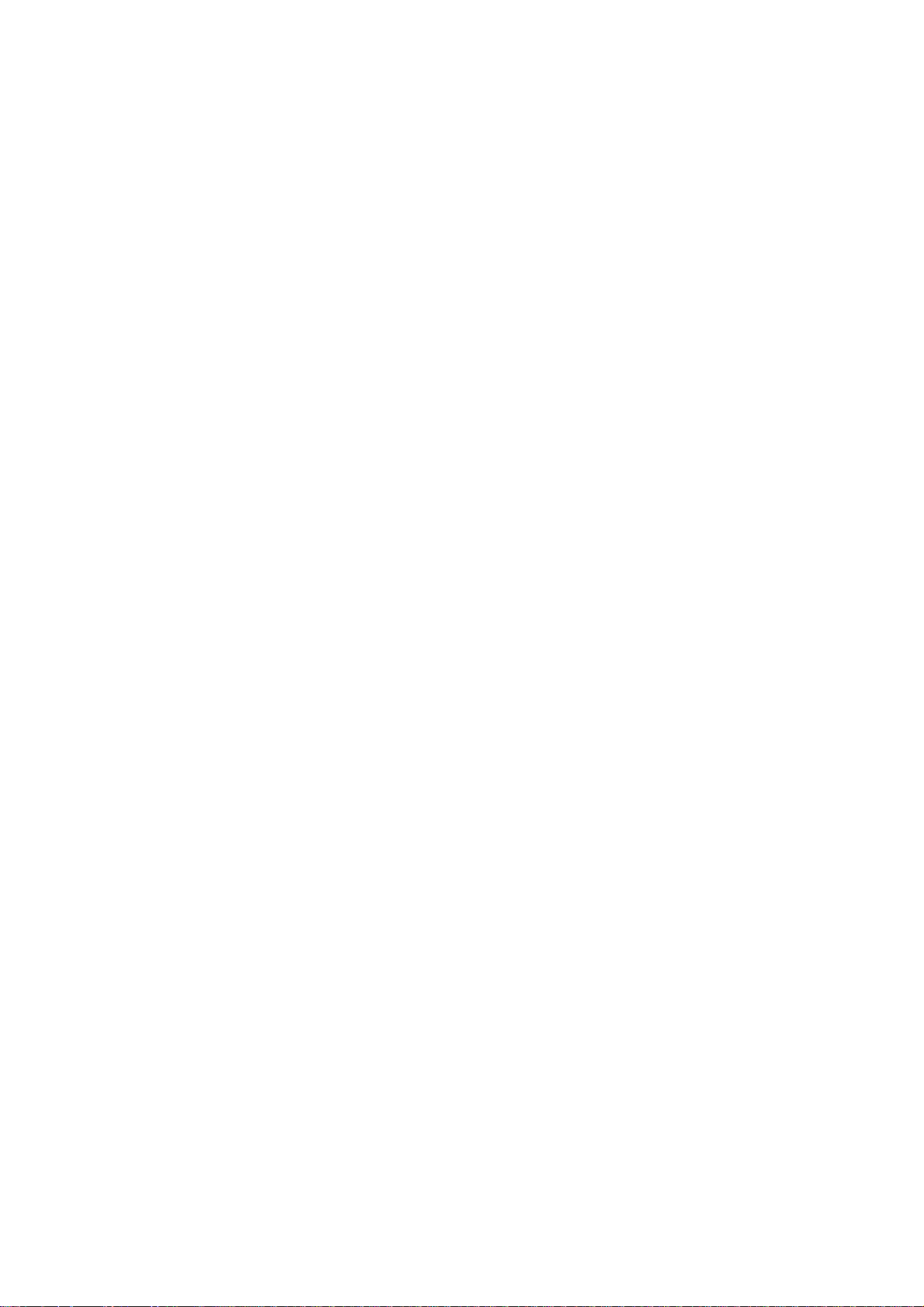
Table of
Contents
1.
SCOPE ...............................................................................................................................................
2. GENERAL DES
3. HOW TO CONNECT PRINTER TO
CRIPTION.................................................................................................................
PC.............................................................................................
3.1 Connection with serial interface (RS-232C)...................................................................................... 1
3.2 Connection with Parallel Interface (Centronics)................................................................................ 2
3.3 Connection with USB Interface ......................................................................................................... 2
3.4 Connection with LAN Interface ......................................................................................................... 2
4. OPERATION PROCEDURE
..............................................................................................................3
4.1 Starting the Program ......................................................................................................................... 3
4.2 Selecting a Printer Model .................................................................................................................. 3
4.3 Selecting an Interface ....................................................................................................................... 4
4.4 Setting the Number of Font Memory Blocks ..................................................................................... 5
4.5 Creating Download Files ................................................................................................................. ..6
4.6 Starting a download .......................................................................................................................... 9
4.7 Calling the Saved Files ................................................................................................................... 10
5. ERROR MESSAGES
6. INTERNAL SPECIFICATIONS FOR LE840/LE850
.......................................................................................................................
..........................................................................
6.1 TrueType Font Memory Block Command ................................................................................... 12
6.2 TrueType Font Data Loading Prepare Command....................................................................... 13
6.3 Program Data Command ............................................................................................................ 13
7. STATUS
8. DATA TRANSMISSION/RECEPTION CONT
FORM
AT
............................................................................................................................
ROL............................................................................
8.1 Loading from PC through RS-232C ............................................................................................ 14
8.2 Loading from PC through Centronics .......................................................................................... 14
9. LOADING
SEQUE
NCE
......................................................................................................................
9.1 Loading from PC through RS-232C ............................................................................................ 15
9.2 Loading from PC through Centronics .......................................................................................... 16
9.2 Loading from PC through Centronics .......................................................................................... 16
9.3 Loading from PC through USB and LAN..................................................................................... 16
10. TRUETYPE FONT DATA FORMAT
...............................................................................................
1
1
11
12
14
14
15
18
1
Page 3
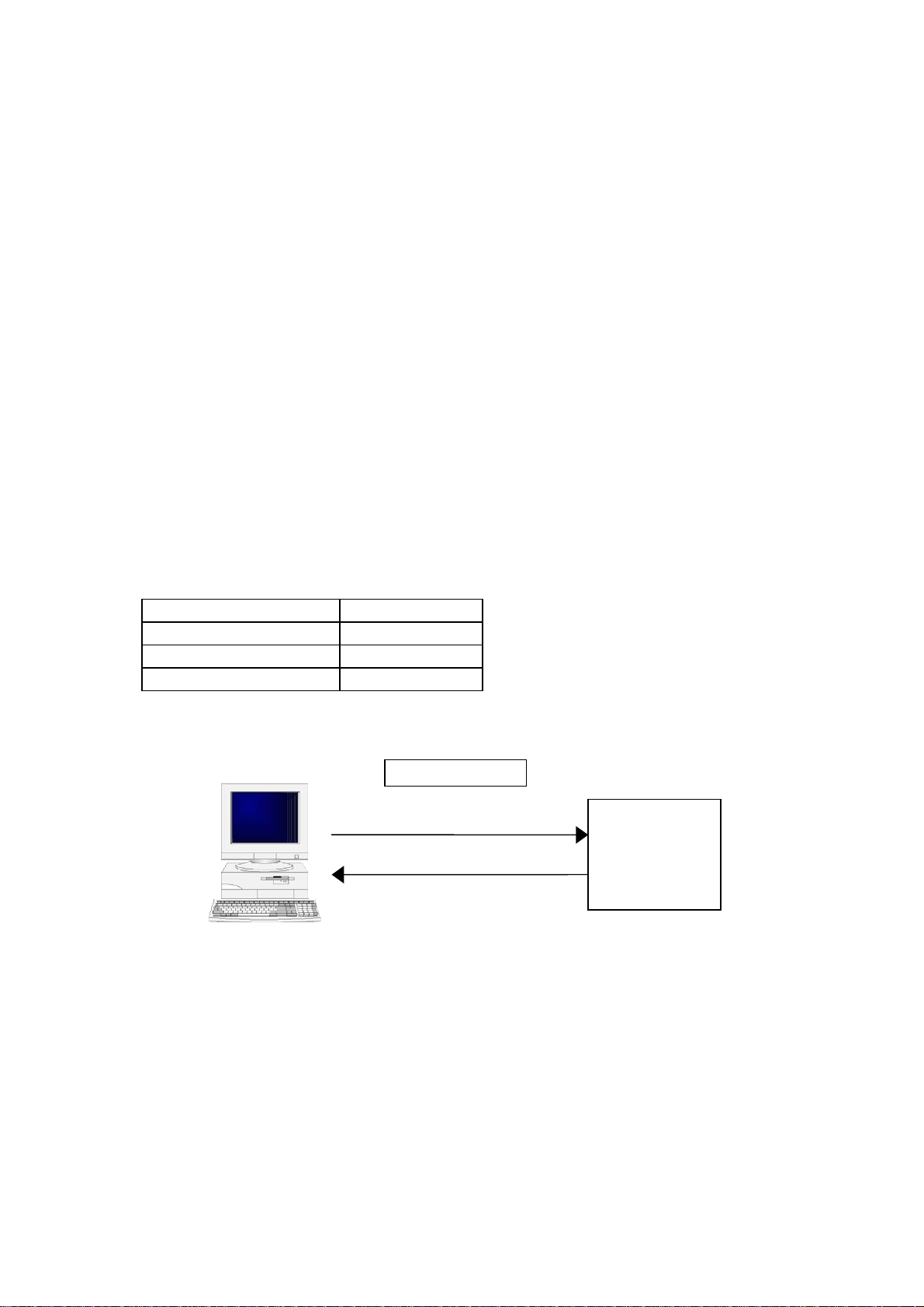
1. SCOPE
This specification applies to the TrueType font tool for use with the LE840/LE850 series Label printers.
2. GENERAL DESCRIPTION
Tools for downloading TrueType font files to the LE840/LE850 is provided.
TrueType font tool:
• Downloads any TrueType font file to any font slot.
• Sets the areas to be used for the TrueType font files and writable characters in memory on the
LE840/LE850series.
• Supports serial, parallel, USB and LAN interfaces.
• Supports Windows XP, Windows Server 2003 (32 bit/64 bit), Windows Vista (32 bit/64 bit),
Windows Server 2008 (32 bit/64 bit) , Windows 7 (32 bit/64 bit) , Windows Server 2008 R2
or Windows 8 (32 bit/64 bit)
3. HOW TO CONNECT PRINTER TO PC
3.1 Connection with serial interface (RS-232C)
The communication conditions must be set to the factory default values, as follows:
Communication speed: 9600 bps
Data length: 8 bits
Parity: None
Stop bit: 1 bit
RS-232C
Status
Printer
- 1 -
Page 4
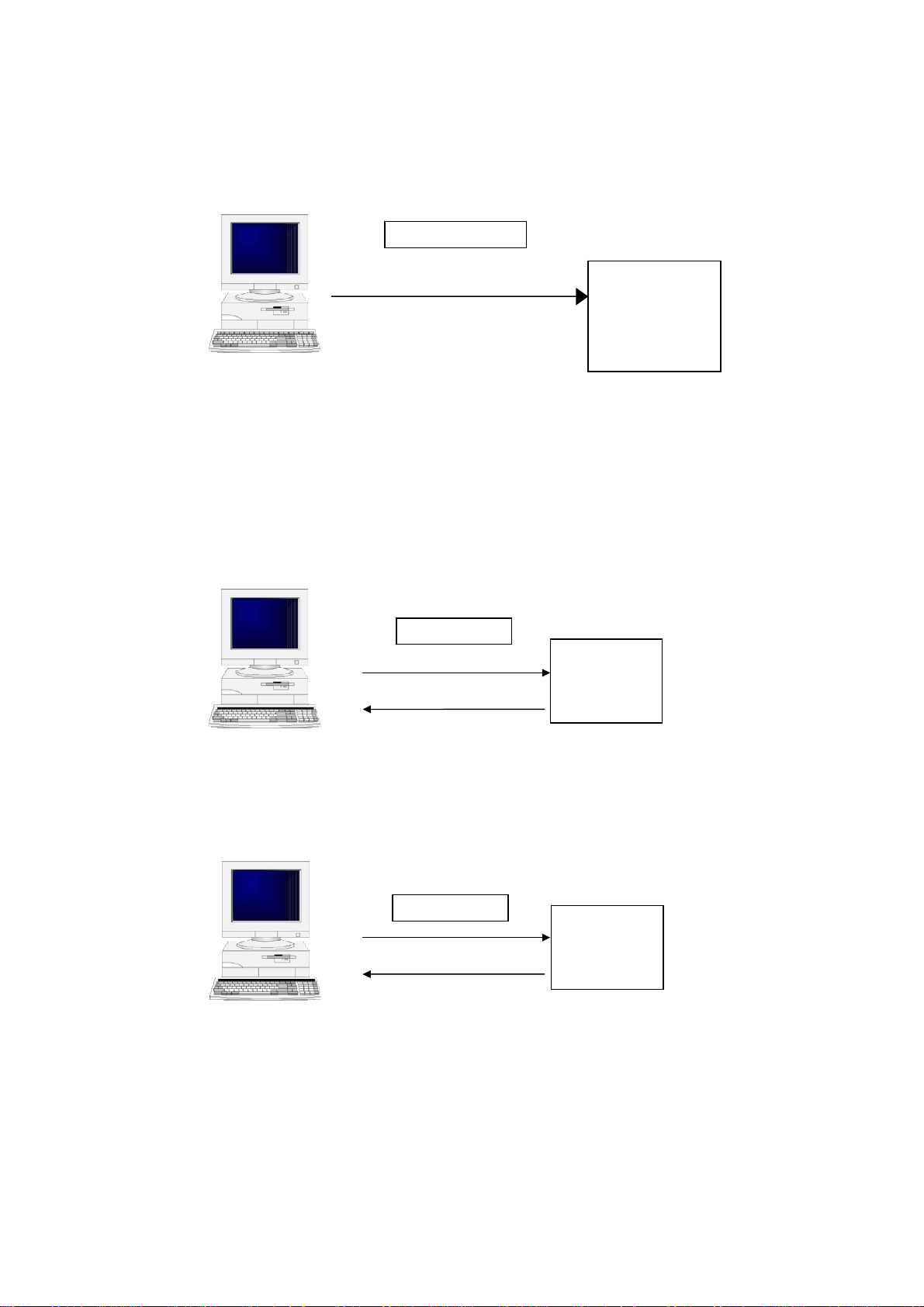
3.2 Connection with Parallel Interface (Centronics)
As the printer status cannot be received through the parallel interface, the LED on the printer indicates
an error status.
Centronics
NOTE: If port LPT1 on the PC is assigned to the local printer, the assignment must be cleared.
3.3 Connection with USB Interface
The PC communicates with one connected Oki Data printer. The printer model is not recognized. If
more than one printer is connected, an error occurs.
USB
Status
3.4 Connection with LAN Interface
The PC communicates with the specified IP address.
LAN
Printer
Printer
Printer
Status
- 2 -
Page 5
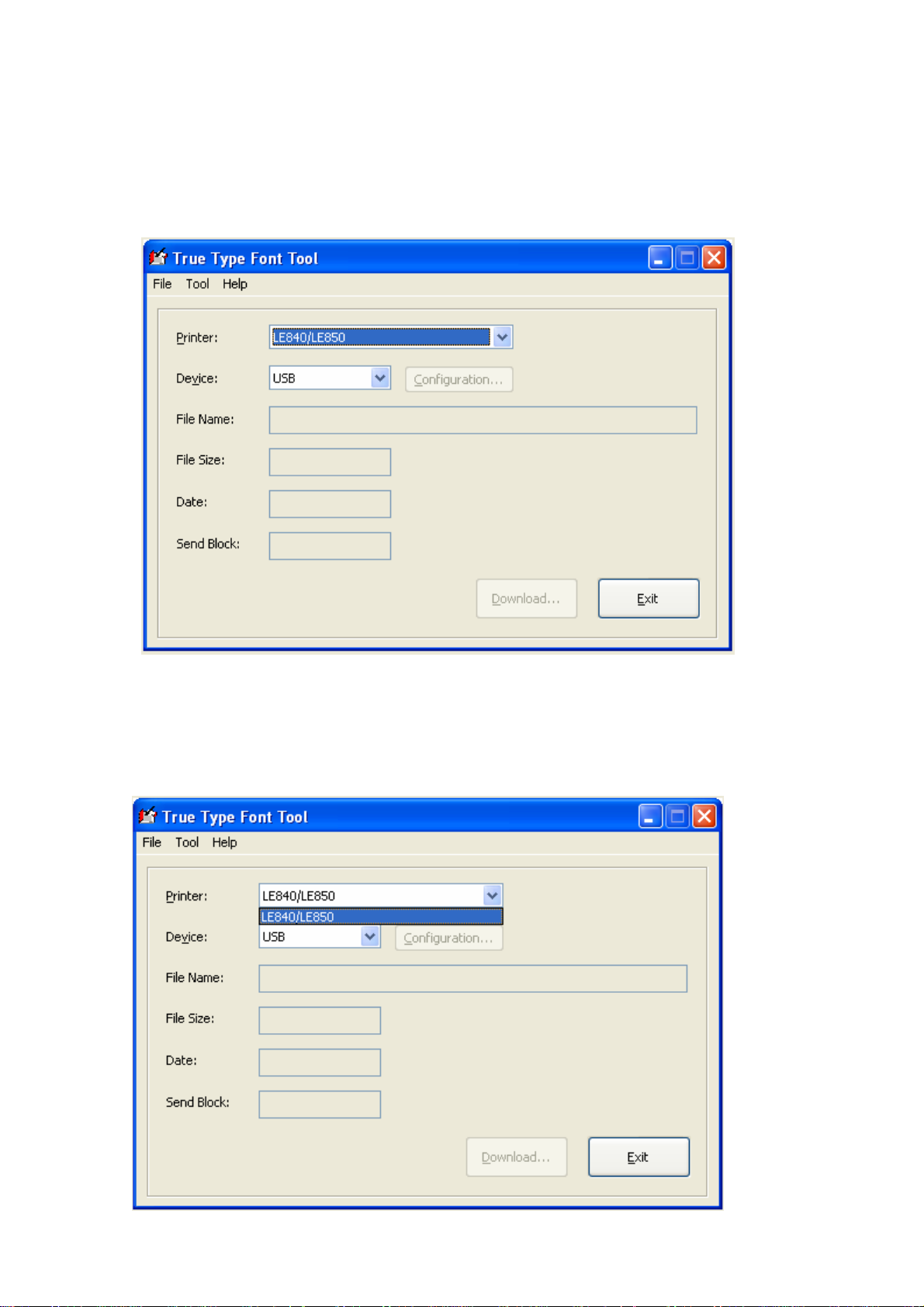
4. OPERATION PROCEDURE
4.1 Starting the
(1) Start up the program.
4.2 Selecting a Printer
(1) Select the printer
Program
Model
model
to be used from the printer
- 3 -
box.
Page 6
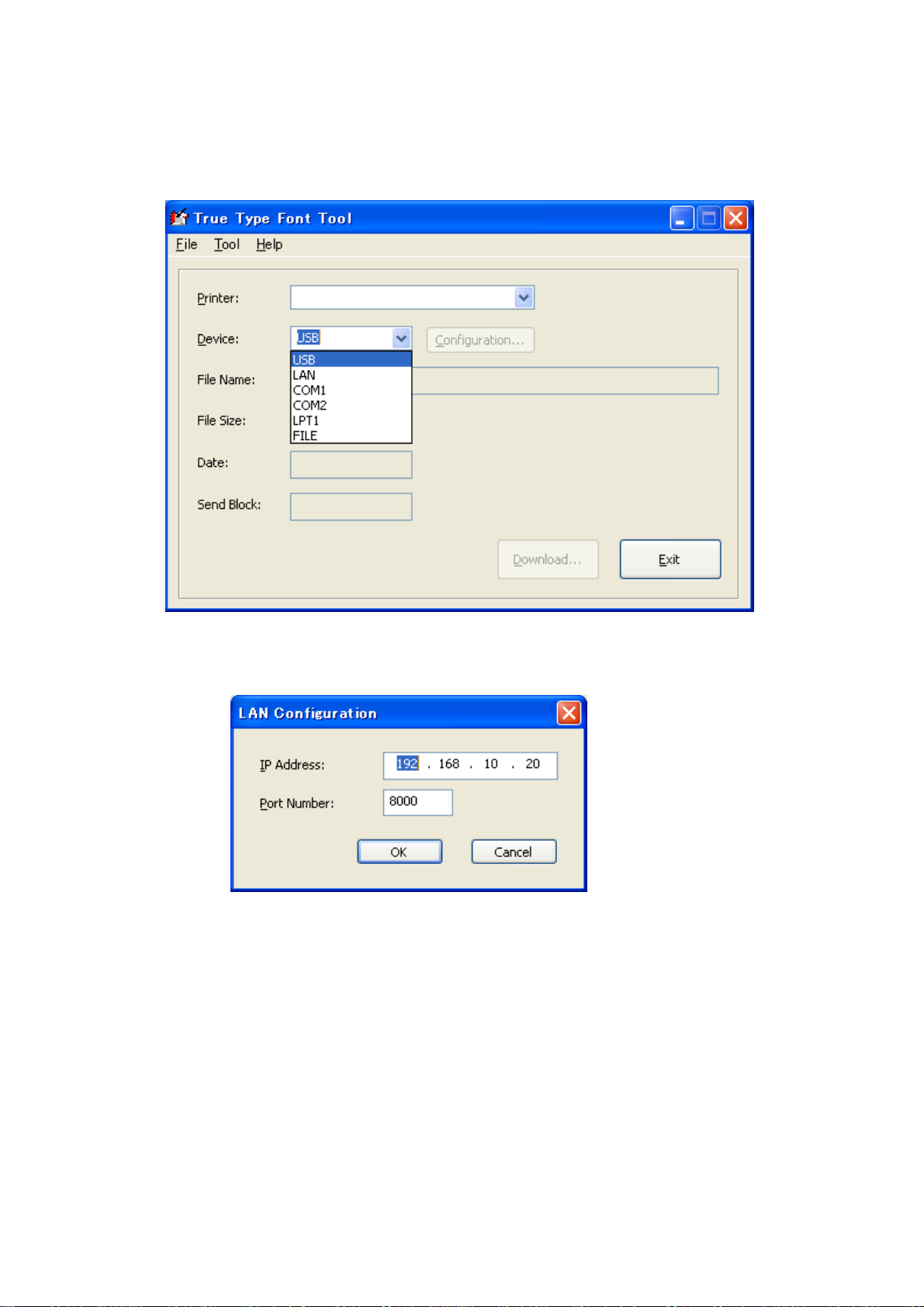
4.3 Selecting an Interface
(1) Select an interface to be used from the Device box.
LE840/LE850
USB: USB port is used. Connected only when one Oki Data printer is detected
LAN: LAN port is used. Connected to th e IP address specified on the LAN Configuration
screen below.
COM1: COM1 port is used.
COM2: COM2 port is used.
LPT1: Parallel port is used.
FILE: The download files can be stored in other files. The stored files can be called anytime,
and the same files can be downloaded.
- 4 -
Page 7
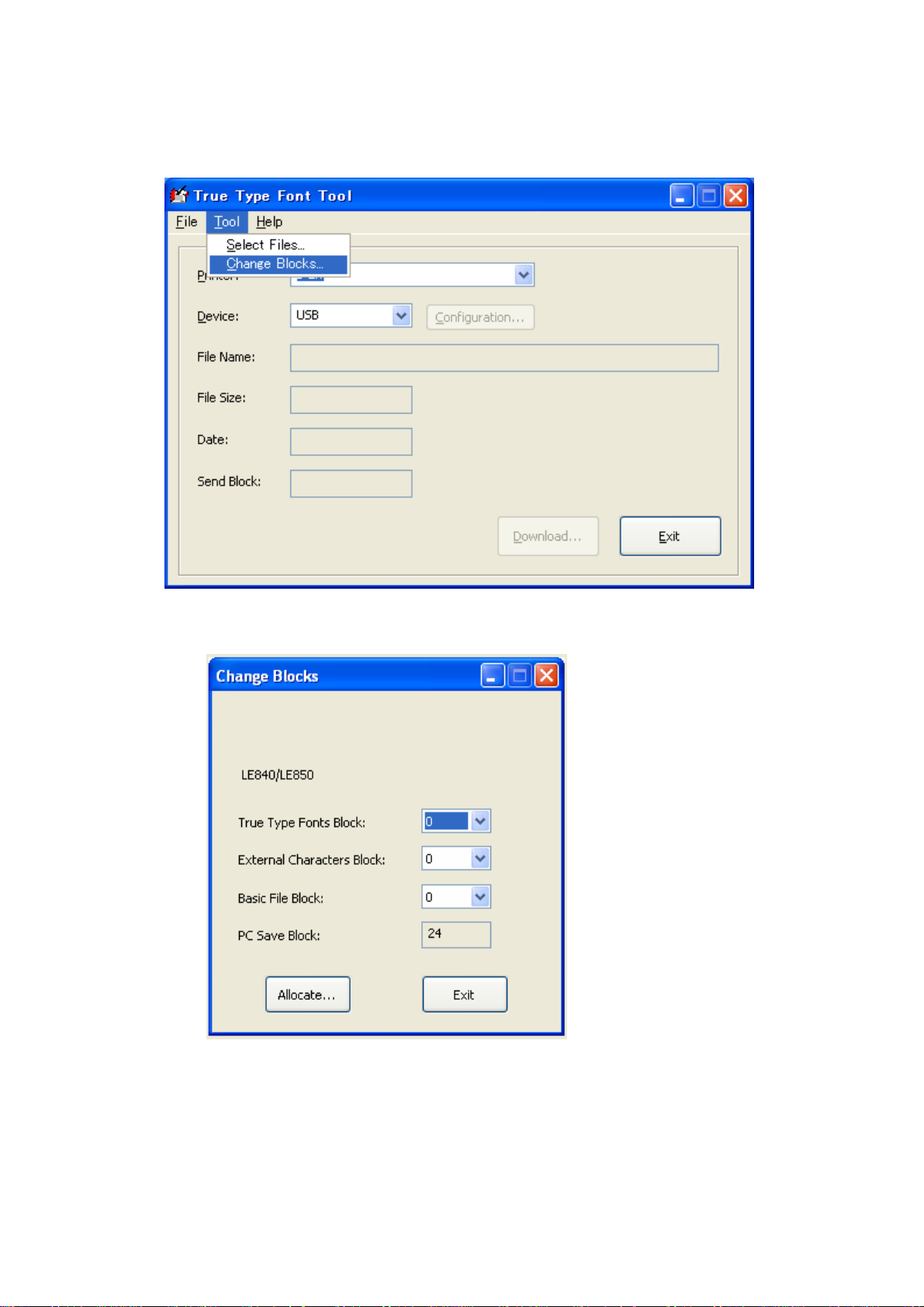
4.4 Setting the Number of Font Memory Blocks
(1) Select “Change blocks” from the “TOOL” menu, and set the number of memory blocks to be used for
storing the TrueType font files.
The dialog box to be displayed differs depending on the selected printer.
(1.1) LE840/LE850 series (1 block = 128K bytes)
The LE840/LE850 has a total of 24 blo cks of expansion memory. Since this memory is shared by
TrueType font files, writable characters, BASIC files, and PC save commands, it is necessary to set
the number of memory blocks to be use d for TrueType font files and writa ble characters, and
BASIC files by using this command. The remaining number of memory blocks is used for P C save
commands.
After the number of memory blocks is set by this command, all data in th e expansion memory,
including writable character data, BASIC files and PC save commands, is initialized.
- 5 -
Page 8

4.5 Creating Download Files
(1) Choose “Select Files” from the “TOOL” menu.
(2) Click on the button of the file number to be downloaded, and choose the font file to be
downloaded from the “Select Files” dialog box.
The file number corresponds to the font type for the Outline Font Format Command.
- 6 -
Page 9

(3) Select a file to be downloaded. Each time a file is selected, the file name, file size and time
stamp are displayed in the text box below.
OKITTFONT
(4) When the file is sel ected by clicking on the [OK] button, the Total Si ze and Total Block are
updated. The file must be sele cted so that the total block value does not exceed the number of
blocks set in Section 5.4.
NOTE: If downloading the data exceeding the set number of blocks is attempted, the printer LED lights up
in red . When the serial interface is used, an error status is displayed at the time.
- 7 -
Page 10

(5) When a creation of the file list is completed, clicking on the [Make File] button to start creating the download
files.
(6) End of file creation
When the file creation is completed, the screen automatically returns to the main dialog box. When a
file is created with this tool, the file, “c:\OKITTFONT\ttffile.oki”, is created.
LE840/LE850
C:\OKITTFONT\ttffile.oki
- 8 -
Page 11

4.6 Starting a download
Click on the [Download] button to start downloading files.
(1) When the serial interface is used:
When the PC receives a normal end status from the printer at the completion of the downloading,
the status dialog box that indicates the download succeeded or failed is displayed.
(2) When the parallel interface is used:
When the connection is made with the parallel interface, the PC cannot receive a status from the
printer. When the data transmission is completed, the normal end dialog box is always displayed.
However, if the printer LED lights up in red, this indicates that the download failed.
(3) When the file name is specified:
The “Save as…” dialog box is displayed. The download file can be saved by the name specified
in this dialog box.
OKITTFONT
ttffile.oki
TTF-File(*.oki)
(4) When the USB interface is used:
When the PC re ceives a normal end status from the printer at the completion of the download,
the status dialog box that indicates the download succeeded or failed is displayed.
- 9 -
(5) When the LAN interface is used:
When the PC re ceives a normal end status from the printer at the completion of the download,
the status dialog box that indicates the download succeeded or failed is displayed.
Page 12

4.7 Calling the Saved Files
Saved download files can be ope ned and downloaded again by choosing “Open” from the “FILE”
menu.
(1) Choose “Open” from the “FILE” menu.
LE840/LE850
C:\OKITTFONT\ttffile.oki
(2) Select the file to open.
OKITTFONT
ttffile.oki
ttffile.oki
TTF-File(*.oki)
NOTE: As the file list is not stored in the download file, the TrueType font list in the download file cannot be
checked.
- 10 -
Page 13

5. ERROR MESSAGES
If an error occurs, one of the following messages is displayed.
Error message Description Remarks
COMMAND ERROR A command error has occurred in analyzing the
command.
COMMUNICATION ERROR
FLASH ROM WRITE ERROR
FORMAT ERROR
CHECK SUM ERROR
PRINTER ERROR Any other error than above occurred.
“TTF.ini” Error, Please
reinstall.
Copy Error, Please execute
again.
File Error, Please select a
correct file.
TIME OUT !
Send Block is too big !!
SYSTEM ERROR An error occurred during a file creation.
HARD ERROR A hardware error has occurred.
OPEN ERROR A com port open error has occurred.
A communication error (parity error, overrun
error, or framing error) has occurred.
An error has occurred in writing data into flash
memory.
An erase error has occurred in fo rmatting flash
memory.
A checksum error has occurred in the
transferred program data.
The definition file used in the tool is not found.
When “file” is selected for Device, writing data to
the specified file failed.
Specified file is not effective.
A timeout error occurred while downloading.
Downloaded files exceeded the available
number of blocks.
Statuses from
the printer
Errors detected
by the PC
- 11 -
Page 14

6. INTERNAL SPECIFICATIONS FOR LE840/LE850
This section describes the commands specifically used for the communication between the tool and the
printer.
The TrueType fonts to be stored in the printer must have a license. To
obtain the licensed TrueType fonts:
• Purchase commercially available TrueType fonts.
• Obtain the license from the publisher.
6.1 TrueType Font Memory Block Command
Function Sets the nu mber of memory blocks for the True Type font da ta, writable characters,
BASIC files, and PC save commands to be downloaded to the printer.
Format {XF;aa,bb,cc|}
Term aa: No. of memory blocks for TrueType fonts
bb: No. of memory blocks for the writable characters
cc: No. of memory blocks for the BASIC files
00 to 24
00 to 24
00 to 14
Explanation • A total of 2 4 blocks can be allo cated. These are allocated in the followin g order:
TrueType fonts, writable characters, BASIC files, and PC save commands.
• If the total number of blocks exceeds 24, the excess blocks are not allocated.
- 12 -
Page 15
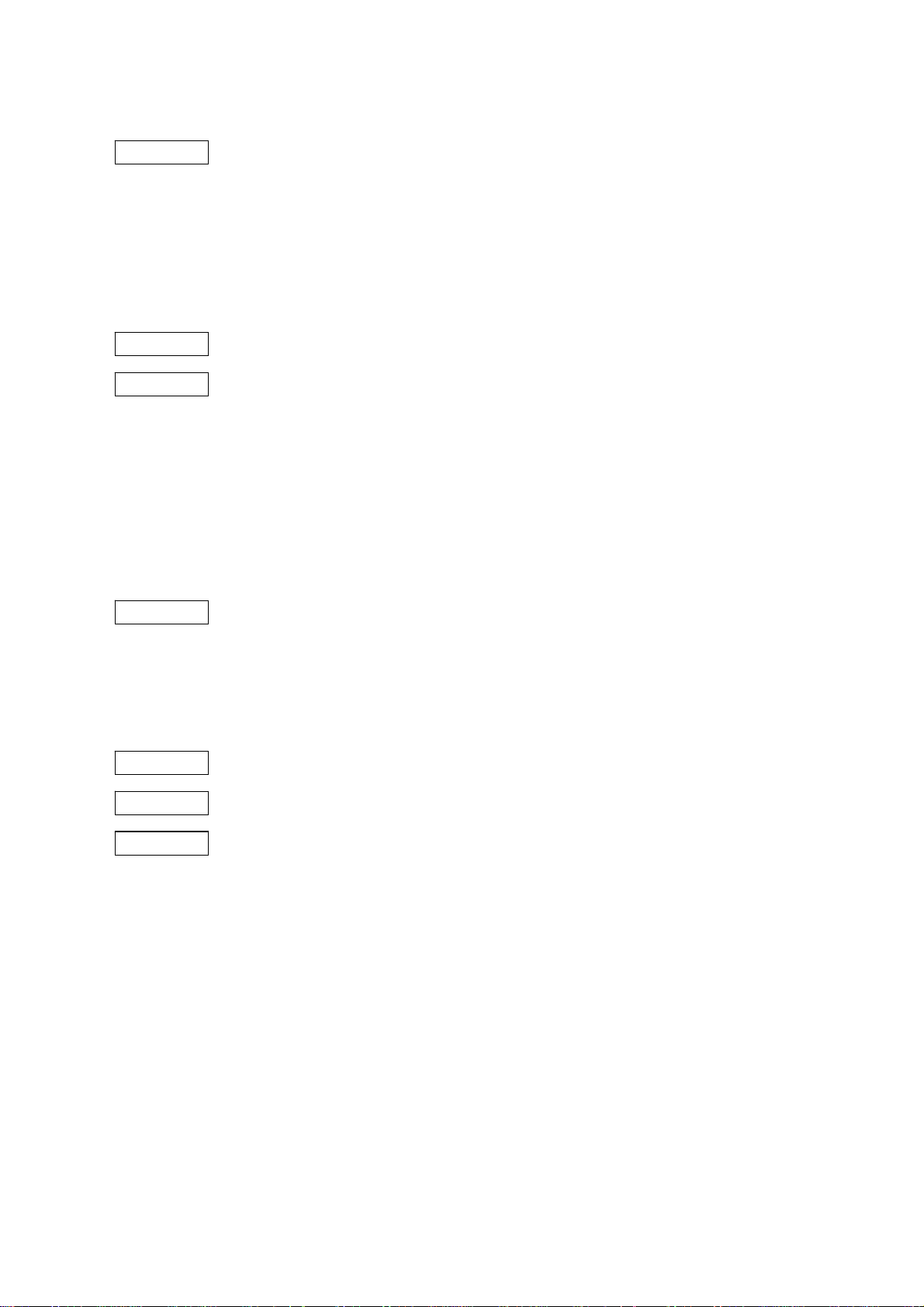
6.2 TrueType Font Data Loading Prepare Command
Function Requests the printer to make preparations for downloading the T rueType font data. If the
printer is printing at the time, the printer stops printing. When the serial interface is used, the
printer returns a status in response to the TrueType Font Data Loading Prepare Command,
when the printer is ready. At this time, the next comman d should not be sent until the
PC receives the status i ndicating that preparation is completed from the printer. If the
TrueType font data is d ownloaded to areas other than the memory blocks specified by the
TrueType Font Memory Block Com mand, the prin ter LED lights up in red indicating that an
error has occurred.
Format {LDT;aaaa,bb|}
Term aaaa: Address that the data is loaded (in hex.)
[00H] [00H] [00H] [00H] (00000000H) to [xxH] [xxH] [xxH] [xxH] (xxxxxxxxH) Since
the address where the TrueType font is loaded is CC0000H, [00H] [CCH]
[00H] [00H] is specified. However, the printer ignores this setting, and
bb: Size of data to be loaded (in hex.: in units of KB)
downloads the data to the actual storage area address, instead.
[00H] [08H] (0008H = 8 KB) to [0CH] [00H] (0C00H = 3072 KB)
However, the size must be as follows:
Sector size of the flash memory (128 KB) × n
Example A 512-KB TrueType font is downloaded.
{LDT; [00H] [C0H] [00H] [00H], [02H] [00H] |}
6.3 Program Data Command
Function Transfers program data.
Format {LP;nnnnnn ---- nnnnnn|}a
- 13 -
Term nnnnnn ---- nnnnnn: Program data in binary notation
a: Checksum: There are two conditions: 1-byte data, and that the result i s 0 when it is
added to the value obtained by adding up the all of nnnnnn ---- nnnnnn.
Page 16

7. STATUS FORMAT
SOH STX STATUS RESERVED ETX EOT CR LF
01H 02H 3XH 3XH 32H 3XH 3XH 3XH 3XH 03H 04H 0DH 0AH
Fixed to “2”
Status type:
“06”: Communication error (Command error)
“07”: Communication error (Hardware error)
“50”: Flash ROM write error
“51”: Format error
“52”: Completion of loading preparation
“53”: Request of the next data
“56”: Normal end of loading
“57”: Checksum error
8. DATA
TRANSMISSION/RECEPTION
8.1 Loading from PC through RS-232C
After the TrueType Font Data Loa ding Prepare Command is sent, the next command should not be
sent until the PC receives a status indicating that preparation for loading is completed. The Program
Data Command should be divided into the size that matches the sectors, and then sent. The printer
starts writing the data in flash memory when the data sent for each sector reaches 64 KB. When the
writing of data for each se ctor is completed, the printer sends a status to request the next data. At
this time, the PC shoul d send the next data. When the writing of the last data is completed, the
8.2 Loading from PC through Centronics
printer sends a normal end status.
When loading data through the Centronics, the TrueType Font Loading Prepa re Command and
Program Data Command may be sent continuously. When the printer receive s the Tru eType Font
Loading Prepare Command, it prepa res for loading remaining in the B USY state. When the
preparation for loading is compl eted, the pr inter clears the BUSY stat e, and outputs a n ACK to
resume receiving the data. For the Program Data Command, when the printer receives the data of
one sector size, the printe r writes it in the flash memory remaining in the BUSY state. When the
writing of dat a of one sector si ze is completed, the printer clears the BUSY state, and out puts an
ACK to resume receiving the data.
Undefined
CONTROL
- 14 -
Page 17

9. LOADING SEQUENCE
9.1 Loading from PC through RS-232C
TrueType Font Data Loading
Prepare Command
Program Data Command No. 1
PC Printer
Program Data Command No. 2
Program Data Command No. 3
Final Program Data Command
- 15 -
Loading preparation process
Transmitting a status indicating the
preparation is completed
Writing the data in the flash memory
Status response Request of the next data
Error
Writing the data in the flash memory
Status response Request of the next data
Error
Writing the data in the flash memory
Status response Request of the next data
Error
Writing the data in the flash memory
Status response Normal end
Error
Page 18

9.2 Loading from PC through Centronics
PC Printer
TrueType Font Data Loading
Prepare Command
Program Data Command No. 1
Program Data Command No. 2
Program Data Command No. 3
Final Program Data Command
BUSY
Loading preparation process
Clearing a BUSY state
BUSY
Writing the data in the flash memory
Clearing a BUSY state
BUSY
Writing the data in the flash memory
Clearing a BUSY state
BUSY
Writing the data in the flash memory
Clearing a BUSY state
BUSY
Writing the data in the flash memory
Clearing a BUSY state
- 16 -
Page 19

9.3 Loading from PC through USB and LAN
PC Printer
TrueType Font Data Loading
Prepare Command
Program Data Command No. 1
Program Data Command No. 2
Program Data Command No. 3
Final Program Data Command
Loading preparation process
Transmitting a status indicating the
preparation is completed
BUSY
Writing the data in the flash memory
Clearing a BUSY state
BUSY
Writing the data in the flash memory
Clearing a BUSY state
BUSY
Writing the data in the flash memory
Clearing a BUSY state
Writing the data in the flash memory
Status response Normal end
Error
- 17 -
Page 20

10. TRUETYPE FONT DATA FORMAT
When the TrueType font data is loaded, the header is attached to the font data and they are
transferred as one data.
FONT HEADER (4 × 25
BYTES)
FONT
DATA
The font header is an index which indicates the start position of the font data, corresponding to the
font types of 01 to 25. Each index indicates the number of bytes from the start position of the font
header. If 0 is set for the i ndex, it means that there is no font data for the fo nt type. An index is a 4 byte data, and the byte list is little endian.
Ex.) When the font file for the font type “0” is placed immediately after the font header:
Font header = 4 × 25 bytes = 100 bytes = 64H bytes
Font index value: 00000064H
At the time, the header is as shown below:
TYPE 01 TYPE 02 TYPE 03
64 00 00 00 00 00 00 00 00 00 00 00 ·······
- 18 -
Page 21

Oki contact details
Oki Systems (UK) Ltd
Blays House
Wick Road
Egham
Surrey
TW20 0HJ
Tel: +44 (0) 1784 274300
Fax: +44 (0) 1784 274301
http://www.oki.co.uk
Oki Systems Ireland Limited
The Square Industrial Complex
Tallaght
Dublin 24
Tel:+353 (0) 1 4049590
Fax:+353 (0)1 4049591
http://www.oki.ie
Oki Systems Ireland Limited Northern Ireland
19 Ferndale Avenue
Glengormley
BT36 5AL
Northern Ireland
Tel:+44 (0) 7767 271447
Fax:+44 (0) 1 404 9520
http://www.oki.ie
Technical Support for all Ireland:
Tel:+353 1 4049570
Fax:+353 1 4049555
E-mail: tech.support@oki.ie
OKI Systems (Czech and Slovak), s.r.o.
IBC – Pobřežní 3
186 00 Praha 8
Czech Republic
Tel: +420 224 890158
Fax:+420 22 232 6621
Website: www.oki.cz, www.oki.sk
Oki Systems (Deutschland)
GmbH
Hansaallee 187
40549 Düsseldorf
Tel: 01805/6544357**
01805/OKIHELP**
Fax: +49 (0) 211 59 33 45
Website:
www.okiprintingsolutions.de
info@oki.de
**0,14€/Minute aus dem dt.
Festnetz der T-Com (Stand
11.2008)
Διανομέας των συστημάτων OKI
CPI S.A1 Rafailidou str.
177 78 Tavros
Athens
Greece
Tel: +30 210 48 05 800
Fax:+30 210 48 05 801
EMail:sales@cpi.gr
Oki Systèmes (France) S.A.
44-50 Av. du Général de Gaulle
94246 L'Hay les Roses
Paris
Tel:+33 01 46 15 80 00
Télécopie:+33 01 46 15 80 60
Website: www.oki.fr
OKI Systems (Magyarország)
Kft.
Capital Square
Tower 2
7th Floor
H-1133 Budapest,
Váci út 76
Hungary
Telefon: +36 1 814 8000
Telefax: +36 1 814 8009
Website: www.okihu.hu
OKI Systems (Italia) S.p.A.
via Milano, 11,
20084 Lacchiarella (MI)
Tel:+39 (0) 2 900261
Fax:+39 (0) 2 90026344
Website: www.oki.it
OKI Printing Solutions
Platinium Business Park II, 3rd
Floor
ul. Domaniewska 42
02-672 Warsaw
Poland
Tel:+48 22 448 65 00
Fax:+48 22 448 65 01
Website: www.oki.com.pl
E-mail: oki@oki.com.pl
Hotline: 0800 120066
E-mail: tech@oki.com.pl
Oki Systems (Ibérica) S.A.
Sucursal Portugal
Edifício Prime -
Av. Quinta Grande 53
7º C Alfragide
2614-521 Amadora
Portugal
Tel:+351 21 470 4200
Fax:+351 21 470 4201
Website:www.oki.pt
E-mail : oki@oki.pt
Oki Service
Serviço de apoio técnico ao
Cliente
Tel: 808 200 197
E-mail : okiserv@oki.pt
OKI Europe Ltd. (Russia)
Ofce 702, Bldg 1
Zagorodnoye shosse
117152, Moscow
Tel: +74 095 258 6065
Fax: +74 095 258 6070
e-mail: info@oki.ru
Website: www.oki.ru
Technical support:
Tel: +7 495 564 8421
e-mail: tech@oki.ru
Oki Systems (Österreich)
Campus 21
Businesszentrum Wien Sued
Liebermannstrasse A02 603
22345 Brun am Gebirge
Tel: +43 223 6677 110
Drucker Support:
+43 (0) 2236 677110-501
Fax Support:
+43 (0) 2236 677110-502
Website: www.oki.at
OKI Europe Ltd. (Ukraine)
Raisy Opkinoy Street,8
Building B, 2
Kiev 02002
Ukraine
Tel: +380 44 537 5288
e-mail: info@oki.ua
Website: www.oki.ua
OKI Sistem ve Yazıcı Çözümleri
Tic. Ltd. Şti.
Harman sok Duran Is Merkezi,
No:4, Kat:6,
34394, Levent
İstanbul
Tel: +90 212 279 2393
Faks: +90 212 279 2366
Web: www.oki.com.tr
www.okiprintingsolutions.com.tr
Oki Systems (Belgium)
Medialaan 24
1800 Vilvoorde
Helpdesk: 02-2574620
Fax: 02 2531848
Website: www.oki.be
AlphaLink Bulgaria Ltd.
2 Kukush Str.
Building "Antim Tower", . 6
1463 Soa, Bulgaria
tel: +359 2 821 1160
fax: +359 2 821 1193
Website: http://bulgaria.oki.com
nd
Flo or,
Page 22

OKI Printing Solutions
Herstedøstervej 27
2620 Albertslund
Danmark
Adm.: +45 43 66 65 00
Hotline: +45 43 66 65 40
Salg: +45 43 66 65 30
Fax: +45 43 66 65 90
Website: www.oki.dk
Oki Systems (Finland) Oy
Polaris Capella
Vänrikinkuja 3
02600 Espoo
Tel: +358 (0) 207 900 800
Fax: +358 (0) 207 900 809
Website: www.oki.
Oki Systems (Holland) b.v.
Neptunustraat 27-29
2132 JA Hoofddorp
Helpdesk: 0800 5667654
Tel:+31 (0) 23 55 63 740
Fax:+31 (0) 23 55 63 750
Website: www.oki.nl
Oki Systems (Norway) AS
Tevlingveien 23
N-1081 Oslo
Tel:+47 (0) 63 89 36 00
Telefax:+47 (0) 63 89 36 01
Ordrefax:+47 (0) 63 89 36 02
Website: www.oki.no
General Systems S.R.L. (Romania)
Sos. Bucuresti-Ploiesti Nr. 135.
Bucharest 1
Romania
Tel: +40 21 303 3138
Fax: +40 21303 3150
Website: http://romania.oki.com
Var vänlig kontakta din
Återförsäljare i första hand, för
konsultation. I andra hand kontakta
Oki Systems (Sweden) AB
Borgafjordsgatan 7
Box 1191
164 26 Kista
Tel. +46 (0) 8 634 37 00
e-mail:
info@oki.se för allmänna frågor om
Oki produkter
support@oki.se för teknisk support
gällandes Oki produkter
Vardagar: 08.30 - 12.00,
13.00 - 16.00
Website: www.oki.se
Oki Systems (Schweiz)
Baslerstrasse 15
CH-4310 Rheinfelden
Support deutsch +41 61 827 94 81
Support français +41 61 827 94 82
Support italiano +41 061 827 9473
Tel: +41 61 827 9494
Website: www.oki.ch
Oki Data Americas Inc.(United
States • États-Unis)
2000 Bishops Gate Blvd.
Mt. Laurel, NJ 08054
USA
Tel: 1-800-654-3282
Fax: 1-856-222-5247
WWW.OKIPRINTINGSOLUTIONS.
http://
COM
http://my.okidata.com
Oki Data Americas Inc.(Canada
• Canadá)
4140B Sladeview Crescent Unit 7 & 8
Mississauga, Ontario
Canada L5L 6A1
Tél: 1-905-608-5000
Téléc: 1-905-608-5040
http://
WWW.OKIPRINTINGSOLUTIONS.
COM
Oki Data Americas Inc.(América
Latina (OTRO))
2000 Bishops Gate Blvd.
Mt. Laurel, NJ 08054
USA
Tel (Español): 1-856-222-7496
1-856-222-5276
Fax: 1-856-222-5260
Email: LASatisfaction@okidata.com
Oki Data de Mexico, S.A. de C.V.
Mariano Escobedo #748, Piso 8
Col. Nueva Anzures
C.P. 11590, México, D.F.
Tel: 52-555-263-8780
Fax: 52-555-250-3501
http://
WWW.OKIPRINTINGSOLUTIONS.
COM
Oki Data do Brasil, Ltda.
Rua Alexandre Dumas, 2220-80
andar Chácara Santo Antonio
04717-004, São Paulo, SP Brasil
Tel: 55-11-3444-6747 (Grande São
Paul o)
0800-11-5577 (Demais
localidades)
Fax: 5511-3444-3501
e-mail: okidata@okidata.com.br
http://
WWW.OKIPRINTINGSOLUTIONS.
COM
Oki Data (Singapore) Pte. Ltd.
438A Alexandra Road #02-11/12,
Lobby 3, Alexandra Technopark
Singapore(119967)
Tel:(65) 6221 3722
Fax:(65) 6594 0609
http://www.okidata.com.sg
Oki Systems (Thailand) Ltd.
1168/81-82 Lumpini Tower,
27th Floor Rama IV Road
Tungmahamek, Sathorn
Bangkok 10120
Tel:(662) 679 9235
Fax:(662) 679 9243/245
http://www.okisysthai.com
Oki Data(Australia) Pty Ltd.
Level1 67 Epping Road, Macquarie
Park
NSW 2113, Australia
Tel: +61 2 8071 0000
(Support Tel: 1800 807 472)
Fax: +61 2 8071 0010
http://www.oki.com.au
Comworth Systems Ltd.
8 Antares Place Rosedale,
Auckland 0632, New Zealand
Tel:(64) 9 477 0500
Fax:(64) 9 477 0549
http://www.comworth.co.nz
Oki Data(S) P Ltd. Malaysia Rep
Ofce
Suite 21.03, 21st Floor Menara IGB,
Mid Valley City,
Lingkaran Syed Pura 59200,
Kuala Lumpur, Malaysia
Tel: (60) 3 2287 1177
Fax: (60) 3 2287 1166
Page 23

Oki Data Corporation
4-11-22 Shibaura, Minato-ku,Tokyo
108-8551, Japan
www.okiprintingsolutions.com
Rev2
