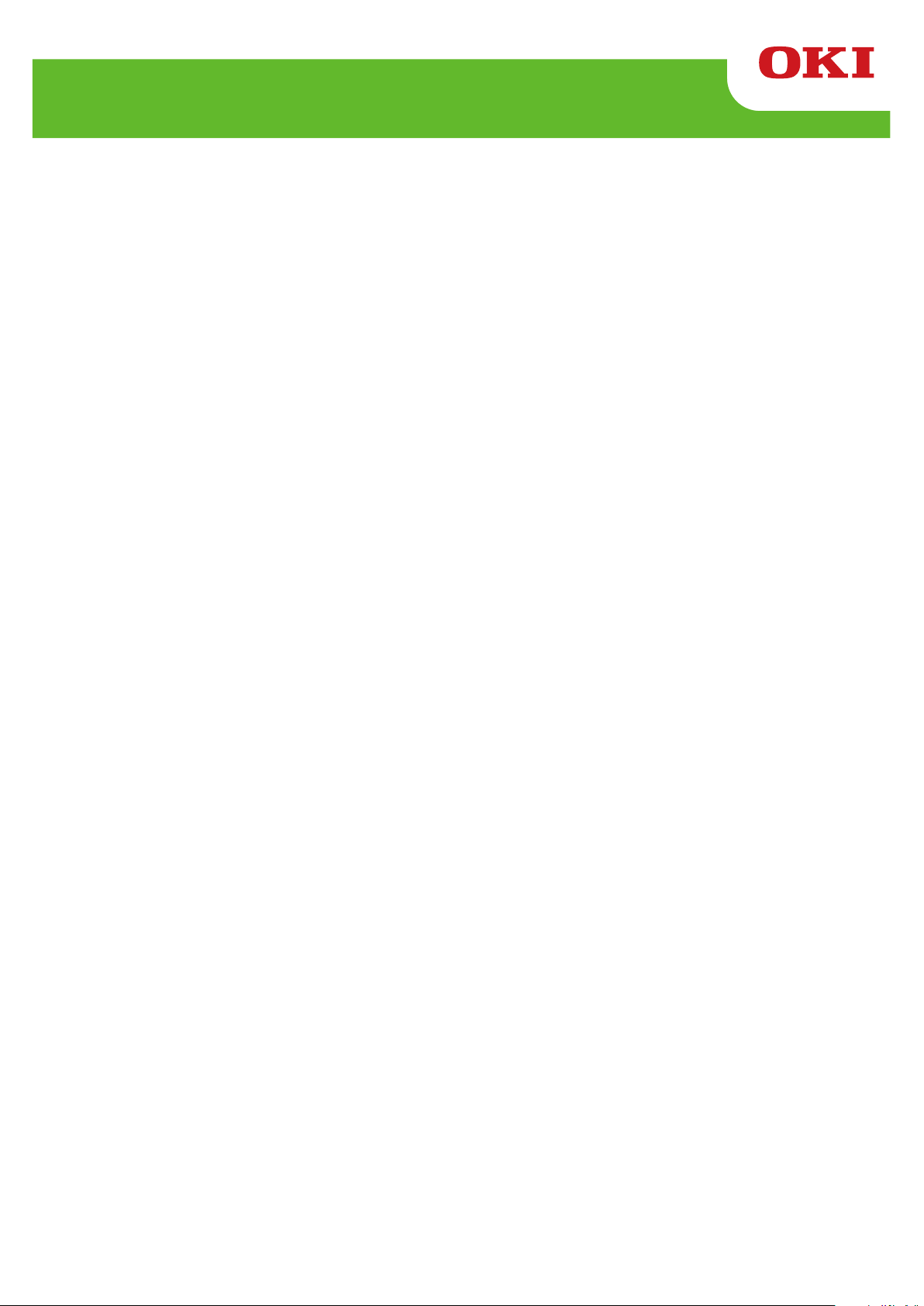
LE840/LE850
Z-MODE Manual
Technical Reference
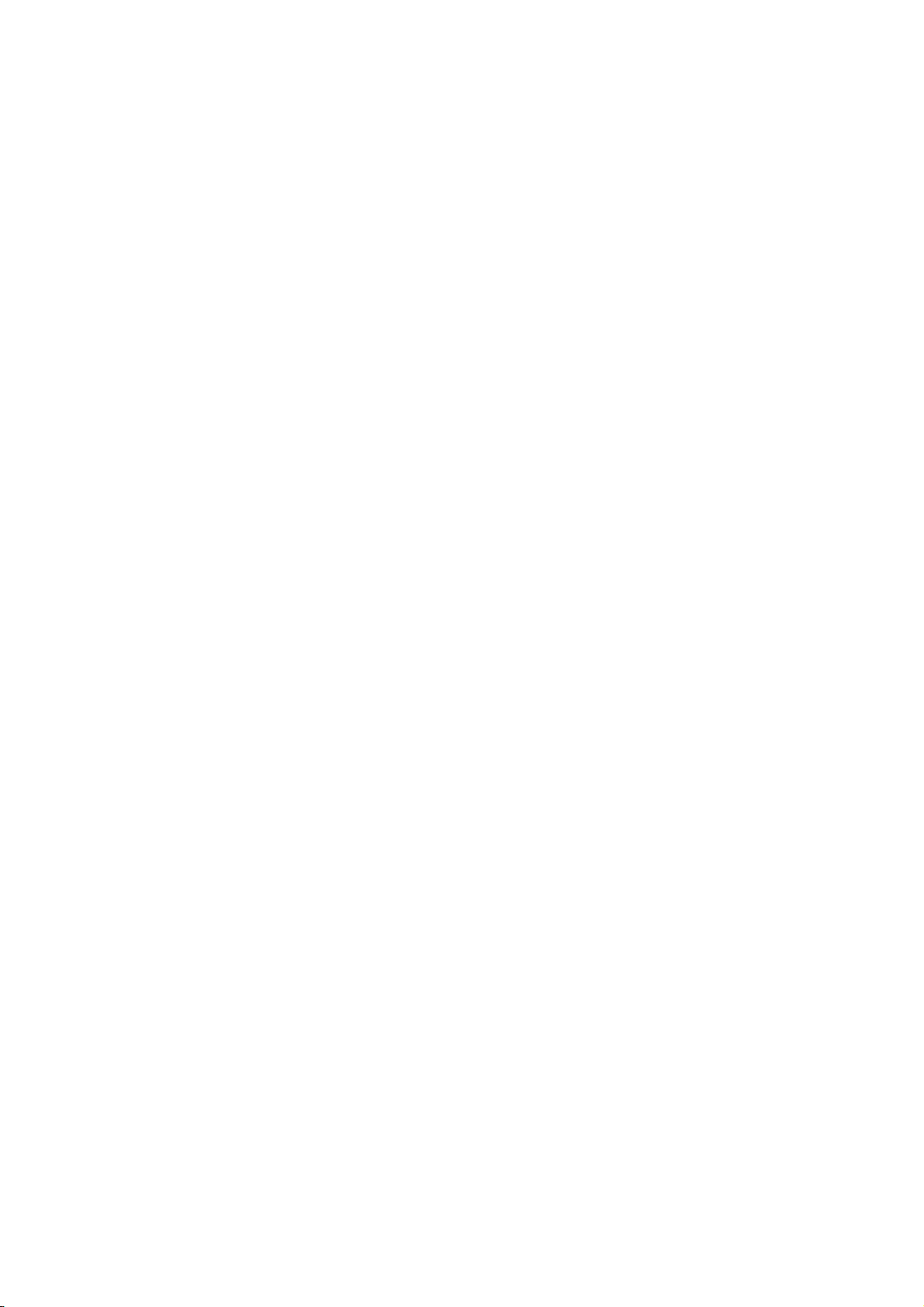
Trademark Acknowledgements
Microsoft and Windows are trademarks of Microsoft Corp.
Zebra, ZPL II, ZebraNET are registered trademarks of Zebra Technologies Corp.
TrueType is a registered trademark of Apple Computer, Inc.
All other company or product names are registered trademarks or trademarks of their respective companies.
Each company’s registered trademarks and trademarks are not marked with TM or ®.
Notice
In the case you use the Z-MODE in a Oki Label printer together with Zebra’s software (including the printer
driver), if such software license is granted on the condition that the software is used in combination with a
Zebra printer, you may violate the software license agreement.
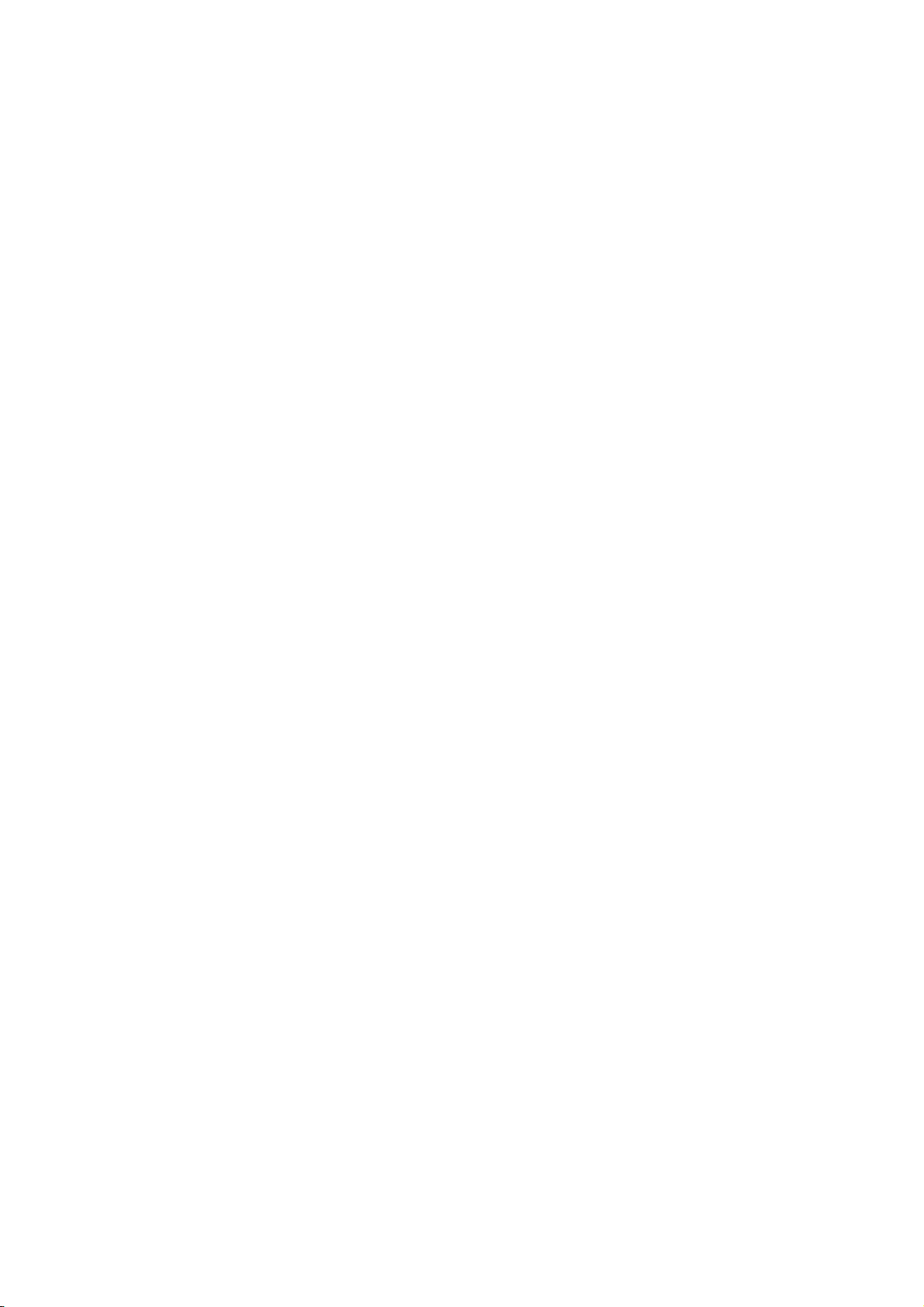
Table of Contents
1.
1. SCOPE
SCOPE ................................
1.1.
SCOPESCOPE
2.
2. GENERAL DESCRIPTION
GENERAL DESCRIPTION ................................
2.2.
GENERAL DESCRIPTIONGENERAL DESCRIPTION
3.
3. CONSTRUCTION
CONSTRUCTION ................................
3.3.
CONSTRUCTIONCONSTRUCTION
3.1 FILE CONSTRUCTION ......................................................................................................................................................................... 7
3.2 MAIN PROGRAM AND SYSTEM MODE PROGRAM ............................................................................................................... 7
3.3 DATA FILE................................................................................................................................................................................................. 8
3.4 Z-MODE SETTING TOOL ................................................................................................................................................................... 8
4.
4. START OF Z
START OF Z----MODE
4.4.
START OF ZSTART OF Z
5.
5. DEFAULT SETTING
DEFAULT SETTING ................................
5.5.
DEFAULT SETTINGDEFAULT SETTING
5.1 SELECTION OF PAPER LENGTH .................................................................................................................................................16
5.2 SELECTION OF PAPER WIDTH .....................................................................................................................................................16
5.3 SELECTION OF RIBBON TYPE......................................................................................................................................................17
5.4 SELECTION OF PRINT MODE........................................................................................................................................................17
5.5 SELECTION OF SENSOR TYPE ....................................................................................................................................................17
5.6 SELECTION OF PRINT SPEED ......................................................................................................................................................18
5.7 SELECTION OF MAXIMUM LENGTH...........................................................................................................................................18
5.8 SELECTION OF CALIBRATION AFTER POWER ON............................................................................................................19
5.9 SELECTION OF CALIBRATION AFTER HEAD CLOSE .......................................................................................................20
5.10 SELECTION OF DOTS/MM..............................................................................................................................................................20
5.11 SELECTION OF FORMAT CONVERSION..................................................................................................................................21
5.12 SELECTION OF CONTROL PREFIX.............................................................................................................................................21
5.13 SELECTION OF FORMAT PREFIX................................................................................................................................................22
5.14 SELECTION OF DELIMITER CHARACTER ...............................................................................................................................22
5.15 SELECTION OF LABEL LENGTH (LL) COMMAND ON/OFF............................................................................................23
5.16 SELECTION OF LABEL TYPE (MN) COMMAND ON/OFF.................................................................................................23
5.17 SELECTION OF MEDIA TYPE (MT) COMMAND ON/OFF .................................................................................................23
5.18 SELECTION OF TONE ADJUST (SD) COMMAND ON/OFF .............................................................................................23
5.19 SELECTION OF TONE ADJUST (MD) COMMAND ON/OFF ............................................................................................24
5.20 SELECTION OF GRAPHIC PRINTING MODE ..........................................................................................................................24
5.21 SELECTION OF TAB-TO-SPACE CONVERSION .................................................................................................................24
5.22 SELECTION OF RFID TAG POSITION ADJUSTMENT ........................................................................................................25
5.23 SELECTION OF RFID OFFSET PRINTING ................................................................................................................................25
5.24 SELECTION OF LABEL SHIFT ADJUSTMENT .......................................................................................................................25
5.25 SETTING FOR PDF417 ......................................................................................................................................................................26
6.
6. ITEMS TO BE CHANGED
ITEMS TO BE CHANGED ................................
6.6.
ITEMS TO BE CHANGEDITEMS TO BE CHANGED
6.1 MODIFICATION TO ZEBRA COMMANDS BY USING THE BASIC PROGRAM.........................................................27
6.2 MODIFICATION TO THE BASIC PROGRAM ............................................................................................................................27
6.3 MODIFICATION TO THE SETTING TOOL.................................................................................................................................28
7.
7. ZEBRA COMMANDS
ZEBRA COMMANDS................................
7.7.
ZEBRA COMMANDSZEBRA COMMANDS
7.1 BASIC SPECIFICATIONS OF ZEBRA COMMANDS..............................................................................................................29
7.2 COMMANDS USED FOR DEVICES...............................................................................................................................................29
7.3 USE OF WILDCARDS..........................................................................................................................................................................31
7.4 TRUETYPE FONT COMMANDS .....................................................................................................................................................32
7.5 OTHERS....................................................................................................................................................................................................32
8.
8. SUP
SUPPORTED COMMANDS
8.8.
SUPSUP
8.1 ^A SCALABLE/BITMAPPED FONT..........................................................................................................................................33
8.2 ^A@ USE FONT NAME TO CALL FONT.................................................................................................................................34
8.3 ^B2 INTERLEAVED 2 OF 5 BAR CODE..................................................................................................................................35
8.4 ^B3 CODE 39 BAR CODE .............................................................................................................................................................36
8.5 ^B7 PDF417 BAR CODE ................................................................................................................................................................37
8.6 ^B8 EAN-8 BAR CODE...................................................................................................................................................................38
8.7 ^B9 UPC-E BAR CODE..................................................................................................................................................................39
8.8 ^BA CODE 93 BAR CODE.............................................................................................................................................................40
8.9 ^BC CODE 128 BAR CODE..........................................................................................................................................................41
................................................................
................................................................
MODE ................................
MODEMODE
PORTED COMMANDS ................................
PORTED COMMANDSPORTED COMMANDS
................................................................
................................................................
................................................................
................................................................
................................................................
................................................................
................................................................
................................................................
................................................................
................................................................
................................................................
................................................................
................................................................
................................................................
................................................................
................................................................
................................................................
................................................................
................................................................
................................................................
................................................................
................................................................
................................................................
................................................................
................................................................
................................................................
................................................................
................................................................
................................................................
................................................................
................................................................
................................................................
................................................................
................................................................
................................................................
................................................................
................................................................
................................................................
................................................................
................................................................
................................................................
................................................................
................................................................
................................................................
................................................................
................................................................
................................................................
................................................................
................................................................
................................................................
................................................................
................................................................
................................................................
................................................................
................................................................
................................................................
................................................................
................................................................
.................................... 5555
................................................................
.............................................................
................................................................
.............................................
................................................................
...........................................................
................................................................
........................................................
................................................................
............................. 5555
..........................................................
............. 7777
..........................
.......................................
................................................................
......................................
................................................................
...........................27
......................................................
.....................................
................................................................
........................33
................................................
....... 9999
..............
......11
11
............
1111
27
2727
.....29
29
..........
2929
33
3333
- 1 -
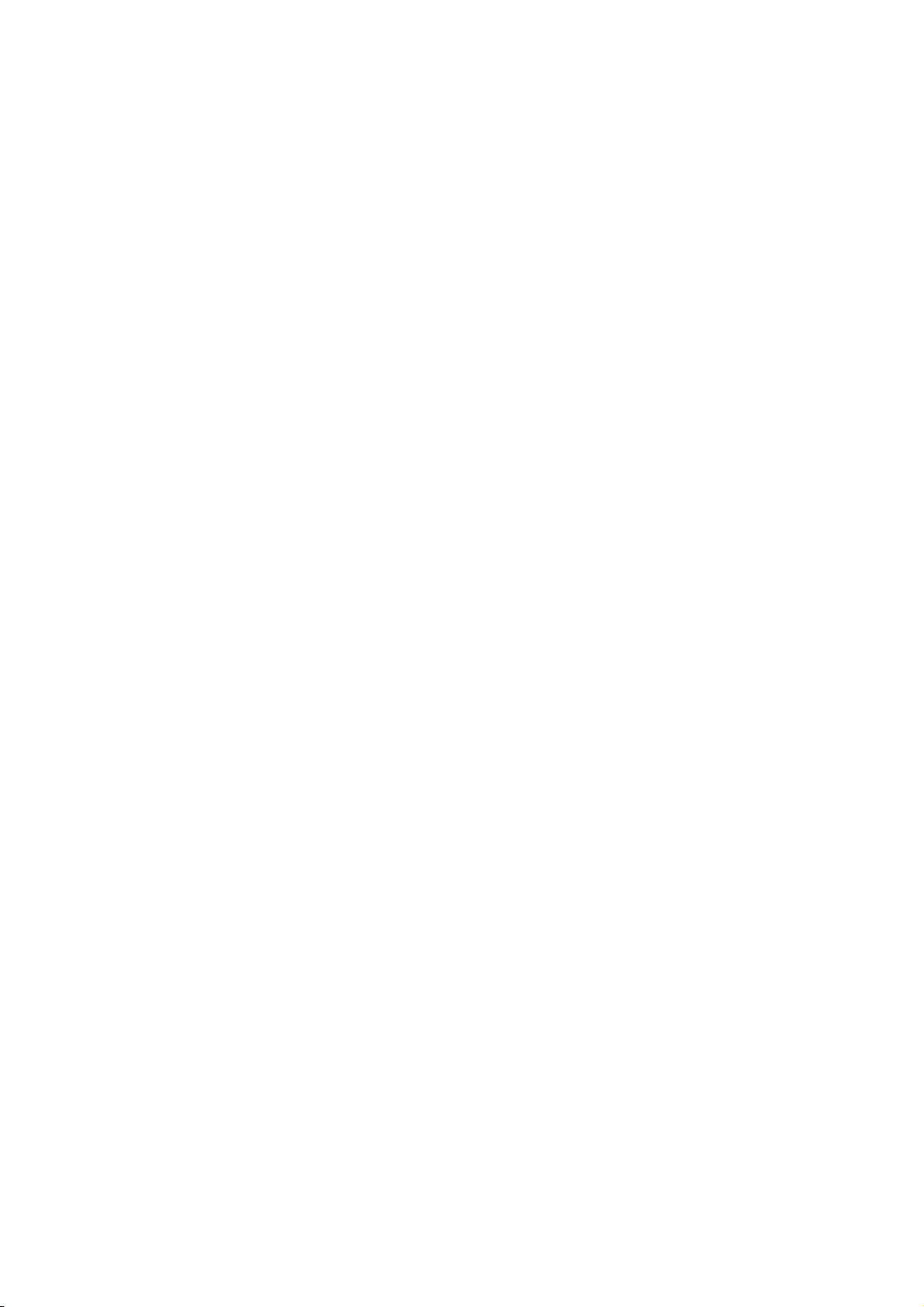
8.10
^BD UPS MAXICODE BAR CODE..............................................................................................................................................43
8.11 ^BE EAN-13 BAR CODE................................................................................................................................................................44
8.12 ^BF MICROPDF417 BAR CODE .................................................................................................................................................45
8.13 ^BI INDUSTRIAL 2 OF 5 BAR CODE........................................................................................................................................45
8.14 ^BJ STANDARD 2 OF 5 BAR CODE............................................................................................................................................46
8.15 ^BK ANSI CODABAR BAR CODE..............................................................................................................................................47
8.16 ^BM MSI BAR CODE........................................................................................................................................................................48
8.17 ^BQ QR CODE BAR CODE...........................................................................................................................................................49
8.18 ^BR GS1 DATABAR BAR CODE................................................................................................................................................50
8.19 ^BS UPC/EAN EXTENSIONS ......................................................................................................................................................52
8.20 ^BU UPC-A BAR CODE.................................................................................................................................................................53
8.21 ^BX DATA MATRIX BAR CODE .................................................................................................................................................54
8.22 ^BY BAR CODE FIELD DEFAULT..............................................................................................................................................55
8.23 ^BZ POSTNET BAR CODE...........................................................................................................................................................56
8.24 ^CC OR ~CC CHANGE CARET...................................................................................................................................................57
8.25 ^CD OR ~CD CHANGE DELIMITER...........................................................................................................................................58
8.26 ^CF CHANGE ALPHANUMERIC DEFAULT FONT..............................................................................................................59
8.27 ^CI CHANGE INTERNATIONAL FONT/ENCODING...........................................................................................................60
8.28 ^CT OR ~CT CHANGE TILDE ......................................................................................................................................................61
8.29 ^CW FONT IDENTIFIER ..................................................................................................................................................................62
8.30 ^DF DOWNLOAD FORMAT...........................................................................................................................................................63
8.31 ~DG DOWNLOAD GRAPHICS......................................................................................................................................................64
8.32 ~DT DOWNLOAD BOUNDED TRUETYPE FONT.................................................................................................................65
8.33 ~DU DOWNLOAD UNBOUNDED TRUETYPE FONT ..........................................................................................................66
8.34 ~DY DOWNLOAD OBJECTS.........................................................................................................................................................67
8.35 ^EF OR ~EF INITIALIZE/ERASE STORED FORMATS......................................................................................................68
8.36 ^EG OR ~EG ERASE DOWNLOAD GRAPHICS.....................................................................................................................69
8.37 ^FA FIELD ALLOCATE ...................................................................................................................................................................70
8.38 ^FB FIELD BLOCK............................................................................................................................................................................71
8.39 ^FC FIELD CLOCK............................................................................................................................................................................73
8.40 ^FD FIELD DATA...............................................................................................................................................................................74
8.41 ^FH FIELD HEXADECIMAL INDICATOR .................................................................................................................................75
8.42 ^FN FIELD NUMBER ........................................................................................................................................................................76
8.43 ^FO FIELD ORIGIN............................................................................................................................................................................77
8.44 ^FP FIELD PARAMETER................................................................................................................................................................78
8.45 ^FR FIELD REVERSE PRINT........................................................................................................................................................79
8.46 ^FS FIELD SEPARATOR................................................................................................................................................................80
8.47 ^FT FIELD TYPESET .......................................................................................................................................................................81
8.48 ^FV FIELD VARIABLE.....................................................................................................................................................................82
8.49 ^FW FIELD ORIENTATION ............................................................................................................................................................83
8.50 ^FX COMMENT...................................................................................................................................................................................84
8.51 ^GB GRAPHIC BOX..........................................................................................................................................................................85
8.52 ^GC GRAPHIC CIRCLE...................................................................................................................................................................86
8.53 ^GD GRAPHIC DIAGONAL LINE ................................................................................................................................................87
8.54 ^GE GRAPHIC ELLIPSE .................................................................................................................................................................88
8.55 ^GF GRAPHIC FIELD.......................................................................................................................................................................89
8.56 ^GS GRAPHIC SYMBOL ................................................................................................................................................................90
8.57 ~HB BATTERY STATUS.................................................................................................................................................................91
8.58 ^HG HOST GRAPHIC.......................................................................................................................................................................92
8.59 ~HI HOST IDENTIFICATION .........................................................................................................................................................93
8.60 ~HM HOST RAM STATUS.............................................................................................................................................................94
8.61 ~HQ HOST QUERY...........................................................................................................................................................................95
8.62 ~HS HOST STATUS RETURN......................................................................................................................................................99
8.63 ~HU RETURN ZEBRANET ALERT CONFIGURATION.................................................................................................... 102
8.64 ^HV HOST VERIFICATION......................................................................................................................................................... 103
8.65 ^HW HOST DIRECTORY LIST .................................................................................................................................................. 104
- 2 -
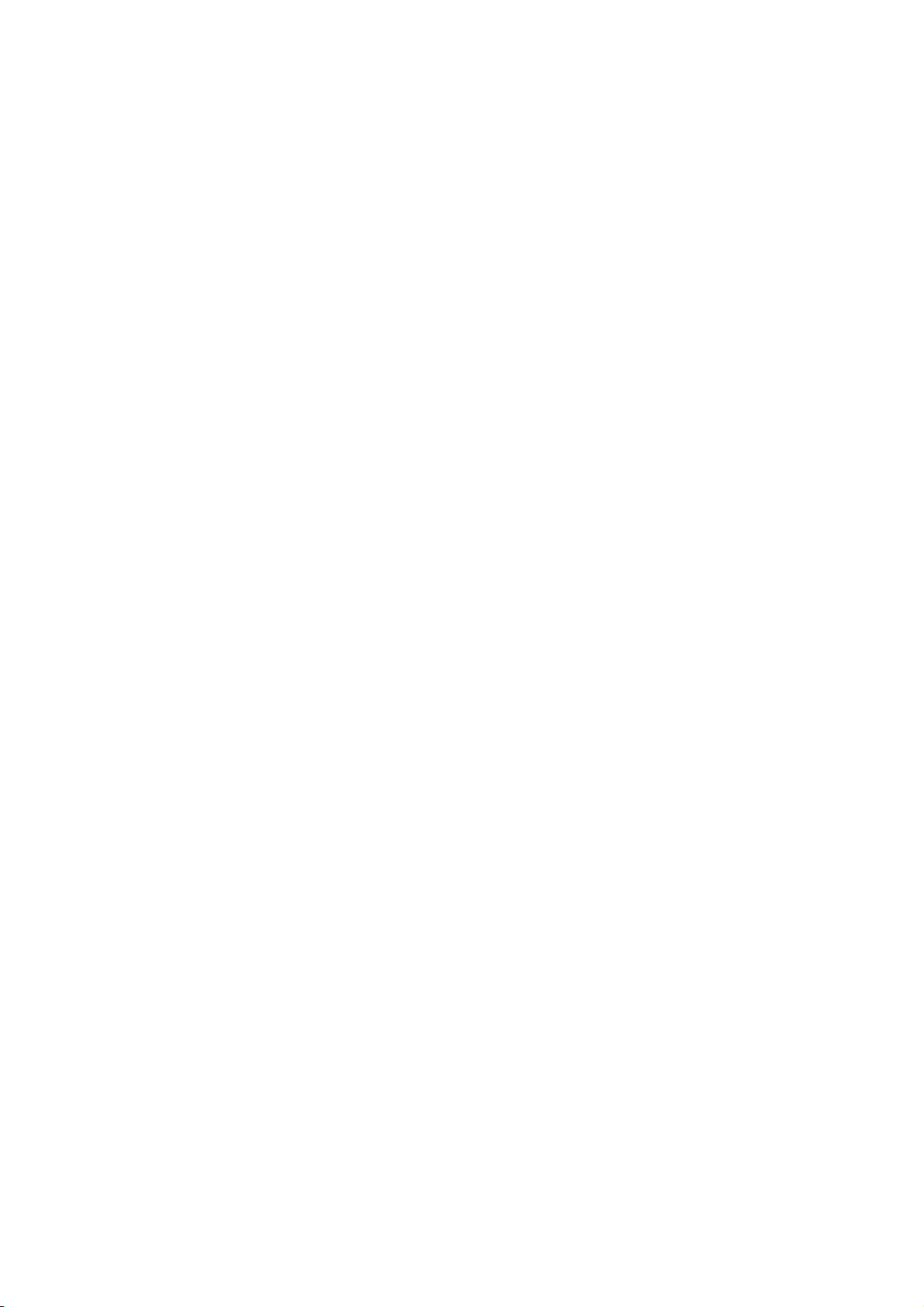
8.66
^HY UPLOAD GRAPHICS........................................................................................................................................................... 105
8.67 ^ID IMAGE DELETE....................................................................................................................................................................... 106
8.68 ^IL IMAGE LOAD............................................................................................................................................................................ 107
8.69 ^IM IMAGE MOVE .......................................................................................................................................................................... 108
8.70 ^IS IMAGE SAVE ............................................................................................................................................................................ 109
8.71 ^JB INITIALIZE FLASH MEMORY........................................................................................................................................... 110
8.72 ~JB RESET OPTIONAL MEMORY .......................................................................................................................................... 111
8.73 ~JC SET MEDIA SENSOR CALIBRATION........................................................................................................................... 112
8.74 ~JK DELAYED CUT....................................................................................................................................................................... 113
8.75 ~JL SET LABEL LENGTH........................................................................................................................................................... 114
8.76 ^JM SET DOTS PER MILLIMETER......................................................................................................................................... 115
8.77 ~JN HEAD TEST FATAL............................................................................................................................................................. 116
8.78 ~JO HEAD TEST NON-FATAL................................................................................................................................................. 117
8.79 ~JR POWER ON RESET.............................................................................................................................................................. 118
8.80 ^JS SENSOR SELECT ................................................................................................................................................................. 119
8.81 ^JT HEAD TEST INTERVAL...................................................................................................................................................... 120
8.82 ^JU CONFIGURATION UPDATE ............................................................................................................................................. 121
8.83 ^JZ REPRINT AFTER ERROR .................................................................................................................................................. 122
8.83 ^JZ REPRINT AFTER ERROR .................................................................................................................................................. 122
8.84 ^KL DEFINE LANGUAGE............................................................................................................................................................. 123
8.85 ^LH LABEL HOME.......................................................................................................................................................................... 124
8.86 ^LL LABEL LENGTH..................................................................................................................................................................... 125
8.87 ^LR LABEL REVERSE PRINT ................................................................................................................................................... 126
8.88 ^LS LABEL SHIFT.......................................................................................................................................................................... 127
8.89 ^LT LABEL TOP ............................................................................................................................................................................. 128
8.90 ^MC MAP CLEAR........................................................................................................................................................................... 129
8.91 ^MD MEDIA DARKNESS.............................................................................................................................................................. 130
8.92 ^MF MEDIA FEED........................................................................................................................................................................... 131
8.93 ^ML MAXIMUM LABEL LENGTH............................................................................................................................................. 132
8.95 ^MN MEDIA TRACKING............................................................................................................................................................... 134
8.96 ^MT MEDIA TYPE........................................................................................................................................................................... 135
8.97 ^MU SET UNITS OF MEASUREMENT................................................................................................................................... 136
8.98 ^PF SLEW GIVEN NUMBER OF DOT ROWS...................................................................................................................... 137
8.99 ^PH OR ~PH SLEW TO HOME POSITION........................................................................................................................... 138
8.100 ^PM PRINTING MIRROR IMAGE OF LABEL................................................................................................................. 139
8.101 ^PO PRINT ORIENTATION................................................................................................................................................... 140
8.102 ^PP OR ~PP PROGRAMMABLE PAUSE......................................................................................................................... 141
8.103 ^PQ PRINT QUANTITY........................................................................................................................................................... 142
8.104 ^PR PRINT RATE...................................................................................................................................................................... 143
8.105 ~PS PRINT START ................................................................................................................................................................... 144
8.106 ^PW PRINT WIDTH ................................................................................................................................................................... 145
8.107 ^RB DEFINE EPC DATE STRUCTURE................................................................................................................................ 146
8.108 ^RF READ OR WRITE RFID FORMAT.............................................................................................................................. 147
8.109 ^RI GET RFID TAG ID ............................................................................................................................................................. 148
8.110 ^RM ENABLE RFID MOTION................................................................................................................................................ 149
8.111 ~RO RESET ADVANCED COUNTERS ............................................................................................................................. 150
8.112 ^RQ QUICK WRITE EPC DATA AND PASSWORDS.................................................................................................. 151
8.113 ^RR SPECIFY RFID RETRIES FOR A BLOCK.............................................................................................................. 152
8.114 ^RS SET UP RFID PARAMETERS..................................................................................................................................... 153
8.115 ^RT READ RFID TAG .............................................................................................................................................................. 154
8.116 ~RV REPORT RFID ENCODING RESULTS.................................................................................................................... 155
8.117 ^RZ SET RFID TAG PASSWORD AND LOCK TAG ................................................................................................... 156
8.118 ^SC SET SERIAL COMMUNICATIONS............................................................................................................................ 157
8.119 ~SD SET DARKNESS............................................................................................................................................................... 158
8.120 ^SF SERIALIZATION FIELD (WITH A STANDARD ^FD STRING)........................................................................ 159
8.121 ^SL SET MODE AND LANGUAGE (FOR REAL-TIME CLOCK)............................................................................ 160
- 3 -
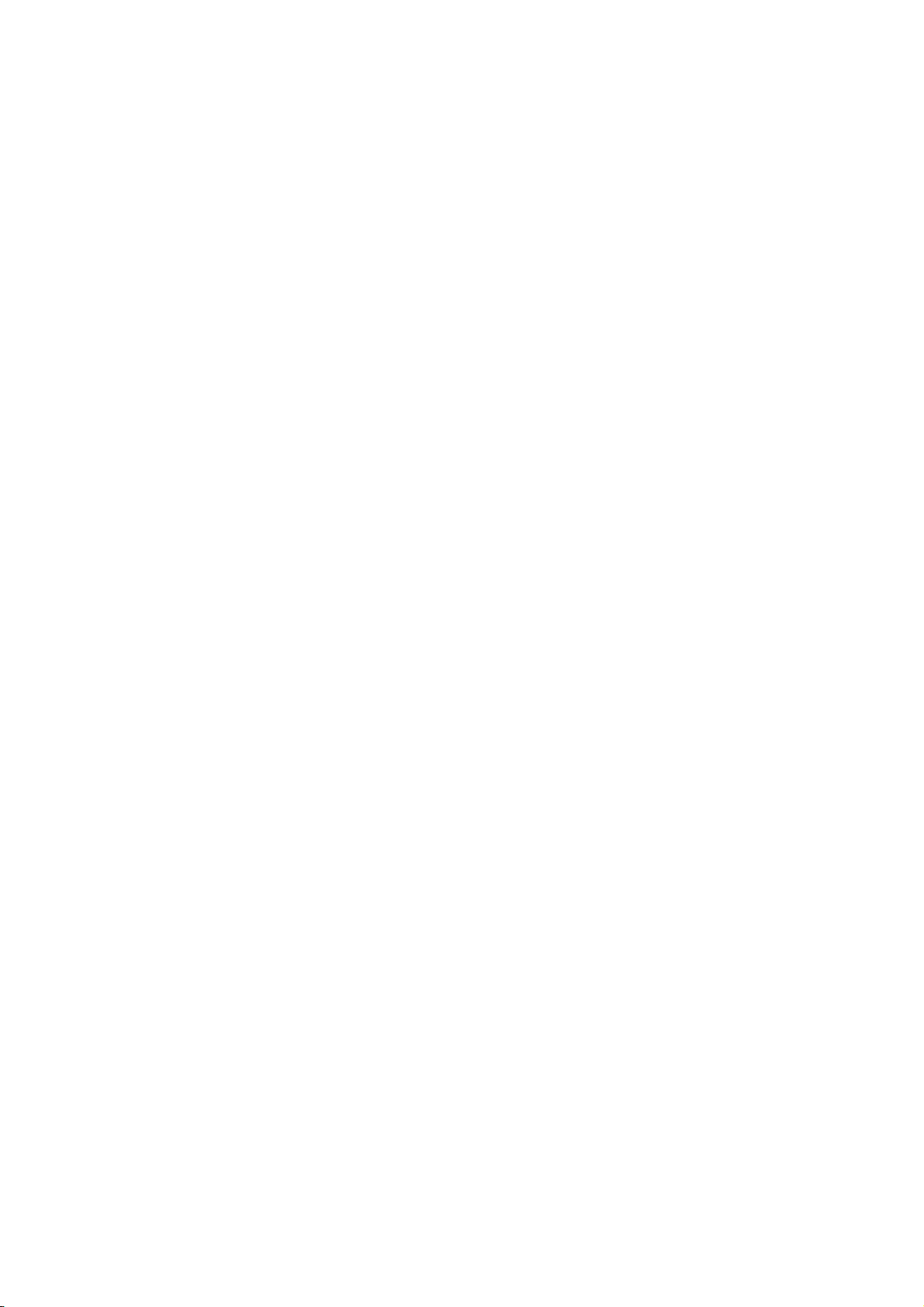
8.122
^SN SERIALIZATION DATA.................................................................................................................................................. 161
8.123 ^SO SET OFFSET (FOR REAL-TIME CLOCK)............................................................................................................ 162
8.124 ^SQ HALT ZEBRANET ALERT............................................................................................................................................... 163
8.125 ^ST SET DATE AND TIME (FOR REAL-TIME CLOCK)........................................................................................... 164
8.126 ^SX SET ZEBRANET ALERT............................................................................................................................................... 165
8.127 ~TA TEAR-OFF ADJUST POSITION ............................................................................................................................... 167
8.128 ^TB TEXT BLOCKS.................................................................................................................................................................. 168
8.129 ~WC PRINT CONFIGURATION LABEL............................................................................................................................ 169
8.130 ^WT WRITE (ENCODE) TAG................................................................................................................................................. 170
8.131 ^WV VERIFY RFID ENCODING OPERATION................................................................................................................ 171
8.132 ^XA START FORMAT.............................................................................................................................................................. 172
8.133 ^XF RECALL FORMAT ........................................................................................................................................................... 173
8.134 ^XG RECALL GRAPHIC.......................................................................................................................................................... 174
8.135 ^XZ END FORMAT.................................................................................................................................................................... 175
- 4 -
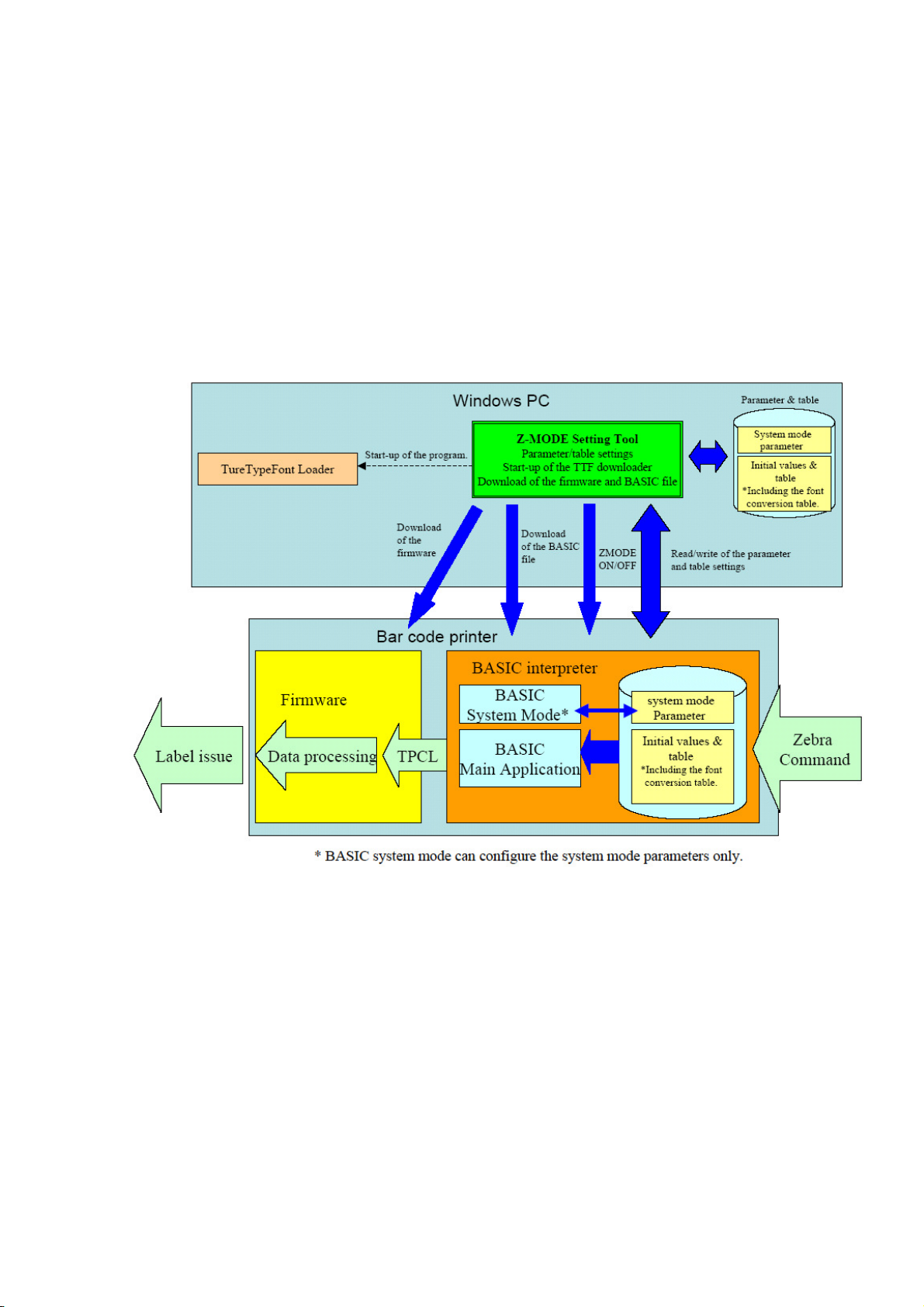
1. SCOPE
This specification applies to the Zebra converter for use with the LE840/LE850 series, general-purpose
thermal label printers.
2. GENERAL DESCRIPTION
This specification describes the operational procedures of the Z-MODE which converts the Zebra
Programming Language® (ZPL II®) to the TPCL command to perform printing.
LAN, USB, serial, and parallel interfaces are supported.
The following cases may occur:
(1) Print result is not exactly the same as when printed with Zebra printers.
(2) Print position and font size are slightly different.
(3) Guaranteed print throughput is not achieved.
(4) Oki Data’s printer specifications apply, for example memory capacity and the number of fields.
(5) Some Zebra commands are not supported.
(6) If the print start position of an object is placed within the print area but the end position is outside the
print area, the part beyond the print area will be printed starting on the left end of a new line.
* The BCI (Basic Interpreter)program is the BASIC program which works with the BASIC interpreter
embedded in the Oki Data printers.
- 5 -
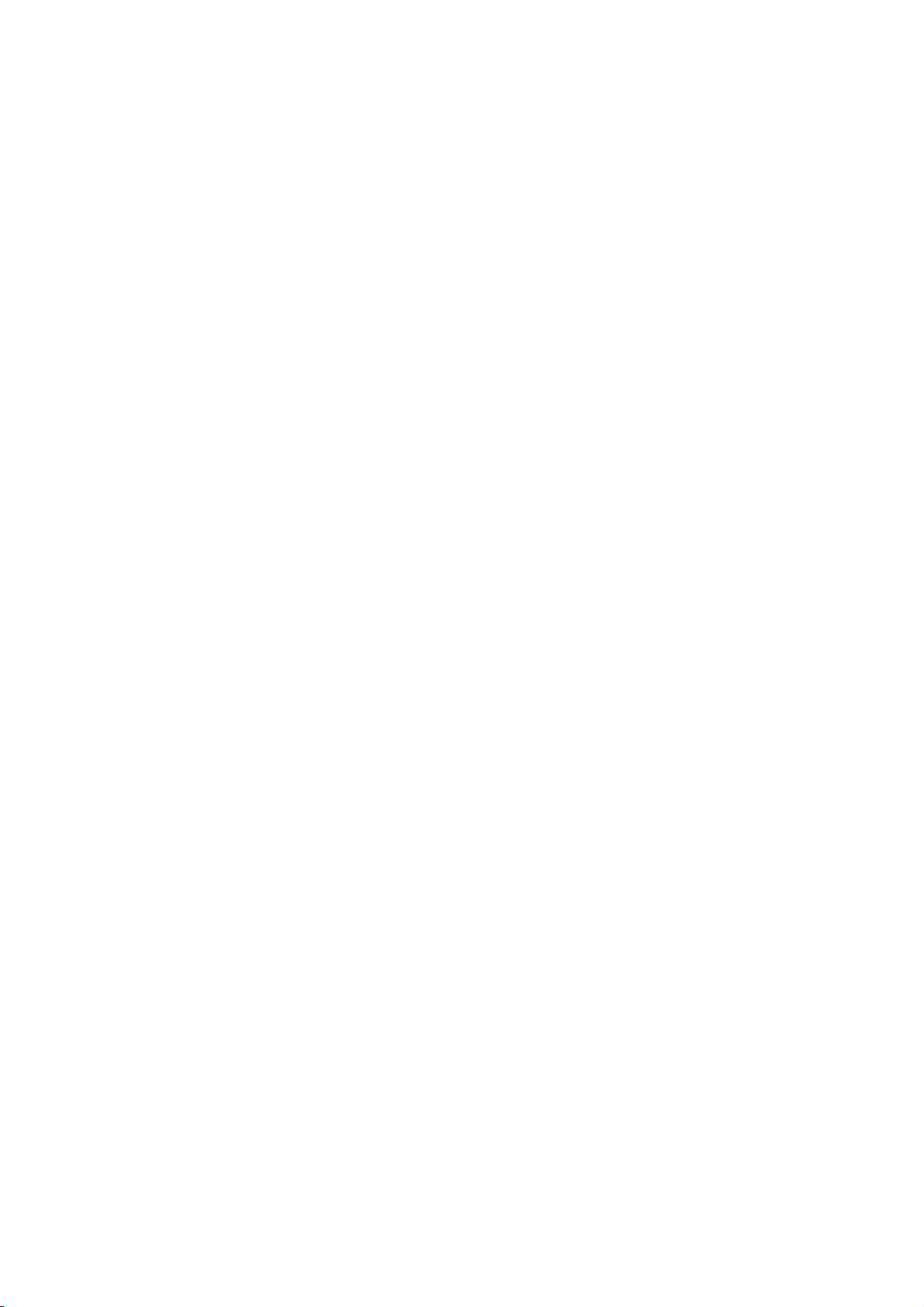
Take the following steps to operate the Z-MODE:
(1) Download a BASIC file to your printer.
(2) Place the printer in the Z-MODE with the system mode parameter setting.
(3) Select a paper width and paper size.
(4) Send a Zebra command.
(5) To fine adjust a print position, print tone, etc., with the “Z-MODE Setting tool.”
The BASIC file name shall start with the following string:
In the case of the LE840/LE850 series: “Z-LE“
- 6 -
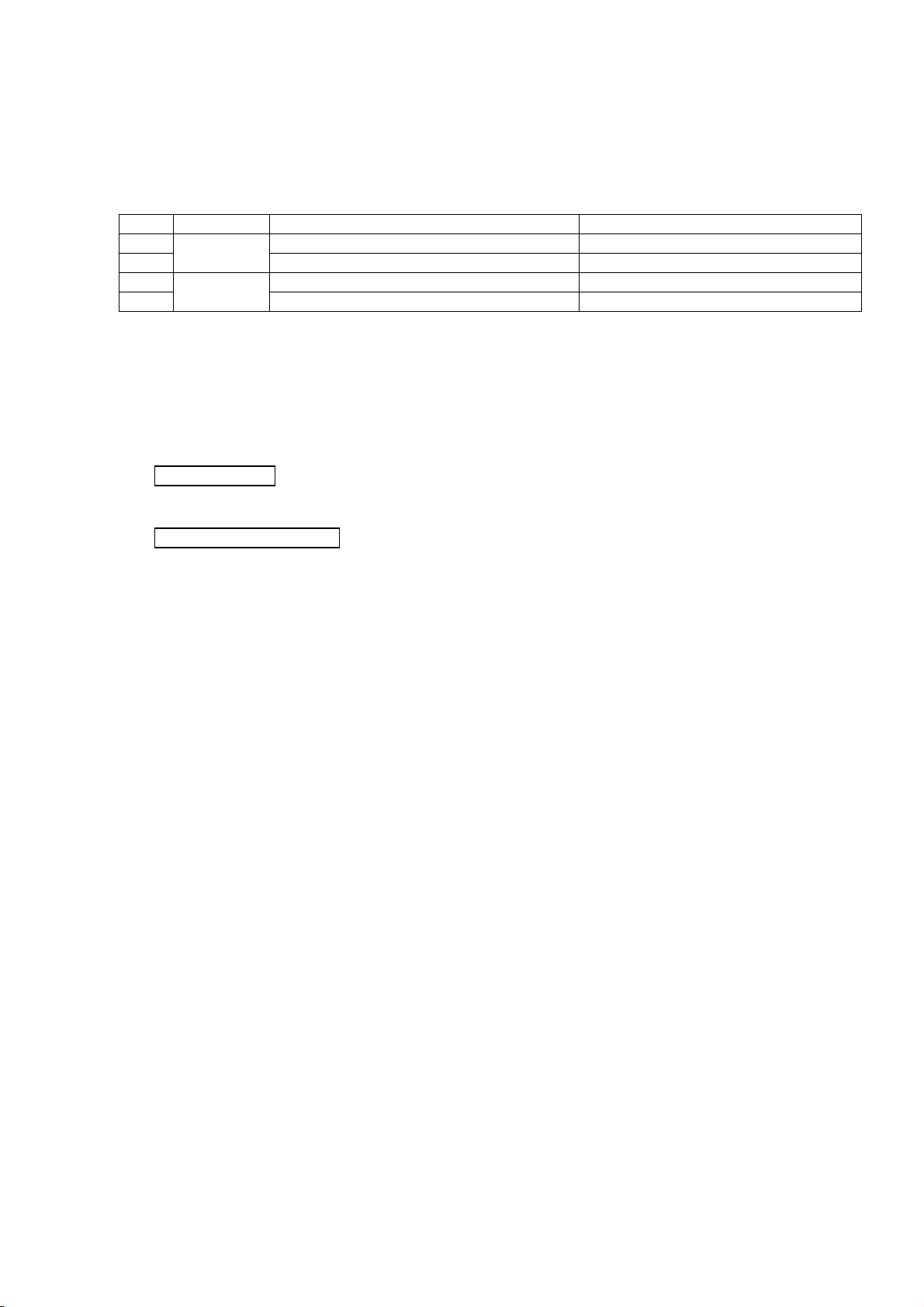
3. CONSTRUCTION
3.1 FILE CONSTRUCTION
Each model has two BASIC files as below:
Version 1.0
No. Model File name Remarks
1 Z-LE8X0D-M10.BAS MAIN PROGRAM
2
3 Z-LE8X0T-M10.BAS MAIN PROGRAM
4
(Version included in each file name changes as necessary. “11” in “Z-LE8X0D.BAS” represents the
version.)
* To operate BASIC files for the Z-MODE, do not modify the first four letters in the file name (e.g. “Z-LE”).
3.2 MAIN PROGRAM AND SYSTEM MODE PROGRAM
LE8X0D
Z-LE8X0D-S10.BAS SYSTEM MODE PROGRAM
LE8X0T
Z-LE8X0T-S10.BAS SYSTEM MODE PROGRAM
Main Program
The main program allows the Oki Data printers to issue labels when they receive Zebra commands.
System Mode Program
The system mode program enables setting of Zebra command parameters with key operations in
the system mode of the Oki Data printer.
- 7 -
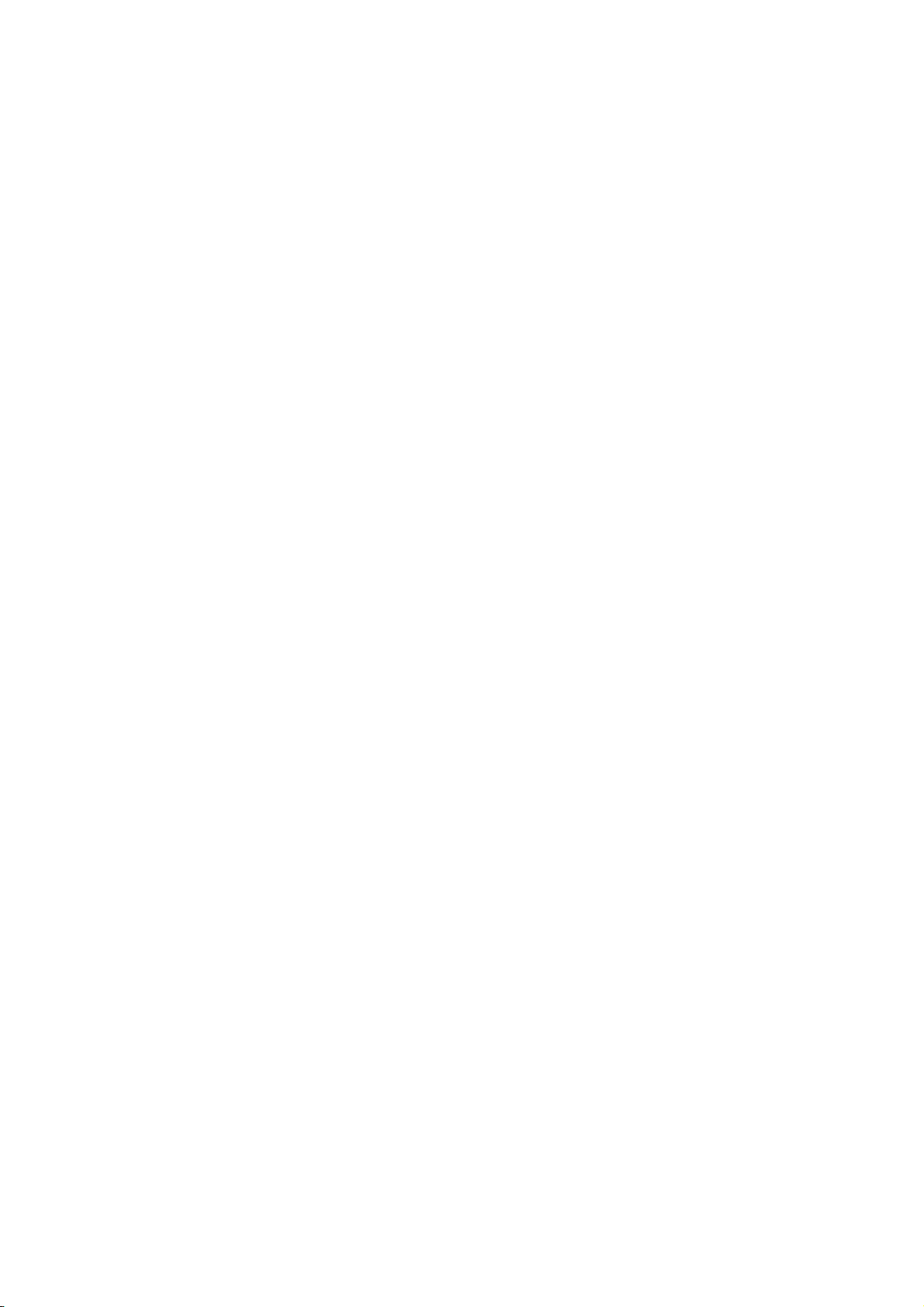
3.3 DATA FILE
ZEBRAPRM.TXT
This is a parameter file described in “Section 5. DEFAULT SETTING.” Usually, this file is automatically
created by the BASIC program, but it also can be downloaded by using the Z-MODE Setting Tool.
ZDEFAULT.TXT
This file contains a table of the initial values to be used just in case a transmission of Zebra commands
partly failed, and a font conversion table. When setting is required, use the Z-MODE Setting Tool to
download this file.
3.4 Z-MODE SETTING TOOL
This is Windows application software that enables changing of the settings of Z-MODE behavior (such
as fine adjustment of fonts) and downloading of various files.
- 8 -
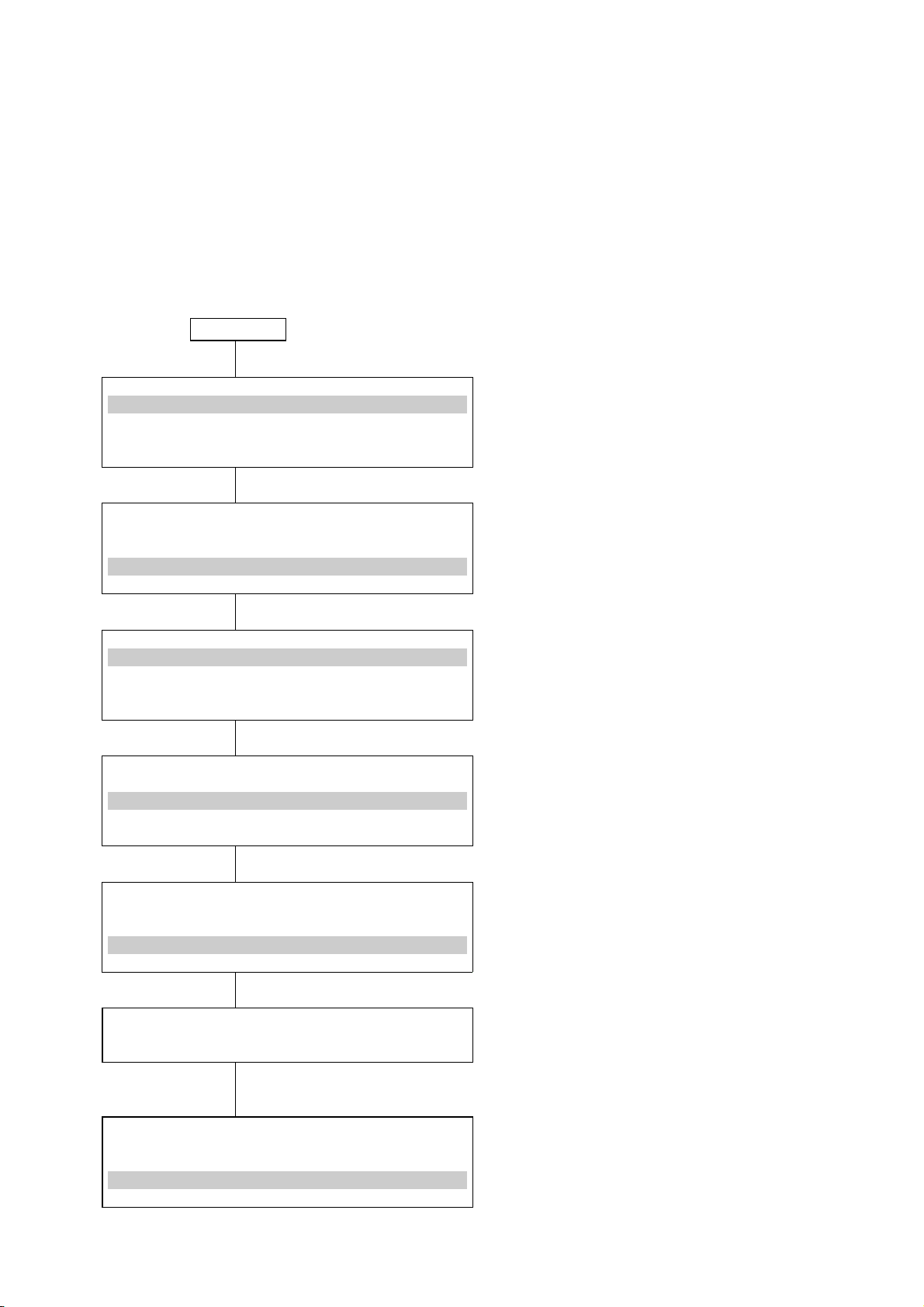
4. START OF Z-MODE
Place the printer in Z-MODE to use the Z-MODE.
Refer to the subsequent pages for the operation example on the LE840/LE850. (Also refer to the
“LE840/LE850 Key Operation Manual”.)
NOTES:
1. Disable Z-MODE before downloading the BASIC file.
2. Enabling or disabling the Z-MODE is also possible by using the Z-MODE setting tool.
Operation Example
Power OFF (1) Power off state
[FEED] [PAUSE]
SYSTEM MODE VX. X
<1> DIAG.
<2> PARAMETER SET
<3> ADJUST SET
<4> TEST PRINT
[DOWN] x 11
SYSTEM MODE VX. X
<10> RFID
<11> RTC
<12> Z-MODE
<13> USB MEMORY
(2) While holding down the [FEED] and
[PAUSE] keys, turn on the printer power.
(3) The system mode menu is displayed.
(4) Press the [DOWN] key until the cursor stops
at <12>Z-MODE.
[ENTER] (5) Press the [ENTER] key.
<12> Z-MODE
OFF
ON SETTING OFF
ON SETTING ON
[DOWN] (7) Press the [DOWN] key.
<12> Z-MODE
OFF
ON SETTING OFF
ON SETTING ON
[DOWN] (9) Press the [DOWN] key.
<12> Z-MODE
OFF
ON SETTING OFF
ON SETTING ON
[ENTER] (11) Press the [ENTER] key.
Display of the BASIC system mode program
SYSTEM MODE VX. X
<10> RFID
<11> RTC
<12> Z-MODE
<13> USB MEMORY
(6) Z-MODE setting menu
(14) The system mode menu is displayed.
Enable or disable the Z-MODE with the
[UP] or [DOWN] key.
(8) Z-MODE is enabled but the BASIC system
mode program is not activated.
(10) Z-MODE is enabled and the BASIC
system mode program is activated.
(12) The BASIC system mode program is
started if it has been downloaded. The
display depends on the program.
(13) The BASIC system mode program exits.
(How to exit the program depends on the
BASIC system mode program in use.)
- 9 -
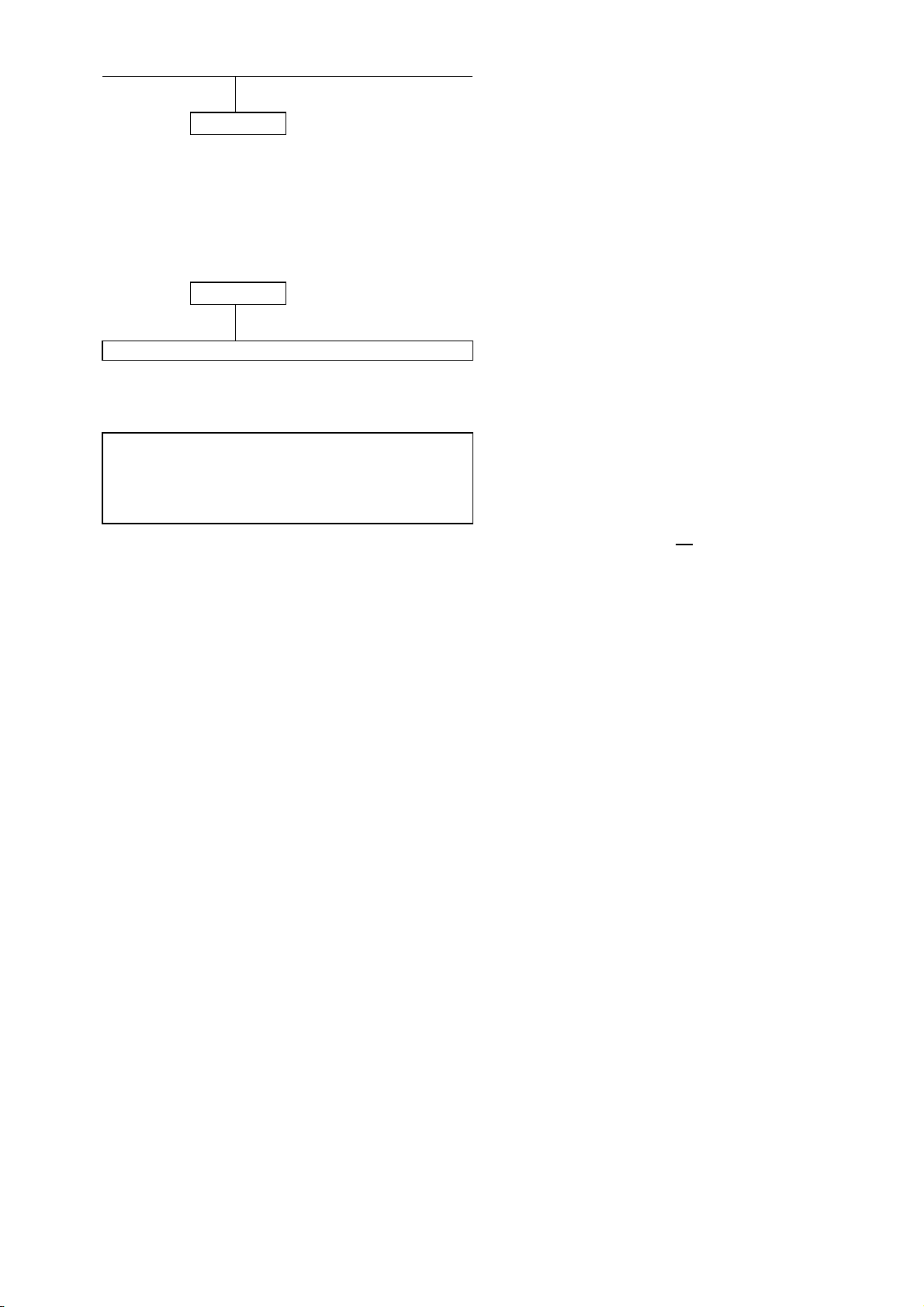
Power OFF (15) Power OFF state
When the Z-MODE is set to ON:
Power OFF (1) Power OFF state
(2) Turn on the printer power.
Display of the BASIC main program (3) The BASIC program is started.
Example of BASIC main program display when the Z-MODE is set to ON:
LE840
Z-MODE VX.X
PRINTED
IP: 192.168.10.20
* Refer to the underlined area of the BASIC main program file name "Z-LE840T-M10.BAS" when the version
is displayed.
VX. X
000000
2nd line: “Z-MODE + BASIC” is displayed.
4th line: The IP address is displayed if IP
address display is enabled.
- 10 -
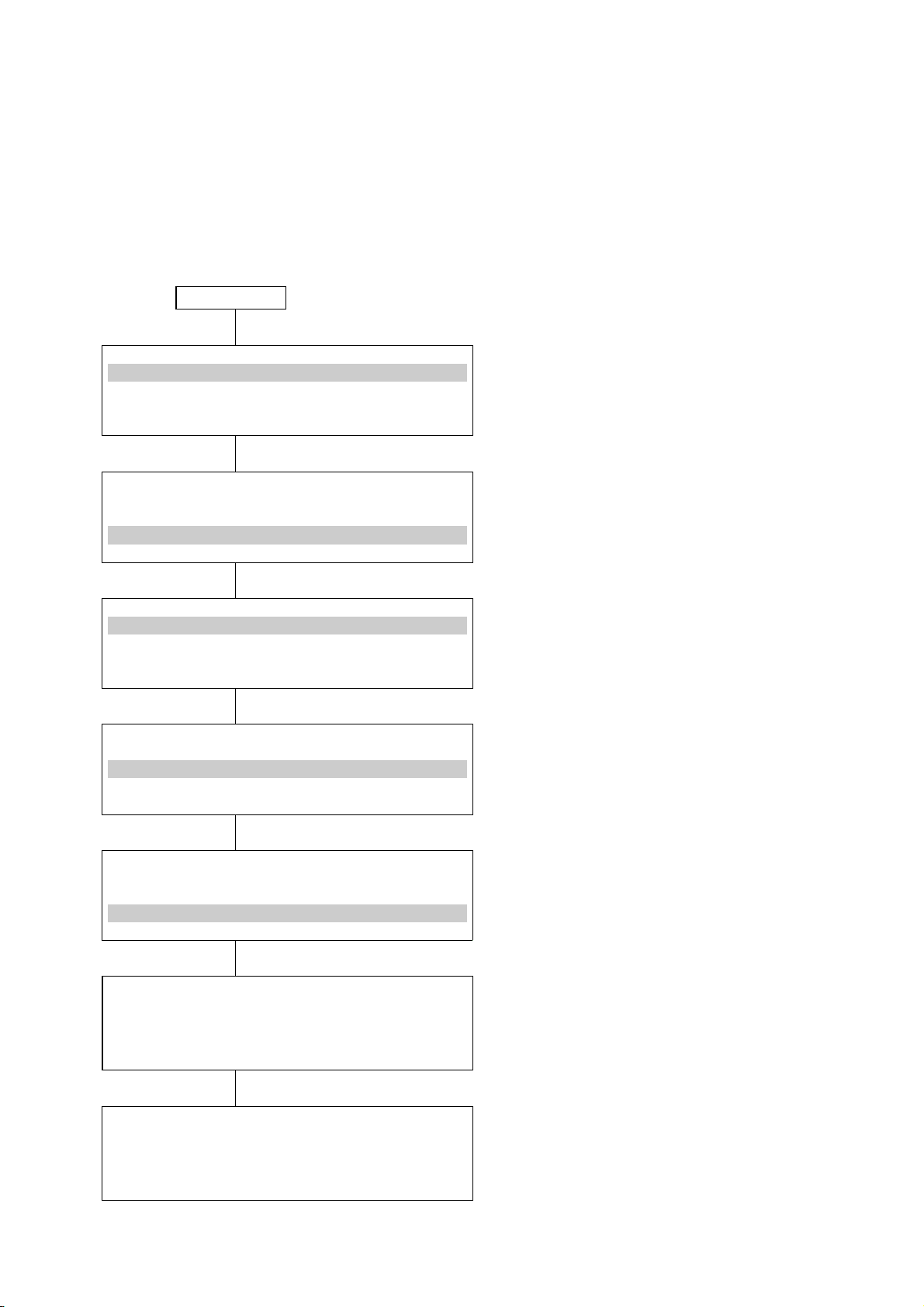
5. DEFAULT SETTING
If Zebra command parameters, such as paper width, are not sent to the Oki Data printer, settings with key
operations are required to ensure the Oki Data printer operates properly.
In this case, enabling the Z-MODE on the printer allows parameter settings with key operations.
The set parameters are retrieved when the program of the Z-MODE is started.
An example of the operating procedure for LE840/LE850 is shown below.
Operation Example
Power OFF
[FEED] [PAUSE]
SYSTEM MODE VX. X
<1> DIAG.
<2> PARAMETER SET
<3> ADJUST SET
<4> TEST PRINT
[DOWN] x 11
SYSTEM MODE VX. X
<10> RFID
<11> RTC
<12> Z-MODE
<13> USB MEMORY
(1) Power off state
(2) While holding down the [FEED] and
[PAUSE] keys, turn on the printer power.
(3) The system mode menu is displayed.
(4) Press the [DOWN] key until the cursor stops
at <12>Z-MODE.
[ENTER]
<12> Z-MODE
OFF
ON SETTING OFF
ON SETTING ON
[DOWN]
<12> Z-MODE
OFF
ON SETTING OFF
ON SETTING ON
[DOWN]
<12> Z-MODE
OFF
ON SETTING OFF
ON SETTING ON
[ENTER]
SET PARAMETER
(5) Press the [ENTER] key.
(6) Z-MODE setting menu
Enable or disable the Z-MODE with the
[UP] or [DOWN] key.
(7) Press the [DOWN] key.
(8) Z-MODE is enabled but the BASIC system
mode program is not activated.
(9) Press the [DOWN] key.
(10) Z-MODE is enabled and the BASIC
system mode program is activated.
(11) Press the [ENTER] key.
(12) Z-MODE’s parameter setting menu is
displayed.
[PAUSE]
LABEL LENGTH
0105.0 mm
- 11 -
(13) Press the [PAUSE] key.
(14) Label length setting
Set a value using the [FEED] or
[RESTART] key. To move the cursor,
use the [PAUSE] key.

[PAUSE]
LABEL WIDTH
104.0 mm
[PAUSE]
RIBBON
WITH RIBBON
[PAUSE]
PRINT MODE
NO CUT
[PAUSE]
SENSOR
TRANS.
(15) Press the [PAUSE] key.
(16) Label width setting
Set a value using the [FEED] or
[RESTART] key. To move the cursor,
use the [PAUSE] key.
(17) Press the [PAUSE] key.
(18) Ribbon type setting
Select a ribbon type using the [FEED] or
[RESTART] key.
(19) Press the [PAUSE] key.
(20) Issue mode setting
Select an issue mode using the [FEED] or
[RESTART] key.
(21) Press the [PAUSE] key.
(22) Sensor type setting
Select a sensor type using the [FEED] or
[RESTART] key.
[PAUSE]
PRINT SPEED
3 inch/sec
[PAUSE]
MAXIMUM LENGTH
0500.0 mm
[PAUSE]
POWER ON CALIB
CALIBRATE
[PAUSE]
HEAD CLOSE CALIB
CALIBRATE
(23) Press the [PAUSE] key.
(24) Print speed setting
Select a print speed using the [FEED] or
[RESTART] key.
(25) Press the [PAUSE] key.
(26) Max. print length setting (for calibration)
Set a value using the [FEED] or
[RESTART] key. To move the cursor,
use the [PAUSE] key.
(27) Press the [PAUSE] key.
(28) Calibration after power on setting
Select a printer operation using the [FEED]
or [RESTART] key.
(29) Press the [PAUSE] key.
(30) Calibration after head close setting
Select a printer operation using the [FEED]
or [RESTART] key.
[PAUSE]
- 12 -
(31) Press the [PAUSE] key.
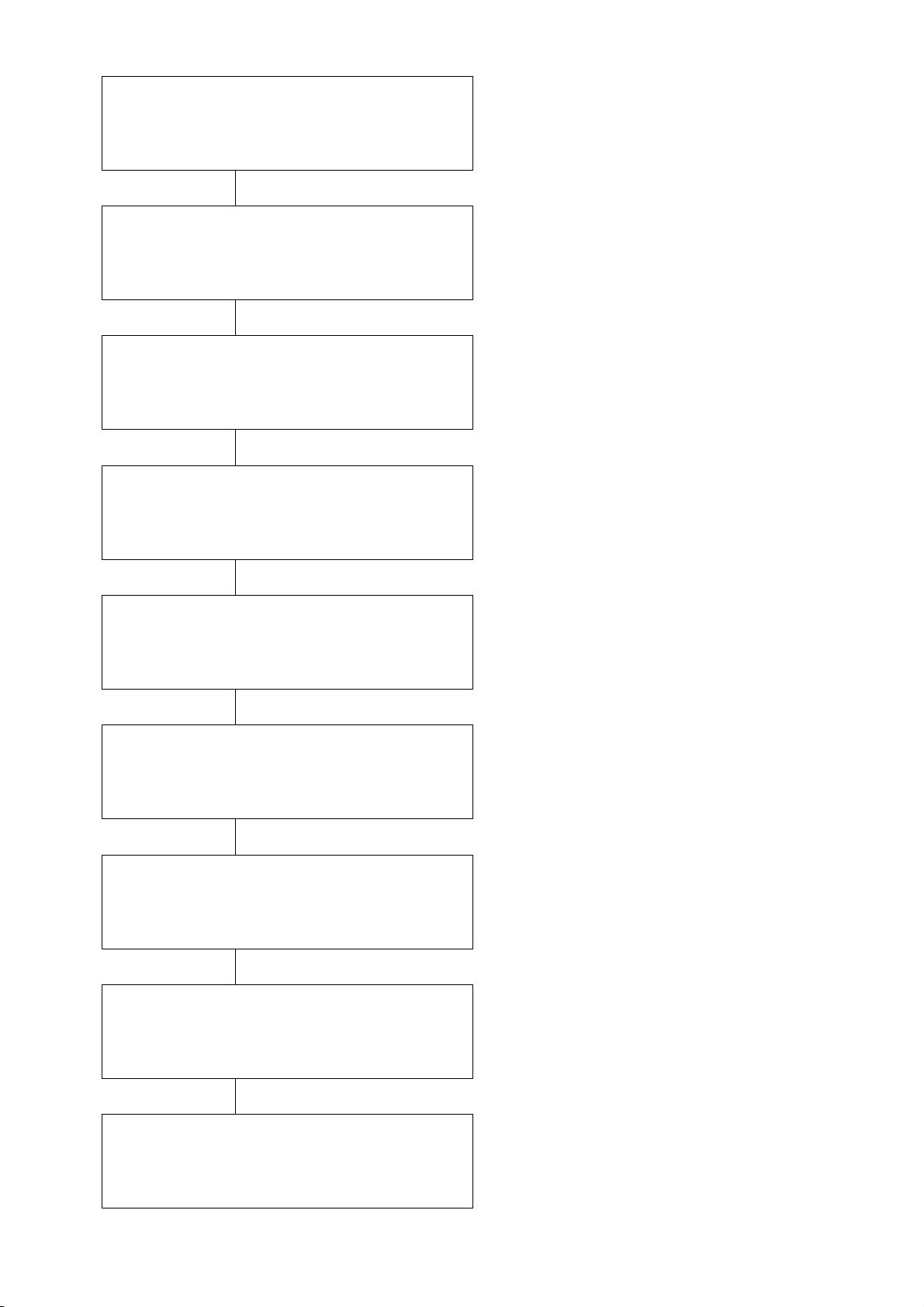
DOT/MM
12 or 8 dots/mm
(32) Dots/mm setting
Select a resolution using the [FEED] or
[RESTART] key.
[PAUSE]
FORMAT CONVERT
NONE
[PAUSE]
CONTROL PREFIX
7E (~)
[PAUSE]
FORMAT PREFIX
5E (~)
[PAUSE]
DELIMITER CHAR
2C (,)
(33) Press the [PAUSE] key.
(34) Format conversion setting
Enable/disable format conversion using
the [FEED] or [RESTART] key.
(35) Press the [PAUSE] key.
(36) Control prefix setting
Select a control prefix using the [FEED] or
[RESTART] key.
(37) Press the [PAUSE] key.
(38) Format prefix setting
Select a format prefix using the [FEED] or
[RESTART] key.
(39) Press the [PAUSE] key.
(40) Delimiter character setting
Select a delimiter character using the
[FEED] or [RESTART] key.
[PAUSE]
LABEL SIZE (LL)
ENABLE
[PAUSE]
LABEL TYPE (MN)
ENABLE
[PAUSE]
MEDIA TYPE (MT)
ENABLE
[PAUSE]
TONE ADJ (SD)
ENABLE
(41) Press the [PAUSE] key.
(42) Label length (LL) command ON/OFF
setting
Enable/disable the command using [FEED]
or [RESTART] key.
(43) Press the [PAUSE] key.
(44) Label type (MN) command ON/OFF setting
Enable/disable the command using [FEED]
or [RESTART] key.
(45) Press the [PAUSE] key.
(46) Media type (MT) command ON/OFF
setting
Enable/disable the command using [FEED]
or [RESTART] key.
(47) Press the [PAUSE] key.
(48) Tone adjust (SD) command ON/OFF
setting
Enable/disable the command using [FEED]
or [RESTART] key.
- 13 -
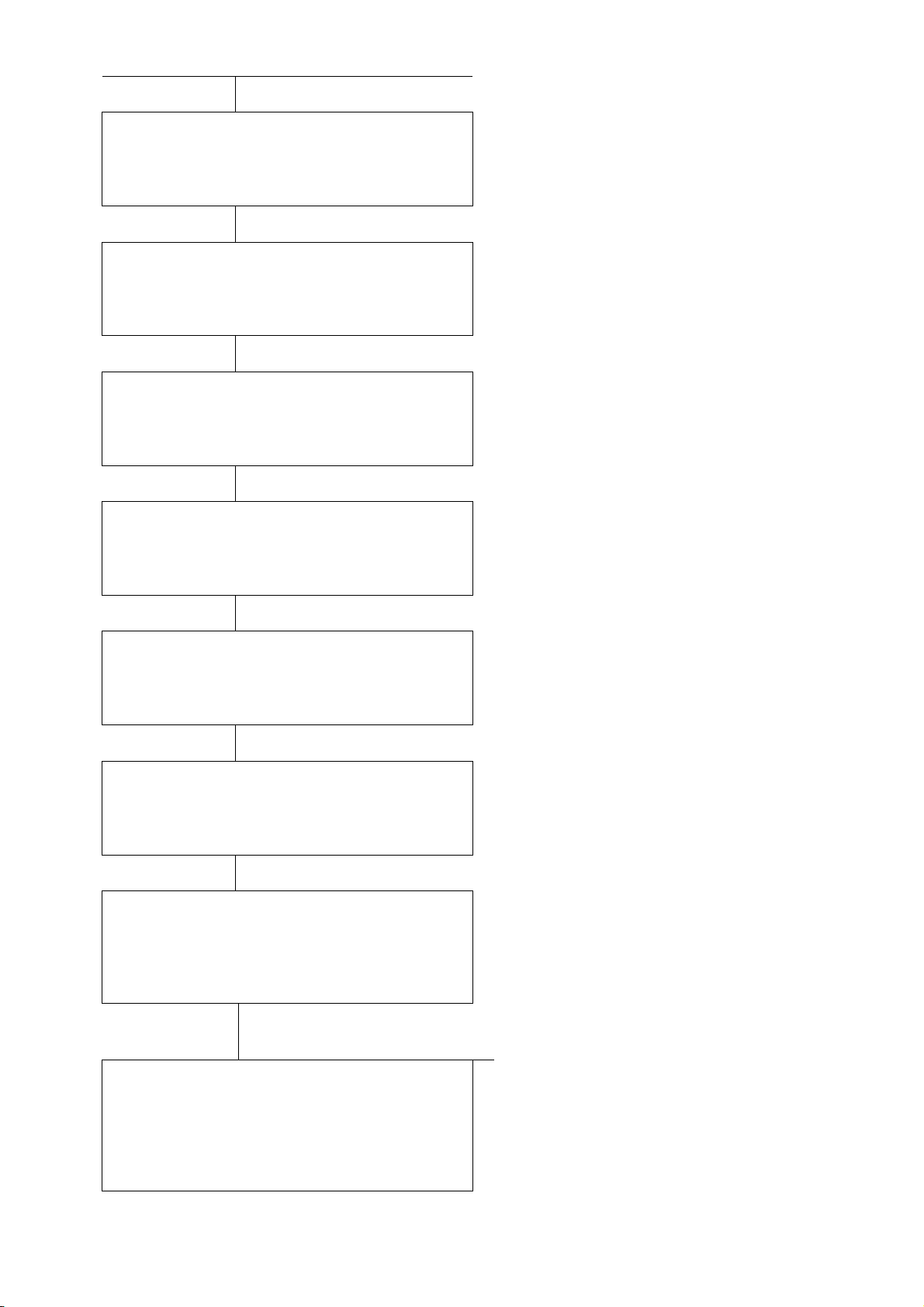
[PAUSE]
TONE ADJ (MD)
ENABLE
[PAUSE]
GRAPHIC POSITION
PRECISE POSITION
[PAUSE]
TAB -> SP
04
[PAUSE]
RFID ADJUST
+ 000.0 mm
(49) Press the [PAUSE] key.
(50) Tone adjust (MD) command ON/OFF
setting
Enable/disable the command using [FEED]
or [RESTART] key.
(51) Press the [PAUSE] key.
(52) Graphic printing mode setting.
Select a graphic printing mode using
[FEED] or [RESTART] key.
(53) Press the [PAUSE] key.
(54) Tab-to-space conversion setting
Set a value using the [FEED] or
[RESTART] key.
(55) Press the [PAUSE] key.
(56) RFID tag position adjustment
Set a value using the [FEED] or
[RESTART] key. To move the cursor,
use the [PAUSE] key.
[PAUSE]
OFFSET PRINT
NONE
[PAUSE]
LABEL SHIFT
+ 000.0 mm
[PAUSE]
PDF 417 SPEC
TYPE 1
[PRESS]
SAVE
OK
(57) Press the [PAUSE] key.
(58) RFID offset printing setting
Select a printer operation using the [FEED]
or [RESTART] key.
(59) Press the [PAUSE] key.
(60) Label shift adjustment
Set a value using the [FEED] or
[RESTART] key. To move the cursor,
use the [PAUSE] key.
(61) Press the [PAUSE] key.
(62)
setting PDF417
Select “TYPE1” or “TYPE2” using the [FEE
D] or [RESTART] key.
(63) Setting ends.
Select “OK” or “CANCEL” using the [FE
(64) Setting ends.
Select “OK” or “CANCEL” using the
[FEED] or [RESTART] key
- 14 -
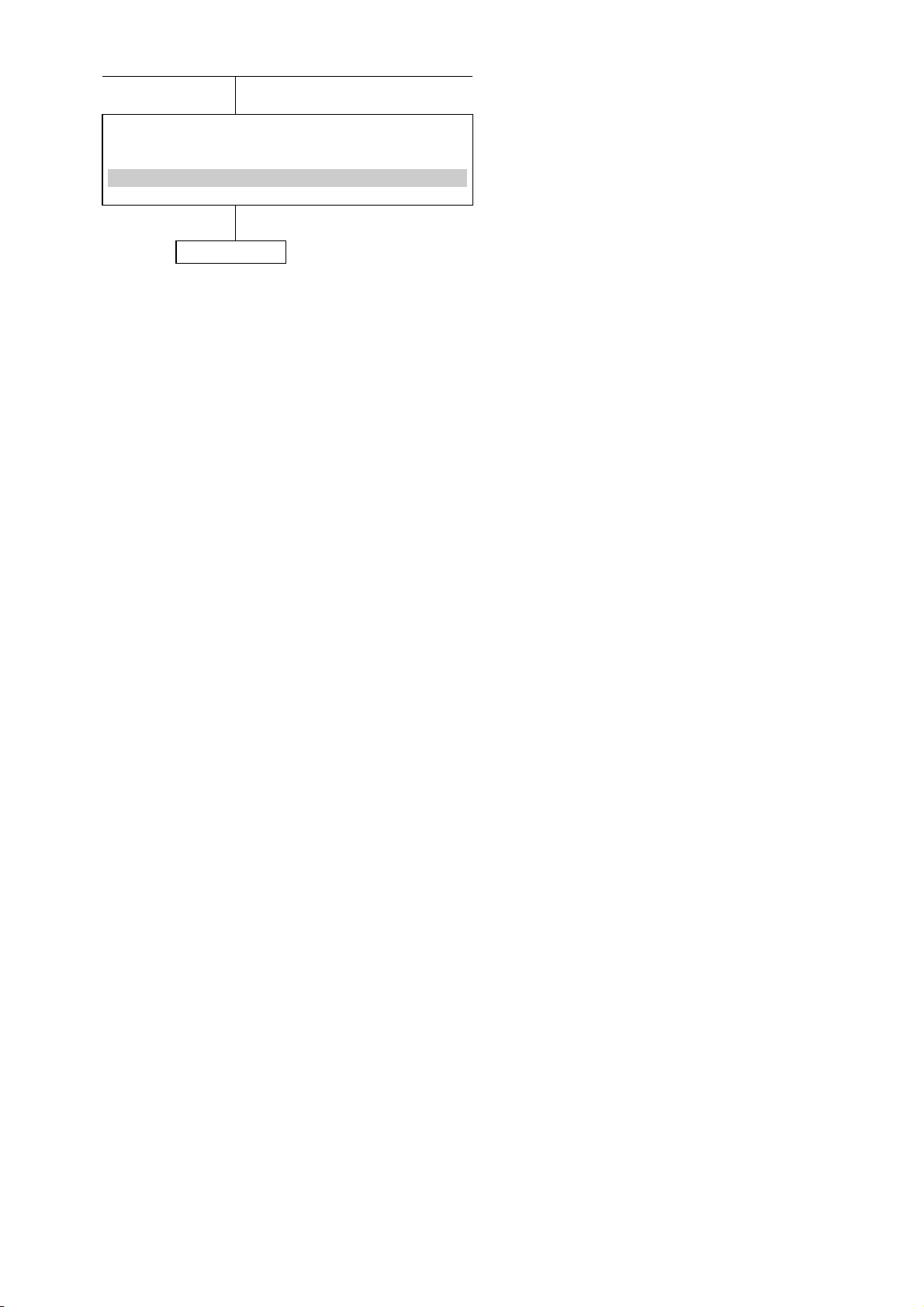
SYSTEM MODE VX. X
<10> RFID
<11> RTC
<12> Z-MODE
<13> USB MEMORY
[PAUSE]
(65) Press the [PAUSE] key.
(66) The system mode menu is displayed.
Power OFF
(67) Power OFF state
- 15 -
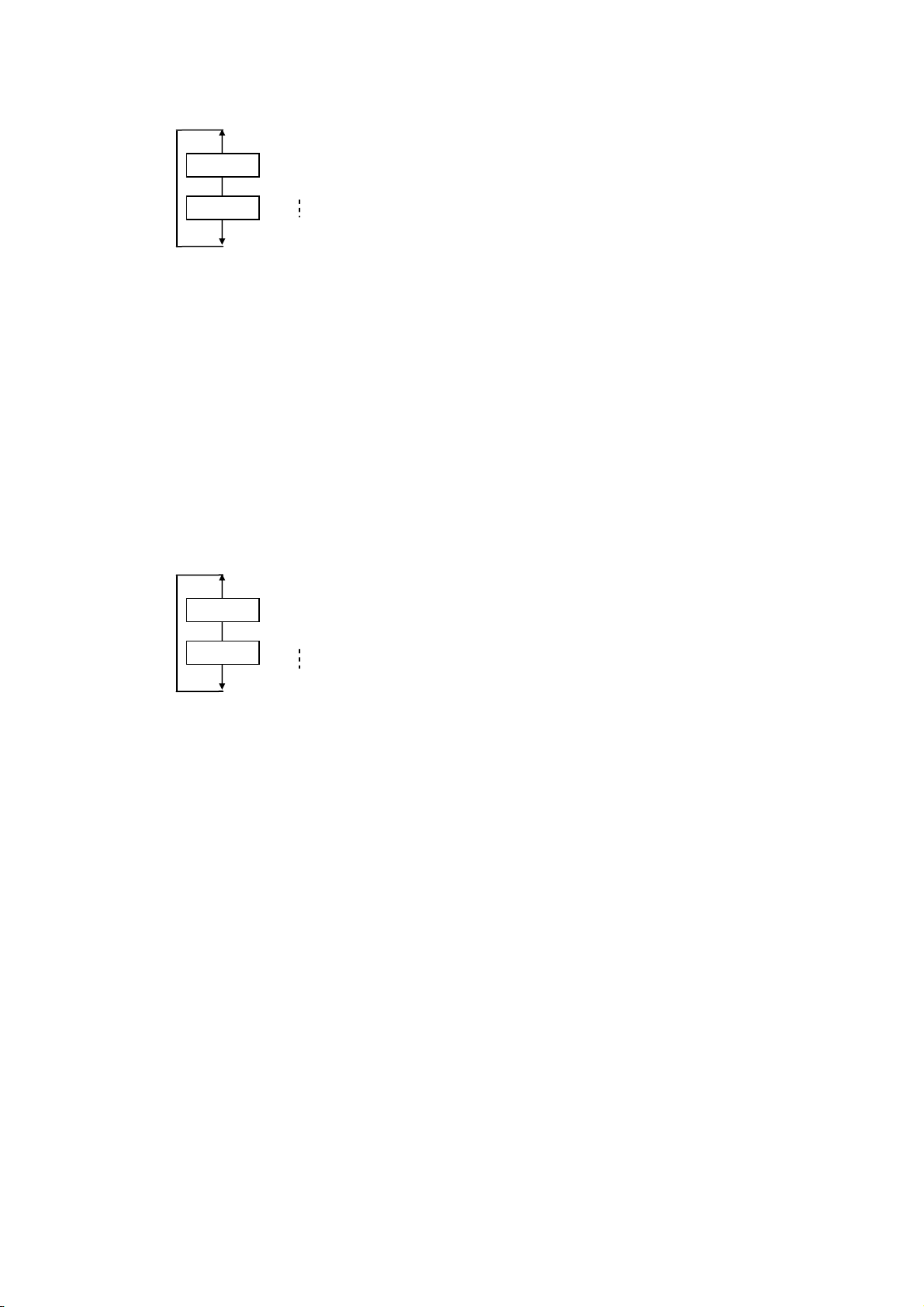
5.1 SELECTION OF PAPER LENGTH
FEED
RESTART
0
1 10.0 to 1500.0 mm
8
9
Select a number from 0 through 9 for an applicable digit by pressing the [FEED] or [RESTART] key.
Pressing the [PAUSE] key determines the value for the selected digit, then the cursor moves to the next
digit. (After setting a value for the last digit, the paper length takes effect and the next parameter is
shown.)
Among the Zebra commands, the ^LL command sets paper length. If the ^LL command is not sent to
the printer, paper length set by this parameter will be valid. If a paper jam error occurs, check the
paper length setting.
NOTE: The recommended length is as follows:
10.0 mm to 177.8 mm (7 inches)
5.2 SELECTION OF PAPER WIDTH
FEED
RESTART
0
1 10.0 to 104.0 mm
8
9
Select a number from 0 through 9 for an applicable digit by pressing the [FEED] or [RESTART] key.
Pressing the [PAUSE] key determines the value for the selected digit, then the cursor moves to the next
digit. (After setting a value for the last digit, the paper width takes effect and the next parameter is
shown.)
Among the Zebra commands, the ^PW command sets paper width. If the ^PW command is not sent to
the printer, paper width set by this parameter will be valid. If a print position in X-direction is improper,
check the paper width setting.
- 16 -
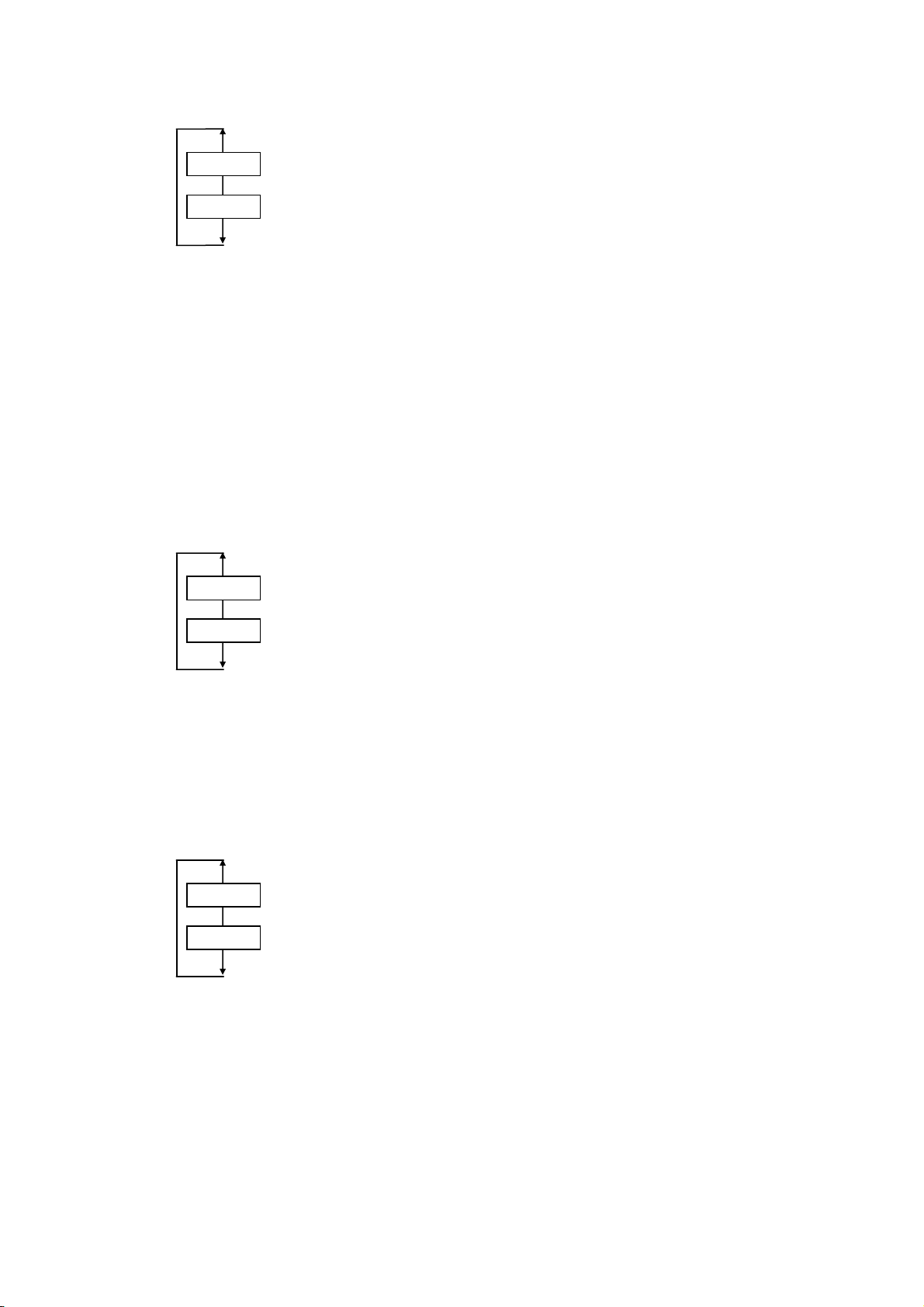
5.3 SELECTION OF RIBBON TYPE
FEED
RESTART
•
WITH RIBBON
•
WITHOUT RIBBON
Among the Zebra commands, the ^MT command sets ribbon type. If the ^MT command is not sent to
the printer, ribbon type set by this parameter will be valid. If a ribbon error occurs when a direct
thermal paper is used, check the ribbon type setting.
NOTES: 1. Whether the ribbon saving function is enabled or not in the case of thermal transfer printing
or whether the head up function is enabled or not in the case of direct thermal printing,
specified in the Z-MODE, supersedes the ^MT command.
2. Since the LE840D is a direct thermal printer, it always behaves in the same way as
“WITHOUT RIBBON”, regardless of the setting of this parameter.
5.4 SELECTION OF PRINT MODE
FEED
RESTART
•
NO CUT
•
PEEL OFF
•
PEEL OFF A
•
WITH CUT
•
DELAYED CUT
•
RFID (Reserved. Same printer behavior as in NO CUT mode)
Among the Zebra commands, the ^MM command sets print mode. If the ^MM command is not sent to
the printer, print mode set by this parameter will be valid. If the printer does not cut or peel labels,
check the print mode setting.
5.5 SELECTION OF SENSOR TYPE
•
FEED
RESTART
Among the Zebra commands, the ^MN command sets sensor type. If the ^MN command is not sent to
the printer, paper width set by this parameter will be valid. If a paper jam error occurs, check the
sensor type setting.
TRANS
•
TRANS PREPRINT
•
REFLECT MANUAL T
•
NONE
•
REFLECT
NOTE: Whether to use normal labels or pre-printed labels with the transmissive sensor or whether to
enable the normal detection or manual threshold with the reflective sensor, specified in the ZMODE, supersedes the ^MN command.
- 17 -
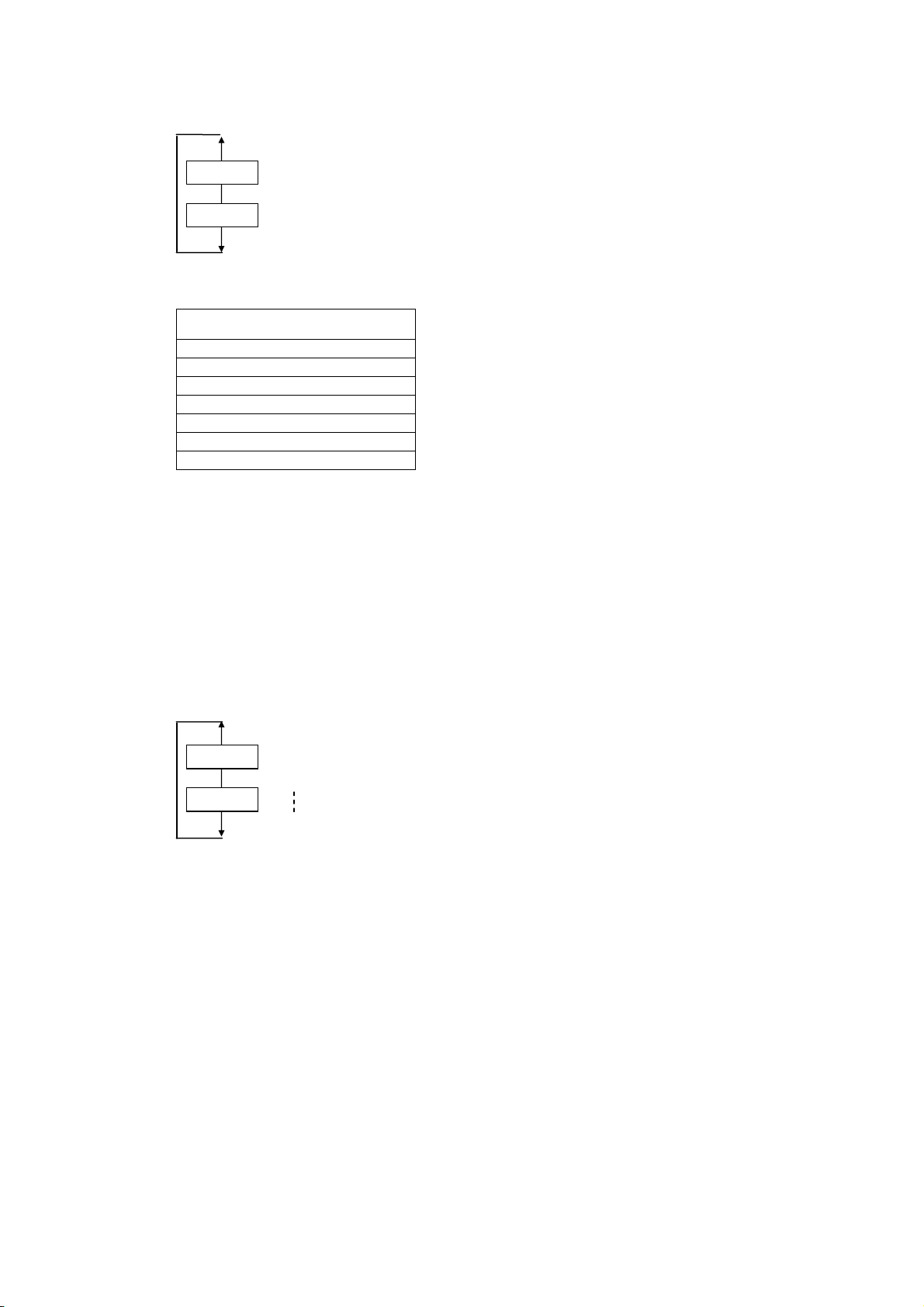
5.6 SELECTION OF PRINT SPEED
FEED
RESTART
LE840/LE850
3 ips (G/T)
5 ips (T)
6 ips (G)
8 ips (T)
10 ips (G/T)
12 ips (G/T)
-
When 5 ips is selected for the 203-dpi printer, printing is performed at 6 ips, and when 8 inch/sec. is
selected, it is performed at 10 inch/sec. When 6 ips is selected for the 300-dpi printer, printing is
performed at 5 ips.
Among the Zebra commands, the ^PR command sets print speed. If the ^PR command is not sent to
the printer, print speed set by this parameter will be valid. To change the print speed, check this
setting first.
5.7 SELECTION OF MAXIMUM LENGTH
FEED
RESTART
Select a number from 0 through 9 for an applicable digit by pressing the [FEED] or [RESTART] keys.
Pressing the [PAUSE] key determines the value for the selected digit, then the cursor moves to the next
digit. (After setting a value for the last digit, the maximum length takes effect and the next parameter is
shown.)
This value is used as the feed length for calibration.
NOTE: The maximum label length that can be automatically calibrated is set, in the same way as the
MAXIMUM LENGTH provided in the system mode of the Zebra printer.
NOTE: The maximum feed length is limited to 50 mm or more. When a value less than 50 mm is set, 50
mm is applied.
0
1 10.0 to 1500.0 mm
8
9
NOTE: The recommended length is as follows:
10.0 mm to 177.8 mm (7 inches)
Therefore, the recommended maximum length is as follows:
10.0 mm to 360 mm
- 18 -
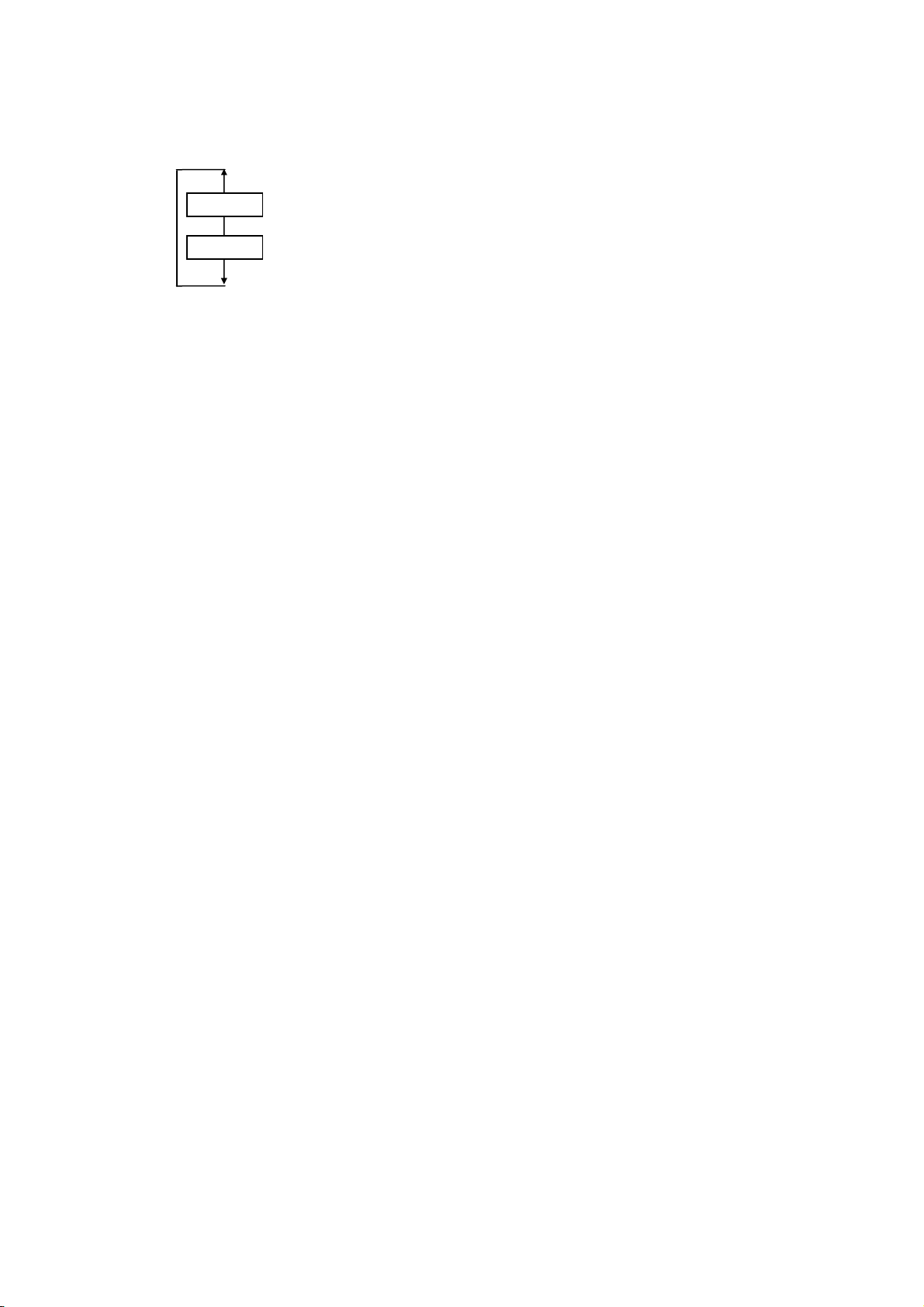
5.8 SELECTION OF CALIBRATION AFTER POWER ON
•
FEED
RESTART
CALIBRATE
•
SHORT CALIBRATE
•
SET LENGTH
•
NONE
•
FEED
Select a printer behavior of the automatic calibration right after a power on.
NOTE: When “CALIBRATE” or “SHORT CALIBRATE” is selected, the calibration operation for the Z-
MODE is performed. When “SET LENGTH” or “FEED” is selected, the printer will feed the
label for a specified label pitch. When “NONE” is selected, no calibration will be done.
NOTE: After calibration is performed with “CALIBRATE” selected, the label length, the sensor selection,
and the ribbon selection cannot be changed with commands.
NOTE: When printing cannot be properly performed after calibration with “CALIBRATE” or “SHORT
CALIBRATE” selected, select “NONE” and substitute standard calibration settings for
LE840/LE850.
(For details, refer to the automatic calibration settings in LE840/LE850 Key Operation Manual.)
NOTE: Do not open the print head during calibration. After the print head is opened, subsequent
operations are not guaranteed. If you open the print head, turn the power off and then on.
NOTE: When the media length is specified with the shorter pitch than the actual one, and also when
FEED is selected for this parameter, a feed jam may occur depending on the media stop
position.
When FEED is selected, set an appropriate pitch.
- 19 -
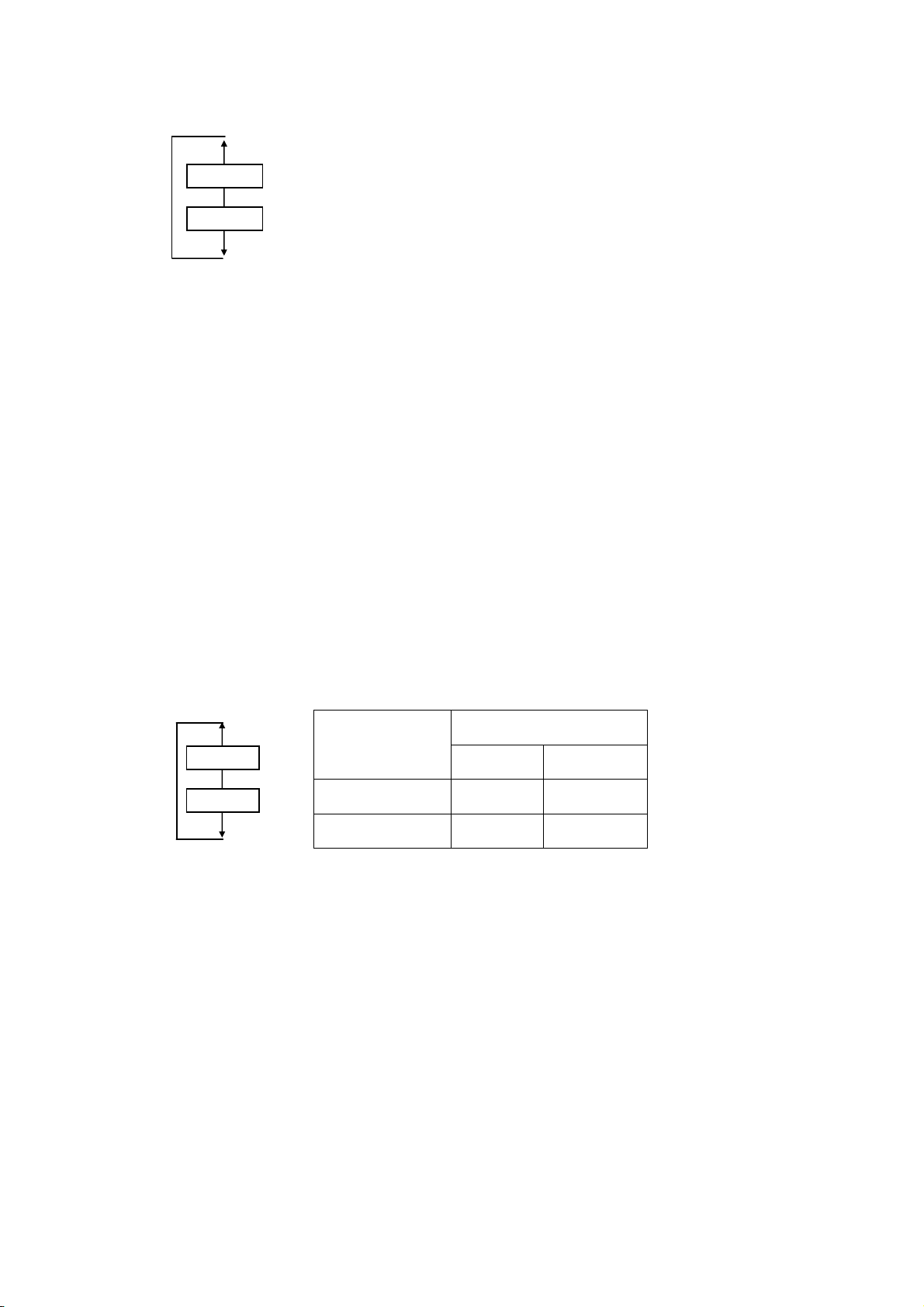
5.9 SELECTION OF CALIBRATION AFTER HEAD CLOSE
•
FEED
RESTART
CALIBRATE
•
SHORT CALIBRATE
•
SET LENGTH
•
NONE
•
FEED
Select a printer behavior of the automatic calibration right after a head close.
NOTE: When “CALIBRATE” or “SHORT CALIBRATE” is selected, the calibration operation for the Z-
MODE is performed. When “SET LENGTH” or “FEED” is selected, the printer will feed the
label for a specified label pitch. When “NONE” is selected, no calibration will be done.
NOTE: After calibration is performed with “CALIBRATE” selected, the label length, the sensor selection,
and the ribbon selection cannot be changed with commands.
NOTE: When printing cannot be properly performed after calibration with “CALIBRATE” or “SHORT
CALIBRATE” selected, select “NONE” and substitute standard calibration settings for
LE840/LE850.
(For details, refer to the automatic calibration settings in LE840/LE850 Key Operation Manual.)
NOTE: Do not open the print head during calibration. After the print head is opened, subsequent
operations are not guaranteed. If you open the print head, turn the power off and then on.
NOTE: When the media length is specified with the shorter pitch than the actual one, and also when
FEED is selected for this parameter, a feed jam may occur depending on the media stop
position.
When FEED is selected, set an appropriate pitch.
5.10 SELECTION OF DOTS/MM
FEED
RESTART
LCD DISPLAY
12 or 8 dots/mm 8 dots/mm 12 dots/mm
4 or 4 dots/mm 4 dots/mm 6 dots/mm
Among the Zebra commands, the ^MJ command performs dots/mm conversion. If the ^JM command
is not sent to the printer, the value set by this parameter will be valid. If the printer does not cut or peel
labels, dot/mm conversion is performed based on this setting.
APPLIED VALUE
LE840 LE850
- 20 -
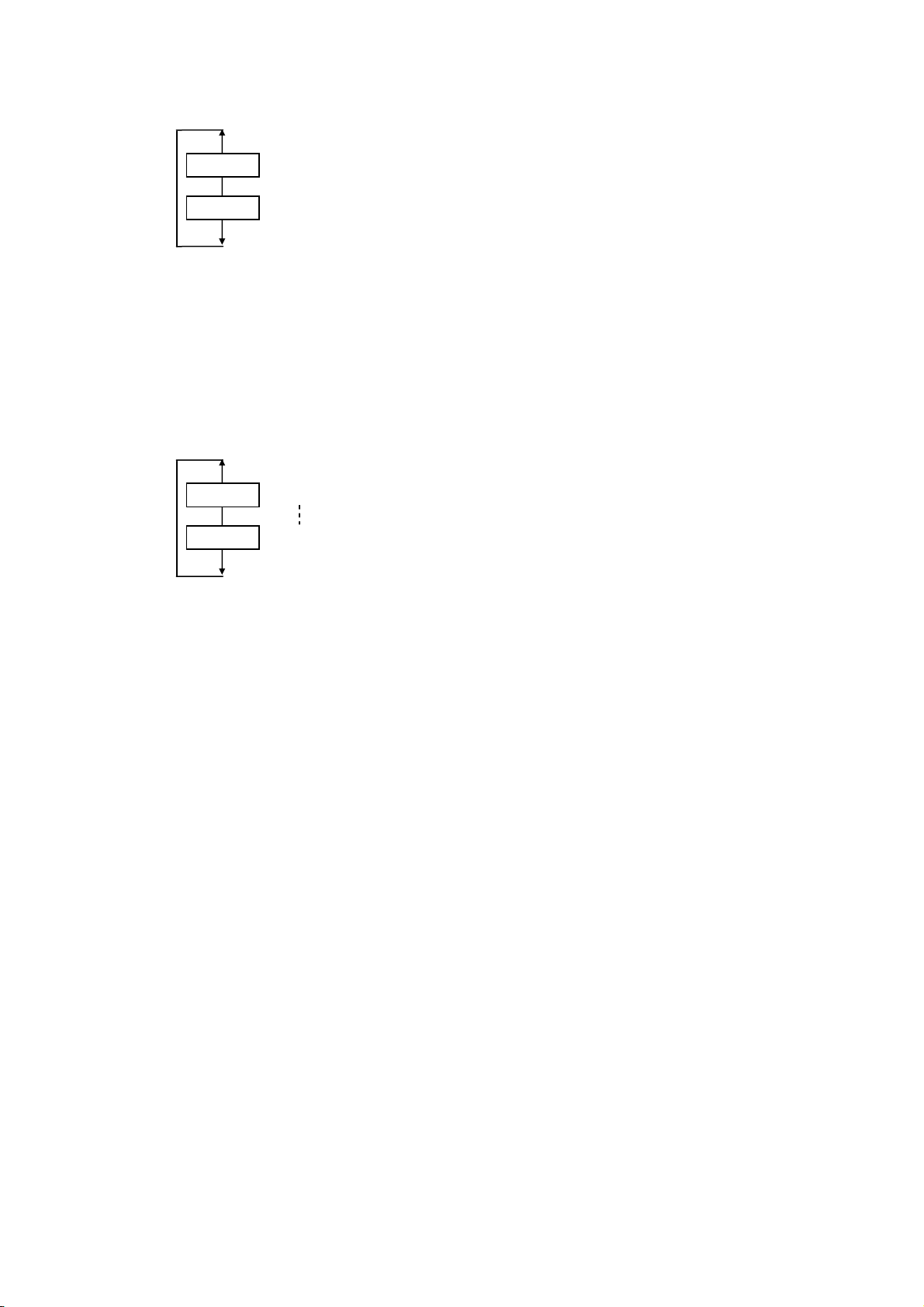
5.11 SELECTION OF FORMAT CONVERSION
FEED
RESTART
•
NONE No format conversion
•
150 → 300 150dpi to 300dpi
•
150 → 600 150dpi to 600dpi
•
200 → 600 200dpi to 600dpi
•
300 → 600 300dpi to 600dpi
Among the Zebra commands, the ^MU command converts the format. If the ^MU command is not sent
to the printer, format conversion is performed based on this setting.
NOTE: This is the same parameter as the FORMAT CONVERT provided in the system mode of the
Zebra printer.
5.12 SELECTION OF CONTROL PREFIX
FEED
RESTART
Select a number from 0 through 9 for an applicable digit by pressing the [FEED] or [RESTART] keys.
Pressing the [PAUSE] key determines the value for the selected digit, then the cursor moves to the next
digit. (After setting a value for the last digit, the control prefix takes effect and the next parameter is
shown.)
While the Zebra ^CT and ~CT command parameters are used as control characters for command
identification, when the ^CT and ~CT commands are not sent to the printer, this setting is used as
control characters for command identification.
0
1 00 to FF HEX
(00-1F HEX are not supported.)
E
F
NOTE: This is the same parameter as the “CONTROL PREFIX” provided in the system mode of the
Zebra printer.
NOTE: Displayed characters may differ from the ones shown in the system mode of the Zebra printer.
- 21 -
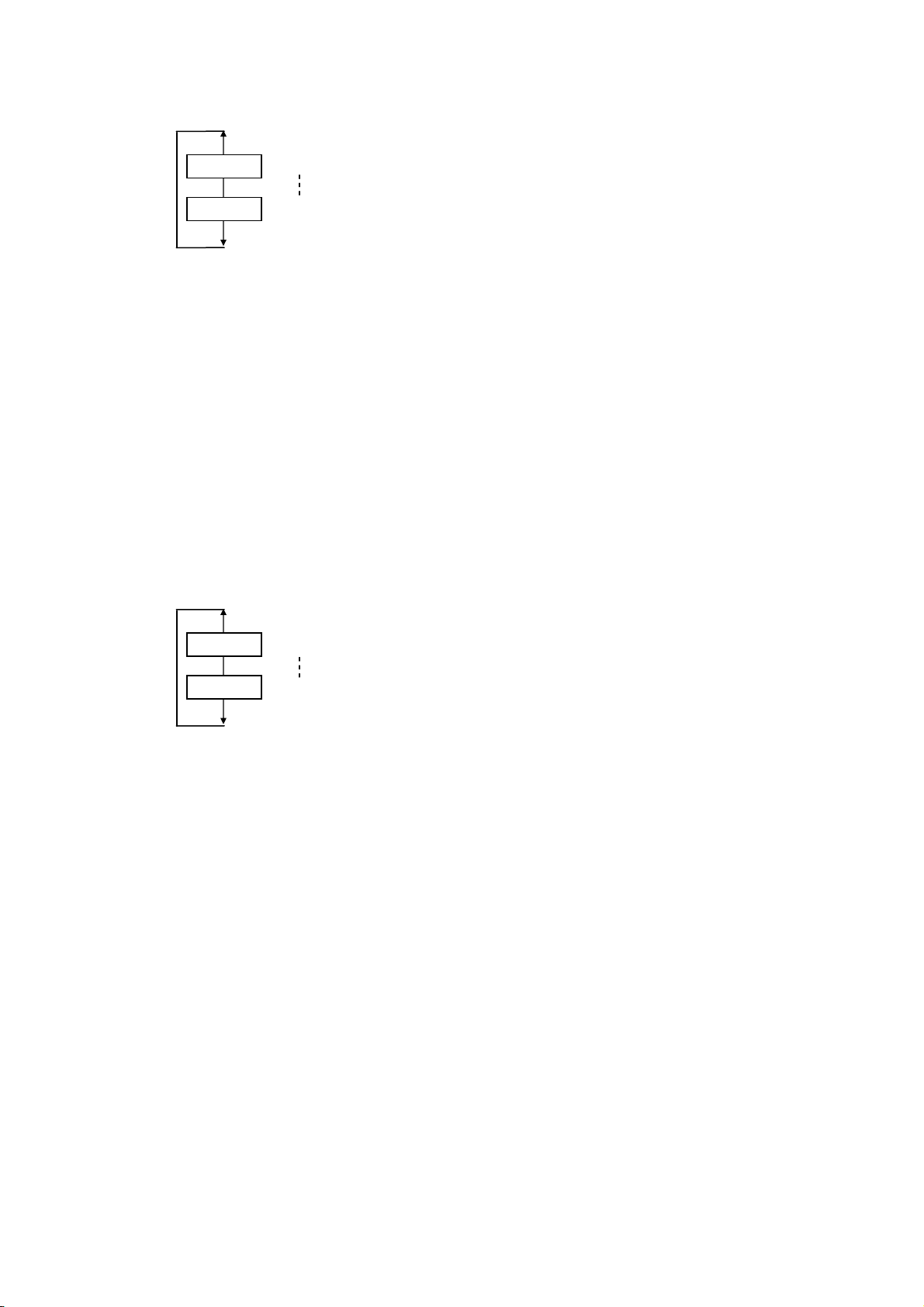
5.13 SELECTION OF FORMAT PREFIX
FEED
RESTART
0
1 00 to FF HEX
(00-1F HEX are not supported.)
E
F
Select a number from 0 through 9 for an applicable digit by pressing the [FEED] or [RESTART] keys.
Pressing the [PAUSE] key determines the value for the selected digit, then the cursor moves to the next
digit. (After setting a value for the last digit, the format prefix takes effect and the next parameter is
shown.)
While the Zebra ^CC and ~CC command parameters are used as control characters for command
identification, when the ^CC and ~CC commands are not sent to the printer, this setting is used as
control characters for command identification.
NOTE: This is the same parameter as the “FORMAT PREFIX” provided in the system mode of the
Zebra printer.
NOTE: Displayed characters may be different from the ones shown in the system mode of the Zebra
printer.
5.14 SELECTION OF DELIMITER CHARACTER
FEED
RESTART
0
1 00 to FF HEX
(00-1F HEX are not supported.)
E
F
Select a number from 0 through 9 for an applicable digit by pressing the [FEED] or [RESTART] keys.
Pressing the [PAUSE] key determines the value for the selected digit, then the cursor moves to the next
digit. (After setting a value for the last digit, the delimiter character takes effect and the next parameter
is shown.)
While the Zebra ^CD and ~CD command parameters are used as control characters for command
identification, when the ^CD and ~CD commands are not sent to the printer, this setting is used as
control characters for command identification.
NOTE: This is the same parameter as the “DELIMITER CHAR” provided in the system mode of the
Zebra printer.
NOTE: Displayed characters may be different from the ones shown in the system mode of the Zebra
printer.
- 22 -
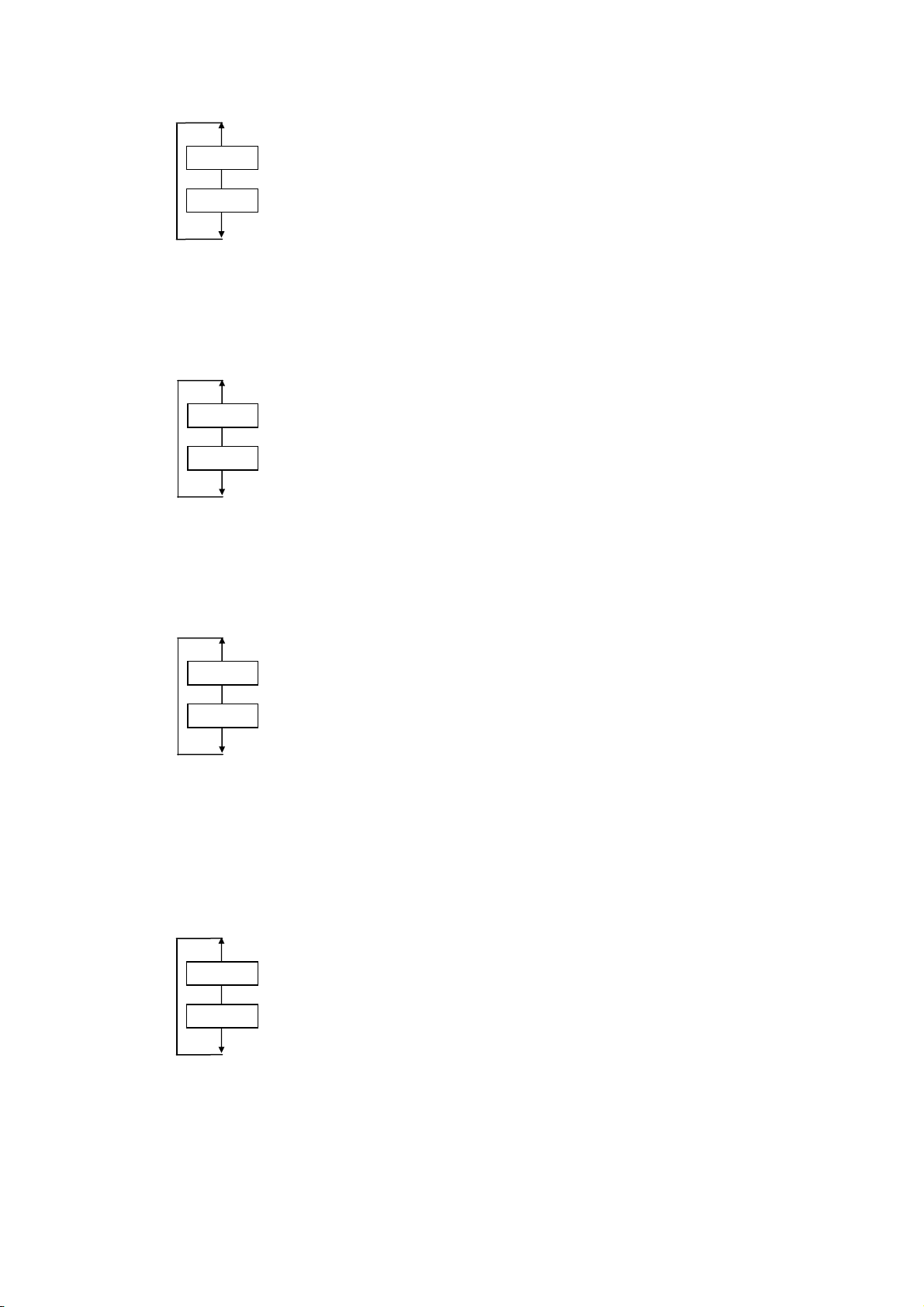
5.15 SELECTION OF LABEL LENGTH (LL) COMMAND ON/OFF
FEED
RESTART
•
ENABLE
•
DISABLE
When “DISABLE” is selected, the Zebra command ^LL is ignored. Instead, the label length set by the
Zebra system mode becomes effective.
5.16 SELECTION OF LABEL TYPE (MN) COMMAND ON/OFF
When “DISABLE” is selected, the Zebra command ^MN is ignored. Instead, the label type set by the
Zebra system mode becomes effective.
FEED
RESTART
•
ENABLE
•
DISABLE
5.17 SELECTION OF MEDIA TYPE (MT) COMMAND ON/OFF
FEED
RESTART
•
ENABLE
•
DISABLE
When “DISABLE” is selected, the Zebra command ^MT is ignored. Instead, the media type set by the
Zebra system mode becomes effective.
Since the LE840D is a direct thermal printer, it always behaves in the same way as “DISABLE” (No
ribbon), regardless of the setting of this parameter.
5.18 SELECTION OF TONE ADJUST (SD) COMMAND ON/OFF
FEED
RESTART
•
ENABLE
•
DISABLE
When “DISABLE” is selected, the Zebra command ~SD is ignored. When “ENABLE” is selected, the
print tone fine adjustment value set by the Oki Data printer system mode is overwritten with ~SD
command value.
- 23 -
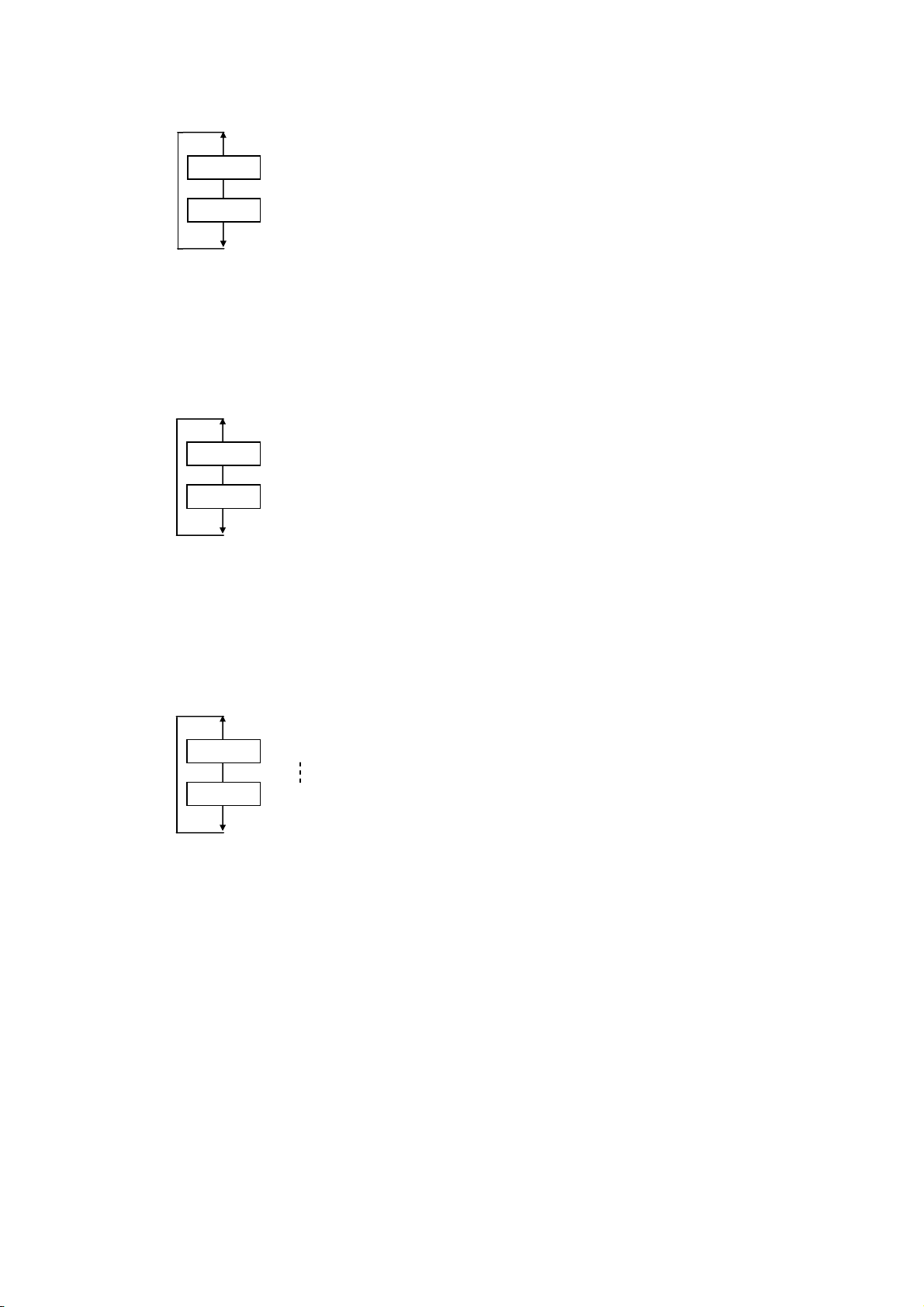
5.19 SELECTION OF TONE ADJUST (MD) COMMAND ON/OFF
FEED
RESTART
•
ENABLE
•
DISABLE
When “DISABLE” is selected, the Zebra command ^MD is ignored. When “ENABLE” is selected, the
TPCL print tone command is generated.
5.20 SELECTION OF GRAPHIC PRINTING MODE
When “SPEED-ORIENTED” is selected, print speed is given priority over the print position precision.
When “PRECISE POSITION” is selected, print position precision is given priority over the print speed.
In this case, the printer performs the bit shift processing to print graphics in accurate position.
FEED
RESTART
•
SPEED-ORIENTED
•
PRECISE POSITION
5.21 SELECTION OF TAB-TO-SPACE CONVERSION
FEED
RESTART
Select a number from 0 through 9 for an applicable digit by pressing the [FEED] or [RESTART] keys.
Pressing the [PAUSE] key determines the value for the selected digit, then the cursor moves to the next
digit. (After setting a value for the last digit, the tab-to-space conversion value takes effect and the next
parameter is shown.)
When a tab (09h) code is included in data, this tab code is replaced by a space corresponding to the set
value (20h).
Since spaces are inserted to simulate the tabs included in the print image printed by the Zebra printer,
printer behavior according to this parameter is considered as the specification.
0
1 0 to 99
8
9
- 24 -
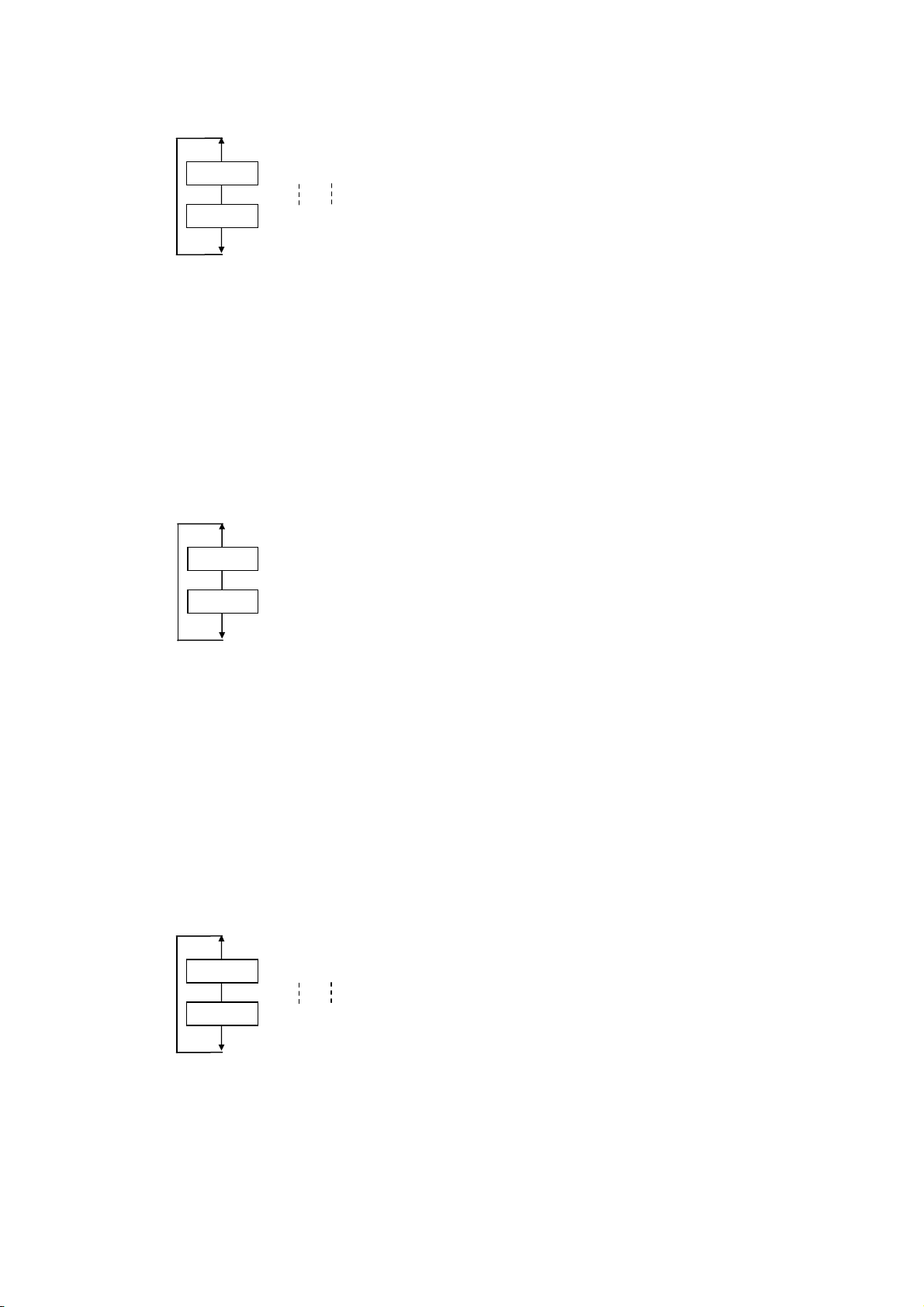
5.22 SELECTION OF RFID TAG POSITION ADJUSTMENT
FEED
RESTART
0
+ 1 -999.9 to +999.9 mm
- 8
9
Select a number from 0 through 9 for an applicable digit by pressing the [FEED] or [RESTART] keys.
Pressing the [PAUSE] key determines the value for the selected digit, then the cursor moves to the next
digit. (After setting a value for the last digit, the RFID tag position adjustment takes effect and the next
parameter is shown.)
This parameter specifies a fine adjustment value for the RFID tag position for RFID tag read/write.
NOTE: This parameter is used as the value for the feed amount of the TPCL @003 command at the
time of RFID read/write.
5.23 SELECTION OF RFID OFFSET PRINTING
FEED
RESTART
•
NONE
•
WITHOUT BACKFEED
•
WITH BACKFEED
This parameter specifies a printer operation for the offset printing of RFID labels.
NOTE: This parameter is used for offset printing selection of the TPCL @003 command at the time of
RFID read/write.
5.24 SELECTION OF LABEL SHIFT ADJUSTMENT
FEED
RESTART
0
+ 1 -999.9 to +999.9 mm
- 8
9
Select a number from 0 through 9 for an applicable digit by pressing the [FEED] or [RESTART] keys.
Pressing the [PAUSE] key determines the value for the selected digit, then the cursor moves to the next
digit. (After setting a value for the last digit, the label shift adjustment takes effect and the next
parameter is shown.)
Among the Zebra commands, the ^LS command shifts label position. If the ^LS command is not sent
to the printer, RFID labels are shifted based on this setting.
- 25 -
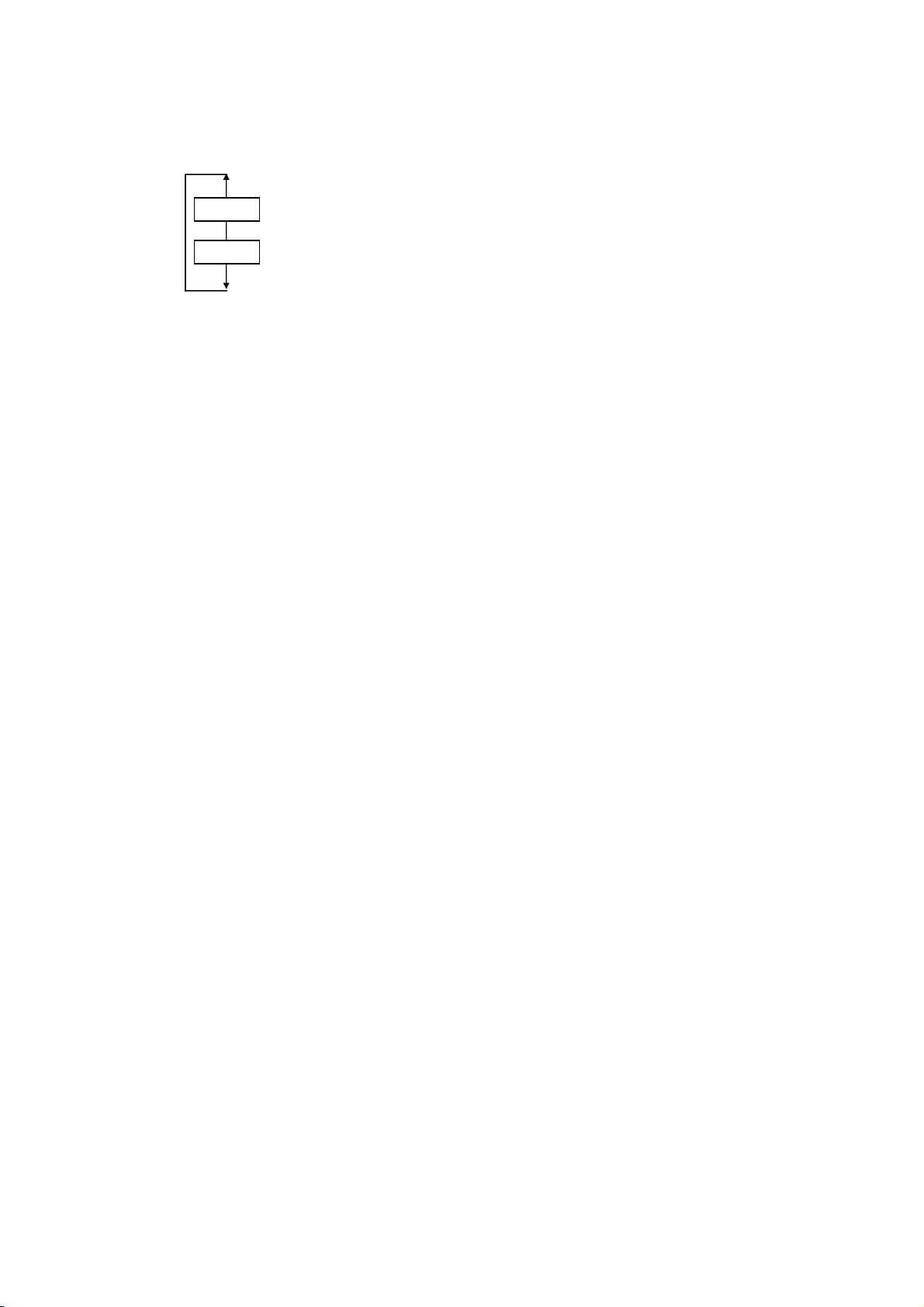
5.25 SETTING FOR PDF417
FEED
RESTART
・TYPE1
・TYPE2
For TYPE1, PDF417 is drawn by aspect ratio of Zebra compliant.
For TYPE2, PDF417 is drawn by aspect ratio of ISO compliant.
- 26 -
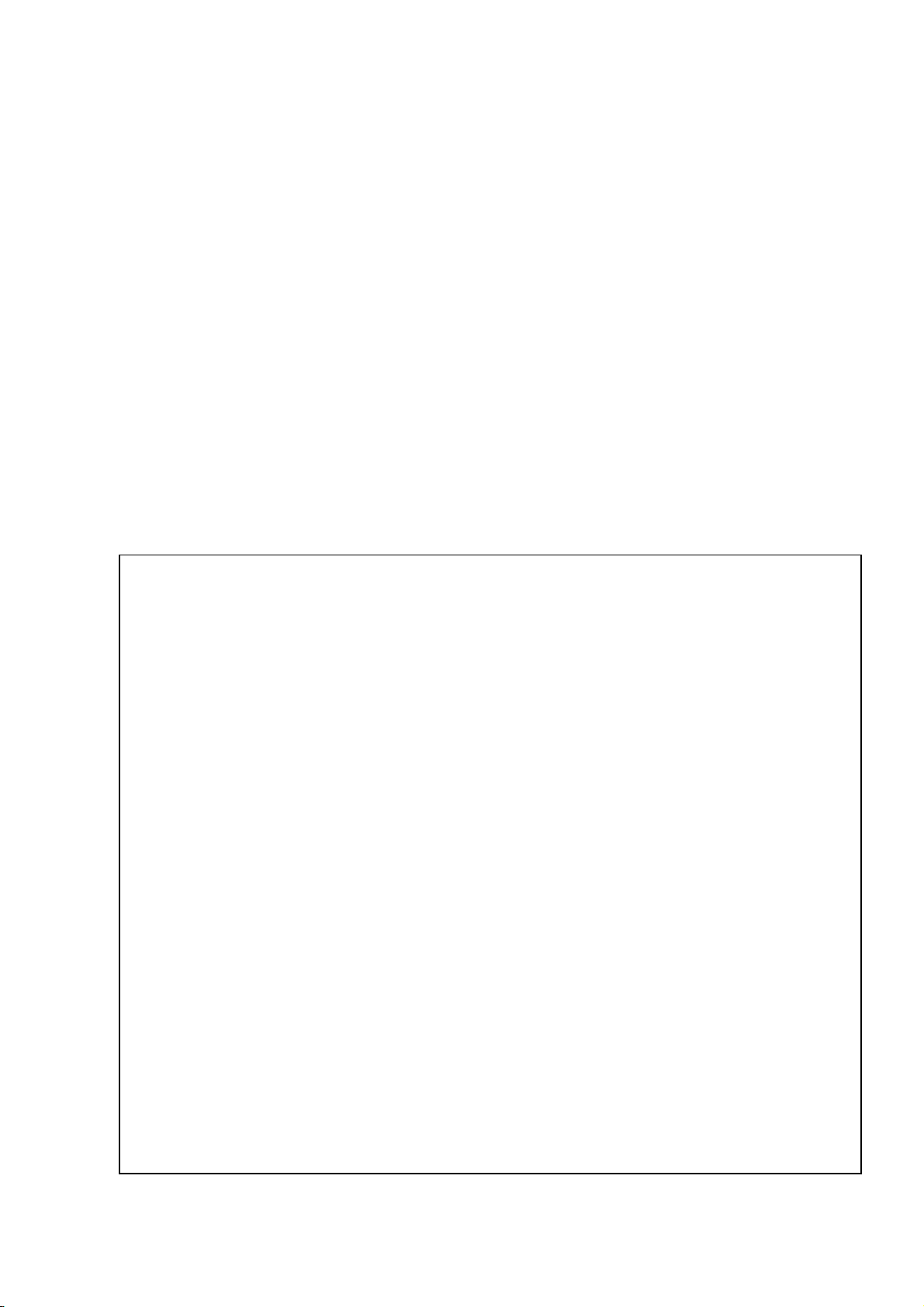
6. ITEMS TO BE CHANGED
Some parts of the BASIC program may need to be changed to use the Z-MODE.
This document is a guide for modifying the program.
6.1 MODIFICATION TO ZEBRA COMMANDS BY USING THE BASIC PROGRAM
In case a print result looks different from that of Zebra printer, ZPL commands sent from the upper
system can be modified with the BASIC program in the printer into ZPL commands that generates the
same result before conversion. In this case, a modification to the BASIC program and a change to the
parameter settings by using the Z-MODE setting tool are required.
- Standard conversion
Received data (ZPL) ==> GETCMDZB(ZPL to TPCL) ==> Command analysis, drawing, and printing
- Custom conversion
Received data (ZPL) ==> GETCMDZ(ZPL) ==> Basic program (ZPL to ZPL)
==> GETCMDZB(ZPL to TPCL) ==> Command analysis, drawing, and printing
6.2 MODIFICATION TO THE BASIC PROGRAM
Main routine of the BASIC main program (Before modification)
*MAIN
REM ********** To switch the source for commands analysis to SDATA2$(0) comment out then next 4 lines
REM NOTE: Remember to set the Source for the GETCMDZB to basic application in the initial file setting !!!!!!!!
SDATA1$(0) = ""
WHILE SDATA1$(0) = ""
CNT% = GETCMDZB( STARTCODE$ , STARTCODE2$ ) '070413 Mod
WEND
REM ***** To activate the use of SDATA2$(0) as the source for command analysis remove the comment from the next 4
lines
REM SDATA2$(0) = ""
REM WHILE SDATA2$(0) = ""
REM CNT% = GETCMDZ( STARTCODE$ , STARTCODE2$ )
'Transfer the command into SDATA1$(0) and SDATA2$(0)
REM WEND
REM '*** Check and change the Zebra command stored in SDATA2$(0) ***
REM ' Each change in the original data required should be inserted here
REM IF LEFT$(SDATA2$(0), 6) = "^F00,0" THEN SDATA2$(0) = "^FO0,0"
'Example : Check for the error 0 instead of O in the field origin
REM IF LEFT$(SDATA2$(0), 4) = "^CI5" THEN SDATA2$(0) = "^CI0"
'Example : Incoming command is ^CI5 change this to ^CI0 for processing
REM IF LEFT$(SDATA2$(0), 3) = "^XZ" THEN SDATA2$(0) = "^FO350,700^A0N,100,50^FD- TEST!!! -^FS^XZ"
'Example : When ^XZ is received insert the extra data command
REM the above example could be used to insert any command (like RFID) or logo into an existing system without
changing the original data stream
REM ***** To activate the use of SDATA2$(0) as the source for command analysis remove the comment from the next 3
lines
REM SDATA1$(0) = ""
REM CNT% = GETCMDZB( STARTCODE$ , STARTCODE2$ )
'Check the data in SDATA2$(0) and transfer it to SDATA1$(0)
REM IF SDATA1$(0) = "" THEN *MAIN 'If no data in SDATA1$(0) return to get next command
REM '*********** End of change area. It is recommended only to change the above lines and only to the incoming data
stream
ZCONVCMD( CMDBUF$ , LONGCMD% )
IF CMDBUF$ = "" GOTO *MAIN
*MAIN_010
GOSUB *CMD_CHECK
*MAIN_END
IF CMD_XFFLG% = 2 THEN GOSUB *SET_CMD : GOTO *MAIN_010
GOTO *MAIN
- 27 -
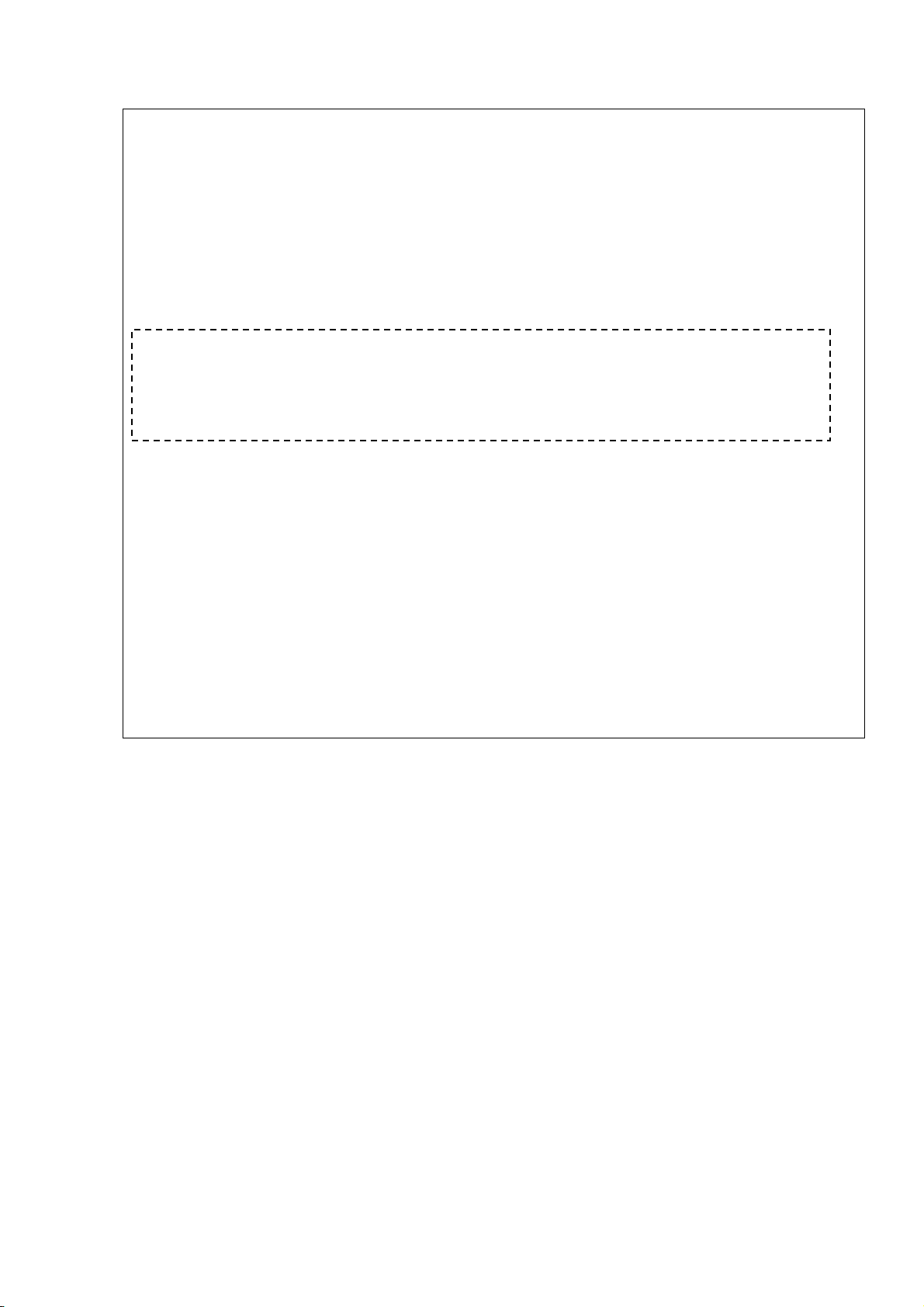
Main routine of the BASIC main program (After modification)
*MAIN
REM ********** To switch the source for commands analysis to SDATA2$(0) comment out then next 4 lines
REM NOTE: Remember to set the Source for the GETCMDZB to basic application in the initial file setting !!!!!!!!
REM SDATA1$(0) = ""
REM WHILE SDATA1$(0) = ""
REM CNT% = GETCMDZB( STARTCODE$ , STARTCODE2$ ) '070413 Mod
REM WEND
REM ***** To activate the use of SDATA2$(0) as the source for command analysis remove the comment from the next 4
lines
SDATA2$(0) = ""
WHILE SDATA2$(0) = ""
CNT% = GETCMDZ( STARTCODE$ , STARTCODE2$ )
'Transfer the command into SDATA1$(0) and SDATA2$(0)
WEND
REM '*** Check and change the Zebra command stored in SDATA2$(0) ***
REM ' Each change in the original data required should be inserted here
IF LEFT$(SDATA2$(0), 6) = "^F00,0" THEN SDATA2$(0) = "^FO0,0"
'Example : Check for the error 0 instead of O in the field origin
IF LEFT$(SDATA2$(0), 4) = "^CI5" THEN SDATA2$(0) = "^CI0"
'Example : Incoming command is ^CI5 change this to ^CI0 for processing
IF LEFT$(SDATA2$(0), 3) = "^XZ" THEN SDATA2$(0) = "^FO350,700^A0N,100,50^FD- TEST!!! -^FS^XZ"
REM the above example could be used to insert any command (like RFID) or logo into an existing system without
changing the original data stream
REM ***** To activate the use of SDATA2$(0) as the source for command analysis remove the comment from the next 3
lines
SDATA1$(0) = ""
CNT% = GETCMDZB( STARTCODE$ , STARTCODE2$ )
'Check the data in SDATA2$(0) and transfer it to SDATA1$(0)
IF SDATA1$(0) = "" THEN *MAIN 'If no data in SDATA1$(0) return to get next command
REM '*********** End of change area. It is recommended only to change the above lines and only to the incoming data
stream
ZCONVCMD( CMDBUF$ , LONGCMD% )
IF CMDBUF$ = "" GOTO *MAIN
*MAIN_010
GOSUB *CMD_CHECK
*MAIN_END
IF CMD_XFFLG% = 2 THEN GOSUB *SET_CMD : GOTO *MAIN_010
GOTO *MAIN
'Example : When ^XZ is received insert the extra data command
Customize the portion enclosed with the dotted rectangle in accordance with the command you want to
convert to.
The above example executes the following two conversions:
(1) When a ^FO (Field Origin) command is wrongly sent as ^F0 (ZERO), this value is corrected to ‘0.’
IF LEFT$(SDATA2$(0), 6) = "^F00,0" THEN SDATA2$(0) = "^FO0,0"
(2) When the incoming command is ^CI5, this is changed to ^CI0.
IF LEFT$(SDATA2$(0), 4) = "^CI5" THEN SDATA2$(0) = "^CI0"
(3) When ^XZ is received, the extra data command is inserted.
IF LEFT$(SDATA2$(0), 3) = "^XZ" THEN SDATA2$(0) = "^FO350,700^A0N,100,50^FD- TEST!!! ^FS^XZ"
6.3 MODIFICATION TO THE SETTING TOOL
Select BASIC Application for the “GETCMDZB: Get data from” on the Initial values & table setting
screen.
For details, refer to the Z-MODE Setting Tool Manual.
- 28 -
