Page 1
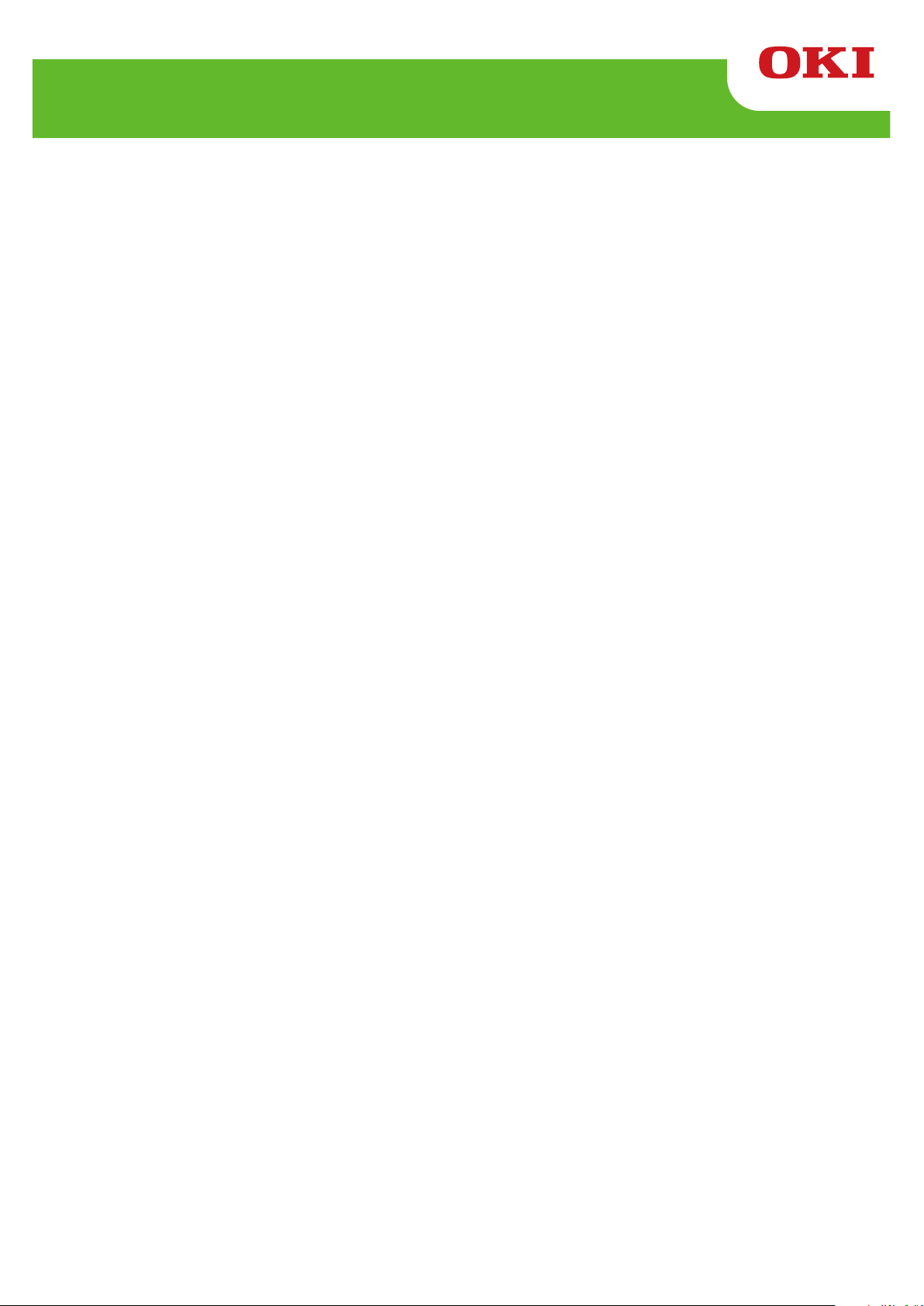
LE840/LE850
Z-MODE Setting Tool Manual
Technical Reference
Page 2
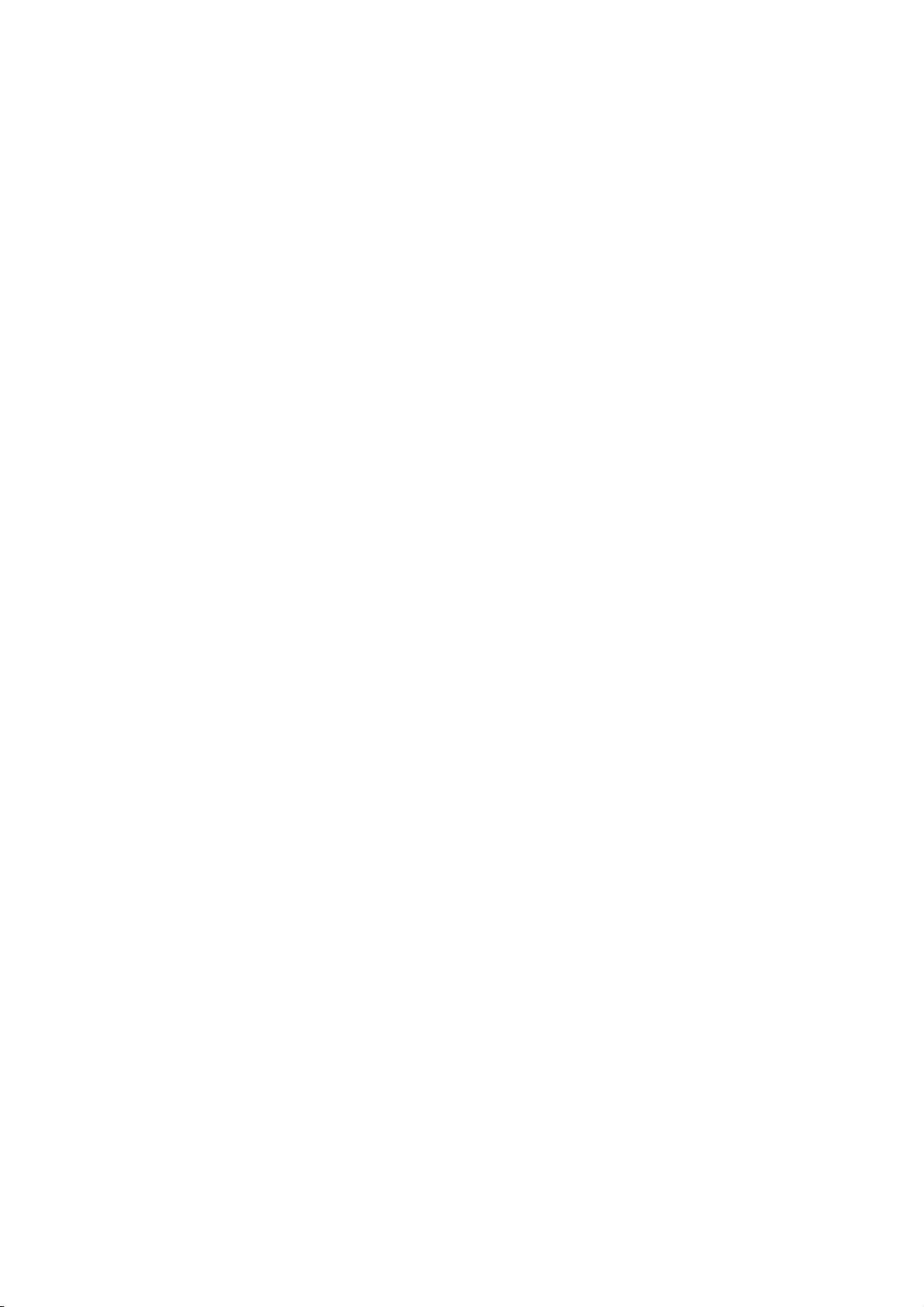
Table of Contents
1. GENERAL DESCRIPTION ·······································································································1
2. SYSTEM REQUIREMENT ········································································································1
3. OUTLINE OF THE FUNCTIONS·······························································································1
4. INSTALLATION PROCEDURE ································································································2
5. START-UP OF THE TOOL ·······································································································2
6. OPERATING PROCEDURE ·····································································································3
6.1 Start Screen·····························································································································3
6.2 Printer setting screen·············································································································4
6.3 System parameter setting screen··························································································5
6.4 Initial values & table setting screen ······················································································7
6.5 Dowload screen ···················································································································· 19
6.6 Tool screen···························································································································· 21
6.7 Options Screen ····················································································································· 22
Page 3
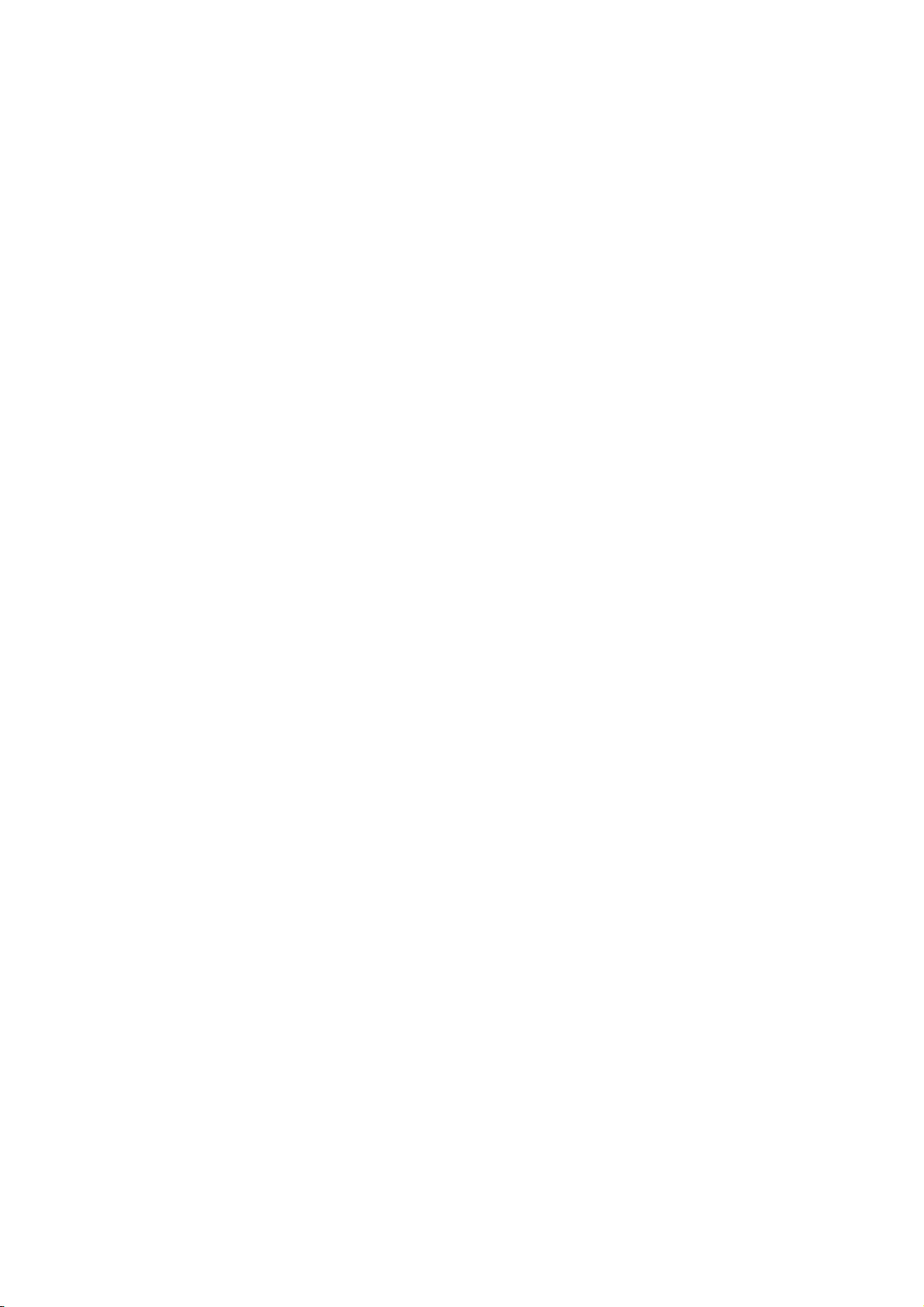
Trademark Acknowledgements
Microsoft and Windows are trademarks of Microsoft Corp.
Zebra, ZPL, ZPL II, ZebraNET are registered trademarks of Zebra Technologies Corp.
TrueType is a registered trademark of Apple Computer, Inc.
All other company or product names are registered trademarks or trademarks of their respective companies.
Each company’s registered trademarks and trademarks are not marked with TM or ®.
Page 4
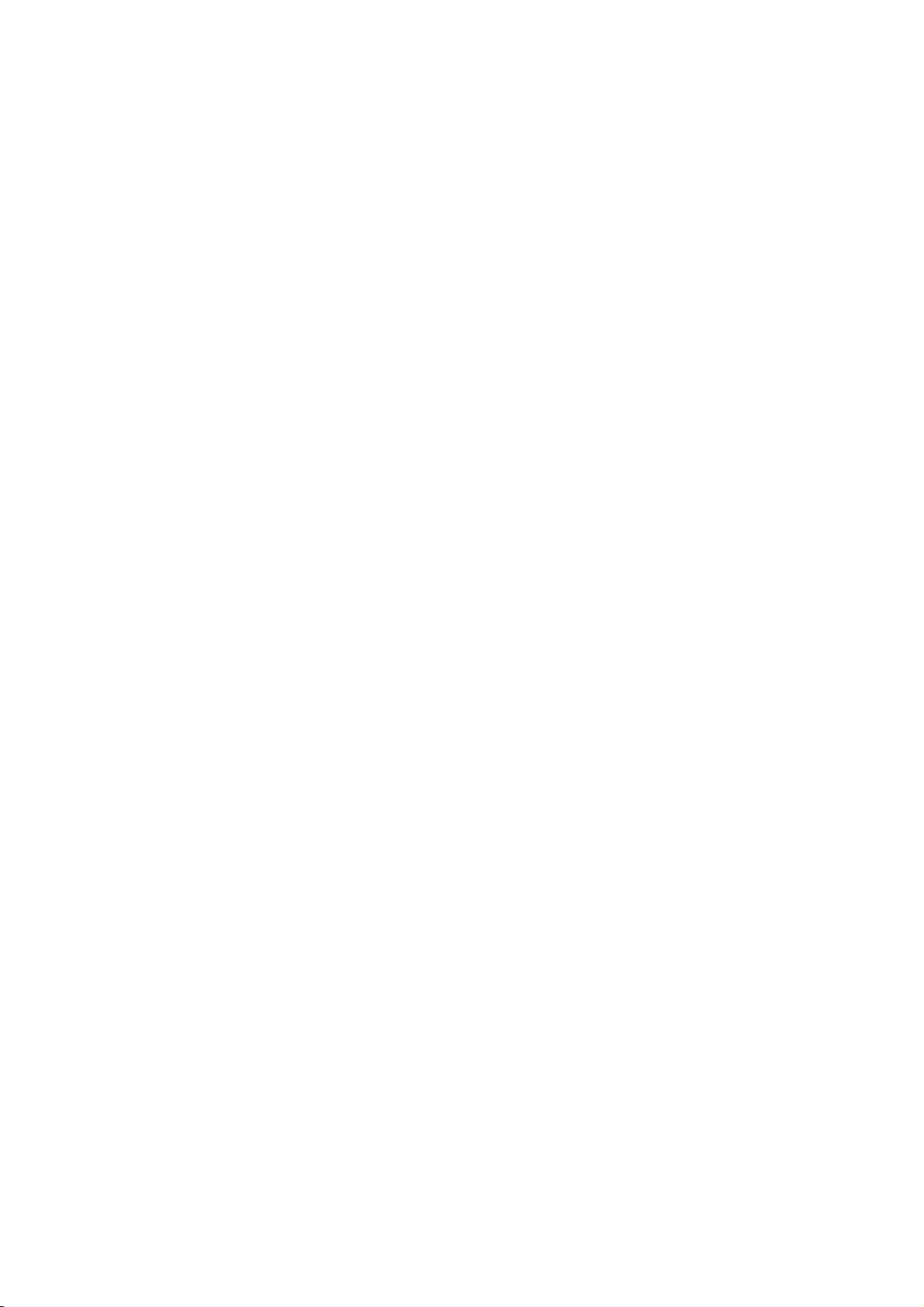
1. GENERAL DESCRIPTION
This tool is Windows application software which enables parameter settings and program
download to the printer when the label printer is operating in Z-MODE. It is also possible to save
the parameter settings to a file and download this file to the printer to reflect the settings in the
printer.
Note: This tool is designed for the persons who are familiar with the printer settings. Care must
be taken when using this tool.
2. SYSTEM REQUIREMENT
OS: Windows XP (32 bit/64 bit), Windows Server 2003 (32 bit/64 bit),
Windows Vista (32 bit/64 bit), Windows Server 2008 (32 bit/64 bit) ,
Windows 7 (32 bit/64 bit), Windows 8 (32 bit/64 bit) or Windows Server
2008 R2.
Language: Japanese or English (English will be selected for the non-Japanese OS.)
Screen size: 1024 x 768 or larger
Applicable printer: LE840, LE850
Interface: COM (RS-232C)
USB
LAN (Socket)
LPT (Centronics)
3. OUTLINE OF THE FUNCTIONS
1. Printer setting
Enables a selection of a printer model and interface.
Note: Other models are provided for future use.
2. System parameter setting
Enables setting initial values for the label size, sensor type, etc.
Available parameters and their options are common to those provided in the printer system
mode.
3. Initial values & table setting
Initial values: Enables setting an initial value for each ZPL parameter.
Font conversion table: Enables setting a correction value related to font printing.
Drive mapping table: Enables setting a TPCL drive corresponding to the ZPL drive.
Response command: Enables setting response data for status request commands of ZPL.
4. Download
* Data send only
Enables download of the firmware or BASIC program, transmission of a parameter setting file or
test file, etc.
- 1 -
Page 5
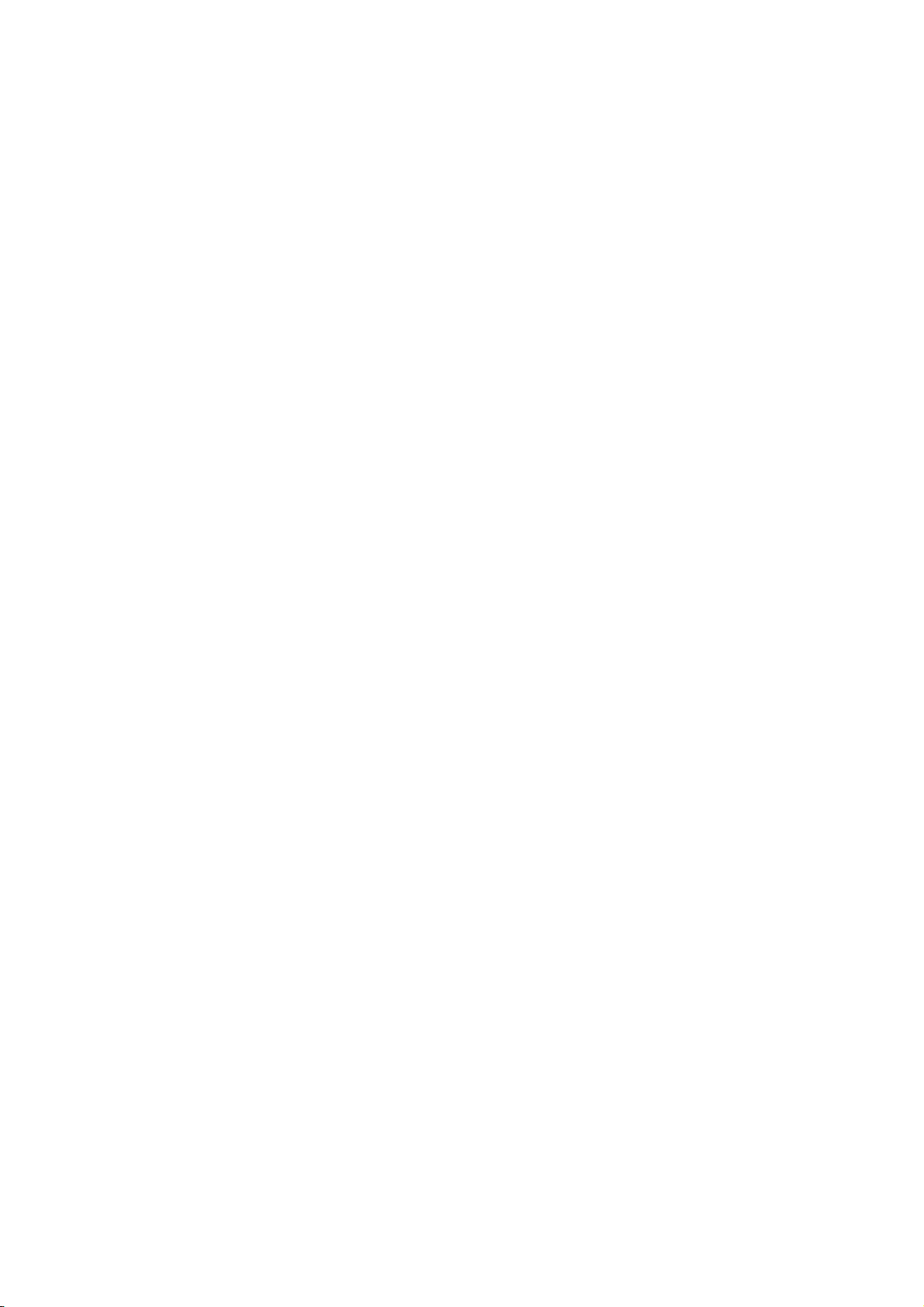
5. Tool
Enables activating/inactivating the Z-MODE and starting the TTF downloader.
6. Options
Enables setting the properties of this tool.
* Basically, do not change the settings.
4. INSTALLATION PROCEDURE
Execute the ZMSTINST.EXE.
After the install wizard is displayed, follow the instruction on the screen.
5. START-UP OF THE TOOL
Click on the “Start” menu, select “Program”, “Oki data”, ”LE840-850”, “Z-MODE Setting Tool”, and
“Z-MODE Setting Tool”.
Note: If a message indicating that “XMLLITE.DLL” is missing appears while the Z-MODE Setting Tool is
started, please obtain an appropriate XMLLite from Microsoft website on the Internet and install it.
- 2 -
Page 6
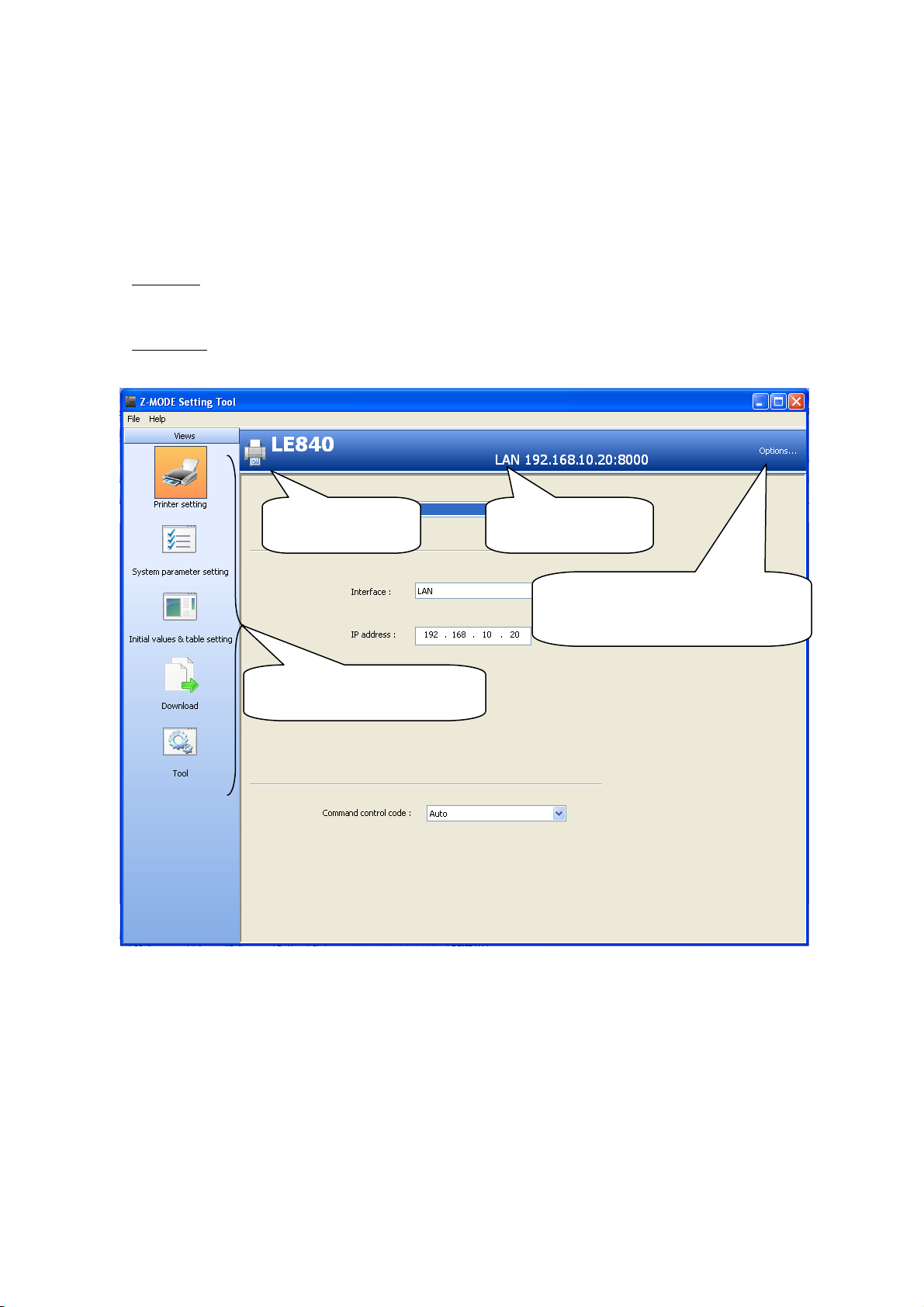
6. OPERATING PROCEDURE
Basically, do not change the settings.
6.1 START SCREEN
Printer Setting screen is displayed on the start screen.
By clicking on an icon in the Views area on the left, the corresponding menu screen appears.
[Menu bar]
File menu
Exit: Exits the Z-MODE Setting Tool.
Help menu
About Z-MODE Setting Tool: Shows the version information.
Printer model to be
set is displayed.
Clicking on an icon causes the
corresponding screen to appear.
Interface being used
is displayed.
Enables application properties and the
language setting.
- 3 -
Page 7
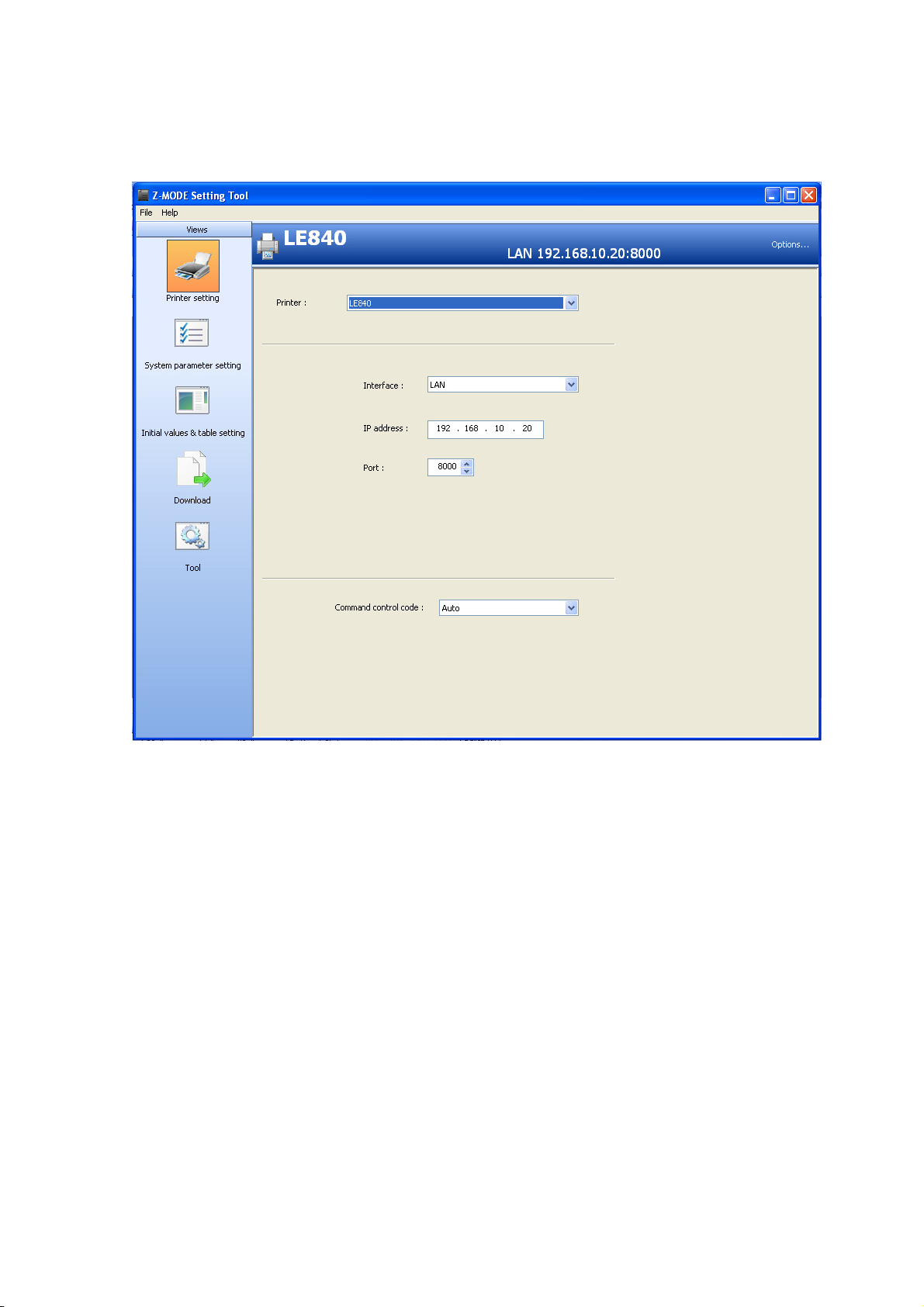
6.2 PRINTER SETTING SCREEN
A printer model to be configured by the Z-MODE Setting Tool and an interface to be used are
selected.
Printer: Only the LE840, or LE850 is selectable. Other models are provided for future use.
Upon change of the model name, it is reflected in the header.
Interface: An interface type recognized by the Z-MODE Setting Tool is selectable. The
parameters are shown in accordance with the selected interface, and they need to be set
according to the printer settings.
Upon change of the interface type, it is reflected in the header.
Note: If the same interface is specified for the printer driver and this tool, change the output port of the
printer driver. Failure to do this may prevent the proper downloading.
- 4 -
Page 8
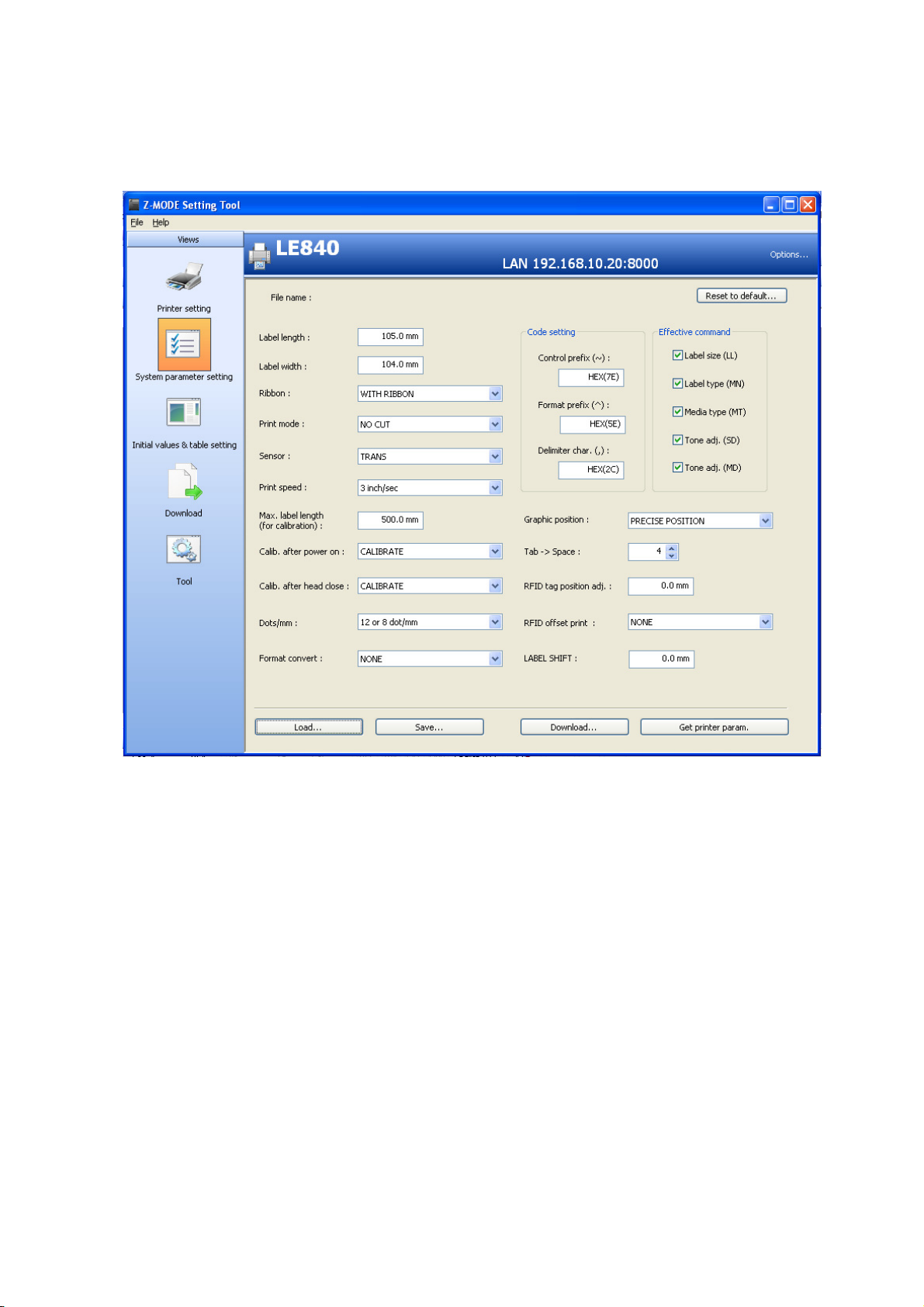
6.3 SYSTEM PARAMETER SETTING SCREEN
System mode parameters in Z-MODE are configured. Programmable parameters and their options
are common to those provided in the printer system mode.
For details of each parameter, refer to the Z-MODE Specification.
<Supplementary explanation for the parameter setting>
•
For the parameters setting the length or width, only numerals and a space are acceptable.
(Decimal point is not necessary.)
•
For the RFID tag position adj. and the LABEL SHIFT parameters, the number of digits is fixed (–
000.0 to +000.0) and a positive (+) or negative (-) symbol needs to be entered in the first digit.
•
For the parameters in the Code Setting area, enter hexadecimal numbers in the parentheses.
•
When the checkbox of each parameter in the Effective command area is checked, the printer will
behave according to the applicable ZPL command parameters. When not checked, the printer
will behave according to the following parameters.
Label size(LL): Label length specified by the system parameter
Label type(MN): Sensor specified by the system parameter
Media type(MT): Ribbon specified by the system parameter
Tone adj(SD): TONE ADJ<T> or TONE ADJ<D> specified by the printer system mode
Tone adj(MD): No function
- 5 -
Page 9
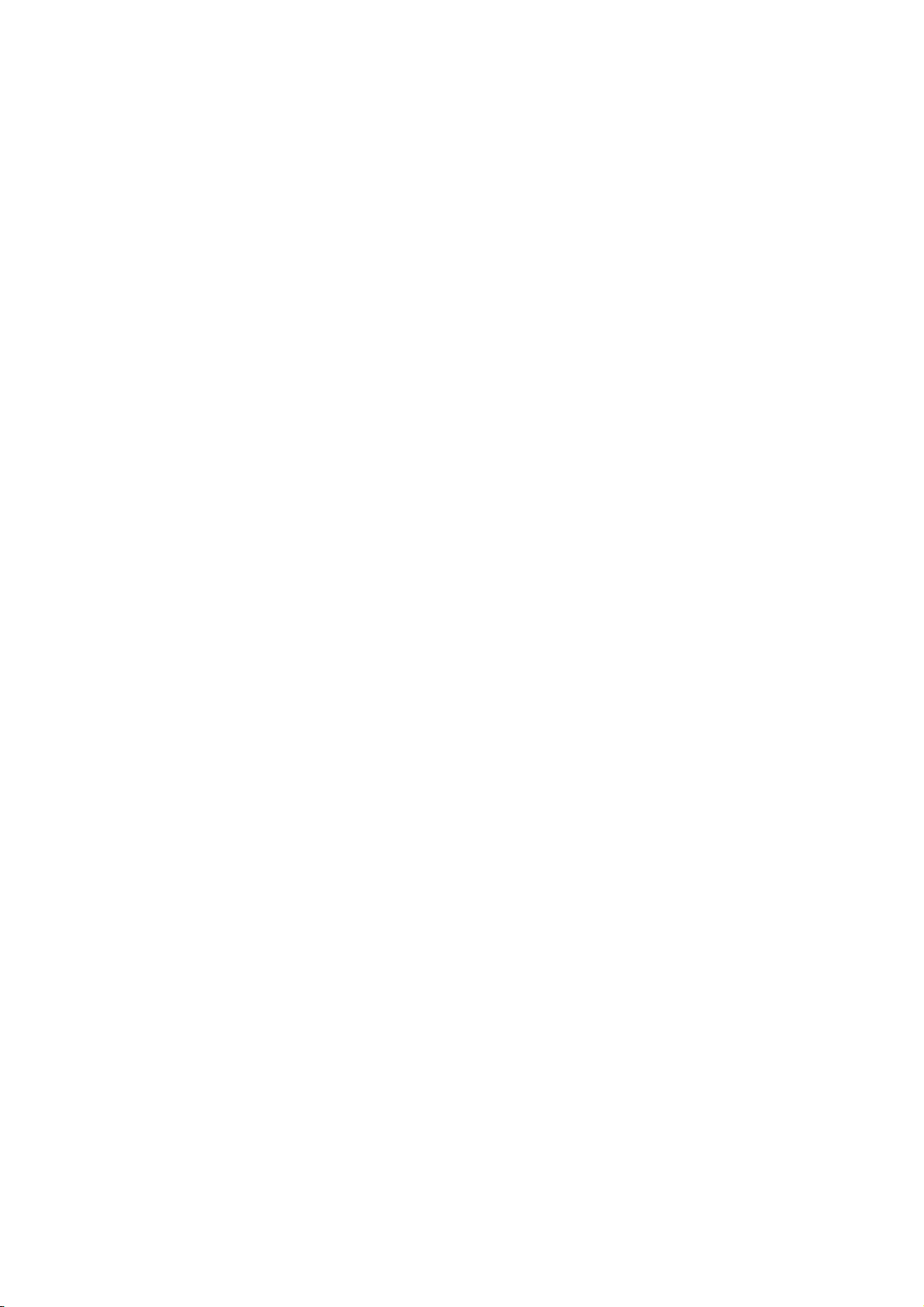
[Button]
Load: Reads the settings from a specified file.
Save: Saves the settings in a specified file.
Download: Downloads the settings to the printer.
The Download screen appears to enable the following settings.
StartBlock: Specifies the block number where the data is started to be saved.
(Usually, the default is used.)
Activate Z-MODE after download:
When checked, the Z-MODE will be activated after downloading.
Get printer param: Retrieves the settings from the printer.
Note: If no Z-MODE settings have been done on the printer before or no system
parameter files have been sent to the printer before, no data is obtained
from the printer.
Reset to default: Restores the all settings to the default.
<Precaution>
When sending the saved file to the printer using the BASIC V2 File Loader, use the following settings:
File name: ZEBRAPRM.TXT (If other file name is used, the settings are not reflected in the printer.)
FILE TYPE: DATA
BLOCK NUMBER: 2
- 6 -
Page 10

6.4 INITIAL VALUES & TABLE SETTING SCREEN
<Precaution>
Setting values for the “Initial values”, “Font Conversion table”, “Drive mapping”, and “Response
Command” are all saved in the same file.
When sending the saved file to the printer using the BASIC V2 File Loader, use the following settings:
File name: ZDEFAULT.TXT (If other file name is used, the settings are not reflected in the printer.)
FILE TYPE: DATA
BLOCK NUMBER: 3
[Initial values tab]
The initial values of each ZPL parameter and the converter internal operation are set in the case a
command or parameter is omitted in the Z-MODE. Basically, do not change the settings.
BarCode (BY):
Print (PQ):
Sets the initial values for the parameters of each command. (Basically, do not
change the settings.) For details of each command and parameter, please refer
to ZPL Manual.
- 7 -
Page 11

PC Save Area Allocate:
Format data area: Specifies the memory size (number of blocks) for storing the format data
used in the Z-MODE. The PC save area of the TPCL is used. In the ZMODE, the PC save area is divided into two. One is used for format data
and the other is used for the graphic data.
Specify the number of blocks used for storing the commands. The
remaining blocks are used as the graphic data area.
If “0” is specified, the format data and the graphic data share the PC save
area half and half.
GETCMDZB:
Get data from:
Receive buffer: Standard option for the Z-MODE. (Basically, do not change the setting.)
The converter firmware analyzes the data in the receive buffer and converts
into a command.
BASIC Application: If data cannot be converted into a command in the Z-MODE, BASIC
application is used to modify a received command so that the converter
firmware can convert it into a command.
Note: When this option is selected, BASIC application needs to be changed.
[Button]
Load: Reads the settings from a specified file. (Settings of all pages)
Save: Save the settings in a specified file. (Settings of all pages)
Download: Downloads the settings to the printer. (Settings of all pages)
The Download screen appears to enable the following settings.
StartBlock: Specifies the block number where the data is started to be saved.
(Usually, the default is used.)
Activate Z-MODE after download:
When checked, the Z-MODE will be activated after downloading.
Get printer param: Retrieves the settings from the printer. (Settings of all pages)
Note: If no Initial Values & Table files have been sent to the printer before, no data
is obtained from the printer.
Reset to default: Restores the all settings to the default.
- 8 -
Page 12

[
Font conversion table tab]
Font size and position in the Z-MODE are adjusted.
For the items to set, refer to the following pages. For details of the font adjustment, please refer to
the Supplementary Document for Z-MODE Setting Tool (Zebra Converter font fine adjustment with the
font conversion table).
[Button]
Add: Adds a new line to the font conversion table.
When a font code (a character from 0 to 9 and A to Z) assigned to an added font is
not determined (in the case CW command is used), add a new line and enter an
appropriate value for the added font.
Change: Changes an existing setting.
First select the line to be changed, then click on the Change button.
Delete: Deletes a line added by the Add button.
First select the line to be deleted, then click on the Delete button.
Note: Only the lines added by the Add button can be deleted.
Save: Update the display to reflect the changes in the table.
Cancel: Cancels the changes made by the Add or Change button.
- 9 -
Page 13

Load: Reads the settings from a specified file. (Settings of all pages)
Save: Save the settings in a specified file. (Settings of all pages)
Download: Downloads the settings to the printer. (Settings of all pages)
The Download screen appears to enable the following settings.
StartBlock: Specifies the block number where the data is started to be saved.
(Usually, the default is used.)
Activate Z-MODE after download:
When checked, the Z-MODE will be activated after downloading.
Get printer param: Retries the settings from the printer. (Settings of all pages)
Reset to default: Restores the all settings to the default.
[Items to set in the Font Conversion Table]
Z font
Item Description
Z Font Code Font code for Zebra font (0 to 9, A to Z) is displayed.
Specify a file name of the Zebra font.
Z Font Name
Note: Storage location of the file must be specified, like “Z:A.FNT”.
Z:ROM,R:RAM,B:FLASH CARD,E:COMPACT FLASH,A:ON BOARD FLASH
Select a Zebra font type from the following three:
S: Scalable (0 font)
Z Font Kind
M: Bitmap Monospace (A to H font)
P: Bitmap Proportional (P to V)
Note: Set a proper value according to the ZPL II Specification.
Set the minimum width of the selected font in units of dots.
Minimum width
Note 1: Set a proper value according to the ZPL II Specification.
Note 2: Be sure to set “0” for the scalable font.
Set the minimum height of the selected font in units of dots.
Minimum height
Note 1: Set a proper value according to the ZPL II Specification.
Note 2: Be sure to set “0” for the scalable font.
TPCL font
Item Description
Font type
Font Code
BMP Width
correction factor
BMP Cap height
correction factor
BMP Descender
correction factor
Select a OKI font type from the following 4 types:
B: Bitmap
O: Outline
G: Writable character
T: TrueType
Specify an OKI font which the Zebra font is converted into.
Note: Set a proper value according to the External Equipment Interface
Specification (TPCL command manual).
Set the minimum width of the selected OKI bitmap and writable character in
units of dots.
Basically, the width of the original sized font (no magnification) should be
specified.
Note: Be sure to set “0” for the outline/TTF.
Set the minimum cap height of the selected OKI bitmap and writable
character in units of dots. (*1)
Basically, the cap height of the original sized font (no magnification) should
be specified.
Note: Be sure to set “0” for the outline/TTF.
Set the minimum descender size of the selected OKI bitmap and writable
character in units of dots. (*2)
Basically, the descender size of the original sized font (no magnification)
should be specified.
Note: Be sure to set “0” for the outline/TTF.
- 10 -
Page 14

Item Description
Set the ratio of the cap height to the height of the selected OKI outline and
Outline Cap height
correction factor
TrueType font in units of percentage. (1= 0.1%)
Note 1: The sum of this value and that of the descender correction factor below must
be 1000.
Note 2: Be sure to set “0” for the bitmap/writable character.
Set the ratio of the descender size to the height of the selected OKI outline
Outline Descender
correction factor
Outline Width
correction factor
Outline height
correction factor
BMP Inter-
character space
and TrueType font in units of percentage. (1= 0.1%)
Note 1: The sum of this value and that of the cap height correction factor above must
be 1000.
Note 2: Be sure to set “0” for the bitmap/writable character.
Set the width correction factor for the selected OKI outline and TrueType font
in units of percentage. (1= 1%, Range: 50 to 300, 100% = No correction)
Note: Be sure to set “0” for the bitmap/writable character.
Set the height correction factor for the selected OKI outline and TrueType
font in units of percentage. (1 = 1%, Range: 50 to 300, 100%= No correction)
Note: Be sure to set “0” for the bitmap/writable character.
Set the inter-character space correction factor for the selected OKI bitmap
and writable characters in units of dots. (0 dot= No correction)
Note: Be sure to set “0” for the outline/TTF.
Set the ratio of the inter-character space correction factor to the character
Outline inter-
character space
width of the selected OKI outline and TrueType font in units of percentage.
(1= 0.1%, 0%= No correction)
Note: Be sure to set “0” for the bitmap/writable character
Specify the storage location of the selected OKI font.
Drive (Store in)
Note 1: Cap height is the height of characters above the baseline
Note 2: Descender is the height of characters below the base line.
Note: Set a proper value according to the External Equipment Interface Specification
(TPCL command manual).
- 11 -
Page 15
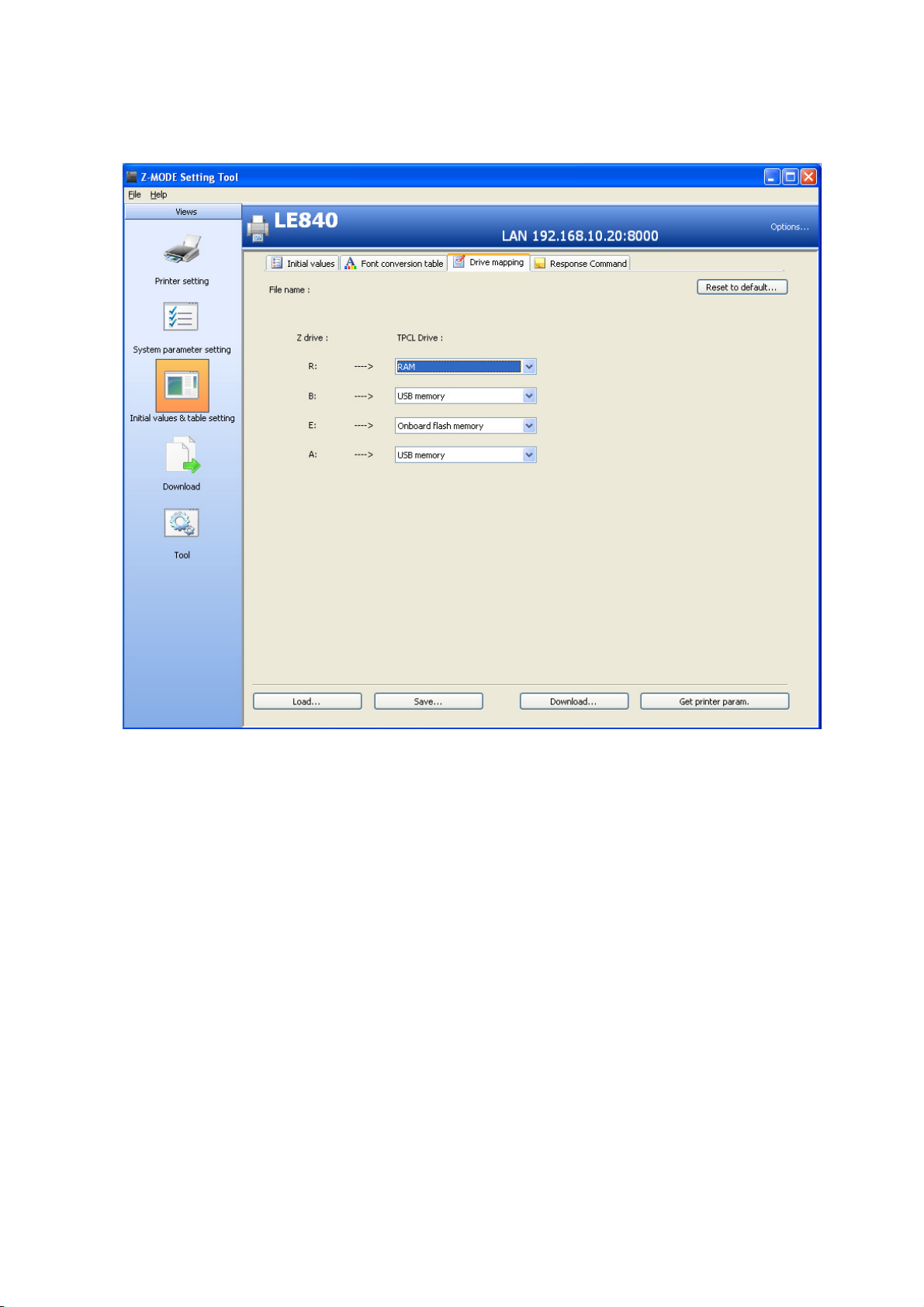
[Drive mapping tab]
A TPCL drive corresponding to the ZPL drive is specified.
TPCL Drive: Specifies the TPCL drives corresponding to the ZPL’s.
[Button]
Load: Reads the settings from a specified file. (Settings of all pages)
Save: Save the settings in a specified file. (Settings of all pages)
Download: Downloads the settings to the printer. (Settings of all pages)
The Download screen appears to enable the following settings.
StartBlock: Specifies the block number where the data is started to be saved.
(Usually, the default is used.)
Activate Z-MODE after download:
When checked, the Z-MODE will be activated after downloading.
Get printer param: Retries the settings from the printer. (Settings of all pages)
Reset to default: Restores the all settings to the default.
- 12 -
Page 16
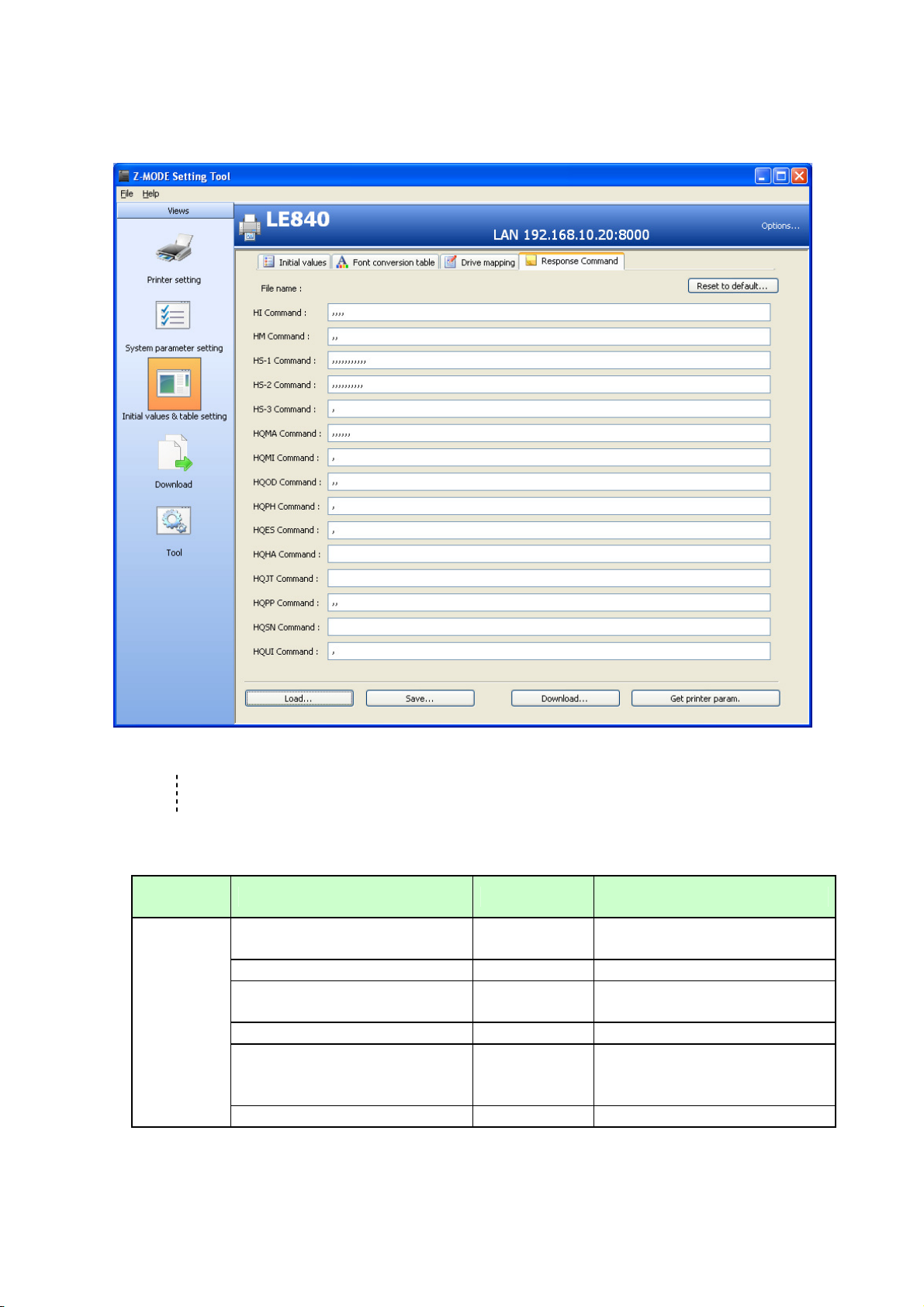
[
Response Command tab]
Data returned in response to the ZPL’s query commands is set.
HI Command:
HQUI Command:
Sets response data for various query commands of ZPL. The following
table shows the data format for each query command. (Basically, do not
change the settings.)
For details of each command and parameter, please refer to ZPL Manual.
ZPL
Command
HI
Printer model name – print head
resolution (dpi)
1 Comma
Version information Variable length
1 Comma
Dots/mm Variable length
1 Comma
Character string Data length Response data
Variable length
Omissible
Omissible
Omissible 8 12
- 13 -
Max. 63 bytes
(e.g.) “C5.4”
Max. 63 bytes
Only numeric value is effective.
Page 17
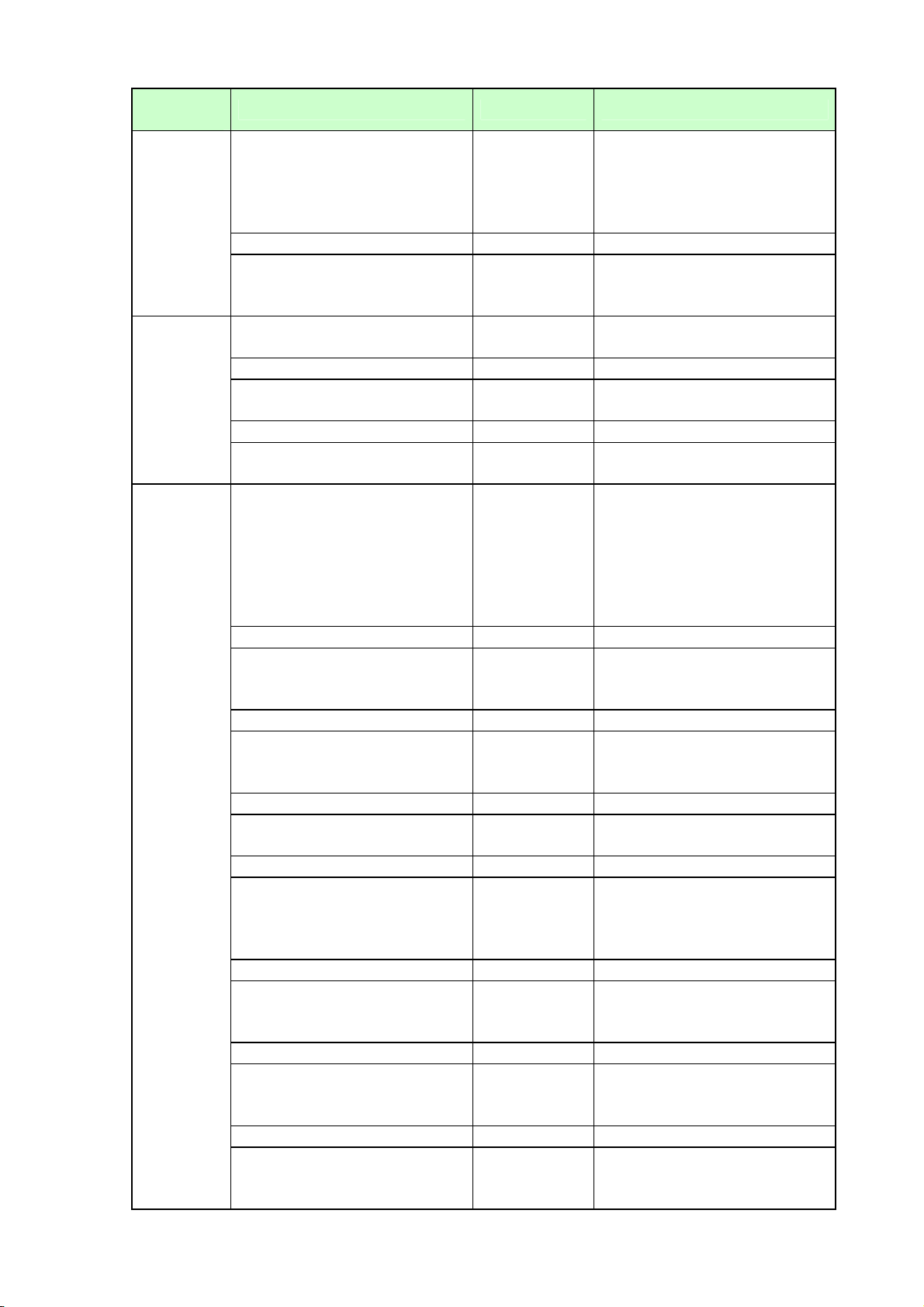
ZPL
Command
HM
HS String 1
Character string Data length Response data
Memory Variable length
Omissible
“512KB”
“1024KB”
“2048KB”
“4096KB”
“8192KB”
1 Comma
Option information Variable length
Omissible
“CUTTER DETECTED”: When
the cutter module is fitted.
Max. 63 bytes
Total RAM size Variable length
Omissible
(e.g.) “8192”
Only numeric value is effective.
1 Comma
Max. RAM size Variable length
Omissible
(e.g.) “8192”
Only numeric value is effective.
1 Comma
Currently available RAM size Variable length
Omissible
Communication Setting 3
Omissible
(e.g.) ”8192”
Only numeric value is effective.
For details, refer to ZPLI II
Manual. Enter bit data in the
decimal ASCII format.
(e.g.) 7th bit is ON.
Hex.: 0x80 → Decimal: 128
Data to be sent is “128”
Only numeric value is effective.
1 Comma
Paper out flag 1
Omissible 0 1: No paper
Only numeric value is effective.
1 Comma
Pause flag 1
Omissible 0 1: In pause state
Only numeric value is effective.
1 Comma
Label length Variable length
Omissible
Label length
Only numeric value is effective.
1 Comma
Number of formats in receive
buffer
Variable length
Omissible
0 to 999
XA to XZ Number of the
formats
Only numeric value is effective.
1 Comma
Buffer full flag 1
Omissible 0 1: Buffer full
Only numeric value is effective.
1 Comma
Communications diagnostic
mode flag
1
Omissible 0 1: In dump mode
Only numeric value is effective.
1 Comma
Partial format flag 1
Omissible 0 1: Command is being analyzed.
Only numeric value is effective.
- 14 -
Page 18
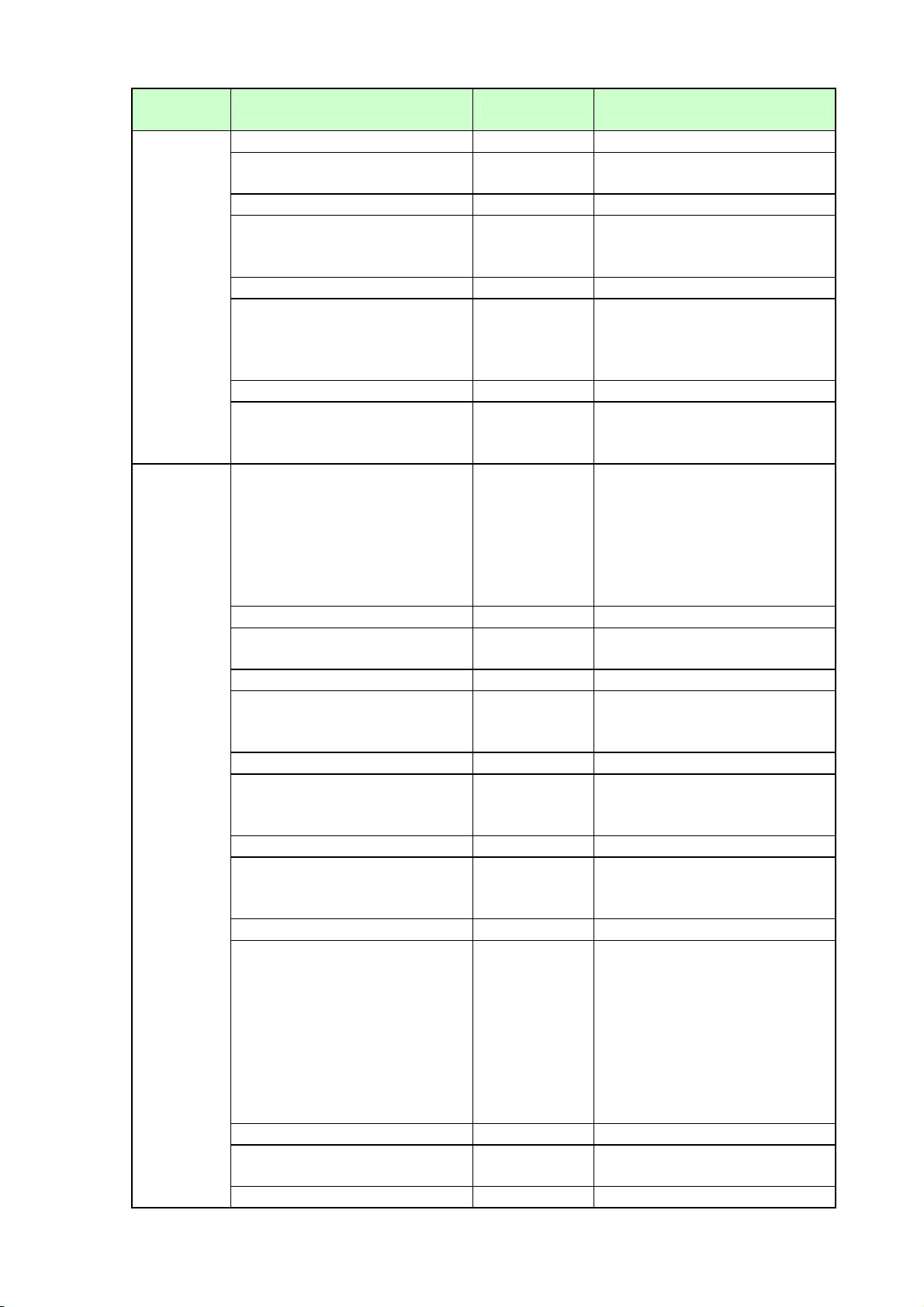
ZPL
Command
HS String 2
Character string Data length Response data
1 Comma
Unused 3
Omissible
1 Comma
Corrupt RAM flag 1
Omissible 0 1
1 Comma
Temperature range 1
Omissible 0 1: Abnormal (Under
1 Comma
Temperature range 1
Omissible 0 1: Abnormal (Over temperature)
Function settings 3
Omissible
1 Comma
Unused 1
Omissible 0 Only numeric value is effective.
1 Comma
Head up flag 1
Omissible
1 Comma
Ribbon out flag 1
Omissible 0 1: No ribbon
1 Comma
Thermal transfer mode flag 1
Omissible 0 1: Thermal transfer
1 Comma
Print mode 1
Omissible
1 Comma
Print width mode 1
Omissible 6 Only numeric value is effective.
1 Comma
000
Only numeric value is effective.
Only numeric value is effective.
temperature)
Only numeric value is effective.
Only numeric value is effective.
For details, refer to ZPLI II
Manual. Enter bit data in the
decimal ASCII format.
(e.g.) 7th bit is ON.
Hex.: 0x80 → Decimal: 128
Data to be sent is “128”
Only numeric value is effective.
0: Print head is closed.
1: Print head is opened.
Only numeric value is effective.
Only numeric value is effective.
Only numeric value is effective.
0: Rewind
1: Peel-off
2: Tear-off
3: Cutter
4: Applicator
5: Delayed cut
6: Reserved **
7: Reserved **
Only numeric value is effective.
- 15 -
Page 19
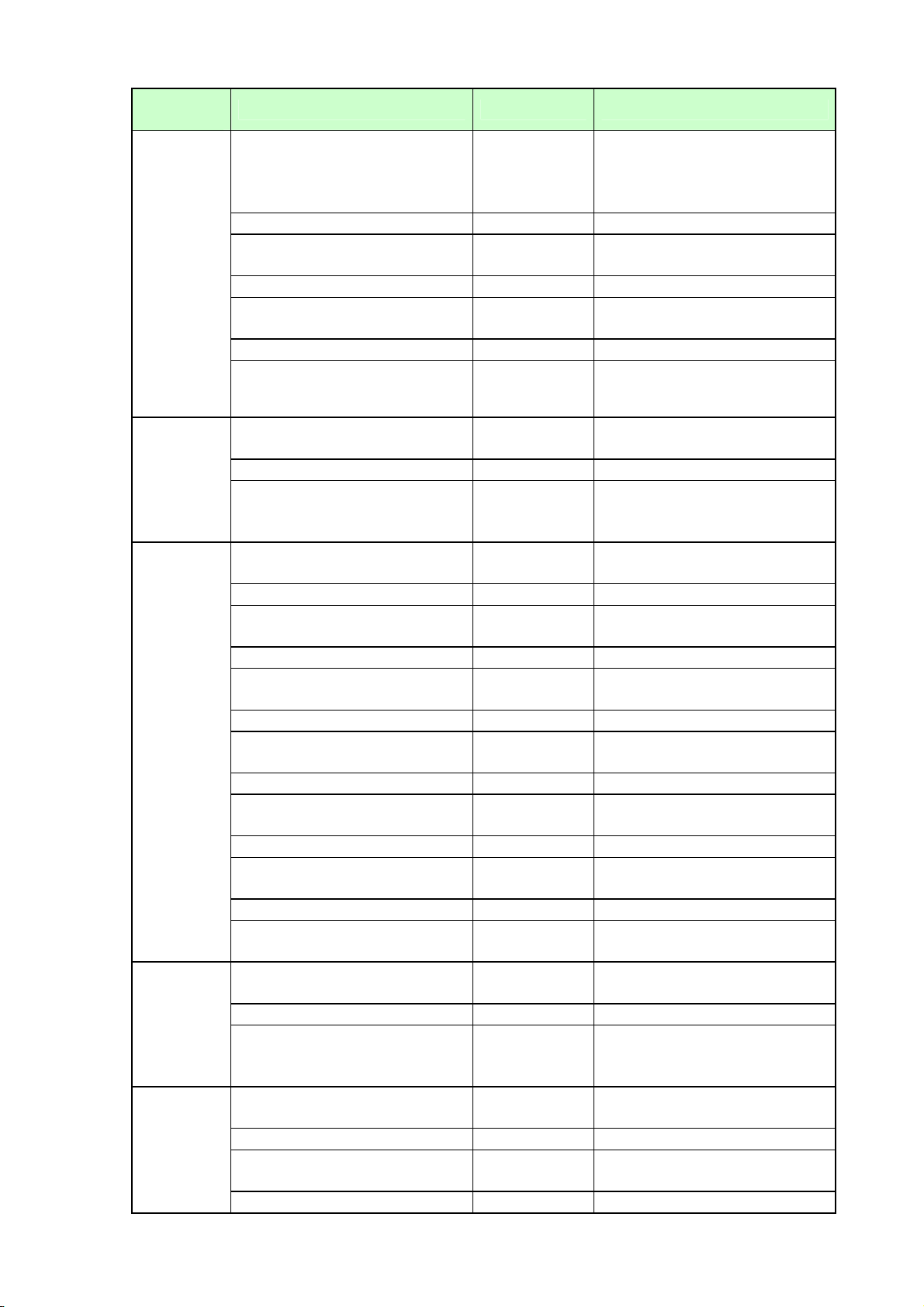
ZPL
Command
HS String 3
HQMA
HQMI
HQOD
Character string Data length Response data
Label waiting flag 1
Omissible 0 1: Waiting for the printed label
removed.
Only numeric value is effective.
1 Comma
Labels remaining in batch Variable length
Omissible
The number of labels unprinted
Only numeric value is effective.
1 Comma
Format while printing flag 1
Omissible 1 Only numeric value is effective.
1 Comma
Number of graphic images
stored in memory
Variable length
Omissible
The number of stored graphics
Only numeric value is effective.
Password
Static RAM
4
Omissible
1 Comma
1
Omissible
(e.g.) “1234”
Fixed to 4 bytes
0: Static RAM not installed.
1: Static RAM installed.
Only numeric value is effective.
Head replacement interval
Head replacement frequency
Variable length
Omissible
1 Comma
Variable length
50
Only numeric value is effective.
Omissible 0 Only numeric value is effective.
Head cleaning interval
Variable length
1 Comma
Omissible 0 Only numeric value is effective.
Head cleaning frequency
Variable length
Omissible 0 Only numeric value is effective.
Print replacement alert
Print cleaning alert
Units
Clean message
Replace message
Variable length
Variable length
Variable length
Variable length
Variable length
1 Comma
Omissible
1 Comma
Omissible
Omissible
Omissible
1 Comma
Omissible
“NO”
Max. 63 bytes
“NO”
Max. 63 bytes
“I”
Max. 63 bytes
“PLEASE CLEAN PRINT HEAD”
Max. 63 bytes
“PLEASE REPLACE PRINT
HEAD”
Max. 63 bytes
Total nonresettable
User resettable CNTR1
Variable length
Omissible
1 Comma
Variable length
Omissible
1 Comma
Printing distance
Only numeric value is effective.
Printing distance
Only numeric value is effective.
- 16 -
Page 20
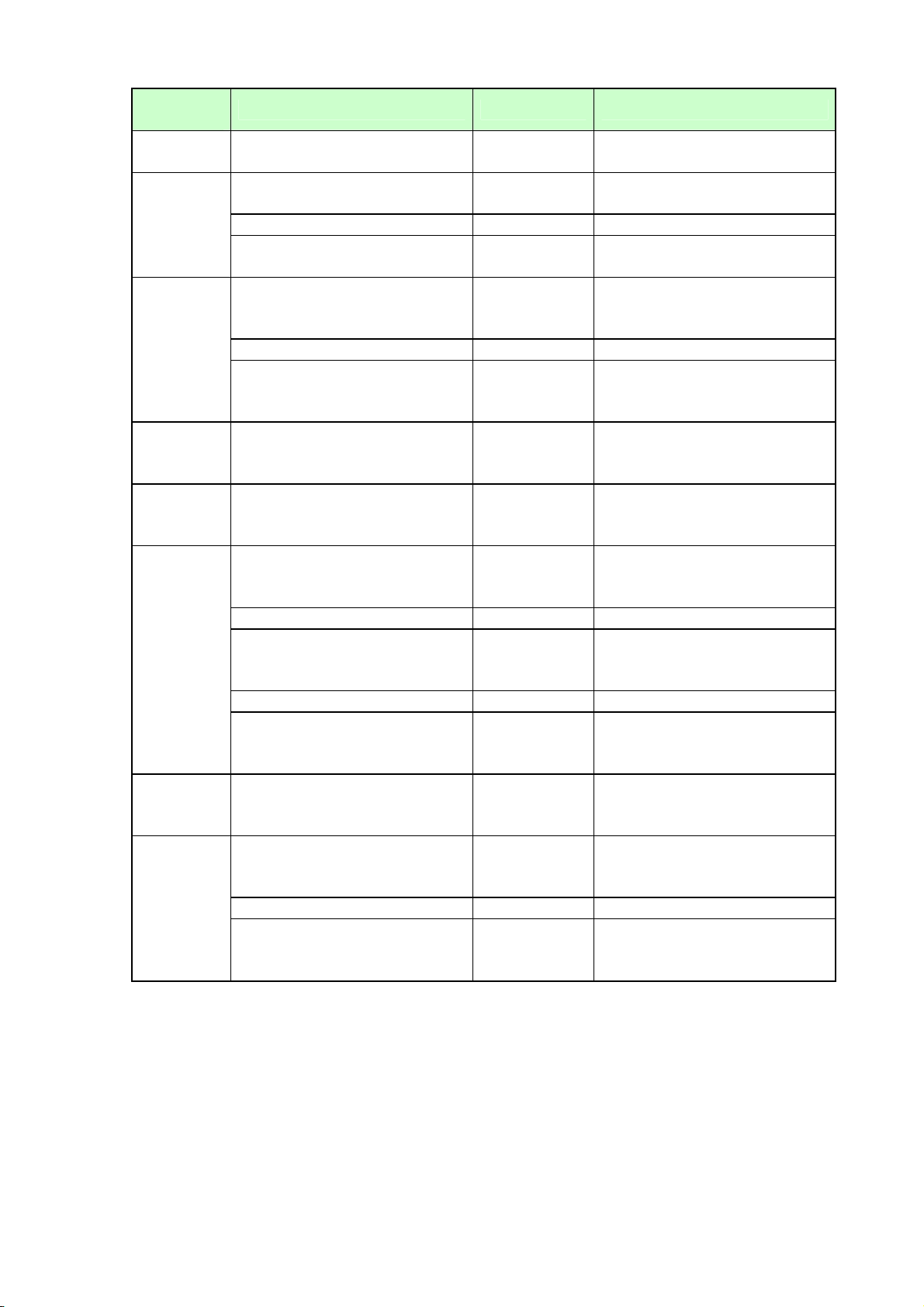
ZPL
Command
HQPH
HQES
HQHA
HQJT
HQPP
HQSN
HQUI
Character string Data length Response data
User resettable CNTR2
Last cleaned
Distance 1
Errors
Warnings
MAC address
Print head test result
MFG
CMD
MDL
Serial number
PID
Release version
Variable length
Omissible
Variable length
Omissible
1 Comma
Variable length
Omissible
Character
string
19 bytes
1 Comma
Character
string
19 bytes
Character
string
17 bytes
Character
string
18 bytes
Character
string
Max. 30 bytes
1 Comma
Character
string
Max. 30 bytes
1 Comma
Character
string
Max. 30 bytes
Character
string
Max. 35 bytes
Character
string
4 bytes
1 Comma
Character
string
5 bytes
Printing distance
Only numeric value is effective.
Printing distance
Only numeric value is effective.
Printing distance
Only numeric value is effective.
Error information
(e.g.) 1 00000000 0000000B
Warning information
(e.g.) 1 00000000 00000001
MAC address
(e.g.) 12:34:56:78:90:AB
Print head test result
(e.g.) 1,M,0250,1200,0032
Manufacturer
Command
Model name
Printer serial number
PID of USB
Release version
- 17 -
Page 21
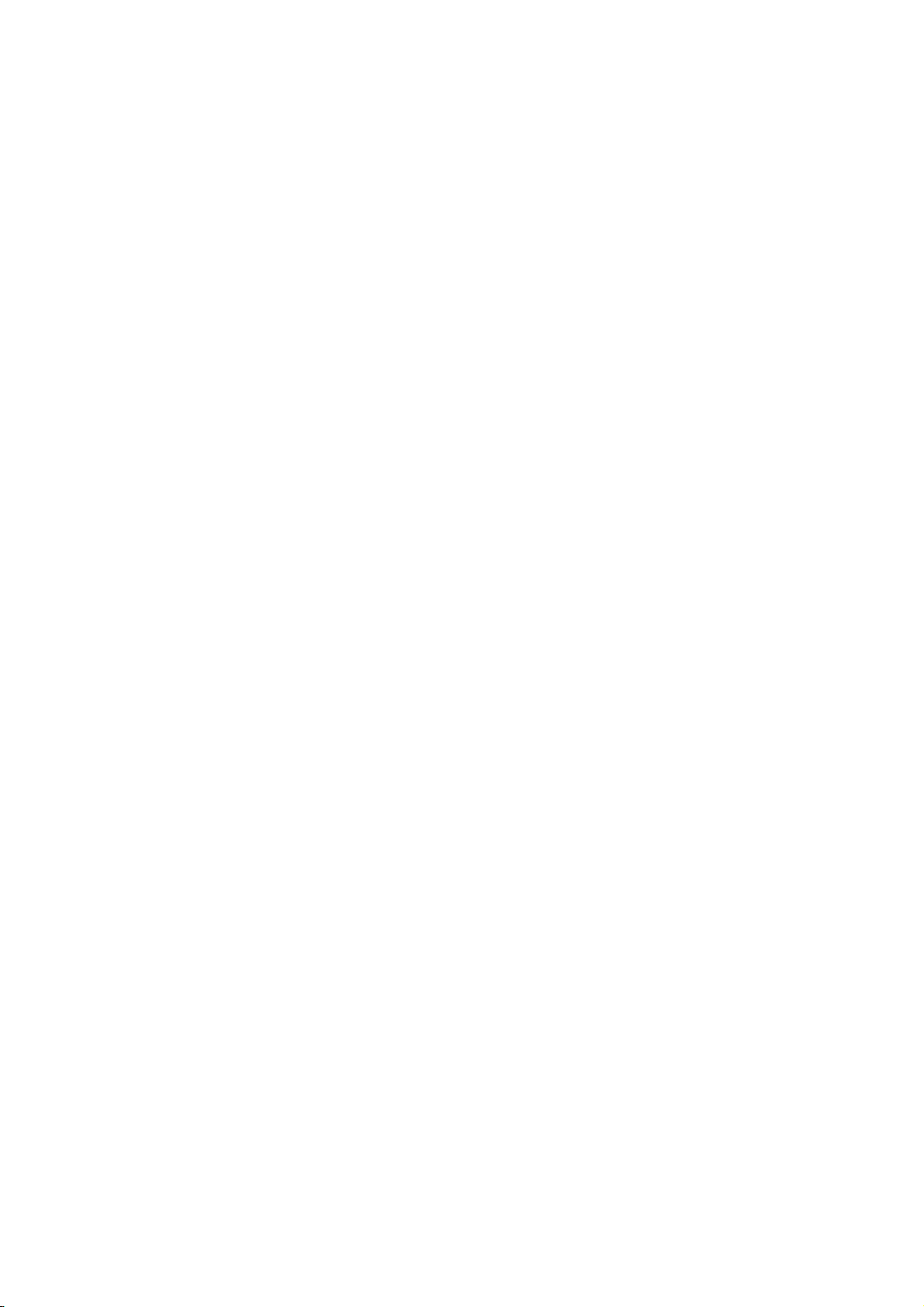
[Button]
Load: Reads the settings from a specified file. (Settings of all pages)
Save: Save the settings in a specified file. (Settings of all pages)
Download: Downloads the settings to the printer. (Settings of all pages)
The Download screen appears to enable the following settings.
StartBlock: Specifies the block number where the data is started to be saved.
(Usually, the default is used.)
Activate Z-MODE after download:
When checked, the Z-MODE will be activated after downloading.
Get printer param: Retries the settings from the printer. (Settings of all pages)
Reset to default: Restores the all settings to the default.
- 18 -
Page 22
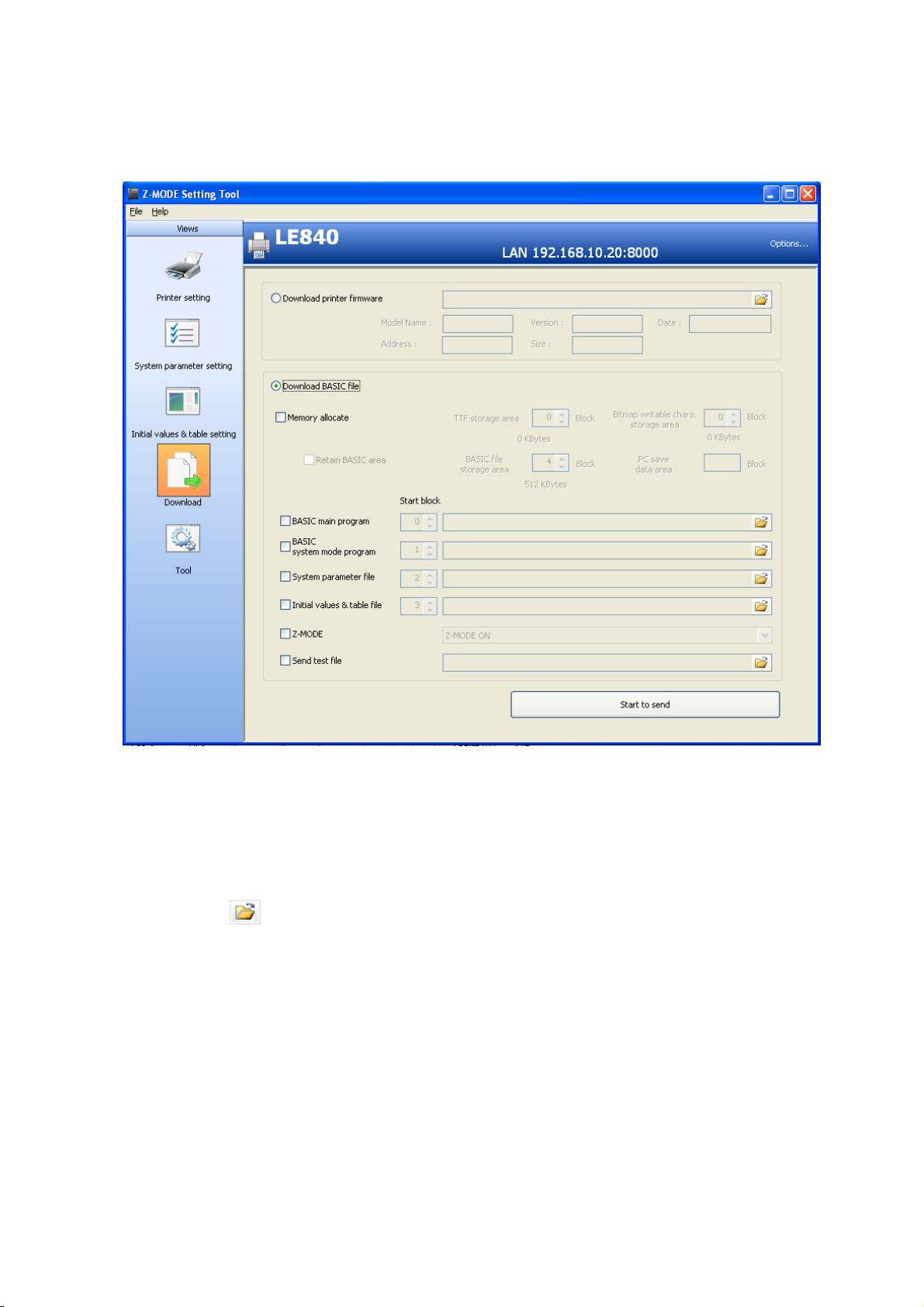
6.5 DOWLOAD SCREEN
Printer firmware designed for the Z-MODE, the BASIC application, or parameter setting file saved with
this system is downloaded.
[Radio button]
Download printer firmware: Downloads the printer firmware.
Download BASIC File: Downloads the BASIC program or parameter setting file.
Download printer firmware
Click on the button and select a file to be downloaded. When a file is selected, various
firmware information is displayed.
Note: Firmware downloading should be conducted under a direction of an engineer. In case the
firmware downloading fails, the printer may not start again.
The printer accepts downloading in the online mode, and every interface type is usable.
Start to send: Starts downloading and displays the progress of the downloading.
When the downloading is completed, this button will be changed to the OK button.
- 19 -
Page 23
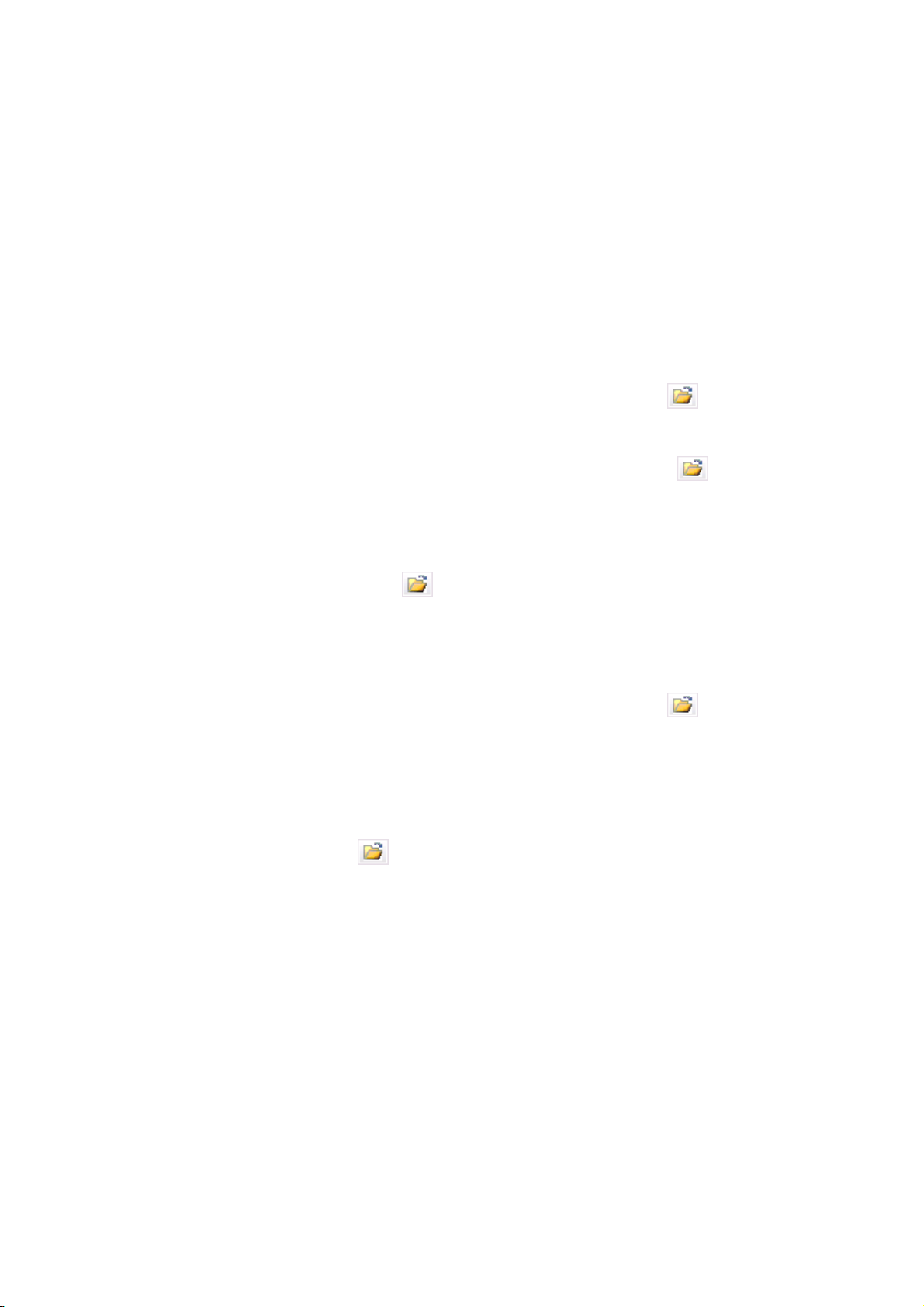
Download BASIC File
Check the checkbox of the items to be downloaded.
Memory allocate: Sends a flash memory allocate command.
When this command is executed, data in the flash memory is all deleted.
When using the Z-MODE, specify 4 or more blocks for the BASIC file storage area.
In the Z-MODE, the PC save area is used for storing format data and graphic data,
so sufficient areas should be secured. (At least 2 blocks or more)
For other areas, set as needed basis.
When the “Retain BASIC area” checkbox is checked, the BASIC file storage area
size and the data stored in this area will not be changed. (Stored files are not
deleted.)
BASIC main program: Sends the BASIC main program for the Z-MODE.
Specify “0” for the start block. Pressing the button enables a
selection of a file.
BASIC system mode program: Sends the BASIC system mode program for the Z-MODE.
Specify “1” for the start block. Pressing the button enables a
selection of a file.
System parameter file: Sends the file containing the parameter settings saved on the System
parameter setting screen.
Specify “2” for the start block.
Pressing the button enables a selection of a file.
Note: Regardless of the specified file name, this file is always sent under the name
of “ZEBRAPRM.TXT”.
Initial values & table file: Sends the file containing the initial values & table settings saved on the
Initial values & table setting screen.
Specify “3” for the start block. Pressing the button enables a
selection of a file.
Note: Regardless of the specified file name, this file is always sent under the name
of “ZDEFAULT.TXT.”
Z-MODE: Sends a Z-MODE ON/OFF command.
Send test file: Sends a specified file without change.
Pressing the button enables a selection of a file.
Start to send: Consecutively sends the files or commands of which checkbox is checked.
Before sending the files or commands, turn off the Z-MODE.
When the downloading is started, the progress of the downloading is displayed.
When the downloading is completed, this button will be changed to the OK button.
- 20 -
Page 24
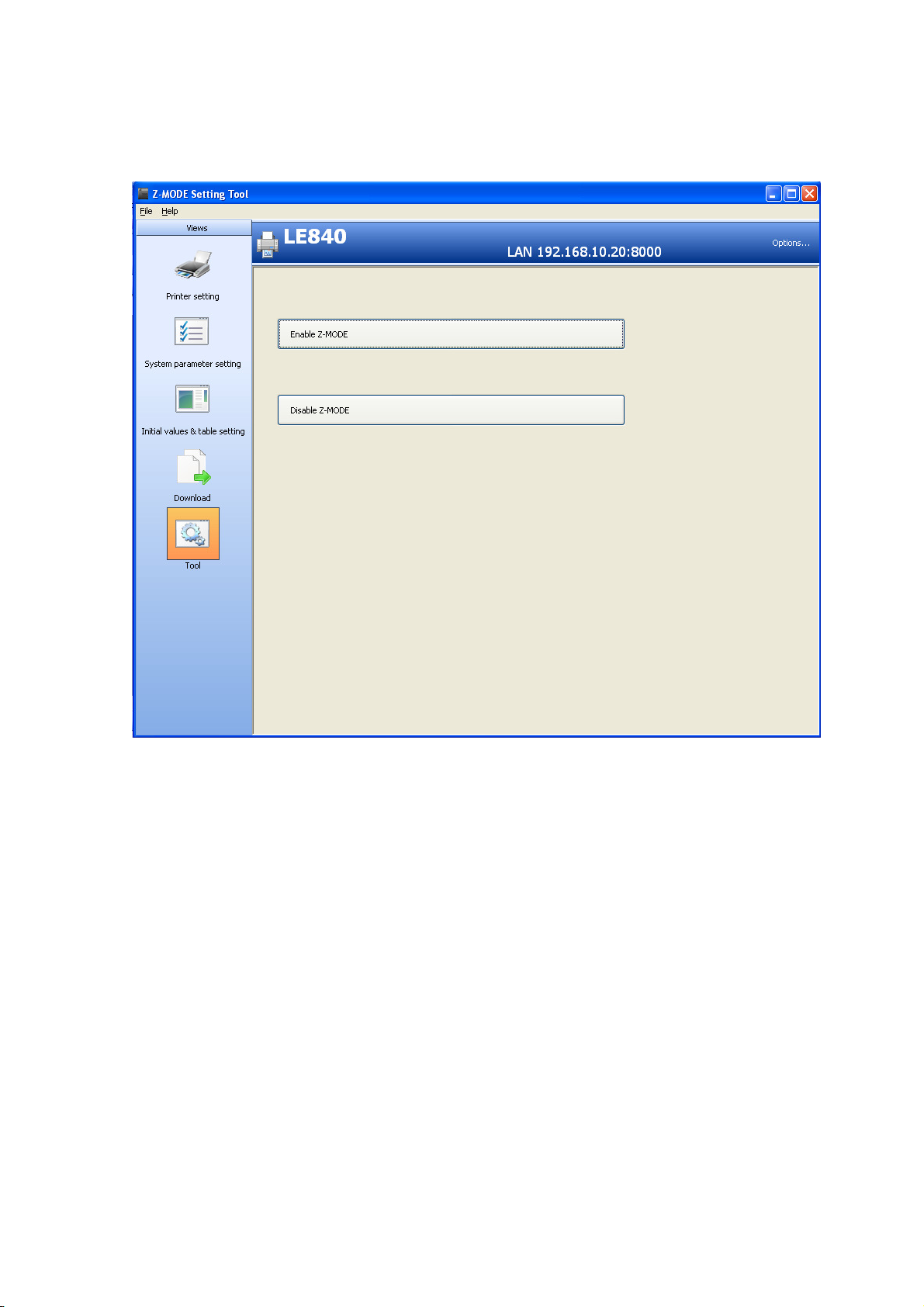
6.6 TOOL SCREEN
Whether to turn on or off the Z-MODE is selected.
Enable Z-MODE: Enables the Z-MODE on the printer.
Disable Z-MODE: Enables the TPCL mode on the printer.
- 21 -
Page 25
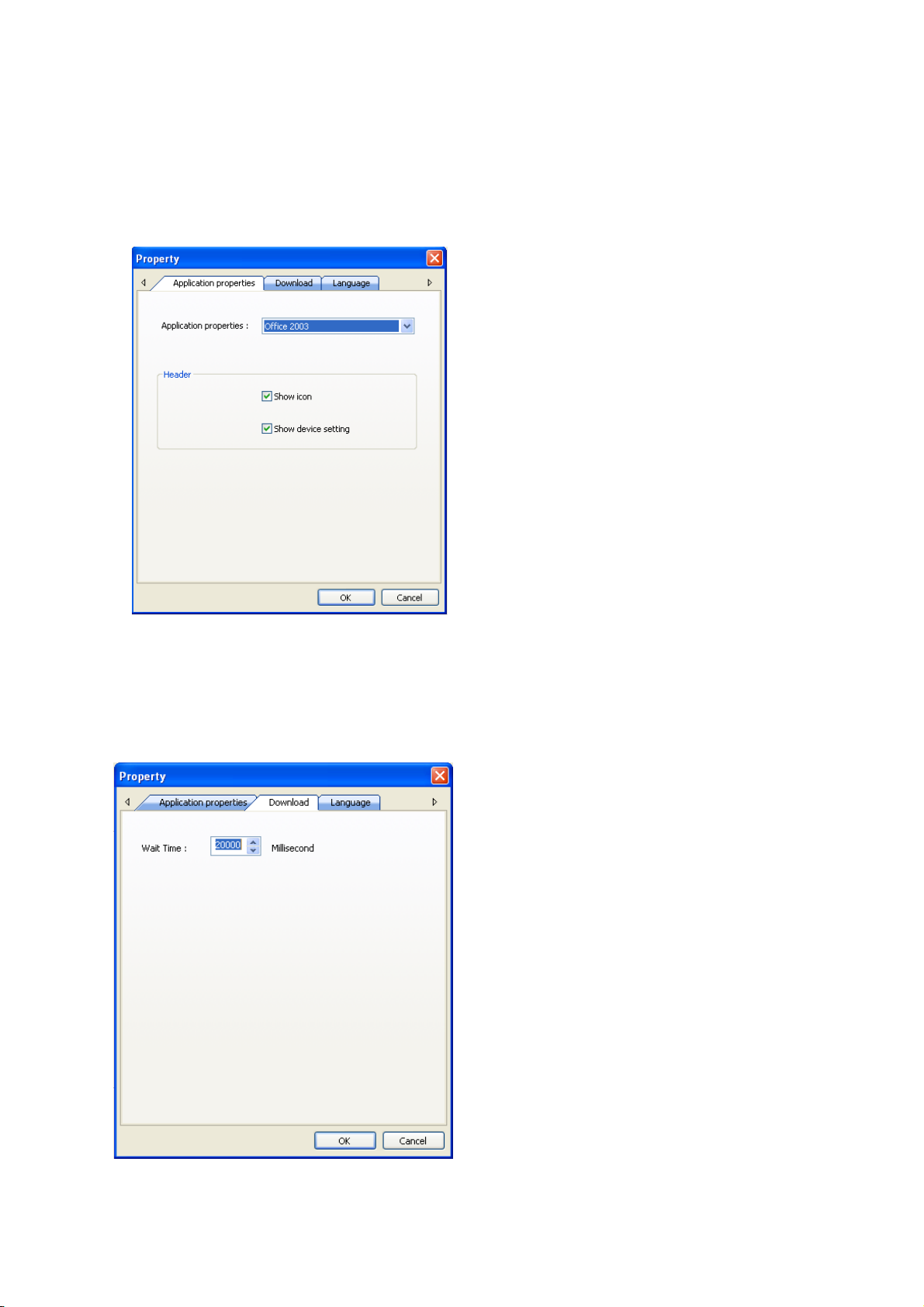
6.7 OPTIONS SCREEN
The behavior or appearance of this tool can be changed.
Note: Basically, do not change this setting.
[Application properties tab]
Color or appearance of the screen is changed.
[Download tab]
Wait Time: Specifies the wait time of communication in units of milliseconds.
Note: Do not change this value.
- 22 -
Page 26

[Language tab]
A language (Japanese or English) used to display the screen of this tool is selected.
- 23 -
Page 27
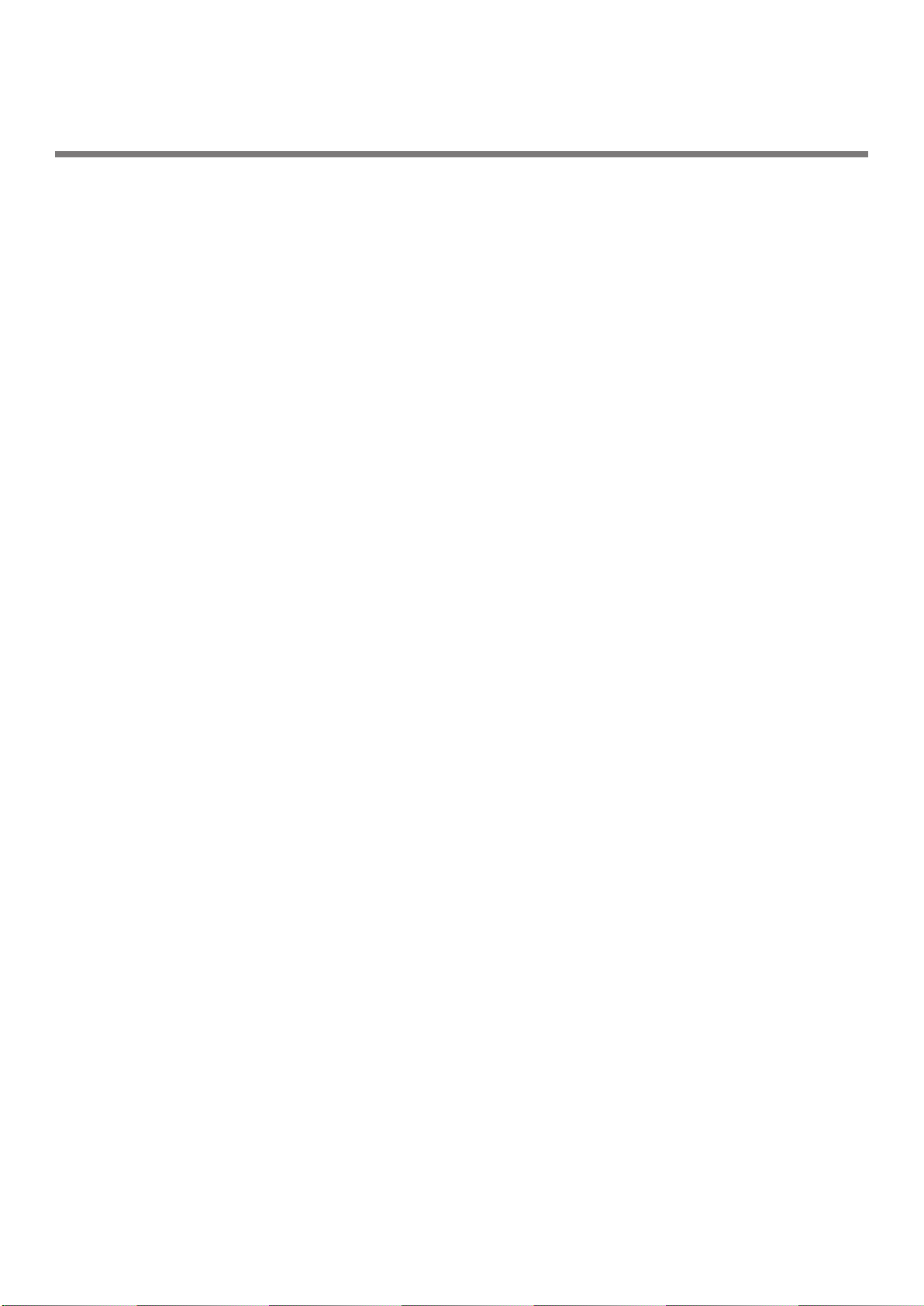
Oki contact details
Oki Systems (UK) Ltd
Blays House
Wick Road
Egham
Surrey
TW20 0HJ
Tel: +44 (0) 1784 274300
Fax: +44 (0) 1784 274301
http://www.oki.co.uk
Oki Systems Ireland Limited
The Square Industrial Complex
Tallaght
Dublin 24
Tel:+353 (0) 1 4049590
Fax:+353 (0)1 4049591
http://www.oki.ie
Oki Systems Ireland Limited Northern Ireland
19 Ferndale Avenue
Glengormley
BT36 5AL
Northern Ireland
Tel:+44 (0) 7767 271447
Fax:+44 (0) 1 404 9520
http://www.oki.ie
Technical Support for all Ireland:
Tel:+353 1 4049570
Fax:+353 1 4049555
E-mail: tech.support@oki.ie
OKI Systems (Czech and Slovak), s.r.o.
IBC – Pobřežní 3
186 00 Praha 8
Czech Republic
Tel: +420 224 890158
Fax:+420 22 232 6621
Website: www.oki.cz, www.oki.sk
Oki Systems (Deutschland)
GmbH
Hansaallee 187
40549 Düsseldorf
Tel: 01805/6544357**
01805/OKIHELP**
Fax: +49 (0) 211 59 33 45
Website:
www.okiprintingsolutions.de
info@oki.de
**0,14€/Minute aus dem dt.
Festnetz der T-Com (Stand
11.2008)
Διανομέας των συστημάτων OKI
CPI S.A1 Rafailidou str.
177 78 Tavros
Athens
Greece
Tel: +30 210 48 05 800
Fax:+30 210 48 05 801
EMail:sales@cpi.gr
Oki Systèmes (France) S.A.
44-50 Av. du Général de Gaulle
94246 L'Hay les Roses
Paris
Tel:+33 01 46 15 80 00
Télécopie:+33 01 46 15 80 60
Website: www.oki.fr
OKI Systems (Magyarország)
Kft.
Capital Square
Tower 2
7th Floor
H-1133 Budapest,
Váci út 76
Hungary
Telefon: +36 1 814 8000
Telefax: +36 1 814 8009
Website: www.okihu.hu
OKI Systems (Italia) S.p.A.
via Milano, 11,
20084 Lacchiarella (MI)
Tel:+39 (0) 2 900261
Fax:+39 (0) 2 90026344
Website: www.oki.it
OKI Printing Solutions
Platinium Business Park II, 3rd
Floor
ul. Domaniewska 42
02-672 Warsaw
Poland
Tel:+48 22 448 65 00
Fax:+48 22 448 65 01
Website: www.oki.com.pl
E-mail: oki@oki.com.pl
Hotline: 0800 120066
E-mail: tech@oki.com.pl
Oki Systems (Ibérica) S.A.
Sucursal Portugal
Edifício Prime -
Av. Quinta Grande 53
7º C Alfragide
2614-521 Amadora
Portugal
Tel:+351 21 470 4200
Fax:+351 21 470 4201
Website:www.oki.pt
E-mail : oki@oki.pt
Oki Service
Serviço de apoio técnico ao
Cliente
Tel: 808 200 197
E-mail : okiserv@oki.pt
OKI Europe Ltd. (Russia)
Ofce 702, Bldg 1
Zagorodnoye shosse
117152, Moscow
Tel: +74 095 258 6065
Fax: +74 095 258 6070
e-mail: info@oki.ru
Website: www.oki.ru
Technical support:
Tel: +7 495 564 8421
e-mail: tech@oki.ru
Oki Systems (Österreich)
Campus 21
Businesszentrum Wien Sued
Liebermannstrasse A02 603
22345 Brun am Gebirge
Tel: +43 223 6677 110
Drucker Support:
+43 (0) 2236 677110-501
Fax Support:
+43 (0) 2236 677110-502
Website: www.oki.at
OKI Europe Ltd. (Ukraine)
Raisy Opkinoy Street,8
Building B, 2
Kiev 02002
Ukraine
Tel: +380 44 537 5288
e-mail: info@oki.ua
Website: www.oki.ua
OKI Sistem ve Yazıcı Çözümleri
Tic. Ltd. Şti.
Harman sok Duran Is Merkezi,
No:4, Kat:6,
34394, Levent
İstanbul
Tel: +90 212 279 2393
Faks: +90 212 279 2366
Web: www.oki.com.tr
www.okiprintingsolutions.com.tr
Oki Systems (Belgium)
Medialaan 24
1800 Vilvoorde
Helpdesk: 02-2574620
Fax: 02 2531848
Website: www.oki.be
AlphaLink Bulgaria Ltd.
2 Kukush Str.
Building "Antim Tower", . 6
1463 Soa, Bulgaria
tel: +359 2 821 1160
fax: +359 2 821 1193
Website: http://bulgaria.oki.com
nd
Floo r,
Page 28

OKI Printing Solutions
Herstedøstervej 27
2620 Albertslund
Danmark
Adm.: +45 43 66 65 00
Hotline: +45 43 66 65 40
Salg: +45 43 66 65 30
Fax: +45 43 66 65 90
Website: www.oki.dk
Oki Systems (Finland) Oy
Polaris Capella
Vänrikinkuja 3
02600 Espoo
Tel: +358 (0) 207 900 800
Fax: +358 (0) 207 900 809
Website: www.oki.
Oki Systems (Holland) b.v.
Neptunustraat 27-29
2132 JA Hoofddorp
Helpdesk: 0800 5667654
Tel:+31 (0) 23 55 63 740
Fax:+31 (0) 23 55 63 750
Website: www.oki.nl
Oki Systems (Norway) AS
Tevlingveien 23
N-1081 Oslo
Tel:+47 (0) 63 89 36 00
Telefax:+47 (0) 63 89 36 01
Ordrefax:+47 (0) 63 89 36 02
Website: www.oki.no
General Systems S.R.L. (Romania)
Sos. Bucuresti-Ploiesti Nr. 135.
Bucharest 1
Romania
Tel: +40 21 303 3138
Fax: +40 21303 3150
Website: http://romania.oki.com
Var vänlig kontakta din
Återförsäljare i första hand, för
konsultation. I andra hand kontakta
Oki Systems (Sweden) AB
Borgafjordsgatan 7
Box 1191
164 26 Kista
Tel. +46 (0) 8 634 37 00
e-mail:
info@oki.se för allmänna frågor om
Oki produkter
support@oki.se för teknisk support
gällandes Oki produkter
Vardagar: 08.30 - 12.00,
13.00 - 16.00
Website: www.oki.se
Oki Systems (Schweiz)
Baslerstrasse 15
CH-4310 Rheinfelden
Support deutsch +41 61 827 94 81
Support français +41 61 827 94 82
Support italiano +41 061 827 9473
Tel: +41 61 827 9494
Website: www.oki.ch
Oki Data Americas Inc.(United
States • États-Unis)
2000 Bishops Gate Blvd.
Mt. Laurel, NJ 08054
USA
Tel: 1-800-654-3282
Fax: 1-856-222-5247
htt p://
COM
http://my.okidata.com
Oki Data Americas Inc.(Canada
• Canadá)
4140B Sladeview Crescent Unit 7 & 8
Mississauga, Ontario
Canada L5L 6A1
Tél: 1-905-608-5000
Téléc: 1-905-608-5040
htt p://
COM
Oki Data Americas Inc.(América
Latina (OTRO))
2000 Bishops Gate Blvd.
Mt. Laurel, NJ 08054
USA
Tel (Español): 1-856-222-7496
1-856-222-5276
Fax: 1-856-222-5260
Email: LASatisfaction@okidata.com
Oki Data de Mexico, S.A. de C.V.
Mariano Escobedo #748, Piso 8
Col. Nueva Anzures
C.P. 11590, México, D.F.
Tel: 52-555-263-8780
Fax: 52-555-250-3501
htt p://
COM
Oki Data do Brasil, Ltda.
Rua Alexandre Dumas, 2220-80
andar Chácara Santo Antonio
04717-004, São Paulo, SP Brasil
Tel: 55-11-3444-6747 (Grande São
0800-11-5577 (Demais
Fax: 5511-3444-3501
e-mail: okidata@okidata.com.br
htt p://
COM
WWW.OKIPRINTINGSOLUTIONS.
WWW.OKIPRINTINGSOLUTIONS.
WWW.OKIPRINTINGSOLUTIONS.
Paulo)
localidades)
WWW.OKIPRINTINGSOLUTIONS.
Oki Data (Singapore) Pte. Ltd.
438A Alexandra Road #02-11/12,
Lobby 3, Alexandra Technopark
Singapore(119967)
Tel:(65) 6221 3722
Fax:(65) 6594 0609
http://www.okidata.com.sg
Oki Systems (Thailand) Ltd.
1168/81-82 Lumpini Tower,
27th Floor Rama IV Road
Tungmahamek, Sathorn
Bangkok 10120
Tel:(662) 679 9235
Fax:(662) 679 9243/245
http://www.okisysthai.com
Oki Data(Australia) Pty Ltd.
Level1 67 Epping Road, Macquarie
Park
NSW 2113, Australia
Tel: +61 2 8071 0000
(Support Tel: 1800 807 472)
Fax: +61 2 8071 0010
http://www.oki.com.au
Comworth Systems Ltd.
8 Antares Place Rosedale,
Auckland 0632, New Zealand
Tel:(64) 9 477 0500
Fax:(64) 9 477 0549
http://www.comworth.co.nz
Oki Data(S) P Ltd. Malaysia Rep
Ofce
Suite 21.03, 21st Floor Menara IGB,
Mid Valley City,
Lingkaran Syed Pura 59200,
Kuala Lumpur, Malaysia
Tel: (60) 3 2287 1177
Fax: (60) 3 2287 1166
Page 29

Oki Data Corporation
4-11-22 Shibaura, Minato-ku,Tokyo
108-8551, Japan
www.okiprintingsolutions.com
Rev2
