Page 1
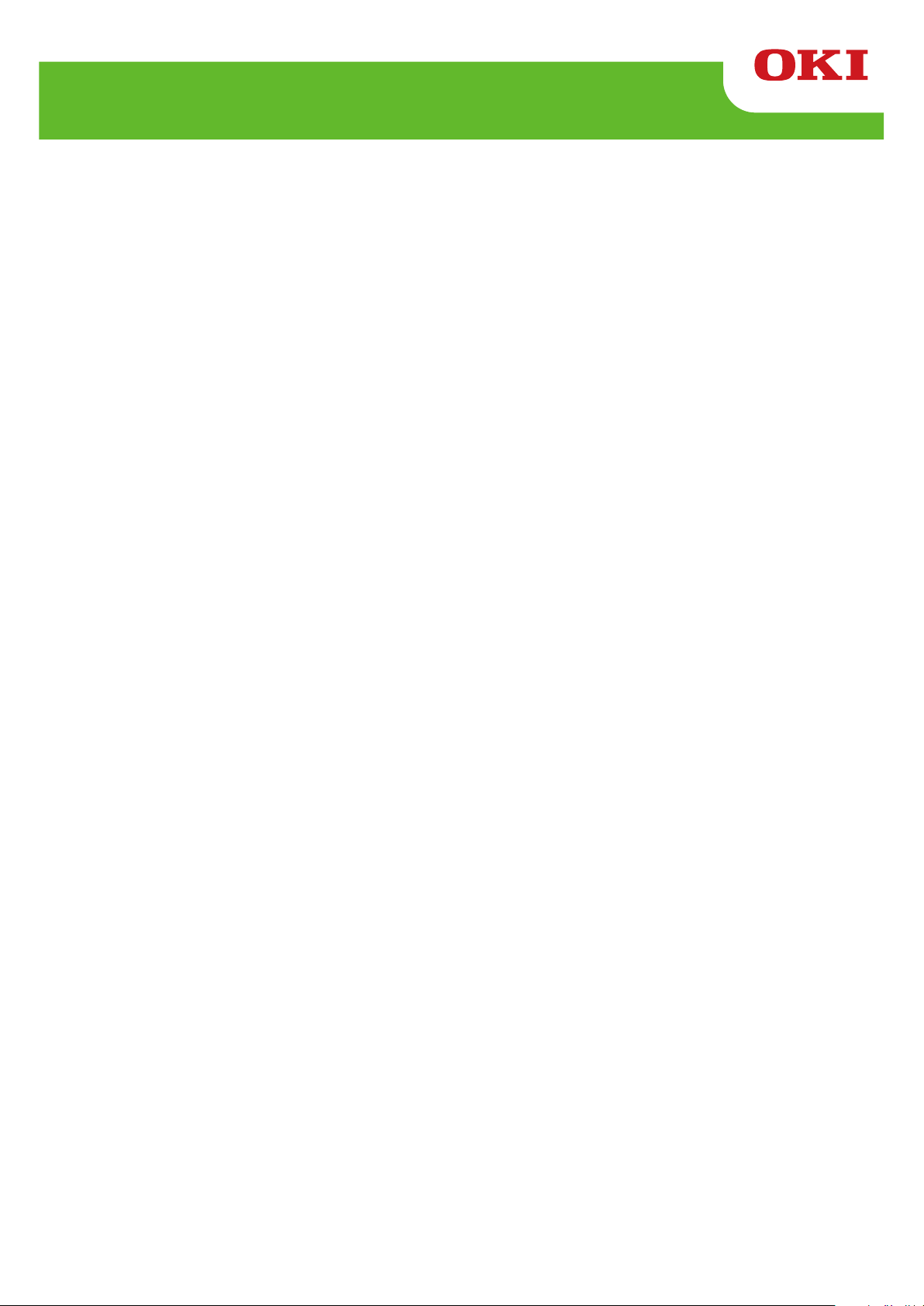
LD620D
User’s Guide
Page 2
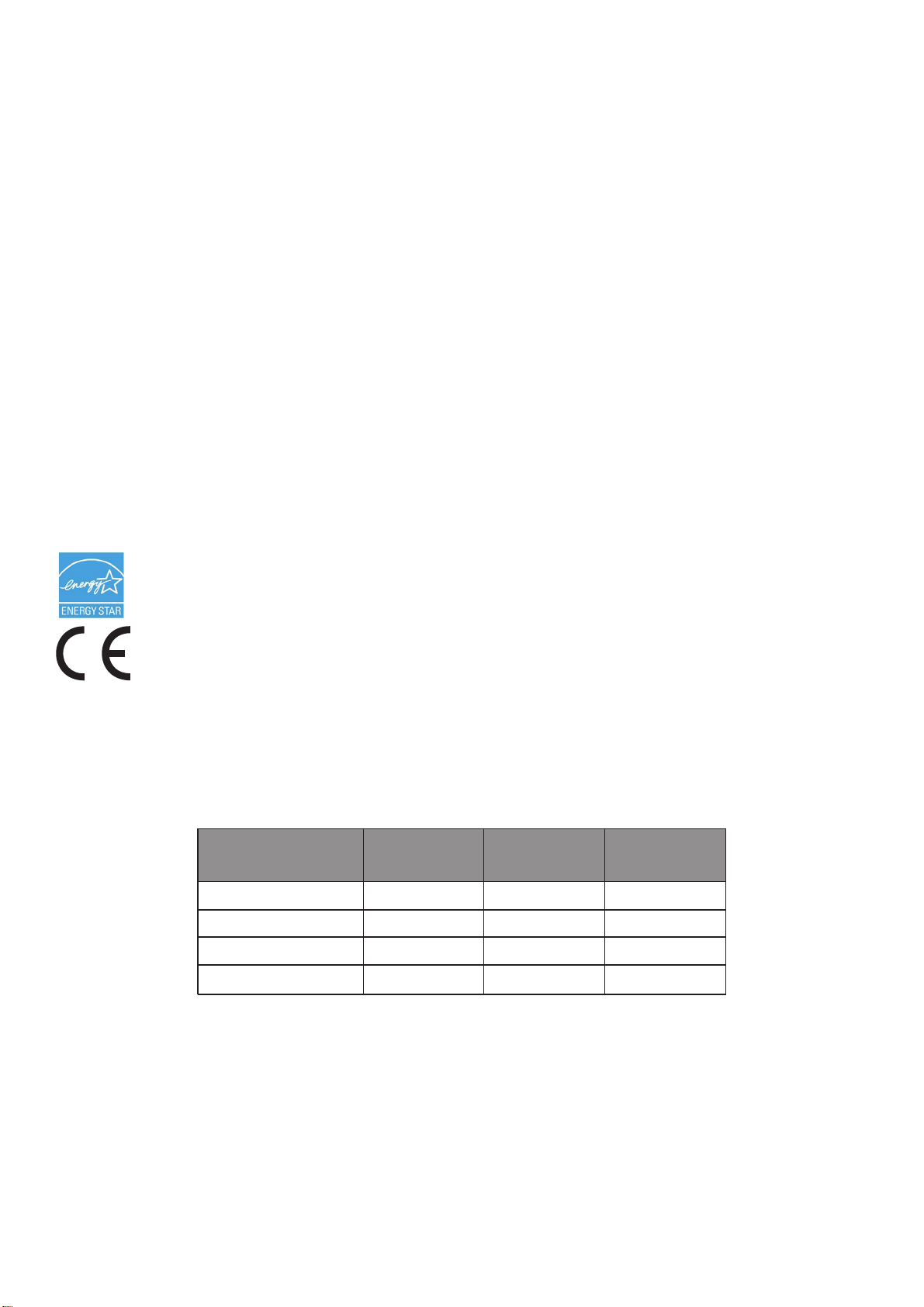
PREFACE
Every effort has been made to ensure that the information in this document is complete, accurate, and
up-to-date. The manufacturer assumes no responsibility for the results of errors beyond its control. The
manufacturer also cannot guarantee that changes in software and equipment made by other
manufacturers and referred to in this manual will not affect the applicability of the information in it.
Mention of software products manufactured by other companies does not necessarily constitute
endorsement by the manufacturer.
While all reasonable efforts have been made to make this document as accurate and helpful as possible,
we make no warranty of any kind, expressed or implied, as to the accuracy or completeness of the
information contained herein.
All rights are reserved by Oki Data Corporation. Unauthorized copying, transferring, translating, or
related actions are prohibited. You must obtain written permission from Oki Data Corporation before
doing any of the above.
© 2012 Oki Data Corporation
OKI is a registered trademark of Oki Electric Industry Co., Ltd.
Energy Star is a trademark of the United States Environmental Protection Agency.
Microsoft, Windows, Windows Server and Windows Vista are registered trademarks of Microsoft
Corporation.
Apple, Macintosh, Rosetta, Mac and Mac OS are registered trademarks of Apple Inc.
Other product names and brand names are registered trademarks or trademarks of their proprietors.
As an Energy Star Program Participant, the manufacturer has determined that this product
meets the Energy Star guidelines for energy efficiency.
This product complies with the requirements of the Council Directives 2004/108/EC (EMC) ,
2006/95/EC (LVD) , 1999/5/ EC (R&TTE) and 2011/65/EU(RoHS), as amended where
applicable, on the approximation of the laws of the member states relating to Electromagnetic
Compatibility, Low Voltage, Radio & Telecommunications Terminal Equipment, Energy
related Products and Restriction on the use of certain Hazardous Substances in electrical
and electronic equipment.
The following cables were used to evaluate this product to achieve EMC directive
2004/108/EC compliance and configurations other than this may affect that compliance.
CABLE TYPE LENGTH
(METRE)
Power
USB
Serial
Parallel
1.8
1.8
1.8
1.8
CORE SHIELD
- 2 -
Page 3
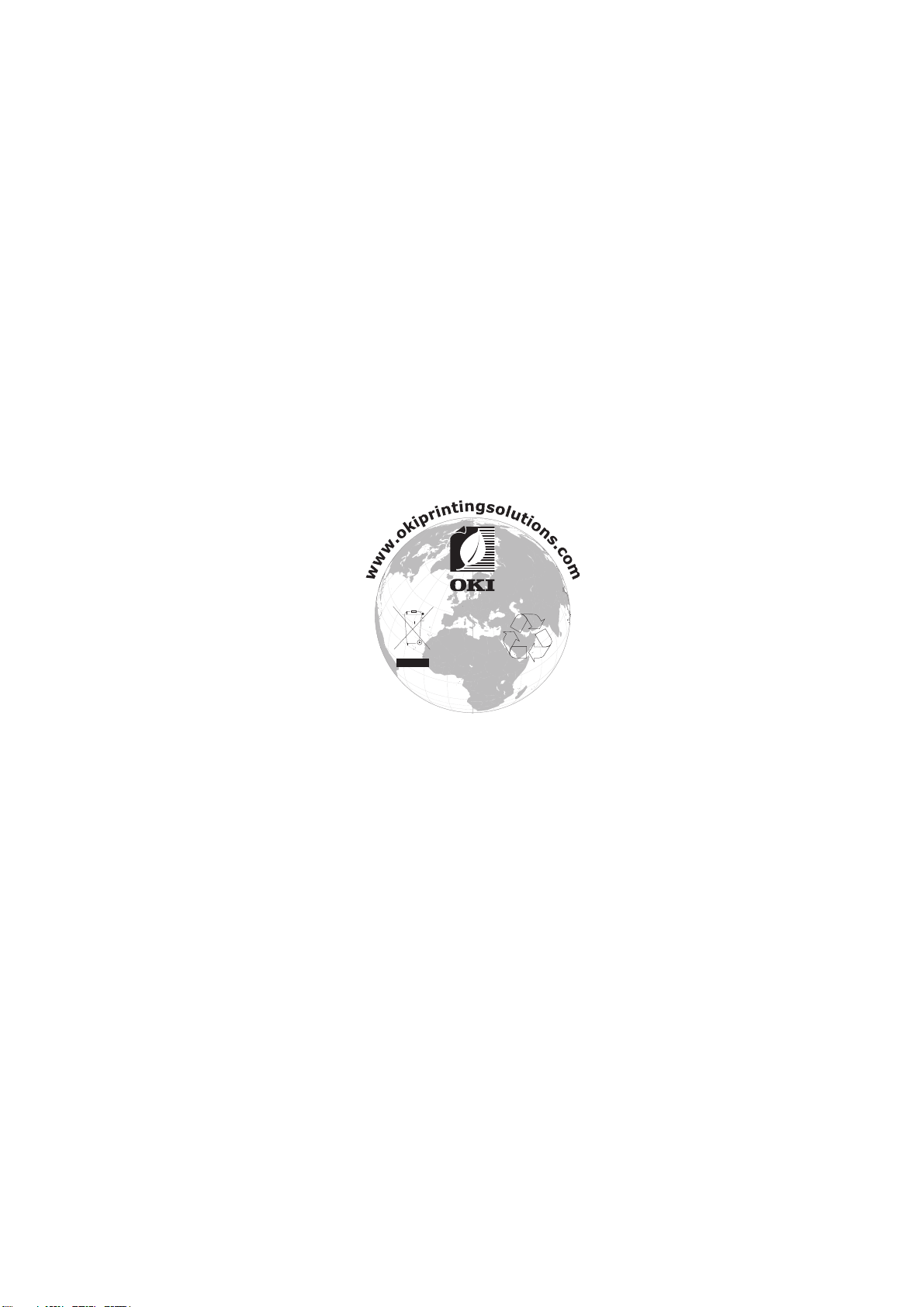
M
ANUFACTURER
Oki Data Corporation,
4-11-22 Shibaura, Minato-ku,
Tokyo 108-8551,
Japan
For all sales, support and general enquiries contact your local distributor.
I
MPORTER TO THE
OKI Europe Limited (trading as OKI Printing Solutions)
Blays House
Wick Road
Egham
Surrey, TW20 0HJ
United Kingdom
For all sales, support and general enquiries contact your local distributor.
E
NVIRONMENTAL INFORMATION
EU/A
UTHORISED REPRESENTATIVE
-3-
Page 4
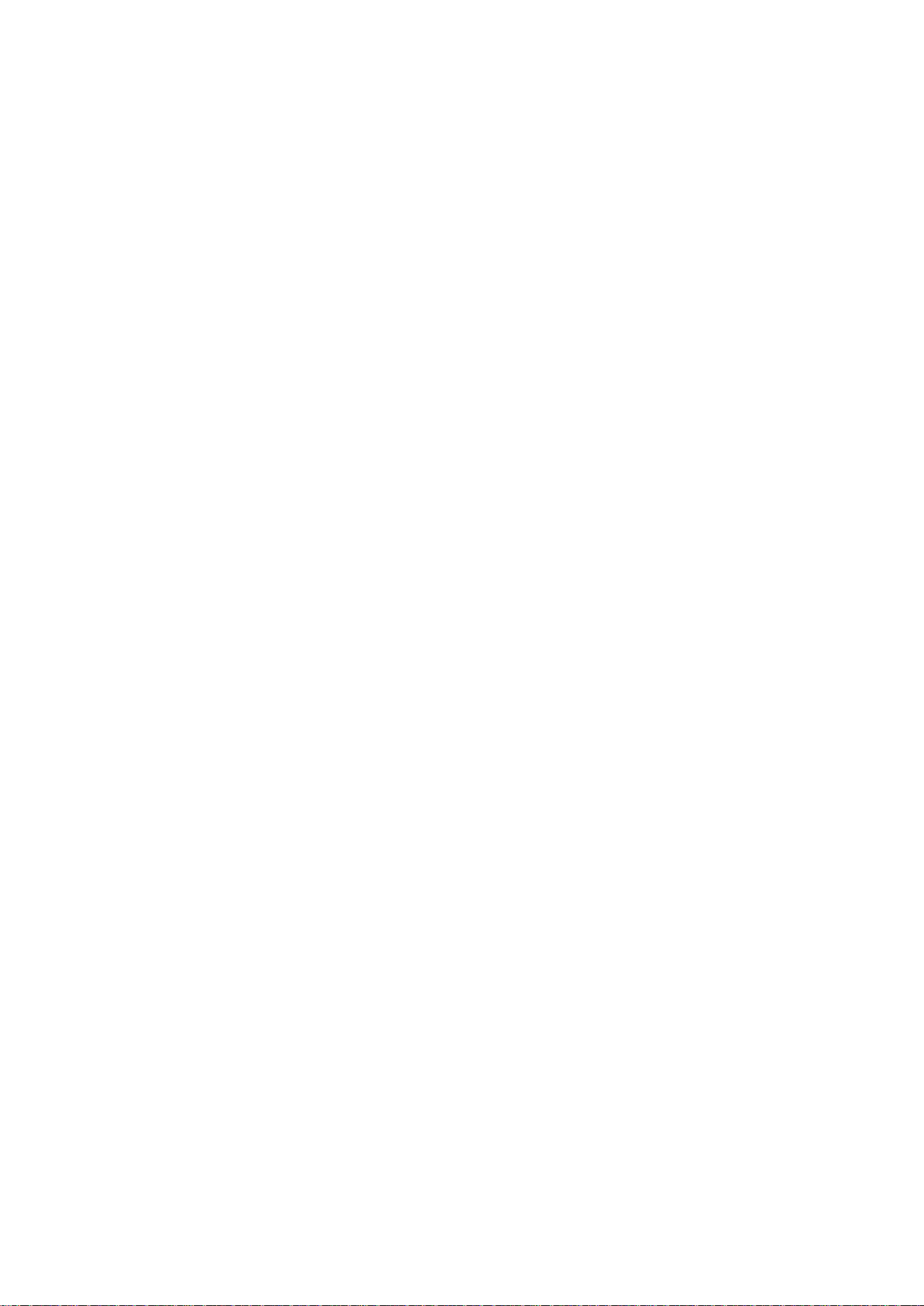
- 4 -
■ Table of Contents
※ Manual Information & Usage Precautions ···································································· 5
1. Content Confirmation ······································································································ 9
2. Product Part Names······································································································· 10
3. Installation & Usage ······································································································· 12
3-1 Power Connection ······································································································ 12
3-2 Interface Cable Connection ························································································ 13
3-3 Paper Installation ········································································································ 14
3-4 LED Display ················································································································ 15
3-5 Feed Button Operations ······························································································ 16
4. Self-Test ·························································································································· 16
5. Detailed features ············································································································ 17
5-1 Stand-alone Configuration Mode ················································································ 17
5-2 Media Length Measurement ······················································································· 17
5-3 Pause/Resume ··········································································································· 18
5-4 Media Sensor Auto-Calibration ··················································································· 18
5-5 Gap Sensor Manual-Calibration·················································································· 19
5-6 Data Dump Mode ········································································································ 20
5-7 The Peel-Off ··············································································································· 20
5-8 Using Fan-Fold Paper ································································································· 22
6. Cleaning Head ················································································································ 23
6-1 Cleaning Head ············································································································ 23
6-2 Cleaning Sensors, Roller or/and Paper Path ······························································ 24
7. Appendix ························································································································· 25
7-1 Specifications ·············································································································· 25
7-2 Label Types ················································································································ 25
Rev. 1.0
Page 5
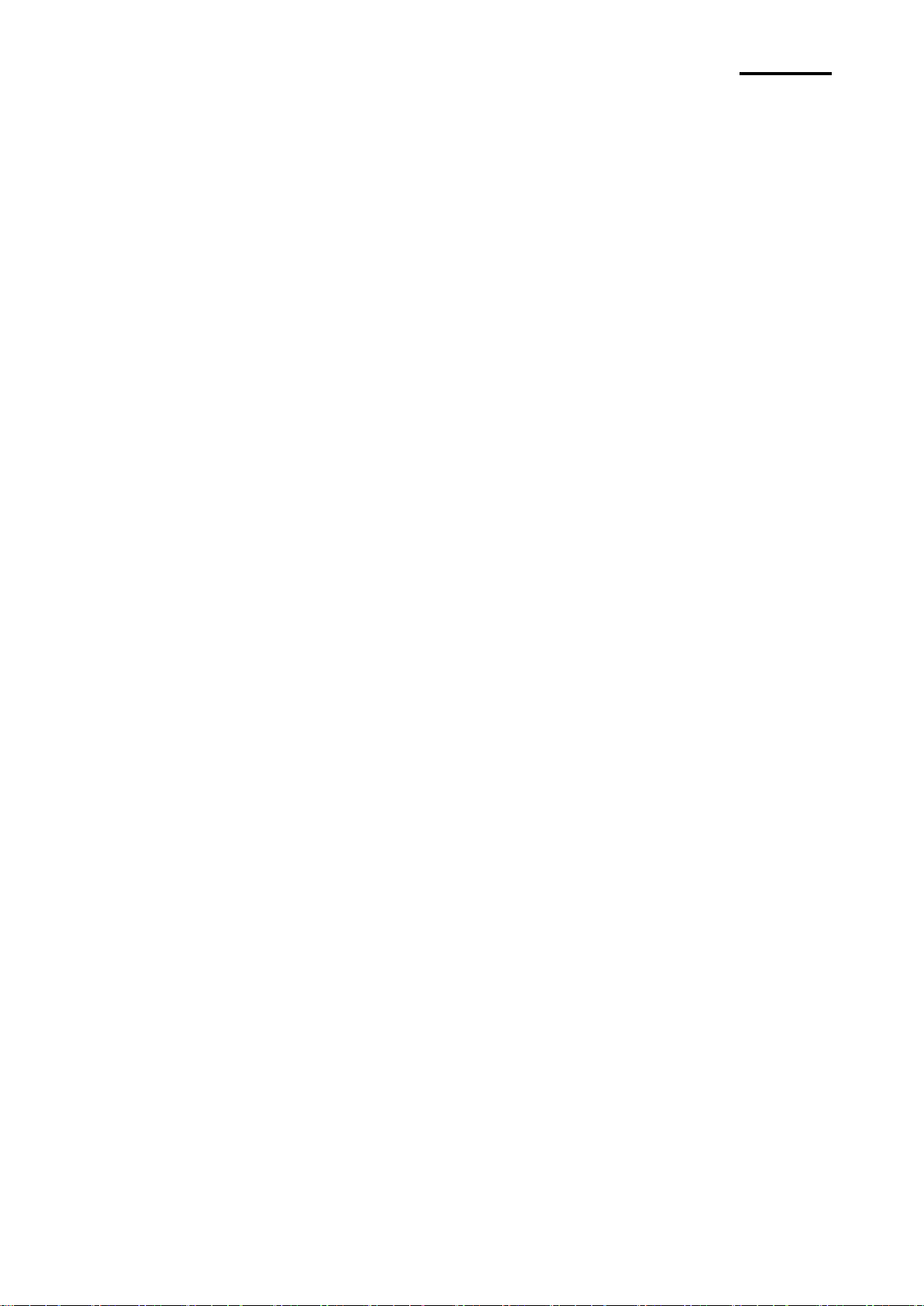
- 5 -
LD620D
1. Windows Driver Manual
This manual provides information on the installation instructions and main functions
of the Windows Driver.
2. Unified Label Utility-II Manual
This manual provides information on the usage of software for function selection of
this product, operating condition modification, etc.
3. Programming (SLCS) Manual
This manual provides information on label printer commands.
4. True Font Downloader Manual
This manual provides information on the usage of the font downloader that can
downloade True Fonts and facilitate their usage as Device Fonts.
■ Manual Information
※ Manual Information & Usage Precautions
This user’s guide contains basic information for product usage as well as for emergency
measures that may be required.
※ The following separate manuals provide more detailed content on various technological
issues and areas.
We at Oki Data maintain ongoing efforts to enhance and upgrade the functions and quality
of all our products. In following, product specifications and/or user’s guide content may be
changed without prior notice.
Rev. 1.0
Page 6

- 6 -
LD620D
WARNING
Violating following instructions can cause serious injury or death.
Do not bend the cable by force or leave it under any
heavy object.
• A damaged cable can cause a fire.
Do not plug in or unplug with your hands wet.
• You can be electrocuted.
Keep the plastic bag out of children’s reach.
• If not, a child may put the bag on his head.
Do not pull the cable to unplug.
• This can damage the cable, which is the origin of a fire or a
breakdown of the printer.
You must use only the supplied adapter.
• It is dangerous to use other adapters.
Do not plug several products in one multi-outlet.
• This can provoke over-heating and a fire.
• If the plug is wet or dirty, dry or wipe it before usage.
• If the plug does not fit perfectly with the outlet, do not plug in.
• Be sure to use only standardized multi-outlets.
PROHIBIT
PROHIBIT
PROHIBIT
PROHIBIT
PROHIBIT
ONLY SUPPLIED ADAPTER
PROHIBIT
■ Safety Precautions
In using the present appliance, please keep the following safety regulations in order to
prevent any hazard or material damage.
Rev. 1.0
Page 7
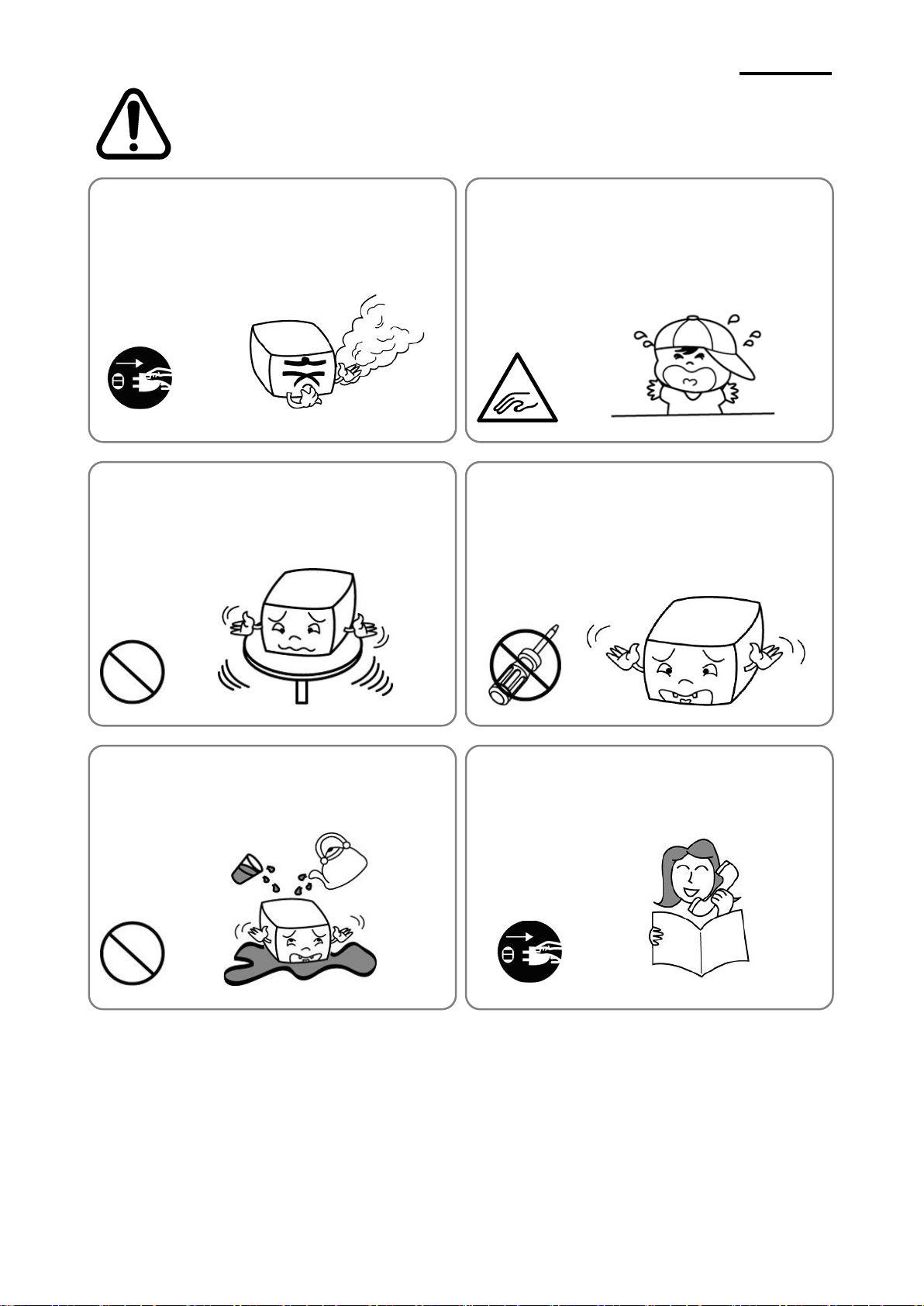
- 7 -
LD620D
CAUTION
Violating following instructions can cause slight wound or damage the appliance
.
Do not use the printer when it is out of order. This
can cause a fire or an electrocution.
• Switch off and unplug the printer before calling your dealer.
Do not let water or other foreign objects in the
printer.
• If this happened, switch off and unplug the printer before
calling your dealer.
Use only approved accessories and do not try to
disassemble, repair or remodel it for yourself.
• Call your dealer when you need these services.
• Do not touch the blade of manual cutter.
Install the printer on the stable surface.
• If the printer falls down, it can be broken and you can hurt
yourself.
Be careful not to get your fingers pinched when
opening or closing the paper cover. Also be careful
the paper cover does not slip off and drop.
If you observe a strange smoke, odor or noise from
the printer, unplug it before taking following
measures.
• Switch off the printer and unplug the set from the mains.
• After the disappearance of the smoke, call your dealer to
repair it.
TO UNPLUG
MECHANICAL
HAZARD
DISASSEMBLING
PROHIBITED
PROHIBIT
PROHIBIT
TO UNPLUG
PRINTER
PRINTER
PRINTER
PRINTER
DEALER
PRINTER
Rev. 1.0
Page 8
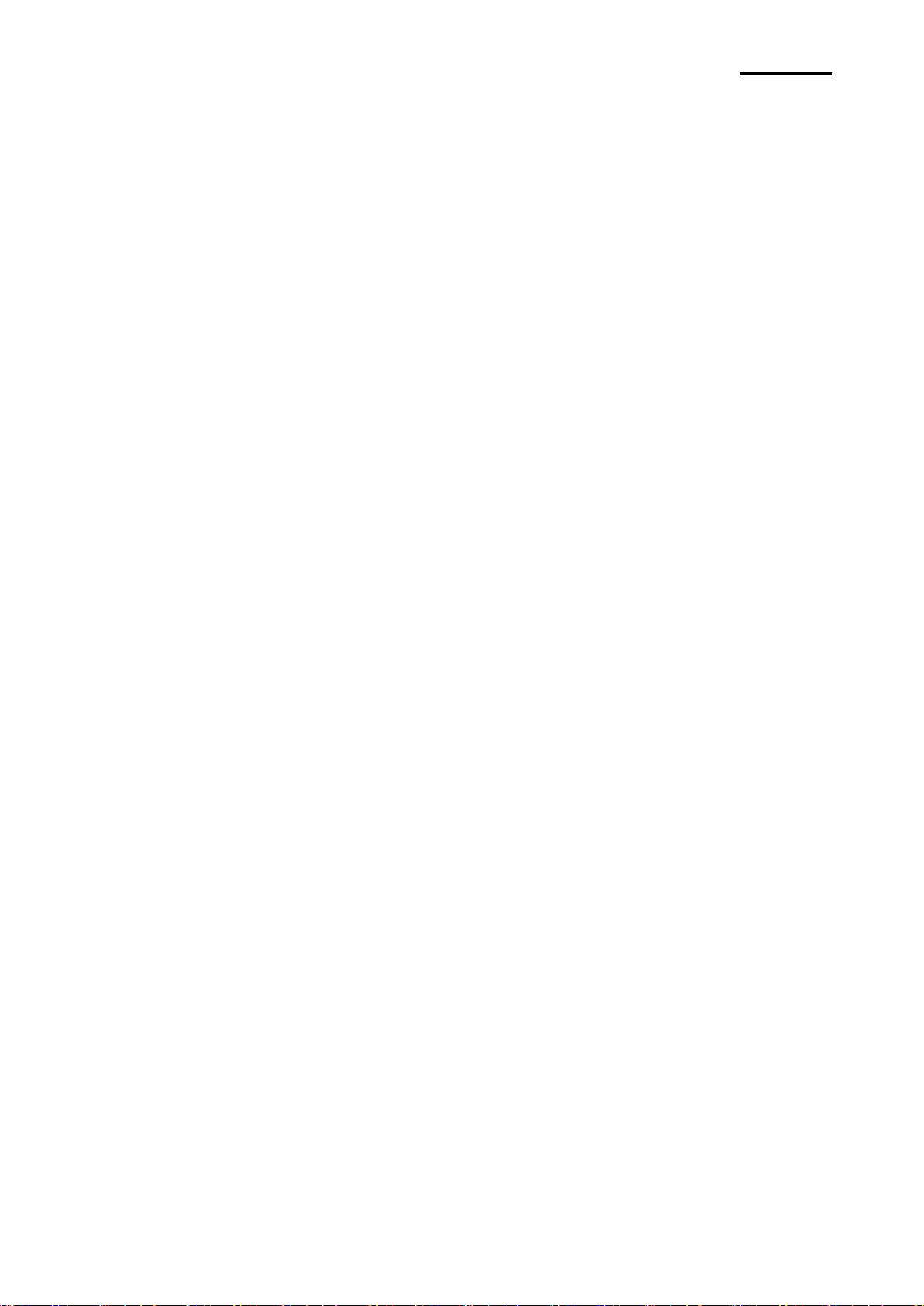
- 8 -
LD620D
■ Other Precautions
The copyright for this user’s guide and various other manuals is property of the Oki Data
Corporation. Any copying or conversion into electronic firm and saving of this material
without the express written permission of Oki Data Corporation. is strictly prohibited.
Use of the information contained in this manual is not subject to any patent liability. This
manual has been prepared with utmost care and attention to detail but may contain certain
errors and/or omissions.
Oki Data Corporation. is not legally liable for any damages resulting from the use of the
information in this manual.
Oki Data Corporation. and its affiliates are not legally liable (United States excluded) for any
damages, loss, costs, and/or expenses that result from the breakdown, malfunction, and/or
misuse of the product due to violation or neglect of the operation and maintenance
information and instructions provided by the Oki Data Corporation., as well as from the
unauthorized alteration, repair, and/or modification of the product by the user and/or third
party.
Oki Data Corporation. is not legally liable for any damages and/or issues resulting from the
use of options and/or parts that are not authentic Oki Data products or authorized products.
Rev. 1.0
Page 9
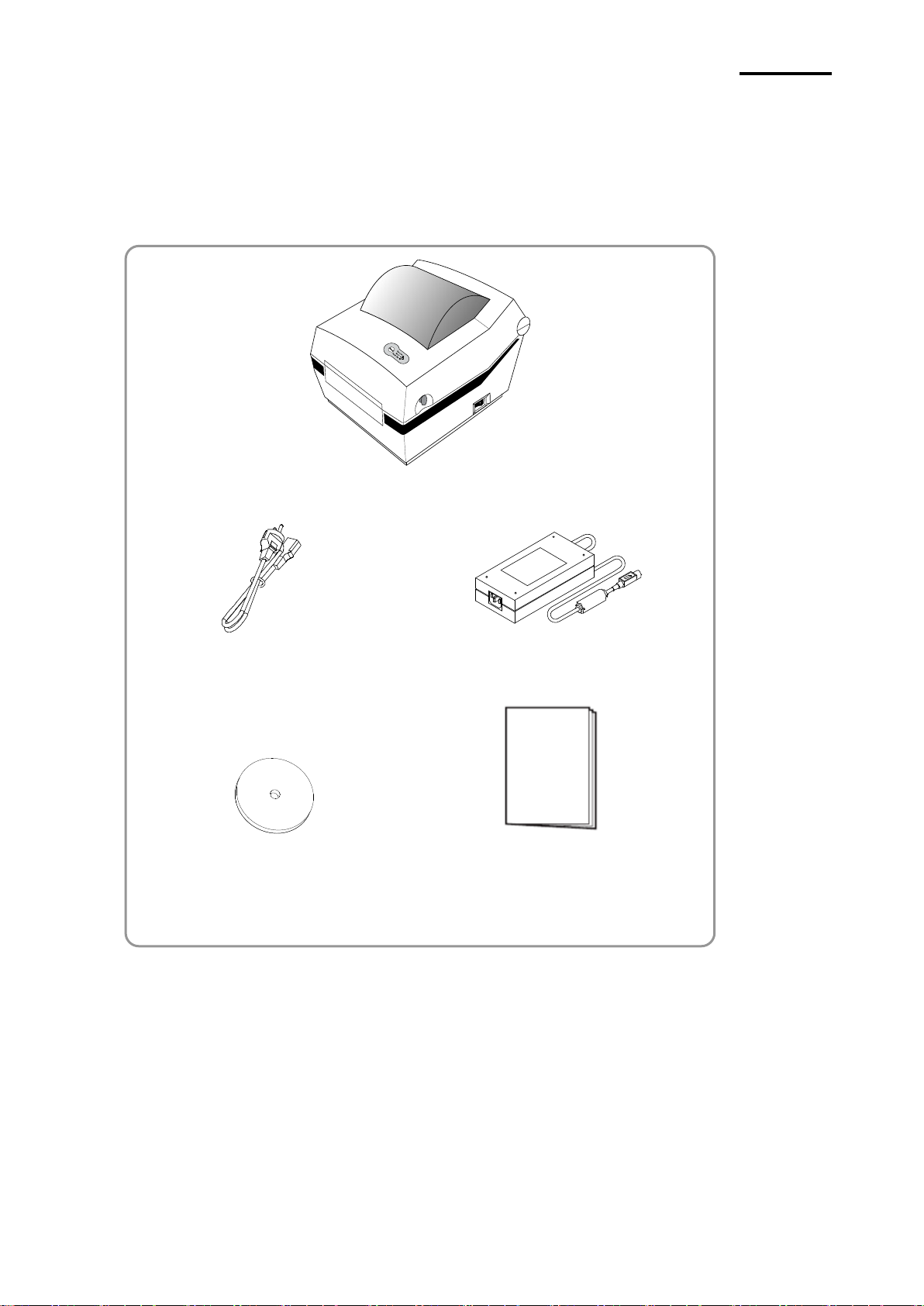
- 9 -
LD620D
LD620D
Power Cord
AC Adapter
CD
User Documents
(Setup Guide, Safety, Warranty)
1. Content Confirmation
The following items should all be contained in the printer package.
Contact the dealer from which the purchase was made if any item is damaged and/or
missing.
Rev. 1.0
Page 10
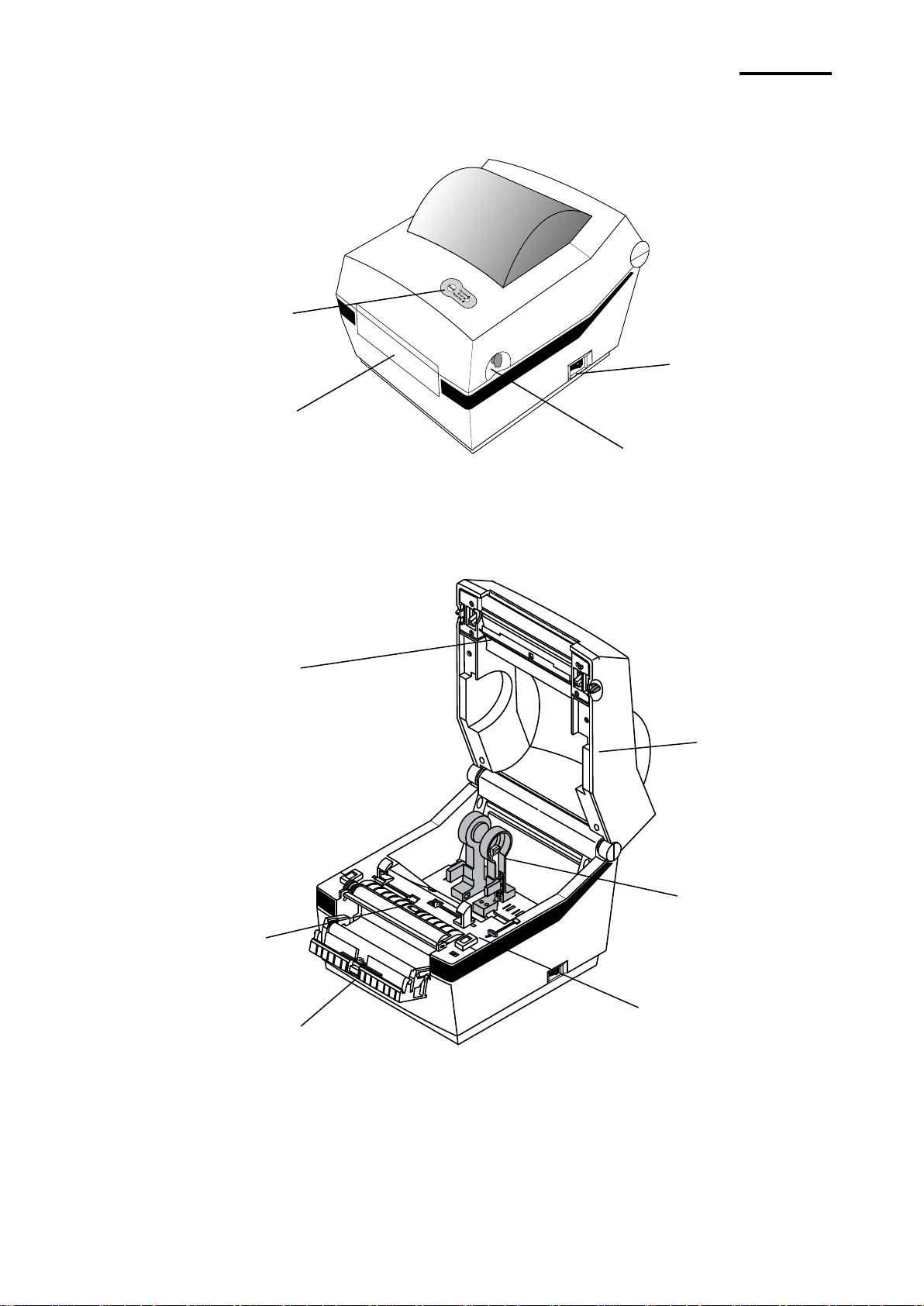
- 10 -
LD620D
Feed Button
Cover Peel-off
Cover Lever
Printer Head
Paper Holder
Paper Guide
Peel-off Sensor
Paper Gap Sensor
Paper Cover
Power Switch
2. Product Part Names
Rev. 1.0
Page 11
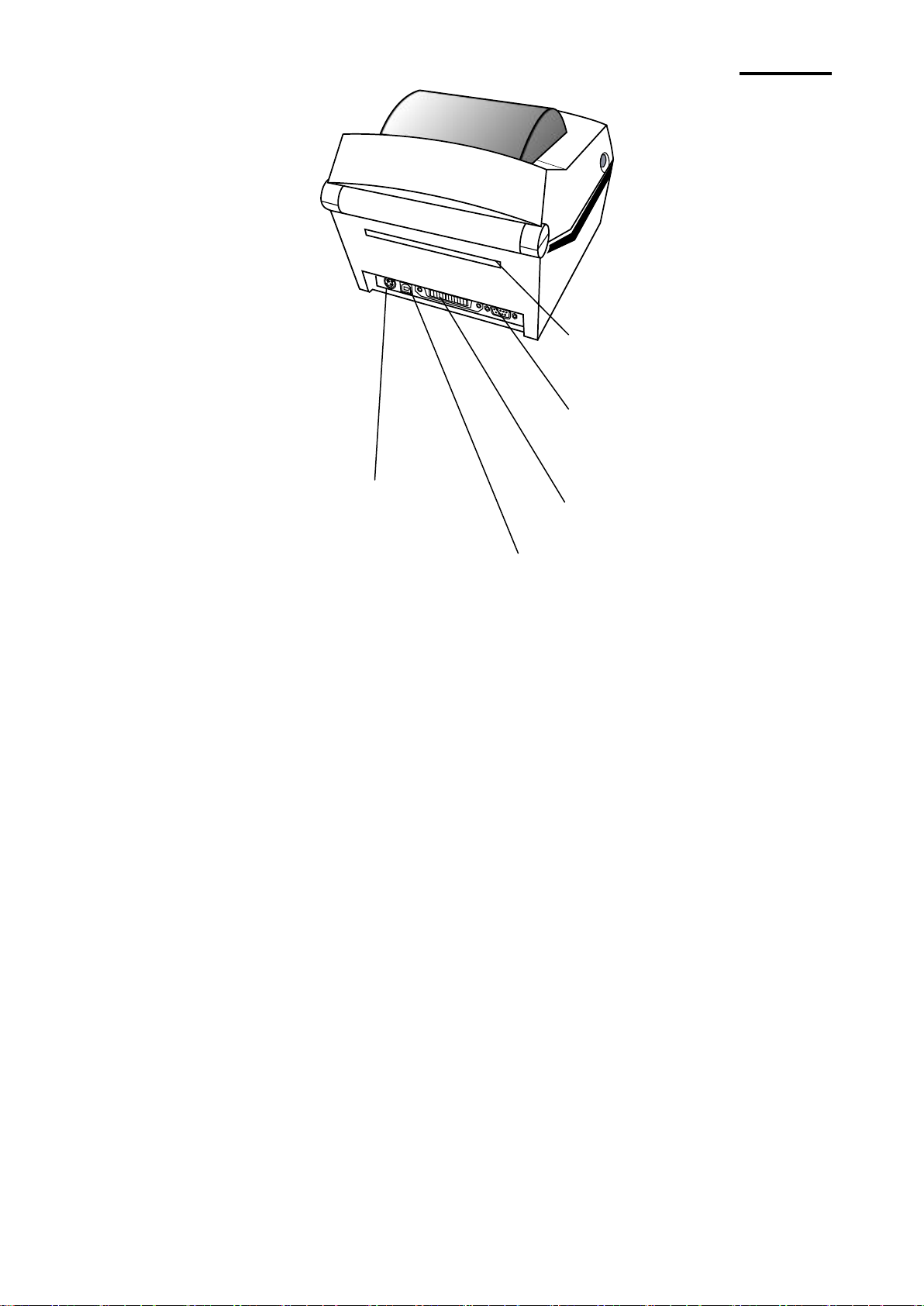
- 11 -
LD620D
IEEE1284 Receptacle
USB Receptacle
Fan-Fold
Power Receptacle
RS-232C Receptacle
Rev. 1.0
Page 12
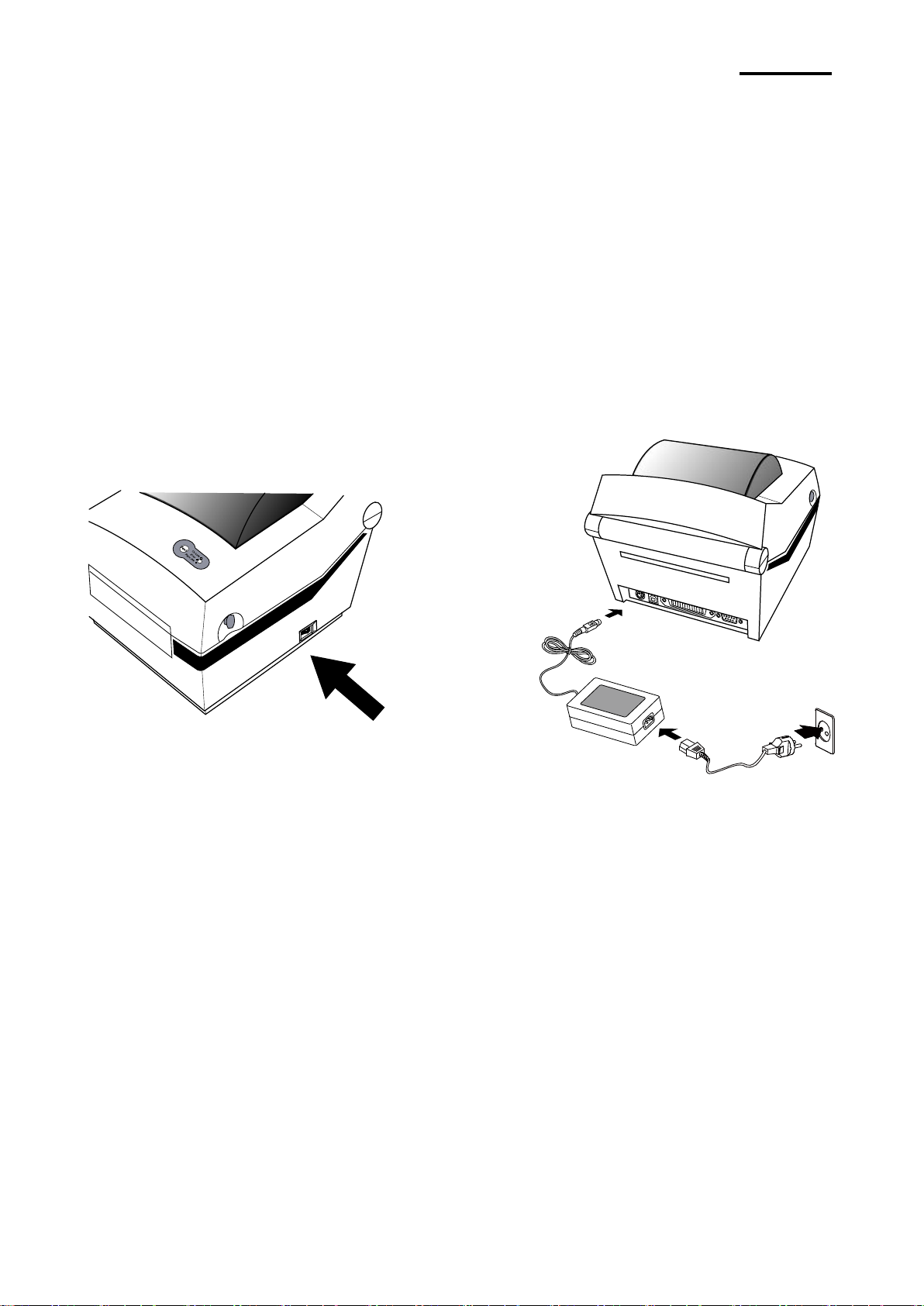
- 12 -
LD620D
Power Switch
Power Cord
AC Adapter
OFF
3. Installation & Usage
※ CAUTION
- Be careful not to get your fingers pinched when opening or closing the paper cover. Also
be careful the paper cover does not slip off and drop.
- When loading roll paper, be careful not to get your fingers pinched between the paper roll
and the supply unit.
- Do not touch the cutter with your hands. Doing so could result in an injury.
3-1 Power Connection
Connect power to the printer as shown below.
1) Turn off the printer power switch.
2) Check to see that the AC adapter voltage matches that of the power source.
3) Connect the AC adapter jack to the printer power connector.
4) Connect the power cord to the AC adapter.
5) Connect the power cord to a power source/outlet.
Rev. 1.0
Page 13
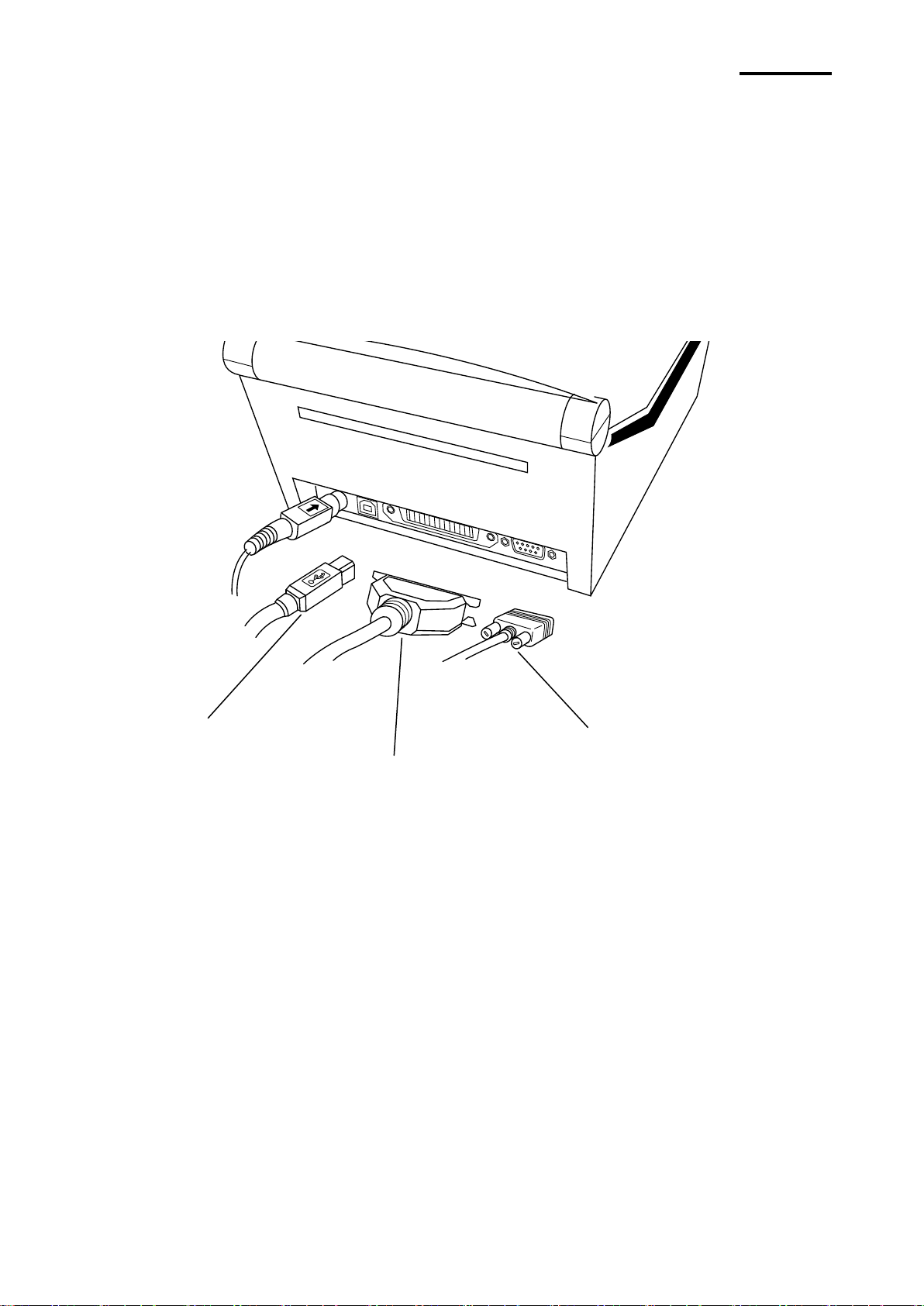
- 13 -
LD620D
USB Cable
RS-232 (Serial) Cable
IEEE1284 (Parallel) Cable
3-2 Interface Cable Connection
Connect the interface cable as shown below.
This printer supports the following communications interface standards.
- RS-232C (Serial)
- IEEE1284 (Parallel)
- USB
1) Turn off the power switch.
2) Connect the communication cable to the printer communication port to be used.
- Connect the RS-232C(Serial) Cable to the SERIAL port.
and tighten the screw on both sides.
This port requires a shielded cable less then 1.8m long.
- Connect the IEEE1284(Parallel) Cable to the PARALLEL port.
and fasten the clips on both sides.
This port requires a shielded cable with ferrite core less then 1.8m long.
- Connect USB cable to the USB port.
This port requires a shielded cable less then 1.8m long.
Rev. 1.0
Page 14
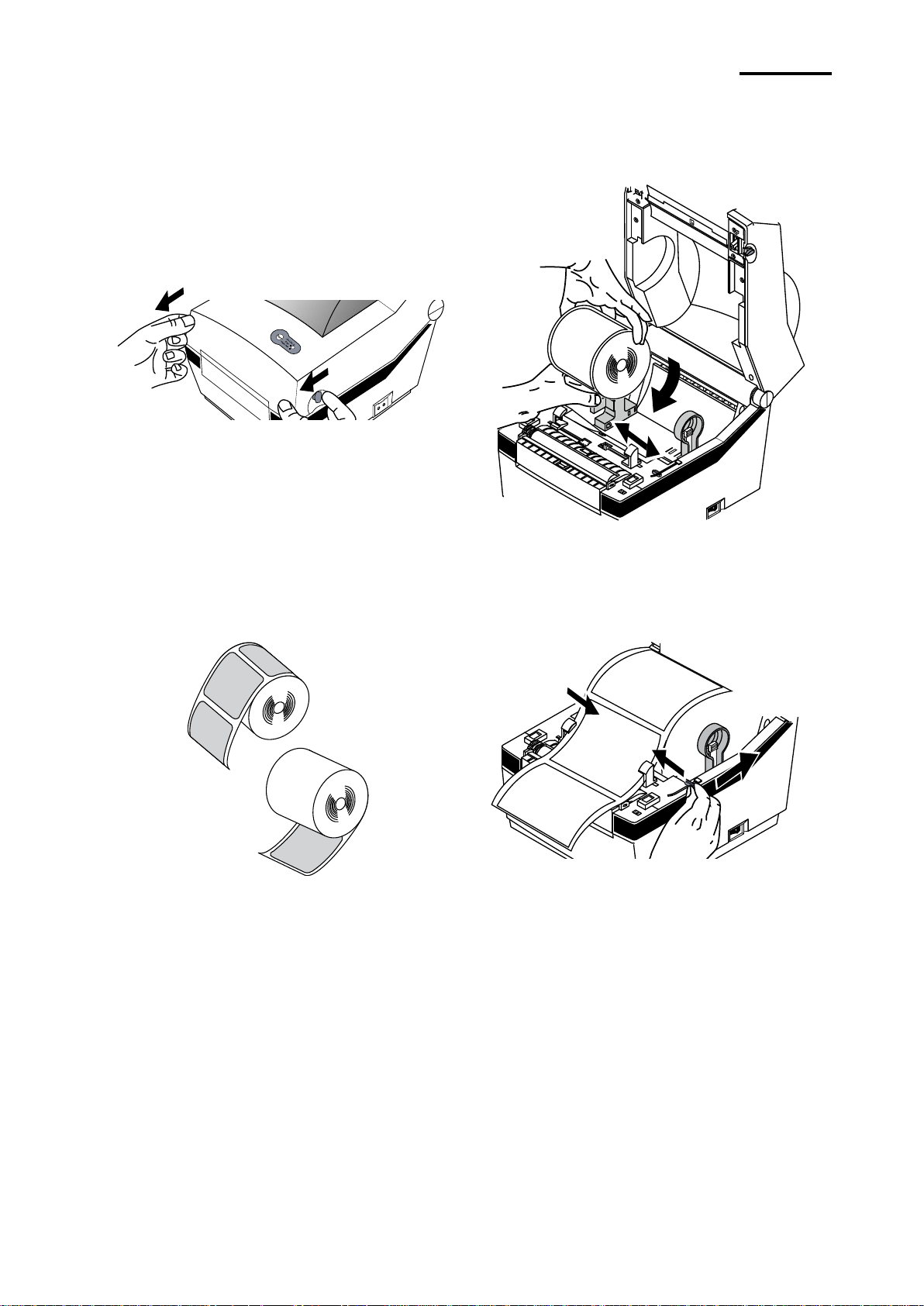
- 14 -
LD620D
1) Open the Paper Cover.
2) Spread the paper holder and insert
paper as shown.
SAMSUNG
LABEL PRINTER
3) Keep note of paper printing direction.
4) Adjust the paper guide to the width of
the paper.
S
A
MSUNG
LABEL PRINTER
5) Close the Paper Cover until a click
sound is heard.
3-3 Paper Installation
Rev. 1.0
Page 15
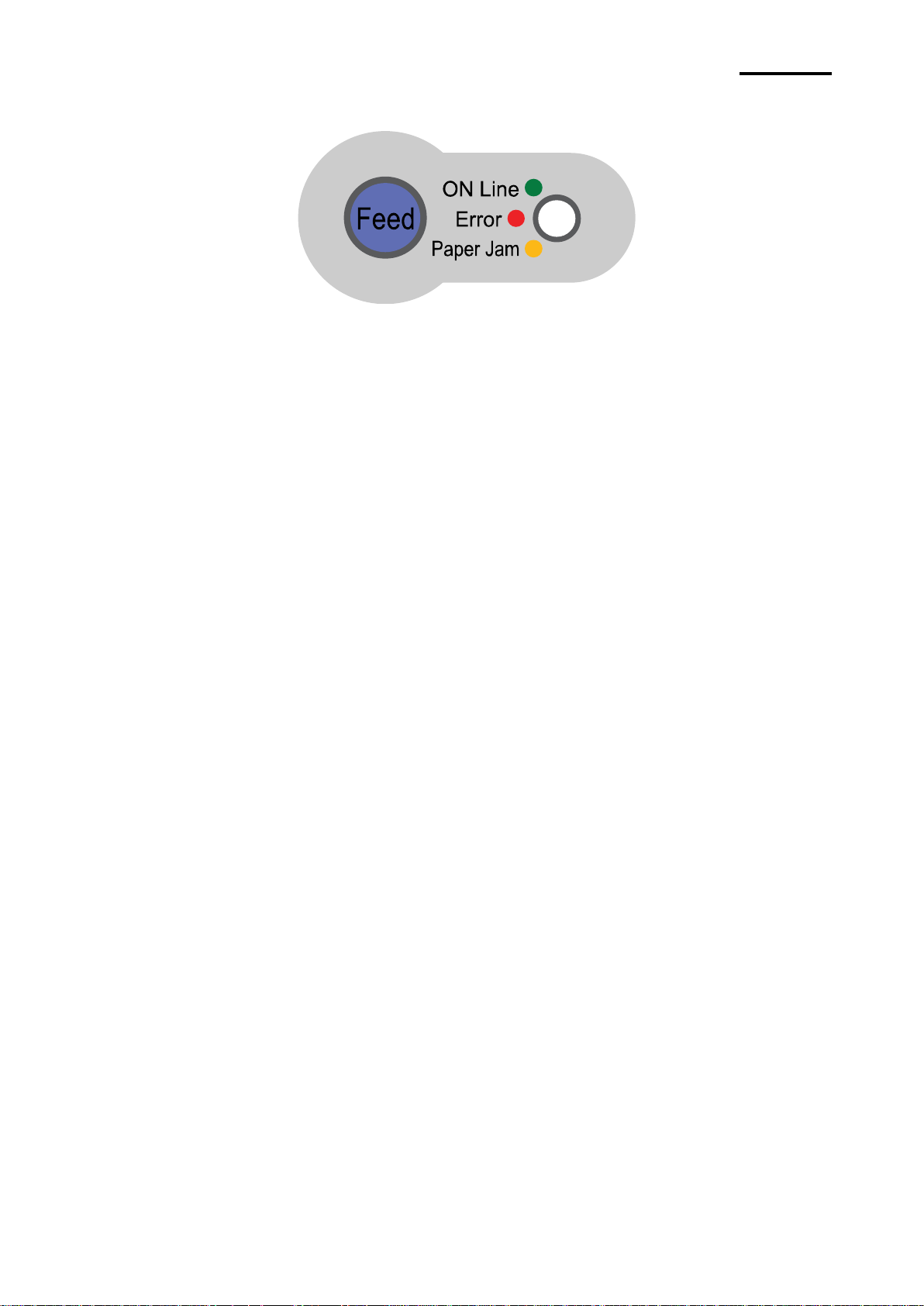
- 15 -
LD620D
3-4 LED Display
Feed button Paper feed or cancel the print job.
LED The current printer status can be viewed. (Refer to below)
The current printer status can be viewed via the printer’s LED display.
1) Green LED on
- The printer waits for the data from Host (PC) in normal mode.
2) Orange LED on
- It means paper gap sensing error. It becomes on when the printer fails to detect the
paper or paper jam occurred. When fails to detect the paper correctly use
Auto-Calibration function.
3) Red LED on
- The printer has stopped by pressing FEED button. It restarts printing when pressed
again.
4) Green LED blinking
- TPH (Thermal Printing Head) overheated or ;
- The printers is waiting for the button input to run Auto-Calibration function.
5) Orange LED blinking
- No paper. Make sure the paper is loaded correctly.
6) Red LED blinking
- The printer cover is open.
Rev. 1.0
Page 16
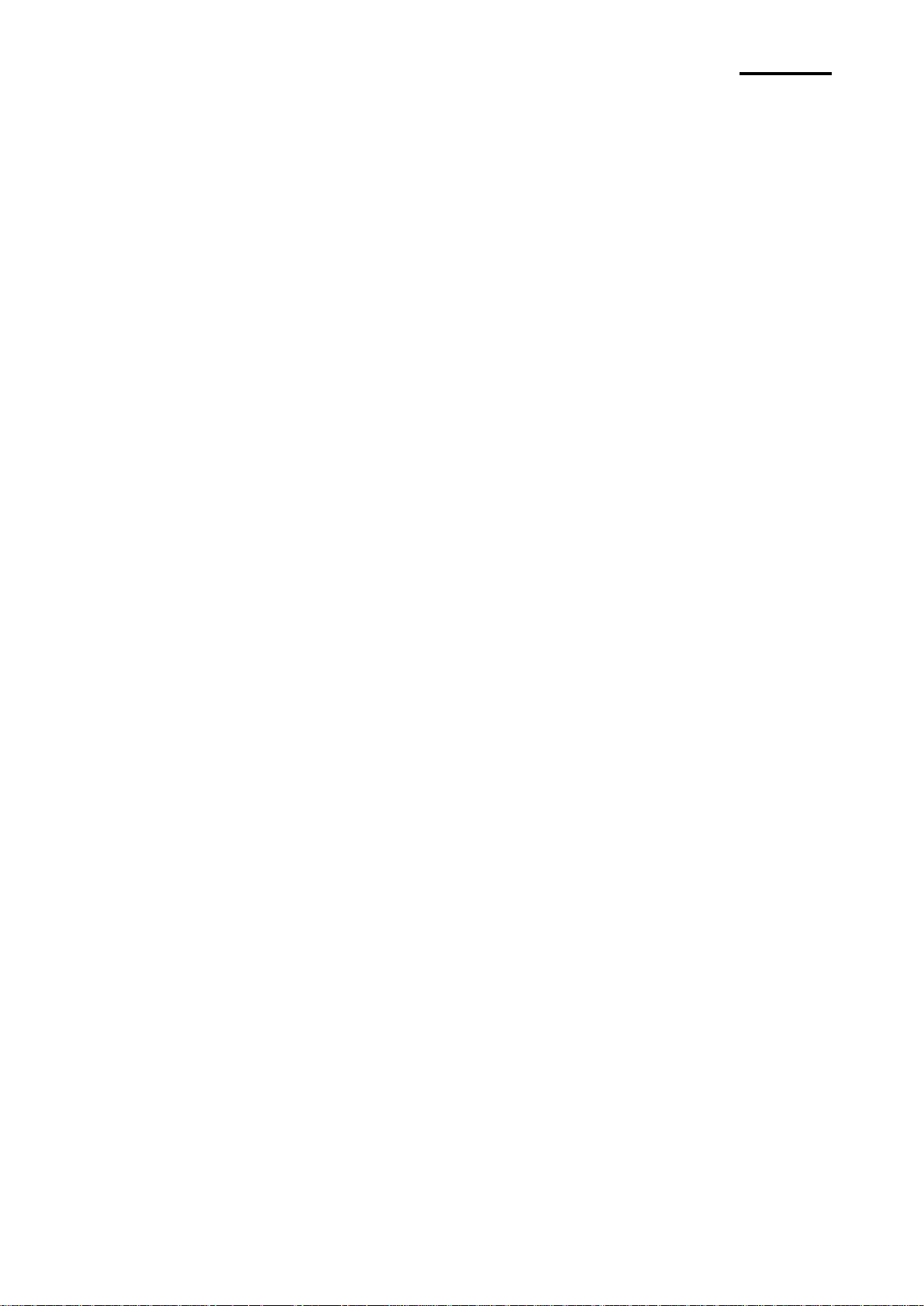
- 16 -
LD620D
3-5 Feed Button Operations
Feed Button can be used for various purposes as follows.
1) Feed Label
In Print Standby mode, pressed for shorter than 3 seconds, the printer feed one label.
2) Stand-alone Configuration Mode
In Print Standby mode, pressed for longer than 3 seconds, the printer enters into Standalone Configuration Mode. Please refer to 5-1 for details.
3) Pause and Resume printing
If pressed while printing labels, Printing toggled between Pause and Resume.
4. Self-Test
The self-test checks whether the printer has any problems.
(Users cannot perform this procedure if using the printer’s label peel-off option.)
If the printer does not function properly, contact an authorized dealer.
The self-test checks the following;
1) Make sure that the paper roll has been installed properly.
2) Turn on the power while holding down the FEED button. The self-test begins.
(It takes about 5 seconds before starting self-test)
3) The self-test prints the current printer configuration information.
4) After the self-test results are printed out, a printer enters into Print Standby Mode.
Rev. 1.0
Page 17
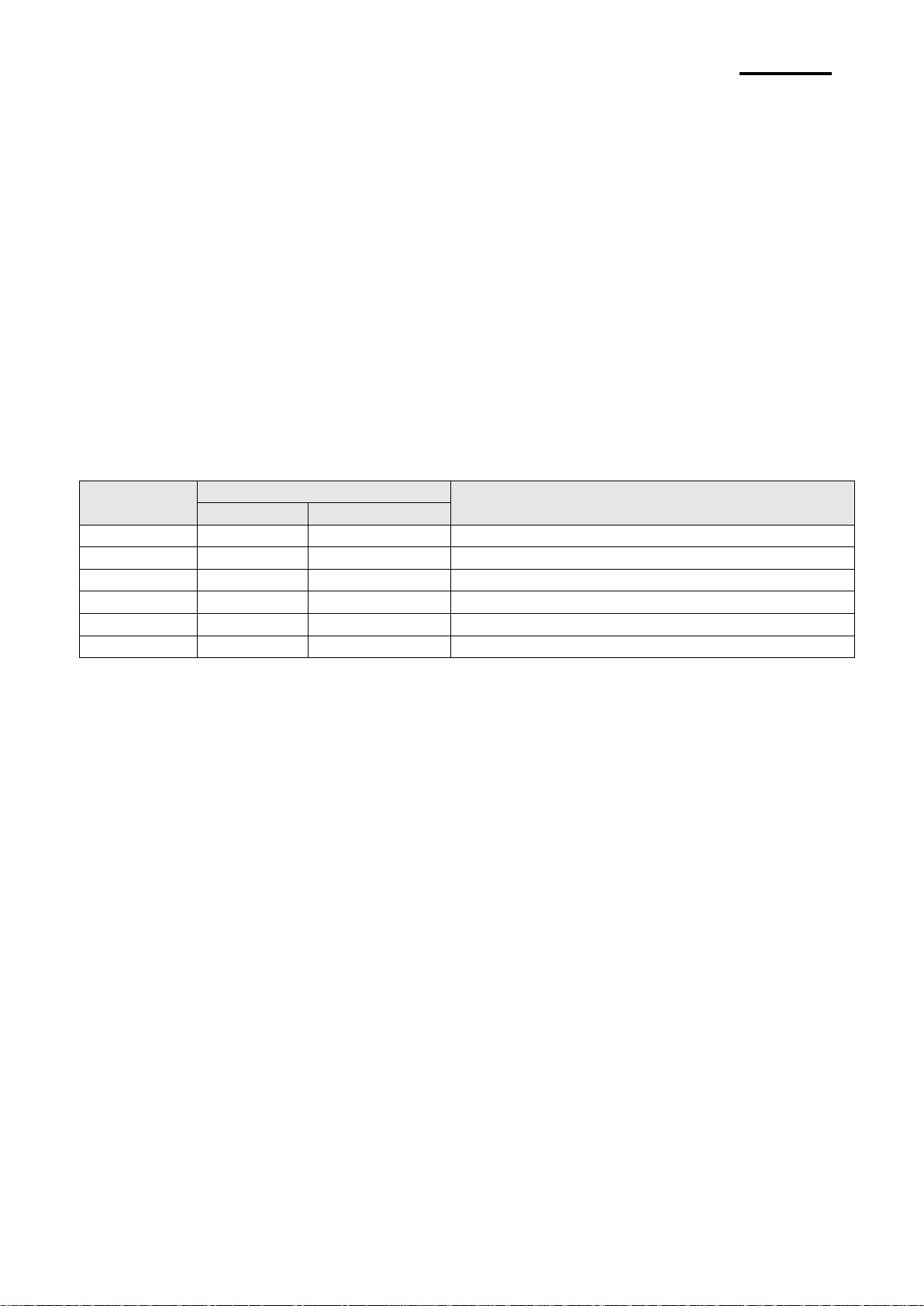
- 17 -
LD620D
Sequence
Number
LED
Printer Operation
Color
Status
1
Green
Blink 3 times
NONE
2
Orange
Blink 3 times
Factory Reset and Gap Calibration
3
RED
Blink 3 times
Factory Reset and Black Mark Calibration
4
Green
Keep On
NONE
5
Orange
Keep On
Data Dump Mode
6
Red
Keep On
Demo Mode
5. Detailed features
5-1 Stand-alone Configuration Mode
Various modes can be executed by using button and LED status.
Please take following steps to start Stand-alone Configuration Mode and execute each
function.
1) Make sure that a printer is in Print Standby Mode.
2) Depress the Feed button for about 3 seconds, then the LED changes to orange color.
3) Release the Feed button, then the printer starts the Standalone Configuration Mode and
6 numbers of LED status changes sequentially.
4) When the Feed button is depressed at specific LED status, the corresponding operation
will be executed.
Function List of Stand-alone Configuration Mode.
* This information can be printed out by printer self-test.
5-2 Media Length Measurement
The printer needs to have the exact length of currently installed paper to make a proper
print image.
For this, the printer automatically starts Media Length Measurement Mode in the following
conditions.
1) When the printer has no measure length, for example first feeding after installation.
2) When the detected label length differs from the measured value.
In this mode, the printer feeds 2 or 3 labels to measure the exact length of label and saves
the measured value on printer’s non-volatile memory.
Rev. 1.0
Page 18
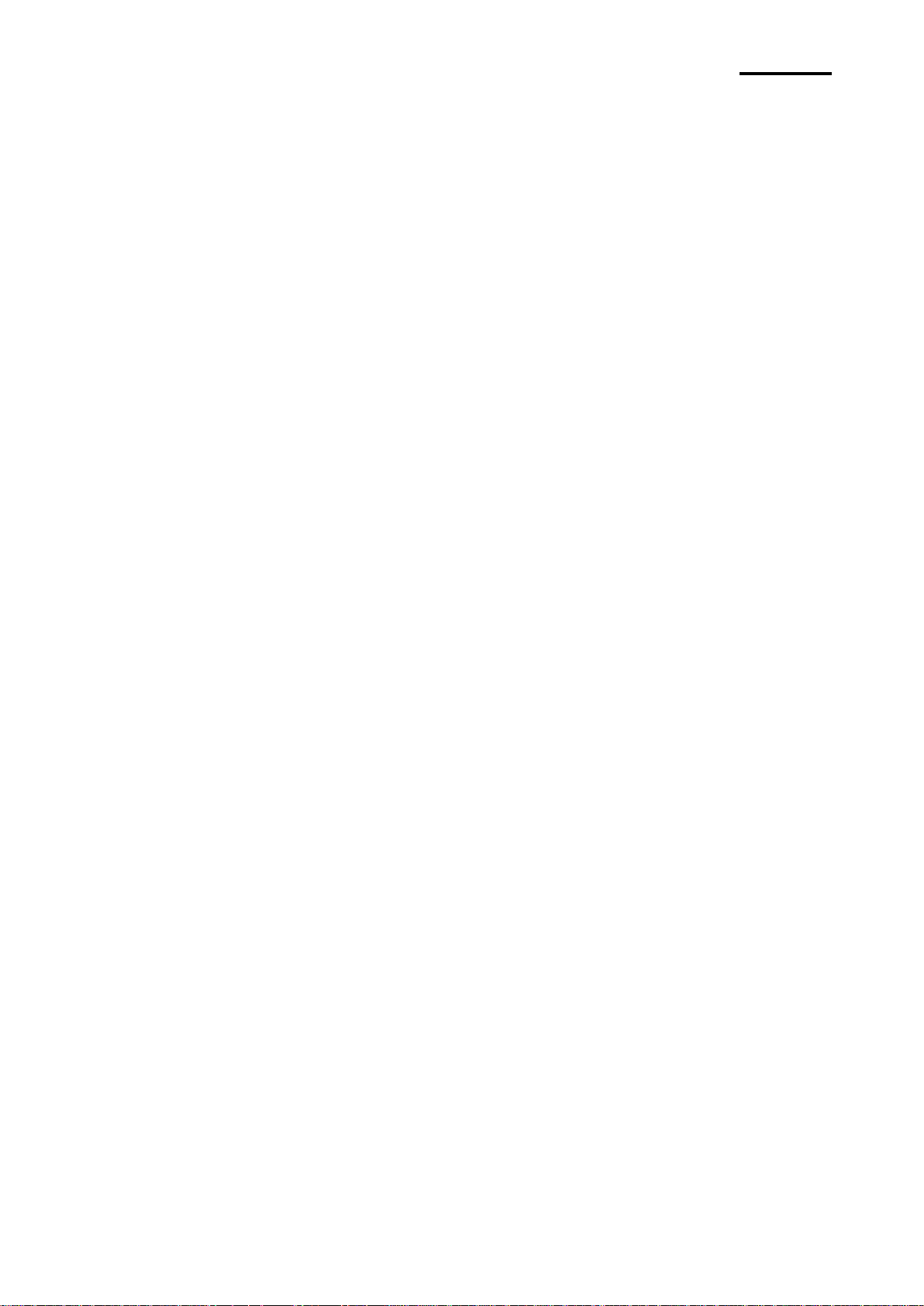
- 18 -
LD620D
5-3 Pause/Resume
Press FEED button to pause at the middle of labels printing.
1) Press FEED once.
2) Printer stops after on-going printing and Red LED becomes on.
3) Press FEED once again. It resumes printing in a queue.
5-4 Media Sensor Auto-Calibration
Media sensor auto-calibration is used when the printer does not detect a gap or black mark
on the label paper correctly.
Generally a printer is set to detect most types of gap or black mark but sometimes it fails to
detect and keep feeding the paper without a stop when special paper used. In such case,
use media sensor auto-calibration function for a proper detection.
1) Make sure that paper roll has been installed properly.
2) Use Stand-alone Configuration Mode, Sequence Number 2 or 3(refer to 5-1)
- Sequence Number 2: Gap Media Auto-Calibration
- Sequence Number 3: Black Mark Media Auto-Calibration.
Rev. 1.0
Page 19
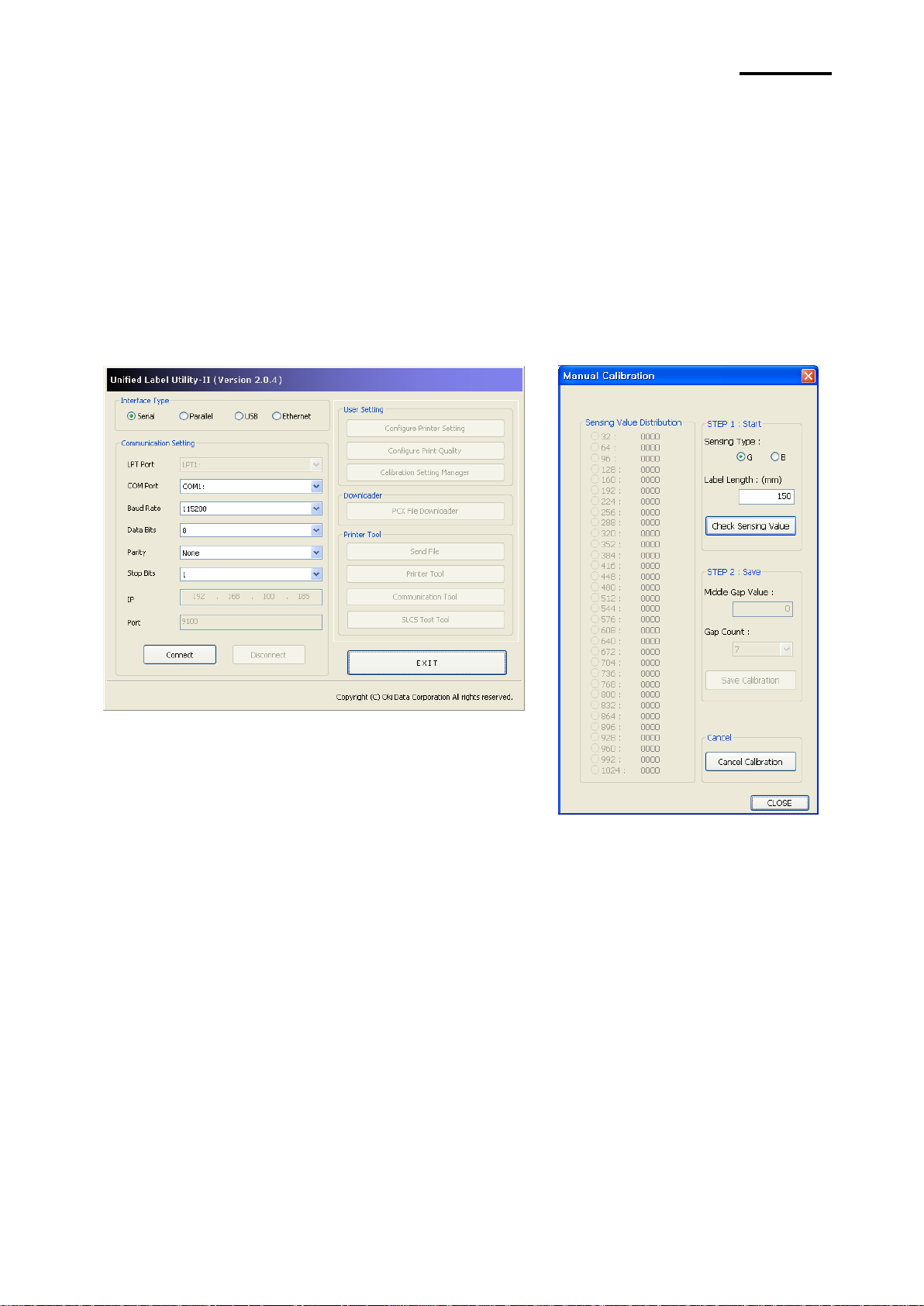
- 19 -
LD620D
5-5 Gap Sensor Manual-Calibration
Manual-calibration of media detection can be used when the printer cannot detect a media
gap (or black mark) even after auto-calibration has been executed.
Users can calibrate sensor parameters in detail by using the utility program provided by the
manufacturer.
The utility can be obtained from the enclosed CD.
Please make sure the printer is connected and execute the utility program.
Please the Calibration Setting Manager Button after setting the interface type.
1) Select the sensing type and input the label length by millimeter and click on “Check
Sensing Value” tap. Then printer starts to calibrate.
2) Printer will print the scanned values after calibration and the values will appear on the
Screen.
3) Optimal sensing values will appear in black bold letters on the left of the utility screen and
select one of the values and click on “Save Calibration”
4) If chosen value does not work properly, please try the other values among the black bold
letters.
5) To go back to the initial value, please click on “Cancel Calibration”
Rev. 1.0
Page 20
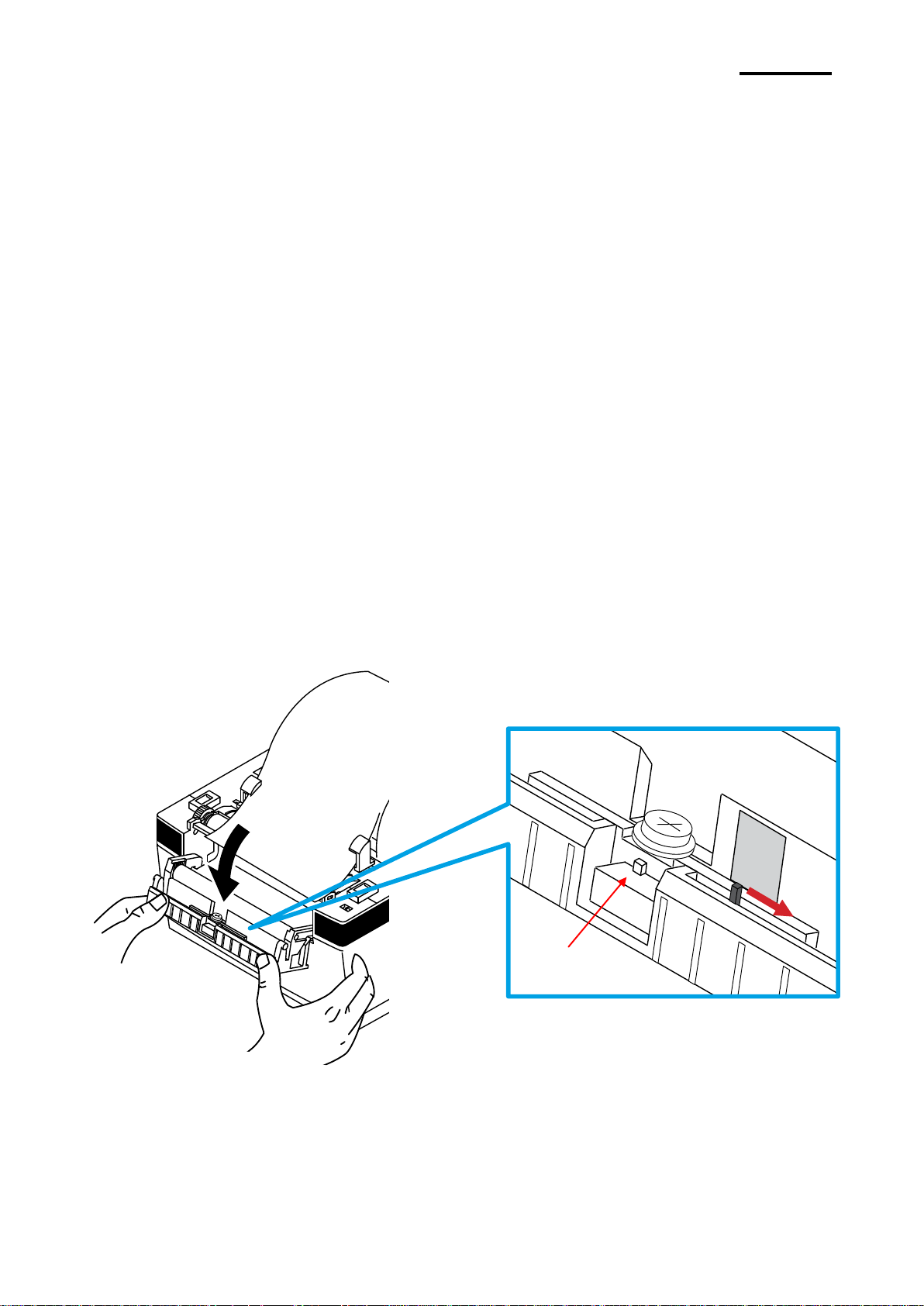
- 20 -
LD620D
PEELER
OFF ON
LED
5-6 Data Dump Mode
This function can be used to diagnose the communication issues when the printer does not
work correctly.
In this mode, the received data are not analyzed and printed, instead they are dumped in
hex format without processing.
Turn the printer off and on to recover to the Print Standby Mode.
Use Stand-alone Configuration Mode, Sequence Number 5(refer to 5-1) to start Data Dump
Mode
5-7 The Peel-Off
This function is used to automatically separate labels from the liner.
- The peeler is for Label Paper only.
- When the peeler switch is on, labels are not printed if previous printed labels have
been removed from the peeler.
- When the peeler function is not required, turn the peeler switch off. Keeping the
switch on may result in the printer not working correctly.
- When the peeler switch has been changed, the printer should be turned off and
back on.
1) Open the peel-off cover and turn on the peeler switch. (Check if the peeler LED is on.)
Rev. 1.0
Page 21
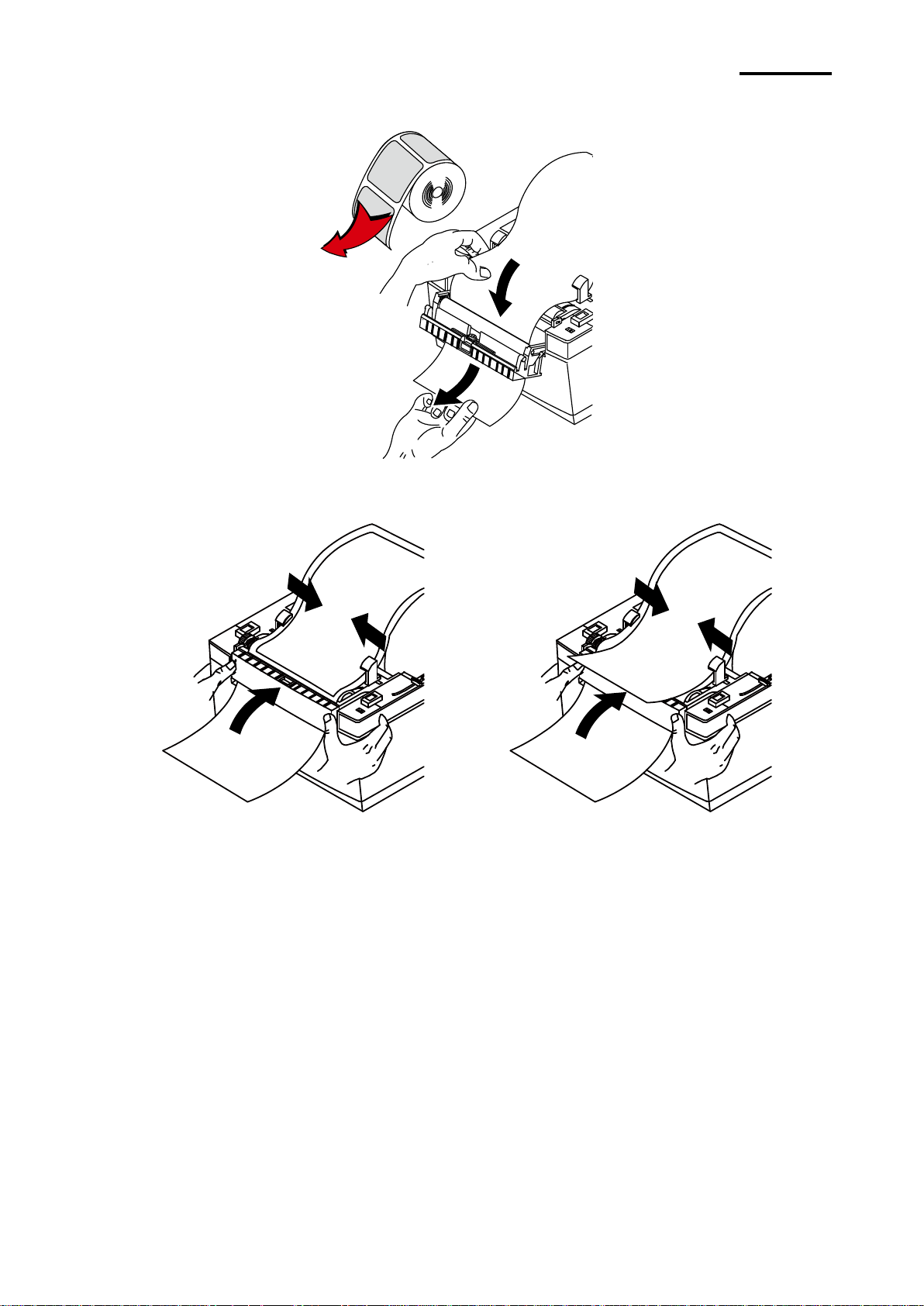
- 21 -
LD620D
Remove
( O )
( X )
2) Remove the paper and insert the paper through the slot.
3) Adjust the paper guides and close the cover.
4) Close the Paper Cover until a click sound is heard.
5) Turn the printer off and back on.
Rev. 1.0
Page 22
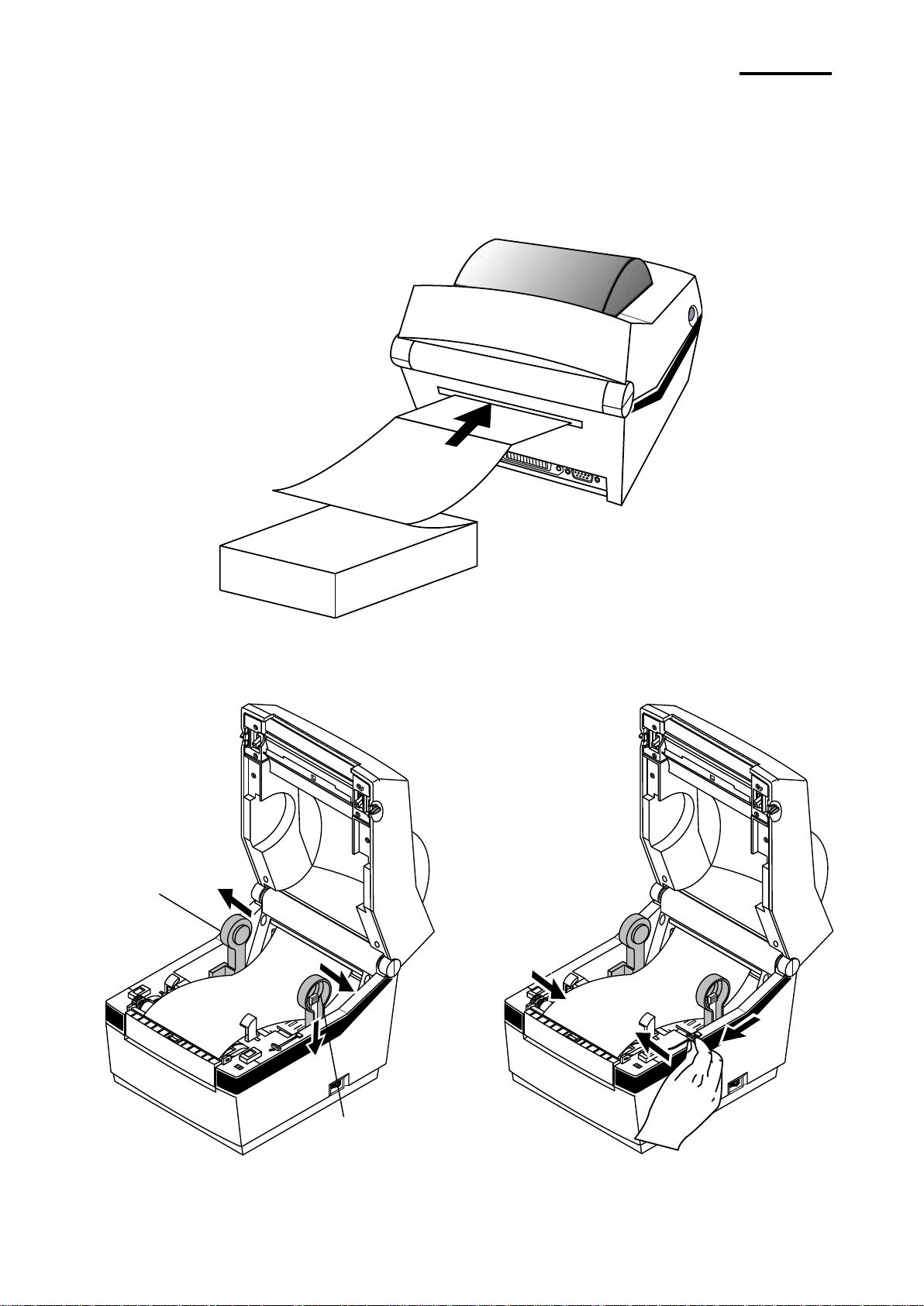
- 22 -
LD620D
1) Insert the paper at the rear of the printer and then open the Paper Cover.
2) Adjust Paper Holders to the paper width
by using the Fix Tool.
3) Adjust Paper Guides and close the Paper
Cover until a click sound is heard.
Fix Tool
Paper Holder
5-8 Using Fan-Fold Paper
Insert paper through both the rear slot and guides.
Adjust holders and guides to the width of the paper.
Rev. 1.0
Page 23
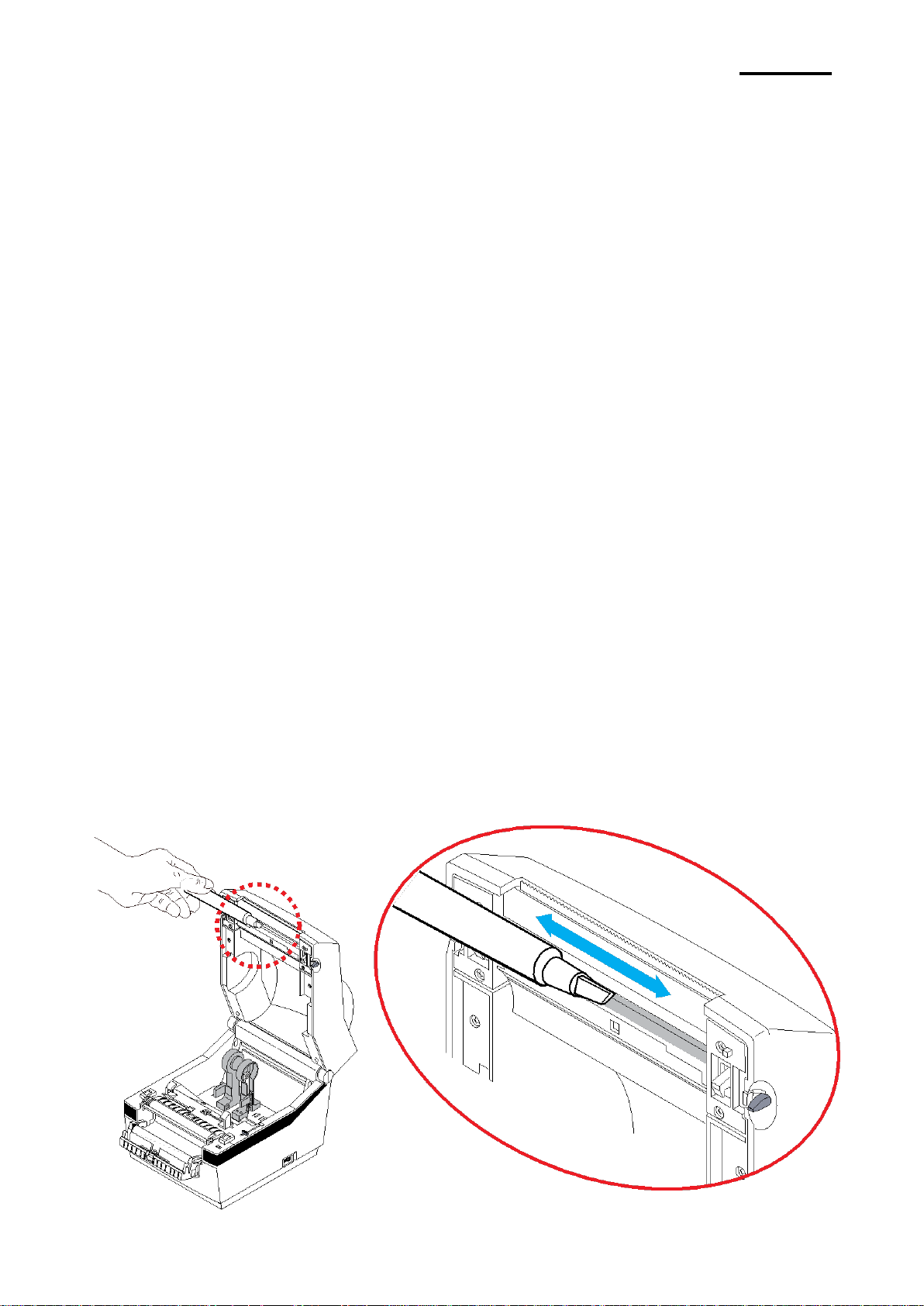
- 23 -
LD620D
6. Cleaning Head
Printing quality might be degraded by dust, foreign substance, adhesive substance, or other
pollution materials stuck in the printer head or inside the printer.
When dirty, clean the print head as follows:
※ CAUTION
- Make sure to turn the printer power off prior to cleaning.
- As the print head gets very hot during printing, if intending to clean the print head,
turn the printer power off and wait approximately 2~3 minute before commencement.
- When cleaning the print head, take care not to touch the heated portion of the print
head.
→ Printer Head is susceptible to damage from static electricity, etc.
- Take care not to allow the print head to become scratched and/or damaged in any way.
- Be careful not to get your fingers pinched when opening or closing the paper cover. Also
be careful the paper cover does not slip off and drop.
- When loading roll paper, be careful not to get your fingers pinched between the paper
roll and the supply unit.
- Do not touch the cutter with your hands. Doing so could result in an injury.
6-1 Cleaning Head
1) Open the Paper Cover and then use the cleaning pen to clean the head in the direction
from the center of the head to the edges.
2) After cleaning the head, do not use the printer until the alcohol used for cleaning
evaporates completely (1~2 min) and the printer has completely dried.
※ Perform the cleaning process each time the paper roll is replaced to prevent print quality
deterioration.
Rev. 1.0
Page 24
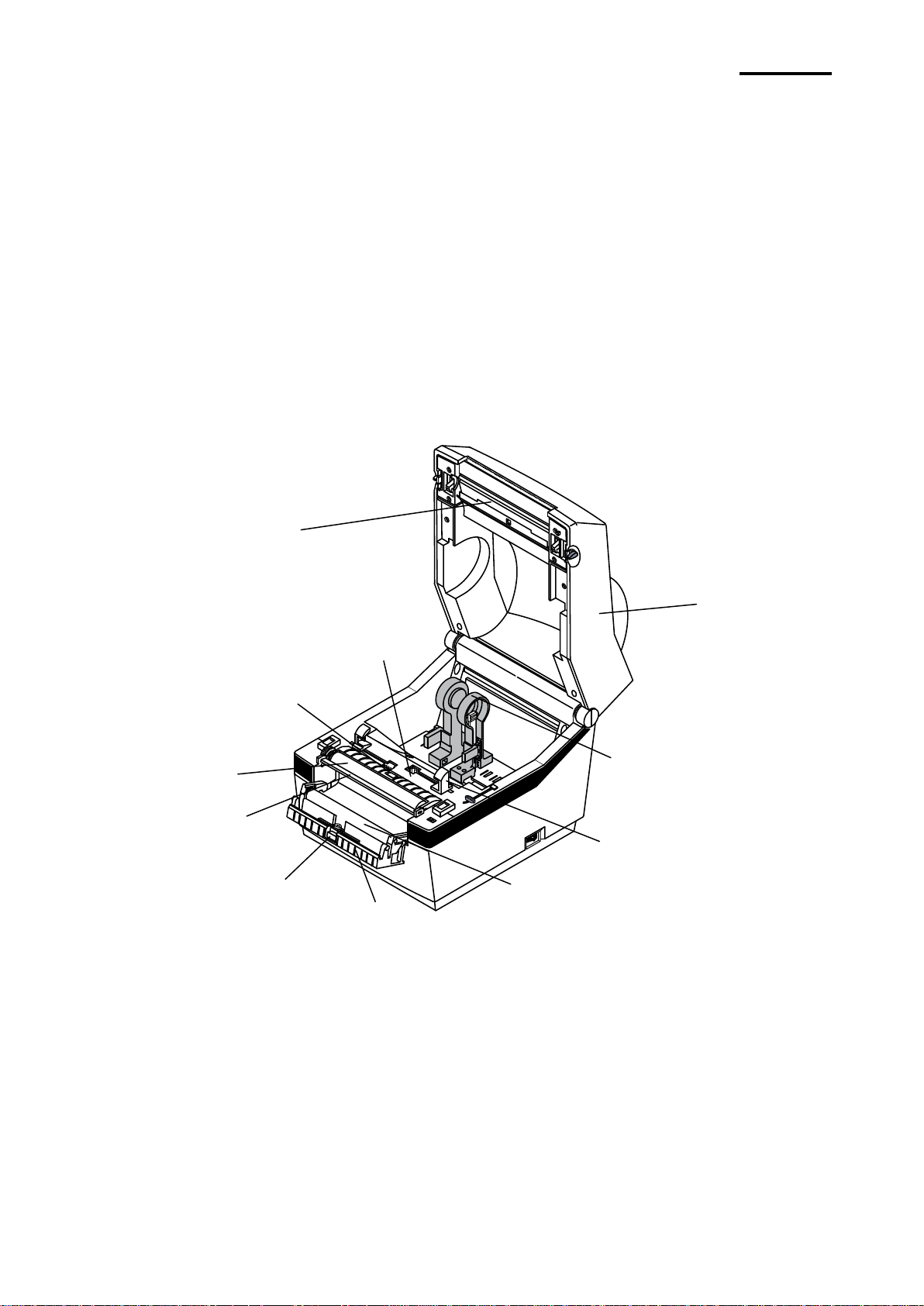
- 24 -
LD620D
Printer Head
Paper Holder
Paper Guide
Peel-off Sensor
Platen Roller
Paper Cover
Ridges
Paper Gap Sensor
Ridges
Peel-off Roller
Bracket P-off
6-2 Cleaning Sensors, Roller or/and Paper Path
1) Open the Paper Cover and remove the paper.
2) Remove any dust or foreign substance using dry cloth or cotton swab.
3) Soak the cloth or cotton swab in alcohol for medical use and use it to remove adhesive
foreign substances or other pollution materials.
4) After cleaning the parts, do not use the printer until the alcohol evaporates completely
(1~2 min) and the printer has completely dried
※ Clean the parts when there is a degradation of performance in printing quality or paper
detection.
Rev. 1.0
Page 25
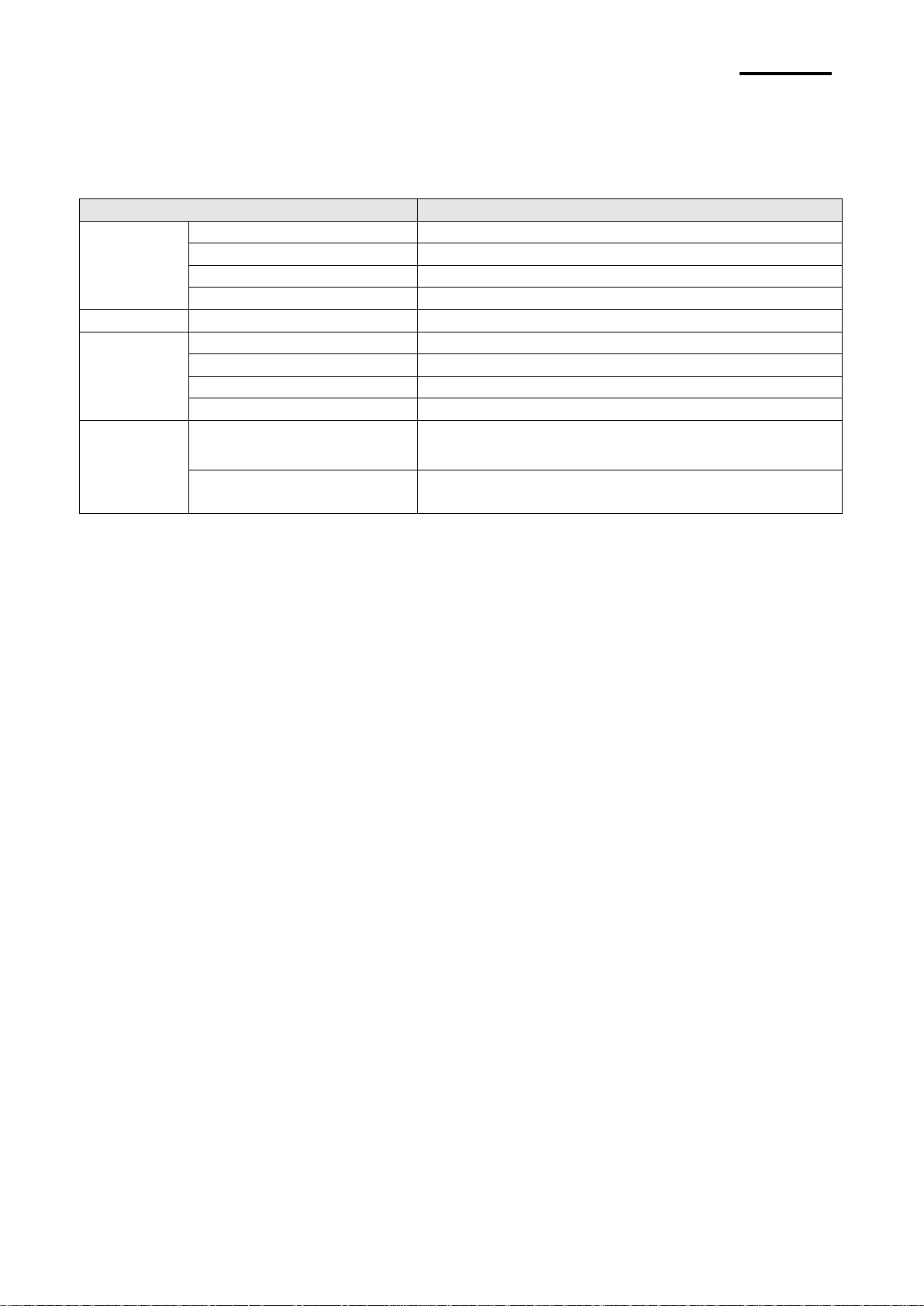
- 25 -
LD620D
Item
Description
Printer
Printing Method
Direct Thermal Printing
Dot Density
203 dpi (8 dot/mm)
Printing Width
Max. 104 mm(Max. 4.09”)
Printing Speed
Max. 127 mm/sec(Max. 5ips)
Paper
Roll Width
42 ~ 106mm(1.65 ~ 4.17”)
AC
Adapter
SMPS Input Voltage
AC 100~240V
Frequency
50/60 Hz
SMPS Output Voltage
DC24V±5%
SMPS Output Current
2.5A
Usage
Conditions
Temperature
0 ~ 40 ℃ (Operating)
-20 ~ 60 ℃ (Storage)
Humidity
(except for paper)
10 ~ 80 % RH (Operating)
10 ~ 90 % RH (Storage)
7. Appendix
7-1 Specifications
※ Note
- Printing speed can vary depending on the data transmission speed and combination of
control commands.
- This equipment is for indoor use and all the communication wirings are limited to inside
of the building.
- The switch is the disconnecting device. Turn off switch from any hazard.
7-2 Label Types
The label types used with this printer are as follows.
• Control Labels: PP
• Other Labels: PET
Rev. 1.0
Page 26
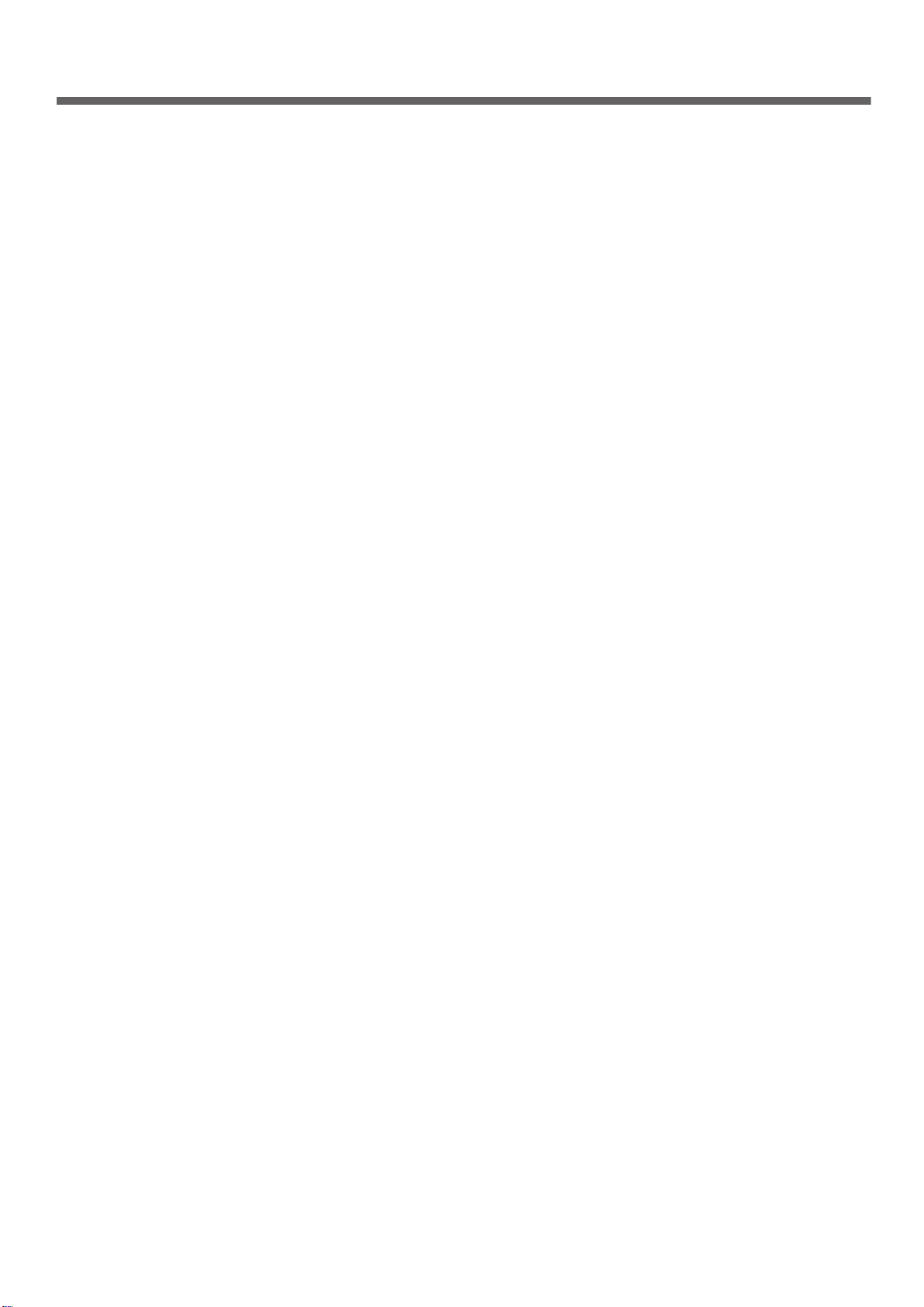
Oki contact details
Oki Systems8./WG
Blays House
Wick Road
Egham
Surrey
TW20 0HJ
Tel:+44 (0) 1784 274300
Fax:+4
http://www.oki.co.uk
Oki Systems Ireland Limited
The
Tallaght
Dublin 24
Tel:+353 (0) 1 4049590
Fax:+353 (0)1 4049591
http://www.oki.ie
Oki Systems Ireland Limited Northern Ireland
19 Ferndale Avenue
Glengormley
BT36 5AL
Northern Ireland
Tel:+44 (0) 7767 271447
Fax:+44 (0) 1 404 9520
http://www.oki.ie
Technical Support for all Ireland:
Tel:+353 1 4049570
Fax:+353 1 4049555
E-mail: tech.support@oki.ie
OKI Systems (Czech and Slovak),
s.r.o.
IBC – Pobřežní 3
186 00 Praha 8
Czech Republic
Tel: +420 224 890158
Fax:+420 22 232 6621
Website: www.oki.cz, www.oki.sk
Oki Systems (Deutschland) GmbH
Hansaallee 187
40549 Düsseldorf
Tel: 01805/6544357**
Fax: +49 (0) 211 59 33 45
Website:
www.okiprintingsolutions.de
info@oki.de
**0,14€/Minute aus dem dt. Festnetz
der T-Com (Stand 11.2008)
Διανομέας των συστημάτων OKI
CPI S.A1 Rafailidou str.
177 78 Tavros
Athens
Greece
Tel: +30 210 48 05 800
Fax:+30 210 48 05 801
EMail:sales@cpi.gr
4 (0) 1784 274301
Square Industrial Complex
01805/OKIHELP**
Oki Systems (Iberica), S.A.U
C/Teide, 3
San Sebastian de los Reyes
28703, Madrid
Tel:+34 91 3431620
Fax: +34 91-3431624
Atención al cliente: 902 36 00 36
Website: www.oki.es
Oki Systèmes (France) S.A.
44-50 Av. du Général de Gaulle
94246 L'Hay les Roses
Paris
Tel:+33 01 46 15 80 00
Télécopie:+33 01 46 15 80 60
Website: www.oki.fr
OKI Systems (Magyarország) Kft.
Capital Square
Tower 2
7th Floor
H-1133 Budapest,
Váci út 76
Hungary
Telefon: +36 1 814 8000
Telefax: +36 1 814 8009
Website: www.okihu.hu
OKI Systems (Italia) S.p.A.
via Milano, 11,
20084 Lacchiarella (MI)
Tel:+39 (0) 2 900261
Fax:+39 (0) 2 90026344
Website: www.oki.it
OKI Printing Solutions
Platinium Business Park II, 3rd Floor
ul. Domaniewska 42
02-672 Warsaw
Poland
Tel:+48 22 448 65 00
Fax:+48 22 448 65 01
Website: www.oki.com.pl
E-mail: oki@oki.com.pl
Hotline: 0800 120066
E-mail: tech@oki.com.pl
Oki Systems (Ibérica) S.A.
Sucursal Portugal
Edifício Prime Av. Quinta Grande 53
7º C Alfragide
2614-521 Amadora
Portugal
Tel:+351 21 470 4200
Fax:+351 21 470 4201
Website:www.oki.pt
E-mail : oki@oki.pt
Oki Service
Serviço de apoio técnico ao
Cliente
el: 808 200 197
T
: okiserv@oki.pt
E-mail
OKI Europe Ltd. (Russia)
Office 702, Bldg 1
Zagorodnoye shosse
117152, Moscow
Tel: +74 095 258 6065
Fax: +74 095 258 6070
e-mail: info@oki.ru
Website: www.oki.ru
Technical support:
Tel: +7 495 564 8421
e-mail: tech@oki.ru
Oki Systems (Österreich)
Campus 21
Businesszentrum Wien Sued
Liebermannstrasse A02 603
22345 Brun am Gebirge
Tel: +43 223 6677 110
Drucker Support:
+43 (0) 2236 677110-501
Fax Support:
+43 (0) 2236 677110-502
Website: www.oki.at
OKI Europe Ltd. (Ukraine)
Raisy Opkinoy Street,8
Building B, 2
Kiev 02002
Ukraine
Tel: +380 44 537 5288
e-mail: info@oki.ua
Website: www.oki.ua
OKI Sistem ve Yazıcı Çözümleri
Tic. Ltd. Şti.
Harman sok Duran Is Merkezi,
No:4, Kat:6,
34394, Levent
İstanbul
Tel: +90 212 279 2393
Faks: +90 212 279 2366
Web: www.oki.com.tr
www.okiprintingsolutions.com.tr
Oki Systems (Belgium)
Medialaan 24
1800 Vilvoorde
Helpdesk: 02-2574620
Fax: 02 2531848
Website: www.oki.be
AlphaLink Bulgaria Ltd.
2 Kukush Str.
Building "Antim Tower", fl. 6
1463 Sofia, Bulgaria
tel: +359 2 821 1160
fax: +359 2 821 1193
Website: http://bulgaria.oki.com
nd
Floor,
Page 27
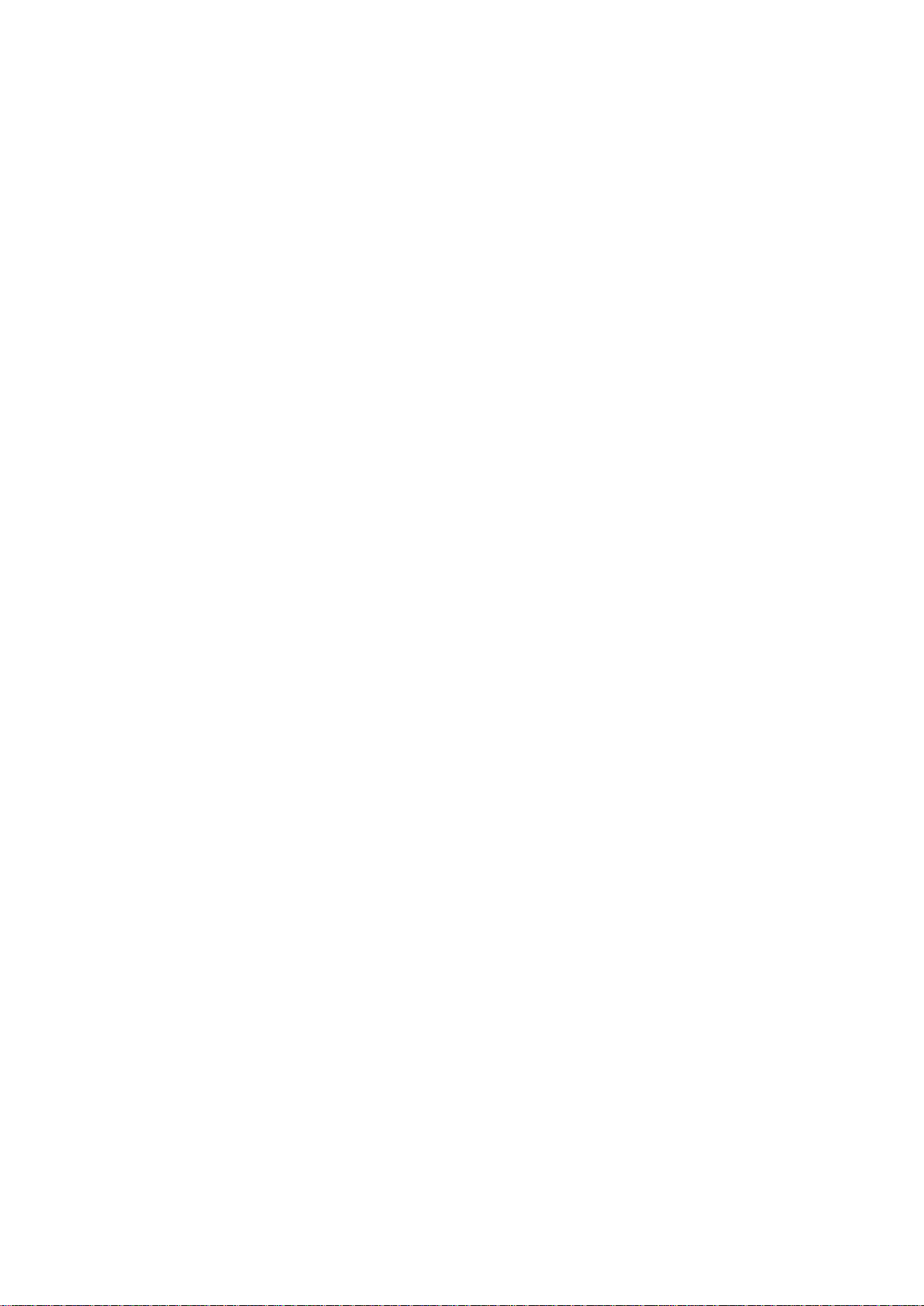
OKI Printing Solutions
Herstedøstervej 27
2620 Albertslund
Danmark
Adm.: +45 43 66 65 00
Hotline: +45 43 66 65 40
Salg: +45 43 66 65 30
Fax: +45 43 66 65 90
Website: www.oki.dk
Oki Systems (Finland) Oy
Polaris Capella
Vänrikinkuja 3
02600 Espoo
Tel: +358 (0) 207 900 800
Fax: +358 (0) 207 900 809
Website: www.oki.fi
Oki Systems (Holland) b.v.
Neptunustraat 27-29
2132 JA Hoofddorp
Helpdesk: 0800 5667654
Tel:+31 (0) 23 55 63 740
Fax:+31 (0) 23 55 63 750
Website: www.oki.nl
Oki Systems (Norway) AS
Tevlingveien 23
N-1081 Oslo
Tel:+47
Telefax:+47 (0) 63 89 36 01
Ordrefax:+47 (0) 63 89 36 02
Website: www.oki.no
General Systems S.R.L.
(Romania)
Sos. Bucuresti-Ploiesti Nr. 135.
Bucharest 1
Romania
Tel: +40 21 303 3138
Fax: +40 21303 3150
Website: http://romania.oki.com
Var vänlig kontakta din Återförsäljare
i första hand, för konsultation. I
andra hand kontakta
Oki Systems (Sweden) AB
Borgafjordsgatan 7
Box 1191
164 26 Kista
Tel. +46 (0) 8 634 37 00
e-mail:
info@oki.se
Oki produkter
support@oki.se för teknisk support
gällandes Oki produkter
Vardagar: 08.30 - 12.00,
13.00 - 16.00
Website: www.oki.se
(0) 63 89 36 00
för allmänna frågor om
Oki Systems (Schweiz)
Baslerstrasse 15
CH-4310 Rheinfelden
Support deutsch +41 61 827 94 81
Support français +41 61 827 94 82
Support italiano +41 061 827 9473
Tel: +41 61 827 9494
Website: www.oki.ch
Oki Data Americas Inc.(United
States • États-Unis)
2000 Bishops Gate Blvd.
Mt. Laurel, NJ 08054
USA
Tel: 1-800-654-3282
Fax: 1-856-222-5247
http://
http://my.okidata.com
Oki Data Americas Inc.(Canada •
Canadá)
4140 B Sladeview Crescent Units 7&8
Mississauga, Ontario
Canada L5L 6A1
Tél: 1-905-608-5000
Téléc: 1-905-608-5040
http://
Oki Data Americas Inc.(América
Latina (OTRO))
2000 Bishops Gate Blvd.
Mt. Laurel, NJ 08054
USA
Tel (Español): 1-856-222-7496
Fax: 1-856-222-5260
Email: LASatisfaction@okidata.com
Oki Data de Mexico, S.A. de C.V.
Mariano Escobedo #748, Piso 8
Col. Nueva Anzures
C.P. 11590, México, D.F.
Tel: 52-555-263-8
Fax: 52-555-250-3501
http://
Oki Data do Brasil, Ltda.
Rua Avenida Alfrefo Egidio de souza Aranha
100-4° andar-Bloco C Chacara Santo Antonio
Sao Paulo, Brazil 04726-170
Tel: 55-11-3444-6747 (Grande São
Fax: 5511-3444-3501
e-mail: okiserv@okidata.com.br
http://
Oki Data (Singapore) Pte. Ltd.
438A Alexandra Road #02-11/12,
Lobby 3, Alexandra Technopark
Singapore(119967)
WWW.OKIPRINTINGSOLUTIONS.COM
WWW.OKIPRINTINGSOLUTIONS.COM
1-856-222-5276
780
WWW.OKIPRINTINGSOLUTIONS.COM
Paulo)
0800-11-5577 (Demais
localidades)
WWW.OKIPRINTINGSOLUTIONS.COM
Oki Systems (Thailand) Ltd.
1168/81-82 Lumpini Tower,
27th Floor Rama IV Road
Tungmaha
Bangkok 10120
Tel:(662) 679 9235
Fax:(662) 679 9243/245
http://www.okisysthai.com
Oki Systems (Hong Kong) Ltd.
Suite 1908, 19/F, Tower 3,
China Hong Kong City
33 Canton Road, TsimShaTsui,
Kowloon, Hong Kong
Tel: (852) 3543 9288
Fax: (852) 3549 6040
http://
Oki Data(Australia) Pty Ltd.
Levwl1 67 Epping Road, Macquarie Park
NSW 2113, Australia
Tel: +61 2 8071 0000
(Support Tel: 1800 807 472)
Fax: +61 2 8071 0010
http://www.oki.com.au
Comworth Systems Ltd.
8 Antares Place Mairangi Bay,
Auckland, New Zealand
Tel:(64) 9 477 0500
Fax:(64) 9 477 0549
http://www.comworth.co.nz
Oki Data(S) P Ltd. Malaysia Rep
Office
Suite 21.03, 21st Floor Menara
Mid Valley City,
Lingkaran Syed Pura 59200,
Kuala Lumpur, Malaysia
Tel: (60) 3 2287 1177
Fax: (60) 3 2287 1166
mek, Sathorn
www.okiprintingsolutions.com.hk
IGB,
Tel:(65) 6221 3722
Fax:(65) 6594 0609
http://www.okidata.com.sg
Page 28
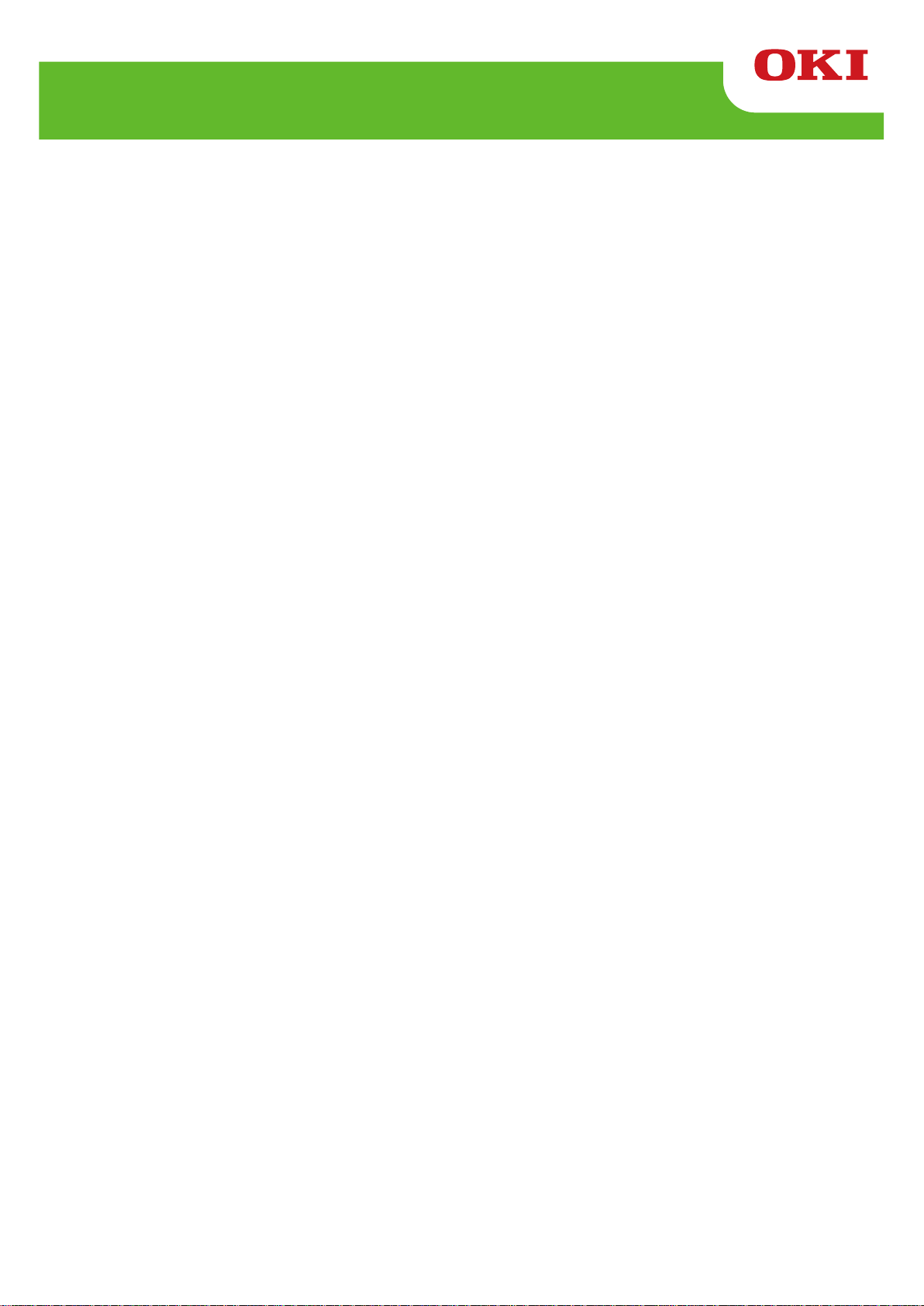
LD620D
Guide de l'utilisateur
Page 29
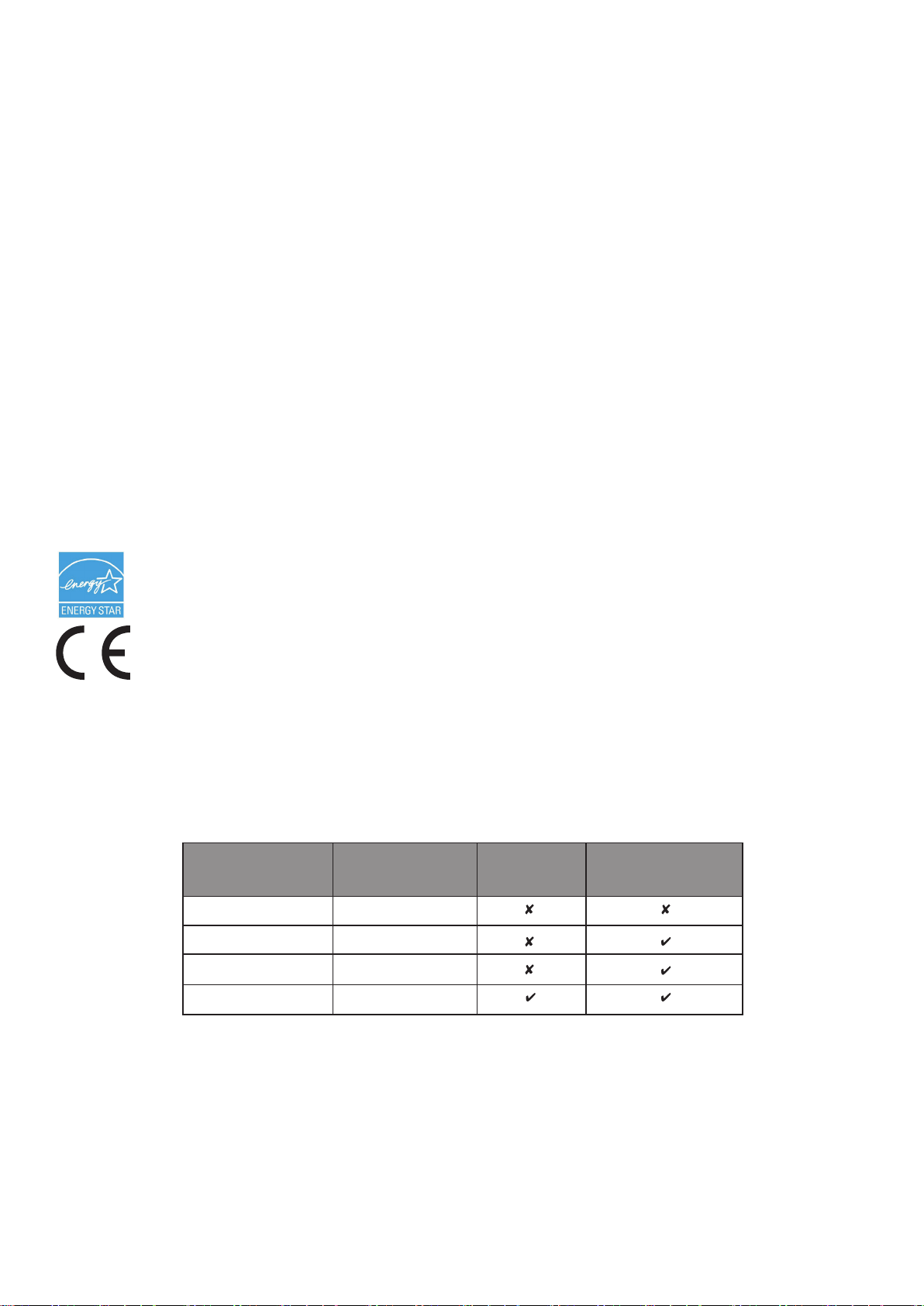
PRÉFACE
Tout a été mis en œuvre pour que les informations contenues dans ce document soient complètes,
précises et à jour. Le fabricant décline toute responsabilité quant aux conséquences d'erreurs échappant
à son contrôle. Le fabricant ne peut garantir que les changements dans les logiciels et les équipements
d'autres fabricants et mentionnés dans ce manuel n'affectera pas l'applicabilité de l'information de celuici. La mention de produits logiciels fabriqués par d'autres entreprises ne constitue pas nécessairement
l'approbation par le fabricant.
Toutes les mesures ont été prises pour que ce document vous apporte une aide précieuse, toutefois nous
ne pouvons garantir qu'il traite dans son intégralité toutes les informations contenus.
Tous droits réservés par OKI Data Corporation. Vous ne devez pas effectuer une copie non autorisée, le
transfert, la traduction, ou des actions apparentées. Vous devez obtenir l'accord écrit d'Oki Data
Corporation avant de pouvoir effectuer une des actions mentionnées ci-dessus.
© 2012 Oki Data Corporation
OKI est une marque déposée de Oki Electric Industry Co., Ltd.
Energy Star est une marque de l'Agence de protection de l'environnement des États-Unis.
Microsoft, Windows, Windows Server et Windows Vista sont des marques déposées de Microsoft
Corporation.
Apple, Macintosh, Rosetta, Mac et Mac OS sont des marques déposées de Apple Inc.
D'autres noms de produits et noms de fabriques sont des marques déposées ou marques déposées de
leur propriétaire.
En tant que participant au programme Energy Star, le fabricant a déterminé que ce produit
répond aux directives d'Energy Star concernant l'efficacité énergétique.
Ce produit est conforme aux exigences des directives du Conseil 2004/108/CE (CEM) et 2006/
95/CE (LVD) , 1999/5/CE (R&TTE) et 2011/65/EU(RoHS), relatives à l'harmonisation des lois
des pays membres de l’Union Européenne en matière de compatibilité électromagnétique,
de basse tension,
d'équipement radio et de télécommunication, de produits consommateurs d'énergie,
de limitation de l'utilisation de certaines substances dangereuses dans les équipements
électriques et électroniques.
Les câbles suivants ont été utilisés pour évaluer ce produit et obtenir la conformité avec la directive EMC
le respect de normes 2004/108/EC et des configurations autres que celles-ci peuvent affecter leur
respect.
TYPE DE CÂBLE LONGUEUR
(MÈTRE)
Alimentation
USB
Série
Parallèle
1,8
1,8
1,8
1,8
COEUR BLINDAGE
- 2 -
Page 30
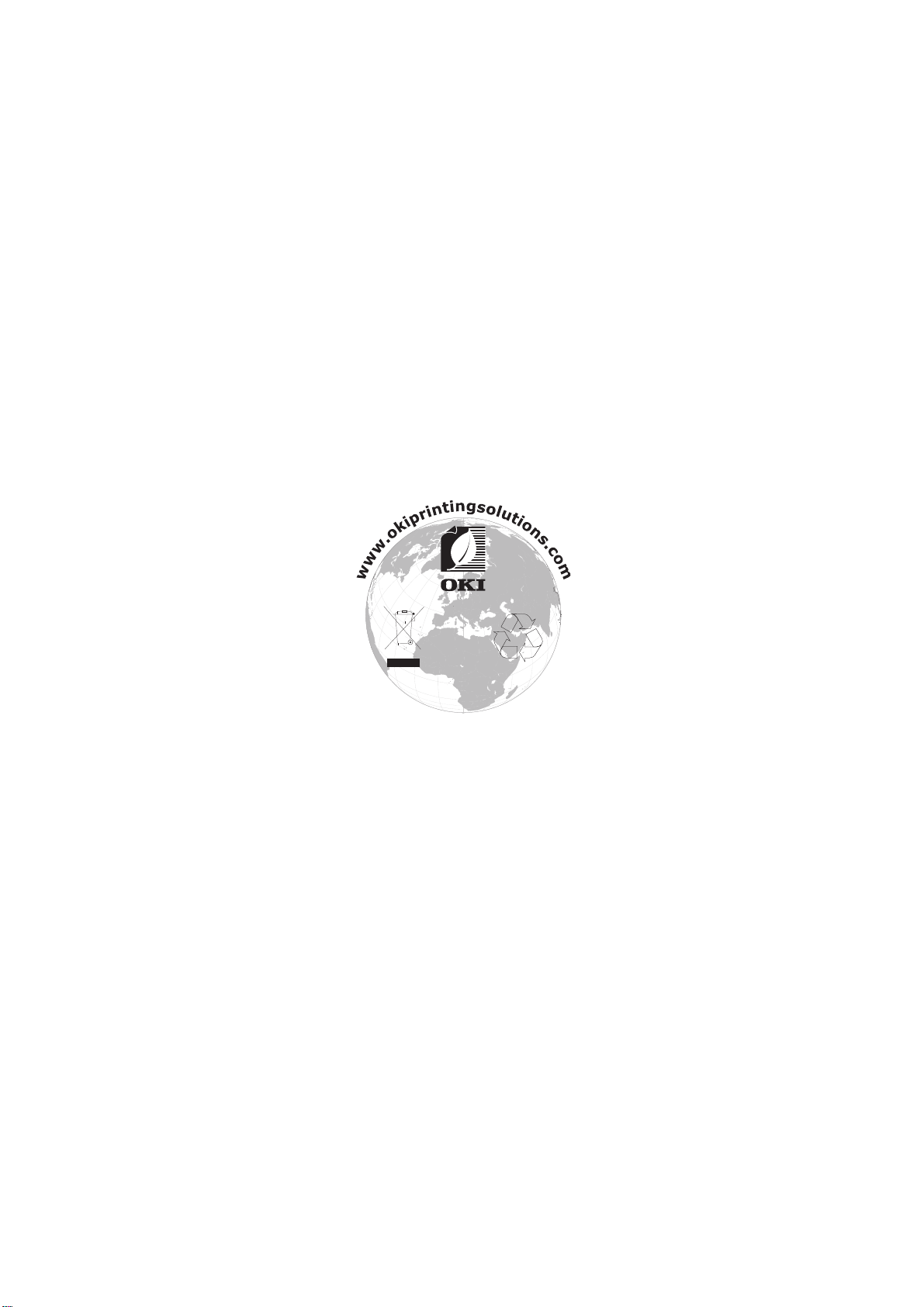
F
ABRICANT
OKI Data Corporation,
4-11-22 Shibaura, Minato-ku,
Tokyo 108-8551,
Japon
Pour toute question d'ordre général, sur les ventes et sur le support, contactez votre distributeur local.
I
MPORTATEUR VERS L
OKI Europe Limited (Solutions pour l'impression OKI)
Blays House
Wick Road
Egham
Surrey, TW20 0HJ
Royaume Uni
Pour toute question d'ordre général, sur les ventes et sur le support, contactez votre distributeur local.
I
NFORMATIONS RELATIVES À L'ENVIRONNEMENT
'UE/
REPRÉSENTANT AGRÉÉ
-3-
Page 31

- 4 -
■ Sommaire
※ Mode d'emploi et précautions d'usage .......................................................................... 5
1. Confirmation du contenu ................................................................................................ 9
2. Nom des pièces du produit ........................................................................................... 10
3. Installation et utilsation ................................................................................................. 12
3-1 Alimentation ................................................................................................................ 12
3-2 Connexion du câble d'interface ................................................................................... 13
3-3 Installation du papier ................................................................................................... 14
3-4 Ecran LED .................................................................................................................. 15
3-5 Fonctions des boutons ................................................................ ................................ 16
4. Auto-test ......................................................................................................................... 16
5. Caractéristiques détaillées............................................................................................ 17
5-1 Mode Configuration automatique ................................................................................ 17
5-2 Mesure de la longueur des médias ............................................................................. 17
5-3 Pause / Reprise .......................................................................................................... 18
5-4 Auto-calibrage du détecteur des médias ..................................................................... 18
5-5 Calibrage manuel du détecteur des espaces .............................................................. 19
5-6 Mode de transfert des données .................................................................................. 20
5-7 Le détachement des étiquettes ................................................................................... 20
5-8 Utilisation d'un papier plié en accordéon .................................................................... 22
6. Nettoyage de la tête d'impression ................................................................................ 23
6-1 Nettoyage de la tête d'impression ............................................................................... 23
6-2 Détecteur de nettoyage, roulis et/ou chemin du papier ............................................... 24
7. Annexe ............................................................................................................................ 25
7-1 Caractéistiques ........................................................................................................... 25
7-2 Types d'étiquettes ....................................................................................................... 25
Rev. 1.00
Page 32

- 5 -
LD620D
1. Manuel du pilote Windows
Ce manuel fournit les consignes d'installation et explique les fonctions principales du
pilote Windows.
2. Manuel du Unified Label Utility II
Ce manuel fournit des consignes d'utilisation du logiciel pour a sélection du produit,
les modifications des conditions d'opération et de fonctionnement, etc.
3. Manuel de programmation (SLCS)
Ce manuel fournit des informations concernant les commandes de l'imprimante à
étiquette.
4. Manuel du logiciel de téléchargement des vraies polices (True Font)
Ce manuel fournit les informations sur l'utilisation du téléchargeur de polices
pouvant télécharger True Fonts et faciliter leur utilisation comme polices pour la
machine.
■ Mode d'emploi
※ Mode d'emploi et précautions d'usage
Ce mode d'emploi contient des informations basiques concernant l'utilisation d'un produit
ainsi que les éventuelles mesures d'urgence à prendre en cas de besoin.
※ Les manuels suivants contiennent des informations plus détaillées sur les divers
problèmes techniques.
Oki Data s'engage à poursuivre ses efforts pour améliorer les fonctions et la qualité de ses
produits. Par conséquent, les caractéristiques du produit et/ou le contenu du manuel
d'utilisation peuvent être modifiés sans avis préalable.
Rev. 1.00
Page 33

- 6 -
LD620D
AVERTISSEMENT
Violer les instructions suivantes peut entraîner des blessures graves ou la
mort.
Ne pas plier le câble et ne pas poser d’objet lourd dessus.
• Un câble endommagé peut entraîner un incendie.
Ne pas brancher ou débrancher avec vos mains humides.
• Vous pouvez vous électrocuter.
Veuillez tenir le sac plastique éloigné des enfants.
• Si tel n’est pas le cas, l’enfant risque de mettre le sac sur la
Tête.
Ne pas tirer le câble pour débrancher.
• Cela peut endommager le câble, ce qui peut être à l’origine
d’un incendie ou d’une panne de l’imprimante.
Uniquement utiliser l’adaptateur fourni.
• Il est dangereux d’utiliser d’autres adaptateurs.
Ne pas brancher plusieurs produits sur une même
multiprise.
• Cela peut entraîner une surchauffe ou un incendie Si la prise
est humide ou sale, la sécher ou la nettoyer avant de l’utiliser.
• Si la prise n’entre pas parfaitement dans la prise, ne pas la
Brancher.
• S’assurer de n’utiliser que des multiprises normalisées.
INTERDIT
INTERDIT
INTERDIT
MUITIPRISE ADAPTEE
FOURNIE UNIQUEMENT
INTERDIT
INTERDIT
INTERDIT
■ Consignes de sécurité
Lors de l’utilisation de cet appareil, veuillez suivre les consignes de sécurité suivantes afin
d'éviter tout danger ou endommagement du matériel.
Rev. 1.00
Page 34

- 7 -
LD620D
PRECAUTION
Violer les consignes suivantes peuvent entraîner des blessures légères ou
endommager le produit.
Ne pas utiliser l’imprimante lorsqu’elle est hors service.
Il y a un risque d’incendie et d’électrocution.
• Eteindre et débrancher l’imprimante avant d’appeler le
fournisseur.
Ne pas laisser d’eau ou de corps étranger sur
l’imprimante.
• Si cela arrive, éteindre et débrancher l’imprimante avant
d’appeler le fournisseur.
N’utiliser que les accessoires agréés et ne pas tenter de
les démonter, réparer ou modifier vous-même.
• En cas de besoin, appelez votre fournisseur.
• Ne pas toucher la lame de la découpeuse manuelle.
Installer l’imprimante sur une surface stable.
• Si l’imprimante tombe, elle peut se casser et vous pouvez
vous blesser.
Veillez à ne pas vous pincer les doigts en ouvrant et
fermant le couvercle du papier. Veillez également à ce que
le couvercle du papier ne vous échappe pas des mains et
ne tombe pas.
Si vous observez une fumée, une odeur ou un bruit
étrange provenant de l’imprimante, débranchez-la avant
de prendre les mesures suivantes.
• Eteindre l’imprimante et débrancher l’ensemble.
• Une fois la fumée dissipée, appeler le fournisseur pour qu’il
vienne ma réparer.
BRANCHER
DANGER
MECANIQUE
DEMONTAGE
INTERDIT
INTERDIT
INTERDIT
DEBRANCHER
IMPRIMANTE
IMPRIMANTE
IMPRIMANTE
FOURNISSEUR
IMPRIMANTE
IMPRIMANTE
Rev. 1.00
Page 35

- 8 -
LD620D
■ Autres mises en garde
Les droits d'auteur du guide d'utilisation et des autres manuels et documents sont la
propriété d'Oki Data Corporation. Toute copie ou conversion sous format électronique et la
sauvegarde de ce document sans l'accord écrit et exprès d'Oki Data Corporation. est
strictement interdite.
L'utilisation des informations contenues dans le présent manuel n'est sujette à aucune
responsabilité de la société. Même si le plus grand soin a été apporté lors de la rédaction
de ce manuel, cependant ce dernier peut contenir quelques erreurs et/ou omissions.
Oki Data Corporation. n'est pas tenue responsable de tout dommage pouvant résulter de
l'utilisation des informations fournie par le présent manuel.
Oki Data Corporation. et ses filiales ne sont pas tenues responsables (hormis aux EtatsUnis) de tout dommage, de toute perte, de tout coût et/ou de toute dépendant résultant
d'une panne, d'un dysfonctionnement et / ou d'une mauvaise utilisation du produit, causé(e)
par une violation ou une non-observation des informations et consignes d'utilisation et
d'entretien fournies par Oki Data Corporation. ainsi que par une modification, une réparation
et/ou une modification non autorisée(s) du produit effectuée(s) par l'utilisateur et/ou une
tierce personne.
Oki Data Corporation.. n'est pas tenue responsable de tout dommage et/ou problèmes
pouvant résulter de l'utilisation d'options et/ou de pièces originales des produits Oki Data ou
de pièces non agréées.
Rev. 1.00
Page 36

- 9 -
LD620D
LD620D
Câble d'alimentation
Adaptateur CA
CD
Documentation Utilisateur
(Guide de paramétrage,
Sécurité, Garantie)
1. Confirmation du contenu
Les articles suivants doivent être fournis avec l'imprimante.
En cas de article endommagé ou manquant, contactez votre revendeur.
Rev. 1.00
Page 37

- 10 -
LD620D
Bouton Alimentation
(Feed)
Capot Détachement
Levier du capot
Tête
d'impression
Bac à papier
Guide Papier
Détecteur de
détachement
Détecteur d'espace
Capot Papier
Interrupteur
2. Nom des pièces du produit
Rev. 1.00
Page 38

- 11 -
LD620D
Port IEEE1284
Port USB
Plieuse
Port Alimentation
Port RS-232C
Rev. 1.00
Page 39

- 12 -
LD620D
Interrupteur
Câble d'alimentation
Adaptateur CA
OFF
3. Installation et utilsation
※ ATTENTION
- Veillez à ne pas vous pincer les doigts en ouvrant et fermant le couvercle du papier. Veillez
également à ce que le couvercle du papier ne vous échappe pas des mains et ne tombe
pas.
- Lors de la recharge du rouleau de papier, veillez à ne pas vous pincer les doigts entre le
rouleau et la machine.
- Ne touchez pas la découpeuse avec les mains. Vous risqueriez de vous blesser.
3-1 Alimentation
Mettez l'imprimante sous tension, comme indiqué ci-dessous.
1) Eteignez l'imprimante à l'aide de l'interrupteur.
2) Vérifiez que la tension de l'adaptateur CA corresponde bien avec celle de la source
d'alimentation/
3) Connectez la prise jack de l'adaptateur CA au connecteur d'alimentation de l'imprimante.
4) Connectez le câble d'alimentation à l'adaptateur CA.
5) Connectez le câble d'alimentation à la source/sortie d'alimentation.
Rev. 1.00
Page 40

- 13 -
LD620D
Câble USB
Câble RS-232 (en Série)
Câble IEEE 1284 (Parallèle)
3-2 Connexion du câble d'interface
Connectez le câble d'interface, comme indiqué ci-dessous.
L'imprimante est compatible avec les interfaces de communication standards suivantes.
- RS-232C (en série)
- IEEE1284 (Parallèle)
- USB
1) Eteignez l'imprimante à l'aide de l'interrupteur.
2) Connectez le câble d'alimentation au port de communication de l'imprimante à utiliser.
- Connectez le câble RS-232C (en série) au port SERIAL
puis servez-les vis des deux côtés.
Ce port nécessite un câble gainé d'une longueur inférieure à 1,8m.
- Connectez le câble IEEE1284 (en parallèle) au port PARALLEL
puis fermez mes clips des deux côtés.
Ce port nécessite un câble gainé avec un cœur en ferrite d'une longueur inférieure à
1,8m.
- Connectez le câble USB au port USB.
Ce port nécessite un câble gainé d'une longueur inférieure à 1,8m.
Rev. 1.00
Page 41

- 14 -
LD620D
1) Ouvrez le capot du papier.
2) Sortez le support du papier puis insérez
le rouleau, comme indiqué.
SAMSUNG
LABEL PRINTER
3) Conservez une copie des instructions
d'impression.
4) Réglez le guide du papier en fonction
de la largeur du papier.
S
A
MSUNG
LABEL PRINTER
5) Fermez le capot du papier jusqu'au clic
.
3-3 Installation du papier
Rev. 1.00
Page 42

- 15 -
LD620D
3-4 Ecran LED
Bouton Alimentation Alimente le papier ou annule l'impression
LED Le statut actuel de l'imprimante est indiqué
(Reportez-vous ci-dessous)
Le statut actuel de l'imprimante est indiqué par la LED de l'imprimante.
1) Voyant vert allumé
- L'imprimante attend les sonnées de l'Hôte (PC) en mode normal.
2) Voyant orange allumé
- Cela indique un erreur de détection de l'espace papier. Il s'allume lorsque l'imprimante
ne détecte pas le papier ou lorsqu'il y a un bourrage de papier. Lorsqu'il détecte une
mauvaise utilisation du papier Fonction d'auto-calibrage.
3) Voyant rouge allumé
- L'imprimante s'est arrête lorsqu'on a appuyé sur le bouton FEED (ALIMENTATION)
L'impression reprend lorsqu'on rappuie surle bouton.
4) Voyant vert allumé
- La tête d'impression est en surchauffe ou
- Les imprimantes sont en attente du lancement de la fonction d'auto-calibrage.
5) Voyant orange allumé
- Pas de papier Assurez-vous que le rouleau a bien été installé
6) Voyant rouge clignotant
- L'imprimante n'est pas occupée.
Rev. 1.00
Page 43

- 16 -
LD620D
3-5 Fonctions des boutons
Le bouton Feed (Alimentation) peut être utilisé pour diverses fonctions :
1) Alimentation de l'étiquette
En mode Impression en veille, si le bouton est maintenu plus de 3 secondes,
l'imprimante alimente une étiquette.
2) Mode Configuration automatique
En mode Impression en veille, si le bouton est maintenu plus de 3 secondes,
l'imprimante entre en
Mode Configuration automatique - Référez-vous au point 5-1 pour plus d'instructions.
3) Mettre l'impression en pause et reprendre l'impression
Si on appuie sur ce bouton, l'imprimante bascule entre le mode Pause et le mode
Reprise.
4. Auto-test
L'auto-test vérifie que l'imprimante ne rencontre aucun problème.
Il n'est pas possible de réaliser cette procédure si l'option détachement des étiquette est
activée.
Si l'imprimante ne fonctionne pas correctement, contactez un revendeur agréé.
L'auto-test vérifie ce qui suit :
1) Que le rouleau de papier a bien été installé.
2) Mettez l'imprimante sous tension tout en maintenant le bouton ALIMENTATION (FEED)
vers le bas. L'auto-test démarre. (L'auto-test démarre après 5 secondes)
3) L'auto-test imprime les informations de la configuration actuelle de l'imprimante.
4) Après l'impression des résultats de l'auto-test, l'imprimante entre en mode Impression en
vente.
Rev. 1.00
Page 44

- 17 -
LD620D
Séquence
Chiffre
LED
Opération de l'imprimante
Couleur
Statut
1
Vert
Clignote 3 fois
AUCUNE
2
Orange
Clignote 3 fois
Réinitialiser les paramétrages Usine et le
calibrage de l'espace
3
Rouge
Clignote 3 fois
Réinitialiser les paramétrages Usine et le
calibrage de la marque noire
4
Vert
Continuer
AUCUNE
5
Orange
Continuer
Mode de transfert des données
6
Rouge
Continuer
Mode Démonstration
5. Caractéristiques détaillées
5-1 Mode Configuration automatique
Plusieurs modes peuvent être exécutés à l'aide des boutons et des voyants.
Suivez les étapes ci-dessous pour lancer le mode de Configuration automatique et
exécutez chaque fonction.
1) Assurez-vous que l'imprimante est en mode Impression en veille.
2) Appuyez sur le bouton Feed (Alimentation) 3 secondes, puis le voyant passe au orange.
3) Relâchez le bouton Feed (Alimentation) et l'imprimante lance le monde Configuration
Automatique et les 6 voyant changent, alternativement.
4) Lorsque le bouton Feed (Alimentation) est appuyé lorsqu'un voyant en particulier est
allumé, l'opération correspondante sera exécuté.
Liste des fonctions du Mode Configuration automatique
* Cette information peut-être imprimée avec l'auto-test de l'impression.
5-2 Mesure de la longueur des médias
L'imprimante doit avoir la longueur exacte du papier actuellement installé pour réaliser une
bonne image d'impression.
Pour cela, l'imprimante démarre automatiquement le mode de mesure de la longueur des
médias dans les conditions suivantes.
1) Lorsque l'imprimante n'a pas de longueur de mesure, par exemple, lors d'une première
alimentation après l'installation.
2) Lorsque la longueur de l'étiquette détectée est différente de la valeur mesurée.
Dans ce mode, l'imprimante alimente 2 ou 3 étiquettes pour mesure la longueur exacte de
l'étiquette et sauvegarde la valeur mesurée sur la mémoire non volatile de l'imprimante.
Rev. 1.00
Page 45

- 18 -
LD620D
5-3 Pause / Reprise
Appuyez sur le bouton FEED (ALIMENTATION) pour mettre l'imprimante en pause
lorsqu'une impression est en cours.
1) Appuyez une fois sur FEED (Alimentation).
2) L'imprimante s'arrête après une impression continue et le voyant rouge s'allumera.
3) Appuyez une nouvelle fois sur FEED (Alimentation). L'impression reprend.
5-4 Auto-calibrage du détecteur des médias
L'auto-calibrage du détecteur des médias est utilisé lorsque l'imprimante ne détecter
correctement l'espace ou la marque noire sur l'étiquette.
Généralement, l'imprimante est programmée pour détecter la plupart des espaces ou des
marques noires mais il se peut que ces derniers ne soient pas détectés et que le papier
continue à être alimenté sans s'arrêter, lorsqu'un papier spécial est utilisé. Dans ces cas-là,
utilisez une fonction d'auto-calibrage du détecteur des médias pour une bonne détection.
1) Assurez-vous que le rouleau de papier a bien été installé.
2) Utilisez le mode Configuration automatique, Séquence N°2 ou 3
(reportez-vous au point 5-1).
- Séquence n° 2 : Auto-calibrage des espaces des médias.
- Séquence n° 3 : Auto-calibrage des marques noires des médias.
Rev. 1.00
Page 46

- 19 -
LD620D
5-5 Calibrage manuel du détecteur des espaces
Le calibrage manuel de la détection des médias peut être utilisé lorsque l'imprimante ne
peut pas détecter un espace de médium (ou marque noire) même une fois l'auto-calibrage
terminé.
Les utilisateurs peuvent calibrer les paramètres du détecteur à l'aide du programme utilitaire
fourni par le fabricant.
Cet outil est inclus sur le CD fourni.
Assurez-vous que l'imprimante est bien connectée puis exécutez le programme utilitaire.
Appuyez sur le bouton Gérer le paramétrage du calibrage (Calibration Setting Manager)
après avoir paramétré le type d'interface.
1) Sélectionnez le type de détection et entrez la longueur de l'étiquette en millimètres puis
cliquez sur l'onglet "Vérifier la valeur de détection". L'imprimante démarre alors le
calibrage.
2) L'imprimante imprimera les valeurs scannées après le calibrage et les valeurs
apparaîtront à l'écran.
3) Les valeurs de détection optimales s'afficheront en lettres noires et en gras, sur la
gauche de l'écran du programme Utilitaire puis sélectionnez l'une des valeurs et cliquez
sur "Enregistrer le calibrage" (Save Calibration)
4) Si les valeurs choisies ne fonctionnent pas correctement, essayez les autres valeurs
indiquées en noir et en gras.
5) Pour revenir à la valeur initiale, cliquez sur Annuler le calibrage (Cancel Calibration).
Rev. 1.00
Page 47

- 20 -
LD620D
PEELER
OFF ON
LED
5-6 Mode de transfert des données
Cette fonction peut être utilisée pour diagnostiquer les problèmes de communication
lorsque l'impression ne fonctionne pas correctement.
Dans ce mode, les données reçues ne sont pas analysées ni imprimées, mais elles sont
transférées en format hexagonal sans être traitées.
Eteignez l'imprimante puis rallumez-la pour repasser en mode Veille.
Utilisez le mode de Configuration automatique, la séquence n° 5 (reportez-vous au 5-1)
pour lancer le mode de trsnafert des données.
5-7 Le détachement des étiquettes
Cette fonction est utilisé pour séparer, automatiquement, les étiquettes de la planche.
- Le détacheur est pour le papier à étiquettes seulement.
- Lorsque l'interrupteur des étiquettes est allumé, les étiquettes ne sont pas
imprimées si des étiquettes précédemment imprimées ont été retirées de la planche.
- Lorsque la fonction "Détacheur" n'est pas requise, désactivez le détacheur. Si vous
le gardez activé, l'imprimante peut ne pas fonctionner correctement.
- Lorsque le détacheur a été désactivé ou activé, l'imprimante doit être éteinte puis
rallumée.
1) Ouvrez le capot du détacheur d'étiquettes et allumez l'interrupteur du détacheur. (vérifiez
que le voyant du détacheur est allumé.)
Rev. 1.00
Page 48

- 21 -
LD620D
Retirer
( O )
( X )
2) Retirez le papier et insérez le dans la fente.
3) Réglez les guides du papier puis fermez le capot.
4) Fermez le capot du papier jusqu'au clic.
5) Eteignez l'imprimante puis rallumez-la.
Rev. 1.00
Page 49

- 22 -
LD620D
1) Insérez la papier à l'arrière de l'imprimante puis ouvrez le capot du papier.
2) Réglez les fixations selon la largeur du
papier utiliser par le mécanisme de
fixation.
3) Réglez les guides du papier et fermez le
capot du papier jusqu'au clic.
Mécanisme de fixation
Support du
papier
5-8 Utilisation d'un papier plié en accordéon
Insérez la papier dans les deux fentes arrières et dans les guides.
Réglez les supports et les guides en fonction de la largeur de papier.
Rev. 1.00
Page 50

- 23 -
LD620D
6. Nettoyage de la tête d'impression
La qualité d'impression peut se dégrader si de la poussière, un corps étranger, une
substance adhésive ou tout autre polluant se trouve sur la tête d'impression ou à l'intérieure
d'imprimante.
Lorsqu'elle est sale, nettoyez la tête d'impression comme suit :
※ ATTENTION
- Assurez-vous d'avoir éteint l'imprimante avant de la nettoyer.
- La tête d'impression peut être très chaude lors de l'impression, si vous souhaitez la
nettoyer, éteignez l'imprimante et attendez entre 2 et 3 minutes avant de commencer le
nettoyage.
- Lorsque vous nettoyez la tête d'impression, veillez à ne pas toucher la partie chaude de
la tête de l'impression.
→ La tête d'impression est susceptible d'être endommagé par de l'électricité statique,
etc.
- Veillez à ne pas rayer et/ou endommagé la tête d'impression.
- Veillez à ne pas vous pincer les doigts en ouvrant et fermant le couvercle du papier.
Veillez également à ce que le couvercle du papier ne vous échappe pas des mains et
ne tombe pas.
- Lors de la recharge du rouleau de papier, veillez à ne pas vous pincer les doigts entre le
rouleau et la machine.
- Ne touchez pas la découpeuse avec les mains. Vous risqueriez de vous blesser.
6-1 Nettoyage de la tête d'impression
1) Ouvrez le capot du papier puis nettoyez la tête d'impression à l'aide d'un crayon de
nettoyage en partant du centre vers les bords.
2) Après avoir nettoyé la tête, n'utilisez pas l'imprimante jusqu'à ce que l'alcool utilisé pour
le nettoyage se soit totalement évaporé(1-2 min) et que l'imprimante soit complètement
sèche.
※ Procédez au nettoyage à chaque fois que vous remplacez le rouleau de papier, afin
d'éviter toute détérioration de la qualité d'impression.
Rev. 1.00
Page 51

- 24 -
LD620D
Tête
d'impression
Bac à papier
Guide Papier
Détecteur de
détachement
Rouleau cylindrique
Capot Papier
Saillies
Détecteur d'espace
Saillies
Rouleau du détacheur
Fixation P -
désactivée
6-2 Détecteur de nettoyage, roulis et/ou chemin du papier
1) Ouvrez le capot du papier et sortez le papier.
2) Retirez toute poussière ou tout corps étranger à l'aide d'un chiffon sec ou d'un coton-tige.
3) Imbibez le chiffon ou le coton tige dans de l'alcool à 90° pour retirer toute
substance collante ou autre matière adhésive.
4) Après avoir nettoyé les pièces, n'utilisez pas l'imprimante jusqu'à ce que l'alcool utilisé
pour le nettoyage se soit totalement évaporé (1-2 min) et que l'imprimante soit
complètement sèche.
※ Nettoyez les pièces dès que la qualité d'impression est dégradée ou que du papier est
détecté.
Rev. 1.00
Page 52

- 25 -
LD620D
Article
Description
Imprimante
Mode d'impression
Impression thermique directe
Densité des points
203 dpi (8 points/mm)
Largeur d'impression
104 mm Max
Vitesse d'impression
Max. 127 mm/sec (Max. 5ips)
Papier
Largeur du rouleau
42 ~ 106mm
Adaptateur
CA
Voltage d'entrée SMPS
100/240V CC
Fréquence
50/60 Hz
Voltage de sortie SMPS
24V CC ± 5%
Voltage de sortie SMPS
2,5A
Conditions
d'utilisation
Température
0 ~ 40 ℃ (Fonctionnement)
-20 ~ 60 ℃ (Stockage)
Humidité
(sauf pour le papier)
10 ~ 80 % RH (Fonctionnement)
10 ~ 90 % RH (Stockage)
7. Annexe
7-1 Caractéistiques
※ Note
- La vitesse d'impression peut varier selon la vitesse de transfert de données et de la
combinaison des commandes de contrôle.
- Cet appareil est conçu pour une utilisation en intérieur ; tous les câbles de
communication doivent se trouver dans le même bâtiment.
- L'interrupteur permet de déconnecter l'appareil. En cas de danger, éteignez tout.
7-2 Types d'étiquettes
Les types d'étiquettes compatibles avec cette imprimante sont :
• Etiquettes de commande : PP
• Autres étiquettes : PET
Rev. 1.00
Page 53

Oki détails du contact
Oki Systems8./WG
Blays House
Wick Road
Egham
Surrey
TW20 0HJ
Tel
:+44 (0) 1784 274300
Fax:+44 (0) 1784 274301
http://www.oki.co.uk
Oki Systems Ireland Limited
Square Industrial Complex
The
Tallaght
Dublin 24
Tel:+353 (0) 1 4049590
Fax:+353 (0)1 4049591
http://www.oki.ie
Oki Systems Ireland Limited Northern Ireland
19 Ferndale Avenue
Glengormley
BT36 5AL
Northern Ireland
Tel:+44 (0) 7767 271447
Fax:+44 (0) 1 404 9520
http://www.oki.ie
Technical Support for all Ireland:
Tel:+353 1 4049570
Fax:+353 1 4049555
E-mail: tech.support@oki.ie
OKI Systems (Czech and Slovak),
s.r.o.
IBC – Pobřežní 3
186 00 Praha 8
Czech Republic
Tel: +420 224 890158
Fax:+420 22 232 6621
Website: www.oki.cz, www.oki.sk
Oki Systems (Deutschland) GmbH
Hansaallee 187
40549 Düsseldorf
Tel: 01805/6544357**
01805/OKIHELP**
Fax: +49 (0) 211 59 33 45
Website:
www.okiprintingsolutions.de
info@oki.de
**0,14€/Minute aus dem dt. Festnetz
der T-Com (Stand 11.2008)
Διανομέας των συστημάτων OKI
CPI S.A1 Rafailidou str.
177 78 Tavros
Athens
Greece
Tel: +30 210 48 05 800
Fax:+30 210 48 05 801
EMail:sales@cpi.gr
Oki Systems (Iberica), S.A.U
C/Teide, 3
San Sebastian de los Reyes
28703, Madrid
Tel:+34 91 3431620
Fax: +34 91-3431624
Atención al cliente: 902 36 00 36
Website: www.oki.es
Oki Systèmes (France) S.A.
44-50 Av. du Général de Gaulle
94246 L'Hay les Roses
Paris
Tel:+33 01 46 15 80 00
Télécopie:+33 01 46 15 80 60
Website: www.oki.fr
OKI Systems (Magyarország) Kft.
Capital Square
Tower 2
7th Floor
H-1133 Budapest,
Váci út 76
Hungary
Telefon: +36 1 814 8000
Telefax: +36 1 814 8009
Website: www.okihu.hu
OKI Systems (Italia) S.p.A.
via Milano, 11,
20084 Lacchiarella (MI)
Tel:+39 (0) 2 900261
Fax:+39 (0) 2 90026344
Website: www.oki.it
OKI Printing Solutions
Platinium Business Park II, 3rd Floor
ul. Domaniewska 42
02-672 Warsaw
Poland
Tel:+48 22 448 65 00
Fax:+48 22 448 65 01
Website: www.oki.com.pl
E-mail: oki@oki.com.pl
Hotline: 0800 120066
E-mail: tech@oki.com.pl
Oki Systems (Ibérica) S.A.
Sucursal Portugal
Edifício Prime Av. Quinta Grande 53
7º C Alfragide
2614-521 Amadora
Portugal
Tel:+351 21 470 4200
Fax:+351 21 470 4201
Website:www.oki.pt
E-mail : oki@oki.pt
Oki Service
Serviço de apoio técnico ao
Cliente
el: 808 200 197
T
E-mail : okiserv@oki.pt
OKI Europe Ltd. (Russia)
ce 702, Bldg 1
Offi
Zagorodnoye shosse
117152, Moscow
Tel: +74 095 258 6065
Fax: +74 095 258 6070
e-mail: info@oki.ru
Website: www.oki.ru
Technical support:
Tel: +7 495 564 8421
e-mail: tech@oki.ru
Oki Systems (Österreich)
Campus 21
Businesszentrum Wien Sued
Liebermannstrasse A02 603
22345 Brun am Gebirge
Tel: +43 223 6677 110
Drucker Support:
+43 (0) 2236 677110-501
Fax Support:
+43 (0) 2236 677110-502
Website: www.oki.at
OKI Europe Ltd. (Ukraine)
Raisy Opkinoy Street,8
Building B, 2
Kiev 02002
Ukraine
Tel: +380 44 537 5288
e-mail: info@oki.ua
Website: www.oki.ua
OKI Sistem ve Yazıcı Çözümleri
Tic. Ltd. Şti.
Harman sok Duran Is Merkezi,
No:4, Kat:6,
34394, Levent
İstanbul
Tel: +90 212 279 2393
Faks: +90 212 279 2366
Web: www.oki.com.tr
www.okiprintingsolutions.com.tr
Oki Systems (Belgium)
Medialaan 24
1800 Vilvoorde
Helpdesk: 02-2574620
Fax: 02 2531848
Website: www.oki.be
AlphaLink Bulgaria Ltd.
2 Kukush Str.
Building "Antim Tower", fl. 6
1463 Sofia, Bulgaria
tel: +359 2 821 1160
fax: +359 2 821 1193
Website: http://bulgaria.oki.com
nd
Floor,
Page 54

OKI Printing Solutions
Herstedøstervej 27
2620 Albertslund
Danmark
Adm.: +45 43 66 65 00
Hotline: +45 43 66 65 40
Salg: +45 43 66 65 30
Fax: +45 43 66 65 90
Website: www.oki.dk
Oki Systems (Finland) Oy
Polaris Capella
Vänrikinkuja 3
02600 Espoo
Tel: +358 (0) 207 900 800
Fax: +358 (0) 207 900 809
Website: www.oki.fi
Oki Systems (Holland) b.v.
Neptunustraat 27-29
2132 JA Hoofddorp
Helpdesk: 0800 5667654
Tel:+31 (0) 23 55 63 740
Fax:+31 (0) 23 55 63 750
Website: www.oki.nl
Oki Systems (Norway) AS
Tevlingveien 23
N-1081 Oslo
Tel:+47 (0) 63 89 3
Telefax:+47 (0) 63 89 36 01
Ordrefax:+47 (0) 63 89 36 02
Website: www.oki.no
General Systems S.R.L.
(Romania)
Sos. Bucuresti-Ploiesti Nr. 135.
Bucharest 1
Romania
Tel: +40 21 303 3138
Fax: +40 21303 3150
Website: http://romania.oki.com
Var vänlig kontakta din Återförsäljare
i första hand, för konsultation. I
andra hand kontakta
Oki Systems (Sweden) AB
Borgafjordsgatan 7
Box 1191
164 26 Kista
Tel. +46 (0) 8 634 37 00
e-mail:
info@oki.se för al
Oki produkter
support@oki.se för teknisk support
gällandes Oki produkter
Vardagar: 08.30 - 12.00,
13.00 - 16.00
Website: www.oki.se
6 00
lmänna frågor om
Oki Systems (Schweiz)
Baslerstrasse 15
CH-4310 Rheinfelden
Support deutsch +41 61 827 94 81
Support français +41 61 827 94 82
Support italiano +41 061 827 9473
Tel: +41 61 827 9494
Website: www.oki.ch
Oki Data Americas Inc.(United
States • États-Unis)
2000 Bishops Gate Blvd.
Mt. Laurel, NJ 08054
USA
Tel: 1-800-654-3282
Fax: 1-856-222-5247
http://
http://my.okidata.com
Oki Data Americas Inc.(Canada •
Canadá)
4140 B Sladeview Crescent Units 7&8
Mississauga, Ontario
Canada L5L 6A1
Tél: 1-905-608-5000
Tél
http://
Oki Data Americas Inc.(América
Latina (OTRO))
2000 Bishops Gate Blvd.
Mt. Laurel, NJ 08054
USA
Tel (Español): 1-856-222-7496
Fax: 1-856-222-5260
Email: LASatisfaction@okidata.com
Oki Data de Mexico, S.A. de C.V.
Mariano Escobedo #748, Piso 8
Col. Nueva Anzures
C.P. 11590, México, D.F.
Tel: 52-555-263-8780
Fax: 52-555-25
http://
Oki Data do Brasil, Ltda.
Rua Avenida Alfrefo Egidio de souza Aranha
100-4° andar-Bloco C Chacara Santo Antonio
Sao Paulo, Brazil 04726-170
Tel: 55-11-3444-6747 (Grande São
Fax: 5511-3444-3501
e-mail: okiserv@okidata.com.br
http://
Oki Data (Singapore) Pte. Ltd.
438A Alexandra Road #02-11/12,
Lobby 3, Alexandra Technopark
Singapore(119967)
WWW.OKIPRINTINGSOLUTIONS.COM
éc:
1-905-608-5040
WWW.OKIPRINTINGSOLUTIONS.COM
1-856-222-5276
0-3501
WWW.OKIPRINTINGSOLUTIONS.COM
Paulo)
0800-11-5577 (Demais
localidades)
WWW.OKIPRINTINGSOLUTIONS.COM
Oki Systems (Thailand) Ltd.
1168/81-82 Lumpini Tower,
27th Floor Rama IV Road
Tungmahamek, Sath
Bangkok 10120
Tel:(662) 679 9235
Fax:(662) 679 9243/245
http://www.okisysthai.com
Oki Systems (Hong Kong) Ltd.
Suite 1908, 19/F, Tower 3,
China Hong Kong City
33 Canton Road, TsimShaTsui,
Kowloon, Hong Kong
Tel: (852) 3543 9288
Fax: (852) 3549 6040
http://
Oki Data(Australia) Pty Ltd.
Levwl1 67 Epping Road, Macquarie Park
NSW 2113, Australia
Tel: +61 2 8071 0000
(Support Tel: 1800 807 472)
Fax: +61 2 8071 0010
http://www.oki.com.au
Comworth Systems Ltd.
8 Antares Place Mairangi Bay,
Auckland, New Zealand
Tel:(64) 9 477 0500
Fax:(64) 9 477 0549
http://www.comworth.co.nz
Oki Data(S) P Ltd. Malaysia Rep
Office
Suite 21.03, 21st Floor Menara IGB,
Mid Val
Lingkaran Syed Pura 59200,
Kuala Lumpur, Malaysia
Tel: (60) 3 2287 1177
Fax: (60) 3 2287 1166
orn
www.okiprintingsolutions.com.hk
ley City,
Tel:(65) 6221 3722
Fax:(65) 6594 0609
http://www.okidata.com.sg
Page 55

LD620D
Guida per l'utente
Page 56

P
REFAZIONE
Nella stesura di questo manuale è stato fatto il possibile per fornire informazioni complete, precise e
aggiornate. Il costruttore non si assume alcuna responsabilità per le conseguenze di eventuali errori
causati da fattori sui quali non ha controllo. Inoltre il costruttore non può garantire che le modifiche dei
software e delle apparecchiature apportate da altri costruttori e a cui si fa riferimento in questo manuale
non possano avere delle conseguenze sulla validità delle informazioni in esso contenute. La citazione di
prodotti software costruiti da altre società non rappresenta necessariamente approvazione.
Nella stesura di questo documento è stato fatto il possibile per fornire informazioni accurate e utili.
Tuttavia non si garantisce in alcun modo, espresso o implicito, la validità e correttezza delle informazioni
qui riportate.
Tutti i diritti riservati a OKI Data Corporation. Si fa divieto di effettuare copie non autorizzate,
trasferimenti, attività di traduzione o altre azioni correlate. Per ognuna delle azioni sopra elencate, è
necessario ottenere un'autorizzazione scritta da parte di Oki Data Corporation.
© 2012 Oki Data Corporation
OKI è un marchio registrato di proprietà di Oki Electric Industry Co., Ltd.
Energy Star è un marchio registrato dell'Agenzia di Protezione Ambientale degli Stati Uniti.
Microsoft, Windows, Windows Server e Windows Vista sono marchi registrati di proprietà di Microsoft
Corporation.
Apple, Macintosh, Rosetta, Mac e Mac OS sono marchi registrati di proprietà di Apple Inc.
Gli altri nomi di prodotto e marchi di fabbrica sono marchi o marchi registrati dei rispettivi proprietari.
In qualità di partecipante al programma Energy Star, il costruttore ha stabilito che questo
prodotto è conforme alle linee guida Energy Star per l'efficienza energetica.
Questo prodotto soddisfa i requisiti indicati dalle Direttive del Consiglio Europeo 2004/108/EC
(EMC), 2006/95
applicabile, sull'approssimazione delle leggi degli
/EC (LVD), 1999/5/EC (R&TTE) e 2011/65/EU(RoHS), come emendate dove
stati membri relative alla compatibilità
elettromagnetica, alla bassa tensione, alle apparecchiature terminali di radio e
telecomunicazione, ai prodotti connessi con il consumo di energia e alle restrizioni sull'utilizzo
di determinate sostanze pericolose in apparecchiature elettriche ed elettroniche.
I cavi seguenti sono stati utilizzati per valutare il prodotto e stabilirne la conformità alla direttiva
normativa EMC 2004/108/EC e configurazioni diverse da quelle potrebbero influire su quella norma.
TIPO DI CAVO LUNGHEZZA
(METRI)
Alimentazione
USB
Seriale
Parallela
1,8
1,8
1,8
1,8
NUCLEO SCHERMATURA
- 2 -
Page 57

P
RODUTTORE
OKI Data Corporation,
4-11-22 Shibaura, Minato-ku,
Tokyo 108-8551,
Giappone
Per informazioni sulla vendita e l'assistenza e qualsiasi altra domanda di carattere generale, contattare il
distributore locale.
I
MPORTATORE PER L'UNIONE EUROPEA
OKI Europe Limited (che commercializza i prodotti sotto il nome di OKI Printing Solutions)
Blays House
Wick Road
Egham
Surrey, TW20 0HJ
Regno Unito
Per informazioni sulla vendita e l'assistenza e qualsiasi altra domanda di carattere generale, contattare il
distributore locale.
I
NFORMAZIONI SULL'AMBIENTE
/R
APPRESENTANTE AUTORIZZATO
-3-
Page 58

- 4 -
■ Tabella dei contenuti
※ Informazioni sul manuale & precauzioni di sicurezza ·················································· 5
1. Controllo del contenuto dell’imballo ·············································································· 9
2. Nomi delle parti della stampante ·················································································· 10
3. Installazione & Uso ········································································································ 12
3-1 Connessione dell'alimentazione ················································································· 12
3-2 Connessione del cavo d’interfaccia ············································································ 13
3-3 Installazione di carta ··································································································· 14
3-4 Display a LED ············································································································· 15
3-5 Funzioni del tasto FEED (AVANZAMENTO) ······························································· 16
4. Auto-test ························································································································· 16
5. Informazioni dettagliate sulle funzioni ········································································· 17
5-1 Modalità di configurazione stand-alone (indipendente) ··············································· 17
5-2 Misurazione della lunghezza di carta ·········································································· 17
5-3 Interruzione/Ripresa ··································································································· 18
5-4 Autocalibrazione del sensore della carta ···································································· 18
5-5 Calibrazione manuale della perforazione di carta ······················································· 19
5-6 Modalità di cattura dei dati ·························································································· 20
5-7 Stacco delle etichette ·································································································· 20
5-8 Etichette a carta continua ··························································································· 22
6. Pulizia della testina ········································································································ 23
6-1 Pulizia della testina stampante ··················································································· 23
6-2 Pulizia dei sensori, del rullo o/e del percorso della carta ············································ 24
7. Appendice ······················································································································· 25
7-1 Specifiche ··················································································································· 25
7-2 Tipi di etichette ············································································································ 25
Rev. 1.0
Page 59

- 5 -
LD620D
1. Manuale del driver per Windows
Il presente manuale contiene istruzioni relative all'installazione nonché informazioni
sulle funzioni principali del driver per Windows.
2. Manuale dell’Unified Label Utility-II
Il presente manuale fornisce informazioni sull’uso del software per selezionare varie
funzioni del prodotto, per modificare le condizioni di lavoro ecc.
3. Manuale della programmazione (SLCS)
Il presente manuale fornisce informazioni sui comandi della stampante per le
etichette.
4. Manuale dell’utilità di scaricamento di True Font
Il presente manuale fornisce informazioni sull’uso dell’utilità di scaricamento dei font
per scaricare True Fonts e facilitarne l’uso come font del dispositivo.
■ Informazioni sul manuale
※ Informazioni sul manuale & precauzioni di sicurezza
Il presente manuale dell'utente contiene informazioni basilari sull'uso del prodotto, nonché
sulle precauzioni di sicurezza e misure di emergenza da adottare all'occorrenza.
※ Nei seguenti manuali separati sono riportati contenuti più dettagliati su varie questioni
tecnologiche.
La Oki Data fa del suo meglio per aggiornare e migliorare le funzioni e la qualità di tutti i
suoi prodotti. Di conseguenza le specifiche del prodotto e/o il contenuto del manuale
dell'utente sono soggetti a modifiche senza preavviso.
Rev. 1.0
Page 60

- 6 -
LD620D
AVVISO
Non osservanza delle istruzioni sottostanti può causare gravi lesioni o morte.
Non piegare il cavo con forza e non lasciarlo
sotto un oggetto pesante.
• Un cavo danneggiato può causare un incendio.
Non attaccare e non staccare la spina con le
mani umide.
• Questo può causare uno shock elettrico.
Tenere il sacco di plastica fuori dalla portata dei
bambini.
• Altrimenti il bambino può metterselo in testa e soffocarsi.
Non tirare il cavo per staccarlo dalla presa.
• Questo può danneggiare il cavo ed in seguito causare un
incendio oppure un guasto alla stampante.
Usare solo l'adattatore fornito insieme al dispositivo
• L’uso di altri adattatori può essere pericoloso.
Non connettere più dispositivi ad una presa
multipla.
• Questo può causare surriscaldamento o un incendio.
• Se la spina è sporca o umida, prima di usarla bisogna pulirla
o asciugarla.
• Se la spina non è compatibile con la presa, non attaccare il
dispositivo alla presa.
• Accertarsi che si usino le prese multiple standardizzate.
VIETATO
VIETATO
VIETATO
VIETATO
VIETATO
SOLO ADATTATORE FORNITO
VIETATO
■ Precauzioni di sicurezza
Per evitare qualsiasi pericolo o danni materiali, durante l’uso di questo dispositivo prego
osservare queste precauzioni di sicurezza.
Rev. 1.0
Page 61

- 7 -
LD620D
PRECAUZIONE
Non osservanza delle istruzioni sottostanti può causare lesioni o danni al
dispositivo.
Non usare la stampante, quando vi si è
verificata un’avaria. Questo può causare un
incendio oppure uno shock elettrico.
• Prima di chiamare il venditore, spegnere la
stampante e staccarla dall’alimentazione.
Non far entrare l’acqua dentro la stampante e
non inserirci nessun oggetto.
• Se succede una cosa del genere, spegnere la stampante e
staccarla dall’alimentazione prima di chiamare il venditore.
Usare solo accessori approvati dal produttore
e non provare mai a disassemblare, riparare o
modificare la stampante.
• Se avete bisogno di questi servizi, chiamate il Vostro
venditore.
• Non toccare la lama della taglierina manuale.
Installare la stampante su una superficie
stabile.
• Se la stampante cade, può rompersi o causare lesioni.
Stare attenti a non schiacciarsi le dita, aprendo
o chiudendo il coperchio del vano carta.
Inoltre, stare attenti a non far scivolare e
cadere il coperchio.
Se durante l'uso la stampante emette fumo,
odore o un rumore anomalo, staccarlo
dall’alimentazione e procedere in seguente
modo.
• Spegnere la stampante e staccare il dispositivo
dall’alimentazione.
• Quando il fumo sparirà, contattare il venditore per affidargli la
riparazione.
TO UNPLUG
RISCHIO
MECCANICO
VIETATO
DISASSEMBLARE
VIETATO
VIETATO
STACCARE
VENDITORE
DELLA
STAMPANTE
STAMPANTE
STAMPANTE
STAMPANTE
STAMPANTE
Rev. 1.0
Page 62

- 8 -
LD620D
■ Altre precauzioni
I diritti d’autore relativi al presente manuale dell’utente ed a vari altri manuali sono proprietà
dell'Oki Data Corporation. È severamente vietato copiare, convertire in forma elettronica o
salvare i presenti materiali senza l’espresso permesso scritto della Oki Data Corporation.
L’uso delle informazioni riportate nel presente manuale non è soggetto alla responsabilità
riguardo ai brevetti. Il presente manuale è stato preparato con molta cura e attenzione ai
dettagli, ciò nonostante può contenere certi errori e/o omissioni.
La Oki Data Corporation non può essere ritenuta responsabile per qualsiasi danno
derivante dall’uso delle informazioni contenute nel presente manuale.
La Oki Data Corporation, e le sue società affiliati non accettano responsabilità legale
(esclusi gli Stati Uniti) per alcun danno, perdita, costo e/o spesa derivante dal guasto,
malfunzionamento o uso improprio del prodotto causato dalla mancata osservanza o
negligenza delle informazioni e istruzioni sull’uso e sulla manutenzione del prodotto fornite
dalla Oki Data Corporation nonché da alterazioni, riparazioni e/o modifiche non autorizzate
dello stesso da parte dell’utente o di terzi.
La Oki Data Corporation. non può essere ritenuta responsabile per alcun danno e/o
problemi derivanti dall’uso delle opzioni e/o parti che non sono prodotti originali della Oki
Data o da essa autorizzati.
Rev. 1.0
Page 63

- 9 -
LD620D
LD620D
Cavo di alimentazione
Adattatore AC
CD
Documenti dell’utente
(Guida alla configurazione,
Sicurezza, Garanzia)
1. Controllo del contenuto dell’imballo
L’imballo deve contenere i seguenti elementi.
Nel caso si dovesse riscontrare qualsiasi elemento mancante e/o danneggiato,
contattare il venditore.
Rev. 1.0
Page 64

- 10 -
LD620D
Tasto di
avanzamento
Coperchio del lo
stacco
Leva del
coperchio
Testina stampante
Supporto della carta
Guide della carta
Sensore di stacco
Sensore della
perforazione di carta
Coperchio del
vano carta
Interruttore
d’alimentazione
2. Nomi delle parti della stampante
Rev. 1.0
Page 65

- 11 -
LD620D
Porta IEEE1284
Porta USB
Ingresso carta
continua
Presa di
alimentazione
Porta RS-232C
Rev. 1.0
Page 66

- 12 -
LD620D
Interruttore di
alimentazione
Cavo di
Adattatore AC
OFF
3. Installazione & Uso
※ PRECAUZIONE
- Stare attenti a non schiacciarsi le dita, aprendo o chiudendo il coperchio del vano carta.
Inoltre, stare attenti a non far scivolare e cadere il coperchio.
- Mentre si carica il rotolo, stare attenti a non schiacciarsi le dita fra il rotolo e l’unità di
alimentazione.
- Non toccare la taglierina con le mani. Ciò potrebbe causare lesioni.
3-1 Connessione dell'alimentazione
Collegare la stampante all’alimentazione come mostrato nell’immagine sottostante.
1) Spegnere l’interruttore della stampante.
2) Verificare che la tensione dell’alimentatore corrisponda a quella dell’impianto elettrico.
3) Collegare lo spinotto dell’adattatore AC al connettore d’alimentazione della stampante.
4) Collegare il cavo d’alimentazione all’adattatore AC.
5) Inserire la spina del cavo d’alimentazione in una presa a muro.
Rev. 1.0
Page 67

- 13 -
LD620D
Cavo USB
Cavo RS-232 (Seriale)
Cavo IEEE1284 (Parallelo)
3-2 Connessione del cavo d’interfaccia
Collegare il cavo d’interfaccia come mostrato nell’illustrazione sottostante.
La stampante supporta i seguenti standard dell’interfaccia di comunicazione.
- RS-232C (Seriale)
- IEEE1284 (Parallela)
- USB
1) Spegnere l’interruttore.
2) Collegare il cavo di comunicazione alla porta di comunicazione della stampante che si
vuole usare.
- Collegare il cavo RS-232C (Seriale) alla porta SERIALE
e stringere le viti su entrambi i lati.
Questa porta richiede un cavo schermato di lunghezza massima inferiore a 1,8 m.
- Collegare il cavo IEEE1284 (Parallela) alla porta PARALLELA
e chiudere i morsetti su entrambi i lati.
Questa porta richiede un cavo schermato con filtro in ferrite di lunghezza massima
inferiore a 1,8 m.
- Collegare il cavo USB alla porta USB.
Questa porta richiede un cavo schermato di lunghezza massima inferiore a 1,8 m.
Rev. 1.0
Page 68

- 14 -
LD620D
1) Aprire il coperchio del vano carta.
2) Estendere il supporto della carta ed
inserire la carta come mostrato
nell’illustrazione.
SAMSUNG
LABEL PRINTER
3) Fare attenzione alla direzione di
stampa.
4) Adeguare la guida della carta alla
larghezza della stessa.
S
A
MSUNG
LABEL PRINTER
5) Chiudere il coperchio fino a quando
non si sentiràun “click”.
3-3 Installazione di carta
Rev. 1.0
Page 69

- 15 -
LD620D
3-4 Display a LED
Tasto di avanzamento della carta
Far avanzare la carta o annullare la stampa.
LED
Permette di visualizzare lo stato attuale della stampante. (Fare riferimento alle informazioni
sottostanti).
Lo stato attuale della stampante può essere visualizzato sul display a LED della stampante.
1) LED verde acceso
- La stampante aspetta i dati dal computer in modalità normale.
2) LED arancione acceso
- Segnale l’errore del sensore delle perforazioni della carta. Si accende fissa quando la
stampante non rileva la carta o quando si è verificato un intasamento di carta. Quando la
stampante non rileva correttamente la carta, occorre usare la funzione di
autocalibrazione.
3) LED rosso acceso
- La stampante è stata arrestata, premendo il tasto FEED (AVANZAMENTO) La stampa
riprende dopo aver ripremuto lo stesso tasto.
4) LED verde lampeggiante
- Segnale la testina TPH (Thermal Printing Head) surriscaldata oppure;
- La stampante aspetta l’avvio della funzione di autocalibrazione, premendo l'apposito
tasto.
5) LED arancione lampeggiante
- Mancanza di carta. Accertarsi che la carta sia stata caricata correttamente.
6) LED rosso lampeggiante
- Il coperchio della stampante è aperto.
Rev. 1.0
Page 70

- 16 -
LD620D
3-5 Funzioni del tasto FEED (AVANZAMENTO)
Il tasto Feed (Avanzamento) può essere usato per le seguenti funzioni.
1) Avanzamento di un’etichetta
In modalità d'attesa della stampante, se si tiene premuto questo tasto per meno di 3
secondi, la stampante fa avanzare un’etichetta.
2) Modalità di configurazione stand-alone (indipendente)
In modalità d'attesa della stampante, se si tiene premuto questo tasto per più di 3
secondi, la stampante entra in modalità di configurazione
Stand-alone (indipendente). Per informazioni dettagliate fare riferimento al paragrafo 5-1.
3) Interruzione e ripresa di stampa
Se questo tasto viene premuto, mentre si stampano le etichette, si passa tra
l'interruzione e la ripresa della stampa.
4. Auto-test
Eseguendo un autotest si può controllare se la stampante funziona correttamente e se non
si è verificato alcun problema.
(Gli utenti non possono eseguire questa procedura se si usano etichette staccabili.)
Se la stampante non funziona correttamente, rivolgersi ad un rivenditore autorizzato.
L’autotest controlla i parametri descritti in seguito;
1) Accertarsi che il rotolo di carta sia stato installato correttamente.
2) Accendere l’alimentazione, tenendo premuto il tasto FEED. L’autotest comincia.
(Per avviare l’autotest ci vogliono circa 5 secondi)
3) Durante l'autotest vengono stampate le informazioni relative alla configurazione attuale
della stampante.
4) Dopo aver stampato i risultati dell’autotest, la stampante entra in modalità d’attesa.
Rev. 1.0
Page 71

- 17 -
LD620D
Numero di
sequenza
LED
Procedura effettuata dalla stampante
Colore
Stato
1
Verde
Lampeggia
3 volte
NESSUNA
2
Arancione
Lampeggia
3 volte
Ripristino delle impostazioni di fabbrica e
calibrazione della perforazione di carta
3
ROSSO
Lampeggia
3 volte
Ripristino delle impostazioni di fabbrica e
calibrazione di Black Mark
4
Verde
Accesa in
modo fisso
NESSUNO
5
Arancione
Accesa in
modo fisso
Modalità di cattura dei dati
6
Rosso
Accesa in
modo fisso
Modalità Demo
5. Informazioni dettagliate sulle funzioni
5-1 Modalità di configurazione stand-alone (indipendente)
Usando il tasto e lo stato della spia LED si possono eseguire varie modalità.
Per avviare la modalità di configurazione stand-alone ed eseguire qualsiasi altra funzione
procedere come segue:
1) Accertarsi che la stampante sia in modalità d’attesa.
2) Tenere premuto il tasto Feed per circa 3 secondi, la LED cambia colore in arancione.
3) Rilasciare il tasto Feed, la stampante attiverà la modalità di configurazione stand-alone e
i 6 numeri attribuiti agli stati LED cambieranno in sequenza.
4) Premendo il tasto Feed durante uno specifico stato LED verrà eseguita l’azione
corrispondente al medesimo.
Elenco delle funzioni della modalità di configurazione stand-alone
* Queste informazioni possono essere stampate durante l’autotest della stampante.
5-2 Misurazione della lunghezza di carta
Per effettuare un’immagine corretta da stampare la stampante richiede la lunghezza precisa
della carta attualmente caricata.
Per rilevarla la stampante avvia automaticamente la modalità di misurazione della
lunghezza di carta, quando si verificano le seguenti condizioni:
1) Quando la stampante non ha ancora misurato la lunghezza, per esempio quando si
inserisce la carta per la prima volta dopo l’installazione.
2) Quando la lunghezza dell’etichetta rilevata è diversa dal valore misurato.
In questa modalità la stampante fa avanzare 2 o 3 etichette per misurarne la lunghezza
esatta e salva il valore rilevato nella memoria non volatile della stampante.
Rev. 1.0
Page 72

- 18 -
LD620D
5-3 Interruzione/Ripresa
Premere il tasto FEED per interrompere la stampa delle etichette.
1) Premere il tasto FEED una volta.
2) La stampante si fermerà dopo aver finito la stampa in corso e si accenderà il LED rosso.
3) Premere il tasto FEED un’altra volta. La stampa in coda verrà ripresa.
5-4 Autocalibrazione del sensore della carta
L’autocalibrazione del sensore della carta è usata, quando la stampante non rileva
correttamente la perforazione di carta o black mark sulla carta usata per stampare le
etichette.
In genere la stampante è impostata per rilevare la maggior parte delle perforazioni di carta o
di black mark, ma di tanto in tanto ciò non succede e la stampante fa avanzare la carta
speciale senza fermarsi. In tal caso, per rilevarla in modo corretto, occorre usare la funzione
di autocalibrazione del sensore della carta.
1) Accertarsi che il rotolo di carta sia stato installato correttamente.
2) Usare la modalità di configurazione stand-alone, Numero di sequenza 2 o 3(fare
riferimento al paragrafo 5-1)
- Numero di sequenza 2: Autocalibrazione della perforazione di carta
- Numero di sequenza 3: Autocalibrazione di black mark.
Rev. 1.0
Page 73

- 19 -
LD620D
5-5 Calibrazione manuale della perforazione di carta
La calibrazione manuale può essere usata, quando la stampante non è in grado di rilevare
la perforazione di carta (o black mark) nemmeno dopo aver eseguito una calibrazione
automatica.
Gli utenti possono calibrare i parametri dettagliati del sensore, usando il programma fornito
dal produttore.
L'utilità è disponibile sul CD allegato.
Accertarsi che la stampante sia collegata ed eseguire il programma.
Dopo aver impostato il tipo d’interfaccia premere il tasto Calibration Setting Manager
(Manager delle impostazioni di calibrazione).
1) Selezionare il tipo di rilevazione ed immettere la lunghezza dell'etichetta in millimetri,
sfiorando il tasto "Check Sensing Value" (Verifica il valore di rilevazione). La stampante
avvierà la calibrazione.
2) La stampante stamperà i valori scansionati dopo la calibrazione ed essi verranno
visualizzati sullo schermo.
3) I valori ottimali saranno indicati in grassetto nero a sinistra dello schermo dell’utilità;
selezionare uno di questi valori e cliccare “Salva calibrazione”.
4) Se il valore selezionato non funziona correttamente, provare altri valori indicati in
grassetto nero.
5) Per tornare al valore iniziale cliccare “Annulla calibrazione”.
Rev. 1.0
Page 74

- 20 -
LD620D
PEELER
OFF ON
LED
5-6 Modalità di cattura dei dati
Questa funzione può servire per diagnosticare problemi di comunicazione, quando la
stampante non funziona correttamente.
In questa modalità i valori ricevuti non sono analizzati e stampati, bensì scaricati in
formato esadecimale senza essere elaborate.
Spegnere la stampante e riaccenderla per tornare alla modalità di attesa.
Usare la modalità di configurazione stand-alone, numero di sequenza 5 (fare riferimento al
paragrafo 5-1) per avviare la modalità di cattura dei dati.
5-7 Stacco delle etichette
Questa funzione serve per separare automaticamente le etichette dalla pellicola.
- La funzione di stacco è prevista solo per la carta da etichette.
- Quando l’interruttore dello stacco è acceso, le etichette non vengono stampate fino
a quando quelle precedentemente stampate non vengono rimosse.
- Quando la funzione di stacco non serve, occorre spegnere l’apposito interruttore.
Tenendolo acceso si rischia che la stampante non funzionerà correttamente.
- Dopo aver acceso o spento l’interruttore è necessario spegnere e riaccendere
anche la stampante.
1) Aprire il coperchio del vano stacco e accendere l’interruttore. (Verificare che il LED dello
stacco sia acceso).
Rev. 1.0
Page 75

- 21 -
LD620D
Rimuovere
( O )
( X )
2) Rimuovere la carta ed inserirla attraverso la fessura.
3) Regolare le guide della carta e chiudere il coperchio.
4) Chiudere il coperchio del vano carta fino a quando non si sentirà un “click”.
5) Spegnere la stampante e riaccenderla.
Rev. 1.0
Page 76

- 22 -
LD620D
1) Inserire la carta dal retro della stampante ed aprire il coperchio del vano carta.
2) Adeguare i supporti alla larghezza della
carta, usando l’apposito strumento.
3) Regolare le guide della carta e chiudere il
coperchio del vano carta fino a quando
non si sentirà un “click”.
Strumento di fissaggio
Supporto carta
5-8 Etichette a carta continua
Inserire la carta attraverso la fessura posteriore e le guide.
Adeguare i supporti e le guide alla larghezza della carta.
Rev. 1.0
Page 77

- 23 -
LD620D
6. Pulizia della testina
La qualità della stampa può deteriorare se nella testina stampante o dentro la stampante
stessa si depositano: polvere, corpi estranei, materiali adesivi o altre sostanze contaminanti.
Quando la testina è sporca, pulirla come segue:
※ PRECAUZIONE
- Prima di pulire la testina accertarti che la stampante sia spenta.
- Siccome la testina stampante diventa molto calda mentre si stampa, prima di procedere
alla pulizia della stessa
occorre spegnere la stampante ed aspettare circa 2~3 minuti che si raffreddi.
- Mentre si pulisce la testina stampante bisogna stare attenti a non toccare la parte calda.
→ La testina stampante è suscettibile ai danni causati da scariche elettrostatiche ecc.
- Stare attenti a non graffiare la testina stampante e/o non danneggiare in un altro modo.
- Stare attenti a non schiacciarsi le dita, aprendo o chiudendo il coperchio del vano carta.
Inoltre, stare attenti a non far scivolare e cadere il coperchio.
- Mentre si carica il rotolo, stare attenti a non schiacciarsi le dita fra il rotolo e l’unità di
alimentazione.
- Non toccare la taglierina con le mani. Ciò potrebbe causare lesioni.
6-1 Pulizia della testina stampante
1) Aprire il coperchio del vano carta e usare la penna di pulizia per pulire la testina,
procedendo dal suo centro verso i bordi.
2) Dopo aver pulito la testina non utilizzare la stampante fino a quando l’alcol usato per la
pulizia non evaporerà completamente (1~2 min) e fino a quando la stampante non si
asciugherà completamente.
※ Per prevenire un possibile deterioramento della qualità di stampa pulire la testina ogni
volta che si sostituisce il rotolo di carta.
Rev. 1.0
Page 78

- 24 -
LD620D
Testina
stampante
Supporto di carta
Guida della carta
Sensore stacco
Rullo appiatt.
Coperchio del
vano carta
Sporgenze
Sensore della
perforazione di carta
Sporgenze
Rullo staccante
Supporto
stacco
6-2 Pulizia dei sensori, del rullo o/e del percorso della carta
1) Aprire il coperchio del vano carta e togliere la carta.
2) Rimuovere polvere o corpi estranei, usando un panno asciutto o un cotton fioc.
3) Inumidire il panno o il cotton fioc con alcol per uso medico ed usarlo per rimuovere le
tracce dell’adesivo, corpi estranei o altre sostanze contaminanti.
4) Dopo aver pulito le parti della stampante non utilizzarla fino a quando l’alcol non
evaporerà completamente (1~2 min) e fino a quando la stampante non si asciugherà
completamente.
※ Pulire le parti della stampante ogni volta che si nota un deterioramento della qualità di
stampa o quando la stampante non rileva correttamente la carta.
Rev. 1.0
Page 79

- 25 -
LD620D
Voce
Descrizione
Stampante
Metodo di stampa
Stampa termica diretta
Densità di punti
203 dpi (8 punti/mm)
Larghezza di stampa
Max. 104 mm (Max. 4,09”)
Velocità di stampa
Max. 127 mm/sec. (Max. 5 ips)
Carta
Larghezza del rotolo
42 ~ 106 mm (1,65 ~ 4,17”)
Adattatore
CA
Tensione d’ingresso
SMPS
100~240 VAC
Frequenza
50/ 60 Hz
Tensione d’uscita SMPS
24 VDC±5%
Corrente d’uscita SMPS
2,5 A
Condizioni
d’uso
Temperatura
0 ~ 45o C (operazione)
-20 ~ 60℃ (immagazzinamento)
Umidità
(eccetto la carta)
Umidità relativa 10 ~ 80 % (operazione)
Umidità relativa 10 ~ 90 % (immagazzinamento)
7. Appendice
7-1 Specifiche
※ Nota
- La velocità della stampa può variare a seconda della velocità di trasmissione dei dati e
della combinazione dei comandi di controllo.
- Il presente dispositivo è previsto per l’uso in postazioni interne e tutti i cavi di
comunicazione sono limitati agli interni dell’edificio.
- L’interruttore serve per staccare il dispositivo dall’alimentazione. In caso di emergenza
spegnere l’interruttore.
7-2 Tipi di etichette
I tipi di etichette usati con questa stampante sono come segue:
• Etichette di controllo: PP
• Altre etichette: PET
Rev. 1.0
Page 80

Dettagli contatto Oki
Oki Systems (UK) Ltd
Blays House
Wick Road
Egham
Surrey
TW20 0HJ
Tel:+44 (0) 1784 274300
Fax:+44 (0) 1784 274301
http://www.oki.co.uk
Oki Systems Ireland Limited
The Square Industrial Complex
Tallaght
Dublin 24
Tel:+353 (0) 1 4049590
Fax:+353 (0)1 4049591
http://www.oki.ie
Oki Systems Ireland Limited Northern Ireland
19 Ferndale Avenue
Glengormley
BT36 5AL
Northern Ireland
Tel:+44 (0) 7767 271447
Fax:+44 (0) 1 404 9520
http://www.oki.ie
Technical Support for all Ireland:
Tel:+353 1 4049570
Fax:+353 1 4049555
E-mail: tech.support@oki.ie
OKI Systems (Czech and Slovak),
s.r.o.
IBC – Pobřežní 3
186 00 Praha 8
Czech Republic
Tel: +420 224 890158
Fax:+420 22 232 6621
Website: www.oki.cz, www.oki.sk
Oki Systems (Deutschland) GmbH
Hansaallee 187
40549 Düsseldorf
Tel: 01805/6544357**
01805/OKIHELP**
Fax: +49 (0) 211 59 33 45
Website:
www.okiprintingsolutions.de
info@oki.de
**0,14€/Minute aus dem dt. Festnetz
der T-Com (Stand 11.2008)
Διανομέας των συστημάτων OKI
CPI S.A1 Rafailidou str.
177 78 Tavros
Athens
Greece
Tel: +30 210 48 05 800
Fax:+30 210 48 05 801
EMail:sales@cpi.gr
Oki Systems (Iberica), S.A.U
C/Teide, 3
San Sebastian de los Reyes
28703, Madrid
Tel:+34 91 3431620
Fax: +34 91-3431624
Atención al cliente: 902 36 00 36
Website: www.oki.es
Oki Systèmes (France) S.A.
44-50 Av. du Général de Gaulle
94246 L'Hay les Roses
Paris
Tel:+33 01 46 15 80 00
Télécopie:+33 01 46 15 80 60
Website: www.oki.fr
OKI Systems (Magyarország) Kft.
Capital Square
Tower 2
7th Floor
H-1133 Budapest,
Váci út 76
Hungary
Telefon: +36 1 814 8000
Telefax: +36 1 814 8009
Website: www.okihu.hu
OKI Systems (Italia) S.p.A.
via Milano, 11,
20084 Lacchiarella (MI)
Tel:+39 (0) 2 900261
Fax:+39 (0) 2 90026344
Website: www.oki.it
OKI Printing Solutions
Platinium Business Park II, 3rd Floor
ul. Domaniewska 42
02-672 Warsaw
Poland
Tel:+48 22 448 65 00
Fax:+48 22 448 65 01
Website: www.oki.com.pl
E-mail: oki@oki.com.pl
Hotline: 0800 120066
E-mail: tech@oki.com.pl
Oki Systems (Ibérica) S.A.
Sucursal Portugal
Edifício Prime Av. Quinta Grande 53
7º C Alfragide
2614-521 Amadora
Portugal
Tel:+351 21 470 4200
Fax:+351 21 470 4201
Website:www.oki.pt
E-mail : oki@oki.pt
Oki Service
Serviço de apoio técnico ao
Cliente
el: 808 200 197
T
E-mail : okiserv@oki.pt
OKI Europe Ltd. (Russia)
Office 702, Bldg 1
Zagorodnoye shosse
117152, Moscow
Tel: +74 095 258 6065
Fax: +74 095 258 6070
e-mail: info@oki.ru
Website: www.oki.ru
Technical support:
Tel: +7 495 564 8421
e-mail: tech@oki.ru
Oki Systems (Österreich)
Campus 21
Businesszentrum Wien Sued
Liebermannstrasse A02 603
22345 Brun am Gebirge
Tel: +43 223 6677 110
Drucker Support:
+43 (0) 2236 677110-501
Fax Support:
+43 (0) 2236 677110-502
Website: www.oki.at
OKI Europe Ltd. (Ukraine)
Raisy Opkinoy Street,8
Building B, 2
Kiev 02002
Ukraine
Tel: +380 44 537 5288
e-mail: info@oki.ua
Website: www.oki.ua
OKI Sistem ve Yazıcı Çözümleri
Tic. Ltd. Şti.
Harman sok Duran Is Merkezi,
No:4, Kat:6,
34394, Levent
İstanbul
Tel: +90 212 279 2393
Faks: +90 212 279 2366
Web: www.oki.com.tr
www.okiprintingsolutions.com.tr
Oki Systems (Belgium)
Medialaan 24
1800 Vilvoorde
Helpdesk: 02-2574620
Fax: 02 2531848
Website: www.oki.be
AlphaLink Bulgaria Ltd.
2 Kukush Str.
Building "Antim Tower", fl. 6
1463 Sofia, Bulgaria
tel: +359 2 821 1160
fax: +359 2 821 1193
Website: http://bulgaria.oki.com
nd
Floor,
Page 81

OKI Printing Solutions
Herstedøstervej 27
2620 Albertslund
Danmark
Adm.: +45 43 66 65 00
Hotline: +45 43 66 65 40
Salg: +45 43 66 65 30
Fax: +45 43 66 65 90
Website: www.oki.dk
Oki Systems (Finland) Oy
Polaris Capella
Vänrikinkuja 3
02600 Espoo
Tel: +358 (0) 207 900 800
Fax: +358 (0) 207 900 809
Website: www.oki.fi
Oki Systems (Holland) b.v.
Neptunustraat 27-29
2132 JA Hoofddorp
Helpdesk: 0800 5667654
Tel:+31 (0) 23 55 63 740
Fax:+31 (0) 23 55 63 750
Website: www.oki.nl
Oki Systems (Norway) AS
Tevlingveien 23
N-1081 Oslo
Tel:+47 (0) 63 8
Telefax:+47 (0) 63 89 36 01
Ordrefax:+47 (0) 63 89 36 02
Website: www.oki.no
General Systems S.R.L.
(Romania)
Sos. Bucuresti-Ploiesti Nr. 135.
Bucharest 1
Romania
Tel: +40 21 303 3138
Fax: +40 21303 3150
Website: http://romania.oki.com
Var vänlig kontakta din Återförsäljare
i första hand, för konsultation. I
andra hand kontakta
Oki Systems (Sweden) AB
Borgafjordsgatan 7
Box 1191
164 26 Kista
Tel. +46 (0) 8 634 37 00
e-mail:
info@oki.se för
Oki produkter
support@oki.se för teknisk support
gällandes Oki produkter
Vardagar: 08.30 - 12.00,
13.00 - 16.00
Website: www.oki.se
9 36 00
allmänna frågor om
Oki Systems (Schweiz)
Baslerstrasse 15
CH-4310 Rheinfelden
Support deutsch +41 61 827 94 81
Support français +41 61 827 94 82
Support italiano +41 061 827 9473
Tel: +41 61 827 9494
Website: www.oki.ch
Oki Data Americas Inc.(United
States • États-Unis)
2000 Bishops Gate Blvd.
Mt. Laurel, NJ 08054
USA
Tel: 1-800-654-3282
Fax: 1-856-222-5247
http://
http://my.okidata.com
Oki Data Americas Inc.(Canada •
Canadá)
4140 B Sladeview Crescent Units 7&8
Mississauga, Ontario
Canada L5L 6A1
Tél: 1-905-608Té
http://
Oki Data Americas Inc.(América
Latina (OTRO))
2000 Bishops Gate Blvd.
Mt. Laurel, NJ 08054
USA
Tel (Español): 1-856-222-7496
Fax: 1-856-222-5260
Email: LASatisfaction@okidata.com
Oki Data de Mexico, S.A. de C.V.
Mariano Escobedo #748, Piso 8
Col. Nueva Anzures
C.P. 11590, México, D.F.
Tel: 52-555-263-8780
Fax:
http://
Oki Data do Brasil, Ltda.
Rua Avenida Alfrefo Egidio de souza Aranha
100-4° andar-Bloco C Chacara Santo Antonio
Sao Paulo, Brazil 04726-170
Tel: 55-11-3444-6747 (Grande São
Fax: 5511-3444-3501
e-mail: okiserv@okidata.com.br
http://
Oki Data (Singapore) Pte. Ltd.
438A Alexandra Road #02-11/12,
Lobby 3, Alexandra Technopark
Singapore(119967)
WWW.OKIPRINTINGSOLUTIONS.COM
5000
léc: 1-905-608-5040
WWW.OKIPRINTINGSOLUTIONS.COM
1-856-222-5276
52-555-250-3501
WWW.OKIPRINTINGSOLUTIONS.COM
Paulo)
0800-11-5577 (Demais
localidades)
WWW.OKIPRINTINGSOLUTIONS.COM
Oki Systems (Thailand) Ltd.
1168/81-82 Lumpini Tower,
27th Floor Rama IV Road
Tungmahamek,
Bangkok 10120
Tel:(662) 679 9235
Fax:(662) 679 9243/245
http://www.okisysthai.com
Oki Systems (Hong Kong) Ltd.
Suite 1908, 19/F, Tower 3,
China Hong Kong City
33 Canton Road, TsimShaTsui,
Kowloon, Hong Kong
Tel: (852) 3543 9288
Fax: (852) 3549 6040
http://
Oki Data(Australia) Pty Ltd.
Levwl1 67 Epping Road, Macquarie Park
NSW 2113, Australia
Tel: +61 2 8071 0000
(Support Tel: 1800 807 472)
Fax: +61 2 8071 0010
http://www.oki.com.au
Comworth Systems Ltd.
8 Antares Place Mairangi Bay,
Auckland, New Zealand
Tel:(64) 9 477 0500
Fax:(64) 9 477 0549
http://www.comworth.co.nz
Oki Data(S) P Ltd. Malaysia Rep
Office
Suite 21.03, 21st Floor Menara IGB,
Valley City,
Mid
Lingkaran Syed Pura 59200,
Kuala Lumpur, Malaysia
Tel: (60) 3 2287 1177
Fax: (60) 3 2287 1166
Sathorn
www.okiprintingsolutions.com.hk
Tel:(65) 6221 3722
Fax:(65) 6594 0609
http://www.okidata.com.sg
Page 82

LD620D
Bedienungsanleitung
Page 83

V
KABELTYP LÄNGE
(METER)
ADER ABSCHIRMUNG
Netz
1,8
1,8
1,8
1,8
USB
Parallel
Serielle
ORWORT
Es wurden alle Anstrengungen unternommen, um sicherzustellen, dass die in diesem Dokument
enthaltenen Informationen vollständig und richtig sind und dem aktuellsten Stand entsprechen. Der
Hersteller übernimmt keinerlei Verantwortung für die Konsequenzen von Irrtümern außerhalb der
Kontrolle des Unternehmens. Der Hersteller kann weiterhin nicht garantieren, dass Änderungen der
Software und Ausrüstung anderer Hersteller, auf die in diesem Handbuch Bezug genommen wird, nicht
die Anwendbarkeit der Informationen in diesem Handbuch beeinflussen. Die Erwähnung von
Softwareprodukten anderer Firmen beinhaltet nicht notwendigerweise deren Unterstützung.
Obwohl größte Sorgfalt darauf verwendet wurde, die hierin enthaltenen Informationen so akkurat und
hilfreich wie möglich weiterzugeben, übernehmen wir keinerlei Garantie hinsichtlich ihrer Genauigkeit und
Vollständigkeit.
Oki Data Corporation, alle Rechte vorbehalten. Nicht autorisiertes Kopieren, Übertragen, Übersetzen oder
damit verbundene Handlungen sind untersagt. Bevor irgendeine der oben beschriebenen Handlungen
ausgeführt wird, muss die schriftliche Genehmigung der Oki Data Corporation eingeholt werden.
© 2012 Oki Data Corporation
OKI ist ein eingetragenes Warenzeichen der Oki Electric Industry Co., Limited.
Energy Star ist eine Marke der United States Environmental Protection Agency.
Microsoft, Windows, Windows Server und Windows Vista sind eingetragene Warenzeichen der Microsoft
Corporation.
Apple, Macintosh, Rosetta, Mac und Mac OS sind eingetragene Warenzeichen der Firma Apple Inc.
Andere Produkt- und Markennamen sind eingetragene Marken oder Marken der jeweiligen Unternehmen.
Als Mitglied im Energy Star Programm, hat der Hersteller sichergestellt, dass dieses Produkt
die Energy Star-Richtlinien zur Energieeffizienz erfüllt.
Dieses Produkt entspricht den Anforderungen der Richtlinien des EU-Rates 2004/108/EC
(EMV), 2006/95/EC (LVD), 1999/5/EC (R&TTE) und 2011/65/EU(RoHS), ggf. ergänzt, in der
Angleichung der Rechtsvorschriften der Mitgliedsstaaten in Bezug auf elektromagnetische
Verträglichkeit, Niederspannung, Funk- und Telekommunikationsendgeräte und
energieverbrauchende Produkte sowie Beschränkungen bei der Verwendung bestimmter
gefährlicher Substanzen in elektrischen und elektronischen Geräten.
Die folgenden Kabel wurden genutzt, um zu bestimmen, ob dieses Produkt die EMV-Richtlinie erfüllt
Andere 2004/108/EC -Übereinstimmungen und Konfigurationen als diese können die Konformität
beeinflussen.
- 2 -
Page 84

H
ERSTELLER
OKI Data Corporation,
4-11-22 Shibaura, Minato-ku,
Tokyo 108-8551,
Japan
Sollten Sie Fragen zu Vertrieb, Support oder allgemeiner Art haben, wenden Sie sich an Ihren Händler
vor Ort.
I
MPORTEUR FÜR
OKI Europe Limited (handeltreibend als OKI Printing Solutions)
Blays House
Wick Road
Egham
Surrey, TW20 0HJ
Vereinigtes Königreich
Sollten Sie Fragen zu Vertrieb, Support oder allgemeiner Art haben, wenden Sie sich an Ihren Händler
vor Ort.
I
NFORMATIONEN
EU-/A
ZUR UMWELT
UTORISIERTE VERTRETUNGEN
-3-
Page 85

- 4 -
■ Inhaltsverzeichnis
※ Betriebsanleitung & Vorsichtsmaßnahmen ·································································· 5
1. Bestätigung des Inhalts ·································································································· 9
2. Bezeichnungen der Einzelteile ····················································································· 10
3. Installation & Gebrauch ································································································· 12
3-1 Stromanschluss ·········································································································· 12
3-2 Verbindung Interface-Kabel ························································································ 13
3-3 Papier einlegen ··········································································································· 14
3-4 LED-Anzeige ·············································································································· 15
3-5 Feed-Taste, Betriebsmodi ··························································································· 16
4. Selbsttest ························································································································ 16
5. Funktionen im Detail ······································································································ 17
5-1 Stand-alone Konfigurationsmodus ·············································································· 17
5-2 Längenmessung des Mediums ··················································································· 17
5-3 Pause/Start ················································································································· 18
5-4 Automatische Kalibrierung des Mediensensors ·························································· 18
5-5 Manuelle Kalibrierung Abstandssensor ······································································· 19
5-6 Daten-Dump-Modus ··································································································· 20
5-7 Das Abziehen·············································································································· 20
5-8 Verwendung von Endlos-Papier·················································································· 22
6. Reinigungskopf ·············································································································· 23
6-1 Reinigungskopf ··········································································································· 23
6-2 Reinigungssensoren, Walze oder/und Papierbahn ····················································· 24
7. Anhang···························································································································· 25
7-1 Spezifikationen ··········································································································· 25
7-2 Etiketten-Typen ··········································································································· 25
Red. 1.0
Page 86

- 5 -
LD620D
1. Windows-Treiber Handbuch
Dieses Handbuch stellt Informationen bzgl. der Installationsvorschriften und der
Hauptfunktionen des Windows-Treibers zur Verfügung.
2. Einheitliche Etiketten, Handbuch Dienstprogramm-II
Dieses Handbuch stellt Informationen zur Verwendung der Software dieses Geräts
zur Verfügung – wie z.B. Funktionsauswahl, Änderung des Betriebszustandes etc.
3. Programmierhandbuch (SLCS)
Dieses Handbuch stellt Informationen zu den Befehlen für den Etikettendruck zur
Verfügung.
4. Handbuch zum Download von True Fonts
Dieses Handbuch stellt Informationen zur Verwendung des Font-Downloaders
(Schriften) zur Verfügung, mit dem True Fonts heruntergeladen werden können und
deren Verwendung als Geräteschriften ermöglicht werden kann.
■ Betriebsanleitung
※ Betriebsanleitung & Vorsichtsmaßnahmen
Dieses Benutzerhandbuch enthält wichtige Informationen zur Verwendung des Gerätes,
sowie Notfallmaßnahmen, falls diese erforderlich sein sollten.
※ Die folgenden, verschiedenen Handbücher enthalten detailliertere Angaben zu
verschiedenen, technischen Themen und Bereichen.
Wir bei Oki Data sind fortwährend bemüht, die Funktionalität und die Qualität all unserer
Produkte zu erhöhen und zu verbessern. Demzufolge können sich Produktspezifikationen
oder /und Inhalte innerhalb des Benutzerhandbuchs ohne vorherige Mitteilung ändern.
Red. 1.0
Page 87

- 6 -
LD620D
WARNUNG
Die Nichtbeachtung der folgenden Anweisungen kann zu schweren
Verletzungen und Tod führen.
Kabel niemals stark biegen oder schwere Objekte
darauf abstellen.
• Ein beschädigtes Kabel kann zu Bränden führen.
Niemals mit nassen Händen Stecker anfassen.
• Anderenfalls besteht die Gefahr eines elektrischen Schlags.
Kunststoffverpackung von Kindern fernhalten.
• Anderenfalls könnte Erstickungsgefahr bestehen.
Nicht am Kabel ziehen, um Stecker herauszuziehen.
• Das Kabel könnte beschädigt werden. Dies kann zu Feuer
oder Druckerausfall führen.
Nur den mitgelieferten Adapter verwenden.
• Die Verwendung anderer Adapter ist gefährlich.
Nie mehrere Geräte in eine Mehrfachsteckdose.
• Kann zu Überhitzung und Feuer führen.
•
Nassen/schmutzigen Stecker vor Gebrauch trocknen/säubern.
• Wenn Stecker nicht richtig passt, Stecker nicht einstecken.
• Nur genormte Mehrfachsteckdosen verwenden.
VERBOTEN
NUR MITGELIEFERTER
ADAPTER
VERBOTEN
VERBOTEN
VERBOTEN
VERBOTEN
VERBOTEN
■ Sicherheitshinweise
Befolgen Sie die folgenden Sicherheitshinweise bei der Verwendung des Gerätes, um
Gefahren und Materialschäden vorzubeugen.
Red. 1.0
Page 88

- 7 -
LD620D
VORSICHT
Die Nichtbeachtung der folgenden Anweisungen kann zu leichten
Verletzungen und Sachschäden führen.
Drucker nicht verwenden, wenn kaputt. Dies kann
zu Bränden und elektrischem Schlag führen.
• Drucker ausschalten, von der Netzversorgung trennen un
d an Händler wenden.
Niemals Wasser oder Fremdgegenstände in den
Drucker eindringen lassen.
• Sollte dies geschehen, Drucker ausschalten und von der
Netzversorgung trennen und an Händler wenden.
Nur genehmigtes Zubehör verwenden. Keine
Demontage/Reparatur/Modifikation vornehmen.
• Für derartige Arbeiten den Händler aufsuchen.
• Berühren Sie nicht die Schneide der Schneidvorrichtung.
Drucker auf einer stabilen Oberfläche aufstellen.
• Anderenfalls könnte der Drucker herunterfallen und zu
Personen- und Sachschäden führen.
Achten Sie darauf, sich beim Ö ffnen und Schließen
der Papierabdeckung nicht die Finger
einzuklemmen. Achten Sie außerdem darauf,
dass die Papierabdeckung nicht herunterrutscht
und fällt.
Sollten vom Drucker unnormale Rauch-, Geruchsoder Geräuschentwicklungen ausgehen, den
Drucker von der Netzversorgung trennen, bevor
diefolgenden Maßnahmen ergriffen werden:
• Drucker ausschalten und Netzversorgung trennen.
• Nach Abklingen der Rauchentwicklung, an den Händler
wenden, um eine Reparatur vornehmen zu lassen.
STECKER ZIEHEN
MECHANISCHE
GEFAHR
DEMONTAGE
VERBOTEN
VERBOTEN
VERBOTEN
STECKER
DRUCKER
DRUCKER
DRUCKER
DRUCKER
HÄNDLER
DRUCKER
Red. 1.0
Page 89

- 8 -
LD620D
■ Weitere Vorschriften
Das Copyright dieses Benutzerhandbuchs sowie verschiedener, anderer Handbücher liegt
bei der Oki Data Corporation. Jegliches Kopieren oder Konvertieren, sowie Speichern in
elektronischer Firmware ist ohne die ausdrückliche, schriftliche Genehmigung der Oki Data
Corporation strengstens verboten.
Die Verwendung der in diesem Handbuch enthaltenen Daten und Informationen unterliegt
keiner patentrechtlichen Haftung. Dieses Handbuch wurde mit größtmöglicher Sorgfalt im
Detail erstellt, kann aber dennoch bestimmte Fehler oder/und Säumnisse enthalten.
Die Oki Data Corporation. kann nicht gesetzlich haftbar für Schäden gemacht werden, die
auf der Verwendung von Informationen in diesem Handbuch beruhen.
Die Oki Data Corporation. und ihre Tochtergesellschaften sind nicht gesetzlich haftbar
(Vereinigte Staaten ausgenommen) für irgendwelche Schäden, Verluste, Kosten oder/und
Aufwendungen zu machen, die aufgrund von Ausfällen, Fehlfunktionen oder/und
Fehlgebrauch auftreten, weil die Vorschriften zur Wartung bzw. Handhabung, die von der
Oki Data Corporation. zur Verfügung gestellt werden, missachtet wurden. Gleiches gilt für
unbefugte Veränderungen, Reparaturen oder Modifikationen am Gerät durch den Anwender
selbst oder etwaige Drittparteien.
Die Oki Data Corporation. ist nicht für Schäden oder Probleme haftbar zu machen, die auf
der Verwendung von (alternativen) Teilen beruhen, die keine originalen Produkte von Oki
Data sind bzw. nicht zugelassen sind.
Red. 1.0
Page 90

- 9 -
LD620D
LD620D
Netzanschlusskabel
AC-Adapter (Wechselstrom)
CD
Benutzerdokumente
(Bedienungsanleitung,
Betriebssicherheit, Garantie)
1. Bestätigung des Inhalts
Die folgenden Einzelteile sollten alle in der Verpackung des Druckers enthalten sein.
Setzen Sie sich mit dem Händler in Verbindung, bei dem Sie das Gerät erworben haben,
wenn irgendeine Komponente beschädigt sein sollte oder fehlt.
Red. 1.0
Page 91

- 10 -
LD620D
FEED-Button
(Zufuhrtaste)
Abdeckung
des Abziehers
Deckelhebel
Druckkopf
Papierhalterung
Papierführung
Abzieher-Sensor
Papierabstandssensor
Papierabdeckung
Netzschalter
2. Bezeichnungen der Einzelteile
Red. 1.0
Page 92

- 11 -
LD620D
Aufnahmebehälter
IEEE1284
USB
Aufnahmebehälter
Endlospapier
Strom für
Aufnahmebehälter
RS-232C Behälter
Red. 1.0
Page 93

- 12 -
LD620D
Netzschalter
Netzanschlusskabel
AC-Adapter
AUS
3. Installation & Gebrauch
※ VORSICHT
- Achten Sie darauf, sich beim Ö ffnen und Schließen der Papierabdeckung nicht die Finger
einzuklemmen. Achten Sie zudem darauf, dass die Papierabdeckung nicht herunterrutscht
und fällt.
- Achten Sie beim Einlegen von Rollenpapier darauf, dass Sie sich nicht die Finger
zwischen der Papierrolle und der Versorgungseinheit einklemmen.
- Berühren Sie die Schneide nicht. Anderenfalls könnte es zu Verletzungen kommen.
3-1 Stromanschluss
Verbinden Sie den Drucker mit der Stromquelle – wie unten angezeigt.
1) Schalten Sie den Netzschalter des Druckers aus.
2) Ü berprüfen Sie, ob die Voltleistung des AC-Adapters gleich hoch wie die Stromquelle ist.
3) Stecken Sie den Stecker des Wechselstrom-Adapters in den Druckerstromanschluss.
4) Schließen Sie das Netzkabel an den AC-Adapter an.
5) Schließen Sie das Netzkabel an eine Stromquelle/Steckdose an.
Red. 1.0
Page 94

- 13 -
LD620D
USB Kabel
(Serielles) Kabel RS-232
(Paralleles) Kabel IEEE1284
3-2 Verbindung Interface-Kabel
Schließen Sie das Interface-Kabel wie unten gezeigt an.
Dieser Drucker unterstützt die folgenden Standard-Kommunikationsschnittstellen.
- RS-232C (seriell)
- IEEE1284 (parallel)
- USB
1) Schalten Sie den Netzschalter aus.
2) Schließen Sie das Kommunikations-Kabel an den zu verwendenden KommunikationsPort des Druckers an.
- Schließen Sie das serielle RS-232C Kabel an die SERIELLE Schnittstelle an.
und ziehen Sie die Schraube an beiden Seiten fest.
Dieser Port erfordert ein abgeschirmtes Kabel mit einer Länge von unter 1,80 Metern.
- Schließen Sie das (parallele) Kabel IEEE1284 an den PARALLELEN Port an.
und befestigen Sie die Clips auf beiden Seiten.
Dieser Port erfordert ein abgeschirmtes Kabel mit Ferrit-Kern und einer Länge von
unter 1,80 Metern.
- Schließen Sie USB Kabel an den USB-Port an.
Dieser Port erfordert ein abgeschirmtes Kabel mit einer Länge von unter 1,80 Metern.
Red. 1.0
Page 95

- 14 -
LD620D
1) Ö ffnen Sie die Papierabdeckung.
2) Spreizen Sie die Papierhalterung und
führen Sie das Papier - wie gezeigt ein.
SAMSUNG
LABEL PRINTER
3) Achten Sie auf die Druckrichtung des
Papiers.
4) Justieren Sie die Papierführung
entsprechend der Papierbreite.
S
A
MSUNG
LABEL PRINTER
5) Schließen Sie die Papierabdeckung,
bis Sie ein klickendes Geräusch hören.
3-3 Papier einlegen
Red. 1.0
Page 96

- 15 -
LD620D
3-4 LED-Anzeige
Feed-Taste Papiervorschub oder Abbruch des Druckjobs.
LED Der gegenwärtige Druckerstatus wird angezeigt. (siehe unten),
Der gegenwärtige Druckerstatus kann über die LED-Anzeige des Druckers angezeigt
werden.
1) Grüne LED an
- Der Drucker erwartet die Daten vom Host (PC) im normalen Modus.
2) Orange LED an
- Zeigt eine Störung im Papierfach an. Sie leuchtet auf, wenn der Drucker das Papier
nicht erkennen kann
oder Papierstau auftritt. Wenn das Papier nicht richtig erkannt werden kann, verwenden
Sie die automatische Kalibrierungsfunktion.
3) Rote LED an
- Der Drucker wurde durch Drücken der FEED-Taste angehalten. Er startet wieder, wenn
die Taste erneut gedrückt wird.
4) Grün blinkende LED
- TPH (Thermodruckkopf) überhitzt oder ...
- der Drucker wartet auf das Drücken der Taste, um die automatische
Kalibrierungsfunktion durchführen zu können.
5) Orange blinkende LED
- Kein Papier. Stellen Sie sicher, dass das Papier ordnungsgemäß nachgeladen wird.
6) Rot blinkende LED
- Die Druckerabdeckung ist offen.
Red. 1.0
Page 97

- 16 -
LD620D
3-5 Feed-Taste, Betriebsmodi
Die Feed-Taste kann für verschiedene Zwecke verwendet werden, wie folgt:
1) Etiketteneinzug
Wird die Taste im Druck-Standby-Modus weniger als 3 Sekunden lang gedrückt, zieht
der Drucker ein Etikett ein.
2) Stand-alone Konfigurationsmodus
Wird die Taste im Druck-Standby-Modus länger als 3 Sekunden gedrückt, wechselt der
Drucker in den Stand-alone Konfigurationsmodus. Siehe 5-1 für Details.
3) Pause und Wiederaufnahme des Drucks
Wird die Taste während des Etikettendrucks gedrückt, wird zwischen Pause und
Wiederaufnahme hin- und hergeschaltet.
4. Selbsttest
Der Selbsttest überprüft, ob der Drucker irgendwelche Probleme aufweist.
(Benutzer/innen können diesen Prozess nicht durchführen, wenn sie die Abziehfunktion des
Druckers nutzen).
Wenn der Drucker nicht richtig funktioniert, kontaktieren Sie einen autorisierten Händler.
Der Selbsttest überprüft Folgendes:
1) Ü berprüfen Sie, ob die Papierrolle richtig angebracht worden ist.
2) Schalten Sie die Stromversorgung ein, während Sie die FEED-Taste gedrückt halten. Der
Selbsttest beginnt. (Es dauert ca. 5 Sekunden, bis der Selbsttest beginnt)
3) Der Selbsttest druckt die derzeitigen Einstellungen der Druckerkonfiguration aus.
4) Nachdem die Ergebnisse des Selbsttests ausgedruckt sind, geht der Drucker wieder in
den Druck-Standby-Modus.
Red. 1.0
Page 98

- 17 -
LD620D
Sequenz
Zahl
LED
Druckbetrieb
Farbe
Status
1
Grün
3x Blinken
KEINE
2.
Orange
3x Blinken
Zurücksetzen auf die Werkseinstellung und
Kalibrierung des Papierabstands
3.
Rot
3x Blinken
Auf Werkseinstellung zurücksetzen und
Kalibrierung der schwarzen Markierung
4
Grün
Keep on
KEINE
5
Orange
Keep on
Daten-Dump-Modus
6
Rot
Keep on
Demomodus
5. Funktionen im Detail
5-1 Stand-alone Konfigurationsmodus
Mithilfe der Taste und des LED-Status können verschiedene Modi aufgerufen werden.
Folgen Sie diesen Schritten, um den Stand-alone Konfigurationsmodus aufzurufen und
führen Sie jede Funktion aus.
1) Ü berprüfen Sie, ob sich der Drucker im Druck-Standby-Modus befindet.
2) Drücken Sie die Feed-Taste für ungefähr 3 Sekunden, bis die LEDs orange werden.
3) Lassen Sie die Feed-Taste wieder los und der Drucker startet den Stand-alone
Konfigurationsmodus, bei dem sich die 6 Zahlen des LED-Status der Reihe nach
(sequentiell) ändern.
4) Wenn die Feed-Taste bei einem bestimmten LED-Status gedrückt wird, wird die
entsprechende Operation durchgeführt.
Funktionsübersicht Stand-alone Konfigurationsmodus
* Diese Informationen können mit dem Druckerselbsttest ausgedruckt werden.
5-2 Längenmessung des Mediums
Der Drucker benötigt die exakte Länge des derzeitig eingelegten Papiers, um ein korrektes
Druckbild zu liefern.
Zu diesem Zweck führt der Drucker automatisch eine Längenmessung des Mediums durch
und zwar unter den folgenden Umständen:
1) Wenn der Drucker noch keine Maßlänge hat, z.B. beim ersten Einlegen nach der
Installation.
2) Wenn die erkannte Etikettenlänge vom gemessenen Wert abweicht.
In diesem Modus zieht der Drucker 2 oder 3 Etiketten ein, um deren genaue Länge zu
messen und speichert den gemessenen Wert im permanenten Speicher des Druckers ab.
Red. 1.0
Page 99

- 18 -
LD620D
5-3 Pause/Start
Drücken Sie die FEED-Taste, um den Druck während des Etikettendrucks zu pausieren.
1) Betätigen Sie FEED einmal.
2) Der Drucker hält nach dem noch laufenden Druck an und die rote LED leuchtet auf.
3) Betätigen Sie FEED erneut. Der Druck der Warteschlange wird wieder aufgenommen.
5-4 Automatische Kalibrierung des Mediensensors
Die Automatische Kalibrierung des Mediensensors wird verwendet, wenn der Drucker
keinen Abstand bzw. keine schwarze Markierung auf den Etiketten vorfindet.
Generell ist der Drucker so voreingestellt, dass er die meisten Abstände bzw. schwarze
Markierungen erkennt. Allerdings schlägt die Erkennung manchmal fehl und das Papier wird
ohne Unterhalt nachgeschoben, falls es sich um ein spezielles Papier handelt. In solch
einem Fall verwenden Sie die Automatische Kalibrierung des Mediensensors, um eine
korrekte Erkennung zu ermöglichen.
1) Ü berprüfen Sie, ob die Papierrolle richtig installiert wurde.
2) Verwenden Sie die Sequenznummer 2 oder 3 des Stand-alone Konfigurationsmodus'
(siehe 5-1)
- Sequenznummer 2: Auto-Kalibrierung des Medienabstands
- Sequenznummer 3: Auto-Kalibrierung Schwarze Markierung
Red. 1.0
Page 100

- 19 -
LD620D
5-5 Manuelle Kalibrierung Abstandssensor
Die Manuelle Kalibrierung der Medienerkennung kann verwendet werden, wenn der
Drucker auch nach dem Durchlaufen der Automatischen Kalibrierung noch keinen
Medienabstand (oder keine Schwarze Markierung) ermitteln konnte.
Die Benutzer/innen können die Sensorenparameter mit dem Dienstprogramm des
Herstellers genau kalibrieren.
Das Dienstprogramm ist auf der beiliegenden CD zu finden.
Bitte stellen Sie sicher, dass der Drucker angeschlossen ist und führen Sie das
Dienstprogramm durch.
Stellen Sie zuerst den Typ des Interfaces ein und drücken Sie dann den Knopf zum
Verwalten der Kalibrierungseinstellungen.
1) Wählen Sie den Abtastungstyp, geben Sie die Etikettenlänge in mm an und klicken Sie
dann auf "Abtastwert prüfen". Der Drucker startet mit der Kalibrierung.
2) Der Drucker druckt die erkannten Werte nach der Kalibrierung aus und sie erscheinen
auf dem Bildschirm.
3) Optimale Abtastwerte erscheinen in schwarzen fetten Buchstaben links auf dem
Bildschirm des Dienstprogramms. Wählen Sie einen der Werte aus und klicken Sie auf
"Kalibrierung sichern"
4) Wenn der gewählte Wert nicht optimal funktioniert, versuchen Sie es mit anderen Werten
aus den schwarzen, dicken Buchstaben.
5) Um zum Ausgangswert zurückzugelangen, klicken Sie bitte auf "Kalibrierung widerrufen".
Red. 1.0
