Page 1
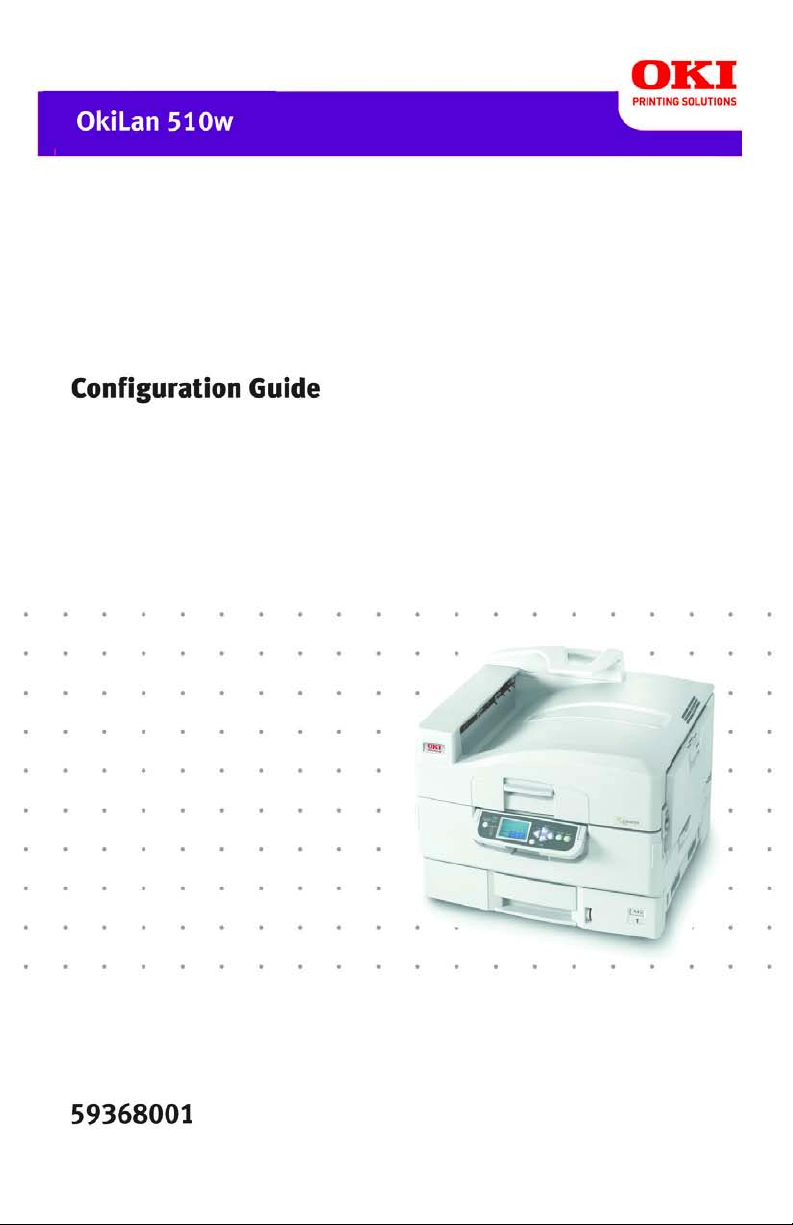
Page 2
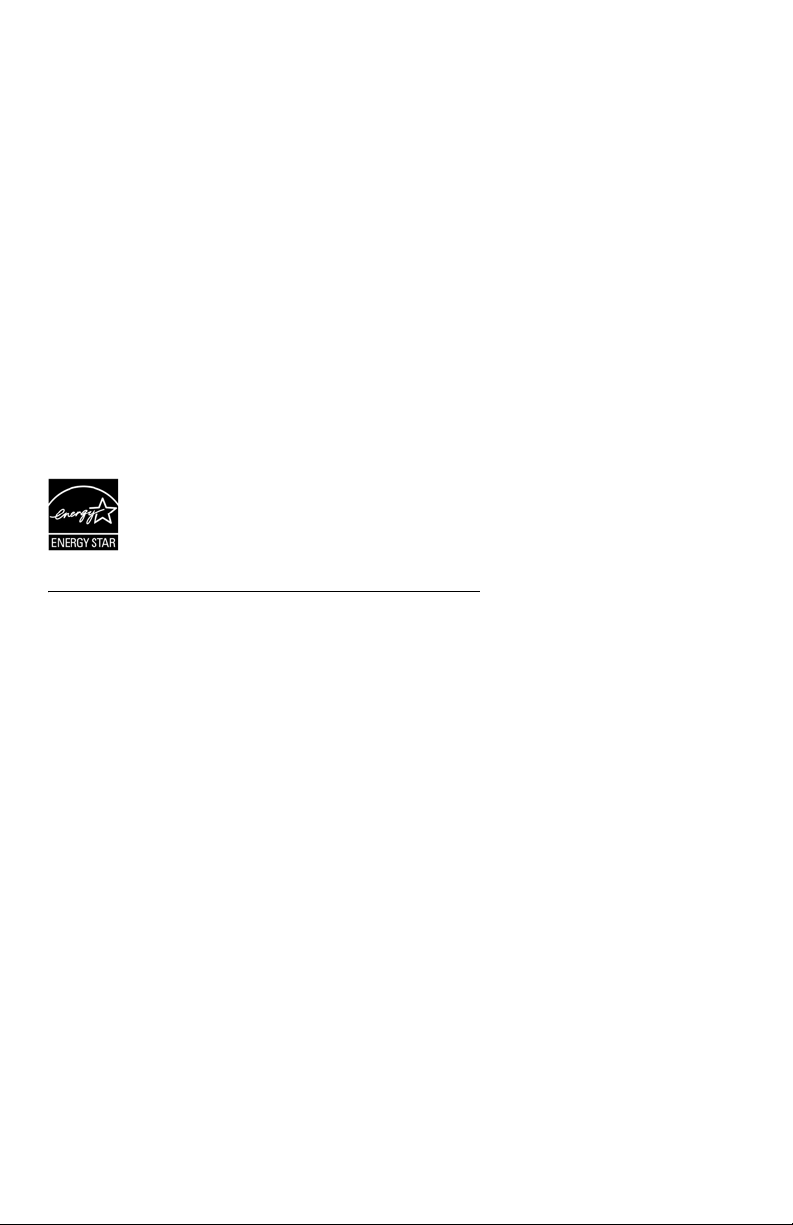
Every effort has been made to ensure that the information in this
document is complete, accurate, and up-to-date. The
manufacturer assumes no responsibility for the results of errors
beyond its control. The manufacturer also cannot guarantee that
changes in software and equipment made by other manufacturers
and referred to in this manual will not affect the applicability of the
information in it. Mention of software products manufactured by
other companies does not necessarily constitute endorsement by
the manufacturer.
While all reasonable efforts have been made to make this
document as accurate and helpful as possible, we make no
warranty of any kind, expressed or implied, as to the accuracy or
completeness of the information contained herein.
For the latest information, go to http://my.okidata.com.
Copyright © 2005 by Oki Data Americas, Inc. All rights reserved.
®
As an ENERGY STAR
Program Participant, the
manufacturer has determined that this product meets
the ENERGY STAR guidelines for energy efficiency.
Oki Data and OkiLAN are registered trademarks of Oki Electric Industry Company Ltd.
ENERGY STAR is a registered trademark of the United States Environmental
Protection Agency.
Ethernet is a registered trademark of Xerox Corp.
Microsoft and Windows are either registered trademarks or trademarks of Microsoft
Corporation in the United States and/or other countries.
Netscape is a registered trademark of of Netscape Communications Corporation in the
United States and other countries.
Other product names and brand names are registered trademarks or trademarks of their
proprietors.
OkiLAN 510w Configuration Guide, P/N 59368001 Rev 1.0
2
Page 3

C
ONTENTS
Basic Information . . . . . . . . . . . . . . . . . . . . . . . . . . . . . 4
Self-Diagnostic Test . . . . . . . . . . . . . . . . . . . . . . . . . . . . . . . . . . . . . 4
Specifications . . . . . . . . . . . . . . . . . . . . . . . . . . . . . . . . . . . . . . . . . 5
Resetting to Factory Defaults . . . . . . . . . . . . . . . . . . . . . . . . . . . . . . 5
Configuration Overview . . . . . . . . . . . . . . . . . . . . . . . . 6
Network Modes . . . . . . . . . . . . . . . . . . . . . . . . . . . . . . . . . . . . . . . . 6
SSID (Service Set Identifier). . . . . . . . . . . . . . . . . . . . . . . . . . . . . . . 7
Channels . . . . . . . . . . . . . . . . . . . . . . . . . . . . . . . . . . . . . . . . . . . . 7
Security Features. . . . . . . . . . . . . . . . . . . . . . . . . . . . . . . . . . . . . . . 8
Summary of Configuration Modes. . . . . . . . . . . . . . . . 10
Ad Hoc Mode. . . . . . . . . . . . . . . . . . . . . . . . . . . . . . . . . . . . . . . . . 10
Infrastructure Mode . . . . . . . . . . . . . . . . . . . . . . . . . . . . . . . . . . . . 10
Telnet Mode . . . . . . . . . . . . . . . . . . . . . . . . . . . . . . . . . . . . . . . . . 10
Control Panel Mode . . . . . . . . . . . . . . . . . . . . . . . . . . . . . . . . . . . . 10
Configuration: Ad Hoc Mode . . . . . . . . . . . . . . . . . . . . 12
IP Address . . . . . . . . . . . . . . . . . . . . . . . . . . . . . . . . . . . . . . . . . . 12
Configuration . . . . . . . . . . . . . . . . . . . . . . . . . . . . . . . . . . . . . . . . 13
Configuration: Infrastructure Mode . . . . . . . . . . . . . . 18
IP Address . . . . . . . . . . . . . . . . . . . . . . . . . . . . . . . . . . . . . . . . . . 18
Configuration . . . . . . . . . . . . . . . . . . . . . . . . . . . . . . . . . . . . . . . . 19
Configuration: Telnet . . . . . . . . . . . . . . . . . . . . . . . . . 38
Configuration: Printer Control Panel. . . . . . . . . . . . . . 41
Troubleshooting . . . . . . . . . . . . . . . . . . . . . . . . . . . . . 42
3
Page 4
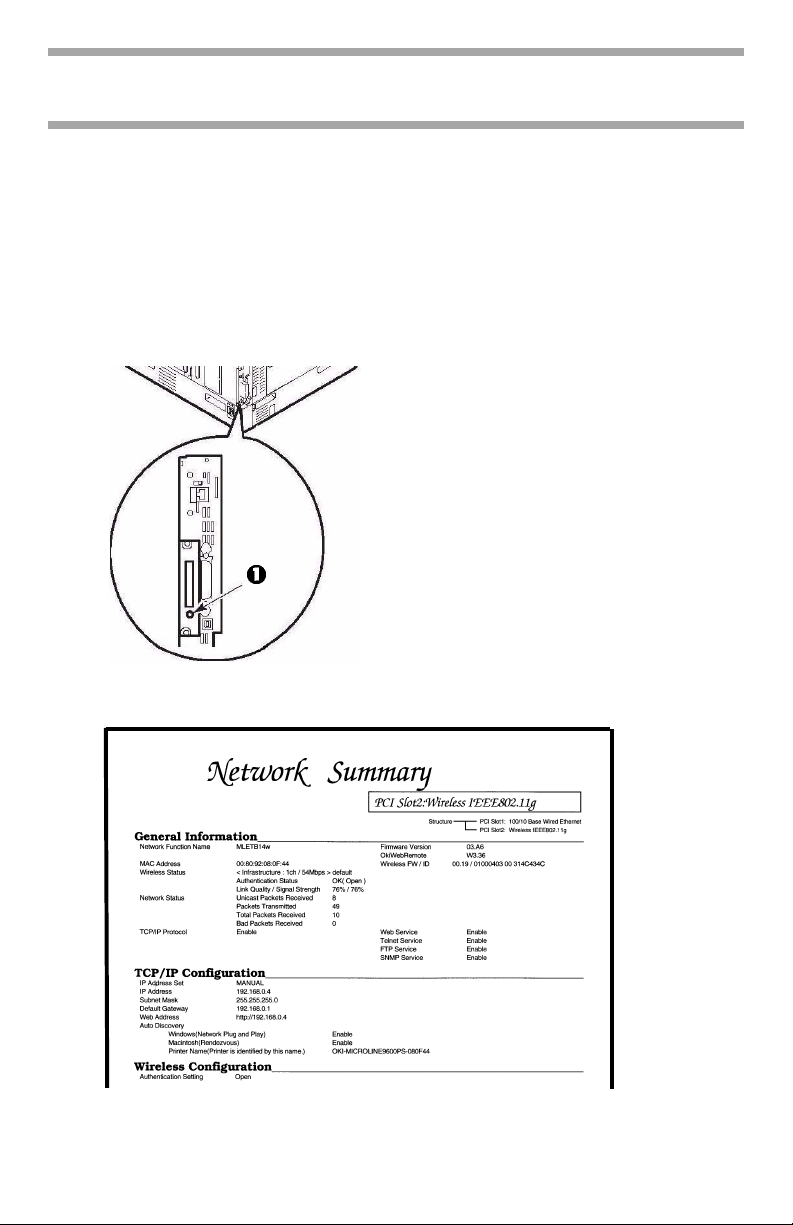
B
ASIC INFORMATION
SELF-DIAGNOSTIC TEST _______________
To print the self-diagnostic test for the wireless network card:
1. Make sure
2. Press the TEST button (1) on the wireless network card for at
least 3 seconds.
The Network Summary report prints.
Ready to Print
appears on the display.
4 Basic Information
Page 5
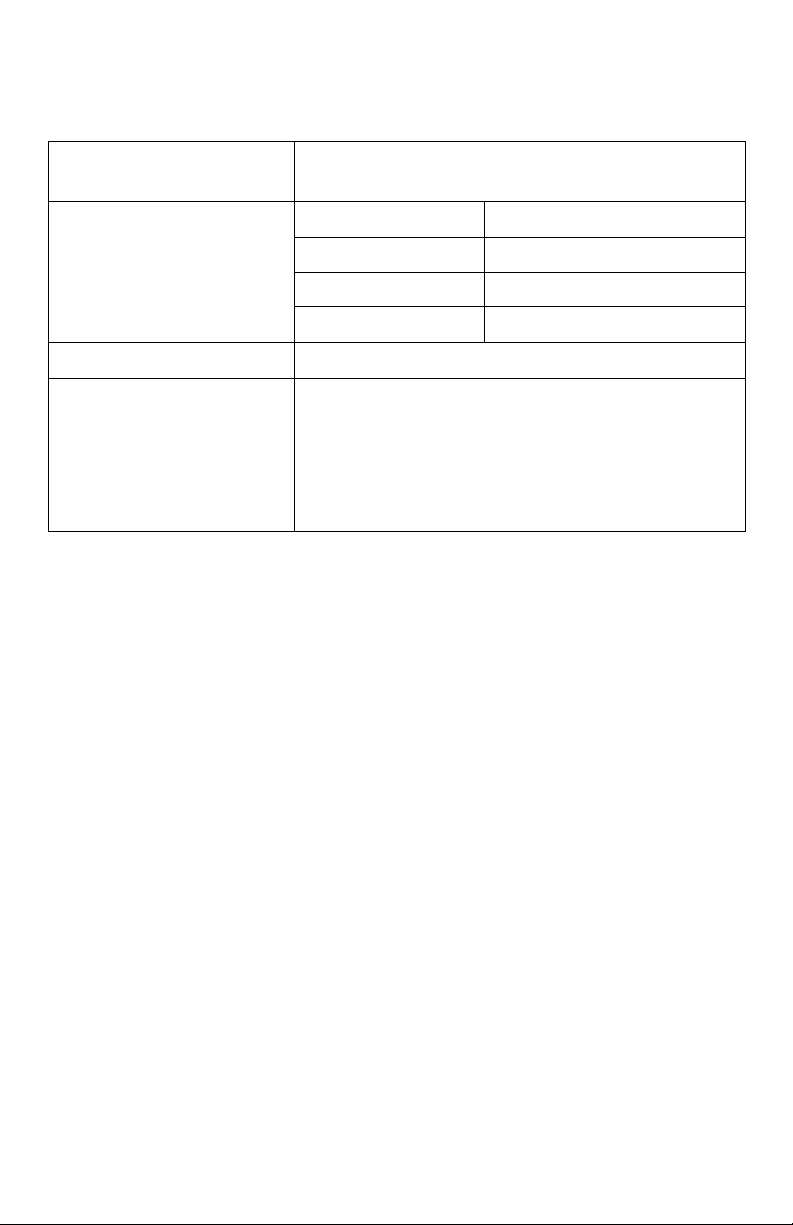
SPECIFICATIONS_____________________
IEEE
SECURITY:
WEP Shared Key WEP 64 or 128 bits
WPA-Home WPA-PSK TKIP
WPA-Enterprise EAP-TLS TKIP
PROTOCOL
COEXISTENCE WITH WIRED
PRINT SERVER
•802.11b
•802.11g
Authentication Encryption
TCP/IP
• Both can work simultaneously as
independent interfaces
• Each has separate configuration (including
IP Address) and separate certificates.
• Packet routing is not performed between
the two.
RESETTING TO FACTORY DEFAULTS________
To reset the wireless card to the factory default settings:
1. Turn off the printer.
2. Press and hold the TEST button on the wireless card while
turning the printer back on. Keep pressing the button until
Wait a Moment
Network Initializing
appears on the display.
3. Wait for
Ready to Print
to appear.
5 Basic Information
Page 6
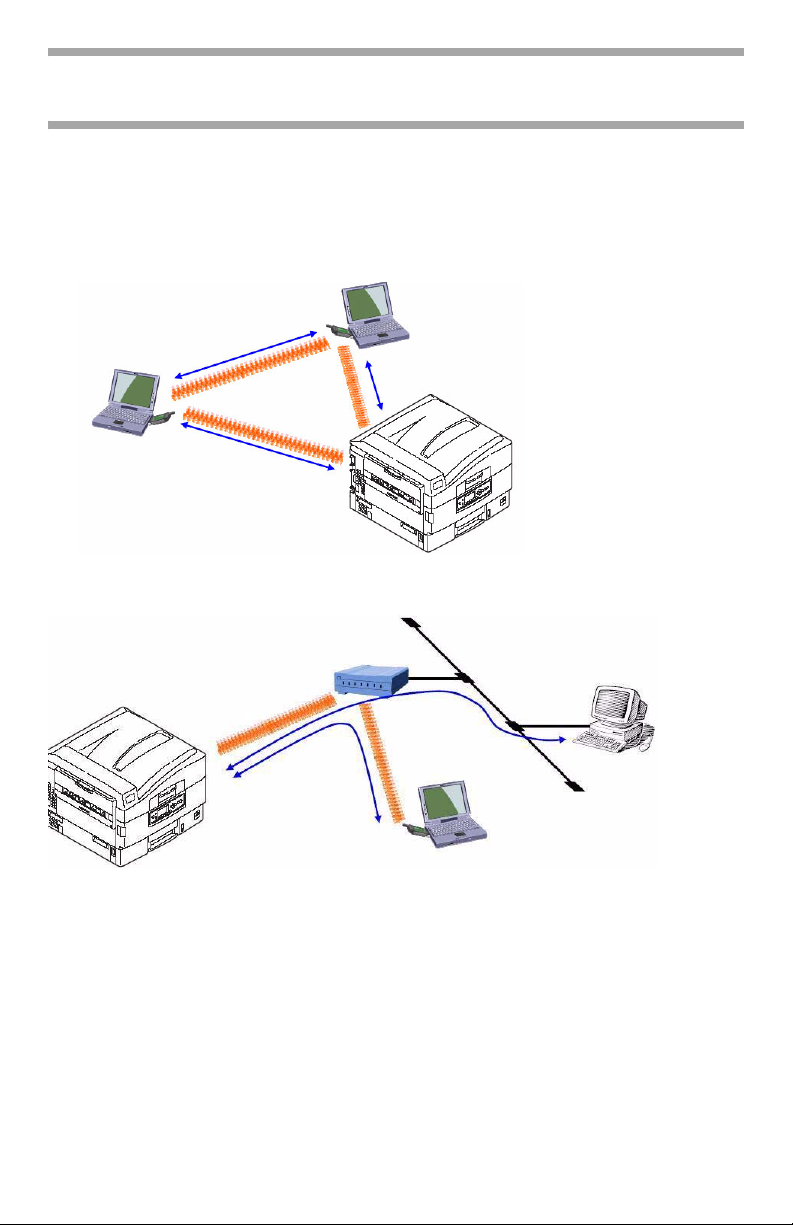
C
ONFIGURATION
O
VERVIEW
NETWORK MODES ___________________
Ad-Hoc
Infrastructure
6 Configuration Overview
Page 7
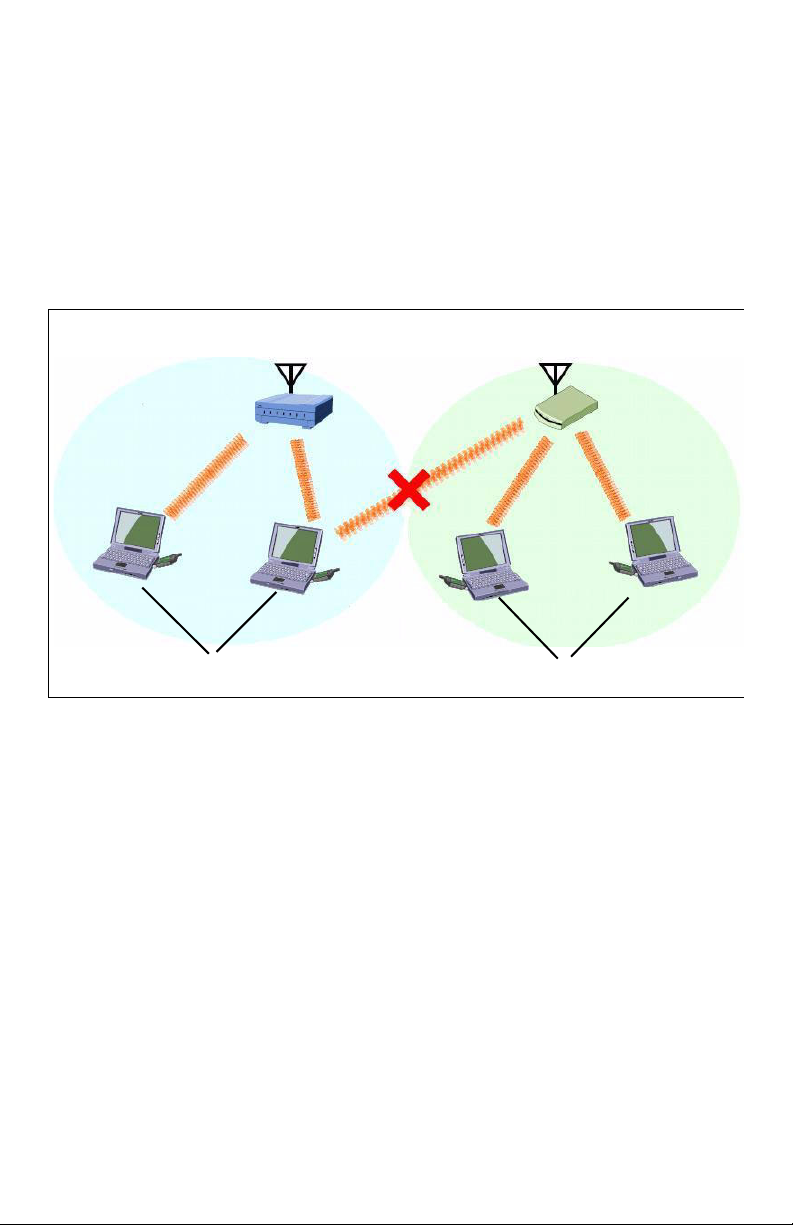
SSID (SERVICE SET IDENTIFIER)_________
In a wireless network, terminals can be assigned an SSID identifier
which restricts their access to printers on the network to only those
set up for that SSID.
For example, computers set up as Accounting can only
communicate to a printer through the Marketing access point (AP)
and computers set up as Marketing can only communicate to a
printer through the Marketing access point:
SSID = Accounting
SSID = Accounting
SSID = Marketing
SSID = Marketing
CHANNELS_________________________
There are 13 channels available for use in a wireless network.
However, adjacent channels share a frequency and can interfere
with one another.
Therefore, to obtain maximum communication speed and
accuracy, channels for access points which are near each other
should be selected with 5 channels space between them: e.g.,
channels 1, 6 and 11.
7 Configuration Overview
Page 8
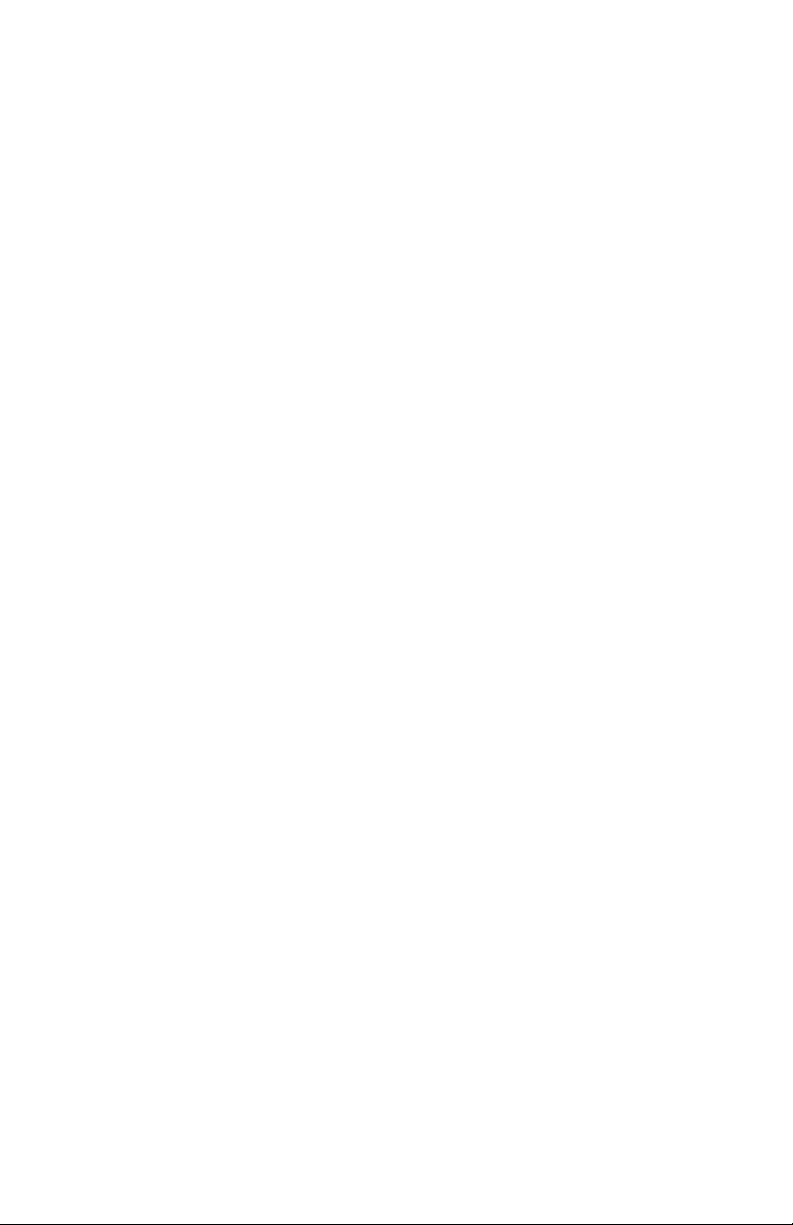
SECURITY FEATURES__________________
Open (no security)
This can be used, but is not recommended.
WEP
Wired Equivalent Privacy, assuring wireless network security
equivalent to a wired network.
Set the same WEP key (64 or 128 bits) for all printers, computers
and access points on the wireless network.
WPA
WiFi Protected Access security, using TKIP encryption. This
security uses a pre-shared key set for all printers, computers and
access points in the wireless network. The key is periodically
changed.
EAP (Using Certificates)
Extensible Authentication Protocol security. In wireless
communications using EAP, connection to the wireless network is
requested through an access point, which in turn transmits the
certificate assigned to the computer and printer to an
authentication server such as RADIUS.
• EAP-TLS is used for authentication.
• Client and/or CA certificates must be imported into the
printer.
• Certificates must be obtained separately by the network
administrator before setting the printer for EAP.
Client Certificates
• This is the printer’s own certificate.
• The client must have a private key which corr esponds to a
public key contained in the certificate.
• Required file format for imported certificates = [PKCS#12].
• Suitable file extensions include *.p12 and *.pfx.
CA Certificates
• The printer is not involved in the CA certificate chain.
8 Configuration Overview
Page 9
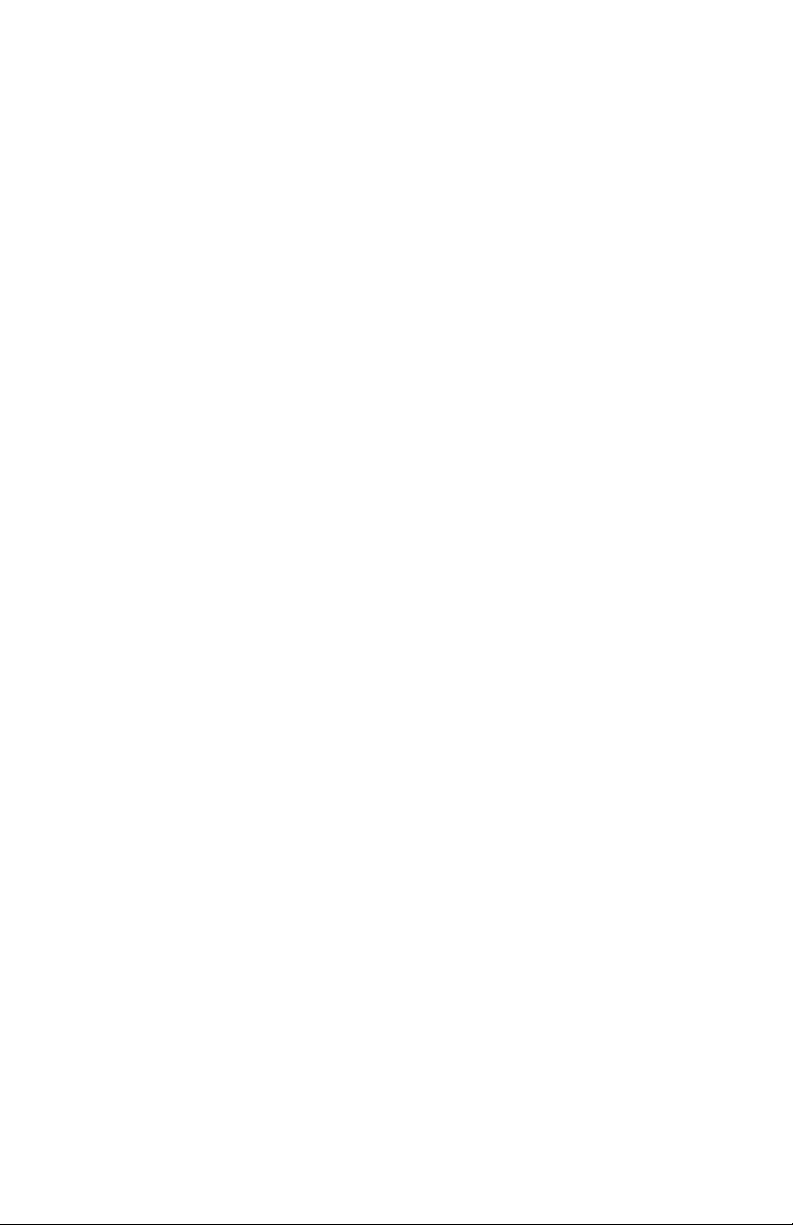
• EAP-TLS requires authentication of the Server Certificate
issued by a Certificate Authority and sent from a RADIUS
server.
• Certificate Authentication requires that the printer have a
certificate issued by the Certificate Authority that issued the
Server Certificate.
• Required file formats = [PEM] or [DER].
• Suitable CA Certificate extensions include *.pem, *.der and
*.cer.
9 Configuration Overview
Page 10

S
UMMARY OF
C
ONFIGURATION
M
ODES
AD HOC MODE _____________________
In this mode, wireless computers communicate with the printer
peer-to-peer, gaining access through an SSID you set.
Available security features for Ad Hoc Mode:
• Open (no security)
•WEP Shared Key Security
INFRASTRUCTURE MODE _______________
In Infrastructure Mode both wireless and wired computers
communicate to the printer through an access point such as a hub.
Available security features for this mode include
• Open (no security)
•WEP Shared Key Security
• WPA Pre-Shared Key Security
• EAP Certification Security
TELNET MODE ______________________
This mode sets up the printer using Telnet commands.
Available security features for this mode include
•Open (No Security)
•WEP Shared Key Security
• WPA Pre-Shared Key Security
• EAP Certification Security
CONTROL PANEL MODE _______________
You can also configure the wireless card through the printer’s
control panel, but this mode is very limited.
10 Summary of Configuration Modes
Page 11
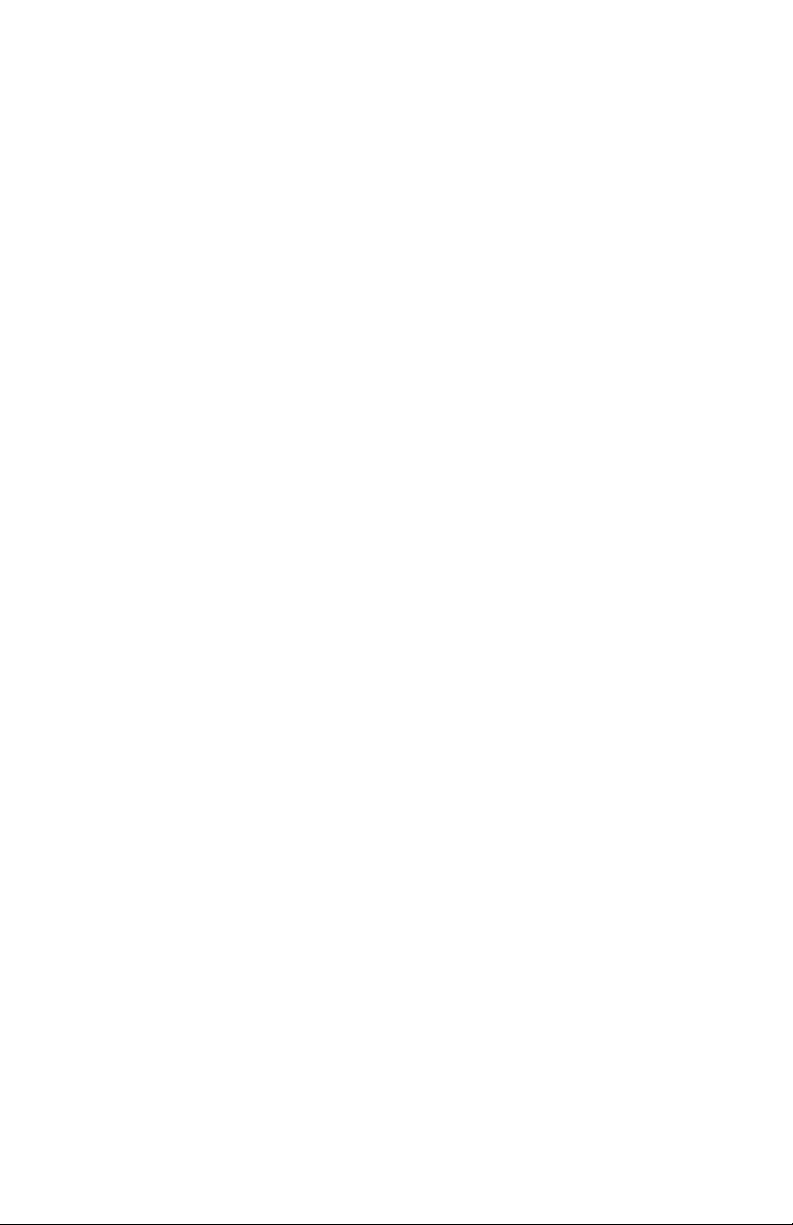
You can set up an SSID of your choice for accessing the printer
over a wireless network, but no other security can be configured
through the control panel.
11 Summary of Configuration Modes
Page 12
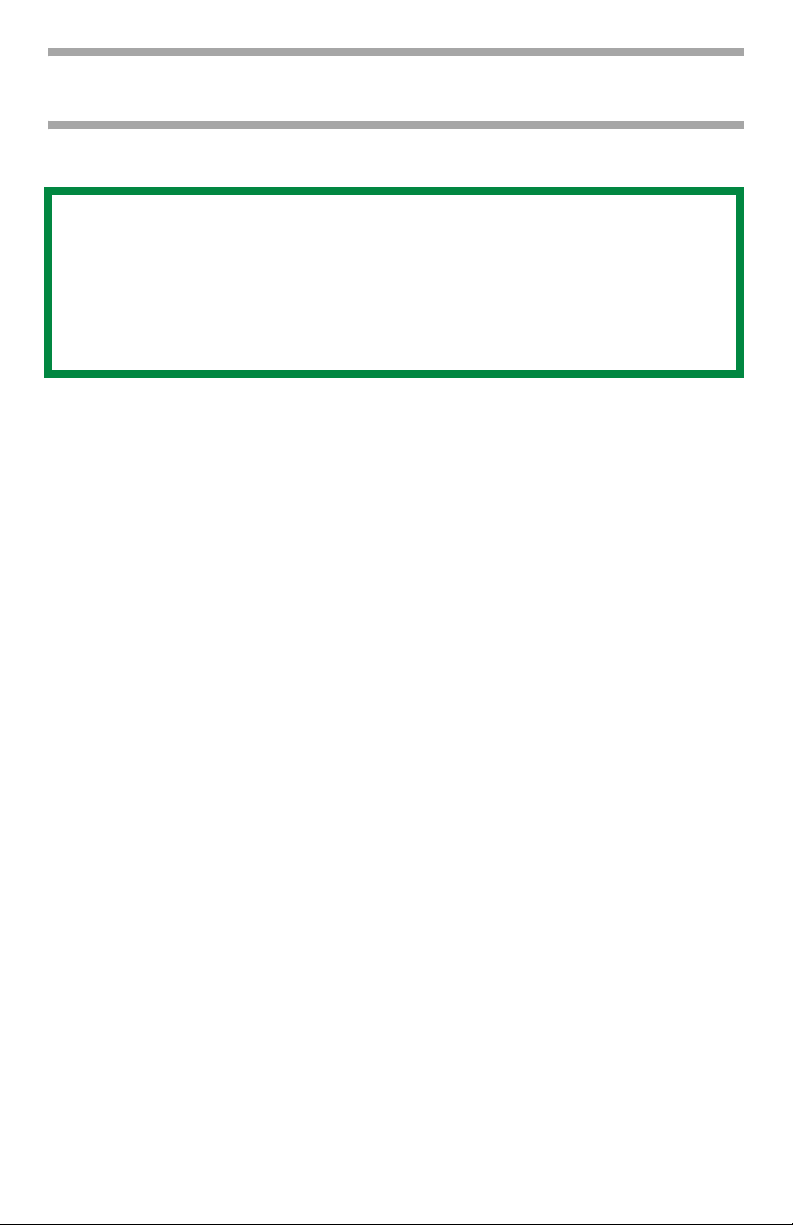
C
ONFIGURATION
These instructions assume the following:
• You have connected the printer’s built-in print server.
• You hav e configured both the printer’ s and computer’s
IP Address, Subnet Mask and Default Gateway.
: AD H
NOTE
OC
M
ODE
IP ADDRESS _______________________
For the Wireless Card
The IP Address for the wireless card is set automatically. It
appears on the wireless card Network Summary printout (see
page 4) under TCP/IP Configuration.
To set the IP Address manually, use the printer menu:
1. With
2. Use the ∇ and ∆ buttons to scroll to [Admin Setup]. Press
3. Use the ∇, ∆ and E
4. Use the ∇, ∆ and ENTER buttons to scroll to
5. Use the ∇, ∆ and ENTER buttons to enter the IP Address.
6. Press BACK.
7. Use the ∇ and ∆ buttons to scroll to [Subnet Mask], then use
Ready to Print
Menu Mode.
NTER.
E
password (default is 0000). Press E
[Network Setup] → [Slot2:Wireless] → [IP Address Set],
then select [Manual]. Press E
Press E
the ∇ and ∆ buttons to set the Subnet Mask values. Press
NTER.
E
NTER.
on the display , press ENTER to switch to the
NTER buttons to enter your 4-digit
NTER.
NTER.
12 Configuration: Ad Hoc Mode
Page 13
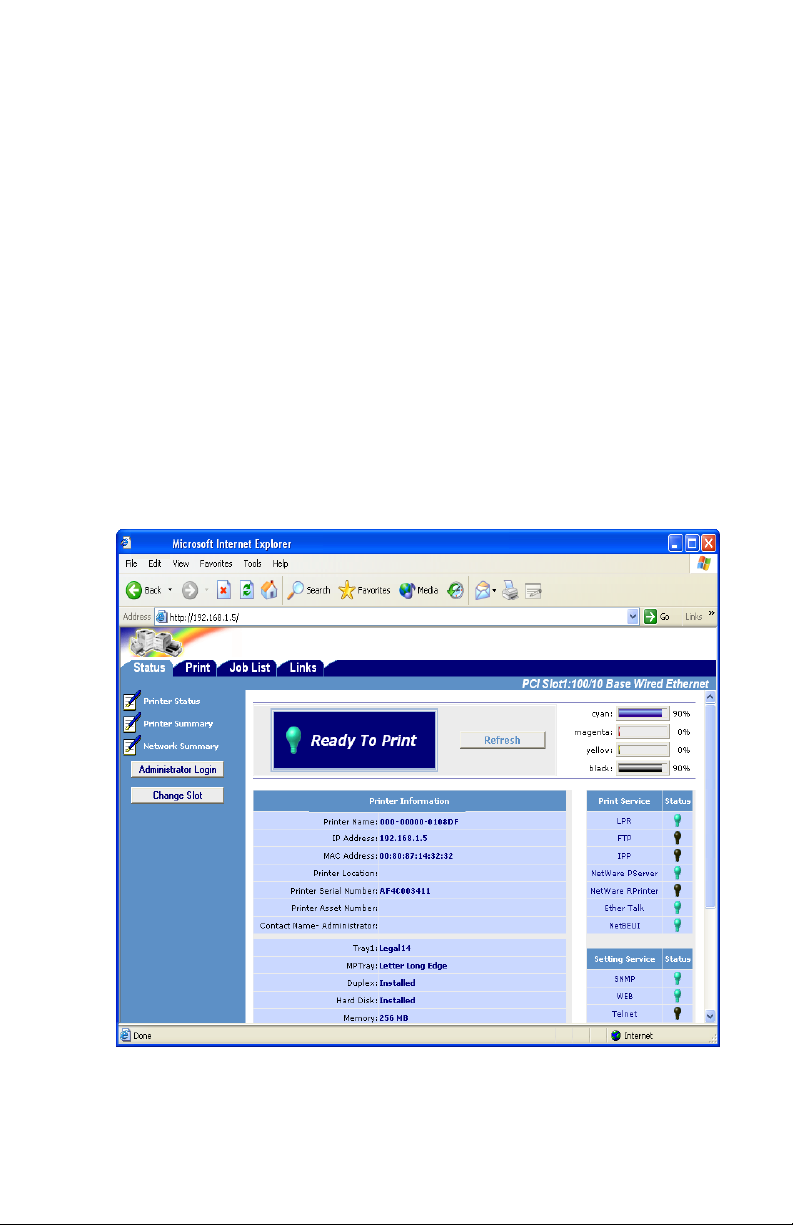
8. Press B
9. Use the ∇ and ∆ buttons to scroll to [Gateway Address], then
use the ∇ and ∆ buttons to set the Gateway Address. Press
NTER.
E
10. Press ON-LINE to exit the Menu mode.
ACK.
For the Wireless Computer
Set the IP Address using Microsoft Windows® Control Panel.
CONFIGURATION ____________________
Configuration Using Web Browser
1. Open the browser.
2. Enter the IP Address for the printer’s built-in print server
and press the Enter key.
3. Click [Change Slot].
13 Configuration: Ad Hoc Mode
Page 14
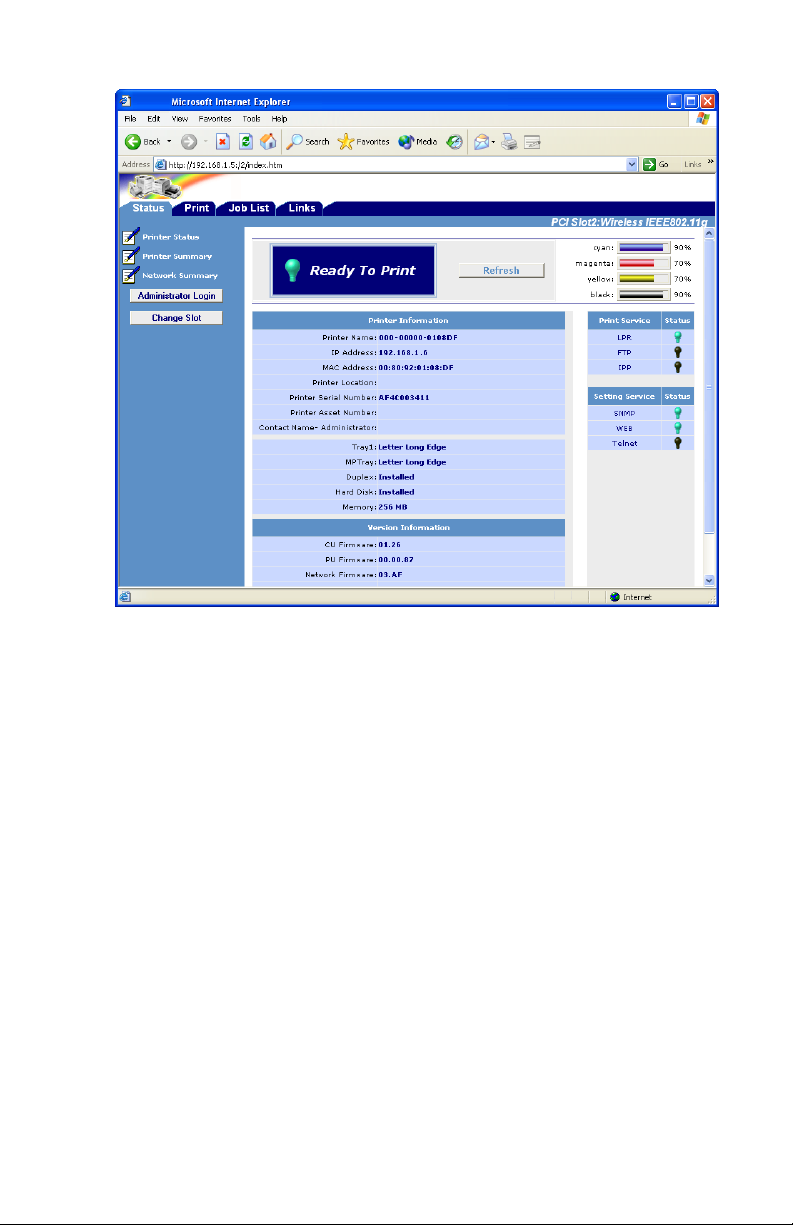
4. Select PCI Slot2:Wireless, then click [OK].
5. Click Administrator Login.
6. Enter
User ID = root
Password = last six digits of the Mac (Ethernet) Address for
the wireless card (under General Information on the
Network Summary printout–
punctuation marks.
7. Click [Skip].
8. Select the [Network] tab.
see page 4), minus the
14 Configuration: Ad Hoc Mode
Page 15

9. Click [Wireless LAN] on the left side of the screen.
10. Make your selections:
• Network Type = Ad Hoc
• Communication Mode = AUTO or 802.11b
• Channel = 1 through 13 (to ensure speed and accuracy
when using wireless access points which are near each
other, be sure to leave 5 blank channels between
assigned channels; e.g., select channels 1 / 6 / 11)
• SSID = (name you select)
• Authentication = Open or Shared Key (WEP)
11. Click [Submit].
15 Configuration: Ad Hoc Mode
Page 16

Configuration Using AdminManager
NOTE
If you are using AdminManager to configure the wireless
card, and you have not installed the utility on your
computer, you will need the CD supplied with your printer to
launch the utility.
1. Launch AdminManager:
• From your computer: [Start] → [Programs] → [OKI
Setup Utility]
• From CD, after AutoRun: [(Language]) → [Next] →
[Custom Install] →
Software]
Quick Setup]
Setup]
2. Wait for the software to discover the printer (if automatic
discovery fails, click [File
The printer appears as MLETB13 or OkiLAN8200e.
→ [Execute from CD-ROM] → [Next].
→ [Admin Manager]
[Network
→ [Installation/Config] → [Admin Mgr /
→ [(language)] → [OKI Device Standard
] → [Search]).
3. Click the discovered printer, then select [Oki Device Setup]
from the Setup menu.
4. Select [Guest User], click [OK].
16 Configuration: Ad Hoc Mode
Page 17

5. On the [General] tab, click [Change SLOT], then click
[Yes].
6. Referring to the Network Summary printout for the
wireless card (under General Information), enter the last
six digits of the Mac address as the password (minus any
punctuation), then click [OK].
7. Scroll over to the far right and click the [Wireless] tab.
8. Make your selections:
• Network Type = Ad Hoc
• Communication Mode = AUTO or 802.11b
• SSID = (name you select)
• Authentication = Open or Shared Key (WEP)
• Channel = 1 through 13 (to ensure speed and accuracy
when using wireless access points which are near each
other, be sure to leave 5 blank channels between
assigned channels; e.g., select channels 1 / 6 / 11)
• SSID = (name you select)
9. Click [Initialize].
17 Configuration: Ad Hoc Mode
Page 18

C
ONFIGURATION
I
NFRASTRUCTURE
These instructions assume the following:
• You hav e connected the printer’s built-in print serv er to
a computer via an access point.
• You hav e configured both the printer’ s and computer’s
IP Address, Subnet Mask and Default Gateway.
:
M
NOTE
ODE
IP ADDRESS _______________________
For the Wireless Card
The IP Address for the wireless card is set automatically. It
appears on the wireless card Network Summary printout (see
page 4) under TCP/IP Configuration.
To set the IP Address manually, use the printer menu:
1. With
2. Use the ∇ and ∆ buttons to scroll to [Admin Setup]. Press
3. Use the ∇, ∆ and E
4. Use the ∇, ∆ and ENTER buttons to scroll to
5. Use the ∇, ∆ and ENTER buttons to enter the IP Address.
6. Press BACK.
Ready to Print
Menu Mode.
NTER.
E
password (default is 0000). Press E
[Network Setup] → [Slot2:Wireless] → [IP Address Set],
then select [Manual]. Press E
Press E
NTER.
on the display , press ENTER to switch to the
NTER buttons to enter your 4-digit
NTER.
NTER.
18 Configuration: Infrastructure Mode
Page 19

7. Use the ∇ and ∆ buttons to scroll to [Subnet Mask], then use
the ∇ and ∆ buttons to set the Subnet Mask values. Press
NTER.
E
8. Press B
9. Use the ∇ and ∆ buttons to scroll to [Gateway Address], then
use the ∇ and ∆ buttons to set the Gateway Address. Press
NTER.
E
10. Press ON-LINE to exit the Menu mode.
ACK.
For the Computer
Set the IP Address using Windows Control Panel.
CONFIGURATION ____________________
Configuration Using Web Browser
1. Open the browser:
•Microsoft® Internet Explorer 5.5 or higher
• Netscape® 6.2 or higher.
19 Configuration: Infrastructure Mode
Page 20

2. Enter the IP Address for the wireless card and press the
Enter key.
3. Click [Change Slot].
20 Configuration: Infrastructure Mode
Page 21

4. Select PCI Slot2:Wireless, then click [OK].
5. Click Administrator Login.
6. Enter
User ID = root
Password = last six digits of the Mac (Ethernet) Address for
the wireless card (under General Information on the
Network Summary printout–
punctuation marks.
7. Click [Skip].
8. Select the [Network] tab.
see page 4), minus the
21 Configuration: Infrastructure Mode
Page 22

9. Click [Wireless LAN] on the left side of the screen.
10. Make your selections:
• Network Type = Infrastructure
• Communication Mode = AUTO or 802.11b
• SSID = (name you select)
• Authentication:
– Open (no security)
22 Configuration: Infrastructure Mode
Page 23

–Shared Key (WEP)
– WPA (Pre-Shared Security)
23 Configuration: Infrastructure Mode
Page 24

– EAP (for more information on setting up EAP security, see
“Setting Up EAP Using Web Browser” below).
11. Click [Submit].
24 Configuration: Infrastructure Mode
Page 25

Setting Up EAP Using Web Browser
NOTES
Certificates must be obtained separately by the network
administrator before setting the printer for EAP.
These instructions assume you have performed steps 1
through 10 under “Configuration Using Web Browser” ,
starting on page 19.
For more information on EAP, see page 8.
25 Configuration: Infrastructure Mode
Page 26

To Use the Client Certificate
1. Select the Client Certificate setting.
Note: Normally the SSL/TLS Certificate should NOT be
selected. It is often not authenticated by the RADIUS
Server because it does not contain Client Auth en ticati on
in the Extend Key Usage attributes. If you select SSL/
TLS, the [Import] button disappears.
2. Click [Import.
3. Perform Steps 1 and 2, then click [OK].
The certification file is imported. When complete, a
result window appears.
4. Click [Close].
26 Configuration: Infrastructure Mode
Page 27

5. Click [OK].
NOTE
To view the certificate, open the EAP Setting
window by clicking EAP, then click the newly added
[View] button.
6. If you wish to add Server Authentication, see the next
section. Otherwise, click [Submit].
To Add Server Authentication
27 Configuration: Infrastructure Mode
Page 28

1. Select [Authenticate Server] under [CA Certificate
Setting].
The [Import] button appears.
2. Click [Import].
3. Fill in (or browse to) the name of the certificate file to be
imported, then click [OK].
The certification file is imported. When complete, a
result window appears.
4. Click [Close].
28 Configuration: Infrastructure Mode
Page 29

5. Click [OK].
To view the certificate, open the EAP Setting
window by clicking [EAP], then click the newly
added [View] button.
6. Click [Submit].
NOTE
29 Configuration: Infrastructure Mode
Page 30

Configuration Using AdminManager
NOTE
If you are using AdminManager to configure the wireless
card, and you have not installed the utility on your
computer, you will need the CD supplied with your printer
to launch the utility.
1. Launch AdminManager:
• From your computer: [Start] → [Programs] → [OKI
Setup Utility]
• From CD, after AutoRun: [(Language]) → [Next] →
[Custom Install] →
Software]
Quick Setup]
Setup]
2. Wait for the software to discover the printer (if automatic
discovery fails, click [File
The printer appears as MLETB13 or OkiLAN8200e.
→ [Execute from CD-ROM] → [Next].
→ [Admin Manager]
[Network
→ [Installation/Config] → [Admin Mgr /
→ [(language)] → [OKI Device Standard
] → [Search]).
3. Click the discovered printer, then select [Oki Device Setup]
from the Setup menu.
4. Select [Guest User], click [OK].
30 Configuration: Infrastructure Mode
Page 31

5. On the [General] tab, click [Change SLOT], then click
[Yes].
6. Referring to the Network Summary printout for the
wireless card (under General Information), enter the last
six digits of the Mac address as the password, then click
[OK].
7. Scroll over to the far right and select the [Wireless] tab.
8. Make your selections:
• Network Type = Infrastructure
• Communication Mode = AUTO or 802.11b
• SSID = (name you select)
• Authentication:
– Open (no security)
31 Configuration: Infrastructure Mode
Page 32

–Shared Key (WEP)
– WPA (Pre-Shared Security)
32 Configuration: Infrastructure Mode
Page 33

– EAP (for more information on setting up EAP security, see
“Setting Up EAP Using Web Browser” below).
9. Click [Initialize].
33 Configuration: Infrastructure Mode
Page 34

Setting Up EAP Using AdminManager
NOTES
Certificates must be obtained separately by the network
administrator before setting the printer for EAP.
These instructions assume you have performed steps 1
through 8 under “Configuration Using AdminManager” ,
starting on page 30.
For more information on EAP, see page 8.
34 Configuration: Infrastructure Mode
Page 35

To Use a Client Certificate
1. Select EAP under [Authentication], then click [EAP].
2. Click [Certificate].
3. Type in the name of the certificate file to be imported, or
click [...] to browse to it.
4. Type in the password provided by the issuer of the
certificate.
5. Click [Import].
6. Click [OK] to confirm importing the file.
The certification file is imported. When complete, a
result window appears.
35 Configuration: Infrastructure Mode
Page 36

7. Click [OK].
To Add Server Authentication
1. Under [CA Certificate], type in the name of the
certificate file to be imported, or click [...] to browse to
it.
2. Click [Import].
3. Click [OK] to confirm the import.
The certification file is imported. When complete, a
result window appears.
4. Click [OK], then click [Close].
36 Configuration: Infrastructure Mode
Page 37

5. Enter the user name to be distributed along with the
certificate by the network administrator under [EAP
User] and select [Authenticate Server]. then click [OK].
6. Click [Apply] to save the settings to the wireless card.
NOTE
To view the certificates, click [EAP] on the
[Wireless] tab, then click the newly added [View]
button for the certificate you wish to see.
37 Configuration: Infrastructure Mode
Page 38

C
ONFIGURATION
Before starting, have the NEtwork Summary you printed for the
wireless card handy: You will need the IP Address and Mac
(Ethernet) Address from it to configure the card.
The following assumes:
• Windows 2000 Professional
• IP Address = 111.222.333.444
• Ethernet Address = 00:11:22:33 :44 :55
: T
ELNET
Configuring Using Telnet
1. Go to the Windows command prompt.
2. Verify the connection to the wireless card using the ping
command followed by the IP Address for the wireless card:
c:\Windows ping 111.222.333.444
3. Log onto the wireless card from Telnet:
NOTE
User name = root
Password = last 6 digits of Mac Address (minus
punctuation marks)
c:\telnet 111.222.333.444
Trying 111.222.333.444 ...
Connected to 111.222.333.444
Escape character is ‘^]’
EthernetBoard OkiLAN510w Ver 03.89 TELNET server.
login: root
‘root’ use needs password to login.
password:
User ‘root logged in.
38 Configuration: Telnet
Page 39

No. M E N U (level.1) Slot2: Wireless IEEE802.11g
_____________________________________________
1: Status / Information
2: Printer Config
3: Network Config
4: Security Config
5: Maintenance
99: Exit Setup
Please select(1-99)?
4. Type 3 and hit Enter.
No. M E N U (level.2) Slot2: Wireless IEEE802.11g
_____________________________________________
1: Common
2: TCP/IP
6: SNMP Trap
7: E-Mail Send
8: E-Mail Receive
9: SNTP
10: Wireless Settings
99: Back to prior menu
Please select(1-99)?
5. Type 10 and hit Enter.
No. M E N U (level.3) Slot2: Wireless IEEE802.11g
_____________________________________________
1: Network Type : Ad-Hoc
2: Communication Mode : Auto
3: Channel : 11
4: SSID : “default”
5: Authentication : Open
6: WEP
7: EAP
8: WPA-PSK
99: Back to prior menu
Please select(1-99)?
39 Configuration: Telnet
Page 40

6. To set WEP, type 6 and hit Enter:
No. M E N U (level.4) Slot2: Wireless IEEE802.11g
_____________________________________________
1: Key Size : 64
2: Key Index : 1
3: WEP Key 1 :
4: WEP Key 2 :
5: WEP Key 3 :
6: WEP Key 4 :
99: Back to prior menu
Please select(1-99)?
7. To set EAP, type 7 and hit Enter:
No. M E N U (level.4) Slot2: Wireless IEEE802.11g
_____________________________________________
1: EAP Type : EAP-TLS
2: EAP User :
3: Encryption : TKIP
4: Use SSL Certificate : No
5: Authenticate Server : No
99: Back to prior menu
Please select(1-99)?
8. To set WPA-PSK, type 8 and hit Enter:
No. M E N U (level.4) Slot2: Wireless IEEE802.11g
_____________________________________________
1: Encryption : TKIP
2: Key Index : 1
3: Pre-Shared Key 1 :
4: Pre-Shared Key 2 :
5: Pre-Shared Key 3 :
6: Pre-Shared Key 4
99: Back to prior menu
Please select(1-99)?
9. When done making your settings, go back to the Exit Setup
menu, then type 1 to save the settings and reset the wireless
card.
40 Configuration: Telnet
Page 41

C
ONFIGURATION
P
ANEL
To make changes in the wireless card settings using the control
panel: with
the Menu Mode.
Ready to Print
: P
RINTER
on the display, press ENTER to switch to
C
ONTROL
Use the ∇, ∆ and E
and make settings as follows:
[Admin Setup] → [Password] → [Slot2: Wireless] →
• [Network Type] = Ad-Hoc or Infrastructure
• [Communication Mode] = Auto or 802.11b
• [Channel] = 1 to 13
• [SSID] = your choice
• [Authentication] = Open
• [IP Address]
•[Subnet Mask]
• [Default Gateway]
NTER buttons to drill down to the Slot2 menu
41 Configuration: Printer Control Panel
Page 42

T
ROUBLESHOOTING
Here is some basic troubleshooting information. For more detailed
information, check out http://my.okidata.com.
PROBLEM SOLUTION(S)
Communication
is unstable.
Communication speed may be decreased or the
wireless connection may be broken due to obstacles
or radio source of 2.4 GHz such as a microwave oven
or cordless phone.
• Check radio sources in the surrounding area.
• Change the location or direction of the access point
and printer.
Too many wireless devices are using the same or
neighboring channel. This can decrease
communication speed or break the wireless
connection.
• Reduce the number of wireless devices using the
same channel.
• Check for access points installed on the floor above
or below and/or for unauthorized access points.
42 Troubleshooting
Page 43

PROBLEM SOLUTION(S)
Connection
problems for
wireless
devices.
Problems with the access point devices or wireless
computers.
• Consult the FAQ information of the vendors for the
access points and wireless computers.
• Check that you have the latest firmware for access
point devices.
• Check that you have the latest drivers for the
wireless computer.
Access point device may be set to “High-Speed Mode.”
• Disable the High-Speed Mode settings of access
point devices
MAC Address Filtering is enabled in the access point
device.
• Register the wireless card’s MAC address in the MAC
Address FIltering list of the access point device.
Multiple access point devices have the same SSID.
• Check the SSID of access point devices in the
surrounding area.
• Check the SSID of access point devices on the floors
above and below.
• Check for unauthorized access point devices.
43 Troubleshooting
Page 44

PROBLEM SOLUTION(S)
EAP
authentication
fails.
EAP CA
Certificate
Check the network configuration of the wireless card.
• Make sure that IP Address, Subnet Mask and Default
Gateway are all set correctly.
• Ad-Hoc mode: IP Address cannot be obtained by
DHCP.
Check the network protocol:
• The wireless card supports only TCP/IP protocol.
• Ethernet and IPX/SPX are not supported.
Check the configuration of the wireless card:
• SSID, WEP Key and WPA Pre-Shared Key are all
case sensitive.
• In the Shared Key mode, check the Key Index and
Key SIze.
The supported scheme is EAP-TLS. Make sure that the
RADIUS Server access point supports EAP-TLS.
Supported key sizes and encryption schemes:
• Key Scheme = RSA or DSA
• Key Size = 512, 1024, 2048 or 4096 bit.
• Hash Scheme = md5 or sha1.
“Client Auth” must be included in the “Extend Key
Usage” attribute of the Client Certificate.
The “EAP User” setting in the wireless card must
match the Client Certificate setting.
The CA Certificate must be provided by the Certificate
Authority that directly issued the Server Certificate.
44 Troubleshooting
