Page 1

FIERY COLOR PRINTING GUIDE
C9850hdn
C9850hdtn
C9850 MFP
TM
C9000
Page 2
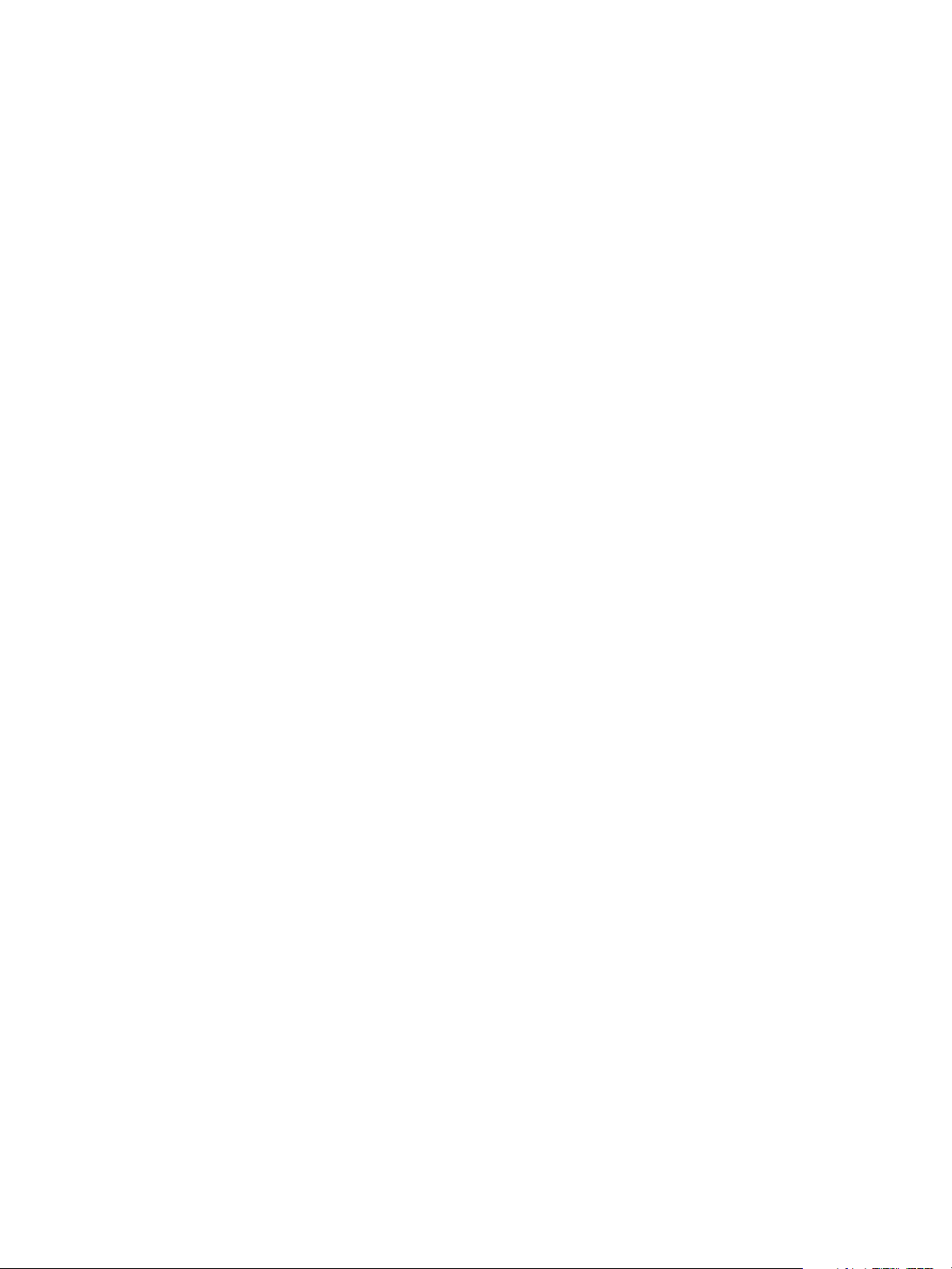
Copyright © 2008 Electronics for Imaging, Inc. and Oki Data Corporation. All rights reserved.
This publication is protected by copyright, and all rights are reserved. No part of it may be reproduced or transmitted in any form or by any means for any purpose without express
prior written consent from Oki Data Corporation. Information in this document is subject to change without notice and does not represent a commitment on the part of Electronics
for Imaging, Inc. (EFI) or Oki Data Corporation.
This publication is provided in conjunction with an Oki product (the “Product”) which contains EFI software (the “Software”). The Software is furnished under license and may only
be used or copied in accordance with the terms of the Software license set forth below.
This product may be covered by one or more of the following U.S. Patents:þ 4,716,978, 4,828,056, 4,917,488, 4,941,038, 5,109,241, 5,170,182, 5,212,546, 5,260,878, 5,276,490,
5,278,599, 5,335,040, 5,343,311, 5,398,107, 5,424,754, 5,442,429, 5,459,560, 5,467,446, 5,506,946, 5,517,334, 5,537,516, 5,543,940, 5,553,200, 5,563,689, 5,565,960,
5,583,623, 5,596,416, 5,615,314, 5,619,624, 5,625,712, 5,640,228, 5,666,436, 5,745,657, 5,760,913, 5,799,232, 5,818,645, 5,835,788, 5,859,711, 5,867,179, 5,940,186,
5,959,867, 5,970,174, 5,982,937, 5,995,724, 6,002,795, 6,025,922, 6,035,103, 6,041,200, 6,065,041, 6,112,665, 6,116,707, 6,122,407, 6,134,018, 6,141,120, 6,166,821,
6,173,286, 6,185,335, 6,201,614, 6,215,562, 6,219,155, 6,219,659, 6,222,641, 6,224,048, 6,225,974, 6,226,419, 6,238,105, 6,239,895, 6,256,108, 6,269,190, 6,271,937,
6,278,901, 6,279,009, 6,289,122, 6,292,270, 6,299,063, 6,310,697, 6,321,133, 6,327,047, 6,327,050, 6,327,052, 6,330,071, 6,330,363, 6,331,899, 6,340,975, 6,341,017,
6,341,018, 6,341,307, 6,347,256, 6,348,978, 6,356,359, 6,366,918, 6,369,895, 6,381,036, 6,400,443, 6,429,949, 6,449,393, 6,476,927, 6,490,696, 6,501,565, 6,519,053,
6,539,323, 6,543,871, 6,546,364, 6,549,294, 6,549,300, 6,550,991, 6,552,815, 6,559,958, 6,572,293, 6,590,676, 6,606,165, 6,633,396, 6,636,326, 6,643,317, 6,647,149,
6,657,741, 6,662,199, 6,678,068, RE33,973, RE36,947, D341,131, D406,117, D416,550, D417,864, D419,185, D426,206, D439,851, D444,793.
Trademarks
Auto-Count, ColorCal, ColorWise, Command WorkStation, EDOX, EFI, Fiery, the Fiery logo, MicroPress, Printcafe, PrinterSite, Prograph, Proteus, and Spot-On are registered
trademarks of Electronics for Imaging, Inc., in the U.S. Patent and Trademark Office and/or certain other foreign jurisdictions. Bestcolor is a registered trademark of Best GmbH in
the U.S. Patent and Trademark Office.
AutoCal, Digital StoreFront, DocStream, Fiery Link, FreeForm, Hagen, Intelligent Device Management, Logic, OneFlow, PrintFlow, PrintMe, PrintSmith Site, PrintSmith, PSI Flexo,
PSI, SendMe, Splash, VisualCal, the EFI logo, Essential to Print are trademarks of Electronics for Imaging, Inc. Best, the Best logo, Colorproof, PhotoXposure, Remoteproof, and
Screenproof are trademarks of Best GmbH. Oki is a registered trademark of Oki Data Corporation.
All other terms and product names may be trademarks or registered trademarks of their respective owners, and are hereby acknowledged.
Legal Notices
APPLE COMPUTER, INC. (“APPLE”) MAKES NO WARRANTIES, EXPRESS OR IMPLIED, INCLUDING WITHOUT LIMITATION THE IMPLIED WARRANTIES
OF MERCHANTABILITY AND FITNESS FOR A PARTICULAR PURPOSE, REGARDING THE APPLE SOFTWARE. APPLE DOES NOT WARRANT, GUARANTEE,
OR MAKE ANY REPRESENTATIONS REGARDING THE USE OR THE RESULTS OF THE USE OF THE APPLE SOFTWARE IN TERMS OF ITS CORRECTNESS,
ACCURACY, RELIABILITY, CURRENTNESS, OR OTHERWISE. THE ENTIRE RISK AS TO THE RESULTS AND PERFORMANCE OF THE APPLE SOFTWARE IS
ASSUMED BY YOU. THE EXCLUSION OF IMPLIED WARRANTIES IS NOT PERMITTED BY SOME STATES. THE ABOVE EXCLUSION MAY NOT APPLY TO YOU.
IN NO EVENT WILL APPLE, ITS DIRECTORS, OFFICERS, EMPLOYEES OR AGENTS BE LIABLE TO YOU FOR ANY CONSEQUENTIAL, INCIDENTAL OR
INDIRECT DAMAGES (INCLUDING DAMAGES FOR LOSS OF BUSINESS PROFITS, BUSINESS INTERRUPTION, LOSS OF BUSINESS INFORMATION, AND
THE LIKE) ARISING OUT OF THE USE OR INABILITY TO USE THE APPLE SOFTWARE EVEN IF APPLE HAS BEEN ADVISED OF THE POSSIBILITY OF SUCH
DAMAGES. BECAUSE SOME STATES DO NOT ALLOW THE EXCLUSION OR LIMITATION OF LIABILITY FOR CONSEQUENTIAL OR INCIDENTAL
DAMAGES, THE ABOVE LIMITATIONS MAY NOT APPLY TO YOU. Apple’s liability to you for actual damages from any cause whatsoever, and regardless of the form of the
action (whether in contract, tort [including negligence], product liability or otherwise), will be limited to $50.
PANTONE® Colours displayed in the software application or in the user documentation may not match PANTONE-identified standards.þ Consult current PANTONE Colour
Publications for accurate colour. PANTONE® and other Pantone, Inc. trademarks are the property of Panto ne, In c.þ © Pant one, Inc., 2001.
Pantone, Inc. is the copyright owner of colour data and/or software which are licensed to Electronics for Imaging, Inc.,þto distribute for use only in combination with the products,
or software of Electronics for Imaging, Inc. þPANTONE Colour Data and/or Software shall not be copied onto another disk or into memory except as part of the delivery of the
Electronics for Imaging, Inc., products or software.
This product includes software developed by the Apache Software Foundation (http://www.apache.org/).
Part Number:
May 2008
Page 3
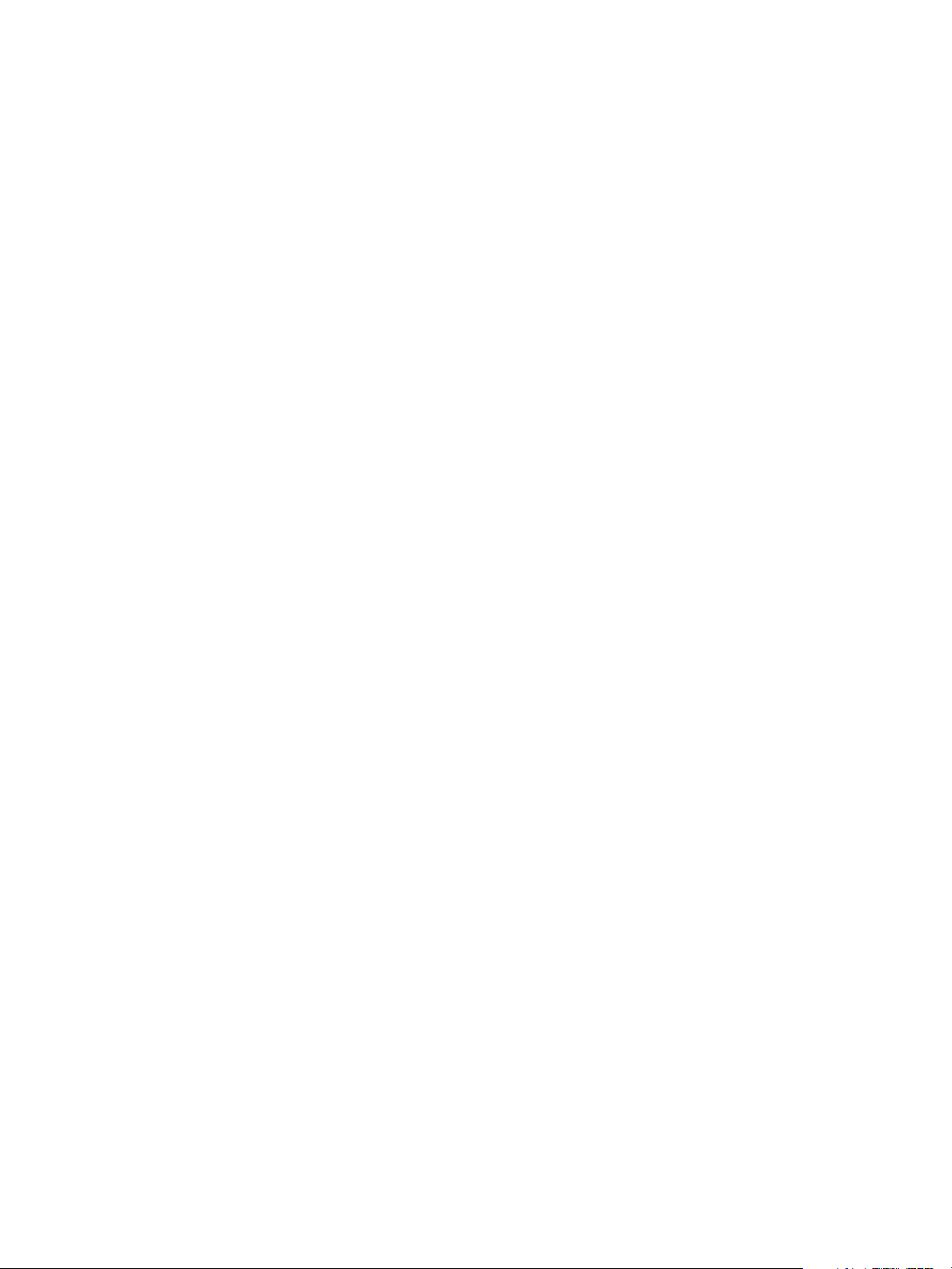
FCC Information
WARNING: FCC Regulations state that any unauthorized changes or modifications to this equipment not expressly approved by the manufacturer could void the user’s authority to
operate this equipment.
Class B Declaration of Conformity
This equipment has been tested and found to comply with the limits for a class B digital device, pursuant to Part 15 of the FCC rules. These limits are designed to provide reasonable
protection against harmful interference in a residential installation. This equipment generates, uses and can radiate radio frequency energy and if not installed and used in accordance
with the instructions, may cause harmful interference to radio communications. However, there is no guarantee that interference will not occur in a particular installation.
If this equipment does cause harmful interference to radio or television reception, which can be determined by turning the equipment off and on, the user is encouraged to try to
correct the interference by one or more of the following measures:
Reorient or relocate the receiving antenna.
Increase the separation between the equipment and receiver.
Connect the equipment into an outlet on a circuit different from that to which the receiver is connected.
Consult the dealer or an experienced radio/TV technician for help.
In order to maintain compliance with FCC regulations, shielded cables must be used with this equipment. Operation with non-approved equipment or unshielded cables is likely to
result in interference to radio and TV reception. The user is cautioned that changes and modifications made to the equipment without the approval of manufacturer could void the
user’s authority to operate this equipment.
Industry Canada Class B Notice
This Class B digital apparatus complies with Canadian ICES-003.
Avis de Conformation Classe B de l’Industrie Canada
Cet appareil numérique de la Classe B est conforme à la norme NMB-003 du Canada.
RFI Compliance Notice
This equipment has been tested concerning compliance with the relevant RFI protection requirements both individually and on system level (to simulate normal operation conditions).
However, it is possible that these RFI Requirements are not met under certain unfavorable conditions in other installations. It is the user who is responsible for compliance of his
particular installation.
Dieses Gerät wurde sowohl einzeln als auch in einer Anlage, die einen normalen Anwendungsfall nachbildet, auf die Einhaltung der Funkentstörbestimmungen geprüft. Es ist jedoch
möglich, dass die Funkentstörbestimmungen unter ungünstigen Umständen bei anderen Gerätekombinationen nicht eingehalten werden. Für die Einhaltung der
Funkentstörbestimmungen einer gesamten Anlage, in der dieses Gerät betrieben wird, ist der Betreiber verantwortlich.
Compliance with applicable regulations depends on the use of shielded cables. It is the user who is responsible for procuring the appropriate cables.
Die Einhaltung zutreffender Bestimmungen hängt davon ab, dass geschirmte Ausführungen benützt werden. Für die Beschaffung richtiger Ausführungen ist der Betreiber
verantwortlich.
Software License Agreement
YOU SHOULD CAREFULLY READ THE FOLLOWING TERMS AND CONDITIONS BEFORE USING THIS SOFTWARE. IF YOU DO NOT AGREE TO THE TERMS
AND CONDITIONS OF THIS AGREEMENT, DO NOT USE THE SOFTWARE. INSTALLING OR USING THE SOFTWARE INDICATES THAT YOU AGREE TO
AND ACCEPT THE TERMS OF THIS AGREEMENT. IF YOU DO NOT AGREE TO ACCEPT THE TERMS OF THIS AGREEMENT YOU MAY RETURN THE
UNUSED SOFTWARE FOR A FULL REFUND TO THE PLACE OF PURCHASE.
License
Oki grants you a non-exclusive license to use the Software and accompanying documentation (“Documentation”) included with the Product. The Software is licensed, not sold. You
may use the Software solely for your own customary business or personal purposes. You may not rent, lease, sublicense or lend the Software or use the Software in any time sharing,
service bureau, or similar arrangement.
You may not make or have made, or permit to be made, any copies of the Software or portions thereof, except one (1) copy for backup or archive purposes in support of your use of
the Software as permitted hereunder. You may not copy the Documentation. You may not attempt to localize, translate, disassemble, decompile, decrypt, reverse engineer, discover
the source code of, modify, create derivative works of, or in any way change any part of the Software.
The terms, conditions, and restrictions in the License Agreement apply to all bug fixes, patches, releases, release notes, updates, and upgrades related to the Software.
Proprietary Rights
You acknowledge and agree that all rights, title and interest, including all intellectual property rights, in and relating to the Software, Documentation and all modifications and
derivative works thereof are solely owned by and shall remain with EFI and its suppliers. Except for the express limited license granted above to use the Software, no right or license
of any kind is granted. You receive no rights or license under any patents, copyrights, trade secrets, or trademarks (whether registered or unregistered). You agree not to adopt, register,
or attempt to register any EFI trademark or trade name (“EFI Mark”) or any confusingly similar mark, URL, internet domain name, or symbol as your own name or the nam e of your
affiliates or products, and not to take any other action which impairs or reduces the trademark rights of EFI or its suppliers.
Confidentiality
The Software is confidential, proprietary information of EFI and you may not distribute or disclose the Software. You may, however, permanently transfer all of your rights under this
Agreement to another person or legal entity provided that: (1) such a transfer is authorized under all applicable export laws and regulations, including the U.S. Export Administration
Regulations, (2) you transfer to the person or entity all of the Software and Documentation (including all copies, updates, upgrades, prior versions, component parts, the media and
printed materials, and this Agreement); (3) you retain no copies of the Software and Documentation, including copies stored on a computer; and (4) the recipient agrees to the terms
and conditions of this Agreement.
Page 4
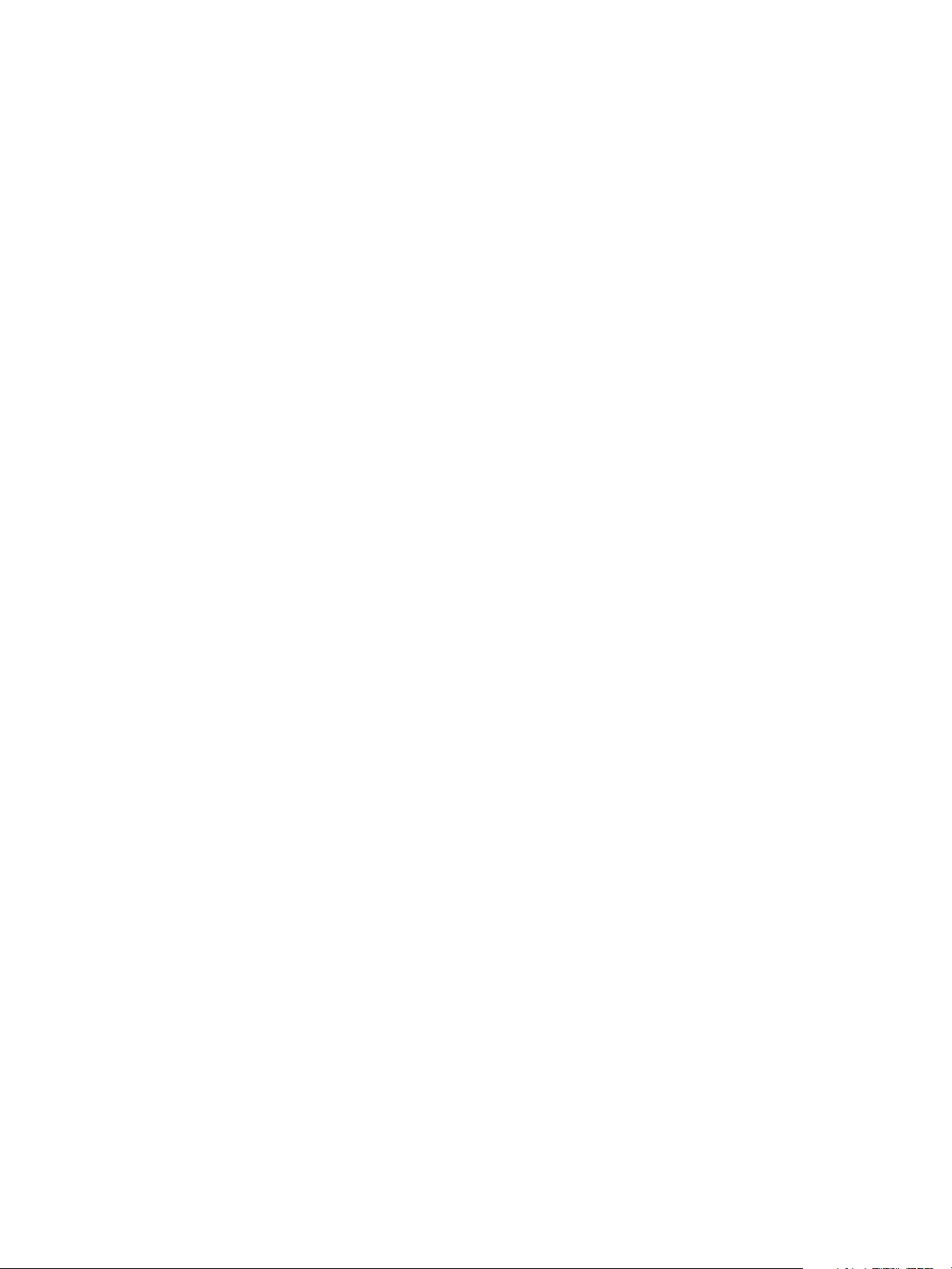
Remedies and Termination
Unauthorized use, copying, or disclos ure of the Soft ware, or an y breach of this Agreeme nt will result in a utomat ic term inatio n of this license and will make available to EFI other legal
remedies. In the event of termination, you must destroy all copies of the Software, Documentation, and all component parts thereof. All provisions of this Agreement relating to
disclaimers of warranties, limitation of liability, remedies, damages, governing law, jurisdiction, venue, and EFI’s proprietary rights shall survive termination.
Limited Warranty and Disclaimer
EFI warrants to the original purchaser (“Customer”) for thirty (30) days from the date of original purchase from EFI or its authorized retailer that the Software will perform in
substantial conformance to the Documentation when the Product is used as authorized by EFI’s specifications. EFI warrants the media containing the Software against failure during
the above warranty period. EFI makes no warranty or representation that the Software will meet your specific requirements, that the operation of the Software will be uninterrupted,
secure, fault-tolerant, or error free, or that all defects in the Software will be corrected. EFI makes no warranty, implied or otherwise, regarding the performance or reliability of any
third party products (software or hardware. THE INSTALLATION OF ANY THIRD PARTY PRODUCTS OTHER THAN AS AUTHORIZED BY EFI WILL VOID THIS
WARRANTY. IN ADDITION, USE, MODIFICATION, AND/OR REPAIR OF THE PRODUCT OTHER THAN AS AUTHORIZED BY EFI WILL VOID THIS
WAR RA NT Y.
EXCEPT FOR THE ABOVE EXPRESS LIMITED WARRANTY AND TO THE MAXIMUM EXTENT PERMITTED BY APPLICABLE LAW, EFI MAKES AND YOU
RECEIVE NO WARRANTIES OR CONDITIONS ON THE SOFTWARE, EXPRESS, IMPLIED, STATUTORY, OR IN ANY OTHER PROVISION OF THIS
AGREEMENT OR COMMUNICATION WITH YOU, AND EFI SPECIFICALLY DISCLAIMS ANY IMPL IED WARRANTY OR CONDITION OF MERCHANTABILITY
OR FITNESS FOR A PARTICULAR PURPOSE OR NONINFRINGEMENT OF THIRD PARTY RIGHTS.
Limitation of Liability
TO THE MAXIMUM EXTENT PERMITTED BY LAW, EFI AND ITS SUPPLIERS SHALL NOT BE LIABLE FOR ANY DAMAGES, INCLUDING LOSS OF DATA, LOST
PROFITS, COST OF COVER OR OTHER SPECIAL, INCIDENTAL, CONSEQUENTIAL OR INDIRECT DAMAGES ARISING FROM THE SALE, INSTALLATION,
MAINTENANCE, USE, PERFORMANCE OR FAILURE OF THE SOFTWARE, HOWEVER CAUSED AND ON ANY THEORY OF LIABILITY. THIS LIMITATION
WILL APPLY EVEN IF EFI HAS BEEN ADVISED OF THE POSSIBILITY OF SUCH DAMAGE. YOU ACKNOWLEDGE THAT THE PRICE OF THE PRODUCT
REFLECTS THIS ALLOCATION OF RISK. BECAUSE SOME JURISDICTIONS DO NOT ALLOW THE EXCLUSION OR LIMITATION OF LIABILITY FOR
CONSEQUENTIAL OR INCIDENTAL DAMAGES, THE ABOVE LIMITATION MAY NOT APPLY TO YOU.
You are hereby notified that Adobe Systems Incorporated, a Delaware corporation located at 345 Park Avenue, San Jose, CA 95110-2704 (“Adobe”) is a third-party beneficiary to this
agreement to the extent that this agreement contains provisions which relate to your use of any software, font programs, typefaces, and/or trademarks licensed or supplied by Adobe.
Such provisions are made expressly for the benefit of Adobe and are enforceable by Adobe in addition to EFI. ADOBE WILL HAVE NO LIABILITY WHATSOEVER TO YOU
FOR ANY ADOBE SOFTWARE OR TECHNOLOGY LICENSED HEREUNDER.
Export Controls
EFI’s Products are subject to U.S. export laws and regulations, including the U.S. Export Administration Regulations, as well as foreign export laws and regulations. You agree that
you will not use, distribute, transfer, export, or re-export any portion of the Product or the Software in any form in violation of any applicable laws or regulations of the United States
or the country in which you obtained them.
U.S. Government Restricted Rights:
Use, duplication, or disclosure of the Software by the United States Government is subject to restrictions as set forth in FAR 12.212 or DFARS 227.7202-3 -227.7202-4 and, to the
extent required under U.S. federal law, the minimum restricted rights as set out in FAR 52.227-14, Restricted Rights Notice (June 1987) Alternate III(g)(3)(June 1987) or FAR 52.22719 (June 1987). To the extent any technical data is provided pursuant to the Agreement, such data is protected per FAR 12.211 and DFARS 227.7102-2 and to the extent explicitly
required by the U.S. Government, is subject to limited rights as set out in DFARS 252.227.7015 (November 1995) and DFARS 252.227-7037 (September 1999). In the event that
any of the above referenced agency regulations are modified or superceded, the subsequent or equivalent regulation shall apply. The name of the Contractor is Electronics for Imaging.
General
The rights and obligations of the parties related to this Agreement will be governed in all respects by the laws of the State of California exclusively, as such laws apply to contracts
between California residents performed entirely within California. The United Nations Convention on Contracts for the International Sale of Goods and any other similar convention
does not apply to this Agreement. For all disputes related to this Agreement, you consent to the personal and exclusive jurisdiction and venue of the state courts in San Mateo County,
California and the federal court for the Northern District of California. This Agreement is the entire agreement held between us and supersedes any other communications or
advertising with respect to the Software. If any provision of this Agreement is held invalid, such provision shall be deemed modified to the extent necessary to be enforceable and the
other provisions in this Agreement shall continue in full force and effect.
If you have any questions, please see EFI’s web site at www.efi.com.
Electronics for Imaging
303 Velocity Way
Foster City, CA 94404
Page 5
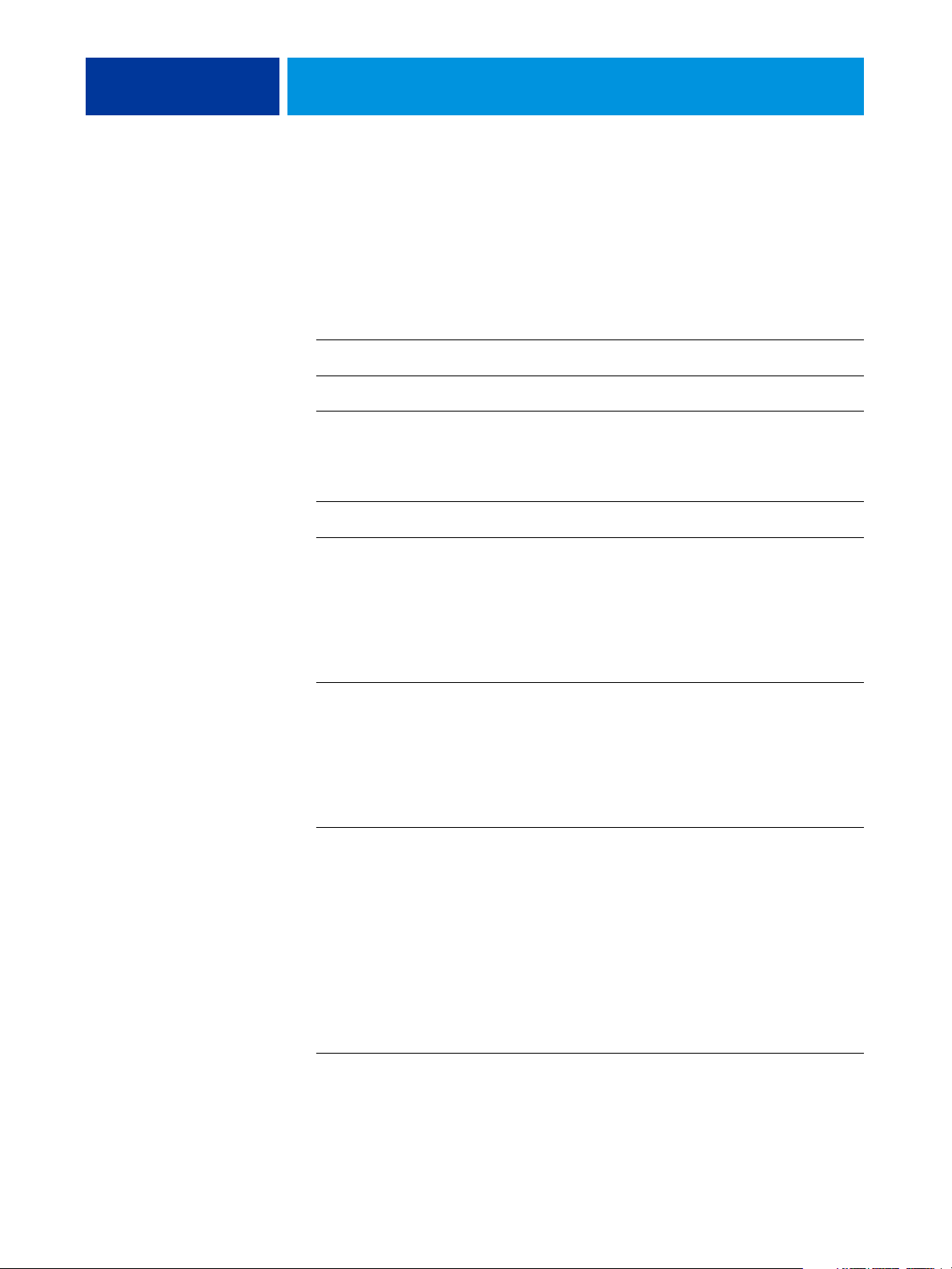
CONTENTS
CONTENTS
CONTENTS 1
INTRODUCTION 5
Terminology and conventions 5
About this document 6
Key features of ColorWise 6
COLORWISE PRO TOOLS 8
About this chapter 8
Setting up ColorWise Pro Tools on a Windows computer 9
Installing ColorWise Pro Tools 9
Installing the ICC profiles 9
Configuring the connection 11
Editing the configuration 12
Setting up ColorWise Pro Tools on a Mac OS computer 13
Installing ColorWise Pro Tools on a Mac OS computer 13
Installing the ColorSync profiles 13
Configuring the connection 15
Editing the configuration 16
Using ColorWise Pro Tools 17
Using Calibrator 17
Using Color Editor 17
Using Profile Manager 22
Using Spot-On 27
Using Color Setup 27
CALIBRATION 30
About this chapter 30
Page 6
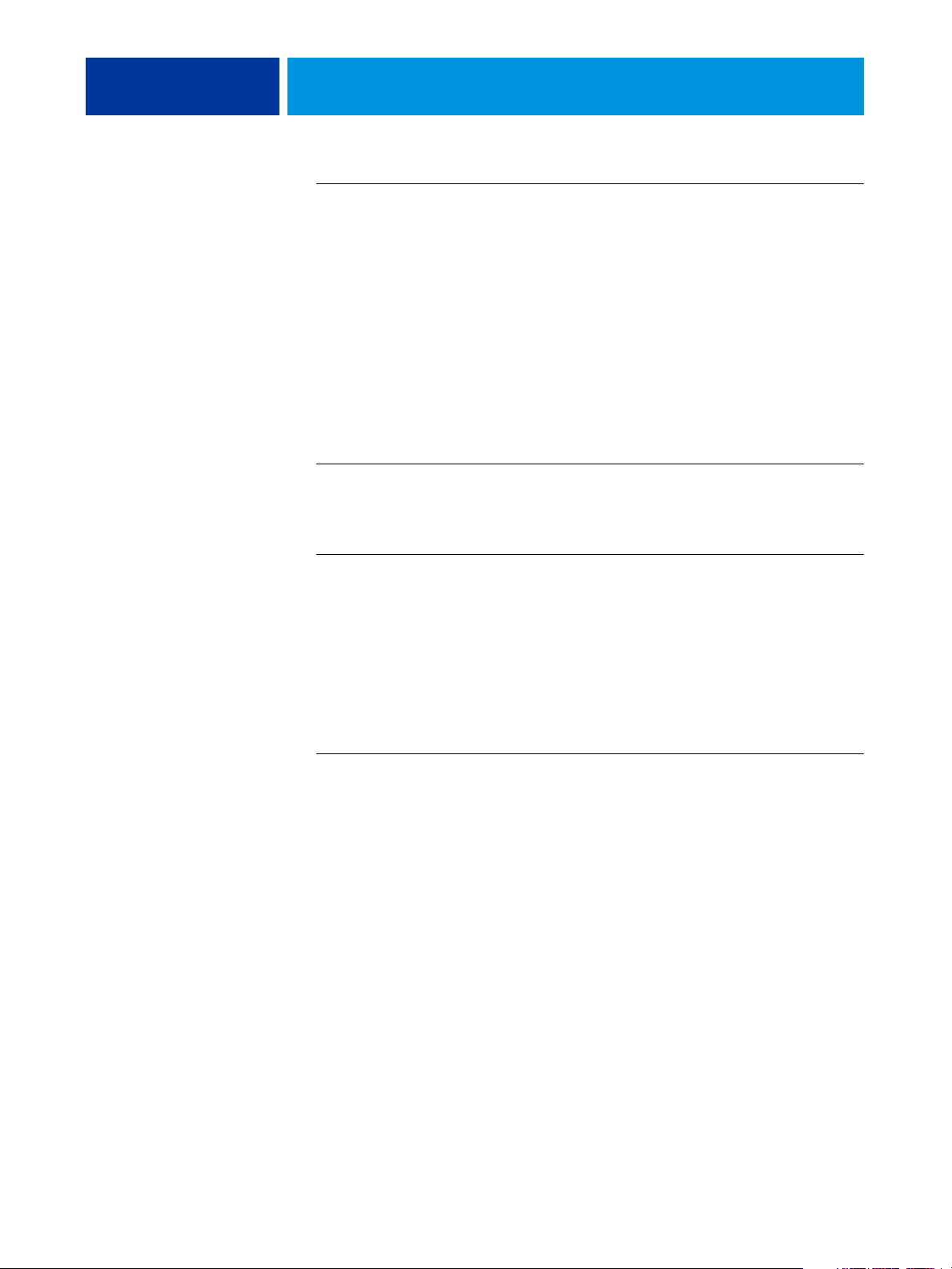
CONTENTS 2
Calibrating with ColorWise Pro Tools Calibrator 31
Starting Calibrator 31
Expert mode 32
Applying measurements to multiple calibration sets 33
Restoring default calibration measurements 34
Calibrating with ColorCal 35
Calibrating with the DTP32 or DTP32 Series II 38
Calibrating with the DTP41 40
Calibrating with the ED-100 43
Calibrating with the ES-1000 46
Calibrating from the copier/printer touch panel 48
Calibrating with ColorCal 48
Calibrating with VisualCal 51
Understanding calibration 53
An overview of calibration 53
How calibration works 53
Scheduling calibration 55
Checking calibration status 55
SPOT-ON 56
Using Spot-On 56
Starting Spot-On 57
Spot-On main window 58
Working with existing colors 59
Creating custom colors 60
Downloading custom color groups 61
Uploading custom color groups 61
Editing color values 62
Using a measurement instrument to target colors 66
Reverting default colors to factory settings 67
Saving changes and exiting Spot-On 67
Page 7
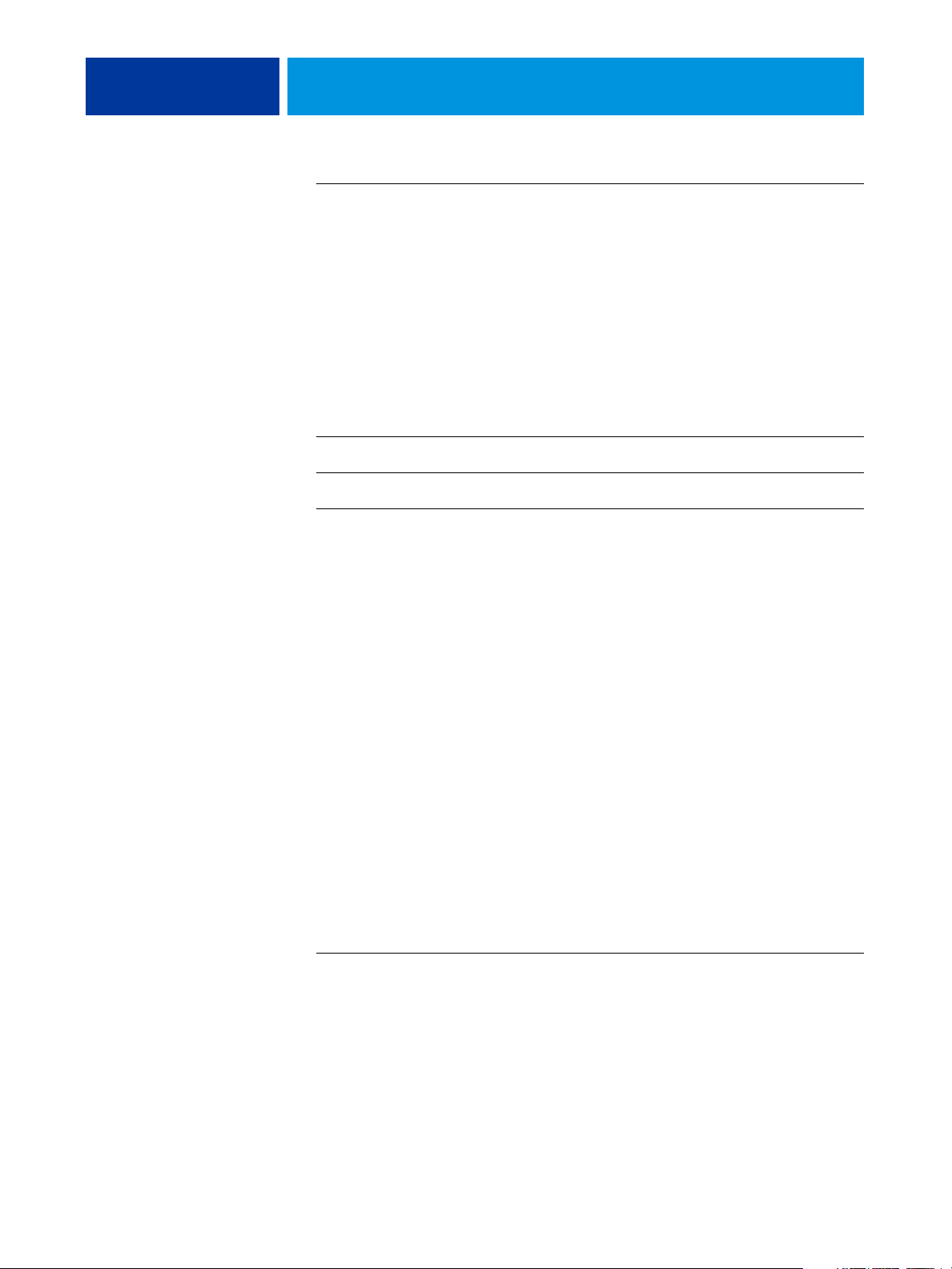
CONTENTS 3
Spot-On with Substitute Colors 68
Creating a color for substitution 68
Defining the color values for a substitute color 70
Printing a job with a substitute color 72
Substitute Color dialog box 73
Principles for Substitute Colors 74
Uploading and downloading a substitute color group 76
COLORWISE PRINT OPTIONS 77
About this chapter 77
Managing color on the Fiery MFP 78
ColorWise print options 79
Auto Trapping 79
Black Detection 79
Black Overprint 80
Black Text/Graphics 81
CMYK Simulation Profile 82
CMYK Simulation Method 83
Combine Separations 83
Composite Overprint 84
Output Profile 85
Print Gray using Black Only 85
Rendering Styles 86
RGB Separation 86
RGB Source Profile 87
Spot Color Matching 88
Substitute Colors 89
Printer drivers and print options 90
Setting print options for Windows 90
Setting color management print options for Mac OS 91
Using Expert Color Settings to enable Device Link Profiles 93
Page 8
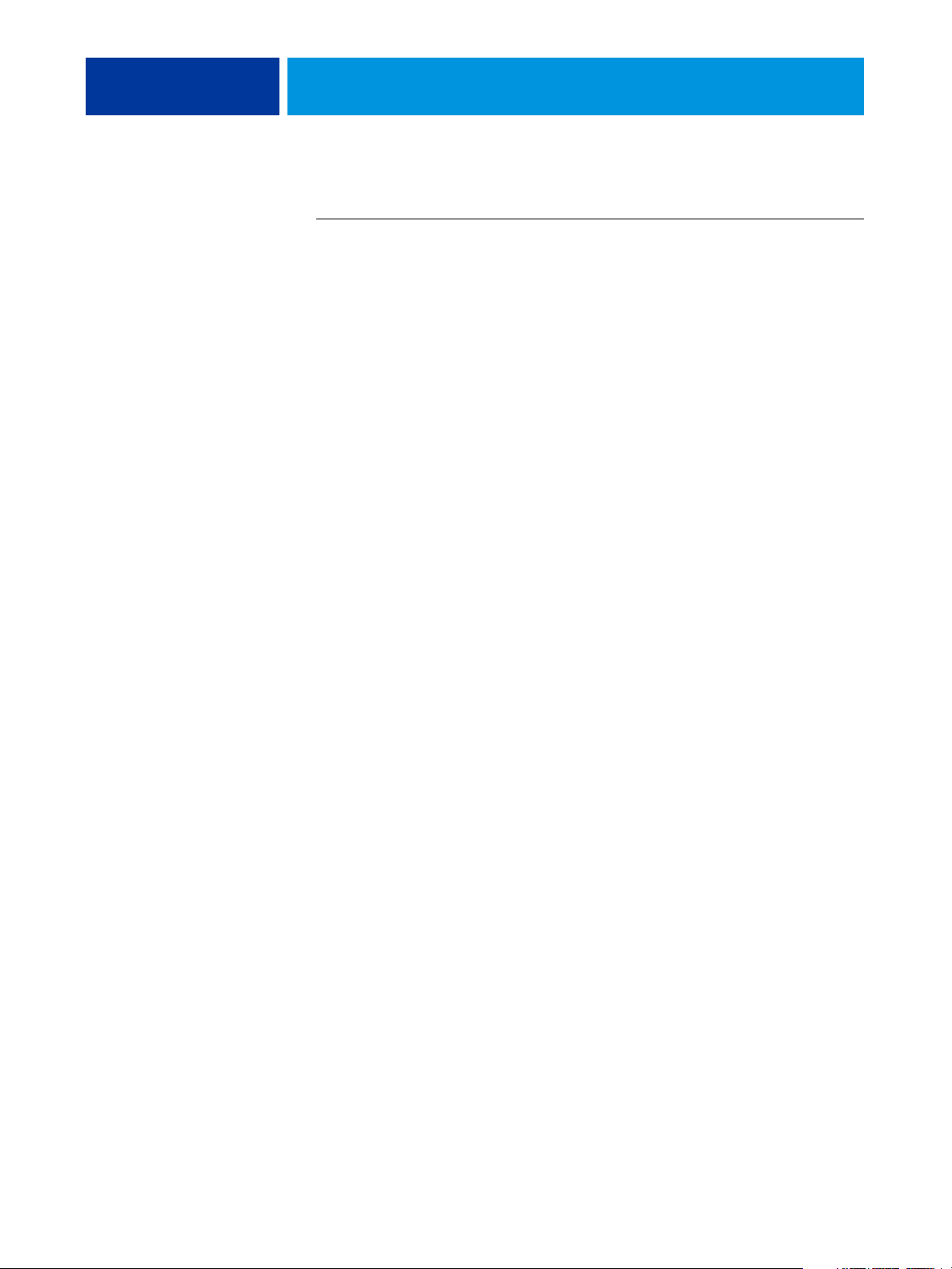
CONTENTS 4
IMPORTING DENSITY MEASUREMENTS 95
Simple ASCII Import File Format 95
Example of 1D Status T density for EFI 21 patch page 96
Example of 1D Status T density for EFI 34 patch page 96
Example of 1D Status T density for an arbitrary page 97
INDEX 98
Page 9

INTRODUCTION
Terminology and conventions
INTRODUCTION 5
This document explains how to manage color output on the Fiery MFP and provides
information about calibration and color profiles.
This document is part of a set of documentation that includes documentation for users
and system administrators. For a complete description of your Fiery MFP, see the other
documentation available at your site.
For more information about supported operating systems and system requirements, see
Welc om e.
This document uses the following terminology and conventions.
Term or convention Refers to
Aero Fiery MFP (in illustrations and examples)
Command WorkStation Command WorkStation, Windows Edition and
Command WorkStation, Macintosh Edition
Copier/printer C9850 MFP
Fiery MFP Fiery MFP
Mac OS Apple Mac OS X
Titles in italics Other documents in this set
Windows Microsoft Windows 2000, Windows XP, Windows Vista
Topics for which additional information is available by starting
Help in the software
Tips and information
Important information
Important information about issues that can result in physical harm
to you or others
Page 10
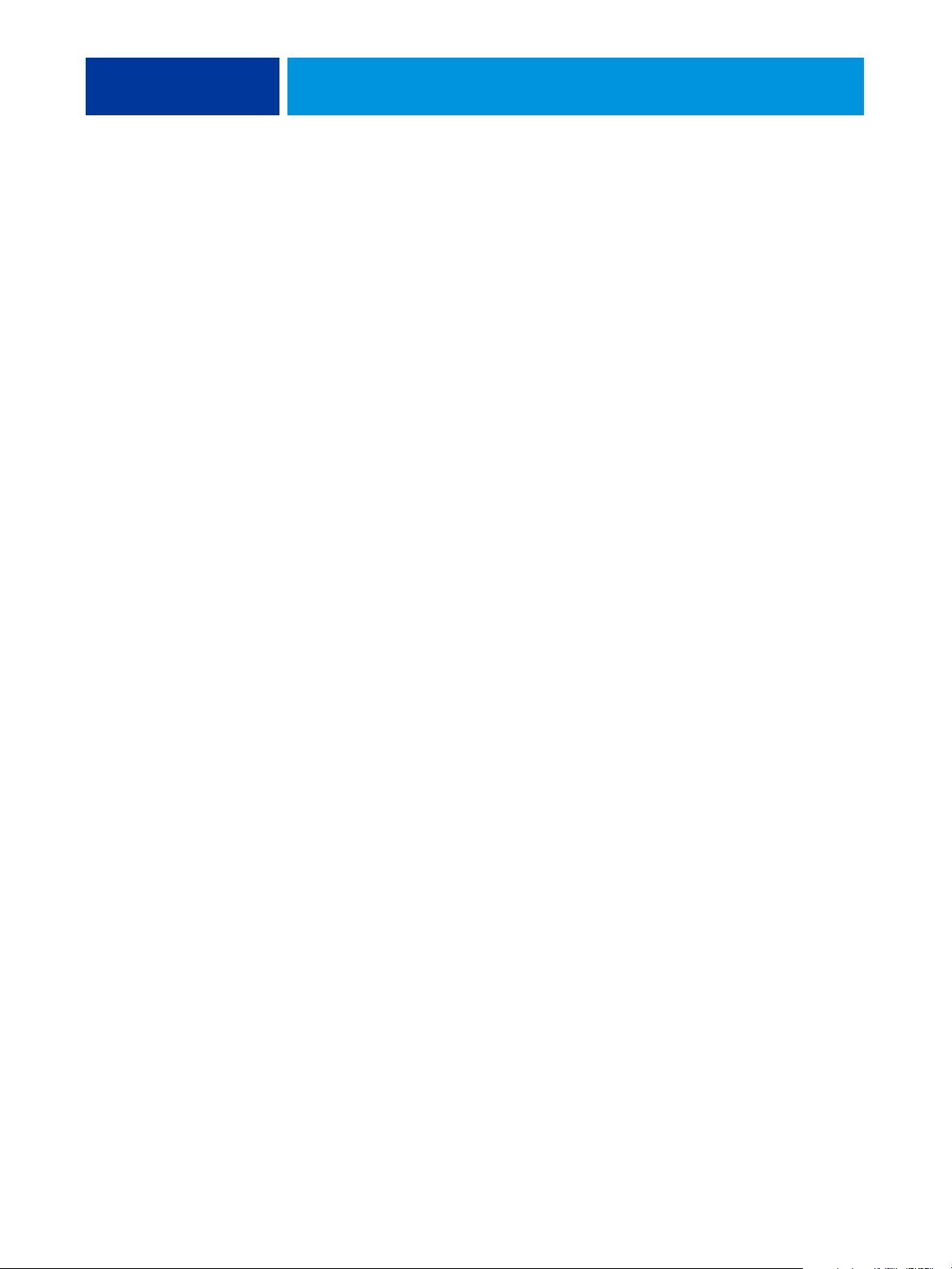
INTRODUCTION 6
About this document
This document is organized to supply you with key information about managing the color
output of your Fiery MFP.
This document covers the following topics:
• Installing and configuring ColorWise Pro Tools
• Using Color Editor, Profile Manager, and Color Setup
• Overview of calibration and description of how to calibrate the Fiery MFP using various
ColorWise Pro Tools Calibrator methods
• Using Spot-On to manage spot colors
• Setting ColorWise print options from Windows and Mac OS computers
• Descriptions of Simple ASCII File Format (SAIFF), which can be used to import toner
density measurements from measurement devices
NOTE: The Glossary defines words in bold, for example, output profile, that appear
throughout this document. Color terms and concepts, such as “color space,” “spot color,”
“gamut,” and “source profile,” are used throughout this document. If you are new to desktop
color, or if any terms are unfamiliar, see the Glossary.
Key features of ColorWise
ColorWise is the color management system (CMS) built into the Fiery MFP and designed to
provide both casual and expert users with the best color output for a variety of purposes. The
ColorWise default settings provide high-quality, out-of-box color from many Windows and
Mac OS applications. This allows casual users to achieve quality output without knowing
about or changing any color settings on the Fiery MFP.
For consistent color, calibrate the Fiery MFP on a regular basis. ColorWise Pro Tools includes
an easy-to-use calibrator, which allows you to calibrate using either the scanning unit that is
part of the copier/printer or an optional spectrophotometer or densitometer
(see “Calibration” on page 30).
ColorWise features allow you to modify printing results. Depending on your particular needs,
you can:
• Set the behavior of CMYK printing to emulate DIC, Euroscale, SWOP, and other offset
press
standards.
• Match PANTONE and other spot colors for the best match when printing using
four-color press conditions or presses with extra, custom plates.
Page 11
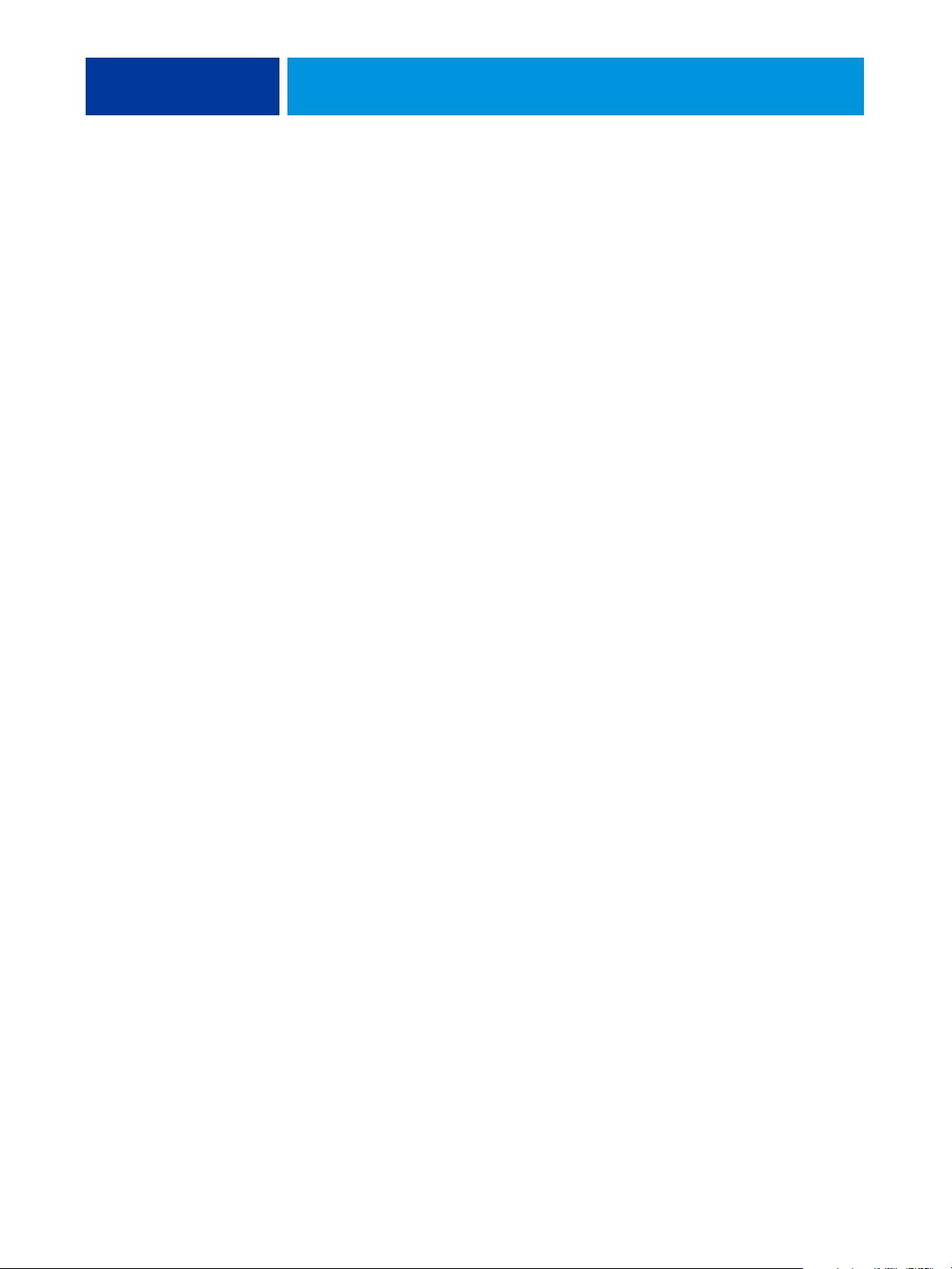
INTRODUCTION 7
• Select a color rendering dictionary (CRD), also called a rendering style, for RGB printing.
CRDs allow for rich, saturated printing of presentation graphics, smooth, accurate
printing of photographs, and relative or absolute colorimetric rendering for specialized
needs.
• Define the source of incoming RGB color data for better color conversion of RGB data
with no source information.
• Determine whether RGB data is converted into the full gamut of the copier/printer or is
first converted into the gamut of another device, such as a press standard. This feature is
useful for making one device behave like another for RGB data. It also allows you to
evaluate the appearance of an RGB file under different printing conditions without having
to convert the RGB file to CMYK first.
ColorWise color management (ColorWise) offers an open color architecture, allowing
users to customize the Fiery MFP to meet new printing needs as they arise. ColorWise
supports ICC profiles, which are industry standard color profiles that describe the color
behavior of a device. Note that ICC specification version 4 profiles (profile version 4.2.0.0)
are supported as well as version 2. Downloading ICC profiles to the Fiery MFP enables the
Fiery MFP to simulate a custom press (or another copier/printer), as well as accurately print
colors from a particular monitor or scanner. In addition, you can create customized ICC
profiles for the copier/printer.
ColorWise also allows you to use any Status T densitometer by importing data in a standard
file format (see “Importing Density Measurements” on page 95). In this case, it is important
to note that the quality of the instrument used determines the quality of the calibration.
Page 12
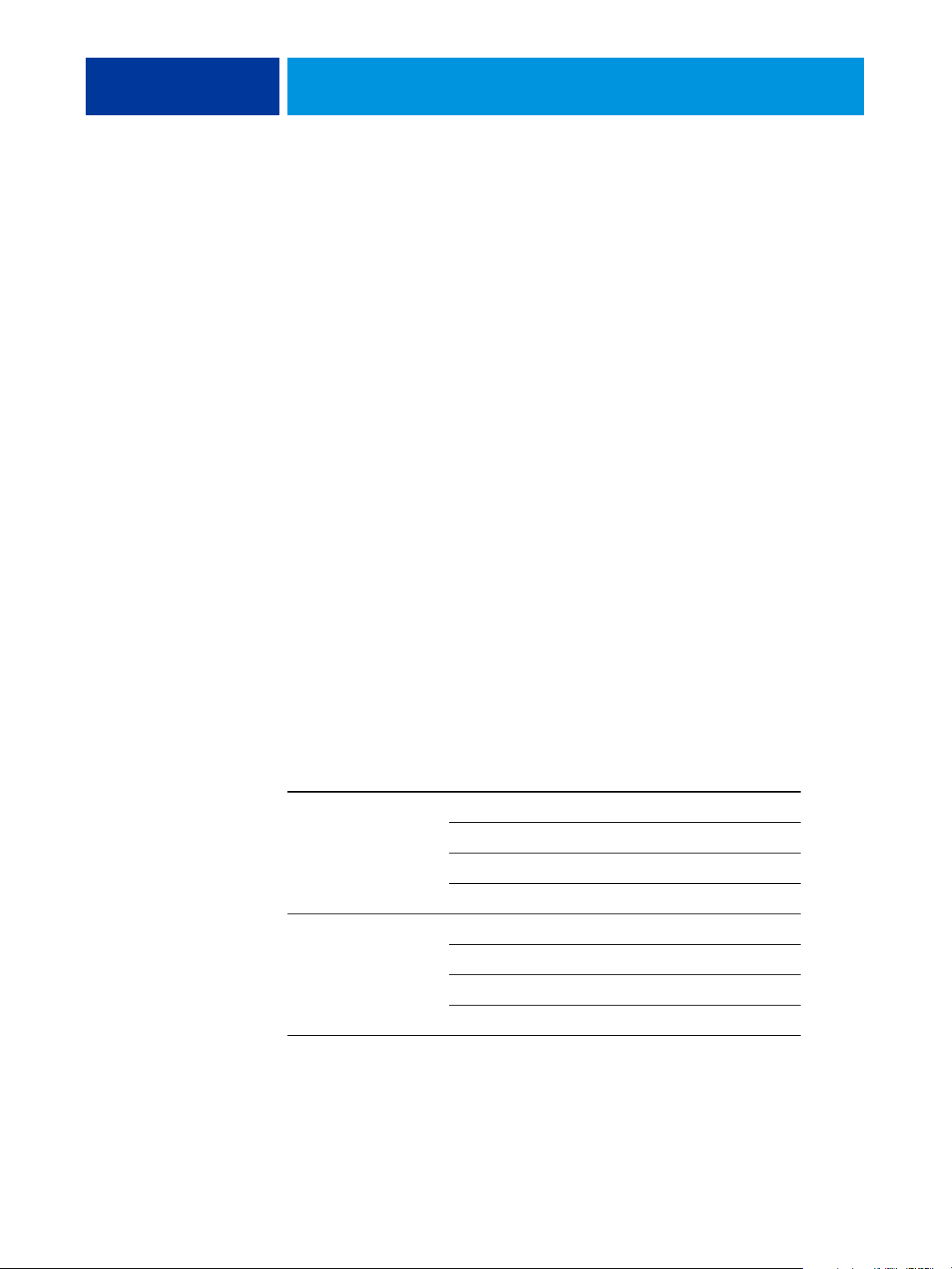
COLORWISE PRO TOOLS 8
COLORWISE PRO TOOLS
The ColorWise default settings provide high-quality out-of-box color from many Windows
and Mac OS applications. This allows casual users to achieve quality output without knowing
about or changing color settings on the Fiery MFP. The ColorWise color management
system (CMS) also allows expert users to obtain the best color output. ColorWise Pro Tools
allows users to customize settings to achieve the best output for a variety of purposes.
Designed to give flexible control of color printing, ColorWise Pro Tools includes the
following color management tools:
• Calibrator (calibrate the Fiery MFP in various ways)
• Color Editor (customize simulation and output profiles)
• Profile Manager (manage profiles)
• Spot-On (define CMYK equivalents for spot colors)
Spot-On is offered as an option.
• Color Setup (set defaults for ColorWise print options)
About this chapter
This chapter describes the procedures for installing, configuring, and using ColorWise Pro
Tools on Windows and Mac OS computers.
Platform To do this See
Windows Install ColorWise Pro Tools page 9
Mac OS Install ColorWise Pro Tools page 13
Install the ICC profiles page 9
Configure the connection page 11
Modify the configuration page 12
Install the ColorSync profiles page 13
Configure the connection page 15
Modify the configuration page 16
Page 13
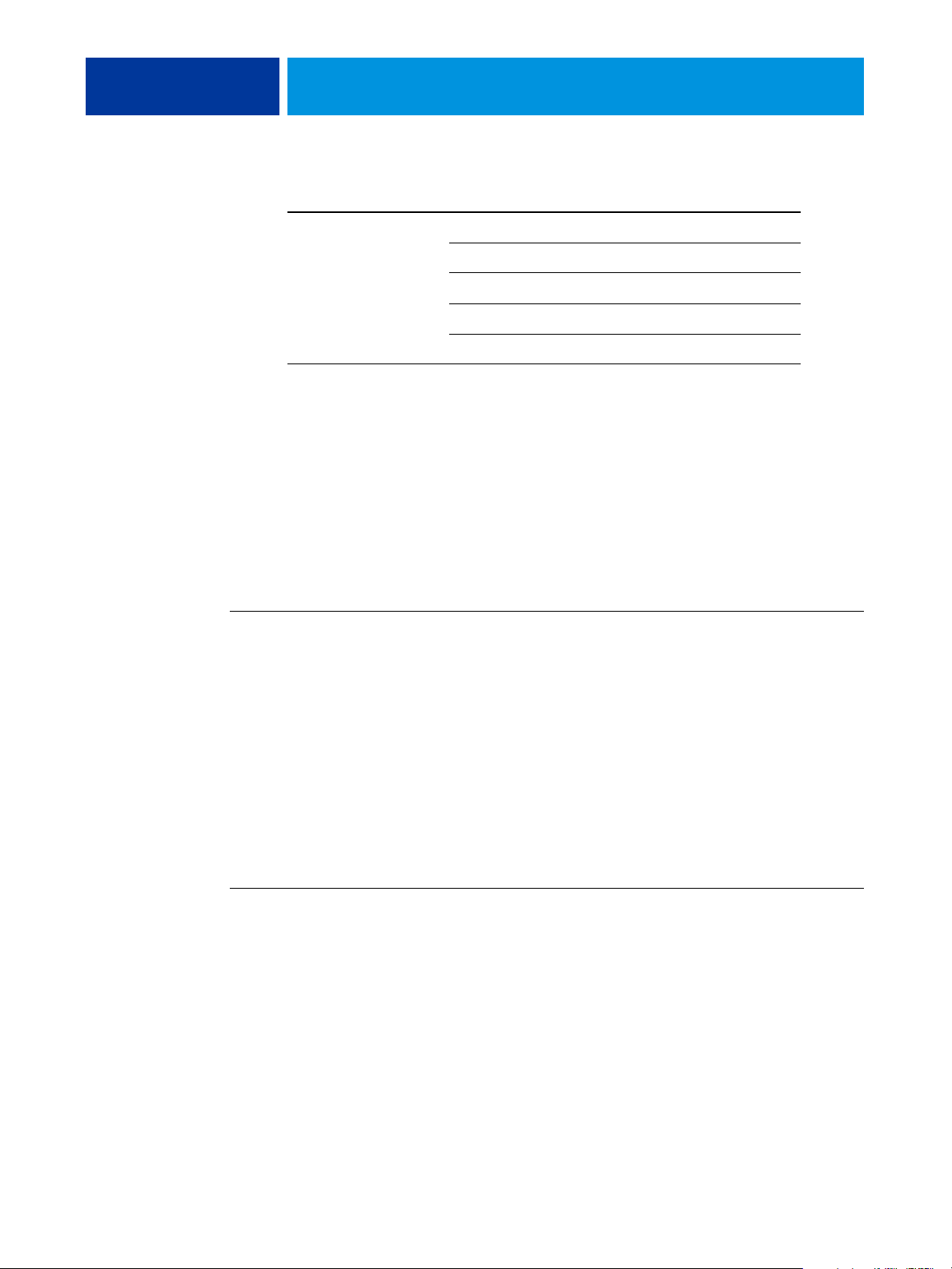
COLORWISE PRO TOOLS 9
Platform To do this See
Windows and Mac OS Use Calibrator page 17
Use Color Editor page 17
Use Profile Manager page 22
Use Spot-On page 27
Use Color Setup page 27
Setting up ColorWise Pro Tools on a Windows computer
The following sections describe how to install ColorWise Pro Tools and other files and
configure the connection on a Windows computer.
Installing ColorWise Pro Tools
To use ColorWise Pro Tools on a Windows computer, you must install Sun Java 5. If this file
is not installed on your computer, the ColorWise Pro Tools installer automatically initiates
the installation process.
TO INSTALL COLORWISE PRO TOOLS ON A WINDOWS COMPUTER
1 Open the ColorWise Pro Tools folder on the User Software (Utilities) CD/DVD.
2 Double-click the Setup.exe icon.
3 Follow the on-screen instructions to complete installation.
Installing the ICC profiles
You can copy additional ICC profiles from the User Software (Drivers) CD/DVD to your
computer. Use the ICC profiles with applications that support ICC standards, such as Adobe
Photoshop. For most ICC-aware applications, you must install the files in a folder named
Color. For use with ColorWise Pro Tools, copy the files to a folder of your choice.
TO INSTALL THE ICC PROFILES ON A WINDOWS COMPUTER FROM THE USER SOFTWARE (DRIVERS) CD/DVD
1 Insert the User Software (Drivers) CD/DVD into the CD/DVD drive.
2 Open the ICC folder.
3 Right-click the profile that you want, and then click Install Profile.
The profiles are installed automatically to the Windows\System32\spool\drivers\color folder
(Windows XP) or WINNT\System32\spool\drivers\color folder (Windows 2000) on your
computer.
Page 14
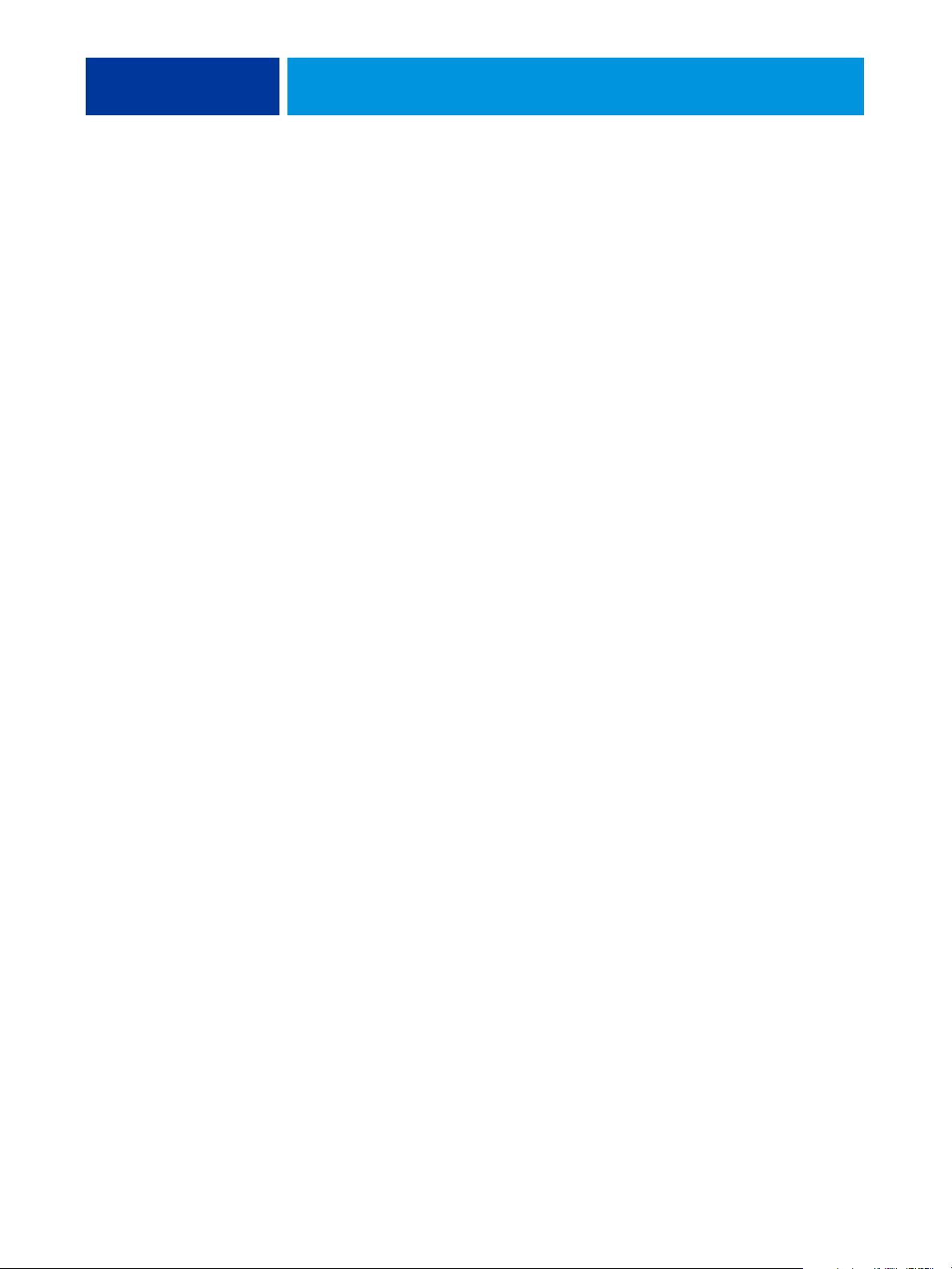
COLORWISE PRO TOOLS 10
Color files
You can copy additional color files from the User Software (Drivers) CD/DVD. Many of the
files are PostScript files that you can import and print using Command WorkStation.
Windows Color
Files folder
Color Bars folder
(inside the Windows
Color Files folder)
PS Files folder
(inside the Windows
Color
Files\Calibration
Files folder)
CMYK Color Reference.ps: An 11-page, Letter-size PostScript file
used for reference when defining CMYK colors in applications.
PANTONE Book.ps: A 20-page, Letter-size PostScript file that
indicates the closest equivalent of PANTONE coated colors that
the Fiery MFP and your copier/printer model can produce. The
method used to print the PANTONE Book.ps file differs
depending on the Spot Color Matching setting. For more
information, see “Spot Color Matching” on page 88.
RGB page 01.doc: A Microsoft Word file you can print to view
available RGB colors.
RGB page 02.ppt: A Microsoft PowerPoint file you can print to
view available RGB colors.
FieryColorBar.eps: Can be used to print a color control bar.
Custom21.ps, Custom34.ps, Standard21.ps, and Standard34.ps:
PostScript files of color patches for obtaining measurements.
The numbers in the file names refer to the number of patches on
the page. The Custom files allow you to download measurement
patches that incorporate the current calibration set of the copier/
printer. The Standard files allow you to download standard
measurement patches that bypass the current calibration set of
the copier/printer.
Halftone Calibration
Files folder
(inside the Windows
Color
Files\Calibration
Files folder)
NOTE: These files are provided for expert users and should not be
used for day-to-day calibration.
Images of measurement pages for various calibration instruments
and page sizes, used for calibrating the Fiery MFP for different
halftone screens. Files are provided for Adobe Photoshop and for
other applications.
NOTE: For the X-Rite DTP32 Series II densitometer, use the
calibration file for the X-Rite DTP32 densitometer.
Page 15
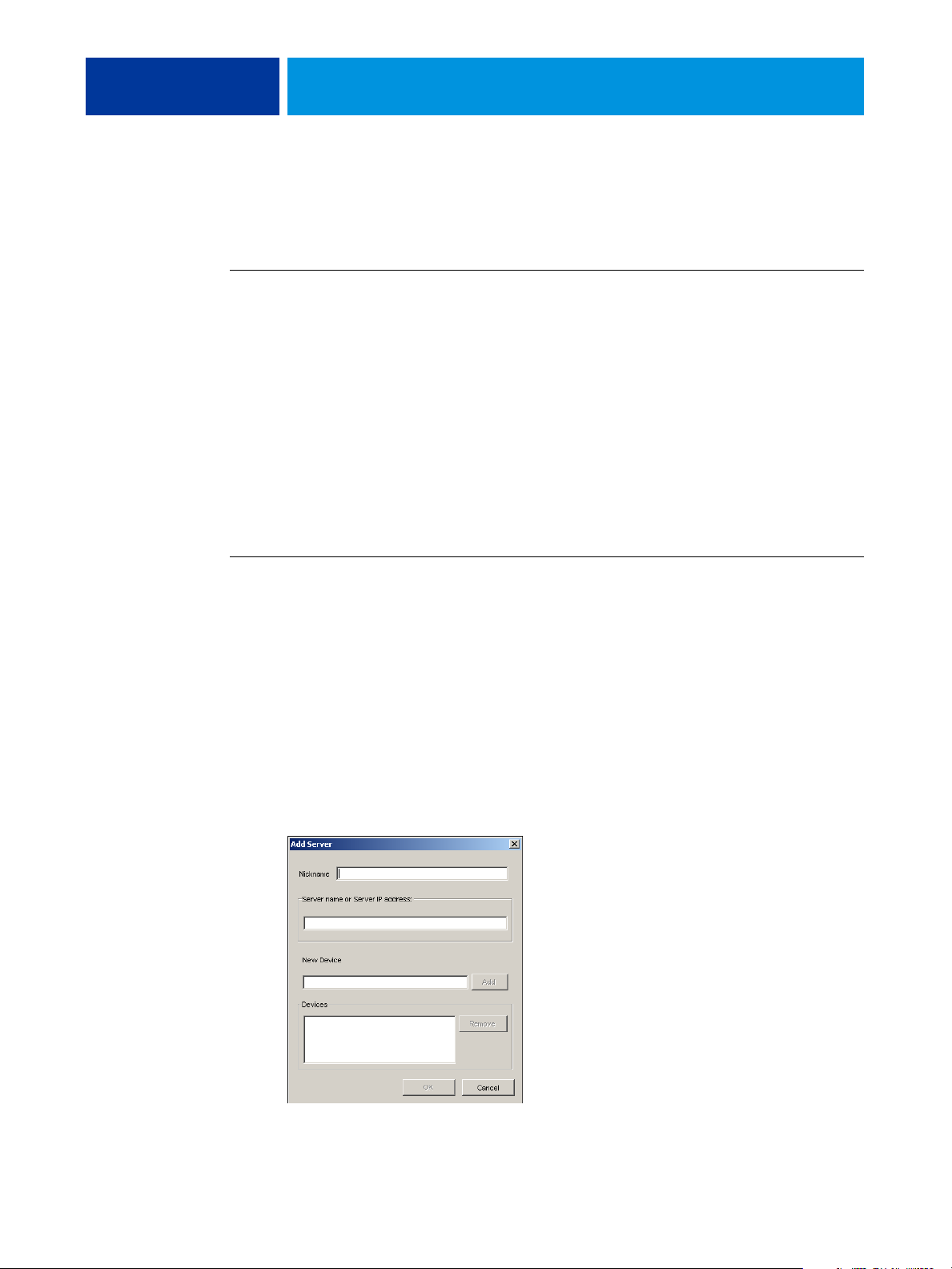
COLORWISE PRO TOOLS 11
Configuring the connection
The first time you start ColorWise Pro Tools, you must configure the connection to the
Fiery MFP.
BEFORE YOU BEGIN
• Print the Configuration page from the copier/printer touch panel and note the IP address of
the Fiery
or
Print the Configuration page from Command WorkStation and note the IP address of the
Fiery
This page contains information you need when configuring the connection, such as the IP
address. For TCP/IP installations, you can use the Domain Name Server (DNS) name of the
Fiery
your network. For more information, see the documentation that accompanies your Windows
system.
MFP.
MFP.
MFP instead of the IP address. Make sure the Fiery MFP is listed in a DNS used by
TO CONFIGURE THE CONNECTION FOR COLORWISE PRO TOOLS
1 Start ColorWise Pro Tools.
2 If the Choose Printer Device dialog box appears, click Add.
3 Enter the appropriate information for the Fiery MFP.
Nickname: Type a name for the Fiery MFP. This name does not have to match the actual
Server Name of the Fiery
NOTE: The nickname cannot contain a Tab character.
Server Name or Server IP address: Type the IP address (or DNS name) of the Fiery MFP.
New Device: Type the device name for the Fiery MFP: C9850.
MFP.
Page 16
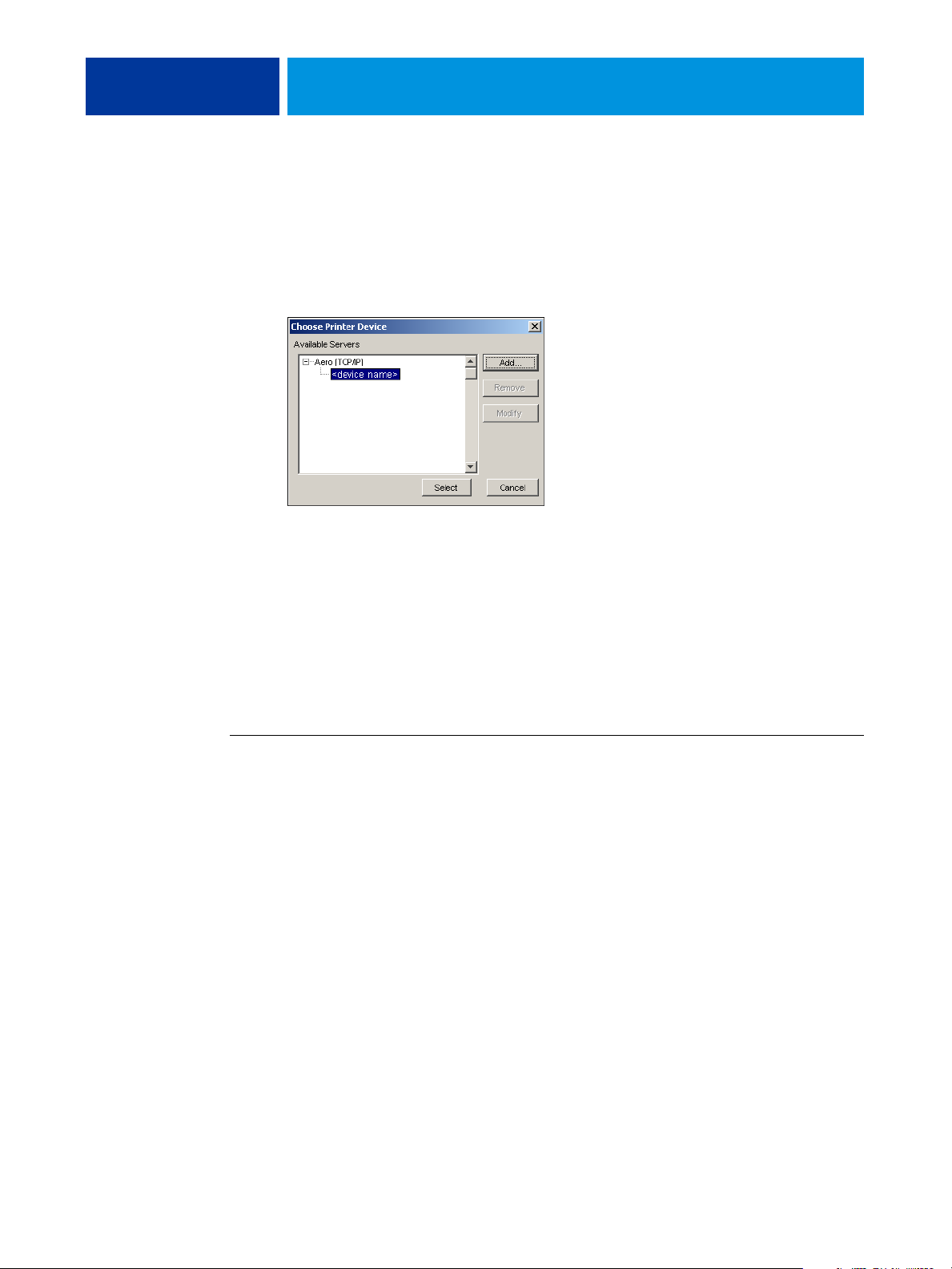
COLORWISE PRO TOOLS 12
4 When you have typed all the information, click Add.
5With the device name (C9850) selected in the Devices list, click OK.
The Fiery MFP appears in the list of Available Servers. The first line of the entry displays the
nickname you assigned the Fiery
device name.
6 With the device name selected in the list of Available Servers, click Select.
MFP, followed by the protocol. The second line displays the
7 If you are prompted for the server password, type the password and click Login.
The ColorWise Pro Tools main window appears.
Editing the configuration
Edit the configuration whenever a change to your Fiery MFP or network occurs, such as a
server name or IP address change. Change the specific Fiery MFP Setup information before
you configure the connection.
TO EDIT THE CONFIGURATION
1 To add a new Fiery MFP, click Add. Configure the Add New Server dialog box as outlined in
steps 3 through 5 in the previous procedure.
2To remove a Fiery MFP, select the Fiery MFP by its nickname and click Remove.
3 To modify information, select the Fiery MFP by its nickname and click Modify. Edit the
information in the Modify Server Settings dialog box and click OK.
The list of Available Servers reflects your modifications.
Page 17
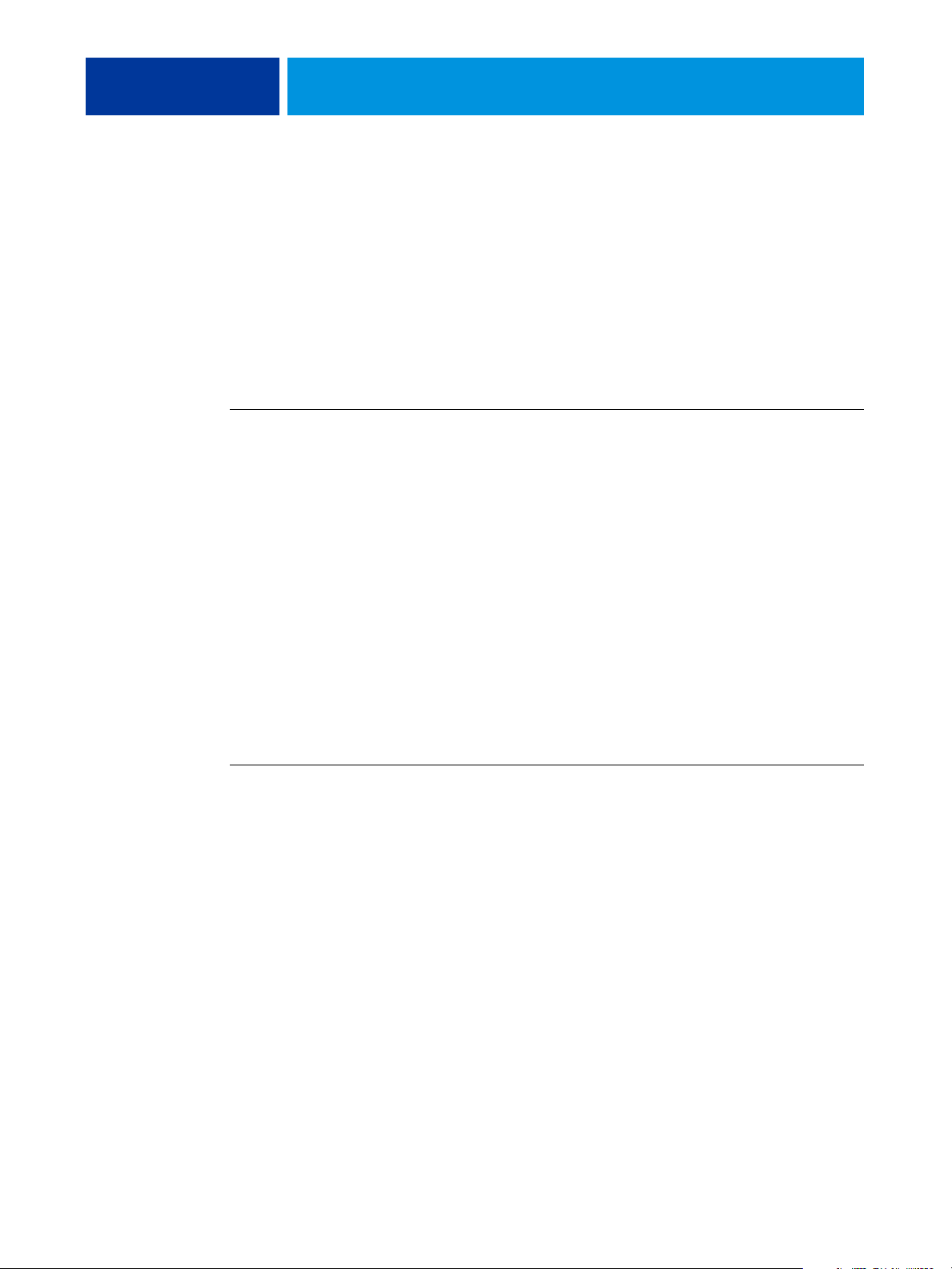
COLORWISE PRO TOOLS 13
Setting up ColorWise Pro Tools on a Mac OS computer
The following sections describe how to install ColorWise Pro Tools and other files and
configure the connection on a Mac OS computer.
Installing ColorWise Pro Tools on a Mac OS computer
You can install ColorWise Pro Tools from the User Software (Utilities) CD/DVD.
Before you begin each installation, determine where you want to install each item on your
hard disk. Otherwise, the software is placed in the “Fiery” folder by default.
TO INSTALL COLORWISE PRO TOOLS ON A MAC OS COMPUTER FROM THE USER SOFTWARE (UTILITIES) CD/DVD
1 Insert the User Software (Utilities) CD/DVD into the CD/DVD drive.
2 Browse to the folder for your operating system.
3 Double-click the ColorWise Pro Tools installer icon.
4 Follow the on-screen instructions.
5 If prompted, click Quit to close the installer.
Installing the ColorSync profiles
You can copy additional color files from the User Software (Drivers) CD/DVD. Use the ICC
profiles with applications that support ICC standards, such as Photoshop. For most ICCaware applications, you must install the files in a folder named Profiles in the Library:
ColorSync folder. For use with ColorWise Pro Tools, you can copy the files to a folder of your
choice.
TO INSTALL THE COLORSYNC PROFILES ON A MAC OS COMPUTER FROM THE USER SOFTWARE (DRIVERS) CD/DVD
1 Insert the User Software (Drivers) CD/DVD into the CD/DVD drive.
2 Open the ColorSync folder.
3 Copy the profiles into Library: ColorSync: Profiles.
NOTE: You must be logged in as an administrator.
After you install the ColorSync files, see the ColorSync documentation for setting ColorSync
profiles, such as EFIRGB.
Page 18
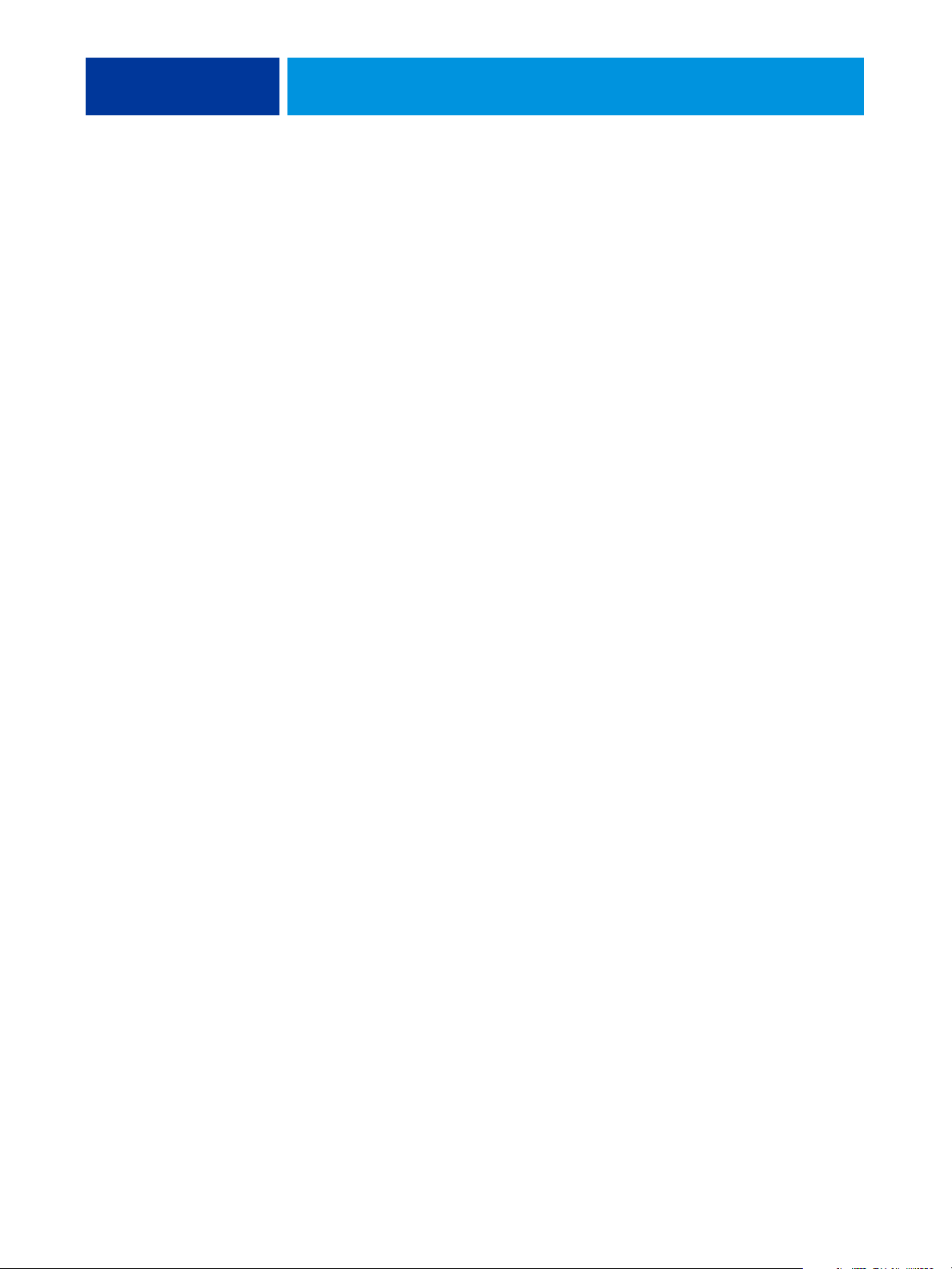
COLORWISE PRO TOOLS 14
Color files
You can copy additional color files from the User Software (Drivers) CD/DVD. Many of the
files are PostScript files that you can import and print using Command WorkStation.
Mac Color
Files folder
Color Bars folder
(inside the Mac
Color Files folder)
PS Files folder
(inside the Mac
Color Files:
Calibration Files
folder)
CMYK Color Reference.ps: An 11-page, Letter-size PostScript file to
use for reference when defining CMYK colors in applications.
PANTONE Book.ps: A 20-page, Letter-size PostScript file that indicates
the closest equivalent of PANTONE coated colors that the
Fiery MFP and your particular copier/printer model can produce.
The method used to print the PANTONE Book.ps file differs
depending on the Spot Color Matching setting. For more
information, see “Spot Color Matching” on page 88.
RGB page 01.doc: A Microsoft Word file you can print to view
available RGB colors.
RGB page 02.ppt: A Microsoft PowerPoint file you can print to view
available RGB colors.
FieryColorBar.eps: Can be used to print a color control bar.
Custom21.ps, Custom34.ps, Standard21.ps, and Standard34.ps:
PostScript files of color patches for obtaining measurements.
The numbers in the file names refer to the number of patches on the
page. The Custom files allow you to download measurement patches
that incorporate the currently installed calibration set. The Standard
files allow you to download standard measurement patches that
bypass the currently installed calibration set.
Halftone Calibration
Files folder
(inside the Mac
Color Files:
Calibration Files
folder)
NOTE: These files are provided for expert users and should not be
used for day-to-day calibration.
Images of measurement pages for various calibration instruments and
page sizes, used for calibrating the Fiery MFP for different halftone
screens. Files are provided for Adobe Photoshop and for other
applications.
NOTE: For the X-Rite DTP32 Series II densitometer, use the
calibration file for the X-Rite DTP32 densitometer.
Page 19

COLORWISE PRO TOOLS 15
Configuring the connection
The first time you start ColorWise Pro Tools, you must configure the connection to the
Fiery MFP.
NOTE: ColorWise Pro Tools is supported only over TCP/IP networks.
BEFORE YOU BEGIN
• Print the Configuration page from the copier/printer touch panel and note the IP address of
the Fiery
or
• Print the Configuration page from Command WorkStation and note the IP address of the
Fiery
This page contains information you need when you configure the connection. For TCP/IP
installations, you can use the Domain Name Server (DNS) name of the Fiery
the IP address. Make sure the Fiery
information, see the documentation that accompanies your Macintosh system.
MFP
MFP.
MFP instead of
MFP is listed in a DNS used by your network. For more
TO CONFIGURE THE CONNECTION FOR COLORWISE PRO TOOLS
1 Double-click the ColorWise Pro Tools icon.
The Choose Printer Device dialog box appears.
2 If the No Servers Configured dialog box appears, click OK. If the Choose Printer Device dialog
box appears, click Add.
Page 20
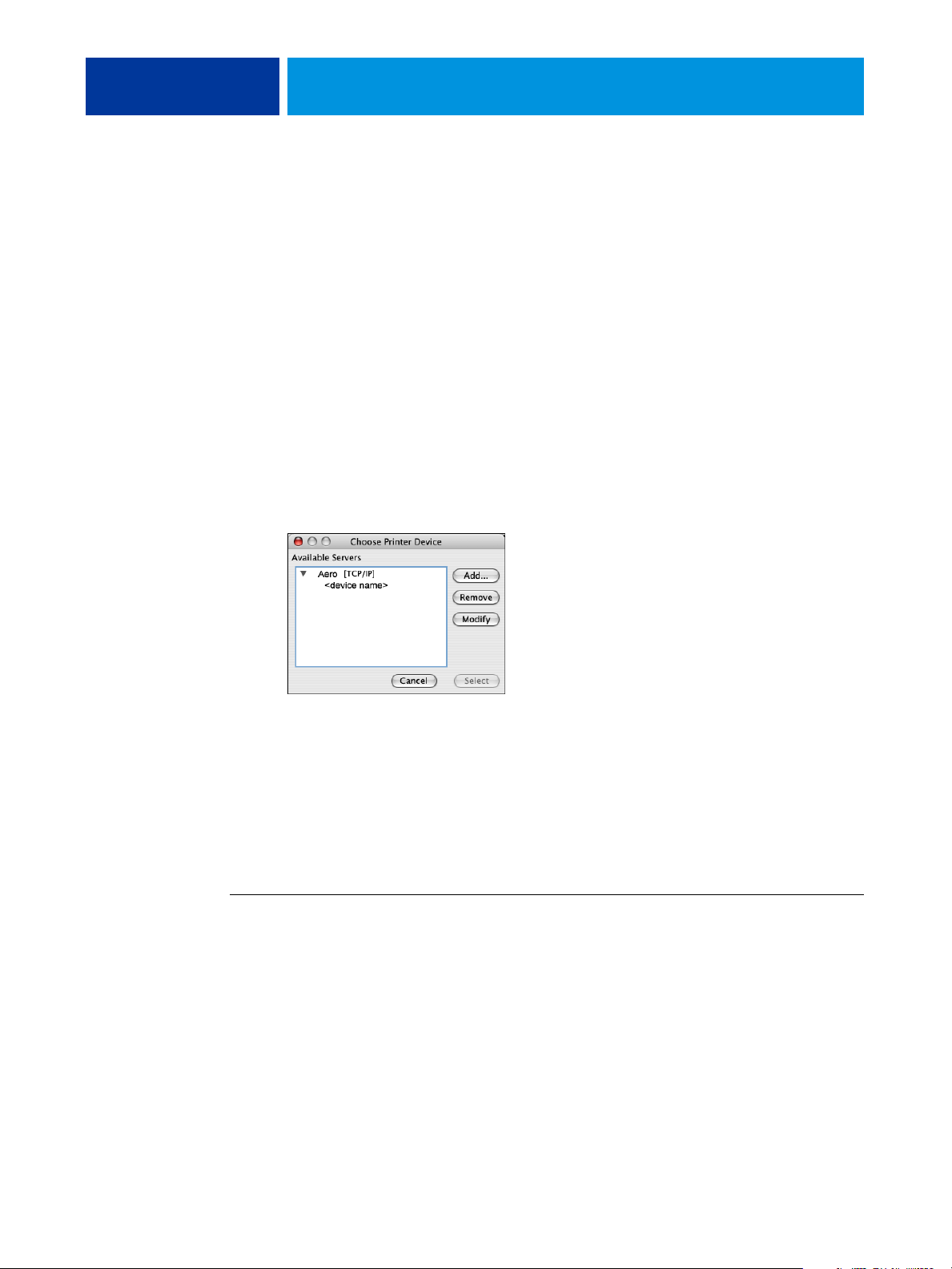
COLORWISE PRO TOOLS 16
3 Enter the appropriate information for the Fiery MFP.
Nickname: Type a name for the Fiery MFP. It does not have to match the actual server name
of the Fiery
NOTE: The nickname cannot contain a Tab character.
Server name or Server IP address: Type the IP address (or DNS or host name) of the
Fiery
New Device: Type the device name for the Fiery MFP: C9850. This device name appears in the
Printer Setup section of the Configuration page.
4 When you have typed all the information, click Add.
5 With the device name selected in the Devices list, click OK.
The Fiery MFP appears in the list of Available Servers. The first line of the entry displays the
nickname you assigned the Fiery
device name.
MFP.
MFP.
MFP, followed by the protocol. The second line displays the
6 With the device name selected in the list of Available Servers, click Select.
The ColorWise Pro Tools main window appears.
Editing the configuration
Edit the configuration whenever a change to your Fiery MFP or network occurs, such as a
server name or IP address change. Change the specific Fiery MFP Setup information before
you configure the connection.
TO EDIT THE CONFIGURATION
1 To add a new Fiery MFP, click Add. Configure the Add Server dialog box as outlined in steps 3
through 5 in the previous procedure.
2To remove a Fiery MFP, select the Fiery MFP by its nickname and click Remove.
3 To modify information, select the Fiery MFP by its nickname and click Modify. Edit
information in the Modify Server Settings dialog box and click OK.
The list of Available Servers reflects your modifications.
Page 21
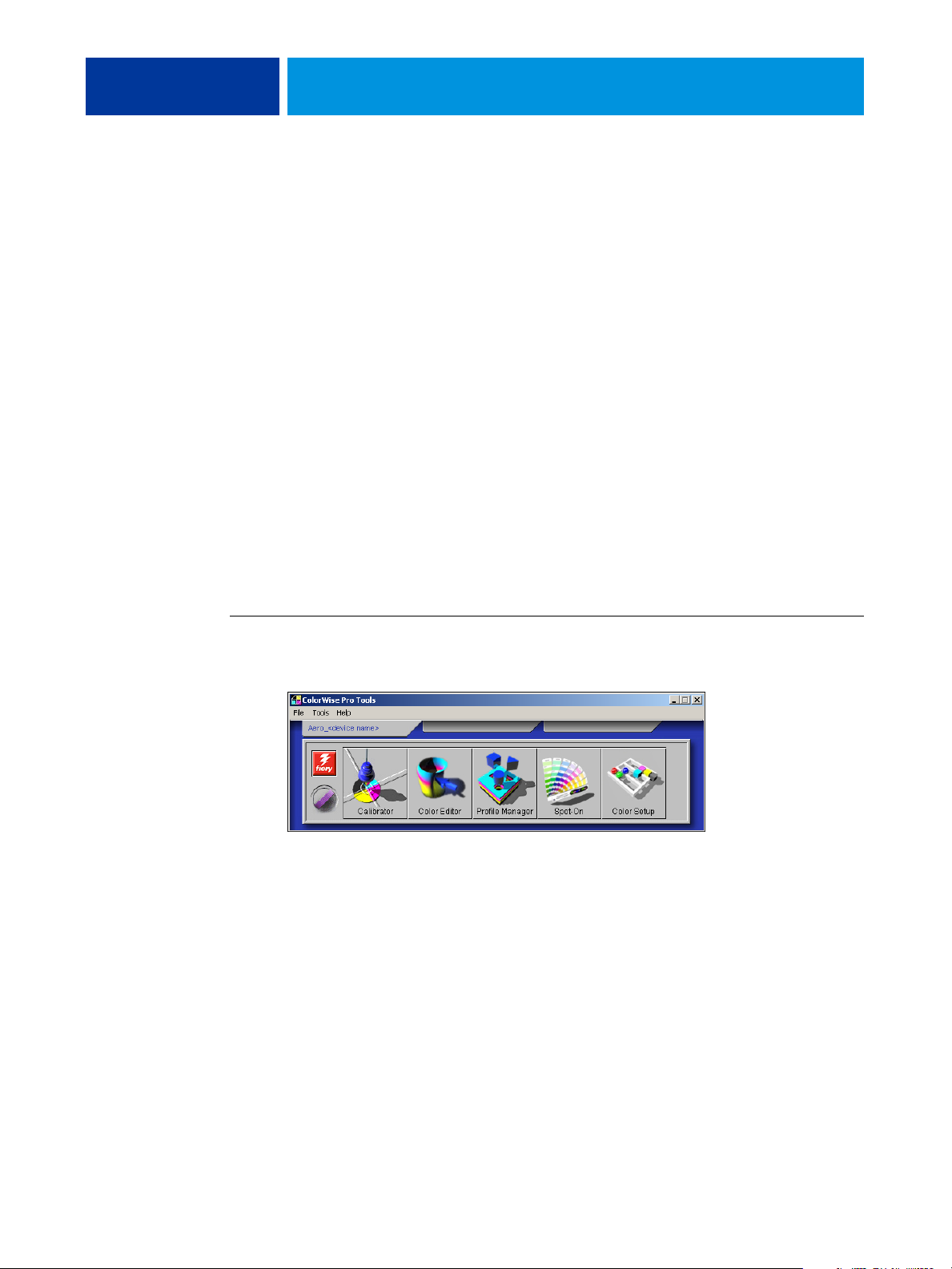
COLORWISE PRO TOOLS 17
Using ColorWise Pro Tools
ColorWise Pro Tools gives you flexible control of color printing by allowing you to calibrate
the Fiery MFP, customize simulation and output profiles, manage profiles on the Fiery MFP,
manage spot colors, and set default values for ColorWise print options.
Using Calibrator
ColorWise Pro Tools Calibrator allows you to calibrate the Fiery MFP using one of a number
of measurement methods. For information about calibrating the Fiery MFP, see page 30.
Using Color Editor
ColorWise Pro Tools Color Editor allows you to create custom profiles by editing existing
simulation or output profiles, and then saving the changes as a new profile. Use Color Editor
to fine-tune a profile on the Fiery MFP to meet your exact specifications. Access Color Editor
directly, by clicking its icon in the ColorWise Pro Tools main window, or indirectly, through
the Profile Manager.
NOTE: You cannot edit source profiles. Only simulation and output profiles can be
customized.
TO USE COLOR EDITOR
1 Start ColorWise Pro Tools and connect to the Fiery MFP.
Page 22

COLORWISE PRO TOOLS 18
2 Click Color Editor.
Simulation lists the simulation profiles resident on the Fiery MFP. Output lists the output
profiles resident on the Fiery
3 Select a profile and click Select.
MFP.
For more information about Color Editor, see ColorWise Pro Tools Help.
Page 23

COLORWISE PRO TOOLS 19
Adjusting gray balance
The AutoGray feature allows you to use the copier/printer’s built-in scanner as a measurement
device for adjusting the gray balance of output profiles. Gray balance refers to the quality of
neutral gray tones in a profile. In many cases, gray tones may contain a bluish or reddish color
cast. AutoGray helps shift these tones back toward neutral grays. If you are satisfied with the
gray balance of the copier/printer, you do not need to use AutoGray.
TO CORRECT THE GRAY BALANCE OF AN OUTPUT PROFILE
1 Start ColorWise Pro Tools and click Color Editor.
2 Choose Output from the View list.
3 Select a profile to edit and click Select.
Or, you can open the Profile Manager, select a profile, and then click Edit, which starts Color
Editor.
4 Choose Custom from the Edit Mode menu.
5 Click AutoGray.
Page 24

COLORWISE PRO TOOLS 20
6 If the output profile contains no edit points, continue to step 8. If the output profile
contains edit points from a previous AutoGray session, choose Refine or New.
Refine reuses edits points from a previous session in an attempt to make them more accurate.
Refine is optional; use it only if the gray balance in your test document still needs
improvements after the first AutoGray session. If two Refine applications cannot fix the
situation, it is probably because your test document is not correctly addressing the output
profile, or because the output profile that you are editing does not adequately describe the
actual copier/printer and printing conditions. Applying Refine more than twice is not
recommended.
New starts a new AutoGray session by first removing all edit points from a previous session.
New is recommended when you have performed more than two Refine applications.
7 If the output profile contains edit points that were entered by a user, choose Proceed to
remove the points and continue with the AutoGray adjustment.
Proceed starts a fresh AutoGray session by first removing all user edit points. This is because
AutoGray cannot modify user-entered points.
Page 25

COLORWISE PRO TOOLS 21
8 In the Print Options dialog box that appears, choose the Input Tray to use for the
measurement page and click Print.
The Page Type is automatically set to AutoGray Measurement Page.
The Paper Size is automatically set to LTR/A4.
9 Retrieve the measurement page from the copier/printer.
10 Follow the directions in the dialog box for placing the Kodak Gray Scale strip and the
AutoGray measurement page on the copier/printer glass, and click Continue.
Messages display the progress of the gray balance adjustment.
11 When the adjustment is complete, click OK.
Color Editor displays the adjusted output profile curve. New edit points have been inserted by
AutoGray to modify the gray balance, in much the same way an expert user would have done
manually.
12 To make edits to the output profile curve, click AutoGray again.
13 Choose Refine to fine-tune the curve, or New to acquire a new curve for editing.
For more information about these steps, see page 20.
14 To accept the AutoGray adjustment and save the results as a new profile, click Save.
15 Click Done to close Color Editor.
Page 26
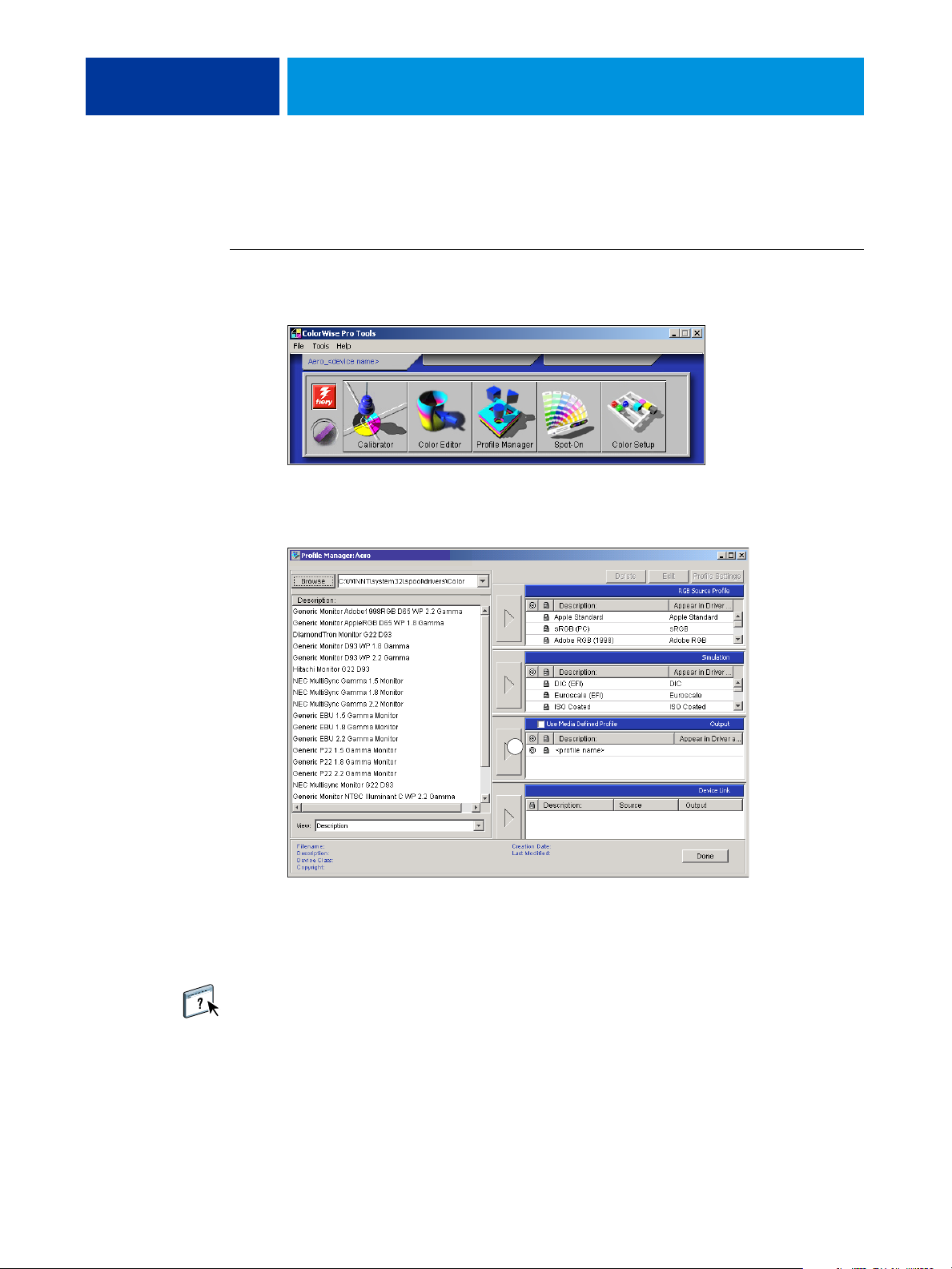
COLORWISE PRO TOOLS 22
Using Profile Manager
ColorWise Pro Tools Profile Manager allows you to manage and edit ICC profiles.
TO USE PROFILE MANAGER
1 Start ColorWise Pro Tools and connect to the Fiery MFP.
2 Click Profile Manager.
The Profile Manager window appears.
1 Output profiles
1
3 Click any profile to select it.
Information about the profile, such as its creation date and ICC specification version, appears
at the bottom of the window. Note that ICC specification version 4 profiles (profile version
4.2.0.0) are supported, as well as version 2.
For more information about Profile Manager, see ColorWise Pro Tools Help.
For information about the Use Media Defined Profile option, see “Using media-defined
output profiles” on page 23.
For more information about using Device Link Profiles, see page 23.
Page 27
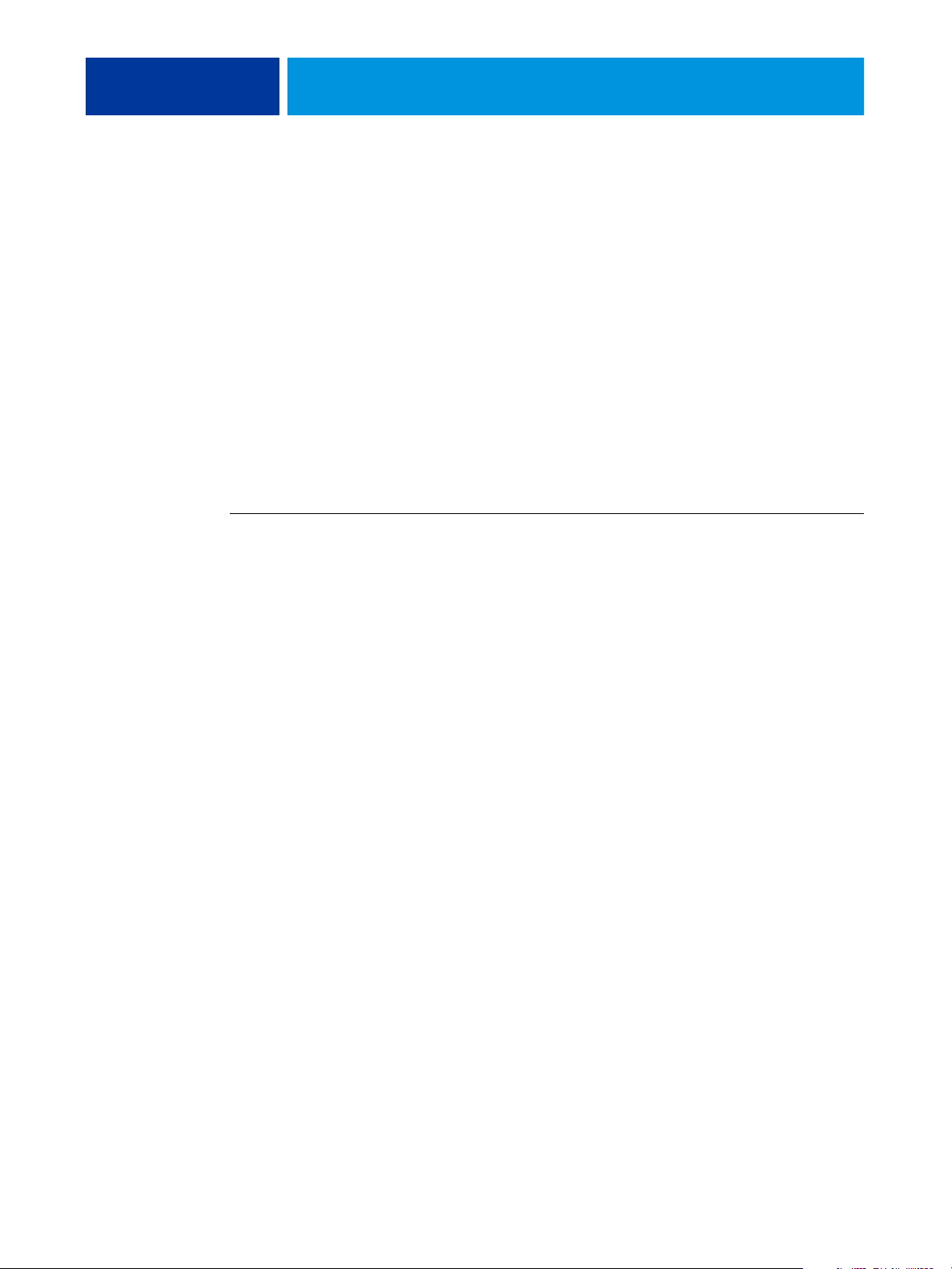
COLORWISE PRO TOOLS 23
Setting the default profiles
Use Profile Manager to set a default RGB source profile, simulation profile, or output profile.
The default RGB source and simulation profiles that you set are applied to all print jobs sent
to the Fiery MFP, unless you override them using print options. The same is true of the
default output profile that you set, unless you select the Use Media Defined Profile option.
The Use Media Defined Profile option indicates whether or not to automatically apply the
output profile associated with the media type used in a print job. For more information, see
the following section.
Using media-defined output profiles
Instead of having Profile Manager apply a default output profile to all your print jobs, you can
keep the Use Media Defined Profile option selected. This option automatically applies the
output profile predefined for the media type in your print job. If your job contains mixed
media, this option can apply different output profiles predefined for the different media.
TO USE MEDIA-DEFINED OUTPUT PROFILES
1 Start ColorWise Pro Tools and click Profile Manager.
2 Select Use Media Defined Profile in the Output bar of Profile Manager.
Changing the setting for the Use Media Defined Profile option in Profile Manager
automatically changes the same setting in Color Setup. For more information, see
“Using Color Setup” on page 27.
About Device Link Profiles
The Fiery MFP supports the use of Device Link Profiles. A Device Link Profile describes the
conversion from one color space to another. Device Link Profiles are restrictive because they
define the complete conversion from a source device to a destination device. When you print
using a Device Link Profile, you do not choose a source profile or an output profile because
the Device Link Profile specifies both. ColorWise supports two kinds of Device Link Profiles:
RGB source to CMYK destination and CMYK source to CMYK destination.
A Device Link Profile bypasses most ColorWise color management because the information
needed to convert from the source to destination is fully contained in a Device Link Profile.
To create a Device Link Profile, use profile-generating software such as EFI Color Profiler
Suite.
NOTE: Depending on your job’s workflow, you may not need to use Device Link Profiles.
Page 28
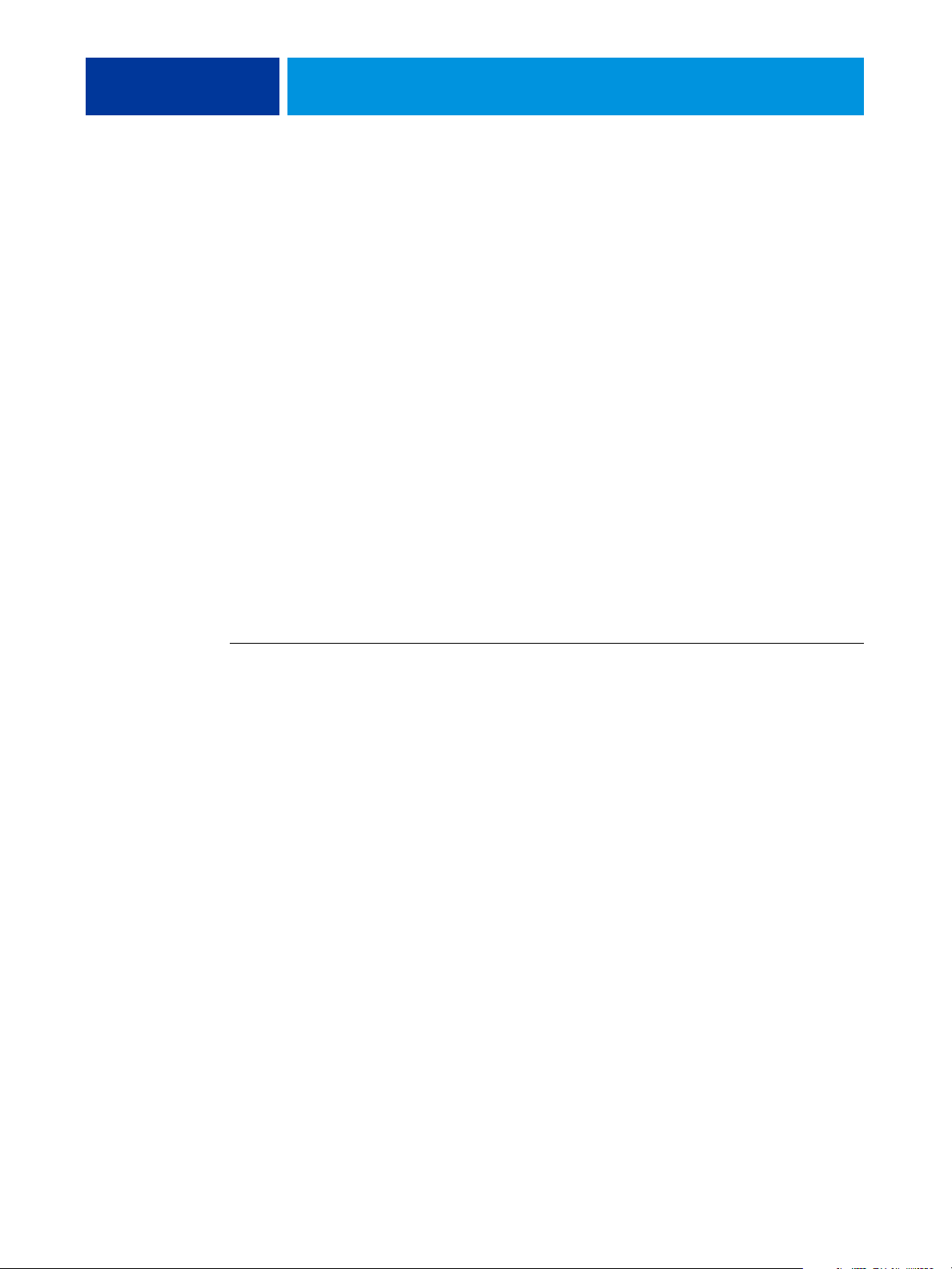
COLORWISE PRO TOOLS 24
Installing Device Link Profiles
If you are an administrator, you can download Device Link Profiles to the Fiery MFP using
Profile Manager. You must associate a Device Link Profile with the following settings:
• An RGB Source Profile or a CMYK Simulation Profile setting and
• An Output Profile setting
The Device Link Profile is enabled when these two settings are selected.
You can enable a Device Link Profile in three locations:
• In ColorWise Pro Tools Color Setup, select the default settings for RGB Source Profile,
CMYK Simulation Profile, and Output Profile. These settings apply to all jobs unless
overridden for a particular job.
• Use Expert Color Settings in the Fiery MFP printer drivers to select the settings for RGB
Source Profile, CMYK Simulation Profile, and Output Profile when you print a job.
• Use Command WorkStation Job Properties to override the settings for RGB Source
Profile, CMYK Simulation Profile, and Output Profile for a specific job.
For more information about enabling Device Link Profiles using Color Setup, see page 28.
For more information about enabling Device Link Profiles using Expert Color Settings in the
Fiery MFP printer driver see page 93.
TO DOWNLOAD DEVICE LINK PROFILES USING PROFILE MANAGER
1 In Profile Manager, if you do not see the Device Link Profile in the Description list, select the
folder that contains the Device Link Profile by clicking Browse in the upper-left corner.
2 Click OK to add the folder contents to the Description list.
The Device Link Profile is added to the Description list.
Page 29
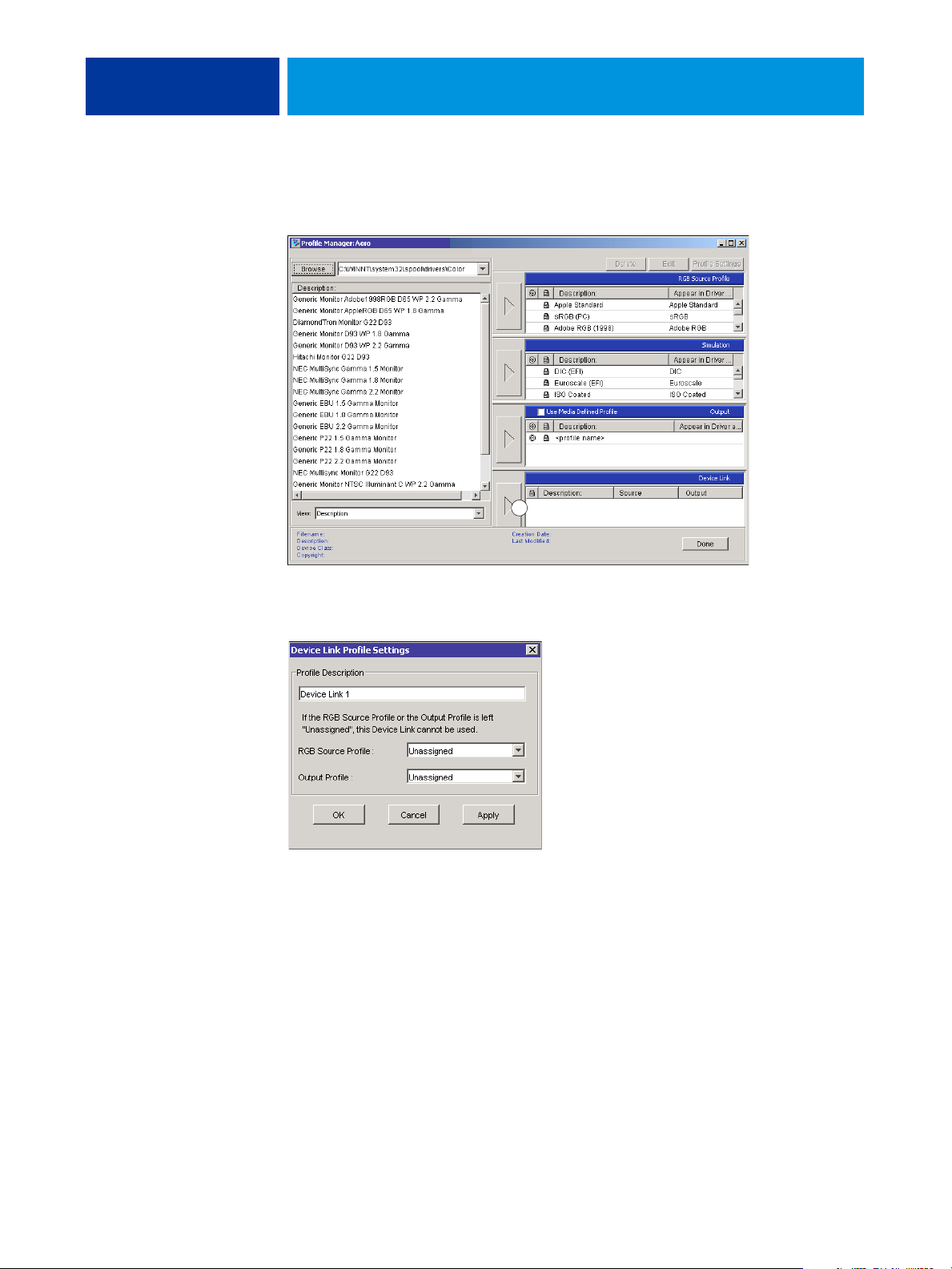
1 Device Link Panel
COLORWISE PRO TOOLS 25
3 To add the Device Link Profile to the Device Link panel, select the Device Link Profile in the
Description list and click the green arrow pointing to the Device Link panel.
1
The Device Link Profile Settings dialog box appears. To assign settings, see the following
procedure.
Assigning Device Link Profile settings
The following Device Link Profile Settings dialog box images depict an RGB Source profile
description. If you use a CMYK Simulation profile, the screen will reflect a CMYK
Simulation profile description instead of an RGB Source profile description.
Page 30
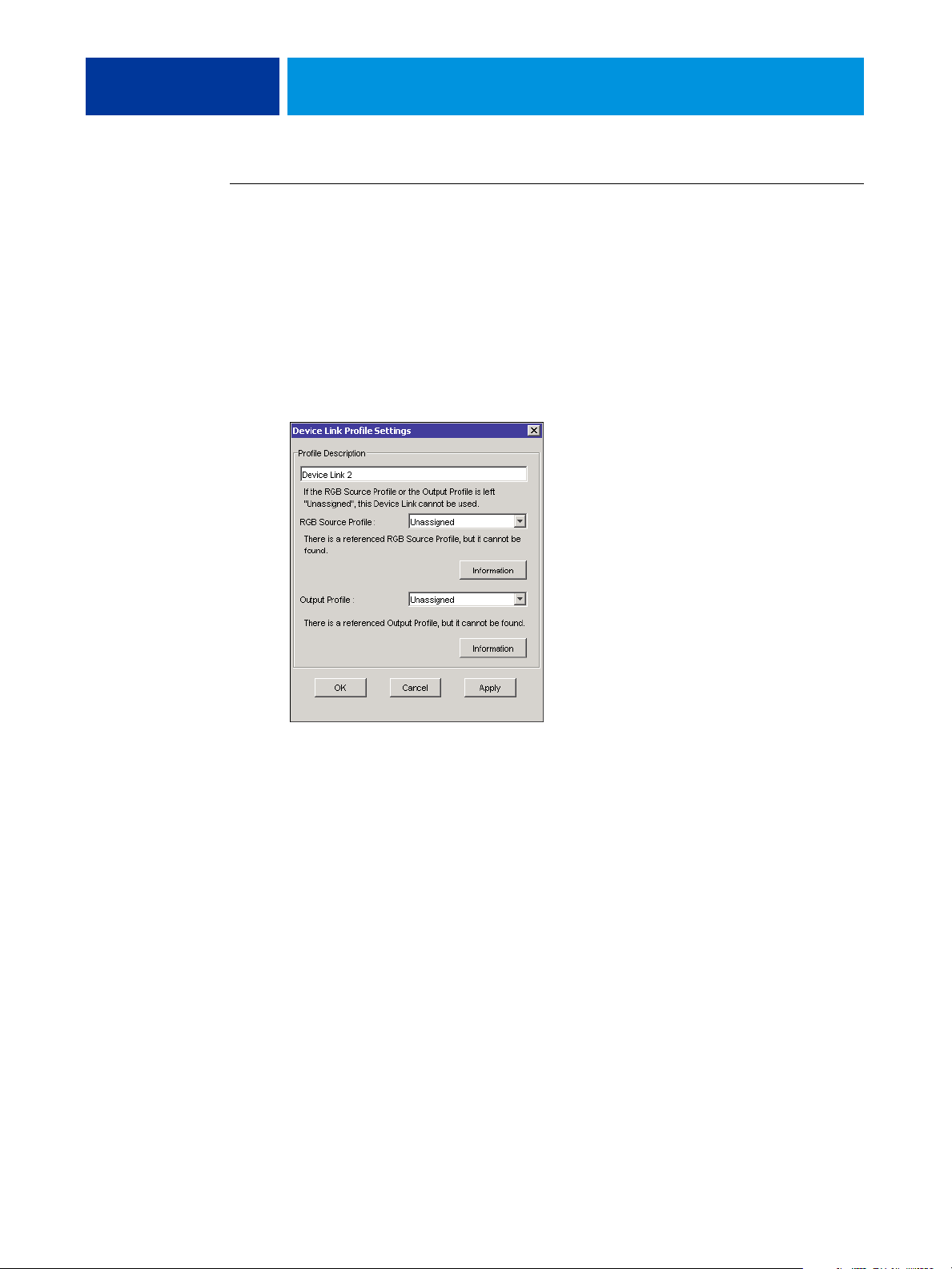
COLORWISE PRO TOOLS 26
TO ASSIGN DEVICE LINK PROFILE SETTINGS
1 After you download the Device Link Profile using Profile Manager and add it to the Device
Link Profile panel, select the source and output profiles for this Device Link Profile in the
Device Link Profile Settings dialog box.
If the Device Link Profile already has a source and output referenced, the Output and Source
Profiles automatically appear.
If the source or output profile referenced in the Device Link Profile is not found on the
Fiery
MFP, the source profile will show “Unassigned” and a message appears, stating that the
source or output profile cannot be found.
Click Information to find out more about the missing profile.
If you install the source or output profile to the Fiery MFP that matches the missing profile
referenced in the Device Link Profile, the “Unassigned” setting is automatically updated.
NOTE: If the source or output setting is unassigned, the Device Link Profile cannot be used.
You must assign settings.
Page 31

COLORWISE PRO TOOLS 27
2 If the Device Link Profile does not have a source or output assigned, select a Profile
Description name, and the source and output profiles for the Device Link Profile.
3 When you are finished assigning settings to the Device Link Profile, click OK.
Modifying Device Link Profiles
To modify the Device Link Profile settings, use the following procedure.
TO MODIFY DEVICE LINK PROFILE SETTINGS
1 Double-click the Device Link Profile in the Device Link panel.
The Device Link Profiles Settings dialog box appears.
2 Enter the new Source and Output profiles.
3 Click Apply and then click OK.
NOTE: You cannot edit the Device Link Profile in ColorWise Pro Tools. You must use the
application that was used to create the Device Link Profile.
Using Spot-On
Spot-On allows you to adjust and manage lists of spot colors and their CMYK equivalents.
The matching lists of spot colors and CMYK values are known as Spot Color Dictionaries.
Spot-On allows you to maintain multiple Spot Color Dictionaries for each output profile on
the Fiery MFP. For more information about Spot-On, see page 56.
Using Color Setup
ColorWise Pro Tools Color Setup allows you to set the default values for the ColorWise print
options and print settings for the Fiery MFP.
These settings are applied to all print jobs sent to the Fiery MFP, unless a user overrides them
for an individual job by changing settings in the printer driver. These default settings can also
be overridden using Command WorkStation. In addition, the defaults set in Color Setup are
automatically reflected in other Fiery MFP tools that list default settings.
Page 32

COLORWISE PRO TOOLS 28
The options in Color Setup are arranged in a pattern representing the flow of color processing
that takes place on the Fiery MFP. To reset the Fiery MFP to its factory default settings, click
Factory Default in the lower-left corner of the Color Setup window.
TO USE COLOR SETUP
1 Start ColorWise Pro Tools and connect to the Fiery MFP.
2 Click Color Setup.
Using Color Setup to enable Device Link Profiles
You can enable Device Link Profiles using Color Setup.
For information about installing and assigning Device Link Profiles, see page 24.
Page 33

COLORWISE PRO TOOLS 29
TO USE COLORWISE COLOR SETUP TO ENABLE DEVICE LINK PROFILES
1 Open Color Setup from ColorWise Pro Tools.
2 Select the RGB Source profile or the CMYK Simulation Profile and the Output Profile.
When you select a source and output combination that is defined as a Device Link Profile, the
Device Link Profile is automatically activated.
When the Device Link Profile is selected, the Color Process workflow updates and some of
the Fiery print options may not appear.
You will see the message “Device Link Profile in use” under the RGB Source Profile or CMYK
Simulation Profile.
3 Click OK to exit Color Setup.
Page 34

CALIBRATION
CALIBRATION 30
Calibrating the Fiery MFP ensures consistent and reliable color output. Calibrate
the Fiery MFP using ColorWise Pro Tools Calibrator with the copier/printer’s built-in
scanner, a densitometer or a spectrophotometer.
This document uses the following terminology for color measurement instruments:
Term Refers to
ColorCal with Calibrator Calibration method that uses the copier/printer’s built-in scanner to
measure toner density values. You can use Calibrator in ColorWise Pro
Tools to perform ColorCal calibration.
DTP32 or DTP32 Series II X-Rite DTP32 or DTP32 Series II automatic densitometer
DTP41 X-Rite DTP41 automatic spectrophotometer
ED-100 Densitometer ED-100 hand-held densitometer
ES-1000 Spectrophotometer ES-1000 hand-held spectrophotometer
ColorCal from the copier/
printer touch panel
VisualCal from the copier/
printer touch panel
About this chapter
This chapter describes the procedures for calibrating the Fiery MFP using ColorWise Pro
Tools Calibrator with various color measurement instruments or calibrating from the copier/
printer touch panel. The following table provides the location of each procedure.
Calibration method See
ColorCal with Calibrator page 35
DTP32 or DTP32 Series II with Calibrator page 38
DTP41 with Calibrator page 40
Calibration method that uses the copier/printer’s built-in scanner to
measure toner density values. You can use the copier/printer touch
panel to perform ColorCal calibration.
Calibration method that uses a visual inspection of printed output. You
can use the copier/printer touch panel to perform VisualCal
calibration.
ED-100 with Calibrator page 43
ES-1000 with Calibrator page 46
Page 35

CALIBRATION 31
Calibration method See
ColorCal from the copier/printer touch panel page 48
VisualCal from the copier/printer touch panel page 51
This chapter also describes important concepts and suggestions for understanding calibration.
The following table provides the location of each description.
For more information about See
An overview of calibration page 53
How calibration works page 53
Scheduling calibration page 55
Checking calibration status page 55
NOTE: The procedures described in this chapter are fundamentally the same for Windows and
Mac
OS computers. Illustrations from a Windows computer are used in this chapter.
Calibrating with ColorWise Pro Tools Calibrator
ColorWise Pro Tools Calibrator allows you to calibrate the Fiery MFP using the measurement
method of your choice.
Changing calibration has the potential to affect all jobs for all users, so consider limiting the
number of people authorized to perform calibration. Set an Administrator password to
control access to calibration (see Configuration and Setup).
NOTE: Multiple users can be connected to one Fiery MFP with ColorWise Pro Tools, but only
one user at a time can use Calibrator. If you try to calibrate when another user is using
ColorWise Pro Tools to calibrate, an error message appears.
Starting Calibrator
Start Calibrator from the ColorWise Pro Tools main window.
Page 36

CALIBRATION 32
TO CALIBRATE THE FIERY MFP USING CALIBRATOR
1 Start ColorWise Pro Tools and connect to the Fiery MFP.
For information about configuring the connection to the Fiery MFP, see pages 11
and 15.
2 Click Calibrator.
3 Choose a method from the Select Measurement Method menu.
Procedures for each calibration method are described in subsequent sections of this chapter.
Expert mode
Calibrator provides two modes: Standard and Expert. You can perform all essential calibration
tasks while in Standard mode. Expert mode offers two additional options: Print Pages and
View Measurements.
Page 37

1 Output profile name
CALIBRATION 33
With the Print Pages option, print Comparison Pages showing the results of the new
measurements with any profile associated with the currently selected calibration set. You can
create a custom Comparison Page and save it as a PostScript or Encapsulated PostScript (EPS)
file called CALIB.PS. Next, print the file to the Hold queue of the Fiery MFP from your
application. You can also create a CALIB.PS file by renaming any job in the Hold queue using
Command WorkStation (see Utilities).
With the View Measurements option, you can view the current set of measurements as a table
or graph that shows both the measurements and the target curves.
1
When more than one profile uses the same target, an additional menu called Plot Against
appears in the upper-right corner of the dialog box. It lists all output profiles that use that
same calibration set. Selecting an output profile from this menu displays the target curves
associated with that profile. If each output profile contains a unique calibration target, the
curves displayed also change when you switch profiles.
Applying measurements to multiple calibration sets
Calibrator provides an option (Apply to All Calibration Sets) that allows you to copy the
measurements from the calibration you are currently performing to all calibrations sets on the
server. This option is only available if the Fiery MFP has more than one calibration set. It is
selected by default.
Page 38

CALIBRATION 34
If you deselect Apply to All Calibration Sets, you can choose to apply the current calibration
to a selected subset of the calibration sets on the server. You specify which sets by clicking
Customize next to the Apply to All Calibration Sets option, which displays the Apply To
window.
Click to select or deselect individual calibration sets, and then click OK.
If any of the selected calibration sets are not associated with an output profile, a warning
appears, but you can choose to apply the calibration measurements to that set anyway.
The calibration measurements are copied to the specified calibration sets at the end of the
calibration process when you click Apply.
Restoring default calibration measurements
Use the following procedure to return to factory default calibration measurements.
TO RESTORE DEFAULT CALIBRATION MEASUREMENTS
1 In the Calibrator dialog box, click Restore Device.
2 Click OK to restore the preset default calibration set.
NOTE: If Apply to All Calibration Sets is selected, all calibration sets on the server are restored.
If Apply to All Calibration Sets is cleared, Restore Device applies only to the calibration sets
selected under Customize.
Page 39

CALIBRATION 35
Calibrating with ColorCal
ColorCal allows you to calibrate the Fiery MFP without the use of an additional
spectrophotometer or densitometer. Instead, ColorCal uses the copier/printer’s built-in
scanner to measure toner density values.
ColorCal has the following features:
• Scanner calibration: ColorCal lets you calibrate the scanner (copier/printer feeder) using
the Kodak Color and Gray Scale strips.
• Measurement page: For ColorCal, square black-and-white and color patches are randomly
printed on the ColorCal Measurement Page. This allows ColorCal to be less influenced by
copier/printer conditions, providing greater accuracy in color reproduction and
calibration.
NOTE: To calibrate using ColorCal, you will need the Kodak Gray Scale strip. You also need
the Kodak Gray Scale strip and Kodak Color Control Patches strip to calibrate the scanner of
the copier/printer for ColorCal.
When you run ColorCal from ColorWise Pro Tools, you have the option to calibrate the
copier/printer’s scanner before calibrating the Fiery MFP itself. It is recommended to calibrate
the scanner for ColorCal when the copier/printer output has been adjusted, such as after
maintenance or service.
TO CALIBRATE WITH COLOR WISE PRO TOOLS AND COLORCAL
1 Start Calibrator.
For instructions on starting Calibrator, see page 31.
2 In the Select Measurement Method pane, choose ColorCal.
3 In the Check Print Settings pane, choose an appropriate calibration set.
If more than one option appears, choose the appropriate calibration set for the type of media
and screen you will use most often.
NOTE: For this calibration to take effect, the calibration set must be associated with one or
more output profiles. The default calibration set is already associated with the default output
profile, so there is no need to make any new associations.
4 Click Print in the Generate Measurement Page pane.
Page 40

CALIBRATION 36
5 Choose the Page Type.
• ColorCal Page prints one of the 256 ColorCal patterns chosen at random.
• Single Pattern prints a specific pattern. Enter the pattern number in the Patch Page
Number field.
The Paper Size is automatically set to LTR/A4.
6 Choose the Input Tray to use for the measurement page.
7 To print the scanner measurement page and calibrate the scanner before calibrating the
Fiery
MFP, select Print scanner calibration page.
If you clear this option, only the ColorCal measurement page is printed, and the scanner
calibration is skipped.
We recommend that you always calibrate the scanner before calibrating the Fiery MFP.
8 Click Print.
A message appears stating the status of your print job.
9 Click OK to continue.
10 Retrieve the ColorCal measurement page (and the scanner measurement page, if you selected
it) from the copier/printer.
11 Click Measure in the Get Measurements pane.
12 If you are skipping scanner calibration, go to step 16.
13 Place the Kodak Gray Scale strip, Kodak Color Control Patches strip, and scanner measurement
page in the correct positions on the copier/printer glass for scanner calibration.
Place the Gray Scale strip face down on the copier/printer glass so that it is centered along the
top edge of the scanner measurement page. Then place the Color Scale strip face down on the
copier/printer glass so it is centered below the Gray Scale strip, keeping a distance of 0.25
to 0.5
inch between the two strips. Finally, place the scanner measurement page face down
inch
over the strips.
Page 41

CALIBRATION 37
14 Click Continue to start the scanner measurement.
When the measurement process completes, the information dialog box appears.
15 Click Continue to complete scanner calibration.
1 Place grayscale strip
face down
2 Place color measurement
page face down over
grayscale strip
16 Place the Kodak Gray Scale strip face down on the copier/printer glass.
Place the strip along the top edge of the copier/printer so that it is centered between the paper
width marks on the copier/printer.
1 2
17 Place the ColorCal measurement page face down over the grayscale strip.
Make sure that the patches on the grayscale strip do not overlap the color patches.
Close the platen glass cover, being careful not to move the grayscale strip and color
measurement page.
18 Click Continue to start the ColorCal measurement.
When the measurement process completes, the Measurement dialog box appears.
Page 42

CALIBRATION 38
19 Click OK to complete calibration.
20 To apply the ColorCal calibration, click Apply.
21 To close Calibrator, click Done.
Calibrating with the DTP32 or DTP32 Series II
Using the DTP32 or DTP32 Series II densitometer, you can measure color patches generated
by the copier/printer and automatically download the measurements to the Fiery MFP.
NOTE: Before you use ColorWise Pro Tools to calibrate the Fiery MFP, set up and calibrate
the DTP32 or DTP32 Series II. For instructions, see the documentation that accompanies
the instrument.
TO CALIBRATE THE FIERY MFP USING THE DTP32 OR DTP32 SERIES II
1 Start Calibrator.
For instructions, see page 31.
2 In the Select Measurement Method pane, choose X-Rite DTP32 or X-Rite DTP32 Series II.
3 In the Check Print Settings pane, choose a calibration set.
If more than one option appears, choose the appropriate calibration set for the type of media
and screen you use most often.
NOTE: For this calibration to take effect, the calibration set must be associated with one or
more output profiles. The default calibration set is already associated with the default output
profile. You do not need to make any new associations.
4 Click Print in the Generate Measurement Page pane.
The Print Options dialog box appears.
Page 43

CALIBRATION 39
5 Choose the appropriate options and click Print.
Page Type: Choose 21 or 34 Sorted Patches.
Paper Size: Automatically set to LTR/A4 for 21 Sorted Patches. Choose 11x17/A3 or
12x18/SRA3 for 34 Sorted Patches.
Input Tray: Specify the paper source.
6 Retrieve the measurement page from the copier/printer.
DTP32
7 Click Measure in the Get Measurements pane.
The Measurement Options dialog box displays the specified Page Type and
Paper
Size options.
8 Click Measure.
Follow the on-screen instructions to feed the measurement page through the DTP32.
NOTE: The DTP32 Series II does not have an edge guide for the page. Position the page so
that the strip to be measured is lined up directly under the alignment mark.
The Status field displays instructions for selecting the port and feeding the measurement page
through the DTP32 four times, once for each color strip.
Page 44

DTP32 Series II
CALIBRATION 40
9 When the Status field indicates that the measurements were read successfully, click Accept.
10 Click OK in the Measure dialog box.
11 Click Apply in the Calibrator dialog box to implement the new calibration set.
12 Click OK in the Information dialog box.
This completes the calibration process.
Calibrating with the DTP41
Using the DTP41 spectrophotometer, you can measure color patches generated by the copier/
printer and automatically download the measurements to the Fiery MFP.
NOTE: Before you use ColorWise Pro Tools to calibrate the Fiery MFP, set up and calibrate
the DTP41. For instructions, see the documentation that accompanies the instrument.
TO CALIBRATE THE FIERY MFP USING THE DTP41
1 Start Calibrator.
For instructions, see page 31.
2 Choose X-Rite DTP41 as the measurement method.
3 In the Check Print Settings pane, choose a calibration set.
If more than one option appears, choose the appropriate calibration set for the type of media
and screen you use most often.
NOTE: For this calibration to take effect, the calibration set must be associated with one or
more output profiles. The default calibration set is already associated with the default output
profile. You do not need to make any new associations.
4 Click Print in the Generate Measurement Page pane.
The Print Options dialog box appears.
Page 45

CALIBRATION 41
5 Choose the appropriate options and click Print.
Page Type: Choose 21 or 34 Sorted Patches.
Paper Size: Automatically set to LTR/A4 for 21 Sorted Patches. Choose 11x17/A3 or
12x18/SRA3 for 34 Sorted Patches.
Input Tray: Choose the paper source for printing the measurement page.
6 Retrieve the measurement page from the copier/printer.
7 In the Get Measurements pane, click Measure.
The Measurement Options dialog box displays the specified Page Type and Paper Size
options.
8 Click Measure.
9 If necessary, choose the appropriate COM port for the DTP41 from the Available Ports menu,
and then click Start Measurements.
Page 46

CALIBRATION 42
10 Feed the measurement page into the DTP41, starting with the cyan strip.
Align the page in the measurement page slot of the DTP41 so that the appropriate color
column is centered below the alignment mark. Insert the page about three inches, past the
front idler rollers, until it rests against the rear drive
11 Click Read Strip.
rollers and you feel resistance.
The DTP41 pulls the measurement page through automatically.
After the measurement page is read, Calibrator instructs you to insert and align the page again
for the next color.
12 Repeat the measurement process for the magenta, yellow, and black strips.
A check mark appears on the circle of the color just read, and the Status field indicates the
color was measured successfully.
Use the Previous and Next buttons to reverse or advance to another step in the measurement
sequence.
13 When the Status field indicates that all four color strips have been read successfully, click
Accept Measurements.
14 Click OK in the Measure dialog box.
15 Click Apply in the Calibrator dialog box to implement the new calibration set.
Page 47

CALIBRATION 43
16 Click OK in the Information dialog box.
This completes the Fiery MFP calibration process.
Calibrating with the ED-100
You can use ColorWise Pro Tools in conjunction with the ED-100 to calibrate
the Fiery MFP.
NOTE: You need to calibrate the copier/printer every time you use the ED-100.
TO CALIBRATE THE FIERY MFP USING THE ED-100
1 Start Calibrator.
For instructions on starting Calibrator, see page 31.
2 Choose EFI Densitometer ED-100 as the measurement method.
3 In the Check Print Settings pane, choose a calibration set.
If more than one option appears, choose the appropriate calibration set for the type of media
and screen you use most often.
NOTE: For this calibration to take effect, the calibration set must be associated with one or
more output profiles. The default calibration set is already associated with the default output
profile, so there is no need to make any new associations.
4 In the Generate Measurement Page pane, click Print.
The Print Options dialog box appears.
5 Choose the appropriate options and click Print.
Page Type: Choose either 34 or 21 Sorted Patches, or 34 or 21 Randomized Patches. Sorted
patches are printed on the page in the order of their hue and saturation levels. Randomized
patches are printed on the page in random order, to help compensate for density
inconsistencies on different areas of the page.
Paper Size: Automatically set to LTR/A4 for 21 patches. Choose 11x17/A3 or
12x18/SRA3 for 34 patches.
Input Tray: Specify the paper source for printing the measurement page.
Page 48

CALIBRATION 44
6 Retrieve the measurement page from the copier/printer.
7 Click Measure in the Get Measurements pane.
The Measurement Options dialog box appears.
8 Choose the appropriate options, and then click Start.
Page Type is automatically set to the measurement page type that you printed in step 5.
Use the arrow buttons next to the Clicks Per Patch field to choose the number of
measurements you want to take for each patch on the page. When you choose multiple clicks,
the average value of all measurements taken for the patch is returned to the Fiery
Multiple measurements are more accurate, but may take more time.
MFP.
To hear a confirmation tone each time a measurement is recorded, select the Audio Feedback
option. A single tone indicates a successful measurement. Two tones indicate a measurement
error. If you have specified multiple clicks per patch, the tone sounds after you take the final
measurement.
If necessary, choose the appropriate COM port for the ED-100 from the Port menu.
When you click Start, the Measurements window appears. Directions for measuring the
patches appear in the Status area.
Page 49

CALIBRATION 45
9 Place the ED-100 over the specified patch on the Measurement Page, making sure to center
the sample aperture over the patch. Press Measure to take the measurement.
NOTE: For a more accurate measurement, place several plain sheets of paper beneath the
Measurement Page to block underlying colors from being read by the instrument.
If you have specified multiple clicks per patch, continue pressing Measure to take the required
number of measurements. We recommend that you move the ED-100 slightly after each
measurement while keeping it within the patch circle.
When the patch has been measured successfully, a check mark appears in the patch preview in
the Measurements window. The window identifies and highlights the next patch to be
measured.
10 Repeat step 9 to measure each successive patch on the Measurement Page.
Start with A1 and continue down Column A. When you have finished measuring all the
patches in Column A, proceed to Column B in the same manner until all columns have been
measured.
To retake a measurement, select the desired patch preview in the Measurements window and
measure the patch on the page using the ED-100.
NOTE: You must take the measurements in the order outlined in the Measurements window
and on the measurement page.
11 When all the patches have been read successfully, click Accept.
12 Click Apply in the Calibrator dialog box.
The new calibration measurement is implemented.
13 Click OK in the Information dialog box.
This completes the Fiery MFP calibration process.
Page 50

CALIBRATION 46
Calibrating with the ES-1000
Use ColorWise Pro Tools in conjunction with the ES-1000 spectrophotometer to calibrate
the Fiery MFP.
NOTE: Before you use ColorWise Pro Tools to calibrate the Fiery MFP, set up and calibrate
the ES-1000. For instructions, see the documentation that accompanies the instrument.
TO CALIBRATE THE FIERY MFP USING THE ES-1000
1 Start Calibrator.
For instructions, see page 31.
2 Choose ES-1000 as the measurement method.
3 In the Check Print Settings pane, choose a calibration set.
If more than one option appears, choose the appropriate calibration set for the type of media
and screen you use most often.
NOTE: For this calibration to take effect, the calibration set must be associated with one or
more output profiles. The default calibration set is already associated with the default output
profile. You do not need to make any new associations.
4 Click Print in the Generate Measurement Page pane.
The Print Options dialog box appears.
5 Choose the appropriate options and click Print.
Page Type: Choose 21 or 34 Sorted Patches or 21 or 34 Randomized Patches. Sorted patches
are printed on the page in the order of their hue and saturation levels. Randomized patches
are printed on the page in random order, to help compensate for density inconsistencies on
different areas of the page.
Paper Size: Automatically set to LTR/A4 for 21 patches. Choose 11 x 17/A3 or
12 x 18/SRA3 for 34 patches.
Input Tray: Automatically set to Auto Select.
6 Retrieve the printed measurement page from the copier/printer.
Page 51

CALIBRATION 47
7 Click Measure in the Get Measurements pane.
The Measurement Options dialog box appears.
Page Type is automatically set to the type that you selected in step 5.
8 Check the settings and click Measure.
The Information dialog box appears.
9 Place the ES-1000 in the calibration cradle.
When you place the ES-1000 in the calibration cradle, white point calibration is used to
calibrate the spectrophotometer and compensate for gradual drifts in the instrument. Make
sure the sample aperture is in full contact with the white tile on the calibration cradle. If you
do not place it correctly in the calibration cradle, the spectrophotometer does not return
accurate measurements.
10 Click OK.
The Measurements dialog box appears. Instructions for measuring the strips appear in the
Status field.
Page 52

CALIBRATION 48
11 For a more accurate measurement, place several sheets of plain white paper beneath the
Measurement Page.
The extra sheets block underlying colors from being read by the instrument.
12 Orient the Measurement Page so that strips are horizontal and the scan direction (indicated
by the arrows at the beginning of each strip) is left to right.
13 Hold the ES-1000 with its length perpendicular to the scan direction, and place the sample
aperture in the white space at the start of the specified color.
14 Press and hold the Measure button and wait for a beep or wait for the background color in the
dialog to change from green to white.
NOTE: To hear a beep with a Windows compatible computer, you must install a sound card
and speaker(s). You may have to turn up the volume on your computer to hear the beep.
15 After you hear a beep or see the dialog background color change, slide the ES-1000 at a slow
but consistent pace across the
Take about five seconds to slide the length of the strip.
strip.
16 Release the button when all the patches in the strip have been measured and you reach the
white space at the end of the strip.
When a strip is measured successfully, the dialog box background color changes to green, and
the
cross hair moves to the next color. If the strip is not measured successfully, the dialog box
background color changes to red, and a message directs you to try again.
17 Repeat steps 13 through 16 until all the strips are measured.
NOTE: You must measure in the order outlined in the Status field.
18 When all the patches have been read successfully, click Accept.
19 Click Apply in the Calibrator dialog box.
The new calibration measurement is applied.
20 Click OK in the Information dialog box.
This completes the Fiery MFP calibration process.
Calibrating from the copier/printer touch panel
You can also calibrate the Fiery MFP from the copier/printer touch panel using ColorCal or
VisualCal, without using ColorWise Pro Tools Calibrator. Use ColorCal if your copier/
printer has a built-in scanner. Use VisualCal if it does not.
Calibrating with ColorCal
If an Administrator password has been set, you will need it to perform calibration from the
copier/printer touch panel. For instructions on using the copier/printer touch panel, see
Configuration and Setup.
Page 53

CALIBRATION 49
It is also possible to remove calibration measurements from the Fiery MFP. In general, it is
not necessary, because any new calibration replaces the existing one if the same calibration set
is selected.
TO USE COLORCAL FROM THE COPIER/PRINTER TOUCH PANEL
1 At the Ready screen, press Menu to enter the Functions menu.
2 Using the up and down arrow buttons and the Line Selection buttons, choose Calibration, and
then choose Set Up Calibration.
If a password is set on the Fiery MFP, enter it and press OK.
3 For Calibration Mode, choose Standard or Expert.
With Expert Mode, you can print a Comparison Page (see page 32).
4 For Page Type, choose ColorCal Measurement Page or Colorcal Single Pattern.
• ColorCal Measurement Page prints one of the 256 ColorCal patterns chosen at random.
• ColorCal Single Pattern prints a specific pattern.
5 Enter the number of copies to print.
6 For ColorCal Single Pattern, enter the Patch Page number.
7 For Tray, choose the paper source for the patch page.
Choose Auto Select or Manual Feed.
NOTE: If you print a measurement page from the Manual Feed tray, you must load the
appropriate paper in the tray and select the correct paper size from the copier/printer touch
panel display.
8 Choose Calibrate.
9 Select the Calibration Set.
Choose from the list of all calibration sets on the Fiery MFP. This prompt appears only if
more than one calibration set is available.
10 Choose Yes to print the measurement page.
This page is comprised of swatches of color that will be measured by the copier/printer’s
scanner and then compared to the target color values. After the page is printed, the Measure
Page screen appears.
11 Choose Yes in the Measure Page screen.
Page 54

1 Place grayscale strip
face down
2 Place color measurement
page face down over
grayscale strip
CALIBRATION 50
12 When prompted on the copier/printer touch panel, place the Kodak Gray Scale strip
face-down on the copier/printer glass.
Place the strip along the top edge of the copier/printer so that it is centered between the paper
width marks on the copier/printer.
1 2
13 Place the color measurement page face-down over the grayscale strip.
Make sure the patches on the grayscale strip do not overlap the color patches.
Close the platen glass cover, being careful not to move the grayscale strip and color
measurement page.
14 On the copier/printer touch panel, choose OK.
Status messages display the progress of scanning and calculating measurements.
15 When prompted to Print Comparison Page (Expert Mode only), choose Yes to print a preview
of the selected calibration.
Choose from a list of output profiles that use the same calibration set and press OK.
This
option appears only in Expert Mode calibration.
16 When prompted to apply or overwrite the calibration, choose Yes.
17 Choose Yes to confirm.
Status messages display progress information. When calibration is complete, the copier/
printer touch panel display returns to the Functions menu.
TO REMOVE CALIBRATION FROM THE COPIER/PRINTER TOUCH PANEL
1 From the copier/printer touch panel, access the Calibration menu as described on page 49.
2 Choose Remove Calibration.
3 When prompted, verify that you want to proceed with removing calibration.
The current measurements are removed and a default calibration is restored.
Page 55

CALIBRATION 51
Calibrating with VisualCal
VisualCal is a calibration method that allows you to calibrate your copier/printer to a color
output standard defined by the manufacturer. The calibration calculations performed by the
controller software are based on a series of values entered on the copier/printer touch panel.
The values used in the calculations are determined by evaluating toner densities and color
combinations produced on two specially designed calibration pages printed from the copier/
printer touch panel.
Limits and 30% Match
The first VisualCal page, “Limits and 30% Match,” provides the basis for calculating the most
acceptable luminosity (brightness) of the toners. This page consists of rows of CMYK dots in
a graduated range of toner densities.
The variables needed to recalculate the density of the colored toners are determined by
identifying the leftmost dots that can be fully distinguished against their fields in each row,
and sequentially entering their corresponding numeric values on the copier/printer touch
panel. The variable needed to recalculate the luminosity of the toners is determined in a
slightly different way—you identify the black dot that best matches a 30% dot gain field.
When all values have been entered, the printer’s toner density and luminosity settings are
recalculated.
Gray Balance
The second VisualCal page, “Gray Balance,” provides the basis for calculating a “neutral gray
balance,” that is, a CMY gray that as closely as possible matches a pure K (blacK) gray
produced by the printer’s engine. This page consists of rows of CMY gray patches on a field of
gray produced solely from black.The variables needed to calculate the printer’s most neutral
gray balance are determined by identifying the CMY patch that best matches this field, and
entering its row and column location on the copier/printer touch panel. When the values have
been entered, the printer’s gray balance is recalculated.
TO PERFORM VISUALCAL CALIBRATION
1 At the Ready screen, press the Menu button to enter the Functions menu.
2 Choose Calibration, and choose Set Up Calibration.
If a password is set on the Fiery MFP, enter it and press OK.
3 For Calibration Mode, select Standard or Expert.
With Expert Mode, you can print a Comparison Page (see page 32).
4 For Measurement Method, choose VisualCal.
5 For Tray, choose Auto Select or Manual Feed.
6 At the main calibration screen, select Calibrate.
7 For Calibration Set, choose Default, Custom-A, or Custom-B.
Page 56

CALIBRATION 52
8 For Gradation Smoothing, choose Off, Fine, or Coarse.
9 Press Yes to print the Limits and 30% Match page.
To reset the printer’s toner density and luminosity settings, follow the instructions provided
on the Limits and 30% Match page. Use the touch screen to change numbers; do not use the
numerical keypad.
NOTE: Zero (0) and 9 are unacceptable values for color calibration. If you select 0 for any of
the colors, the resulting calibration will be inaccurate. If the entered value for any color is 9,
the Limits and 30% Match page is reprinted automatically. Re-enter values for all color rows
starting with Black Start.
When you have finished entering all values, the Print Grays screen appears.
10 Press Yes to print the Gray Balance page.
To reset the printer’s gray balance, follow the instructions provided on the Gray Balance page.
When you have finished entering all values, the Print Color Test screen appears.
NOTE: If the Gray Balance page is printed after the Limits calculations have been made, the
gray field on which the CMY patches appear on the Limits page will use the new density and
luminosity calibration settings.
11 Select Yes to print a color test page that uses the original values (Current Color Test Page)
and a Color test that uses the new values (New Color Test Page), and use the up and down
arrows to select YES. Press Enter to print the pages.
12 If you are satisfied with the printer’s calibration based on the new values, select YES from the
APPLY CHANGES screen that appears, and press OK to calibrate the printer based on the
previously entered values.
13 Choose Exit Calibration to return to the Functions menu.
Use the following suggestions for adjusting VisualCal for your specific preferences:
• If your prints seem to be color balanced but too dark, enter a lower value for the 30%
Match entry on the Limits and 30% Match page, last row.
• If your prints seem too light, enter a higher value.
• If light areas on your prints have a color cast, enter a lower value in the Start row for that
toner.
• If dark areas on your prints have a color cast, enter a higher value in the End row for that
toner.
Page 57

CALIBRATION 53
Understanding calibration
The following sections describe important concepts and suggestions for understanding
calibration.
An overview of calibration
Calibration generates curves that adjust for the difference between the actual toner densities
(measurements) and the response expected by the output profile.
• Measurements represent the actual color behavior of the copier/printer.
• Calibration sets are sets of measurements that combine media and screen options provided
for Calibrator.
• Each output profile contains a calibration target that describes the expected behavior of the
copier/printer.
After you calibrate the Fiery MFP, a calibration set is stored. This calibration set is used when
it is associated with an output profile. Every output profile has an associated calibration set. If
you have not specified one, the calibration set associated with the default output profile is
used.
If you change the calibration after a saved job has been processed (RIPped), you do not have
to reprocess (reRIP) the job. The new calibration affects the job without reprocessing.
NOTE: Changing calibration has the potential to affect all jobs for all users, so consider
limiting the number of people authorized to perform calibration. Set an Administrator
password in Fiery
MFP Setup to control access to calibration (see Configuration and Setup).
How calibration works
Although the needs of most users are met by the default calibration set, the Fiery MFP allows
you to choose a calibration set to customize calibration for specialized jobs.
Calibration allows you to:
• Maximize the color reproduction capabilities of the Fiery MFP.
• Ensure consistent color quality over time.
• Produce consistent output across Fiery MFP servers.
• Achieve better color matches when reproducing spot colors, such as PANTONE colors or
other named color systems.
• Optimize the Fiery MFP for using ColorWise rendering styles (CRDs), CMYK
simulations, and ICC profiles.
Page 58

CALIBRATION 54
Success in obtaining satisfactory print quality from the Fiery MFP depends on many factors.
Among the most important are establishing and maintaining optimal toner densities. The
density is the measure of the light absorbed by a surface. By carefully regulating toner
densities, you obtain consistent printed color.
Even with a calibrated system, toner density is affected by the settings of copier/printer,
humidity, and temperature. Density also tends to drift over time. Uneven toner density on
paper affects calibration results. Regular measurement detects day-to-day variations in density,
gradation, and color reproduction, and calibration corrects them.
Calibration works by creating calibration curves on the Fiery MFP that compensate for the
difference between actual (measured) and desired (target) density values. These calibration
curves are the graphic equivalent of transfer functions, which are mathematical descriptions of
changes that are made to the initial data. Transfer functions are often graphed as input or
output curves.
The Fiery MFP generates calibration curves after comparing measured values to the final
target values for each of the four toner colors. The target values are based on the output
profile specified.
Measurements
Measurement files contain numerical values that correspond to the toner density produced by
the copier/printer when it prints solid cyan, magenta, yellow, and black, and graduated tints
of those colors.
To create a measurement file, print a page of color patches. Measure the patches using a color
measurement instrument connected to a computer on the network, or if it is available, the
print device’s scanner. The new measurements are automatically downloaded to the
Fiery MFP.
Output profiles and calibration sets
Output profiles and calibration sets define desired calibration results. One or more output
profiles and calibration sets are provided with the Fiery MFP. When you calibrate the
Fiery MFP, select the calibration set that corresponds to the typical printing jobs at your site.
This same calibration set can be associated with one or more output profiles. For more
information about output profiles, see page 85.
Page 59

CALIBRATION 55
Scheduling calibration
Calibrate the Fiery MFP at least once a day, depending on the volume of print jobs.
If it is very important to maintain consistent color, or your copier/printer is subject to wide
fluctuations in temperature or humidity, calibrate every few hours. For optimal performance,
calibrate whenever there is a noticeable change in print quality or printing results are not as
expected.
If you must split a print job into two or more batches to print at different times, it is
important to calibrate before you print each batch. You should also calibrate the Fiery MFP
after copier/printer maintenance. However, because the copier/printer may be less stable
immediately after maintenance, wait until you have printed approximately 50 pages before
you calibrate.
NOTE: Because printed output from the copier/printer is very sensitive to changes in
temperature and humidity, do not install the copier/printer near a window,
or near a heater or air conditioner. Paper is also sensitive to climate changes. Store it in a cool,
dry, stable environment, and keep reams sealed until they are used.
in direct sunlight,
To monitor print quality, print the following color pages:
• Color Charts (from Command WorkStation or the copier/printer touch panel)
• Color reference pages included in the User Software (Drivers) CD/DVD (see pages 10 and
14)
These pages include fully saturated color patches and pale tints of cyan, magenta, yellow,
and black. Images with skin tones offer a good basis for comparison. Save and periodically
compare the pages you print. If a noticeable change in appearance occurs, calibrate the
Fiery MFP.
When you examine the Test Page, all color patches should be visible, even though they may be
very faint in the five to two percent range. Each patch set should show uniform gradation
from patch to patch as the color lightens from 100% to zero.
If the solid density patches (100% cyan, magenta, yellow, or black) look less saturated over
time, show the pages to your copier/printer service technician to determine whether adjusting
the copier/printer can improve output.
Checking calibration status
To verify whether the Fiery MFP is calibrated, which calibration set and output profile were
used, and when the copier/printer was last calibrated, perform the following:
• Print a Configuration page or Test Page from the copier/printer touch panel or Command
WorkStation.
• Select a calibration set in Calibrator. The last calibration and the user who performed it
are
displayed.
Page 60

SPOT-ON
SPOT-ON 56
The Spot Color Matching print option automatically matches spot colors with their best
CMYK equivalents so that spot colors can be simulated using the CMYK toner of the copier/
printer. However, you may want to adjust the default CMYK equivalents to achieve a better
match for your specific printing conditions. You can modify spot colors using Spot-On.
In addition to managing “named” colors, Spot-On allows you to create a list of “substitute”
colors. These are colors that, when called for in a document by their RGB or CMYK values,
are substituted with a different color having the CMYK values from the Spot-On color
dictionary. This permits exact color control and overrides individual RGB and CMYK colors.
Using Spot-On
Spot-On allows you to adjust and manage lists of spot colors and their CMYK equivalents.
The matching lists of spot colors and CMYK values are known as Spot Color Dictionaries.
Spot-On allows you to maintain multiple Spot Color Dictionaries for each output profile on
the Fiery MFP.
NOTE: Spot-On is an optional feature for the Fiery MFP.
NOTE: To use the Spot-On features with named colors, you must enable the Spot Color
Matching print option. For more information about this option, see
NOTE: Spot colors identified by names are printed with their defined CMYK values. The edits
to the output profile made with Color Editor do not affect how spot colors print.
Some Spot-On features require that a job be displayed with correct colors on your monitor.
To display the colors correctly on your monitor, you must set up the monitor display
according to the manufacturer’s recommendations, and specify the correct monitor profile for
your monitor.
Specify the following settings for the monitor display:
• At the monitor: Brightness, Contrast, and Temperature
• From the control panel of the operating system: Resolution, Refresh rate, and Number
of
colors
For more information about setting up your monitor and the monitor profile, see the
documentation that accompanies the monitor.
page 88.
Page 61

SPOT-ON 57
Starting Spot-On
To use Spot-On, you must specify the output profile associated with the Spot Color
Dictionary that you want to edit.
If you select Output profile X and redefine PANTONE 123 from 30%M to 50%M using
Spot-On, you will get 50%M when you print a job with Output profile X. If you print a job
with Output profile Y, you will get the original value. If you select Output profile X and create
a custom color named “My Purple” and define it as 80C 40M, ColorWise automatically
calculates the Lab values using Output profile X and creates new CMYK values for use with
Output profile Y.
NOTE: The Fiery MFP allows only one user to connect to Spot-On at a time.
TO START SPOT-ON
1 Start ColorWise Pro Tools and connect to the Fiery MFP.
1 Current output profile
2 Output profiles to link
2 Click Spot-On.
The Select Output Profile dialog box appears.
3 Choose an output profile and click OK.
1
2
The Spot-On main dialog box appears. The CMYK values displayed in the dialog box are
calculated with respect to the specified profile.
NOTE: When you print a job, choose the same output profile from the printer driver as the
one that is selected in the Select Output Profile dialog box. Otherwise, color adjustments
based on Spot-On have no effect.
Page 62

SPOT-ON 58
Spot-On main window
The Spot-On main window list color groups that represent libraries of spot colors on the
Fiery MFP. Tool icons for working with colors appear at the top of the window.
1 Output profile
2 Save
3Upload
4Download
5Cut
6Copy
7Paste
8 Close All
9Print
10 Up
11 Down
12 Custom color group
13 Default color group
1
2 3 4 5 6 7 8 9 1101
21
31
By default, the Fiery MFP includes several PANTONE libraries along with a System library.
These factory default libraries appear marked with the default group icon ( ).
The DIC, HKS, and TOYO libraries are also available with Spot-On.
You can add custom color groups and colors to the Spot-On window (see page 60). Added
groups appear marked with the custom group icon ( ). Both default and custom groups
can be opened to display included colors.
Page 63

SPOT-ON 59
TO OPEN AND CLOSE A COLOR GROUP
1 To open a color group, click the icon to the left of the group name.
When you open a group, all the colors in the group are displayed, and the group icon changes
appearance.
2 To close a color group, click the icon to the left of the group name.
3 To close all the color groups in the list, choose Close All from the Edit menu.
Working with existing colors
Spot-On allows you to view and manage existing groups of colors on the Fiery MFP and
search for a particular color in the Spot-On list.
Color groups in the Spot-On window appear in order of their priority. Highest priority is
assigned to color groups at the top of the list. For instance, if two colors from two different
color groups have the same name, the Fiery MFP uses the color from the higher group and
disregards the other color. By managing the priority of colors in this way, you can maintain
several CMYK variants for the same spot color.
TO REARRANGE THE PRIORITY OF COLORS
1 To rearrange an entire color group, select the desired color group.
To rearrange an individual color, select the desired color.
Individual spot colors are marked with circular color icons.
2 To move the selection up or down in the list, click the Up or Down icon in the toolbar.
3 To paste the selection in a different location in the list, click the Cut or Copy icon in
the
toolbar.
Page 64

SPOT-ON 60
NOTE: The Cut operation is available only for custom colors.
4 Click the location in the list where you want to paste the cut or copied selection, and then
click the Paste icon in the toolbar.
When you paste a default PANTONE color or group, a warning message appears asking you
to rename the selection because of the multiple prefixes and suffixes for the PANTONE colors
and groups. Use the menus to choose the desired prefix and suffix for the new name, and then
click OK. The pasted selection becomes a custom color or group with the specified name.
TO FIND A SPECIFIC COLOR
1 Choose Find from the Edit menu.
The Find dialog box appears.
2 Enter the name of the color that you want to find and click OK.
Spot-On searches for the specified color, starting from the top of the color list. Once located,
the color appears selected in the color list.
3 To find additional colors based on the same search criteria, choose Find Again from the
Edit
menu.
Creating custom colors
Spot-On provides a number of default color groups in the color list. You can add your own
custom spot colors and groups to the list.
TO ADD A NEW COLOR OR COLOR GROUP
1 Select the location in the group or color list where you want the addition to be placed.
2 Choose New Group from the Edit menu to insert a new group, or choose New Color to insert a
new color.
A new color group entry or color entry appears as Untitled.
TO RENAME A CUSTOM COLOR OR GROUP
1 Select the specific color or group that you want to rename.
2 Double-click the name of the color or group.
Page 65

SPOT-ON 61
3 Type the new name exactly as it appears in the job, including uppercase and lowercase
characters and spaces, as needed.
This new name is supplied by the source application (such as Adobe Illustrator or
QuarkXPress) to your PostScript job.
NOTE: Default groups or colors (such as PANTONE) cannot be renamed.
Downloading custom color groups
You can download custom color groups from your computer to the Fiery MFP. Downloaded
groups are added as custom groups to the Spot-On color list and are immediately enabled for
use on the Fiery MFP.
TO DOWNLOAD CUSTOM COLOR GROUPS
1 Select the location in the color list where you want to add the downloaded group.
2 Choose Download from the File menu.
The Select file dialog box appears.
NOTE: Although many ICC profiles may be shown, you can only download an ICC Named
Color Profile.
3 Locate and select the desired color group, and then click Open.
The downloaded group is added to the specified location in the Spot-On list. If you did not
specify a location, the group is added to the top of the list.
If the downloaded group has the same name as an existing group in the list, you are prompted
to rename the downloaded group.
Uploading custom color groups
You can upload custom color groups from the Fiery MFP to your computer as ICC files. The
upload feature allows you to share a group by creating a local copy that can be downloaded to
another Fiery MFP.
Page 66

SPOT-ON 62
You must save a color group to the Fiery MFP before you can upload it to your computer. To
upload a factory default group, copy and paste the group as a new custom group, and then
upload the group as required.
TO UPLOAD CUSTOM COLOR GROUPS
1 Select the name of the color group you want to upload.
2 Choose Upload from the File menu.
The Save As dialog box appears.
3 Browse to the location where you want to save the file, name the file, and then click Save.
Editing color values
If an existing spot color is not printing as intended, edit the color values as needed to achieve
your intended result. Edit color values by entering the exact CMYK values in the Spot-On
main window or in the Set Center Patch Color dialog box, or using the Spot-On Color Search
feature.
Use the following procedures to edit a named color by entering the exact CMYK values. To
target a color using Spot-On Color Search, see page 64.
TO EDIT A COLOR IN THE SPOT-ON MAIN WINDOW
1 Select the color you want to edit.
2 Double-click the value under C, M, Y, and K, and enter a new number for each color channel.
The edited color appears in the color list.
Page 67

SPOT-ON 63
NOTE: The edited color is not saved until you choose Save from the File menu.
TO EDIT A COLOR IN THE SET CENTER PATCH COLOR DIALOG BOX
1 Select the color you want to edit.
2 Double-click the color icon.
The Spot-On Color Search dialog box appears with the selected color in the center.
3 Click the center patch.
The Set Center Patch Color dialog box appears.
4 Indicate whether you want to enter CMYK values as percentages or Device Codes.
The Percentages option allows you to enter color values between 0 and 100%, in increments
of 0.5. Values out of this range are rounded to the nearest whole or half percentage.
The Device Codes option allows you to enter color values between 0 and 255. This option
reflects the full range of color values that the Fiery
MFP can reproduce and provides finer
gradations of color than are possible with Percentages.
5 Enter the C, M, Y, and K values of your specific color in the appropriate fields.
Use the Tab key to move from field to field. As you enter each new value, the preview patch
updates to reflect the old and new colors.
6 Click OK.
The new color is displayed in the center of the Spot-On Color Search dialog box.
7 Click OK.
The edited color appears in the color list of the Spot-On main window.
Use the following procedure to target a color using the Spot-On Color Search dialog box.
Beginning with an approximate color in the Spot-On Color Search dialog box, adjust the hue,
saturation, and lightness of the color until you achieve an acceptable match.
Page 68

SPOT-ON 64
TO TARGET A COLOR USING SPOT-ON COLOR SEARCH
1 Select the color that you want to edit.
2 Double-click the color icon.
The Spot-On Color Search dialog box appears with the current color in the center.
3 To update the center patch to a neighboring color that more closely matches the target, click
the corresponding neighbor patch.
Neighboring patches represent variations from the center patch and can be selected if they
offer a closer match to the desired color. Clicking one of these patches updates the center
patch to the new color and provides a new selection of neighboring colors. These patches are
either lightness or saturation neighbors, depending on the option you choose in the following
step.
NOTE: When you select certain colors, an exclamation point icon may appear in the
upper-right corner of the dialog box. This icon indicates that one or more colorants have
reached their maximum values.
4 Use the following techniques to control how neighboring color patches are generated:
Select Lightness or Saturation in the Color Directions Legend.
Lightness generates neighbor patches based on darker to lighter shades of the original color.
This variation is displayed from left to right, with the original color remaining in the center of
the middle group.
Saturation generates neighbor patches based on less saturated to more saturated variations
of
the original color. This variation is displayed from left to right, with the original color
remaining in the center of the middle group.
Choose a setting from the Color Spacing menu to control the closeness of the neighbor
patches.
A higher setting generates neighbor patches that differ more noticeably from the center color.
As you get closer to your target color, reduce the color spacing to a smaller value.
Page 69

SPOT-ON 65
Select Monitor Compensation to simulate how all the on-screen color patches will appear
when printed on paper.
This simulation depends on the monitor profile that has been configured for your monitor.
To
specify the monitor profile, choose Preferences from the Edit menu in the Spot-On
main
window.
Make sure that you set your monitor according to the manufacturer’s recommendations and
select the correct monitor profile for your monitor.
5 Continue adjusting the color patch controls and clicking neighbor patches until the color you
want appears in the center patch.
6 Click Print Pattern.
NOTE: It is very difficult to accurately match spot colors on a monitor. You should always test
print to get the proper color match.
7 Choose the appropriate settings from the Output Style, Paper Size, and Paper Tray menus.
For Output Style, choose Color Search Pattern or Color Neighbor Pattern. Color Search
Pattern prints patches with the same pattern as displayed in the Color Search dialog box.
Color Neighbor Pattern prints patches in a three column by eight row format.
For Paper Size, choose the size of the paper that you want to use for printing the patches.
For Paper Tray, specify the paper source for the paper that you want to use.
8 Click OK to print the patches.
The Print Pattern test page provides the following information:
• Center patch color CMYK value
• Color spacing
• Lightness or Saturation neighbors selected
• Output profile selected
The goal of Spot-On Color Search is to find the color values that make a printed color patch
match a target, not its screen simulation of it. Printing a Print Pattern of neighbor color
patches allows you to compare the printed patches to the color target. After you compare the
printed patches and find the one that matches most closely, you can select the corresponding
patch on-screen.
Page 70

SPOT-ON 66
9 Select the desired target color in the Spot-On Color Search dialog box and click OK.
The edited color appears in the color list of the Spot-On main window.
Using a measurement instrument to target colors
If you have the Densitometer ED-100 or Spectrophotometer ES-1000, you can import
measured color values directly into Spot-On. This feature allows you to target matches based
on the actual colors of immediate objects, such as the red of a printed logo or the yellow of a
packaging envelope.
For best results, download and save any measurement data you have gathered with the
ED-100 in its offline state. Spot-On automatically clears stored data when it establishes a
connection with the instrument. For information about downloading stored data from the
ED-100, see the documentation that accompanies the instrument.
TO IMPORT COLOR MEASUREMENTS INTO SPOT-ON
1 Install and set up the ED-100 or ES-1000 for use with your computer.
For installation and setup instructions, see the documentation that accompanies the
instrument.
2 Choose Start from the Instrument menu in the Spot-On main window.
The Choose Instrument dialog box appears.
3 For Instrument, choose the instrument you will use to take measurements. For Port, choose
the serial port connection of the instrument. Click OK.
For the ED-100, the indicator light on the instrument flashes for a few moments as the
connection to Spot-On is established. When the flashing stops, the instrument is ready to
read measurements.
4 Place the ED-100 or ES-1000 over the target color, making sure to center the sample aperture
over the color. Press Measure to take the measurement.
The measured CMYK values are imported into Spot-On as follows:
• If an individual color is selected in the color list, it updates to the measured color.
• If a group is selected in the color list, a new color with the measured values is created
within the group.
• If the Spot-On Color Search dialog box is open, the center patch updates with the
measured values, and the neighbor patches update accordingly.
• If the Set Center Patch Color dialog box is open, the measured values are imported into
the CMYK entry fields.
5 When you are finished taking color measurements, choose Stop from the Instrument menu.
Spot-On closes the connection to the instrument.
Page 71

SPOT-ON 67
Reverting default colors to factory settings
You can revert default colors to their factory default settings. Revert all colors within a default
color group, or revert one or more specific colors within a default color group, so that only
those colors are reset to the factory default settings.
TO REVERT ALL COLORS WITHIN A DEFAULT COLOR GROUP TO FACTORY DEFAULTS
1 Click the icon to the left of the name of the group that you want to revert.
2 Choose Revert Group from the File menu.
A warning message appears.
3 Click OK.
TO REVERT SPECIFIC COLORS WITHIN A DEFAULT COLOR GROUP TO FACTORY DEFAULTS
1 Click the icon to the left of the name of the group that contains the colors you want to revert.
2 Select the colors that you want to revert to the factory defaults.
To select more than one color, Shift-click to select an adjacent color or Control-click to select
a nonadjacent color.
3 Choose Revert Factory Color from the File menu.
A warning message appears.
4 Click OK.
Saving changes and exiting Spot-On
To enable your spot color matches for use with the Fiery MFP, save your edits before you exit
Spot-On. This ensures that all your changes to Spot-On color definitions are stored on the
Fiery MFP and available for use when printing documents that contain spot colors.
The following edits do not require saving to take effect:
• Rearranging the priority level of a color group
• Downloading a color group
• Clearing or deleting a color group
TO SAVE THE SPOT-ON COLOR LIST
1 Choose Save from the File menu.
2 Click Close in the upper-right corner of the Spot-On main window to exit the utility.
Page 72

SPOT-ON 68
Spot-On with Substitute Colors
The Substitute Colors workflow involves defining the substitute color values with Spot-On,
and then printing a document with the Substitute Colors print option set to On from the
printer driver. You can also override the print option setting using Command WorkStation.
NOTE: Color substitutions affect only text, vector, and line art. They have no effect on
raster
images.
NOTE: When a color is defined as a substitute color, the settings for an RGB color (such as
RGB Source, Rendering Style, and RGB Separation) or CMYK color (such as CMYK
Simulation Profile and CMYK Simulation Method) have no effect. The color is converted
with a process similar to spot color conversion.
Creating a color for substitution
Use the following procedure to add a new substitute color in a substitute group and specify
the value-name for a color to substitute.
NOTE: A new substitute color can be added only to a substitute group.
TO ADD A NEW SUBSTITUTE COLOR AND SPECIFY THE VALUE-NAME FOR SUBSTITUTION
1 Start ColorWise Pro Tools and connect to the Fiery MFP.
Start ColorWise Pro Tools from a stand-alone application or Command WorkStation, at your
computer or at the monitor connected to the Fiery MFP.
2 Click Spot-On.
The Select Output Profile dialog box appears.
Page 73

SPOT-ON 69
3 Select an output profile and click OK.
The Spot-On main window appears.
1 Output profile
2 Save
3Upload
4Download
5Cut
6Copy
7Paste
8 Close all
9Print
10 Up
11 Down
1
2 3 4 5 6 7 8 9 1101
4 Select the location in the group list where you want the addition to be placed.
5 Choose New Substitute Group from the Edit menu.
A new substitute group entry appears as Untitled.
6 Double-click Untitled and type a new name.
7 Select the substitute group and choose New Substitute Color from the Edit menu.
NOTE: If the substitute group already contains substitute colors, select the color above the
location where you want to add a new substitute color.
The Add Substitute Color dialog box appears.
8 Select a color mode for the substitute color.
9 Select a tolerance degree for the substitute color.
For information about Tolerance, see page 74.
Page 74

SPOT-ON 70
10 Type the values for the color that you want to substitute.
11 Click OK.
The substitute color appears at the specified location.
Defining the color values for a substitute color
After you specify the original color to substitute, define CMYK values for the substitute color
by typing the exact CMYK values in the Spot-On main window or Set Center Patch Color
dialog box, or use Spot-On Color Search.
For instructions on defining a substitute color by typing the exact CMYK values, see the
following sections. To define a substitute color in the Spot-On Color Search dialog box,
see page 72.
TO DEFINE A SUBSTITUTE COLOR IN THE SPOT-ON MAIN WINDOW
1 Start ColorWise Pro Tools and connect to the Fiery MFP.
1 Output profile
2 Click Spot-On.
The Select Output Profile dialog box appears.
3 Select an output profile and click OK.
The Spot-On main dialog box appears.
4 Select the color that you want to substitute.
1
5 Double-click the value under C, M, Y, and K, and type a new number for each color channel.
The new values for the substitute color appear in the color list.
NOTE: The edited color is not saved until you choose Save from the File menu.
Page 75

1 Center patch
SPOT-ON 71
TO DEFINE A SUBSTITUTE COLOR IN SET CENTER PATCH COLOR
1 Select the color that you want to substitute.
2 Double-click the color icon.
The Spot-On Color Search dialog box appears with the selected color in the center.
1
3 Click the center patch.
The Set Center Patch Color dialog box appears.
4 Type values for each C, M, Y, and K color channel.
For information about using Set Center Patch Color, see page 63.
5 Click OK.
The new color appears in the center in the Spot-On Color Search dialog box.
6 Click OK.
The new color appears in the color list of the Spot-On main window.
NOTE: The edited color is not saved until you choose Save from the File menu.
Use the following procedure to target a substitute color using the Spot-On Color Search
dialog box.
Page 76

SPOT-ON 72
TO DEFINE A SUBSTITUTE COLOR USING SPOT-ON COLOR SEARCH
1 Select the color that you want to substitute.
2 Double-click the color icon.
The Spot-On Color Search dialog box appears, displaying the current color in the center.
1 Neighboring patch
1
3 Click neighboring patches until you find the color that you want to use for the substitution.
For information about using Spot-On Color Search, see page 64.
4 Click OK.
The new substitute color appears in the color list of the Spot-On main window.
NOTE: The edited color is not saved until you choose Save from the File menu.
Printing a job with a substitute color
After you define CMYK values for substitution in Spot-On, you can print a document and
specify in the printer driver that the substitute color be used. You can also specify this print
option for an existing print job by overriding the job’s properties in Command WorkStation.
NOTE: When you print the job, select an Output Profile setting from the printer driver that
matches the output profile you selected in Spot-On to define the color substitution.
Otherwise, the color substitutions that are defined on Spot-On have no effect.
NOTE: The procedures for printing a job from a Mac OS and a Windows computer
are
similar. The following procedure shows the Mac OS version.
TO PRINT A JOB WITH A SUBSTITUTE COLOR
1 Open a document in your application.
2 Choose Print.
Page 77

SPOT-ON 73
3 Click Copies & Pages and choose ColorWise from the menu.
The ColorWise pane appears.
4 Select Substitute Colors.
5 Click Print.
The job is printed with the substitute you defined in Spot-On.
Substitute Color dialog box
You can define the color mode and tolerance range for a substitute color in the Add Substitute
Color or Rename Substitute Color dialog box.
NOTE: The Add Substitute Color dialog box appears when you choose Edit > New Substitute
Color after selecting a substitute color group in the list. The Rename Substitute Color dialog
box appears when you double-click the bracketed section of a substitute color.
NOTE: The Add Substitute Color and Rename Substitute Color dialog boxes offer the same
control in defining a substitute color.
• Substitute Color: Select the following color modes for a substitute color:
– CMYK (0-100%)
– RGB (Device Code 0-255)
– RGB (0-100%)
• Tolerance: Select the following tolerance ranges for a substitute color:
– Small (indicated in lowercase)
– Large (indicated in uppercase)
To avoid entry errors, the Add Substitute Color and Edit Substitute Color dialog boxes
display the values in the following predefined formats. The dialog boxes also display uppercase
or lowercase characters and a “%” symbol, depending on the selections.
• CMYK (0-100%) mode
– Small: <“0”%c, “0”%m, “0”%y, “0”%k>
– Large: <“0”%C, “0”%M, “0”%Y, “0”%K>
Page 78

SPOT-ON 74
• RGB (Device Code 0-255) mode
– Small: <“0”r, “0”g, “0”b>
– Large: <“0”R, “0”G, “0”B>
• RGB (0-100%) mode
– Small: <“0”%r, “0”%g, “0”%b>
– Large: <“0”%R, “0”%G, “0”%B>
Principles for Substitute Colors
In setting the values for Substitute Colors, keep in mind the following principles.
Tolerance range
The accuracy of the substitute color is affected by various elements, such as applications,
operating systems, printer drivers, and distilling processes. To accommodate the “errors” that
occur because of the rounding rules between the numbers entered by users and the numbers
received by the Fiery MFP, the options of the small and large tolerance ranges are provided for
color substitution.
The following table provides Small and Large substitution tolerance ranges for each
color mode.
Color mode Small tolerance range Large tolerance range
CMYK (0-100%) +/- 0.25% +/- 0.5%
RGB (Device Code 0-255) +/- 0.25 +/- 1
RGB (0-100%) +/- 0.25% +/- 0.5%
NOTE: Values for tolerance ranges are approximate.
• CMYK (0-100%)
– Small: A substitute color replaces any color that falls within the nearest +/- 0.25% of
the color value entered.
– Large: A substitute color replaces any color that falls within the nearest +/- 0.5% of the
color value entered.
• RGB (Device Code 0-255)
– Small: A substitute color replaces any color that falls within the nearest +/- 0.25 of the
color value entered.
– Large: A substitute color replaces any color that falls within the nearest +/- 1 of the
color value entered.
Page 79

SPOT-ON 75
• RGB (0-100%)
– Small: A substitute color replaces any color that falls within the nearest +/-0.25% of the
color value after scaling.
– Large: A substitute color replaces any color that falls within the nearest +/-0.5% of the
color value after scaling.
Color substitution
A color substitution takes place when a substitute color is defined with a different set of
CMYK values for the same value-name as the original color.
The following color examples show how a substitution works.
• Original color: <100, 0, 0, 0> for the CMYK values (cyan)
• Substitute 1: <0, 100, 100, 0> (red)
• Substitute 2: <100, 0, 100, 0> (green)
NOTE: In the examples, the extreme values and terms “red” and “green” are used for illustrative
purposes only. In practice, color substitution is not used for extreme color shifts.
The following table shows color substitution with different sets of CMYK values assigned to
the same original color.
Substitution
value-name
Original color — <100, 0, 0, 0> — —
Substitute 1 <100.0c, 0.0m, 0.0y, 0.0k> <0, 100, 100, 0> cyan red
Substitute 2 <100.0c, 0.0m, 0.0y, 0.0k> <100, 0, 100, 0> cyan green
CMYK
values
Before
substitution
After
substitution
Priority scheme
If two substitute colors are defined with the same value-names, but with different sets of
CMYK values and different tolerance ranges, Spot-On resolves the priority of substitution
according to the order of color in the group.
Spot-On process color substitution is based on the order of color in the group. The color
entries at the top of the list have priority over the colors at the bottom of the list. Spot-On
scans the list from top to bottom and processes substitution in linear order. When a color is
remapped, it is not overridden by any subsequent substitution call.
The following color examples show how the priority scheme works.
• Original color: <100, 0, 0, 0> for the CMYK values (cyan)
• Substitute 3: <0, 100, 100, 0> (red) with a small tolerance
• Substitute 4: <100, 0, 100, 0> (green) with a large tolerance
Page 80

SPOT-ON 76
NOTE: In the examples, the extreme values and terms “red” and “green” are used for illustrative
purposes only.
Order of the colors
• Case 1: Substitute 3 (red) is higher than Substitute 4 (green) in the list.
• Case 2: Substitute 4 (green) is higher than Substitute 3 (red) in the list.
The following table shows the scheme of priority when the same value-names are assigned to
the original color with different sets of CMYK values and different tolerance ranges.
Color
order
Original color <100, 0, 0, 0>
Case 1 Substitute 3
Substitute 4
Case 2 Substitute 4
Substitute 3
Substitution
value-name
<100.0c, 0.0m, 0.0y, 0.0k>
<100.0C, 0.0M, 0.0Y, 0.0K>
<100.0C, 0.0M, 0.0Y, 0.0K>
<100.0c, 0.0m, 0.0y, 0.0k>
CMYK values Before
<0, 100, 100, 0>
<100, 0, 100, 0>
<100, 0, 100, 0>
<0, 100, 100, 0>
Substitute 3 and Substitute 4 have the same value-names, but depending on their order in the
list, Spot-On produces different results.
• In Case 1, Substitute 3, red, is given higher priority because it is higher in the list. All
occurrences of the original color, cyan, within the Small tolerance range are substituted
with red. Occurrences of cyan within the Large tolerance range but not within the Small
tolerance range are substituted with Substitute 4, green.
• In Case 2, Substitute 4, green, is given higher priority because it is higher in the list.
Substitute 3, red, can only substitute for occurrences of the original color, cyan, within the
Small tolerance range, and those occurrences have already been substituted with green.
Therefore, no substitution with red takes place.
Uploading and downloading a substitute color group
After
substitution
cyan red
cyan green
substitution
(see the following)
(see the following)
Like named color groups, you can upload or download a substitute color group as an ICC
profile. The substitute color definitions are saved with private tags as part of an ICC profile,
allowing you to export the Substitution Group definitions between multiple print servers.
Page 81

COLORWISE PRINT OPTIONS 77
COLORWISE PRINT OPTIONS
The ColorWise color management system provides print options that affect the output of
objects in various color spaces. By specifying the appropriate settings for each print option,
you can obtain the expected results for your jobs.
About this chapter
This chapter provides an overview of the ColorWise management system, which controls
color on the Fiery MFP (see page 78), and detailed explanations of each print option. For the
location of each print option, see the following table.
ColorWise print option See
Auto Trapping page 79
Black Detection page 79
Black Overprint page 80
Black Text/Graphics page 81
CMYK Simulation Profile page 82
CMYK Simulation Method page 83
Combine Separations page 83
Composite Overprint page 84
Output Profile page 85
Print Gray using Black Only page 85
Rendering Styles page 86
RGB Separation page 86
RGB Source Profile page 87
Spot Color Matching page 88
Substitute Colors page 89
This chapter also provides information about PostScript printer drivers and instructions for
setting the ColorWise print options for Windows and Mac OS computers. For information
about printer drivers, see page 90.
Page 82

COLORWISE PRINT OPTIONS 78
Managing color on the Fiery MFP
To modify Fiery MFP printing behavior, do any of the following:
• Specify ColorWise options for an individual print job using the menus that appear in the
printer driver.
• Specify most ColorWise options as server defaults from Color Setup in ColorWise Pro
Tools (see
Configuration and Setup. The defaults apply to all subsequent print jobs unless you
override them.
• Specify ColorWise options, particularly default ICC profile settings and calibration
options, from ColorWise Pro Tools. These options include default Simulation Profile (see
page 82), Simulation Method (see page 83), default Source Profile (see page 87), RGB
Separation (see page 86), and associated calibration set (see page 31).
Applications allow you to generate color data for the Fiery MFP in many different color
spaces. The most common type of color data produced from office applications is RGB,
while prepress applications generally produce CMYK data. Desktop applications also generate
spot colors, such as PANTONE colors. To complicate matters, a single page may contain a
mix of RGB, CMYK, and spot colors. The Fiery MFP allows you to control the printing of
mixed-color documents with features that apply specifically to RGB, CMYK, or spot color
data.
page 27). You can also set default values from Fiery MFP Setup, as described in
RGB data
CMYK data
Spot color data
The following diagram illustrates the print options in the Fiery MFP color management
process that affect color data conversions. You can access these print options when you send a
print job to the Fiery MFP. Most of these options and settings are described in subsequent
sections of this chapter.
RGB Source Profile
Print Gray using Black Only
(RGB)
Rendering Style (CRD)
Brightness
Black Text/Graphics
RGB Separation
Output Profile
CMYK Simulation Profile
CMYK Simulation Method
Print Gray using Black Only
(CMYK)
Brightness
Black Text/Graphics
Combine Separations
Output Profile
Spot Color Matching
Fiery MFP
color processor
Color data sent
to copier/printer
RGB Source Profile is the only color option that applies strictly to RGB color data. The other
options that affect RGB color also affect the more rarely used Lab, XYZ, and other calibrated
color spaces.
Page 83

COLORWISE PRINT OPTIONS 79
NOTE: With PostScript 3, a PostScript job can include calibrated CMYK (or
CIEBasedDEFG) data. The Rendering Style print option, which normally affects only RGB
data, affects calibrated CMYK data as well. The RGB Source Profile setting does not affect
calibrated CMYK data.
ColorWise print options
The following sections provide detailed explanations of the ColorWise print options and how
these options affect print jobs.
Auto Trapping
Trapping is a technique where the size of objects is modified so that colors printed next to
each other overlap slightly, to prevent white spaces between two colors. These white spaces, or
“halos,” can be caused by factors such as misregistration, the physical properties of the toners,
and the stiffness of the media. This illustration shows the same image with and without
trapping.
If you enable the Auto Trapping option, trapping is applied to all the objects in a job.
Black Detection
The Black Detection option allows you to specify whether or not to detect black-and-white
pages before printing your job. To use this option, set Color Mode to Standard Color or
Expert Color.
• Off: Select Off if your job consists of black-only text pages combined with a significant
number of color pages.
• On: Select On if you are printing a predominantly black-and-white job. Black-and-white
only pages will print with the proper billing information.
Page 84

COLORWISE PRINT OPTIONS 80
Black Overprint
The Black Overprint option allows you to specify whether or not black text or black text and
graphics, defined as RGB=0, 0, 0, or as CMYK=0%, 0%, 0%, 100%, overprints colored
backgrounds.
• Text: Black text overprints colored backgrounds, eliminating white gaps and reducing the
halo effect or misregistration of colors. You can choose this setting only if the Black Text/
Graphics option is set to Pure Black On.
• Text & Graphics: Black text and graphics overprint colored backgrounds, eliminating
white
gaps and reducing halo effects or misregistration of colors. You can choose this
setting only if the Black Text/Graphics option is set to Pure Black On.
• Off: Black text or text/graphics knocks out colored backgrounds.
NOTE: Before sending the print job to the copier/printer, PostScript applications may perform
their own black overprint conversions.
One example of how you might use this setting is a page that contains black text on a light
blue background. The background blue is CMYK=40%, 30%, 0%, 0%. The black text is
CMYK=0%, 0%, 0%, 100%.
• With Black Overprint set to Text or Text & Graphics, the final text or text/graphic
portions of the page are overprinted, or combined with the underlying color. Black colors
generated by applications (for example, RGB=0, 0, 0 or CMYK=0%, 0%, 0%, 100%) are
printed using the black toner. This means that black text and line art does not exhibit
halftone artifacts (as long as the copier/printer is calibrated correctly). No transition in
cyan and magenta toners occurs. The quality of the output is improved, because it does
not show artifacts near the edges of the text defined in the RGB color space (RGB=0, 0, 0).
• With Black Overprint Off, the border of the text or text/graphics is on an edge that has
cyan and magenta toners on one side (outside the text) and black toner on the other side
(inside the text). This transition may cause visible artifacts due to the practical limitations
of the copier/printer.
NOTE: Setting Black Overprint to Text/Graphics allows black text or graphics to overprint
color backgrounds (see
NOTE: The reproduction of CMYK components is affected by the CMYK Simulation setting
and calibration curve when CMYK is not 0%, 0%, 0%, 0%.
“CMYK Simulation Method” on page 83).
Page 85

COLORWISE PRINT OPTIONS 81
Black Text/Graphics
The Black Text/Graphics option affects black text and vector graphics. Under most
circumstances, set this option to Pure Black On. When Black Text/Graphics is set to Pure
Black On, black colors generated by applications (for example, RGB=0, 0, 0 or CMYK=0%,
0%, 0%, 100%) are printed using black toner only. The black text and line art do not exhibit
halftone artifacts (as long as the copier/printer is calibrated correctly) and are not
misregistered, since one toner is used. In addition, this setting eliminates blasting. This
option must be set to Pure Black On if you want to set the Black Overprint option to Text or
Te x t / Gr a p h i c s .
For some jobs, it is preferable to clear this option, for example, if the page includes gradient
fills that use black. The following table describes the behavior of the Black Text/Graphics
option with black data defined in different color spaces.
NOTE: Use the Black Text/Graphics option only when printing composites, not when printing
separations.
Color Black Text/Graphics = Normal Black Text/Graphics = Pure Black On or
Rich Black On
RGB=0,0,0
(all other RGB values are
unaffected by the Black Text/
Graphics setting)
CMYK=0%,0%,0%,100%
(all other CMYK values are
unaffected by the Black Text/
Graphics setting)
RGB=0,0,0 is printed according to the definition
for RGB=0,0,0 in the output profile. This may
be a rich black using all toners if the output
profile specifies a rich black, or may be K-only
if the output profile specifies K-only for
RGB=0,0,0. The output is affected by the
calibration curve.
CMYK=0%,0%,0%,100% may be printed as
K-only or as a rich black using all toners,
depending on the CMYK Simulation Profile
and CMYK Simulation Method settings.
For Quick and Full (Source GCR),
CMYK=0%,0%,0%,100% prints as K-only
and the amount of black toner is limited by
the simulation profile and the calibration curve.
For Full (Output GCR),
CMYK=0%,0%,0%,100% prints as K-only
and the amount of black toner is limited by
the simulation profile and the calibration curve.
Setting CMYK Simulation to ColorWise Off
disables the simulation profile and the
calibration curve. In this case, the black toner
is not limited by the calibration curve.
RGB=0,0,0 is printed as K-only, using the black
toner (Pure Black On) or 100% K plus 50%
Cyan (Rich Black On) using black and cyan
toners. All other RGB values are unaffected by
the Black Text/Graphics setting.
CMYK=0%,0%,0%,100% is printed as K-only,
using the black toner (Pure Black On) or 100%
K plus 50% Cyan (Rich Black On) using black
and cyan toners, regardless of the CMYK
Simulation Profile and CMYK Simulation
Method settings. All other CMYK values are
unaffected by the Black Text/Graphics setting.
Setting CMYK Simulation to ColorWise Off
disables the simulation profile and the
calibration curve. In this case, the black toner
is not limited by the calibration curve.
Spot Colors
(unaffected by the Black Text/
Graphics setting)
Standard spot color processing Standard spot color processing
Page 86

COLORWISE PRINT OPTIONS 82
NOTE: PostScript applications, such as QuarkXPress, may convert elements defined as
RGB=0, 0, 0 to four-color CMYK black before sending the job to the Fiery
elements are not affected by the Black Text/Graphics option. For more information, see Fiery
Color Reference. Also, black text and line art defined as RGB=0, 0, 0 in office applications,
such as Microsoft Word, are converted to single-color black (CMYK=0%, 0%, 0%, 100%) by
the Microsoft PostScript 3 printer driver for Windows
black at the maximum toner density of the copier/printer, set Black Text/Graphics to Pure
Black On.
2000/XP. To print this single-color
MFP. These
CMYK Simulation Profile
The CMYK Simulation Profile print option allows you to print press proofs or simulations.
This setting specifies the offset press standard or other color printing device that you want to
simulate. This option affects CMYK data only.
NOTE: If a document contains an embedded CMYK profile, the embedded profile is applied
to CMYK data and the CMYK Simulation Profile option is ignored.
With Windows printer drivers, you can also view an unlimited number of custom Full
simulations created using ColorWise Pro Tools. On Mac OS computers, you can view up to
10 Full custom simulations. The number of custom simulations is limited by the available
disk space on the Fiery MFP.
If you are printing with the PostScript driver and have Two-Way Communication enabled,
the name of each downloaded or custom profile appears in the CMYK Simulation Profile
menu. If Two-Way Communication is not enabled, downloaded or custom profiles appear as
Simulation-1 through Simulation-10. For more information about Two-Way
Communication, see Printing from Windows or Printing from Mac OS.
The None setting sends your original CMYK data to the copier/printer in its calibrated state,
without conversions to simulate another printer. The ColorWise Off setting sends your
original CMYK data to the copier/printer in an uncalibrated state, without conversions to
simulate another printer.
The CMYK Simulation Profile setting you specify depends on the press standard for which
the CMYK data was separated.
• For images that were separated using a custom separation (such as a separation produced
with an ICC profile), choose the corresponding profile on the Fiery
Simulation Profile setting.
• For images that were separated for SWOP, choose SWOP as the CMYK Simulation Profile
setting.
MFP with the CMYK
To properly simulate a printed image that was separated using an ICC profile, the same profile
must be present on the Fiery MFP. For more information about downloading ICC profiles to
the Fiery MFP, see page 9.
Page 87

COLORWISE PRINT OPTIONS 83
CMYK Simulation Method
The CMYK Simulation Method allows you to define your preferred CMYK-to-CMYK
conversion technique.
• Quick applies one-dimensional transfer curves to adjust output densities in the cyan,
magenta, yellow, and black channels. This technique leads to eye-pleasing color output
from your copier/printer because pure primary colors are not “contaminated” by other
colorants. While it is the fastest simulation method and perfect for drafts, avoid using it
for final documents that are used as press proofs. Other techniques offer the color
simulation accuracy required by proofing applications.
• Full (Source GCR) provides a complete and accurate simulation based on colorimetric
transformations. Hues are preserved, even for primary colors. The Gray Component
Replacement (GCR) level that was specified in the original (source) document is also
preserved for K-only text and graphics. Processed black expressed in CMY is reproduced
using CMY toner. Full (Source GCR) is recommended for the highest quality press
proofing applications.
• Full (Output GCR) is a complete and accurate simulation method based on colorimetric
transformations. Hues are preserved, even for primary colors. With this method, the Gray
Component Replacement (GCR) level that was specified in the original document is not
preserved. Instead, all CMYK data is reseparated using the GCR level specified by the
output profile. This simulation technique is similar to traditional ICC color matching
methods and is more appropriate than Full (Source GCR) for full color printing designed
for the press, but reproduced on your copier/printer.
NOTE: When you specify Pure Black On for Black Text/Graphics and Full (Output GCR) for
CMYK Simulation Method, the black text and graphics in your document are printed with
100% black-only toner.
Combine Separations
The Combine Separations setting specifies how to print separated CMYK data. It supports:
Cyan, Magenta, Yellow, Black, and one or more spot colors.
• Off prints each separation individually.
• On combines separations as a single, composite-color document, and automatically makes
the settings for the following print options: Color Mode (CMYK), Black Text/Graphics
(Normal), Black Overprint (Off), and Spot Color Matching (Off).
The results of combining the multiple plates are predictable and accurate, regardless of the
original application used. This feature also fully supports DCS 2.0 file formats when included
in a PostScript print job from a page layout application.
Page 88

COLORWISE PRINT OPTIONS 84
The following applications have been tested with Mac OS and Windows for compatibility
with the Combine Separations option:
• Adobe Illustrator
• Adobe InDesign
• Adobe PageMaker
• Macromedia FreeHand
• QuarkXPress
For information about using the Combine Separations option with applications such as
Photoshop, see Fiery Color Reference.
Composite Overprint
When overlapping objects are printed, the foreground object can either overprint or knock
out the background object. With overprinting, the color of the background object shows
through the foreground object where they overlap, and the resulting color is a combination of
the colors of the two objects. With a knock-out, the foreground object hides the background
object where they overlap.
The Composite Overprint print option allows you to print overprinted objects as specified in
the source file. By default, the Composite Overprint print option is off and overlapping
objects print as knockouts.
The Composite Overprint print option is supported for PostScript and PDF jobs produced
by the following applications:
• Adobe Acrobat
• Adobe Illustrator
• Adobe InDesign
• Macromedia FreeHand
• QuarkXPress
•CorelDRAW
If Composite Overprint is enabled for a job that contains spot colors, Spot-On must be
enabled on the Fiery MFP.
A job with more than 32 spot colors may not print as expected.
Page 89

COLORWISE PRINT OPTIONS 85
Output Profile
Because the output profile is applied to all data in the print job, make sure the profile you
select is the right one for your job. The default output profile consists of a profile for your
copier/printer that describes its color characteristics and a calibration target that describes the
expected behavior of the copier/printer.
Use the ColorWise Pro Tools Profile Manager to download your own output profile to the
Fiery MFP (see “Using Profile Manager” on page 22). Downloaded output profiles are at first
associated with the calibration target that is tied to the default output profile. You can edit
calibration target D-Max values separately.
If you are printing with the PostScript driver and have enabled Two-Way Communication,
the name of each downloaded or custom profile appears in the Output Profile menu. If TwoWay Communication is not enabled, downloaded or custom profiles appear as Output-1
through Output-10. For more information about Two-Way Communication, see Printing
from Windows or Printing from Mac OS.
Select the Use Media Defined Profile setting to automatically apply the output profile
associated with the media type used in a print job rather than setting a specific output profile.
For more information, see “Using media-defined output profiles” on page 23.
Select the Use Server’s Default setting to use the default Output Profile set in Color Setup. For
more information about Color Setup, see “Using Color Setup” on page 27.
Print Gray using Black Only
When Print Gray using Black Only is enabled, any gray (any color where R=G=B or C=Y=M,
or any K-only color) in a job is printed using only black toner instead of processed black.
You can choose to apply the Print Gray using Black Only option to either Text and Graphics
or to Text, Graphics, and Images.
The following limitations apply:
• The Print Gray using Black Only option has no effect on a job that is pre-separated, except
that if Print Gray using Black Only (CMYK) is off, each separation, which is a grayscale
image, is printed in a 4-color gray.
• If CMYK Simulation Method is set to Full (Source GCR) or Quick, the Print Gray using
Black Only (CMYK) setting does not affect the output.
• If RGB Separation is set to Simulation, the Print Gray using Black Only (RGB) option is
disabled. Likewise, if the Print Gray using Black Only (RGB) option is enabled, you
cannot set RGB Separation to Simulation.
• If Black Text/Graphics is set to Pure Black On or Rich Black On, it takes precedence over
Print Gray using Black Only for 100% black text and graphics.
• If a gray is specified as a spot color, the Print Gray using Black Only option does not affect
that gray.
Page 90

COLORWISE PRINT OPTIONS 86
Rendering Styles
The Rendering Style option specifies a CRD for color conversions. To control the appearance
of images, such as prints from office applications or RGB photographs from Photoshop, select
the appropriate rendering style. The Fiery MFP allows you to choose from the four rendering
styles currently found in industry standard ICC profiles.
Fiery MFP
rendering style
Photographic: Typically results
in less saturated output than
presentation rendering when
printing out-of-gamut colors. This
style preserves tonal relationships in
images.
Presentation:
colors but does not match printed
colors precisely to displayed colors.
In-gamut colors, such as flesh
tones, are rendered well. This style is
similar to the Photographic
rendering style.
Relative Colorimetric:
white-point transformation between
the source and destination white
points. For example, the bluish
white color (gray) of a monitor is
replaced by paper white. This style
avoids visible borders between
blank spaces and white objects.
Absolute Colorimetric:
no white point transformation
between the source and destination
white points. For example, the bluish
white color (gray) is not replaced
by paper white.
Creates saturated
Provides
Provides
Best used for Equivalent ICC
rendering style
Photographs, including scans and
images from stock photography
CDs and digital camera images.
Artwork and graphs in
presentations. In many cases, this
style can be used for mixed pages
that contain presentation graphics
and photographs.
Advanced use when color matching
is important, but you prefer white
colors in the document to print
as paper white. This style may
also be used with PostScript color
management to affect CMYK
data for simulation purposes.
Situations when exact colors are
needed and visible borders are not
distracting. This style may also be
used with PostScript color
management to affect CMYK
data for simulation purposes.
Image, Contrast,
Perceptual
and
Saturation,
Graphics
Relative
Colorimetric
Absolute
Colorimetric
RGB Separation
The RGB Separation option determines how RGB colors (as well as Lab and XYZ colors) are
converted to CMYK. The name of this option is meant to be descriptive, because the option
defines the color spaces that are used by the Fiery MFP to “separate” the RGB data into
CMYK values.
Page 91

COLORWISE PRINT OPTIONS 87
The two choices available for this option determine whether RGB data is converted into the
full gamut of the copier/printer (output) or is first converted into the gamut of another digital
printer or press standard (simulation). This feature helps make one device behave like another
for RGB data. For example, if a high-quality ICC profile is available for another print device,
the copier/printer can simulate the behavior of that device.
RGB Separation is also useful for prepress applications. For example, it allows you to
experiment with the appearance of an RGB scan under different press printing conditions,
without having to convert the RGB data to CMYK data for each condition. When the desired
printing condition is found, convert the file to CMYK, using the same CMYK simulation
profile that you used during the experimentation.
NOTE: Use the RGB Separation print option in conjunction with the Output Profile or
CMYK Simulation Profile print options.
• Output converts all RGB colors into the CMYK color space of your copier/printer (when
set
to the printer’s default), or a customized CMYK color space for your copier/printer
(when set to Output
1-10).
• Simulation converts all RGB colors into the CMYK color space for a specified simulation
(select the desired simulation with the CMYK Simulation Profile print option).
RGB Source Profile
The RGB source profile setting allows you to define the characteristics of the RGB data in
your document so that the appropriate color conversion occurs on the Fiery MFP.
Commonly used monitor color spaces are available from the printer driver and the
Fiery MFP. For others, use ColorWise Pro Tools Profile Manager to download custom
monitor or scanner profiles.
When you specify a setting other than None for the RGB Source Profile, the Fiery MFP
overrides source color space definitions or profiles that other color management systems may
have specified. For example, if your document contains an embedded RGB profile, the RGB
Source Profile setting overrides it. In cases where you do not want this setting to override
another specified source color space, choose None.
When you specify a setting other than None, because the color space definitions are
overridden, the output from the Fiery MFP is consistent across platforms. The Fiery MFP
RGB Source Profile options are as follows:
• EFIRGB specifies an EFI-defined color space recommended for users who have no detailed
information about their RGB data.
• sRGB (PC) specifies the definition of a Windows computer monitor profile used as the
default.
• Apple Standard specifies the definition of a Mac OS computer monitor profile used as the
default.
Page 92

COLORWISE PRINT OPTIONS 88
• Adobe RGB (1998) is an Adobe-defined color space, used in pre-press as the default
working space in Photoshop 5.
• ECI-RGB is the European Color Initiative (ECI) recommended space for use as an RGB
working color space and color data exchange format for ad agencies, publishers,
reproduction and printing houses.
• Fiery RGB is an EFI-defined color space recommended for users of office applications. This
color space is similar to EFIRGB but is larger and can provide a more desirable blue
output.
• Sources 1-10 specify the definitions you download as RGB source profiles.
If you are printing with the PostScript driver and have enabled Two-Way Communication,
the name of each downloaded profile appears in the RGB Source Profile setting menu. If
Two-Way Communication is not enabled, downloaded profiles appear as Source-1
through Source-10. For more information about Two-Way Communication, see Printing
from Windows or Printing from Mac
• None instructs the Fiery MFP to allow the RGB sources you defined elsewhere, such as in
the application, to be used. When you set RGB Source to None, the appearance of colors
is not independent of the file type. For example, RGB EPS files looks different from RGB
TIFF files.
OS.
With RGB Source set to None, PostScript RGB data that contains a source color space
definition is converted using the CRD specified by the Rendering Style option (see
“Rendering Styles” on page 86). Non-PostScript RGB data and PostScript RGB data that
does not contain a source color space definition are converted using a general undercolor
removal (UCR) conversion method.
Spot Color Matching
The Spot Color Matching option provides automatic matching of spot colors with their best
CMYK equivalents.
• On: The Fiery MFP uses a built-in table to generate the closest CMYK matches of spot
colors your copier/printer can produce. (New tables are generated when you add new
output profiles.)
With Spot-On, the Fiery MFP uses the CMYK matches determined through Spot-On (see
page 56).
• Off: The Fiery MFP processes the spot color as CMYK data and uses CMYK equivalents
defined by the spot color manufacturer, such as PANTONE. These are the same CMYK
equivalents used by applications that include spot color libraries.
NOTE: Spot colors that are not included in the built-in table are treated as CMYK.
Page 93

COLORWISE PRINT OPTIONS 89
For jobs that include spot colors, set Spot Color Matching to On unless you are printing press
simulations. In that case, set Spot Color Matching to Off and choose the appropriate CMYK
Simulation setting (see page 82).
For a PDF job that includes spot colors that are not included in the built-in table, setting Spot
Color Matching to On retains the original spot colors. The Fiery MFP references the built-in
table to generate the closest CMYK matches of the original spot color.
NOTE: Use Spot Color Matching only when printing composites, not when printing
separations.
Spot Color Matching and the PANTONE Coated Color Reference
The PANTONE Coated Color Reference prints differently depending on the Spot Color
Matching setting (see Fiery Color Reference).
• On: The Fiery MFP uses a built-in table or, with Spot-On, the Spot-On color dictionaries
to generate the best matches for the PANTONE colors that your copier/printer can
produce. The
PANTONE number is displayed below each swatch.
For more information about Spot-On, see page 56.
• Off: The Fiery MFP prints swatches using the CMYK values recommended by Pantone,
Inc. (and used by applications that provide PANTONE color libraries). The CMYK values
used to generate the color, as well as the PANTONE number of the color, are printed
below each swatch. These CMYK values are printed through the selected CMYK
Simulation and Output Profile settings.
Substitute Colors
Spot-On allows you to create a list of substitute colors. These are colors that, when called for
in a document by their RGB or CMYK values, are substituted with a different color having
the CMYK values from the Spot-On color dictionary. This permits exact color control and
overrides individual RGB and CMYK colors.
To enable substitute colors for a job, select the Substitute Colors option.
For more information about creating and using substitute colors, see “Spot-On with
Substitute Colors” on page 68.
Page 94

COLORWISE PRINT OPTIONS 90
Printer drivers and print options
The printer driver writes a PostScript file containing the instructions generated by your
application and the settings for the ColorWise print options you selected. The printer driver
then sends the PostScript file to the Fiery MFP. The Fiery MFP performs PostScript
processing and color conversions and sends raster color data to the copier/printer.
Setting print options for Windows
This section explains how to set color management print options with the Adobe and
Microsoft PostScript printer drivers for Windows, PostScript 3 printer drivers that take full
advantage of the color features of the Fiery MFP.
Before you proceed, do the following:
• Install the printer driver and the Fiery MFP PPD (see Printing from Windows).
• Set up the Fiery MFP for printing (see Printing from Windows ).
NOTE: The following illustrations and instructions do not apply to all applications. Many
applications, such as Adobe PageMaker, Photoshop, Adobe Illustrator, QuarkXPress, and
CorelDRAW, have other color management options in addition to those presented in the
printer driver. For information about specific applications, see Fiery Color Reference.
Use the following procedure to set the color options for Windows computers.
TO SET PRINT OPTIONS FOR WINDOWS COMPUTERS
1 Choose Print in your application.
2 Select Fiery MFP as your printer and click Properties.
In the Properties dialog box, the Fiery Printing tab is displayed.
3 Click the Color icon.
4 Specify the settings for the print options in the Color window.
For information about ColorWise print options, see page 79.
Page 95

COLORWISE PRINT OPTIONS 91
5 Click Expert Settings.
The Expert Color Settings dialog box appears.
This dialog box displays most of the ColorWise print options for the Fiery MFP.
6 Click Update to display the current Fiery MFP settings.
If the Update button does not appear, make sure that Two-Way Communication is set up.
For
information about enabling Two-Way Communication, see Printing from Windows.
7 Specify the settings for the main ColorWise print options.
For most users, the default settings provide adequate color control. For information about
individual print options, see page 79.
8 Click OK to exit Expert Color Settings.
9 Click OK to close the Properties window, and then click OK to send your job.
Setting color management print options for Mac OS
This section explains how to set color management print options with the printer drivers for
Mac OS.
Before you proceed, do the following:
• Install the Fiery MFP PPD (see Printing from Mac OS ).
• Set up the Fiery MFP for printing (see Printing from Mac OS ).
Page 96

COLORWISE PRINT OPTIONS 92
TO SET PRINT OPTIONS FOR MAC OS X COMPUTERS
1 Choose Print in your application.
The Print dialog box appears.
2 Choose ColorSync from the drop-down list.
The ColorSync pane appears.
3 Choose In Printer from the Color Conversion menu.
4 Choose ColorWise from the drop-down list.
The ColorWise pane appears.
5 Select Two-Way Communication.
For information about enabling Two Way Communication, see Printing from Mac OS.
Page 97

COLORWISE PRINT OPTIONS 93
6 Specify the settings for the print options in the ColorWise pane.
For information about ColorWise print options, see page 79.
7 Click Expert Settings in the Print Mode pane.
The ColorWise Expert Settings dialog box appears.
8 Choose settings for the main ColorWise print options.
For information about ColorWise print options, see page 79.
9 Click OK.
The ColorWise pane reappears.
10 Click Print.
Using Expert Color Settings to enable Device Link Profiles
When you print a job, you can enable Device Link Profiles by using the Fiery MFP printer
driver if you have Two-Way Communication enabled. When you enable a Device Link
Profile, you will be able to see the Device Link Profile in use in Expert Color.
NOTE: If you do not have Two-Way Communication enabled, and you select an RGB Source
Profile and Output Profile that corresponds to a Device Link Profile, the Device Link Profile
will be activated, although you will not see the Device Link Profile in use in Expert Color.
For information about installing and assigning Device Link Profiles, see page 23.
NOTE: The procedures for enabling Device Link Profiles using Expert Color Settings for
Windows and Mac OS X are similar. The following illustrations use Windows screens. Any
differences are noted.
Page 98

COLORWISE PRINT OPTIONS 94
TO USE THE FIERY MFP PRINTER DRIVER TO ENABLE DEVICE LINK PROFILES
1 Enable Two-Way Communication.
For more information about enabling Two-Way Communication, see Printing from Windows
or Printing from Mac OS.
2 From your application, select Print.
3 Select Fiery MFP as your printer and click Properties.
4 Click the Color icon.
5 Click Expert Settings.
6 Select the Source Profile and the Output Profile.
When you select a Source Profile and Output Profile combination that is defined in a Device
Link Profile, the Device Link Profile is automatically enabled.
When the Device Link Profile is selected, the Color Process workflow updates and some
options may not appear. You will see the message “Device Link Profile in use” under the RGB
Source Profile or CMYK Simulation Profile.
7 Click OK to exit Expert Color Settings.
8 Click OK to close the Properties window, and then click OK to send your job.
Page 99

IMPORTING DENSITY MEASUREMENTS 95
IMPORTING DENSITY MEASUREMENTS
This chapter describes Simple ASCII File Format (SAIFF), which you can use to import
density measurements from measurement devices into ColorWise Pro Tools Calibrator.
To use your own measurement data from an alternate measurement instrument, rather than
make measurements directly in Calibrator, record your individual readings in a text file,
structured as described in this chapter. You can then import the data into Calibrator by
clicking From File under Get Measurements in the Calibrator main window.
Simple ASCII Import File Format
This format describes Status T measurement data for import into the ColorWise Pro Tools
Calibrator. The three possible file formats are:
• 1D Status T density for EFI 21 patch page
• 1D Status T density for EFI 34 patch page
• 1D Status T density for other pages (maximum of 256 patches per ink)
The file format is ASCII and has no tabs. A single space or multiple spaces are used
as delimiters. Blank lines are not allowed. Each line in the file represents four patches
(C, M, Y, K) of a specific ink value. Comments may be on any line in the file. Comment lines
must start with a pound sign (#) followed by a space. (A line with a pound sign followed by
any character other than a space has been reserved.) Comments must be on a line by
themselves.
Each line of data contains five values. The first number is the sequential patch number (for
EFI 21 and EFI 34 pages) or the ink value percentage (for other pages). The four values that
follow are the density values of C, M, Y, and K of the corresponding patch. Lines are ordered
either by increasing sequential patch numbers, or by increasing the ink percentage.
For Windows computers, the file extension must be .cm1. For Mac OS computers, the file
type must be ‘TEXT’.
Measurement data in EFI 21 and EFI 34 are paper-relative. For other pages, if the first line
corresponds to zero ink value, the Calibrator assumes that the measurement data is absolute
and adjusts it to become paper-relative by subtracting the density values of the first line from
the remaining patches.
Page 100

IMPORTING DENSITY MEASUREMENTS 96
Example of 1D Status T density for EFI 21 patch page
This file format is used to specify the Status T density measurements of the EFI 21 patch
page. The value in the first column is the patch number. The first patch must be 1 and the last
must be 21.
#!EFI 3
# EFI ColorWise 2.0 Data
type: 1DST21
# Cyan Magent Yellow Black
1 0.0300 0.0400 0.0200 0.0400
2 0.0600 0.0700 0.0800 0.0700
3 0.1000 0.1000 0.1000 0.1000
(…more data…)
20 1.6700 1.3400 0.8900 1.6700
21 1.7200 1.4300 0.9300 1.7500
Example of 1D Status T density for EFI 34 patch page
This file format is used to specify the Status T density measurements of the EFI 34 patch
page. The value in the first column is the patch number. The first patch must be 1 and the last
must be 34.
#!EFI 3
# EFI ColorWise 2.0 Data
type: 1DST34
# Cyan Magent Yellow Black
1 0.0300 0.0400 0.0200 0.0400
2 0.0600 0.0700 0.0800 0.0700
3 0.1000 0.1000 0.1000 0.1000
(…more data…)
33 1.6700 1.3400 0.8900 1.6700
34 1.7200 1.4300 0.9300 1.7500
