Page 1

C9000 Series
Configuration Guide
C9655n
C9655dn
C9655hdn
C9655hdtn
TM
C9000
Page 2
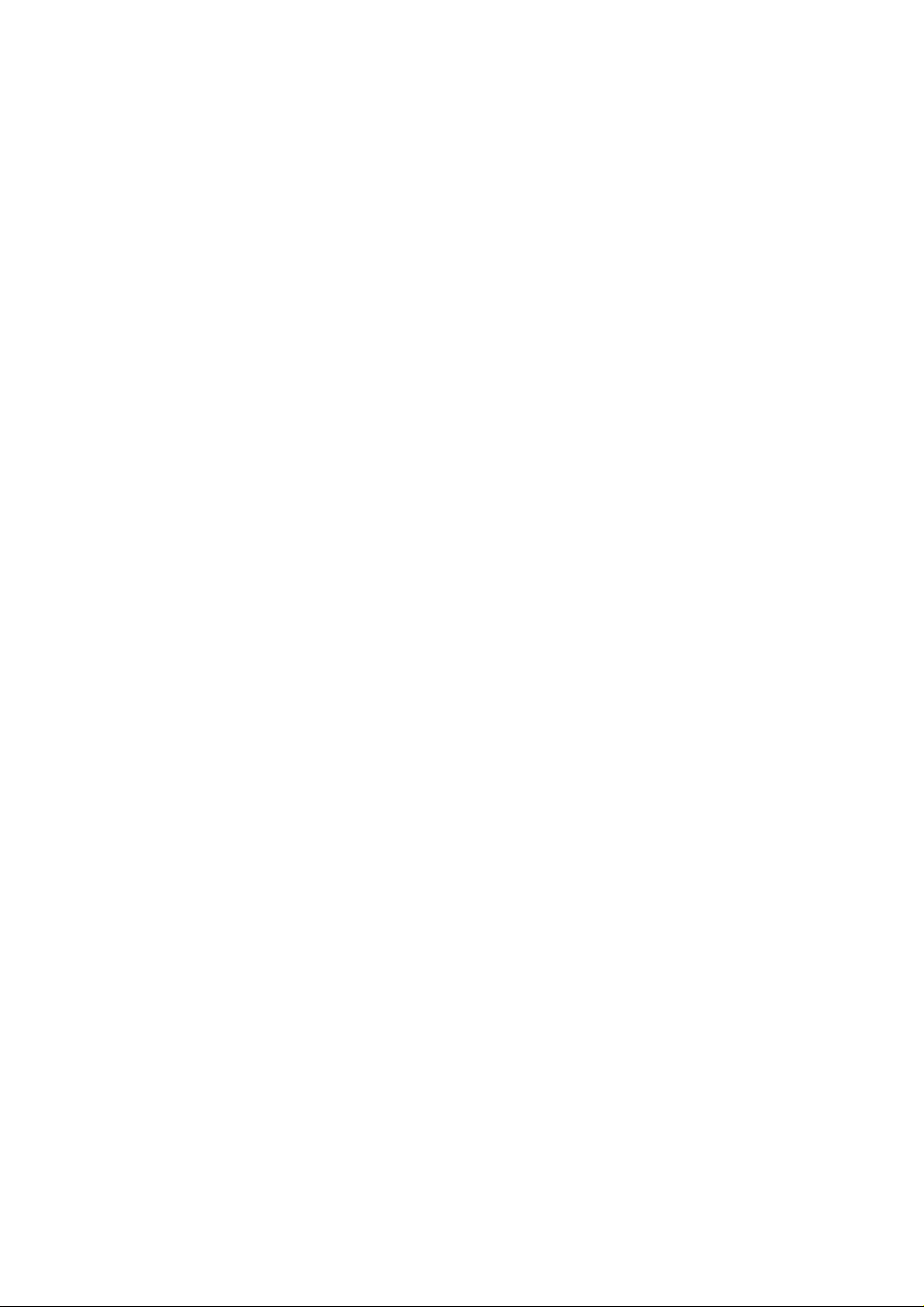
P
REFACE
Every effort ha s been made to ensure that the information in this document is complete,
accurate, and up-to-date. The manufa cturer assumes no responsibility for the results of
errors beyond its control. The manufacturer also cannot guarantee that changes in software
and equipment made by other manufacturer s and referred to in this guide will not affect
the applicability of the information in it. Mention of software products manufactured by
other companies does not necessarily constitute endorsement by the manufacturer.
While all reasonable efforts have been made to make this document as accurate and helpful
as possible, we make no warranty of any kind, expressed or implied, as to the accuracy or
completeness of the information contained herein.
The most up-to-date drivers and manuals are available from the Oki web site:
http:/ / ww w .okiprintingsolutions.com
116601 iss. 1; Copyright © 2010 Oki Europe Ltd. All rights reserved.
07
Oki is a registered trademark of Oki Electric Industry Company, Ltd.
Oki Printing So lutions is a trademark of O ki Data Corporation.
Microso ft, MS-DOS a nd Windows are registered trademarks of Microso ft Corporation.
Apple, Macintosh, Mac and Mac OS are registered trademarks of Apple Inc.
Other product names and br an d names are registered trademarks or trademarks of their
p roprietors.
Preface > 2
Page 3
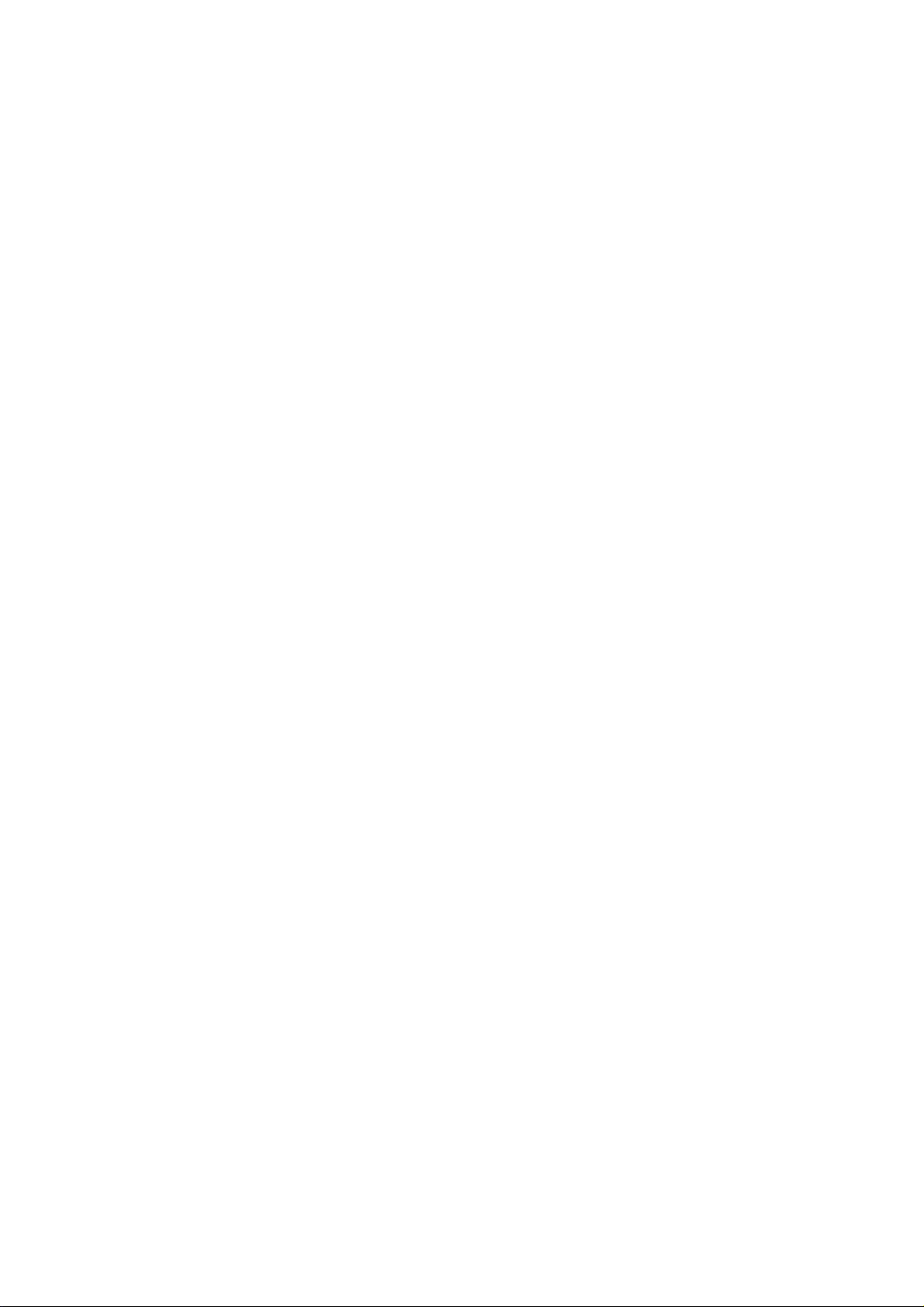
C
ONTENTS
Preface . . . . . . . . . . . . . . . . . . . . . . . . . . . . . . . . . . . . . . . . . . . . . . . . . . .2
Con tents . . . . . . . . . . . . . . . . . . . . . . . . . . . . . . . . . . . . . . . . . . . . . . . . . .3
Notes, cautions and warnings . . . . . . . . . . . . . . . . . . . . . . . . . . . . . . . . . .6
I ntroduction . . . . . . . . . . . . . . . . . . . . . . . . . . . . . . . . . . . . . . . . . . . . . . .7
Sections. . . . . . . . . . . . . . . . . . . . . . . . . . . . . . . . . . . . . . . . . . . . . . . . 7
Specifications . . . . . . . . . . . . . . . . . . . . . . . . . . . . . . . . . . . . . . . . . . . . 8
Network summary printout . . . . . . . . . . . . . . . . . . . . . . . . . . . . . . . . . . . 9
Configuration methods. . . . . . . . . . . . . . . . . . . . . . . . . . . . . . . . . . . . . .10
Sec tion 1: configuring the print server . . . . . . . . . . . . . . . . . . . . . . . . . .11
Using the adminmanager quick setup. . . . . . . . . . . . . . . . . . . . . . . . . . .1 2
Introduc tion . . . . . . . . . . . . . . . . . . . . . . . . . . . . . . . . . . . . . . . . . . . . .12
Using quick setup . . . . . . . . . . . . . . . . . . . . . . . . . . . . . . . . . . . . . . . . .12
Using ad m inm anager standard setu p . . . . . . . . . . . . . . . . . . . . . . . . . . .14
Installing AdminManager . . . . . . . . . . . . . . . . . . . . . . . . . . . . . . . . . . . .14
The AdminManager interf ace . . . . . . . . . . . . . . . . . . . . . . . . . . . . . . . . .1 6
Pull-d own menus. . . . . . . . . . . . . . . . . . . . . . . . . . . . . . . . . . . . . . . . . .16
File menu . . . . . . . . . . . . . . . . . . . . . . . . . . . . . . . . . . . . . . . . . . . . .16
Status menu . . . . . . . . . . . . . . . . . . . . . . . . . . . . . . . . . . . . . . . . . . .16
Setup menu . . . . . . . . . . . . . . . . . . . . . . . . . . . . . . . . . . . . . . . . . . .16
Op tion menu. . . . . . . . . . . . . . . . . . . . . . . . . . . . . . . . . . . . . . . . . . . 27
He lp menu . . . . . . . . . . . . . . . . . . . . . . . . . . . . . . . . . . . . . . . . . . . .29
Using a w eb browser. . . . . . . . . . . . . . . . . . . . . . . . . . . . . . . . . . . . . . . .3 0
Launch ing the web browser . . . . . . . . . . . . . . . . . . . . . . . . . . . . . . . . . .30
Changing the password . . . . . . . . . . . . . . . . . . . . . . . . . . . . . . . . . . . . .32
Using TELNET . . . . . . . . . . . . . . . . . . . . . . . . . . . . . . . . . . . . . . . . . . . . .33
Example TELNET configuration . . . . . . . . . . . . . . . . . . . . . . . . . . . . . . . .33
Sec tion 2: utilities . . . . . . . . . . . . . . . . . . . . . . . . . . . . . . . . . . . . . . . . . .35
Managem ent utility - PrintSuperVision (W indow s only) . . . . . . . . . . . . .36
Oki LPR printing utility ( W indow s only) . . . . . . . . . . . . . . . . . . . . . . . . .37
System requirement . . . . . . . . . . . . . . . . . . . . . . . . . . . . . . . . . . . . . . .3 7
Installing the Oki LPR utility . . . . . . . . . . . . . . . . . . . . . . . . . . . . . . . . . .37
Using Oki LPR . . . . . . . . . . . . . . . . . . . . . . . . . . . . . . . . . . . . . . . . . . . .38
Uninstalling the Oki LPR utility . . . . . . . . . . . . . . . . . . . . . . . . . . . . . . . .38
Sec tion 3: printing from W indow s. . . . . . . . . . . . . . . . . . . . . . . . . . . . . .3 9
I nstalling a network printer . . . . . . . . . . . . . . . . . . . . . . . . . . . . . . . . . .40
Using the oki driver installer . . . . . . . . . . . . . . . . . . . . . . . . . . . . . . . . . .40
Why use the oki driver in staller? . . . . . . . . . . . . . . . . . . . . . . . . . . . . .40
Using the a dd printer wizard. . . . . . . . . . . . . . . . . . . . . . . . . . . . . . . . . .40
Method summary . . . . . . . . . . . . . . . . . . . . . . . . . . . . . . . . . . . . . . .40
About the dif ferent methods . . . . . . . . . . . . . . . . . . . . . . . . . . . . . . . .41
Sec tion 4: printing usin g MacOS . . . . . . . . . . . . . . . . . . . . . . . . . . . . . . .42
Overview . . . . . . . . . . . . . . . . . . . . . . . . . . . . . . . . . . . . . . . . . . . . . . . . .43
Setting up a ne twork p rinter. . . . . . . . . . . . . . . . . . . . . . . . . . . . . . . . . .43
Netw ork sum mary printout . . . . . . . . . . . . . . . . . . . . . . . . . . . . . . . . . . .44
Contents > 3
Page 4
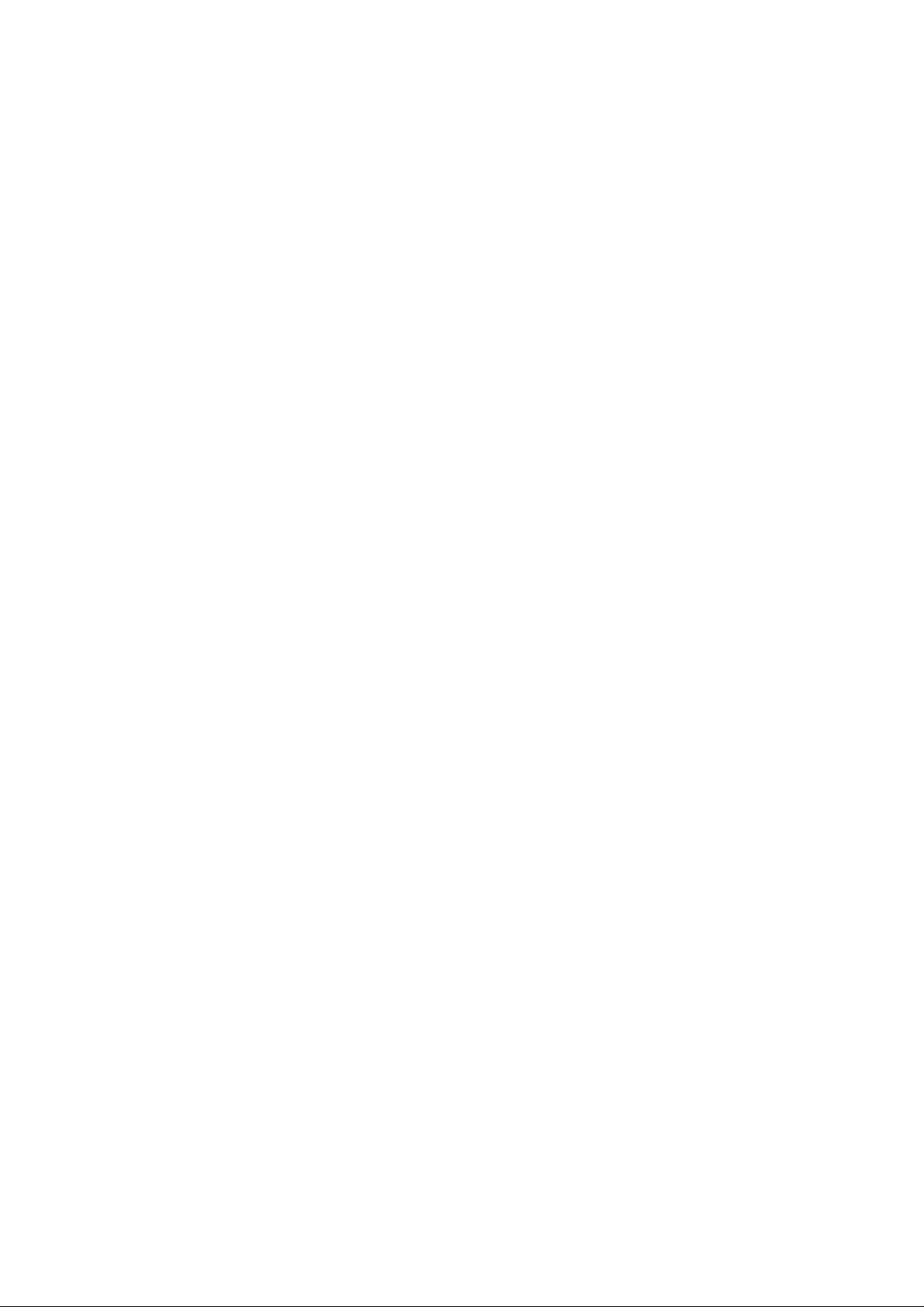
MacOS printer setup utility . . . . . . . . . . . . . . . . . . . . . . . . . . . . . . . . . . .4 5
Installing the printer setup utility . . . . . . . . . . . . . . . . . . . . . . . . . . . . . .45
The printer setup utility interface . . . . . . . . . . . . . . . . . . . . . . . . . . . . . .46
menu options . . . . . . . . . . . . . . . . . . . . . . . . . . . . . . . . . . . . . . . . . . . .46
Discover pr inters. . . . . . . . . . . . . . . . . . . . . . . . . . . . . . . . . . . . . . . .46
Printer status monitor . . . . . . . . . . . . . . . . . . . . . . . . . . . . . . . . . . . .46
Printer NIC card summary/system status . . . . . . . . . . . . . . . . . . . . . . .47
Change se ttings/ Oki dev ice setup . . . . . . . . . . . . . . . . . . . . . . . . . . . .47
Op en web browser/ configur ation via http . . . . . . . . . . . . . . . . . . . . . . .50
Change util ity preferences/ environment setup . . . . . . . . . . . . . . . . . . .50
Con necting to your printer . . . . . . . . . . . . . . . . . . . . . . . . . . . . . . . . . . .5 2
Snow leopard (10.6) and leopard (10.5) . . . . . . . . . . . . . . . . . . . . . . . . .52
USB. . . . . . . . . . . . . . . . . . . . . . . . . . . . . . . . . . . . . . . . . . . . . . . . .52
Bo njour . . . . . . . . . . . . . . . . . . . . . . . . . . . . . . . . . . . . . . . . . . . . . .52
AppleTalk (Leopard only) . . . . . . . . . . . . . . . . . . . . . . . . . . . . . . . . . .52
TCP/IP connection . . . . . . . . . . . . . . . . . . . . . . . . . . . . . . . . . . . . . . .52
Tiger (10.4) . . . . . . . . . . . . . . . . . . . . . . . . . . . . . . . . . . . . . . . . . . . . .53
Bo njour, AppleTalk or USB . . . . . . . . . . . . . . . . . . . . . . . . . . . . . . . . .53
TCP/IP connection . . . . . . . . . . . . . . . . . . . . . . . . . . . . . . . . . . . . . . .53
Panther (10.3) . . . . . . . . . . . . . . . . . . . . . . . . . . . . . . . . . . . . . . . . . . .54
Rendezvous . . . . . . . . . . . . . . . . . . . . . . . . . . . . . . . . . . . . . . . . . . .54
IP connection . . . . . . . . . . . . . . . . . . . . . . . . . . . . . . . . . . . . . . . . . .55
AppleTalk con nectio n . . . . . . . . . . . . . . . . . . . . . . . . . . . . . . . . . . . . .55
USB connection . . . . . . . . . . . . . . . . . . . . . . . . . . . . . . . . . . . . . . . . .56
Con figuring printer hardw are options. . . . . . . . . . . . . . . . . . . . . . . . . . .57
Sec tion 5: troubleshooting . . . . . . . . . . . . . . . . . . . . . . . . . . . . . . . . . . .58
Netw ork sum mary printout . . . . . . . . . . . . . . . . . . . . . . . . . . . . . . . . . . .59
Network summary does not pri nt . . . . . . . . . . . . . . . . . . . . . . . . . . . . . .59
An error is printed in the n etwork summary . . . . . . . . . . . . . . . . . . . . . . .59
EEPROM check registers an error. . . . . . . . . . . . . . . . . . . . . . . . . . . . . . .59
TCP/ I P. . . . . . . . . . . . . . . . . . . . . . . . . . . . . . . . . . . . . . . . . . . . . . . . . . .60
Printer cannot find the network i nte rfac e card. . . . . . . . . . . . . . . . . . . . . .60
Cannot print with lpr and ftp. . . . . . . . . . . . . . . . . . . . . . . . . . . . . . . . . .60
Incorrect user n ame on the banner page . . . . . . . . . . . . . . . . . . . . . . . . .60
NetBEUI . . . . . . . . . . . . . . . . . . . . . . . . . . . . . . . . . . . . . . . . . . . . . . . . . .61
The network i nterface card is not identified . . . . . . . . . . . . . . . . . . . . . . .61
Error writing to prn1 . . . . . . . . . . . . . . . . . . . . . . . . . . . . . . . . . . . . . . .61
Mac . . . . . . . . . . . . . . . . . . . . . . . . . . . . . . . . . . . . . . . . . . . . . . . . . . . . .62
Blank p ages or garbled text printed . . . . . . . . . . . . . . . . . . . . . . . . . . . . .62
No printing or print queue stopped . . . . . . . . . . . . . . . . . . . . . . . . . . . . .62
Web brow ser . . . . . . . . . . . . . . . . . . . . . . . . . . . . . . . . . . . . . . . . . . . . . .63
Microsoft internet explorer . . . . . . . . . . . . . . . . . . . . . . . . . . . . . . . . . . .63
Mozilla Firefox . . . . . . . . . . . . . . . . . . . . . . . . . . . . . . . . . . . . . . . . . . . .63
Contents > 4
Page 5
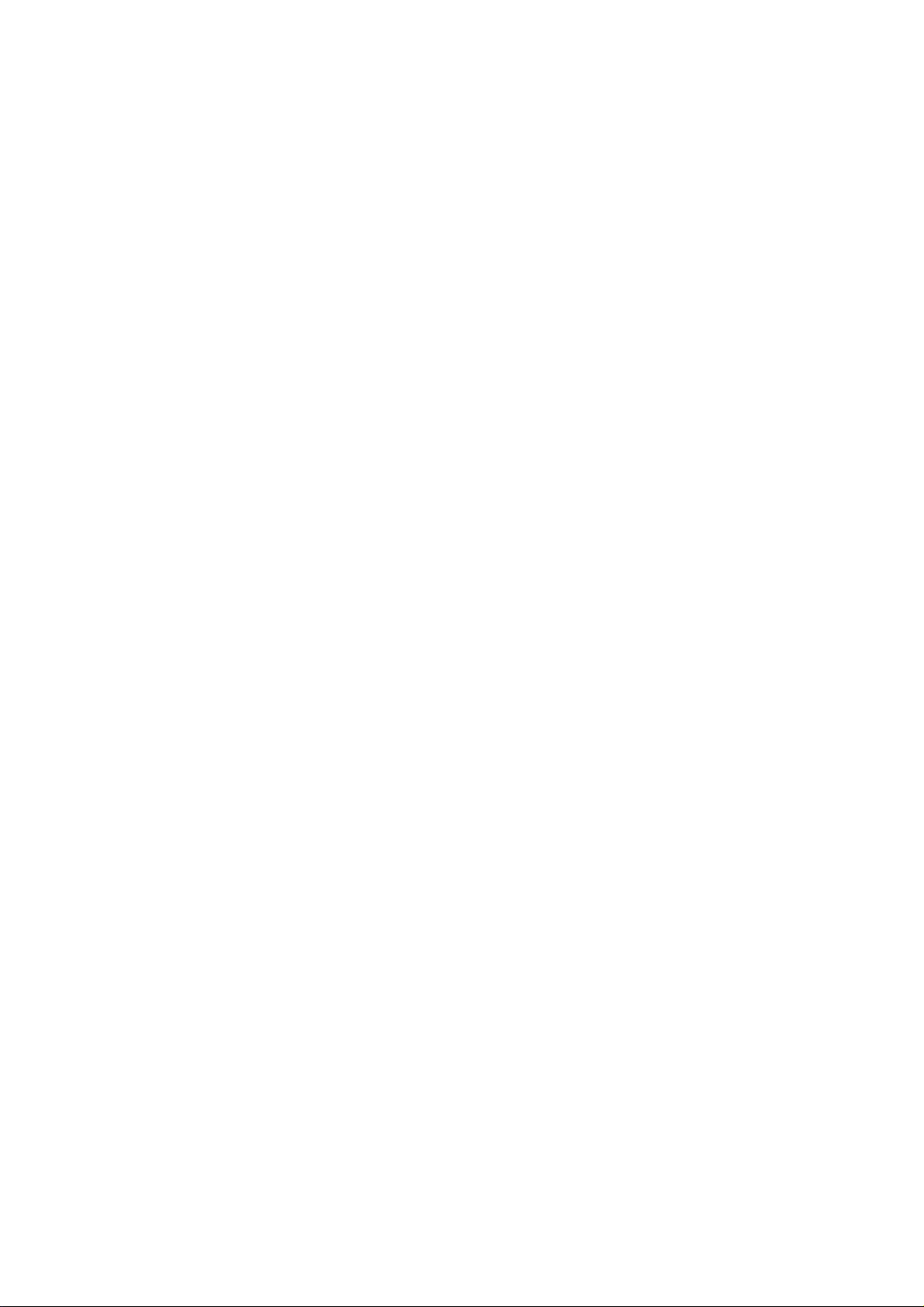
Appendix: the p rinter m enu . . . . . . . . . . . . . . . . . . . . . . . . . . . . . . . . . .6 4
Menu basics . . . . . . . . . . . . . . . . . . . . . . . . . . . . . . . . . . . . . . . . . . . . .64
Top level functions . . . . . . . . . . . . . . . . . . . . . . . . . . . . . . . . . . . . . .64
Speci al menu . . . . . . . . . . . . . . . . . . . . . . . . . . . . . . . . . . . . . . . . . .64
Overview . . . . . . . . . . . . . . . . . . . . . . . . . . . . . . . . . . . . . . . . . . . . . . .64
Table conventions used . . . . . . . . . . . . . . . . . . . . . . . . . . . . . . . . . . .64
Functions menu tree: admin setup,
calibration, print statistics. . . . . . . . . . . . . . . . . . . . . . . . . . . . . . . . .65
Bo ot menu tree . . . . . . . . . . . . . . . . . . . . . . . . . . . . . . . . . . . . . . . . .68
Printer menu: making changes in the menu . . . . . . . . . . . . . . . . . . . . . . .68
Making changes in the function menu . . . . . . . . . . . . . . . . . . . . . . . . .68
Making changes in the boot menu . . . . . . . . . . . . . . . . . . . . . . . . . . . .69
Printer menu: fu nctions li st . . . . . . . . . . . . . . . . . . . . . . . . . . . . . . . . . .70
Admin setup . . . . . . . . . . . . . . . . . . . . . . . . . . . . . . . . . . . . . . . . . . .70
Calib ration menu . . . . . . . . . . . . . . . . . . . . . . . . . . . . . . . . . . . . . . . .81
Print statistics menu . . . . . . . . . . . . . . . . . . . . . . . . . . . . . . . . . . . . .83
Printer menu: boot menu . . . . . . . . . . . . . . . . . . . . . . . . . . . . . . . . . . . .83
Parallel setup . . . . . . . . . . . . . . . . . . . . . . . . . . . . . . . . . . . . . . . . . .84
USB setup . . . . . . . . . . . . . . . . . . . . . . . . . . . . . . . . . . . . . . . . . . . .84
Securi ty setup. . . . . . . . . . . . . . . . . . . . . . . . . . . . . . . . . . . . . . . . . .85
Storage setup . . . . . . . . . . . . . . . . . . . . . . . . . . . . . . . . . . . . . . . . . .85
Power setup . . . . . . . . . . . . . . . . . . . . . . . . . . . . . . . . . . . . . . . . . . . 86
Lang ua ge setup. . . . . . . . . . . . . . . . . . . . . . . . . . . . . . . . . . . . . . . . .86
I ndex . . . . . . . . . . . . . . . . . . . . . . . . . . . . . . . . . . . . . . . . . . . . . . . . . . . .87
Contents > 5
Page 6
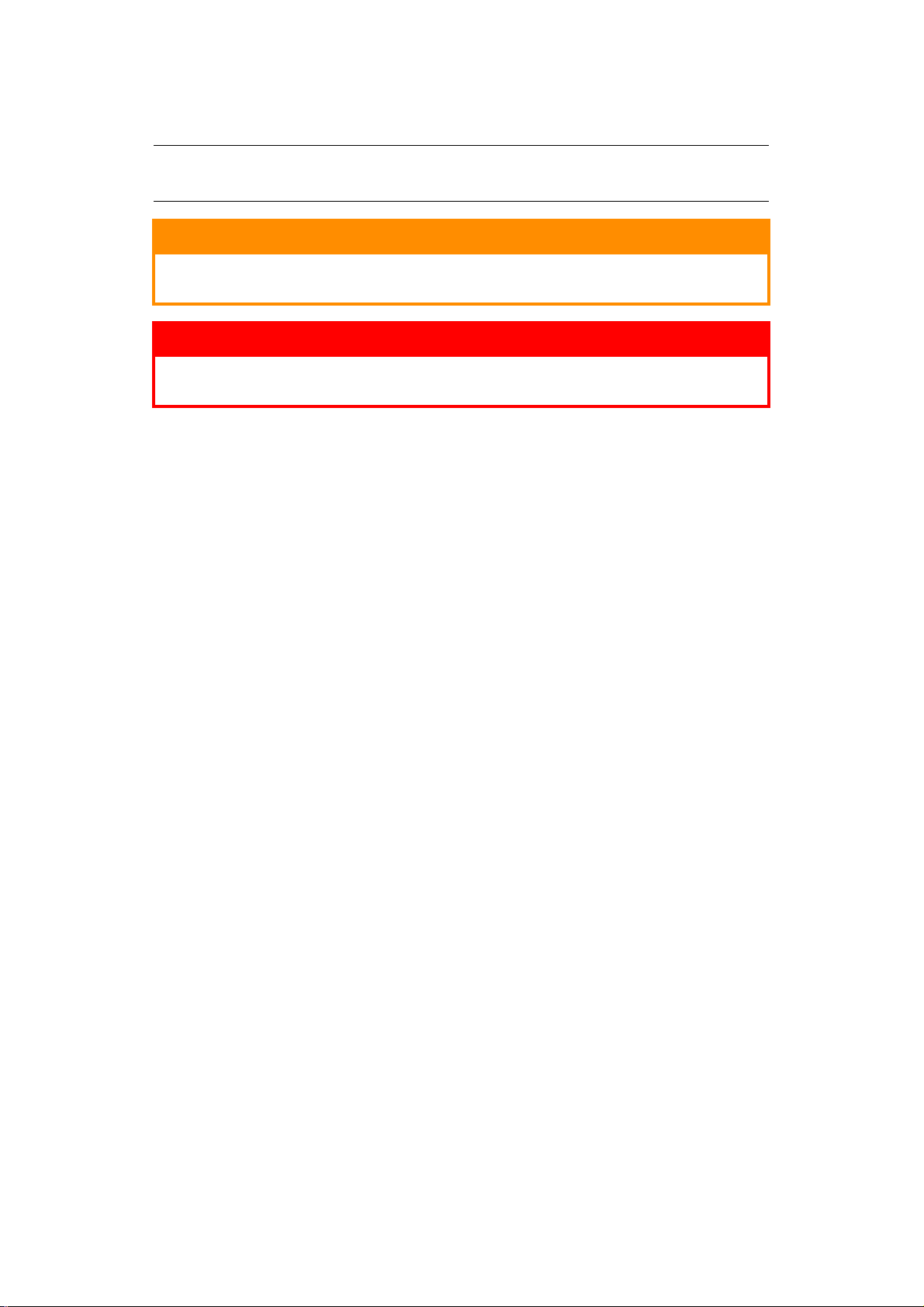
N
OTES, CAUTI ONS AND WARNI NGS
NOTE
A note provides addit ional information to supplement the m ain text.
CAUTI ON!
A caution provides additional inform ation w hich, if ignored, may
result in equipment malfunction or damage.
WARNI NG!
A w arning provides additional information w hich, if ignored, m ay
result in a risk of person al injury.
Specifications subject to change without notice. All trademarks acknowledged.
Notes, cautions and warnings > 6
Page 7
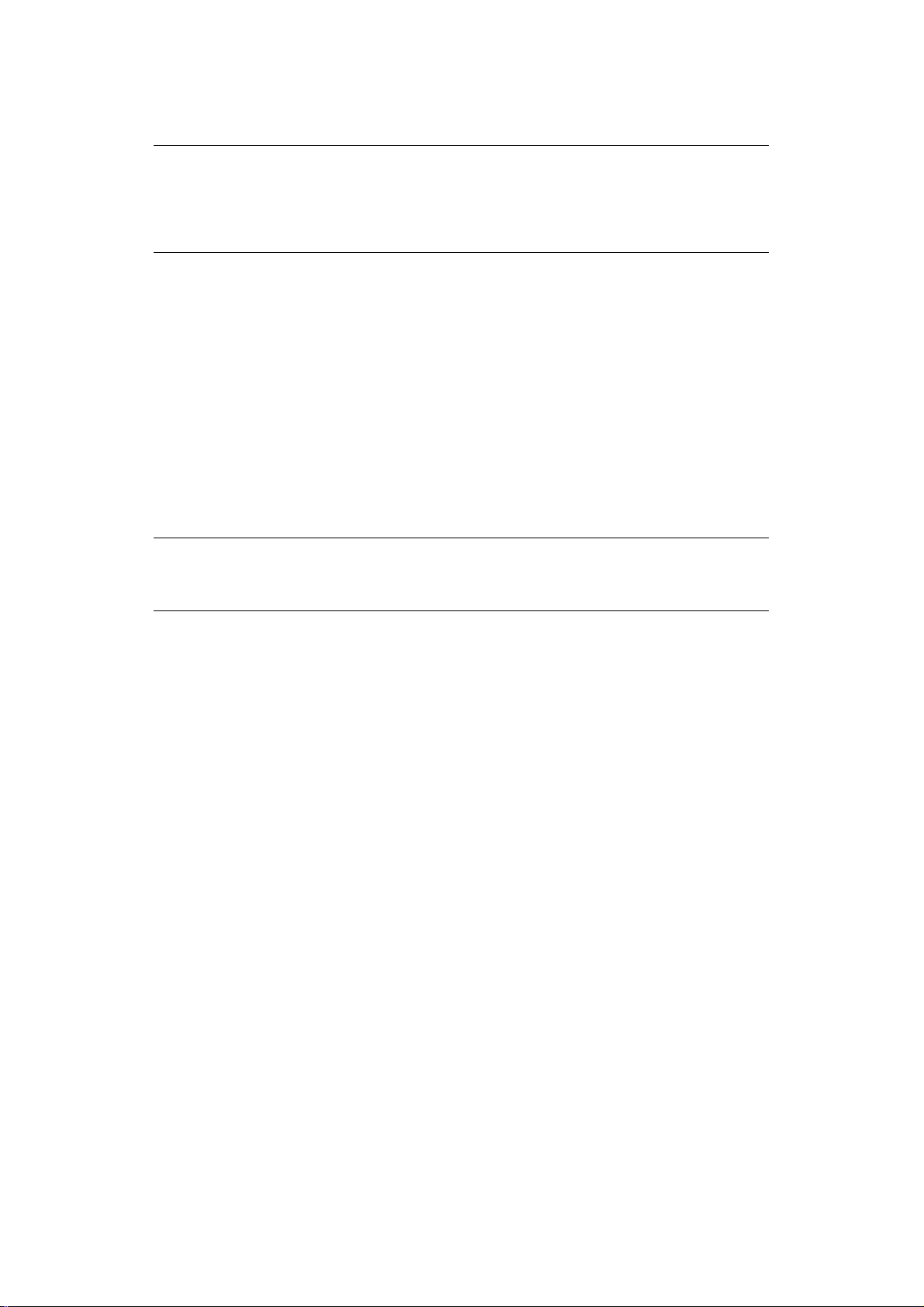
I
NTRODUCTI ON
NOTE
The network addresses used in this m anual are shown for example only.
Network addresses used in your installation should be within in the
appropriate address range and have the correct subnet mask for your network
segment.
The OkiLAN Internal Print Server is a fast 10BASE-T/100BASE-TX/1000Base-T network
interface.
This network print server supports IEE E 802.2, IEEE 802.3, Ethernet-II and SNAP, and can
d etect those frame types automatically.
It supports major protocols such as TCP/IP, Ether Talk (Mac) and N etBEUI (Windows).
The print server has a number of security features, including SSL/TLS, IP Filtering,
disabling unused protocols, etc.
Password protection ensures that the print server is safe fro m unauthorised changes in
settings. You can also restrict access by disabling network services, protocols, and ports
you are not using. You can limit access to specific authorise d IP addresses as well .
The SMTP feature allows you to have an E-mail sent to designated addresses when certain
errors occu r.
NOTE
Change the emulation in the Printer Menu settings to Auto or PS before
printi ng the ne twork summary.
S
ECTI ONS
This book is d ivided into the following sections:
> “Se ctio n 1: configuring the prin t server ” on page 11
> “Se ctio n 2: utilities” on page 35
> “Section 3: printing from Windows” on page 39
> “Se ctio n 4: printing using MacOS” on page 42
> “Section 5: troubleshooting” on page 58
Introduction > 7
Page 8
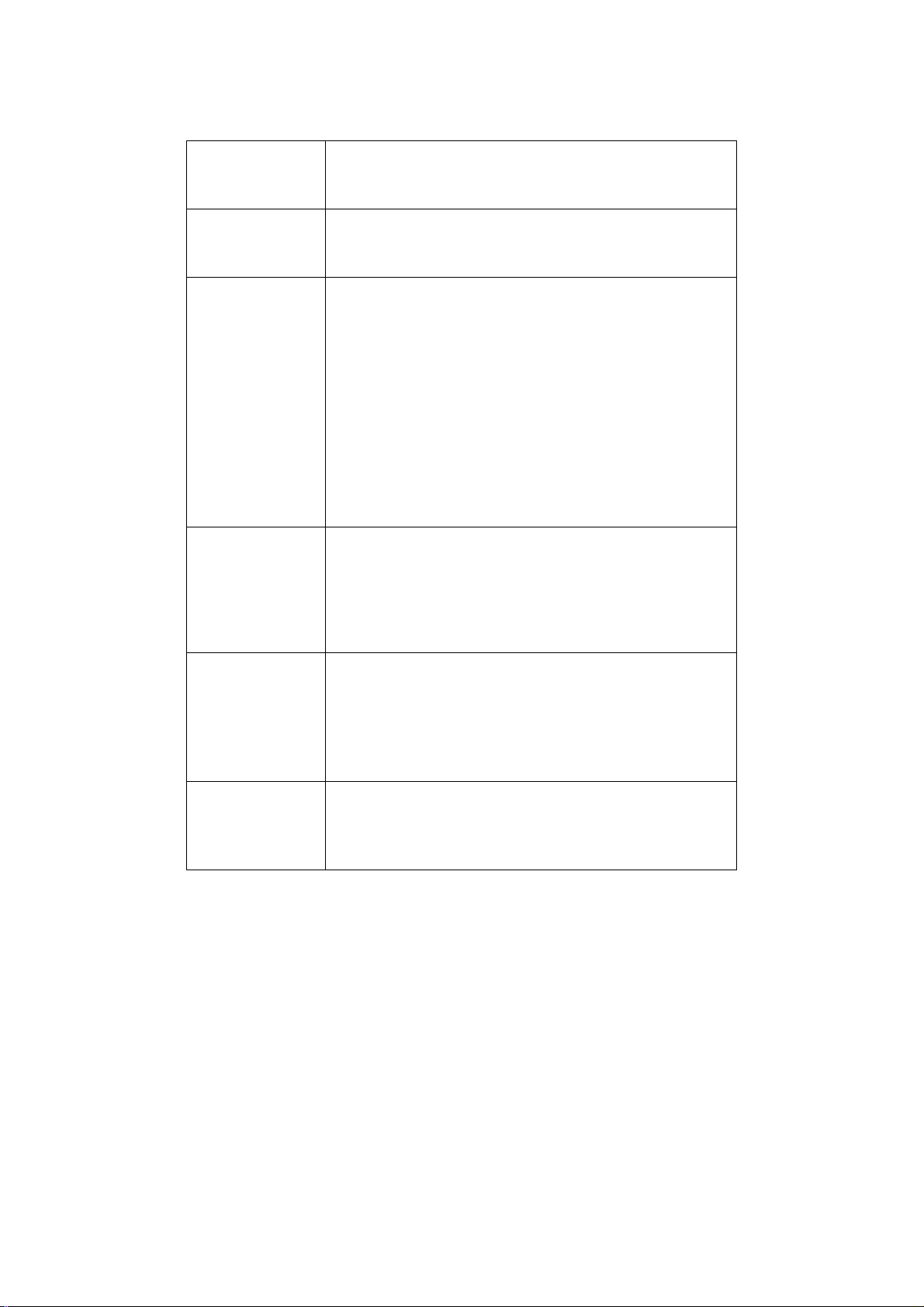
S
PECI FI CATI ONS
Frame types IEEE 802.2
IEEE 802.3
Ethern et-II, SNAP, AUTO
Ne t w ork
interface
Ne t w ork
protocols
Supported
Operating
Systems
Print Se rvice LPR
1000BASE-T
100 BASE-TX
10BASE-T
TCP/IP
> Network layer: ARP, RARP, IP, ICMP, PnP
> Session layer: TCP, UDP
> Ap plication layer: PR, FTP, TELNET, HTTP, I PP, BOOTP, DHCP,
IPX/SPX (NetWare)
> Remote printer mode (up to eight file servers and 32 queues)
> Print server mode (up to eight print servers)
> Encrypted password supported in print server mode
> SNMP
Et he r Ta lk : ELAP, AARP, DD P, AEP, NBP, ZI P, RTMP, ATP, PAP
Ap pleTalk
Bon j ou r
NetBEUI: SMB, Ne tBIOS
Windows
> 7
> Server 2008
> Vista
> XP
> 2000
Mac OS X 10.3.9 or later
FTP
Port 9100
Web Direct Printing
QSERVER Binder
QSERVER NDS
SNMP, DNS, SMTP, POP3
Functions Self-diagnostic test printing
Banner supported
Monitoring/ configure by Web browser
Printer status noti fic ation by E-Mail
Introduction > 8
Page 9
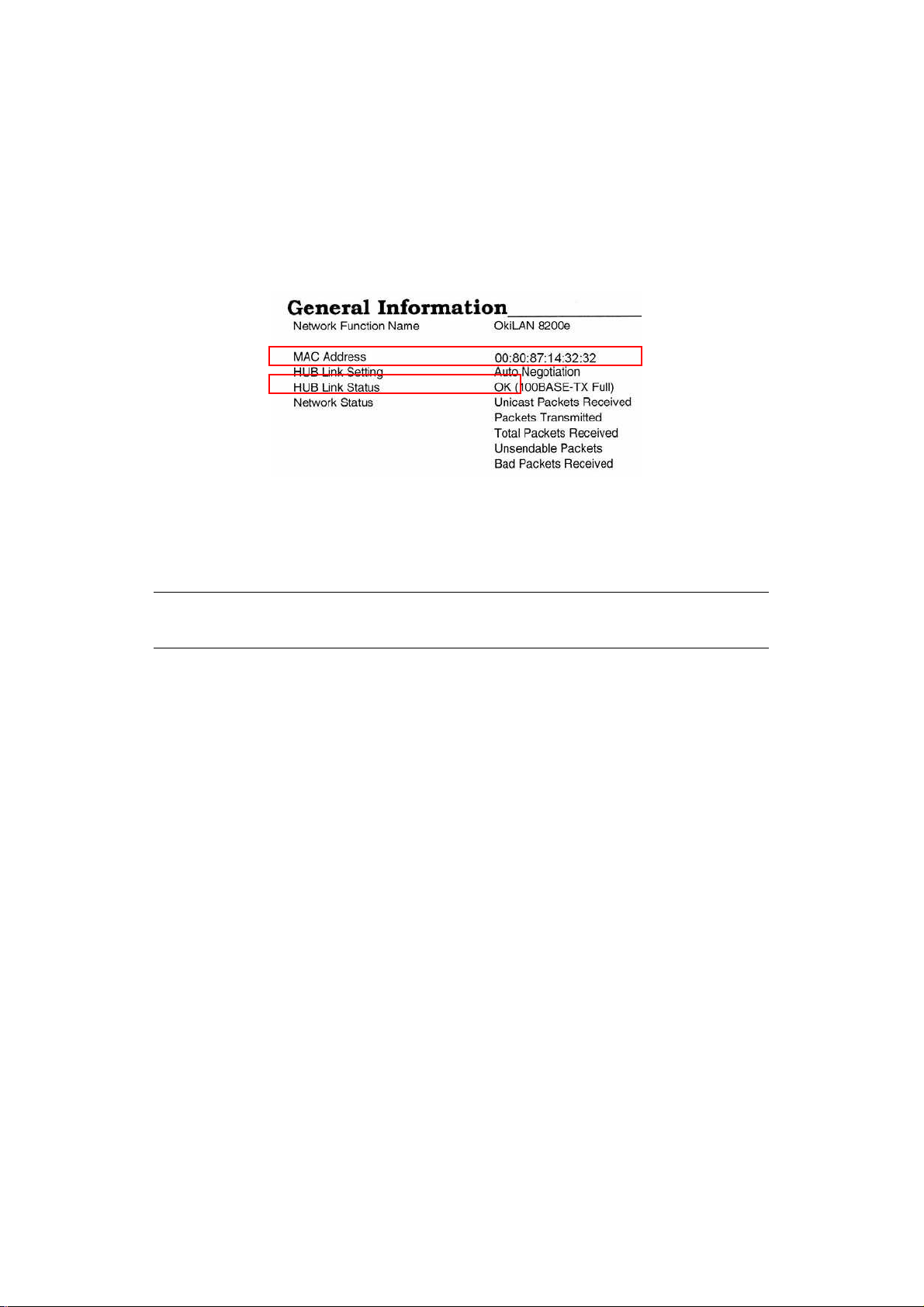
N
ETWORK SUMMARY PRI NTOUT
The printer se rver’s network summary reports th e printer’s MAC Addres s (Ethernet
address).
1. Turn the printer on.
2. Press the print server Test button for more than three seconds and release.
The printer’s MAC Address (Ethernet address) appears on the first page under General
I nformation.
The first six digits of the MAC Address are the same for all O kiLAN pri nt servers.
The last six digits of the MAC Address are unique to each OkiLAN and are require d to set
up the print server.
The hub link status results are also printed (normally “OK”).
NOTE
If anything other than “OK” is displayed see
page 59.
Introduction > 9
Page 10
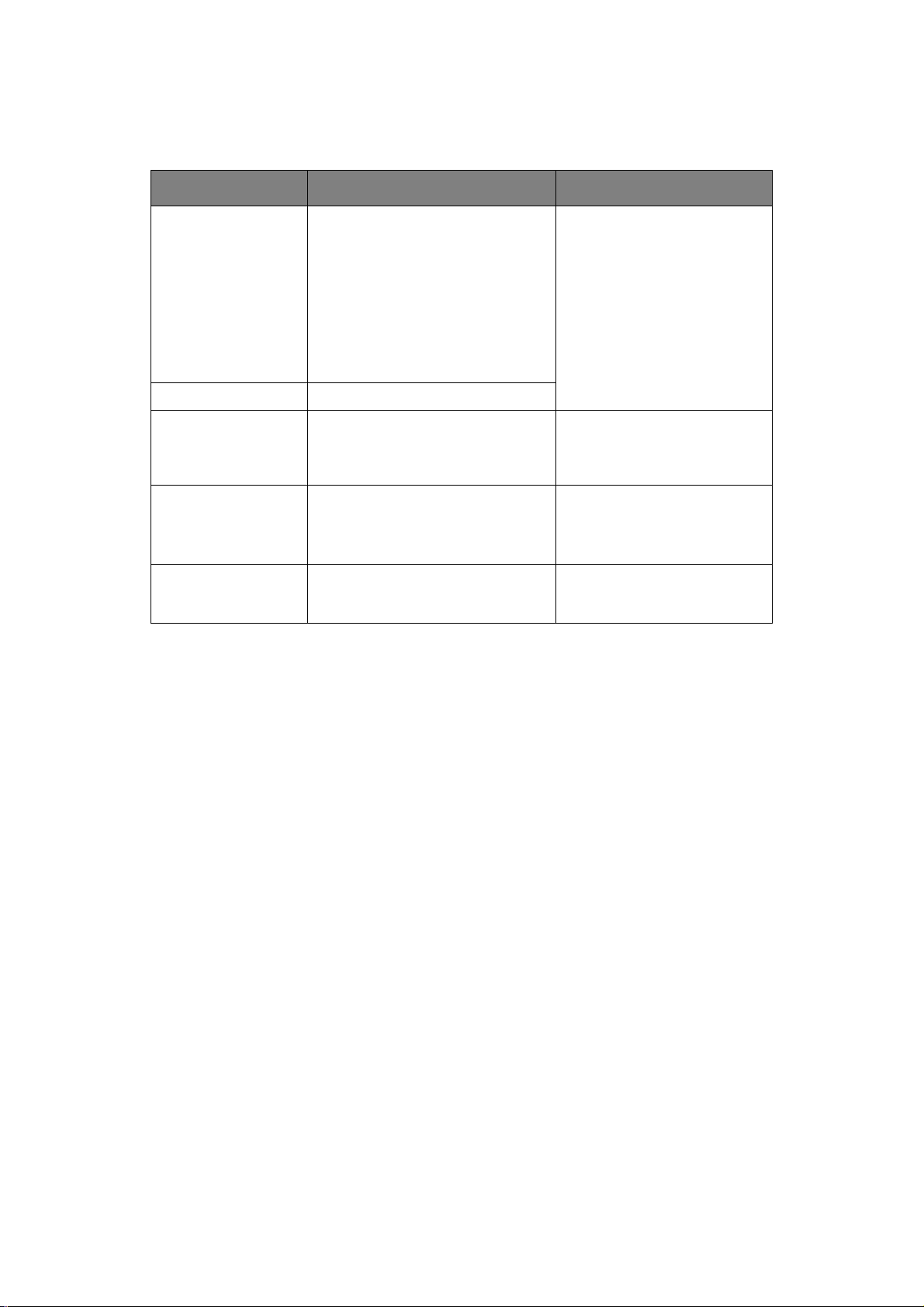
C
ONFI GURATI ON METHODS
You can co nfigure the print server by using one of the following methods:
UTI LI TY FEATURES SYSTEM REQUI REMENTS
Quick Setup
(see
page 12)
Configure the print server easily and
simply without installing any
software packages into your system.
You can set the following:
> Enable/ disable TCP/I P, EtherTalk,
NetBEUI protocols.
> Set I P address, Subnet Mas k and
Gateway for TCP/IP m anually or by
using DHCP.
> Zone nam e and Port nam e for
EtherTalk.
Ad m inManager Configure the print server in detail.
Web Browser Confi gure the pri nt server and
printer by us ing a Web browser.
TELNET Configure the print server using
TELNET.
SNMP The printer and network card can be
controlled using a third-party vendor
developed SNMP application.
Windows*
> 7
> Server 2008
> Vista
> XP
> 2000
* with TCP/IP protocol or IPX/
SPX protocol installed.
Microsoft Intern et Explorer or
similar.
Operating system that supports
the Web browser.
Third-party vendor developed
TELNET client package.
A TELNET Ap plication is
standard in Windows.
Third-party vendor developed
SNMP application.
Introducti on > 10
Page 11
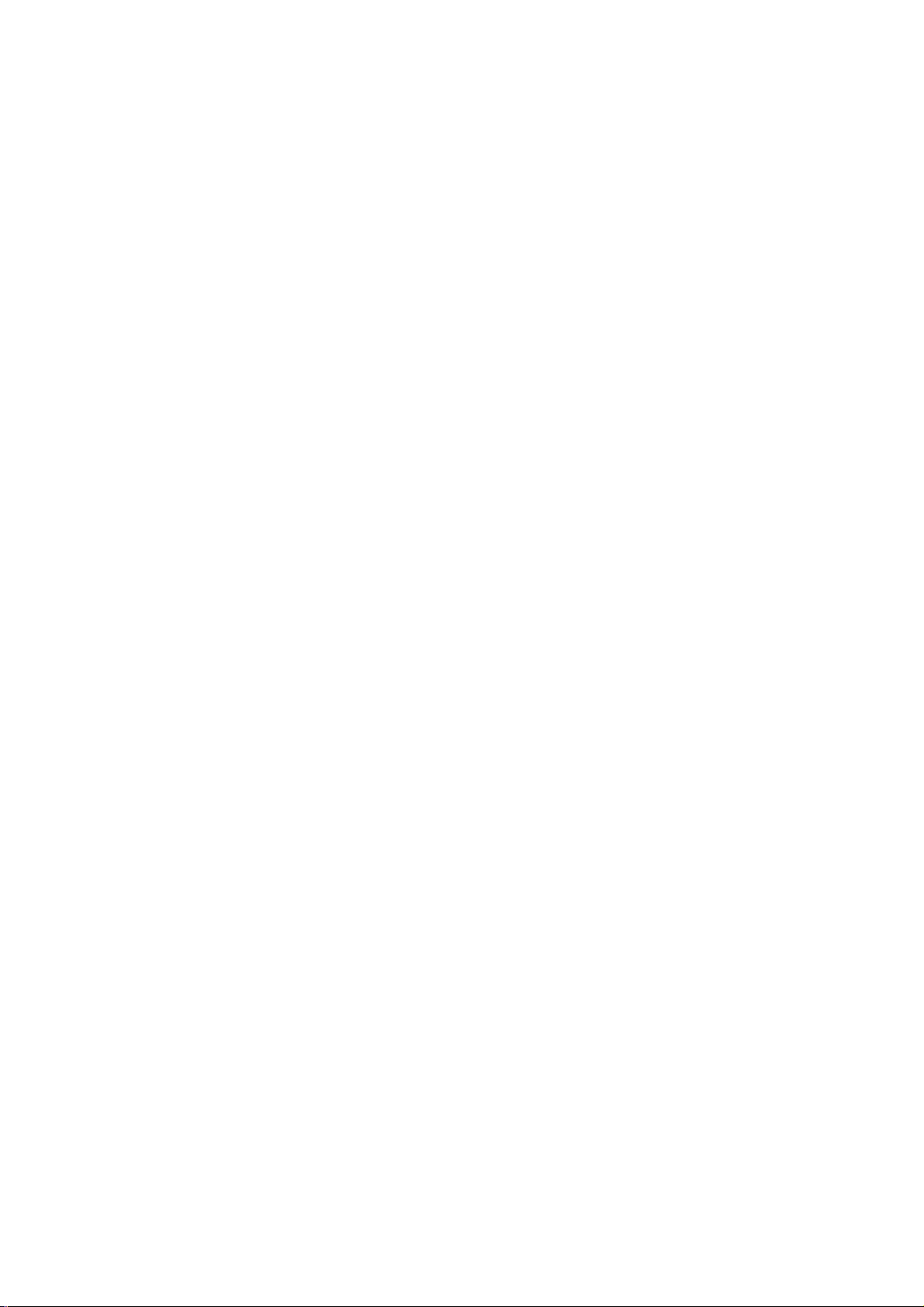
S
ECTI ON
This section explains the various ways you can configure your print server.
It consists of the following:
> “Using the a dminmanager quick setup” on page 12
> “Using a web browser” on page 30
> “Using adminmanager standard setup” on page 14
> “Using T ELNET” on page 33
1:
CONFI GURI NG THE PRI NT SERVER
Sec tion 1: configuring the print server > 11
Page 12
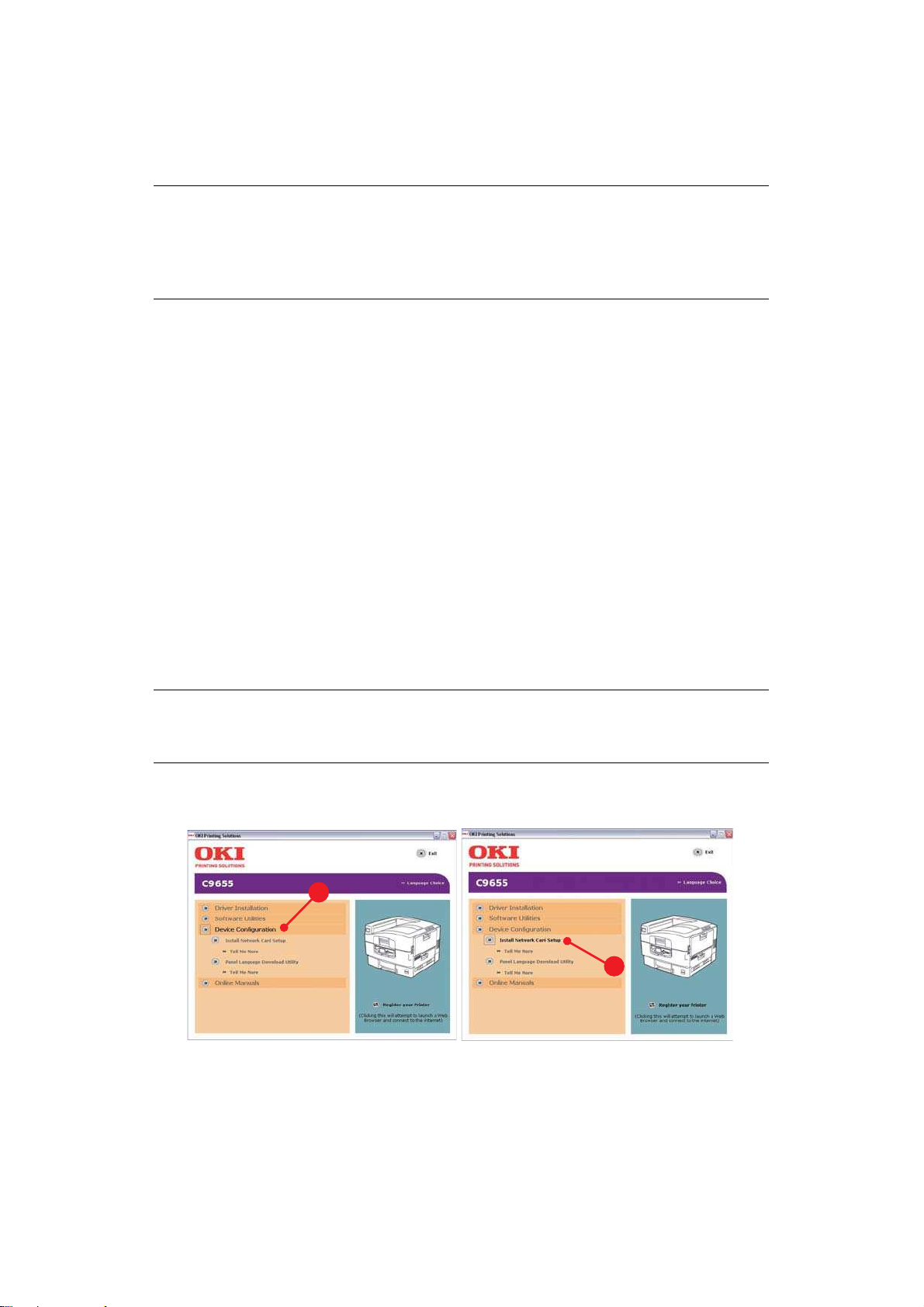
U
SI NG THE ADMI NMANAGER QUI CK SETUP
I
NTRODUCTI ON
NOTE
> This utility can only be used on a PC that can be connected to the network
with TCP/IP or IPX/SPX.
> This utility must be used on a PC that is located in the same segment as
the printer.
The AdminManager Quick Setup u tility allows you to configure the print serv er easily and
si mply wi thout installing any softwa re package s.
You can configure the following:
> Enable/disable TCP /IP, EtherTalk, NetBEUI p rotocols .
> Set IP address, Subnet Mask and Gateway for TCP/ IP manually or by using DHCP.
> Set NetWare mode a nd create Queue/ Print Server/Printer objects.
> Zone name and Port name for EtherTalk.
U
SI NG QUI CK SETUP
1. Insert the Network & Utilities CD/DVD into the CD/DVD-ROM drive and wait for it to
autorun.
If the installer does not start automatically, click Start > Run and enter E:\ Setup
(where E is your CD/ DVD-ROM drive) in the Open field, then click OK.
2. Select the appro priate language.
3. Accept the Software License Agreement if you have not previously accepted it.
NOTE
Installation enables the user to create network queues and perform other
functions.
4. Select Device Configuration (a).
5. Then select I nstall Network card setup (b).
a
b
6. If required, select the appro priate la nguage.
Using the adminmanager quick setup > 12
Page 13
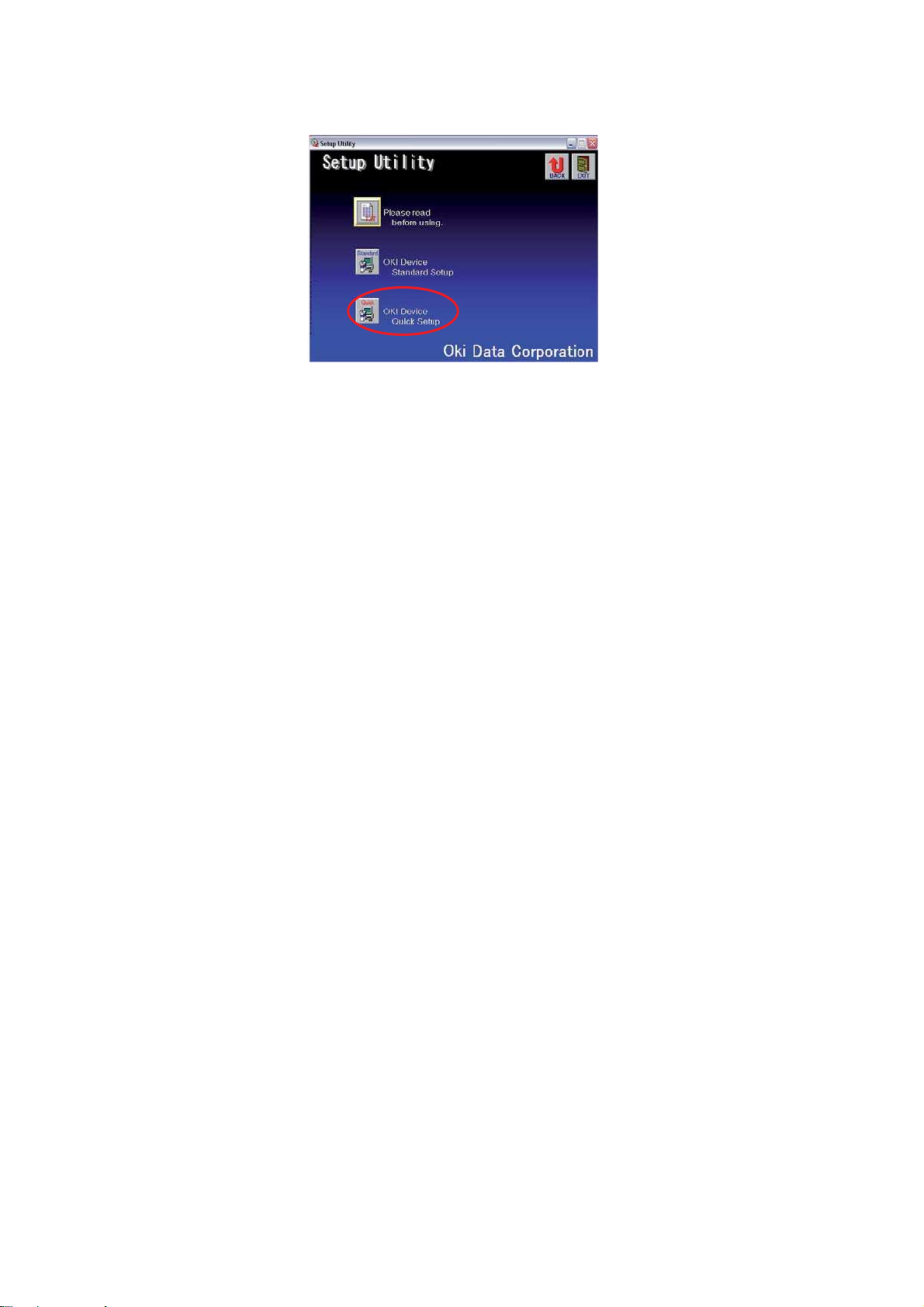
7. Select Oki Device Quick Setup and follow the on-screen instruc tions.
8. When you are done making yo ur selections, review them and if they are correct,
click Execute.
The new settings are transmitted to the network card, but the network card is still
operating with pre-transmi ssion settings.
9. Click Finish to validate the new settings.
The print server re-initialises.
Using the adminmanager quick setup > 13
Page 14
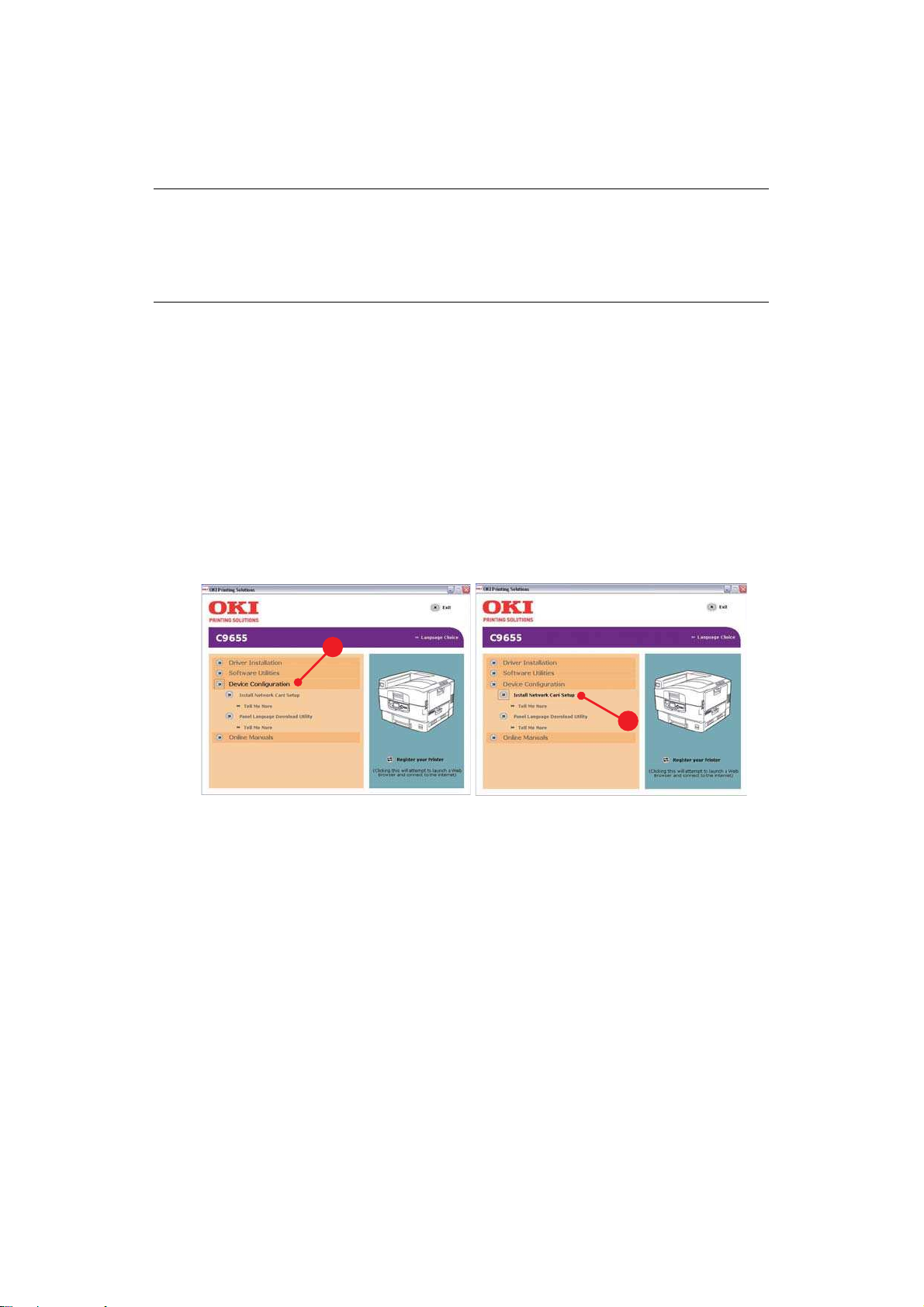
U
SI NG ADMI NMANAGER STANDARD SETUP
AdminManager Standard Setup is a powerful Microsoft Wi ndows-based utility for
configu ring all print server fun ctio ns using a graphical user interface.
NOTE
> This utility can only be used on a PC that can be connected to the network
with TCP/IP or IPX/SPX.
> This utility must be used on a PC that is located in the same segment as
the printer.
I
NSTALLI NG ADMI NMANAGER
1. Insert the Network & Utilities CD/DVD into the CD/ DVD-ROM drive and wait for it to
autorun.
If the installer does not start automatically, click Start > Run and enter E:\ Setup
(where E is your CD/ DVD-ROM drive) in the Open f ield, then click OK.
2. Select the appro priate language.
3. Accept the Software License Agreement if you have not previously accepted it, then
select Netw ork Card Standard Setup.
4. Select the Network Card Setup tab (a).
5. Then select I nstall Network card setup (b).
a
6. If required, select the appro priate la nguage.
b
Using adminmanager standard setup > 14
Page 15
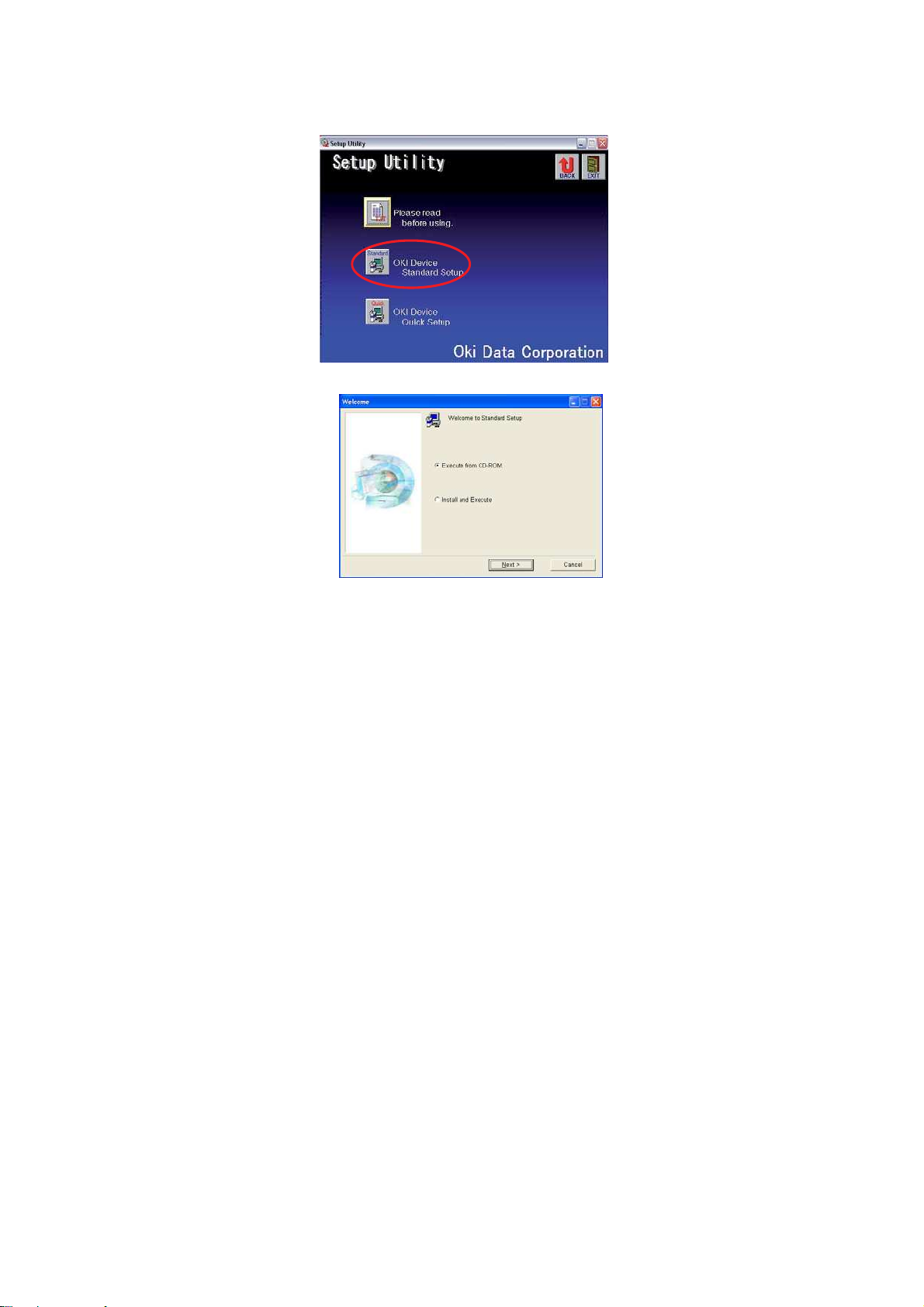
7. Click Oki Device Standard Setup.
The Welcome wi ndow displays.
Here you can choose:
> run the utility from the CD/DVD Execute from CD-ROM
> load the utili ty onto your hard drive and run it from there I nstall and Execute
8. Click Next.
(a) If you selected I nstall and Execute, follow the on-screen instructions to install
AdminMana ger, then see the
“The AdminManager interface ” on pag e 16.
(b) If you selected Execute from CD-ROM, see the “The AdminManager interface”
on page 16.
Using adminmanager standard setup > 15
Page 16
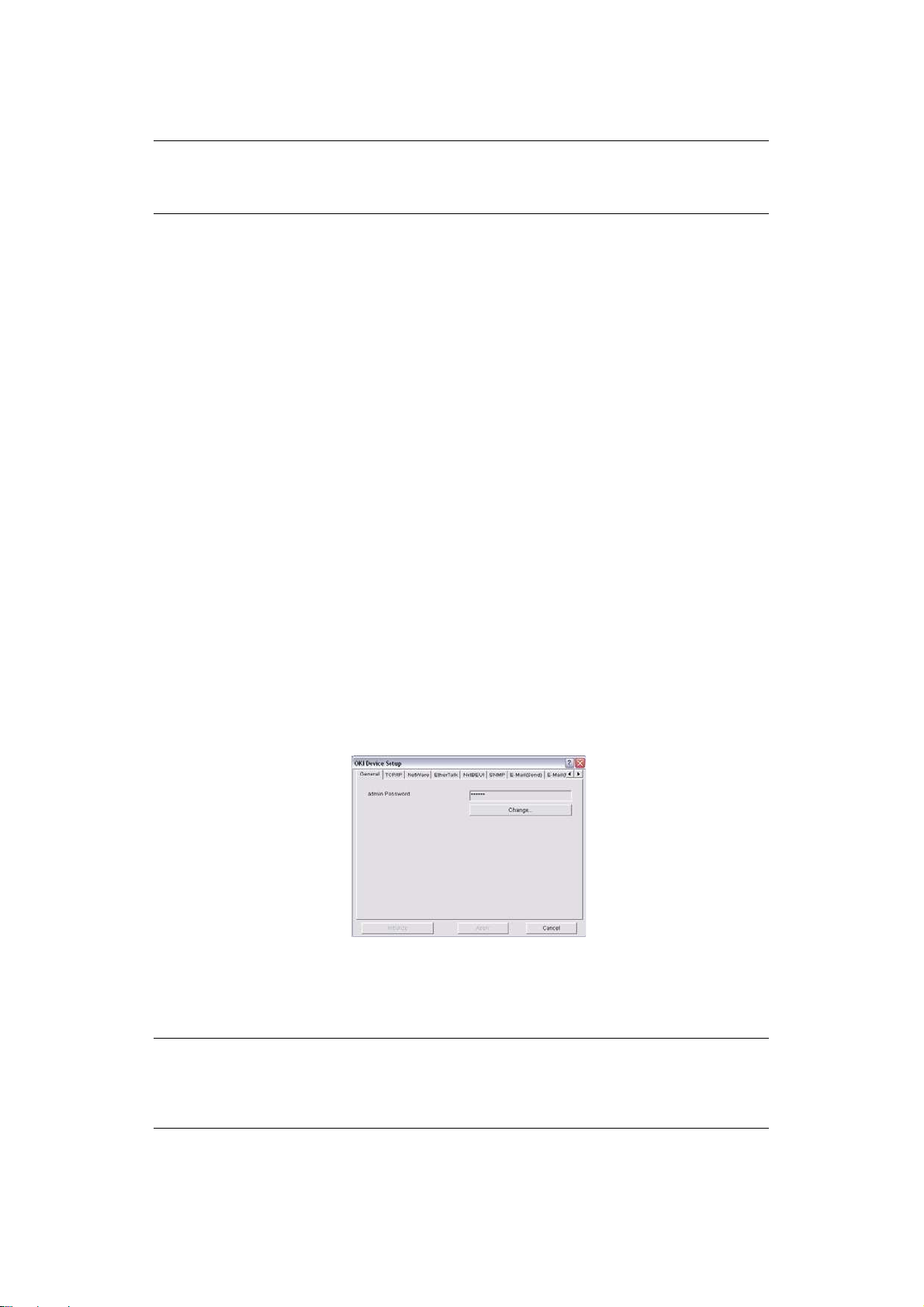
THE A
P
F
> Search
> Exit
S
> Printer Status
> System Status
DMI NMANAGER I NTERFACE
NOTE
To open the standard version of Admin Manager from your desktop, click
Start > Programs > OKI Setup Ut ility > Adm in Manager .
ULL-DOWN MENUS
I LE MENU
Locates and lists all printers in your network which have an Oki compatible network
card installed.
Exit the program.
TATUS MENU
Displays the current status of the printer.
Disp lays the current network card configuration. The configuration data can be
saved as a log file.
> List of Confi guration I tem s
Disp lays current configuration. Configuration da ta can be saved as a log file.
S
ETUP MENU
> Oki Device Setup
Use this to configure the print ser ver card.
General Tab (Oki Device Setup)
The General tab allo ws you to change the admin password.
1. Click Change.
2. Enter the current value, then enter the ne w value and re -enter it under Confirm ….
NOTE
The default admin password is the last six digits of the MAC Address, minus
any punctuation marks. e.g., for a MAC (Ethernet) Address of
00: 80:87:A4:55: 7 9, the password would be A45579.
3. Click OK.
Using adminmanager standard setup > 16
Page 17
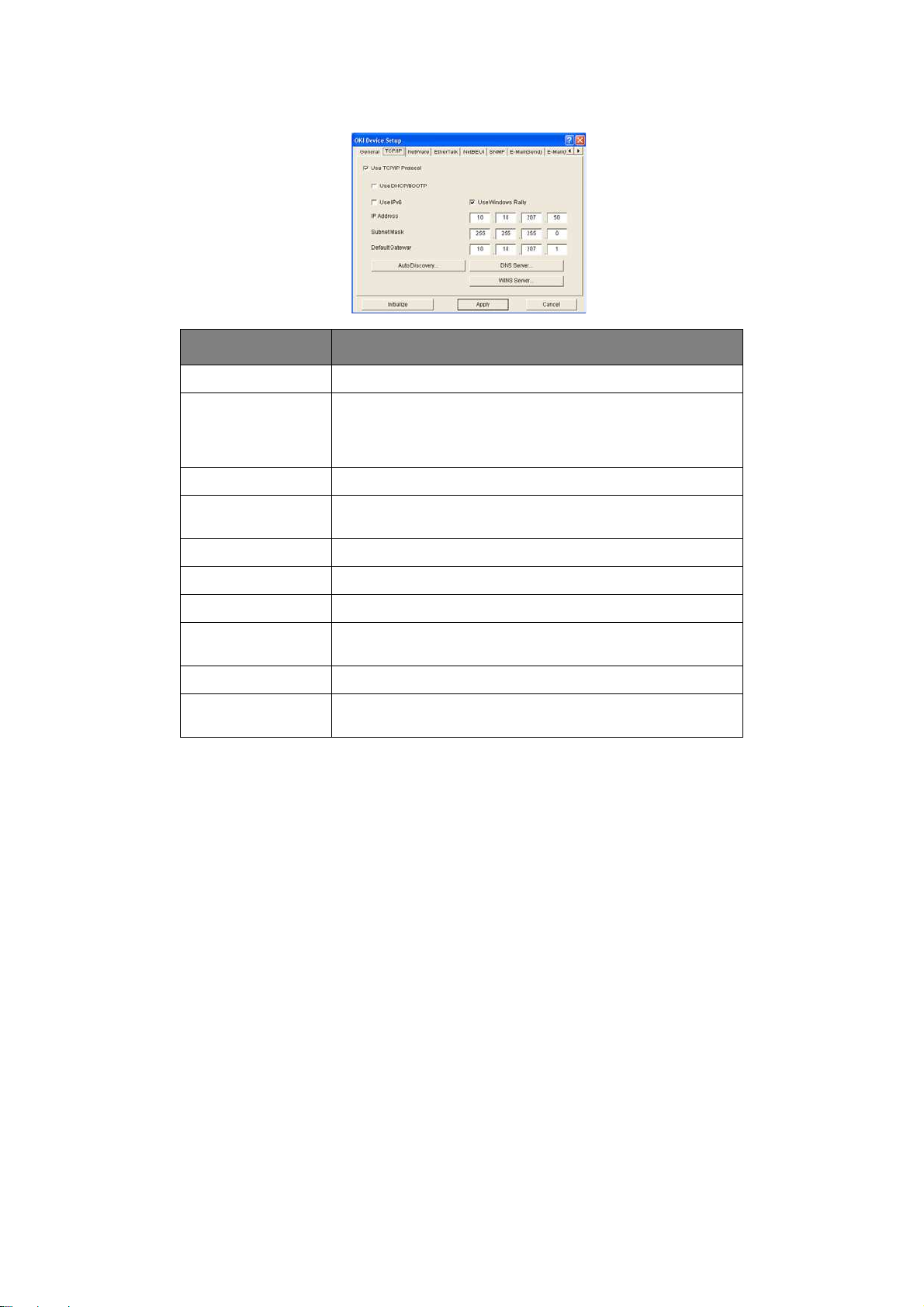
TCP/ I P Tab ( Oki Device Setup)
I TEM COMMENTS
Use TCP/IP Protocol Enable/ disable TCP/IP protocol.
Use DHCP/BOOTP Click to select this item if the IP address, subnet mask, default
Use IPv6 Use to enable/disable IPv6.
Use Windows Rally Windows Vista and above only: Use to discover and
IP Address Set the IP address of the selected network interface card.
gat eway and IP addresses for DNS prim ary server and
secondary servers are retrieved from the DHCP or BOOTP
server.
configure devices over a network.
Subnet Mask Set the subnet mask of the selected network interface card.
Default Gateway Set the default gateway of the selected network interface card.
Auto Discovery… Use to enable/disable Network P nP and Bonjour, and to set the
De vice Name.
DNS Server… Set IP addresses for DNS prim ary and secondary servers.
WINS Server… Use to set IP addresses for primary and secondary servers,
and to enter a Scope ID.
Using adminmanager standard setup > 17
Page 18
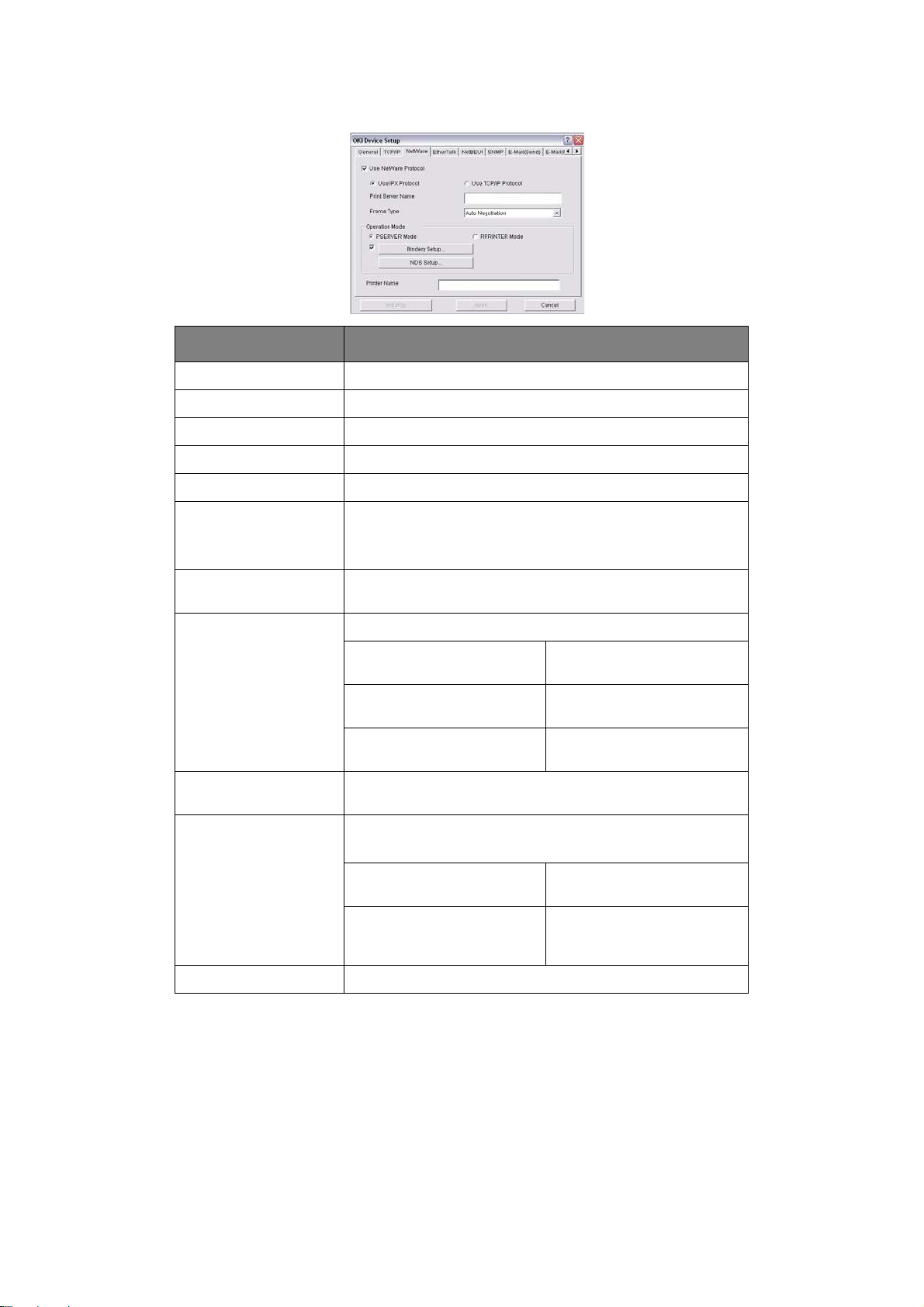
Netw are Tab ( Oki Device Setup)
I TEM COMMENTS
Use NetWare Protocol Enable/ disable NetWare protocol.
Use IPX Protocol Click to deselect if you do not wish to use IPX.
Use TCP/IP Protocol Cli ck this to select TCP/IP protocol.
Print Server Name Set a Pri nt S erver name .
Fram e Type Set the primary NetWare frame type.
Operation Mo de Select the NetWare mode:
PSERVER Mode (the default)
RPRINTER Mode
Bindery Setup check
box.
Bindery Setup Configure Bindery m ode items, including:
NDS Setup Set the NDS Tree and Context w here the Print Server was
RPRINTER Setup Appears if you select RPRINTER mode under Operation Mode.
Printer Name Set the NetWa re printer object name.
Click to deselect Bindery. When Bindery Se tup is deselected,
the Bindery Setup… button is g reyed out.
File Server to be connected. Sp ecify up to 8 file servers to
connect.
Password. Set a password for th e Print
Server.
Job Polling Time Set the print job polling
created.
The following can be configured
Print server to be connected. Specify up to 8 file serve rs to
Time Out Set the duration from the
interval in seconds.
:
connect.
last data’s arrival to freeing
of the port, in seconds.
Using adminmanager standard setup > 18
Page 19
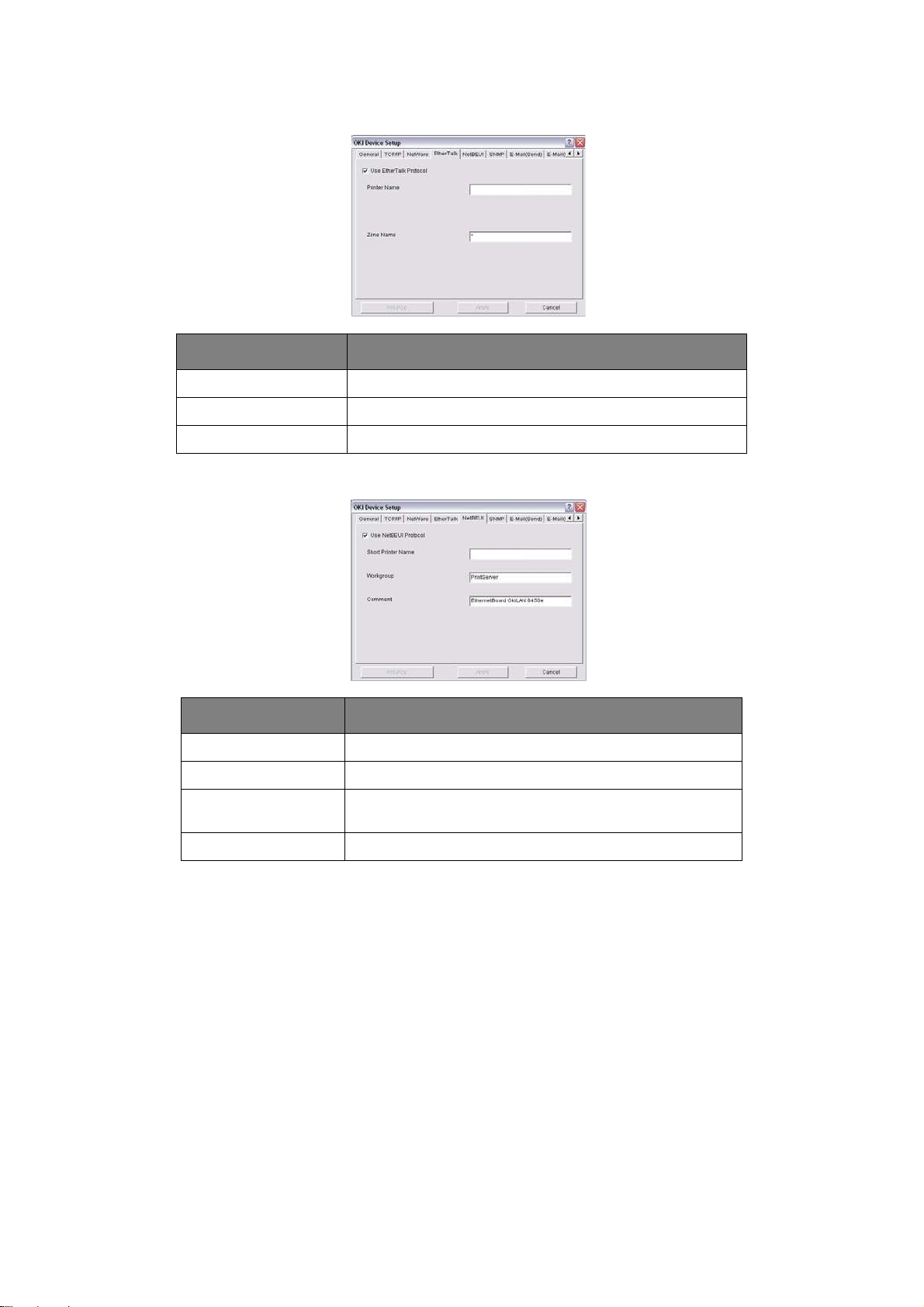
EtherTalk Tab (Oki Device Setup)
I TEM COMMENTS
Use EtherTalk Pr otocol Enable/disable EtherTalk protocol.
Printer Name Set th e EtherTalk Printer o bject name.
Zone Name Set the nam e of the zone to which the print server belongs.
NetBEUI Tab ( Oki Device Setup)
I TEM COMMENTS
Use NetBEUI Protocol Enable/disable NetBEUI protocol.
Short Printer Name Set a name for the print server.
Workgroup Set a name for the work group to which the print server
belongs.
Comment Set the comments for the print server.
Using adminmanager standard setup > 19
Page 20
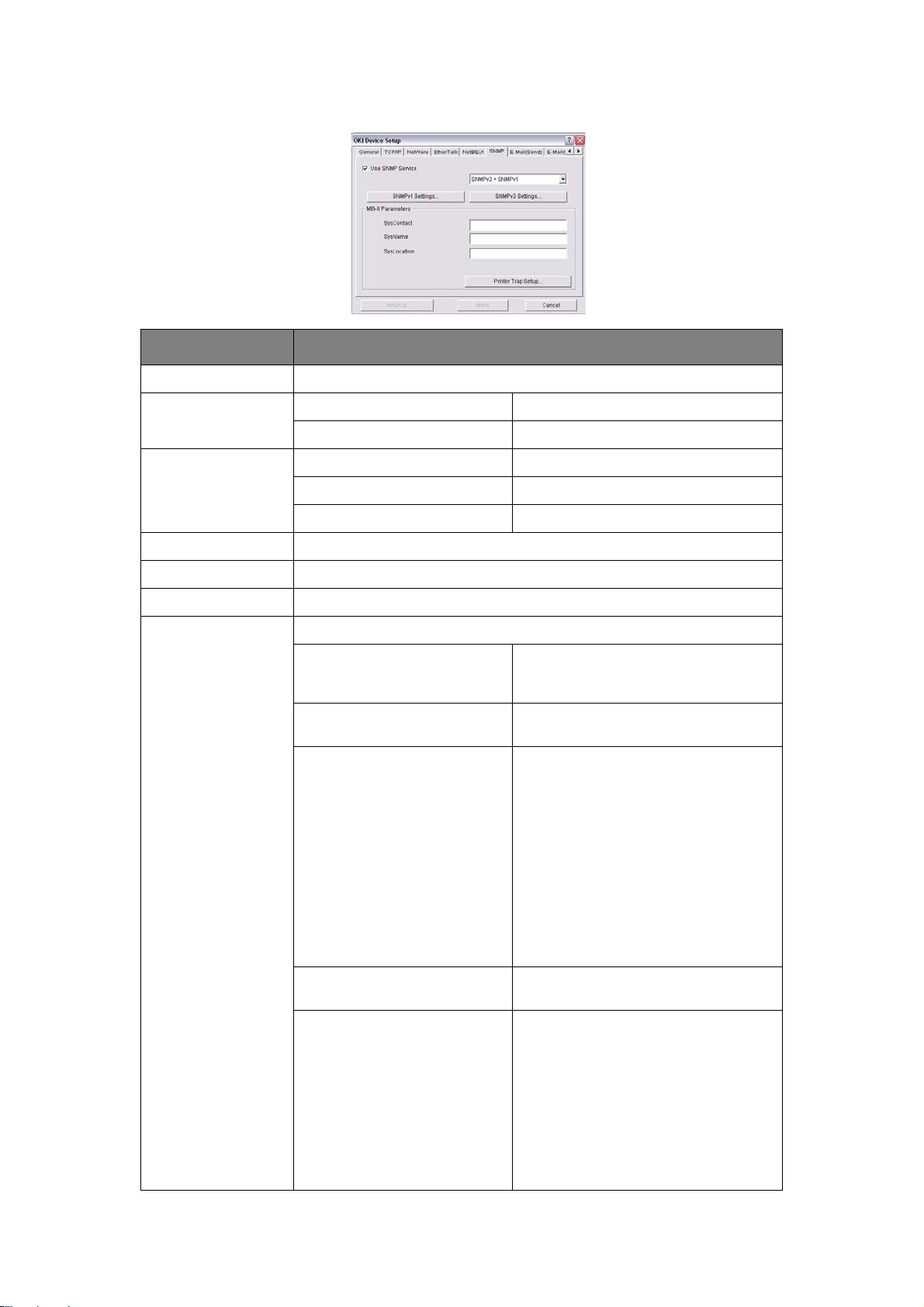
SNMP Tab ( Oki Device Setup)
I TEM COMMENTS
Use SNMP Service Enable/ disable
SNMPv1 settings SNMP Write community Change
SNMP Read community Change
SNMPv3 settings User name Set a user na m e.
Authorization settings Options to Setup and Delete.
Privacy (encryption) setting s Option s to Setup and Delete.
SysContact Set the printer manager name.
SysName Set the printer model name.
SysLocation Set the location where the printer is installed.
Printer Trap Setup… The following items can be configured:
Printer Trap Community Name This community name is assigned to
outgoing printer status traps such as
off-line, paper out, etc.
TCP # 1 through TCP # 5 Set up to five IP addresses to which a
De tail…
[for TCP # 1 through TCP # 5]
IPX Set node address and network address
Trap packet will be sent.
Click to enable se nding a Trap packet
for any or all of the following selectable
conditions:
Printer Reboot
Receive Ill egal
Online
Offline
Paper Out
Paper Jam
Cover Op en
Printer Error
to which a Trap packet will be sent.
De tail… [ for I PX] Click to enable sending a Trap packet
Using adminmanager standard setup > 20
for any or all of the following selectable
conditions:
Online
Offline
Paper Out
Paper Jam
Cover Op en
Printer Error
Page 21
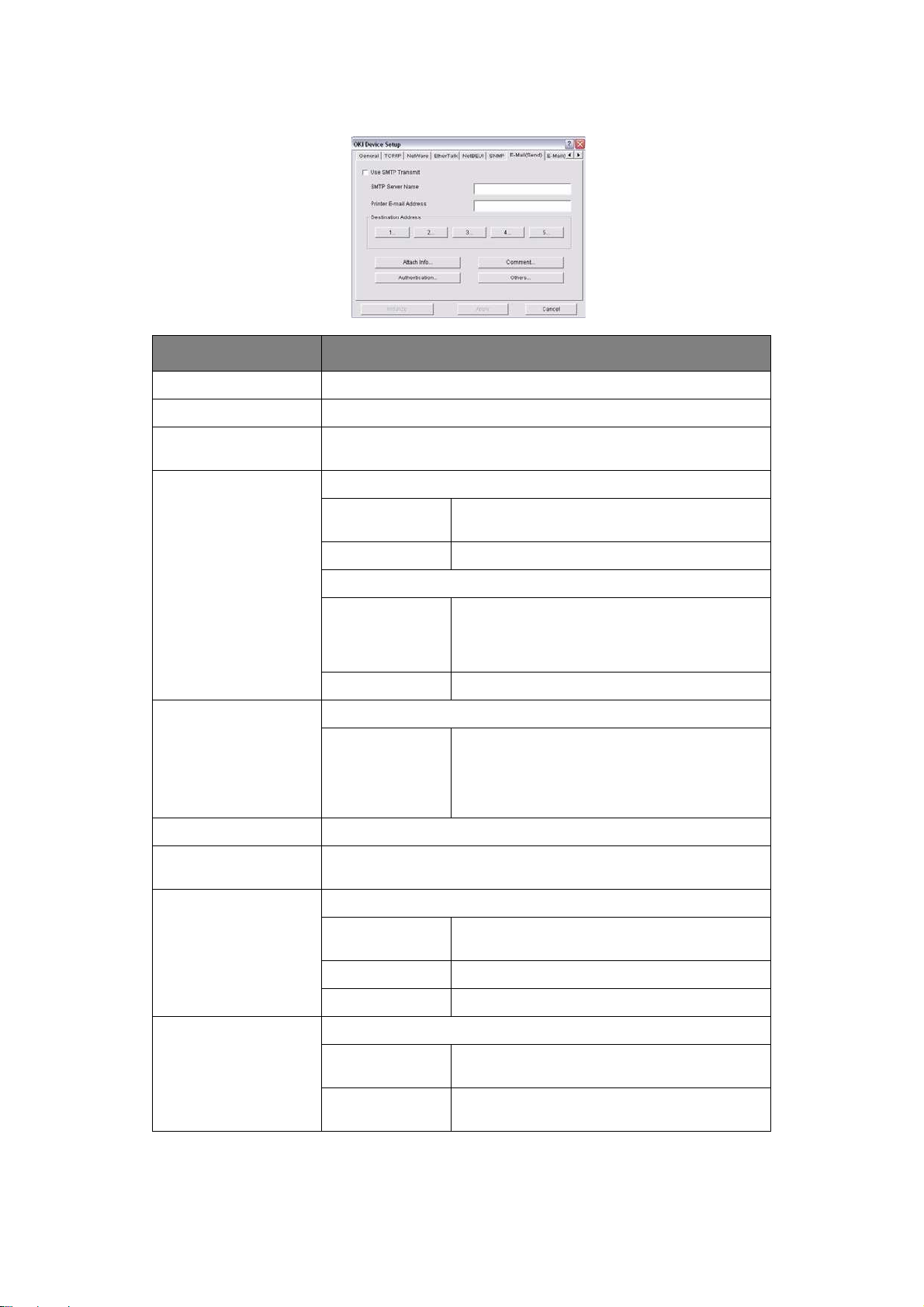
E-m ail( Send) Tab
I TEM COMMENTS
Use SMTP Transmit Enable/disable sending E-mail using SMTP.
SMTP Server Name Set the host name of the SMTP server.
Printer E-mail Address Set the E-ma il address that is used in the From field in the mail
Destination Address 1…
through 5…
Attach Info… Select whichever information is to be included in the E-mail.
Comment… Set up to four lines of text to be i ncluded with the E-mail as
header.
Set the following parameters:
Destination
Ad dress
Notify Mode Select PERIOD or EVENT.
When PERIOD is selected:
Check Time Used to set the interval at which the selected
Period Mode Set ON/OFF for the events listed.
When EVENT is selected
Event Mode Select Enable (ON), Disable (OFF) or Immediate
com ments.
Set E-mail address to which E-mail should be
sent.
event s a re checked. E-ma il will be s ent at that
interval for e ach selected event which h as
occurred.
(NoWait, e-mail is sent as soon as the event
occurs) for the listed events. If Enable is
selected, the check interval is settable in hours
and/ or minutes (0, 15, 30, or 45).
Authentication… Used to set the following security information:
Use SMTP
Authentication
User ID Set the user ID for authentication.
User Password Set a password for authentication.
Others… Set the following item s:
SMTP Port
Number
Reply-To Address Set the E-mail address used for the Reply- To
Using adminmanager standard setup > 21
Enable/disable SMTP authentication.
Set the port number of SMTP (default is 25).
field in the mail hea der
Page 22
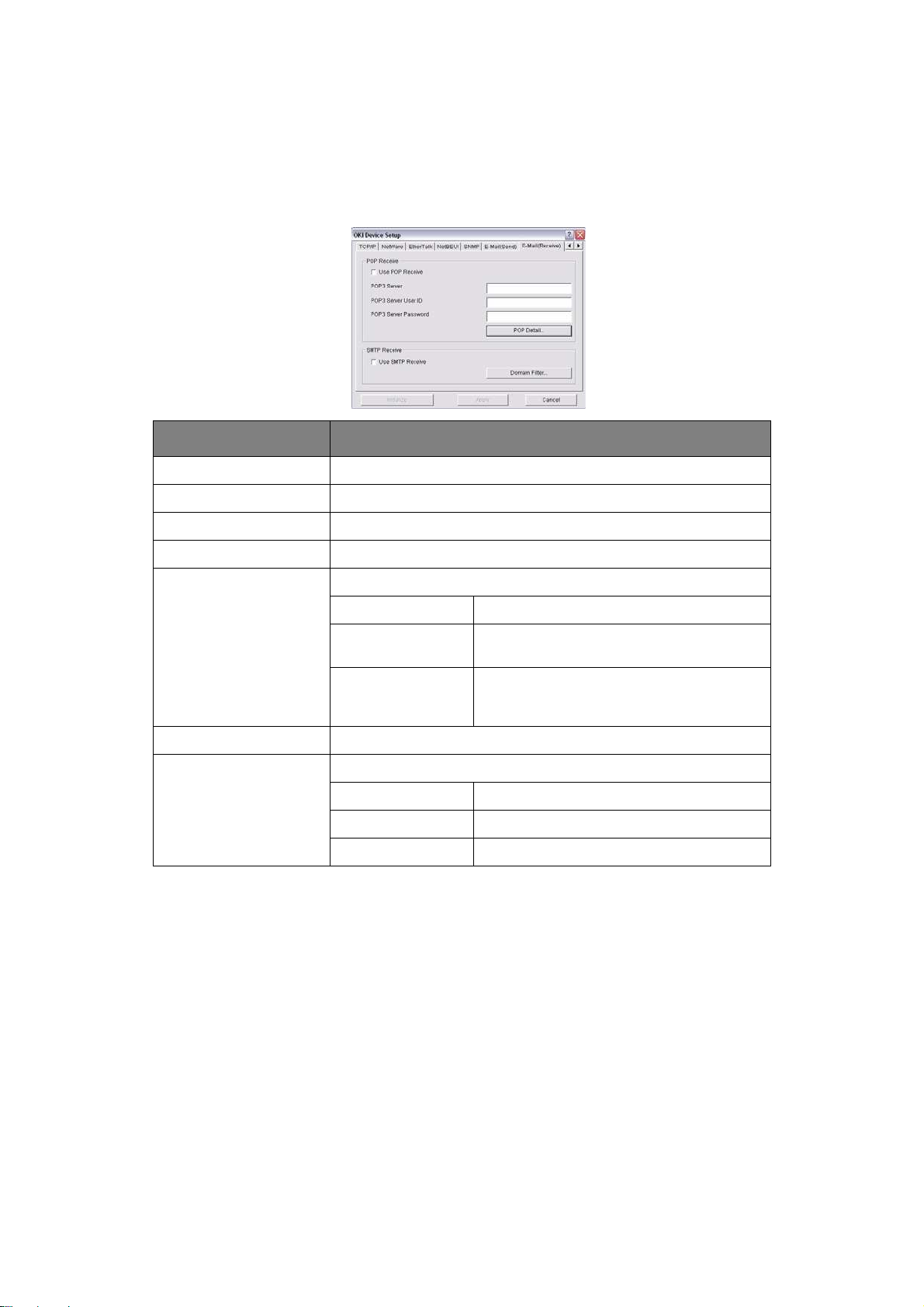
E-m ail( Receive) Tab (Oki Device Setup)
The print server supports an e-mail reception function (P OP3) allowing the printer to print
PDF and text fil es attached to e-mails.
Not all printers support this function. If the email receive tab is not displayed, your printer
d oes not support this functio n.
I TEM COMMENTS
Use POP Receive Enable/disable receiving E-Mail via POP3.
POP3 Server Set the IP address or host name of the POP3 server.
POP3 Server UserID Set User I D for POP3 server.
POP3 Server Password Set a password for th e POP3 server.
POP Detail… Set the following:
Use APOP Select if you want to use APOP.
POP3 Port Number Set the port number for APOP (default is
Mail Polling Time Set interval to retrieve E-Mai l(s) from the
Use SMTP Receive Enable/disable SMTP receiv e.
Domain Filter… Set the following:
Use Domain Filter Enable/disa ble domain filtering.
Filter Policy Select ACCEPT (the default) or DENY.
Domain Filter Define up to five domain filters.
110).
POP3 server. Selectable values, OFF, 1min,
5m in (default), 10min, 30 min, 60 min.
Using adminmanager standard setup > 22
Page 23
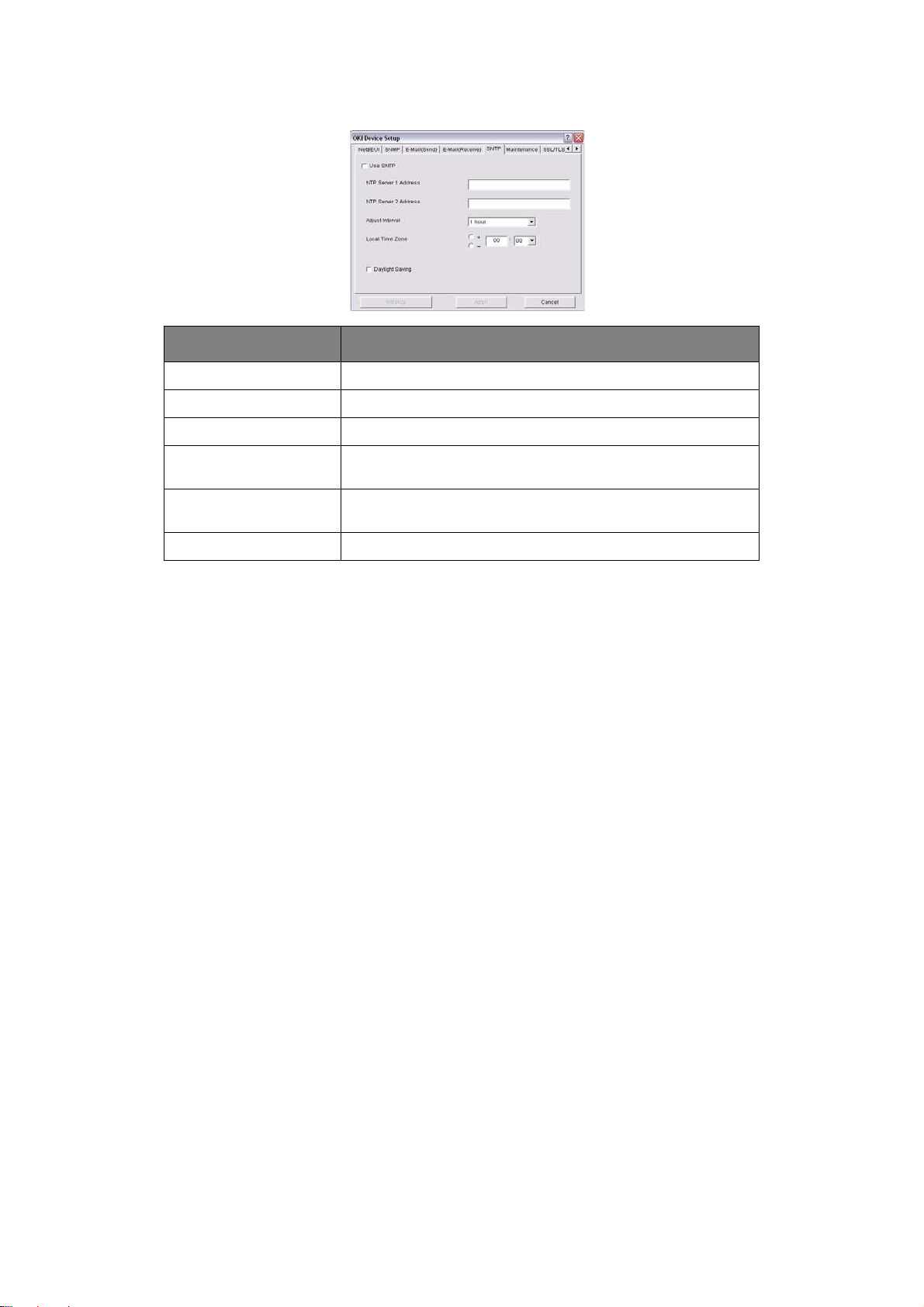
SNTP Tab ( Oki Device Setup)
I TEM COMMENTS
Use SNTP Enable/disable SNTP (Simple Netw ork Time Protocol).
NTP Server 1 Address Set the IP address or host name for NTP Server 1.
NTP Server 2 Address Set the IP address or host name for NTP Server 2.
Adjust Interval Set the interval for sending time update requests to the server.
Local Time Zone Set the local time zone from -12:00 to + 13:00. Minute interval
Da ylight Saving When this is selected, one hour is added to the local tim e.
Select 1 hour (the default), 12 hours or 24 hours.
is selectable from 00 (the default) , 15, 30 or 45.
Using adminmanager standard setup > 23
Page 24
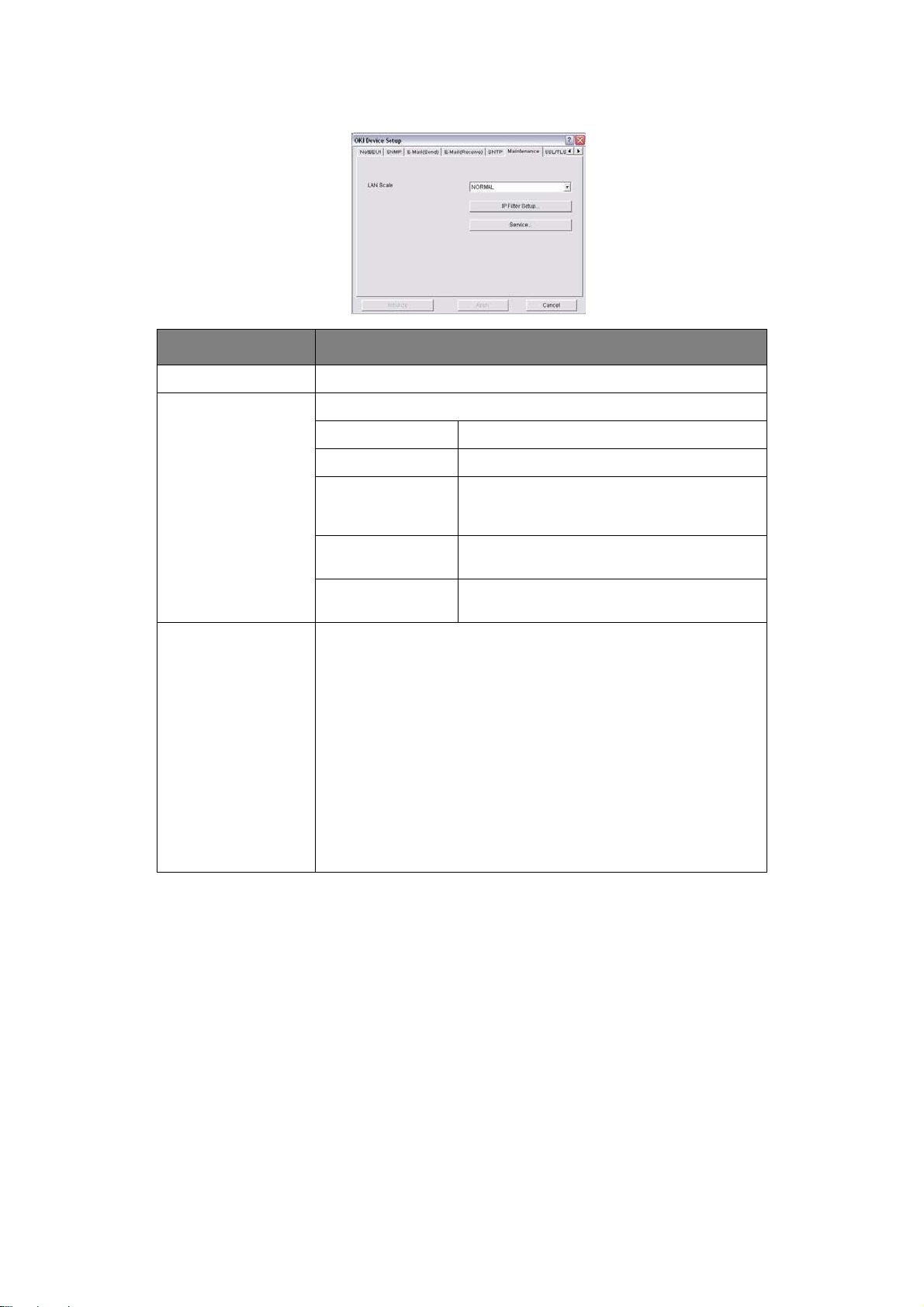
Maintenance Tab ( Oki Device Setup)
I TEM COMMENTS
LAN Scale Select NORMAL (the default) or SMALL.
IP Filter Setup… The following items can be configured:
Use IP FIlter Enable/disable IP Filtering. Default is disabled.
Admin IP Address Enter the printer’s I P Address.
IP Address Range Set up to 10 IP Filter address ranges: I P
Printing Enable/disable printing of the specified IP
FI lter Range 1 through I I P Filter Range
10.
address range. Default is disabled.
Configuration En able/disable changing IP address r anges.
Default is disabled.
Service… The following features can be selected by clicking their check b ox.
TCP/IP Protocol
NetBEUI Protocol
NetWare Protocol
EtherTalk Protocol
FTP Service
Use Telnet Service
Use Web Service
Use SNMP Service
Use POP3 Protocol
Use SNTP
Use encrypted communication for configuration data
Using adminmanager standard setup > 24
Page 25
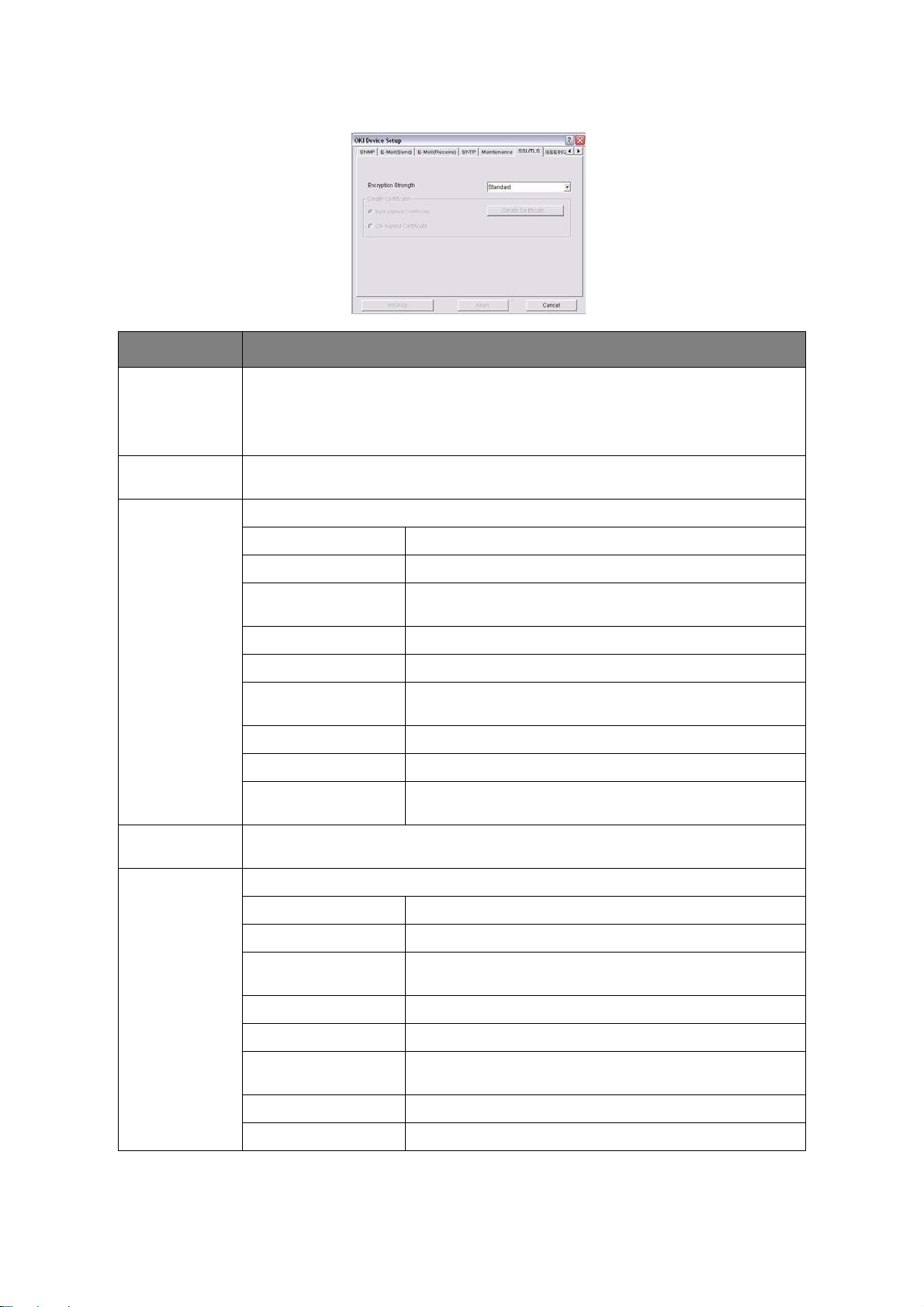
SSL/ TLS Tab ( Oki Device Setup)
I TEM COMMENTS
Encryption
Strength
Self-signed
Certificate
Create
Certificate…
Set the str ength of encryption:
Strong = highest security, slowest speed
Standard = medium security, medium speed
Weak = least security, fastest speed
For IPP encryption within an organisation’s internal network (intranet).
When Self-signed Certifi cate is selected, the following items are configured:
Common Name The printer’s IP Address appears here.
Organisat ion Enter the nam e of yo ur o rganization.
Organisation Unit Optional. Allo ws you to enter a subdivision or department
name.
Locality Enter the name of the city where the organization is loca ted.
State/Province Enter the state or province where the organisation is located.
Country/ Region Enter the countr y or region where the organisation is
located.
Key Exchange Method Select RSA (the default) or Diffie-Hellm an(DSS).
Key size Select 512, 1024 (the default), or 2048 bits.
Term of Validity Enter a starti ng and ending date (month/date/year) for
which the certificate is valid.
CA-signed
Certificate…
Create
Certificate…
Used for web encryption to provide security when pr inting over the internet. Requires
an outside certification service which must be purchased separately.
When CA-signed Cert ificate is selected, the following items are configured:
Common Name The printer’s IP Address appears here.
Organisat ion Enter the nam e of your o rganisation.
Organisation Unit Optional. Allo ws you to enter a subdivision or department
name.
Locality Enter the name of the city where the organization is loca ted.
State/Province Enter the state or province where the organisation is located.
Country/ Region Enter the countr y or region where the organisation is
located.
Key Exchange Method Select RSA (the default) or Diffie-Hellm an(DSS).
Key size Select 1024 (the default) or 20 48 bits.
Using adminmanager standard setup > 25
Page 26
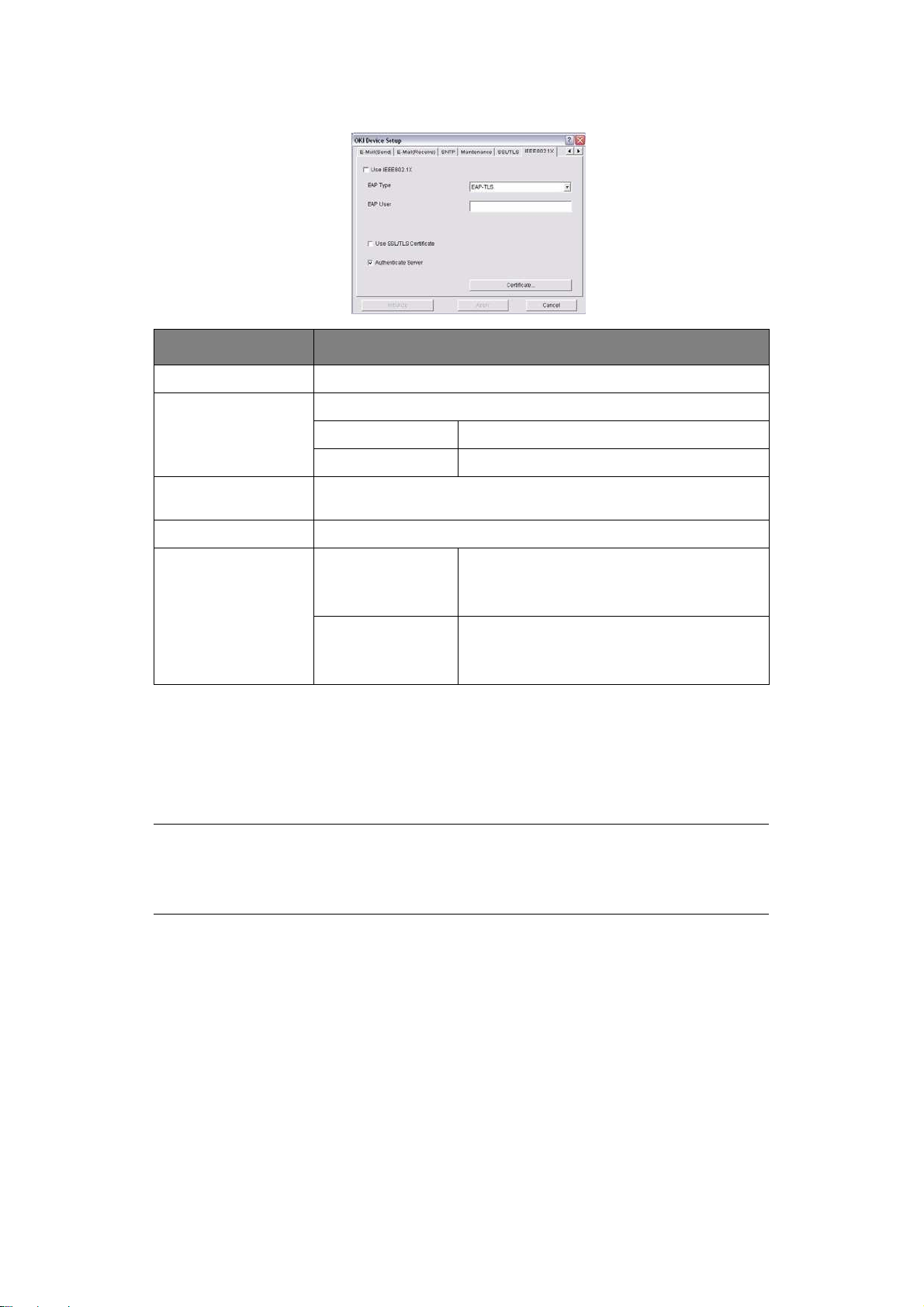
I EEE802.1X Tab ( Oki Device Setup)
I TEM COMMENTS
Use IEEE802.1X Enable/ disable
EAP Type The foll owing items can be configured:
EAP-TLS Use EAP-TLS protocol
PEAP Use EAP-TLS protocol
Use SSL/TLS
Certificate
Authenticate server Enable/disable
Certificate Client certificate File:
Enable/disable
Password:
Options to Impor t, Delete, View
CA certificate File:
Password:
Options to Impor t, Delete, View
> Setup by HTTP
Launch es the default b rowser in your environment to access the selected printer’s
web page.
> Setup by TELNET
Launch es the TELNET appl ication in your environment to access the sele cted
printer’s TELNET port.
NOTE
The TELNET application is not included as part of the print server package.
Install the TELNET package on to your system. For further information, see
your Windo ws manual.
> Reset
Resets the selected n etwork interface card.
> Test Print
Prints the network summary details (s ee page 9).
> I P Address Setup
Se ts the static IP address of the network interface car d manually. If you only use
TCP/IP and the print server has not yet been configured, o ccasionally it may not be
Using adminmanager standard setup > 26
Page 27

displayed on AdminManager. Y ou can configure the IP address of the print server by
this function.
(a) Enter the Ethernet A ddress (MAC Address) and the I P Address, then clic k
OK.
NOTE
The Ethernet (MAC) Address is displayed under “General Information” on the
network summary printout (see
page 9).
(b) AdminManager asks whether you want to initialise the network interface card or
not. Select Yes.
NOTE
Even if you select No here , the IP address that you set can be used after
turning the printer OFF and ON. The requirement to turn your printer OF F and
ON is dependent on the network interf ace card.
O
PTI ON MENU
> Use TCP/ I P Protocol
If thi s item is selected, AdminManager uses TCP/IP protocol to search/configure
network interface cards.
> Use I PX/ SPX Protocol
If thi s item is selected, AdminManager uses IPX/SPX protocol to search/ configure
network interface cards.
> Environment Setup
Set environment items such as broadcast addresses for TCP/IP protocol, network
addresses for NetWare protocol and Time Out.
Using adminmanager standard setup > 27
Page 28

TCP/ I P Tab ( Environmental Setup)
I TEM COMMENTS
Use TCPP/IP
Protocol
Set Broadcast
Ad dress
Ad d Cl ick Add to add the address to the list in th e
De lete Select an address i n the box, then cli ck Delete
Enable/disable TCP/IP protocol. The default is
enab led. If disabled, the searc h will not be
carried out using TCP/IP.
Set broadcast addresses that are used to search
Oki network interface cards using the TCP/IP
protocol.
box.
to rem ove it.
NetW are Tab ( Environmental Setup)
I TEM COMMENTS
Use NetWare
Protocol
Auto Search If Auto Search is selected (the default),
Set Network
Number
Ad d Click to add the network number you have
De lete Select a network number in the list box, th en
Enable/disable NetWare protocol. The default is
enab led. If disabled, the searc h will not be
carried out using NetWare.
Ad m inManager will search all networks that it
can detect.
Set network addresses that are used to search
Oki network interface cards via NetWare
protocol. I f there any many NetWare file servers
on your network, specify the network address to
which the network card belongs.
ent ered to the list box.
click Delete to remove it.
Using adminmanager standard setup > 28
Page 29

SNMP Tab ( Environmental Setup)
I TEM COMMENTS
Obtain the
printer name via
SNMP
Communi ty
name
Ad d Click to add the entry to th e list box.
Delete Select an entry in the list box, then click Delete
Timeout Tab ( Environmental Setup)
I TEM COMMENTS
Set Timeout:
Printer Search
Enable/disable.
Set a community name.
to rem ove it.
Search Every ( 20-180sec)
Set the response waiting time from the
network card in seconds. Default is 30
seconds.
Time Outs ( 1 - 6 0 sec)
Set time out between AdminManager and the
network interface card in seconds. Default is 5
seconds.
Retry (1-5)
Sets how many times AdminManager will retry
to transmit/receive data to/ from the network
interface card. Default is 3 retries.
H
ELP MENU
Set Timeout:
Data Send/
Receive
About
Provides software Version and copyright information.
Using adminmanager standard setup > 29
Page 30

U
SI NG A WEB BROWSER
If the print server is connected to the network using TCP/IP, i ts settings and the printer
menu settings can be configured using a Web browser.
NOTE
The network addresses used in this m anual are shown for example only.
Network addresses used in your installation should be within in the
appropriate address range and have the correct subnet mask for your network
segment.
To apply configuration changes using a Web browser, you will be prompted for
a username and pa ssword:
username = root
default password = the last six digits of the MAC address. Note the password
is case sensitive, use uppercase.
L
AUNCHI NG THE WEB BROWSER
NOTE
The following illustrations are from Microsoft Internet Explorer.
1. Ha ve a copy of the network summary printout to hand (see page 9).
> The MAC addre ss is listed unde r “General Information.” You w ill use the last six
digits of the MAC Address (minus punctuation marks ) a s the passwo rd when
logging in for the first time.
> The IP Address, Subnet Mask and Defa ult Gateway are listed under “TCP/IP
Configuration.”
2. Launch the Web browser.
3. Enter the print server’s IP Addr ess.
4. Press the Enter key.
The Printer Status window d ispla ys.
NOTE
You can al so launch the web browser from within the AdminManager utility.
To do this, highlight the appropriate print server, then click Setup > Setup
by HTTP:
5. To ensure correct operation, change the browser cache or temporary internet
settings to ensure the latest version is viewed at each session. For example, using
Internet Explorer:
(a) In the Tool s pull-do wn menu , select I nternet Options.
(b) On the Genera l t ab, under Temporary I nternet files, click Settings ….
(c) Under Check for new er versions of stored programs, select Every visit to
the page.
(d) Cli ck OK.
NOTE
If you change the window size of the browser immediately after changing the
configuration, Security information may appear. Uncheck Display this
message next time.
Using a w eb browser > 30
Page 31

6. Click OK.
7. Click A dm inistrator Login.
The C onnect to window di splays.
8. Enter “root” for the User Name and your password—the default is the last six digits
of the MAC address (case sensitive, use uppercase)—under Password.
9. Click OK.
10 . Click Skip to navigate to the main menu page.
11 . In the left column, click the category for which you wish to make changes.
12 . When you are finished, click Subm it to send the changes to the print server.
NOTE
For information on setting up security features using the web browser refer to
the Security Guide.
Using a w eb browser > 31
Page 32

C
HANGI NG THE PASSWORD
1. Open the browser and enter the IP Address for the print server, then login with your
current passwor d.
2. Click Security > Passw ord Configuration.
3. Under Adm inistrator(root/ adm in) Password Configuration, enter the new
password, then enter it again under Confirm New Admin Password.
NOTE
Maximum 15 characters.
4. Click Submit to save the changes or Cancel to exit.
Using a w eb browser > 32
Page 33

U
SI NG
TELNET
CAUTI ON!
Please ensure that a valid I P address for your netw ork
environment is used. Use of an incorrect I P address can cause
serious problems on your netw ork.
E
XAMPLE
TELNET requires the print server to have a valid IP address configured. If the NIC already
has an IP ad dress con figured, skip steps 1 to 3 below.
1. Use the PING command to confirm the conne ction with the network card.
TELNET
NOTE
The method of configuring commands may differ between workstations. Refer
to the workstation’s manual.
Example
For IP address 172.168.20.127:
PING 172.168.20.127
If there is no reply, there is a problem with the configuration of the IP address (the
IP address has been already set manually or by the DHCP/RARP server), or with the
network. Reset the network interface card settings to the default and try to set a
tempo rary IP address. If you still have the problem after resetting the network
interface card, consult the network manager .
CONFI GURATI ON
2. Login to the network card using TELNET.
Example
For IP address 172.168.20.127
TELNET 172.168.20.127
You sho uld see a sequence similar to the following example:
Trying 172.168.20.127
Connected to 172.168.20.127
Escape character is ‘^]’.
EthernetBoard OkiLAN PRINTER".
login: root
‘root’ user needs password to login.
password:
User ‘root’ logged in.
No. MENU (level.1)
----------------------------------- 1:Status / Information
2:Printer Config
3:Network Config
4:Security Config
5:Maintenance
99:Exit setup
Please select (1-99)?
3. Enter the number of the item to be changed.
The details win dow for tha t item displays.
Using TELNET > 33
Page 34

4. When the configur ation is complete, click Exit Setup to save your chang e. To exit
without saving your modification, select Quit.
5. Turn the printer off and on again.
NOTE
The network card continues to use pre-transmission settings until the printer
is turned off and back on again.
Using TELNET > 34
Page 35

S
ECTI ON
This section covers the following:
> “Management utility - PrintSuperVision (Windows only)” on page 36
> “Oki LPR printing utility (Windows only)” on page 37
2:
UTI LI TI ES
Sec tion 2: utilities > 35
Page 36

M
ANAGEMENT UTI LI TY
NOTE
Not all utilities, features or protocols are s upporte d by every product. Please
check with your User’s Guide and support website for latest information.
P rintSuperVision is a Windows application designed for managing and monitoring printing
devices connected to a network. The core application is server-based and is accessible from
any browser enabled device connected to the network.
For full deta ils of how to install and use PrintSuperVision , please r efer to the
PrintSuperVis ion Configuration Guide which is avai lable on the support website.
- P
RI NTSUPERVI SI ON
( W
I NDOWS ONLY
)
Management utilit y - PrintSupe rVision ( Windows only) > 36
Page 37

OKI LPR
Oki LPR is a utility that allows printing data to printers connected to the network via TCP/
IP. It is an alternative method of connecting printers instead of using the Microsoft TCP/IP
p ort; h owever, the Oki LPR utility offers some additional a nd very useful features:
> Displays printer status - print job status can be viewed, paused or cancelled.
> Download files directly to the printer - send PRN or PostScript files directly to
the printer.
> Redirect print jobs - send print jobs to other printers if the original printer is busy
or has an error.
> Multicast printing - send the same prin t job to many printers simultaneously
S
YSTEM REQUI REMENT
Operating systems with TCP/IP support and Oki printers that support TCP/IP.
I
NSTALLI NG THE OKI
PRI NTI NG UTI LI TY
NOTE
Not all utilities, features or protocols are s upporte d by every product. Please
check with your User’s Guide and support website for latest information.
LPR
UTI LI TY
( W
I NDOWS ONLY
)
1
.
NOTE
Some Operating Systems require administrator privileges in order to make
changes.
1. Insert the CD/DVD-ROM into the CD/ DVD-ROM drive. The Setup Utility starts
automati cal ly. If it does not start, double-click setup.exe on the CD/DVD-ROM.
2. Select the appropriate setup language and click I agree to accept the terms of the
Software Licence Agreement.
3. Select Software Utilities > I nstall LPR utility.
4. In the Choose Setup Language dialog, select the appropriate language and click
OK.
The Oki LPR utility is d isplayed.
5. Click Next.
6. Click Ye s to accept the Software Licence Agreement.
7. Verify Destination F older and Spool Folder and click Next.
8. Select Register in Startup i f y ou want automatic startup a s Windows boots up.
Select Launch as m inimized i f you want to startup in the Icon state. Click Next.
9. Verify the program folder name and click Next.
The installation starts.
10 . When the installation ends, the Setup com plete screen is displayed. Check Yes, I
w ant to launch Oki LPR Utility now and click Finish.
11 . Check Yes, I w ant to view the ReadMe File.
The Oki LPR utility starts.
1. The printers all have to be of the same model.
Oki LPR printing utili ty (Windows only) > 37
Page 38

12 . You may be asked whether it is OK to cha nge write permiss ions f or the spool
directory. Click Yes to allow the utility to be correctly installed.
13 . Select Rem ote Print > Add Printer.
14 . Click Discover… to search f or the IP address of a suitable machine on you r
network.
15 . Highlight the machine you will use a nd click OK.
16 . If your machi ne i s not discovered, cl ick Canc el and type the IP address directly at
I P Address:.
17 . Click OK. A machine is added to the main window.
Refer to the On-line Help for information on how to use the utility.
U
SI NG OKI
Refer to the on-line Help for information on how to use the utility.
U
NI NSTALLI NG THE OKI
1. To exit the Ok i LPR Utility, select File > Exit.
2. Select Start > Programs > Okidata > Oki LPR Utility > Uninstall Oki LPR
Utility.
You may find this under Start > All Programs on Windows XP.
LPR
LPR
UTI LI TY
3. Click Ye s when the “Confirm File Deletion” dialo g is displayed.
Deletion of the Oki LPR utility starts.
4. You may be asked whether you want to remove shared files. Click Yes.
5. When the deletion has finished, the “Uninstall Successfully Completed” screen is
displayed. Click OK.
If a file that has been added after installation exists in the folder to install the OkiLPR utility
or the folder to spool, you cannot delete the folder. Delete any unwanted files before
running Uninstall OkiLPR Utility.
Oki LPR printing utili ty (Windows only) > 38
Page 39

S
ECTI ON
This section provides guidelines on how to prin t over the n etwork from various Microsoft
Windows operating systems. There are numerous ways of printing from Windows and the
exact set-up will vary depending upon your environment. There are also numerous versions
of Windows, which can be configured as either a client, server or both.
Although there are many variants of Wi ndows, the principles of network printi ng ar e the
same. Microsoft provides on-line help with all of their operating systems and this is a good
reference point for the exact details of each conf igura tio n option within Windows.
The network pr inter supports TCP/IP protocols that can be used in conjunction with the
Windows operating system.
3:
PRI NTI NG FROM
NOTE
Not all utilities are supported by every operat in g system. Please check with
your Use r’s Guide and your support website for lates t information.
W
I NDOWS
Section 3 : printing from Windows > 39
Page 40

I
NSTALLI NG A NETW ORK PRI NTER
There are two ways to set up a netw ork printer:
> Install automatical ly, using the Oki Driver Installer
> Install it yourself u sing the Add Printer Wizard
U
SI NG THE OKI DRI VER I NSTALLER
The Oki driver install er progr am searches for compatible printers on the network an d
installs and configures the printer drivers with the correct port settings automa tically.
Using the Oki driver installer program, you can install to the following connected printer
types:
> Locally con nected printers
> USB port
> Parallel port
> Networked printers
> Directly connected (i.e. Peer-to-peer) printers via TCP/IP. The Microsoft Standard
TCP/IP is installed and configured to use Port 9100 with the printer’s IP address.
> Prin ters not di rectly co nnected, but shared via a PC (i.e. Client-Server)
WHY
USE THE OKI DRI VER I NSTALLER
> Automatically discovers printers on the network (TCP/IP)
> Installs driver and correctly assigns the a pprop riate port and IP a ddress
> Al lows easy configuration of sharing the printer with other netwo rk us ers
> Automatically configures the printer drivers with the appropriate hardware device
option s such as hard disk drive, duplex unit (via Oki Network Extension software)
U
SI NG THE ADD PRI NTER WI ZARD
M
ETHOD SUMMARY
The following tabl e shows the different ways to co nnect to the printer (i.e. port types).
WI NDOWS 20 00 WI NDOWS XP W I NDOW S VI STA /
Windows
Rally
Windows
Standard
TCP/ I P Port
OkiLPR Yes Y es No
?
WI NDOWS7
No No Yes
Yes Yes Yes
I PP Yes Yes Yes
NetBEUI Yes Yes No
Installing a network printer > 40
Page 41

A
BOUT THE DI FFERENT METHODS
Windows Rally
Windows Rally is an automated “plug and play” type utility that allows users to discover
and configure network devices effortless ly.
Windows standard TCP/ I P port
The standard TCP/IP port simplifies connecting to remote printers using the TCP/IP
p rotocol. A computer that acts as a print s erver must run the TCP/IP protocol in order to
p rint.
You can configure this to use either LPR or Raw (e.g. Port 9100).
OkiLPR
Used to connect your printer over TCP/IP using an LPR port.
OkiLPR also includes useful tools enabling you to download PS and P RN files directly to your
printer, and automatically redirect jobs to other printers on the networ k.
I PP
The IPP (Internet Printing Proto col), d ef ines a standard protocol for printing as well as
managing print jobs, media size, resoluti on, and such like.
NetBEUI
NetBEUI (NetBios Extended User Interface) is a protocol that was designed for use on small
workgroups or LANs. Within Windows, NetBEUI is used for file and printer sharing between
computers. It provides a simple method of printing, but the protocol does have limitations
and is not as robust as TCP/IP or IPX. Typicall y it is employed in small business networks
or home networks.
Installing a network printer > 41
Page 42

S
ECTI ON
This section covers the following:
> “Overview” on page 43
> “Network summary printout” on page 44
> “MacOS printer setu p utility” on page 45
> “Connecti ng to your printe r” on page 52
> “Configuri ng printer hardware options” on page 57
4:
PRI NTI NG USI NG MAC
OS
Section 4: printing using MacOS > 42
Page 43

O
VERVI EW
This guide is for administrators and it should be read in conjunction with the relevant
Mac OS X manual.
To get the best results from your printer, install the Postscript P rinter Description (P P D) file
supplied with your printer and use this to customise the Apple PostScript driver that is builtin to the OS X. Features provided by the PPD file includes:
> Supported pape r types
> Paper trays
> Printer resolution
> Printer colo ur matching
NOTE
> The PPD file must be installed using the Oki Driver Installer to ensure that
all essential files are copied.
> Not all utilities, features or protocols are supported by every operating
system. Please check with your support website for the latest information.
S
ETTI NG UP A NETWORK PRI NTER
1. If the printer does not already have an IP addr ess, us e the Printer Setup Utility to
assign an IP address.
See “The printer setup utility inte rface” on page 46.
To do this, you will need to know the printer's MAC address. This can be found on the
p rint serve r's network summary printout. See “Network summary printout” on
p age 44.
2. Install the printer driver software. This copies the printer d river files to the correc t
location on your Mac OS X system.
3. Make a connection to the printer by USB, TCP/IP, Bonjour or A ppleTalk.
“Connecti ng to your printe r” on page 52.
4. If required, enable hardware device options such as duplex unit or printer hard disk.
See “Configur ing printer hardware op tions” on page 57.
See
Overvi ew > 43
Page 44

N
ETWORK SUMMARY PRI NTOUT
The printer’s configuration page reports information that i s required for Macintosh
configuratio n. Refer to
a configuration map.
The first six c ha racters of the Ethernet a ddress are the same for all OkiLAN type network
cards. The l ast six characters of the Ethernet address a re unique to each card.
“Network summary printout” on page 9 for details on how to print
Network summary printout > 44
Page 45

MACOS
The Printer Setup Utility is a powerful MacOS-based utility for configuring all print server
functions using a graphical user interface.
I
NSTALLI NG THE PRI NTER SETUP UTI LI TY
1. Insert the Network & Utilities CD/DVD into the CD/ DVD-ROM drive.
2. Open the Printer Setup Utility folder and double-click I nstaller.
3. Se lect the d estination directory, then click Next.
PRI NTER SETUP UTI LI TY
4. Ensure the Yes option is selected to activate the utility, then click Finish.
MacOS printer setup utility > 45
Page 46

THE
PRI NTER SETUP UTI LI TY I NTERFACE
The Printer Setup Utility auto-discovers Oki compatible network cards.
1. Select the correct p rinter NIC to configure, c lic k Setup m enu then choose Oki
Device Setup.
2. At the prompt, enter the Admin password.
NOTE
The default admin password is the last six digits of the MAC Address, minus
any punctuation marks. e.g., for a MAC (Ethernet) Address of
00: 80:87:A4:55: 7 9, the password would be A45579.
3. Select the TCP/IP ta b and as sign your printer’s IP addr ess.
4. Click A pply.
MENU OPTI ONS
D
I SCOVER PRI NTERS
Locates and lists all printers in your network which have an Oki compatible network
card installed.
P
RI NTER STATUS MONI TOR
Disp lays the current status of the prin ter.
MacOS printer setup utility > 46
Page 47

P
RI NTER
C
HANGE SETTI NGS
NI C
CARD SUMMARY/SYSTEM STATUS
Disp lays the network card summary de tails.
/ OKI
DEVI CE SETUP
Use this to configure the network card settings (re quires Admin password).
General Tab
The General tab allo ws you to change the admin password.
1. Click Change.
2. Enter the current value, then enter the ne w value and re -enter it under Confirm ….
NOTE
The default admin password is the last six digits of the MAC Address, minus
any punctuation marks. e.g., for a MAC (Ethernet) Address of
00: 80:87:A4:55: 7 9, the password would be A45579.
3. Click OK.
4. Click A pply.
MacOS printer setup utility > 47
Page 48

TCP/ I P Tab
I TEM COMMENTS
Use TCP/IP Protocol Enable/disable TCP/IP protocol.
Use DHCP/BOOTP Click to select this item if the IP address, subnet mask,
default gateway and I P addresses for DNS pri m ary server
and secondary servers are retrieved f ro m the DHCP or
BOOTP server.
IP Address Set the IP address of the selected network interface card.
Subnet Mask Set the subnet m ask of the selected network interface card.
Default Gateway S et the default gateway of the selected network interface
card.
Use IPv6 Function Use to enable/ disable IPv6.
Netw are Tab
I TEM COMMENTS
Use NetWare Protocol Enable/ disable NetWare protocol.
Print Server Name Set a Print Server name.
Fram e Type Set the primary NetWare frame t ype.
Operation Mode Select the NetWare mode:
PSERVER Mode (the default)
RPRINTER Mode
MacOS printer setup utility > 48
Page 49

I TEM COMMENTS
Bindery Setup Configure Bindery m ode item s, including:
NDS Setup Set the NDS Tree and Context where the Print
Printer Name Set the NetWare printer object name.
EtherTalk Tab
File Server to be
connected.
Password. Set a password for the
Job Polling Time Set the print job polling
Serv er was created.
Sp ecify up to 8 file
servers to connect.
Print S erver.
interval in seco nds.
I TEM COMMENTS
Use EtherTalk
Protocol
Printer Name Set the EtherTalk Printer o bject name.
Zone Name Set the name of the z one to which the print server belongs.
Enable/disable EtherTalk protocol.
MacOS printer setup utility > 49
Page 50

NetBEUI Tab
SNMP Tab
I TEM COMMENTS
Use NetBEUI Protocol Enabl e/disable NetBEUI protocol.
Short Printer Name Set a name for the print server.
Workgroup Set a name for the work group to which the
print server belongs .
Comment Set the comments for the pr int server.
I TEM COMMENTS
SysContact Set the printer manager name.
SysName Set the print er model nam e.
SysLocation Set the location where the printer is installed.
O
PEN WEB BROW SER/CONFI GURATI ON VI A HTTP
Disp lays the printer web page.
C
HANGE UTI LI TY PREFERENCES/ENVI RONMENT SETUP
Use this to configure the utility preferences for broadcast addresses fo r TCP/IP
protocol and Time Out.
MacOS printer setup utility > 50
Page 51

TCP/ I P Tab ( Environmental Setup)
I TEM COMMENTS
Set Broadcast Address Set broadcast addresses that are used to search Oki
Add Clic k Ad d to add the address to the list in the box.
Delete Select an address in the box, then click Del ete to
Timeout Tab ( Environmental Setup)
I TEM COMMENTS
Set Timeout: Printer
Search
network interface cards using the TCP/IP protocol.
remove it.
Search Every ( 20-180sec)
Set the response waiting time from the network card
in seconds. Default is 30 seconds.
Set Timeout:
Data Send/Receive
Time Outs ( 1 - 6 0sec)
Set time out between Adm inManager and the
network interface card in seco nds. Default is 5
seconds.
Retry ( 1 - 5 )
Sets how many times AdminManager will retry to
transmit/ receive data to/from the network interface
card. Default is 3 retries.
MacOS printer setup utility > 51
Page 52

C
ONNECTI NG TO YOUR PRI NTER
S
NOW LEOPARD
(10.6)
AND LEOPARD
(10.5)
USB
1. Choose Apple Menu > System Preferences > Print & Fax.
2. If the printer is already in the list of pri nters, click “-” to remov e it.
3. Click “+ ” to add a new printer.
4. Ensure the Default tab is selected and select your printer from the list.
> >Your printer is displayed as type USB in the list o f available printers.
> >Ensure that the Print Using: selection matches your printer. If Generic
PostScript Printer is displayed, select a driver that matches.
5. Click A dd.
6. Click Configu re... and ensure the hardware options displayed match your
p rinter.The printer is added to the list of printers.
7. Restart your computer.
B
ONJOUR
1. Choose Apple Menu > System Preferences > Print & Fax.
2. Click “+ ”.
3. Select your printer model from the Default Browser.
4. Click A dd….
5. Depending on the connection type, you may be prompted to configure any additional
p rinter hardware op tions. If your printer has options such as a storage device or
second tray, switch on the relevant options.
A
PPLETALK
1. Choose Apple Menu > System Preferences > Print & Fax.
2. Click “+ ”.
3. Select your printer model from the Default Browser.
4. Click A dd….
5. Depending on the connection type, you may be prompted to configure any additional
TCP/ I P
(L
EOPARD ONLY
NOTE
AppleTalk is not supported in snow Leopard.
p rinter hardware op tions. If your printer has options such as a storage device or
second tray, switch on the relevant options.
CONNECTI ON
)
1. Choose Apple Menu > System Preferences > Print & Fax.
2. Click “+ ”.
3. Click the I P Printer button.
4. From the Protocol menu, choose Line Printer Daemon – L PD.
Connecting to your printer > 52
Page 53

5. Enter the printer's IP a ddress in Add ress.
To find the printer's IP address, you can print a configuration page from the printer's
operator panel. Refer to
6. Check the correct PPD fi le for your printer is selected in the Print Using menu.
7. Click A dd.
8. You will be prompted to configure any additional printer hardware options. If your
p rinter has options s uch as a storage device or second tray, sw itch on the relevant
option s.
T
I GER
(10.4)
B
ONJOUR
1. Launch Printer Setup Utility
2. Click A dd….
3. Select your printer model from the Default Browser.
, A
PPLETALK OR
This is l ocated in the Applications > Utilities folder.
USB
“Network summary printout” on page 9.
4. Click A dd.
Depending on the connection type, you may be prompted to configure any additional
p rinter hardware options. If your printer has options such as a har d disk or second
tray, switch on the relevant options.
5. Quit Printer Setup Utility.
TCP/ I P
1. Launch Printer Setup Utility
2. Click A dd….
3. Click the I P Printer button.
4. From the Protocol menu, choose Line Printer Daemon – L PD.
CONNECTI ON
This is l ocated in the Applications > Utilities folder.
Connecting to your printer > 53
Page 54

5. Enter the printer ’s IP address in Address.
To find the printe r’s IP address, you can print a configuration page from the printer
operator panel. Refer to
6. Check the correct PPD fi le for your printer is selected in the Print Using menu.
7. Click A dd….
8. You will be prompted to configure any additional printer hardware options. If your
p rinter has options s uch as a h ard disk or second tray, switch on the relevant
option s.
“Network summary printout” on page 9.
9. Click Continue.
10 . Quit Printer Setup Utility.
P
ANTHER
R
ENDEZVOUS
If you have not already done so, run the Oki software installer before following the steps
b elow.
1. Start the Printer Setup Utility.
2. Cli ck Add....
3. From the pop-up menu, choose Rendezvous.
4. Se lect the printer to connect to.
(10.3)
This is l ocated in the Applications > Utilities folder.
NOTE
If your prin ter is already listed, your Mac may already have discovered the
printer before you installed the Oki software. In this case, the printer may be
using the incorrect PPD file or may not have the correct hardware options
configured. You should delete the printer, quit Printer Setup Utility, and relaunch the utility before continuing.
5. Click A dd.
6. Click the Printer Setup Utility menu, and choose Quit Printer Setup Utility.
After adding the printer, you should configure printer hardwar e op tions. Refer to
“Configuring printer hardwa re options” on page 57.
Connecting to your printer > 54
Page 55

I P
CONNECTI ON
If you have not already done so, run the Oki software installer before following the steps
b elow.
1. Start the Printer Setup Utility.
This is l ocated in the Applications > Utilities folder.
NOTE
If your prin ter is already listed, your Mac may already have discovered the
printer before you installed the Oki software. In this case, the printer may be
using the incorrect PPD file or may not have the correct hardware options
configured. You should delete the printer, quit Printer Setup Utility, and relaunch the utility before continuing.
2. Click Add....
3. Click the pop-up menu and choose I P Printing.
4. Click the Printer Type menu and choose LPD/ LPR.
5. Enter the printer's IP a ddress.
To find the printer’s IP address, you can print a configuration page from the printer’s
operator panel:
(a) Press the Menu keys until PRINT INFORMATION is displayed.
(b) Pre ss the Enter button.
(c) Press the Menu keys until CONFIGURATION i s displayed.
(d) Pre ss the Enter button.
(e) Confirm tha t EXECUTE is displa yed, then press the Enter button.
The Configuration pages are printed. The printer’s IP address is shown under
the Network section on the left-hand side of the first sh eet.
6. Enter the queue name. If you do not know the queue name, leave it as Use Default
Qu eue on Server.
7. Click the pop-up menu and choose your printer model.
8. Click A dd.
9. Click the Printer Setup Utility menu, and choose Quit Printer Setup Utility.
After adding the printer, you should configure printer hardwar e op tions. Refer to
“Configuring printer hardwa re options” on page 57.
A
PPLETALK CONNECTI ON
If you have not already done so, run the Oki software installer before following the steps
b elow.
1. Start the Printer Setup Utility.
This is l ocated in the Applications > Utilities folder.
2. Click Add....
3. From the pop-up menu, choose AppleTalk.
4. Choose a printer to connect to.
5. Click A dd.
6. Click the Printer Setup Utility menu, and choose Quit Printer Setup Utility.
Connecting to your printer > 55
Page 56

USB
CONNECTI ON
If you have not already done so, run the Oki software installer before following the steps
b elow.
1. Start the Printer Setup Utility.
This is l ocated in the Applications > Utilities folder.
NOTE
If your prin ter is already listed, your Mac may already have discovered the
printer before you installed the Oki software. In this case, the printer may be
using the incorrect PPD file or may not have the correct hardware options
configured. You should delete the printer, quit Printer Setup Utility, and relaunch the utility before continuing.
2. Click A dd Printer....
3. From the pop-up menu, choose USB.
4. Choose a printer to connect to.
5. Click A dd.
6. Click the Printer Setup Utility menu, and choose Quit Printer Setup Utility.
Connecting to your printer > 56
Page 57
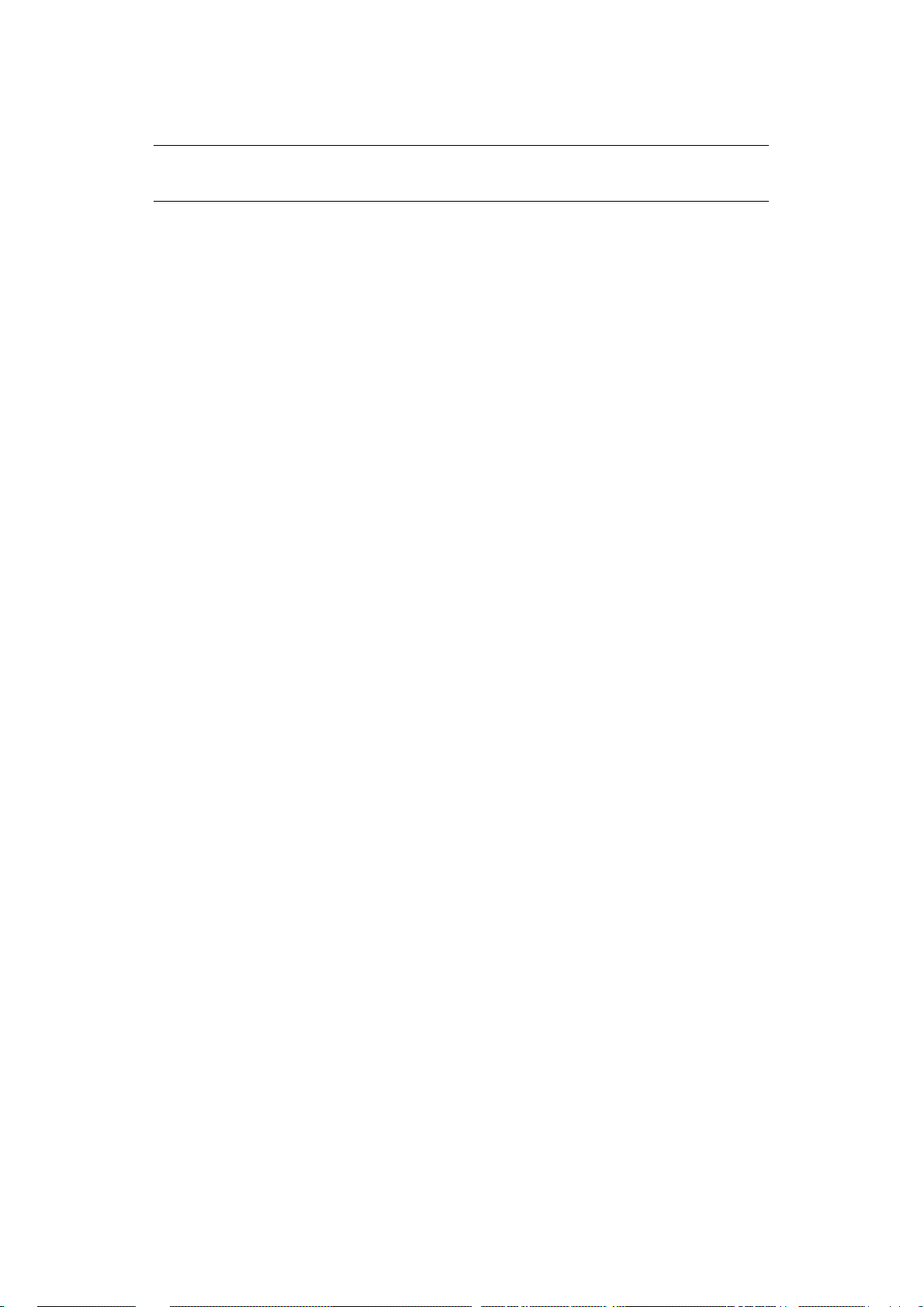
C
ONFI GURI NG PRI NTER HARDWARE OPTI ONS
NOTE
Appl ies to IP and Rendezvous network connections only.
If you have added additional hardware, for example additional paper trays, to your printer
these must be enabled in the pri nte r driver.
1. Start the Printer Setup Utility.
This is l ocated in the Applications > Utilities folder.
Ensure that your printer model is selec ted.
2. Click the Printers menu, a nd c hoose Show I nfo.
3. From the popup menu, select I nstallable Opti ons.
4. Select any options appropriate to your hardware, and click Apply Changes.
Configuring printer hardware options > 57
Page 58

S
ECTI ON
This section covers the following:
> “Network summary printout” on page 59
> “TCP/IP” on page 60
> “NetBEUI” on page 61
> “Mac” on page 62
> “Web browser” on page 63
5:
TROUBLESHOOTI NG
NOTE
The network addresses used in this m anual are shown for example only.
Network addresses used in your installation should be within in the
appropriate address range and have the correct subnet mask for your network
segment.
Section 5: troubleshooting > 58
Page 59

N
ETWORK SUMMARY PRI NTOUT
N
ETWORK SUMMARY DOES NOT PRI NT
Ensure the printer emulation i s s et to PS (if available) or Automatic.
AN
ERROR I S PRI NTED I N THE NETWORK SUMMARY
> Confirm th at the NIC is installed cor rectly and turn the printer off a nd on a gain.
> Ensure the network cable is correctly connected.
> Connect to a different network segment, re-print the summary and see if this fixes
the problem.
EEPROM
> Confirm th at the NIC is installed cor rectly and turn the printer off a nd on a gain.
> Initial ise the NIC.
CHECK REGI STERS AN ERROR
Network summary printout > 59
Page 60

TCP/ I P
P
RI NTER CANNOT FI ND THE NETWORK I NTERFACE CARD
> Turn the printer off for 15 s econds and then o n again.
> Conf irm that the network interface is enabled on the printer.
> Make sure there is a response to the ping command.
> Make sure the network cable is correctly c onnected and that the green LED close to
the printer’s network interface is lit. If not, chan ge the cable and try again.
> Run the Self-diagnostic test (with printer on, press and hold the Test button on the
p rint server for 3 seconds, then release it).
> Make sure that the IP Address, Subnet Mask and Gateway are correct.
> Make sure that the TCP/IP protoco l is set to Enable.
> Reset the network interfa ce card to the factory default settings.
> If DHCP, BOOTP and RARP are not used, ensure they have been set to Disable.
C
ANNOT PRI NT WI TH LPR AND FTP
> Turn the printer off for 15 s econds and then o n again.
> Make sure there is a response to the ping command.
> Make sure the network cable is correctly connected.
> Change the cable a nd try again.
> Make sure the host name and IP address are configured in the workstation.
> Make sure the printer port name is configured in the wor kstati on.
> There are three port names: lp, euc and sjis. Use lp by default as euc and sjis are
specific to printers with PostScript available.
I
NCORRECT USER NAME ON THE BANNER PAGE
If printing with lpr, the user name printed is unknown and the F ilename printed is the Spool
file name.
If printing with FTP, the user name printed is the user name entered during FTP login and
the file name printed is the transmitted file name. If the print directory name is indicated
in the put c ommand, the file name is not printed. The printer name printed is the logical
d irectory n ame.
TCP/IP > 60
Page 61

NETBEUI
THE
NETWORK I NTERFACE CARD I S NOT I DENTI FI ED
> Turn the printer off for 15 s econds and then o n again.
> Make sure the network cable is correctly connected.
> Change the cable a nd try again.
> Make sure that Microso ft network client and NetBEUI have been added to the
network section of the control panel.
> Make sure the NetBEUI protocol is set to Enable.
> Make sure the factory setting of the workgroup name is PrintSer ver and the
computer name is ML+ the last six digits of the MAC address.
> Make sure the computer name of the NIC is different from the computer name on
the network.
E
RROR WRI TI NG TO PRN
> Make sure the printer is onl ine.
> If there is an error message indicating the paper has run out, add more pape r and
cancel the error.
> Check whether another user is printing. Print after the other u ser has fini shed.
1
NetBEUI > 61
Page 62

M
AC
B
LANK PAGES OR GARBLED TEXT PRI NTED
Symptoms:
When printing via a USB or TCP/IP connection, y ou receive blank pages or pages printed
with a line of garbled text.
Cause:
This issue is normally caused by the data being sent to the printer in binar y format. Th e
p rinter may not b e able to understand data in this format, and therefore may print blank
pages or garbled text.
Solution:
In your application’s print options, there may be an option to send data as ASCII. Choose
this option, and p rint your doc ument.
For example, i n Adobe Photoshop 7 or Adobe Photoshop CS:
1. Click the File menu and select Print with Previe w .
2. Click the box Show More Options.
3. From the pop-up menu, choose O utput.
4. From the pop-up menu Encoding, choose ASC I I .
NO
PRI NTI NG OR PRI NT QUEUE STOPPED
Symptoms:
Upon sending a job to the printer, the job disappears completely and is not printed, or the
job remain s stalled in Printer Setup Utility (Print Center).
Cause:
The Oki printer PostScript Printer Description (PPD) file has a dependency on a filter file.
This f ilter file mu st be installed the following location:
/ usr/ libexec/ cups/ filter/ OkfilterA
If this file is deleted, or is not present on your computer, jobs will not be sent to the printer
at all. This can happen if you deleted this filter file or if you copied a PPD file from another
Mac and did not use the Oki So ftware i nstaller.
Solution:
Run the Oki printer software installer contained on the CD-ROMs that were supplied with
your printer. This will install the CUPS filter file and allow normal printing.
Mac > 62
Page 63

WEB
If you find that the most recent settings are not shown on the printer web pages, you
should temporarily switch off your browser's page caching. To prevent your web browser
caching the printer web pages, carry out the following steps as a ppropriate for you r web
b rowser.
M
1. Select Tools > I nternet Options.
2. Select the General tab and, in Temporar y I nternet files, click Settings.
3. Under Check for new er versions of stored pages, selec t Every visit to th e
4. Click OK.
BROWSER
NOTE
Keeping this set ting enabled all the time may slow down web browsing. You
may want to revert back to the browser default setting once you have finished
using the printer web page.
I CROSOFT I NTERNET EXPLORER
page.
M
OZI LLA FI REFOX
1. In the Firefox address bar, type about:config.
2. In the Filter field, type frequency.
3. Double cli ck on th e entry brow ser.cache.check_doc_ fr equency.
4. Change the Value to 1 .
> 0: Check once per browser session
> 1: Check every time I view the page
> 2: Never check (always use cached page)
> 3 (default): Check when the page is out of date (automatically determined)
5. Click OK.
We b browser > 63
Page 64

A
PPENDI X: THE PRI NTER MENU
M
ENU BASI CS
TOP
LEVEL FUNCTI ONS
The top-level Funct ions menus are:
> Configuration (refer to Appendix B in the User’s Guide)
> Print Information (refer to Appendix B in the User’s Guide)
> Print Sec ure Job (refer to Appendix B in the User’s Guide)
> Menus (refer to Appendix B in the User’s Guide)
> Admin Setup: password protected (see page 70)
> Calibration (see page 81)
> Print Statistics: password protected (see page 83)
S
PECI AL MENU
Bo ot Menu (see page 83)
O
VERVI EW
The following tables summarise the Admin Setup, Calibration, P rint Statistics and BootMenu
trees.
The remainder of the menus above are described in Appendix B of the on-line printer User’s
Guide.
T
ABLE CONVENTI ONS USED
> The menu trees are given to the lowest menu item level. Typically, this can be a
p ar ameter that ca n be set by selecting from a range of values provide d or a
command that can be executed to display or print a status or setting value.
> Emboldened va lues are the defaults.
> Certain menus and items associated with, for examp le, the Finisher appea r onl y if
the associated hardware is installed or under certain condition s, as specified.
Ap pendix: the printer menu > 64
Page 65

F
UNCTI ONS MENU TREE: ADMI N SETUP
CALI BRATI ON, PRI NT STATI STI CS
FUNCTI ON SUBMENU 1 SUBMENU 2
,
Admin Setup
(password
protected)
Enter Password
see page 70)
(
Network Setup
see page 70)
(
Print Setup
(
see page 72)
–
TCP/IP
IP Version
NetBEUI
NetWare
EtherTalk
Frame Type
IP Address Set
IP Address
Subnet Mask
Gateway Address
Web
Telnet
FTP
SNMP
Network Scale
Hub Link Setting
Factory Defaults?
Personality
Copies
Duplex
Binding
Job Offset
Output Bin
Finisher Setup
Media Check
Transparency Detect
Resolution
Toner Save Mode
Mono-Print Speed
Default Orientation
For m Length
Edi t Size
Trapping
X Dimension
Y Dimension
PS Setup
see page 74)
(
Ap pendix: the printer menu > 65
Network Protocol
Parallel Protocol
USB Protocol
Page 66

FUNCTI ON SUBMENU 1 SUBMENU 2
Admin Setup
(cont.)
PCL Setup
see page 74)
(
IBM PPR Setup
(
see page 76)
Font Source
Font Number
Font Pitch
Font Height
Symbol Set
A4 Print Width
White Page Skip
CR Function
LF Function
Print M argin
Tru e Black
Pen Width Adjust
Tray I D#
Character Pitch
Font Condense
Character Set
Symbol Set
Letter O Style
Zero Chara cter
Line Pitch
White Page Skip
CR Function
LF Function
Line Length
For m Length
TOF Position
Left Margin
Fit to Letter
Text He i g ht
Continuous Paper Mode
EPSON FX Setup
(
see page 78)
Color Setup
(
see page 79)
Memory Setup
see page 79)
(
Flash Memory Setup
(
see page 79)
HDD Setup
see page 80)
(
Character Pitch
Character Set
Symbol Set
Letter O Style
Zero Chara cter
Line Pitch
White Page Skip
CR Function
Line Length
For m Length
TOF Position
Left Margin
Fit to Letter
Text He i g ht
Continuous Paper Mode
Ink Simulation
UCR
CMY 100% Density
CMYK Conversion
Receive Buffer Size
Resource Sav e
Initialize
Resize PS Area
Initialize
Resize Partition
Form at Partition
System Setup
(see page 80)
Change Password
(
see page 80)
Ap pendix: the printer menu > 66
Near Life L ED
New Password
Verify Password
Page 67

FUNCTI ON SUBMENU 1 SUBMENU 2
Admin Setup
(cont.)
Calibratio n
(
see
page 81
)
Settings
see page 80)
(
Auto Density Mode On
Auto BG Adjust
Mode
Ad just Density Execute
Ad just Registration Execute
Heavy Media Adjust Off
Print Tuning Pattern Execute
Cyan Tuning Highlight
Reset Settings
Save Settings
Restore Settings
Off
Off, -1, 0, + 1, +2
-5
-4
-3
-2
-1
0
+ 1
+ 2
+ 3
+ 4
+ 5
Mid-Tone
Dark
Print
Statistics
see
(
page 83
Magenta Tuning Highlight
Mid-Tone
Dark
Yellow Tuning Highlight
Black Tuning Highlight
Cyan Dark ness 0 , +1, + 2, + 3, -3, -2, -1
Magenta Darkness 0, +1, + 2, + 3, -3, -2, -1
Yellow Darkness 0, +1, + 2, + 3, -3, -2, -1
Black Darkness 0, + 1, +2, + 3, -3, -2, -1
Enter Password –
Statistics Log Enable
)
Log Size 1 ~ 30 ~ 100
Reset Counter Execute
Change Password –
New Password –
Mid-Tone
Dark
Mid-Tone
Dark
Disable
Verify Password –
Ap pendix: the printer menu > 67
Page 68

B
OOT MENU TREE
USB Setup
Security Setup
Storage Setup
CATEGORY I TEM
Parallel Setup
(
see page 84)
USB Setup
(
see page 84)
Security Setup
(
see page 85)
Storage Setup
(
see page 85)
Power Setup
(
see page 86)
Language S etup
(see page 86)
Parallel
Bi-Direction
ECP
Ack Width
ACK Busy Timing
I-Prime
Offline Receive
USB
Speed
Soft Reset
Offline Receive
Serial Number
Job Limitation
Reset Cipher Key
Check File System
Check All Sectors
Enable HD D
Erase HDD
Enable Initialization
Peak Power Control
Power Save
Moisture Control
Language Initialize
P
RI NTER MENU: MAKI NG CHANGES I N THE MENU
M
AKI NG CHANGES I N THE FUNCTI ON MENU
1. Ensure that the LCD panel indicates that the printer is ready to print.
2. Press the Enter button to switch to the Menu mode.
3. Press the Up-arrow or Dow n-arrow buttons to scroll down to the Function you
wish to ch an ge, then pr ess the Enter button.
4. Continue to use the Up-arrow, Dow n-arrow and Enter buttons in a similar
ma nner to drill d own to the item you wish to change.
5. Use the Up-arrow or Dow n-arrow buttons to scroll down to the setting you wish to
engage, then press Enter.
An asterisk (* ) appears next to the new setting.
6. Press the Online button to exit menu mode and return to the Ready to print status.
Ap pendix: the printer menu > 68
Page 69

Example: Enabling FTP
1. Ensure that the LCD panel indicates that the printer is ready to print.
2. Press the Enter button to switch to the Menu mode.
3. With Configuration highlighted, press the Enter button to select this menu.
4. Press the Up-arro w or D ow n-arrow buttons repeatedly until Adm in Setup is
highlighted.
5. Press the Enter button to select this item.
6. Press the Up-arro w or D ow n-arrow buttons to enter the first digit of the
password, then press the Enter button.
7. Repeat the previous step for each digit of the password.
8. Press the Enter button to go in to the A dm in Setup menu.
9. With Netw ork Setup highlighted, press the Ente r button.
10 . Press the Up-arro w or D ow n-arrow buttons repeatedly until FTP is highlighted.
11 . Use the Up-arrow or Dow n-arrow buttons to highlight Enab le.
12 . Press the Enter button to engage the setting.
An asterisk (* ) appears next to the new setting.
13 . Press the Online button to exit menu mode and return to the Ready to print status.
M
AKI NG CHANGES I N THE BOOT MENU
1. Turn the printer OFF.
2. Press and hold the Enter button while tur ning the printer back on.
NOTE
Keep pressing the Enter button until INITIALISING appears on the display.
3. Use the Up-arrow or Dow n-arrow butto ns to scroll to an e ntry and the Enter
button to select the entry, until you reach the item you wish to change.
4. Use the Up- arrow or Down-arrow buttons to scroll down to the setting you wish to
engage, then press the Enter button.
An asterisk (* ) appears next to the new setting.
5. Press the Online button to exit menu mode and return to the Ready to print status.
Ap pendix: the printer menu > 69
Page 70

P
RI NTER MENU: FUNCTI ONS LI ST
A
DMI N SETUP
Passw ord
I TEM VALUE DESCRI PTI ON
Enter passwo rd * * * * * * Enter a password to enter the Administrator menu.
Netw ork setup
I TEM VALUE DESCRI PTI ON
The default password is aaaaaa.
TCP/IP Enable
Disable
IP Version I P v4
IP v4+ v6
IP v6
NetBEUI Enable
Disable
NetWare Enable
Disable
EtherTalk Enable
Disable
Frame Type Auto
802 .2
802 .3
Ethernet II
SNAP
IP Address Set Auto
Manual
IP Address xxx.xxx.x xx.xxx Sets the IP address (TCP/IP).
Subnet Mask xxx.xxx.xxx.xxx Sets the Subnet Mask (TCP/IP).
Gateway Address xxx.xxx.xxx.xx x Sets the Gateway (default router) address (TCP/IP).
Enables/Disables the TCP/IP protocol.
Set up the IP Version.
Display condition: TCP/IP pr otocol must be enabled.
Enables/Disables the NETBEUI pro tocol.
Enables/Di sables the NetWare protocol.
Enables/Di sables the EtherTalk protocol.
Sets the frame type (NetWare).
Sets IP address setup method (TCP/IP).
Web Enable
Disable
Telnet Enable
Disable
FTP Enable
Disable
SNMP Enable
Disable
Network Scale Nor m a l
Small
Enables/Di sables the Web/ IPP (TCP/IP).
Enables/Di sables Telnet (TCP/IP).
Enables/Di sables FTP (TCP/IP).
Enables/Di sables SNMP of FTP (TCP/IP or NetWare).
Norm al: Can work effectively even when co nnected
to a HUB that has a spanning tree feature. However,
printer start up time gets longer when computers are
connected to two or thre e small LANs.
Sm all: Computers can cover from two or three small
LANs to a large LAN, but it may not work effectively
when it is connected to a HUB with a spanning tree
feature.
Ap pendix: the printer menu > 70
Page 71

I TEM VALUE DESCRI PTI ON
Hub Link Setting Aut o
Negotiate
1000Base-T Full
100Base-TX Full
100Base-TX
Half
10Base-T Full
10Base-T Half
Factory Defaults? Execute Specifies whether to initialise the network menu.
Sets the hub linking method.
Ap pendix: the printer menu > 71
Page 72

Print setup
I TEM VALUE DESCRI PTI ON
Personality Auto
PostScript
PCL
IBM PPR
EPSON FX
Copies 1 ~ 999 Sets numbe r of copies. Disabled for
Duplex On
Off
Binding LongEdge
ShortEdge
Job Offset On
Off
Output Bin Face Dow n
Face Up
Face Down
Fi nis he r
Fin isher Setup
This appears only if the optional finisher is installed. See the documentation supplied
with the finisher for information on setting it up.
Media Check Enable
Disable
Selects a printer language.
local print, except for demo data.
Sp ecifies duplex printing.
Sp ecifies how to bind duplex
printing.
Enables/Disables Job offset.
Specifies where to eject pri nts.
Specifies where to eject prints when
a Finisher is installed.
Enables/Disables whether the printer
checks that paper size required by
the print data matches that of the
tray. Only standard sizes can be
checked.
Tr ansparency
Detect
Resolution 600dpi
Toner Sav e
Mod e
Mono-Print
Sp eed
Default
Orientation
Form Length 5 ~ 60 (L) ~ 64 (A) ~
Auto
Disable
600x1200dpi
600dpi multi-l evel
ON
OF F
Auto
Color Speed
Normal Speed
Portrait
Landscape
128 lines
Enables/Disables the autom atic
detection of transparencies. (Use it
while detecting sensor mistakes).
Sets the resolution.
Sets toner saving mode.
Sets the monochrome print speed.
Auto: prints at m ost appropriate
speed for page.
Color Speed: always prints at colour
speed.
Normal Speed: always prints at
monochrome speed.
Sets printing orientation (only for
PCL, IBMPPR, EPSONFX). Invalid for
PS.
Sets the number of lines printable on
one page (only for PCL). Invalid for
PS.
The em boldened default values given
are for Letter (L) and A4 (A). In
practice, the values change
corresponding to the size of paper in
the tray.
Ap pendix: the printer menu > 72
Page 73

I TEM VALUE DESCRI PTI ON
Edit Size Cassett e size
Letter Short Edge
Letter Long Edge
Executive
Legal14
Legal13.5
Legal13
Tabloid Extra
Tabl o id
A3 Nobi
A3 Wide
A3
A4 Short Edge
A4 Long Edge
A5
A6
B4
B5 short edge
B5 long edge
Custom
Com-9 Envelope
Com-10 Envelope
Monarch Envelope
DL Envelope
C5
C4
Index Card
Trapping O ff
Narrow
Wide
Sp ecifies the size of an area to draw
when there is no spe cification of a
size by predefined paper edit size
com mand from a host PC (only valid
for PCL). Invalid for PS.
Sets trapping.
X Dimension 76 ~ 210 ~ 328 mm
(3.0 ~ 12.9 inch)
Y Dimension 90 ~ 297 ~ 1200 mm
(3.5 ~ 47.2 inch)
Sets default Custom paper width,
perpendicular to the direction of
motion of paper.
Sets default Custom paper length, in
the same direction as the direction of
motion of paper.
Ap pendix: the printer menu > 73
Page 74

PS setup
I TEM VALUE DESC RI PTI ON
PCL setup
Network
Protocol
Parallel Protocol ASCI I
USB Protocol ASCII
I TEM SU BMENU
ASCII
RAW
RAW
RAW
VALUE DESCRI PTI ON
I TEM
Font Source Resident
Resident2
Downloaded
Font Number 10
C0
S1
Specifies PS transmission protocol for network
data. It does not appear for Non-PS type.
Specifies PS transmission protocol for Centronics
data. It does not appear for Non-PS type.
Specifies PS transmission protocol for USB data.
It does not a ppear for Non-PS type.
Sp ecifies the location of the
PCL default font.
RESI DENT2: displayed on ly
when Heisei Font is installed.
DOW NLOADED: displayed
when software font is
downloaded to RAM as
permanent designation.
Fonts downloaded to Flash
and HDD by PJL command
are not displayed in this
menu.
Sets the PCL font number.
Font Pitch 0.44 ~ 10. 0 0 ~ 99.99 CPI Sets the width of the PCL
Font Height 4.00 ~ 1 2.0 0 ~ 999.75
point
Symbol Set PC-8, PC-8 Dan/Nor, PC-8 TK, PC-775, PC-850, PC-852,
855, PC-857 TK, PC-858, PC-864L/ A, PC-866, PC-869, PC1004, Pi Font, Plska Mazvia, PS Math, PS Text, Roman-8,
Roman-9, Roman Ext, Serbo Croat1, Serbo Croat2, Spanish
Ukrainian, VN I nt'l, VN Math, VN US, Win 3.0, Win 3.1 Blt,
Win 3.1 Cyr, Win 3.1 Grk, Win 3.1 Heb, Win 3.1 L1, Win 3.1
L2, Win 3.1 L5, Wingdings Dingbats MS, Symbol, OCR-A,
OCR- B, HP ZI P, USPSFI M, US PSSTP, USPSZI P, Bu lg ar ia n,
CWI Hung DeskTop, German, Greek-437, Greek-437 Cy,
Greek-737, Greek-928, Hebrew NC, Hebrew OC, IBM-437,
IBM-8 50, IBM-860, I BM-863, IBM-865, ISO Dutch, ISO L1,
ISO L2, ISO L5, ISO L6, ISO L9, ISO Swedish1, ISO
Swedish2, ISO Swedish3, ISO-2 IRV, ISO-4 UK, ISO-6 ASC,
ISO-10 S/F, ISO -11 Swe, ISO-14 JASC, ISO-15 Ita, ISO-16
Por, ISO-17 Spa, ISO-21 Ger, ISO-25 Fre, I SO-57 Chi, ISO60 Nor, ISO-61 Nor, ISO-69 Fre, ISO-84 Por, ISO-85 Spa,
Kamenicky, Legal, Math-8, MC Text, MS Publish, PC Ext D/ N,
PC Ext US, PC Set1, PC Set2 D/N , PC Set2 US, WIN3.1J
A4 Print Width 78 colum n
80 column
White Page Skip ON
OFF
default fonts.
Sets the height of the PCL
default font.
Sets line width s ubject to
Auto LF with A4 paper in PCL.
Sets to eject a page with
non-print data (blank page)
on receipt of the FF
com mand (0CH) in PCL.
Set to OFF for ejection.
PC-
Ap pendix: the printer menu > 74
Page 75

I TEM SU BMENU
I TEM
VALUE DESCRI PTI ON
CR Function CR
CR+LF
LF Function LF
Print M argin Norm al
Tru e Black ON
Pen Width Adjust ON
Tray
ID#
Tray2
Tray3
Tray4
Tray5
LF+CR
1/ 5 inch
1/ 6 inch
OF F
OFF
1 ~ 5 ~ 59
1 ~ 2 0 ~ 59
1 ~ 2 1 ~ 59
1 ~ 2 2 ~ 59
Sets the operation on receipt
of a CR code in PCL.
(NL m ean s new line).
Sets the operation on receipt
of a LF code in PCL.
(NL m ean s new line).
Sets the margin for pa per
printable area.
Sets use in P C L of Composite
Black (mixed colour of CMKY)
or Pure Black (only K) for
black (100%).
OFF: Sets Composit e Black.
ON: Sets Pure Black.
Invalid for PS.
The thinnest line width in
PCL, a 1-dot line, may look
broken.
ON: when the thinnest line
width is specified, line width
is emphasized to look wider.
OFF: the line appears as
specified.
Sets the number to specify
Tray 2 , Tray3, Tr a y 4, and
Tr ay5 for the paper feed
destination command in
PCL5e emulation.
M P Tray 1 ~ 4 ~ 59 Sets the number to specify
MP Tray for the paper feed
destination command in
PCL5e emulation.
Ap pendix: the printer menu > 75
Page 76

I BM PPR setup
I TEM VALUE DESCRI PTI ON
Character Pitch 10CPI
12CPI
17CPI
20CPI
Proportional
Font Condense 1 2 CPI to 20CPI
12CPI to 12CPI
Character Set SET- 2
SET-1
Symbol Set I BM - 4 3 7, IBM-850, IBM-860, IBM-863, IBM-865, P C Set1, PC Ext
US, PC Ext D/N, PC Set2 U S, PC Set2 D/N, Roman-8, ISO L1,
PC-8, PC-8 Dan/Nor, PC-850, Legal, ISO-2 IRV, ISO-4 UK, ISO-6
ASC, ISO-10 S/F, I S O-11 Swe, ISO-14 JASC
ISO-1 5 Ita. ISO-16 Por. ISO-17 Spa. I SO- 21 Ger. ISO-25 Fre.
ISO-57 Chi. ISO-60 Nor, ISO-61 Nor, ISO-69 Fre, ISO-84 Por,
ISO-85 Spa, Germ an, Spanish, ISO Dutch, Rom an Ext, ISO
Swedish1, I SO Swedish2, ISO Swedish3, VN Math, VN Int'l, VN
US, PS Math, PS Text, Math-8, Pi Font, MS Publish, Win 3.0,
De skTop, Win 3.1 L1, MC Text, PC-852, Win 3.1 L5, Win 3.1 L2,
CWI Hung, PC-857 TK, ISO L2, I SO L5, PC-8 TK, Kamenicky,
Hebrew NC, Hebrew OC, Plska Mazvia, ISO L6, Win 3.1 Heb, Win
3.1 Cyr, PC-866, Win 3.1 Grk, PC-869, PC-855, Greek- 437,
Greek-437 Cy, Greek-737, Greek-928, Serbo Croat2, Ukrainian,
Bulgarian, PC-1004, Win 3.1 Blt, PC-775, Serbo Croat1, PC-858,
Roman- 9, I SO L9
Letter O Style Enable
Disable
Sets the charact er pitch.
Sets the 12CPI pitch for
Condensed printing mode.
Sets the character set to be
used.
Sets t he letter O style.
Zero Character Normal
Slashed
Line Pitch 6 LPI
8LPI
White Page Skip Off
On
CR Function CR
CR+LF
LF Function LF
LF+CR
Line Length 80 colum n
136 colum n
Form Length 11 inch
11.7 inch
12 inch
TOF Position 0.0 inch
0.1 ~ 1.0 inc h
Left Margin 0 .0 inch
0.1 ~ 1.0 inc h
Fit to Letter Enable
Disable
Sets the 0 style.
Sets t he line pitch.
Sets whether a blank sheet is
ejected.
Sets the action when the CR
code is received.
Sets the action when the LF
code is received.
Sets the number of characters
per line.
Sets the paper length.
Sets the print position from the
top edge of the paper.
Sets the print position from the
left edge of the paper.
Sets the print mode that fits
print data equivalent to 11 inch
(66 lines) into Letter size
printable area.
Ap pendix: the printer menu > 76
Page 77

I TEM VALUE DESCRI PTI ON
Tex t heig h t Sa m e
Di ff
Continuou s Paper
Mode
On
Off
Sets character height.
Same: same height, regardless
of CPI.
Diff: character heights vary
according to CPI.
Sets the edit direction of paper
supported by A3 printer to
landscape.
Ap pendix: the printer menu > 77
Page 78

Epson FX setup
I TEM VALUE DESCRI PTI ON
Character Pitch 10CPI
12CPI
17CPI
20CPI
Proportional
Character Set SET-2
SET-1
Symbol Set I BM-437, IBM -850, IBM-860, IBM-863, IBM-865, PC Set1, PC Ext
US, PC Ext D/N, PC Set2 US, PC Set2 D/N, Roman-8, ISO L1, PC-8,
PC-8 Dan/Nor, PC-850, Legal, ISO-2 IRV, I SO-4 UK, ISO-6 ASC,
ISO-10 S/F, ISO-11 Swe, ISO-14 JASC, ISO-15 Ita, ISO-16 Por,
ISO-17 Spa, ISO-21 Ger, ISO-25 Fre, ISO-57 Chi, ISO-60 Nor, I SO61 Nor, ISO-69 Fre, ISO-84 Por, ISO-85 Spa, German, Spanish, ISO
Dutch, Roman Ext, ISO Swedish1, ISO Swedish2, ISO Swedish3, VN
Math, VN Int'l, VN US, PS Math, PS Text, Math-8, Pi Font, MS
Publish, Win 3.0, DeskTop, Win 3.1 L1, MC Text, PC-852, Win 3.1
L5, Win 3.1 L2, CWI Hung, PC-857 TK, ISO L2, ISO L5, PC-8 TK,
Kamenicky, Hebrew NC, Hebrew OC, Plska Mazvia, ISO L6, Win 3.1
Heb, Win 3.1 Cyr, PC-866, Win 3.1 Grk, PC-869, PC-855,
Greek-437, Greek-437 Cy, Greek-737, Greek-928, Serbo Croat2,
Ukrainian, Bulgarian, PC-1004, Win 3.1 Blt, PC-775, Serbo Cro at1,
PC-858, Roman-9, ISO L9
Letter O Style Enable
Disable
Zero Character Norm al
Slashed
Sets the character pitch.
Sets the character set to be
used.
Sets the letter O style.
Sets the 0 style.
Line Pitch 6 LPI
8 LPI
White Pag e Skip On
Off
CR Function CR
CR+LF
Line Length 8 0 column
136 colum n
Form Length 11 inch
11.7 inch
12 inch
TOF Position 0.0 inch
0.1 ~ 1.0 inc h
Left Margin 0.0 inch
0.1 ~ 1.0 inc h
Fit to Letter Enable
Disable
Text H e i ght Sa m e
Di ff
Sets the line pitch.
Sets whether a blank sheet is
ejected.
Sets t he action when the CR
code is received.
Sets the number of characters
per line.
Sets the paper length.
Sets t he print p osition from the
top edge of the paper.
Sets t he print p osition from the
left edge of the paper.
Sets the p ri nt mode that fits
print data equivalent to 11 inch
(66 lines) into Letter size
printable area.
Sets character height.
Same: same height, regardless
of CPI.
Diff: character heights vary
according to CPI.
Continuous Paper
Mode
On
Off
Ap pendix: the printer menu > 78
Sets the edit direction of paper
supported by A3 pr inte r to
landscape.
Page 79

Color setup
I TEM VALUE DESCRI PTI ON
Ink Simulation OFF
UCR Low
CMY 100%
Density
CMYK
Conversion
Memory setup
I TEM VALUE DESCRI PTI ON
Receive Buffer Size Au t o
SWOP Euroscale
Japan
Medium
High
Enable
Disable
On
Off
0.5 megabyte
1 megabyte
2 megabyte
4 megabyte
8 megabyte
16 megabyte
32 m egabyte
Simulates a standard printing colour by the printer.
The function is valid only for jobs using PS
languages.
Sets toner layer thickness. (Medium or Low may
help reduce any paper curl that occurs.)
Enable/disable 100% output against CMY100% TRC
com pensation. O rdinarily, the TRC compensation
fun ction produces appropriate print density, so
100% output is not always enabled.
Selecting ENABLE wil l enable 100% output in
individual colour. The actual print, incl uding the
TRC compensation function is lim ited to an
appropriate area. This function is for a specia l
purpose such as specification in CMYK colour
diminution of PS.
Set to OFF to simplify the conversion process of
CMYK data and reduce the processing time.
This setting is ignored when the Ink Simulation
fun ction is used.
Sets the size of the receive buffer.
Resource Sav e Auto
Flash mem ory setup
I TEM VALUE DESCRI PTI ON
Initialize Execute Initializes resident flash memory.
Resize PS Are a nn% [n.n megabyte] Sets the size of the PS area in resident
Sets the size of the resource saving area.
OFF
0.5 megabyte
1 megabyte
2 megabyte
4 megabyte
8 megabyte
16 megabyte
32 m egabyte
flash mem ory.
Ap pendix: the printer menu > 79
Page 80

HDD setup
I TEM SUBMENU
Initialize Execute I nitializes the HDD to the
Resize Partition PCL
Form at Partition PCL
System setup
I TEM VALUE DESCRI PTI ON
Near Life LED Enable
Change passw ord
I TEM VALUE DESCRI PTI ON
New Password * * * ** * Se ts a new password to enter Admin Setup.
I TEM
Common
PS
Common
PS
Disable
VALUE DESCRI PTI ON
factory default state.
nn%
mm%
ll%
Enables the Attention LED to be turned on when a
warning for NEAR LIFE of a toner, a drum, a fuser,
or a belt occurs.
Sets parti tion size.
Sets the form at of a specified
partition.
Settings
Verify Password ** * * * * Lets a user verif y the new password to be used to
enter Admin Setup.
I TEM VALUE DESCRI PTI ON
Reset Settings Execute Resets EEPROM of the CU. Returns a user’s m enu
setup to the factory default state.
Save Settings Execute Saves the current menu settings.
Restore Settings Execut e Changes the menu settings saved.
Ap pendix: the printer menu > 80
Page 81

C
ALI BRATI ON MENU
I TEM VALUE OR
VALUE DESCRI PTI ON
SUBMENU
ENTRY
Auto density mode ON
Auto BG adjust
mode
Ad just density Ex ecu te – When Execute is selected, the
OFF
Off
-1
0
+ 1
+ 2
– Sets whether density adjustm ent
and TRC com pensation is
automatically performed.
ON: density adjustment is
automatically run under the printer
specified conditions and reflected in
TRC com pensation.
OFF: the printer does not carry out
density adjustm ent automatical ly.
- Prevents dirty print backgrounds
caused by u nstable toner-charging
conditions. The print density sensor
detects the toner electric potentials
and automatically adjusts supply
voltage (SB) and charging voltage
(CH). The menu does not appear
when auto density mode is set to
OFF.
printer carries out density
com pensation immediately and
reflects it in TRC compensation.
De nsity adjustm ent m ust be
carried out when the printer is
idling.
Ad just registration Execute – When Execute is selected, the
printer carries out registration
adjustment automatically.
Registration adjustment mus t be
carried out when the printer is
idling.
Heavy m edia
adjust
Print tuning
pat tern
Off
-5
-4
-3
-2
-1
0
+ 1
+ 2
+ 3
+ 4
+ 5
Execute – Allows you to print a pattern to
- Adjusts the fusing speeds for
printing on heavy media.
A value other than OFF adjusts the
speed based on the automaticadjustment value that has been
set.
help you adjus t TRC manually.
(Normally, TRC is automatically
adjusted to the recommended
leve ls through density adjustment
and TRC com pensation.)
Ap pendix: the printer menu > 81
Page 82

I TEM VALUE OR
SUBMENU
ENTRY
VALUE DESCRI PTI ON
Cyan Tuning
Magenta Tuning
Yellow Tuning
Black Tuning
Cyan Darkness
Magenta Darkness
Yellow Darkness
Black Darkness
Highlight 0
Mid-Tone 0
Dark 0
0
+ 1
+ 2
+ 3
-3
-2
-1
+ 1
+ 2
+ 3
-3
-2
-1
+ 1
+ 2
+ 3
-3
-2
-1
+ 1
+ 2
+ 3
-3
-2
-1
- Adjusts the engine density.
Ad justs highlight (light area) of
Cyan, Magenta, Yellow, or Black
TRC.
Plus indicates adjustment towards
darker and minus towards lighter.
Adjusts m id tone of Cyan, Magenta,
Yellow, or Black TRC.
Plus indicates adjustment towards
darker and minus towards lighter.
Adjusts dark (dense area) of Cyan,
Magenta, Yellow, or Black TRC.
Plus indicates adjustment towards
darker and minus towards lighter.
The darkness settings are offset
(additional) values on the results of
the adjustments made with the
Ad just Density or Tuning functions.
Ap pendix: the printer menu > 82
Page 83

P
RI NT STATI STI CS MENU
I TEM VALUE DESCRI PTI ON
Password entr y nnnn Enter password. The default password is 00 0 0
(four zeroes).
When there is no support for the print statistics
function, Print Statistics is not displayed.
Statistics log Enable
Log size 1 ~ 3 0 ~
Reset counter Execute Clears the co unter back to zero.
Change password - Changes a password.
New password nnnn Sets a new password to enter the Print Statistics
Verify password nnnn Input the new p assword again to confirm.
P
RI NTER MENU: BOOT MENU
To access the Boot Menu:
1. Turn the printer off.
Disable
100
Enables/Disables the print statistics function.
Sets the log size.
Conditions for display:
- HDD is in stalled.
- Enable is selected in Functions > Print
Statistics > Statistics Log.
Conditions for display:
Enable is se lected in Fu nctions > Print
Statistics > Statistics Log.
Conditions for display:
Enable is se lected in Fu nctions > Print
Statistics > Statistics Log.
menu.
2. Press and hold the ENTER key while turning the printer back on.
NOTE
Keep pressing the Enter button until INITIALISING appears on the display.
Ap pendix: the printer menu > 83
Page 84

P
ARALLEL SETUP
I TEM VALUE DESCRI PTI ON
Parallel Enable
Disable
Bi-D irection Enable
Disable
ECP Enable
Disable
Ack Width Narrow
Medium
Wide
Ack/Busy Timing Ack in Busy
Ack while Busy
I-Prime 3 m icroseconds
50 microseconds
Disable
Offline Receive Enable
Disable
Enables/Disables the Centronics
interfac e.
Enables/Disables the bi-directional
Centronics interface.
Enables/Disables the ECP mode.
Sets the ACK width for com patible
reception.
Narrow = 0.5µs
Medium = 1.0µs
Wide = 3.0µs
Sets the order to output the BUSY signal
and ACK signal for compatible reception.
Sets the time to enable/disable the
I-PRIME signal.
Enables/d isables a function that
maintains the receive-possible state
without changing an interface signal even
though an alarm occurs. When this is set
to Enable, the interface keeps the
receive-possible state even when you
press the Off-line operating panel switch.
The interface sends the BUSY signal only
when the re ception buffer is full or a
service call occurs.
This m enu is not displayed on a Non-PS
machine.
USB
SETUP
I TEM VALUE DESCRI PT I ON
USB Enable
Disab le
Speed 480Mbps
12Mbps
Soft Reset Enable
Disable
Offline Receive Enabl e
Disable
Serial Number Enable
Disable
Enables/Disables the USB interface.
Sets the maximum USB interface transfer
speed.
Enables/Disables the Soft Reset command.
Enables/disables a function that maintains
the receive-possible state without changing
an interface signal even though an alarm
occurs. When this is set to Enable, the
interface keeps the receive-possible state
even when you press the Off-line operating
panel switch. The interface sends the BUSY
signal only when t he reception buffer is full
or a service call occurs.
This menu is not displayed on a Non-PS
machine.
Enables/Disables the USB serial number,
used to identify a USB device to which a PC
is connected.
Ap pendix: the printer menu > 84
Page 85

S
ECURI TY SETUP
I TEM VA LUE DESCRI PTI ON
S
TORAGE SETUP
Job Limitation Off
Encrypted Job
Reset Cipher Key Execute Resets the cipher key used for the
Controls the job limitation mode. If
Encrypted Job is selected the printer will
only allow thi s type of job to be printed
and will discard all others.
encrypted hard disk. The data on the drive
before the operation perform ed with this
menu cannot be restored after the
operation. Execute displays the following
confirmation mes sage:
Are Your Sure?
- Yes
- N o
By selecting No, the display returns to the
previous, m enu screen. Selecting Yes
reboots the printer automatically, resetting
the cipher key.
Display condition:
- An applicable HDD has been installed in
the printer.
- The encrypted hard disk function is
enabled.
I TEM VALUE DESCRI PTI ON
Check File
System
Check All Sectors Execute Performs recovery of a defective HDD
Enable HDD No
Execute Resolves any mismatch between actual
memory and displayed memory available
in a file system and performs
administration data (FAT inform ation)
recovery. Perform s these by file system.
This function takes several tens of seconds
to complete .
HDD: Performs recovery only for an HDD.
sector information and a file system
mismatch as mentioned above.
It takes 30 to 40 minutes to complete this
function for an HDD of 10GB.
Even if a machine is inoperable at
Yes
installation because an HDD has been
damaged, you can make the machine
operable by setting to NO to signify that
no HDD is attached, regardless of the
existence of an HDD. While NO is set,
access to an HDD results in FAIL because
the HDD is regarded as not attached even
if the HDD is operating norm ally.
Ap pendix: the printer menu > 85
Page 86

I TEM VALUE DESCRI PTI ON
Erase HDD Execute Appears only whe n an HDD has been
installed in the printer.
This function erases all data from the disk
so that the data cannot be rest ored.
Exiting the menu after a setting is made
restarts the printer, starting erasing the
disk. The percent progress of the erasing
is displayed on the operation panel.
Pressing Enter displays the following
confirm ation m essage:
Are You Sure?
- Yes
- N o
Selecting No returns the display to the
previous menu screen. By select ing Yes,
the menu is im m ediately ex ited, the
printer reboots, and th e erasing operation
starts. Pressing and holdi ng the Cancel
button during erasing displays the
following confirmation message for
cancellation of the erasing:
Do You Cancel?
- Yes
- N o
Selecting No continues the erasing.
Selecting Yes cancels the erasing, formats
the disk and restarts the printer.
Enable
Initialization
P
OWER SETUP
I TEM VALUE DESCRI PTI ON
Peak Po wer
Con trol
Power Save Enable
Moisture Control On
L
ANGUAGE SETUP
No
Yes
Normal
Low
Di s a ble
Off
Prevents a setup change accompanying
initialization of Block Device (HDD,
FLASH).
The fuser of the printer has two lamps.
When the lamps turn on, the printer ’s
power draw increases dramatically.
Norm al: Both lamps light at the sam e
time. When this happens, the printer’s
power draw increases dramatically.
Low: The lamps do NOT light at the same
time. The printer’s electrical draw
increases, but not as dramatically.
Enables/Di sables the power save mode.
Sets Off/On of Moisture Control mode.
When On, the printer may take some time
to complete printing the first-off sheet.
I TEM VALUE DESCRI PTI ON
Language
Initialize
Execut e
Ap pendix: the printer menu > 86
Page 87

I
NDEX
A
Ad m in Setup menu .......... 70–80
Ad m inManager
quick setup ....................... 12
standard setup ............ 14–15
APOP
enable/ disable .................. 22
port number ..................... 22
Auto Discove ry ...................... 17
B
Bindery setup
Ad m inManager...... ............ 18
Mac pri nter setup utilit y ... 49
Boot menu
making changes ............... 69
tree................................... 68
Broadcast address............28, 51
C
Colour Setup menu ............... 79
Community name
SNMP read........................ 16
SNMP write ....................... 16
trap................................... 20
D
DNS server............................ 17
Domain fil ter ......................... 22
E
Encryption str ength .............. 25
Epson FX Setup menu........... 78
N
NDS setup
AdminManager ................. 18
Mac printer setup utility ... 49
Network number ................... 28
Network Setup menu ....... 70–71
O
Option menu .................... 27–29
P
Passwords
administrator (root) ......... 32
menu ................................ 70
POP3 server...................... 22
PCL Setup menu .............. 74–75
POP
POP3 server...................... 22
Power
Minimizing power drain .... 86
Print Setup menu............. 72–73
Printer menu
making changes ... .......68–69
Printer menus .................. 64–83
making changes ... .......68–69
Printer tr ap setup.................. 20
PS Setup menu ..................... 74
R
Rendezvous........................... 17
RPRINTER mode.................... 18
Mac printer setup utility ... 48
setup ................................ 18
T
TCP/IP
troubles hoot ing ................ 60
TELNET
conf igur ation .................... 33
setup by AdminManag er.. . 26
Test button
network summary .............. 9
Troubleshooting
TCP/IP.............................. 60
U
Utilities
Oki L PR...... .................. 37–38
PrintSuperVision............... 36
W
We b browser.................... 30–32
changing password........... 32
launching..................... 30–31
using ........................... 30–31
WINS server ......................... 17
Z
Zone name, EtherTalk
AdminManager ................. 19
Mac printer setup utility . .. 49
F
FIle menu.............................. 16
Functions menu
making changes ..........68–69
tree..............................65–67
G
Gateway
AdminManager..................17
Mac pri nter setup utilit y ... 48
H
Help menu
Ad m inManager..................29
I
IBM PPR Setup menu ....... 76–77
IP Address
Ad m inManager..................17
Mac pri nter setup utilit y ... 48
IP filter, Admin Manage r ........ 24
IPX protocol .......................... 18
M
Mac pri nter setup utilit y ... 45–51
Mac printing
network summary ............ 44
S
Self-diagnostic test ................. 9
Self-signed certificat e ........... 25
Setup menu ..................... 16–26
SMTP
server name ..................... 21
SNMP
community name s ............ 16
Specifications.......................... 8
Standard setup
Ad m inManager ............ 14–15
Status menu
AdminManager ................. 16
Subnet mask
Ad m inManager ................. 17
Mac printer setup utility ... 48
quick setup ....................... 12
SysContact
Ad m inManager ................. 20
Mac printer setup utility ... 50
SysLocation
Ad m inManager ................. 20
Mac printer setup utility ... 50
SysName
Ad m inManager ................. 20
Mac printer setup utility ... 50
Index > 87
Page 88

Oki Europe Limited
Blays House
Wick Road
Egham
Surrey, TW20 0HJ
United Kingdom
Tel: +44 (0) 208 219 2190
Fax: +44 (0) 208 219 2199
www.okiprintingsolutions.com
