Page 1

C9000 Series
Configuration Guide
C9655n
C9655dn
C9655hdn
C9655hdtn
TM
C9000
Page 2
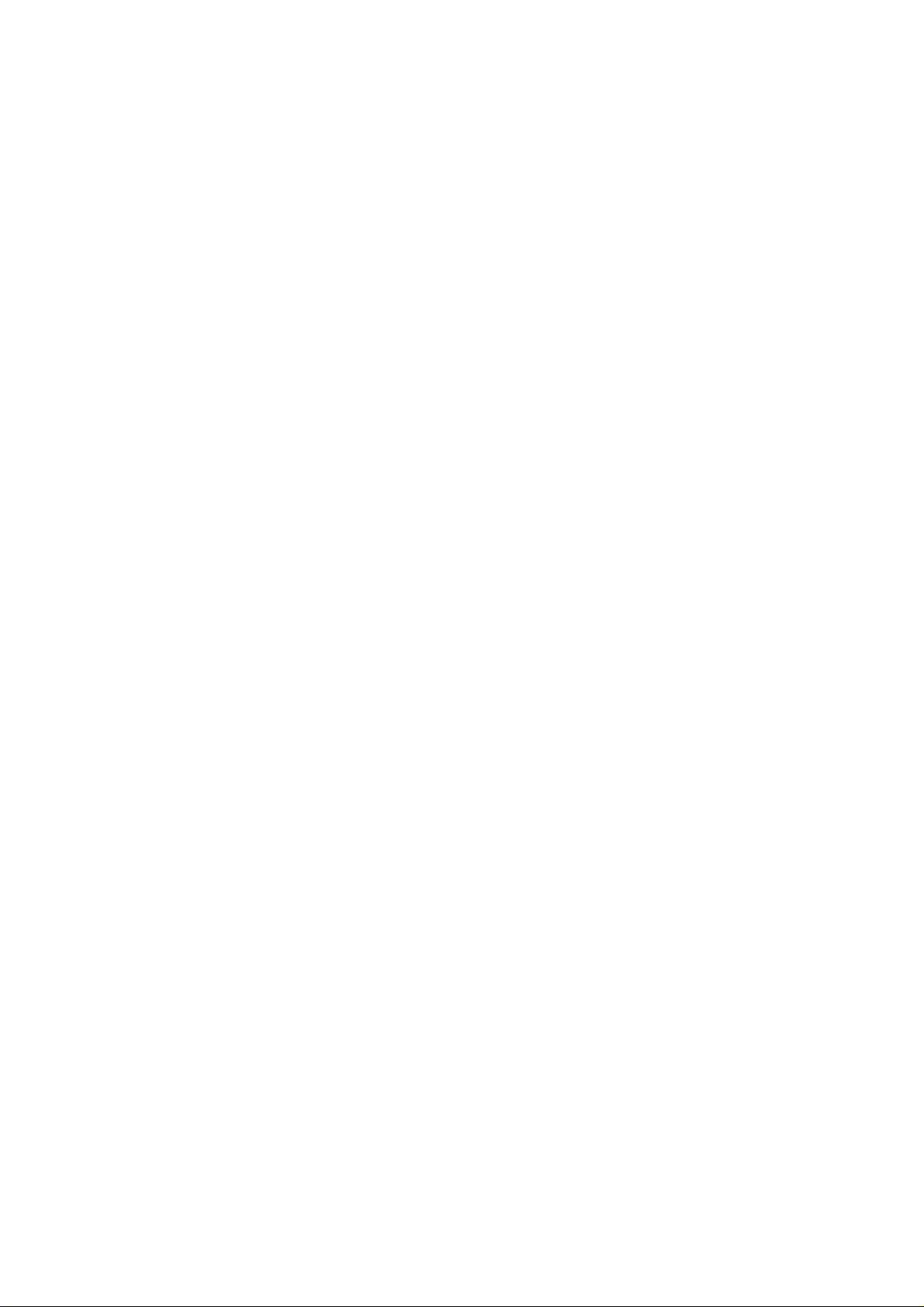
P
REFACE
Every effort has been made to ensure that the information in this document is complete,
accurate, and up-to-date. The manufacturer assumes no responsibility for the results of
errors beyond its control. The manufacturer also cannot guarantee that changes in software
and equipment made by other manufacturers and referred to in this guide will not affect
the applicability of the inform a t ion in i t. Mention of software products manufactured by
other companies does not necessarily constitute endorsement by the manufacturer.
While all reasonable efforts have been made to make this document as accurate and helpful
as possible, we make no warranty of any kind, expressed or implied, as t o the accuracy or
completeness of the information contained herein.
The most up-to-date drivers and manuals are available from the Oki web site:
http://www.okiprintingsolutions.com
116601 iss. 1; Copyright © 2010 Oki Europe Ltd. All rights reserved.
07
Oki is a registered trademark of Oki Electric Industry Company, Ltd.
Oki Printing Solutions is a t ra demark of Oki Data Corporation.
Microsoft, MS-DOS and Windows are registered trademarks of Microsoft Corporation.
Apple, Macintosh, Mac and Mac OS are registered trademarks of Apple Inc.
Other product names and brand names are registered trademarks or trademarks of their
proprietors.
Preface > 2
Page 3
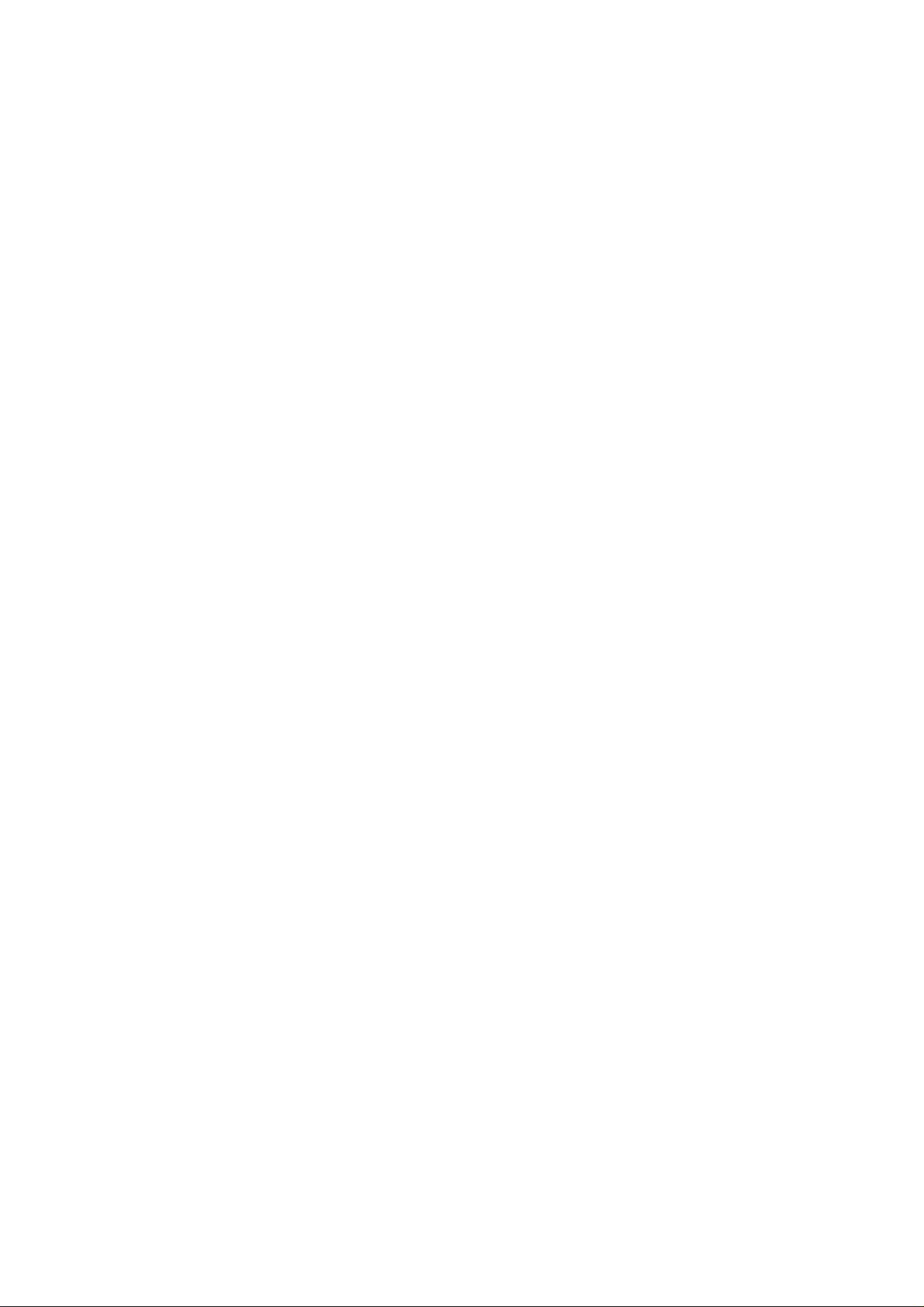
C
ONTENTS
Preface . . . . . . . . . . . . . . . . . . . . . . . . . . . . . . . . . . . . . . . . . . . . . . . . . . .2
Contents . . . . . . . . . . . . . . . . . . . . . . . . . . . . . . . . . . . . . . . . . . . . . . . . . .3
Notes, cautions and warnings. . . . . . . . . . . . . . . . . . . . . . . . . . . . . . . . . .6
Introduction . . . . . . . . . . . . . . . . . . . . . . . . . . . . . . . . . . . . . . . . . . . . . . .7
Sections. . . . . . . . . . . . . . . . . . . . . . . . . . . . . . . . . . . . . . . . . . . . . . . . 7
Specifications . . . . . . . . . . . . . . . . . . . . . . . . . . . . . . . . . . . . . . . . . . . . 8
Network summary printout. . . . . . . . . . . . . . . . . . . . . . . . . . . . . . . . . . . 9
Configuration methods. . . . . . . . . . . . . . . . . . . . . . . . . . . . . . . . . . . . . .10
Section 1: configuring the print server . . . . . . . . . . . . . . . . . . . . . . . . . .11
Using the adminmanager quick setup. . . . . . . . . . . . . . . . . . . . . . . . . . .12
Introduction . . . . . . . . . . . . . . . . . . . . . . . . . . . . . . . . . . . . . . . . . . . . .12
Using quick setup . . . . . . . . . . . . . . . . . . . . . . . . . . . . . . . . . . . . . . . . .12
Using adminmanager standard setup . . . . . . . . . . . . . . . . . . . . . . . . . . .14
Installing AdminManager . . . . . . . . . . . . . . . . . . . . . . . . . . . . . . . . . . . .14
The AdminManager interface . . . . . . . . . . . . . . . . . . . . . . . . . . . . . . . . .16
Pull-down menus. . . . . . . . . . . . . . . . . . . . . . . . . . . . . . . . . . . . . . . . . .16
File menu . . . . . . . . . . . . . . . . . . . . . . . . . . . . . . . . . . . . . . . . . . . . .16
Status menu. . . . . . . . . . . . . . . . . . . . . . . . . . . . . . . . . . . . . . . . . . .16
Setup menu . . . . . . . . . . . . . . . . . . . . . . . . . . . . . . . . . . . . . . . . . . .16
Option menu. . . . . . . . . . . . . . . . . . . . . . . . . . . . . . . . . . . . . . . . . . .27
Help menu . . . . . . . . . . . . . . . . . . . . . . . . . . . . . . . . . . . . . . . . . . . .29
Using a web browser . . . . . . . . . . . . . . . . . . . . . . . . . . . . . . . . . . . . . . . .30
Launching the web browser . . . . . . . . . . . . . . . . . . . . . . . . . . . . . . . . . .30
Changing the password . . . . . . . . . . . . . . . . . . . . . . . . . . . . . . . . . . . . .32
Using TELNET . . . . . . . . . . . . . . . . . . . . . . . . . . . . . . . . . . . . . . . . . . . . .33
Example TELNET configuration . . . . . . . . . . . . . . . . . . . . . . . . . . . . . . . .33
Section 2: utilities . . . . . . . . . . . . . . . . . . . . . . . . . . . . . . . . . . . . . . . . . .35
Management utility - PrintSuperVision (Windows only). . . . . . . . . . . . .36
Oki LPR printing utility (Windows only) . . . . . . . . . . . . . . . . . . . . . . . . .37
System requirement . . . . . . . . . . . . . . . . . . . . . . . . . . . . . . . . . . . . . . .37
Installing the Oki LPR utility . . . . . . . . . . . . . . . . . . . . . . . . . . . . . . . . . .37
Using Oki LPR . . . . . . . . . . . . . . . . . . . . . . . . . . . . . . . . . . . . . . . . . . . .38
Uninstalling the Oki LPR utility . . . . . . . . . . . . . . . . . . . . . . . . . . . . . . . .38
Section 3: printing from Windows. . . . . . . . . . . . . . . . . . . . . . . . . . . . . .39
Installing a network printer . . . . . . . . . . . . . . . . . . . . . . . . . . . . . . . . . .40
Using the oki driver installer. . . . . . . . . . . . . . . . . . . . . . . . . . . . . . . . . .40
Why use the oki driver installer? . . . . . . . . . . . . . . . . . . . . . . . . . . . . .40
Using the add printer wizard. . . . . . . . . . . . . . . . . . . . . . . . . . . . . . . . . .40
Method summary . . . . . . . . . . . . . . . . . . . . . . . . . . . . . . . . . . . . . . .40
About the different methods. . . . . . . . . . . . . . . . . . . . . . . . . . . . . . . .41
Section 4: printing using MacOS . . . . . . . . . . . . . . . . . . . . . . . . . . . . . . .42
Overview . . . . . . . . . . . . . . . . . . . . . . . . . . . . . . . . . . . . . . . . . . . . . . . . .43
Setting up a network printer. . . . . . . . . . . . . . . . . . . . . . . . . . . . . . . . . .43
Network summary printout. . . . . . . . . . . . . . . . . . . . . . . . . . . . . . . . . . .44
Contents > 3
Page 4
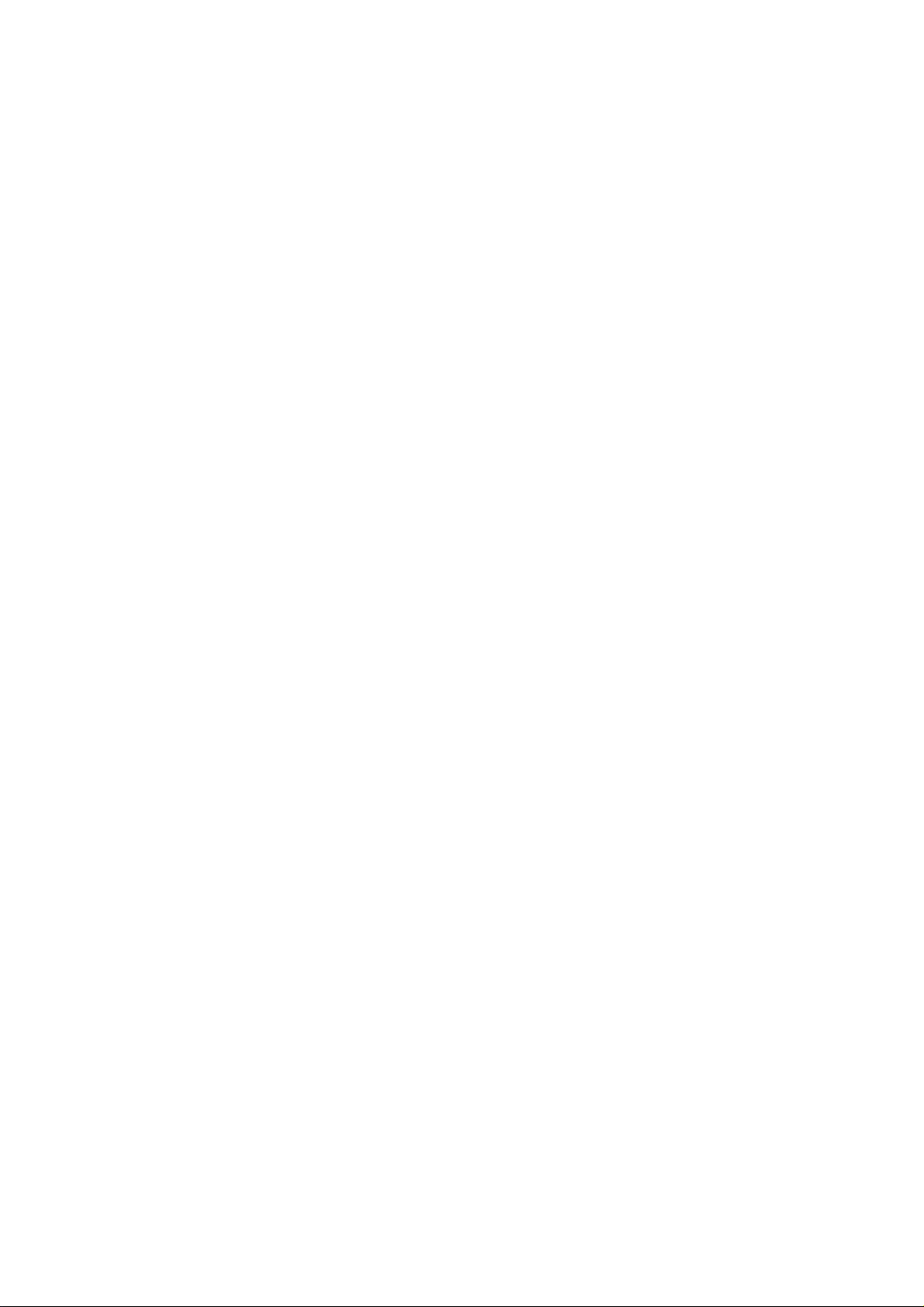
MacOS printer setup utility . . . . . . . . . . . . . . . . . . . . . . . . . . . . . . . . . . .45
Installing the printer setup utility . . . . . . . . . . . . . . . . . . . . . . . . . . . . . .45
The printer setup utility interface . . . . . . . . . . . . . . . . . . . . . . . . . . . . . .46
menu options . . . . . . . . . . . . . . . . . . . . . . . . . . . . . . . . . . . . . . . . . . . .46
Discover printers. . . . . . . . . . . . . . . . . . . . . . . . . . . . . . . . . . . . . . . .46
Printer status monitor . . . . . . . . . . . . . . . . . . . . . . . . . . . . . . . . . . . .46
Printer NIC card summary/system status . . . . . . . . . . . . . . . . . . . . . . .47
Change settings/Oki device setup . . . . . . . . . . . . . . . . . . . . . . . . . . . .47
Open web browser/configuration via http. . . . . . . . . . . . . . . . . . . . . . .50
Change utility preferences/environment setup . . . . . . . . . . . . . . . . . . .50
Connecting to your printer . . . . . . . . . . . . . . . . . . . . . . . . . . . . . . . . . . .52
Snow leopard (10.6) and leopard (10.5) . . . . . . . . . . . . . . . . . . . . . . . . .52
USB. . . . . . . . . . . . . . . . . . . . . . . . . . . . . . . . . . . . . . . . . . . . . . . . .52
Bonjour . . . . . . . . . . . . . . . . . . . . . . . . . . . . . . . . . . . . . . . . . . . . . .52
AppleTalk (Leopard only) . . . . . . . . . . . . . . . . . . . . . . . . . . . . . . . . . .52
TCP/IP connection . . . . . . . . . . . . . . . . . . . . . . . . . . . . . . . . . . . . . . .52
Tiger (10.4) . . . . . . . . . . . . . . . . . . . . . . . . . . . . . . . . . . . . . . . . . . . . .53
Bonjour, AppleTalk or USB . . . . . . . . . . . . . . . . . . . . . . . . . . . . . . . . .53
TCP/IP connection . . . . . . . . . . . . . . . . . . . . . . . . . . . . . . . . . . . . . . .53
Panther (10.3) . . . . . . . . . . . . . . . . . . . . . . . . . . . . . . . . . . . . . . . . . . .54
Rendezvous . . . . . . . . . . . . . . . . . . . . . . . . . . . . . . . . . . . . . . . . . . .54
IP connection . . . . . . . . . . . . . . . . . . . . . . . . . . . . . . . . . . . . . . . . . .55
AppleTalk connection. . . . . . . . . . . . . . . . . . . . . . . . . . . . . . . . . . . . .55
USB connection. . . . . . . . . . . . . . . . . . . . . . . . . . . . . . . . . . . . . . . . .56
Configuring printer hardware options. . . . . . . . . . . . . . . . . . . . . . . . . . .57
Section 5: troubleshooting . . . . . . . . . . . . . . . . . . . . . . . . . . . . . . . . . . .58
Network summary printout. . . . . . . . . . . . . . . . . . . . . . . . . . . . . . . . . . .59
Network summary does not print . . . . . . . . . . . . . . . . . . . . . . . . . . . . . .59
An error is printed in the network summary . . . . . . . . . . . . . . . . . . . . . . .59
EEPROM check registers an error. . . . . . . . . . . . . . . . . . . . . . . . . . . . . . .59
TCP/IP. . . . . . . . . . . . . . . . . . . . . . . . . . . . . . . . . . . . . . . . . . . . . . . . . . .60
Printer cannot find the network interface card. . . . . . . . . . . . . . . . . . . . . .60
Cannot print with lpr and ftp. . . . . . . . . . . . . . . . . . . . . . . . . . . . . . . . . .60
Incorrect user name on the banner page . . . . . . . . . . . . . . . . . . . . . . . . .60
NetBEUI. . . . . . . . . . . . . . . . . . . . . . . . . . . . . . . . . . . . . . . . . . . . . . . . . .61
The network interface card is not identified . . . . . . . . . . . . . . . . . . . . . . .61
Error writing to prn1 . . . . . . . . . . . . . . . . . . . . . . . . . . . . . . . . . . . . . . .61
Mac . . . . . . . . . . . . . . . . . . . . . . . . . . . . . . . . . . . . . . . . . . . . . . . . . . . . .62
Blank pages or garbled text printed. . . . . . . . . . . . . . . . . . . . . . . . . . . . .62
No printing or print queue stopped . . . . . . . . . . . . . . . . . . . . . . . . . . . . .62
Web browser . . . . . . . . . . . . . . . . . . . . . . . . . . . . . . . . . . . . . . . . . . . . . .63
Microsoft internet explorer . . . . . . . . . . . . . . . . . . . . . . . . . . . . . . . . . . .63
Mozilla Firefox. . . . . . . . . . . . . . . . . . . . . . . . . . . . . . . . . . . . . . . . . . . .63
Contents > 4
Page 5

Appendix: the printer menu . . . . . . . . . . . . . . . . . . . . . . . . . . . . . . . . . .64
Menu basics . . . . . . . . . . . . . . . . . . . . . . . . . . . . . . . . . . . . . . . . . . . . .64
Top level functions . . . . . . . . . . . . . . . . . . . . . . . . . . . . . . . . . . . . . .64
Special menu . . . . . . . . . . . . . . . . . . . . . . . . . . . . . . . . . . . . . . . . . .64
Overview . . . . . . . . . . . . . . . . . . . . . . . . . . . . . . . . . . . . . . . . . . . . . . .64
Table conventions used . . . . . . . . . . . . . . . . . . . . . . . . . . . . . . . . . . .64
Functions menu tree: admin setup,
calibration, print statistics. . . . . . . . . . . . . . . . . . . . . . . . . . . . . . . . .65
Boot menu tree. . . . . . . . . . . . . . . . . . . . . . . . . . . . . . . . . . . . . . . . .68
Printer menu: making changes in the menu . . . . . . . . . . . . . . . . . . . . . . .68
Making changes in the function menu . . . . . . . . . . . . . . . . . . . . . . . . .68
Making changes in the boot menu . . . . . . . . . . . . . . . . . . . . . . . . . . . .69
Printer menu: functions list . . . . . . . . . . . . . . . . . . . . . . . . . . . . . . . . . .70
Admin setup . . . . . . . . . . . . . . . . . . . . . . . . . . . . . . . . . . . . . . . . . . .70
Calibration menu. . . . . . . . . . . . . . . . . . . . . . . . . . . . . . . . . . . . . . . .81
Print statistics menu . . . . . . . . . . . . . . . . . . . . . . . . . . . . . . . . . . . . .83
Printer menu: boot menu . . . . . . . . . . . . . . . . . . . . . . . . . . . . . . . . . . . .83
Parallel setup . . . . . . . . . . . . . . . . . . . . . . . . . . . . . . . . . . . . . . . . . .84
USB setup . . . . . . . . . . . . . . . . . . . . . . . . . . . . . . . . . . . . . . . . . . . .84
Security setup. . . . . . . . . . . . . . . . . . . . . . . . . . . . . . . . . . . . . . . . . .85
Storage setup. . . . . . . . . . . . . . . . . . . . . . . . . . . . . . . . . . . . . . . . . .85
Power setup . . . . . . . . . . . . . . . . . . . . . . . . . . . . . . . . . . . . . . . . . . .86
Language setup. . . . . . . . . . . . . . . . . . . . . . . . . . . . . . . . . . . . . . . . .86
Index. . . . . . . . . . . . . . . . . . . . . . . . . . . . . . . . . . . . . . . . . . . . . . . . . . . .87
Contents > 5
Page 6
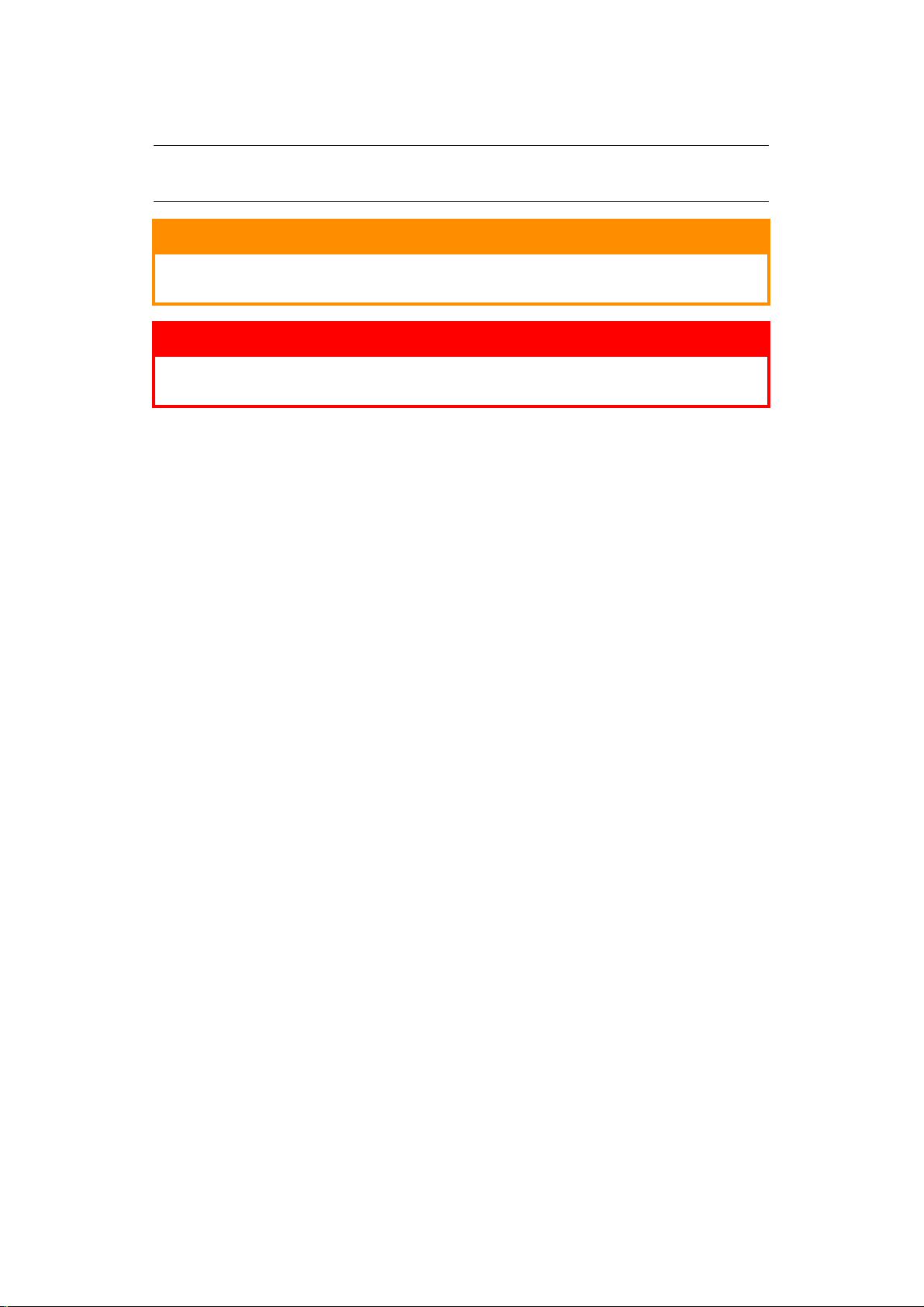
N
OTES, CAUTIONS AND WARNINGS
NOTE
A note provides additional information to supplement the main text.
CAUTION!
A caution provides additional information which, if ignored, may
result in equipment malfunction or damage.
WARNING!
A warning provides additional information which, if ignored, may
result in a risk of personal injury.
Specifications subject to change without notice. All trademarks acknowledged.
Notes, cautions and warnings > 6
Page 7
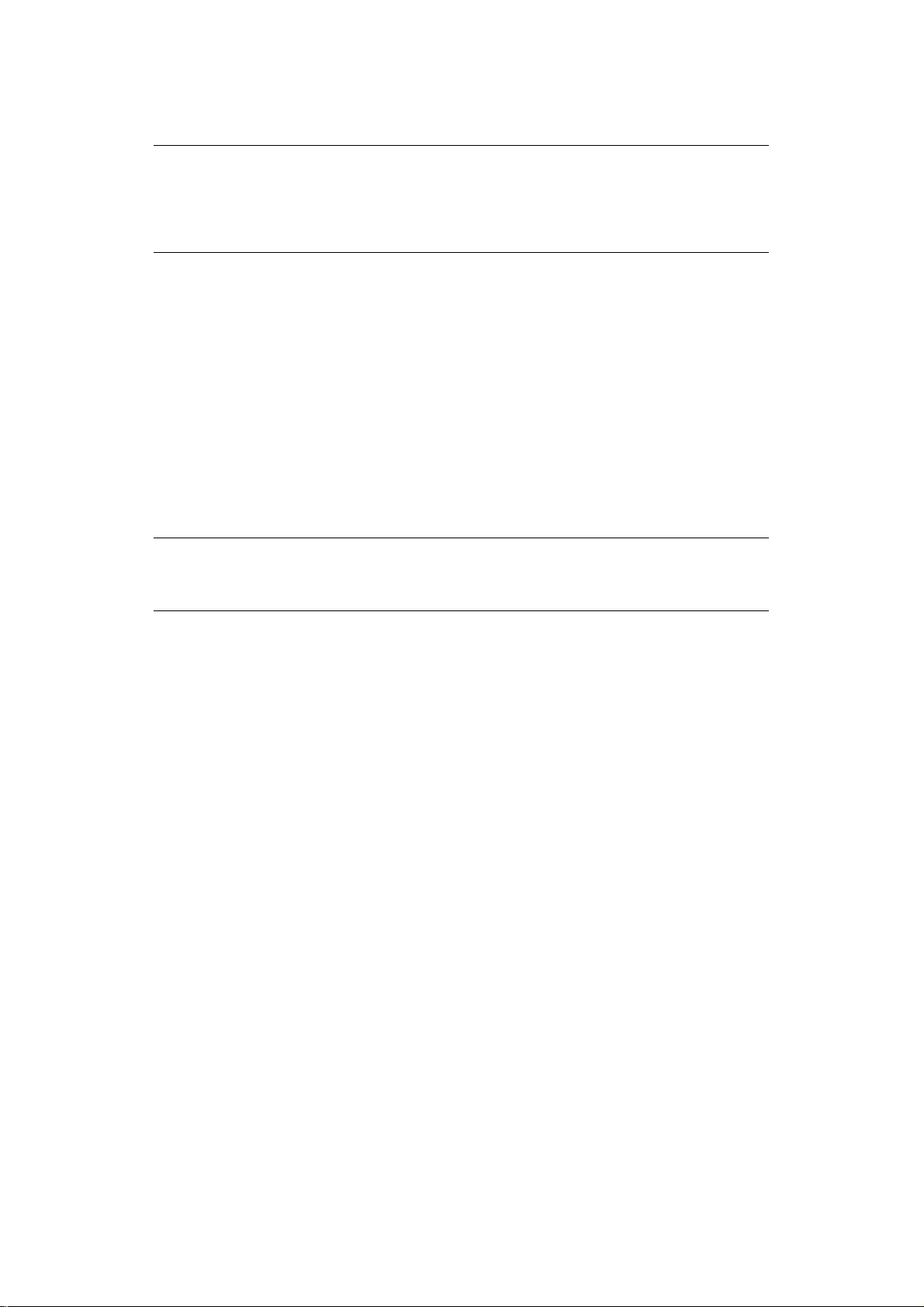
I
NTRODUCTION
NOTE
The network addresses used in this manual are shown for example only.
Network addresses used in your installation should be within in the
appropriate address range and have the correct subnet mask for your network
segment.
The OkiLAN Internal Print Server is a fast 10BASE-T/100BASE-TX/1000Base-T network
interface.
This network print server supports IEEE 802.2, IEEE 802.3, Ethernet-II and SNAP, and can
detect those frame types automatically.
It supports major protocols such as TCP/IP, EtherTalk (Mac) and NetBEUI (Windows).
The print server has a number of security features, including SSL/TLS, IP Filtering,
disabling unused protocols, etc.
Password protection ensures that the print server is safe from unauthorised changes in
settings. You can also restrict access by disabling network services, protocols, and ports
you are not using. You can limit access to specific authorised IP addresses as well.
The SMTP feature allows you to have an E-mail sent to designated addresses when certain
errors occur.
NOTE
Change the emulation in the Printer Menu settings to Auto or PS before
printing the network summary.
S
ECTIONS
This book is divided into the following sections:
> “Section 1: configuring the print server” on page 11
> “Section 2: utilities” on page 35
> “Section 3: printing from Windows” on page 39
> “Section 4: printing using MacOS” on page 42
> “Section 5: troubleshooting” on page 58
Introduction > 7
Page 8
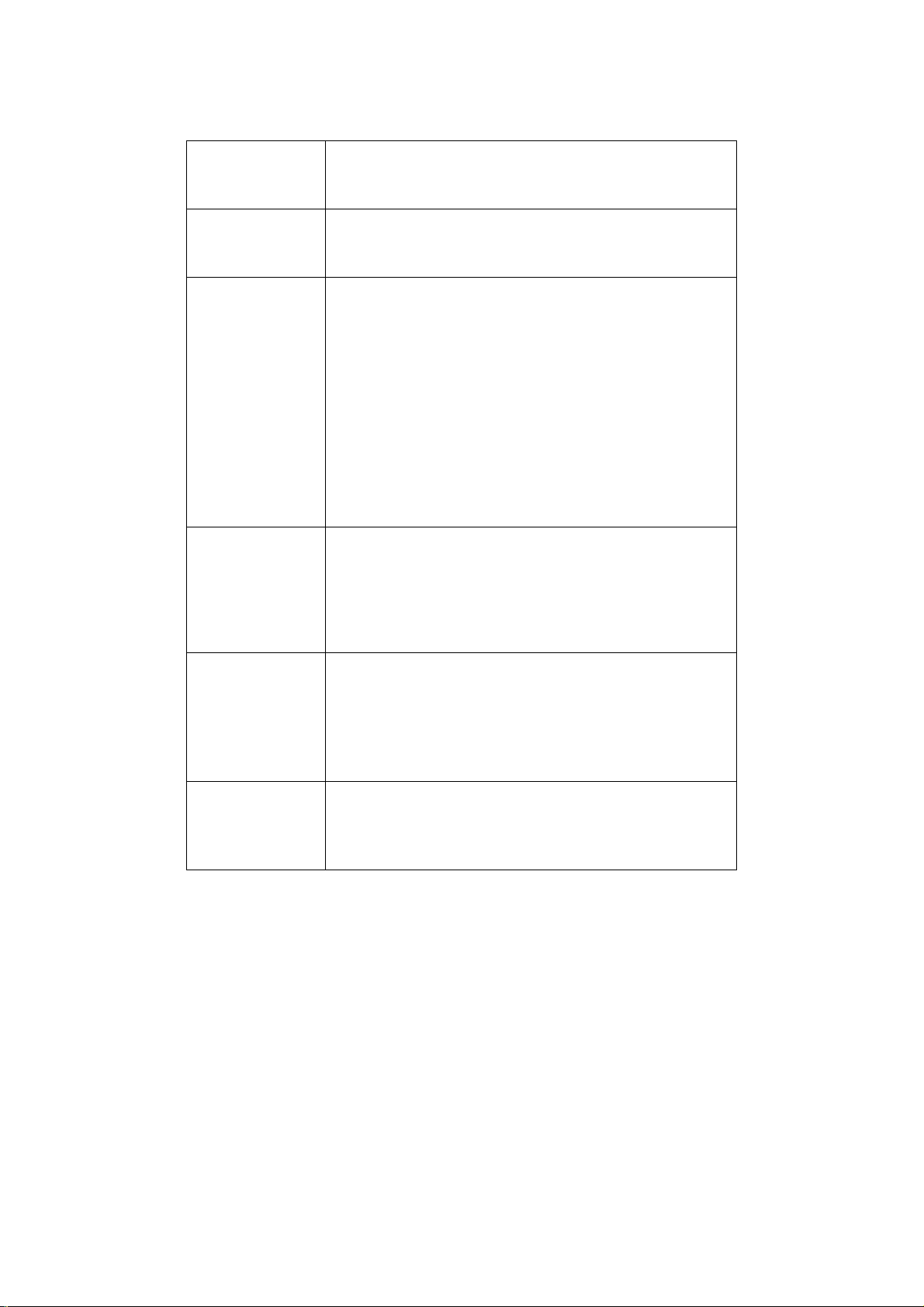
S
PECIFICATIONS
Frame types IEEE 802.2
IEEE 802.3
Ethernet-II, SNAP, AUTO
Network
interface
Network
protocols
Supported
Operating
Systems
Print Service LPR
1000BASE-T
100BASE-TX
10BASE-T
TCP/IP
> Network layer: ARP, RARP, IP, ICMP, PnP
> Session layer: TCP, UDP
> Application layer: PR, FTP, TELNET, HTTP, IPP, BOOTP, DHCP,
IPX/SPX (NetWare)
> Remote printer mode (up to eight file servers and 32 queues)
> Print server mode (up to eight print servers)
> Encrypted password supported in print server mode
> SNMP
EtherTalk: ELAP, AARP, DD P, A EP, NB P, Z IP, RTMP, ATP, PAP
AppleTalk
Bonjour
NetBEUI: SMB, NetBIOS
Windows
> 7
> Server 2008
> Vista
> XP
> 2000
Mac OS X 10.3.9 or later
FTP
Port 9100
Web Direct Printing
QSERVER Binder
QSERVER NDS
SNMP, DN S, SMTP, POP3
Functions Self-diagnostic test printing
Banner supported
Monitoring/configure by Web browser
Printer status notification by E-Mail
Introduction > 8
Page 9
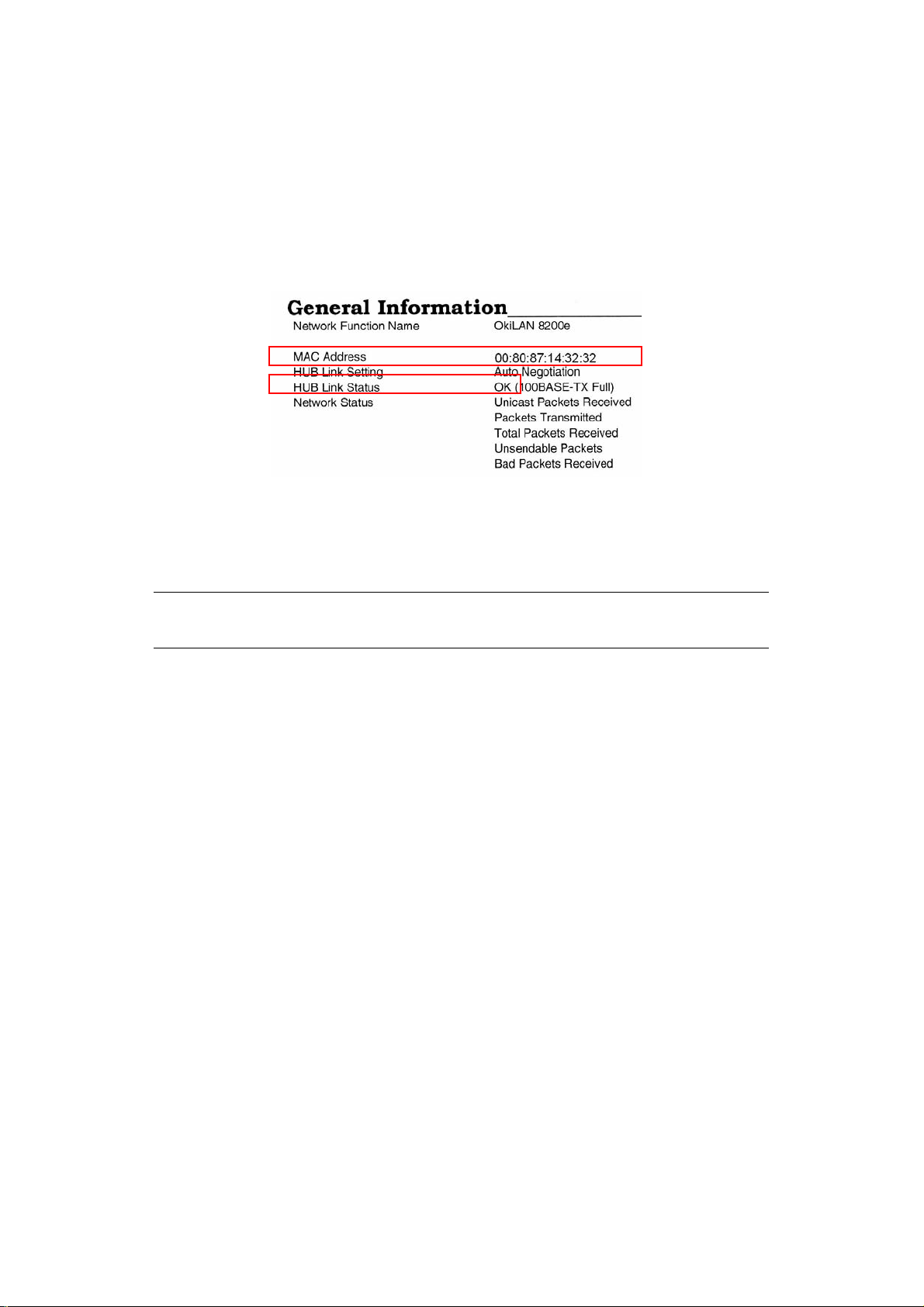
N
ETWORK SUMMARY PRINTOUT
The printer server’s network summary reports the printer’s MAC Address (Ethernet
address).
1. Turn the printer on.
2. Press the print server Test button for more than three seconds and release.
The printer’s MAC Address (Ethernet address) appears on the first page under General
Information.
The first six digits of the MAC Address are the same for all OkiLAN print servers.
The last six digits of the MAC Address are unique to each OkiLAN and are required to set
up the print server.
The hub link status results are also printed (normally “OK”).
NOTE
If anything other than “OK” is displayed see page 59.
Introduction > 9
Page 10
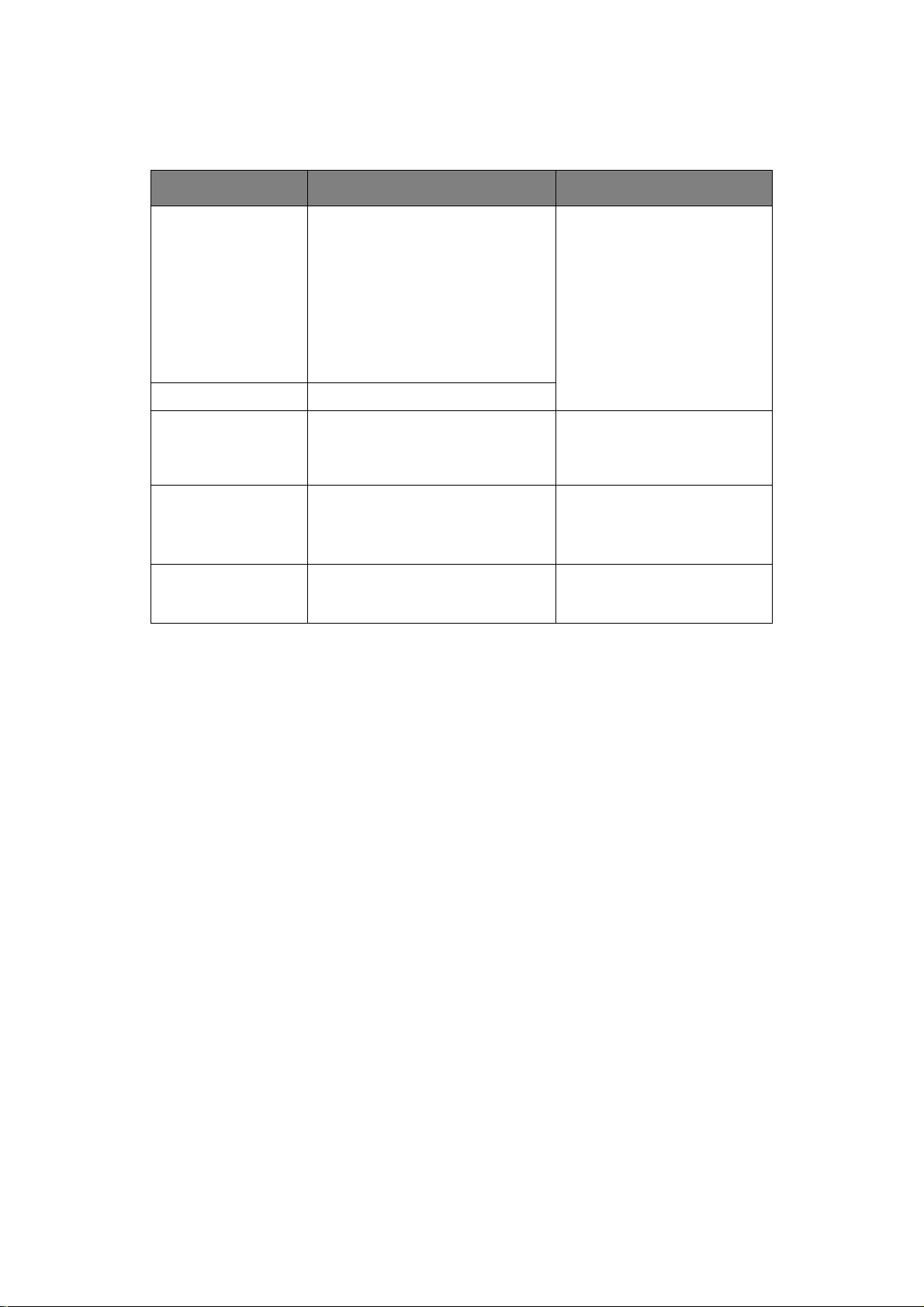
C
ONFIGURATION METHODS
You can configure the print server by using one of the following methods:
UTILITY FEATURES SYSTEM REQUIREMENTS
Quick Setup
(see page 12)
Configure the print server easily and
simply without installing any
software packages into your system.
You can set the following:
> Enable/disable TCP/IP, EtherTalk,
NetBEUI protocols.
> Set IP address, Subnet Mask and
Gateway for TCP/IP manually or by
using DHCP.
> Zone name and Port name for
EtherTalk.
AdminManager Configure the print server in detail.
Web Browser Configure the print server and
printer by using a Web browser.
TELNET Configure the print server using
TELNET.
SNMP The printer and network card can be
controlled using a third-party vendor
developed SNMP application.
Windows*
> 7
> Server 2008
> Vista
> XP
> 2000
* with TCP/IP protocol or IPX/
SPX protocol installed.
Microsoft Internet Explorer or
similar.
Operating system that supports
the Web browser.
Third-party vendor developed
TELNET client package.
A TELNET Application is
standard in Windows.
Third-party vendor developed
SNMP application.
Introduction > 10
Page 11
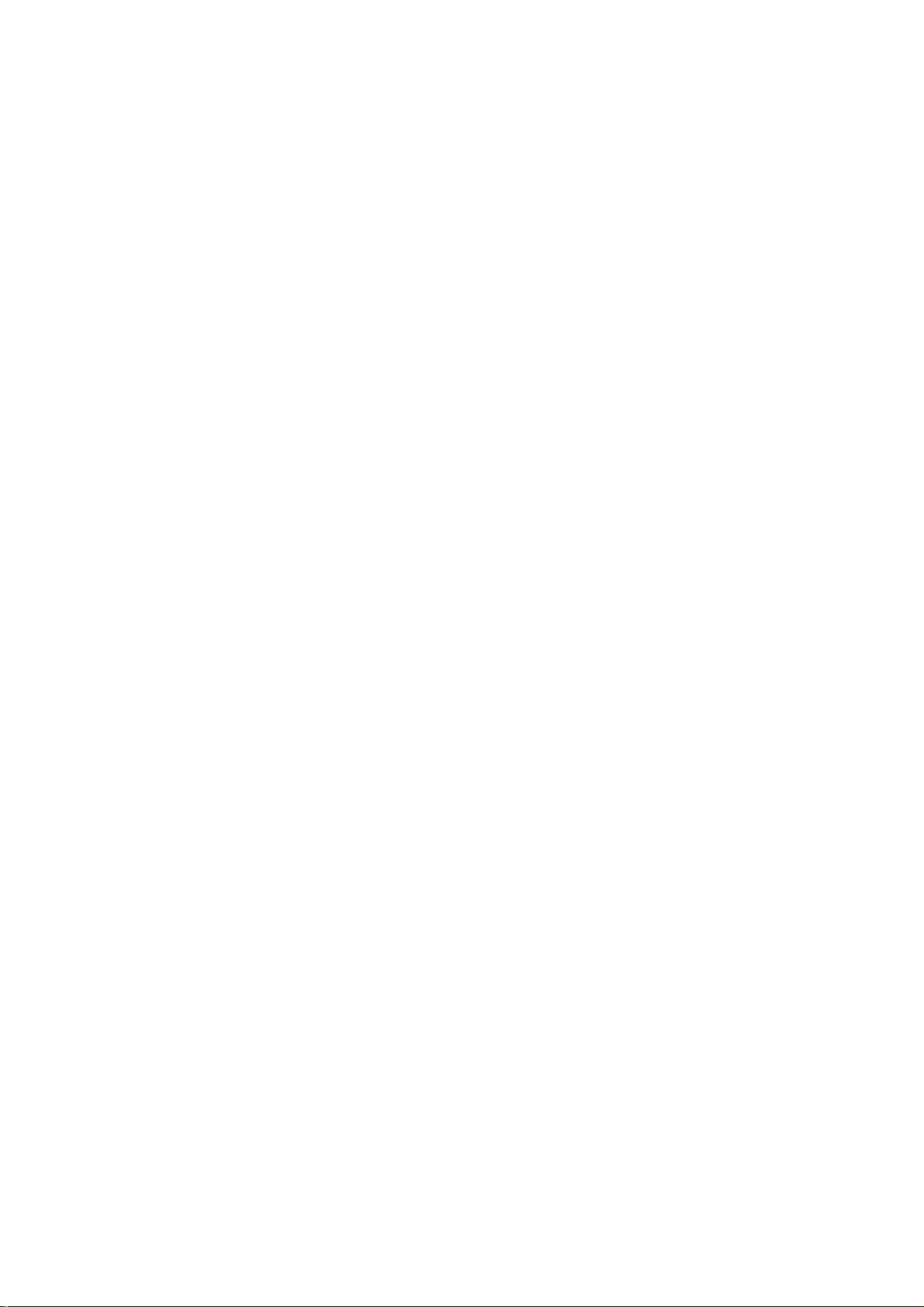
S
ECTION
This section explains the various ways you can configure your print server.
It consists of the following:
> “Using the adminmanager quick setup” on page 12
> “Using a web browser” on page 30
> “Using adminmanager standard setup” on page 14
> “Using TELNET” on page 33
1:
CONFIGURING THE PRINT SERVER
Section 1: configuring the print server > 11
Page 12
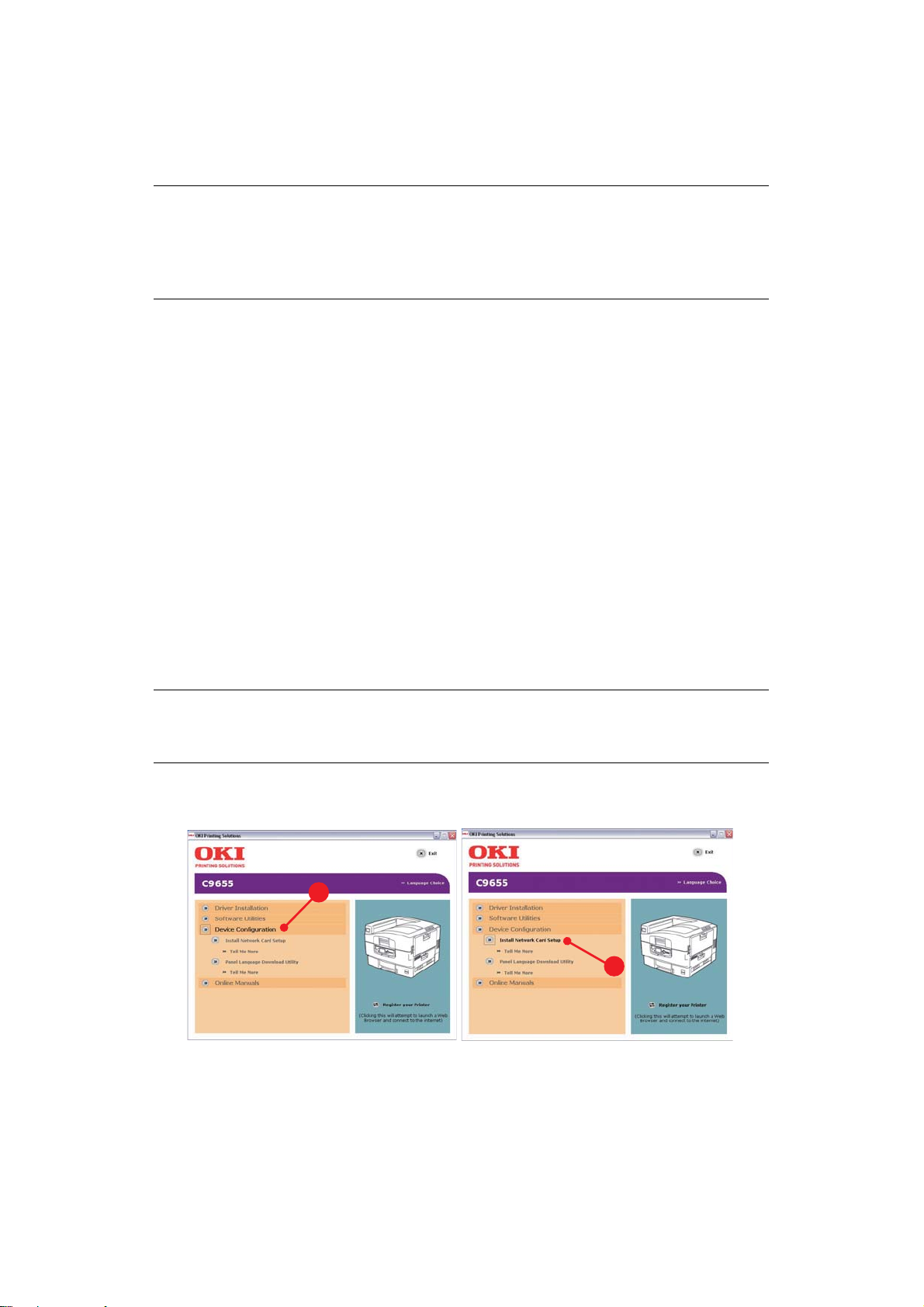
U
SING THE ADMINMANAGER QUICK SETUP
I
NTRODUCTION
NOTE
> This utility can only be used on a PC that can be connected to the network
with TCP/IP or IPX/SPX.
> This utility must be used on a PC that is located in the same segment as
the printer.
The AdminManager Quick Setup utility allows you to configure the print server easily and
simply without installing any software packages.
You can configure the following:
> Enable/disable TCP/IP, EtherTalk, NetBEUI protocols.
> Set IP address, Subnet Mask and Gateway for TCP/IP manually or by using DHCP.
> Set NetWare mode and create Queue/Print Server/Printer objects.
> Zone name and Port name for EtherTalk.
U
SING QUICK SETUP
1. Insert the Network & Utilities CD/DVD into the CD/DVD-ROM drive and wait for it to
autorun.
If the installer does not start automati c a lly, click Start > Run and enter E:\Setup
(where E is your CD/DVD-ROM drive) in the Open field, then click OK.
2. Select the appropriate language.
3. Accept the Software License Agreement if you have not previously accepted it.
NOTE
Installation enables the user to create network queues and perform other
functions.
4. Select Device Configuration (a).
5. Then select Install Network card setup (b).
a
b
6. If required, select the appropriate language.
Using the adminmanager quick setup > 12
Page 13
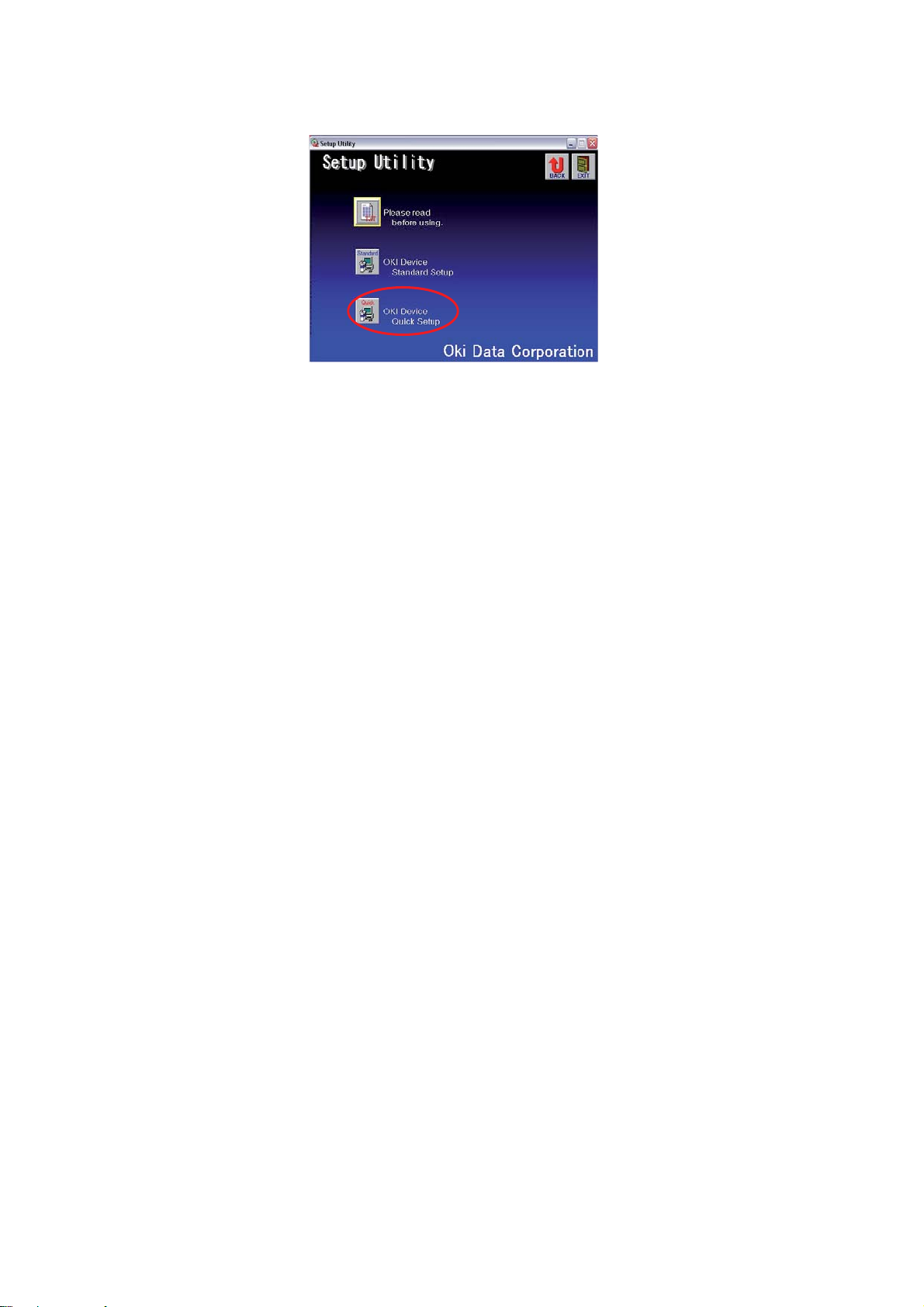
7. Select Oki Device Quick Setup and follow the on-screen instructions.
8. When you are done making your selections, review them and if they are correct,
click Execute.
The new settings are transmitted to the network card, but the network card is still
operating with pre-transmis s ion settings.
9. Click Finish to validate the new settings.
The print server re-initialises.
Using the adminmanager quick setup > 13
Page 14
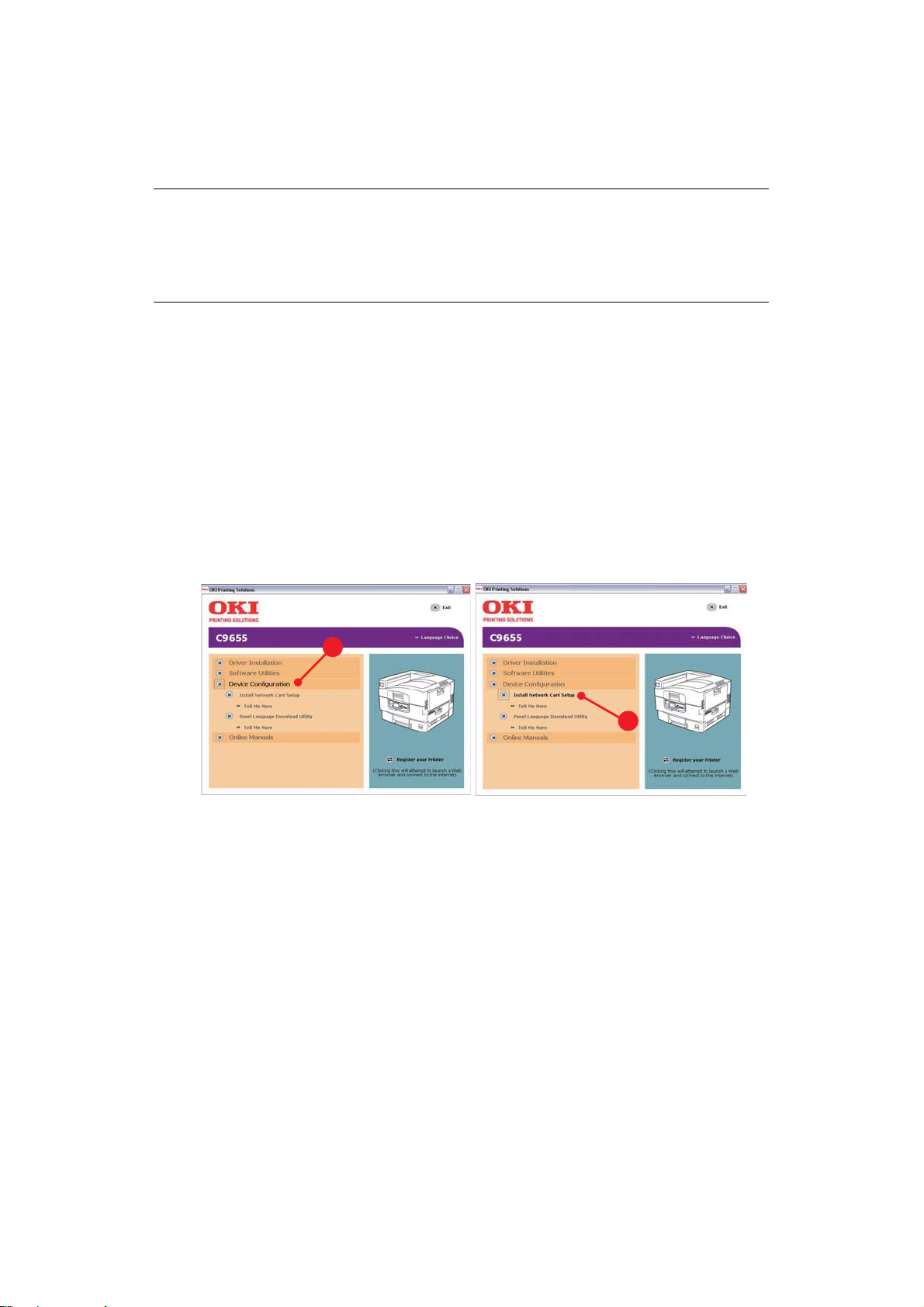
U
SING ADMINMANAGER STANDARD SETUP
AdminManager Standard Setup is a powerful Microsoft Windows-based utility for
configuring all print server functions using a graphical user interface.
NOTE
> This utility can only be used on a PC that can be connected to the network
with TCP/IP or IPX/SPX.
> This utility must be used on a PC that is located in the same segment as
the printer.
I
NSTALLING ADMINMANAGER
1. Insert the Network & Utilities CD/DVD into the CD/DVD-ROM drive and wait for it to
autorun.
If the installer does not start automati c a lly, click Start > Run and enter E:\Setup
(where E is your CD/DVD-ROM drive) in the Open field, then click OK.
2. Select the appropriate language.
3. Accept the Software License Agreement if you have not previously accepted it, then
select Network Card Standard Setup.
4. Select the Network Card Setup tab (a).
5. Then select Install Network card setup (b).
a
6. If required, select the appropriate language.
b
Using adminmanager standard setup > 14
Page 15
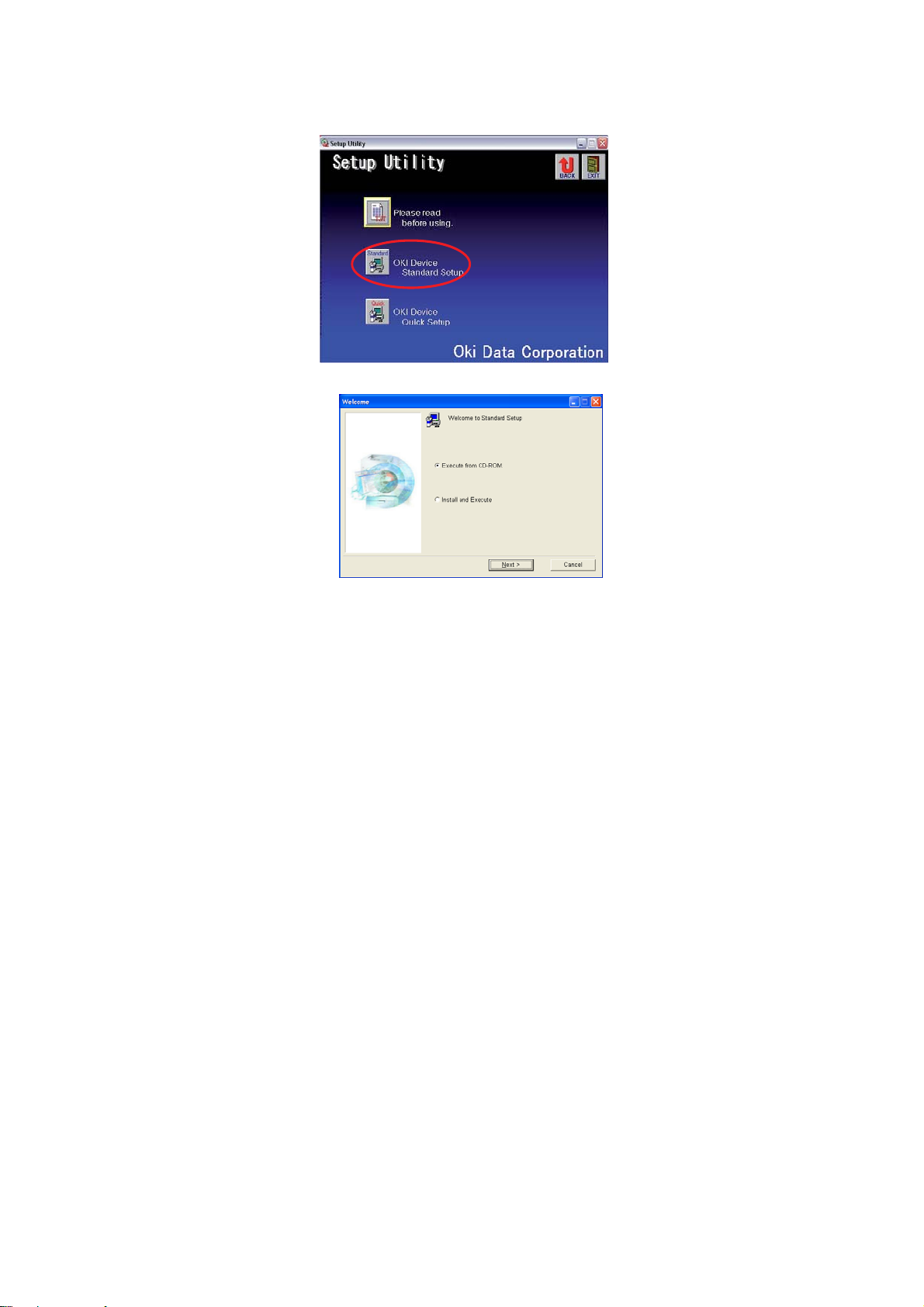
7. Click Oki Device Standard Setup.
The Welcome window displays.
Here you can choose:
> run the utility from the CD/DVD Execute from CD-ROM
> load the utility onto your hard drive and run it from there Install and Execute
8. Click Next.
(a) If you selected Install and Execute, follow the on-screen instructions to install
AdminManager, then see the “The AdminManager interface” on page 16.
(b) If you selected Execute from CD-ROM, see the “The AdminManager interface”
on page 16.
Using adminmanager standard setup > 15
Page 16
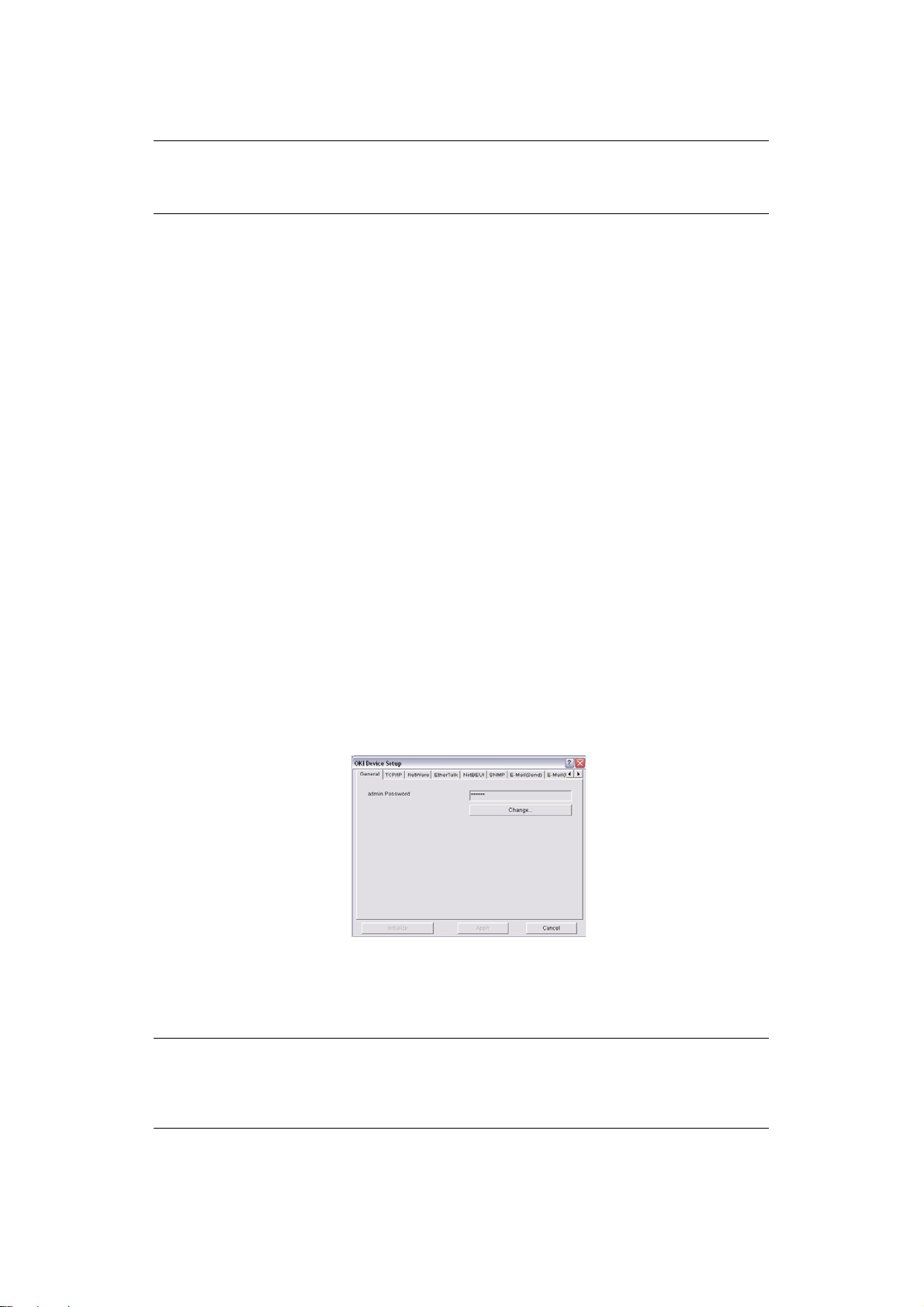
THE A
P
F
> Search
> Exit
S
> Printer Status
> System Status
DMINMANAGER INTERFACE
NOTE
To open the standard version of AdminManager from your desktop, click
Start > Programs > OKI Setup Utility > Admin Manager.
ULL-DOWN MENUS
ILE MENU
Locates and lists all printers in your network which have an Oki compatible network
card installed.
Exit the program.
TATUS MENU
Displays the current status of the printer.
Displays the current network card configuration. The configuration data can be
saved as a log file.
> List of Configuration Items
Displays current configuration. Configuration data can be saved as a log file.
S
ETUP MENU
> Oki Device Setup
Use this to configure the print server card.
General Tab (Oki Device Setup)
The General tab allows you to change the admin password.
1. Click Change.
2. Enter the current value, then enter the new value and re-enter it under Confirm ….
NOTE
The default admin password is the last six digits of the MAC Address, minus
any punctuation marks. e.g., for a MAC (Ethernet) Address of
00:80:87:A4:55:79, the password would be A45579.
3. Click OK.
Using adminmanager standard setup > 16
Page 17
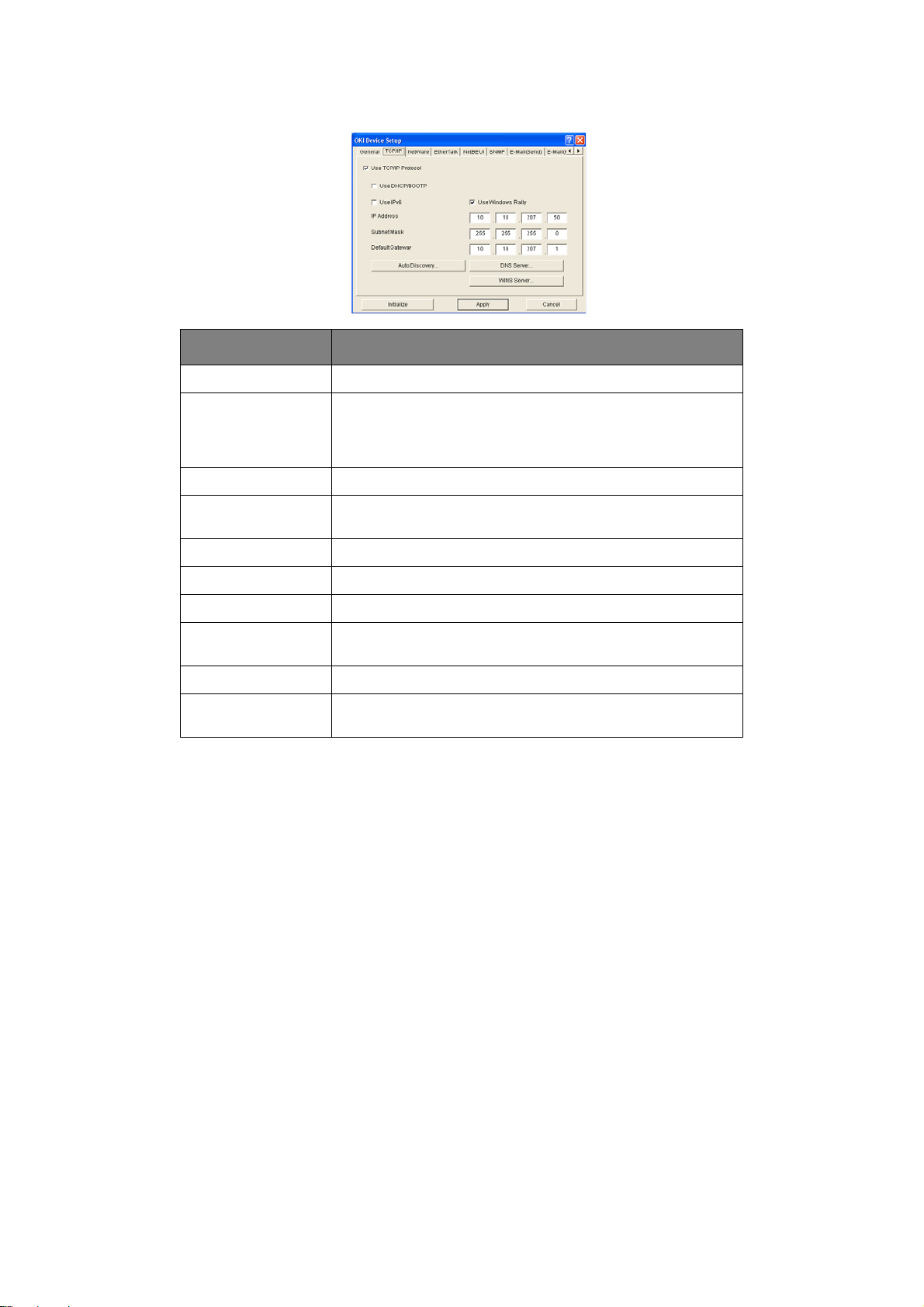
TCP/IP Tab (Oki Device Setup)
ITEM COMMENTS
Use TCP/IP Protocol Enable/disable TCP/IP protocol.
Use DHCP/BOOTP Click to select this item if the IP address, subnet mask, default
gateway and IP addresses for DNS primary server and
secondary servers are retrieved from the DHCP or BOOTP
server.
Use IPv6 Use to enable/disable IPv6.
Use Windows Rally Windows Vista and above only: Use to discover and
configure devices over a network.
IP Address Set the IP address of the selected network interface card.
Subnet Mask Set the subnet mask of the selected network interface card.
Default Gateway Set the default gateway of the s elected n etwork inte rface card.
Auto Discovery … Use to enable/disable Network PnP and Bonjour, and to set the
Device Name.
DNS Server… Set IP addresses for DNS primary and secondary servers.
WINS Server… Use to set IP addresses for primary and secondary servers,
and to enter a Scope ID.
Using adminmanager standard setup > 17
Page 18
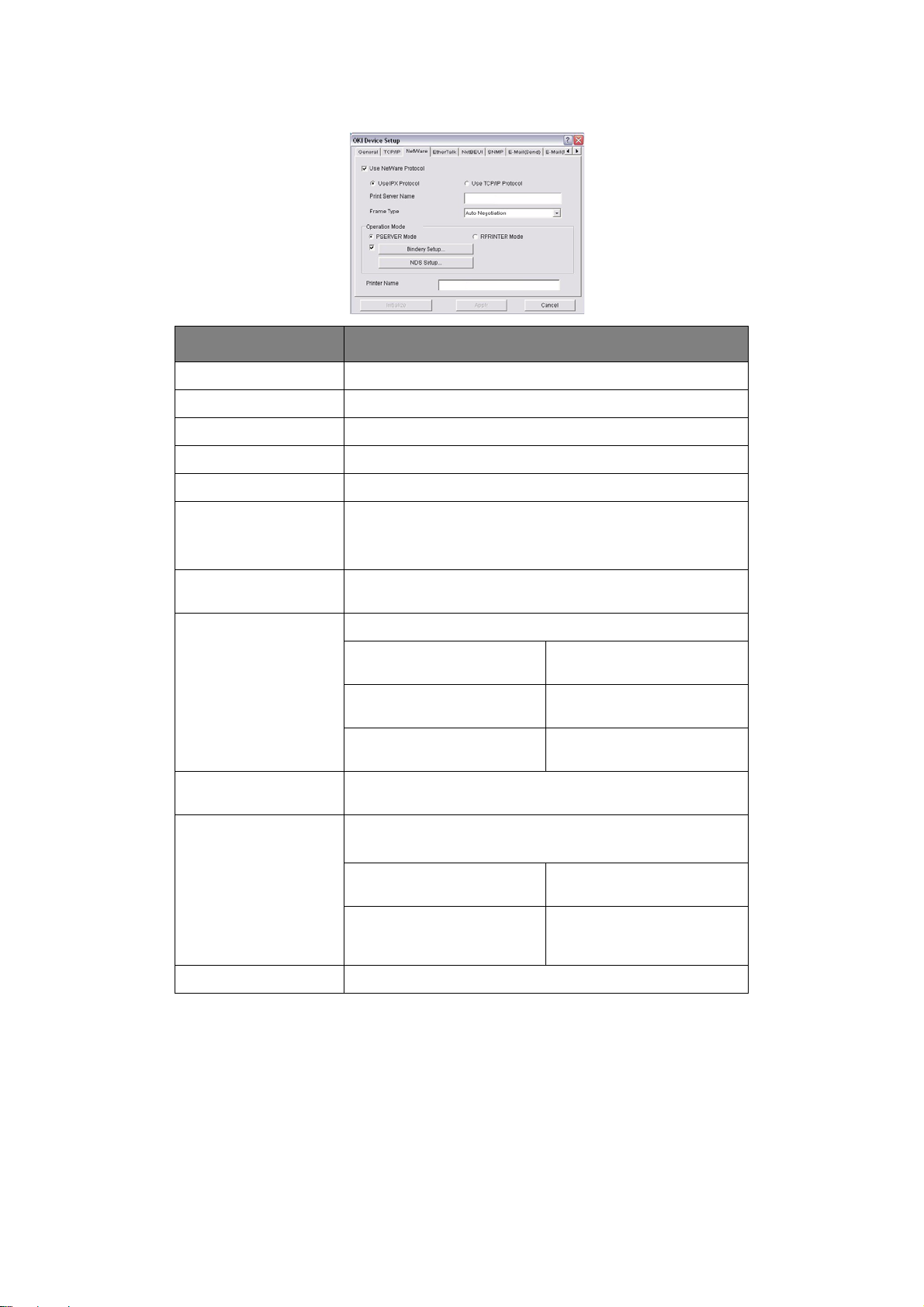
Netware Tab (Oki Device Setup)
ITEM COMMENTS
Use NetWare Protocol Enable/disable NetWare protocol.
Use IPX Protocol Click to deselect if you do not wish to use IPX.
Use TCP/IP Protocol Click this to select TCP/IP protocol.
Print Server Name Set a Print Server name.
Frame Type Set the primary NetWare frame type.
Operation Mode Select the NetWare mode:
PSERVER Mode (the default)
RPRINTER Mode
Bindery Setup check
box.
Bindery Setup Configure Bindery mode items, including:
NDS Setup Set the NDS Tree and Context where the Print Server was
RPRINTER Setup Appears if you select RPRINTER mode under Operation Mode.
Printer Name Set the NetWare printer object name.
Click to deselect Bindery. When Bindery Setup is deselected,
the Bindery Setup… button is greyed out.
File Server to be connected. Specify up to 8 file servers to
connect.
Password. Set a password for the Print
Server.
Job Polling Time Set the print job polling
created.
The following can be configured
Print server to be connected. Specify up to 8 file servers to
Time Out Set the duration from the
interval in seconds.
:
connect.
last data’s arrival to freeing
of the port, in seconds.
Using adminmanager standard setup > 18
Page 19
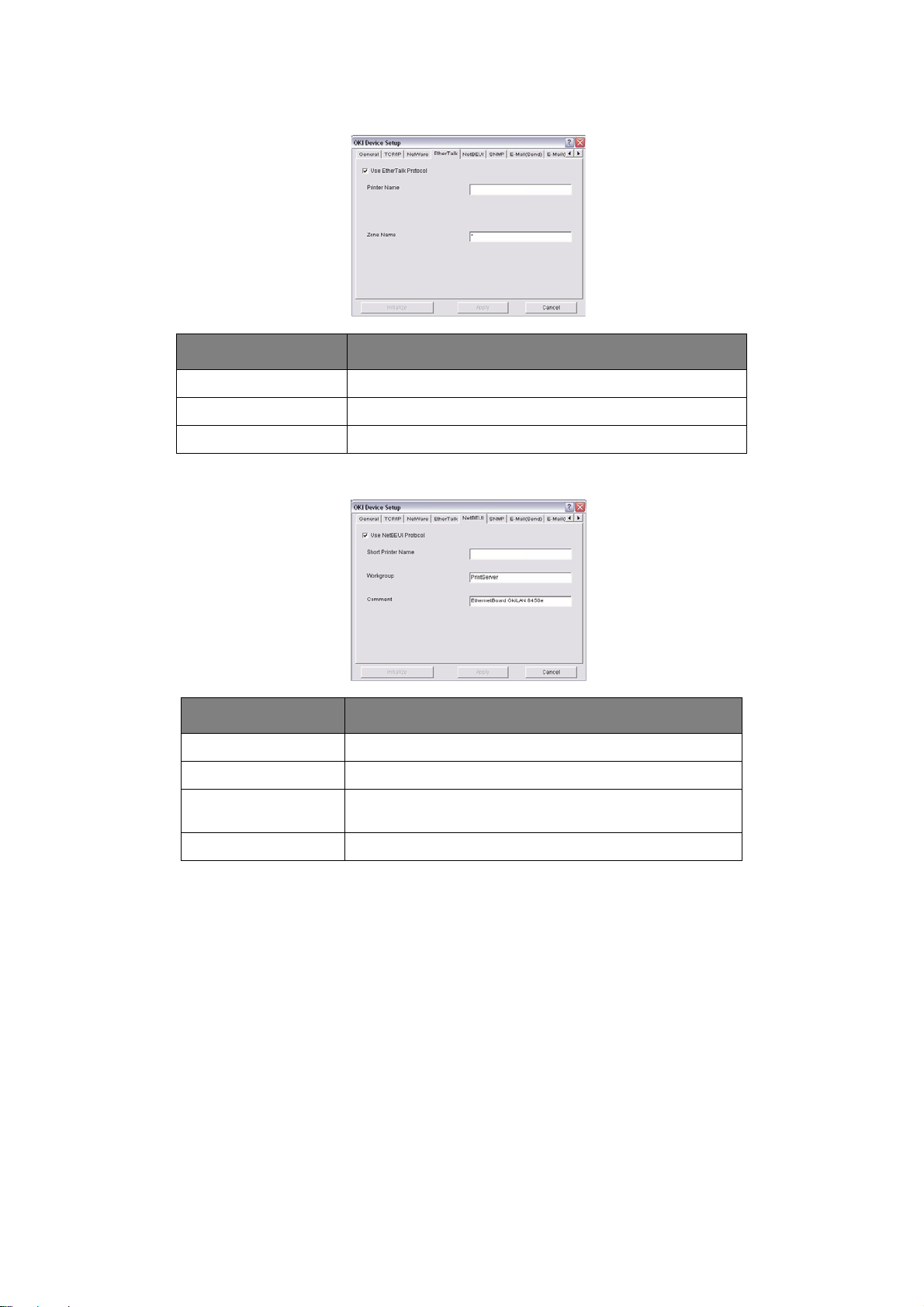
EtherTalk Tab (Oki Device Setup)
ITEM COMMENTS
Use EtherTalk Protocol Enable/disable EtherTalk protocol.
Printer Name Set the EtherTalk Printer object name.
Zone Name Set the name of the zone to which the print server belongs.
NetBEUI Tab (Oki Device Setup)
ITEM COMMENTS
Use NetBEUI Protocol Enable/disable NetBEUI protocol.
Short Printer Name Set a name for the print server.
Workgroup Set a name for the work group to which the print server
belongs.
Comment Set the comments for the print server.
Using adminmanager standard setup > 19
Page 20
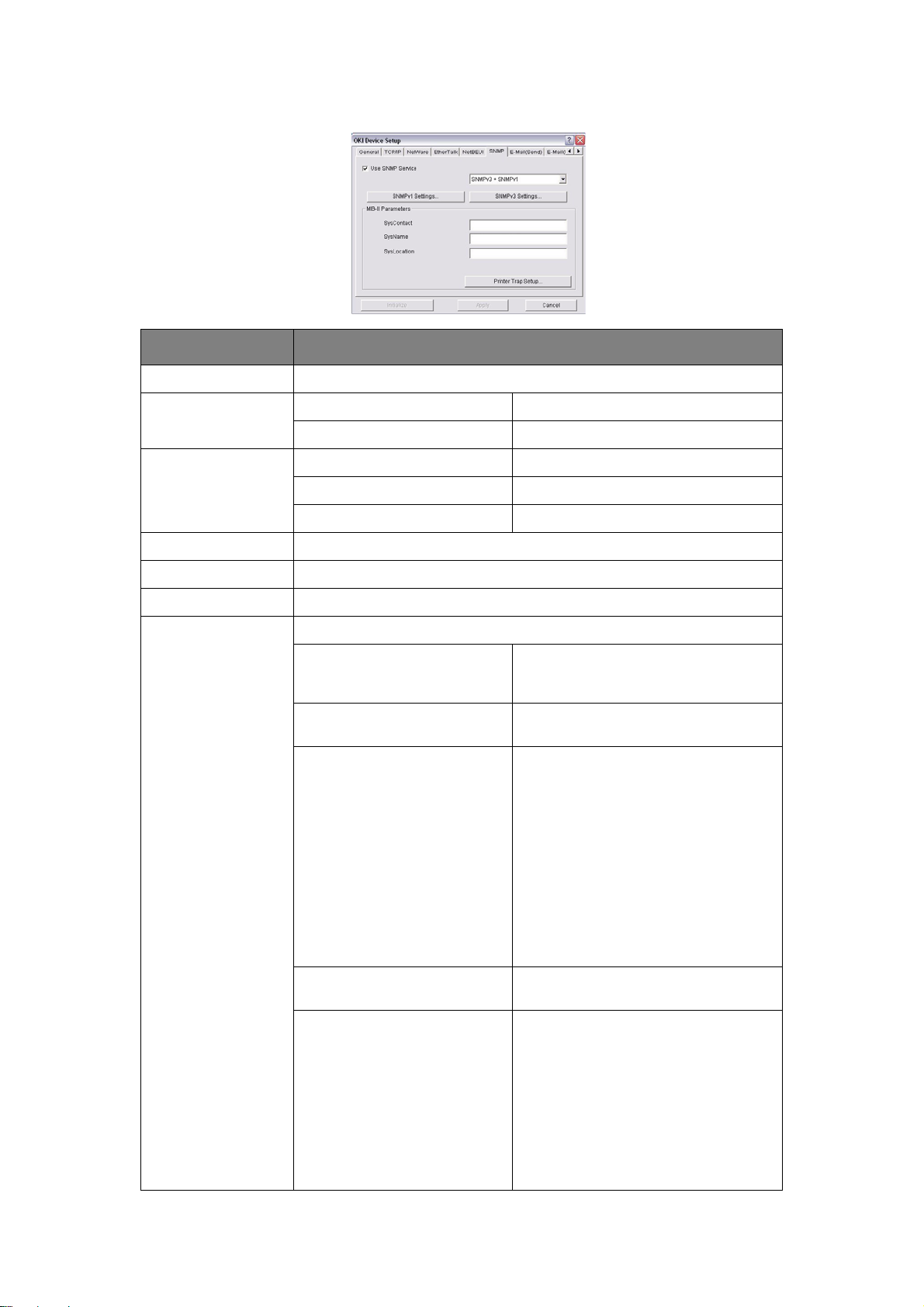
SNMP Tab (Oki Device Setup)
ITEM COMMENTS
Use SNMP Service Enable/disable
SNMPv1 settings SNMP Write community Change
SNMP Read community Change
SNMPv3 settings User name Set a user name.
Authorization settings Options to Setup and Delete.
Privacy (encryption) settings Options to Setup and Delete.
SysContact Set the printer manager name.
SysName Set the printer model name.
SysLocation Set the location where the printer is installed.
Printer Trap Setup… The following items can be configured:
Printer Trap Community Name This community name is assigned to
outgoing printer status traps such as
off-line, paper out, etc.
TCP #1 through TCP #5 Set up to five IP addresses to which a
Detail…
[for TCP #1 through TCP #5]
IPX Set node address and network address
Trap packet will be sent.
Click to enable sending a Trap packet
for any or all of the following selectable
conditions:
Printer Reboot
Receive Illegal
Online
Offline
Paper Out
Paper Jam
Cover Open
Printer Error
to which a Trap packet will be sent.
Detail… [for IPX] Click to enable sending a Trap packet
Using adminmanager standard setup > 20
for any or all of the following selectable
conditions:
Online
Offline
Paper Out
Paper Jam
Cover Open
Printer Error
Page 21
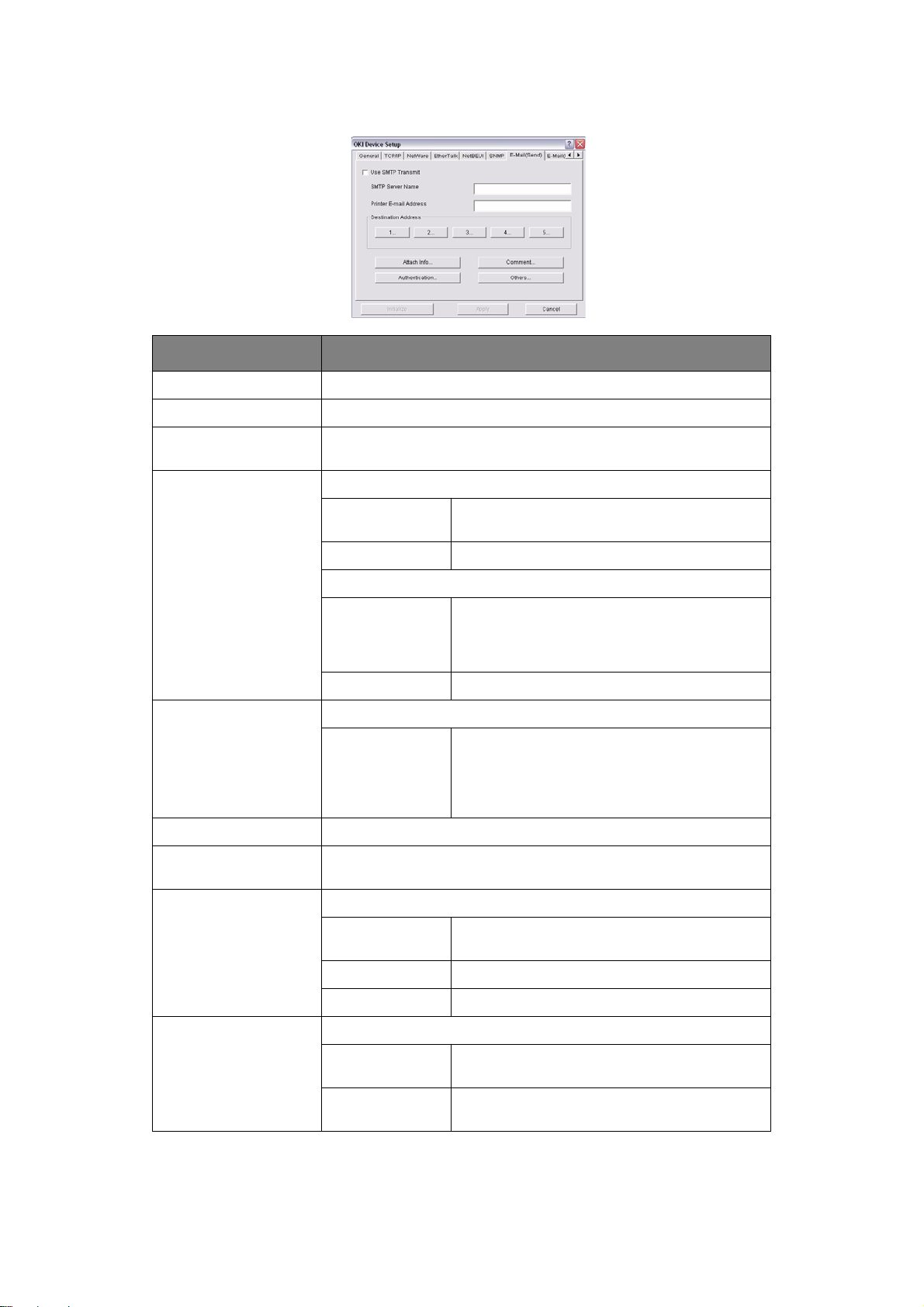
E-mail(Send) Tab
ITEM COMMENTS
Use SMTP Transmit Enable/disable sending E-mail using SMTP.
SMTP Server Name Set the host name of the SMTP server.
Printer E-mail Address Set the E-mail address that is used in the From field in the mail
Destination Address 1…
through 5…
Attach Info… Select whichever information is to be included in the E-mail.
Comment… Set up to four lines of text to be included with the E-mail as
header.
Set the following parameters:
Destination
Address
Notify Mode Select PERIOD or EVENT.
When PERIOD is selected:
Check Time Used to set the interval at which the selected
Period Mode Set ON/OFF for the events listed.
When EVENT is selected
Event Mode Select Enable (ON), Disable (OFF) or Immediate
comments.
Set E-mail address to which E-mail should be
sent.
events are checked. E-mail will be sent at that
interval for each selected event which has
occurred.
(NoWait, e-mail is sent as soon as the event
occurs) for the listed events. If Enable is
selected, the check interval is settable in hours
and/or minutes (0, 15, 30, or 45).
Authentication… Used to set the following security information:
Use SMTP
Authentication
User ID Set the user ID for authentication.
User Password Set a password for authentication.
Others… Set the following items:
SMTP Port
Number
Reply-To Address Set the E-mail address used for the Reply-To
Using adminmanager standard setup > 21
Enable/disable SMTP authentication.
Set the port number of SMTP (default is 25).
field in the mail header
Page 22
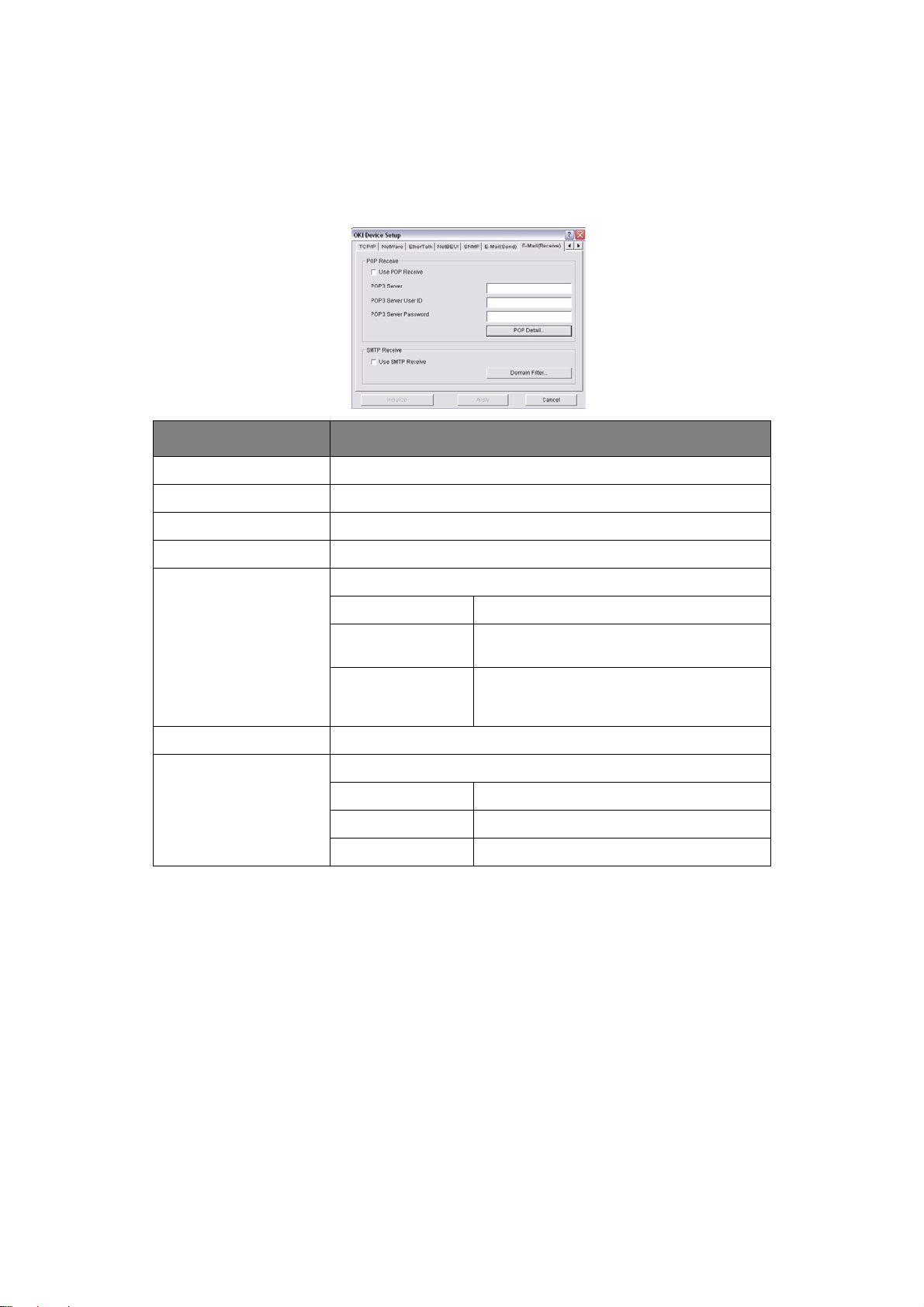
E-mail(Receive) Tab (Oki Device Setup)
The print server supports an e-mail reception function (POP3) allowing the printer to print
PDF and text files attached to e-mails.
Not all printers support this function. If the em ail receive tab is not displayed, your printer
does not support this function.
ITEM COMMENTS
Use POP Receive Enable/disable receiving E-Mail via POP3.
POP3 Server Set the IP address or host name of the POP3 server.
POP3 Server UserID Set User ID for POP3 server.
POP3 Server Password Set a password for the POP3 server.
POP Detail… Set the following:
Use APOP Select if you want to use APOP.
POP3 Port Number Set the port number for APOP (default is
Mail Polling Time Set interval to retrieve E-Mail(s) from the
Use SMTP Receive Enable/disable SMTP receive.
Domain Filter… Set the following:
Use Domain Filter Enable/disable domain filtering.
Filter Policy Select ACCEPT (the default) or DENY.
Domain Filter Define up to five domain filters.
110).
POP3 server. Selectable values, OFF, 1min,
5min (default), 10min, 30 min, 60 min.
Using adminmanager standard setup > 22
Page 23
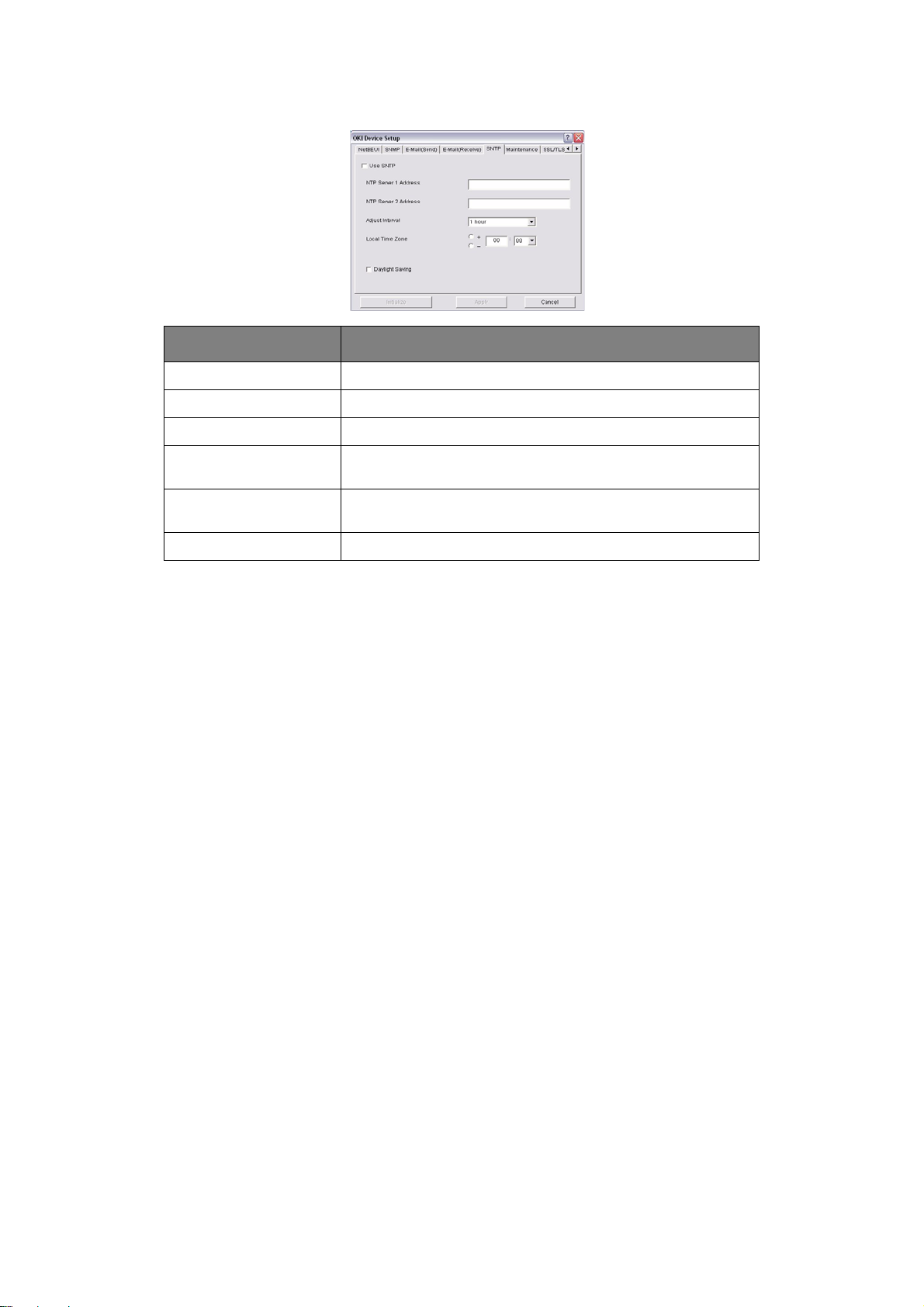
SNTP Tab (Oki Device Setup)
ITEM COMMENTS
Use SNTP Enable/disable SNTP (Simple Network Time Protocol).
NTP Server 1 Address Set the IP address or host name for NTP Server 1.
NTP Server 2 Address Set the IP address or host name for NTP Server 2.
Adjust Interval Set the interval for sending time update requests to the server.
Local Time Zone Set the local time zone from -12:00 to +13:00. Minute interval
Daylight Saving When this is selected, one hour is added to the local time.
Select 1 hour (the default), 12 hours or 24 hours.
is selectable from 00 (the default), 15, 30 or 45.
Using adminmanager standard setup > 23
Page 24
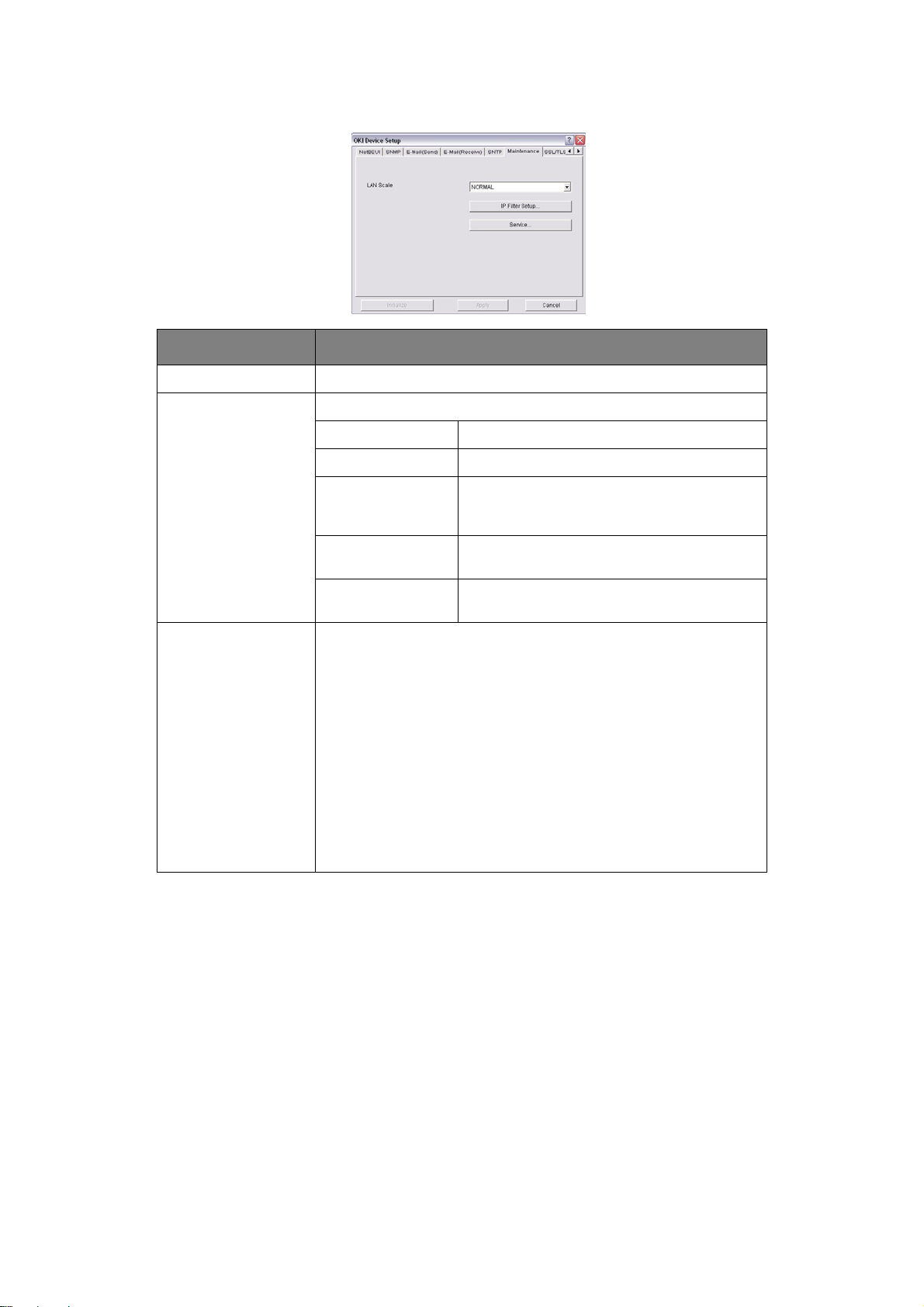
Maintenance Tab (Oki Device Setup)
ITEM COMMENTS
LAN Scale Select NORMAL (the default) or SMALL.
IP Filter Setup… The following items can be configured:
Use IP FIlter Enable/disable IP Fi lteri ng. Defaul t is disable d.
Admin IP Address Enter the printer’s IP Address.
IP Address Range Set up to 10 IP Filter address ranges: IP
Printing Enable/disable printing of the specified IP
FIlter Range 1 through IIP Filter Range
10.
address range. Default is disabled.
Configuration Enable/disable changing IP address ranges.
Default is disabled.
Service… The following features can be selected by clicking their check box.
TCP/IP Protocol
NetBEUI Protocol
NetWare Protocol
EtherTalk Protocol
FTP Service
Use Telnet Service
Use Web Service
Use SNMP Service
Use POP3 Protocol
Use SNTP
Use encrypted communication for configuration data
Using adminmanager standard setup > 24
Page 25
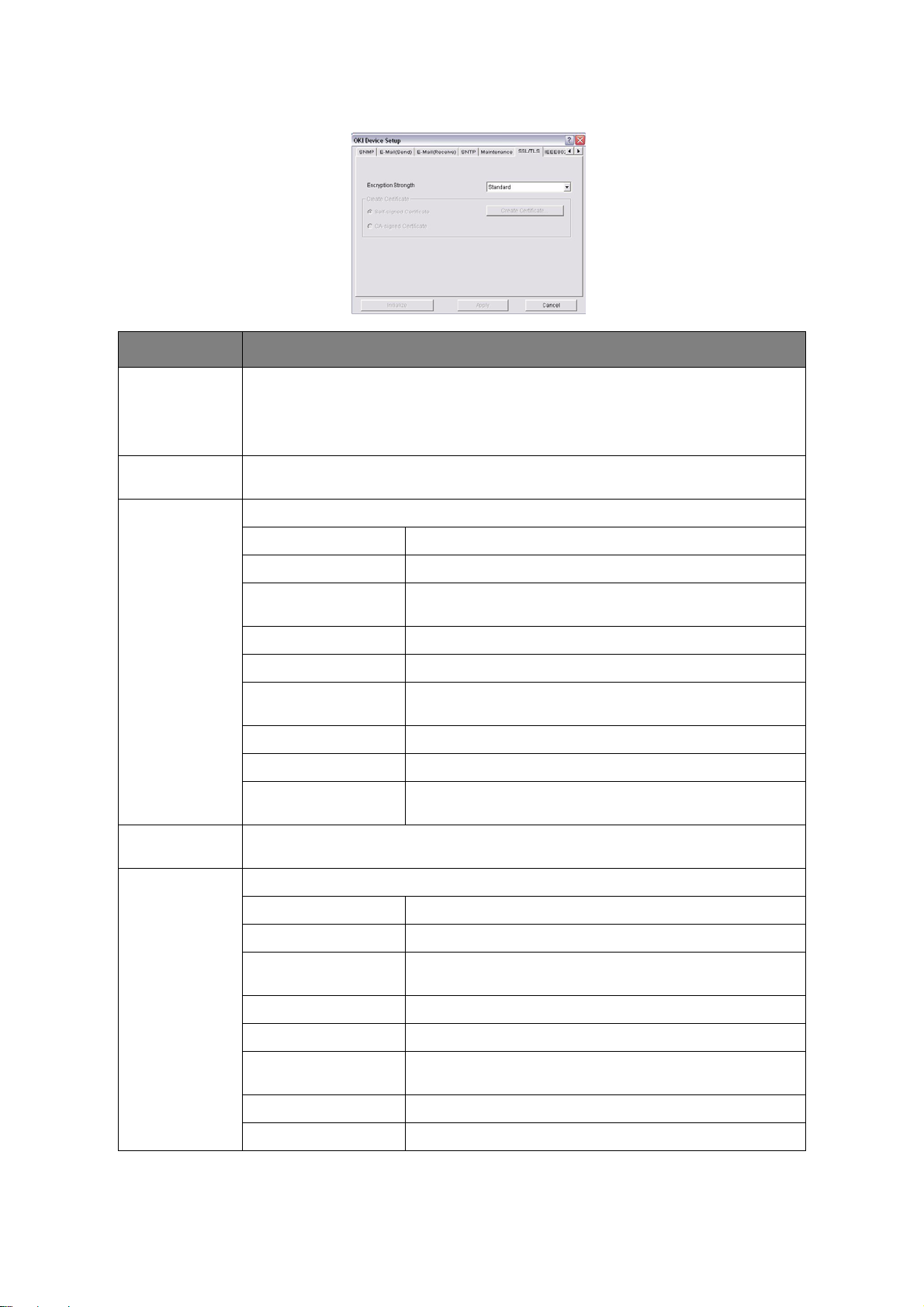
SSL/TLS Tab (Oki Device Setup)
ITEM COMMENTS
Encryption
Strength
Self-signed
Certificate
Create
Certificate…
Set the strength of encryption:
Strong = highest security, slowest speed
Standard = medium security, medium speed
Weak = least security, fastest speed
For IPP encryption within an organisation’s internal network (intranet).
When Self-signed Certificate is selected, the following items are configured:
Common Name The printer’s IP Address appears here.
Organisation Enter the name of your organization.
Organisation Unit Optional. Allows you to enter a subdivision or department
name.
Locality Enter the name of the city where the organization is located.
State/Province Enter the state or province where the organisation is located.
Country/Region Enter the country or region where the organisation is
located.
Key Exchange Method Select RSA (the default) or Diffie-Hellman(DSS).
Key size Select 512, 1024 (the default), or 2048 bits.
Term of Validity Enter a starting and ending date (month/date/year) for
which the certificate is valid.
CA-signed
Certificate…
Create
Certificate…
Used for web encryption to provide security when printing over the internet. Re quires
an outside certification service which must be purchased separately.
When CA-signed Certificate is selected, the following items are configured:
Common Name The printer’s IP Address appears here.
Organisation Enter the name of your organisation.
Organisation Unit Optional. Allows you to enter a subdivision or department
name.
Locality Enter the name of the city where the organization is located.
State/Province Enter the state or province where the organisation is located.
Country/Region Enter the country or region where the organisation is
located.
Key Exchange Method Select RSA (the default) or Diffie-Hellman(DSS).
Key size Select 1024 (the default) or 2048 bits.
Using adminmanager standard setup > 25
Page 26
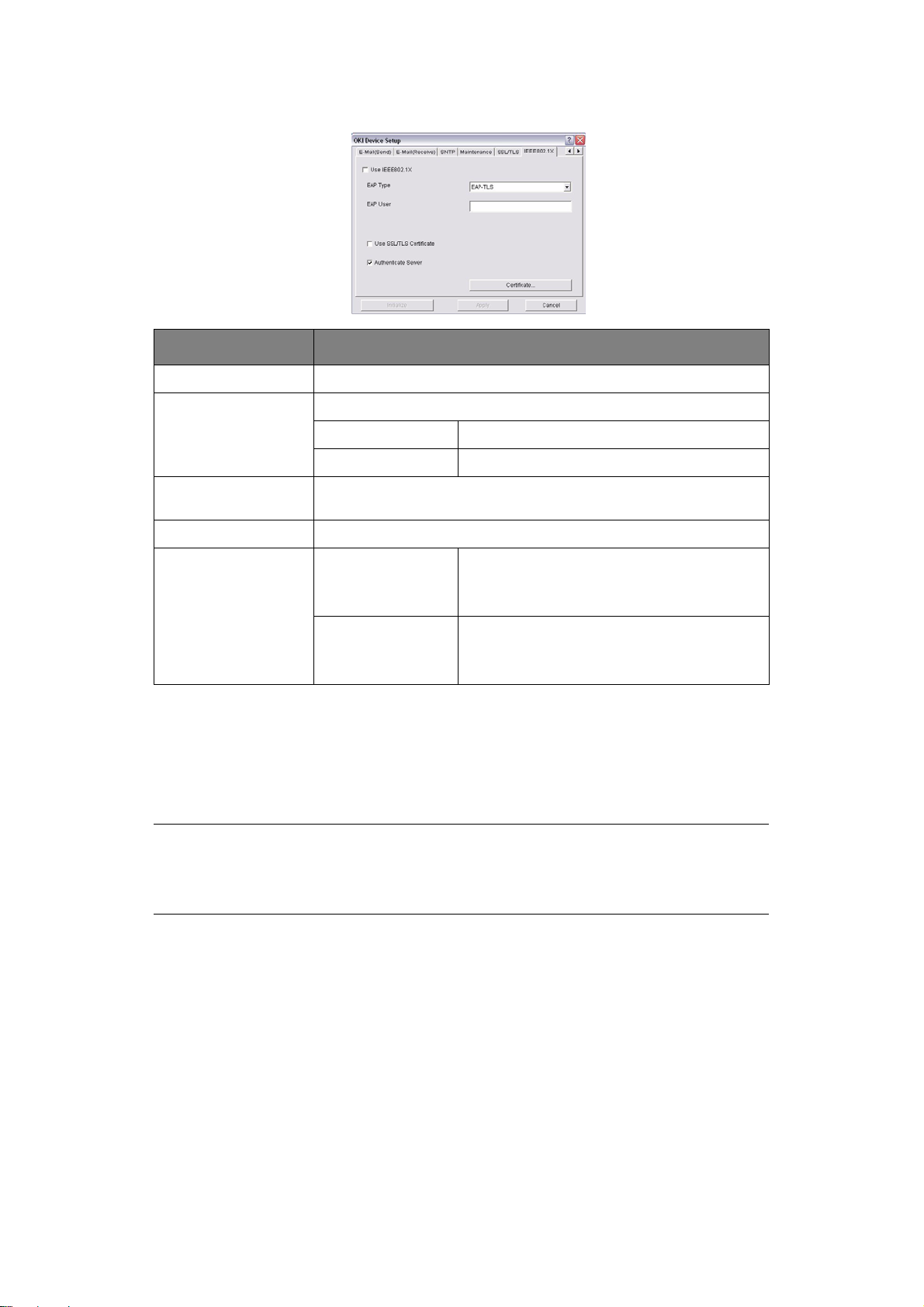
IEEE802.1X Tab (Oki Device Setup)
ITEM COMMENTS
Use IEEE802.1X Enable/disable
EAP Type The following items can be configured:
EAP-TLS Use EAP-TLS protocol
PEAP Use EAP-TLS protocol
Use SSL/TLS
Certificate
Authenticate server Enable/disable
Certificate Client certificate File:
Enable/disable
Password:
Options to Import, Delete, View
CA certificate File:
Password:
Options to Import, Delete, View
> Setup by HTTP
Launches the default browser in your environment to access the selected printer’s
web page.
> Setup by TELNET
Launches the TELNET application in your environment to access the selected
printer’s TELNET port.
NOTE
The TELNET application is not included as part of the print server package.
Install the TELNET package on to your system. For further information, see
your Windows manual.
> Reset
Resets the selected network interface card.
> Test Print
Prints the network summary details (see page 9).
> IP Address Setup
Sets the static IP address of the network interface card manually. If you only use
TCP/IP and the print server has not yet been configured, occasionally it may not be
Using adminmanager standard setup > 26
Page 27
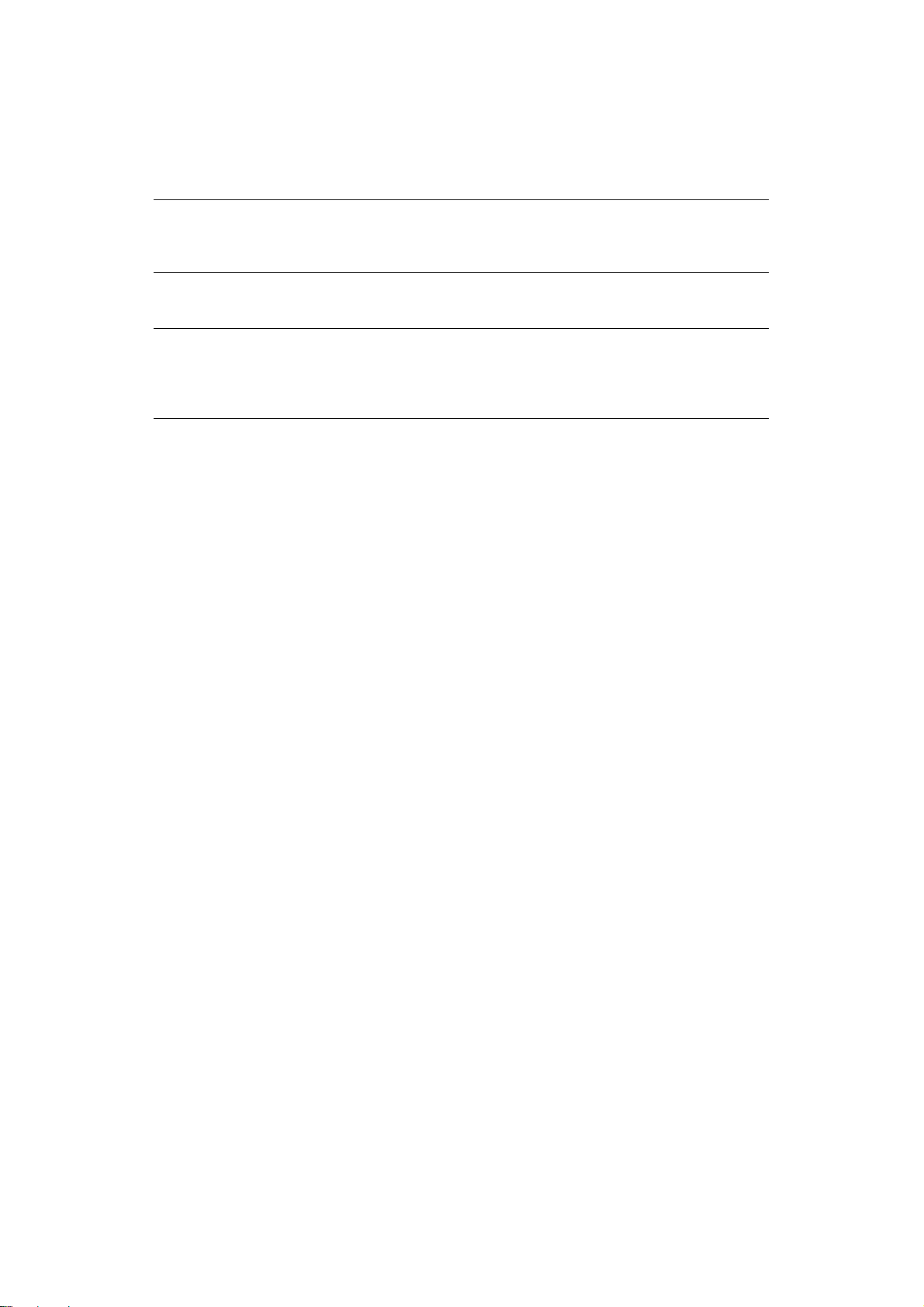
displayed on AdminManager. You can configure the IP address of the print server by
this function.
(a) Enter the Ethernet Address (MAC Address) and the IP Address, then click
OK.
NOTE
The Ethernet (MAC) Address is displayed under “General Information” on the
network summary printout (see page 9).
(b) AdminManager asks whether you want to initialise the network interface card or
not. Select Yes.
NOTE
Even if you select No here, the IP address that you set can be used after
turning the printer OFF and ON. The requirement to turn your printer OFF and
ON is dependent on the network interface card.
O
PTION MENU
> Use TCP/IP Protocol
If this item is selected, AdminManager uses TCP/IP protocol to search/configure
network interface cards.
> Use IPX/SPX Protocol
If this item is selected, AdminManager uses IPX/SPX protocol to search/configure
network interface cards.
> Environment Setup
Set environment items such as broadcast addresses for TCP/IP protocol, network
addresses for NetWare protocol and Time Out.
Using adminmanager standard setup > 27
Page 28

TCP/IP Tab (Environme n tal Setup)
ITEM COMMENTS
Use TCPP/IP
Protocol
Set Broadcast
Address
Add Click Add to add the address to the list in the
Delete Select an address in the box, then click Delete
Enable/disable TCP/IP protocol. The default is
enabled. If disabled, the search will not be
carried out using TCP/IP.
Set broadcast addresses that are used to search
Oki network interface cards using the TCP/IP
protocol.
box.
to remove it.
NetWare Tab (Environmental Setup)
ITEM COMMENTS
Use NetWare
Protocol
Auto Search If Auto Search is selected (the default),
Set Network
Number
Add Click to add the network number you have
Delete Select a network number in the list box, then
Enable/disable NetWare protocol. The default is
enabled. If disabled, the search will not be
carried out using NetWare.
AdminManager will search all networks that it
can detect.
Set network addresses that are used to search
Oki network interface cards via NetWare
protocol. If there any many NetW are file servers
on your network, specify the network address to
which the network card belongs.
entered to the list box.
click Delete to remove it.
Using adminmanager standard setup > 28
Page 29

SNMP Tab (Environmental Setup)
ITEM COMMENTS
Obtain the
printer name via
SNMP
Community
name
Add Click to add the entry to the list box.
Delete Select an entry in the list box, then click Delete
Enable/disable.
Set a community name.
to remove it.
Timeout Tab (Environm e n tal Setup)
ITEM COMMENTS
Set Timeout:
Printer Search
Search Every (20-180sec)
Set the response waiting time from the
network card in seconds. Default is 30
seconds.
Time Outs (1-60sec)
Set time out between AdminManager and the
network interface card in seconds. Default is 5
seconds.
Retry (1-5)
Sets how many times AdminManager will retry
to transmit/receive data to/from the network
interface card. Default is 3 retries.
H
ELP MENU
Set Timeout:
Data Send/
Receive
About
Provides software Version and copyright information.
Using adminmanager standard setup > 29
Page 30

U
SING A WEB BROWSER
If the print server is connected to the network using TCP/IP, its settings and the printer
menu settings can be configured using a Web browser.
NOTE
The network addresses used in this manual are shown for example only.
Network addresses used in your installation should be within in the
appropriate address range and have the correct subnet mask for your network
segment.
To apply configuration changes using a Web browser, you will be prompted for
a username and password:
username = root
default password = the last six digits of the MAC address. Note the password
is case sensitive, use uppercase.
L
AUNCHING THE WEB BROWSER
NOTE
The following illustrations are from Microsoft Internet Explorer.
1. Have a copy of the network summary printout to hand (see page 9).
> The MAC address is listed under “General Information.” You will use the last six
digits of the MAC Address (minus punctuation marks) as the password when
logging in for the first time.
> The IP Address, Subnet Mask and Default Gateway are listed under “TCP/IP
Configuration.”
2. Launch the Web browser.
3. Enter the print server’s IP Address.
4. Press the Enter key.
The Printer Status window displays.
NOTE
You can also launch the web browser from within the AdminManager utility.
To do this, highlight the appropriate print server, then click Setup > Setup
by HTTP:
5. To ensure correct operation, change the browser cache or temporary internet
settings to ensure the latest version is viewed at each session. For example, using
Internet Explorer:
(a) In the Tools pull-down menu, select Internet Options.
(b) On the General tab, under Temporary Internet files, click Settings….
(c) Under Check for newer versions of stored programs, select Every visit to
the page.
(d) Click OK.
NOTE
If you change the window size of the browser immediately after changing the
configuration, Security information may appear. Uncheck Display this
message next time.
Using a web browser > 30
Page 31

6. Click OK.
7. Click Administrator Login.
The Connect to window displays.
8. Enter “root” for the User Name and your password—the default is the last six digits
of the MAC address (case sensitive, use uppercase)—under Password.
9. Click OK.
10. Click Skip to navigate to the main menu page.
11. In the left column, click the category for which you wish to make changes.
12. When you are finished, click Submit to send the changes to the print server.
NOTE
For information on setting up security features using the web browser refer to
the Security Guide.
Using a web browser > 31
Page 32

C
HANGING THE PASSWORD
1. Open the browser and enter the IP Address for the print serv er, then login with your
current password.
2. Click Security > Password Configuration.
3. Under Administrator(root/admin) Password Configuration, enter the new
password, then enter it again under Confirm New Admin Password.
NOTE
Maximum 15 characters.
4. Click Submit to save the changes or Cancel to exit.
Using a web browser > 32
Page 33

U
SING
TELNET
CAUTION!
Please ensure that a valid IP address for your network
environment is used. Use of an incorrect IP address can cause
serious problems on your network.
E
XAMPLE
TELNET requires the print server to have a valid IP address configured. If the NIC already
has an IP address configured, skip steps 1 to 3 below.
1. Use the PING command to confirm the connection with the network card.
TELNET
NOTE
The method of configuring commands may differ between workstations. Refer
to the workstation’s manual.
Example
For IP address 172.168.20.127:
PING 172.168.20.127
If there is no reply, there is a problem with the configuration of the IP address (the
IP address has been already set manually or by the DHCP/RARP server), or with the
network. Reset the network interface card settings to the default and try to set a
temporary IP address. If you still have the problem after resetting the network
interface card, consult the network manager.
CONFIGURATION
2. Login to the network card using TELNET.
Example
For IP address 172.168.20.127
TELNET 172.168.20.127
You should see a sequence similar to the following example:
Trying 172.168.20.127
Connected to 172.168.20.127
Escape character is ‘^]’.
EthernetBoard OkiLAN PRINTER".
login: root
‘root’ user needs password to login.
password:
User ‘root’ logged in.
No. MENU (level.1)
----------------------------------- 1:Status / Information
2:Printer Config
3:Network Config
4:Security Config
5:Maintenance
99:Exit setup
Please select (1-99)?
3. Enter the number of the item to be changed.
The details window for that item displays.
Using TELNET > 33
Page 34

4. When the configuration is complete, click Exit Setup to save your chan ge. To exit
without saving your modification, select Quit.
5. Turn the printer off and on again.
NOTE
The network card continues to use pre-transmission settings until the printer
is turned off and back on again.
Using TELNET > 34
Page 35

S
ECTION
This section covers the following:
> “Management utility - PrintSuperVision (Windows only)” on page 36
> “Oki LPR printing utility (Windows only)” on page 37
2:
UTILITIES
Section 2: utilities > 35
Page 36

M
ANAGEMENT UTILITY
NOTE
Not all utilities, features or protocols are supported by every product. Please
check with your User’s Guide and support website for latest information.
PrintSuperVision is a Windows application designed for managing and monitoring printing
devices connected to a network. The core application is server-based and is accessible from
any browser enabled device connected to the network.
For full details of how to install and use PrintSuperVision, please refer to the
PrintSuperVision Configuration Guide which is available on the support website.
- P
RINTSUPERVISION
(W
INDOWS ONLY
)
Management utility - PrintSuperVision (Windows only) > 36
Page 37

OKI LPR
Oki LPR is a utility that allows printing data to printers connected to the network via TCP/
IP. It is an alternative method of connecting printers instead of using the Microsoft TCP/IP
port; however, the Oki LPR utility offers some additional and very useful features:
> Displays printer status - print job status can be viewed, paused or cancelled.
> Download files directly to the printer - send PRN or PostScript files directly to
the printer.
> Redirect print jobs - send print jobs to other printers if the original printer is busy
or has an error.
> Multicast printing - send the same print job to many print e rs s im u ltaneously
S
YSTEM REQUIREMENT
Operating systems with TCP/IP support and Oki printers that support TCP/IP.
I
NSTALLING THE OKI
PRINTING UTILITY
NOTE
Not all utilities, features or protocols are supported by every product. Please
check with your User’s Guide and support website for latest information.
LPR
UTILITY
(W
INDOWS ONLY
)
1
.
NOTE
Some Operating Systems require administrator privileges in order to make
changes.
1. Insert the CD/DVD-ROM into the CD/DVD-ROM drive. The Setup Utility starts
automatically. If it does not start, double-click setup.exe on the CD/DVD-ROM.
2. Select the appropriate setup language and click I agree to accept the terms of the
Software Licence Agreement.
3. Select Software Utilities > Install LPR utility.
4. In the Choose Setup Language dialog, select the appropriate language and click
OK.
The Oki LPR utility is displayed.
5. Click Next.
6. Click Yes to accept the Software Licence Agreement.
7. Verify Destination Folder and Spool Folder and click Next.
8. Select Register in Startup if you want automatic startup as Windows boots up.
Select Launch as minimized if you want to startup in the Icon state. Click Next.
9. Verify the program folder name and click Next.
The installation starts.
10. When the installation ends, the Setup complete screen is displayed. Check Yes, I
want to launch Oki LPR Utility now and click Finish.
11. Check Yes, I want to view the ReadMe File.
The Oki LPR utility starts.
1. The printers all have to be of the same model.
Oki LPR printing utility (Windows onl y) > 37
Page 38

12. You may be asked whether it is OK to change write permissions for the spool
directory. Click Yes to allow the ut il ity to be correctly installed.
13. Select Remote Print > Add Printer.
14. Click Discover… to search for the IP address of a suitable machine on your
network.
15. Highlight the machine you will use and click OK.
16. If your machine is not discovered, click Cancel and type the IP address directly at
IP Address:.
17. Click OK. A machine is added to the main window.
Refer to the On-line Help for information on how to use the utility.
U
SING OKI
Refer to the on-line Help for information on how to use the utility.
U
NINSTALLING THE OKI
1. To exit the Oki LPR Utility, select File > Exit.
2. Select Start > Programs > Okidata > Oki LPR Utility > Uninstall Oki LPR
Utility.
You may find this under Start > All Programs on Windows XP.
LPR
LPR
UTILITY
3. Click Yes when the “Confirm File Deletion” dialog is displayed.
Deletion of the Oki LPR utility starts.
4. You may be asked whether you want to remove shared files. Click Yes.
5. When the deletion has finished, the “Uninstall Successfully Completed” screen is
displayed. Click OK.
If a file that has been added after installation exists in the folder to install the OkiLPR utility
or the folder to spool, you cannot delete the folder. Delete any unwanted files before
running Uninstall OkiLPR Utility.
Oki LPR printing utility (Windows onl y) > 38
Page 39

S
ECTION
This section provides guidelines on how to print over the network from various Microsoft
Windows operating systems. There are numerous ways of printing from Windows and the
exact set-up will vary depending upon your environment. There are also numerous versions
of Windows, which can be configured as either a client, server or both.
Although there are many variants of Windows, the principles of network printing are the
same. Microsoft provides on-line help with all of their operating systems and this is a good
reference point for the exact details of each configuration option with in Wi nd ows .
The network printer supports TCP/IP protocols that can be used in conjunction with the
Windows operating system.
3:
PRINTING FROM
NOTE
Not all utilities are supported by every operating system. Please check with
your User’s Guide and your support website for latest information.
W
INDOWS
Section 3: printing from Windows > 39
Page 40

I
NSTALLING A NETWORK PRINTER
There are two ways to set up a network printer:
> Install automatically, using the Oki Driver Installer
> Install it yourself using the Add Printer Wizard
U
SING THE OKI DRIVER INSTALLER
The Oki driver installer program searches for compatible printers on the network and
installs and configures the printer drivers with the correct port settings automatically.
Using the Oki driver installer program, you can install to the following connected printer
types:
> Locally connected printers
> USB port
> Parallel port
> Networked printers
> Directly connected (i.e. Peer-to-peer) printers via TCP/IP. The Microsoft Standard
TCP/IP is installed and configured to use Port 9100 with the printer’s IP address.
> Printers not di rec t ly connected, but shared via a PC (i.e . Cl ie nt-Server)
WHY
USE THE OKI DRIVER INSTALLER
> Automatically discovers printers on the network (TCP/IP)
> Installs driver and correctly assigns the appropriate port and IP address
> Allows easy configuration of sharing the printer with other network users
> Automatically configures the printer drivers with the appropriate hardware device
options such as hard disk drive, duplex unit (via Oki Network Extension software)
U
SING THE ADD PRINTER WIZARD
M
ETHOD SUMMARY
The following table shows the different ways to connect to the printer (i.e. port types).
WINDOWS 2000 WINDOWS XP WINDOWS VISTA /
Windows
Rally
Windows
Standard
TCP/IP Port
OkiLPR Yes Yes No
?
WINDOWS7
No No Yes
Yes Yes Yes
IPP Yes Yes Yes
NetBEUI Yes Yes No
Installing a network printer > 40
Page 41

A
BOUT THE DIFFERENT METHODS
Windows Rally
Windows Rally is an automated “plug and play” type utility that allows users to discover
and configure network devices effortlessly.
Windows standard TCP/IP port
The standard TCP/IP port simplifies connecting to remote printers using the TCP/IP
protocol. A computer that acts as a print server must run the TCP/IP protocol in order to
print.
You can configure this to use either LPR or Raw (e.g. Port 9100).
OkiLPR
Used to connect your printer over TCP/IP using an LPR port.
OkiLPR also includes useful tools enabling you to download PS and PRN files direct ly to your
printer, and automatically redirect jobs to other printers on the network.
IPP
The IPP (Internet Printing Protocol), defines a standard protocol for printing as well as
managing print jobs, media size, resolution, and such like.
NetBEUI
NetBEUI (NetBios Extended User Interface) is a protocol that was designed for use on small
workgroups or LANs. Within Windows, NetBEUI is used for file and printer sharing between
computers. It provides a simple method of printing, but the protocol does have limitations
and is not as robust as TCP/IP or IPX. Typically it is employed in small business networks
or home networks.
Installing a network printer > 41
Page 42

S
ECTION
This section covers the following:
> “Overview” on page 43
> “Network summary printout” on page 44
> “MacOS printer setup utility ” on p age 45
> “Connecting to your printer” on page 52
> “Configuring printer hardware options” on page 57
4:
PRINTING USING
M
AC
OS
Section 4: printing using MacOS > 42
Page 43

O
VERVIEW
This guide is for administrators and it s hou ld be read in conjunction with the relevant
Mac OS X manual.
To get the best results from your printer, install the Postscript Printer Description (PPD) file
supplied with your printer and use this to customise the Apple PostScript d river that is builtin to the OS X. Features provided by the PPD file includes:
> Supported paper types
> Paper trays
> Printer resolution
> Printer colour matching
NOTE
> The PPD file must be installed using the Oki Driver Installer to ensure that
all essential files are copied.
> Not all utilities, features or protocols are supported by every operating
system. Please check with your support website for the latest information.
S
ETTING UP A NETWORK PRINTER
1. If the printer does not already have an IP address, us e t he Printer Setup Utility to
assign an IP address. See “The printer setup utility interface” on page 46.
To do this, you will need to know the printer's MAC address. This can be found on the
print server's network summary printout. See “Network summary printout” on
page 44.
2. Install the printer driver software. This copies the printer driver files to the correct
location on your Mac OS X system.
3. Make a connection to the printer by USB, TCP/IP, Bonjour or AppleTalk. See
“Connecting to your printer” on page 52.
4. If required, enable hardware device options such as duplex unit or printer hard disk.
See “Configuring printer hardware options” on page 57.
Overview > 43
Page 44

N
ETWORK SUMMARY PRINTOUT
The printer’s configuration page reports information that is required for Macintosh
configuration. Refer to “Network summary printout” on page 9 for details on how to print
a configuration map.
The first six characters of the Ethernet address are the same for all OkiLAN type network
cards. The last six characters of the Ethernet address are unique to each card.
Network summary printout > 44
Page 45

M
AC
OS
PRINTER SETUP UTILITY
The Printer Setup Utility is a powerful MacOS-based utility for configuring all print server
functions using a graphical user interface.
I
NSTALLING THE PRINTER SETUP UTILITY
1. Insert the Network & Utilities CD/DVD into the CD/DVD-ROM drive.
2. Open the Printer Setup Utility folder and double-click Installer.
3. Select the destination directory, th en c l ick Next.
4. Ensure the Yes option is selected to activate the utility, then click Finish.
MacOS printer setup utility > 45
Page 46

THE
PRINTER SETUP UTILITY INTERFACE
The Printer Setup Utility au t o -d i sc o vers Oki compatible network ca rds.
1. Select the correct printer NIC to configure, click Setup menu then choose Oki
Device Setup.
2. At the prompt, enter the Admin password.
NOTE
The default admin password is the last six digits of the MAC Address, minus
any punctuation marks. e.g., for a MAC (Ethernet) Address of
00:80:87:A4:55:79, the password would be A45579.
3. Select the TCP/IP tab and assign your printer’s IP address.
4. Click Apply.
MENU OPTIONS
D
ISCOVER PRINTERS
Locates and lists all printers in your network which have an Oki compatible network
card installed.
P
RINTER STATUS MONITOR
Displays the current status of the printer.
MacOS printer setup utility > 46
Page 47

P
RINTER
C
HANGE SETTINGS/OKI DEVICE SETUP
NIC
CARD SUMMARY/SYSTEM STATUS
Displays the network card summary details.
Use this to configure the network card settings (requires Admin password).
General Tab
The General tab allows you to change the admin password.
1. Click Change.
2. Enter the current value, then enter the new value and re-enter it under Confirm ….
NOTE
The default admin password is the last six digits of the MAC Address, minus
any punctuation marks. e.g., for a MAC (Ethernet) Address of
00:80:87:A4:55:79, the password would be A45579.
3. Click OK.
4. Click Apply.
MacOS printer setup utility > 47
Page 48

TCP/IP Tab
ITEM COMMENTS
Use TCP/IP Protocol Enable/disable TCP/IP protocol.
Use DHCP/BOOTP Click to select this item if the IP address, subnet mask,
default gateway and IP addresses for DNS primary server
and secondary servers are retrieved from the DHCP or
BOOTP server.
IP Address Set the IP address of the selected network interface card.
Subnet Mask Set the subnet mask of the selected network interface card.
Default Gateway Set the default gateway of the selected network interface
card.
Use IPv6 Function Use to enable/disable IPv6.
Netware Tab
ITEM COMMENTS
Use NetWare Protocol Enable/disable NetWare protocol.
Print Server Name Set a Print Server name.
Frame Type Set the primary NetWare frame type.
Operation Mode Select the NetWare mode:
PSERVER Mode (the default)
RPRINTER Mode
MacOS printer setup utility > 48
Page 49

ITEM COMMENTS
Bindery Setup Configure Bindery mode items, including:
NDS Setup Set the NDS Tree and Context where the Print
Printer Name Set the NetWare printer object name.
EtherTalk Tab
File Server to be
connected.
Password. Set a password for the
Job Polling Time Set the print job polling
Server was created.
Specify up to 8 file
servers to connect.
Print Server.
interval in seconds.
ITEM COMMENTS
Use EtherTalk
Protocol
Printer Name Set the EtherTalk Printer object name.
Zone Name Set the name of th e zone to which the print server belongs.
Enable/disable EtherTalk protocol.
MacOS printer setup utility > 49
Page 50

NetBEUI Tab
SNMP Tab
ITEM COMMENTS
Use NetBEUI Protocol Enable/disable NetBEUI protocol.
Short Printer Name Set a name for the print server.
Workgroup Set a name for the work group to which the
print server belongs.
Comment Set the comments for the print server.
ITEM COMMENTS
SysContact Set the printer manager name.
SysName Set the printer model name.
SysLocation Set the location where the printer is installed.
O
PEN WEB BROWSER/CONFIGURATION VIA HTTP
Displays the printer web page.
C
HANGE UTILITY PREFERENCES/ENVIRONMENT SETUP
Use this to configure the utility preferences for broadcast addresses for TCP/IP
protocol and Time Out.
MacOS printer setup utility > 50
Page 51

TCP/IP Tab (Environme n tal Setup)
ITEM COMMENTS
Set Broadcast Address Set broadcast addresses that are used to search Oki
Add Click Add to add the address to the list in the box.
Delete Select an address in the box, then click Delete to
Timeout Tab (Environm e n tal Setup)
ITEM COMMENTS
Set Timeout: Printer
Search
network interface cards using the TCP/IP protocol.
remove it.
Search Every (20-180sec)
Set the response waiting time from the network card
in seconds. Default is 30 seconds.
Set Timeout:
Data Send/Receive
Time Outs (1-60sec)
Set time out between AdminManager and the
network interface card in seconds. Default is 5
seconds.
Retry (1-5)
Sets how many times AdminManager will retry to
transmit/receive data to/from the network interface
card. Default is 3 retries.
MacOS printer setup utility > 51
Page 52

C
ONNECTING TO YOUR PRINTER
S
NOW LEOPARD
(10.6)
AND LEOPARD
(10.5)
USB
1. Choose Apple Menu > System Preferences > Print & Fax.
2. If the printer is already in the li s t of pri nt e rs , cl ic k “-” to remove it.
3. Click “+” to add a new printer.
4. Ensure the Default tab is selected and select your printer from the list.
> >Your printer is displayed as type USB in the list of available printers.
> >Ensure that the Print Using: selection matches your printer. If Generic
PostScript Printer is displayed, select a dr iver that matches.
5. Click Add.
6. Click Configure... and ensure the hardware options displayed match your
printer.The printer is added to the list of printers.
7. Restart your computer.
B
ONJOUR
1. Choose Apple Menu > System Preferences > Print & Fax.
2. Click “+”.
3. Select your printer model from the Default Browser.
4. Click Add….
5. Depending on the connection type, you may be prompted to configure any additi onal
printer hardware options. If your printer has options such as a storage device or
second tray, switch on the relevant options.
A
PPLETALK
1. Choose Apple Menu > System Preferences > Print & Fax.
2. Click “+”.
3. Select your printer model from the Default Browser.
4. Click Add….
5. Depending on the connection type, you may be prompted to configure any additi onal
TCP/IP
(L
EOPARD ONLY
NOTE
AppleTalk is not supported in snow Leopard.
printer hardware options. If your printer has options such as a storage device or
second tray, switch on the relevant options.
CONNECTION
)
1. Choose Apple Menu > System Preferences > Print & Fax.
2. Click “+”.
3. Click the IP Printer button.
4. From the Protocol menu, choose Line Printer Daemon – LPD.
Connecting to your printer > 52
Page 53

5. Enter the printer's IP address in Address.
To find the printer's IP address, you can print a configuration page from the printer's
operator panel. Refer to “Network summary printout” on page 9.
6. Check the correct PPD file for your printer is selected in the Print Using menu.
7. Click Add.
8. You will be prompted to configure any additional printer hardware options. If your
printer has options such as a storage device or second tray, switch on the relevant
options.
T
IGER
(10.4)
B
ONJOUR
1. Launch Printer Setup U tility
2. Click Add….
3. Select your printer model from the Default Browser.
, A
PPLETALK OR
This is located in the Applications > Utilities folder.
USB
4. Click Add.
Depending on the connection type, you may be prompted to configure any additional
printer hardware options. If your printer has options such as a hard disk or second
tray, switch on the relevant options.
5. Quit Printer Setup Utility.
TCP/IP
1. Launch Printer Setup U tility
2. Click Add….
3. Click the IP Printer button.
4. From the Protocol menu, choose Line Printer Daemon – LPD.
CONNECTION
This is located in the Applications > Utilities folder.
Connecting to your printer > 53
Page 54

5. Enter the printer’s IP address in Address.
To find the printer’s IP address, you can print a configuration page from the printer
operator panel. Refer to “Network summary printout” on page 9.
6. Check the correct PPD file for your printer is selected in the Print Using menu.
7. Click Add….
8. You will be prompted to configure any additional printer hardware options. If your
printer has options such as a hard disk or second tray, switch on the relevant
options.
9. Click Continue.
10. Quit Printer Setup Utility.
P
ANTHER
R
ENDEZVOUS
If you have not already done so, run the Oki software installer before following the steps
below.
1. Start the Printer Setup Utility.
2. Click Add....
3. From the pop-up menu, choose Rendezvous.
4. Select the printer to connect to.
(10.3)
This is located in the Applications > Utilities folder.
NOTE
If your printer is already listed, your Mac may already have discovered the
printer before you installed the Oki software. In this case, the printer may be
using the incorrect PPD file or may not have the correct hardware options
configured. You should delete the printer, quit Printer Setup Utility, and relaunch the utility before continuing.
5. Click Add.
6. Click the Printer Setup Utility menu, and choose Quit Printer Setup Utility.
After adding the printer, you should configure printer hardware options. Refer to
“Configuring printer hardware options” on page 57.
Connecting to your printer > 54
Page 55

IP
CONNECTION
If you have not already done so, run the Oki software installer before following the steps
below.
1. Start the Printer Setup Utility.
This is located in the Applications > Utilities folder.
NOTE
If your printer is already listed, your Mac may already have discovered the
printer before you installed the Oki software. In this case, the printer may be
using the incorrect PPD file or may not have the correct hardware options
configured. You should delete the printer, quit Printer Setup Utility, and relaunch the utility before continuing.
2. Click Add....
3. Click the pop-up menu and choose IP Printing.
4. Click the Printer Type menu and choose LPD/LPR.
5. Enter the printer's IP address.
To find the printer’s IP address, you can print a configuration page from the printer’s
operator panel:
(a) Press the Menu keys until PRINT INFORMATION is displayed.
(b) Press the Enter button.
(c) Press the Menu keys until CONFIGURATION is displayed.
(d) Press the Enter button.
(e) Confirm that EXECUTE is displayed, then press the Enter button.
The Configuration pages are printed. The printer’s IP address is shown under
the Network section on the left-hand side of the first sheet.
6. Enter the queue name. If you do not know the queue name, leave it as Use Default
Queue on Server.
7. Click the pop-up menu and choose your printer model.
8. Click Add.
9. Click the Printer Setup Utility menu, and choose Quit Printer Setup Utility.
After adding the printer, you should configure printer hardware options. Refer to
“Configuring printer hardware options” on page 57.
A
PPLETALK CONNECTION
If you have not already done so, run the Oki software installer before following the steps
below.
1. Start the Printer Setup Utility.
This is located in the Applications > Utilities folder.
2. Click Add....
3. From the pop-up menu, choose AppleTalk.
4. Choose a printer to connect to.
5. Click Add.
6. Click the Printer Setup Utility menu, and choose Quit Printer Setup Utility.
Connecting to your printer > 55
Page 56

USB
CONNECTION
If you have not already done so, run the Oki software installer before following the steps
below.
1. Start the Printer Setup Utility.
This is located in the Applications > Utilities folder.
NOTE
If your printer is already listed, your Mac may already have discovered the
printer before you installed the Oki software. In this case, the printer may be
using the incorrect PPD file or may not have the correct hardware options
configured. You should delete the printer, quit Printer Setup Utility, and relaunch the utility before continuing.
2. Click Add Printer....
3. From the pop-up menu, choose USB.
4. Choose a printer to connect to.
5. Click Add.
6. Click the Printer Setup Utility menu, and choose Quit Printer Setup Utility.
Connecting to your printer > 56
Page 57

C
ONFIGURING PRINTER HARDWARE OPTIONS
NOTE
Applies to IP and Rendezvous network connections only.
If you have added additional hardware, for example additional paper trays, to your printer
these must be enabled in the printer driver.
1. Start the Printer Setup Utility.
This is located in the Applications > Utilities folder.
Ensure that your printer model is selected.
2. Click the Printers menu, and choose Show Info.
3. From the popup menu, select Installable Options.
4. Select any options appropriate to your hardware, and click Apply Changes.
Configuring printer hardware options > 57
Page 58

S
ECTION
This section covers the following:
> “Network summary printout” on page 59
> “TCP/IP” on page 60
> “NetBEUI” on page 61
> “Mac” on page 62
> “Web browser” on page 63
5:
TROUBLESHOOTING
NOTE
The network addresses used in this manual are shown for example only.
Network addresses used in your installation should be within in the
appropriate address range and have the correct subnet mask for your network
segment.
Section 5: troubleshooting > 58
Page 59

N
ETWORK SUMMARY PRINTOUT
N
ETWORK SUMMARY DOES NOT PRINT
Ensure the printer emulation is set to PS (if available) or Automatic.
AN
ERROR IS PRINTED IN THE NETWORK SUMMARY
> Confirm that the NIC is inst a l led correctly and turn the printer off and on again.
> Ensure the network cable is correctly connected.
> Connect to a different network segment, re-print the summary and see if this fixes
the problem.
EEPROM
> Confirm that the NIC is inst a l led correctly and turn the printer off and on again.
> Initialise the NIC.
CHECK REGISTERS AN ERROR
Network summary printout > 59
Page 60

TCP/IP
P
RINTER CANNOT FIND THE NETWORK INTERFACE CARD
> Turn the printer off for 15 seconds and then on again.
> Confirm that the network interface is enabled on the printer.
> Make sure there is a response to the ping command.
> Make sure the network cable is correctly connected and that the green LED close to
the printer’s network interface is lit. If not, change the cable and try again.
> Run the Self-diagnostic test (with printer on, press and hold the Test button on the
print server for 3 seconds, then release it).
> Make sure that the IP Address, Subnet Mask and Gateway are correct.
> Make sure that the TCP/IP protocol is set to Enable.
> Reset the network interface card to the factory default settings.
> If DHCP, BOOTP and RARP are not used, ensure they have been set to Disable.
C
ANNOT PRINT WITH LPR AND FTP
> Turn the printer off for 15 seconds and then on again.
> Make sure there is a response to the ping command.
> Make sure the network cable is correctly connected.
> Change the cable and try again.
> Make sure the host name and IP address are configured in the workstation.
> Make sure the printer port name is configured in the workstation.
> There are three port names: lp, euc and sjis. Use lp by default as euc and sjis are
specific to printers with PostScript available.
I
NCORRECT USER NAME ON THE BANNER PAGE
If printing with lpr, the user name printed is unknown and the Filename printed is the Spool
file name.
If printing with FTP, the user name printed is the user name entered during FTP l ogin and
the file name printed is the transmitted file name. If the print directory name is indicated
in the put command, the file name is not printed. The printer name printed is the logical
directory name.
TCP/IP > 60
Page 61

NETBEUI
THE
NETWORK INTERFACE CARD IS NOT IDENTIFIED
> Turn the printer off for 15 seconds and then on again.
> Make sure the network cable is correctly connected.
> Change the cable and try again.
> Make sure that Microsoft network client and NetBEUI have been added to the
network section of the control panel.
> Make sure the NetBEUI protocol is set to Enable.
> Make sure the factory setting of the workgroup name is PrintServer and the
computer name is ML+ the last six digits of the MAC address.
> Make sure the computer name of the NIC is different from the computer name on
the network.
E
RROR WRITING TO PRN
> Make sure the printer is online.
> If there is an error message indicating the paper has run out, add more paper and
cancel the error.
> Check whether another user is printing. Print after the other user has finished.
1
NetBEUI > 61
Page 62

M
AC
B
LANK PAGES OR GARBLED TEXT PRINTED
Symptoms:
When printing via a USB or TCP/IP connection, you receive blank pages or pages printed
with a line of garbled text.
Cause:
This issue is normally caused by the data being sent to the printer in binary format. The
printer may not be able to understand data in this format, and therefore may print blank
pages or garbled text.
Solution:
In your application’s print options, there may be an option to send data as ASCII. Choose
this option, and print your document.
For example, in Adobe Photoshop 7 or Adobe Photoshop CS:
1. Click the File menu and select Print with Preview.
2. Click the box Show More Options.
3. From the pop-up menu, choose Output.
4. From the pop-up menu Encoding, choose ASCII.
NO
PRINTING OR PRINT QUEUE STOPPED
Symptoms:
Upon sending a job to the printer, the job disappears completely and is not printed, or the
job remains stalled in Printer Setup Utility (Print Center).
Cause:
The Oki printer PostScript Printer Description (PPD) file has a dependency on a filter file.
This filter file must be installed the following location:
/usr/libexec/cups/filter/OkfilterA
If this file is deleted, or is not present on your computer, jobs will not be sent to the printer
at all. This can happen if you deleted this filter file or if you copied a PPD file from another
Mac and did not use the Oki Software installer.
Solution:
Run the Oki printer software installer contained on the CD-ROMs that were supplied with
your printer. This will install the CUPS filter file and allow normal printing.
Mac > 62
Page 63

WEB
If you find that the most recent settings are not shown on the printer web pages, you
should temporarily switch off your browser's page caching. To prevent your web browser
caching the printer web pages, carry out the following steps as appropriate for your web
browser.
M
1. Select Tools > Internet Options.
2. Select the General tab and, in Temporary Internet files, click Settings.
3. Under Check for newer versions of stored pages, select Every visit to the
4. Click OK.
BROWSER
NOTE
Keeping this setting enabled all the time may slow down web browsing. You
may want to revert back to the browser default setting once you have finished
using the printer web page.
ICROSOFT INTERNET EXPLORER
page.
M
OZILLA FIREFOX
1. In the Firefox address bar, type about:config.
2. In the Filter field, type frequency.
3. Double click on the entry browser.cache.check_doc_frequency.
4. Change the Va lue to 1.
> 0: Check once per browser session
> 1: Check every time I view the page
> 2: Never check (always use cached page)
> 3 (default): Check when the page is out of date (automatically determined)
5. Click OK.
Web browser > 63
Page 64

A
PPENDIX: THE PRINTER MENU
M
ENU BASICS
TOP
LEVEL FUNCTIONS
The top-level Functions menus are:
> Configuration (refer to Appendix B in the User’s Guide)
> Print Information (refer to Appendix B in the User’s Guide)
> Print Secure Job (refer to Appendix B in the User’s Guide)
> Menus (refer to Appendix B in the User’s Guide)
> Admin Setup: password protected (see page 70)
> Calibration (see page 81)
> Print Statistics: password protected (see page 83)
S
PECIAL MENU
Boot Menu (see page 83)
O
VERVIEW
The following tables summarise the Admin Setup, Calibration, Print Statistics and BootMenu
trees.
The remainder of the menus above are described in Appendix B of the on-line printer User’s
Guide.
T
ABLE CONVENTIONS USED
> The menu trees are given to the lowest menu item level. Typically, this can be a
parameter that can be set by selecting from a range of values provided or a
command that can be executed to display or print a status or setting value.
> Emboldened values are the defaults.
> Certain menus and items associated with, for example, the Finisher appear only if
the associated hardware is installed or under certain conditions, as specified.
Appendix: the printer menu > 64
Page 65

F
UNCTIONS MENU TREE: ADMIN SETUP
CALIBRATION, PRINT STATISTICS
FUNCTION SUBMENU 1 SUBMENU 2
,
Admin Setup
(password
protected)
Enter Password
(see page 70)
Network Setup
(see page 70)
Print Setup
(see page 72)
–
TCP/IP
IP Version
NetBEUI
NetWare
EtherTalk
Frame Type
IP Address Set
IP Address
Subnet Mask
Gateway Address
Web
Telnet
FTP
SNMP
Network Scale
Hub Link Setting
Factory Defaults?
Personality
Copies
Duplex
Binding
Job Offset
Output Bin
Finisher Setup
Media Check
Transparency Detect
Resolution
Toner Save Mode
Mono-Print Speed
Default Orientation
Form Length
Edit Size
Trapping
X Dimension
Y Dimension
PS Setup
(see page 74)
Appendix: the printer menu > 65
Network Protocol
Parallel Protocol
USB Protocol
Page 66

FUNCTION SUBMENU 1 SUBMENU 2
Admin Setup
(cont.)
PCL Setup
(see page 74)
IBM PPR Setup
(see page 76)
Font Source
Font Number
Font Pitch
Font Height
Symbol Set
A4 Print Width
White Page Skip
CR Function
LF Function
Print Margin
True Black
Pen Width Adjust
Tray ID#
Character Pitch
Font Condense
Character Set
Symbol Set
Letter O Style
Zero Character
Line Pitch
White Page Skip
CR Function
LF Function
Line Length
Form Length
TOF Position
Left Margin
Fit to Letter
Text Height
Continuous Paper Mode
EPSON FX Setup
(see page 78)
Color Setup
(see page 79)
Memory Setup
(see page 79)
Flash Memory Setup
(see page 79)
HDD Setup
(see page 80)
Character Pitch
Character Set
Symbol Set
Letter O Style
Zero Character
Line Pitch
White Page Skip
CR Function
Line Length
Form Length
TOF Position
Left Margin
Fit to Letter
Text Height
Continuous Paper Mode
Ink Simulation
UCR
CMY 100% Density
CMYK Conversion
Receive Buffer Size
Reso urce Save
Initialize
Resize PS Area
Initialize
Resize Partition
Format Partition
System Setup
(see page 80)
Change Password
(see page 80)
Appendix: the printer menu > 66
Near Life LED
New Password
Verify Password
Page 67

FUNCTION SUBMENU 1 SUBMENU 2
Admin Setup
(cont.)
Calibration
(see
page 81)
Settings
(see page 80)
Auto Density Mode On
Auto BG Adjust
Mode
Adjust Density Execute
Adjust Registration Execute
Heavy Media Adjust Off
Print Tuning Pattern Execute
Cyan Tuning Highlight
Reset Settings
Save Settings
Restore Settings
Off
Off, -1, 0, +1, +2
-5
-4
-3
-2
-1
0
+1
+2
+3
+4
+5
Mid-Tone
Dark
Print
Statistics
(see
page 83)
Magenta Tuning Highlight
Mid-Tone
Dark
Yellow Tuning Highlight
Mid-Tone
Dark
Black Tuning Highlight
Mid-Tone
Dark
Cyan Darkness 0, +1, +2, +3, -3, -2, -1
Magenta Darkness 0, +1, +2, +3, -3, -2, -1
Yellow Darkness 0, +1, +2, +3, -3, -2, -1
Black Darkness 0, +1, +2, +3, -3, -2, -1
Enter Password –
Statistics Log Enable
Disable
Log Size 1 ~ 30 ~ 100
Reset Counter Execute
Change Password –
New Password –
Verify Password –
Appendix: the printer menu > 67
Page 68

B
OOT MENU TREE
USB Setup
Security Setup
Storage Setup
CATEGORY ITEM
Parallel Setup
(see page 84)
USB Setup
(see page 84)
Security Setup
(see page 85)
Storage Setup
(see page 85)
Power Setup
(see page 86)
Language Setup
(see page 86)
Parallel
Bi-Direction
ECP
Ack Width
ACK Busy Timing
I-Prime
Offline Receive
USB
Speed
Soft Reset
Offline Receive
Serial Number
Job Limitation
Reset Cipher Key
Check File System
Check All Sectors
Enable HDD
Erase HDD
Enable Initialization
Peak Power Control
Power Save
Moisture Control
Language Initialize
P
RINTER MENU: MAKING CHANGES IN THE MENU
M
AKING CHANGES IN THE FUNCTION MENU
1. Ensure that the LCD panel indicates that the printer is ready to print.
2. Press the Enter button to switch to the Menu mode.
3. Press the Up-arrow or Down-arrow buttons to scroll down to the Function you
wish to change, then press the Enter button.
4. Continue to use the Up-arrow, Down-arrow and Enter buttons in a similar
manner to drill down to the item you wish to change.
5. Use the Up-arrow or Down-arrow buttons to scroll down to the setti ng you wish to
engage, then press Enter.
An asterisk (*) appears next to the new setting.
6. Press the Online button to exit menu mode and return to the Ready to print status.
Appendix: the printer menu > 68
Page 69

Example: Enabling FTP
1. Ensure that the LCD panel indicates that the printer is ready to print.
2. Press the Enter button to switch to the Menu mode.
3. With Configuration highlighted, press the Enter button to select this menu.
4. Press the Up-arrow or Down-arrow buttons repeatedly until Admin Setup is
highlighted.
5. Press the Enter button to select this item.
6. Press the Up-arrow or Down-arrow buttons to enter the first digit of the
password, then press the Enter button.
7. Repeat the previous step for each digit of the password.
8. Press the Enter button to go into the Admin Setup menu.
9. With Network Setup highlighted, press the Enter button.
10. Press the Up-arrow or Down-arrow buttons repeatedly until FTP is highlighted.
11. Use the Up-arrow or Down-arrow buttons to highlight Enable.
12. Press the Enter button to engage the setting.
An asterisk (*) appears next to the new setting.
13. Press the Online button to exit menu mode and return to the Ready to print status.
M
AKING CHANGES IN THE BOOT MENU
1. Turn the printer OFF.
2. Press and hold the Enter button while turning the printer back on.
NOTE
Keep pressing the Enter button until INITIALISING appears on the display.
3. Use the Up-arrow or Down-arrow buttons to scroll to an entry and the Enter
button to select the entry, until you reach the item you wish to change.
4. Use the Up-arrow or Down-arrow buttons to scroll down to the setting you wish to
engage, then press the Enter button.
An asterisk (*) appears next to the new setting.
5. Press the Online button to exit menu mode and return to the Ready to print status.
Appendix: the printer menu > 69
Page 70

P
RINTER MENU: FUNCTIONS LIST
A
DMIN SETUP
Password
ITEM VALUE DESCRIPTION
Enter password ****** Enter a password to enter the Administrator menu.
Network setup
ITEM VALUE DESCRIPTION
The default password is aaaaaa.
TCP/IP Enable
Disable
IP Version IP v4
IP v4+v6
IP v6
NetBEUI Enable
Disable
NetWare Enable
Disable
EtherTalk Enable
Disable
Frame Type Auto
802.2
802.3
Ethernet II
SNAP
IP Address Set Auto
Manual
IP Address xxx.xxx.xxx.xxx Sets the IP address (TCP/IP).
Subnet Mask xxx.xxx.xxx.xxx Sets the Subnet Mask (TCP/IP).
Gateway Address xxx.xxx.xxx.xxx Sets the Gateway (default router) address (TCP/IP).
Enables/Disables the TCP/IP protocol.
Set up the IP Version.
Display condition: TCP/IP protocol must be enabled.
Enables/Disables the NETBEUI protocol.
Enables/Disables the NetWare protocol.
Enables/Disables the EtherTalk protocol.
Sets the frame type (NetWare).
Sets IP address setup method (TCP/IP).
Web Enable
Disable
Telnet Enable
Disable
FTP Enable
Disable
SNMP Enable
Disable
Network Scale Normal
Small
Enables/Disables the Web/IPP (TCP/IP).
Enables/Disables Telnet (TCP/IP).
Enables/Disables FTP (TCP/IP).
Enables/Disables SNMP of FTP (TCP/IP or NetWare).
Normal: Can work effectively even when connecte d
to a HUB that has a spanning tree feature. However,
printer start up time gets longer when computers are
connected to two or three small LANs.
Small: Computers can cover from two or three small
LANs to a large LAN, but it may not work effectively
when it is connected to a HUB with a spanning tree
feature.
Appendix: the printer menu > 70
Page 71

ITEM VALUE DESCRIPTION
Hub Link Setting Auto
Negotiate
1000Base-T Full
100Base- TX Full
100Base-TX
Half
10Base-T Full
10Base-T Half
Factory Defaults? Execute Specifies whether to initialise the network menu.
Sets the hub linking method.
Appendix: the printer menu > 71
Page 72

Print setup
ITEM VALUE DESCRIPTION
Personality Auto
PostScript
PCL
IBM PPR
EPSON FX
Copies 1 ~ 999 Sets number of copies. Disabled for
Duplex On
Off
Binding LongEdge
ShortEdge
Job Offset On
Off
Output Bin Face Down
Face Up
Face Down
Finisher
Finisher Setup
This appears only if the optional finisher is installed. See the documentation supplied
with the finisher for information on setting it up.
Media Check Enable
Disable
Selects a printer language.
local print, except for demo data.
Specifies duplex printing.
Specifies how to bind duplex
printing.
Enables/Disables Job offset.
Specifies where to eject prints.
Specifies where to eject prints when
a Finisher is installed.
Enables/Disables whether the printer
checks that paper size required by
the print data matches that of the
tray. Only standard sizes can be
checked.
Transparency
Detect
Resolution 600dpi
Toner Save
Mode
Mono-Print
Speed
Default
Orientation
Form Length 5 ~ 60 (L) ~ 64 (A) ~
Auto
Disable
600x1200dpi
600dpi multi-level
ON
OFF
Auto
Color Speed
Normal Speed
Portrait
Landscape
128 lines
Enables/Disables the automatic
detection of transparencies. (Use it
while detecting sensor mistakes).
Sets the resolution.
Sets toner saving mode.
Sets the monochrome print speed.
Auto: prints at most appropriate
speed for page.
Color Speed: always prints at colour
speed.
Normal Speed: always prints at
monochrome speed.
Sets printing orientation (only for
PCL, IBMPPR, EPSONFX). Invalid for
PS.
Sets the number of lines printable on
one page (only for PCL). Invalid for
PS.
The emboldened default values given
are for Letter (L) and A4 (A). In
practice, the values change
corresponding to the size of paper in
the tray.
Appendix: the printer menu > 72
Page 73

ITEM VALUE DESCRIPTION
Edit Size Cassette size
Letter Short Edge
Letter Long Edge
Executive
Legal14
Legal13.5
Legal13
Tabloid Extra
Tabloid
A3Nobi
A3Wide
A3
A4 Short Edge
A4 Long Edge
A5
A6
B4
B5 short edge
B5 long edge
Custom
Com-9 Envelope
Com-10 Envelope
Monarch Envelope
DL Envelope
C5
C4
Index Card
Trapping Off
Narrow
Wide
Specifies the size of an area to draw
when there is no specification of a
size by predefined paper edit size
command from a host PC (only valid
for PCL). Invalid for PS.
Sets trapping.
X Dimension 76 ~ 210 ~ 328 mm
(3.0 ~ 12.9 inch)
Y Dimension 90 ~ 297 ~ 1200 mm
(3.5 ~ 47.2 inch)
Sets default Custom paper width,
perpendicular to the direction of
motion of paper.
Sets default Custom paper length, in
the same direction as the direction of
motion of paper.
Appendix: the printer menu > 73
Page 74

PS setup
ITEM VALUE DESCRIPTION
PCL setup
Network
Protocol
Parallel Protocol ASCII
USB Protocol ASCII
ITEM SUBMENU
ASCII
RAW
RAW
RAW
VALUE DESCRIPTION
ITEM
Font Source Resident
Resident2
Downloaded
Font Number 10
C0
S1
Specifies PS transmission protocol for network
data. It does not appear for Non-PS type.
Specifies PS transmission protocol for Centronics
data. It does not appear for Non-PS type.
Specifies PS transmission protocol for USB data.
It does not appear for Non-PS type.
Specifies the location of the
PCL default font.
RESIDENT2: displayed only
when Heisei Font is installed.
DOWNLOADED: displayed
when software font is
downloaded to RAM as
permanent designation.
Fonts downloaded to Flash
and HDD by PJL command
are not displayed in this
menu.
Sets the PCL font number.
Font Pitch 0.44 ~ 10.00 ~ 99.99 CPI Sets the width of the PCL
Font Height 4.00 ~12.00 ~ 999.75
point
Symbol Set PC-8, PC-8 Dan/Nor, PC-8 TK, PC-775, PC-850, PC-852, PC-
855, PC-857 TK, PC-858, PC-864L/A, PC-866, PC-869, PC1004, Pi Font, Plska Mazvia, PS Math, PS Text, Roman-8,
Roman-9, Roman Ext, Serbo Croat1, Serbo Croat2, Spanish
Ukrainian, VN Int'l, VN Math, VN US, Win 3.0, Win 3.1 Blt,
Win 3.1 Cyr, Win 3.1 Grk, Win 3.1 Heb, Win 3.1 L1, Win 3.1
L2, Win 3.1 L5, Wingdings Dingbats MS, Symbol, OCR-A,
OCR-B, HP ZIP, USPSFI M, US PS ST P, U SP SZIP, Bulgarian,
CWI Hung DeskTop, German, Greek-437, Greek-437 Cy,
Greek-737, Greek-928, Hebrew NC, Hebrew OC, IBM-437,
IBM-850, IBM-860, IBM-863, IBM-865, ISO Dutch, ISO L1,
ISO L2, ISO L5, ISO L6, ISO L9, ISO Swedish1, ISO
Swedish2, ISO Swedish3, ISO-2 IRV, ISO-4 UK, ISO-6 ASC,
ISO-10 S/F, ISO-11 Swe, ISO-14 JASC, ISO-15 Ita, ISO-16
Por, ISO-17 Spa, ISO-21 Ger, ISO-25 Fre, ISO-57 Chi, ISO60 Nor, ISO-61 Nor, ISO-69 Fre, ISO-84 Por, ISO-85 Spa,
Kamenicky, Legal, Math-8, MC Text, MS Publish, PC Ext D/N,
PC Ext US, PC Set1, PC Set2 D/N , PC Set2 US, WIN3.1J
A4 Print Width 78 column
80 column
White Page Skip ON
OFF
default fonts.
Sets the height of the PCL
default font.
Sets line width subject to
Auto LF with A4 paper in PCL.
Sets to eject a page with
non-print data (blank page)
on receipt of the FF
command (0CH) in PCL.
Set to OFF for ejection.
Appendix: the printer menu > 74
Page 75

ITEM SUBMENU
ITEM
VALUE DESCRIPTION
CR Function CR
CR+LF
LF Function LF
Print Margin Normal
True Black ON
Pen Width Adjust ON
Tray
ID#
Tray2
Tray3
Tray4
Tray5
LF+CR
1/5 inch
1/6 inch
OFF
OFF
1 ~ 5 ~ 59
1 ~ 20 ~ 59
1 ~ 21 ~ 59
1 ~ 22 ~ 59
Sets the operation on receipt
of a CR code in PCL.
(NL means new line).
Sets the operation on receipt
of a LF code in PCL.
(NL means new line).
Sets the margin for paper
printable area.
Sets use in PCL of Composite
Black (mixed colour of CMKY)
or Pure Black (only K) for
black (100%).
OFF: Sets Composite Black.
ON: Sets Pure Black.
Invalid for PS.
The thinnest line width in
PCL, a 1-dot line, may look
broken.
ON: when the thinnest line
width is specified, line width
is emphasized to look wider.
OFF: the line appears as
specified.
Sets the number to specify
Tr ay2, Tray3, Tray4, and
Tray5 for the paper feed
destination command in
PCL5e emulation.
MP Tray 1 ~ 4 ~ 59 Sets the number to specify
MP Tray for the paper feed
destination command in
PCL5e emulation.
Appendix: the printer menu > 75
Page 76

IBM PPR setup
ITEM VALUE DESCRIPTION
Character Pitch 10CPI
12CPI
17CPI
20CPI
Proportional
Font Condense 12CPI to 20CPI
12CPI to 12CPI
Character Set SET-2
SET-1
Symbol Set IBM-437, IBM-850, IBM-860, IBM-863, IBM-865, PC Set1, PC Ext
US, PC Ext D/N, PC Set2 US, PC Set2 D/N, Roman-8, ISO L1,
PC-8, PC-8 Dan/Nor, PC-850, Legal, ISO-2 IRV, ISO-4 UK, ISO-6
ASC, ISO-10 S/F, ISO-11 Swe, ISO-14 JASC
ISO-15 Ita. ISO-16 Por. ISO-17 Spa. ISO-21 Ger. ISO-25 Fre.
ISO-57 Chi. ISO-60 Nor, ISO-61 Nor, ISO-69 Fre, ISO-84 Por,
ISO-85 Spa, German, Spanish, ISO Dutch, Roman Ext, ISO
Swedish1, ISO Swedi s h2, ISO Swedish3, VN Math, VN Int'l, VN
US, PS Math, PS Text, Math-8, Pi Font, MS Publish, Win 3.0,
DeskTop, Win 3.1 L1, MC Text, PC-852, Win 3.1 L5, Win 3.1 L2,
CWI Hung, PC-857 TK, ISO L2, ISO L5, PC-8 TK, Kamenicky,
Hebrew NC, Hebrew OC, Plska Mazvia, ISO L6, Win 3.1 Heb, Win
3.1 Cyr, PC-866, Win 3.1 Grk, PC-869, PC-855, Greek-437,
Greek-437 Cy, Greek-737, Greek-928, Serbo Croat2, Ukrainian,
Bulgarian, PC-1004, Win 3.1 Blt, PC-775, Serbo Croat1, PC-858,
Roman-9, ISO L9
Letter O Style Enable
Disable
Sets the character pitch.
Sets the 12CPI pitch for
Condensed printing mode.
Sets the character set to be
used.
Sets the letter O style.
Zero Character Normal
Slashed
Line Pitch 6LPI
8LPI
White Page Skip Off
On
CR Function CR
CR+LF
LF Function LF
LF+CR
Line Length 80 column
136 column
Form Length 11 inch
11.7 inch
12 inch
TOF Position 0.0 inch
0.1 ~ 1.0 inch
Left Margin 0.0 inch
0.1 ~ 1.0 inch
Fit to Letter Enable
Disable
Sets the 0 style.
Sets the line pitch.
Sets whether a blank sheet is
ejected.
Sets the action when the CR
code is received.
Sets the action when the LF
code is received.
Sets the number of characters
per line.
Sets the paper length.
Sets the print position from the
top edge of the paper.
Sets the print position from the
left edge of the paper.
Sets the print mode that fits
print data equivalent to 11 inch
(66 lines) into Letter size
printable area.
Appendix: the printer menu > 76
Page 77

ITEM VALUE DESCRIPTION
Text height Same
Diff
Continuous Paper
Mode
On
Off
Sets character height.
Same: same height, regardless
of CPI.
Diff: character heights vary
according to CPI.
Sets the edit direction of paper
supported by A3 printer to
landscape.
Appendix: the printer menu > 77
Page 78

Epson FX setup
ITEM VALUE DESCRIPTION
Character Pitch 10CPI
12CPI
17CPI
20CPI
Proportional
Character Set SET-2
SET-1
Symbol Set IBM-437, IBM-850, IBM-860, IBM-863, IBM-865, PC Set1, PC Ext
US, PC Ext D/N, PC Set2 US, PC Set2 D/N, Roman-8, ISO L1, PC-8,
PC-8 Dan/Nor, PC-850, Legal, ISO-2 IRV, ISO-4 UK, ISO-6 ASC,
ISO-10 S/F, ISO-11 Swe, ISO-14 JASC, ISO-15 Ita, ISO-16 Por,
ISO-17 Spa, ISO-21 Ger, ISO-25 Fre, ISO-57 Chi, ISO-60 Nor, ISO61 Nor, ISO-69 Fre, ISO-84 Por, ISO-85 Spa, German, Spanish, ISO
Dutch, Roman Ext, ISO S wedis h1, ISO S wedish2, ISO Swedish3, VN
Math, VN Int'l, VN US, PS Math, PS Text, Math-8, Pi Font, MS
Publish, Win 3.0, DeskTop, Win 3.1 L1, MC Text, PC-852, Win 3.1
L5, Win 3.1 L2, CWI Hung, PC-857 TK, ISO L2, ISO L5, PC-8 TK,
Kamenicky, Hebrew NC, Hebrew OC, Plska Mazvia, ISO L6, Win 3.1
Heb, Win 3.1 Cyr, PC-866, Win 3.1 Grk, PC-869, PC-855,
Greek-437, Greek-437 Cy, Greek-737, Greek-928, Serbo Croat2,
Ukrainian, Bulgarian, PC-1004, Win 3.1 Blt, PC-775, Serbo Croat1,
PC-858, Roman-9, ISO L9
Letter O Style Enable
Disable
Zero Character Normal
Slashed
Sets the character pitch.
Sets the character set to be
used.
Sets the letter O style.
Sets the 0 style.
Line Pitch 6 LPI
8 LPI
White Page Skip On
Off
CR Function CR
CR+LF
Line Length 80 column
136 column
Form Length 11 inch
11.7 inch
12 inch
TOF Position 0.0 inch
0.1 ~ 1.0 inch
Left Margin 0.0 inch
0.1 ~ 1.0 inch
Fit to Letter Enable
Disable
Text Height Same
Diff
Sets the line pitch.
Sets whether a blank sheet is
ejected.
Sets the action when the CR
code is received.
Sets the number of characters
per line.
Sets the paper length.
Sets the print position from the
top edge of the paper.
Sets the print position from the
left edge of the paper.
Sets the print mode that fits
print data equivalent to 11 inch
(66 lines) into Letter size
printable area.
Sets character height.
Same: same height, regardless
of CPI.
Diff: character heights vary
according to CPI.
Continuous Paper
Mode
On
Off
Appendix: the printer menu > 78
Sets the edit direction of paper
supported by A3 printer to
landscape.
Page 79

Color setup
ITEM VALUE DESCRIPTION
Ink Simulation OFF
UCR Low
CMY 100%
Density
CMYK
Conversion
Memory setup
ITEM VALUE DESCRIPTION
Receive Buffer Size Auto
SWOP Euroscale
Japan
Medium
High
Enable
Disable
On
Off
0.5 megabyte
1 megabyte
2 megabyte
4 megabyte
8 megabyte
16 megabyte
32 megabyte
Simulates a standard printing colour by the printer.
The function is valid only for jobs using PS
languages.
Sets toner layer thickness. (Medium or Low may
help reduce any paper curl that occurs.)
Enable/disable 100% output against CMY100% TRC
compensation. Ordinarily, the TRC compensation
function produces appropriate print density, so
100% output is not always enabled.
Selecting ENABLE will enable 100% output in
individual colour. The actual print, including the
TRC compensation function is limited to an
appropriate area. This function is for a special
purpose such as specification in CMYK colour
diminution of PS.
Set to OFF to simplify the conversion process of
CMYK data and reduce the processing time.
This setting is ignored when the Ink Simulation
function is used.
Sets the size of the receive buffer.
Reso urce Save Auto
Flash memory setup
ITEM VALUE DESCRIPTION
Initialize Execute Initializes resident flash memory.
Resize PS Area nn% [n.n megabyte] Sets the size of the PS area in resident
Sets the size of the resource saving area.
OFF
0.5 megabyte
1 megabyte
2 megabyte
4 megabyte
8 megabyte
16 megabyte
32 megabyte
flash memory.
Appendix: the printer menu > 79
Page 80

HDD setup
ITEM SUBMENU
Initialize Execute Initializes the HDD to the
Resize Partition PCL
Format Partition PCL
System setup
ITEM VALUE DESCRIPTION
Near Life LED Enable
Change password
ITEM VALUE DESCRIPTION
New Password ****** Sets a new password to enter Admin Setup.
ITEM
Common
PS
Common
PS
Disable
VALUE DESCRIPTION
factory default state.
nn%
mm%
ll%
Enables the Attention LED to be turned on when a
warning for NEAR LIFE of a toner, a drum, a fuser,
or a belt occurs.
Sets partition size.
Sets the format of a specified
partition.
Settings
Verify Password ****** Lets a user verify the new password to be used to
enter Admin Setup.
ITEM VALUE DESCRIPTION
Reset Settings Execute Resets EEPROM of the CU. Returns a user’s menu
setup to the factory default state.
Save Settings Execute Saves the curre nt menu settings.
Restore Settings Execute Changes the menu settings saved.
Appendix: the printer menu > 80
Page 81

C
ALIBRATION MENU
ITEM VALUE OR
VALUE DESCRIPTION
SUBMENU
ENTRY
Auto density mode ON
Auto BG adjust
mode
Adjust density Execute – When Execute is selected, the
OFF
Off
-1
0
+1
+2
– Sets wheth er density adjustment
and TRC compensation is
automatically performed.
ON: density adjustment is
automatically run under the printer
specified conditions and reflected in
TRC compensation.
OFF: the printer does not carry out
density adjustment automatically.
- Prevents dirty print backgrounds
caused by unstable toner-charging
conditions. The print density sensor
detects the toner electric potentials
and automatically adjusts supply
voltage (SB) and charging voltage
(CH). The menu does not appear
when auto density mode is set to
OFF.
printer carries out density
compensation immediately and
reflects it in TRC compensation.
Density adjustment must be
carried out when the printer is
idling.
Adjust registration Execute – When Execute is selected, the
printer carries out registration
adjustment automatically.
Registration adjustment must be
carried out when the printer is
idling.
Heavy media
adjust
Print tuning
pattern
Off
-5
-4
-3
-2
-1
0
+1
+2
+3
+4
+5
Execute – Allows you to print a pattern t o
- Adjusts the fusing speeds for
printing on heavy media.
A value other than OFF adjusts the
speed based on the automaticadjustment value that has been
set.
help you adjust TRC manually.
(Normally, TRC is automatically
adjusted to the recommended
levels through density adjustment
and TRC compensation.)
Appendix: the printer menu > 81
Page 82

ITEM VALUE OR
SUBMENU
ENTRY
VALUE DESCRIPTION
Cyan Tuning
Magenta Tuning
Yellow Tuning
Black Tuning
Cyan Darkness
Magenta Darkness
Yellow Darkness
Black Darkness
Highlight 0
Mid-Tone 0
Dark 0
0
+1
+2
+3
-3
-2
-1
+1
+2
+3
-3
-2
-1
+1
+2
+3
-3
-2
-1
+1
+2
+3
-3
-2
-1
- Adjusts the engine density.
Adjusts highlight (light area) of
Cyan, Magenta, Yellow, or Black
TRC.
Plus indicates adjustment towards
darker and minus towards lighter.
Adjusts mid tone of Cyan, Magenta,
Yellow, or Black TRC.
Plus indicates adjustment towards
darker and minus towards lighter.
Adjusts dark (dense area) of Cyan,
Magenta, Yellow, or Black TRC.
Plus indicates adjustment towards
darker and minus towards lighter.
The darkness settings are offset
(additional) values on the results of
the adjustments made with the
Adjust Density or Tuning functions.
Appendix: the printer menu > 82
Page 83

P
RINT STATISTICS MENU
ITEM VALUE DESCRIPTION
Password entry nnnn Enter password. The default password is 0000
(four zeroes).
When there is no support for the print statistics
function, Print Statistics is not di splayed.
Statistics log Enable
Log size 1 ~ 30 ~
Reset counter Execute Clears the counter back to zero.
Change password - Changes a password.
New password nnnn Sets a new password to enter the Print Statistics
Verify password nnnn Input the new password again to confirm.
P
RINTER MENU: BOOT MENU
To access the Boot Menu:
1. Turn the printer off.
Disable
100
Enables/Disables the print statistics function.
Sets the log size.
Conditions for display:
- HDD is installed.
- Enable is selected in Functions > Print
Statistics > Statistics Log.
Conditions for display:
Enable is selected in Functions > Print
Statistics > Statistics Log.
Conditions for display:
Enable is selected in Functions > Print
Statistics > Statistics Log.
menu.
2. Press and hold the ENTER key while turning the printer back on.
NOTE
Keep pressing the Enter button until
INITIALISING appears on the display.
Appendix: the printer menu > 83
Page 84

P
ARALLEL SETUP
ITEM VALUE DESCRIPTION
Parallel Enable
Disable
Bi-Direction Enable
Disable
ECP Enable
Disable
Ack Width Narrow
Medium
Wide
Ack/Busy Timing Ack in Busy
Ack while Busy
I-Prime 3 microseconds
50 microseconds
Disable
Offline Receive Enabl e
Disable
Enables/Disables the Centronics
interface.
Enables/Disables the bi-directional
Centronics interface.
Enables/Disables the ECP mode.
Sets the ACK width for compatible
reception.
Narrow = 0.5µs
Medium = 1.0µs
Wide = 3.0µs
Sets the order to output the BUSY signal
and ACK signal for compatible reception.
Sets the time to enable/disable the
I-PRIME signal.
Enables/disables a function that
maintains the receive-possible state
without changing an interface signal even
though an alarm occurs. When this is set
to Enable, the interface keeps the
receive-possible state even when you
press the Off-line operating panel switch.
The interface sends the BUSY signal only
when the reception buffer is full or a
service call occurs.
This menu is not displayed on a Non-PS
machine.
USB
SETUP
ITEM VALUE DESCRIPTION
USB Enable
Disable
Speed 480Mbps
12Mbps
Soft Reset Enable
Disable
Offline Receive Enable
Disable
Serial Number Enable
Disable
Enables/Disables the USB interface.
Sets the maximum USB interface transfer
speed.
Enables/Disables the Soft Reset command.
Enables/disables a function that maintains
the receive-possible state without changin g
an interface signal even though an alarm
occurs. When this is set to Enable, the
interface keeps the receive-possible state
even when you press the Off-line operating
panel switch. The interface sends the BUSY
signal only when the reception buffer is full
or a service call occurs.
This menu is not displayed on a Non-PS
machine.
Enables/Disables the USB serial number,
used to identify a USB device to which a PC
is connected.
Appendix: the printer menu > 84
Page 85

S
ECURITY SETUP
ITEM VALUE DESCRIPTION
Job Limitation Off
Reset Cipher Key Execute Resets the cipher key used for the
S
TORAGE SETUP
Encrypted Job
Controls the job limitation mode. If
Encrypted Job is selected the printer will
only allow this type of job to be printed
and will discard all others.
encrypted hard disk. The data on the drive
before the operation performed with this
menu cannot be restored after the
operation. Execute displays the following
confirmation message:
Are Your Sure?
- Yes
- No
By selecting No, the display returns to the
previous, menu screen. Selecting Yes
reboots the printer automatically, resetting
the cipher key.
Display condition:
- An applicable HDD has been installed in
the printer.
- The encrypted hard disk function is
enabled.
ITEM VALUE DESCRIPTION
Check File
System
Check All Sectors Execute Performs recovery of a defective HDD
Enable HDD No
Execute Resolves any mismatch between actual
memory and displayed memory available
in a file system and performs
administration data (FAT information)
recovery. Performs these by file system.
This function takes several tens of seconds
to complete.
HDD: Performs recovery only for an HDD.
sector information and a file system
mismatch as mentioned above.
It takes 30 to 40 minutes to complete this
function for an HDD of 10GB.
Even if a machine is inoperable at
Yes
installation because an HDD has been
damaged, you can make the machine
operable by setting to NO to signify that
no HDD is attached, regardless of the
existence of an HDD. While NO is set,
access to an HDD results in FAIL because
the HDD is regarded as not attached even
if the HDD is operating normally.
Appendix: the printer menu > 85
Page 86

ITEM VALUE DESCRIPTION
Erase HDD Execute Appears only when an HDD has been
installed in the printer.
This function erases all data from the disk
so that the data cannot be restored.
Exiting the menu after a setting is made
restarts the printer, starting erasing the
disk. The percent progress of the erasing
is displayed on the operation panel.
Pressing Enter displays the following
confirmation message:
Are You Sure?
- Yes
- No
Selecting No returns the display to the
previous menu screen. By selecting Yes,
the menu is immediately exited, the
printer reboots, and the erasing operation
starts. Pressing and holding the Cancel
button during erasing displays the
following confirmation message for
cancellation of the erasing:
Do You Cancel?
- Yes
- No
Selecting No continues the erasing.
Selecting Yes cancels the erasing, formats
the disk and restarts the printer.
Enable
Initialization
P
OWER SETUP
ITEM VALUE DESCRIPTION
Peak Power
Control
Power Save Enable
Moisture Control On
L
ANGUAGE SETUP
No
Yes
Normal
Low
Disable
Off
Prevents a setup change accompanying
initialization of Block Device (HDD,
FLASH).
The fuser of the printer has two lamps.
When the lamps turn on, the printer’s
power draw increases dramatically.
Normal: Both lamps light at the same
time. When this happens, the printer’s
power draw increases dramatically.
Low: The lamps do NOT light at the same
time. The printer’s electrical draw
increases, but not as dramatically.
Enables/Disables the power save mode.
Sets Off/On of Moisture Control mode.
When On, the printer may take some time
to complete printing the first-off sheet.
ITEM VALUE DESCRIPTION
Language
Initialize
Execute
Appendix: the printer menu > 86
Page 87

I
NDEX
A
Admin Setup menu ..........70–80
AdminManager
quick setup
standard setup ............14–15
APOP
enable/disable
port number .....................22
Auto Discovery......................17
....................... 12
.................. 22
B
Bindery setup
AdminManager
Mac printer setup utility ... 49
Boot menu
making changes
tree................................... 68
Broadcast address............28, 51
.................. 18
............... 69
C
Colour Setup menu ............... 79
Community name
SNMP read
SNMP write .......................16
trap...................................20
........................ 16
D
DNS server............................ 17
Domain filter......................... 22
E
Encryption strength .............. 25
Epson FX Setup menu........... 78
N
NDS setup
AdminManager
Mac printer setup utility ... 49
Network number................... 28
Network Setup menu.......70–71
................. 18
O
Option menu.................... 27–29
P
Passwords
administrator (root)
menu................................ 70
POP3 server...................... 22
PCL Setup menu ..............74–75
POP
POP3 server
Power
Minimizing power drain
Print Setup menu............. 72–73
Printer menu
making changes
Printer menus ..................64–83
making changes ..........68–69
Printer trap setup.................. 20
PS Setup menu..................... 74
...................... 22
......... 32
.... 86
..........68–69
R
Rendezvous........................... 17
RPRINTER mode.................... 18
Mac printer setup utility ... 48
setup ................................ 18
T
TCP/IP
troubleshooting
TELNET
configuration
setup by AdminManager... 26
Test button
network summary
Troubleshooting
TCP/IP
.............................. 60
................ 60
.................... 33
.............. 9
U
Utilities
Oki LPR
PrintSuperVision............... 36
........................ 37–38
W
Web browser.................... 30–32
changing password........... 32
launching..................... 30–31
using ...........................30–31
WINS server ......................... 17
Z
Zone name, EtherTalk
AdminManager
Mac printer setup utility... 49
................. 19
F
FIle menu.............................. 16
Functions menu
making changes
tree..............................65–67
..........68–69
G
Gateway
AdminManager
Mac printer setup utility ... 48
.................. 17
H
Help menu
AdminManager
.................. 29
I
IBM PPR Setup menu .......76–77
IP Address
AdminManager
Mac printer setup utility ... 48
IP filter, AdminManager........ 24
IPX protocol .......................... 18
.................. 17
M
Mac printer setup utility...45–51
Mac printing
network summary
............ 44
S
Self-diagnostic test................. 9
Self-signed certificate ........... 25
Setup menu ..................... 16–26
SMTP
server name
SNMP
community names
Specifications..........................8
Standard setup
AdminManager
Status menu
AdminManager
Subnet mask
AdminManager
Mac printer setup utility ... 48
quick setup....................... 12
SysContact
AdminManager
Mac printer setup utility ... 50
SysLocation
AdminManager
Mac printer setup utility ... 50
SysName
AdminManager
Mac printer setup utility ... 50
..................... 21
............ 16
............14–15
................. 16
................. 17
................. 20
................. 20
................. 20
Index > 87
Page 88

Oki Europe Limited
Blays House
Wick Road
Egham
Surrey, TW20 0HJ
United Kingdom
Tel: +44 (0) 208 219 2190
Fax: +44 (0) 208 219 2199
www.okiprintingsolutions.com
