Page 1
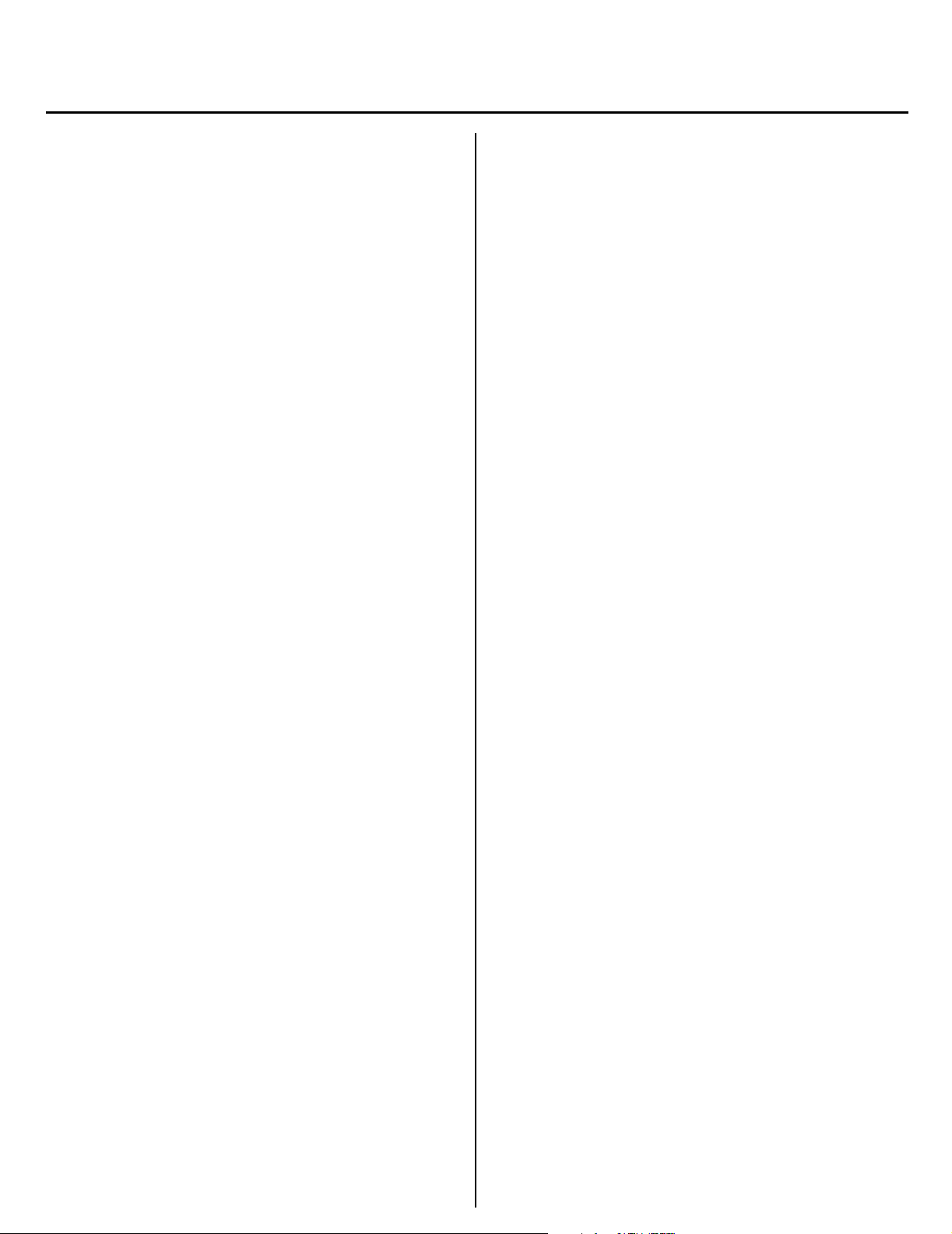
Installing MonacoEZmatch™ for OKI® Color Matching Software
MonacoEZmatch is a quick and easy way to control
color. This software builds ICC monitor, scanner and
printer profiles that deliver accurate and consistent color
across devices and for specific media types. Using
profiles correctly will result in a more accurate match to
your printing device.
To better track the availability of profiles that have
been downloaded to the printer, it is recommended
!
that one person do the downloading and be
responsible for notifying other users of memory
location and settings.
Overview
You can use MonacoEZmatch with your OKI color
printer in these ways:
Soft-proofing—working in RGB color space
a. Fine-tune the output of your OKI printer by
creating a printer ICC device profile. The printer
profile created for this workflow should be an
RGB profile.
b. Adjust the output of your OKI printer by editing
already created printer ICC device profiles.
Device Matching
a. Use one of the pre-installed color simulations
selectable from the printer driver:
(1) SWOP
(2) Commercial Press
(3) TOYO
(4) SNAP
(5) DIC
(6) Euroscale
Note: These pre-installed color simulations work
for CMYK colors only.
b. Use your OKI printer as a pre-proofing device on
specialty media, or to simulate another device or
ink standard. To do this:
1. Create a printer ICC device profile for your
OKI printer using the media you intend to use.
2. Link the created OKI printer profile to one of
the pre-installed printing device profiles.
3. Download the linked profile into the hard disk
of your OKI printer.
4. Select the downloaded linked profile from the
printer driver.
Note: These downloaded profiles work for
CMYK colors only.
A scanner is required to create an OKI printer
profile
!
Over time as new media are OKI certified, their
profiles will become available on our website.
!
Please check periodically for updates.
Before installing MonacoEZmatch, check that you have
the minimum system requirements.
System Requirements
CPU Pentium 133 MHz PC or better
Power Macintosh
System Windows: 98/2000/Millennium*
Macintosh: MacOS 8.6 - 9.2; MacOS
10.1.4 or higher to run in native mode.
Memory 32 MB RAM available
50 MB free disk space
Display Windows: any color monitor using a
16-bit card designed for Win98/2000
and supporting 800 x 600 resolution
Macintosh: any color monitor using a
16-bit card supporting 800 x 600
resolution
CD-ROM
Drive
Software Win/Mac: Photoshop** Acquire or
* Some Windows video cards do not allow system
level support of color Management.
** Adobe Photoshop is not required to create profiles.
Most scanners are shipped with software, called
plug-ins, for scanning through Photoshop.
MonacoEZmatch can scan using your scanner’s
plug-in (if it is compatible) even if you don’t use
Photoshop.
4x or better
Twain module for your scanner or
scanner software
Macintosh: ColorSync 2.5.1 or later
QuickTime 3.0 or later
Page 2
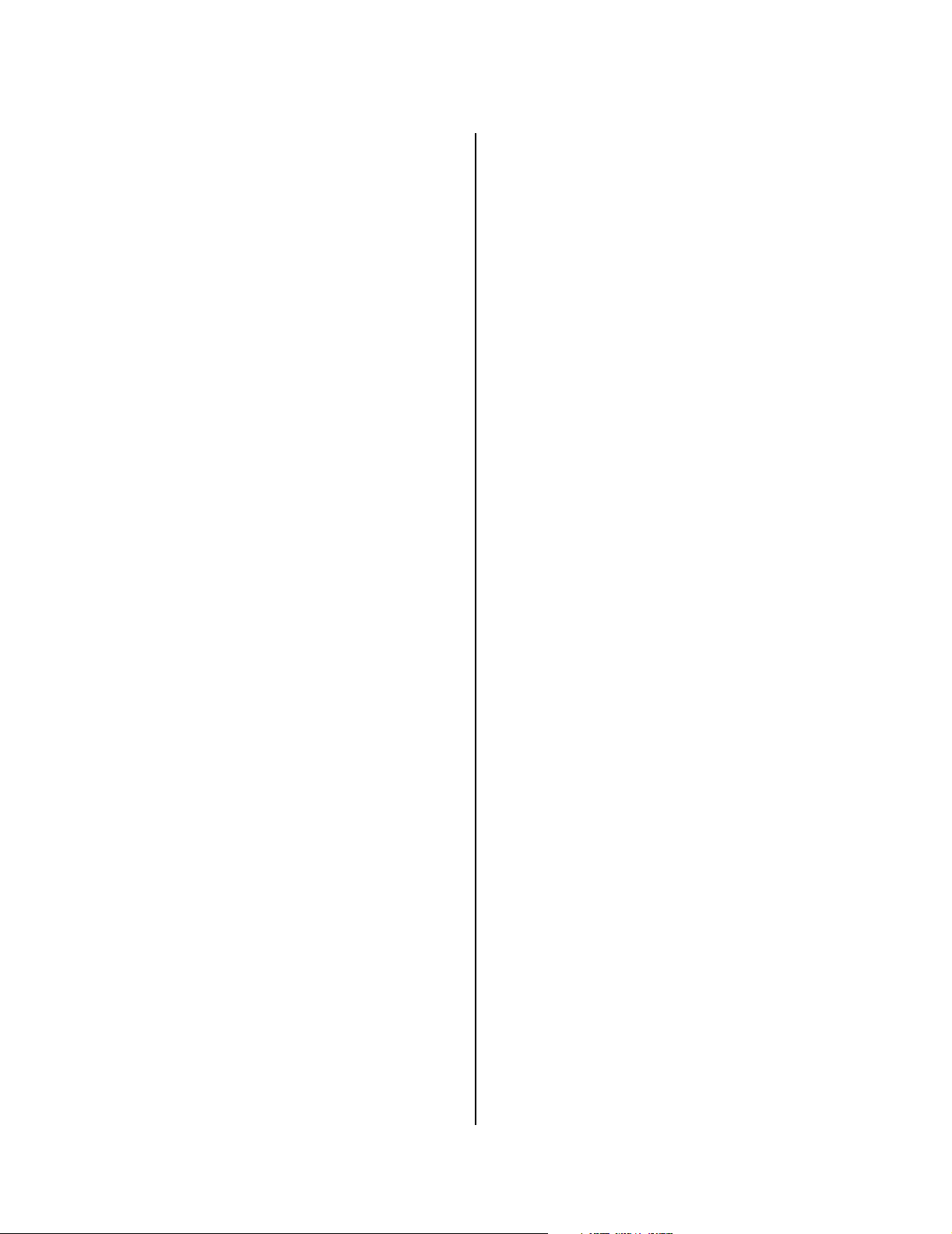
Installing MonacoEZmatch
Windows Installation
□ Insert the MonacoEZmatch CD-ROM.
□ Navigate to the CD drive and double-click
MonacoEZmatch.exe.
□ The Setup program runs and the installer wizard
appears.
□ Click Next and follow the onscreen instructions.
□ When the Setup Complete window appears, restart
your computer.
□ Store the MonacoEZmatch CD in a safe place for
future use.
Macintosh Installation
□ Insert the MonacoEZmatch CD-ROM.
□ Double-click the CD icon.
□ Double-click the MonacoEZmatch Installer icon.
The installer window appears.
□ Click Continue and follow the onscreen
instructions.
□ When the installation is complete, click Quit.
Note for MacOS 10 users:
OS10 has a utility that detects profile errors and lets you
repair them. MonacoEZmatch is known to generate the
following errors:
Header while point is not D50
‘DEVD’ Tag reserved field is not zero
‘DEVS’ Tag reserved field is not zero
Header creator is not correct
These errors have no effect on the quality of the profiles.
Do not try to repair them.
Creating Profiles
Before you create profiles you should do the following:
1. Determine the CMYK target printing device you
would like your OKI printer to simulate.
2. Choose an appropriate paper stock for your OKI
printer that best matches the color and finish of
the paper stock used on your target CMYK
printing device.
3. Set the OKI printer media settings to
accommodate this paper stock (see Media
Settings
Refer to the online MonacoEZmatch User’s Guide
for detailed procedures to create a printer profile.
!
in the printer Handy Reference Guide).
□ Store the MonacoEZmatch CD in a safe place for
future use.
Oki Data Americas, Inc., 2000 Bishops Gate Blvd., Mt. Laurel, NJ 08054-4620
Tel: (800) 654-3282 FAX: (856) 222-5320 http://www.okidata.com
59347702
