Page 1
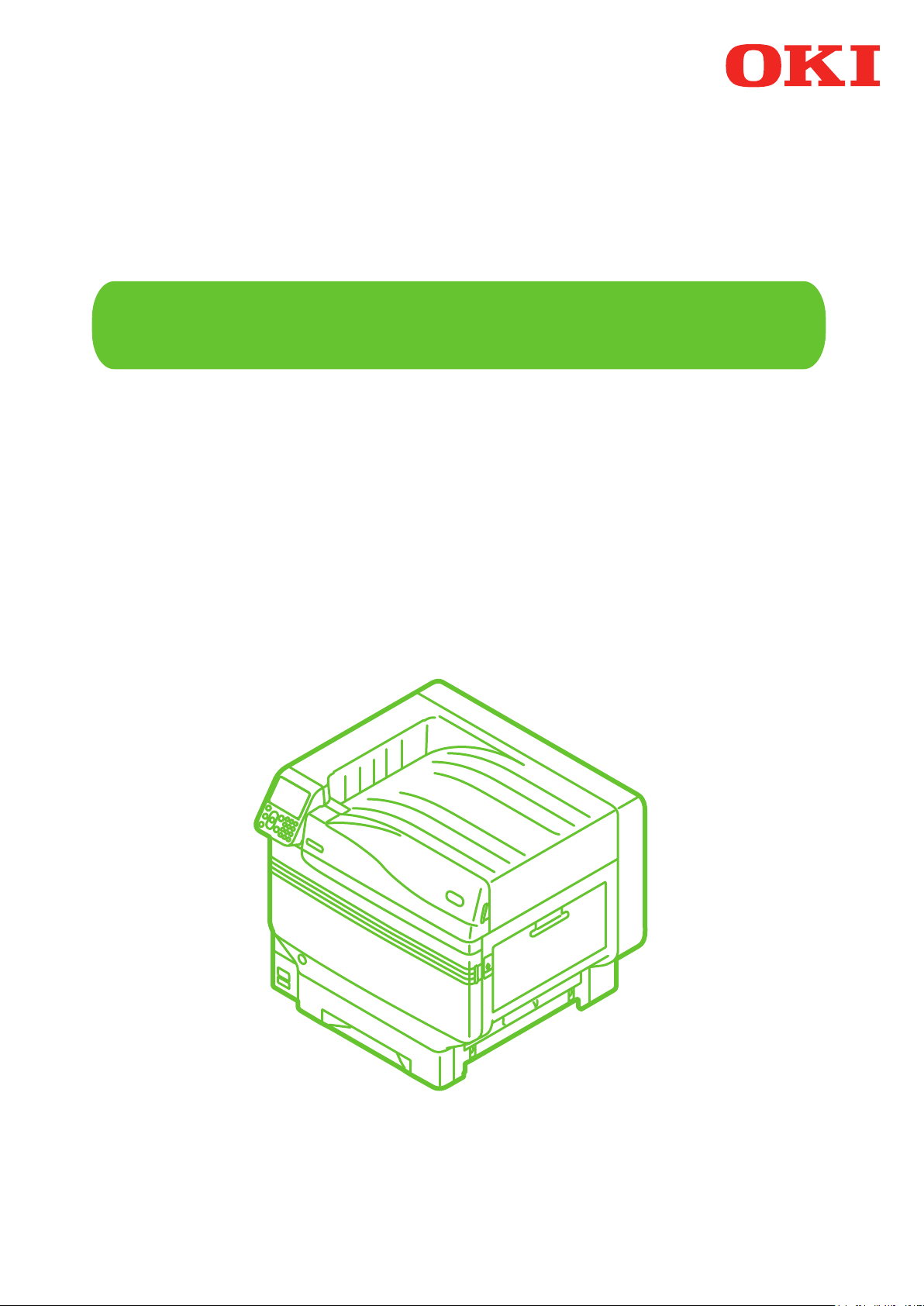
User's Manual
Separate Volume Spot Color Guide
C941
C942
ES9541
ES9542
Pro9541
Pro9542
Page 2
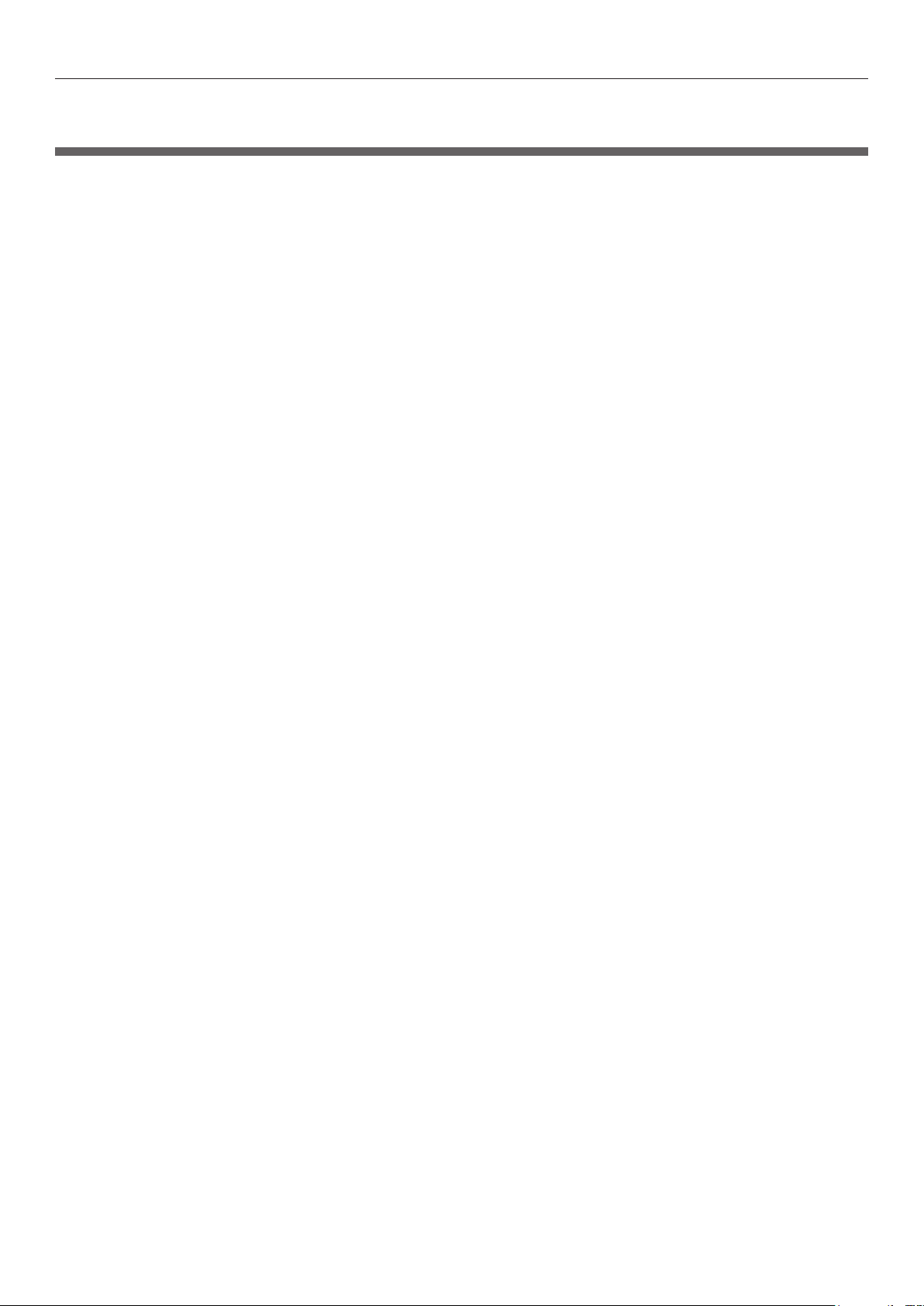
Contents
Contents
Setting the Spot Color kit (C941/ES9541/Pro9541 only) ..................... 3
Control Panel Explanation
Standby Screen ...................................................................................................... 6
Menu table of Spot Color toner
.................................................................... 6
...............................................................................7
Checking the printer drivers .............................................................. 11
Printer driver functions table
With white toner mounted .................................................................................... 13
With clear toner mounted (C941/ES9541/Pro9541 only)
............................................................. 13
..................................... 17
Printing on color paper ...................................................................... 21
Color papers that can be used .............................................................................. 21
Printing using white toner only
Printing white under color
Adjusting the print position for spot color overprint (C941/ES9541/Pro9541 only) ... 29
............................................................................ 21
.................................................................................... 24
Printing on transparent lm ............................................................... 35
Transparent lms that can be used ....................................................................... 35
Setting transparent lm in the device
Preparing output destination of transparent lms
...................................................................35
................................................ 38
Mirror reverse printing
......................................................................................... 38
Printing by using applications to specify Spot Color toner
(PS printer drivers only) .................................................................... 43
Using Illustrator ................................................................................................... 43
Using Photoshop
................................................................................................... 44
Fine-tuning the white gradation ........................................................ 46
Replacing Spot Color kits (C941/ES9541/Pro9541 only)
................... 47
- 2 -
Page 3
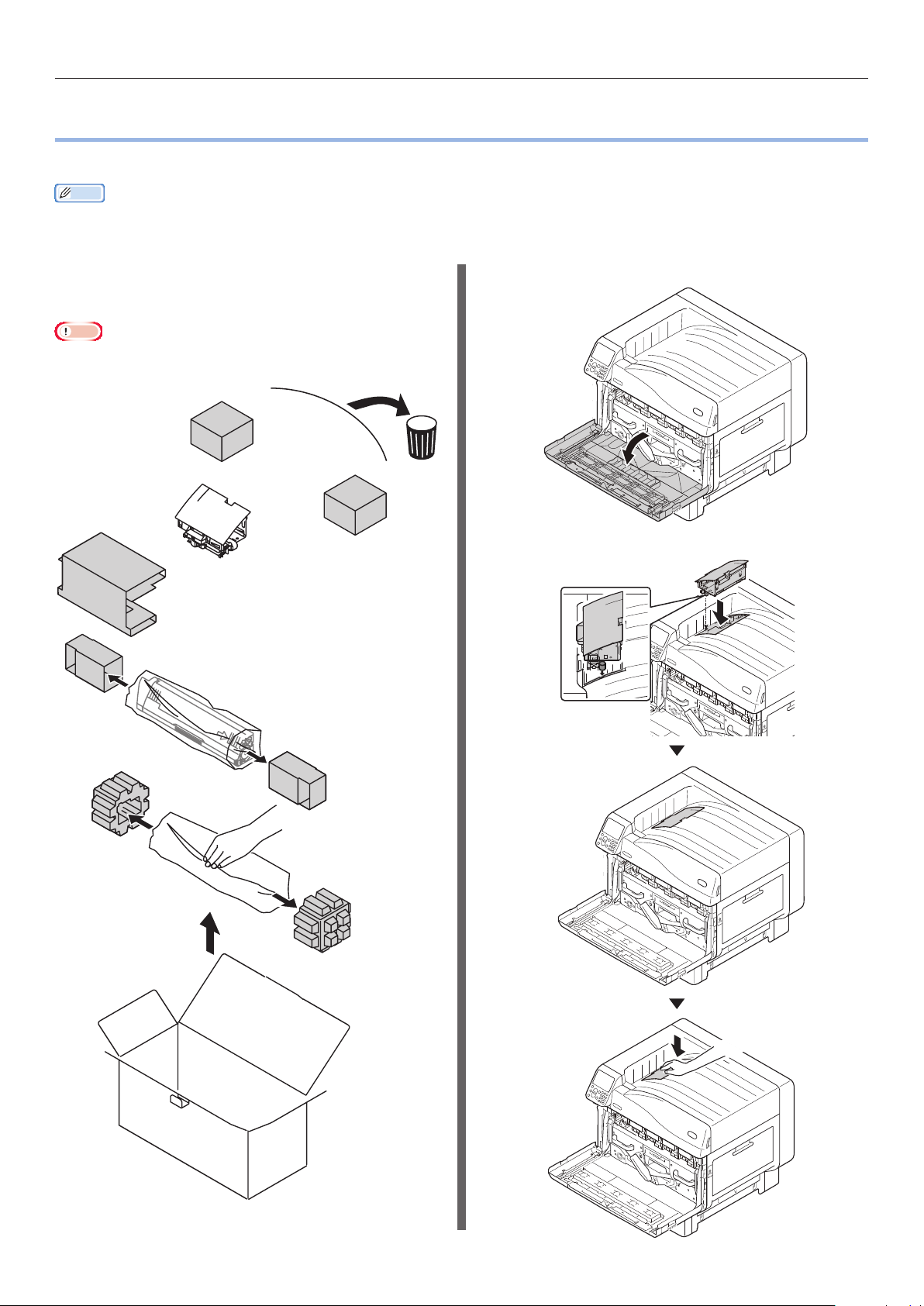
Setting the Spot Color kit (C941/ES9541/Pro9541 only)
Setting the Spot Color kit (C941/ES9541/Pro9541 only)
z
This section explains how to set the Spot Color kit.
Memo
For C942/ES9542/Pro9542, these steps are not required.
z
First "mount the consumables" as described in "Basic" before setting the Spot Color kit.
Open the package, and remove the
1
duct, toner, and image drum.
Note
Do not remove the toner or image drum from their
z
packages.
Open the front cover.
2
Mount the duct to the printer.
3
- 3 -
Page 4
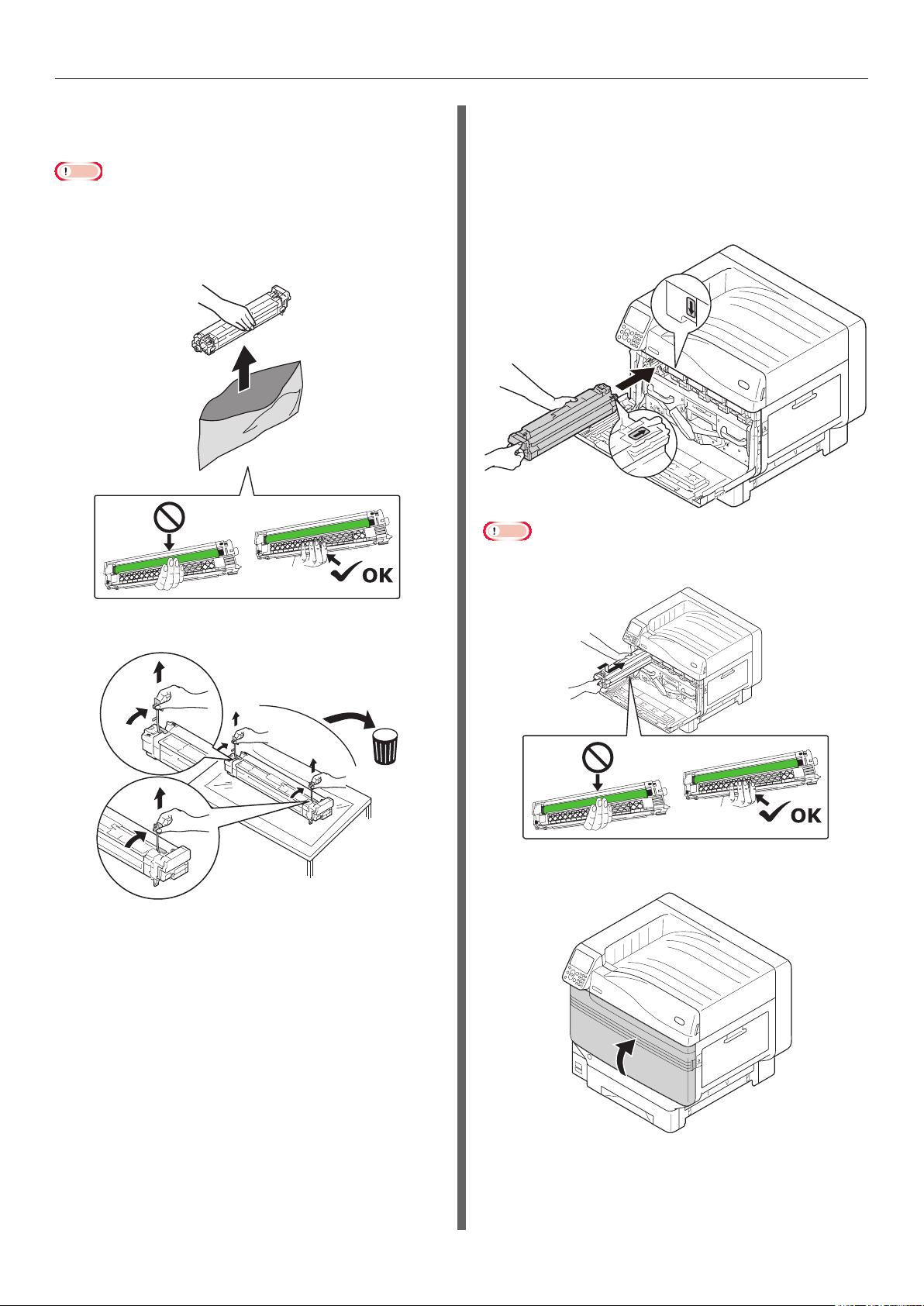
Setting the Spot Color kit (C941/ES9541/Pro9541 only)
Remove the image drum from its
4
packaging.
Note
Do not expose the image drum to direct sunlight or strong
z
light (About 1,500 lux or above). Do not leave it for more
than 5 minutes even under room lighting.
Be careful not to touch or scratch the image drum (green
z
cylinder).
Align the (red) arrows on the image
6
drum and printer, and insert gently
into the slot while taking care not to
touch the (green) light sensor on the
underside with your hands, and then
push in rmly as far as it will go.
Note
Be careful not to touch or scratch the image drum (green
z
cylinder).
Remove the stopper (orange).
5
Close the front cover.
7
- 4 -
Page 5
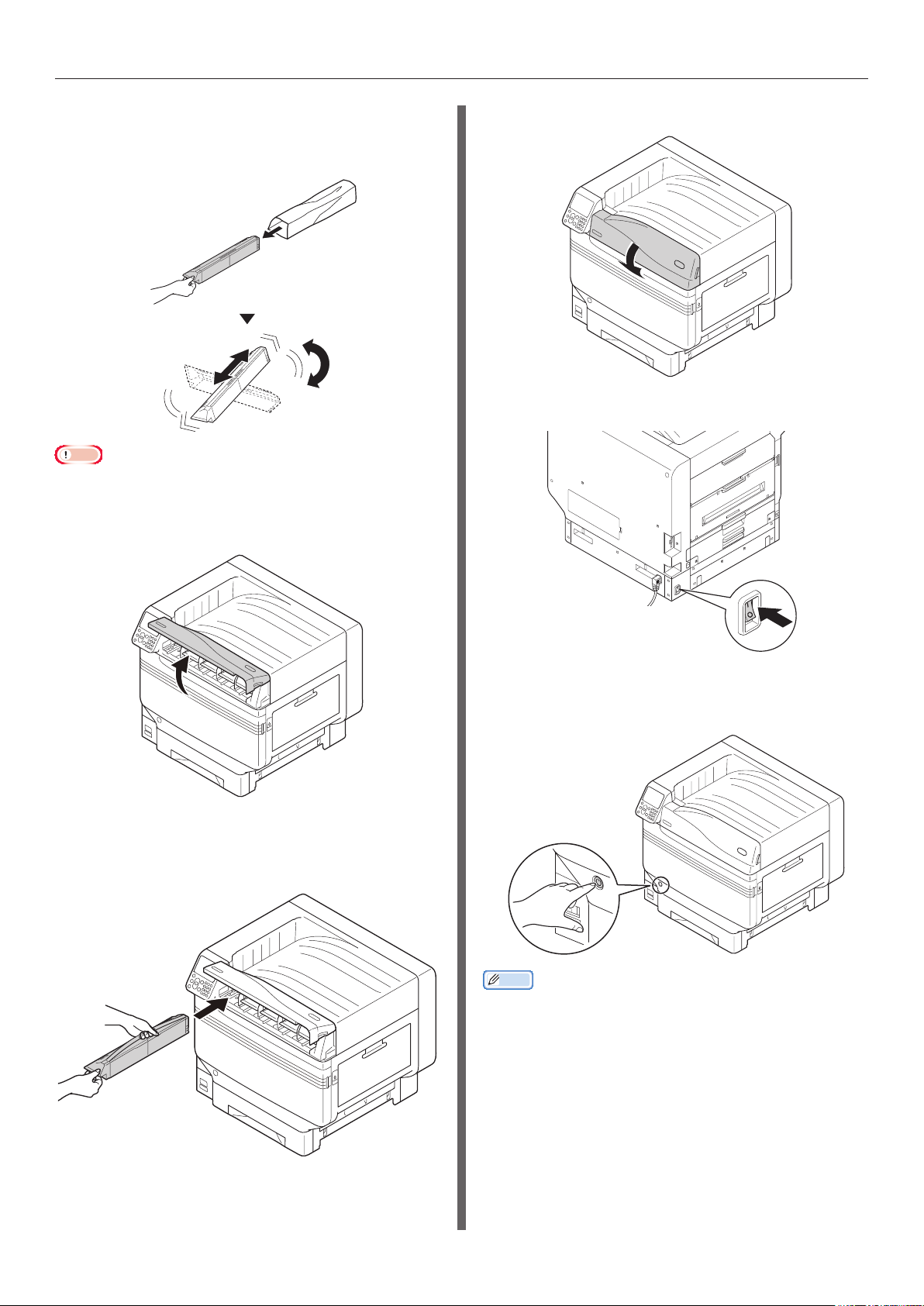
Setting the Spot Color kit (C941/ES9541/Pro9541 only)
Remove the toner cartridge from its
8
packaging, and shake it vertically and
horizontally.
Note
Do not drop the toner cartridge or tap it on the oor.
z
Doing so may damage the cartridge.
Open the toner replacement cover.
9
Close the toner replacement cover.
11
Turn ON (I) the main power switch.
12
Check the position of the slot, and
10
rmly push the toner cartridge in as far
as it will go.
Press and hold the power switch for
13
approx. 1s.
Memo
When "Spot Color has been replaced/Press OK to change
z
the Spot Color settings in the menu to Clear and restart
the system/If you do not want to change settings, return
Spot Color toner, image drum and Spot Color duct settings
to white" is displayed, press the [OK] button.
When the Spot Color kit has been set, return to the
z
"Basic", and implement the tasks described from "Setting
the Paper" onwards.
- 5 -
Page 6
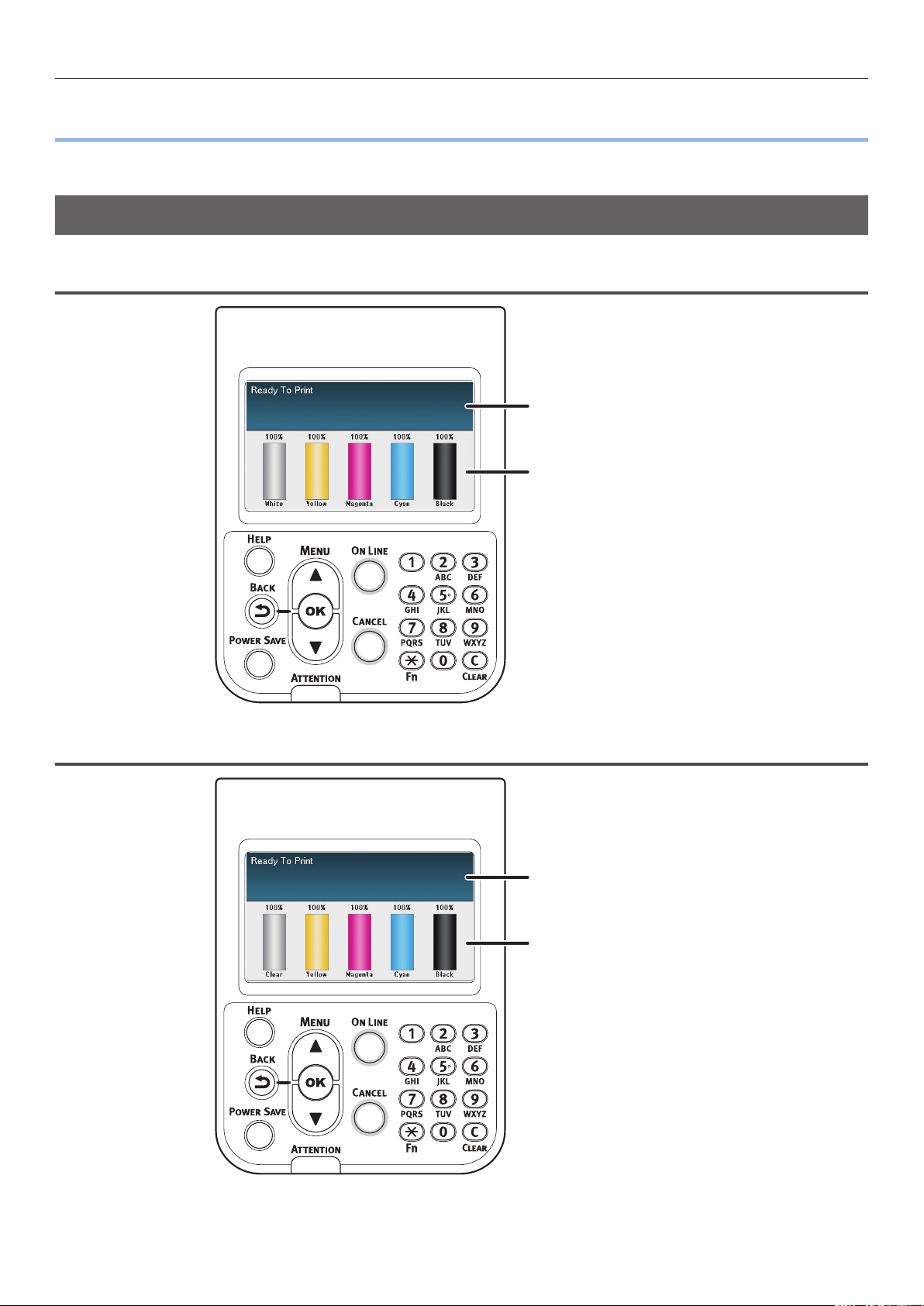
Control Panel Explanation
Control Panel Explanation
z
This section explains the C941/C942/ES9541/ES9542/Pro9541/Pro9542 control panel.
Standby Screen
With white toner mounted
Displays the printer status.
Displays the remaining
consumables quantities.
With clear toner mounted
Displays the printer status.
Displays the remaining
consumables quantities.
- 6 -
Page 7
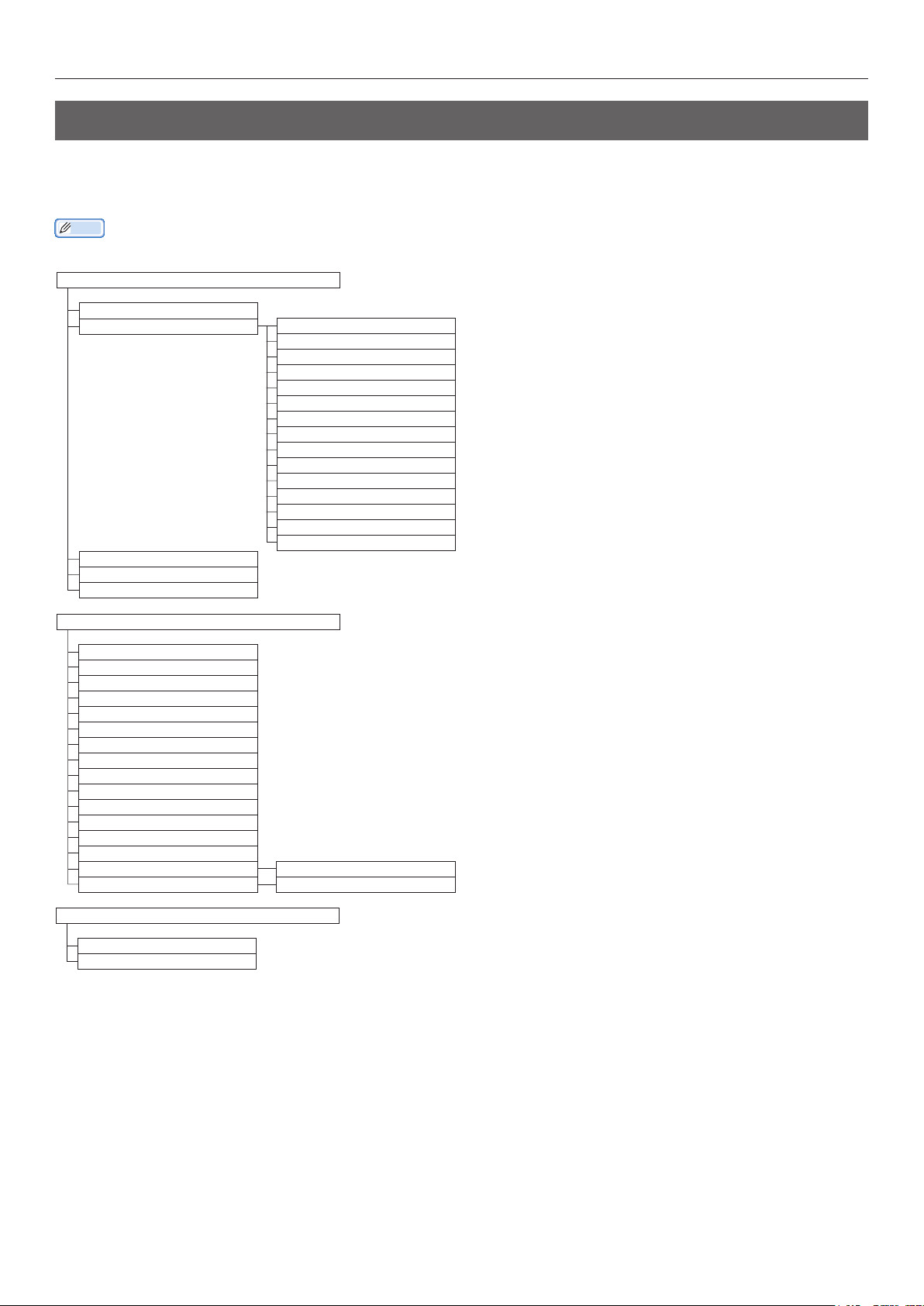
Menu table of Spot Color toner
The printer menus for clear toner and white toner are as described below.
Numbers following the letter F in the menu items indicate the function number.
Memo
For details of menus other than the Spot Color toner, see the "Basic".
z
Configuration
Tray Count
Supplies Life Cyan Toner
Magenta Toner
Yellow Toner
Black Toner
White Toner (n.nK)
Clear Toner (n.nK)
Cyan Drum
Magenta Drum
Yellow Drum
Black Drum
White Drum
Clear Drum
*2
Waste Toner Box
Belt
Fuser
Network
Paper Size in Tray
System
*1
*2
*1
Control Panel Explanation
Print Information
Configuration
Network
Demo Page
File List
PS Font List
PCL Font List
IBM PPR Font List
EPSON FX Font List
Usage Report
Error Log
Color Profile List
User Media List
Test Print-1
Test Print-2
Test Print-3
*3
Print
Test Print-4 Print
Print Secure Job
Encrypted Job
Stored Job
*1: Displayed when you have installed the white toner cartridge and image drum.
*2: Displayed when you have installed the clear toner cartridge and image drum. Clear can be used only with C941/ES9541/
Pro9541.
*3: Displayed when you have installed the white toner cartridge and image drum with C941/ES9541/Pro9541.
- 7 -
Page 8
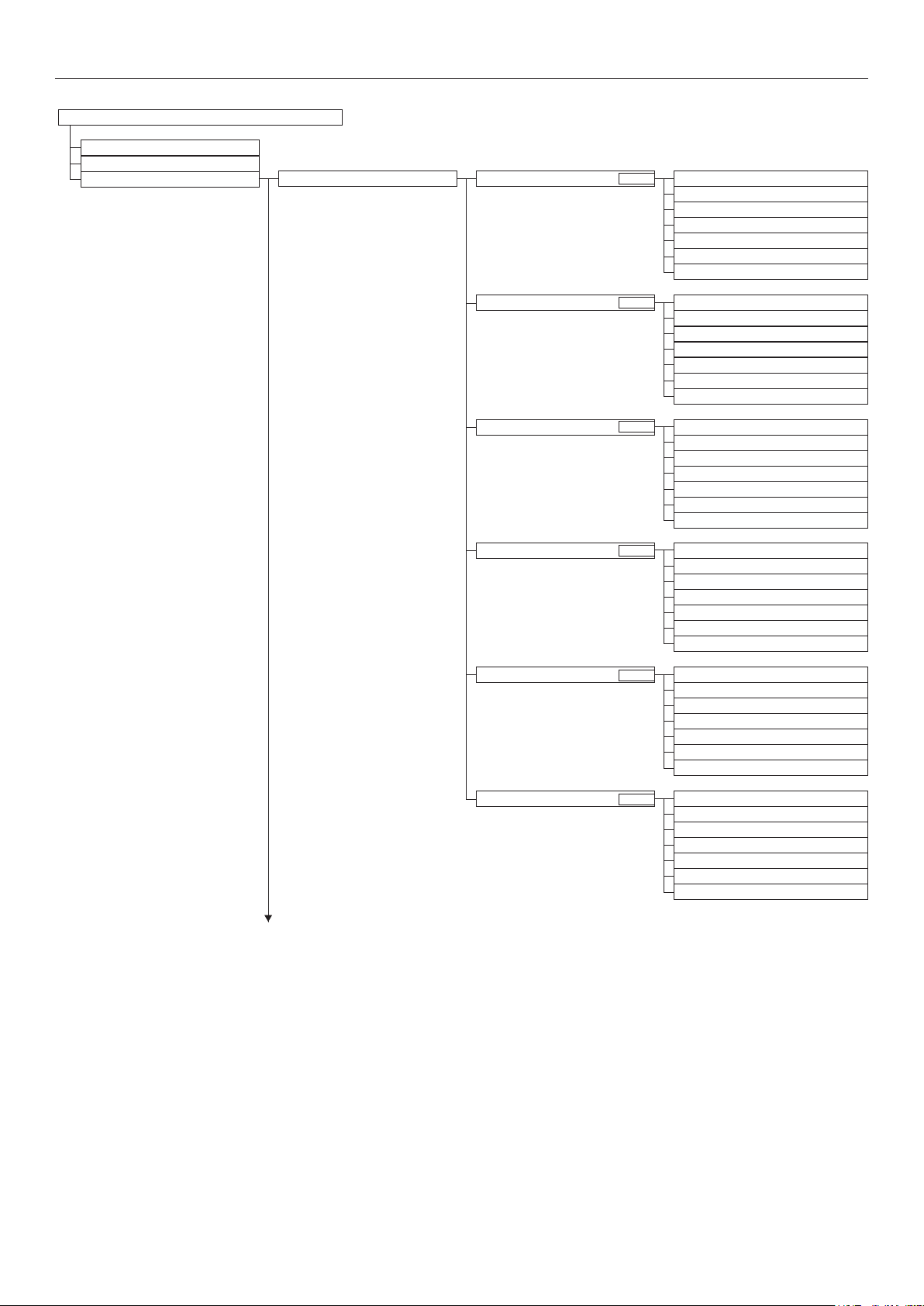
Control Panel Explanation
Menus
Tray Configuration
System Adjust
Print Adjust Print Position Adjust MPTray X Adjust (0.00mm)
F220
Y Adjust (0.00mm)
Duplex X Adjust (0.00mm)
Duplex Y Adjust (0.00mm)
Overprint X Adjust
Overprint Y Adjust
Y Scaling (0.00%)
*4 (0.00mm)
*4 (0.00mm)
Tray1 X Adjust (0.00mm)
F221
Y Adjust (0.00mm)
Duplex X Adjust (0.00mm)
Duplex Y Adjust (0.00mm)
Tray2 *1 X Adjust (0.00mm)
F222
Overprint X Adjust
Overprint Y Adjust
Y Scaling (0.00%)
*4 (0.00mm)
*4 (0.00mm)
Y Adjust (0.00mm)
Duplex X Adjust (0.00mm)
Duplex Y Adjust (0.00mm)
Tray3 *1 X Adjust (0.00mm)
F223
Overprint X Adjust
Overprint Y Adjust
Y Scaling (0.00%)
*4 (0.00mm)
*4 (0.00mm)
Y Adjust (0.00mm)
Duplex X Adjust (0.00mm)
Duplex Y Adjust (0.00mm)
Tray4 *1 X Adjust (0.00mm)
F224
Overprint X Adjust
Overprint Y Adjust
Y Scaling (0.00%)
*4 (0.00mm)
*4 (0.00mm)
Y Adjust (0.00mm)
Duplex X Adjust (0.00mm)
Duplex Y Adjust (0.00mm)
Overprint X Adjust
Overprint Y Adjust
Y Scaling (0.00%)
*4 (0.00mm)
*4 (0.00mm)
Tray5 *1 X Adjust (0.00mm)
F225
Y Adjust (0.00mm)
Duplex X Adjust (0.00mm)
Duplex Y Adjust (0.00mm)
Overprint X Adjust
Overprint Y Adjust
Y Scaling (0.00%)
*4 (0.00mm)
*4 (0.00mm)
- 8 -
Page 9
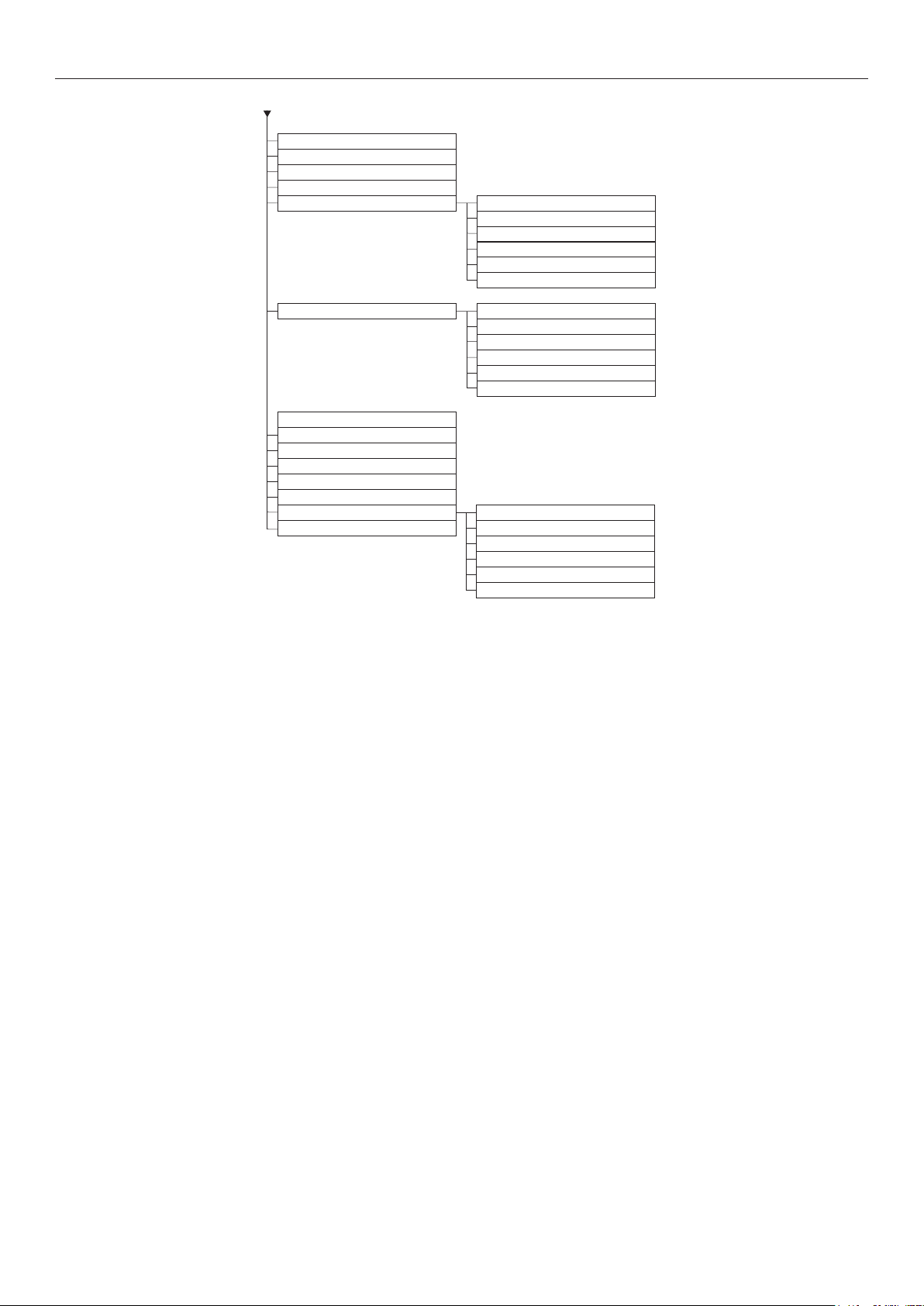
Paper Black Setting
Paper Color Setting
Trans. Black Setting
Trans. Color Setting
SMR Setting Cyan
Magenta
Yellow
Black
White
Clear
*2
*3
BG Setting Cyan
Magenta
Yellow
Black
White
Clear
*2
*3
Drum Cleaning
Transfer Roller Cleaning
High Humid Mode
Moisture Control
Narrow Paper Speed
Print Mode
Transfer Setting Cyan Transfer Setting
DV Roller Cleaning Magenta Transfer Setting
Yellow Transfer Setting
Black Transfer Setting
White Transfer Setting
Clear Transfer Setting
*2
*3
Control Panel Explanation
*1: Displayed when trays 2 to 5 are mounted.
*2: Displayed when you have installed the white toner cartridge and image drum.
*3: Displayed when you have installed the clear toner cartridge and image drum (C941/ES9541/Pro9541 only).
*4: Displayed only with C941/ES9541/Pro9541.
- 9 -
Page 10
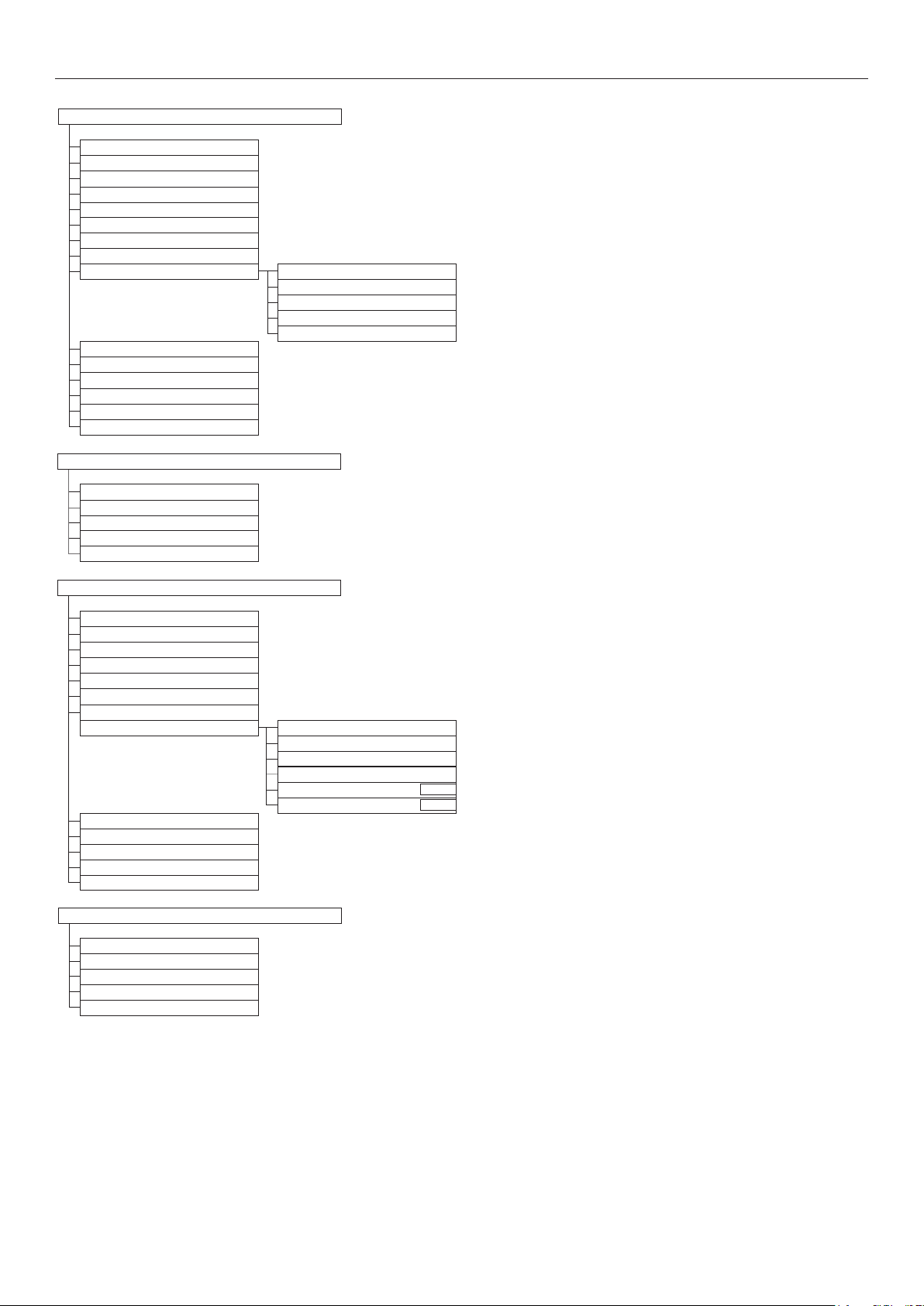
Control Panel Explanation
Admin Setup
Network Setup
USB Setup
Print Setup
PS Setup
PCL Setup
XPS Setup
IBM PPR Setup
EPSON FX Setup
Color Setup Ink Simulation
UCR
CMY 100% Density
CMYK Conversion
Spot Color (White)
Panel Setup
Time Setup
Power Setup
Others Setup
Settings
Change Password
Print Statistics
JOB LOG
Supplies Report
Reset Main Counter
Reset Supplies Counter
Change Password
*3
Calibration
Auto Density Mode
Auto BG Adjust Mode
Density Adjustment Media
Adjust Density
Adjust Registration
Heavy Media Adjust
Heavy Media Mode
Color Density Cyan Density
Magenta Density
Yellow Density
Black Density
White Density (0)
Clear Density (0)
*1
F314
*2
F314
Print Color Tuning Pattern
Base Color Tuning
Fine Color Tuning
Reset Color Tuning
White Tuning
*1
Boot Menu
Network Factory Defaults
HDD Setup
Storage Common Setup
Menu Lockout (Off)
Panel Lockout (Off)
*1: Displayed when you have installed the white toner cartridge and image drum.
*2: Displayed when you have installed the clear toner cartridge and image drum (C941/ES9541/Pro9541 only).
*3: Displayed only with C941/ES9541/Pro9541.
- 10 -
Page 11
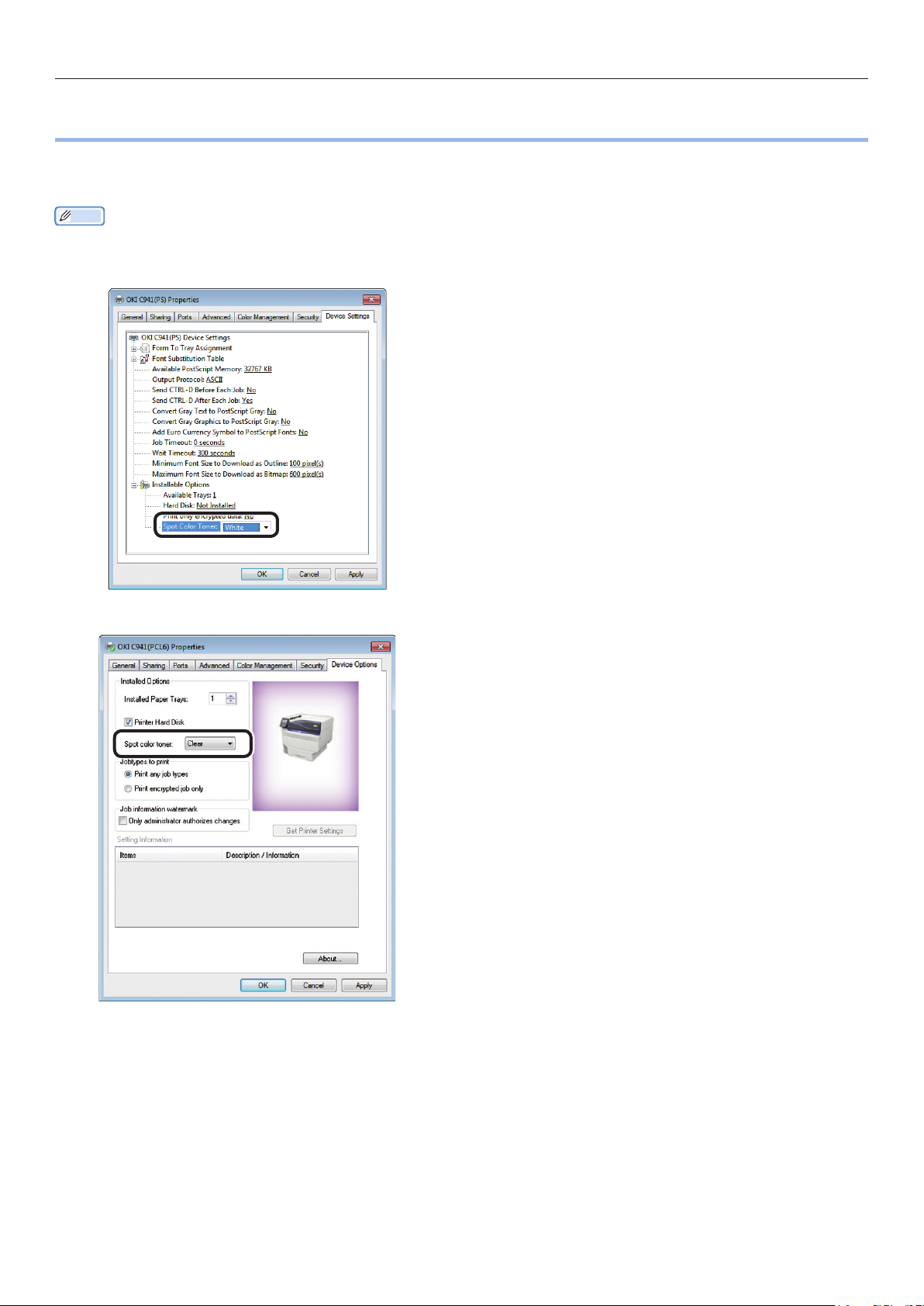
Checking the printer drivers
Checking the printer drivers
z
When installation of printer drivers is complete, check that the Spot Color toner that has been mounted
is selected in [Spot Color Toner] in the [Device Settings] tab or [Device Options] tab.
Memo
For the printer driver installation method, see "Connecting to the PC" in "Basic".
z
Using Windows PS printer drivers
The color of the Spot Color toner that has been
mounted is displayed in [Spot Color Toner] in the
[Device Settings] tab.
If the mounted color is not set, select the
relevant Spot Color Toner color.
Using Windows PCL printer drivers
The color of the Spot Color toner that has been
mounted is displayed in [Spot color toner] in the
[Device Options] tab.
If the mounted color is not set, select the
relevant Spot color toner color.
- 11 -
Page 12
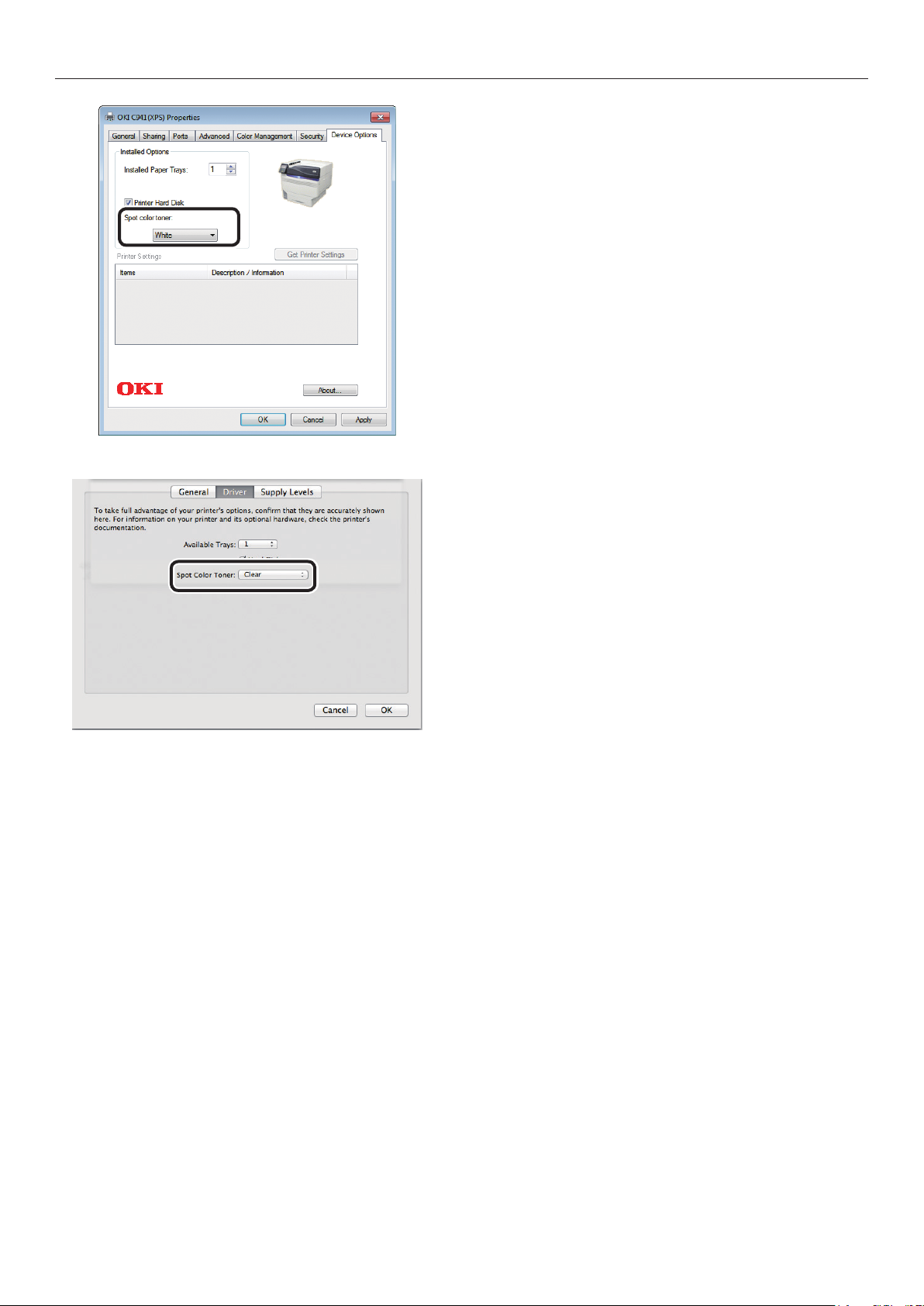
Checking the printer drivers
Using Windows XPS printer drivers
The color of the Spot Color toner that has been
mounted is displayed in [Spot color toner] in the
[Device Options] tab.
If the mounted color is not set, select the
relevant Spot color toner color.
Using Mac OS X PS printer
drivers
The color of the Spot Color toner that has been
mounted is displayed in [Spot Color Toner] in the
[Driver] panel.
If the mounted color is not set, select the
relevant Spot Color Toner color.
- 12 -
Page 13
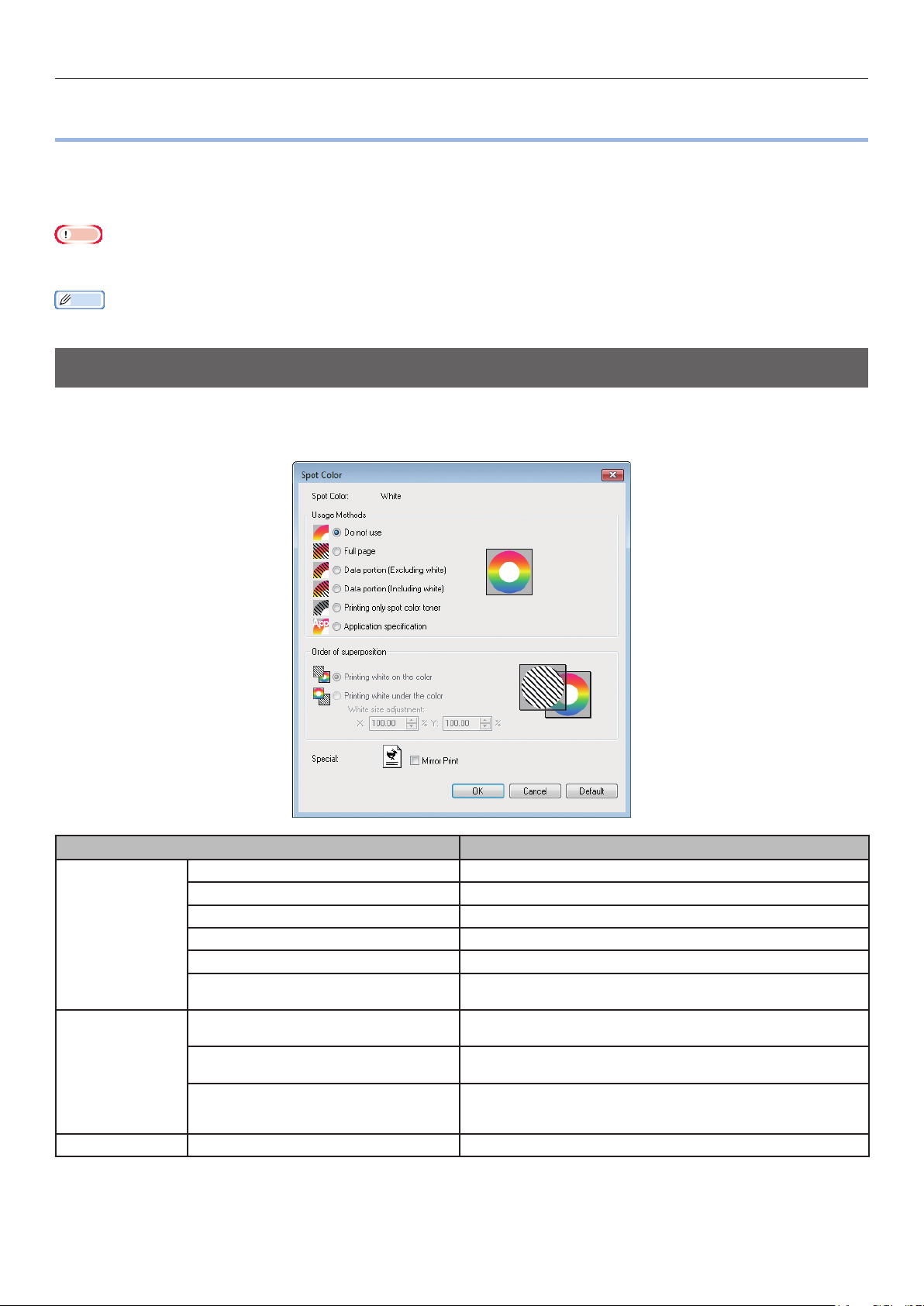
Printer driver functions table
Printer driver functions table
z
This section explains the Spot Color toner functions in the printer drivers.
Select the Spot Color toner in the [Device Settings] tab or [Device Options] tabs of the printer drivers.
The following screen will be displayed.
Note
Plain, recycled, and glossy under GSM 52 to 64g/m
z
using white toner or clear toner.
Memo
If using the Fiery XF Server Option, see the manual enclosed with Fiery XF Server Option.
z
2
(ream weight under 45 to 55kg) are incompatible with Spot Color printing
With white toner mounted
Using Windows PS printer drivers
Click [Spot Color] in the [Color] tab to display the window for setting the Spot Color toner.
Item Explanation
Usage Methods Do not use Print without using white toner.
Full page Using white toner on whole printed pages.
Data portion (Excluding white)
Data portion (Including white)
Printing only spot color toner Printing using white toner only.
Application specication Applications can be used to specify white toner. This
Order of
superposition
Special Mirror Print Printing by reversing the horizontal orientation.
Printing white on the color Printing by overlaying white toner on cyan, magenta,
Printing white under the color Printing by overlaying white toner under cyan, magenta,
White size adjustment * Finely adjust the print size in white when printing in
Using white toner in the data portions excluding the white portions.
Using white toner in the data portions including the white portions.
function is for PS printer drivers only.
yellow, and black toner.
yellow, and black toner.
"Printing white under the color".
Enter the degree of shrinkage of white for other colors.
*: This is a function added to Windows PS printer driver version 1.0.3 or later.
This is available when combined with rmware version A01.07_0_4 or later.
See "Adjusting the print position for spot color overprint (C941/ES9541/Pro9541 only)" (P.29) for details.
- 13 -
Page 14
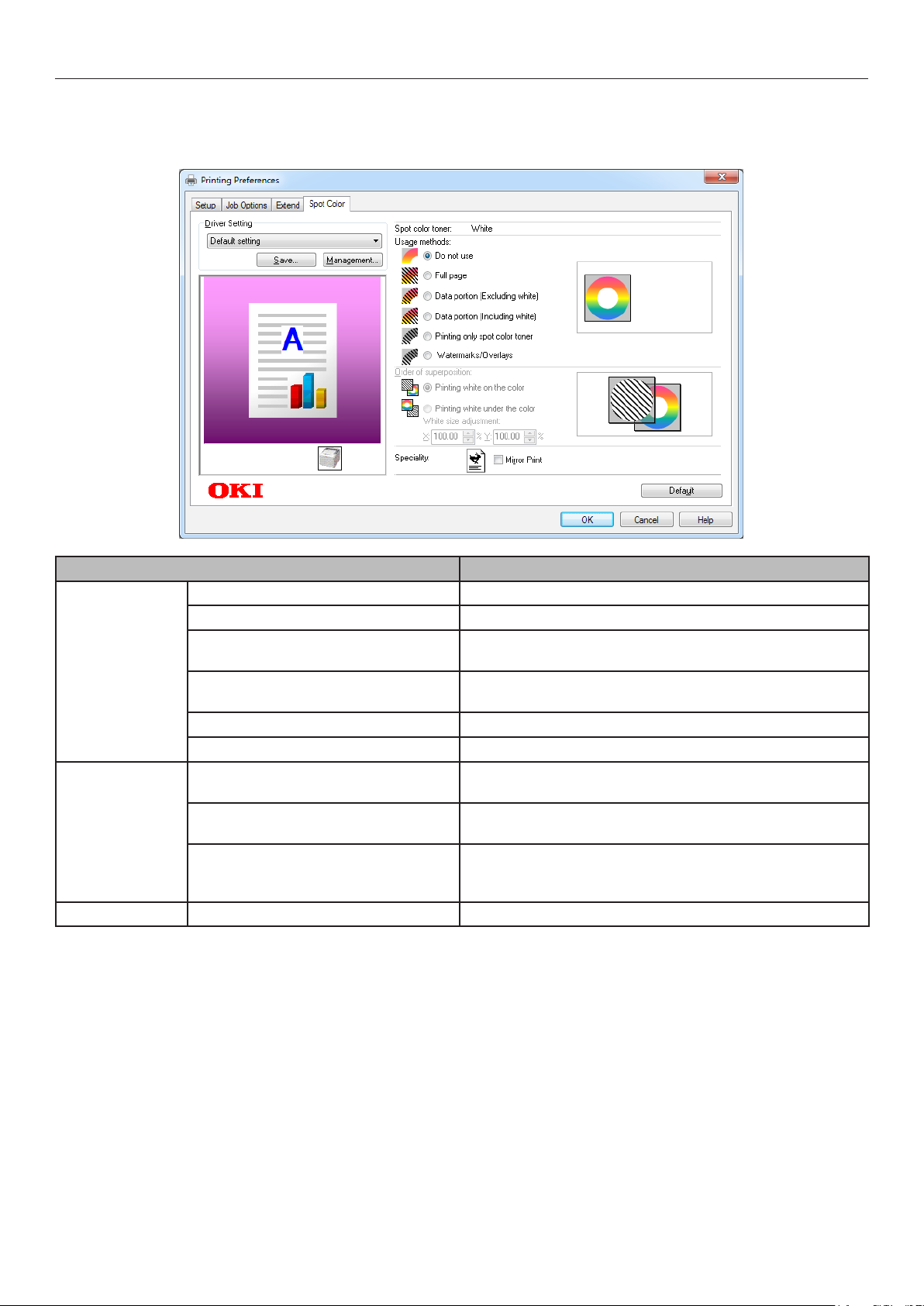
Printer driver functions table
Using Windows PCL printer drivers
Click the [Spot Color] tab to display the window for setting the Spot color toner.
Item Explanation
Usage methods Do not use Print without using white toner.
Full page Using white toner on whole printed pages.
Data portion (Excluding white) Using white toner in the data portions excluding the
white portions.
Data portion (Including white) Using white toner in the data portions including the
white portions.
Printing only spot color toner Printing using white toner only.
Watermarks/Overlays Print the selected Watermarks/Overlays with white toner.
Order of
superposition
Speciality Mirror Print Printing by reversing the horizontal orientation.
Printing white on the color Printing by overlaying white toner on cyan, magenta,
yellow, and black toner.
Printing white under the color Printing by overlaying white toner under cyan, magenta,
tellow, and black toner.
White size adjustment * Finely adjust the print size in white when printing in
"Printing white under the color".
Enter the degree of shrinkage of white for other colors.
*: This is a function added to Windows PCL printer driver version 1.0.3 or later.
This is available when combined with rmware version A01.07_0_4 or later.
See "Adjusting the print position for spot color overprint (C941/ES9541/Pro9541 only)" (P.29) for
details.
- 14 -
Page 15
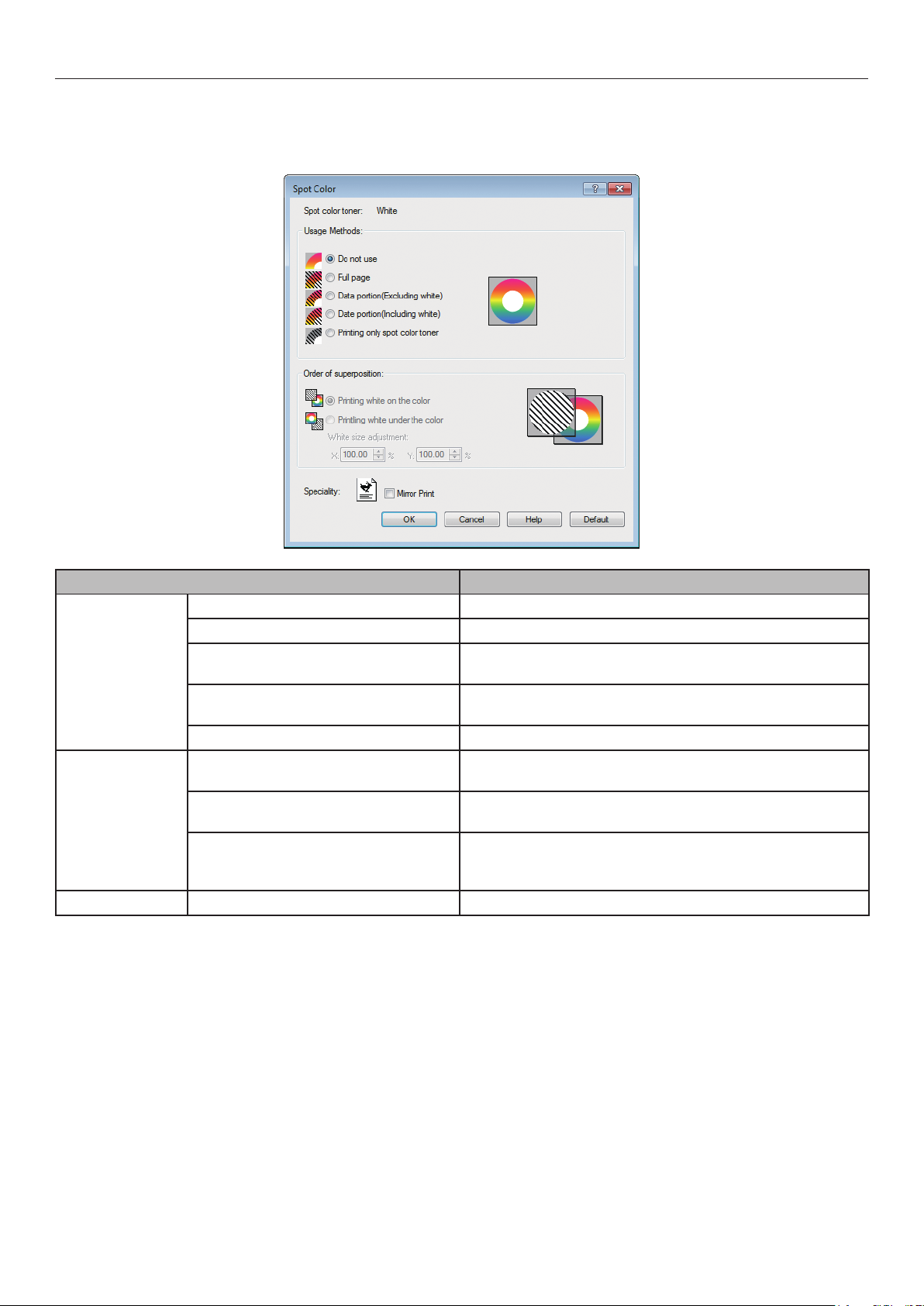
Printer driver functions table
Using Windows XPS printer drivers
Click [Spot Color] in the [Color] tab to display the window for setting the Spot color toner.
Item Explanation
Usage Methods Do not use Print without using white toner.
Full page Using white toner on whole printed pages.
Data portion (Excluding white) Using white toner in the data portions excluding the
white portions.
Data portion (Including white) Using white toner in the data portions including the
white portions.
Printing only spot color toner Printing using white toner only.
Order of
superposition
Speciality Mirror Print Printing by reversing the horizontal orientation.
Printing white on the color Printing by overlaying white toner on cyan, magenta,
yellow, and black toner.
Printing white under the color Printing by overlaying white toner under cyan, magenta,
yellow, and black toner.
White size adjustment * Finely adjust the print size in white when printing in
"Printing white under the color".
Enter the degree of shrinkage of white for other colors.
*: This is a function added to Windows XPS printer driver version 1.0.3 or later.
This is available when combined with rmware version A01.07_0_4 or later.
See "Adjusting the print position for spot color overprint (C941/ES9541/Pro9541 only)" (P.29) for
details.
- 15 -
Page 16
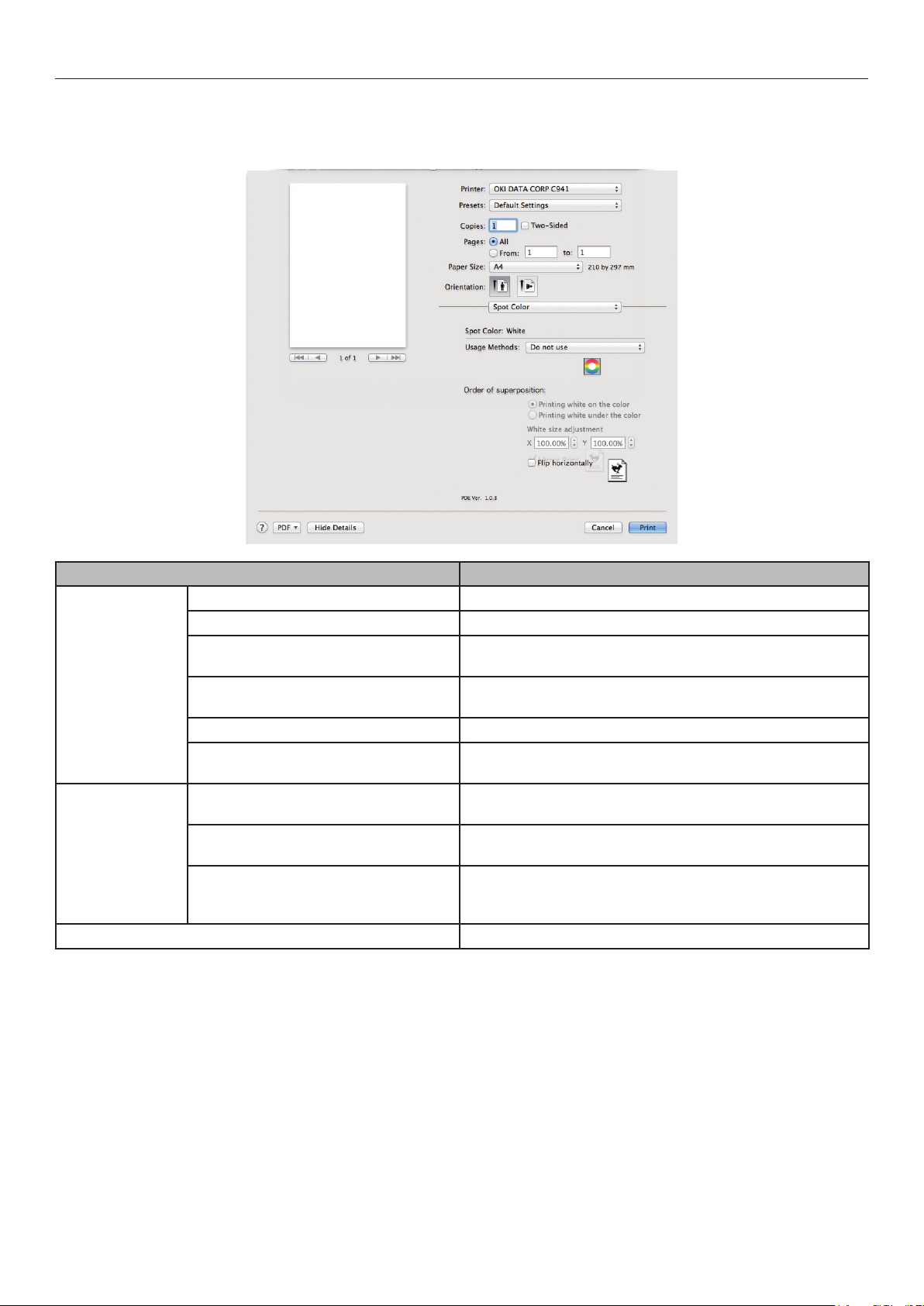
Printer driver functions table
Using Mac OS X PS printer drivers
Select the [Spot Color] panel to display the window for setting the Spot Color toner.
Item Explanation
Usage methods Do not use Print without using white toner.
Full page Using white toner on whole printed pages.
Data portion (Excluding white) Using white toner in the data portions excluding the
white portions.
Data portion (Including white) Using white toner in the data portions including the
white portions.
Printing only spot color toner Printing using white toner only.
Application specication Applications can be used to specify white toner. This
function is for PS printer drivers only.
Order of
superposition
Flip horizontally Printing by reversing the horizontal orientation.
Printing white on the color Printing by overlaying white toner on cyan, magenta,
yellow, and black toner.
Printing white under the color Printing by overlaying white toner under cyan, magenta,
yellow, and black toner.
White size adjustment * Finely adjust the print size in white when printing in
"Printing white under the color".
Enter the degree of shrinkage of white for other colors.
*: This is a function added to Mac OS X PS printer driver version 1.0.3 or later.
This is available when combined with rmware version A01.07_0_4 or later.
See "Adjusting the print position for spot color overprint (C941/ES9541/Pro9541 only)" (P.29) for
details.
- 16 -
Page 17
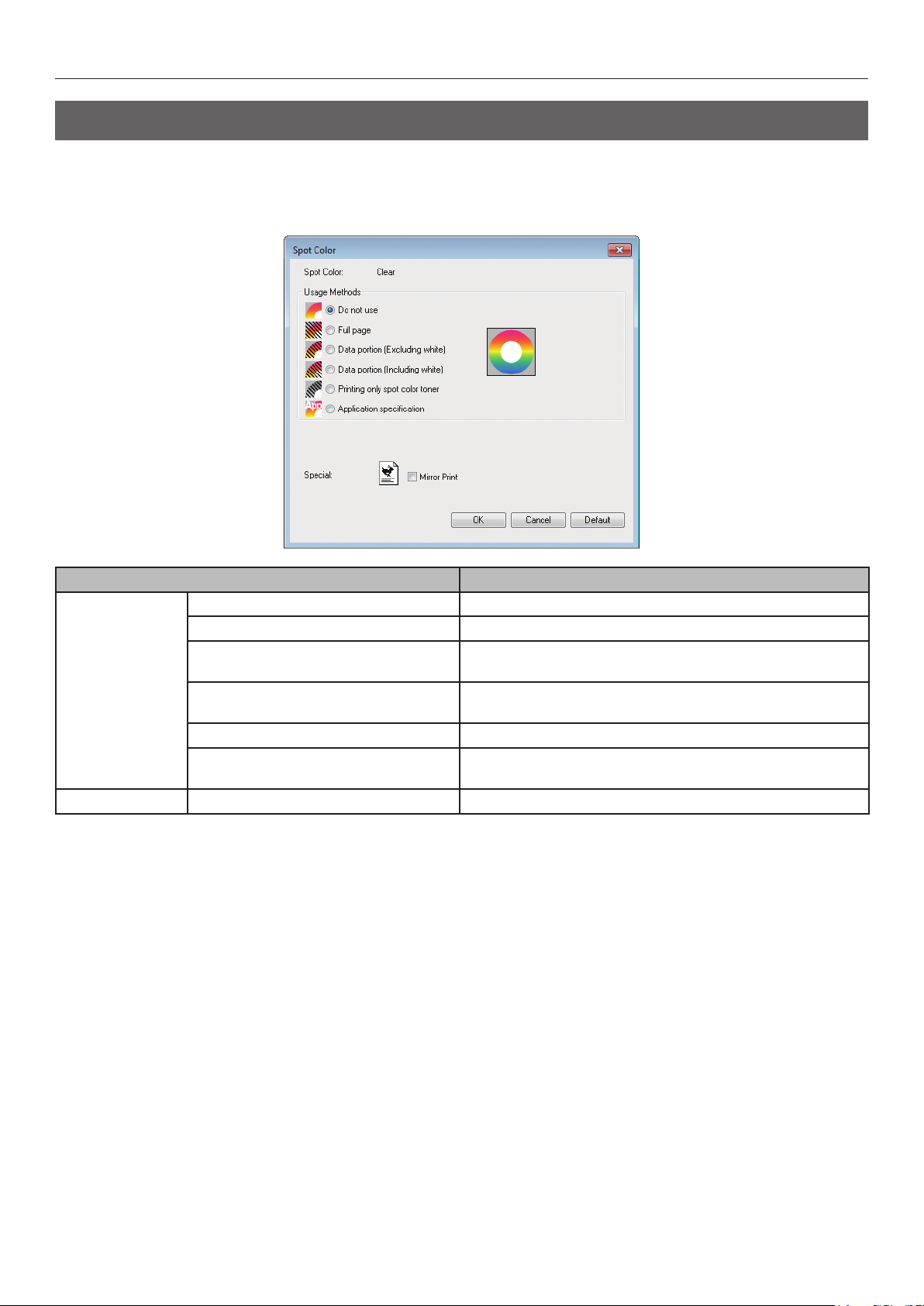
Printer driver functions table
With clear toner mounted (C941/ES9541/Pro9541 only)
Using Windows PS printer drivers
Click [Spot Color] in the [Color] tab to display the window for setting the Spot Color toner.
Item Explanation
Usage Methods Do not use Print without using clear toner.
Full page Using clear toner on whole printed pages.
Data portion (Excluding white) Using clear toner in the data portions excluding the
white portions.
Data portion (Including white) Using clear toner in the data portions including the white
portions.
Printing only spot color toner Printing using the clear toner only.
Application specication Applications can be used to specify clear toner. This
function is for PS printer drivers only.
Special Mirror Print Printing by reversing the horizontal orientation.
- 17 -
Page 18

Printer driver functions table
Using Windows PCL printer drivers
Click the [Spot Color] tab to display the window for setting the Spot Color toner.
Item Explanation
Usage methods Do not use Print without using clear toner.
Full page Using clear toner on whole printed pages.
Data portion (Excluding white) Using clear toner in the data portions excluding the
white portions.
Data portion (Including white) Using clear toner in the data portions including the white
portions.
Printing only spot color toner Printing using the clear toner only.
Watermarks/Overlays Print the selected Watermarks/Overlays with clear toner.
Speciality Mirror Print Printing by reversing the horizontal orientation.
- 18 -
Page 19

Printer driver functions table
Using Windows XPS printer drivers
Click [Spot Color] in the [Color] tab to display the window for setting the Spot color toner.
Item Explanation
Usage methods Do not use Print without using clear toner.
Full page Using clear toner on whole printed pages.
Data portion (Excluding white) Using clear toner in the data portions excluding the
white portions.
Data portion (Including white) Using clear toner in the data portions including the white
portions.
Printing only spot color toner Printing using the clear toner only.
Speciality Mirror Print Printing by reversing the horizontal orientation.
- 19 -
Page 20

Printer driver functions table
Using Mac OS X PS printer drivers
Click the [Spot Color] panel to display the window for setting the Spot Color toner.
Item Explanation
Usage methods Do not use Print without using clear toner.
Full page Using clear toner on whole printed pages.
Data portion (Excluding white) Using clear toner in the data portions excluding the
white portions.
Data portion (Including white) Using clear toner in the data portions including the white
portions.
Prints only spot color toner Printing using the clear toner only.
Application specication Applications can be used to specify clear toner. This
function is for PS printer drivers only.
Mirror Print Printing by reversing the horizontal orientation.
- 20 -
Page 21

Printing on color paper
z
Printing on color paper
Color papers that can be
used
Use color paper that satises the following
conditions.
Pigments used to color the paper or ink that is
z
heat-resistant at 230ºC.
E-photo printer paper with the same paper
z
characteristics as plain paper
Printing using white toner
only
Printing text and illustrations using only white
toner on color paper.
Before printing, check that white toner has been
mounted to the device, and that white toner has
been selected using the printer drivers.
Note
Plain, recycled, and glossy under GSM 52 to 64g/m
z
weight under 45 to 55kg) are incompatible with Spot Color.
Memo
For how to check the Spot Color toner selected using the
z
printer drivers, see "Checking the printer drivers" (P.11).
Even if the cyan (blue), magenta (red), yellow toner
z
cartridge life has been reached, spot color printing can be
done by specifying "Print only with spot color".
(You cannot print if the black toner cartridge life is
reached.)
Using Windows PS printer drivers
2
(ream
Open the le to be printed.
1
Click [Page Setup] in the [File] menu.
2
Select the paper size and print
3
orientation, and click [OK].
Select [Print] in the [File] menu.
4
Click [Advanced] (or [Properties]).
5
Use [Paper Source] in the [Paper/
6
Quality] tab to select the tray to be
used.
Use [Media] to select the paper type to
7
be used, and click [Advanced].
Select suitable values from [Media
8
Weight] using the [Advanced Options]
screen, and click [OK].
- 21 -
Page 22

Printing on color paper
Click [Spot Color] in the [Color] tab.
9
Select [Printing only spot color toner] in
10
[Usage Methods], and click [OK].
Using Windows PCL printer drivers
Open the le to be printed.
1
Click [Page Setup] in the [File] menu.
2
Select the paper size and print
3
orientation, and click [OK].
Select [Print] in the [File] menu.
4
Click [Advanced] (or [Properties]).
5
Use [Paper Source] in the [Setup] tab
6
to select the tray to be used.
Use [Media Type] to select the paper
7
type to be used.
Select suitable values using [Media
8
Weight].
Click [OK] to return to the [Print]
11
screen.
Click [Print] in the [Print] screen to
12
print.
Click the [Spot Color] tab.
9
Select [Prints only spot color toner] in
10
[Usage methods], and click [OK].
- 22 -
Click [Print] in the [Print] screen to
11
print.
Page 23

Printing on color paper
Using Windows XPS printer drivers
Open the le to be printed.
1
Click [Page Setup] in the [File] menu.
2
Select the paper size and print
3
orientation, and click [OK].
Select [Print] in the [File] menu.
4
Click [Advanced] (or [Properties]).
5
Use [Paper Source] in the [Setup] tab
6
to select the tray to be used.
Use [Media Type] to select the paper
7
type to be used.
Select suitable values using [Media
8
Weight].
Select [Printing only spot color toner] in
10
[Usage Methods], and click [OK].
Click [OK] to return to the [Print]
11
screen.
Click [Auto Color] in the [Color] tab.
9
Click [Print] in the [Print] screen to
12
print.
- 23 -
Page 24

Printing on color paper
Using Mac OS X Printer Drivers
Printing white under color
Open the le to be printed.
1
Click [Page Setup] in the [File] menu.
2
Select the paper size and print
3
orientation using the page setup dialog
box, and click [OK].
Select [Print] in the [File] menu.
4
Use the [Source] panel to select the
5
tray to be used.
Click the [Feed] tab in the [Print
6
Options] panel, and select suitable
values using [Media Type] and [Media
Weight].
Select [Prints only spot color toner] in
7
[Usage Methods] in the [Spot Color]
panel.
If printing on color paper in C941/ES9541/
Pro9541, you can print the base using white
toner, and then overprint using colors (CMYK).
In C942/ES9542/Pro9542, white toner is always
printed under the colors (CMYK).
Note
This function cannot be used with envelopes or postcards
z
(except for Japanese Double Postcards and 4-Ren Hagaki).
This function cannot be used with GSM under 52 to 64g/m
z
(ream weight under 45 to 55kg), or paper with GSM 321
to 360g/m2 (ream weight 256 to 309kg).
Custom size is compatible with papers with widths from
z
99.0 to 330.0mm, and lengths from 180 to 457mm.
Clear toner is not compatible with this function.
z
Using Windows PS printer drivers
Open the le to be printed.
1
Click [Page Setup] in the [File] menu.
2
Select the paper size and print
3
orientation, and click [OK].
2
Click [Print] to print.
8
Select [Print] in the [File] menu.
4
Click [Advanced] (or [Properties]).
5
Use [Paper Source] in the [Paper/
6
Quality] tab to select the tray to be
used.
Use [Media] to select the paper type to
7
be used, and click [Advanced].
Select suitable values from [Media
8
Weight] using the [Advanced Options]
screen, and click [OK].
- 24 -
Page 25

Printing on color paper
Click [Spot Color] in the [Color] tab.
9
Select [Data portion (Including white)]
in [Usage Methods].
10
Using Windows PCL printer drivers
Open the le to be printed.
1
Click [Page Setup] in the [File] menu.
2
Select the paper size and print
3
orientation, and click [OK].
Select [Print] in the [File] menu.
4
Click [Advanced] (or [Properties]).
5
Use [Paper Source] in the [Setup] tab
6
to select the tray to be used.
Use [Media Type] to select the paper
7
type to be used.
Select suitable values using [Media
8
Weight].
Select [Printing white under the color] in
[Order of superposition], and click [OK].
11
Click the [Spot Color] tab.
9
Select [Data portion (Including white)]
10
in [Usage methods].
Click [OK] to return to the [Print] screen.
12
Click [Print] in the [Print] screen to print.
13
- 25 -
Page 26
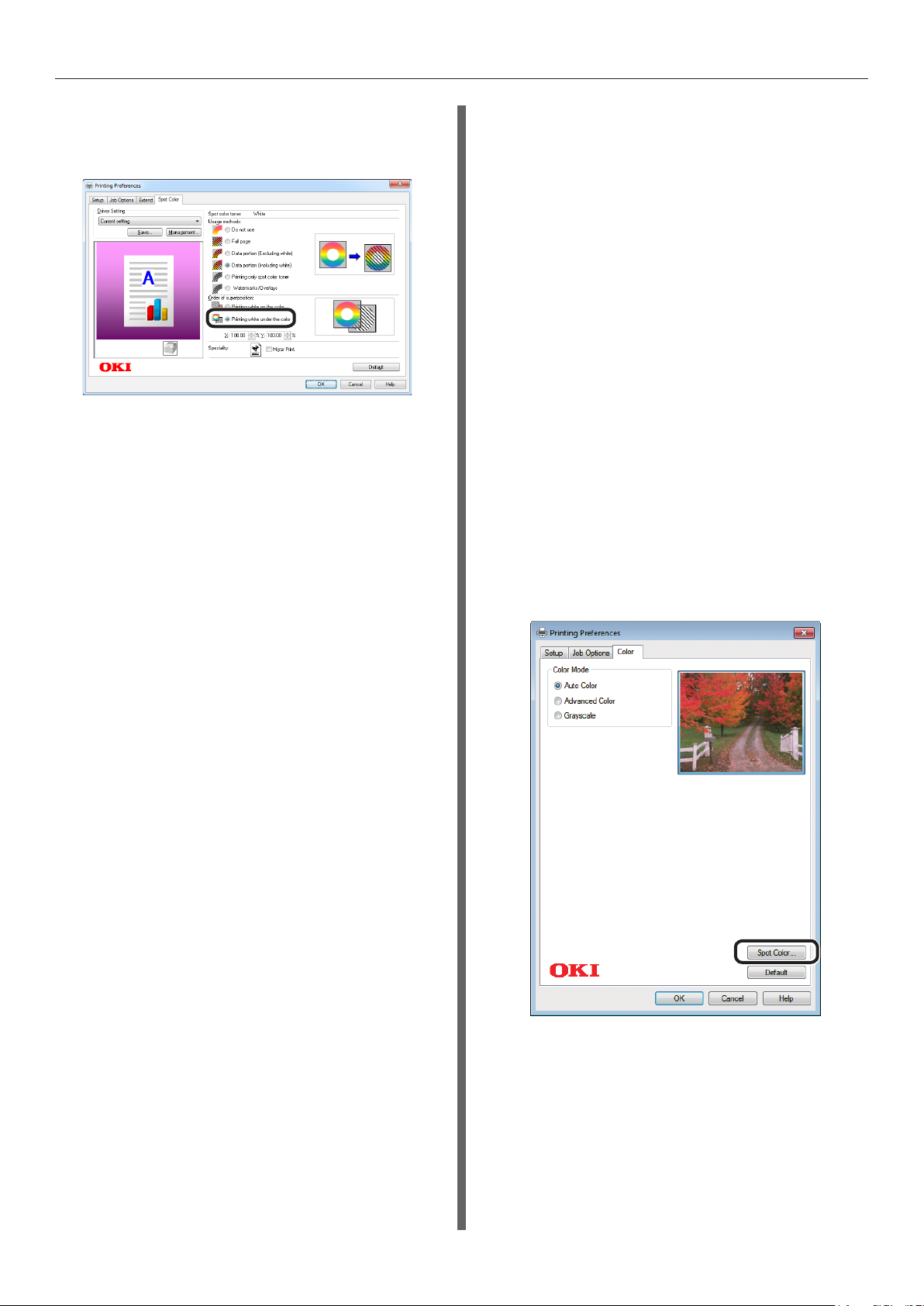
Printing on color paper
Select [Printing white under the color]
11
in [Order of superposition], and click
[OK].
Click [Print] in the [Print] screen to
12
print.
Using Windows XPS printer drivers
Open the le to be printed.
1
Click [Page Setup] in the [File] menu.
2
Select the paper size and print
3
orientation, and click [OK].
Select [Print] in the [File] menu.
4
Click [Advanced] (or [Properties]).
5
Use [Paper Source] in the [Setup] tab
6
to select the tray to be used.
Use [Media Type] to select the paper
7
type to be used.
Select suitable values using [Media
8
Weight].
Click [Spot Color] in the [Color] tab.
9
- 26 -
Page 27
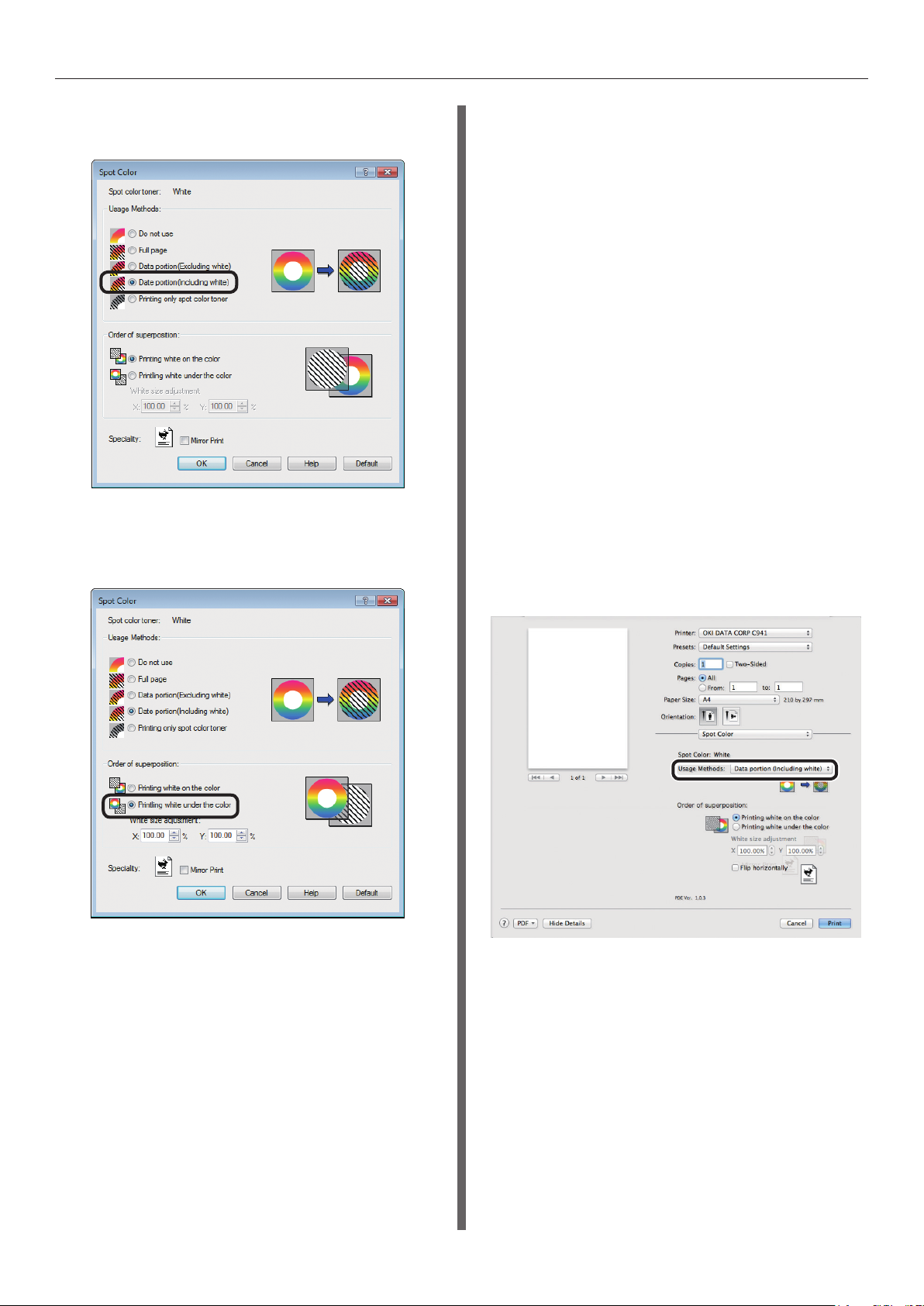
Printing on color paper
Select [Data portion (Including white)]
10
in [Usage Methods].
Select [Printing white under the color]
11
in [Order of superposition], and click
[OK].
Using Mac OS X Printer Drivers
Open the le to be printed.
1
Click [Page Setup] in the [File] menu.
2
Select the paper size and print
3
orientation using the page setup dialog
box, and click [OK].
Select [Print] in the [File] menu.
4
Use the [Source] panel to select the
5
tray to be used.
Click the [Feed] tab in the [Print
6
Options] panel, and select suitable
values using [Media Type] and [Media
Weight].
Select [Data portion (Including white)]
7
in [Usage Methods] in the [Spot Color]
panel.
Click [OK] to return to the [Print]
12
screen.
Click [Print] in the [Print] screen to
13
print.
- 27 -
Page 28

Printing on color paper
Select [Printing white under the color]
8
in [Order of superposition] in the [Spot
Color] panel.
Click [Print] to print.
9
- 28 -
Page 29

Printing on color paper
Adjusting the print position for spot color overprint
(C941/ES9541/Pro9541 only)
When printing white under the color in C941/ES9541/Pro9541, misalignment or shrinkage may occur depending
on the paper in use. In this case, adjust the registration and image size by following the procedure below.
In C942/ES9542/Pro9542, white toner is always printed under the color toner (CMYK) without spot color overprint.
Note
The adjustment of image size can be done when printer driver version 1.0.3 or later and rmware version A01.07_0_4 or later
z
is combined.
You can check the version of Windows PS/PCL/XPS printer driver by clicking the [Version Information] button in the setting
z
screen.
You can check the version of Mac OS X PS printer driver by opening [System Preferences] > [Print and Scan] > [Option and
z
Supply] from the Apple menu and going to the [General] tab > [Driver Version].
You can check the version of the rmware by selecting [Printer Information] > [System Information] > [Firmware Version]
z
from the control panel menu.
Reference
To locate the button of [Version Information] on the printer driver setup screen, refer to the "List of Printer
z
Driver Features" in the C941 User's Manual "Advanced".
Adjusting Registration and Image
Size
Note
Misalignment or shrinkage of image size differs depending
z
on the paper and paper tray. Please use the paper and
paper tray that you will use in actual printing for test
print.
Set the paper in the paper tray.
1
Set the paper tray you are using in
2
[Paper Feed Tray] from the control
panel.
Press the [Fn] key, [8], [0], and
(1)
press the [OK] button.
Select the paper tray you want to
(2)
use, and press the [OK] button.
Set the paper weight, paper size, and
3
paper type of the paper you want to
use using the control panel.
Select [Print Information], and press
5
the [OK] button.
Select [Test Print-3], and press the [OK]
6
button.
Press the scroll button or .
4
- 29 -
Page 30
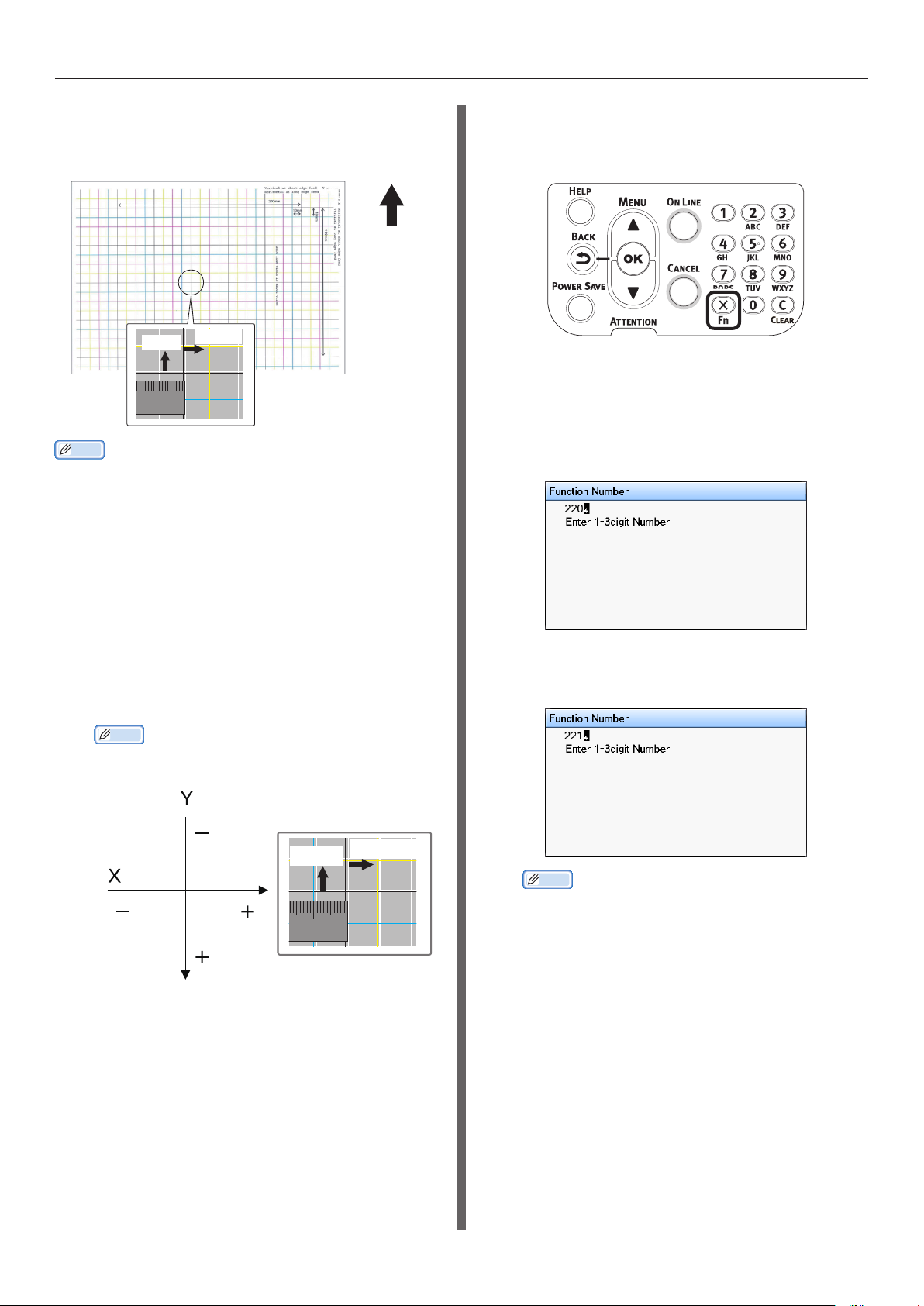
Printing on color paper
ation
In the test result, compare the degree
7
of misalignment between the black and
white lines in the center.
Paper
oper
direction
0.5mm
10mm
Memo
If the black line is hard to read, use a color easy to read
z
to adjust the white line misalignment.
0.75mm
Adjust the registration of black lines to
8
the white lines.
Press the [Fn] key.
(2)
The numerical values input screen
will be displayed.
Enter the function number of the
(3)
paper feed tray to be set.
For the multi-purpose tray
z
Press the function number [2], [2], [0],
and press the [OK] button.
The following gure illustrates a case
where deviation occurs.
Check that 0.75 mm is adjusted
(1)
in the direction of X (+) and 0.05
mm in Y (-) based on the following
direction adjustment gure.
Memo
For this example, adjustment of +0.75mm for X
z
direction and -0.5mm for Y direction are necessary.
-0.5mm
Registration
adjustment
diagram
+0.75mm
10mm
For Tray1
z
Press the function number [2], [2], [1],
and press the [OK] button.
Memo
The function numbers for trays 2 to 5 are described
z
below.
–
For Tray 2
Press the [Fn] key, [2], [2], [2], and [OK].
–
For Tray 3
Press the [Fn] key, [2], [2], [3], and [OK].
–
For Tray 4
Press the [Fn] key, [2], [2], [4], and [OK].
–
For Tray 5
Press the [Fn] key, [2], [2], [5], and [OK].
- 30 -
Page 31
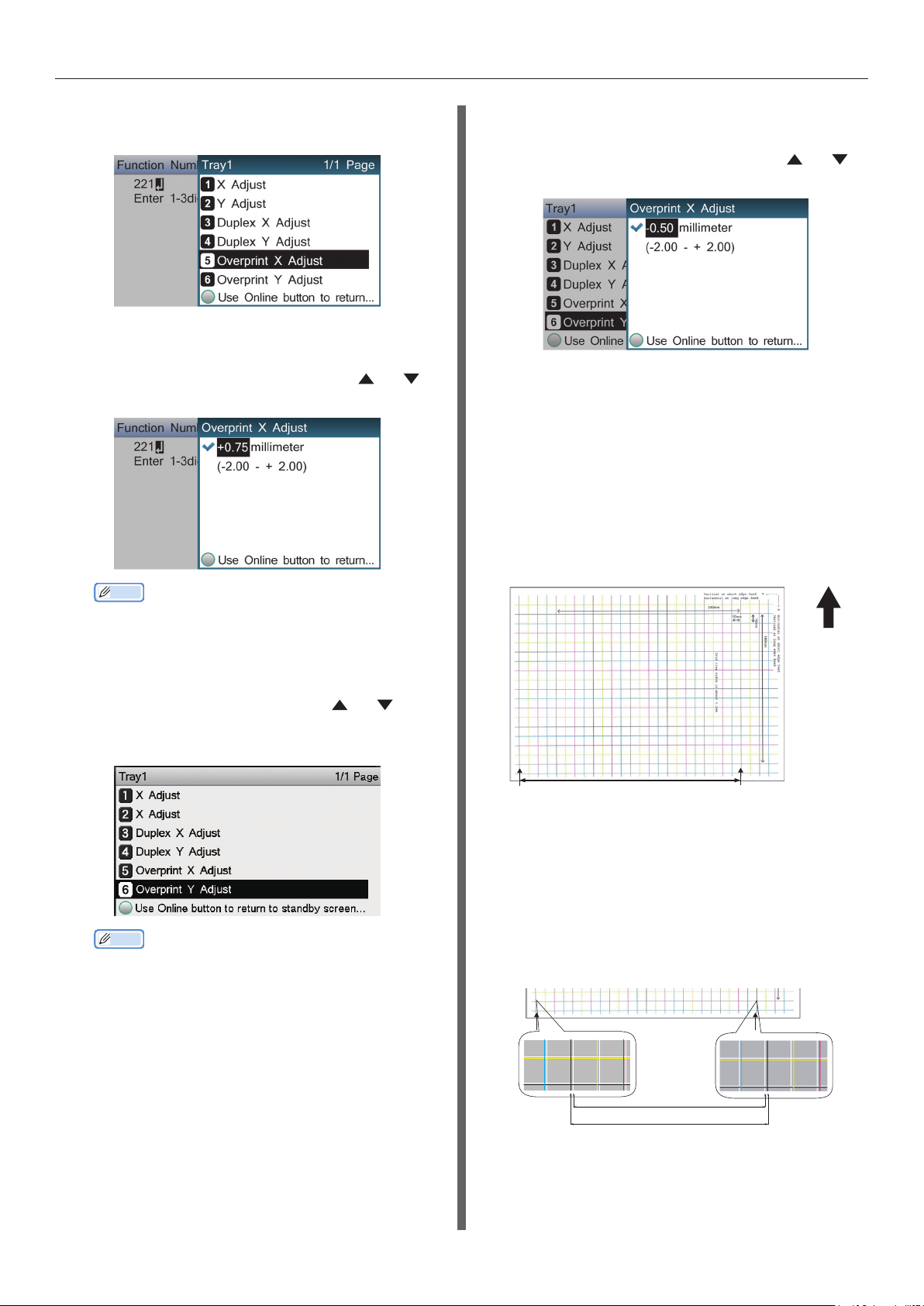
Printing on color paper
Select [Overprint X Adjust], and
(4)
press the [OK] button.
Set the X direction adjustment
(5)
value veried in step 8-(1) by
pressing the scroll button
and then press the [OK] button.
or ,
Set the Y direction adjustment
(8)
value veried in step 8-(1) by
pressing the scroll button
and then press the [OK] button.
Press the [ONLINE] button.
(9)
Check the degree of shrinkage of white
9
image size of color image from the print
result of Step 6 (Test Print 3).
Select both outermost black lines
(1)
from among the lines along the
direction of the paper.
or ,
Memo
The adjustment range is from -2.00 mm to +2.00
z
mm in the step of 0.25 mm.
Press the [BACK] button.
(6)
Press the scroll button or ,
(7)
select [Overprint Y Adjust], and
press the [OK] button.
Memo
The adjustment range is from -2.00 mm to +2.00
z
mm in the step of 0.25 mm.
X-Direction
Measure the black line interval
(2)
and the corresponding white line
interval, and work out the shrinking
percentage of X-direction by using
the following formula.
"White line interval ÷ Black line
interval"
Paper
operation
direction
- 31 -
White line interval: 238.3mm
Black line interval: 239.8mm
238.3 ÷ 239.8 = 99.37% :
Shrinking percentage of X-direction
Page 32

Printing on color paper
Select the two black lines
(3)
separated as much as possible
from among the lines intersecting
the direction of the paper.
Y-Direction
Measure the black line interval
(4)
and the corresponding white line
interval, and work out the shrinking
percentage of Y-direction.
Paper
operation
direction
Specify the shrinking percentage of
13
X-direction as adjusted value of X,
shrinking percentage of Y-direction as
adjusted value of Y (Calculated in Step
9) in [White size adjustment] of [Order
of superposition] in the Spot Color toner
setting screen of the printer driver.
White line interval:
159.2mm
Black line interval:
160.0mm
159.2 ÷ 160.0 = 99.50% :
Shrinking percentage of Y-direction
Memo
If the black line is hard to read, use the white line
z
that corresponds to the line of color easy to read (the
two lines must be of the same color).
Open the le to be printed.
10
Select [Print] in the [File] menu.
11
Click [Advanced] (or [Preferences]).
12
Memo
The adjustment range is from 99.00% to 100.00% in the
z
step of 0.01%.
[White Size Adjustment] can only be specied when [Print
z
White Under The Color] is enabled.
Windows PS printer driver screen is used as an example.
z
Reference
To display the Spot Color toner setting
z
screen for each printer driver, refer to the
"Printer driver functions table" (P.13).
Print out the opened le, and check the
14
print result.
If misalignment of registration is not
15
resolved, readjust following Step 8
based on the print result of Step 14.
Memo
If the misalignment is not resolved after performing the
z
adjustment several times, use the setting value with the
fewest misalignment.
- 32 -
Page 33

Printing on color paperPrinting on color paper
Adjusting the White Image from
Application
By adjusting the file from the application, the
registration misalignment may not be noticeable.
If the misalignment is not fixed after adjusting
the position and size, adjust the white image
with the application. Adobe Illustrator will be
used as an example for the adjustment method.
Open the data with white misalignment.
1
Create a new layer. Name the layer
2
"SpotColor", and create this at the top.
Copy the object to be lled with spot
4
color white to the "SpotColor" layer.
Select the copied object, and set the
5
ll to "SpotColor_White:100%" and the
border to "SpotColor_White:0%".
For outlines, select "Object" > "Path" >
"Path Outline", and set the ll and
border after it been changed to Object.
Open the attribute window, and select
6
[Overprint Fill] and [Overprint Stroke].
Open the swatch window, and click the
"New Swatch" button.
3
Enter [SpotColor_White] as its name,
and select [Spot Color] for the color
type.
Note
Please enter the name as given above. White toner will
z
not be recognized if you make a mistake in the entries.
Select [File] > [Print].
7
Go to [Printer], and select [OKI C941
8
(PS)].
Go to [Advanced] > [Overprints], and
9
select [Simulate].
Click [Setup].
10
- 33 -
Page 34

Printing on color paper
Click [Preferences].
11
Go to the [Color] tab, and click [Spot
12
Color].
Go to [Usage Methods] and select
13
[Application specication], and select
[Printing white under the color] for the
order of superposition.
Click [OK] to print.
14
- 34 -
Page 35

Printing on transparent lm
Printing on transparent lm
z
Before printing, check that white toner has been mounted to the device, and that white toner has been
selected using the printer drivers.
Memo
For how to check the Spot Color toner selected using the printer drivers, see "Checking the printer drivers" (P.11).
z
Transparent lms that can
be used
Use transparent lm that satises the following
conditions.
Recommended media: OKI TRANSPARENCY
z
FILM
A4Nobi (OKI Color Page Printer Paper,
Model Name: PPR-SW4AEB)
A3Nobi (OKI Color Page Printer Paper,
Model name: PPR-SW3AEB)
Setting the media weight in the printer
driver: [OKITRANSFILM]
When setting from the control panel:
Media weight: Auto
Paper type: OKITRANSFILM
Transparent lm used in e-photo printers or
z
dry PPC.
Film that is heat-resistant to 230ºC.
z
Paper of width 210mm min.
z
Thoroughly test the print quality and paper
z
traction beforehand, and check that there are
no impediments before use.
Setting transparent lm in
the device
Note
Excellent clear lm cannot be set in Tray 1 or an
z
additionally provided tray (Option).
Open the multi-purpose tray ( )
1
towards you.
Open the auxiliary supporter ( ).
2
If you set the media type to [OKITRANSFILM]
z
and print on paper other than excellent
transparent lms, thoroughly test the print
quality and paper traction beforehand, and
check that there are no impediments before
use.
Note
Do not use shrink lm for soft packaging printing.
z
Light lm may have poor absorption, multiple feeding, and
z
paper jams.
It is possible that staining will occur on the OKI
z
TRANSPARENCY FILM.
- 35 -
Page 36

Printing on transparent lm
Pull the setting lever ( ) on the right
3
side of the paper supporter ( ) towards
you.
Adjust the paper guide ( ) to the width
4
of the paper that has been set.
Set the paper so the indentation mark
5
of the transparent lm is positioned as
shown in the diagram.
Note
Do not set the paper beyond the paper guide (
z
When using OKI TRANSPARENCY FILM
).
For A3 Nobi For A4 Nobi
Adjust the paper guide to t the width
6
of transparent lm that has been set.
Release and return the setting lever ( )
7
to its original position.
- 36 -
Page 37

Printing on transparent lm
Press the [Fn] key.
8
The numerical values input screen will
be displayed.
Press [9] and [0], and press the [OK]
9
button.
Select [OKITRANSFILM], and press the
13
[OK] button. Check that
to the left of [OKITRANSFILM].
Press the [ONLINE] button to return to
14
the standby screen.
is displayed
Select the paper size, and press the
10
[OK] button.
Memo
When using an A4 Nobi transparent lm, select [A4
z
Wide
Check that is displayed to the left of
11
the selected paper size, and press the
[BACK] button.
Select [Media Type], and press the [OK]
12
button.
].
- 37 -
Page 38
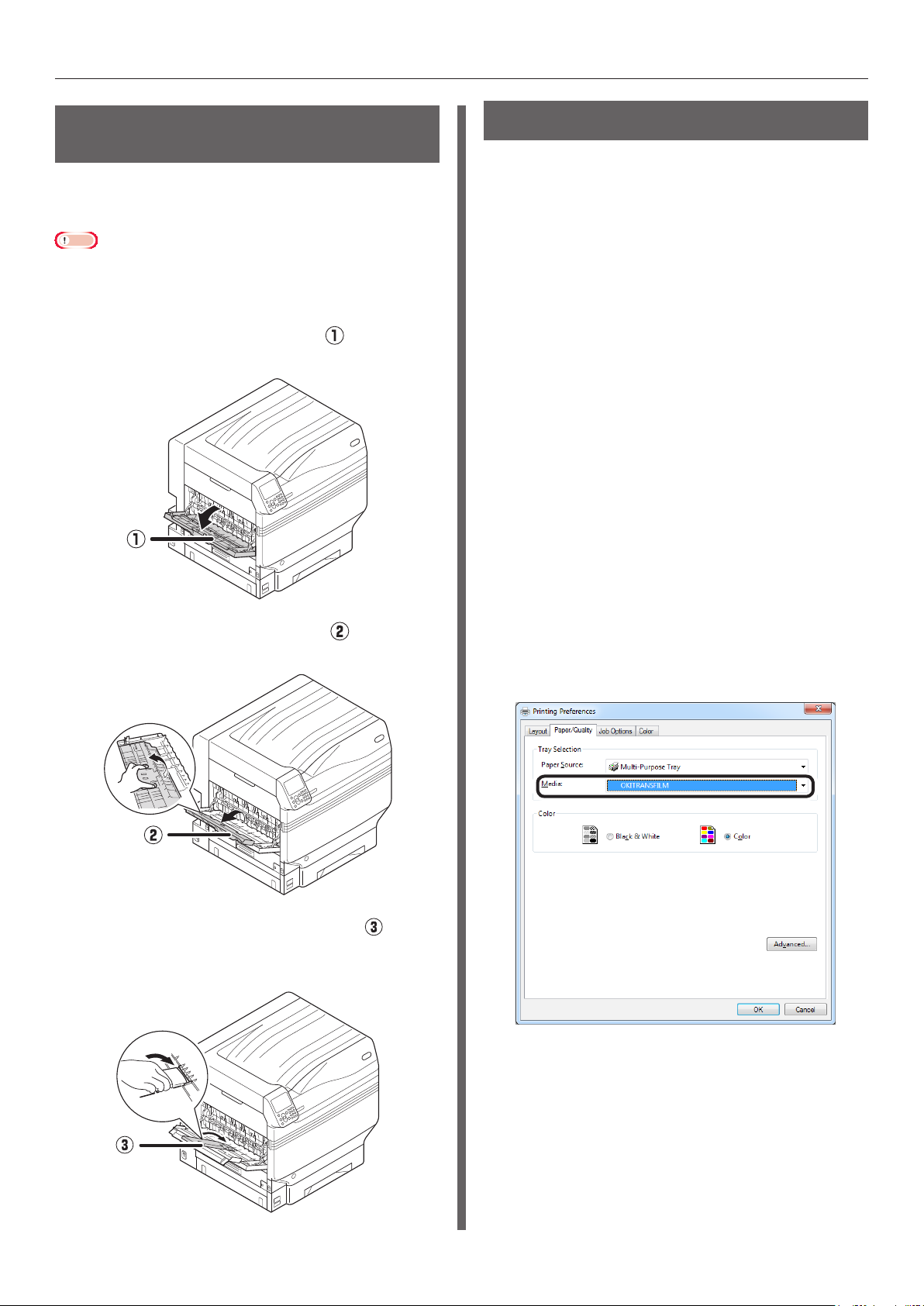
Printing on transparent lm
Preparing output destination
of transparent lms
Transparent lms will be output to the face-up
stacker.
Note
Multiple excellent transparent lms cannot be stacked in
z
the face-up stacker. Remove each printed transparent lm
after it is output, and then start the next print.
Open the face-up stacker ( ) located
1
on the left side of the device.
Mirror reverse printing
If printing on transparent lm, print in the order
color (CMYK) and then white, and print using
mirror reverse for correct appearance when
turned over.
Using Windows PS printer drivers
Open the le to be printed.
1
Click [Page Setup] in the [File] menu.
2
Select the paper size and print
3
orientation, and click [OK].
Select [Print] in the [File] menu.
4
Click [Advanced] (or [Properties]).
5
Select [Stacker (Face-up)] from [Output
6
Bin] in the [Job Options] tab.
Open the paper supporter ( ) as
2
shown in the diagram.
Rotate the auxiliary supporter ( ) in
3
the direction of the arrow into the lock
position.
Select [Multi-Purpose Tray] in [Paper
7
Source] in the [Paper/Quality] tab.
Select [OKITRANSFILM] in [Media].
8
- 38 -
Page 39

Printing on transparent lm
Click [Spot Color] in the [Color] tab.
9
Select [Data portion (Including white)]
10
in [Usage Methods].
Select [Printing white on the color] in
11
[Order of superposition].
Using Windows PCL printer drivers
Open the le to be printed.
1
Click [Page Setup] in the [File] menu.
2
Select the paper size and print
3
orientation, and click [OK].
Select [Print] in the [File] menu.
4
Click [Advanced] (or [Properties]).
5
Select [Stacker (Face-up)] from [Output
6
Bin] in the [Job Options] tab.
Select [Multipurpose Tray] in [Source]
7
in the [Setup] tab.
Select [OKITRANSFILM] in [Type].
8
For reverse printing, enable [Mirror
12
Print], and click [OK].
Click [OK] to return to the [Print]
13
screen.
Click [Print] in the [Print] screen to
14
print.
Click the [Spot Color] tab.
9
Select [Data portion (Including white)]
10
in [Usage methods].
Select [Printing white on the color] in
11
[Order of superposition].
- 39 -
Page 40

Printing on transparent lm
For reverse printing, enable [Mirror
12
Print], and click [OK].
Click [Print] in the [Print] screen to
13
print.
Using Windows XPS printer drivers
Open the le to be printed.
1
Click [Page Setup] in the [File] menu.
2
Select the paper size and print
3
orientation, and click [OK].
Select [Print] in the [File] menu.
4
Click [Advanced] (or [Properties]).
5
Select [Stacker (Face-up)] from [Output
6
Bin] in the [Job Options] tab.
Select [Multipurpose Tray] in [Source]
7
in the [Setup] tab.
Select [OKITRANSFILM] in [Type].
8
- 40 -
Page 41

Printing on transparent lm
Click [Spot Color] in the [Color] tab.
9
Select [Data portion (Including white)]
10
in [Usage Methods].
Using Mac OS X Printer Drivers
Open the le to be printed.
1
Click [Page Setup] in the [File] menu.
2
Select the paper size and print
3
orientation using the page setup dialog
box, and click [OK].
Select [Print] in the [File] menu.
4
Select [Multipurpose Tray] in the
5
[Source] panel.
Select [Stacker (Face-up)] from [Output
6
Bin] in the [Paper] tab of the [Print
Options] panel.
Click the [Feed] tab in the [Print
7
Options] panel, and select
[OKITRANSFILM] in [Media Type].
Select [Printing white on the color] in
11
[Order of superposition].
For reverse printing, enable [Mirror
12
Print], and click [OK].
Click [OK] to return to the [Print]
13
screen.
Select [Data portion (Including white)]
8
in [Usage Methods] in the [Spot Color]
panel.
Select [Printing white on the color] in
9
[Order of superposition] in the [Spot
Color] panel.
Click [Print] in the [Print] screen to
14
print.
- 41 -
Page 42
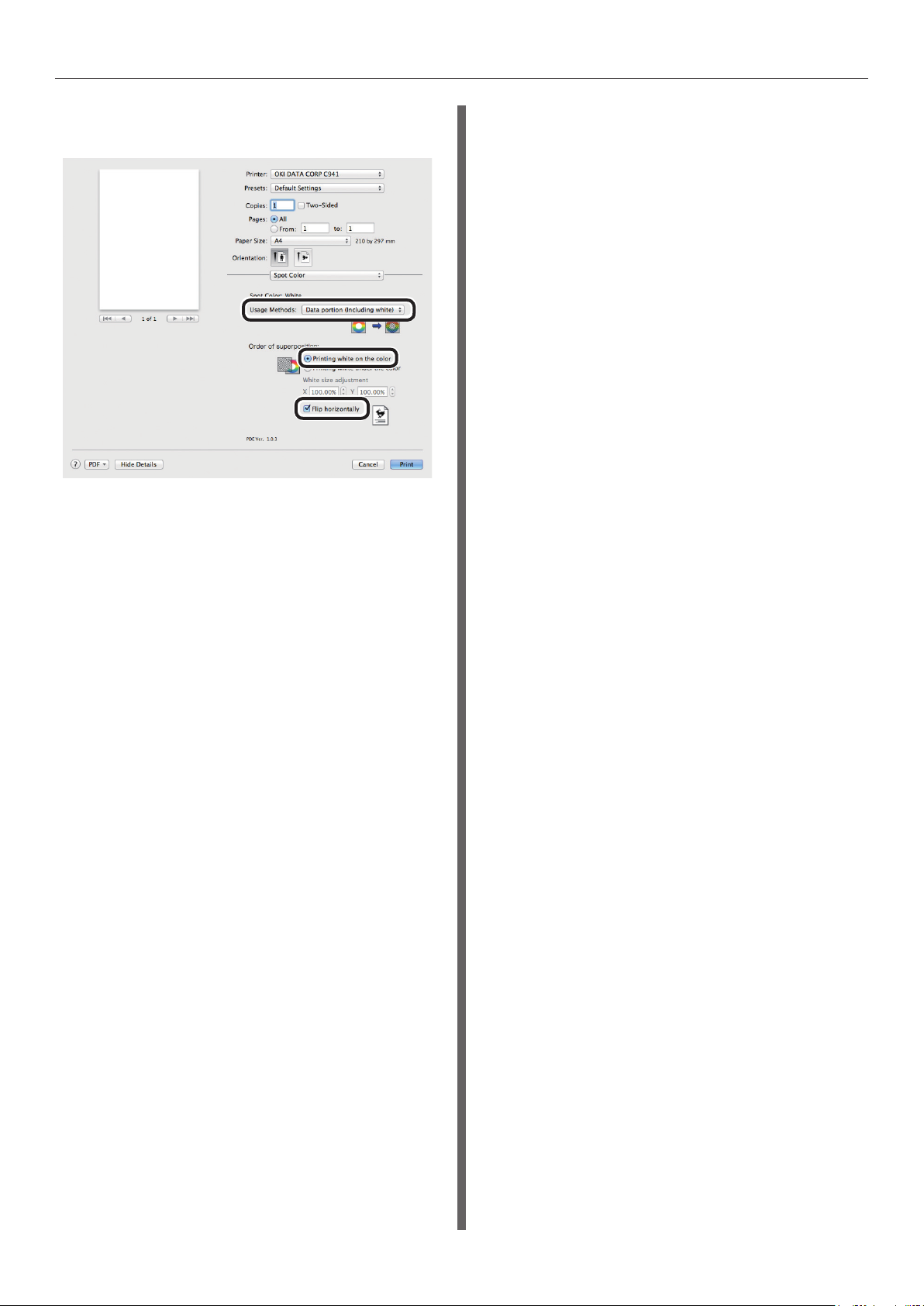
Printing on transparent lm
For reverse printing, enable [Flip
10
horizontally].
Click [Print] to print.
11
- 42 -
Page 43

Printing by using applications to specify Spot Color toner (PS printer drivers only)
Printing by using applications to specify Spot
z
Color toner (PS printer drivers only)
Printing
Using Illustrator
This explanation uses Illustrator CS6 as an
example.
Adding Swatches
If using Spot Color (white or clear), specify the
swatches added for the objects to be Spot Color
printed.
Open the swatch panel, and select new
1
swatch.
Enter the name in [Swatch Name] as
2
shown below.
For white toner: SpotColor_White
For clear toner: SpotColor_Clear
If printing Spot Color, make the settings using
the application print dialog box.
Click [Advanced] from the menu on the
1
left of the print dialog box.
Select [Simulate] in [Overprints].
2
Select [Spot Color] in [Color Type].
3
Click [Print].
3
- 43 -
Page 44

Printing by using applications to specify Spot Color toner (PS printer drivers only)
Using Windows
Select Windows PS printer
(1)
drivers, and click [Advanced] (or
[Properties]).
Click [Spot Color] in the [Color]
(2)
tab.
Select [Application specication] in
(3)
[Usage Methods], and click [OK].
Using Photoshop
This explanation uses Photoshop CS6 as an
example.
Adding Spot Color Channels
If using Spot Color (white or clear), specify the
Spot Color channels added for the objects to be
Spot Color printed.
Open the channel panel, and select a
1
new Spot Color channel.
Enter the name in [Name] as shown
2
below.
For white: SpotColor_White
For clear: SpotColor_Clear
Implement printing.
(4)
Using Macintosh
Select the [Spot Color] panel.
(1)
Select [Application specication] in
(2)
[Usage Methods], and click [Print].
Saving in PDF Format
Spot Color printing directly from Photoshop
is not possible, so initially save the le in PDF
format.
Implement printing.
(3)
- 44 -
Page 45

Printing
Printing by using applications to specify Spot Color toner (PS printer drivers only)
Using Windows
Open the le that has been saved in
1
PDF format using Acrobat or Adobe
Reader.
Select [File]-[Print] to open the print
2
dialog box.
Click [Advanced].
3
Select [Color] from the menu on the
4
left of the print dialog box, and select
[Simulate overprint]. (If using Adobe
Reader, click [Advanced], and then
select [Simulate overprint].)
Click [OK] to return to the print dialog
5
box.
Select Windows PS printer drivers, and click
1
[Advanced] (or [Properties]).
Click [Spot Color] in the [Color] tab.
2
Select [Application specication] in
3
[Usage Methods].
Implement printing.
4
Using Macintosh
Select the [Spot Color] panel.
1
Select [Application specication] in
2
[Usage Methods].
- 45 -
Implement printing.
3
Page 46

Fine-tuning the white gradation
Fine-tuning the white gradation
z
Finely adjust the shade for each white highlight, dark, mid-tone gradation using the printer control
panel.
Memo
Displayed when using white toner.
z
This section explains the procedure for slightly
darkening the white highlights.
Press the scroll button or .
1
Select [Calibration], and press the [OK]
2
button.
For the white highlight value, specify a
5
larger value than the current set value,
and press the [OK] button. Check
is displayed to the left of the specied
value.
Memo
Increase the value to darken, and lower the value to
z
lighten.
Press the [ON LINE] button to return to
6
the standby screen.
that
Select [White Tuning], and press the
3
[OK] button.
Select [Highlight], and press the [OK]
4
button.
- 46 -
Page 47

Replacing Spot Color kits (C941/ES9541/Pro9541 only)
Replacing Spot Color kits (C941/ES9541/Pro9541 only)
z
Note
For C942/ES9542/Pro9542, it is not possible to exchange
z
the Spot Color kit.
WARNING
• Do not throw toner, toner cartridge or
spot color duct in re. Toner may y
off causing burn injury.
• Do not store toner cartridge or spot
color duct in a place with re. It may
catch re causing re damage or burn
injury.
• Do not clean up spilled toner using an
electric vacuum cleaner. When spilled
toner is cleaned up using an electric
vacuum cleaner, there is a risk of
re due to sparks from the electrical
contacts. Wipe off and remove the
toner spilled on the oor using a wet
cloth.
CAUTION
• There are high temperature parts
in side the device. Do not touch
near the places with "Caution: High
Temperature" label. It may cause burn
injury.
• When solving paper jam or replacing
toner cartridge or spot color duct, be
careful that your hands and clothes
are not stained with toner. When
there is toner on skin of hands etc.,
wash it off with liquid soap.
• When clothes are stained with toner,
wash them in cold water. Heating it
such as washing in hot water will dye
the toner on clothes, and it stains
may not remove easily.
• Do not disassemble or forcibly open
the toner cartridge or spot color duct.
It may scatter the toner, which people
may inhale or may stain clothes and
hand.
• Store the used toner cartridge or spot
color duct in a bag so that toner does
not scatter.
• If toner is spilled on the oor, wipe
it up carefully using a damp cloth to
prevent the toner from scattering.
• Keep the toner cartridge or spot color
duct away from children's reach.
If children drink toner cartridge by
mistake, immediately consult the
physician.
• When toner is inhaled, gargle with a
lot of water and move the person to a
place with fresh air. Consult a physician
as necessary.
• When there is toner on skin of hands
etc., wash it off with liquid soap.
• If toner gets into eyes, immediately
wash it off with a large quantity
of water. Consult a physician as
necessary.
• When toner is swallowed, dilute the
toner by drinking a large quantity
of water. Consult a physician as
necessary.
- 47 -
Page 48

Replacing Spot Color kits (C941/ES9541/Pro9541 only)
This section explains the procedure for replacing Spot Color white kits and Spot Color clear kits. This
section explains the procedure for replacing Spot Color clear kits from Spot Color white kits.
Press and hold the power switch for
1
approx. 1s.
Turn the main power supply switch to
2
the OFF (O) position to turn OFF the
power supply.
Remove the white toner.
4
Close the toner replacement cover.
5
Open the toner replacement cover.
3
Open the front cover.
6
- 48 -
Page 49

Replacing Spot Color kits (C941/ES9541/Pro9541 only)
Gently lift up the (blue) handle, and
7
remove the image drum while taking
care not to touch the bottom of the
drum (i.e., the green cylinder) with
your hands.
Note
To prevent photodegredation of the image drum, do not
z
leave in direct sunlight or uorescent light.
Close the front cover.
8
Lift up and remove the white duct.
9
Be careful not to touch or scratch the image drum (green
z
cylinder).
If the toner feed area for the spot color image drum needs
z
cleaning, wipe it off with a tissue. (Check that no toner
spills onto the drum.)
- 49 -
Page 50

Replacing Spot Color kits (C941/ES9541/Pro9541 only)
Remove the duct for the Spot Color
10
clear kit to be mounted from its box.
Mount the clear duct to the printer.
12
Open the front cover.
11
Close the front cover.
13
- 50 -
Page 51
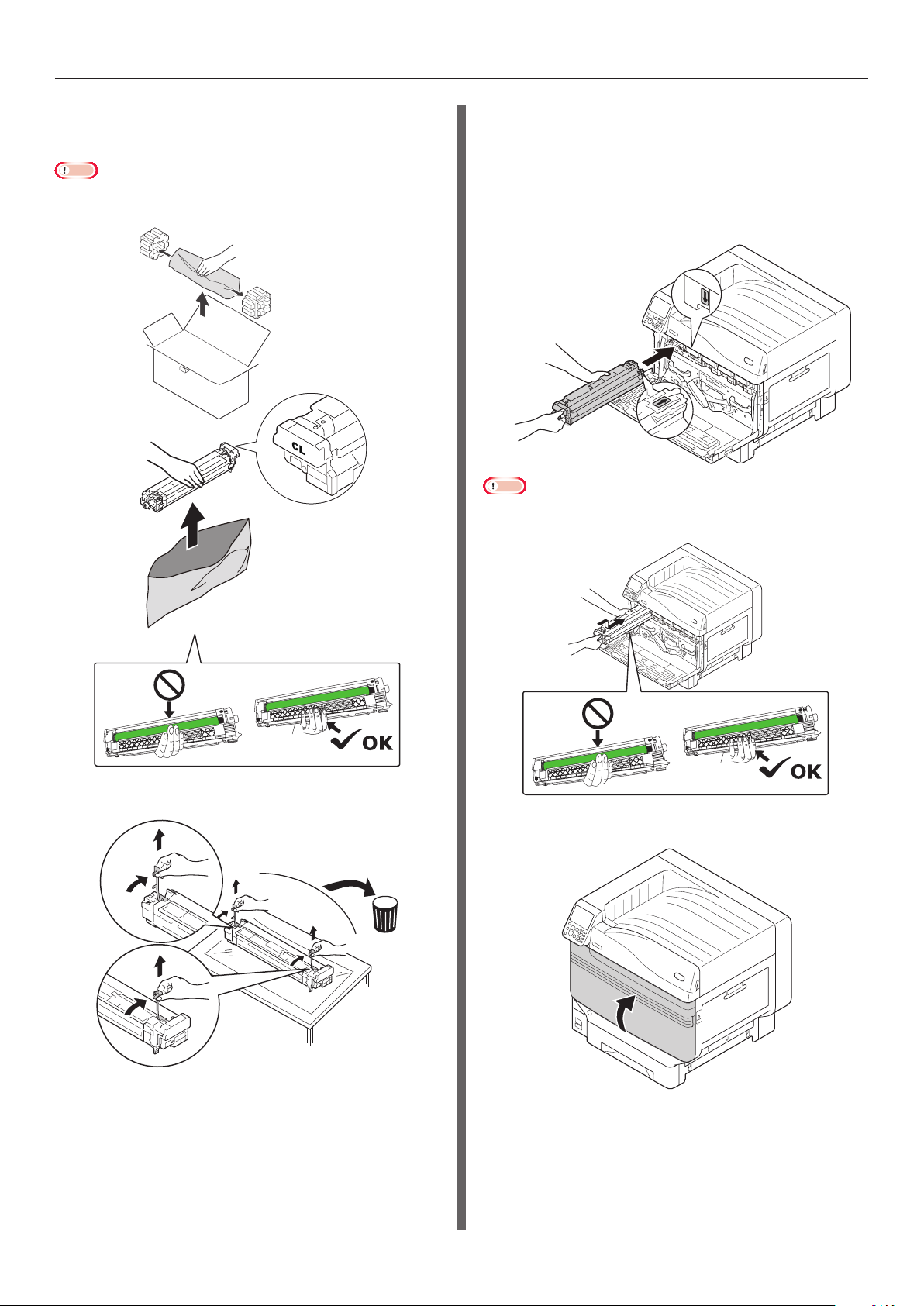
Replacing Spot Color kits (C941/ES9541/Pro9541 only)
Remove the clear drum to be mounted
14
from its bag.
Note
Be careful not to touch or scratch the image drum (green
z
cylinder).
Align the (red) arrows on the image
16
drum and printer, and insert gently
into the slot while taking care not to
touch the (green) light sensor on the
underside with your hands, and then
push in rmly as far as it will go.
Note
Be careful not to touch or scratch the image drum (green
z
cylinder).
Remove the stopper (orange).
15
Close the front cover.
17
- 51 -
Page 52

Replacing Spot Color kits (C941/ES9541/Pro9541 only)
Remove the clear toner to be mounted
18
from its bag.
Shake the toner cartridge up and down,
19
and side to side.
Check the position of the slot, and
21
rmly push in the clear toner as far as
it will go.
Close the toner replacement cover.
22
Note
Do not drop the toner cartridge or tap it against the
z
oor. Doing so may damage the cartridge.
Open the toner replacement cover.
20
- 52 -
Page 53

Replacing Spot Color kits (C941/ES9541/Pro9541 only)
Place the removed white toner, white
23
duct, and white image drum in the bag
before placing the bag in the box for
storage.
Turn ON (I) the main power switch.
24
Press and hold the power switch for
25
approx. 1s.
Press the [OK] button.
26
Memo
Run a test print and check that [Admin Setup] > [Color
z
Setup] > [Spot Color] is set to the same details as the
installed toner. For how to conduct a test print, see “Test
Printing Using the Printer Only" in the User's Manual
(Basic).
- 53 -
Page 54

1-7-12 Toranomon, Minato-ku, Tokyo
105-8460, Japan
www.oki.com/printing/
45602302EE Rev7
