Page 1

BV1250
Internet Voice Gateway
T
ECHNICAL REFERENCE
Oki Electric Industry Co., Ltd.
Page 2

Page 3

!
BV1250 Technical Reference
Safety Warning!
This document contains information relating to the safe
installation, maintenance, and use of the Oki BV1250. Carefully
note all safety precautions and procedures contained in this
document before installing and using the product.
Rev. 1.0 Page i
Page 4

BV1250 Technical Reference
The BV1250 Internet Voice Gateway and the Maintenance Console
Software are products of Oki Electric Industry Co. Ltd.
Right to reproduce this manual and/or the Maintenance Console
Software is restricted by the Copyright Act.
No part of this document may be reproduced, stored on a retrieval
system, or transmitted in any form or by any means, electronic,
mechanical, photocopying, recording, or otherwise, without the
written permission of Oki Electric Industry Co. Ltd.
Information in this document is subject to change without notice.
The contents of this document and the Maintenance Console
Software have been prepared with the utmost care. However, if you
notice an ambiguous point or omission, please contact an authorized
agent.
No responsibility will be taken by our company with respect to
consequences resulting from the use of the Maintenance Console
Software and/or the content and interpretation of the information
contained in this manual.
2000, Oki Electric Industry Co. Ltd.
Ethernet is a registered trademark of Xerox Corporation.
MS-DOS and Windows are registered trademarks of Microsoft
Corporation.
Other companies and product names mentioned in this manual are
the registered trademarks or services marks of their respective
companies.
Revision 1.0
Printed in the USA
Page ii Rev. 1.0
Page 5

BV1250 Technical Reference
Limited Warranty
Oki Electric Industry Co., Ltd. warrants that these products (BV1250 and
Maintenance Console Software) are free of manufacturing defects during the
warranty period and while operating under normal conditions. In the event of
failure, a replacement unit and/or software will be provided free of charge.
This warranty covers this product only and is subject to the following conditions:
1. Oki Electric warrants the media upon which the Maintenance Console
Software is recorded to be free from defects in materials and workmanship
under normal use for a period of ninety (90) days from the date of purchase.
In the event any media prove to be defective during the warranty period,
user’s remedy shall be to return media to Oki Electric for replacement.
2. Oki Electric does not accept liability for loss or damage caused by the user's
mishandling, misoperation, or damages occurring as a consequence of
unusual events such as fire, earthquake, or flood.
3. Regarding the quality and functionality of the Maintenance Console Software
and this Installation Guide, Oki Electric holds no liability for the conformity of
the equipment to the purpose of use by the user and the marketability. Oki
Electric does not accept liability for any loss or damage occurring directly or
indirectly thereof.
4. No responsibility will be taken regarding the results obtained by the use of the
BV1250 and/or the Maintenance Console Software and/or this Installation
Guide.
5. Media such as this Installation Guide, floppy disks, CDs, etc., are supplied
with the Maintenance Console Software as a package and shall be used for
the Maintenance Console Software only. It is strictly forbidden to make a
copy of the Maintenance Console Software other than a back-up copy. Oki
Electric holds no liability for consequences incurred by the use of the copied
media.
Others
1. It is strictly forbidden to offer the MCS program to a third party as such or
after adding modifications. If this program is used by a third party, that use
infringes upon the copyright of the author and it becomes the author's right to
demand compensation.
2. Customer services are available at our company's head office and at our
service locations.
Rev. 1.0 Page iii
Page 6

BV1250 Technical Reference
Page iv Rev. 1.0
Page 7

BV1250 Technical Reference
Table of Contents
BV1250 Description
BV1250 Description ................................
BV1250 DescriptionBV1250 Description
1. Specifications ...................................................................................................................................... 3
2. BV1250 External Views ...................................................................................................................... 5
2.1 Base Unit Configuration ............................................................................................................. 5
2.2 BV1250 External Features.......................................................................................................... 6
3. BV1250 Parts...................................................................................................................................... 8
................................................................
................................................................
............................................
................................................................
............1111
........................
BV1250 Maintenance and Troubleshooting
BV1250 Maintenance and Troubleshooting ................................
BV1250 Maintenance and TroubleshootingBV1250 Maintenance and Troubleshooting
1. Routine Maintenance .......................................................................................................................... 3
1.1 External Cleaning ....................................................................................................................... 3
1.2 Periodic inspection...................................................................................................................... 4
1.3 File Management ........................................................................................................................ 5
2. Trouble Diagnosis and Corrective Action .......................................................................................... 7
2.1 Fault Processing.......................................................................................................................... 8
2.2 Guide to Trouble Indications ...................................................................................................... 9
2.3 Fault Log Codes and Corrective Action.................................................................................... 10
3. Trap Information Sent to NMS.......................................................................................................... 14
4. FAX Issues ........................................................................................................................................ 17
5. Fuse Replacement ............................................................................................................................. 18
6. Replacing the BV1250 Fan ............................................................................................................... 19
7. Common Problems and Solutions..................................................................................................... 21
.......................................
................................................................
.......1111
..............
Rev. 1.0 Page v
Page 8

BV1250 Technical Reference
On-line Command Reference
On-line Command Reference ................................
On-line Command ReferenceOn-line Command Reference
1. Command Reference Overview ...........................................................................................................3
1.1 Command Descriptions ...............................................................................................................4
1.2 ACT and SBY .............................................................................................................................4
1.3 Command Examples....................................................................................................................5
1.4 Parameter Notation...................................................................................................................... 5
1.5 Response Messages ..................................................................................................................... 5
1.6 Continuous Mode and Page Mode Display ................................................................................. 6
2. Utility Commands................................................................................................................................7
3. Common Error Numbers for Maintenance Commands....................................................................... 9
4. Command Summaries........................................................................................................................11
5. Command Descriptions .....................................................................................................................19
..........................................................
................................................................
.......................... 1111
....................................................
5.1 Equipment Commands ..............................................................................................................21
5.2 Maintenance Console Commands ............................................................................................. 54
5.3 Numbering Plan Commands......................................................................................................62
5.4 Line Information Commands.....................................................................................................90
5.5 Management Commands......................................................................................................... 112
5.6 Report Commands...................................................................................................................116
5.7 Maintenance Commands .........................................................................................................127
5.8 LAN Interface Commands ......................................................................................................137
5.9 FXO Interface Commands.......................................................................................................149
Page vi Rev. 1.0
Page 9

BV1250 Technical Reference Description
BV1250 Description
The Oki BV1250 Internet Voice Gateway (IVG) is a self-contained device that
allows organizations to route both voice and fax communications over any IP
compatible network. Oki’s IVG seamlessly bridges existing PBX, key telephone,
analog, and PSTN telephone systems with digital data networks. This technology
allows organizations to more fully utilize existing intranet and Internet facilities.
Most importantly, since communications take place over digital data networks, the
high cost of long distance communications over conventional public telephone
networks is eliminated.
Salient features of the BV1250 include:
•
Analog terminal, PBX, PSTN, and G3 Fax communications achieved
over IP network.
•
High-quality voice compression encoding that can be configured on a
priority basis to automatically select between 64kbps PCM stream as
either G.729A (8kbps), G.723.1 (5.3kbps) or G.723.1 (6.3kbps)
compression, packet priority control, and bandwidth management.
•
Oki’s proprietary dynamic jitter buffer and Dynamic Echo
Cancellation assure uninterrupted and natural speech communications.
•
All four BV1250 unit ports are capable of real-time fax transmission
using IP transmission, taking full advantage of the data network’s
flow and data control (TCP transmission).
•
Compliant with H.323 Version 2 network protocols and interoperable
with all H.323 compliant devices.
•
In non-H.323 networks, provides unified telephone numbering
management using both internal (within the unit) and external DNS
(Domain Name System) functions.
•
Network management control through SNMP (Simple Network
Management Protocol – MIBI and MIBII).
•
Easy remote maintenance using Oki’s Maintenance Console Software
(Windows 95 & 98 operating system).
Rev. 1.0 Page 1
Page 10

Description BV1250 Technical Reference
Page 2 Rev. 1.0
Page 11

BV1250 Technical Reference Description
1. Specifications
BV1250 Internet Voice Gateway (US
GENERAL:
Physical:
Power:
Environment:
Compliance:
Redundancy:
Voice
Compression:
Operational unit consists of a base unit, an E&M/E&M-OD, FXS, FXO, or BRI line interface board.
Dimensions W = 420mm (17”), D = 400mm (14”), H= 53mm (3”)
Weight -4.5Kg or less(10lbs or less)
Color Silver gray (Munsell value: 3.5Y8/0.5)
Input 90VAC-264VAC
Consumption 40VA or less
Temperature range 0
Safety US - UL1950/cUL950 JPN – JEIDA EU – CE Mark
EMC US – FCC part15 ClassA/ICES-003 ClassA
Protocol G.729A CS-ACELP (8.0kbps)
Compression Rate 8 Kbps, 5.3kbps, 6.3kbps
Jitter Absorption 2 sec. max.
= United States ver.,
o
C to 40o C
JPN – VCCI ClassA EU – CE Mark
Single
G.723.1 CS-ACELP (5.3kbps)
G.723.1 MP-MLQ (6.3kbps)
JPN
= Japan ver., EU = European ver.)
MAINTENANCE INTERFACES:
Serial:
LAN: (Uplink)
Connector RS-232C (D-sub 9-pin) (
Port Configuration 9600bps , 8, 1, None XON/XOFF
Connector
Data Transfer
Compliance 10BaseT (IEEE802.3)
Includes both serial and LAN interface
RJ45
10Mbps
7 bit shift control OFF)
(Router: Cross-connect cable
Hub: Straight-connect cable)
Rev. 1.0 Page 3
Page 12

Description BV1250 Technical Reference
LINE AND FAX INTERFACES:
E&M (option):
FXS (option):
Component PCB board
Terminal PBX E&M
Lines 4 maximum
Channels 4 simultaneous
Resistance 600 ohms
Start-up method
Connection Confirmation Immediate, Delay-dial, or Wink-start
Selection signal DP 10/20 PPS or DTMF
Connector Simple solderless / RJ45
Compliance ITU-T Rec. Q.517
Model Name :EMIF FIC :TL11E, TL12E, TL31E, TL32E
Registrant :OKI INDUSTRY CO LTD , Reg. No.:1XLUSA-33761-CN-E, Grant Date :04/27/1999
Canadian Approval CS03, Model Name :EMIF E&M Certification No. :187 9837 A
Component PCB board
Terminal Analog Telephone or Key Telephone System
Lines 4 maximum
Channels 4 simultaneous
Resistance 400 ohms
Start-up method Loop start
Selection signal DP 10/20 PPS or DTMF
Connector Simple solderless / RJ11
Ringer freq. 20Hz/25Hz/50Hz
Compliance ITU-T Rec. Q.517
A functional BV1250 unit must have a Line Interface card installed. The interface may be FXS
(analog), FXO (analog), E&M (Types 1 and 2), or E&M–OD (Type 5). The G3 facsimile interface is
available with all of the above.
US
= Type 1 or Type 2
JPN
= Type 5 EU = Type 1, Type 2, Type 5 (OD)
(Including terminal resistance)
FXO(option):
Fax
Component PCB board
Terminal Analog CO Lines, Key Telephone System, PBX
Lines 4 maximum
Channels 4 simultaneous
Resistance 288 ohms
Start-up method Loop start
Selection signal DP 10/20 PPS or DTMF
Connector Simple solderless / RJ 11
Compliance ITU-T Rec. Q.517
Model Name :FXO FIC :O2LS2
Registrant :OKI INDUSTRY CO LTD, Reg. No:1XLJPN-33760-CN-E Grant Date :04/27/1999
Canadian Approval CS03, Model Name: FXO, Certification No:187 9903 X
Lines 4 max
Data transfer 9600 bps/4800bps
Transmission Control G3
(Including terminal resistance)
Page 4 Rev. 1.0
Page 13

BV1250 Technical Reference Description
2. BV1250 External Views
The external characteristics of a BV1250 unit are shown below.
2.1 Base Unit Configuration
Figure 2-1 illustrates the basic configuration of all versions BV1250 units.
The only difference between unit configurations is that the line interface
connector ports appearing on the front panel vary between FXS, FXO,
E&M, and E&M-OD equipped units. These differences are noted in Figure
2-2.
Figure 2-1: BV1250 External View (FXS shown)
Height =
53mm (3")
Depth = 400mm (14")
Rear
Front
Width = 420mm (17")
:
NOTE
Appearance of Line
Interface varies
based on type of
interface installed.
(See description in
following section,
External Features.)
2.2
Rev. 1.0 Page 5
Page 14

Description BV1250 Technical Reference
BV1250 External Features
The BV1250 base unit front and rear panels have various physical elements
associated with supplying power to the unit and providing operational status
information. Figure 2-2 illustrates these features. These features are
described in greater detail in Table 2-1 on the following page.
Figure 2-2: BV1250 External Features
Page 6 Rev. 1.0
Page 15

BV1250 Technical Reference Description
Table 2-1: Description of BV1250 External Feature
Item Description
1 Power lamp Indicates power ON when lamp lit Green lamp
2 Busy lamp When port is in use, lit lamp indicates line is busy Orange lamp
3 Alarm lamp Indicates alarmed condition detected in unit when lamp lit or blinking Red lamp
4 On-line lamp Indicates unit’s operational condition
When lit, unit operating normally
When not lit, unit is starting-up or is off-line
When blinking, unit is shutting-down
When blinking slowly, urgent maintenance required
5 Serial port Connector for serial cable connection of maintenance console terminal DB9-F
6 Link lamp Indicates LAN link is operating normally when lit Green lamp
7 Uplink connector 10BaseT connector for LAN RJ45
9 Collision lamp Indicates frame collisions are occurring when lit. Yellow lamp
8 Data lamp Indicates that data is being sent/received when lamp is lit or blinking Green lamp
10.Line interface
a. FXS
b. FXO
c. E&M
d. E&M-OD
11 Fan assembly Serviceable fan assembly for cooling of unit
12 FG terminal Terminal strip for frame ground
Line interface board connectors
Four TEL connectors of FXS board equipped units
Four FXO connectors of FXO board equipped units
Eight E&M connectors for E&M board equipped units
Four E&M-OD connectors for E&M-OD board equipped units
Green lamp
Connectors
supplied with
board
13 Power connector Connector for AC power cord
14 Fuse holder Housing for fuse
15 Power switch Turns power to the base unit ON and OFF Toggle switch
Rev. 1.0 Page 7
Page 16

Description BV1250 Technical Reference
3. BV1250 Parts
Below is a listing of BV1250 parts along with the part and product numbers.
Product Name Oki Networks Part Number Oki-J Product No.
Basic Parts
BV1250 Base Unit 100101 4YA1158-1121G002
BV1250 Accessories
BV1250 Accessories, Europe
BV1250 FXS Interface kit
BV1250 FXO Interface kit
BV1250 E&M Interface kit
BV1250 AP interface retrofit kit
BV1250 FXO interface retrofit kit
BV1250 EM interface retrofit kit
BV1250 OD Interface retrofit kit (Japan)
BV1250 FXO Interface kit, Japan
BV1250 Rack Mount Kit 100106 4YA1158-1122G001
Maintenance Console Software 103012
BV1250 Installation Guide
BV1250 Technical reference
Ancillary Parts and Spares
BV1250 General Description 103115
BV1250 User's Guide 101004 3PP1158-5120P101
BV1250 Indicator Label for FXS unit 101101 3PP1158-5220P001
BV1250 Indicator Label for FXO unit 101102 3PP1158-5220P002
BV1250 Indicator Label for E&M unit 101103 3PP1158-5220P004
DDK Connectors for AP unit Installation 101006 224A3223P0020
DDK Connectors for E&M unit Installation 101008 224A3231P0040
DDK Connectors for OD unit Installation 101010 224A3231P0060
Screws for Base unit Type M4 101011 P(SW+W)4-10-FRC
Screws for Interface card Type M3 101012 P(SW+W)3-8-FRC
BV1250 Cooling Fan unit 101105
BV1250 Fuse, Rating 250V, 3.15A 101106
PC Serial cable for Maintenance Console 101013 --
100102
100114
100103
100104
100105
100107
100108
100109
100113
100112
103111
103112
4YA1158-1123G002
4YA1158-1123G003
4YA1158-1124G001
4YA1158-1125G002
4YA1158-1146G001
4YA1158-1144G001
4YA1158-1142G001
4YA1158-1143G001
4YA1158-1145G001
4YA1158-1125G001
Page 8 Rev. 1.0
Page 17

BV1250 Technical Reference Maintenance and Troubleshooting
BV1250 Maintenance
and Troubleshooting
The BV1250 unit is a low maintenance electronic device that, once installed and properly
configured, should need only infrequent attention.
Other than an occasional external cleaning, all maintenance activities should be performed
by qualified personnel. General maintenance activities include routine checks of data logs
maintained in the unit’s log files, system file updates, and should it becomes necessary, the
replacement of the unit’s fuse and fan assembly.
In the event that a unit’s performance fails or becomes unstable, it may be necessary to
troubleshoot the unit to diagnose and correct the problem.
In this section, the following topics are discussed:
•
Routine Maintenance
•
Troubleshooting and Corrective Action
•
Fault Messages and Reports
•
Error Traps
•
Fuse Replacement
•
Fan Unit Replacement
Rev. 1.0 Page 1
Page 18

Maintenance and Troubleshooting BV1250 Technical Reference
Page 2 Rev. 1.0
Page 19

BV1250 Technical Reference Maintenance and Troubleshooting
1. Routine Maintenance
Routine maintenance involves tasks to be performed on a regular basis even when the
unit gives no evidence of problems or malfunction. These activities are generally
preventative in nature.
1.1 External Cleaning
Depending on the environment in which it is installed, a BV1250 unit may
need occasional cleaning. Cleaning will help to remove accumulated dust and
dirt which can interfere with the proper cooling of the unit and can affect the
operation of the unit’s external switches and buttons.
External cleaning is performed using a cloth dampened with a mild soapy
solution. Simply wipe down the unit to remove dirt and dust taking care that no
excess moisture penetrates the unit.
!
Do not allow moisture to penetrate the unit. Moisture in the
unit can cause serious damage and may produce an electrical
hazard.
When cleaning the external base unit, it is also useful to check the unit fan for
dust build-up. If an excessive amount of dust is present, the fan unit should be
cleaned. See Section 6 for a description of the fan assembly.
Rev. 1.0 Page 3
Page 20

Maintenance and Troubleshooting BV1250 Technical Reference
1.2 Periodic inspection
Periodic inspection activities should be organized using a maintenance
schedule that specifies regular inspection intervals. Inspection need not occur
frequently but is best when conducted on a routine basis.
With the exception of external inspection, all inspection activities can be
conducted remotely using the Maintenance Console Software or with On-line
commands on a terminal.
Recommended inspection and maintenance activities are shown in Table 1-1
below.
Table 1-1: Periodic Inspection Procedure
Step Action Nominal Condition If trouble. . .
1. Check general
operation.
2. Check Trouble
Log.
3. Restart unit. Power cycle the unit being careful to
4. Check voice
communication.
5. Check fax
communication
Check the Alarm lamp on the front
panel of the unit.
Use the MCS to view the equipment
status.
Use the MCS Fault Log display or
enter the on-line
retrieve the unit’s fault log.
use the Shutdown procedure
described in the BV1250 Installation
Guide.
OR
Reboot the equipment using the
MCS Reboot item or the on-line
REBOOT command.
After restart repeat Step 1 this table.
Place test calls to and from
extensions associated with the unit.
Send test faxes to and from
extensions associated with the unit.
ELOG
command to
Red ALARM lamp not lit.
All lamps are operating,
(e.g. PWR, CONT, PP.
FAX, and FAN)
No fault conditions are
displayed in the log.
Red ALARM lamp not lit.
All lamps are operating,
(e.g. PWR, CONT, PP.
FAX, and FAN)
The ring-back tone (RBT)
can be heard.
Speech quality is normal
and there is little or no
ambient background
noise.
Fax transmitted
successfully.
Use the MCS Fault Log display or enter the on-line
command to retrieve the unit’s fault log,
ELOG
record listed trouble code(s), and refer to the Fault
Messages table for corrective action.
Record listed trouble code(s) and refer to the Fault
Messages table for corrective action.
Use the MCS Fault Log display or enter the on-line
command to retrieve the unit’s fault log,
ELOG
record listed trouble code(s), and refer to the Fault
Messages table for corrective action.
Verify that the access code and destination number
dialed are correct.
Use the MCS or other facility to send a Ping test to
the remote IVG to verify communication.
Use the MCS Fault Log display or enter the on-line
command to retrieve the unit’s fault log,
ELOG
record listed trouble code(s), and refer to the Fault
Messages table for corrective action.
Verify that the access code and destination
numbers dialed are correct.
Use the MCS or other facility to send a Ping test to
the remote IVG to verify communication.
Use the MCS Fault Log display or enter the on-line
command to retrieve the unit’s fault log,
ELOG
record listed trouble code(s), and refer to the Fault
Messages table for corrective action.
The ELOG must be cleared following the correction of a
problem listed in the log. If this is not done, a previously
resolved item will be erroneously displayed in subsequent
reports. After resolving a problem always clear the trouble
log using the MCS or the on-line ELOG-CLR command.
Page 4 Rev. 1.0
NOTE:
Page 21

BV1250 Technical Reference Maintenance and Troubleshooting
1.3 File Management
On occasion it may be necessary to update or restore a BV1250 unit’s system
files. The updating or restoration of unit’s system files is performed using the
Maintenance Console Software or with the On-line commands. The procedures
for this are discussed in the BV1250 Installation Guide and in the On-line
Command Reference section in this document.
Table 1-2 shows the files installed in a BV1250 unit.
Table 1-2: BV1250 System Files
No. System File Name Description Directory
1 OPL.BIN frozen execute file 3.1/VHUB/APL/
2 BVOLF.SYS System file ( Compression ) 3.1/VHUB/APL/
3 SYSD.VHS System data file 3.0/VHUB/OFD/
Each BV1250 has an office data file, OFDD.VHO, which resides in the
directory
This file contains unit specific configuration information such as network data,
numbering plan data, line data, and operational data.
C:\Program Files\Cons50\DATA\(Group_Name)\(Unit_Name)\
.
When a BV1250 unit is replaced or should a unit’s OFDD.VHO file become
lost or corrupted, this file must be restored to the unit using the procedures
described in the BV1250 Installation Guide. Maintaining backup copies of all
BV1250 unit OFDD.VHO files is strongly recommended. See the Maintenance
Console Software Operations Manual for the recommended procedure.
The Maintenance Console Software (MCS) stores backup versions of all units
configured using the MCS.
By default, the MCS stores OFDD backup files in the directory
Files\Cons50\DATA\(Group_Name)\(Unit_Name)\
with the extension .OLD.
C:\Program
Rev. 1.0 Page 5
Page 22

Maintenance and Troubleshooting BV1250 Technical Reference
Page 6 Rev. 1.0
Page 23

BV1250 Technical Reference Maintenance and Troubleshooting
2. Trouble Diagnosis and Corrective
Action
When a BV1250 unit problem is detected/reported, a systematic methodology
will assist in the diagnosis and correction of the problem.
The recommended procedure involves the following steps.
1. Retrieve the unit’s trouble log.
2. Analyze the fault information.
3. Identify the fault location.
4. Correct the problem.
5. Clear the fault log.
!
Before opening the cover of a BV1250 unit be certain to read
and understand all safety precautions listed at the beginning
of the BV1250 Installation Guide.
Rev. 1.0 Page 7
Page 24

Maintenance and Troubleshooting BV1250 Technical Reference
2.1 Fault Processing
On occasion, a fault condition may arise which causes a unit to behave
erratically or fail altogether. Should this occur, it is important to take timely
action to obtain a trouble report, diagnose, and resolve the problem. In addition,
it is recommended that some form of trouble ticket be maintained in order to
track actions taken to resolve the problem and to preserve a maintenance record
for the affected unit(s).
The first steps in dealing with a trouble report can be handled remotely. If
remote activities are not sufficient to resolve the problem, it may be necessary
to perform on-site tasks to resolve the difficulty.
1. Check the situation by telephone
When a problem occurs, it should be reported by the user or network manager and
a record of the problem should be made. Important elements of the report include
the unit identification/location information, time of the event, symptoms of the
event, and conditions/use under which the event occurred.
In addition, it may be necessary to provide the reporting person with instructions
regarding action to be taken immediately to prevent broader network problems.
2. Confirm the fault situation using a remote connection with the unit
If communications with the problem unit are intact, use the MCS Fault Log
display or the on-line
related trouble code(s).
Once any fault codes have been retrieved, refer to the Table 2-2 Fault Conditions
in this document to diagnose the problem. If the trouble is due to a software or data
error, it will usually be possible to correct the problem remotely, using the
Maintenance Console Software.
3. Troubleshoot on-site
If a fault condition is due to hardware, such as a blown fuse for example, it will
be necessary to make a service call to the site where the unit is located.
ELOG
command, to retrieve the unit’s fault log and to record
Page 8 Rev. 1.0
Page 25

BV1250 Technical Reference Maintenance and Troubleshooting
2.2 Guide to Trouble Indications
Table 2-1 provides a general troubleshooting guide. In many cases this
information will be sufficient to diagnose and correct a problem.
If an error not mentioned in the table has occurred, check the unit’s Fault Log
and refer to the Fault Conditions table (Table 2-1) in this document. In
addition, the unit automatically sends SNMP traps for a Network Management
System (NMS) giving notification of the fault. See Section 3 for details
regarding Trap Information.
Table 2-1: Trouble Indications and Corrective Action
Symptom Cause Corrective Action
POWER lamp not on when POWER is
on.
ALARM lamp is lit.
LINK lamp does not turn on when LAN
cable connected to UPLINK socket.
Can not set office data using
Maintenance Console Software.
No dial tone even if when phone is offhook.
Dial tone continues after dialing.
Voice/fax transmission disconnects while
receiving or sending a fax.
Connect tone (CON) status continues
when dialing from a telephone and then
changes to Restricted Outward Tone
(ROT).
Calls can be made from a telephone but
calls cannot be received.
Power cord not connected or damaged.
•
Fuse blown.
•
Defective/damaged part(s).
•
Unit configuration error.
•
Cable is not correctly installed or is
•
defective.
Equipment failure has occurred.
•
Power to the destination equipment
•
(router, hub, etc.) not turned on.
IP address, gateway address, or subnet
•
address wrong.
Incorrect cable connection.
•
Cable between telephone and the BV1250
unit not connected or is damaged.
Dial type (DP/DTMF) of telephone set
•
does not match BV1250 unit office data
configuration.
Network is congested or a trouble has
•
occurred on the network.
Registered DNS server information is
•
incorrect.
DNS numbering information for BV1250
•
unit has not been set.
Registered Gatekeeper information is
•
incorrect.
Gatekeeper not operated.
•
Router Address Resolution Protocol
•
(ARP) information (IP address Ethernet address correspondence
information) does not match with the
BV1250 information.
Inspect and connect power cord.
•
(Replace cord if required.)
Replace fuse.
•
Check for defective part(s) and correct
•
condition.
Correct configuration error.
•
Inspect and reconnect LAN cable.
•
(Replace cable if required.)
Determine if there is an equipment
•
fault and correct condition.
Turn destination equipment power on.
•
Correct address(es).
•
Inspect cable for damage and type and
•
reconnect. (Replace cable if required.)
Inspect and connect cable.
•
(Replace cable if required.)
Correct office data configuration for
•
BV1250 unit.
Try again later.
•
Check the registered DNS information.
•
Verify that the DNS numbering plan
•
information for the BV1250 unit is
properly configured.
Check the registered Gatekeeper
•
information.
Check the Gatekeeper status.
•
Clear the router’s ARP information.
•
(To clear the ARP information, refer to
the router’s manual.)
: This symptom may occur even if
Note
the BV1250 has been replaced.
Rev. 1.0 Page 9
Page 26

Maintenance and Troubleshooting BV1250 Technical Reference
2.3 Fault Log Codes and Corrective Action
The BV1250 maintains a fault log in which fault conditions are recorded as
they occur. The fault log is useful in diagnosing problems with a unit and in
determining appropriate corrective action.
NOTE:
Not all conditions recorded in the fault log represent faults
with the equipment. In some cases, the log records events
such as powering the unit up and down or rebooting the unit.
The Maintenance Console Software or the on-line command
ELOG
can be used
to retrieve a unit’s fault log. See the Maintenance Console Software
Operations Guide and the BV1250 On-line Command Reference section in this
document, for retrieval procedures.
Below is an example of a fault log report.
# ELOG
There are 003 Messages
10(Remove) 20(Voice) 00(DSP-Fault) SEQ=01 TUE Jan 06 12:29:30 1998
4EF94000 15784E71 009029D0 009029D0 N.@..xNq..)...).
00(Fault) 20(Voice) 00(DSP-Fault) SEQ=01 TUE Jan 06 12:29:00 1998
0008F75C 4FEF000C 300748CO 00000000 ...\0...0.H.r...
01(Report) 00(System) 00(Power-ON) SEQ=00 TUE Jan 06 12:28:52 1998
47EEFF8C 42420C33 02020000 6D080C33 G...BB.3....M..3
...ELOG Command End. [Tue Jan 06 12:30:30 1998]
#
The information shown in the sample log output reveals that:
•
The equipment restarted at 12:28:52 PM on the 6th of January 1998 by
being powered ON (PowerON).
•
DSP trouble occurred in voice processing DSP of line no. 1 at 12:29:00
PM on the 6th of January 1998.
•
Voice processing DSP for line no. 1 was restored at 12:29:30 PM on the
6th of January 1998.
Table 2-2 on the following page provides definitions of the fields in a fault log
report. In addition, the table provides explanations and suggested corrective
actions associated with the various fault conditions.
Page 10 Rev. 1.0
Page 27

BV1250 Technical Reference Maintenance and Troubleshooting
Rev. 1.0 Page 11
Table 2-2: Fault Conditions
Code Code
Detail
Equipment Message Type Fault
Abbreviation
SEQ Fault Explanation Alarm Lamp Comments and Corrective Action
On event On restore
00 00 SYSTEM Report PowerON 00 Power ON Off -- No trouble.
01 Report ResetKey 00 Reboot by reset key Off -- No trouble.
02 Report Shutdown 00 Shutdown Indication Off -- No trouble.
03 Report ComReboot 00 Reboot by command Off -- No trouble.
04 Report FaultRst 00 Reboot by fault Off -- No trouble.
05 Fault EMG Mode 00 Emergency startup On -- See remedies message.
06 Report NonOFD 00 No office data On -- See remedies message.
07 Report BadOFD 00 Office data error On -- Reinstall OFDD.VHO and restart.
08 Report NonTerm 00 Terminal information
not registered
On -- Register terminal information and
restart system.
09 Report NonSYD 00 No system data On -- Transfer system files.
0A Report BadSYD 00 System data error On -- Transfer system files.
OB Fault PpTypeNG 00 PP category mismatch On -- Check PP category and correct
mismatch.
0C Report NonDNS 00 No DNS data On -- If is needed, transfer DNS data
0D Report BadDNS 00 DNS data error On -- Transfer DNS data
0E Report BadH323 00 H.323 port No. error On -- Correct H.323 port number.
0F Report BadNETDAT 00 Network address error On -- Correct network address
10 Fault SOS Call 00 SOS call On -- Contact customer service.
11 Fault CpuEx 00 CPU exception On -- Contact customer service.
12 Fault K Fatal 00 K_fatal call On -- Contact customer service.
13 Fault TF OVF 00 Infinite loop detected On -- Contact customer service.
15 Fault SystemMsg 00 System message error Off -- No trouble.
16 Fault 00 No DSP program-1 On -- Contact customer service
Page 28

Maintenance and Troubleshooting BV1250 Technical Reference
Page 12 Rev. 1.0
Code Code
Detail
Equipment Message Type Fault
Abbreviation
SEQ Fault Explanation Alarm Lamp Comments and Corrective Action
On event On restore
00 17 Fault 00 No DSP program-2 On -- Contact customer service
18 Fault 00 On -- Contact customer service
19 Fault 00 On
1A Fault 00 On --
01 00 FLASH Fault MountNG 00~0B Flash memory mount
fault
Blinking -- Contact customer service.
01 Flash Memory Fault WriteNG 00~0B Flash memory write
fault
Blinking -- Contact customer service.
02 Report DiskFull 00~0B Flash disk full Blinking -- Disk full. Cannot save file. Contact
customer service.
02 00 LANC Fault LpbkNG 00 LANC fault On -- LAN connection failed. Contact
customer service.
01 Fault/Restore LancUplink 00 Up link fault Status hold -- Check Cable or Network equipment.
03 00 SIO Fault SIO_NG 00 SIO fault Status hold -- Serial communications failed.
Contact customer service.
04 00 MTM Fault/Restore MtmFault 00 Clock fault On Off Set/reset clock date/time.
01 Report NoBattery 00 Clock not set Status hold -- Set/reset clock date/time.
02 Report DtySet 00 DTY command resent Status hold -- Date/time change cause a mismatch
with date/time information in traffic
log.
05 00 24V Power Faul/Restore PowFault 00 24V power fault On Off Contact dealer or customer service.
06 00 Fan Faul/Restore FanFault 00 Cooling fan fault On Off Contact dealer or customer service.
10 00 TSW Fault TswFault 00 Loop test failed On -- Contact dealer or customer service.
12 00 DPRAM Fault DPRAMFault 00 Self diagnostic failed On -- Contact dealer or customer service.
14 00 PP-PKG Fault/Restore PpNoAns 00 PP fault (Health check
error).
On Off Contact dealer or customer service.
15 00
Page 29

BV1250 Technical Reference Maintenance and Troubleshooting
Rev. 1.0 Page 13
Code Code
Detail
Equipment Message Type Fault
Abbreviation
SEQ Fault Explanation Alarm Lamp Comments and Corrective Action
On event On restore
15 01
02
20 02 VOICE Report RFIFO_OVF 00-03 Receive FIFO
disconnected
Status hold -- Excessive traffic on network. Try call
later.
03 Report NonPacket 00-03 Receive packet
disconnected
Status hold -- Excessive traffic on network. Try call
later.
04 Report VCL_ERROR 00-03 Voice communications
error
Status hold -- Excessive traffic on network. Try call
later.
30 01 FAX Report FaxError 00
Fax communication
error
Status hold --
Excessive traffic on network. Try call
later.
40 00 CCL Report SockError
00-03
or FF
Communication error Status hold -- Voice communications interrupted.
50 00 DNS Report SockError 00 Communication error Status hold -- DNS communication interrupted.
01 Report
RrqRrj
00
GK Communication
error
Status hold Check Office data
02 Report XrsRcv 00 GK Communication
error
Status hold -- Contact dealer or customer service.
Page 30

Maintenance and Troubleshooting BV1250 Technical Reference
3. Trap Information Sent to NMS
A Trap is one of the signals included in the Simple Network Management Protocol
(SNMP). In the case of the BV1250, a trap signal is sent to a Network
Management System (NMS) when a fault is detected in the unit. The trap
information is recorded in an NMS trouble log which, when retrieved by
maintenance personnel, can be useful in diagnosing and correcting problems with
the BV1250 unit.
The trap signal is sent to an NMS when an abnormality in the equipment or a
change in status is detected by the BV1250 unit’s software. If the fault is of a
critical nature, the equipment reboot processing is automatically started before
sending the trap. When this occurs, the unit sends the trap message to the NMS
during the system reboot.
A trap message is output using the fields shown in Table 3-1:
Table 3-1: Trap messages
Field Type Value
Version INTEGER O(SNMP-Version1)
community OCTET STRING “public”
enterprise OBJECT INDENTIFIER Object ID of BV1250
agent-addr NETWORK ADDRESS IP address of BV1250
generic-trap INTEGER 0(coldStart)
specific-trap INTERGER Fault number
time-stamp TimeTicks Time elapsed
variable-bindings VarBindList NULL
6(enterpriseSpecific)
community: The community name value is configured in the BV1250
unit’s office data file (OFDD.VHO). The default value
in the OFDD.VHO file is “public”.
enterprise value: The enterprise value shows the object ID for a BV1250
unit, e.g. 1.3.6.1.4.1.666.90.3.3.1).
generic-trap: The cold start (coldStart) after the system startup causes
the trap value to be output as a generic-trap which is
displayed as 0. Messages other than this generic output,
such as fault, recovery, and report messages, are output
as the enterprise Specific trap value which is displayed as
a generic trap equal to 6.
Page 14 Revision 1.0
Page 31

BV1250 Technical Reference Maintenance and Troubleshooting
specific-trap number: See the list and descriptions of traps in Table 3-2 below.
time-stamp value: The time-stamp value corresponds to the system setting
for sysUpTime of the internet standard MIB (MIB2).
This means that this value is not simply a date and time
but uses a time-stamp value that indicates the time that
has elapsed since the last unit initialization. This value is
reported in units of 1/100 sec.
Table 3-2: Traps
Event Display
Equipment
Name
Details Fault
Trap?
Fault Code
(Specific Trap)
Recovery
Trap?
Recovery Code
(Specific Trap)
Comments and Corrective
Action
System
Flash
memory
End of power-ON
reboot
End of reset key
reboot
End of shutdown Yes 16777728 No -- See Table 2.2, Code 00-02
End of command
reboot
End of fault reboot Yes 16778240 No -- See Table 2.2, Code 00-04
Emergency
maintenance mode
startup
No office data Yes 16778752 No -- See Table 2.2, Code 00-06
Office data error Yes 16779008 No -- See Table 2.2, Code 00-07
Terminal information
not registered
No system data Yes 16779520 No -- See Table 2.2, Code 00-09
System data error Yes 16779776 No -- See Table 2.2, Code 00-0A
PP category
mismatch
No DNS data No -- No -- See Table 2.2, Code 00-OC
DNS data error Yes 16780544 No -- See Table 2.2, Code 00-OD
H.323 port No. error
Network address
error
SOS call Yes 4096 No -- See Table 2.2, Code 00-10
CPU exception Yes 4352 No -- See Table 2.2, Code 00-11
K_fatal call Yes 4608 No -- See Table 2.2, Code 00-12
Infinite loop
detected
Watch dog timeout Yes 5120 No -- See Table 2.2, Code 00-14
System message
error
Flash memory
mount fault
Flash memory write
fault
Flash disk full Yes 16843275 No -- See Table 2.2, Code 01-02
Yes 16777216 No -- See Table 2.2, Code 00-00
Yes 16777472 No -- See Table 2.2, Code 00-01
Yes 16777984 No -- See Table 2.2, Code 00-03
Yes 1280 No -- See Table 2.2, Code 00-05
Yes 16779264 No -- See Table 2.2, Code 00-08
Yes 2816 No -- See Table 2.2, Code 00-OB
Yes 3584 No -- See Table 2.2, Code 00-OE
Yes 3840 No -- See Table 2.2, Code 00-OF
Yes 4864 No -- See Table 2.2, Code 00-13
Yes 5376 No -- See Table 2.2, Code 00-15
Yes 65547 No -- See Table 2.2, Code 01-00
Yes 65803 No -- See Table 2.2, Code 01-01
Revision 1.0 Page 15
Page 32

Maintenance and Troubleshooting BV1250 Technical Reference
Event Display
Equipment
Name
LANC LANC fault No -- No -- See Table 2.2, Code 02-00
SIO SIO fault Yes 196608 No -- See Table 2.2, Code 03-00
MTM Clock fault Yes 262144 Yes 268697600 See Table 2.2, Code 04-00
24V Power 24V power fault Yes 327680 Yes 268763136 See Table 2.2, Code 05-00
Fan Cooling fan fault Yes 393216 Yes 268828672 See Table 2.2, Code 06-00
TSW Loop test failed Yes 1048576-1048579 No -- See Table 2.2, Code 10-00
DPRAM Self diagnostic failed Yes 1179648 Yes 269615104 See Table 2.2, Code 12-00
PP-PKG PP fault (Health
VOICE
(DSP)
FAX Fax communication
CCL
DNS
Details Fault
UPLINK fault No -- Yes 268566784 See Table 2.2, Code 02-01
Clock not set Yes 17039616 No -- See Table 2.2, Code 04—01
DTY command
resent
check error).
Receive FIFO
disconnected
Receive packet
disconnected
Voice
communications
error
error
Communication
error
Communication
error
GK Communication
error
GK Communication
error
Trap?
Yes 17039872 No -- See Table 2.2, Code 04—02
Yes 1310720 Yes 269746176 See Table 2.2, Code 14-00
Yes 18874880 - 18874883 No -- See Table 2.2, Code 20-02
Yes 18875136 - 18875139 No -- See Table 2.2, Code 20-03
Yes 18875392 - 18875395 No -- See Table 2.2, Code 20-04
Yes 19923200 - 19923203 No -- See Table 2.2, Code 30-01
Yes 20971520-20971523
Yes 22020096 - 22020099 No -- See Table 2.2, Code 50-00
Yes 22020352 No See Table 2.2, Code 50-01
Yes 22020608 No -- See Table 2.2, Code 50-02
Fault Code
(Specific Trap)
or 20971775
Recovery
Trap?
No -- See Table 2.2, Code 40-00
Recovery Code
(Specific Trap)
Comments and Corrective
Action
Page 16 Revision 1.0
Page 33

BV1250 Technical Reference Maintenance and Troubleshooting
4. FAX Issues
In most circumstances, BV1250 fax communications are effective and error free.
In some cases though, fax communications may be interrupted when there are high
network loads.
This condition occurs because the network is not able to guarantee the timings
stipulated in the ITU-T Rec. T.30 for fax communication. The chances that this
will occur vary based upon type of G3 fax machines in use and the general
configuration of the network.
If the automatic paper-cut function is activated on a thermal paper fax machine
which has a small receive-memory capacity, this problem may become more
noticeable. If possible, large-capacity plain-paper fax machine such as Oki’s
Models OKIFAX2450 and OKIFAX5600, are recommended. Contact Oki’s
offices for information regarding the characteristics to be selected in other types of
fax machines,
Revision 1.0 Page 17
Page 34

Maintenance and Troubleshooting BV1250 Technical Reference
5. Fuse Replacement
The BV1250 unit has one fuse which is located in the rear panel of the base unit.
The fuse protects the unit against over-voltages and power spikes. If the unit’s fuse
should burn out, it must be replaced but first, the service person should attempt to
diagnose the correct the underlying problem. This will usually have something to
do with the power supply to the unit.
NOTE
Before replacing the fuse, turn the power to the unit OFF,
taking care to use the Power-off procedure described in the
BV1250 Installation Guide, Section 4.9.
To replace a fuse:
1. Unplug the unit’s power cord from the power outlet.
2. Pull the fuse holder assembly out from the rear panel of the unit.
3. Remove the fuse from the fuse holder and discard the failed fuse.
4. Replace the 7 x 30 fuse with a fuse of the same specification.
5. Reinsert the fuse into the fuse holder and reinstall the holder.
6. Reconnect the power cable plug to the power outlet, and turn the unit power
switch to the ON position.
7. Verify that the unit power is on and that the power-up cycle is correctly
completed as described in the BV1250 Installation Guide.
Figure 5-1: Fuse location
The table below describes the correct fuse type for the BV1250 unit.
Part Name Manufacturer Type
Fuse None 7x30
Page 18 Revision 1.0
Page 35

BV1250 Technical Reference Maintenance and Troubleshooting
6. Replacing the BV1250 Fan
The BV1250 unit fan provides cooling to the components contained in the base
unit. If the fan should fail, the unit should immediately be turned off to prevent
excessive heat build-up. The unit should not be power-up again until the fan has
been replaced.
NOTE
Before replacing the fuse, turn the power to the unit OFF,
taking care to use the Power-off procedure described in the
BV1250 Installation Guide, Section 4.9.
To replace the BV1250 fan assembly:
1. Unplug the unit’s power cord from the power outlet.
2. Remove five screws securing Base Unit chassis cover.
Revision 1.0 Page 19
Figure 6-1: BV1250 chassis cover removal
Page 36

Maintenance and Troubleshooting BV1250 Technical Reference
3. Slide the chassis cover back from the chassis until clear of the locking tab.
4. Lift chassis cover clear of chassis.
5. Store chassis cover in a safe location.
6. Remove the cable that interconnects Main board and fan.
7. Unscrew the four fan securing screws located on the bottom of the Base Unit’s and
remove the fan guard, fan, and fan fixing plate.
8. Reverse the process described in step 7 above to install the new fan subassembly.
9. Reconnect the fan connecting cable to the Main Board.
10. Reconnect the power cable plug to the power outlet, and turn the unit power switch to
the ON position.
11. Verify that the unit power is on and that the power-up cycle is correctly completed.
(See the section: Powering-up the BV1250 and Verify Operation, in the BV1250
Installation Guide, Section 4.8, for details.)
Part Name Drawing No. Manufacturer
BV1250 fan 270A2354P0001 Oki
Page 20 Revision 1.0
Figure 6-2: Fan assembly replacement
Page 37

BV1250 Technical Reference Maintenance and Troubleshooting
7. Common Problems and Solutions
In this section some common problem conditions are described along with appropriate
corrective action. Each item begins with a statement of symptoms and is followed by an
explanation of the cause and actions that can be taken to resolve the difficulty.
IP Address Error (FXS, FXO and E&M/E&M-OD)
Symptom: After reboot the ALARM lamp is ON and ONLINE lamp is
flashing.
Cause: When a unit’s IP address, Gateway (Router) IP address and
Subnet Mask IP address do not belong to the same subnet, the
OFDD.VHO file is overwritten with the unit’s default settings
after issuing the OUP command.
Action: Follow the installation procedure to fully reconfigure the unit’s
OFDD.VHO file, correcting the unit’s addressing scheme. See
BV1250 Installation Guide, Section 5.7, for details.
Date Error (FXS, FXO and E&M/E&M-OD)
Symptom: After reboot the ALARM light is ON and ONLINE lamp ON.
Cause: The unit’s NiCD battery has become depleted and the unit’s time
and date have reverted to the default settings.
Action: Follow the installation procedure for setting the unit’s time and
date. See BV1250 Installation Guide, Section 5.11, for details.
No Dial Tone, BUSY lamp ON (E&M/E&M-OD)
Symptom: No dial tone is heard when grabbing the E&M trunk form the
PBX. The unit’s BUSY lamp is ON.
Cause: Voice cabling problem.
Action: Check to see that the voice cabling conforms to the information
provided in the installation instructions. See BV1250 Installation
Guide, Section 4.5, for details.
Revision 1.0 Page 21
Page 38

Maintenance and Troubleshooting BV1250 Technical Reference
No Dial Tone, BUSY lamp OFF (E&M/E&M-OD)
Symptom: No dial tone is heard when grabbing the E&M trunk form the
PBX. The unit’s BUSY lamp is OFF.
Cause: The unit’s TERMDLD and PBX trunk parameters are incorrectly
configured and the E&M cabling may be incorrect.
Action: Refer to the installation instruction and check the TERMDLD and
PBX trunk parameters. See BV1250 Installation Guide, Section
5.9, for details.
If the problem persists, check the E&M cabling to verify that it
conforms to the installation instructions. See BV1250 Installation
Guide, Section 4.5, for details.
Connected Call Dropped (E&M/E&M-OD)
Symptom: When calling a remote unit, the call is connected but is dropped
within couple of seconds.
Cause: It is likely that the unit and PBX trunk parameters are in conflict.
For example, the unit is configured for Immediate-start but the
PBX trunk is configured for Delayed start.
Action: Refer to the installation instructions for configuring E&M trunk
parameters and correct conflicts between the PBX parameters
(TERMDLD) and the unit’s trunk parameters. See BV1250
Installation Guide, Section 5.9.1, for details.
Unable to connect through PBX Type 1 (E&M/E&M-OD)
Symptom: Call cannot be connected with a unit that is connected through a
PBX using Type 1 start-up.
Cause: It is likely that the BV1250 base unit and the PBX using Type 1
start-up have not been installed so that they share a common
ground.
Action: When installing a unit for use with a PBX Type 1 E&M interface
the BV1250 unit and the PBX must be connected to a common
ground. Refer to the installation instructions to install the ground
properly. See BV1250 Installation Guide, Section 4.5, for details.
Page 22 Revision 1.0
Page 39

BV1250 Technical Reference Maintenance and Troubleshooting
When calling, a fast busy tone is returned (FXS, FXO and E&M/E&M-OD)
Symptom: When calling a terminal connected through and E&M, FXS, or
FXO unit, a fast busy tone is returned and connection cannot be
made.
Cause: The calling party's BV1250 unit is programmed with the
DNSSEANUM value set too high. The DNSSEANUM value
(referred to as Remaining Digits in the DNS Connection
Information Worksheet in the BV1250 Installation Guide) must
be configured to match the smallest number of digits used for an
Office Code in the network. The default value for this item is
DNSSEANUM=2. If one or more Office Codes with single digits
exist in the network, this problem is more likely to occur.
For example, if a called BV1250 unit has a single-digit office
code and a caller dials the number, the calling BV1250 attempts
to look for the DNS entry but searches for the first two matching
digits. Since only one is present, the call cannot be processed.
Action: Check the DNSSEANUM value for calling BV1250 unit and
change it to match the smallest number of digits used for a
network Office Code. See BV1250 Installation Guide,
Appendix D, for details.
When calling, a fast busy tone is returned (FXS, FXO and E&M/E&M-OD)
Symptom: When calling a terminal connected through a unit, a fast busy tone
is returned and connection cannot be made.
Cause: The DNS.DAT has not been uploaded or has been uploaded using
an incorrect directory and/or filename.
Since the directory and filename parameters are case sensitive,
this problem often results from entering parameters using the
wrong character case during FTP uploads.
In the case of an FXS unit only, this condition can be easily
checked by placing a call from one unit port to another. If a Ring
Back Tone is returned, the DNS.DAT file for the unit has been
correctly uploaded.
E&M units, must be checked manually.
Action: Upload the BV1250 unit’s DNS.DAT file again. If using FTP, use
care to properly enter all directory and filename parameters. See
BV1250 Installation Guide, Section 5.10 and Appendix J, for
details.
Revision 1.0 Page 23
Page 40

Maintenance and Troubleshooting BV1250 Technical Reference
Connection with a remote unit works some times and not at other times
(E&M/E&M-OD)
Symptom: Sometimes a connection to the remote E&M unit can be made but
at other times the connection cannot be established. This is the
case even when the unit on the remote side is not in use.
When no connection is made, units connected using Wink-start
return a fast busy tone. Units connected using Immediate or
Delayed-start return no activity.
Cause: When all ports are not connected from BV1250 unit to the PBX,
the unused ports have not been disabled in the unit’s OFDD.VHO
file. If unused ports are not disabled, some calls to the unit may be
erroneously routed through an unused port.
Action: Ensure that all unconnected ports are configured as disabled in the
unit’s OFDD.VHO file. See BV1250 Installation Guide, Section
5.9.1, for details.
When calling a unit, fast busy tone is returned and the BUSY lamp on the
remote side is not illuminated (E&M/E&M-OD)
Symptom: When calling an E&M unit from either an FXS, FXO or E&M
unit, a fast busy tone is returned. The remote E&M unit’s busy
lamp is not illuminated.
Cause: The calling unit’s DNS.DAT file is correctly configured with the
office code for the called unit, but the called E&M unit’s HNTPN
(Hunt Pattern) Office Code parameter code parameter is incorrect.
The HNTPTN Called Number parameter must match the
DNS.DAT connection information number Office Code.
Action: Correct the HNTPTN parameter for the called unit so that the
Office Code matches the calling unit’s DNS.DAT Connection
Information entry for the Called Number. See BV1250
Installation Guide, Section 5.9.1 and Appendix D, for details.
Page 24 Revision 1.0
Page 41

BV1250 Technical Reference Maintenance and Troubleshooting
Called PBX returns a busy tone1 (E&M/E&M-OD)
Symptom: Call to E&M unit from a another unit cannot be connected. A
busy tone is returned.
Cause: Called unit’s Delete Digits parameter incorrectly configured. The
Delete Digits parameter (TGNPRIORITY) in the unit’s
OFDD.VHO must match the number of digits making up the
Office Code for the PBX to which the unit is connected.
Action: Correct the TGNPRIORITY Delete Digits parameter so that it
matches the number of digits making up the Office Code of the
PBX to which the unit is connected. See BV1250 Installation
Guide, Section 5.9.1, for details.
When calling a remote unit, BUSY lamp illuminates and fast busy is
returned or there is not activity (E&M/E&M-OD)
Symptom: When calling an E&M unit connected to a PBX using Wink-start
from an FXS, FXO, or E&M unit, the called unit’s BUSY lamp
illuminates and a fast busy tone is returned. When calling an
E&M unit connected to a PBX using Immediate or Delayed-start,
no activity occurs.
Cause: This may be due to incorrect cabling at the unit side or the PBX
side.
Action: Inspect the cable connections at the unit and at the PBX. Correct
any cabling errors. See BV1250 Installation Guide, Section 4.5,
for details.
LINK lamp not illuminated when LAN cable is connected and connection is
active (FXS, FXO and E&M/E&M-OD)
Symptom: When a LAN connection is made between the unit and LAN and
communication is attempted, the LINK lamp does not illuminate.
Cause: It is possible that the wrong cable type is being used. A CAT5
Straight cable must be used to interconnect a BV1250 unit with a
hub/switch. A CAT5 Cross/Rollover cable must be used to
interconnect a BV1250 unit with a router.
Action: Check cable type and correct if necessary. See BV1250
Installation Guide, Section 4.5.3, for details.
1
Return may vary depending on PBX type.
Revision 1.0 Page 25
Page 42

Maintenance and Troubleshooting BV1250 Technical Reference
Network connection not working when using Telnet & File Transfer
Protocol (FXS, FXO and E&M/E&M-OD)
Symptom: Cannot communicate with unit through a Telnet/FTP connection.
Cause: The power to the unit is not turned ON. Also, the unit IP address
is incorrect and/or the computer and unit are not configured as
members of the same domain (Gateway and subnet addresses.)
Finally, if communicating across a firewall, the Telnet/FTP
requests the Firewall restrictions parameter is not selected.
Action: Turn the unit’s power ON. Also, check the IP addressing scheme
for the computer host settings and the unit and correct them if
necessary. See BV1250 Installation Guide, Section 5.7, for
details.
Finally, if a firewall is present, configure the Telent/FTP requests
for Firewall restrictions. See BV1250 Installation Guide,
Appendix G for details.
Outgoing calls okay, but incoming calls are restricted (FXS, FXO and
E&M/E&M-OD)
Symptom: Units connected to the network through an Ethernet switch using
an ARP cache outgoing calls can be placed but cannot receive
incoming calls.
Cause: If an Ethernet switch using an ARP cache is configured with a
refresh rate that is shorter than that of the routers used to connect
network workgroups, the switch may not be able to accept the
incoming data and forward it to the correct node.
2
Action: Reconfigure the Ethernet switch ARP cache table refresh rate so
that it is longer than the router ARP table refresh rate. See the
Router’s documentation for details.
Unit installed a far end of network cannot make or receive calls (FXS, FXO
and E&M/E&M-OD)
Symptom: Even after checking all cabling and network connectivity, it is not
possible to setup calls. The problem unit is located on a branch at
the far end of the network.
Cause: The unit’s gateway address represents the network’s main router,
but there is another router that is closer.
Action: Change the unit’s gateway address to that of the router that is
closest to the unit. See BV1250 Installation Guide, Appendix G,
for details.
2
This conditions will not occur if a hub is used as the connection point for BV1250 units.
Page 26 Revision 1.0
Page 43

BV1250 Technical Reference Maintenance and Troubleshooting
Calls and fax communications for units communicating with the network
through a Firewall are erratic or cannot be setup (FXS, FXO, and
E&M/E&M-OD)
Symptom: Cabling and network connectivity have been checked for proper
operation but calls and faxes cannot be setup. The unit(s) are
connected to the WAN through a Firewall.
Cause: Routing a BV1250 network through a Firewall installation
requires that the Firewall be specifically configured to allow
BV1250 unit TCP/UDP port communication in both directions
Action: See BV1250 Installation Guide, Appendix G, for details and
verify that the Firewall is properly configured. Also see below.
Ensure that the source port on the firewall is configured as ANY
(Random) and that the destination port is fixed according to the
table shown below.
The following rules apply to Firewall port configuration.
• TCP/UDP ports used by BV1250 must be opened in
Firewall rules.
• Ports must be opened for both input and output detection.
• Source ports for TCP/UDP packets must be configured as
Random port numbers.
When installing the BV1250 network within a firewall, voice and
fax packets must be routed through specified firewall ports using
the information in the following table.
Table 7-1: Firewall port configuration
Port Type Source Port Destination Port Notes
TCP Any / Random 1720 Used for Q.931
TCP Any / Random 1721 Used for H.245
TCP Any / Random 1722 Used for H.245
TCP Any / Random 1723 Used for H.245
TCP Any / Random 1724 Used for H.245
UCP Any / Random 5004 Used for RTP
UCP Any / Random 5005 Used for RTCP
UCP Any / Random 5006 Used for RTP
UCP Any / Random 5007 Used for RTCP
UCP Any / Random 5008 Used for RTP
UCP Any / Random 5009 Used for RTCP
UCP Any / Random 5010 Used for RTP
UCP Any / Random 5011 Used for RTCP
UCP Any / Random 1718 Used for RAS (When gatekeeper used)
UCP Any / Random 1719 Used for RAS (When gatekeeper used)
3
3
The values in Table 7-1 are default values and can be modified using the MCS Call Control folder.
Revision 1.0 Page 27
Page 44

Maintenance and Troubleshooting BV1250 Technical Reference
Voice volume too low or voice is distorted and has echo (FXS, FXO, and
E&M/E&M-OD)
Symptom: When using the telephone set, the vice volume is too low or the
voice sounds distorted and has echo.
Cause: The gain setting parameter (PAD-VALUE) in the unit’s
OFDD.VHO file is incorrectly configured.
Action: If the voice volume is too low, increase the PAD setting to
increase gain. If the voice sounds distorted and has echo, reduce
the PAD value. See BV1250 Installation Guide, Appendix F, for
details.
Page 28 Revision 1.0
Page 45

BV1250 Technical Reference On-line Commands
On-line Command
Reference
The on-line commands described in this reference allow remote control of the BV1250
through a simple text line interface. For experienced users, this interface can be used to
quickly configure and manage BV1250 units installed in a network.
Revision 1.0 Page 1
Page 46
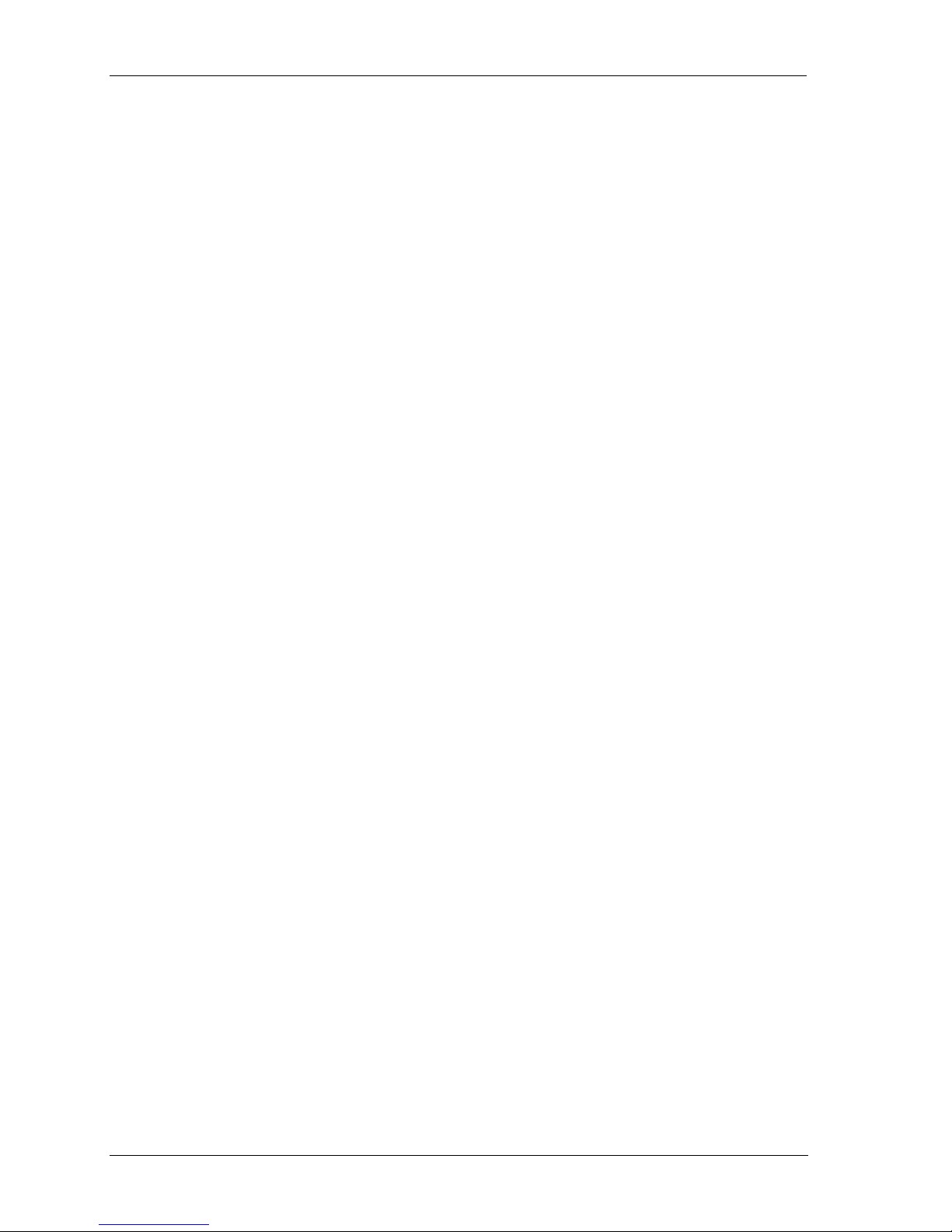
On-line Commands BV1250 Technical Reference
Page 2 Revision 1.0
Page 47

BV1250 Technical Reference On-line Commands - Overview
1. Command Reference Overview
When using a Telnet or LAN connection, these commands can be entered using a simple
VT100 compatible terminal or terminal window (e.g. The Terminal Mode window in the
Maintenance Console Software).
In addition, these commands make it possible for programming personnel to integrate
BV1250 IVG control and management functions into legacy Network Management
Systems.
This reference is divided into the following sections.
1. Command Overview
2. List of Utility Commands
3. Common Errors for Maintenance Commands
4. Command List
5. Command Descriptions
The command descriptions presented in this document are intended for the use of persons
experienced in line command interfaces. Below are some important notes regarding the
conventions used in this document and the use of the on-line commands.
Revision 1.0 Page 3
Page 48

On-line Commands - Overview BV1250 Technical Reference
1.1 Command Descriptions
The command descriptions provided in Section 5 of this document are organized in
the following manner.
Title: Includes the command item identifier number and command(s)
to be described.
Class: The class in which the command is grouped.
Function: The general function of the command.
Characteristics: Description of the function of the command including any input
parameters (P1, P2, P3, etc.) if required, and the output of the
command.
When necessary, the Input Parameter(s) and Output sections may
include additional description and explanation of the data.
Access: The methods of access (RS-232C and/or LAN) through which
the command(s) can be transmitted.
4
Examples: Provides practical examples of the command(s), including inputs
Errors: Description of the command specific error that may be returned
1.2 ACT and SBY
In most cases, the SET, GET, and RST (Reset) argument is used to enter one or
more configuration parameters into a BV1250 unit. When these commands are
used, two values are returned through the on-line interface. These are the ACT
value and the SBY value.
ACT: The ACT value stands for Active and refers to the value that is currently
configured and in use within the unit.
SBY: The SBY value stands for the new value that has been entered using the
SET command but has not yet been written (backed-up) to the unit’s
internal memory using the OUP command.
All parameters entered using the on-line commands must be written to the unit
using the OUP command before they can take effect. Rebooting or power cycling a
unit before the OUP command is issued will cause all SBY values to be lost.
When one or more parameters are not changed the SET and GET commands will
return identical ACT and SBY values for all unchanged parameters.
and outputs.
by the command and typical remedies for the error condition.
4
The GET argument returns ALL unit information for the specified command. In most cases where the P1 Set
parameter refers to a port or index number, appending the P1 parameter to the GET command will limit the
information returned to the specified item.
Page 4 Revision 1.0
Page 49

BV1250 Technical Reference On-line Commands - Overview
1.3 Command Examples
Command inputs, prompts, and return messages are displayed throughout this
document in a fixed Courier font.
All command examples are presented in a format that emulates the way in which
the data entry and command returns will actually appear on a terminal screen. For
the purposes of clarity, the command information to be entered by the user is
underscored.
The screen prompt for all commands is an # symbol, indicating that the system is
ready to accept the next user input.
NOTE
All command are case sensitive!
1.4 Parameter Notation
In the command descriptions, input parameters are indicated by the letter P and a
number indicating the order in which the parameter is entered in the command line,
e.g. P1, P2, and P3.
In some cases, when describing a command in which an alpha /numeric input is
required, the input requirements are indicated in the following manner.
Numeric = Parameter indicated as nnnnnnnn, where n is a number and
the total or maximum number of digits is represented. In some
cases the # and * may be permitted. This is noted when
applicable.
Alpha/numeric = Parameter indicated by alphanumeric string in lower case
letters, where the input string may include any numeric or
alpha characters. See parameter description for conditions.
1.5 Response Messages
There are two types of response messages (end of command messages): Normal
and Abnormal.
Normal
A normal end-of-command message appears in the following example.
Example:
XXXXXXXX Command End. [Tue Jan 27 17:00:23 1998]
(Command Name) (Day Month Date Time (Hour: Minute: Second)
Year)
#
Revision 1.0 Page 5
Page 50

On-line Commands - Overview BV1250 Technical Reference
Abnormal
In the following example, the message output indicates that the system could not
execute the command and that a problem exists with the command syntax or the
equipment itself.
Example:
XXXXXXXX Command Error(nnn-nn) End.
(Command Name) (Error no. + Parameter no.)
[Tue Jan 27 17:00:23 1998]
(Day Month Data Time (Hours: Minutes: Seconds)Year)
#
When this occurs and the cause of the error is the parameter entered, the output
shows an error number and the parameter number that caused this error.
If there was no parameter, the parameter number is returned as 00 (nnn-00).
If too few parameters were entered, the parameter number returned is the number
of input parameters plus 1.
If too many parameters were entered, the parameter number returned is the
maximum number of the parameters that can be input.
1.6 Continuous Mode and Page Mode Display
Some commands (e.g. Report commands such as ELOG, HIST, and TRF) will
produce lengthy returns. When the terminal display is configured for Continuous
mode, the information at the top of the output message may be scrolled off the
screen.
Use the SET-LIST-MOD to change the List Mode from Continuous to Page
display. This will cause the output to be paused when the screen display becomes
full. The output to the screen can then be controlled by the user. See the SETLIST-MOD command in the Commands Description section of this document for
more information.
Page 6 Revision 1.0
Page 51

BV1250 Technical Reference On-line Commands – Utility Commands
2. Utility Commands
The Utility commands (pSH) used in the maintenance of the BV1250 IVG are listed in
alphabetical order in Table 2-1 . In addition, the access authorization level required to use
these commands is indicated the Access column.
Table 2-1: Utility Commands
Item
1
2
3
4
5
6
7
8
9
10
11
12
13
14
15
16
17
18
19
20
21
22
23
24
25
26
27
28
29
Command
Name
arp
cat
cd
cdmount
clear
cmp
cp
du
date
echo
setenv
getid
getpri
head
help
ifconf
kill
ls
mkdir
mkfs
mount
mv
netstat
pcmkfs
pcmount
ping
popd
pushed
pwd
Summary
Command to set, delete and display ARP table information M
Join and output file command M
Change directory command M
Command to mount CD-ROM file system --
Clear terminal screen command U and M
Command to compare two files in unit of byte --
Copy file command --
Display disk condition of use command --
Date and time set/display command --
Command to output augments to standard output --
Command to set environment variables --
Command to get user ID and group ID from Network File System (NFS) --
Task priority display command --
Command to display the number of digits at the head of a file M
Command FNC output function U and M
Command to set network interface parameter --
Forced end of a task command M
Directory content display command M
Make directory command --
Make system file command --
System file mount command --
Move file or change file name command --
Network status display command M
Make MS-DOS file system command --
MS-DOS file system mount command --
Command to send packet to network host U and M
Pop directory stack command --
Push directory stack command --
Current directory display command M
Access
(U=User,
M=Maintenance)
Revision 1.0 Page 7
Page 52

On-line Commands – Overview BV1250 Technical Reference
Item
30
31
32
33
34
35
36
37
38
39
40
41
42
Command
Name
resume
rm
rmdir
route
setid
setpri
sleep
suspend
sync
tail
touch
unmount
nfsmount
Summary
Resume command --
Delete file command --
Delete directory command --
Command to manually operate a routing table --
Command to set user ID and group ID to NFS
(Network File System)
Set task priority command --
Command to sleep execution of process of a specified time --
Command to do a task in the suspended state --
Command to forcibly write a modified block in disk --
Display file tail command --
Command to update file access time and corrected time --
Unmount file system command --
Mount network file system command --
Access
(U=User,
M=Maintenance)
--
Page 8 Revision 1.0
Page 53

BV1250 Technical Reference On-line Commands – Command List
3. Common Error Numbers for
Maintenance Commands
Table 3.1 shows a list of common error numbers for maintenance commands.
Table 3-1: Common Error Numbers
Error No. Error Name Error Details
0013 Parameter number error Too few or too many parameters
0015 Parameter expression format error Improper characters used
Values out of range
Equipment name error
0016 Parameter digits number error Too few or too many characters or digits in the parameter
0018 Execution level error Login password authorization level will not allow
0020 Command busy error Command being executed
0021 Command execute error This command is not needed. Check version or type.
0022 Line package is not installed Install Line Package
0023 Line package is failed Check version or line package type
command execution
Revision 1.0 Page 9
Page 54

On-line Commands – Command List BV1250 Technical Reference
Page 10 Revision 1.0
Page 55

BV1250 Technical Reference On-line Commands – Command List
4. Command Summaries
BV1250 On-line commands grouped by type are summarized in Table 4.1.
Table 4-1: Command Summaries
Equipment Commands (1-1 to 1-19)
No. Name Function Argument Format Parameters
1-1
1-2
1-3
1-4
1-5
1-6
1-7
1-8
1-9
1-10
1-11
1-12
AREA
AUDIO-CAP
DNS-IP
DNS-SERNUM
DNS-TIME
DNS-VER
EMAIL-ADR
FAN-FLT
GK-IP
GW-IP
IP
MAC-ADR
Tone source Set
Get
BV1250 audio capabilities
configuration
DNS IP address Set
DNS search start digits Set
DNS access time Set
DNS version Set
BV1250 e-mail
address(es)
BV1250 Fan Fault
configuration
Gatekeeper IP address Set
Gateway IP address Set
BV1250 equipment
IP address
BV1250 MAC address Get
Set
Get
Reset
Get
Reset
Get
Get
Get
Set
Get
Reset
Set
Get
Get
Reset
Get
Reset
Set
Get
SET-AREA
GET-AREA
SET-AUDIO-CAP
GET- AUDIO-CAP
RST- AUDIO-CAP
SET-DNS-IP
GET-DNS-IP
RST-DNS-IP
SET-DNS-SERNUM
GET-DNS-SERNUM
SET-DNS-TIME
GET-DNS-TIME
SET-DNS-VER
GET-DNS-VER
SET-EMAIL-ADR
GET-EMAIL-ADR
RST-EMAIL-ADR
SET-FAN-FLT
GET-FAN-FLT
SET-GK-IP
GET-GK-IP
RST-GK-IP
SET-GW-IP
GET-GW-IP
RST-GW-IP
SET-IP
GET-IP
GET-MAC-ADR
P1=Area class
None
P1= High priority setting (1 to 3)
P2 = Low priority setting (1 to 3)
None
None
P1=IP address 1 priority 1
P2=IP address 2 priority order 2
P3=IP address 3 priority order 3
None
None
P1=Count of DNS search start digits
None
P1=Start time (time of day)
P2=Access period (hours)
None
P1=DNS version
None
P1= Primary e-mail address
P2 = Secondary e-mail address
None
None
P1= 0: cease call processing, 1:
continue call processing
None
P1=Gatekeeper IP address priority 1
P2=Gatekeeper IP address priority 2
None
None
P1=Gateway IP address priority 1
P2=Gateway IP address priority 2
None
None
P1=IP address
None
None
*
*
*
*
Optional
Revision 1.0 Page 11
Page 56

On-line Commands – Command List BV1250 Technical Reference
Table 4-1: Command Summaries (Continued)
No. Name Function Argument Format Parameters
1-13
1-14
1-15
1-16
1-17
1-18
1-19
RX-BUFFER
SMTP-ADR
SNMP-TRPDST
TONE
TRP-COMMU
VBM-DOMAIN
VBM-SUBNET
BV1250 recovery buffer
configuration
BV1250 SMTP addresses. Set
Community name when
sending a trap
Frequencies and interval
values of audible tones
Community name when
trap is sent
BV1250 domain name Set
BV1250 subnet mask
(address also appears
when confirmed)
Set
Get
Get
Reset
Set
Get
Reset
Set
Get
Set
Get
Get
Reset
Set
Get
SET-RX-BUFFER
GET-RX-BUFFER
SET-SMTP-ADR
GET-SMTP-ADR
RST-SMTP-ADR
SET-SNMP-TRPDST
GET-SNMP-TRPDST
RST-SNMP-TRPDST
SET-TONE
GET-TONE
SET-TRP-COMMU
GET-TRP-COMMU
SET-VBM-DOMAIN
GET-VBM-DOMAIN
RST-VBM-DOMAIN
SET-VBM-SUBNET
GET-VBM-SUBNET
P1= Max. buffer size
P2 = Start recovery parameter
P3 = End recovery parameter
None
P1= Primary SMTP address
P2 = Secondary SMTP address
None
None
P1=Trap IP 1
P2=Trap IP 2
P3=Trap IP 3
None
None
P1=Tone Type (1 to 8)
P2=Tone Type (1 to 17 and 100)
P3=Customized tone parameter
None
P1=Community name
None
P1=BV1250 domain name
None
None
P1=BV1250 subnet mask
None
Maintenance Console Commands (2-1 to 2-6)
No. Name Function Argument Format Parameters
2-1
2-2
2-3
2-4
2-5
2-6
DIFF
HELP
LOGOUT
LST-MOD
PASS-M
PASS-U
ACT/SBY difference Get
MCS command help Get
MCS Logout Set
Display mode Set
Get
Maint. Password Set
User password Set
DIFF
Help or ?
LOGOUT
SET-LST-MOD
GET-LST-MOD
SET-PASS-M
SET-PASS-U
None
P1=Command name
None
P1=Display mode Continuous/Page
None
None (Dialog)
None (Dialog)
Page 12 Revision 1.0
Page 57

BV1250 Technical Reference On-line Commands – Command List
Table 4-1: Command Summaries (Continued)
Numbering Plan Commands (3-1 to 3-14)
No. Name Function Argument Format Parameters
3-1
3-2
3-3
3-4
3-5
3-6
3-7
3-8
3-9
ACPOSI
DAYNIGHT
Voice/fax code position Set
Day and night call patterns Set
(FXO Only) Get
DID-ID
DISA parameters Set
(FXO Only) Get
DID-ID-NO
DISA password Set
(FXO Only)
DIL
DIL phone numbers Set
(FXO Only)
FAXSP
HNT
Fax access code Set
Terminal hunt group Set
(FXS Only)
HNTPTN
(EM/FXO Only)
PRE
Hunt pattern and
destination number
Office code Set
Get
Reset
Get
Reset
Get
Reset
Get
Reset
Get
Reset
Set
Get
Reset
Get
Reset
SET-ACPOSI
GET-ACPOSI
SET-DAYNIGHT
GET-DAYNIGHT
RST-DAYNIGHT
SET-DID-ID
GET-DID-ID
SET-DID-ID-NO
GET-DID-ID-NO
RST-DID-ID-NO
SET-DIL
GET-DIL
RST-DIL
SET-FAXSP
GET-FAXSP
RST-FAXSP
SET-HNT
GET-HNT
RST-HNT
SET-HNTPTN
GET-HNTPTN
RST-HNTPTN
SET-PRE
GET-PRE
RST-PRE
P1=Dial location
None
P1=Change type
P2= Pattern number or date
P3=day period or Pattern number
P1=Change type P2=Pattern no.
P1=Change type P2=Pattern no.
P1=Port number
P2=0 (Off) or 1 (On)
P1=Port number
*
P1=Port number
P2=No (password code)
P1=Port number
*
P1=Port number
P1=Port number
P2=Daytime number
P3=Nightime number
P1=Port number
*
P1=Port number
P1=Access code number
None
None
P1=Terminal hunt group number
P2=Port number
P3=Port number
P4=Port number
P5=Port number
P1=Terminal hunt group number
P1=Terminal hunt group number
P1=Index number
P2=Hunt pattern number
P3=Destination number
P4=Response time
None
P1=Index number
P1=Intra-office number
None
None
*
*
*
*
Optional
*
Optional
Revision 1.0 Page 13
Page 58

On-line Commands – Command List BV1250 Technical Reference
Table 4-1: Command Summaries (Continued)
No. Name Function Argument Format Parameters
3-10
3-11
3-12
3-13
3-14
RES-NO
Restriction code Set
(FXO Only) Get
SPD
Speed dial numbers Set
(FXO Only)
TGN
Trunk group numbering Set
(EM/FXO Only)
TRKROU
Trunk hunt routing priority Set
(EM/FXO Only)
VOICESP
Voice access code Set
Reset
Get
RST
Get
Get
Reset
Get
Reset
SET-RES-NO
GET-RES-NO
RST-RES-NO
SET-SPD
GET-SPD
RST-SPD
SET-TGN
GET-TGN
SET-TRKROU
GET-TRKROU
RST-TRKROU
SET-VOICESP
GET-VOICESP
RST-VOICESP
P1=Restricted digits
None
P1=Restricted digits
P1=Speed dial code (1-20)
P2=Telephone number
P1=Speed dial code
*
P1=Speed dial code
P1=Trunk group number
P2=Deleted digits in called number
P1=Trunk group number
*
P1=Hunt pattern number
P2=Priority
P3=Trunk group number
P1=Hunt group number
*
P1=Priority P2=Priority
P1=Access code number
None
None
Line Information Commands (4-1 to 4-10)
No. Name Function Argument Format Parameters
4-1
AGC
BV1250 port AGC
configuration
Set
SET-AGC
P1= Port number
P2= AGC disabled: 0, enabled: 1
P3= AGC level in dB (-60 to 3)
GET-AGC
SET-AP-SYSDLD
P1=Port number*
P1=Ringer frequency
P2= Ringer interval
4-2
AP-SYSDLD
BV1250 AP ringer
configuration
Get
Set
P3= Disconnect pulse signal
P4 = Disconnection type
GET-AP-SYSDLD
RST-AP-SYSDLD
SET-CO-TRMDLD
None
None
P1=Port number
P2=Dial speed
P3=Wink-start width
4-3
CO-TRMDLD
(FXO Only)
Get
Reset
Circuit download Set
P4=Speed record
P5=Guard timing
*
4-4
DISC
Disconnection timer Set
(EM/FXO Only Get
Get
Reset
GET-CO-TRMDLD
RST-CO-TRMDLD
SET-DISC
GET-DISC
P1=Port number
P1=Port number
P1=Disconnect time
None
*
*
*
Optional
Page 14 Revision 1.0
Page 59

BV1250 Technical Reference On-line Commands – Command List
Table 4-1: Command Summaries (Continued)
No. Name Function Argument Format Parameters
4-5
4-6
4-7
4-8
4-9
4-10
DLD
(EM Only)
DTMF
LAW-FLG
PAD-VALUE
TERM
(FXS Only)
TRK
(EM/FXO Only)
Download value of
Set
individual trunk line
Get
Reset
Dial-tone detect/regen Set
Get
BV1250 A-law/M-law flag Set
Get
PAD In/Pad Out Set
Get
Individual line data Set
Get
Reset
All Trunk line information Set
Get
Reset
SET-DLD
GET-DLD
RST-DLD
SET-DTMF
GET-DTMF
SET-LAW-FLG
GET-LAW-FLG
SET-PAD-VALUE
GET-PAD-VALUE
SET-TERM
GET-TERM
RST-TERM
SET-TRK
GET-TRK
RST-TRK
P1=Port number
P2=Dial delay
P3=Wink-start width
P4=Speed record
P5=Guard timing
P1=Port number
*
P1=Port number
P1=Port number
P2=0 (None), 1 (Send), 2 (Rcv), 3
(Both)
P1=Port number
*
P1= 0: A-law, 1: M-law
P1=Port number
P2=PAD In (UP) value
P3=PAD Out (DOWN) value
P1=Port number
*
P1=Port number
P2=Extension no.
P3=Terminal category
P4=Extension class (fixed)
P1=Port number
*
P1=Port number
P1=Port number
P2=Trunk group number
P3=Line type
*2
P1=Port number*
P1=Port number
Management Commands (5-1 to 5-2)
No. Name Function Argument Format Parameters
5-1
USA
Unit status information
Display
USA
Specifies output format (ASCII/Hex)
display
5-2
VER
Version display Display
VER
(Displays system version)
Report Commands (6-1 to 6-5)
No. Name Function Argument Format Parameters
6-1
6-2
6-3
6-4
6-5
ELOG
ELOG-CLR
HIST
HIST-CLR
TRF
Fault log Get
Clear fault log Reset
Call history Get
Clear call history Reset
Traffic Get
ELOG
ELOG-CLR
HIST
HIST-CLR
TRF
None
None
P1=Day
P1=Day
P1=Day
P2=Port number
*
*
Optional
*2
Unnecessary for EM
Revision 1.0 Page 15
Page 60

On-line Commands – Command List BV1250 Technical Reference
Table 4-1: Command Summaries (Continued)
Maintenance Commands (7-1 to 7-6)
No. Name Function Argument Format Parameters
7-1
GENERATE-SYSD
7-2
7-3
7-4
7-5
7-6
SHUTDOWN
VOLINIT
DTY
OUP
REBOOT
Set system day and time Set
Generate new system file
Office data backup Set
Reboot Set
Shutdown Set
Initialize flash memory (Initialize)
DTY
GENERATE-SYSD
OUP
REBOOT
SHUTDOWN
VOLINIT
P1=Year (yyyy)
P2=Month/day (mmdd)
P3=Hour/minute (hhmm)
None
None
None
P1=Volume name
.
LAN Interface Commands (8-1 to 8-10)
No. Name Function Argument Format Parameters
8-1
FIREWALL-CHECK
8-2
8-3
8-4
8-5
8-6
8-7
8-8
8-9
8-10
CALL-PORT
H245-PORT
NOCTIME
RTCPINFO
RTP-HEAD
RTP-PORT
TEST-PORT
UPLINK
VOICECOND
Call signaling port number Set
Get
Check firewall
H.245 port number Set
Get
Call setup timeout Set
Get
RTCP information Get
Voice RTP protocol Set
Get
RTP starting port number Set
Get
Retrieve firewall port test Get
Uplink parameters Set
Get
Voice condition Set
Get
SET-CALL-PORT
GET-CALL-PORT
FIREWALL-CHECK
SET-H245-PORT
GET-H245-PORT
SET-NOCTIME
GET-NOCTIME
RTCPINFO
SET-RTP-HEAD
GET-RTP-HEAD
SET-RTP-PORT
GET-RTP-PORT
GET-TEST-PORT
SET-UPLINK
GET-UPLINK
SET-VOICECOND
GET-VOICECOND
P1=Call port number
None
P1=Firewall IP address
P1=H.245 port number
None
P1=Call setup timeout
None
P1=Port number
P1=Port number
P2=RTP type (H.323 or Oki)
P1=Port number
P1=RTP port number
None
None
P1=Regular period
P2=Error period
P3= Number of errors to fail
P4=Number of successes to recover
None
P1=voice condition parameter
None
*
*
FXO Interface Information Commands (9-1 to 9-3)
No. Name Function Argument Format Parameters
9-1
9-2
9-3
*
CO-ATDRP
(FXO Only) Get
DID-TIM
(FXO Only) Get
TONE-DET
(FXO Only)
CO auto-dropout time Set
DISA response time Set
Command to set FXO
interface parameters
Optional
Page 16 Revision 1.0
Reset
Set
Get
SET-CO-ATDRP
GET-CO-ATDRP
RST-CO-ATDRP
SET-DID-TIM
GET-DID-TIM
SET-TONE-DET
GET-TONE-DET
P1=Dropout time (secs.)
None
None
P1=Response time (0-10 sec.)
None
P1=Tone detection type
P2= Tone detection time (0 is no
detection)
None
Page 61

BV1250 Technical Reference On-line Commands – Command List
The BV1250 IVG On-line commands are listed alphabetically in the following table.
Table 4-2: Command List
Command Function Arguments No. Type
ACPOSI
AGC
AP-SYSDLD
AREA
AUDIO-CAP
CALL-PORT
CO-ATDRP
CO-TRMDLD
DAYNIGHT
DID-ID
DID-ID-NO
DID-TIM
DIFF
DIL
DISC
DLD
DNS-IP
DNS-SERNUM
DNS-TIME
DNS-VER
DTMF
DTY
ELOG
ELOG-CLR
EMAIL-ADR
FAN-FLT
FAXSP
FIREWALL-CHECK
GENERATE-
SYSD
GK-IP
GW-IP
H245-PORT
HELP
HIST
HIST-CLR
HNT
HNTPTN
IP
Voice/fax code position
BV1250 Automatic Gain Control
BV1250 AP (FXS) ringer configuration
Tone source
BV1250 audio capabilities configuration
Call signaling port address
CO auto-dropout time (FXO)
Circuit download (FXO)
Day and night call patterns (FXO)
DISA parameters (FXO)
DISA password (FXO)
DISA response time (FXO)
ACT/SBY difference
DIL phone numbers (FXO)
Disconnection timer (EM/FXO)
Download value of individual trunk line (EM)
DNS IP address
DNS search start digit number
DNS access time
DNS version
Dial-tone detect/regenerate
Set system day and time
Fault log
Clear fault log
BV1250 E-mail addresses
BV1250 fan fault configuration
Fax access code
Check firewall
Generate new system file
Gatekeeper IP address
Gateway IP address
H.245 port address
MCS command help
Call history
Clear call history
Terminal hunt group (FXS)
Hunt pattern and destination number (EM/FXO)
BV1250 equipment IP address
Set, Get
Set, Get
Set, Get, Rst
Set, Get
Set, Get, Rst
Set, Get
Set, Get, Rst
Set, Get, Rst
Set, Get, Rst
Set, Get
Set, Get, Rst
Set, Get
Get
Set, Get, Rst
Set, Get
Set, Get, Rst
Set, Get, Rst
Set, Get
Set, Get
Set, Get
Set, Get
Set
Get
Rst
Set, Get, Rst
Set, Get
Set, Get, Rst
None
None
Set, Get, Rst
Set, Get, Rst
Set, Get
Get
Get
Rst
Set, Get, Rst
Set, Get, Rst
Set, Get
3-1 Numbering Plan Command
4-1 Line information Command
4-2 Line information Command
1-1 Equipment Command
1-2 Equipment Command
.8-1 LAN Interface Command
9-1 FXO Interface Command
4-3 Line Information Command
3-2 Numbering Plan Command
3-3 Numbering Plan Command
3-4 Numbering Plan Command
9-2 FXO Interface Command
2-1 Maintenance Console Command
3-5 Numbering Plan Command
4-4 Line Information Command
4-5 Line Information Command
1-3 Equipment Command
1-4 Equipment Command
1-5 Equipment Command
1-6 Equipment Command
4-6 Line Information Command
7-1 Maintenance Command
6-1 Report Command
6-2 Report Command
1-7 Equipment Command
1-8 Equipment Command
3-6 Numbering Plan Command
8-2 LAN Interface Command
7-2 Maintenance Command
1-9 Equipment Command
1-10 Equipment Command
8-3 LAN Interface Command
2-2 Maintenance Console Command
6-3 Report Command
6-4 Report Command
3-7 Numbering Plan Command
3-8 Numbering Plan Command
1-11 Equipment Command
Revision 1.0 Page 17
Page 62

On-line Commands – Command List BV1250 Technical Reference
LAW-FLAG
LOGOUT
LST-MOD
MAC-ADR
NOCTIME
OUP
PAD-VALUE
PASS-M
PASS-U
PRE
REBOOT
RES-NO
RTCPINFO
RTP-HEAD
RTP-PORT
RX-BUFFER
SHUTDOWN
SMTP-ADR
SNMP-TRPDST
SPD
TERM
TEST-PORT
TGN
TONE
TONE-DET
TRF
TRK
TRKROU
TRP-COMMU
UPLINK
USA
VBM-DOMAIN
VBM-SUBNET
VER
VOICECOND
VOICESP
VOLINIT
A-law/M-law setting
MCS Logout
Display mode
BV1250 MAC address
Call setup timeout
Office data backup
PAD In/Pad Out
Maint. Password
User password
Office code
Reboot
Restriction code (FXO)
RTCP information
Voice RTP protocol
RTP starting port address
BV1250 recovery buffer configuration
Shutdown
BV1250 SMTP addresses
Community name when sending a trap
Speed dial numbers (FXO)
Individual line data (FXS)
Retrieve firewall port test
Trunk group numbering (EM/FXO)
Audible tones configuration
FXO Interface parameters (FXO)
Traffic
All Trunk line information (EM/FXO)
Trunk hunt routing priority(EM/FXO)
Community name when trap is sent
Uplink parameters
Unit status information display
BV1250 domain name
BV1250 subnet mask
Version display
Voice condition
Voice access code
Initialize flash memory
Set, Get
Set
Set, Get
Get
Set, Get
Set
Set, Get
Set
Set
Set, Get, Rst
Set
Set, Get, Rst
Get
Set, Get
Set, Get
Set, Get
Set
Set, Get, Rst
Set, Get, Rst
Set, Get, Rst
Set, Get, Rst
Get
Set, Get
Set, Get
Set, Get
Get
Set, Get, Rst
Set, Get, Rst
Set, Get
Set, Get
None
Set, Get, Rst
Set, Get
None
Set, Get
Set, Get, Rst
None
4-7 Line Information Command
2-3 Maintenance Console Command
2-4 Maintenance Console Command
1-12 Equipment Command
8-4 LAN Interface Command
7-3 Maintenance Command
4-8 Line Information Command
2-5 Maintenance Console Command
2-6 Maintenance Console Command
3-9 Numbering Plan Command
7-4 Maintenance Command
3-10 Numbering Plan Command
8-5 LAN Interface Command
8-6 LAN Interface Command
8-7 LAN Interface Command
1-13 Equipment Command
7-5 Maintenance Command
1-14 Equipment Command
1-15 Equipment Command
3-11 Numbering Plan Command
4-9 Line Information Command
8-8 LAN Interface Command
3-12 Numbering Plan Command
1-16 Equipment Command
9-3 FXO Interface Command
6-5 Report Command
4-10 Line Information Command
3-13 Numbering Plan Command
1-17 Equipment Command
8-9 LAN Interface Command
5-1 Management Command
1-18 Equipment Command
1-19 Equipment Command
5-2 Management Command
8-10 LAN Interface Command
3-14 Numbering Plan Command
7-6 Maintenance Command
Page 18 Revision 1.0
Page 63

BV1250 Technical Reference On-line Commands - Command Descriptions
5. Command Descriptions
The command groups described in this section are:
5.1 Equipment Commands
5.2 Maintenance Console Commands
5.3 Numbering Plan Commands
5.4 Line Information Commands
5.5 Management Commands
5.6 Report Commands
5.7 Maintenance Commands
5.8 LAN Interface Commands
5.9 FXO Interface Commands
Revision 1.0 Page 19
Page 64

On-line Commands - Command Descriptions BV1250 Technical Reference
Page 20 Revision 1.0
Page 65

BV1250 Technical Reference On-line Commands - Equipment
5.1 Equipment Commands
Equipment commands are used to configure a BV1250 unit’s Office Data file
(OFDD.VHO). All parameters entered are displayed as SBY until they are backed-up in
the unit using the OUP command and the unit is rebooted.
The following commands are described:
AREA (SET and GET)
1-1:
AUDIO-CAP (SET, GET, and RST)
1-2:
DNS-IP (SET, GET, and RST)
1-3:
DNS-SERNUM (SET and GET)
1-4:
DNS-TIME (SET and GET)
1-5:
DNS-VER (SET and GET)
1-6:
EMAIL-ADR (SET, GET, and RST)
1-7:
FAN-FLT (SET and GET)
1-8:
GK-IP (SET, GET, and RST)
1-9:
GW-IP (SET, GET, and RST)
1-10:
IP (SET and GET)
1-11:
MAC-ADR (GET)
1-12:
RX-BUFFER (SET and GET)
1-13:
SMTP-ADR (SET, GET, and RST)
1-14:
SNMP-TRPDST (SET, GET, and RST)
1-15:
TONE (SET and GET)
1-16:
1-17:
1-18:
1-19:
Revision 1.0 Page 21
TRP-COMMU (SET and GET)
VBM-DOMAIN (SET GET and RST)
VBM-SUBNET (SET and GET)
Page 66

On-line Commands - Equipment BV1250 Technical Reference
Page 22 Revision 1.0
Page 67

BV1250 Technical Reference On-line Commands - Equipment
Item 1-1:
CLASS
FUNCTION
CHARACTERISTICS
AREA (SET
Equipment command
Commands to set and get tone source class (zone) setting
SET-AREA
Writes a tone class (zone) setting to a BV1250 unit and displays current and new setting.
Input Parameter(s):
Output Parameter(s):
GET-AREA
Returns current Tone class setting.
Input Parameter(s):
Output Parameter(s):
GET)
and
5
P1 - Tone class input is entered as a 2 character string representing one of three possible settings;
US (United States), EU (European), and JP (Japan)
Displays current (ACT) and new (SBY) parameters for Tone class setting and individual parameters
for the tone characteristics of tone settings
None
Displays current (ACT) and new (SBY) parameters for Tone class setting and individual parameters
for the tone characteristics of tone settings
ACCESS
SET-AREA:
GET-AREA:
RS-232C and LAN
RS-232C and LAN
5
See Tone Setting Specifications in this reference.
Revision 1.0 Page 23
Page 68

On-line Commands - Equipment BV1250 Technical Reference
EXAMPLE(S)
SET-AREA nn
#SET-AREA US
ACT Zone=JP SBY Zone=US
1 ACT_TONE_DT=1 SBY_TONE_DT=8
2 ACT_TONE_RBT=2 SBY_TONE_RBT=2
3 ACT_TONE_BT=3 SBY_TONE_RBT=3
4 ACT_TONE_DSC=3 SBY_TONE_DSC=3
5 ACT_TONE_SDT=4 SBY_TONE_SDT=4
6 ACT_TONE_CON=5 SBY_TONE_CON=5
7 ACT_TONE_ROT=6 SBY_TONE_ROT=100 CROT.TONE
8 ACT_TONE_HWT=7 SBY_TONE_HWT=7
... SET-AREA Command End. [Thu Feb 12 17:00:23 1998]
#
GET-AREA
#GET-AREA
ACT Zone=JP SBY Zone=US
1 ACT_TONE_DT=1 SBY_TONE_DT=8
2 ACT_TONE_RBT=2 SBY_TONE_RBT=2
3 ACT_TONE_BT=3 SBY_TONE_RBT=3
4 ACT_TONE_DSC=3 SBY_TONE_DSC=3
5 ACT_TONE_SDT=4 SBY_TONE_SDT=4
6 ACT_TONE_CON=5 SBY_TONE_CON=5
7 ACT_TONE_ROT=6 SBY_TONE_ROT=100 CROT.TONE
8 ACT_TONE_HWT=7 SBY_TONE_HWT=7
... GET-AREA Command End. [Thu Feb 12 17:00:23 1998]
#
ERRORS
No. 0101:
Cause - Area class out of range.
Remedy - Correct value and retry
Page 24 Revision 1.0
Page 69

BV1250 Technical Reference On-line Commands - Equipment
Item 1-2: AUDIO
CLASS
FUNCTION
CHARACTERISTICS
SET-AUDIO-CAP
GET-AUDIO-CAP
RST-AUDIO-CAP
Equipment command
Command to set, get, and reset the audio capabilities used in unit voice transmission.
Input Parameter(s):
P1 - Input for high priority audio capability entered as a value of 1 to 3
P2 - Input for low priority audio capability entered as a value of 1 to 3
Output Parameter(s):
Displays current (ACT) and new (SBY) parameters
Input Parameter(s):
None
Output Parameter(s):
Displays current (ACT) and new (SBY) parameters
Input Parameter(s):
None
Output Parameter(s):
Displays current (ACT) and new (SBY) parameters. high priority =1, low priority =2
-CAP (SET, GET,
Value Audio capability Bandwidth (kbps)
1 G.729A 8.0
2 G.723.1 6.3
3 G.723.1 5.3
and
RST)
ACCESS
SET-AUDIO-CAP:
RST-AUDIO-CAP:
GET-AUDIO-CAP:
RS-232C and LAN
RS-232C and LAN
RS-232C and LAN
Revision 1.0 Page 25
Page 70

On-line Commands - Equipment BV1250 Technical Reference
EXAMPLE(S)
SET-AUDIO-CAP n n
#SET-AUDIO-CAP 3 1
ACT Audio Capability=1 2
SBY Audio Capability=3 1
...SET-AUDIO-CAP Command End. [Thu Jan 30 17:54:23 1999]
#
GET-AUDIO-CAP
#GET-AUDIO-CAP
ACT Audio Capability=1 2
SBY Audio Capability=3 1
...GET-AUDIO-CAP Command End. [Thu Jan 30 17:54:23 1999]
#
RST-AUDIO-CAP
#RST-AUDIO-CAP
ACT Audio Capability=3 1
SBY Audio Capability=1 2
...RST-AUDIO-CAP Command End. [Thu Jan 30 17:54:23 1999]
#
ERRORS
No. 0101:
Cause - the value is out of range
Remedy - Correct value and retry
No. 0102:
Cause - P1 and P2 are duplicated
Remedy - Correct value and retry
No. 0103:
Cause - Value 2 and 3 are set same time
Remedy - Correct value and retry
Page 26 Revision 1.0
Page 71

BV1250 Technical Reference On-line Commands - Equipment
Item 1-3:
CLASS
FUNCTION
CHARACTERISTICS
DNS-IP (SET, GET,
Equipment command
Commands used to set, get, and reset the DNS IP address(s) of BV1250
SET-DNS-IP
Writes from 1 to 3 DNS IP address to a BV1250 unit and displays original and new addresses
(maximum of 3).
Input Parameter(s):
Output Parameter(s):
GET-DNS-IP
Returns current DNS IP address(s) of a BV1250 (maximum of 3).
Input Parameter(s):
Output Parameter(s):
RST-DNS-IP
Resets the current DNS IP address(s) of a BV1250 to an unassigned state.
Input Parameter(s):
Output Parameter(s):
RST)
and
P1 - IP address for DNS 1. Input value entered in standard IP format which consists of numeric
values separated by period in the range of 0 ~ 255 in decimal notation where the range is nnn
when the IP address is nnn.nnn.nnn.nnn
P2 - IP address for DNS 2. Input value entered in standard IP format which consists of numeric
values separated by period in the range of 0 ~ 255 in decimal notation where the range is nnn
when the IP address is nnn.nnn.nnn.nnn
P3 - IP address for DNS 3. Input value entered in standard IP format which consists of numeric
values separated by period in the range of 0 ~ 255 in decimal notation where the range is nnn
when the IP address is nnn.nnn.nnn.nnn
Displays current (ACT) and new (SBY) parameters for each DNS address (DNS_IP_1, DNS_IP_2,
etc.) in BV1250 where an unassigned DNS IP address values are displayed as ***.***.***.***.
None
Displays current (ACT) and new (SBY) parameters for each DNS address (DNS_IP_1, DNS_IP_2,
etc.) in BV1250, reported in standard IP addressing format. Unassigned (reset) DNS IP address
values are displayed as ***.***.***.***.
None
Displays current (ACT) and new (SBY) parameters for each DNS address (DNS_IP_1, DNS_IP_2,
etc.) in BV1250, reported in standard IP addressing format. Unassigned (reset) DNS IP address
values are displayed as ***.***.***.***.
ACCESS
SET-DNS-IP:
GET-DNS-IP:
RST-DNS-IP:
RS-232C and LAN
RS-232C and LAN
RS-232C and LAN
Revision 1.0 Page 27
Page 72

On-line Commands - Equipment BV1250 Technical Reference
EXAMPLE(S)
SET-DNS-IP nnn.nnn.nnn.nnn
#SET-DNS-IP 133.149.216.103 133.149.216.104 133.149.216.105
ACT External DNS_IP_1=133.149.216.203 SBY External DNS_IP_1=133.149.216.103
ACT External DNS_IP_2=133.149.216.204 SBY External DNS_IP_2=133.149.216.104
ACT External DNS_IP_3=133.149.216.205 SBY External DNS_IP_3=133.149.216.105
...SET-DNS-IP Command End. [Thu May 28 17:00:23 1996]
#
GET-DNS-IP
#GET-DNS-IP
ACT External DNS_IP_1=133.149.216.203 SBY External DNS_IP_1=133.149.216.103
ACT External DNS_IP_2=133.149.216.204 SBY External DNS_IP_2=133.149.216.104
ACT External DNS_IP_3=133.149.216.205 SBY External DNS_IP_3=133.149.216.105
...GET-DNS-IP Command End. [Thu May 28 17:00:23 1996]
#
RST-DNS-IP
#RST-DNS-IP
ACT External DNS_IP_1=133.149.216.203 SBY External DNS_IP_1=***.***.***.***
ACT External DNS_IP_2=133.149.216.204 SBY External DNS_IP_2=***.***.***.***
ACT External DNS_IP_3=133.149.216.205 SBY External DNS_IP_3=***.***.***.***
...RST-DNS-IP Command End. [Thu May 28 17:00:23 1996]
#
ERRORS
No. 0101:
Cause - Error in format of DNS IP address
Remedy - Correct value and retry
Page 28 Revision 1.0
Page 73

BV1250 Technical Reference On-line Commands - Equipment
Item 1-4:
CLASS
FUNCTION
CHARACTERISTICS
ACCESS
DNS-SERNUM (SET
Equipment command
Commands to set and get the DNS search start digits number
SET-DNS-SERNUM
Writes a value (1 to 32) representing the number of digits required to start the telephone number to IP
address translation look-up process in the DNS server/DNS.DAT.
Input Parameter(s):
Output Parameter(s):
Displays current (ACT) and new (SBY) parameters as start digits 1 to 32
GET-DNS-SERNUM
Returns the current setting for the DNS start digits
Input Parameter(s):
Output Parameter(s):
Displays current (ACT) and new (SBY) parameters as start digits 1 to 32
SET-DNS-SERNUM:
GET-DNS-SERNUM:
and
P1 - A number from 1 to 32.
None
RS-232C and LAN
RS-232C and LAN
GET)
EXAMPLE(S)
SET-DNS-SERNUM nn
GET-DNS-SERNUM
ERRORS
#SET-DNS-SERNUM 3
ACT Search Digits=2
SBY Search Digits=3
...SET-DNS-SERNUM Command End. [Thu May 28 17:00:23 1996]
#
#GET-DNS-SERNUM
ACT Search Digits=2
SBY Search Digits=3
...GET-DNS-SERNUM Command End. [Thu May 28 17:00:23 1996]
#
No. 0101:
Cause - Number out of range
Remedy - Correct value and retry
Revision 1.0 Page 29
Page 74

On-line Commands - Equipment BV1250 Technical Reference
Item 1-5:
CLASS
FUNCTION
CHARACTERISTICS
DNS-TIME (SET
Equipment command
Commands used to set and get DNS server time
SET-DNS-TIME
Writes access start time and access cycle time to the BV1250. Start time is the time at which the
BV1250 will reinitialize its DNS cache. Cycle time is the period of time that will elapse (following the
start time) until the cache is cyclically reinitialized
Input Parameter(s):
Output Parameter(s):
GET-DNS-TIME
Returns current DNS access and cycle time settings in the BV1250.
Input Parameter(s):
Output Parameter(s):
GET)
and
P1 - Start time is entered as a four digit number where the first two digits are for start hour and the
second two digits are minutes, e.g. hhmm
P2 - Access time is entered as a two digit value between 01 and 24 representing from 1 to 24 hours
Displays current (ACT) and new (SBY) parameters for DNS start and access times
None
Displays current (ACT) and new (SBY) parameters for DNS start and access times
ACCESS
SET-DNS-TIME:
GET-DNS-TIME:
EXAMPLE(S)
SET-DNS-TIME nnnn nn
GET-DNS-TIME
ERRORS
RS-232C and LAN
RS-232C and LAN
#SET-DNS-TIME 0915 12
ACT Start Time=00:00 ACT Time Interval to Update=24
SBY Start Time=09:15 SBY Time Interval to Update=12
...SET-DNS-TIME Command End. [Thu May 28 17:00:23 1996]
#
#GET-DNS-TIME
ACT Start Time=00:00 ACT Time Interval to Update=24
SBY Start Time=09:15 SBY Time Interval to Update=12
...GET-DNS-TIME Command End. [Thu May 28 17:00:23 1996]
#
No. 0101:
Cause - The DNS access start time out of range.
Remedy - Correct value and retry
No. 0102:
Cause - Access time out of range.
Remedy - Correct value and retry
Page 30 Revision 1.0
Page 75

BV1250 Technical Reference On-line Commands - Equipment
Item 1-6:
CLASS
FUNCTION
CHARACTERISTICS
ACCESS
DNS-VER (SET
Equipment command
Commands to set and get the DNS version number
SET-DNS-VER
Writes DNS version number to BV1250 and returns new version
Input Parameter(s):
Output Parameter(s):
GET-DNS-VER
Returns current DNS server version number
Input Parameter(s):
Output Parameter(s):
SET-DNS-VER:
GET-DNS-VER:
GET)
and
P1 - Input value entered as version number. Permissible values are 1 or 2 where 1 = BS1100 mode
and 2 = BS1200 mode
Displays current (ACT) and new (SBY) parameters returned as version numbers 1 or 2.
None
Displays current (ACT) and new (SBY) parameters returned as version numbers 1 or 2
RS-232C and LAN
RS-232C and LAN
EXAMPLE(S)
SET-DNS-VER n
GET-DNS-VER
ERRORS
#SET-DNS-VER 2
ACT DNS Version=1 SBY DNS Version=2
...SET-DNS-VER Command End. [Thu May 28 17:00:23 1996]
#
#GET-DNS-VER
ACT DNS Version=1 SBY DNS Version=2
...GET-DNS-VER Command End. [Thu May 28 17:00:23 1996]
#
No. 0101:
Cause - DNS version value has been set other than 1 to 2.
Remedy - Correct value and retry
Revision 1.0 Page 31
Page 76

On-line Commands - Equipment BV1250 Technical Reference
Item 1-7: EMAIL
CLASS
FUNCTION
CHARACTERISTICS
SET-EMAIL-ADR
GET-EMAIL-ADR
RST-EMAIL-ADR
Equipment command
Commands to set, get, and reset e-mail address for notification of unit events and alarms
Input Parameter(s):
P1 - Input for E-mail address 1, entered in standard mail address. (ex.BV1250@okint.com) max 64
P2 - Input for E-mail address 2, entered in standard mail address. (ex.BV1250@okint.com) max 64
Output Parameter(s):
Displays current (ACT) and new (SBY) parameters
Input Parameter(s):
None
Output Parameter(s):
Displays current (ACT) and new (SBY) parameters
Input Parameter(s):
None
Output Parameter(s):
Displays current (ACT) and new (SBY) parameters as ***.***.***.***.
-ADR (SET, GET,
characters.
characters.
and
RST)
ACCESS
SET-EMAIL-ADR:
RST-EMAIL-ADR:
GET-EMAIL-ADR:
RS-232C and LAN
RS-232C and LAN
RS-232C and LAN
Page 32 Revision 1.0
Page 77

BV1250 Technical Reference On-line Commands - Equipment
EXAMPLE(S)
SET-EMAIL-ADR nnnnnnnnnnnnnnn nnnnnnnnnnnnnn
#SET-EMAIL-ADR Tokyo@oki.co.jp OOSAKA@oki.co.jp
ACT EMAIL Address1=”Tokyo@okisiba.co.jp”
SBY EMAIL Address1=”Tokyo@oki.co.jp”
ACT EMAIL Address2=”OOSAKA@okisiba.co.jp”
SBY EMAIL Address2=”OOSAKA@oki.co.jp”
...SET-EMAIL-ADR Command End. [Thu May 28 17:00:23 1999 GW]
#
GET-EMAIL-ADR
#GET-EMAIL-ADR
ACT EMAIL Address1=”Tokyo@okisiba.co.jp”
SBY EMAIL Address1=”Tokyo@oki.co.jp”
ACT EMAIL Address2=”OOSAKA@okisiba.co.jp”
SBY EMAIL Address2=”OOSAKA@oki.co.jp”
...GET-EMAIL-ADR Command End. [Thu May 28 17:00:23 1999 GW]
#
RST-EMAIL-ADR
#RST-EMAIL-ADR
ACT EMAIL Address1=”Tokyo@okisiba.co.jp”
SBY EMAIL Address1=””
ACT EMAIL Address2=”OOSAKA@okisiba.co.jp”
SBY EMAIL Address2=””
...RST-EMAIL-ADR Command End. [Thu May 28 17:00:23 1999 GW]
#
ERRORS
No. 0101:
Cause - Number of characters is out of range
Remedy - Correct value and retry
Revision 1.0 Page 33
Page 78

On-line Commands - Equipment BV1250 Technical Reference
Item 1-8: FAN
CLASS
FUNCTION
CHARACTERISTICS
SET-FAN-FLT
GET-FAN-FLT
ACCESS
SET-FAN-FLT:
GET-FAN-FLT:
Equipment command
Command to configure fan fault feature to cause unit to continue processing calls on fault or cease
process calls on fault.
Input Parameter(s):
Output Parameter(s):
Input Parameter(s):
Output Parameter(s):
-FLT (SET
P1 - 0: no more calls will be processed, 1: calls will be processed
Displays current (ACT) and new (SBY) parameters
None
Displays current (ACT) and new (SBY) parameters
RS-232C and LAN
RS-232C and LAN
and
get
)
EXAMPLE(S)
SET-FAN-FLT n
GET-FAN-FLT
ERRORS
#SET-FAN-FLT 1
ACT FAN FLT=0 SBY FAN FLT=1
...SET-FAN-FLT Command End. [Thu Jan 30 17:54:23 1999]
#
#GET-FAN-FLT
ACT FAN FLT=0 SBY FAN FLT=1
...GET-FAN-FLT Command End. [Thu Jan 30 17:54:23 1999]
#
No. 0101:
Cause - P1 is out of range
Remedy - Correct value and retry
Page 34 Revision 1.0
Page 79

BV1250 Technical Reference On-line Commands - Equipment
Item 1-9:
CLASS
FUNCTION
CHARACTERISTICS
GK-IP (SET, GET,
Equipment command
Commands used to set, reset, and get IP address of Gatekeeper configured in a BV1250 unit.
SET-GK-IP
Writes Gatekeeper IP address(es) to a BV1250 unit
Input Parameter(s):
Output Parameter(s):
RST-GK-IP
Resets the current Gatekeeper IP address(es).
Input Parameter(s):
Output Parameter(s):
GET-GK-IP
Returns current Gatekeeper IP address(es) set in a BV1250 unit
Input Parameter(s):
Output Parameter(s):
RST)
and
P1 - Primary Gatekeeper IP address (Gatekeeper 1) entered in standard IP format which consists of
numeric values separated by period in the range of 0 ~ 255 in decimal notation (Range is nnn
when the IP address is nnn.nnn.nnn.nnn). In the case of the BV1250 the Gateway address is
usually the address of the Router to which the unit is connected
P2 - Optional secondary Gatekeeper IP address (Gatekeeper 2) entered in standard IP format which
consists of numeric values separated by period in the range of 0 ~ 255 in decimal notation
(Range is nnn when the IP address is nnn.nnn.nnn.nnn). In the case of the BV1250 the
Gateway address is usually the address of the Router to which the unit is connected
Displays current (ACT) and new (SBY) parameters for Gatekeeper address(es) in standard IP format
which consists of numeric values separated by period in the range of 0 ~ 255 in decimal notation
where range of nnn when the IP address is nnn.nnn.nnn.nnn
None
Displays current (ACT) and new (SBY) parameters for Gatekeeper IP address where a deleted (reset)
Gatekeeper address is shown as ***.***.***.***.
None
Displays current (ACT) and new (SBY) parameters for Gatekeeper address(es) in standard IP format
which consists of numeric values separated by period in the range of 0 ~ 255 in decimal notation
(Range of nnn when the IP address is nnn.nnn.nnn.nnn)
ACCESS
SET-GK-IP:
RST-GK-IP:
GET-GK-IP:
RS-232C and LAN
RS-232C and LAN
RS-232C and LAN
Revision 1.0 Page 35
Page 80

On-line Commands - Equipment BV1250 Technical Reference
EXAMPLE(S)
SET-GK-IP nnn.nnn.nnn.nnn
#SET-GK-IP 172.17.68.199 172.17.68.198
Gatekeeper 1 ACT IP Address=***.***.***.*** SBY IP Address=172.17.68.199
Gatekeeper 2 ACT IP Address=***.***.***.*** SBY IP Address=172.17.68.198
...SET-GK-IP Command End. [TUE May 25 12:41:09 1999 GW]
RST-GK-IP
#RST-GW-IP
ACT_GK_IP=133.149.216.101 SBY_GK_IP=***.***.***.***
...RST-GK-IP Command End. [Thu May 28 17:00:23 1996]
#
GET-GK-IP
#GET-GK-IP
Gatekeeper 1 ACT IP Address=***.***.***.*** SBY IP Address=***.***.***.***
Gatekeeper 2 ACT IP Address=***.***.***.*** SBY IP Address=***.***.***.***
Currentry NO Active Gatekeeper.
...GET-GK-IP Command End. [FRI May 21 16:50:32 1999 GW]
ERRORS
No. 0101:
Cause - Error in format of IP address
Remedy - Correct value and retry
No. 0102:
Cause - IP address 1 and 2 are duplicated.
Remedy - Correct value and retry
Page 36 Revision 1.0
Page 81

BV1250 Technical Reference On-line Commands - Equipment
Item 1-10:
CLASS
FUNCTION
CHARACTERISTICS
GW-IP (SET, GET,
Equipment command
Commands used to set, reset, and get Gateway IP address of BV1250
SET-GW-IP
Writes Gateway IP address to a BV1250 unit and displays new address
Input Parameter(s):
Output Parameter(s):
RST-GW-IP
Resets the current Gateway IP address.
Input Parameter(s):
Output Parameter(s):
GET-GW-IP
Returns current Gateway IP address of a BV1250.
Input Parameter(s):
Output Parameter(s):
RST)
and
P1 - Gateway IP address entered in standard IP format which consists of numeric values separated
by period in the range of 0 ~ 255 in decimal notation (Range is nnn when the IP address is
nnn.nnn.nnn.nnn). In the case of the BV1250 the Gateway address is usually the address of the
Router to which the unit is connected
P2 - Optional secondary Gateway IP address entered in standard IP format which consists of
numeric values separated by period in the range of 0 ~ 255 in decimal notation (Range is nnn
when the IP address is nnn.nnn.nnn.nnn). In the case of the BV1250 the Gateway address is
usually the address of the Router to which the unit is connected
Displays current (ACT) and new (SBY) parameters for Gateway address in standard IP format which
consists of numeric values separated by period in the range of 0 ~ 255 in decimal notation where
range of nnn when the IP address is nnn.nnn.nnn.nnn
None
Displays current (ACT) and new (SBY) parameters for Gateway IP address where a deleted (reset)
Gateway address is shown as. ***.***.***.***.
None
Displays current (ACT) and new (SBY) parameters for Gateway address in standard IP format which
consists of numeric values separated by period in the range of 0 ~ 255 in decimal notation (Range of
nnn when the IP address is nnn.nnn.nnn.nnn)
ACCESS
SET-GW-IP:
RST-GW-IP:
GET-GW-IP:
RS-232C and LAN
RS-232C and LAN
RS-232C and LAN
Revision 1.0 Page 37
Page 82

On-line Commands - Equipment BV1250 Technical Reference
EXAMPLE(S)
SET-GW-IP nnn.nnn.nnn.nnn
#SET-GW-IP 133.149.216.103
Gateway 1 ACT IP Address=133.149.216.101 SBY IP Address=133.149.216.103
...SET-GW-IP Command End. [Thu May 28 17:00:23 1996]
#
RST-GW-IP
#RST-GW-IP
Gateway 1 ACT IP Address=133.149.216.101 SBY IP Address=***.***.***.***
...RST-GW-IP Command End. [Thu May 28 17:00:23 1996]
#
GET-GW-IP
#GET-GW-IP
Gateway 1 ACT IP Address=133.149.216.101 SBY IP Address=133.149.216.103
...GET-GW-IP Command End. [Thu May 28 17:00:23 1996]
#
ERRORS
6
No. 0101:
Cause - Error in format of IP address
Remedy - Correct value and retry
No. 0102:
Cause - IP address 1 and 2 are duplicated.
Remedy - Correct value and retry
6
If IP address set to 0, an * is returned indicating that the address has not been set.
Page 38 Revision 1.0
Page 83

BV1250 Technical Reference On-line Commands - Equipment
Item 1-11: IP (
CLASS
FUNCTION
CHARACTERISTICS
SET-IP
GET-IP
Equipment command
Commands used to set and get IP address of BV1250
Writes IP address to a BV1250 unit and displays new address
Input Parameter(s):
Output Parameter(s):
Returns current IP address of a BV1250
Input Parameter(s):
Output Parameter(s):
SET
P1 - Input value entered in standard IP format which consists of numeric values separated by period
in the range of 0 ~ 255 in decimal notation (Range is nnn when the IP address is
nnn.nnn.nnn.nnn)
Output values for current (ACT) and new (SBY) parameters displayed in standard IP format which
consists of numeric values separated by period in the range of 0 ~ 255 in decimal notation (Range of
nnn when the IP address is nnn.nnn.nnn.nnn)
None
Returned values for current (ACT) and new (SBY) parameters displayed in standard IP format which
consists of numeric values separated by period in the range of 0 ~ 255 in decimal notation (Range of
nnn when the IP address is nnn.nnn.nnn.nnn)
and
GET)
ACCESS
SET-IP:
GET-IP:
EXAMPLE(S)
SET-IP nnn.nnn.nnn.nnn
GET-IP
ERRORS
RS-232C and LAN
RS-232C and LAN
#SET-IP 133.149.33.23
ACT IP Address=133.149.33.2 SBY IP Address=133.149.33.23
...SET-IP Command End. [Thu May 28 17:00:23 1996]
#
#GET-IP
ACT IP Address=133.149.33.2 SBY IP Address=133.149.33.23
...GET-IP Command End. [Thu May 28 17:00:23 1996]
#
No. 0101:
Cause - Error in format of IP address
Remedy - Correct value and retry
Revision 1.0 Page 39
Page 84

On-line Commands - Equipment BV1250 Technical Reference
Item 1-12:
CLASS
FUNCTION
CHARACTERISTICS
ACCESS
EXAMPLE(S)
MAC-ADR(GET)
Equipment command
Command to get the MAC address of BV1250
GET-MAC-ADR
Returns MAC address of a BV1250
Input Parameter(s):
Output Parameter(s):
GET-MAC-ADR:
GET-MAC-ADR
#GET-MAC-ADR
MAC Address=8:0:20:1f:d4:1e
...GET-MAC-ADR Command End. [Thu May 28 17:00:23 1996]
#
None
Displays current MAC address in standard notation, e.g. 8:0:20:lf:d4:le
RS-232C and LAN
ERRORS
None
Page 40 Revision 1.0
Page 85

BV1250 Technical Reference On-line Commands - Equipment
Item 1-13: RX
CLASS
FUNCTION
CHARACTERISTICS
SET-RX-BUFFER
GET-RX-BUFFER
ACCESS
SET-RX-BUFFER:
GET-RX-BUFFER:
Equipment command
Command to set the unit receive buffer size and recovery parameters
Input Parameter(s):
Output Parameter(s):
Input Parameter(s):
Output Parameter(s):
-BUFFER (SET
P1 - Maximum receive buffer size entered as a value of 1 msec to 1920 msec
P2 - Start recovery entered as a value of 0 msec to 960 msec
P3 - End recovery entered as a value of 0 msec to 960 msec
Displays current (ACT) and new (SBY) parameters
None
Displays current (ACT) and new (SBY) parameters
RS-232C and LAN
RS-232C and LAN
and
GET)
EXAMPLE(S)
SET-RX-BUFFER nnnn nnn nnn
GET-RX-BUFFER
ERRORS
#SET-RX-BUFFER 1920 300 50
ACT RX BUFFER=1920 200 30 SBY RX BUFFER=1920 300 50
...SET-RX-BUFFER Command End. [Thu Jan 30 17:54:23 1999]
#
#GET-RX-BUFFER 1920 300 50
ACT RX BUFFER=1920 200 30 SBY RX BUFFER=1920 300 50
...GET-RX-BUFFER Command End. [Thu Jan 30 17:54:23 1999]
#
No. 0101:
Cause - Maximum receive buffer size is out of range
Remedy - Correct value and retry
No. 0102:
Cause - Start recovery is out of range
Remedy - Correct value and retry
No. 0103:
Cause - End recovery is out of range
Remedy - Correct value and retry
Revision 1.0 Page 41
Page 86

On-line Commands - Equipment BV1250 Technical Reference
Item 1-14:
CLASS
FUNCTION
CHARACTERISTICS
SMTP-ADR (SET, GET,
Equipment command
Set, get, and reset SMTP address(es) to be associated with unit.
SET-SMTP-ADR
Input Parameter(s):
Output Parameter(s):
GET-SMTP-ADR
Returns current for SMTP-server destination IP addresses in a BV1250 unit.
Input Parameter(s):
Output Parameter(s):
RST-SMTP-ADR
Resets SMTP-server destination IP addresses in a BV1250 unit.
Input Parameter(s):
Output Parameter(s):
RST)
and
P1 - Input for SMTP-server IP address 1, entered in standard IP format which consists of numeric
values separated by period in the range of 0 ~ 255 in decimal notation (Range is nnn when the
IP address is nnn.nnn.nnn.nnn)
P2 - Input for SMTP-server IP address 2, entered in standard IP format which consists of numeric
values separated by period in the range of 0 ~ 255 in decimal notation (Range is nnn when the
IP address is nnn.nnn.nnn.nnn)
Displays current (ACT) and new (SBY) parameters for SMTP-server IP addresses. Addresses
displayed in standard IP format which consists of numeric values separated by period in the range of
0 ~ 255 in decimal notation (Range is nnn when the IP address is nnn.nnn.nnn.nnn)
None
Displays current (ACT) and new (SBY) parameters SMTP-server IP addresses. Addresses displayed
in standard IP format which consists of numeric values separated by period in the range of 0 ~ 255 in
decimal notation (Range is nnn when the IP address is nnn.nnn.nnn.nnn)
None
Displays current (ACT) and new (SBY) parameters for SMTP-server IP address(s) where the reset
(deleted) SMTP-server IP address is shown as ***.***.***.***.
ACCESS
SET-SMTP-ADR:
RST-SMTP-ADR:
GET-SMTP-ADR:
RS-232C and LAN
RS-232C and LAN
RS-232C and LAN
Page 42 Revision 1.0
Page 87

BV1250 Technical Reference On-line Commands - Equipment
EXAMPLE(S)
SET-SMTP-ADR nnn.nnn.nnn.nnn nnn.nnn.nnn.nnn
#SET-SMTP-ADR 192.168.10.11 192.168.10.15
SMTP Address 1 ACT IP Address=192.168.10.23 SBY IP
Address=192.168.10.11
SMTP Address 2 ACT IP Address=192.168.10.24 SBY IP
Address=192.168.10.15
...SET-SMTP-ADR Command End. [Thu May 28 17:00:23 1999 GW]
#
GET-SMTP-ADR
#GET-SMTP-ADR
SMTP Address 1 ACT IP Address=192.168.10.23 SBY IP
Address=192.168.10.11
SMTP Address 2 ACT IP Address=192.168.10.24 SBY IP
Address=192.168.10.15
...GET-SMTP-ADR Command End. [Thu May 28 17:00:23 1999 GW]
#
RST-SMTP-ADR
#RST-SMTP-ADR
SMTP Address 1 ACT IP Address=192.168.10.23 SBY IP
address=***.***.***.***
SMTP Address 2 ACT IP Address=192.168.10.24 SBY IP
Address=***.***.***.***
...RST-SMTP-ADR Command End. [Thu May 28 17:00:23 1999 GW]
#
ERRORS
No. 0101:
Cause - Error in format of IP address
Remedy - Correct value and retry
No. 0102:
Cause - IP address 1 and 2 are duplicated
Remedy - Correct value and retry
Revision 1.0 Page 43
Page 88

On-line Commands - Equipment BV1250 Technical Reference
Item 1-15:
CLASS
FUNCTION
CHARACTERISTICS
SNMP-TRPDST (SET, GET,
Equipment command
Commands used to set, reset and get SNMP Trap destination of BV1250
SET-SNMP-TRPDST
Writes from 1 to 3 SNMP trap destination IP addresses to a BV1250 unit and displays new address. IP
address set in the first parameter (P1) is of the highest priority
Input Parameter(s):
Output Parameter(s):
GET-SNMP-TRPDST
Returns current SNMP trap destination IP addresses in a BV1250 unit.
Input Parameter(s):
Output Parameter(s):
RST-SNMP-TRPDST
Resets SNMP trap destination IP addresses in a BV1250 unit.
Input Parameter(s):
Output Parameter(s):
RST)
and
7
P1 - Input for SNMP trap IP address 1, entered in standard IP format which consists of numeric
values separated by period in the range of 0 ~ 255 in decimal notation (Range is nnn when the
IP address is nnn.nnn.nnn.nnn)
P2 - Input for SNMP trap IP address 2, entered in standard IP format which consists of numeric
values separated by period in the range of 0 ~ 255 in decimal notation (Range is nnn when the
IP address is nnn.nnn.nnn.nnn)
P3 - Input for SNMP trap IP address 3, entered in standard IP format which consists of numeric
values separated by period in the range of 0 ~ 255 in decimal notation (Range is nnn when the
IP address is nnn.nnn.nnn.nnn)
Displays current (ACT) and new (SBY) parameters for SNMP trap IP addresses. Addresses
displayed in standard IP format which consists of numeric values separated by period in the range of
0 ~ 255 in decimal notation (Range is nnn when the IP address is nnn.nnn.nnn.nnn)
None
Displays current (ACT) and new (SBY) parameters for SNMP trap IP addresses. Addresses
displayed in standard IP format which consists of numeric values separated by period in the range of
0 ~ 255 in decimal notation (Range is nnn when the IP address is nnn.nnn.nnn.nnn)
None
Displays current (ACT) and new (SBY) parameters for SNMP trap IP address(s) where the reset
(deleted) SNMP trap IP address is shown as ***.***.***.***.
ACCESS
SET-SNMP-TRPDST:
RST-SNMP-TRPDST:
GET-SNMP-TRPDST:
7
hecks for identical IP addresses are not performed in a parameter.
C
Page 44 Revision 1.0
RS-232C and LAN
RS-232C and LAN
RS-232C and LAN
Page 89

BV1250 Technical Reference On-line Commands - Equipment
EXAMPLE(S)
SET-SNMP-TRPDST nnn.nnn.nnn.nnn nnn.nnn.nnn.nnn.nnn.nnn.nnn.nnn
#SET SNMP TRPDST 133.149.216.103 133.149.216.104 133.149.216.105
ACT SNMP TRAP 1=133.149.216.203 SBY SNMP TRAP 1=133.149.216.103
ACT SNMP TRAP 2=133.149.216.204 SBY SNMP TRAP 2=133.149.216.104
ACT SNMP TRAP 3=133.149.216.205 SBY SNMP TRAP 3=133.149.216.105
...SET-SNMP-TRPDST Command End. [Thu May 28 17:00:23 1996]
#
RST-SNMP-TRPDST
#GET-SNMP-TRPDST
ACT SNMP TRAP 1=133.149.216.203 SBY SNMP TRAP 1=133.149.216.103
ACT SNMP TRAP 2=133.149.216.204 SBY SNMP TRAP 2=133.149.216.104
ACT SNMP TRAP 3=133.149.216.205 SBY SNMP TRAP 3=133.149.216.105
...GET-SNMP-TRPDST Command End. [Thu May 28 17:00:23 1996]
#
SET-SNMP-TRPDST
#RST-SNMP-TRPDST
ACT SNMP TRAP 1=133.149.216.203 SBY SNMP TRAP 1=***.***.***.***
ACT SNMP TRAP 2=133.149.216.204 SBY SNMP TRAP 2=***.***.***.***
ACT SNMP TRAP 3=133.149.216.205 SBY SNMP TRAP 3=***.***.***.***
...RST-SNMP-TRPDST Command End. [Thu May 28 17:00:23 1996]
#
ERRORS
No. 0101:
Cause - Error in format of IP address
Remedy - Correct value and retry
Revision 1.0 Page 45
Page 90

On-line Commands - Equipment BV1250 Technical Reference
Item 1-16:
CLASS
FUNCTION
CHARACTERISTICS
TONE (SET
Equipment command
Commands to set and get frequencies and interval values of audible tones for a BV1250 unit
SET-TONE
Writes modification parameters (Tone, Frequency, Interval) to SET-AREA tone sets to a
and displays current and new settings.
Input Parameter(s):
P1 Classification Name Symbol Application
1 Dial tone Dial tone DT Dial tone (Waiting to dial)
2 Connection tone Ring back tone RBT Calling the called party
3 Connection tone Busy tone BT Called party/Line busy
4 Connection tone Disconnect tone DSC Call end
5 Service tone Special dial tone SDT Receive number
6 Connection tone Connect tone CON Sending digits (Connecting)
7 Control tone Restricted Outward Tone ROT Connection control/Wrong dial
8 Control tone Howler tone HWT Telephone is off the hook
GET)
and
8
P1 - Tone type input as a value of 1 to 8 (See Tone Types in table below)
Table: Tone Types
BV1250
unit
P2 - Tone type input as a value of 0 to 17 and 100. See Tone Type tables at the end of this
command description
P3 - Input customize tone
Output Parameter(s):
Displays current (ACT) and new (SBY) parameters for Tone parameters in BV1250 unit
GET-TONE
BV1250
unit
BV1250
unit
ACCESS
Returns Tone parameters in
Input Parameter(s):
Output Parameter(s):
SET-TONE:
GET-TONE:
None
Displays current (ACT) and new (SBY) parameters for Tone parameters in
RS-232C and LAN
RS-232C and LAN
8
Use the SET-AREA command to write/initialize a base configuration (US, EU, JP) to the BV1250 unit, then
use the SET_TONE command to modify individual tone settings. See Initial Tone Values table at the end of
this command description.
Page 46 Revision 1.0
Page 91

BV1250 Technical Reference On-line Commands - Equipment
EXAMPLE(S)
SET-TONE n n n
# SET-TONE 1 8
1 ACT_TONE_DT=1 SBY_TONE_DT=8
... SET-TONE Command End. [Thu Feb 12 17:00:23 1999]
#
# SET-TONE 7 100 CROT.TONE
7 ACT_TONE_ROT=7 5 SBY_TONE_ROT=7 100 CROT.TONE
... SET-TONE Command End. [Thu Feb 12 17:00:23 1999]
#
GET-TONE
# GET-TONE
1 ACT_TONE_DT=1 SBY_TONE_DT=8
2 ACT_TONE_RBT=2 SBY_TONE_RBT=2
3 ACT_TONE_BT=3 SBY_TONE_RBT=3
4 ACT_TONE_DSC=3 SBY_TONE_DSC=3
5 ACT_TONE_SDT=4 SBY_TONE_SDT=4
6 ACT_TONE_CON=5 SBY_TONE_CON=5
7 ACT_TONE_ROT=6 SBY_TONE_ROT=100 CROT.TONE
8 ACT_TONE_HWT=7 SBY_TONE_HWT=7
... GET-TONE Command End. [Thu Feb 12 17:00:23 1999]
#
ERRORS
No. 0101:
Cause - Audible tone class is out of range
Remedy - Correct value and retry
No. 0102:
Cause - Tone type class is out of range
Remedy - Correct value and retry
No. 0103:
Cause - Number of characters for customize file is out of range
Remedy - Correct value and retry
No. 0104:
Cause - Customize file is set
Remedy - P3=100 or customize file is not set
No. 0103:
Cause - Customize file is not set
Remedy - P3=0 to 17 or customize file is set
Revision 1.0 Page 47
Page 92

On-line Commands - Equipment BV1250 Technical Reference
Table: Tone Type Values
Value Default pattern Frequency (Hz) Type of
Modulation
0 None tone --- --- --- ---
1 JP-DT 400 Single -16 250(ON) 250(OFF)
2 JP-RBT 400/20 AM -13 1000(ON) 1000(OFF)
3 JP-BT,JP-DSC 400 Single -16 500(ON) 500(OFF)
4 JP-SDT 400 Single -16 120(ON) 120(OFF)
5 JP-CON,US-CON,EU-CON 1950 Single -20 120(ON) 120(OFF) 120(ON)
6 JP-ROT 400 Single -16 200(ON) 200(OFF) 200(ON)
7 JP-HWT,US-HWT,EU-HWT 2000 Single 0 100(ON) 100(OFF)
8 US-DT,US-DSC 350+440 Composite -13/-13 Continuous tone
9 US-RBT 440+480 Composite -19/-19 2000(ON) 4000(OFF)
10 US-BT 480+620 Composite -24/-24 500(ON) 500(OFF)
11 US-SDT 350+440 Composite -24/-24 120(ON) 120(OFF) 120(ON)
12 US-ROT 480+620 Composite -24/-24 250(ON) 250(OFF)
13 EU-DT 425 Single -16 Continuous tone
14 EU-RBT 425 Single -13 950(ON) 4000(OFF)
15 EU-BT,EU-DSC 425 Single -16 480(ON) 480(OFF)
16 EU-SDT 425+400 Composite -24/-24 Continuous tone
17 EU-ROT 950/1400/1800 AM -15 330(ON) 330(OFF) 330(ON)
Level
(dBm)
Interval(ms)
400(OFF)
400(OFF)
120(OFF) 120(ON) 400(OFF)
1000(OFF)
Page 48 Revision 1.0
Page 93

BV1250 Technical Reference On-line Commands - Equipment
Table: Initial Tone Values
North American
Tone
Class
DT 350+440 Continuous tone -13/-13 1 8
RBT 440+480 2000 (ON) 4000 (OFF) -19/-19 2 9
BT 480+620 500 (ON) 500 (OFF) -24/-24 3 10
DSC 350+440 Continuous tone -13/-13 4 8
SDT 480+620 120 (ON) 120 (OFF)
CON 1950 120 (ON) 120 (OFF)
ROT 480+620 250 (ON) 250 (OFF) -24/-24 7 12
HWT 425 Continuous tone -16 8 7
Tone
Class
DT 400 250 (ON) 250 (OFF) -16 1 1
RBT 400/20 1000 (ON) 2000 (OFF) -13 2 2
BT 400 500 (ON) 500 (OFF) -16 3 3
DSC 400 500 (ON) 500 (OFF) -16 4 3
SDT 400 120 (ON) 120 (OFF) -16 5 4
CON 1950 120 (ON) 120 (OFF)
ROT 400 200 (ON) 200 (OFF) 200
HWT 2000 100 (ON) 100 (OFF) 0 8 7
Frequency Interval value (mSec) Level Parameter 1 Parameter 2
-24/-24 5 11
120 (ON) 120 (OFF)
120 (ON) 400 (OFF)
-20 6 5
120 (ON) 400 (OFF)
Japan
Frequency Interval value (mSec) Level Parameter 1 Parameter 2
-20 6 5
120 (ON) 400 (OFF)
-16 7 6
(ON)
400 (OFF)
European
Tone
Class
DT 425 Continuous tone -16 1 13
RBT 400 950 (ON) 4000 (OFF) -13 2 14
BT 425 480 (ON) 480 (OFF) -16 3 15
DSC 425 480 (ON) 480 (OFF) -16 4 15
SDT 425+440 0.12 (ON) 0.12 (OFF) -16/-16 5 16
CON 1950 120 (ON) 120 (OFF)
ROT 950/1400/1800 330(ON) 330(OFF) 330(ON)
HWT 2000 100 (ON) 100 (OFF) 0 8 7
Frequency Interval value (mSec) Level Parameter 1 Parameter 2
120 (ON) 400 (OFF)
1000(OFF)
Revision 1.0 Page 49
-20 6 5
-15 7 17
Page 94

On-line Commands - Equipment BV1250 Technical Reference
Item 1-17:
CLASS
FUNCTION
CHARACTERISTICS
ACCESS
TRP-COMMU (SET
Equipment command
Command to set and get community name for trap transmission
SET-TRP-COMMU
Writes a community name for trap transmission to a BV1250 unit and displays current and new name
Input Parameter(s):
Output Parameter(s):
GET-TRP-COMMU
Returns current community name for trap transmission.
Input Parameter(s):
Output Parameter(s):
SET-TRP-COMMU:
GET-TRP-COMMU:
GET)
and
P1 - Community name Input entered as a string of 1 to 8 characters
Displays current (ACT) and new (SBY) parameters for community name
None
Displays current (ACT) and new (SBY) parameters for community name
RS-232C and LAN
RS-232C and LAN
EXAMPLE(S)
SET-TRP-COMMU name
GET-TRP-COMMU
ERRORS
#SET-TRP-COMMU Name2
ACT Community Name for Trap Transmission=Name1 SBY Community Name
for Trap Transmission=Name2
...SET-TRP-COMMU Command End. [‘Thu May 28 17:00:23 1996]
#
#GET-TRP-COMMU
ACT Community Name for Trap Transmission =Name1 SBY Community Name
for Trap Transmission=Name2
...GET-TRP-COMMU Command End. [Thu May 28 17:00:23 1996]
#
No. 0101:
Cause - Community name exceeds maximum number of characters.
Remedy - Correct value and retry
Page 50 Revision 1.0
Page 95

BV1250 Technical Reference On-line Commands - Equipment
Item 1-18:
CLASS
FUNCTION
CHARACTERISTICS
VBM-DOMAIN(SET, GET,
Equipment command
Commands to set, get, and reset domain name in a BV1250 unit.
SET-VBM-DOMAIN
Writes domain name to a BV1250 unit and displays new name
Input Parameter(s):
Output Parameter(s):
GET-VBM-DOMAIN
Returns current domain name a BV1250
Input Parameter(s):
Output Parameter(s):
RST-VBM-DOMAIN
Resets Domain name in a BV1250 unit to a null value
Input Parameter(s):
Output Parameter(s):
RST)
and
P1 - Domain name may consist of up to 63 alphanumeric characters (from Aa to Zz and 0 to 9), and
may use hyphen (-), underscores ( _ ), and periods (.). No spaces may appear in the name and
uppercase letters and lower case letters are not differentiated. A name must start with an alpha
character and may not end with a hyphen.
Output values for current (ACT) and new (SBY) parameters displayed for Domain name
None
Current (ACT) and new (SBY) parameters displayed for BV1250 Domain name
None
Displays current (ACT) and new (SBY) parameters for BV1250 Domain name where the reset
(deleted) BV1250 Domain name is shown as
"".
ACCESS
SET-VBM-DOMAIN:
GET-VBM-DOMAIN:
RS-232C and LAN
RS-232C and LAN
Revision 1.0 Page 51
Page 96

On-line Commands - Equipment BV1250 Technical Reference
EXAMPLE(S)
SET-VBM-DOMAIN
#SET-VBM-DOMAIN Tokyo.oki.co.jp
ACT Domain Name=Tokyo. oki_siba.co.jp
SBY Domain Name=Tokyo. oki.co.jp
...SET-VBM-DOMAIN Command End. [Thu May 28 17:00:23 1996]
#
GET-VBM-DOMAIN
#GET-VBM-DOMAIN
ACT Domain Name="Tokyo. oki_siba.co.jp"
SBY Domain Name="Tokyo. oki.co.jp"
...GET-VBM-DOMAIN Command End. [Thu May 28 17:00:23 1996]
#
RST-VBM-DOMAIN
#RST-VBM-DOMAIN
ACT Domain Name="Tokyo.oki.co.jp"
SBY Domain Name=""
...RST-VBM-DOMAIN Command End. [TUE May 25 13:11:16 1999 GW]
#
ERRORS
No. 0101:
Cause - Error in format
Remedy - Correct format and retry
9
9
See SET-VBM-DOMAIN Input Parameter(s) P1 for acceptable format.
Page 52 Revision 1.0
Page 97

BV1250 Technical Reference On-line Commands - Equipment
Item 1-19:
CLASS
FUNCTION
CHARACTERISTICS
VBM-SUBNET (SET
Equipment command
Commands used set and get the subnet mask of BV1250
SET-VBM-SUBNET
Writes subnet address to a BV1250 unit and displays new address
Input Parameter(s):
Output Parameter(s):
GET-VBM-SUBNET
Returns current subnet address of a BV1250
Input Parameter(s):
Output Parameter(s):
Returned values for current (ACT) and new (SBY) parameters displayed in standard IP format which
consists of numeric values separated by period in the range of 0 ~ 255 in decimal notation (Range of
nnn when the IP address is nnn.nnn.nnn.nnn). The IP address of the BV1250 is also returned.
GET)
and
P1 - Input value entered in standard IP format which consists of numeric values separated by period
in the range of 0 ~ 255 in decimal notation (Range is nnn when the IP address is
nnn.nnn.nnn.nnn). The all 0 (zero) check of the subnet mask is not performed.
Output values for current (ACT) and new (SBY) parameters displayed in standard IP format which
consists of numeric values separated by period in the range of 0 ~ 255 in decimal notation (Range of
nnn when the IP address is nnn.nnn.nnn.nnn). The IP address of the BV1250 is also returned.
None
ACCESS
SET-VBM-SUBNET:
GET-VBM-SUBNET:
EXAMPLE(S)
SET-VBM-SUBNET nnn.nnn.nnn.nnn
GET-VGM-SUBNET
ERRORS
RS-232C and LAN
RS-232C and LAN
#SET-VBM-SUBNET 255.255.255.192
ACT_BV1250_SUBNET=255.255.0.0 SBY_BV1250_SUBNET=255.255.255.192
...SET-VBM-SUBNET Command End. [Thu May 28 17:00:23 1996]
#
#GET-VBM-SUBNET
ACT_BV1250_SUBNET=255.255.0.0 SBY_BV1250_SUBNET=255.255.255.192
ACT_BV1250_IP=133.149.33.2 SBY_BV1250_IP=133.149.33.23
...GET-VBM-SUBNET Command End. [Thu May 28 17:00:23 1996]
#
No. 0101:
Cause - Error in format of subnet address
Remedy - Correct value and retry
Revision 1.0 Page 53
Page 98

On-line Commands – Maint. Console BV1250 Technical Reference
5.2 Maintenance Console Commands
Maintenance Console commands are used to configure user access, manage on-line
sessions, and obtain on-line help for commands.
The following commands are described:
DIFF
2-1:
HELP or ?
2-2:
LOGOUT
2-3:
LST-MOD (SET and GET)
2-4:
PASS-M (SET)
2-5:
PASS-U (SET)
2-6:
Page 54 Revision 1.0
Page 99

BV1250 Technical Reference Command Reference – Maint. Console Commands
Item 2-1:
CLASS
FUNCTION
CHARACTERISTICS
ACCESS
EXAMPLE(S)
DIFF
Maintenance Console command
Command to display Active (Act) and Standby (SBY) configuration parameters recorded in
Maintenance Console Software
DIFF
Displays difference between current (ACT) and new (SBY) configuration parameters
Input Parameter(s):
Output Parameter(s):
HELP or ?:
HELP or ?
#DIFF
ACT_IP_ADR=133.149.33.2 SBY_IP_ADR=133.149.33.23
ACT_VBM_SUBNET=255.255.0.0 SBY_VBM_SUBNET=255.255.255.192
ACT_VBM_Domain=Tokyo.oki_siba.co.jp
SBY_VBM_Domain=Tokyo.oki_co.jp
ACT_VBM_Domain=Tokyo.oki_siba.co.jp
SBY_VBM_Domain=Tokyo.oki.co.jp
(Continues)
... DIFF Command End. [Thu May 28 17:00:23 1996]
#
None
Displays difference data between current (ACT) and new (SBY) parameters for BV1250 unit.
RS-232C and LAN
ERRORS
None
Revision 1.0 Page 55
Page 100

On-line Commands – Maint. Console BV1250 Technical Reference
Item 2-2:
CLASS
FUNCTION
CHARACTERISTICS
ACCESS
EXAMPLE(S)
HELP or ?
Maintenance Console command
Command to display parameter description and/or help for specified command
HELP or ?
Displays parameter description summary for the specified command. List of command names displayed
when no parameter is specified.
Input Parameter(s):
Output Parameter(s):
HELP or ?:
HELP or ?
#HELP SET-XXXX-XXXX
SET-XXXX-XXXX XXXX XXXX
...HELP Command End. [Thu May 28 17:00:23 1996]
#
-
P1
Command name.
Returns parameter description summary for the command specified as an input parameter. If no input
parameter specified, displays list of command names.
RS-232C and LAN
ERRORS
No. 0101:
Cause - Help for specified command cannot not be found
Remedy - Correct command name and retry
Page 56 Revision 1.0
