Page 1
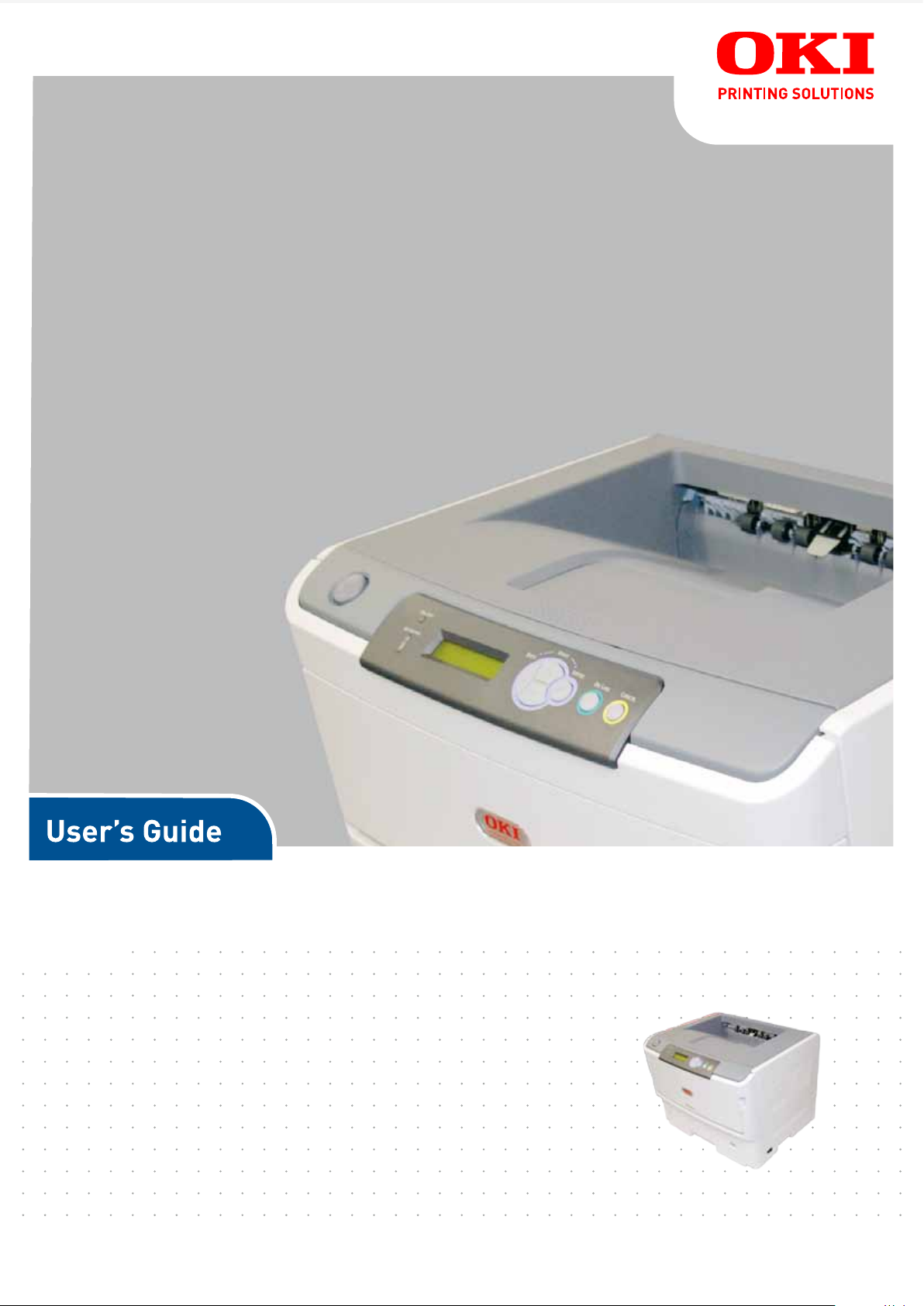
B840
B840n
B840dn
Page 2

P
REFACE
Every effort has been made to ensure that the information in this document is complete,
accurate, and up-to-date. The manufacturer assumes no responsibility for the results of
errors beyond its control. The manufacturer also cannot guarantee that changes in software
and equipment made by other manufacturers and referred to in this guide will not affect
the applicability of the information in it. Mention of software products manufactured by
other companies does not necessarily constitute endorsement by the manufacturer.
While all reasonable efforts have been made to make this document as accurate and helpful
as possible, we make no warranty of any kind, expressed or implied, as to the accuracy or
completeness of the information contained herein.
The most up-to-date drivers and manuals are available from:
www.okiprintingsolutions.com
07111701 Iss.01; Copyright © 2010 Oki Europe Ltd. All rights reserved.
Oki is a registered trademark of Oki Electric Industry Company, Ltd.
Oki Printing Solutions is a trademark of Oki Data Corporation.
Hewlett-Packard, HP, and LaserJet are registered trademarks of Hewlett-Packard
Company.
Microsoft, MS-DOS and Windows are registered trademarks of Microsoft Corporation.
ENERGY STAR is a trademark of the United States Environmental Protection Agency.
Apple, Macintosh, Mac and Mac OS are registered trademarks of Apple Inc.
Other product names and brand names are registered trademarks or trademarks of their
proprietors.
As an ENERGY STAR Program Participant, the manufacturer has determined
that this product meets the ENERGY STAR guidelines for energy efficiency.
1
This product complies with the requirements of the Council Directives 2004/
108/EC (EMC), 2006/95/EC (LVD),1999/5/EC (R&TTE) and 2009/125/EC
(ErP), as amended where applicable, on the approximation of the laws of the
member states relating to Electromagnetic Compatibility, Low Voltage, Radio
& Telecommunications Terminal Equipment and Energy Using Products.
The following cables were used to evaluate this product to achieve EMC directive
2004/108/EC compliance and configurations other than this may affect that compliance.
CABLE TYPE LENGTH
(METRE)
Power 1.8 ✘✘
USB 5 ✘✔
Parallel 1.8 ✘✔
LAN 15 ✘✘
CORE SHIELD
1. If the centronics (parallel) port is enabled, the product is no longer Energy Star compliant.
Preface > 2
Page 3
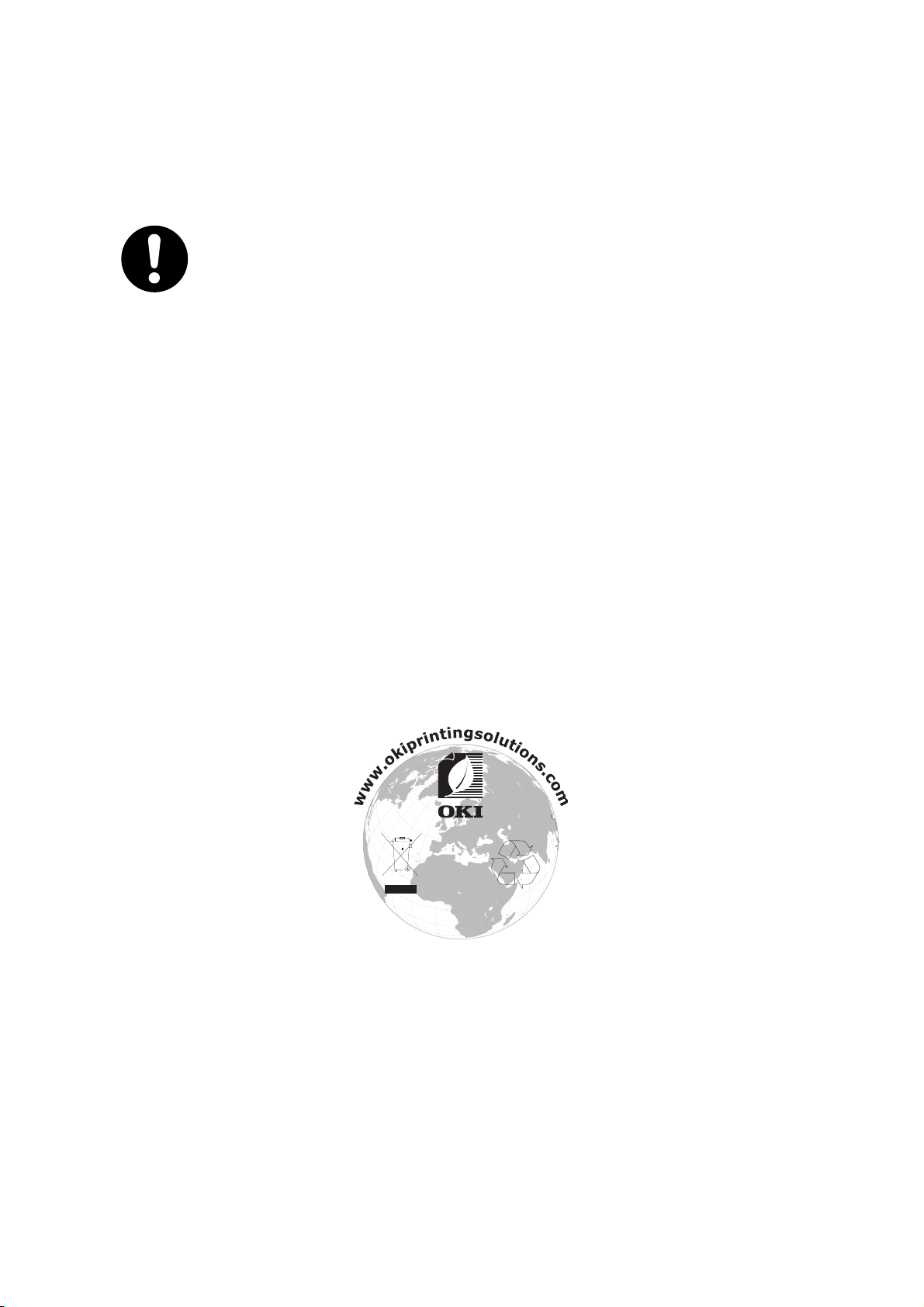
E
MERGENCY FIRST AID
Take care with toner powder:
If swallowed, give small amounts of cold water and seek medical attention. DO
NOT attempt to induce vomiting.
If inhaled, move the person to an open area for fresh air. Seek medical
attention.
If it gets into the eyes, flush with large amounts of water for at least 15
minutes keeping eyelids open. Seek medical attention.
Spillages should be treated with cold water and soap to help reduce risk of
staining skin or clothing.
M
ANUFACTURER
Oki Data Corporation,
4-11-22 Shibaura, Minato-ku,
Tokyo 108-8551,
Japan
I
MPORTER TO THE
Oki Europe Limited (trading as OKI Printing Solutions)
Blays House
Wick Road
Egham
Surrey TW20 0HJ
United Kingdom
EU/
AUTHORISED REPRESENTATIVE
For all sales, support and general enquiries contact your local distributor.
E
NVIRONMENTAL
INFORMATION
Emergency First Aid > 3
Page 4
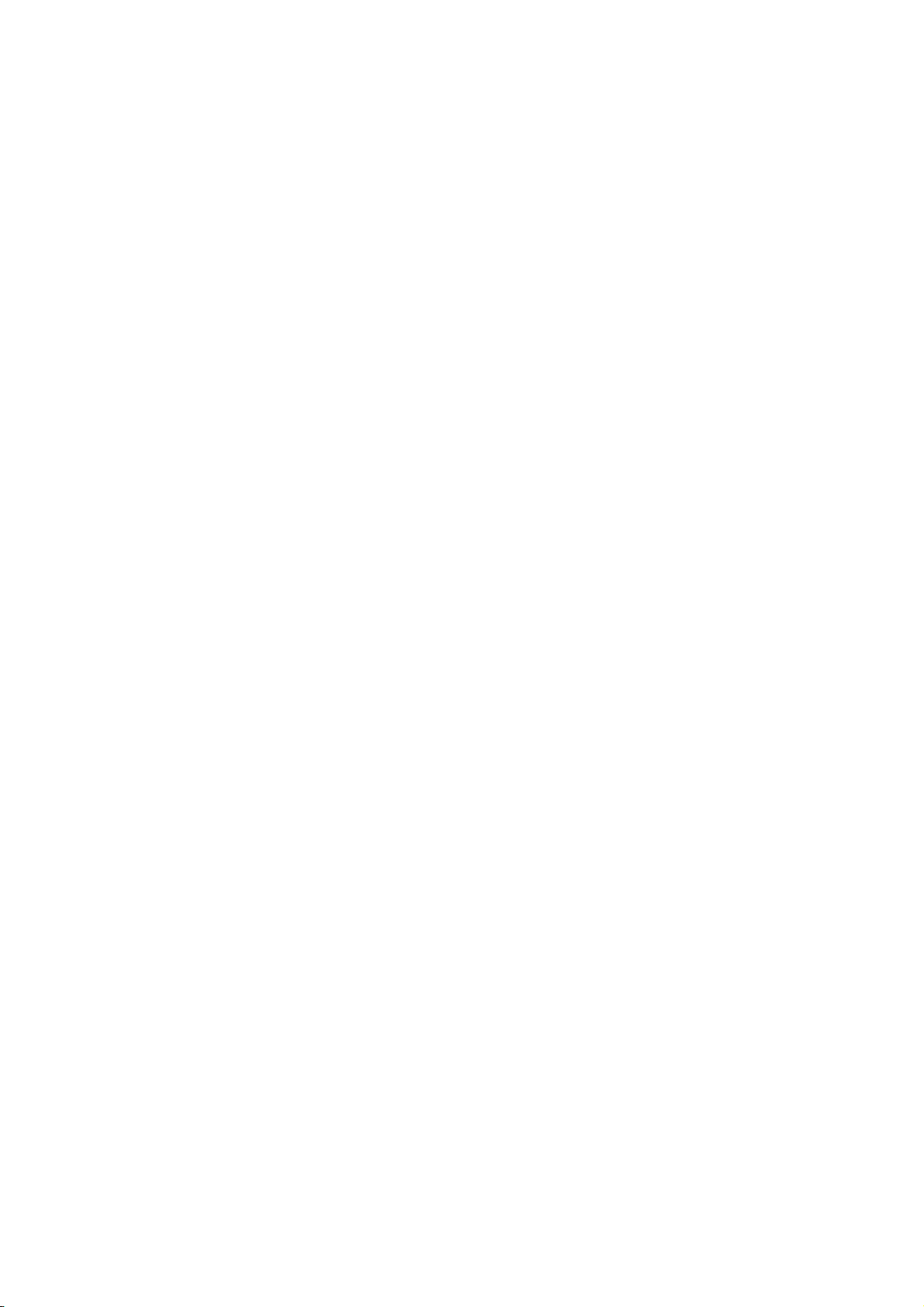
C
ONTENTS
Preface . . . . . . . . . . . . . . . . . . . . . . . . . . . . . . . . . . . . . . . . . . . . . . . . . . .2
Emergency First Aid . . . . . . . . . . . . . . . . . . . . . . . . . . . . . . . . . . . . . . . . .3
Manufacturer. . . . . . . . . . . . . . . . . . . . . . . . . . . . . . . . . . . . . . . . . . . . . . .3
Importer to the EU/authorised representative. . . . . . . . . . . . . . . . . . . . .3
Environmental information . . . . . . . . . . . . . . . . . . . . . . . . . . . . . . . . . . . .3
Contents . . . . . . . . . . . . . . . . . . . . . . . . . . . . . . . . . . . . . . . . . . . . . . . . . .4
Notes, cautions and warnings. . . . . . . . . . . . . . . . . . . . . . . . . . . . . . . . . .6
About this guide . . . . . . . . . . . . . . . . . . . . . . . . . . . . . . . . . . . . . . . . . . . .7
Documentation suite . . . . . . . . . . . . . . . . . . . . . . . . . . . . . . . . . . . . . . . 7
On-line usage . . . . . . . . . . . . . . . . . . . . . . . . . . . . . . . . . . . . . . . . . . . . 8
Printing pages. . . . . . . . . . . . . . . . . . . . . . . . . . . . . . . . . . . . . . . . . . . . 8
Introduction . . . . . . . . . . . . . . . . . . . . . . . . . . . . . . . . . . . . . . . . . . . . . . .9
Printer components. . . . . . . . . . . . . . . . . . . . . . . . . . . . . . . . . . . . . . . . .10
Operator panel . . . . . . . . . . . . . . . . . . . . . . . . . . . . . . . . . . . . . . . . . . . .12
Panel elements . . . . . . . . . . . . . . . . . . . . . . . . . . . . . . . . . . . . . . . . .12
Changing language . . . . . . . . . . . . . . . . . . . . . . . . . . . . . . . . . . . . . .13
Power saving mode . . . . . . . . . . . . . . . . . . . . . . . . . . . . . . . . . . . . . .13
Switching off. . . . . . . . . . . . . . . . . . . . . . . . . . . . . . . . . . . . . . . . . . .13
Menu functions . . . . . . . . . . . . . . . . . . . . . . . . . . . . . . . . . . . . . . . . . . . .14
How to change the settings - user. . . . . . . . . . . . . . . . . . . . . . . . . . . . . .14
How to change the settings - administrator . . . . . . . . . . . . . . . . . . . . . . .14
Menus . . . . . . . . . . . . . . . . . . . . . . . . . . . . . . . . . . . . . . . . . . . . . . . . .15
Print jobs menu. . . . . . . . . . . . . . . . . . . . . . . . . . . . . . . . . . . . . . . . .16
Information menu . . . . . . . . . . . . . . . . . . . . . . . . . . . . . . . . . . . . . . .17
Shutdown menu . . . . . . . . . . . . . . . . . . . . . . . . . . . . . . . . . . . . . . . .17
Print menu . . . . . . . . . . . . . . . . . . . . . . . . . . . . . . . . . . . . . . . . . . . .18
Media menu . . . . . . . . . . . . . . . . . . . . . . . . . . . . . . . . . . . . . . . . . . .19
Sys config menu . . . . . . . . . . . . . . . . . . . . . . . . . . . . . . . . . . . . . . . .20
PCL emulation. . . . . . . . . . . . . . . . . . . . . . . . . . . . . . . . . . . . . . . . . .21
PPR Emulation . . . . . . . . . . . . . . . . . . . . . . . . . . . . . . . . . . . . . . . . .22
FX Emulation . . . . . . . . . . . . . . . . . . . . . . . . . . . . . . . . . . . . . . . . . .23
Parallel menu . . . . . . . . . . . . . . . . . . . . . . . . . . . . . . . . . . . . . . . . . .23
USB menu . . . . . . . . . . . . . . . . . . . . . . . . . . . . . . . . . . . . . . . . . . . .24
Network menu . . . . . . . . . . . . . . . . . . . . . . . . . . . . . . . . . . . . . . . . .25
Maintenance menu . . . . . . . . . . . . . . . . . . . . . . . . . . . . . . . . . . . . . .26
Usage menu . . . . . . . . . . . . . . . . . . . . . . . . . . . . . . . . . . . . . . . . . . .27
Printing menu settings . . . . . . . . . . . . . . . . . . . . . . . . . . . . . . . . . . . . . .27
Paper recommendations . . . . . . . . . . . . . . . . . . . . . . . . . . . . . . . . . . . . .28
Paper and envelope types . . . . . . . . . . . . . . . . . . . . . . . . . . . . . . . . . . .28
Transparencies and adhesive labels. . . . . . . . . . . . . . . . . . . . . . . . . . . . .28
Postcards . . . . . . . . . . . . . . . . . . . . . . . . . . . . . . . . . . . . . . . . . . . . . . .29
Installing paper. . . . . . . . . . . . . . . . . . . . . . . . . . . . . . . . . . . . . . . . . . .29
Paper tray . . . . . . . . . . . . . . . . . . . . . . . . . . . . . . . . . . . . . . . . . . . .29
Multi purpose tray . . . . . . . . . . . . . . . . . . . . . . . . . . . . . . . . . . . . . . .31
Paper feed, size and media setting . . . . . . . . . . . . . . . . . . . . . . . . . . . . .33
Interfaces . . . . . . . . . . . . . . . . . . . . . . . . . . . . . . . . . . . . . . . . . . . . . . . .35
Printer drivers . . . . . . . . . . . . . . . . . . . . . . . . . . . . . . . . . . . . . . . . . . . . .36
Windows operating systems . . . . . . . . . . . . . . . . . . . . . . . . . . . . . . . . . .36
Installed options . . . . . . . . . . . . . . . . . . . . . . . . . . . . . . . . . . . . . . . .36
Mac OS X operating systems . . . . . . . . . . . . . . . . . . . . . . . . . . . . . . . . .36
Installed options . . . . . . . . . . . . . . . . . . . . . . . . . . . . . . . . . . . . . . . .36
Contents > 4
Page 5
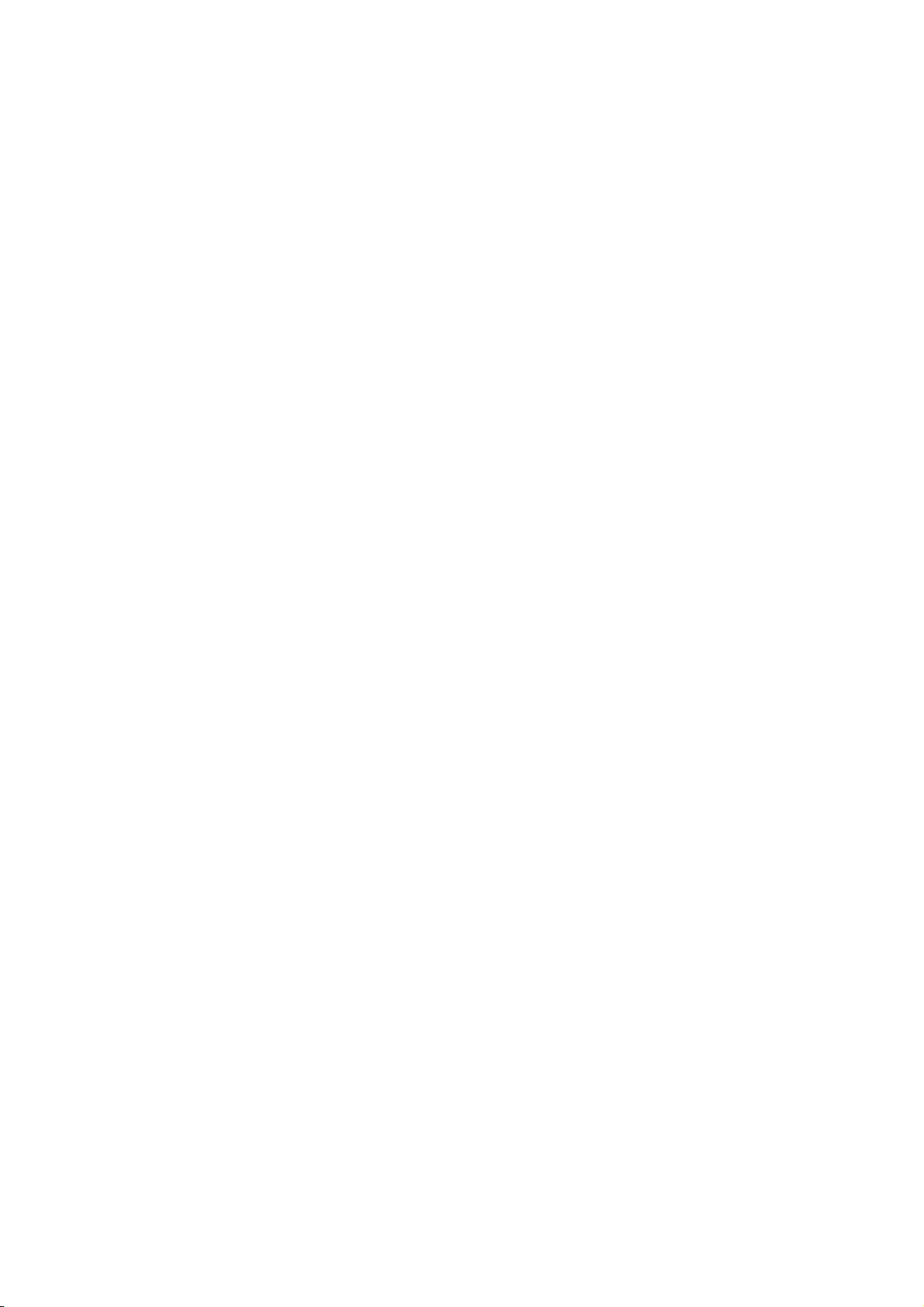
Operation . . . . . . . . . . . . . . . . . . . . . . . . . . . . . . . . . . . . . . . . . . . . . . . .37
Printer settings in Windows . . . . . . . . . . . . . . . . . . . . . . . . . . . . . . . . . .37
Printing preferences in Windows applications . . . . . . . . . . . . . . . . . . . .37
PCL emulation. . . . . . . . . . . . . . . . . . . . . . . . . . . . . . . . . . . . . . . . . .37
PS emulation . . . . . . . . . . . . . . . . . . . . . . . . . . . . . . . . . . . . . . . . . .41
Setting from Windows control panel . . . . . . . . . . . . . . . . . . . . . . . . . .44
Printer settings in Mac OS X . . . . . . . . . . . . . . . . . . . . . . . . . . . . . . . . . .47
2-sided printing . . . . . . . . . . . . . . . . . . . . . . . . . . . . . . . . . . . . . . . . . . .48
Auto duplex printing . . . . . . . . . . . . . . . . . . . . . . . . . . . . . . . . . . . . . . .48
Manual duplex printing using the paper tray (Windows only) . . . . . . . . . . .48
Manual duplex printing using the multi purpose tray . . . . . . . . . . . . . . . . .50
Overlays and Macros (Windows only). . . . . . . . . . . . . . . . . . . . . . . . . . .52
What are overlays and macros? . . . . . . . . . . . . . . . . . . . . . . . . . . . . . . .52
Creating PostScript overlays . . . . . . . . . . . . . . . . . . . . . . . . . . . . . . . . . .52
Creating the overlay image. . . . . . . . . . . . . . . . . . . . . . . . . . . . . . . . .52
Create and download the project. . . . . . . . . . . . . . . . . . . . . . . . . . . . .53
Test printing the overlay . . . . . . . . . . . . . . . . . . . . . . . . . . . . . . . . . .53
Defining overlays . . . . . . . . . . . . . . . . . . . . . . . . . . . . . . . . . . . . . . .53
Printing with PostScript overlays . . . . . . . . . . . . . . . . . . . . . . . . . . . . . . .54
Creating PCL Overlays . . . . . . . . . . . . . . . . . . . . . . . . . . . . . . . . . . . . . .55
Creating the overlay image. . . . . . . . . . . . . . . . . . . . . . . . . . . . . . . . .55
Create and download macros . . . . . . . . . . . . . . . . . . . . . . . . . . . . . . .55
Test printing the macro . . . . . . . . . . . . . . . . . . . . . . . . . . . . . . . . . . .56
Defining overlays . . . . . . . . . . . . . . . . . . . . . . . . . . . . . . . . . . . . . . .56
Printing with PCL overlays . . . . . . . . . . . . . . . . . . . . . . . . . . . . . . . . . . .57
Maintenance . . . . . . . . . . . . . . . . . . . . . . . . . . . . . . . . . . . . . . . . . . . . . .58
EP toner cartridge replacement . . . . . . . . . . . . . . . . . . . . . . . . . . . . . . . .58
Cleaning. . . . . . . . . . . . . . . . . . . . . . . . . . . . . . . . . . . . . . . . . . . . . . . .60
...the unit casing . . . . . . . . . . . . . . . . . . . . . . . . . . . . . . . . . . . . . . . .60
...the LED head. . . . . . . . . . . . . . . . . . . . . . . . . . . . . . . . . . . . . . . . .61
...the paper feed rollers . . . . . . . . . . . . . . . . . . . . . . . . . . . . . . . . . . .61
Troubleshooting . . . . . . . . . . . . . . . . . . . . . . . . . . . . . . . . . . . . . . . . . . .64
Status and error messages. . . . . . . . . . . . . . . . . . . . . . . . . . . . . . . . . . .64
Paper Jams. . . . . . . . . . . . . . . . . . . . . . . . . . . . . . . . . . . . . . . . . . . . . .64
Input jam. . . . . . . . . . . . . . . . . . . . . . . . . . . . . . . . . . . . . . . . . . . . . . .65
Feed jam or exit jam . . . . . . . . . . . . . . . . . . . . . . . . . . . . . . . . . . . . . . .65
Print quality problems . . . . . . . . . . . . . . . . . . . . . . . . . . . . . . . . . . . . . .71
Paper feed problems . . . . . . . . . . . . . . . . . . . . . . . . . . . . . . . . . . . . . . .72
Software problems . . . . . . . . . . . . . . . . . . . . . . . . . . . . . . . . . . . . . . . .73
Hardware problems . . . . . . . . . . . . . . . . . . . . . . . . . . . . . . . . . . . . . . . .73
Installing options . . . . . . . . . . . . . . . . . . . . . . . . . . . . . . . . . . . . . . . . . .74
Installation procedure . . . . . . . . . . . . . . . . . . . . . . . . . . . . . . . . . . . . . .74
Setting the driver device options. . . . . . . . . . . . . . . . . . . . . . . . . . . . . . .74
Windows . . . . . . . . . . . . . . . . . . . . . . . . . . . . . . . . . . . . . . . . . . . . .74
Mac OS X . . . . . . . . . . . . . . . . . . . . . . . . . . . . . . . . . . . . . . . . . . . . .74
Specifications . . . . . . . . . . . . . . . . . . . . . . . . . . . . . . . . . . . . . . . . . . . . .76
General . . . . . . . . . . . . . . . . . . . . . . . . . . . . . . . . . . . . . . . . . . . . . . . .76
Paper and tray information. . . . . . . . . . . . . . . . . . . . . . . . . . . . . . . . . . .77
Notes/symbols/terms. . . . . . . . . . . . . . . . . . . . . . . . . . . . . . . . . . . . .81
Index . . . . . . . . . . . . . . . . . . . . . . . . . . . . . . . . . . . . . . . . . . . . . . . . . . . .82
Oki contact details. . . . . . . . . . . . . . . . . . . . . . . . . . . . . . . . . . . . . . . . . .83
Contents > 5
Page 6
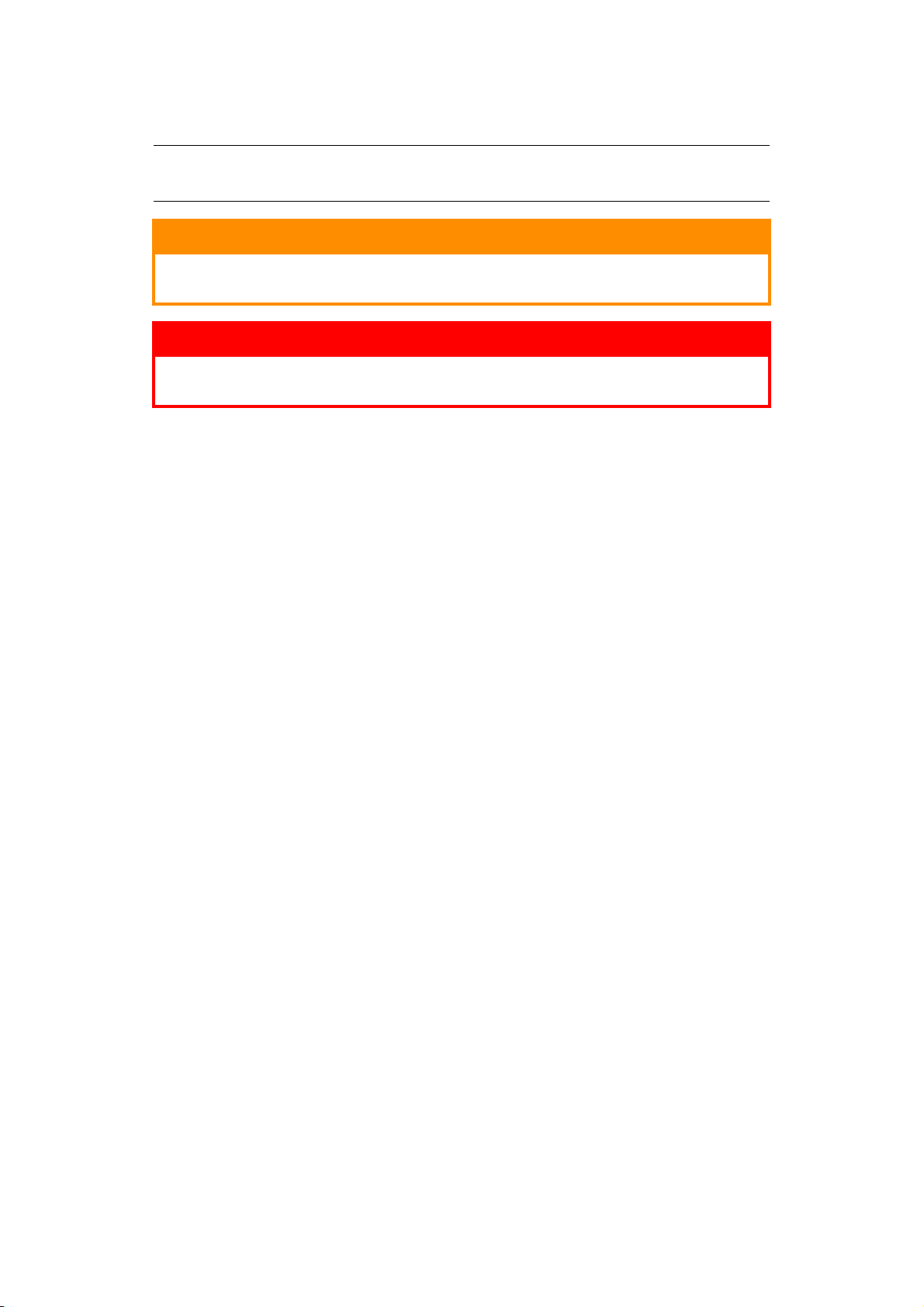
N
OTES, CAUTIONS AND WARNINGS
NOTE
A note provides additional information to supplement the main text.
CAUTION!
A caution provides additional information which, if ignored, may
result in equipment malfunction or damage.
WARNING!
A warning provides additional information which, if ignored, may
result in a risk of personal injury.
For the protection of your product, and in order to ensure that you benefit from its full
functionality, this model has been designed to operate only with genuine original toner
cartridges. Any other toner cartridge may not operate at all, even if it is described as
“compatible”, and if it does work, your product's performance and print quality may be
degraded.
Specifications subject to change without notice. All trademarks acknowledged.
Notes, cautions and warnings > 6
Page 7
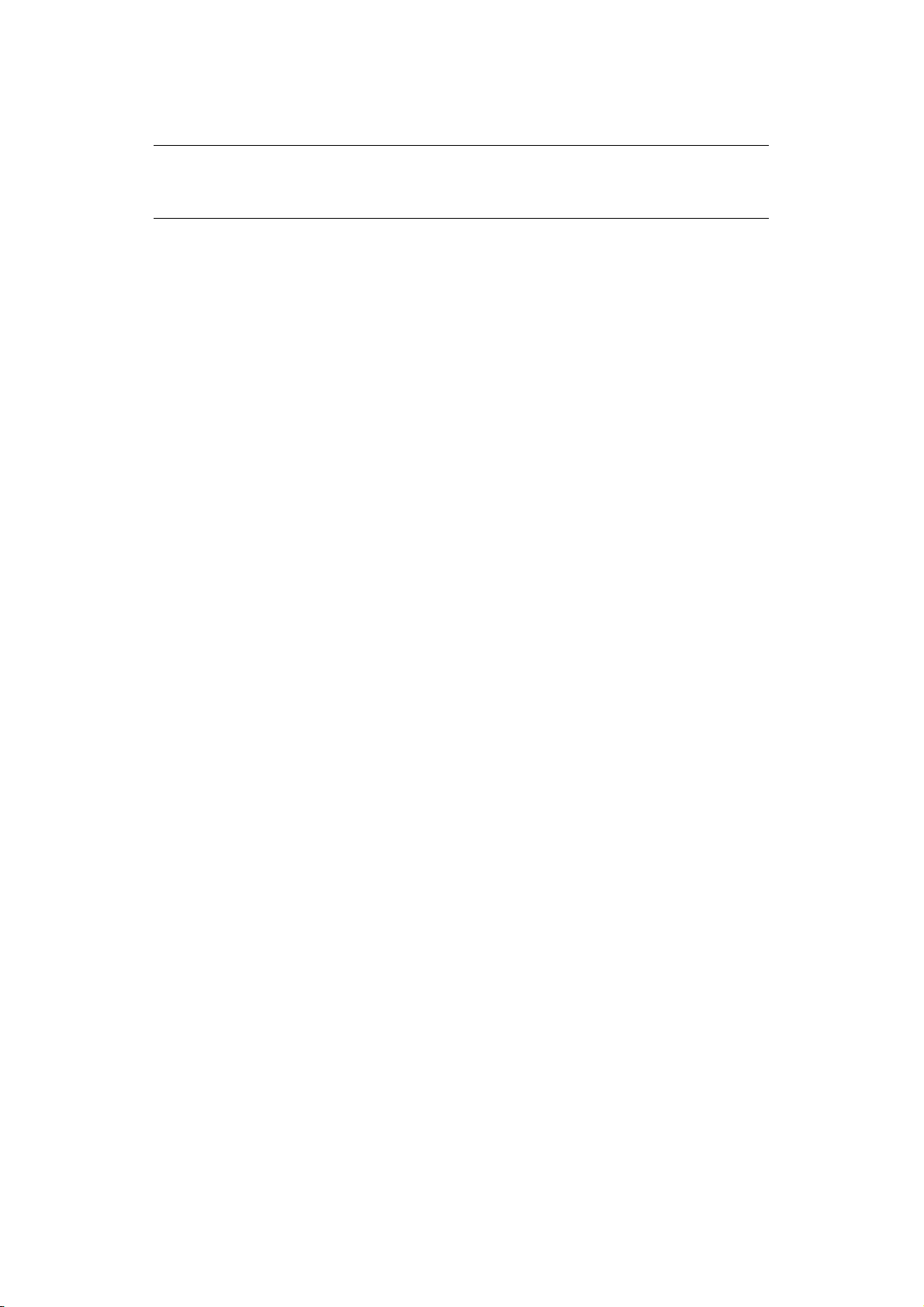
A
BOUT THIS GUIDE
NOTE
Images used in this manual may include optional features that your product
does not have installed.
D
OCUMENTATION SUITE
This guide is part of a suite of online and printed documentation provided to help you
become familiar with your product and to make the best use of its many powerful features.
The documentation is summarised below for reference and is found on the manuals DVD
unless indicated otherwise:
> Installation Safety booklet: provides information for safe use of your product.
This is a paper document that is packaged with the product and should be read before
setting up your machine.
> Set-up guide: describes how to unpack, connect and turn on your product.
This is a paper document that is packaged with the product.
> User’s Guide: helps you become familiar with your product and make the best use
of its many features. Also included are guidelines for troubleshooting and
maintenance to ensure that it performs at its best. Additionally, information is
provided for adding optional accessories as your printing needs evolve.
> Network Guide: helps you become familiar with the functionality of the built in
network interface card.
> Security Guide: helps you become familiar with your product’s security features.
> Installation Guides: accompany consumable items and optional accessories to
describe how to install them.
These are paper documents that are packaged with the consumables and optional
accessories.
> On-line Help: on-line information accessible from the printer driver and utility
software.
About this guide > 7
Page 8
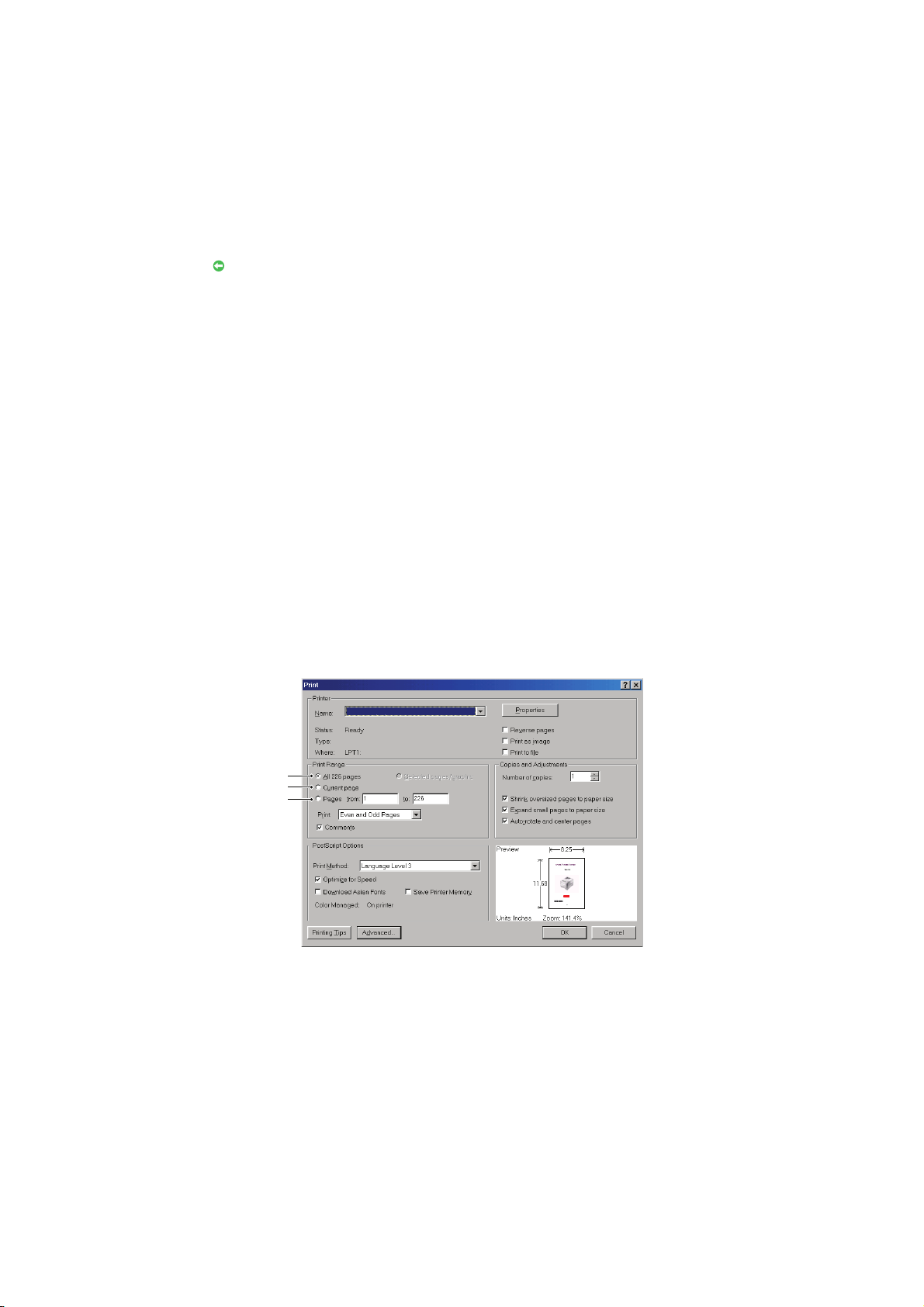
ON-
LINE USAGE
This guide is intended to be read on screen using Adobe Reader. Use the navigation and
viewing tools provided in Adobe Reader.
There are many cross-references within this book, each highlighted as blue text. When you
click on a cross-reference the display will instantly jump to the part of the manual
containing the referenced material.
By using the button in Adobe Reader, you can navigate directly back to where you were
before.
You can access specific information in two ways:
> In the list of bookmarks down the left hand side of your screen, click on the topic of
interest to jump to the required topic. (If the bookmarks are not available, use the
“Contents” on page 4.)
> In the list of bookmarks, click on Index to jump to the Index. (If the bookmarks are
not available, use the “Contents” on page 4.) Find the term of interest in the
alphabetically arranged index and click on the associated page number to jump to
the page containing the term.
P
RINTING PAGES
The whole manual, individual pages, or sections may be printed. The procedure is:
1. From the toolbar, select File > Print (or press the Ctrl + P keys).
2. Choose which pages you wish to print:
(a) All pages, (1), for the entire manual.
(b) Current page, (2), for the page at which you are looking.
1
2
3
(c) Pages from and to, (3), for the range of pages you specify by entering their
page numbers.
(d) Click OK.
About this guide > 8
Page 9
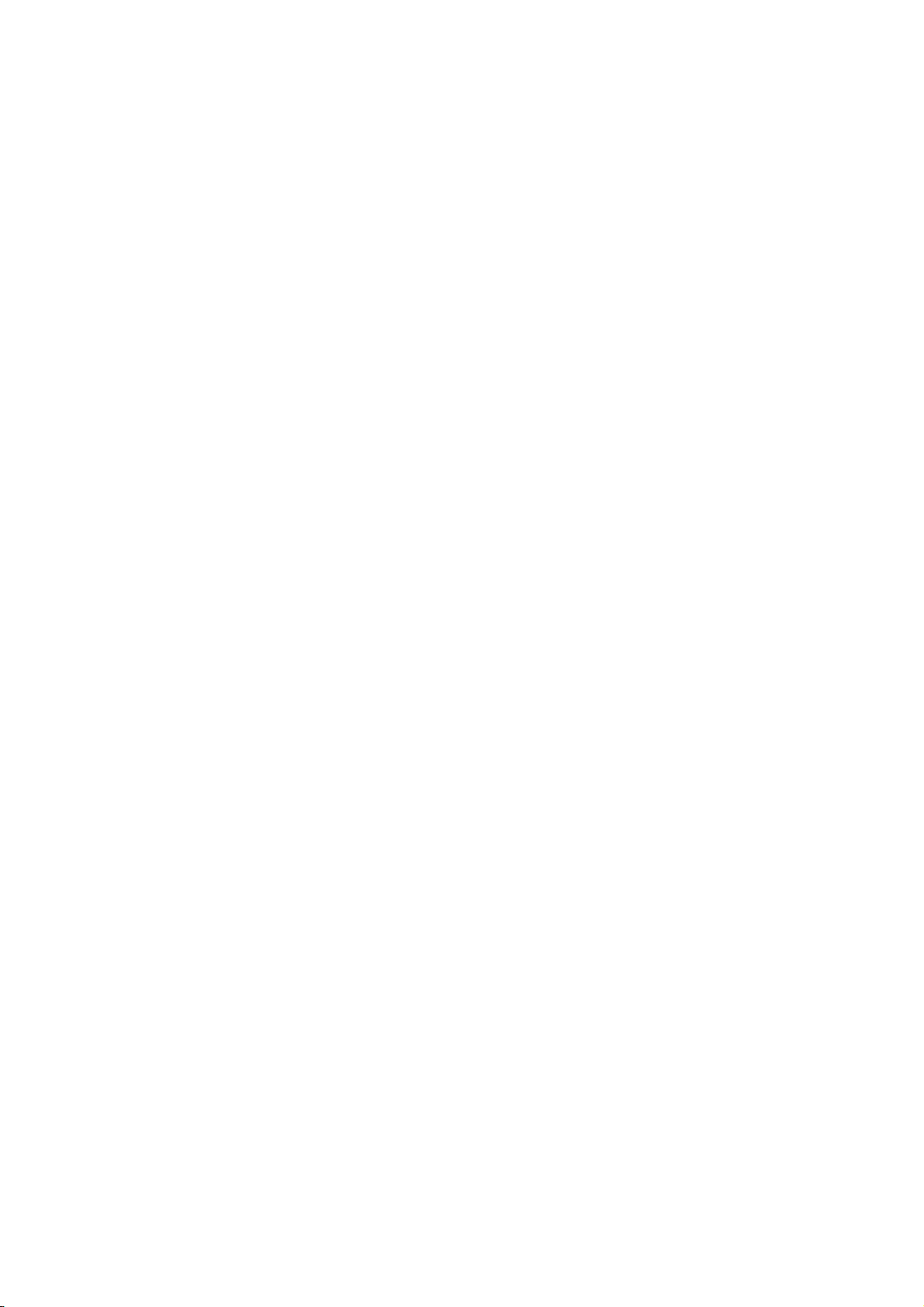
I
NTRODUCTION
Congratulations on purchasing this monochrome page printer.
Your new printer is designed with a range of advanced features to give you crisp black and
white pages at high speed on a wide range of print media.
For your information, a summary of the main features of your printer is given below.:
> Two different models to choose from: B840n and B840dn
(d denotes Duplex included and n denotes Network Interface Card included).
> Memory: 128MB.
> Paper handling: 530 sheets (80g/m²).
> Emulation: standard Printer Control Language PCL5e, PCLXL, Epson FX, IBM
ProPrinter and PostScript3.
> Barcodes: embedded for SIDM emulations.
> USB 2.0 High speed and Parallel interfaces.
> 10/100 BASE-TX Network: lets you share this valuable resource among users on
your office network.
> Multi Purpose tray: to extend the range of media your printer can accommodate
(capacity 100 sheets (80g/m²) or 10 envelopes), and can also use as manual
duplex.
> “Ask Oki” – a user-friendly function that gives a direct link from your printer driver
screen (but not illustrated in this guide) to a dedicated web site specific to the exact
model you are using. This is where you’ll find all the advice, assistance and support
you could need to help you get the best possible results from your Oki printer.
Additionally, the following optional features are also available:
> 256, 512MB RAM DIMM: to extend the main memory of your printer and speed up
the processing of large files.
> SD card for storage of overlays, macros and downloadable fonts, and automatic
collation of multiple copies of multipage documents.
> Additional paper tray: to increase your printer’s paper handling capacity by 530
sheets (80g/m²).
Introduction > 9
Page 10
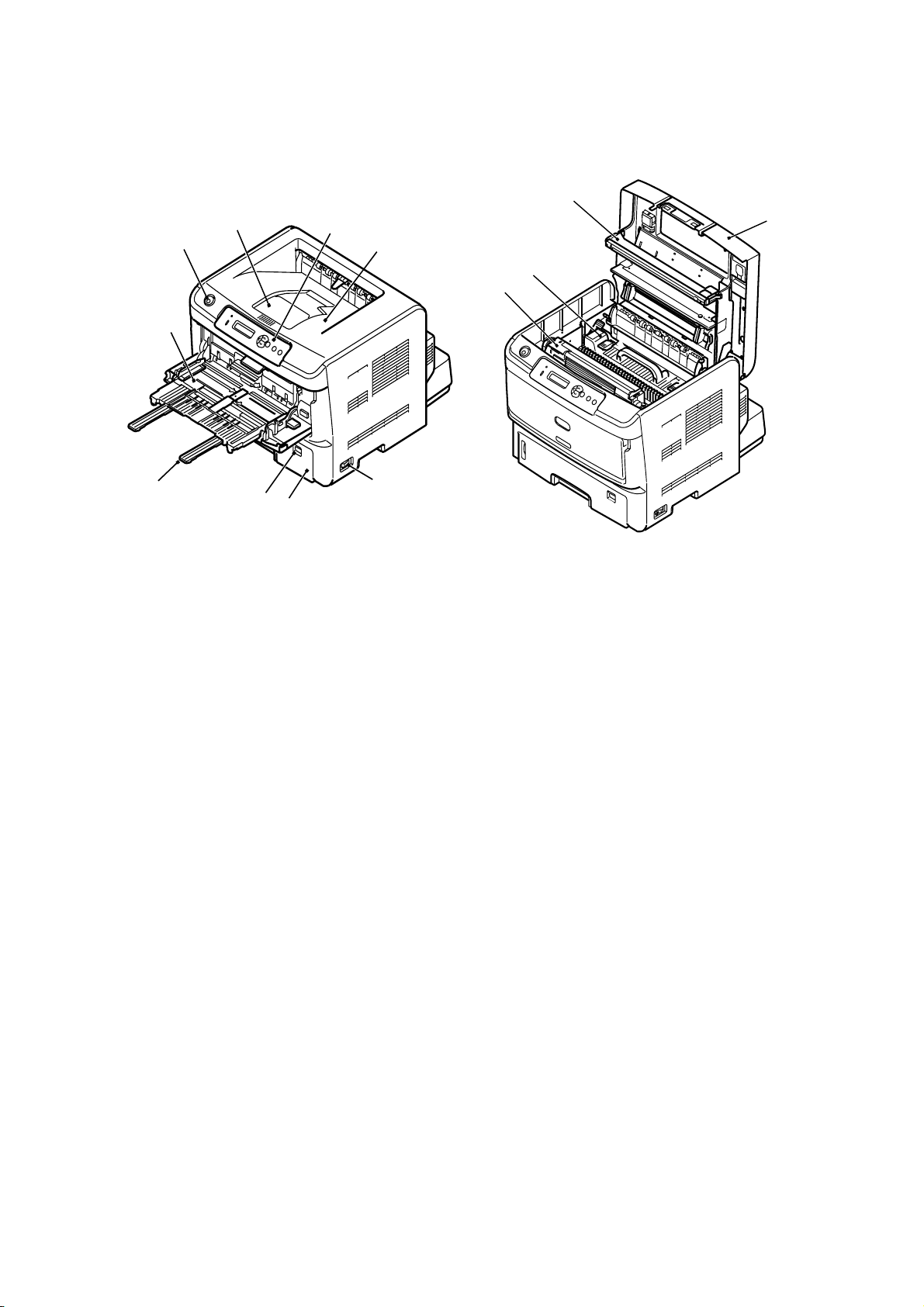
P
RINTER COMPONENTS
For illustration purposes the B840dn model is shown.
3
4
1
2
12
5
10
13
11
6
7
8
9
1. Operator panel
2
2. Output Stacker (250 sheets @ 80g/m
, face down)
3. Output Stacker extension
4. Top cover release button
5. Multi Purpose Tray (100 sheets @ 80g/m
6. Multi Purpose Tray extension
7. Paper size dial
8. Paper Tray (530 sheets @ 80g/m
2
)
9. ON/OFF switch
10. LED array
11. Fuser unit
12. EP toner cartridge
13. Top cover
2
)(shown in open position)
Printer components > 10
Page 11
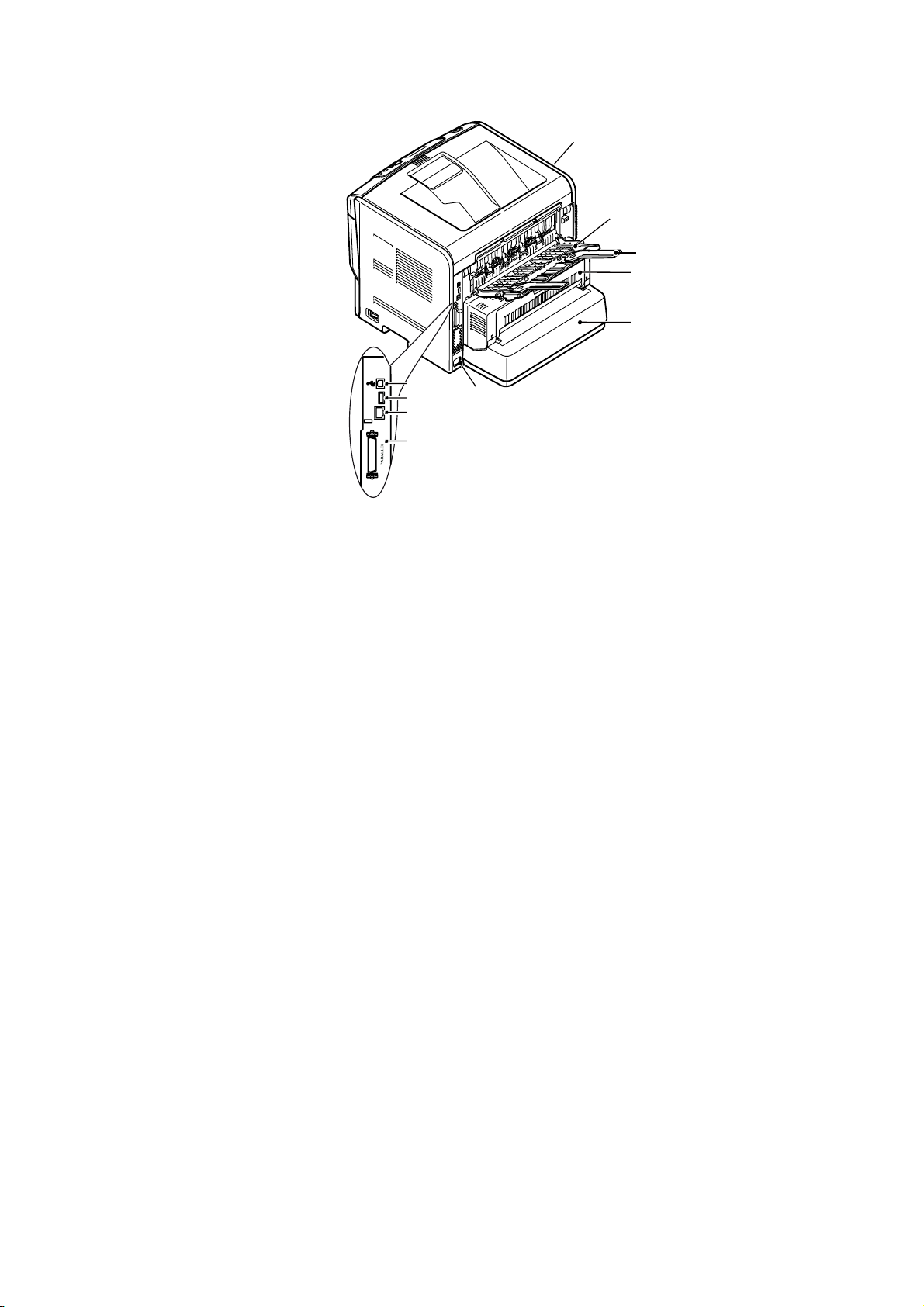
14
23
22
21
20
19
ACC
LAN
18
17
16
14. Cooling fan
15. Power cable connection
16. Parallel interface connection
17. LAN interface connection
18. ACC connection
19. USB interface connection
20. Paper Tray extension
21. Duplex unit (optional on the B840n)
22. Rear Face Up Tray extension
23. Rear Face Up Tray
15
Printer components > 11
Page 12

O
PERATOR PANEL
5
7
1
2
6
8
3 4
The operator panel consists of a menu driven control panel, an LCD display and two LED
indicators.
P
ANEL ELEMENTS
1. Liquid crystal display. (LCD) panel. Two rows of up to 16 alphanumeric digits
displaying print status, menu items in menu mode and error messages.
2. Menu Scroll Buttons. Press briefly to enter the MENU mode. Press briefly again to
select the next menu. Press for more than 2 seconds to scroll through the different
menus.
3. Back button. Press briefly to return to the previous higher level menu item or exit
the menu when in MENU mode. In the ONLINE or OFFLINE mode/MENU mode: when
pressed for 4 seconds, the printer starts to shutdown.
4. ENTER button. In the ONLINE or OFFLINE mode: press this briefly to enter the MENU
mode. In the MENU mode: press this briefly to select the menu or setting indicated on
the LCD. When pressed for 2 seconds or longer, it reverts to the previous menu item.
NOTE
When pressed with DATA displayed (press and hold for five seconds), it forces
the printer to print out the remaining data in the printer.
5. On Line button. Press to switch between ONLINE and OFFLINE status.
Press to exit the menu and displays ONLINE, when in the MENU mode.
NOTE
When pressed in Menu mode, the Online button returns the printer to
status. Also when there is an error indicating wrong paper size, pressing the
Online button forces the printer to print.
When pressed in Sleep Mode, the Online button returns the printer to
status.
When manually feeding paper, pressing the Online button will start the
printing.
ONLINE
ONLINE
6. Cancel button. When printing press to cancel a print job. Press to exit the MENU
mode and go ONLINE, when in the MENU mode.
NOTE
When there is an error, and there are print jobs in queue, pressing the Cancel
button deletes the first job in the queue.
Operator panel > 12
Page 13
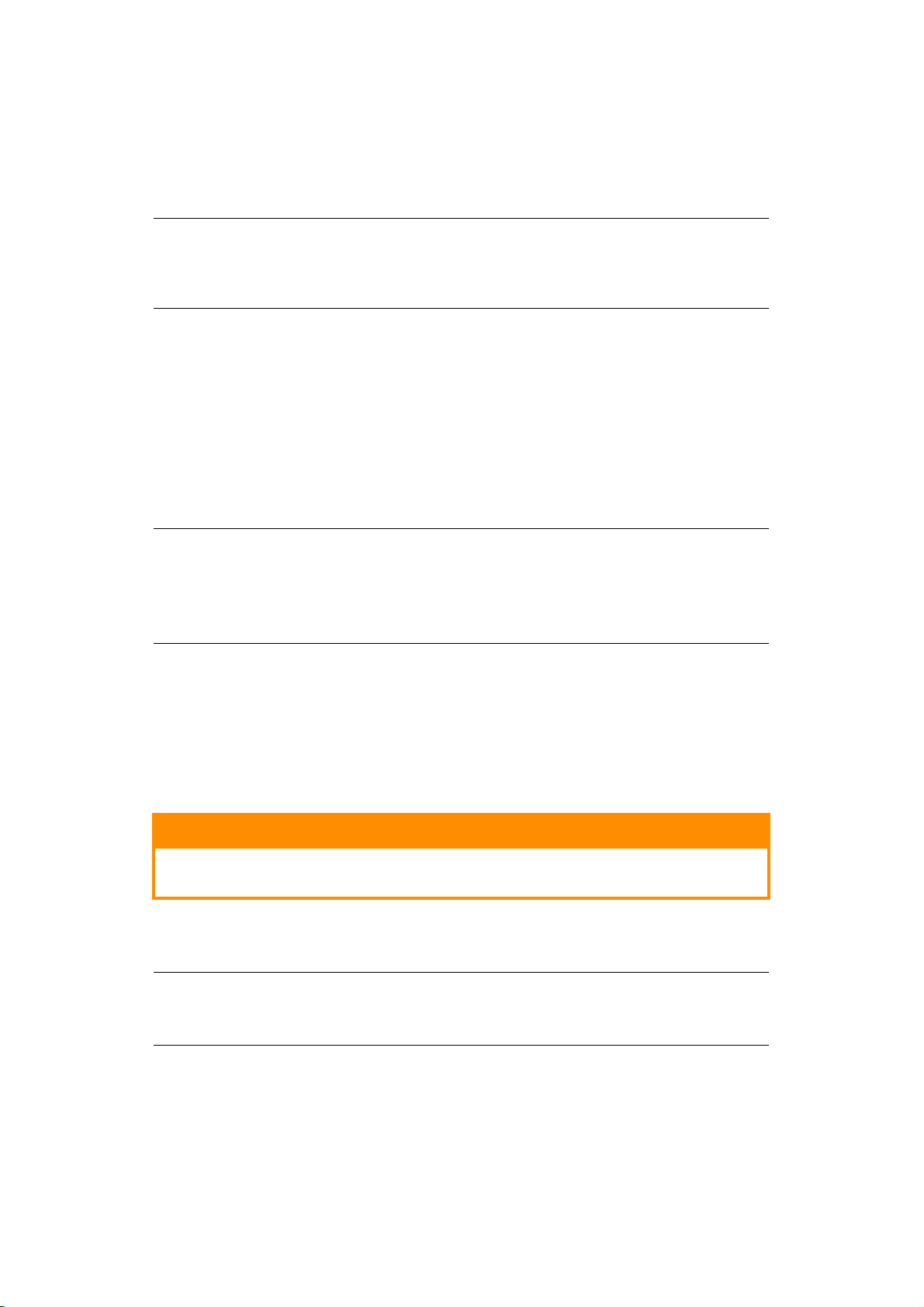
7. Ready indicator (green). ON indicates ready to receive data. FLASHING
indicates processing data. FLASHING SLOWLY indicates the machine status is
sleep mode. OFF indicates Offline.
8. Attention indicator (red). ON indicates a warning (e.g. low toner). FLASHING
indicates an error, (e.g. toner empty). OFF indicates normal condition.
NOTE
If both the Ready and Attention indicators are flashing, tThere is a minor error
with the printer, for example, toner is low and the image drum needs to be
changed.
C
HANGING LANGUAGE
The default language used by your printer for display messages and for report printing is
English. If required, this can be changed to:
German Danish Swedish Polish
French Dutch Russian Greek
Italian Turkish Finnish Czech
Spanish Portuguese Hungarian Norwegian
NOTE
1. The Operator Panel Language Setup Wizard will run automatically when
you install the printer driver. Follow the instructions provided by this
utility to set your chosen language.
2. The list above is neither conclusive nor exhaustive.
P
OWER SAVING MODE
If you do not use the machine for a while, it will enter the power saving mode to control
the power consumption of the device. To cancel power saving mode, press the On Line
button on the control panel.
S
WITCHING OFF
CAUTION!
If you have an SD card fitted, always follow the correct shutdown
procedure to ensure that no data is lost.
1. Press the Enter button on the control panel to enter the menu.
2. Press the Menu down button and scroll to the SHUTDOWN MENU.
NOTE
Alternatively, pressing the Back button for longer than 4 seconds will display
SHUTDOWN MENU.
the
3. Press the Enter button.
4. Press the Enter button to execute.
5. At the prompt, turn the power switch OFF.
Operator panel > 13
Page 14
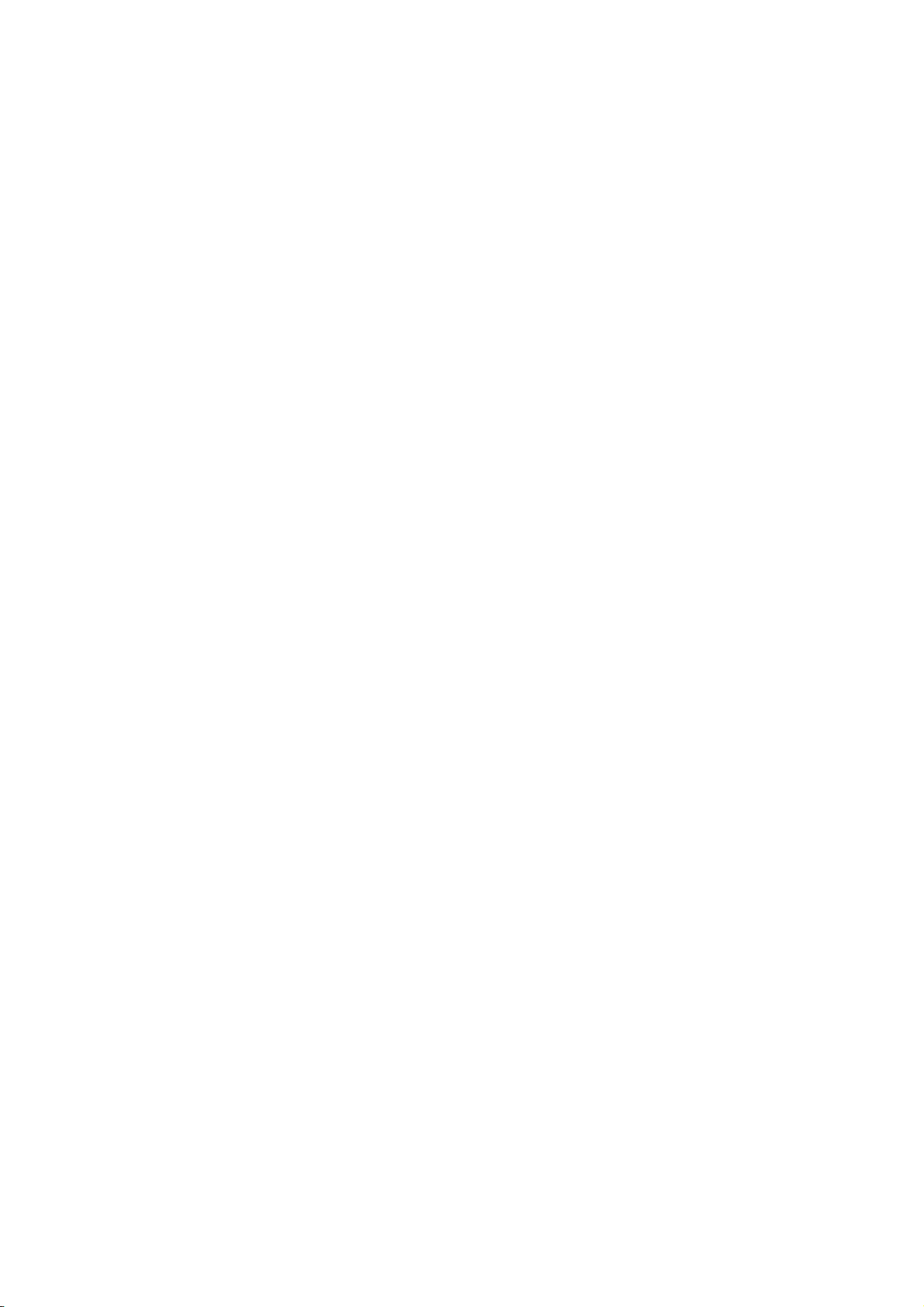
M
ENU FUNCTIONS
H
OW TO CHANGE THE SETTINGS
It should be noted that ma ny of th ese settings can be, and often are, overridden by settings
in the Windows printer drivers. However, several of the driver settings can be left at
“Printer Setting”, which will then default to the settings entered in these printer menus.
Where applicable, factory default settings are shown in bold type in the following tables.In
the normal operating condition, known as “standby,” the printer’s LCD window will show
“ONLINE.”
In this condition, to enter the menu system, press the up and down Menu buttons on the
operator panel to move up and down through the list of menus until the menu you wish to
view is displayed. Then proceed as follows:
1. Press Enter to enter the menu.
2. Use the up or down Menu buttons on the control panel to scroll through the menus.
When the item you want to change is displayed, press Enter to view the sub-menus
for that item.
3. Use the up or down Menu buttons to move up and down through the sub-menu
items. When the item you want to change is displayed press Enter to display the
setting.
4. Use the up or down Menu buttons to move up and down through the available
settings for the sub-menu item. When the item you want to change is displayed
press Enter to display the setting. An asterisk (*) will appear next to the setting,
indicating that this setting is currently in effect.
-
USER
5. Do one of the following:
> Press Back again to move up to the list of menus;
or…
> Press On Line or Cancel to exit from the menu system and return to standby.
H
OW TO CHANGE THE SETTINGS
You can set whether to ENABLE or DISABLE each category in the user menu.
Disabled categories are not displayed in the User’s menu. Only a system administrator can
change these settings.
1. Turn OFF the printer.
2. Turn ON the printer while pressing the Enter button.
When ADMIN MENU appears, take your finger off the button.
3. Press the Enter button.
4. At the ENTER PASSWORD prompt, enter the Admin password:
(a) Using the up and down MENU buttons, scroll to the required letter/digit.
(b) Press the Enter button to input and move to the next letter/digit.
(c) Repeat steps (a) and (b) until all letters/digits are entered.
Enter your 4 to 9 digit password.
-
ADMINISTRATOR
(The default password is aaaaaa).
5. Press the Enter button.
6. Press the up or down Menu button until the “category” you want to change is
displayed.
Menu functions > 14
Page 15
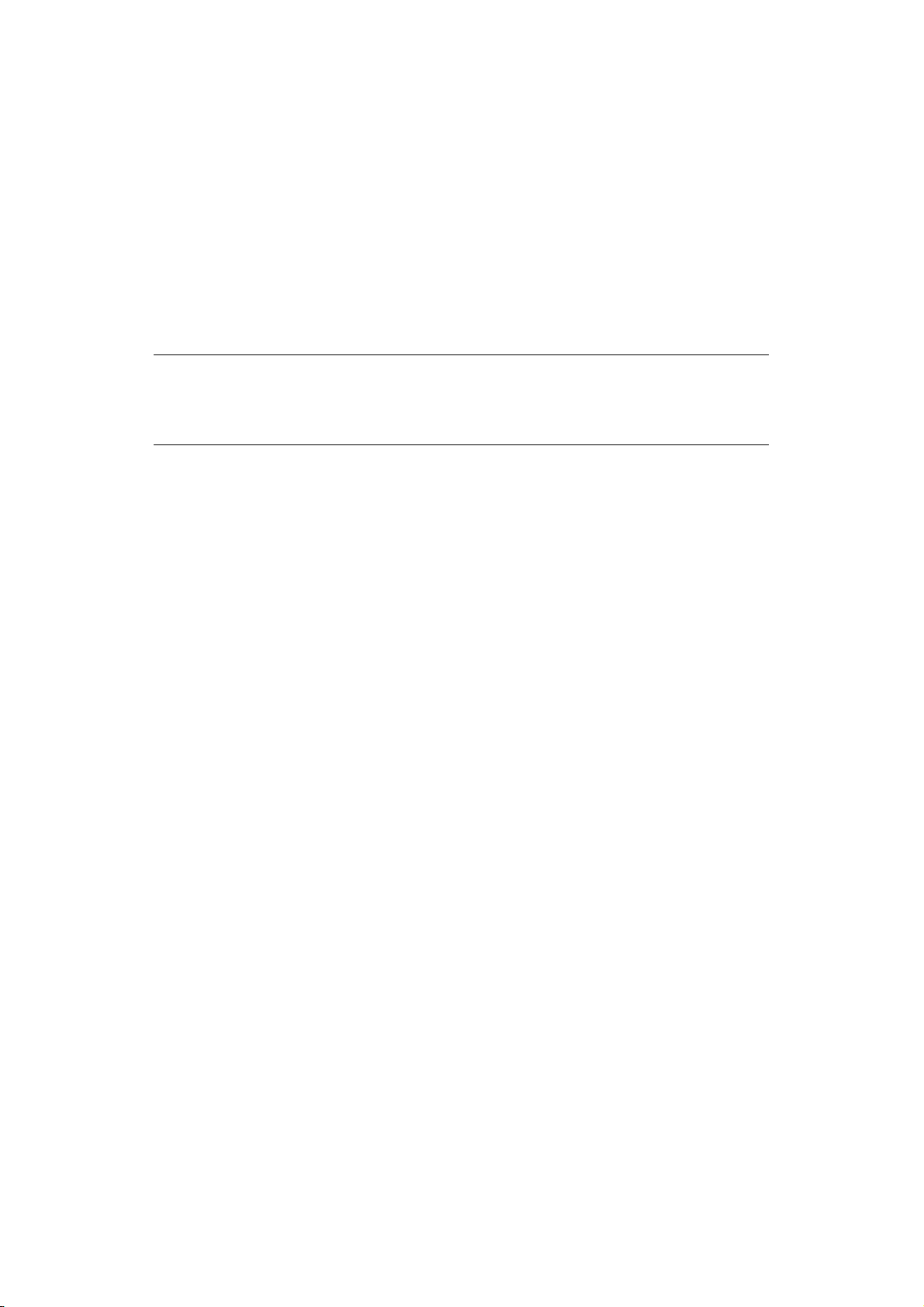
7. Press the Enter button.
8. Press the up or down Menu button until the “item” you want to change is displayed.
9. Press the Enter button.
10. Using the up or down Menu button, identify the parameter as required.
11. Press the Enter button to enter an asterisk (*) on the right side of the setting
selected.
12. Press the On Line button to switch to online. The machine will automatically reboot.
M
ENUS
NOTE
This guide is written to cover a number of models and as such may reference
menu items or features that your machine does not have installed or does not
support.
Factory default settings are shown in the following tables.
Menu functions > 15
Page 16
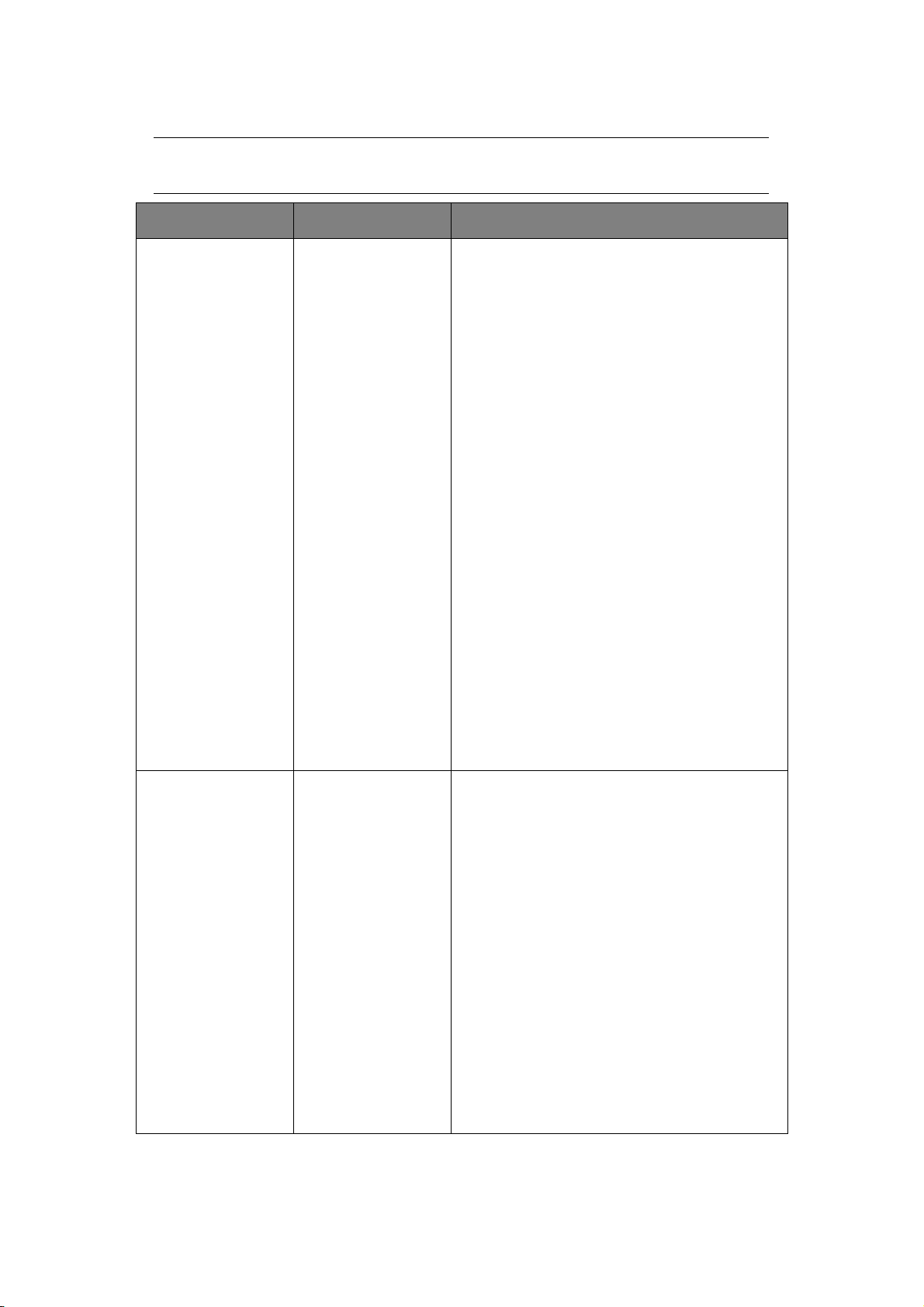
P
RINT JOBS MENU
NOTE
This menu only displays if the optional SD card is installed.
ITEM ACTION REMARKS
ENCRYPTED JOB NOT FOUND
PRINT
DELETE
Used for printing an encrypted authentication print
job (Encrypted Job) stored in the SD card.
After inputting a password, “SEARCHING JOB” is
displayed until a job appropriate to the password is
found.
(Searching time increases in proportion to the
number of jobs stored in the SD card, and the
printer may take up to 20 sec.)
The search can be cancelled by holding down the
CANCEL button.
“NOT FOUND” will be displayed where a file is
unavailable.
One of the following messages will appear if a
printable file is available.
ENCRYPTED JOB
PRINT
DELETE
If PRINT is selected, ALL jobs will be printed.
If DELETE is selected, the following message will
appear.
ARE YOU SURE?
YES
NO
If NO is selected you will return to the source
MENU. If YES is selected, ALL jobs will be deleted.
Print jobs with encrypted authentication stored in
the SD card are deleted by a delete method
specified by the driver after printing or a delete
instruction from the menu.
STORED JOB NOT FOUND
PRINT
DELETE
Used to print out a stored job in the SD card.
“NOT FOUND” will be displayed where a file is
unavailable.
One of the following messages will appear if a
printable file is available.
STORED JOB
PRINT
DELETE
If PRINT is selected, COLLATING AMOUNT is
displayed and the number of pages to print can be
specified. Press the Enter button.
All specified pages will be printed.
If DELETE is selected, the following message will
appear.
ARE YOU SURE?
YES
NO
If NO is selected you will return to the source
MENU. If YES is selected, ALL jobs will be deleted.
Menu functions > 16
Page 17
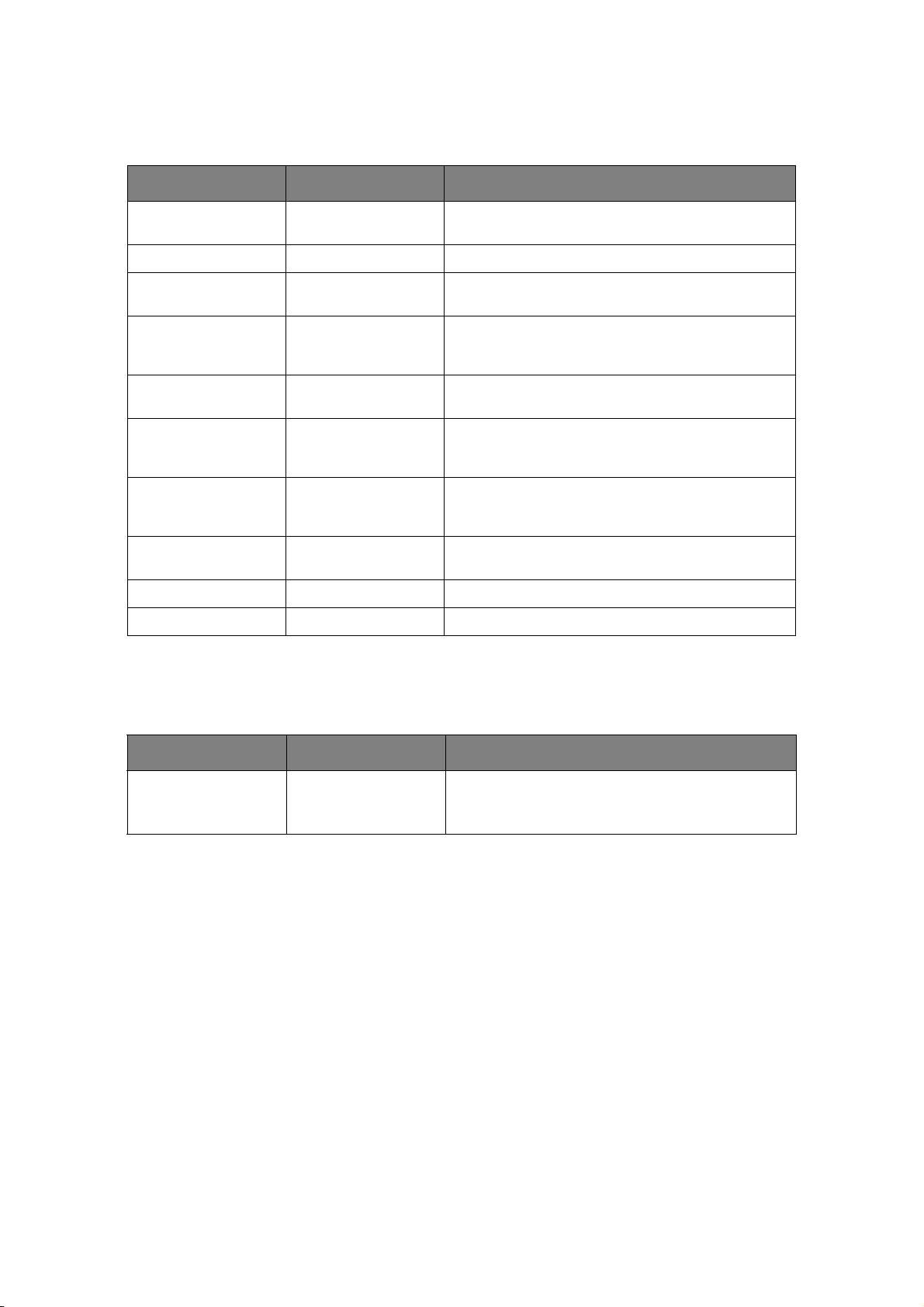
I
NFORMATION MENU
This menu provides a quick method of listing various items stored within the printer.
ITEM ACTION REMARKS
PRINT MENU MAP EXECUTE Prints complete menu listing with current settings
shown.
NETWORK EXECUTE Prints Network configuration information.
PRINT FILE LIST EXECUTE Prints a list of overlays, macros, fonts and other files
PRINT PCL FONT EXECUTE Prints complete list of all internal PCL fonts plus
PRINT PSE FONT EXECUTE Prints complete list of all internal PostScript
PRINT PPR FONT EXECUTE Prints complete list of all internal IBM ProPrinter III
PRINT FX FONT EXECUTE Prints complete list of all internal Epson FX emulation
DEMO32 EXECUTE Prints demonstration page containing graphics and
PRINT ERROR LOG EXECUTE Prints a list of all errors and warnings experienced.
USAGE REPORT EXECUTE Prints a list of pages printed.
S
HUTDOWN MENU
stored on the printer’s SD card (if installed).
those stored in ROM (slot 0), flash memory and SD
card (if installed).
emulation fonts.
XL emulation fonts, including any downloaded to
flash memory or SD card (if installed).
fonts, including any downloaded to flash memory or
SD card (if installed).
text.
This item should always be selected before switching the printer off, to ensure that no data
is lost.
ITEM ACTION REMARKS
SHUTDOWN START EXECUTE Performs controlled shutdown of the printer.
Only power the printer off when the display indicates
that shutdown is complete.
Menu functions > 17
Page 18
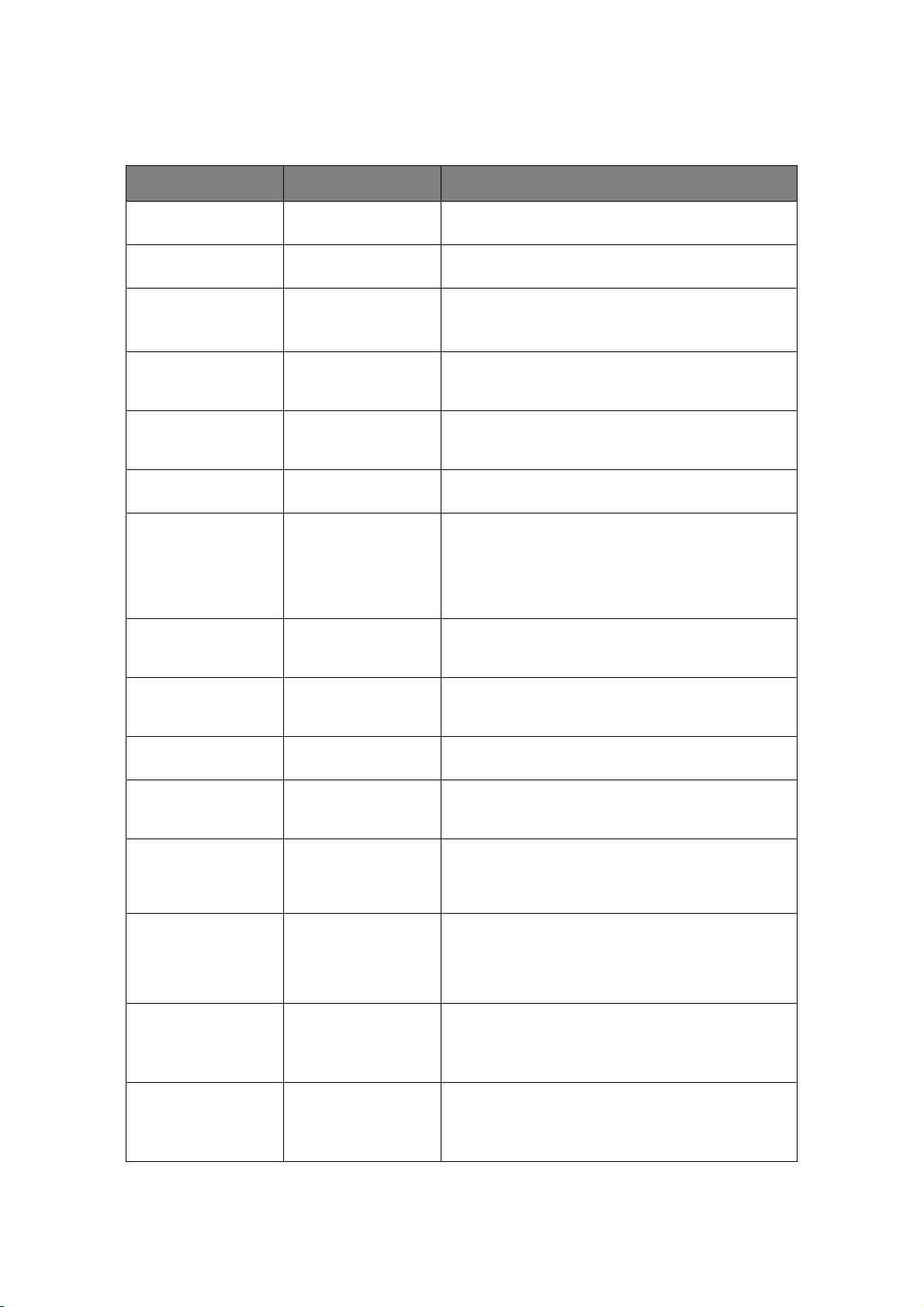
P
RINT MENU
This menu provides adjustment of various print job related functions.
ITEM DEFAULT REMARKS
COPIES 1 Enter the number of copies of a document to be
printed from 1 to 999.
DUPLEX OFF Switches the Duplex (2 sided) function ON/OFF.
BINDING LONG EDGE Sets the default binding to SEF or LEF.Display
PAPER FEED TRAY1 Selects the default tray for paper feed, Tray 1
AUTO TRAY SWITCH ON If two trays contain identical paper, the printer can
TRAY SEQUENCE DOWN Determines tray sequence order when automatically
MP TRAY USAGE DO NOT USE If a document to be printed demands a paper size not
MEDIA CHECK ENABLE Determines whether the printer check the size of
RESOLUTION 600DPI Sets the default resolution for printing (dots per inch).
Duplex must be fitted.
condition: duplex setting is enabled.
See “DUPLEX” on page 18.
(upper), Tray 2 (lower, if installed) or MP Tray (multi
purpose tray).
switch to an alternative source when the current tray
runs out in the middle of a print job.
switching.
installed in the selected tray, the printer can
automatically feed from the multi purpose tray
instead. If this function is not enabled, the printer will
stop and request the correct size of paper to be
loaded.
paper loaded matches that required for the document
sent to print.
1200DPI uses more memory and requires more time
to process, but prints at a higher quality.
TONER SAVE MODE DISABLE Use less toner 10pt characters print legibly, but 8 pt
characters do not.
ORIENTATION PORTRAIT Selects default page orientation between portrait
LINES PER PAGE 64LINES Sets the number of lines of text per page when raw
EDIT SIZE CASSETTE SIZE Sets the size of the printable page area to match the
X SIZE 210MILLIMETER Specifies paper width of Custom paper as a default
Y SIZE 297MILLIMETER Specifies paper length of Custom paper as a default
(tall) and landscape (wide). - (PCL, IBMPPR & EPSON
FX only)
text is received from systems other than Windows.
The default for A4 portrait is 64, and for Letter is 60. (PCL only)
size of paper in use. This is not the same as the
physical paper size, which is always slightly larger.
For dimensions of physical page sizes, see “Paper
recommendations” section in this guide.
value.
Sets a paper size at right angles to the paper run
direction.
value.
Sets a paper size in the same direction as the paper
run direction.
Menu functions > 18
Page 19
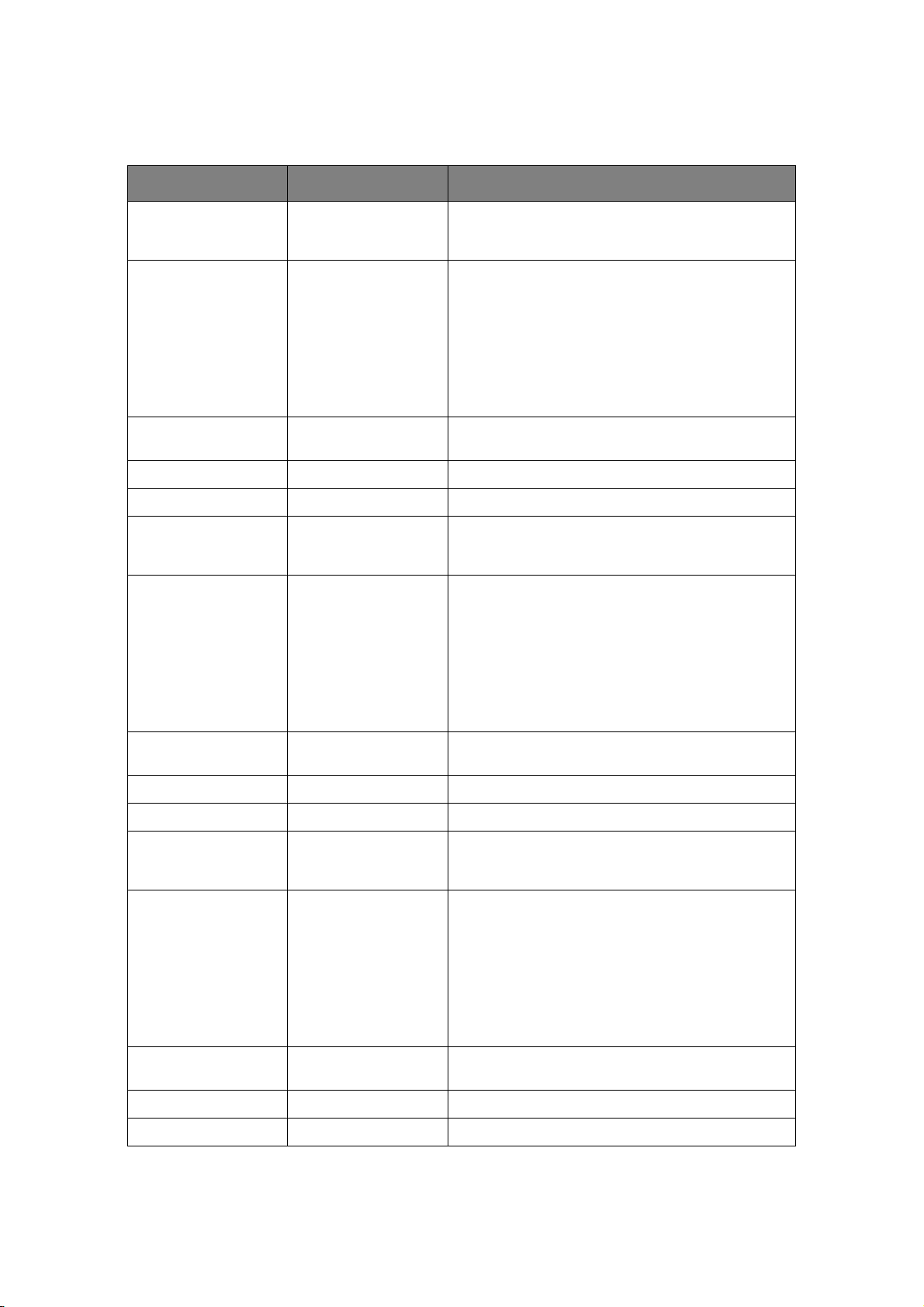
M
EDIA MENU
This menu provides adjustment to suit a wide range of print media.
ITEM DEFAULT REMARKS
TRAY1 PAPERSIZE CASSETTE SIZE Selects the size of paper loaded in Tray 1 (upper tray
if both trays installed). For CUSTOM setting see XSIZE and Y-SIZE in “Print menu” on page 18.
TRAY1 MEDIATYPE PLAIN Selects the type of media loaded in this tray. This
will help the printer to adjust its internal operating
parameters, such as engine speed and fusing
temperature, to better accommodate the media to
be fed. For example, letterhead may benefit from a
slightly lower fusing temperature to ensure that its
ink does not offset.
Note: USERTYPEn are displayed only if registered in
the host PC/Server.
TRAY1 MEDIAWEIGHT MEDIUM Adjusts the printer for the weight of paper stock
TRAY1 LEGAL SIZE LEGAL14
TRAY1 OTHER SIZE TABLOID
TRAY2 PAPERSIZE CASSETTE SIZE Selects the size of paper loaded in Tray 2 (lower) if
TRAY2 MEDIATYPE PLAIN Selects the type of media loaded in this tray (if
TRAY2 MEDIAWEIGHT MEDIUM Adjusts the printer for the weight of paper stock
TRAY2 LEGAL SIZE LEGAL14
TRAY2 OTHER SIZE TABLOID
TRAY3 PAPERSIZE CASSETTE SIZE Selects the size of paper loaded in Tray 3 (lower) if
loaded in this tray.
installed. For CUSTOM setting see X-SIZE and YSIZE in “Print menu” on page 18.
installed). This will help the printer to adjust its
internal operating parameters, such as engine speed
and fusing temperature, to better accommodate the
media to be fed. For example, letterhead may
benefit from a slightly lower fusing temperature to
ensure that its ink does not offset.
Note: USERTYPEn are displayed only if registered in
the host PC/Server.
loaded in this tray (if installed).
installed. For CUSTOM setting see X-SIZE and YSIZE in “Print menu” on page 18.
TRAY3 MEDIATYPE PLAIN Selects the type of media loaded in this tray (if
installed). This will help the printer to adjust its
internal operating parameters, such as engine speed
and fusing temperature, to better accommodate the
media to be fed. For example, letterhead may
benefit from a slightly lower fusing temperature to
ensure that its ink does not offset.
Note: USERTYPEn are displayed only if registered in
the host PC/Server.
TRAY3 MEDIAWEIGHT MEDIUM Adjusts the printer for the weight of paper stock
TRAY3 LEGAL SIZE LEGAL14
TRAY3 OTHER SIZE LETTER SEF
Menu functions > 19
loaded in this tray (if installed).
Page 20
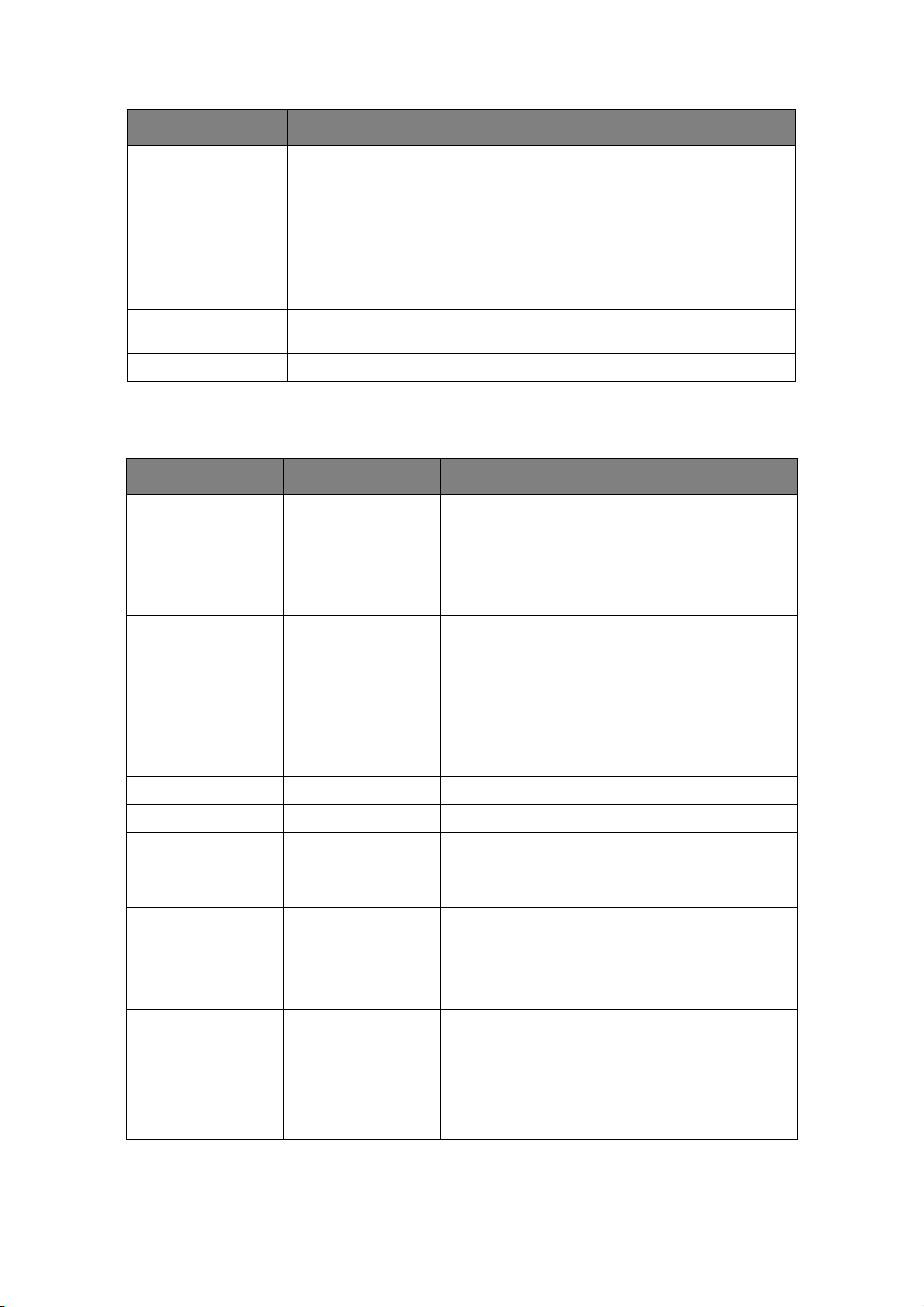
ITEM DEFAULT REMARKS
MPT PAPERSIZE A4 LEF Selects the size of paper to be fed from the multi
purpose tray. For CUSTOM setting see XDIMENSION and Y-DIMENSION in “Print menu” on
page43.
MPT MEDIATYPE PLAIN Selects the type of media to be fed from the multi
purpose tray so that the printer can adjust its
internal parameters to better accommodate the
selected type of media.Note: USERTYPEn are
displayed only if registered in the host PC/Server.
MPT MEDIAWEIGHT MEDIUM Selects the media weight to be fed from the multi
UNIT OF MEASURE MILLIMETER Selects the unit of measure.
SYS
CONFIG MENU
purpose tray.
This menu adjusts general printer settings to suit the way you prefer to work.
ITEM DEFAULT REMARKS
POW SAVE TIME 1 MIN Adjusts the idling time before the printer
automatically switches into power saving mode. In
this mode power consumption is reduced to a low
level required to just keep the printer operating and
ready to receive data. When a job is sent the printer
will require a warm-up time of up to 1 minute before
printing can begin.
SLEEP TIME 10 MIN Adjusts the power saving time before the printer
automatically switches into sleep mode.
PERSONALITY AUTO EMULATION This item selects which industry standard emulation
PARA PS-PROTOCOL ASCII Selects PostScript data format for parallel port.
your printer should use. When set to AUTO, incoming
data is examined and the correct emulation is
automatically selected each time a print job is
received.
USB PS-PROTOCOL RAW Selects PostScript data format for USB port.
NET PS-PROTOCOL RAW Selects PostScript data format for network port.
CLRABLE WARNING ONLINE When ONLINE, non-critical warnings, such as
requests for a different paper size, can be cleared by
pressing the ON LINE button. When set to JOB, they
are cleared when the print job resumes.
AUTO CONTINUE OFF Determines whether or not the printer will
MANUAL TIMEOUT 60 SEC Specifies how many seconds the printer will wait for
WAIT TIMEOUT 40 SEC Specifies how many seconds the printer will wait
TIMEOUT LOCAL 40 SEC
TIMEOUT NET 90 SEC
automatically recover from a memory overflow
condition.
paper to be fed before cancelling the job.
when received data pauses before forcing a page
eject. In PostScript Emulation mode the job will be
cancelled if timeout occurs.
Menu functions > 20
Page 21
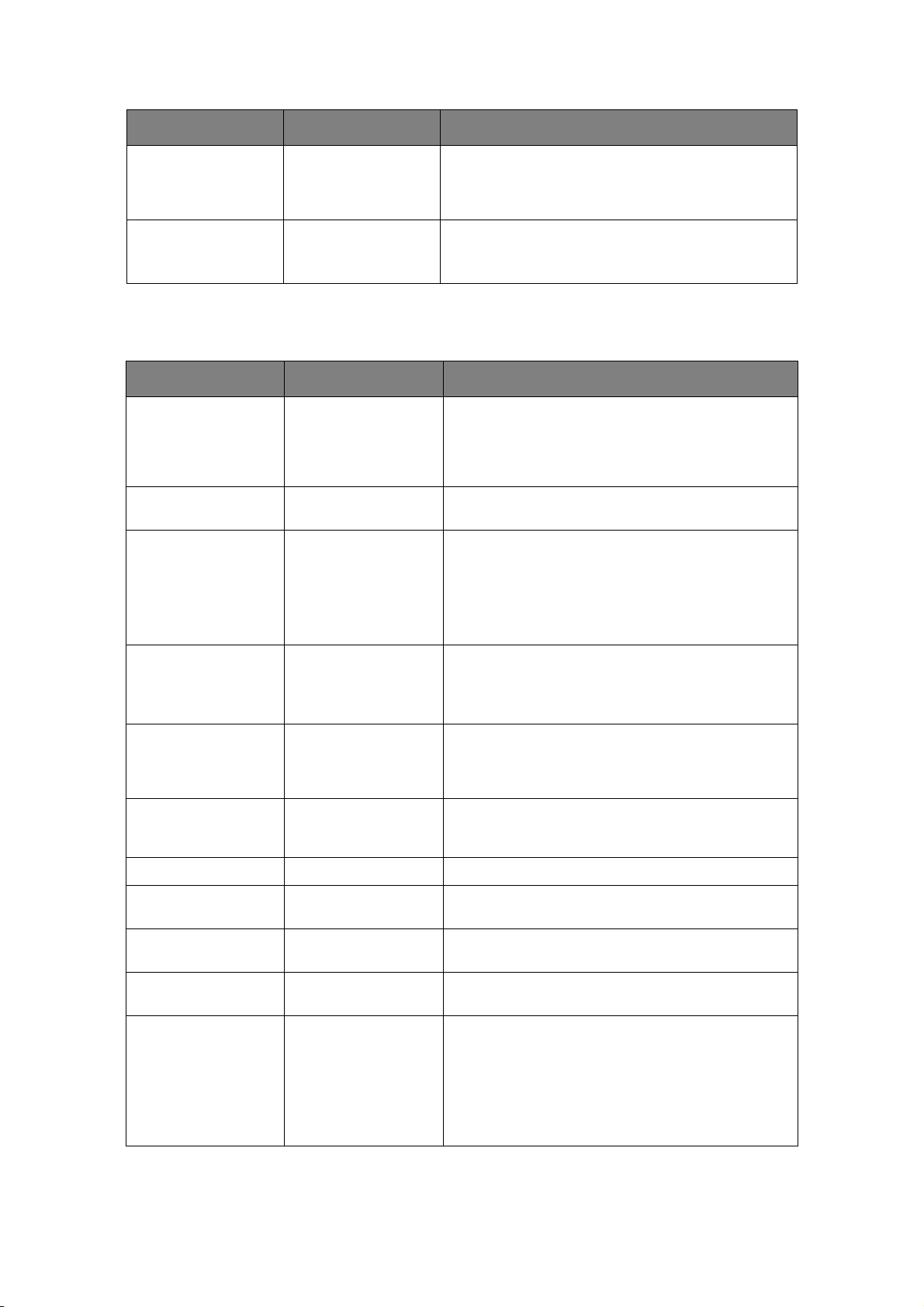
ITEM DEFAULT REMARKS
JAM RECOVERY ON Specifies whether the printer should perform jam
recovery after a paper jam has occurred. If ON, the
printer will attempt to re-print any pages lost due to a
paper jam once the jam has been cleared.
ERROR REPORT OFF If ON, the printer will print error details when a
PostScript Emulation error occurs.
Note: Applies to PS & PCL XL only.
PCL
EMULATION
This menu controls the printer’s PCL emulation.
ITEM DEFAULT REMARKS
FONT SOURCE RESIDENT Specifies the location of the PCL default font.
Normally this will be INTERNAL unless additional
fonts are installed in the expansion ROM slot or
additional fonts have been downloaded to RAM as
permanent fonts.
FONT NO. I0 Sets the current default font number from the
FONT PITCH 10.00CPI Sets the width of the PCL default font in characters/
FONT HEIGHT 12.00POINT Height of the PCL default font.
SYMBOL SET PC-8 PCL symbol set. If the font source and number are
A4 PRINT WIDTH 78 COLUMN Sets the number of columns subject to Auto LF with
WHITE PAGE SKIP OFF Selects whether blank pages are printed or not.
CR FUNCTION CR Selects whether a received carriage return character
LF FUNCTION LF Selects whether a received line feed character (0Ah)
currently selected source.
inch (CPI).
Default font is the fixed-pitch, scalable font. The
value is displayed to the second decimal place
Displayed only when the font selected in Font No. is
fixed-spacing, scalable font.
Note: This menu item is displayed only when the font
selected in Font No. is a proportional-spacing,
scalable font.
changed to one which does not support the selected
symbol set, this must be changed to an available
symbol set for that font.
A4 paper in PCL. This is the value when Auto CR/LF
Mode is set to OFF with the 10CPI character.
(0Dh) also causes a line feed.
also causes a carriage return.
PRINT MARGIN NORMAL Sets the non-printable page area. NORMAL is PCL
PEN WIDTH ADJUST ON When minimum width is specified in PCL, sometimes
Menu functions > 21
compatible.
a 1-dot line, looks broken.
With PEN WIDTH Adjust set to ON, when the
minimum width is specified, the line width will be
emphasized so as to look wider than a 1-dot line.
With PEN WIDTH Adjust set to OFF, the line will
appear as before.
Page 22
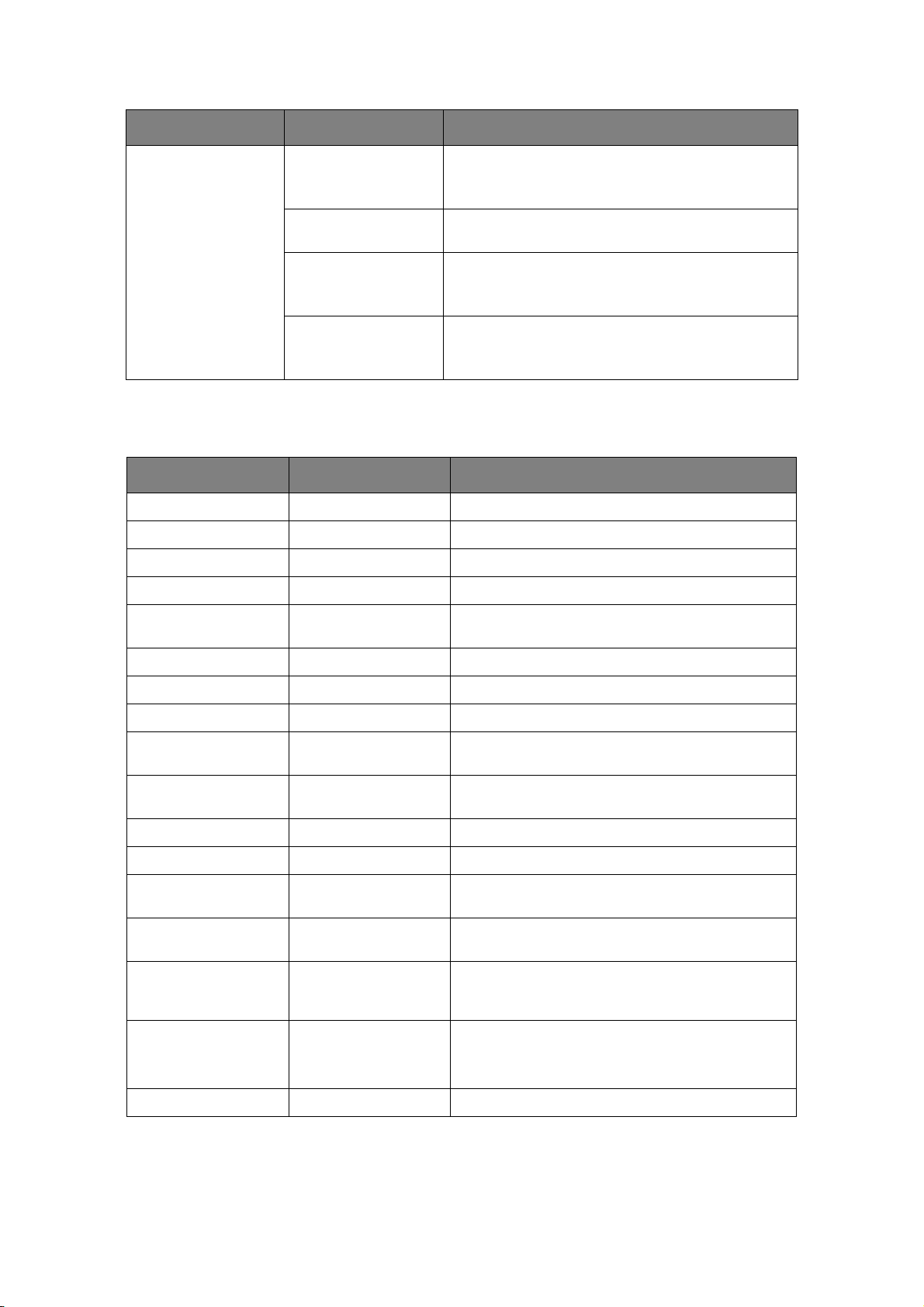
ITEM DEFAULT REMARKS
TRAY ID#
PCL T0ID 4 Sets the # to specify the MP tray for the paper feed
PCL T1ID 1 Sets the # to specify Tray 1 for the paper feed
PCL T2ID 5 Sets the # to specify Tray 2 for the paper feed
PCL T3ID 20 Sets the # to specify Tray 3 for the paper feed
destination command (ESC&l#H) in PCL5e emulation.
destination command (ESC&l#H) in PCL5e emulation.
destination command (ESC&l#H) in PCL5e emulation.
(Displayed only if Tray 2 is installed).
destination command (ESC&l#H) in PCL5e emulation.
(Displayed only if Tray 3 is installed).
PPR E
MULATION
This menu controls the printer’s PPR emulation.
ITEM DEFAULT REMARKS
CHARACTER PITCH 10 CPI Specifies character pitch in IBM PPR emulation.
FONT CONDENSE 12CPI to 20CPI Specifies 12CPI pitch for Condense Mode.
CHARACTER SET SET-2 Specifies a character set.
SYMBOL SET IBM-437 Specifies a symbol set.
LETTER O STYLE DISABLE Specifies the style that replaces 9BH with letter o
and 9DH with a zero
ZERO CHARACTER NORMAL Sets the zero to be slashed or unslashed.
LINE PITCH 6 LPI Specifies the line spacing.
WHITE PAGE SKIP OFF Selects whether blank pages are printed or not.
CR FUNCTION CR Selects whether a received carriage return character
(0Dh) also causes a line feed.
LF FUNCTION LF Selects whether a received line feed character (0Ah)
LINE LENGTH 80 COLUMN Specifies the number of characters per line.
also causes a carriage return.
FORM LENGTH 11.7 INCH Specifies the length of paper.
TOF POSITION 0.0INCH Specifies the distance of print from the top edge of
LEFT MARGIN 0.0INCH Specifies the distance of print from the left hand
FIT TO LETTER DISABLE Sets the printing mode that can fit print data,
TEXT HEIGHT SAME Sets the height of a character.
CONT PAPER MODE OFF Sets printer for using continuous feed stationery.
Menu functions > 22
the paper.
edge of the paper.
equivalent to 11 inches (66 lines), in the LETTERsize printable area.
SAME: Regardless of CPI, same height
DIFF: As CPI, character heights vary.
Page 23
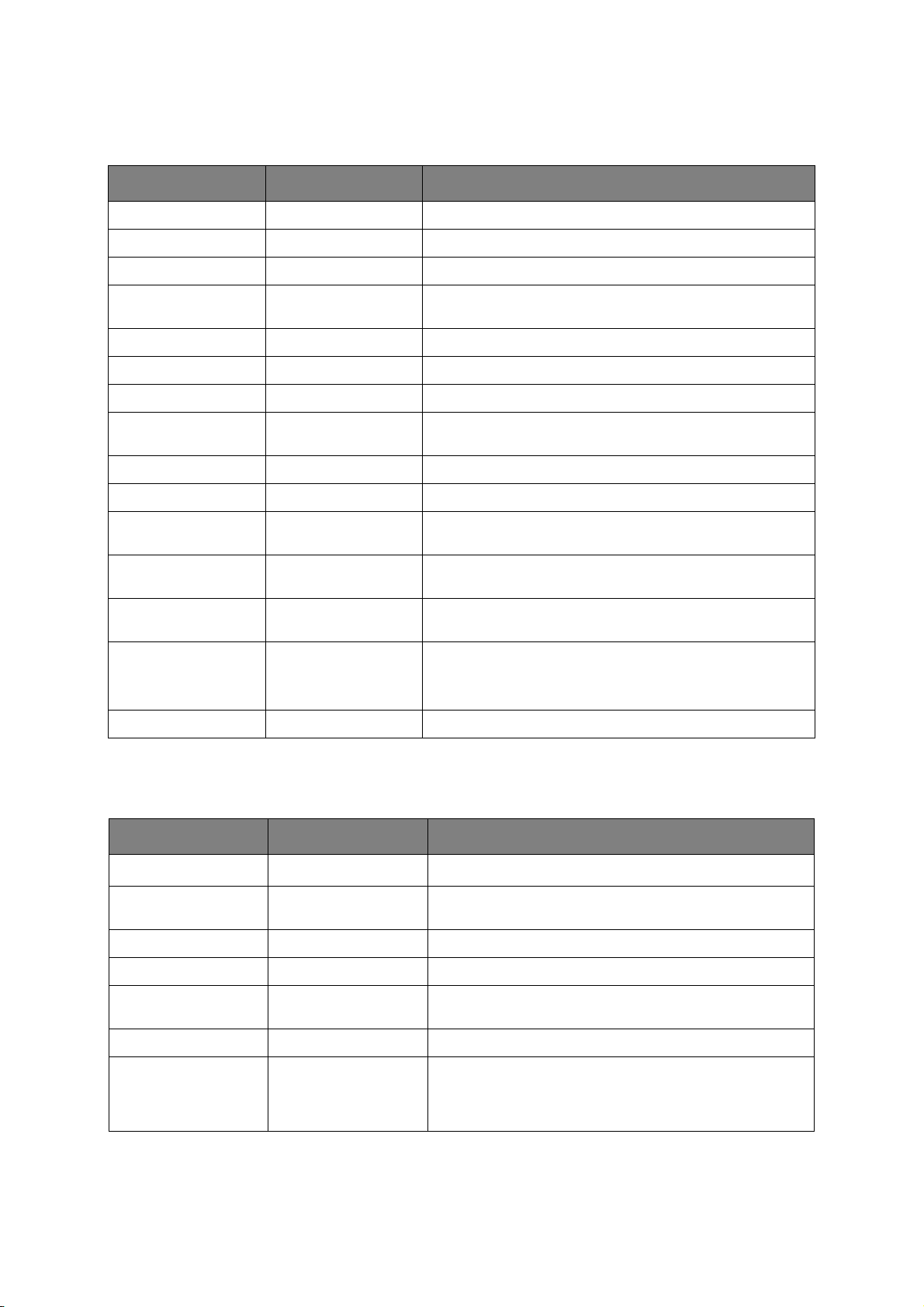
FX E
MULATION
This menu controls the printer’s FX emulation.
ITEM DEFAULT REMARKS
CHARACTER PITCH 10 CPI Specifies character pitch in this emulation.
CHARACTER SET SET-2 Specifies a character set.
SYMBOL SET IBM-437 Specifies a symbol set.
LETTER O STYLE DISABLE Specifies the style that replaces 9BH with letter o and 9DH
with a zero
ZERO CHARACTER NORMAL Sets the zero to be slashed or unslashed.
LINE PITCH 6 LPI Specifies the line spacing.
WHITE PAGE SKIP OFF Selects whether blank pages are printed or not.
CR FUNCTION CR Selects whether a received carriage return character (0Dh)
LINE LENGTH 80 COLUMN Specifies the number of characters per line.
FORM LENGTH 11.7 INCH Specifies the length of paper.
TOF POSITION 0.0INCH Specifies the distance of print from the top edge of the
LEFT MARGIN 0.0INCH Specifies the distance of print from the left hand edge of the
FIT TO LETTER DISABLE Sets the printing mode that can fit print data, equivalent to
TEXT HEIGHT SAME Sets the height of a character.
CONT PAPER MODE OFF Sets printer for using continuous feed stationery.
P
ARALLEL MENU
also causes a line feed.
paper.
paper.
11 inches (66 lines), in the LETTER-size printable area.
SAME: Regardless of CPI, same height
DIFF: As CPI, character heights vary.
This menu controls the operation of the printer’s parallel data interface.
ITEM DEFAULT REMARKS
PARALLEL DISABLE
Enables or disables the parallel port.
1
BI-DIRECTION ENABLE ENABLE/DISABLE the bi-directional capability of the
parallel interface.
ECP ENABLE Extended Capabilities Port, enables/disables this function.
ACK WIDTH NARROW Sets ACK width for compatible reception.
ACK/BUSY TIMING ACK IN BUSY Sets the order to output the BUSY and ACK signal for
compatible reception.
I-PRIME DISABLE Sets time to enable/disable I-prime signal
OFFLINE RECEIVE DISABLE To Enable/disable of this function. When set to Enable, the
1. If the centronics (parallel) port is enabled, the product is no longer Energy Star compliant.
interface retains a receive possible state even when
switching to Offline. Interface sends the BUSY signal only
when the receive buffer is full or a service call occurs.
Menu functions > 23
Page 24
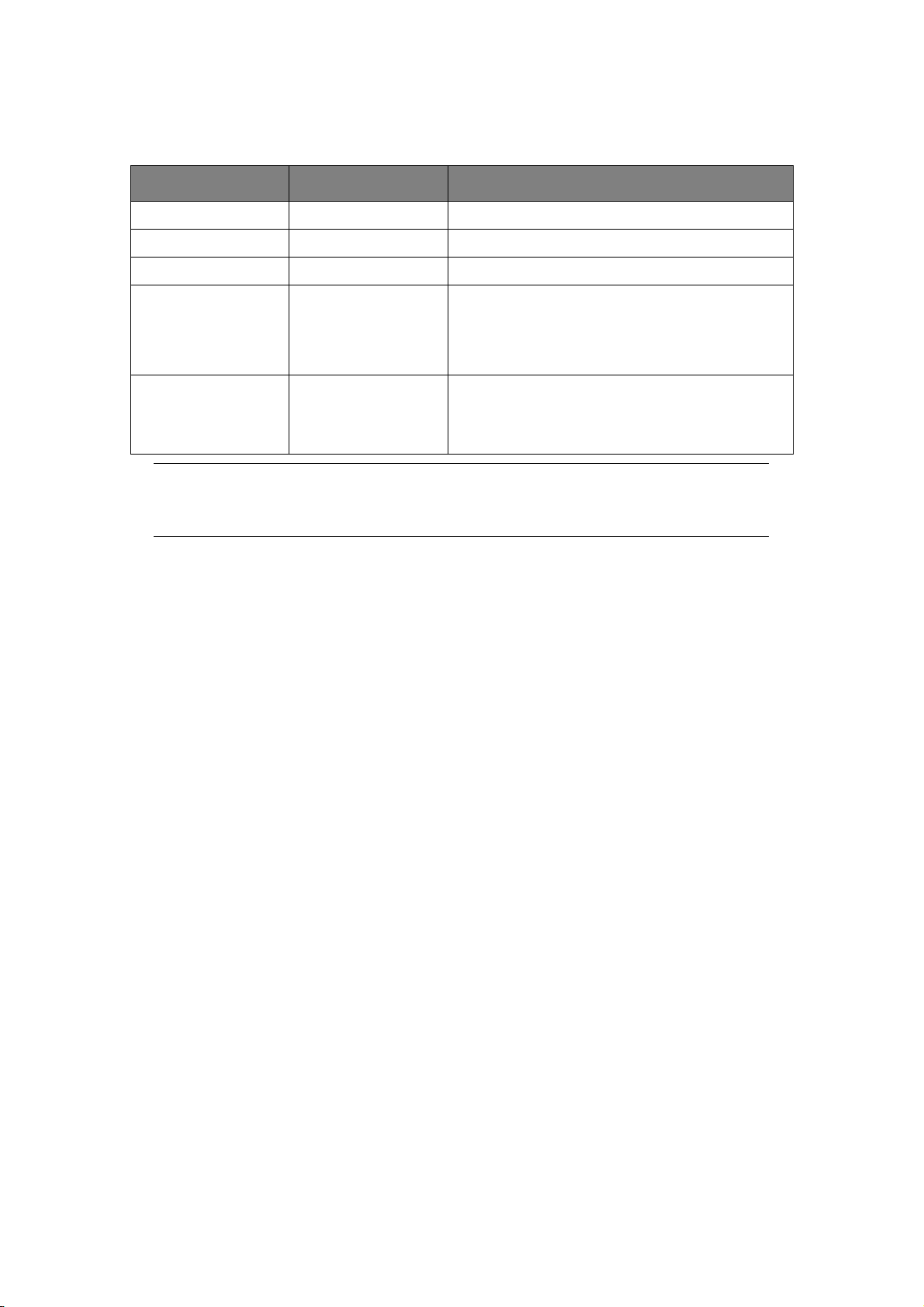
USB
MENU
This menu controls the operation of the printer’s USB data interface.
ITEM DEFAULT REMARKS
USB ENABLE Enables or disables the USB data interface.
SOFT RESET DISABLE Enables or disables the SOFT RESET command.
SPEED 480Mbps Selects the interface speed.
OFFLINE RECEIVE DISABLE Enables or disables this function. When set to
Enable, the interface retains a receive possible state
even when switching to Offline. Interface sends the
BUSY signal only when the receive buffer is full or a
service call occurs.
SERIAL NUMBER ENABLE Specifies whether to ENABLE or DISABLE a USB
serial number.
The USB serial number is used to identify the USB
device connected to your PC.
NOTE
When you have changed any settings in the USB MENU, turn the printer OFF,
then ON again.
Menu functions > 24
Page 25
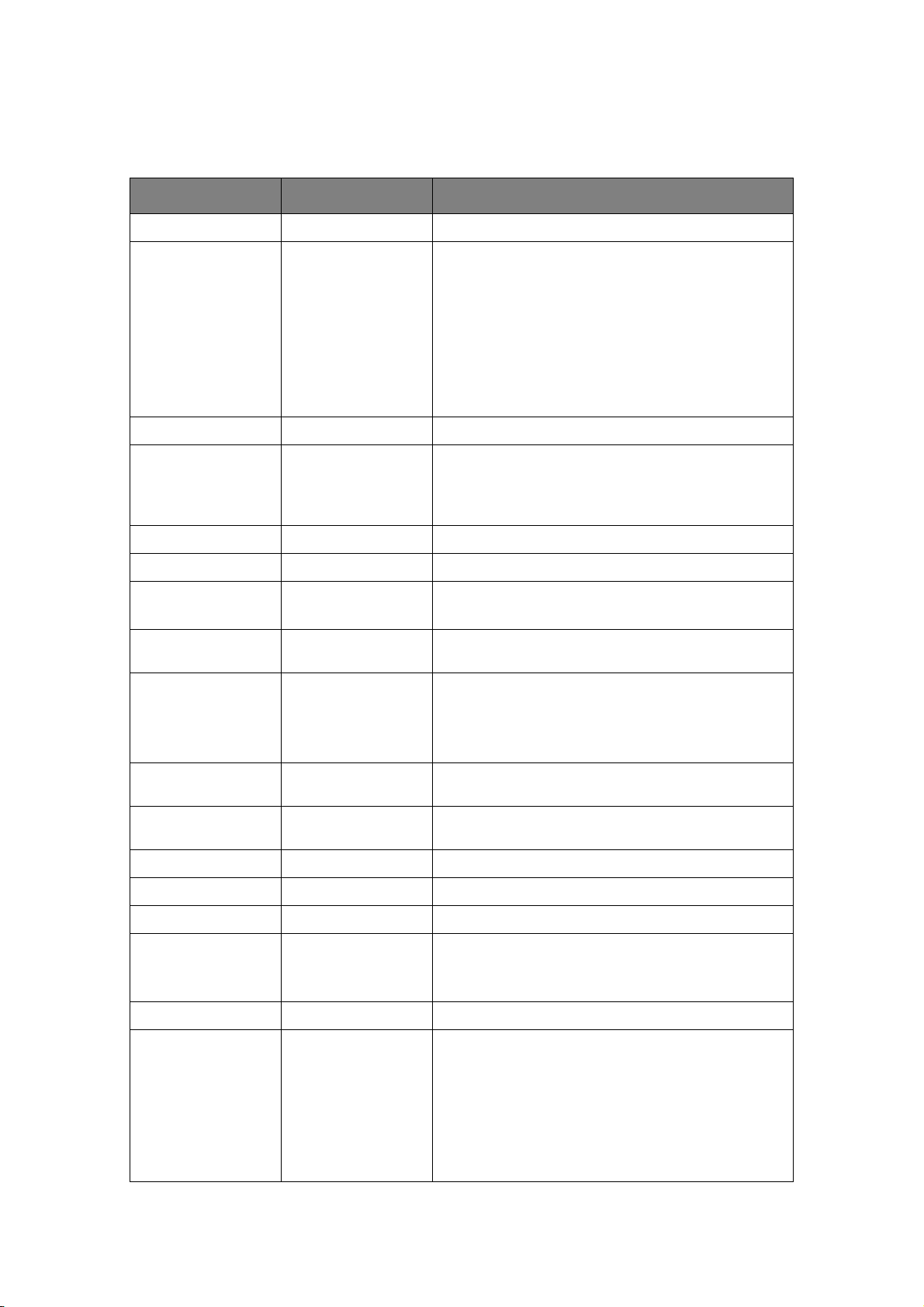
N
ETWORK MENU
This menu controls the operation of the printer’s 10Base-T/100Base-TX network interface.
ITEM DEFAULT REMARKS
TCP/IP ENABLE Enables or disables this network protocol.
IP VERSION IP v4 Sets up the IP version.
Operates with IP v4 only (not valid with IPv6).
Operates with both IP v4 and IPv6.
Operates with IPv6 only (not valid with IPv4).
From this stage, if IPv6 only is set from UI, for
example Telnet, “IP v6” appears as the value of IP
Version on the operation panel. “IP v6” will disappear
from the value if “IP v4” or “IP v4+v6” is selected.
Display Condition: TCP/IP should be enabled.
NETBEUI DISABLE Enables or disables this network protocol.
NETBIOS OVER TCP ENABLE Sets Enable/Disable of NetBIOS over TCP protocol.
Display Conditions:
> TCP/IP should be enabled.
> IP Version is not IPv6.
NETWARE DISABLE Enables or disables this network protocol.
ETHERTALK DISABLE Enables or disables this network protocol.
FRAMETYPE AUTO Selects the Ethernet MAC layer frame type.
Display Condition: Netware should be enabled.
IP ADDRESS SET AUTO Specifies whether IP address allocation is automatic
(DHCP) or manually assigned.
IP ADDRESS xxx.xxx.xxx.xxx Current assigned IP address. To change, press ENTER
SUBNET MASK xxx.xxx.xxx.xxx Current assigned subnet mask. To change, proceed as
GATEWAY ADDRESS xxx.xxx.xxx.xxx Current assigned gateway address. To change,
WEB ENABLE Enables or disables Web config. facility.
TELNET DISABLE Enables or disables Telnet config. facility.
FTP DISABLE Enables or disables communication via FTP.
IPSEC DISABLE Sets Enable/Disable of IPSec. Enable via the web.
SNMP ENABLE Enables or disables SNMP protocol.
NETWORK SCALE NORMAL Selects network size.When NORMAL is selected,
and use Menu buttons to increment 1st octet, then
press ENTER again to move on to next octet. When 4th
octet has been set, press ENTER again to register new
address.
above.
proceed as above.
Enable: IPSec is available.
Disable: IPSec is not available.
printer can work effectively, even when connected to a
HUB that has a spanning tree feature. However, printer
start up time gets longer when computers are
connected with two or three small LANs.When SMALL
is selected, computers can cover from two or three
small LANs to a large LAN, but may not work
effectively when connected to a HUB that has a
spanning tree feature.
Menu functions > 25
Page 26
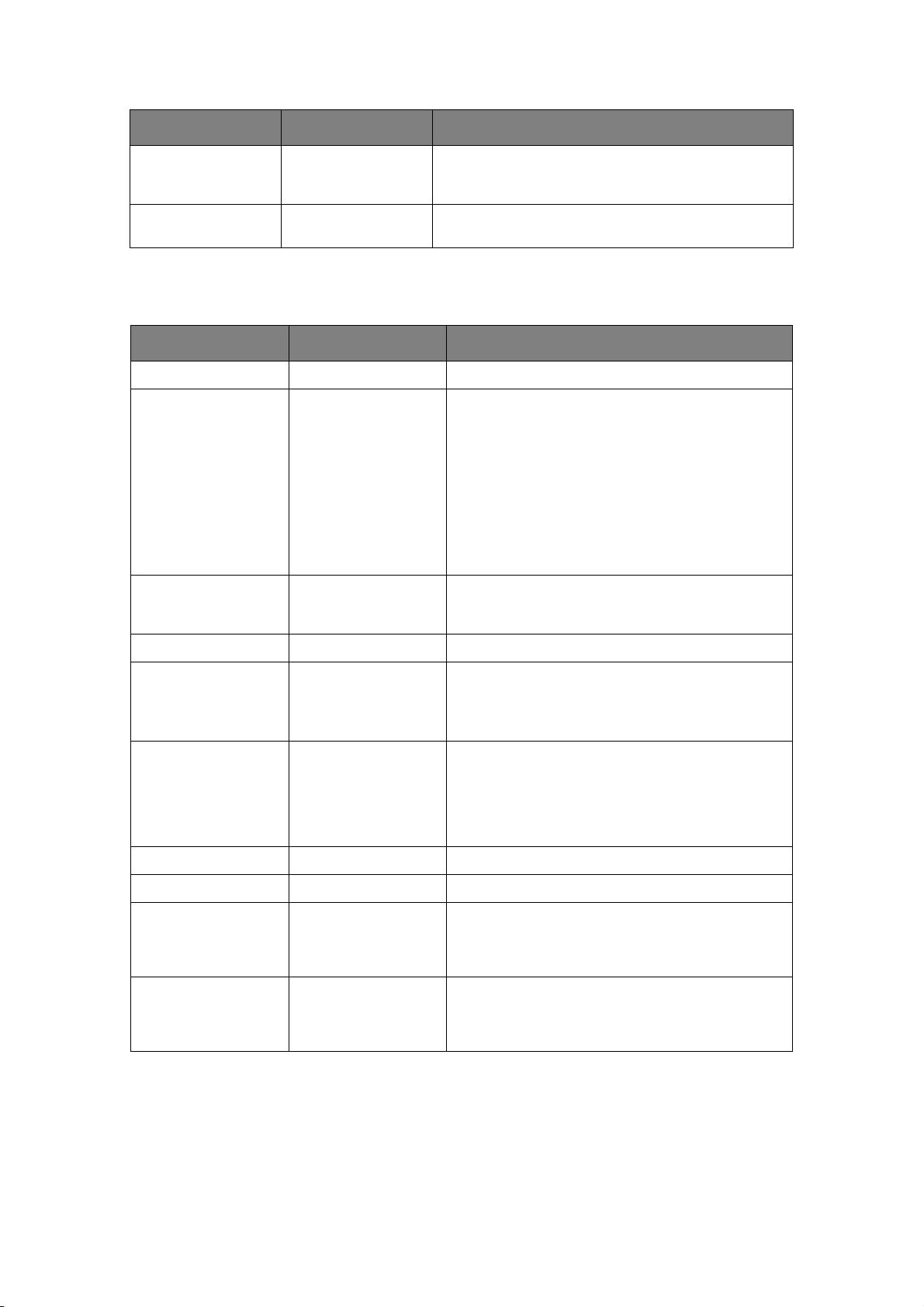
ITEM DEFAULT REMARKS
HUB LINK SETTING AUTO NEGOTIATE Sets full or half duplex for communication via a
network hub.When AUTO is set, negotiation is done
automatically.
FACTORY DEFAULTS EXECUTE Reloads the settings present when the unit was setup
by the manufacturer.
M
AINTENANCE MENU
This menu provides access to various printer maintenance functions.
ITEM DEFAULT REMARKS
MENU RESET EXECUTE Resets menus to default settings.
SAVE MENU EXECUTE Saves the current menu settings. The last menu
POWER SAVE ENABLE Enables or disables automatic power save mode.
SLEEP ENABLE Sets Enable/Disable of Sleep Mode.
USB HOST POWER OFF Sets power supply for USB-HOST of the whole
PAPER BLACK SET 0 Used for small adjustments when you experience
executed is saved and the menu previously saved is
overwritten and erased.
When you press the ENTER button, the following
confirmation message is displayed.
ARE YOU SURE? YES/NO
If you select NO, the display returns to the previous
menu.
If you select YES, the current menu settings are
stored and the menu is exited.
Delay before entering this mode is set in the SYS
CONFIG MENU.
power save mode.
When Off, suppress power supply.When On, do
normal power supply.
faded print or light specks / streaking in
monochrome printing on white paper. Select a
higher value to reduce fading, or a lower value to
reduce specks or streaking in high density print
areas.
TRNSPR BLACK SET 0 As above but for mono printing on transparencies.
DARKNESS 0 Adjusts the darkness setting. Normal setting is 0.
SMR SETTING 0 Sets a correction value for uneven print quality, to
BG SETTING 0 Sets a correction value for dark-coloured paper
Menu functions > 26
correct print variations caused by variations in
temperature and humidity or in print density/
frequency.
printing, to correct print variations caused by
variations in temperature and humidity or in print
density/frequency.
Page 27

U
SAGE MENU
This menu is for information only, and provides an indication of total usage of the printer
and the expected life left in its consumable items. This is particularly useful if you do not
have a full set of replacement consumables to hand and you need to know how soon you
will need them.
ITEM DEFAULT REMARKS
TRAY1 PAGE COUNT nnnn An indication of the number of pages printed from
Tra y 1.
TRAY2 PAGE COUNT nnnn An indication of the number of pages printed from
TRAY3 PAGE COUNT nnnn An indication of the number of pages printed from
MPT PAGE COUNT nnnn An indication of the number of pages printed from
FUSER LIFE REMAINING nnn% An indication of the remaining fuser life.
EP TONER (n.nK) REMAINING nnn% An indication of the remaining EP toner life.
P
RINTING MENU SETTINGS
Tra y 2. ( W hen Tray 2 is in s tall e d.)
Tra y 3. ( W hen Tray 3 is in s tall e d.)
the MPT.
Current menu settings can be confirmed by printing a Menu Map, using the control panel.
1. Press the Menu UP arrow or DOWN arrow button until the INFORMATION MENU is
available, then press the Enter button.
2. Press the UP arrow or DOWN arrow button until PRINT MENU MAP EXECUTE is
displayed.
3. Press the Enter button to print the menu map.
4. Press the Cancel or Online or the BACK button repeatedly to exit the MENU mode.
Menu functions > 27
Page 28
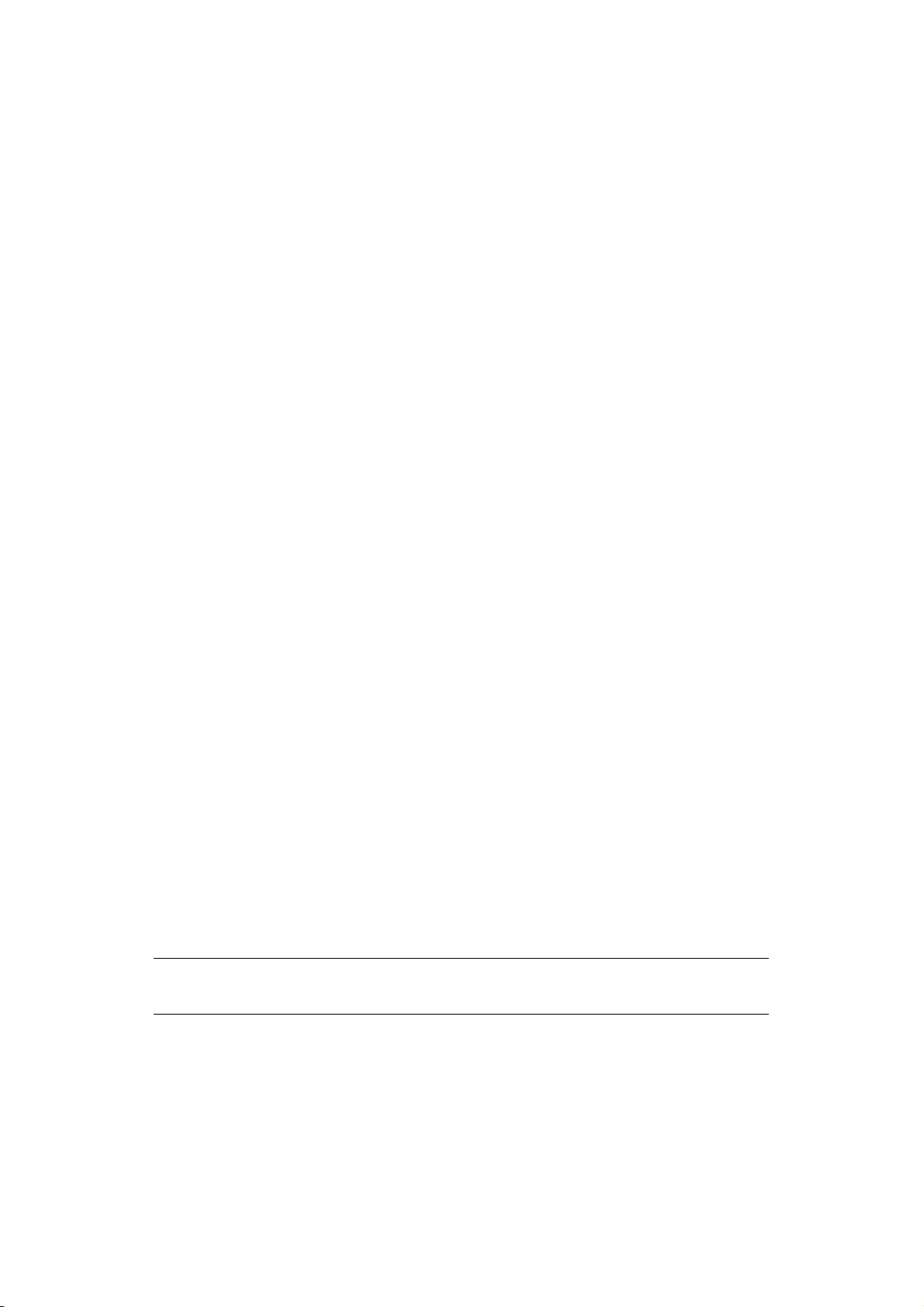
P
APER RECOMMENDATIONS
For guidance on the media you can use with your printer, which input tray and which
ejection method to use, see the section entitled “Paper and tray information” in the
“Specifications” chapter.
P
APER AND ENVELOPE TYPES
The manufacturer of this printer recommends the following guidelines when selecting paper
and envelopes for use in your printer:
> Paper and envelopes should be stored flat and away from moisture, direct sunlight
and heat sources.
> Use a smooth finished paper such as copier or laser type paper with a Sheffield
(smoothness) rating of 250 or less. If in doubt, please ask your paper supplier.
> Use paper and envelopes that are designed for use in laser type printers.
> The use of heavily laid or textured paper will seriously impact on the life of the
image drum.
> Do not use very smooth, shiny/glossy paper.
> Do not use heavily embossed headed paper.
> Do not use specially treated papers such as carbon paper, non-carbon paper, thermal
paper and impact paper.
> Avoid using paper with perforations, cut-outs and ragged edges.
> Do not use envelopes with windows or metal clasps.
> Do not use envelopes with self sealing flaps.
> Avoid using damaged or curled envelopes.
T
RANSPARENCIES AND ADHESIVE LABELS
The manufacturer of this printer recommends the following guidelines when selecting
transparencies and adhesive labels for use in your printer:
> Always manually feed single sheets using the Multi Purpose Tray.
> Always use rear output.
> Media must be designed for use in laser printers or photocopiers and must be able to
withstand 200°C for 0.1 sec.
> Do not use media designed for use in colour laser printers and photocopiers.
> Labels should cover entire carrier sheet.
> Carrier sheet or adhesive must not be exposed to any part of the printer.
NOTE
You can use Thermal resistant transparencies used for Over Head Projectors.
Paper recommendations > 28
Page 29

P
OSTCARDS
The manufacturer of this printer recommends the following guidelines when selecting
postcards for use in your printer:
> Always manually feed single postcards using the Multi Purpose Tray.
> Use unfolded double postcards.
> Use postcards designed for use in laser type printers.
> Do not use postcards used for ink jet printers.
> Do not use stamped or picture postcards.
I
NSTALLING PAPER
NOTE
If printing on A6 size paper, use the multi purpose tray.
P
APER TRAY
NOTE
If you are topping up the paper in a paper tray, it is recommended that you
remove the remaining paper from the tray first then add the new paper stock
followed by the paper you removed. This ensures that the oldest paper is used
first to help prevent paper jams.
1. Remove the paper tray from the printer.
2. Fan the paper to be loaded at the edges (1) and in the middle (2) to ensure that all
sheets are properly separated, then tap the edges of the stack on a flat surface to
make it flush again (3).
1
2
3
Paper recommendations > 29
Page 30

3. Load paper long edge feed (LEF) (letter headed paper - face down and top edge
towards the right of the printer) (1) up to mark (a).
1
a
3
2
4. Adjust the rear stopper, paper guides (2) and cassette tray roller (3) to the size and
orientation of paper being used.
CAUTION!
IMPORTANT: Set paper size dial (3) to the size and orientation of
paper being used (A4 LEF in the above example).
If the paper is oriented long-edge, the Long Edge Feed (LEF)
checkbox must be enabled in the printer driver.
If the paper is oriented short-edge, the Long Edge Feed checkbox
must be disabled in the printer driver.
If the driver setting doesn't match the paper orientation, the
printer will display an error message indicating that a mismatch
has occurred.
5. Close the paper tray gently.
If you have two trays and you are printing from the 1st (upper) tray, you can pull out
the 2nd (lower) tray during printing to reload it. However, if printing from the 2nd
(lower) tray, do not pull out the 1st (upper) tray. This will cause a paper jam.
If 3 trays are fitted this applies to trays 1 & 2 if printing from the 3rd (lower) tray.
To prevent paper jams:
> Do not leave space between the paper and the guides and rear stopper.
> Do not overfill the paper tray. Capacity depends on the type of paper stock.
> Do not load damaged paper.
> Do not load paper of different sizes or types at the same time.
> Do not pull the paper tray out during printing (except as described above for the 2nd
tray).
Paper recommendations > 30
Page 31

Face up and face down printing
For face down printing, make sure the Rear stacker is closed (the paper exits from the top
of the printer). The Output Stacker on the top of the printer stacks printed pages face down,
capacity 250 sheets of weight 80g/m². Pages printed in reading order (page 1 first) will be
sorted in reading order (last page on top, facing down).
The face up stacker should be opened and the tray extension pulled out when required for
use. (With the face up stacker either opened or closed, the driver setting of face down will
successfully direct prints to the face down stacker.)
The face up stacker can hold up to 100 sheets 80g/m² standard paper.
Always use this stacker in conjunction with the Multi Purpose Tray or for heavyweight
stocks to reduce the possibility of paper jams.
See “Paper and tray information” on page 77.
Automatic feed sequence
With no optional feed trays installed, the Autotray function in the Print Menu is set by
default to ON and the Tray sequence function is set to DOWN. In this way, if a tray runs
out of paper, automatic feed will take place in the order Tray 1, Tray 2 (if fitted), Tray 3 (if
fitted), Multi Purpose Tray, provided that these trays are set up for identical media. Also,
configure the media size and media weight for the respective trays in the operator panel.
M
ULTI PURPOSE TRAY
1. Pull down the Multi Purpose Tray (1), extend the tray (2) and fold out the paper
supports (3), and adjust the paper guides to the width of the paper (4).
6
5
2
4
3
1
2. Load the paper into the Multi Purpose Tray and push the set button (5). Ensure that
the paper is loaded below the arrow level (6) to avoid paper jam.
NOTE
Do not exceed the paper capacity of approximately 100 sheets or 10
envelopes depending on the media weight.
> For single-sided printing on headed paper load the paper with the pre-printed side
up and top edge into the printer.
> For two-sided (duplex) printing on headed paper, load the paper with the pre-
printed side down and top edge away from the printer.
Paper recommendations > 31
Page 32

> Envelopes should be loaded flap down, face up with the top edge to the left and
short edge into the printer.
NOTE
Do not select Duplex printing on envelopes.
> Load Transparencies face up and top edge into the printer.
> For heavyweight paper or cardstock open the rear stacker to collect the printed
output. This will give the paper a nearly straight path through the machine,
avoiding paper jams and damage to the paper.
3. If required, set the media size and orientation in the media menu using the control
panel, then issue the print command.
CAUTION!
Damage to the printer may occur if the incorrect paper setting is
used when printing on a different media.
NOTE
> You can also set the media type in your printer driver. However, the
printer driver settings will override the settings on the control panel.
> Remember to reset the printer for normal paper after printing on a
different media.
Paper recommendations > 32
Page 33
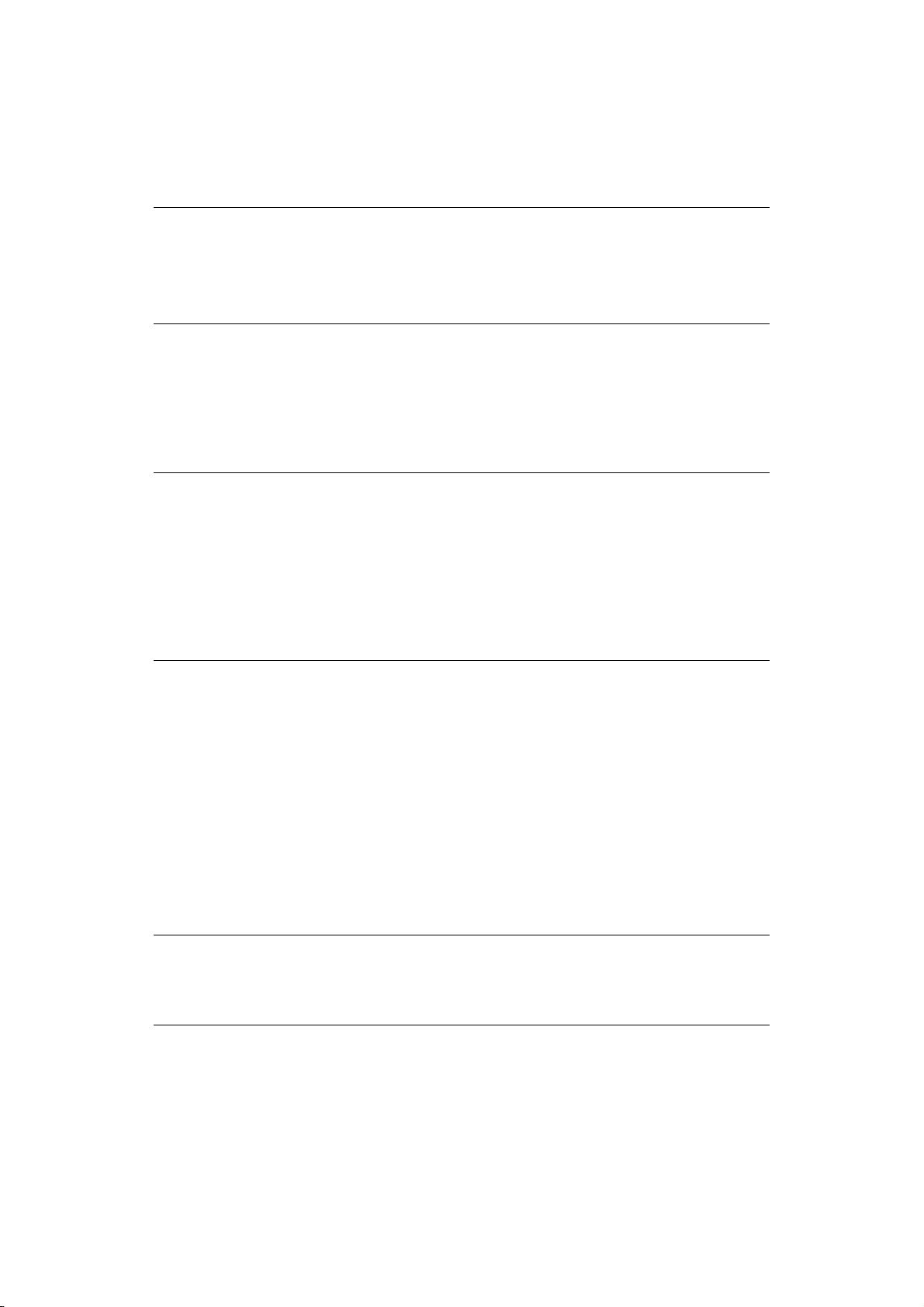
P
APER FEED, SIZE AND MEDIA SETTING
The process used to fuse (fix) the printed image to the paper involves a mixture of pressure
and heat. Too much heat will cause lightweight paper to crease or curl and corrugations in
transparencies. Too little heat will cause the image not to fuse fully into heavyweight paper.
NOTE
Although media properties can be set in the printer driver for particular jobs,
when filling a tray with media it is recommended that you manually set the
printer to match the media as described here.
You must set the paper size dial as described on page 30.
Using the control panel on your printer, you can choose:
> which paper to use
> the size of the paper you wish to use
> the weight of the paper (thickness)
> the type of paper
NOTE
> If the settings in the printer differ from those selected on your computer,
the printer will not print and the LCD will display an error message.
> The following printer settings are given as a guide only. Some software
applications require the paper feed, size and media settings to be selected
from within the application (page setup).
> Although media properties can be set in the printer driver for particular
jobs, it is recommended that when filling a tray with media you manually
set the printer to match the media as described here.
Paper feed selection
The paper feed, paper size, paper weight and media type can be set manually on the printer
using the control panel as follows.
1. Press the Menu UP arrow or DOWN arrow button repeatedly until PRINT MENU is
displayed, then press the Enter button.
2. Press the UP arrow or DOWN arrow button until PAPER FEED is displayed, then press
the Enter button.
3. Press the UP arrow or DOWN arrow button until the required paper feed is displayed.
4. Press the Enter button. An asterisk (*) appears next to the selected paper feed.
5. Press the Cancel or Online or the BACK button repeatedly to exit the MENU mode.
NOTE
When the
fitted, paper feed automatically switches to the next available paper tray,
providing non-stop printing.
AUTO TRAY SWITCH is set to ON and more than one paper tray is
Paper recommendations > 33
Page 34

Paper size
Set the paper size as follows.
NOTE
> When using paper trays, standard paper sizes are recognised
automatically with CASSETTE SIZE (default setting) selected. Paper size
need only be set for custom paper sizes.
> When using the Multi Purpose Tray, the paper size has to be selected.
1. Press the Menu UP arrow or DOWN arrow button until PRINT MENU is displayed, then
press Enter button.
2. Press either UP arrow or DOWN arrow button repeatedly until EDIT SIZE is
displayed, then press Enter button.
3. Press either UP arrow or DOWN arrow button until the required paper size is
displayed, then press the Enter button. An asterisk (*) appears next to the selected
paper size.
4. Press the Cancel or Online or the BACK button repeatedly to exit the MENU mode.
5. Select the correct paper settings in the printer driver before printing the file.
Media type and weight
Set media type and weight as follows:
CAUTION!
If media type or media weight are not correctly set, print quality
deteriorates and the fuser roller may be damaged.
1. Press the Menu UP arrow or DOWN arrow button until MEDIA MENU is displayed, then
press the Enter button.
2. Press the UP arrow or DOWN arrow button until MEDIA TYPE or MEDIA WEIGHT for the
required tray is displayed, then press Enter button.
3. Press the UP arrow or DOWN arrow button until the required paper type or weight is
displayed, then press the Enter button. An asterisk (*) appears next to the selected
paper type or weight.
4. Press the Cancel or Online or the BACK button repeatedly to exit the MENU mode.
5. Select the correct paper settings in the printer driver before printing the file.
Paper recommendations > 34
Page 35
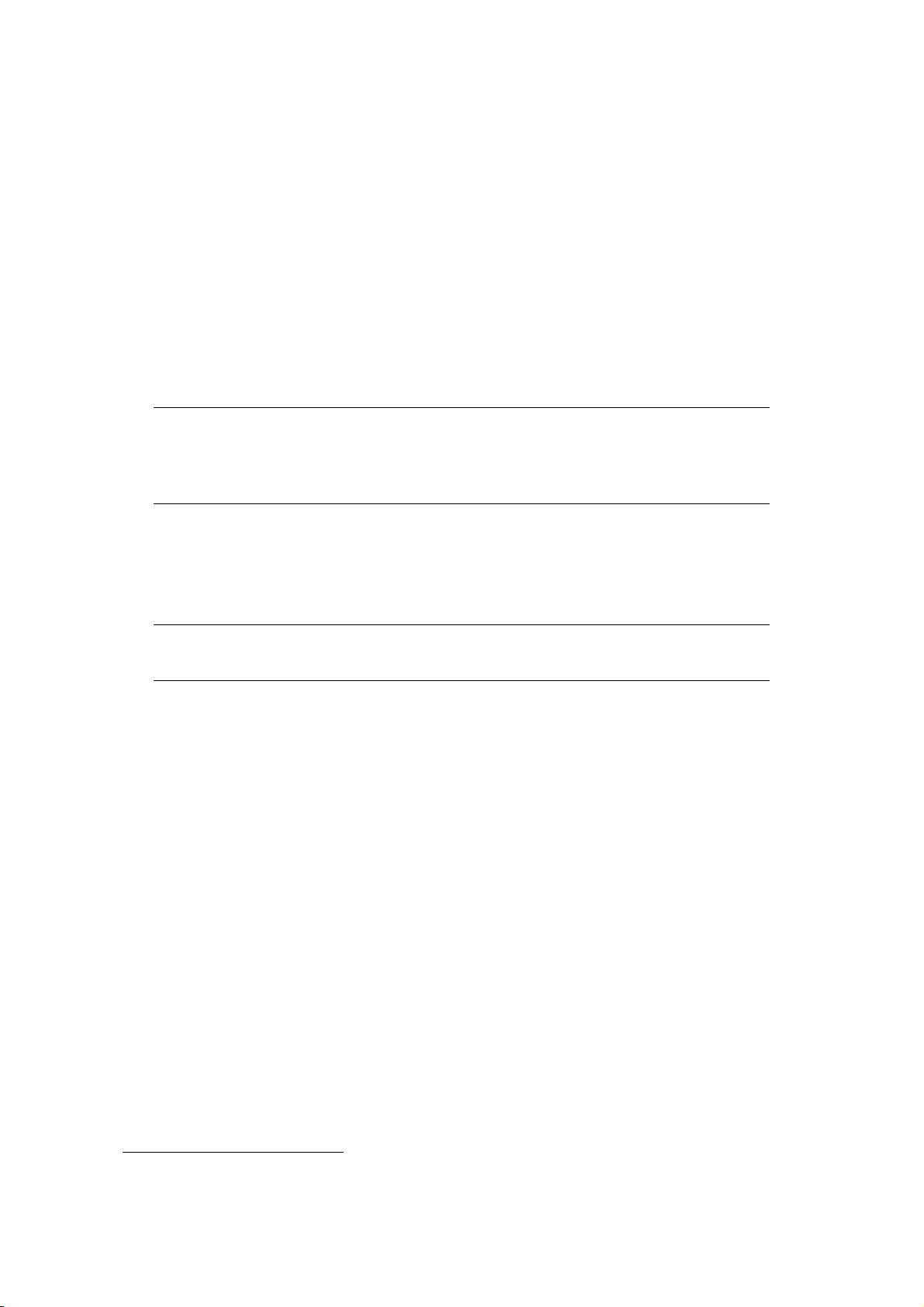
I
NTERFACES
Your printer is equipped with a selection of data interfaces:
1. Parallel
1
– For direct connection to a PC. This port requires a bi-directional (IEEE
1284 compliant) parallel cable.
2. USB – For connection to a PC running Windows 2000 or later or Mac OS X or later.
This port requires a cable conforming to USB version 2.0 or above.
The operation of a printer is not assured if a USB compatible device is connected
concurrently with other USB-compatible machines.
When connecting multiple printers of the same type, they appear as *****, *****
(2), ***** (3), etc. These numbers depend on the order of connecting or turning on
each printer.
3. LAN – For network cable connection.
NOTE
> It is not recommended that you connect serial/USB and parallel cables to
the printer simultaneously.
> Interface cables are not supplied with your printer.
If you are connecting your printer directly to a stand alone computer proceed to “Printer
drivers” on page 36.
If your printer is to be installed as a network printer, please refer to the Network Guide for
further details on how to configure the network connection before installing the printer
drivers.
NOTE
Administrator’s authority is required when installing a network connection.
1. If the centronics (parallel) port is enabled, the product is no longer Energy Star compliant.
Interfaces > 35
Page 36
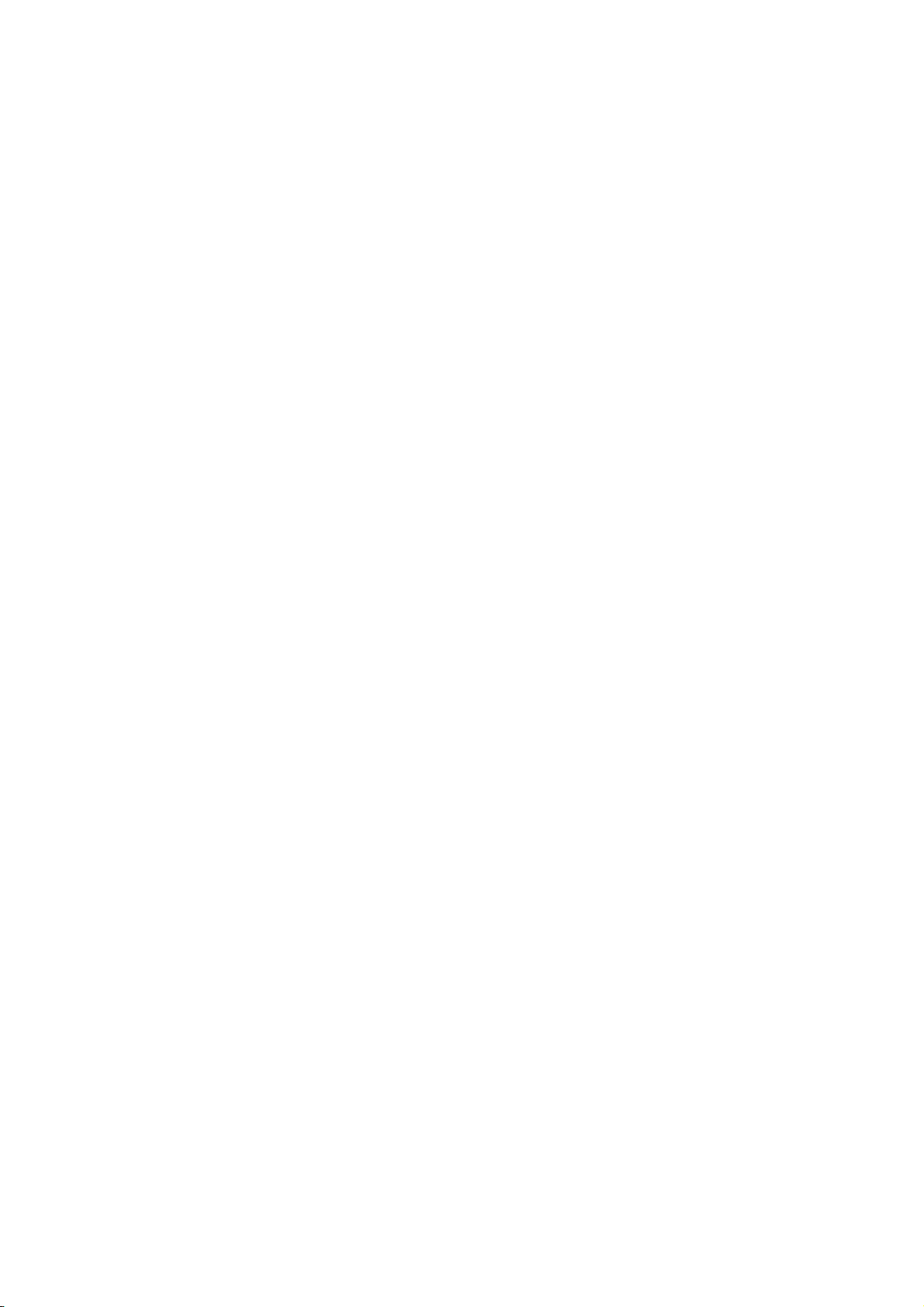
P
RINTER DRIVERS
This chapter describes how to install a printer driver on two types of operating system –
Windows and Mac OS X.
The printer drivers are all contained on the printer driver DVD. Please refer to the readme
file on this DVD for the latest information on printer driver installation.
W
INDOWS OPERATING SYSTEMS
1. With Windows running, insert the printer driver DVD into your DVD-ROM drive.
2. If the DVD does not run automatically, use Start > Run... and enter E:\setup
(where E is your DVD-ROM drive) in the Open field.
3. Click on OK.
4. Select your printer model.
5. Click on Driver Installation > Install Printer Driver and follow the on-screen
prompts to complete your printer driver installation.
6. Once the driver has been installed, the operator panel language switching utility will
run automatically. Choose your preferred operating language. See “Changing
language” on page 13.
I
NSTALLED OPTIONS
Certain options may have been installed in your printer. For those that are installed, check
that they appear enabled on the Menu Map.
Ensure that your options are set up in the printer driver(s) by making the appropriate
settings on the Device Options tab (PCL emulation) and/or Device Settings tab (PS
emulation). Refer to “Operation” on page 37 for details.
MAC OS X
Please refer to the readme file on DVD for details on installing the appropriate Mac OS X
drivers.
I
NSTALLED OPTIONS
Ensure that any installed options are enabled in the printer driver.
OPERATING SYSTEMS
Printer drivers > 36
Page 37

O
PERATION
This chapter provides a broad outline of how to operate your printer from either a Windows
or a Mac OS X environment. In the former, while PCL emulation is available on all printer
models, PS emulation is optional.
P
RINTER SETTINGS IN
NOTE
The illustrations in this guide relate to Windows XP PCL and PS emulations –
other operating system windows may appear slightly different but the
principles are the same.
Your printer’s operator panel menus provide access to many options.
The Windows printer driver also contains settings for many of these items. Where items in
the printer driver are the same as those in the operator panel menus, and you print
documents from Windows, the settings in the Windows printer driver will override those
items in the operator panel menus.
P
RINTING PREFERENCES IN WINDOWS APPLICATIONS
When you choose to print your document from a Windows application program a Print
dialogue box appears. This dialogue usually specifies the name of the printer on which you
will print your document. Next to the printer name is a Properties button.
W
INDOWS
When you click Properties a new window opens which contains a short list of the printer
settings available in the driver, which you can choose for this document. The settings
available from within your application are only those which you may want to change for
specific applications or documents. Settings you change here will usually only last for as
long as the particular application program is running.
PCL
EMULATION
The tabs available are the Setup Tab, the Job Options Tab and the Image Tab.
Operation > 37
Page 38

Setup tab
1
2
3
4
5
6
7
1. Paper size should be the same as the page size of your document (unless you wish
to scale the printout to fit another size), and should also be the same as the size of
paper you will feed into the printer.
2. You can choose the source of the paper to feed, which may be Tray 1 (the standard
paper tray), Tray 2 or Tray 3 (if you have the optional paper trays installed) or the
Multi Purpose Tray. You can also click on the appropriate part of the screen graphic
to select your preferred tray.
3. A variety of document finishing options can be selected, such as normal one page
per sheet, or N-up (where N can be 2 or 4) for printing scaled down pages at more
than one page per sheet.
4. Page orientation can be set to either portrait (tall) or landscape (wide). Both views
can be rotated by 180 degrees.
5. Under 2-sided Printing, you can choose from auto or manual. Under manual 2-sided
Printing you can choose to print on one side of a sheet only or to use 2-sided
printing (duplex printing). Your printer allows you to carry out manual duplex
printing, meaning you must pass the paper through the printer twice. For more
information, see “2-sided printing” on page 48 The Duplex Help button also offers
guidelines on how to carry out manual duplex printing.
6. If you have changed some printing preferences before and saved them as a set, you
can recall them to avoid having to set them individually each time you need them.
7. A single on-screen button restores the default settings.
Operation > 38
Page 39

Job options tab
3
4
1
2
5
6
7
1. The output resolution of the printed page can be set as follows.
> The High Quality setting prints at 1200 x 1200dpi and is the best option for
printing vector objects such as graphics and text.
> The Normal setting prints at 600 x 600dpi and is suitable for most printing jobs.
> The Draft setting prints at 300 x 300dpi and is suitable for printing draft
documents that contain mainly text.
> You can select Toner Saving to save toner for some print jobs.
2. You can print watermark text behind the main page image. This is useful for marking
documents as draft, confidential, etc.
If you would like to print on special stationery, such as forms and letterhead, but do
not want to use pre-printed stationery, you can create your own using Overlays. For
more information on Overlays and Macros refer to “Overlays and Macros (Windows
only)” on page 52. The Overlays button also offers guidelines on how to carry out
manual duplex printing.
3. You can select your preferred job type. For more information on using the secure
printing functions, refer to the Security Guide.
4. You can select up to 999 copies to print consecutively, although you will need to top
up the paper tray during such a long print run.
5. Your printed pages can be scaled to fit larger or smaller stationery, within a range of
25% to 400% of the original size.
6. In Raster (bitmap) mode, processing of the page image is done in the computer
leaving little processing for the printer to do, although the file size may be large. In
Vector mode, file sizes may be smaller and so transmission over a network, for
example, may be faster. These effects are more pronounced for graphics printing
than for text printing.
7. A single on-screen button restores the default settings.
Operation > 39
Page 40
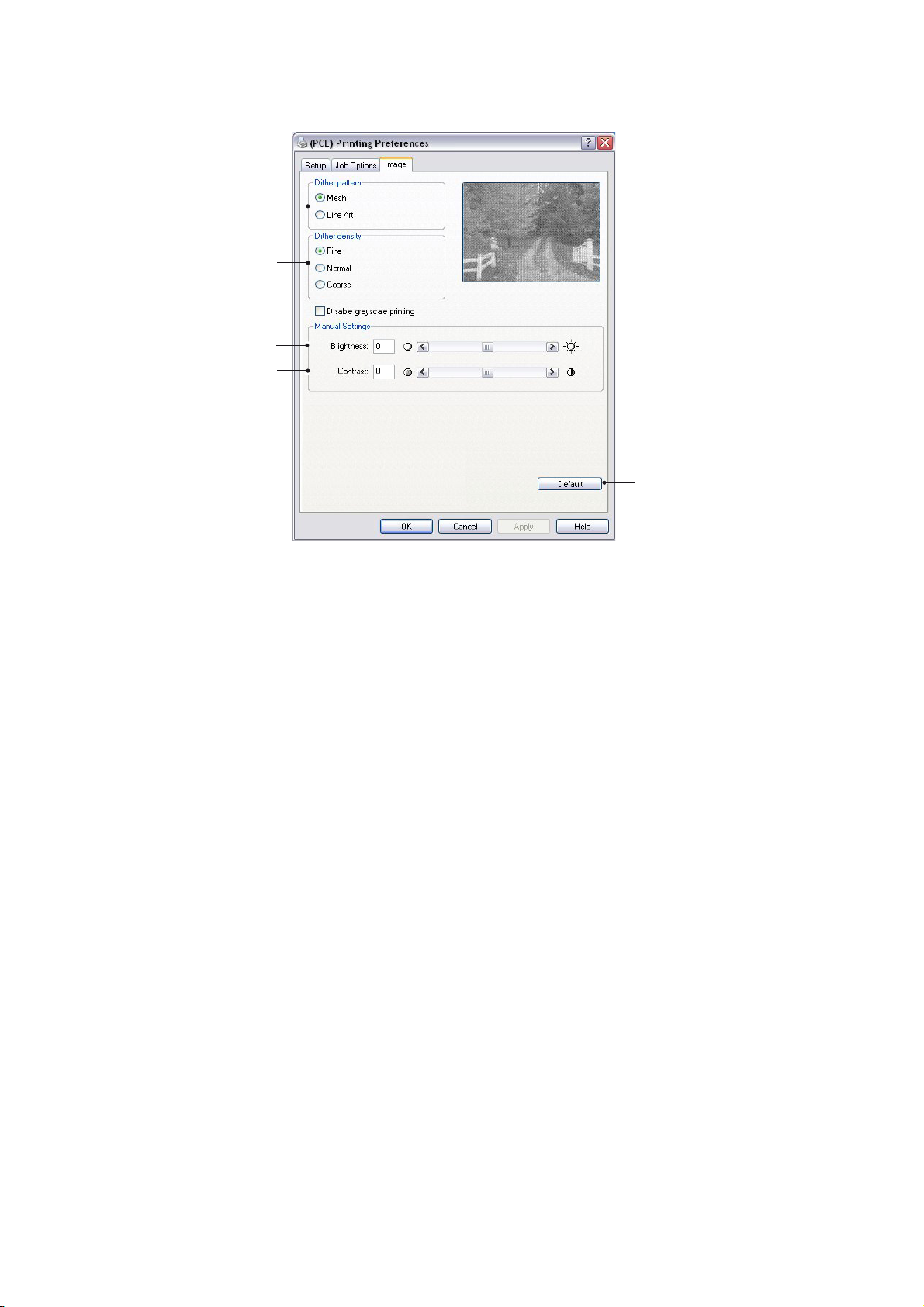
Image tab
1
2
3
4
5
1. Dithering produces an intermediate greyscale by adjusting the combination of dots
used in printing. Selecting a setting determines the degree of detail with which a
graphics image will be printed. Mesh determines that a screen of dots is used for
dithering while Line Art determines that an array of lines is used for dithering.
2. Select dithering texture by setting the size of dots used in the halftone screen.
3. Set this control to print greyscale effects in black without dithering. Select the
check-box to disable greyscale printing or de-select the check-box to enable
greyscale printing.
4. You can manually adjust brightness (the higher the setting the brighter the print)
and contrast (the higher the setting the greater the contrast).
5. A single on-screen button restores the default settings.
Operation > 40
Page 41

PS
EMULATION
The tabs available are the Layout Tab, the Paper/Quality Tab and the Job Options Tab.
Layout tab
1
2
3
4
5
1. Page orientation can be set to portrait (tall), landscape (wide) or landscape rotated
by 180 degrees.
2. Print on both sides (duplex printing) can be set to long edge or short edge of the
document.
3. Printed page order can be set as front to back or back to front of the document.
4. Set the number of pages to be printed on a single sheet. You can also set it to print
a booklet.
Operation > 41
Page 42
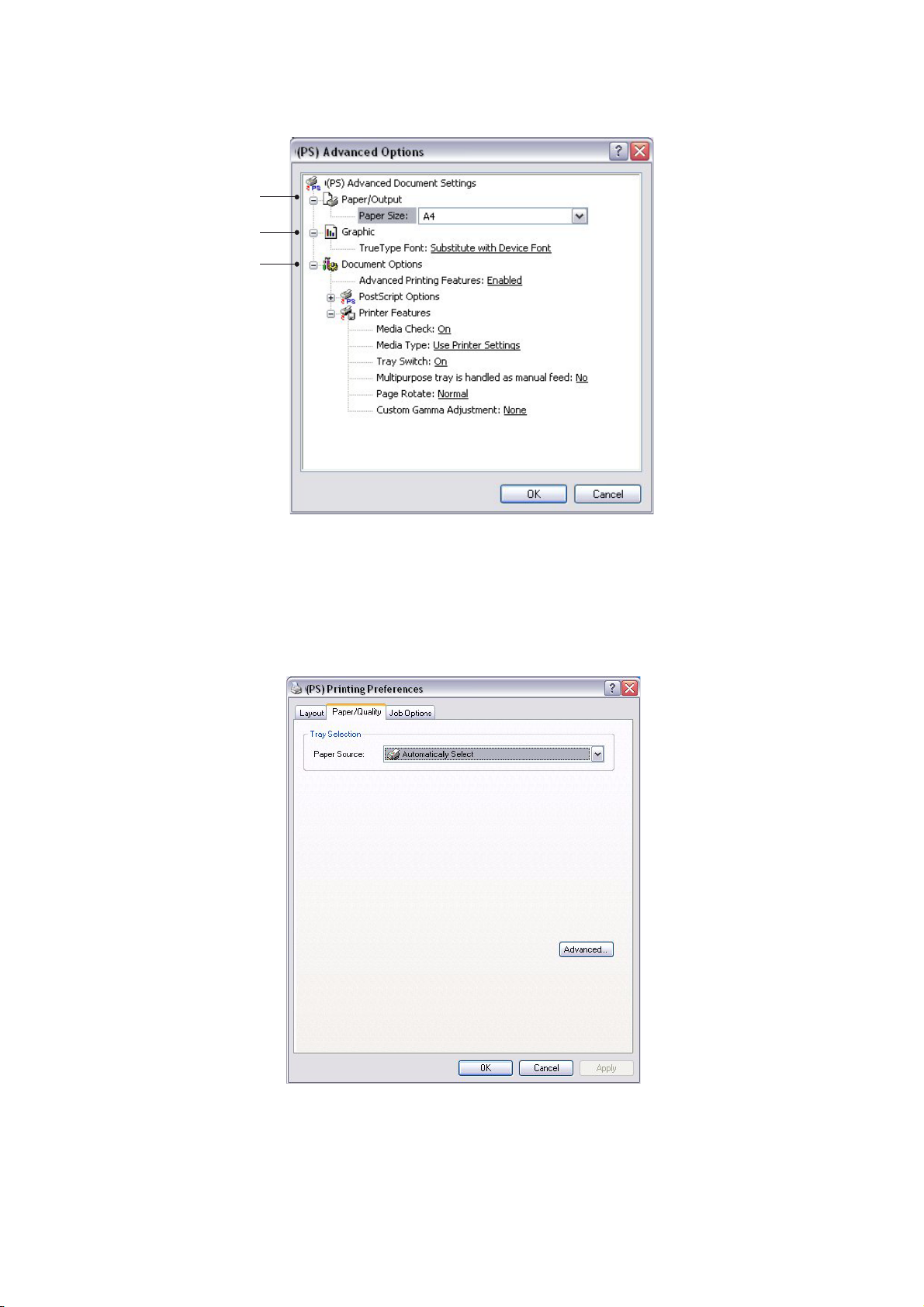
5. Click the Advanced button to be able to set further document options as follows:
1
2
3
1. Select the required printed paper size.
2. You can substitute another font for TrueType Font.
3. You can set other document options as required, including PostScript options and
printer features.
Paper/Quality tab
You can set the paper source or leave it as automatic selection and by using the Advanced
button you have access to the same set of options as described above for the Layout Tab.
Operation > 42
Page 43

Job options tab
3
4
1
5
2
6
7
1. The output resolution of the printed page can be set as follows.
> The High Quality setting prints at 1200 x 1200dpi and is the best option for
printing vector objects such as graphics and text.
> The Normal setting prints at 600 x 600dpi and is suitable for most printing jobs.
> You can select Toner Saving to save toner for some print jobs.
2. You can print watermark text behind the main page image. This is useful for marking
documents as draft, confidential, etc.
If you would like to print on special stationery, such as forms and letterhead, but do
not want to use pre-printed stationery, you can create your own using Overlays. For
more information on Overlays and Macros, refer to “Overlays and Macros (Windows
only)” on page 52. The Overlays button also offers guidelines on how to carry out
manual duplex printing.
3. You can select your preferred job type. For more information on using the secure
printing functions, refer to the Security Guide.
4. You can select up to 999 copies to print consecutively, although you will need to top
up the paper tray during such a long print run.
5. Your printed pages can be scaled to fit larger or smaller stationery.
6. Using the Advanced button gives you access to the facility to set mirror image
printing and negative image printing.
7. A single on-screen button restores the default settings.
Operation > 43
Page 44

S
ETTING FROM WINDOWS CONTROL PANEL
When you open the driver properties window directly from Windows, rather than from
within an application program, a somewhat more extensive range of settings is provided.
Changes made here will generally affect all documents you print from Windows
applications, and will be remembered from one Windows session to the next.
PCL emulation
The main tabs are the General Tab, Advanced Tab and Device Options Tab.
General tab
1
2
3
1. This area lists some of the main features of your printer, including optional items.
2. This button opens the same windows as described earlier for items which can be set
from within application programs. Changes you make here, however, will become
the new default settings for all Windows applications.
3. This button prints a test page to ensure that your printer is working.
NOTE
The above features are provided by the Windows XP operating system and will
vary with other operating systems.
Operation > 44
Page 45
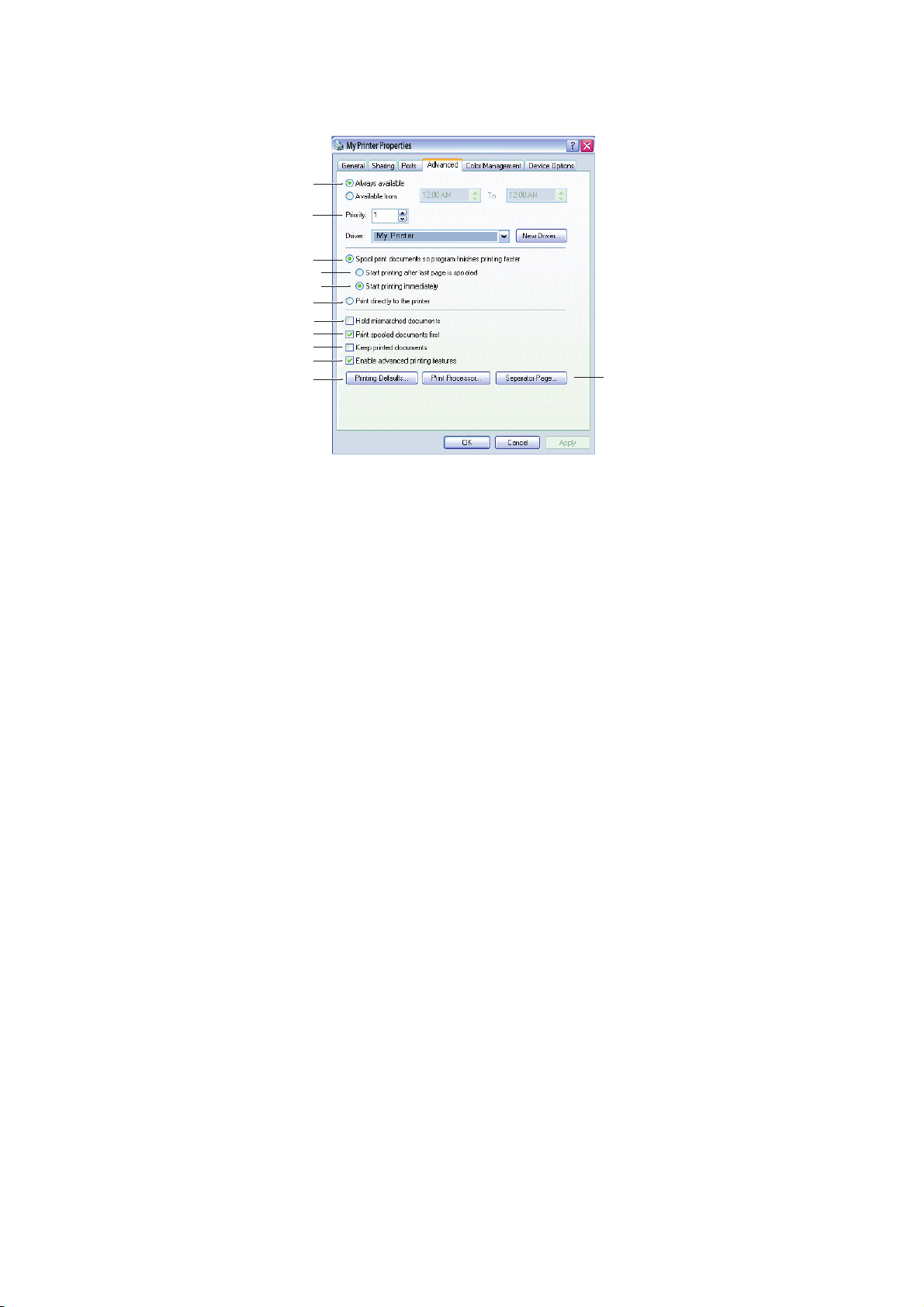
Advanced tab
1
2
3
a
b
4
5
6
7
8
9
1. You can specify which times of day your printer will be available.
2. Indicates current priority, from 1 (lowest) to 99 (highest). Highest priority
documents will print first.
3. Specifies that documents should be spooled (stored in a special print file) before
being printed. The document is then printed in the background, allowing your
application program to become available more quickly. Options follow:
10
(a) This specifies that printing should not start until the last page has been spooled.
If your application program needs a lot of time for further computation in the
middle of printing, causing the print job to pause for more than a short period,
the printer could prematurely assume that the document has finished. Selecting
this option would prevent that situation, but printing will be completed a little
later, as the start is delayed.
(b) This is the opposite choice to the one above. Printing starts as soon as possible
after the document begins spooling.
4. This specifies that the document should not be spooled, but printed directly. Your
application will not normally be ready for further use until the print job is complete.
This requires less disk space on your computer, since there is no spool file.
5. Directs the spooler to check the document setup and match it to the printer setup
before sending the document to print. If a mismatch is detected, the document is
held in the print queue and does not print until the printer setup is changed and the
document restarted from the print queue. Mismatched documents in the queue will
not prevent correctly matched documents from printing.
6. Specifies that the spooler should favour documents which have completed spooling
when deciding which document to print next, even if completed documents are lower
priority than documents which are still spooling. If no documents have completed
spooling, the spooler will favour larger spooling documents over shorter ones. Use
this option if you want to maximise printer efficiency. When this option is disabled
the spooler chooses documents based only on their priority settings.
7. Specifies that the spooler should not delete documents after they are completed.
This allows documents to be re submitted to the printer from the spooler instead of
printing again from the application program. If you use this option frequently it will
require large amounts of disk space on your computer.
8. Specifies whether advanced features, such as pages per sheet, are available,
depending on your printer. For normal printing keep this option enabled. If
Operation > 45
Page 46
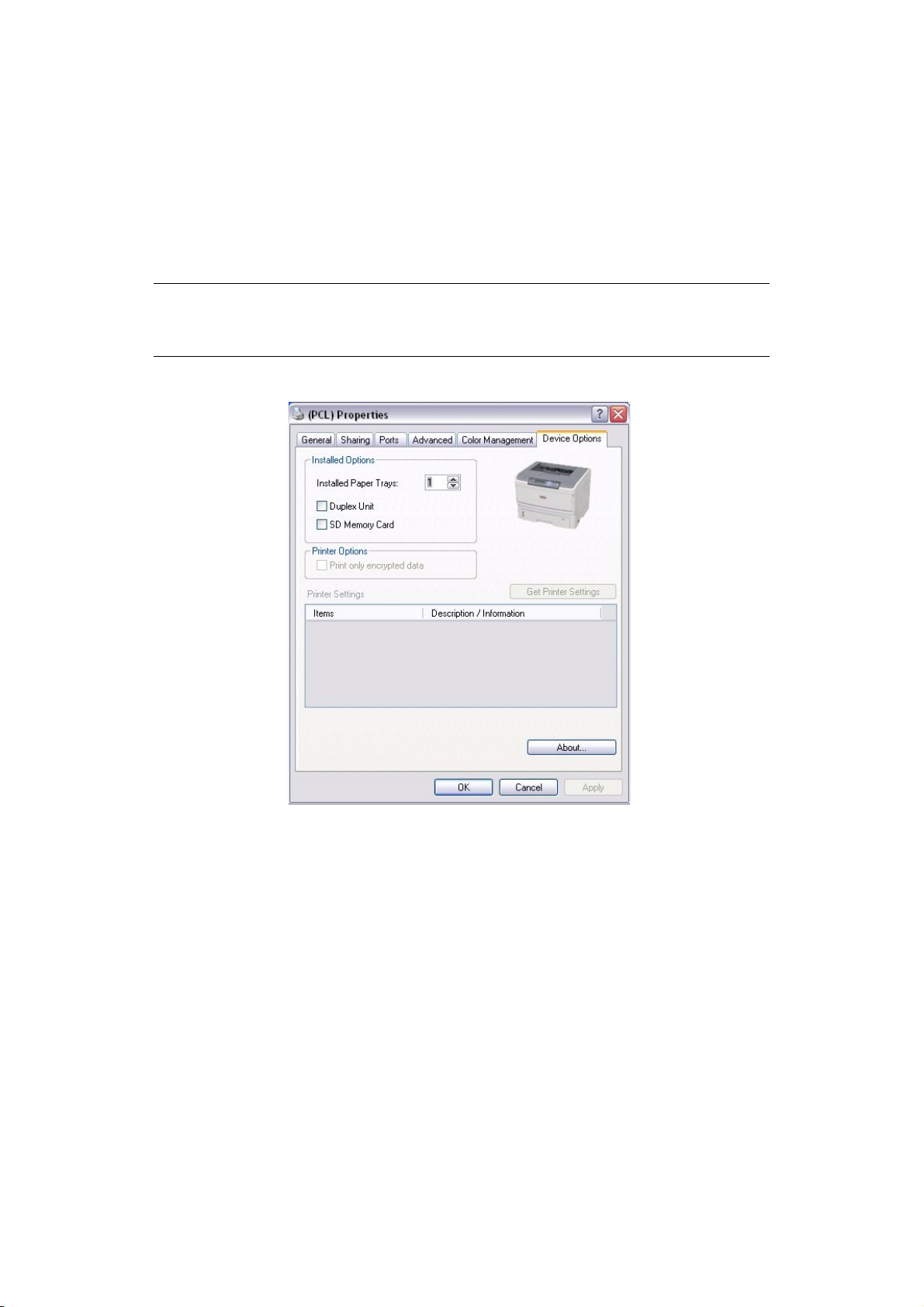
compatibility problems occur you can disable the feature. However, these advanced
options may then not be available, even though the hardware might support them.
9. This button provides access to the same setup windows as when printing from
applications. Changes made via the Windows Control Panel become the Windows
default settings.
10. You can design and specify a separator page that prints between documents. This is
particularly useful on a shared printer to help each user find their own documents in
the output stack.
NOTE
The above features are provided by the Windows XP operating system and will
vary with other operating systems.
Device options tab
In this window you can select which optional upgrades are installed on your printer. See
“Installing options” on page 74.
Operation > 46
Page 47
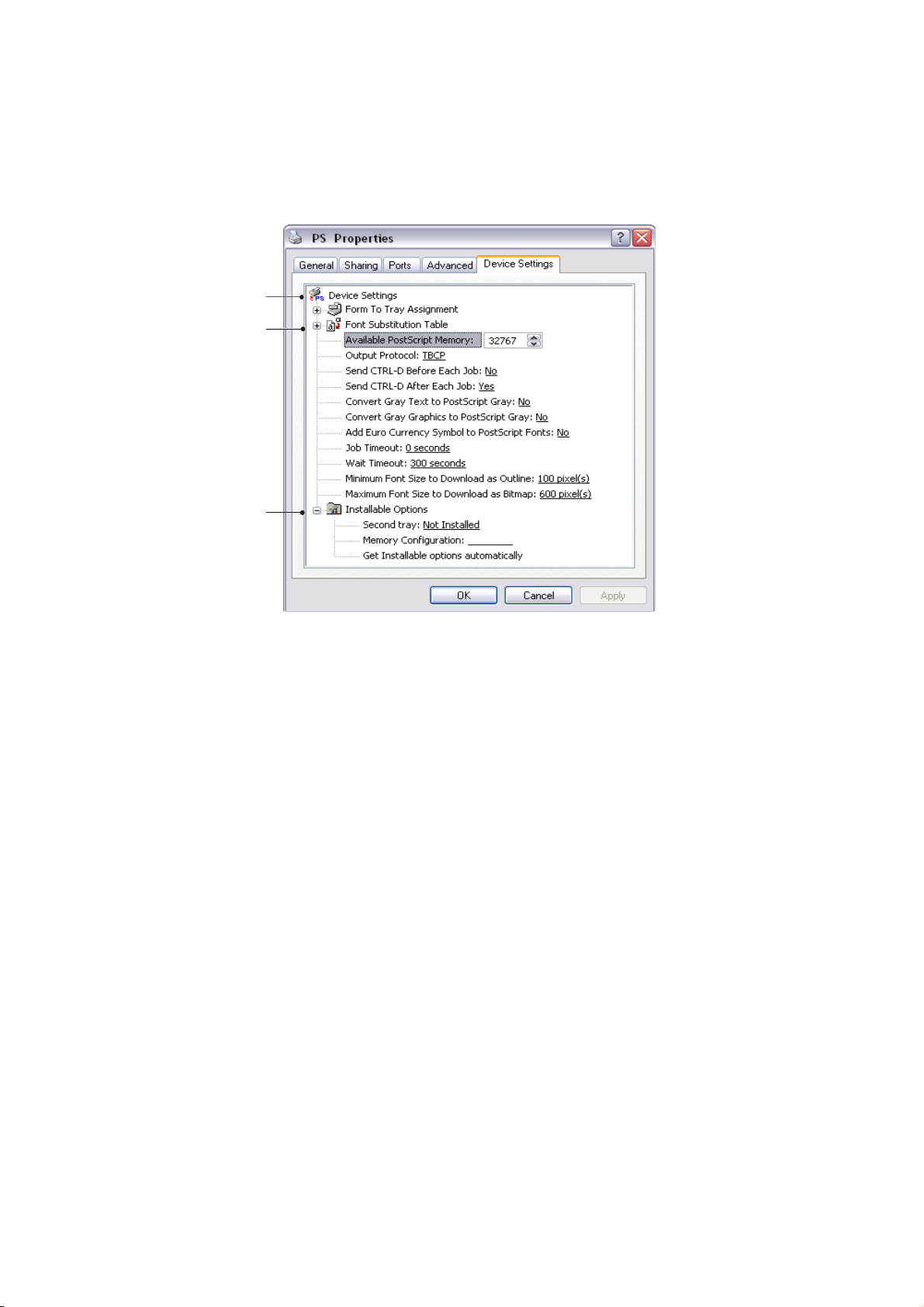
PS emulation
The main tabs are the General Tab, Advanced Tab and Device Settings Tab. The
General and Advanced tabs are the same as for PCL emulation described earlier.
Device settings tab
1
2
3
128 MB RAM
1. You can set the desired paper sizes in each of the available paper feed trays.
2. You can make a variety of font settings depending on your application.
3. You can set which optional upgrades are installed on your printer. See “Installing
options” on page 74.
P
RINTER SETTINGS IN MAC
OS X
Refer to the readme file on the drivers DVD, and the online help provided in the driver
software.
Operation > 47
Page 48

2-
SIDED PRINTING
The duplex unit adds the function of two-sided printing, using less paper and making large
documents easier to handle. It also enables booklet printing, which uses even less paper.
You can print using Auto Duplex or Manual Duplex function.
NOTE
The steps in the process relate to Windows XP PCL. Other operating system
windows may appear slightly different, but the principles are the same.
A
UTO DUPLEX PRINTING
This printer provides automatic two-sided printing only for Letter, A4, B5, Executive, Legal
13, Legal 13.5 and Legal 14, using paper stocks from 60 - 105g/m².
To carry out Auto Duplex Printing:
1. Select File > Print and click the Properties button.
2. Select the input tray (Tray1, Tray2 (optional) or Multi Purpose Tray) from the Source
drop down menu.
3. In the Duplex printing drop down menu, select either Long Edge (Auto) or Short
Edge (Auto) according to your printing preferences.
4. If you require further information, click the Duplex Help button.
5. Click the Print button.
M
ANUAL DUPLEX PRINTING USING THE PAPER TRAY
NOTE
Manual Duplex printing is available only for Windows PCL Driver.
To carry out 2-sided, or Manual Duplex Printing you must pass paper through the printer
twice. You can carry out 2-sided printing using the Paper Tray or the Multi Purpose Tray.
You can use A4, A5, A6, B5, Letter, Legal 13, 13.5 and 14, Statement, Executive and
Custom paper sizes, using paper stocks from 60 - 176g/m².
NOTE
> You cannot use A6 paper size for printing from Tray 2 or Tray 3 (options).
> You can print on Legal 13.5 paper only from Tray1, Tray 2 (option), Tray 3
(option) and when using Auto Duplex function.
1. Ensure that there is enough paper in the Paper Tray to carry out the print job.
2. Select File > Print and click the Properties button.
3. Select Tray1 from the Source drop down.
(W
INDOWS ONLY
)
2-sided printing > 48
Page 49
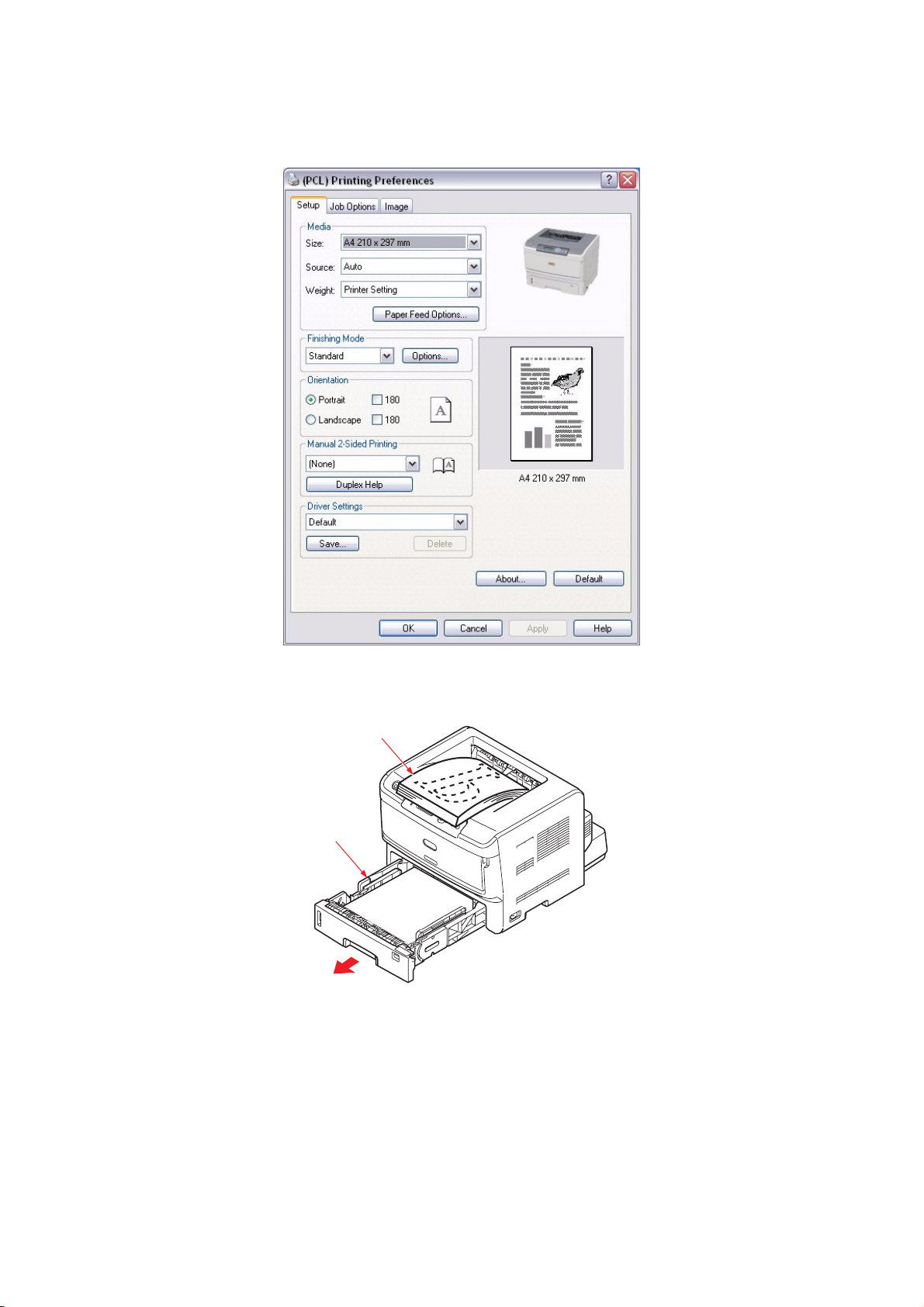
4. In the 2-sided printing drop down menu, select either Long Edge (Manual) or
Short Edge (Manual) according to your printing preferences. If you require further
information, click the Duplex Help button. Then, click the Print button.
5. Every second page (1) of your document is printed first. When this is complete, a
message appears on screen prompting you to take the paper, flip it and replace it in
the Paper Tray.
1
2
6. Open the Paper Tray (2).
2-sided printing > 49
Page 50
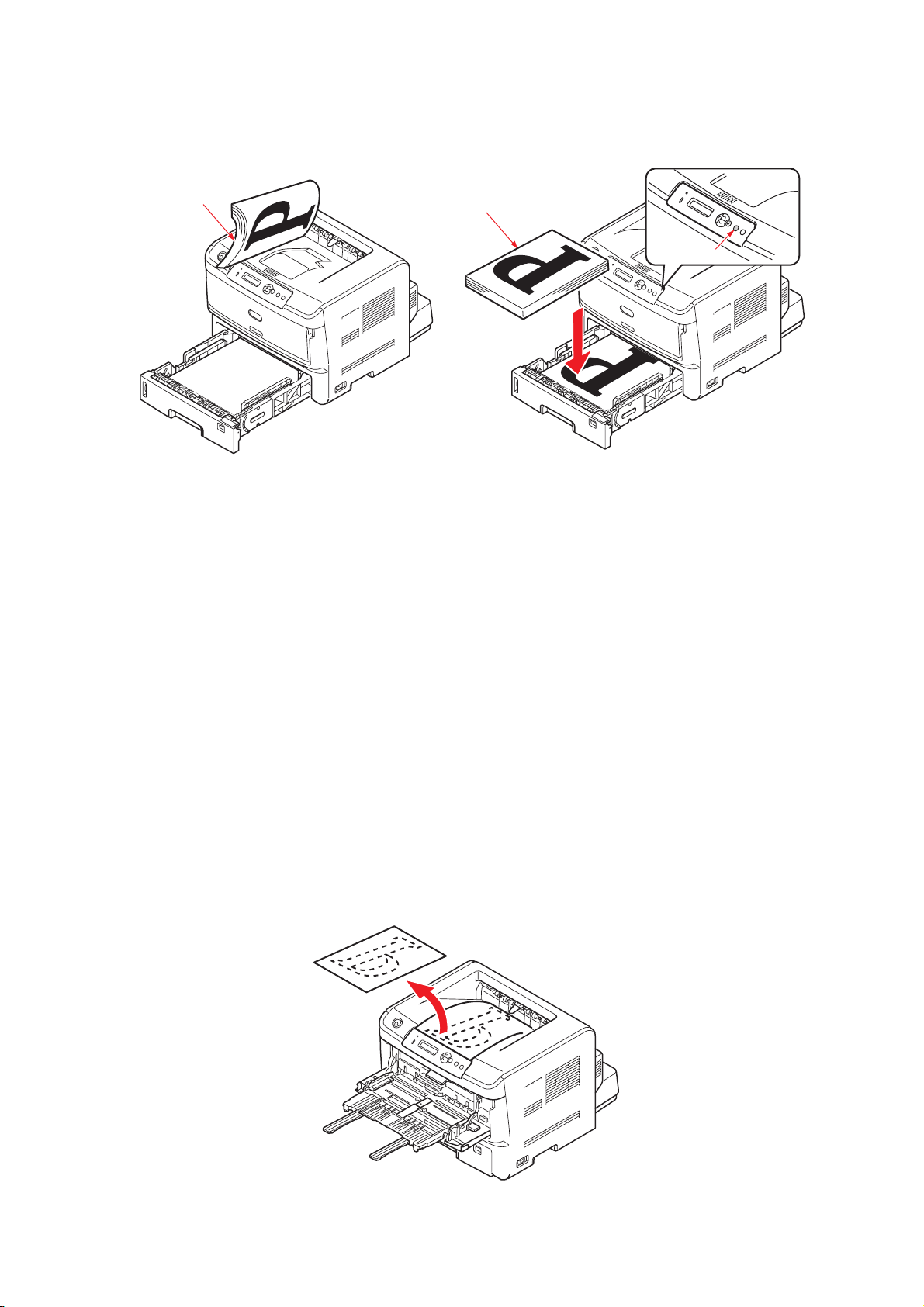
7. Take the printed paper from the Output Stacker (3) and place it in the Paper Tray,
ensuring that the printed side is facing up and the bottom of the page facing into the
printer (4).
3
4
5
8. Close the Paper Tray and press the Online (5) button. The message window should
disappear from your screen and the document finishes printing the remaining pages
of your document.
NOTE
You must press the Online button to start the printing for other side. The
default time is set to one minute, failing which, the data is deleted and not
printed.
M
ANUAL DUPLEX PRINTING USING THE MULTI PURPOSE TRAY
1. Position the paper guides on the Multi Purpose Tray according to the paper size.
2. Place paper one sheet at a time in the Multi Purpose Tray. The paper is automatically
gripped in position.
3. Select File > Print to display the Print dialog box.
4. Click the Properties button.
5. Select the Multi Purpose Tray from the Source drop down.
6. On the 2-sided printing drop down menu, select either Long Edge (Manual) or
Short Edge (Manual) according to your printing preferences. If you require further
information, click the Duplex Help button.
7. When every second page has printed, take the paper from the output stacker.
2-sided printing > 50
Page 51

8. Set the paper one page at a time in the Multi Purpose Tray with the printed side
facing down and the top of the page facing into the printer. Ensure that the paper is
gripped in place.
9. Press the Online button. The remaining pages of your document print on the blank
side of the paper, one sheet at a time as you feed it into the Multi Purpose Tray.
2-sided printing > 51
Page 52
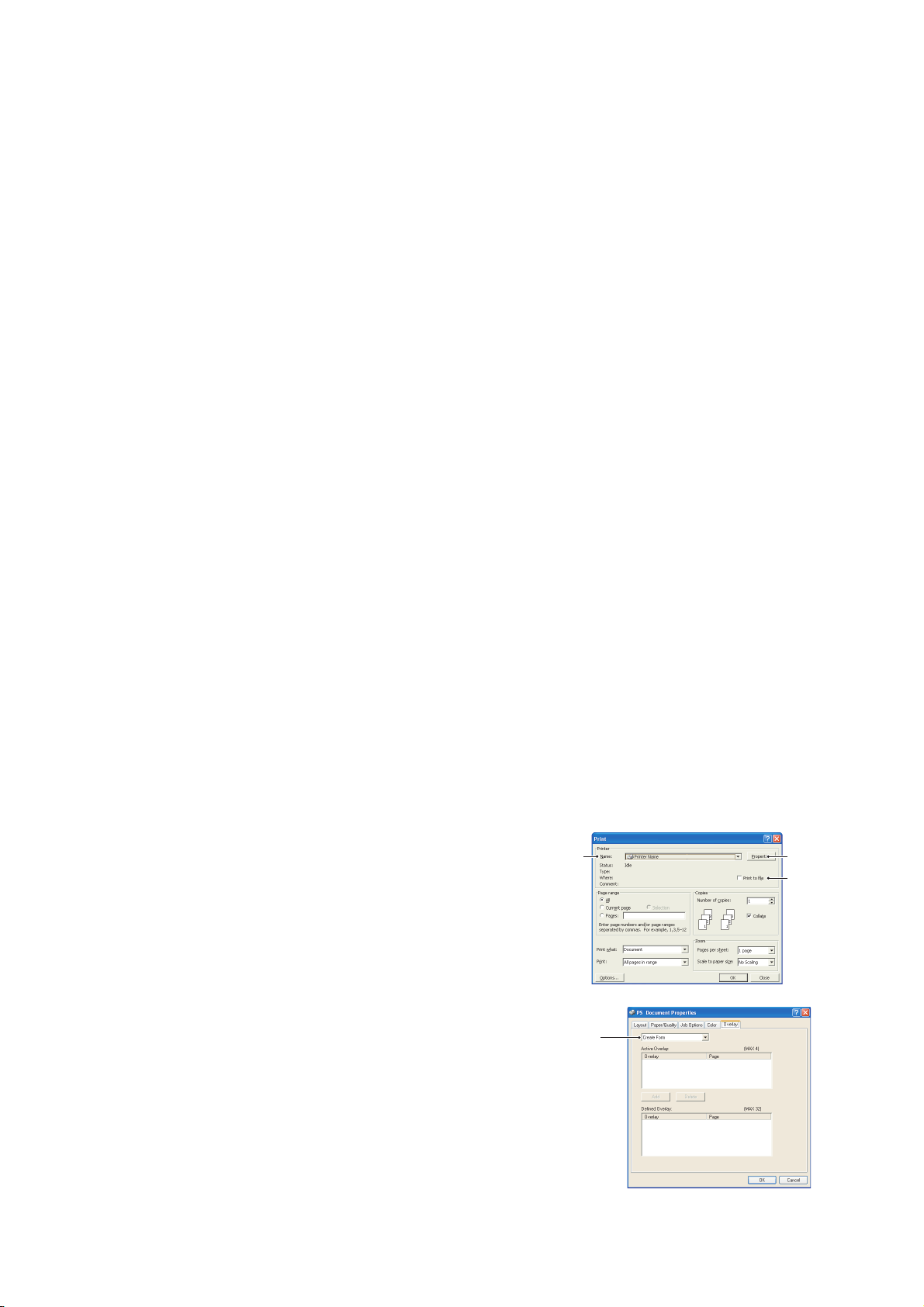
O
VERLAYS AND
W
HAT ARE OVERLAYS AND MACROS
If you would like to print on special stationery, such as forms and letterhead, but do not
want to use pre-printed stationery, you can create your own using these advanced
features.
You can use PostScript overlays to generate all your special stationery and store it in the
printer for use whenever you need it. If you have chosen to install the PCL driver, macros
perform a similar function.
You can create several overlays or macros, and combine them in any way you like to
produce a variety of forms and other special stationery. Each image can be printed on just
the first page of a document, on all pages, on alternate pages, or just the pages that you
specify.
C
REATING POSTSCRIPT OVERLAYS
Three steps are required to create an overlay:
1. Create the form data using your own application software and print it to a printer
(.PRN) file.
2. Use the Storage Device Manager utility software supplied on DVD with your printer
to create a “project file,” import the.PRN file(s), and download the generated filter
(.HST) file to the printer. The project file will contain one or more overlay images
which are functionally related, such as the cover page and the continuation page
images for business letters.
M
ACROS
(W
INDOWS ONLY
?
)
3. Use downloaded files to define your overlays ready for use when printing your
documents.
When printing overlay files to disk, do not select any special features, such as two-sided
printing or multiple copies. These are not appropriate to overlays, they apply only to your
final documents.
C
REATING THE OVERLAY IMAGE
1. Use your preferred application, perhaps a graphics program, to create the required
overlay image and save it.
2. Open your application’s Print… dialogue.
3. Make sure that the selected printer name (1) is
that of your PostScript printer driver.
4. Select the Print To File (2) option.
5. Click the Properties button (3) to open the
Document Properties window.
6. On the Job Options tab, click the Overlay button.
7. On the Overlay window, choose Create Form from the
drop-down list (4).
8. Click OK to close the Document Properties window.
13
2
4
9. Click OK again to close the Print dialogue.
10. When prompted for a print file name, enter a
meaningful name with the extension.PRN.
11. Close your application.
Overlays and Macros (Windows only) > 52
Page 53

C
REATE AND DOWNLOAD THE PROJECT
1. From the Windows Start menu, start Storage Device Manager (SDM) and allow
SDM to discover the printer.
2. Choose Projects > New Project.
3. Choose Projects > Add File to Project.
4. Set the Files of Type drop-down list to PRN Files(*.prn).
5. Navigate to the folder where the.PRN files are stored and select one or more of these
to include in your overlay set.
You can have more than one printer (.PRN) file in a project. For example, one for top
pages and another for continuation pages. Use standard Windows techniques (Shift
or Ctrl keys) to select multiple files simultaneously if you need to.
6. Click Open to add these files to the current project.
7. When a message box appears confirming that a filter file has been created, click OK
to clear the message.
8. The project window will display one.HST file for each printer file added. Make a
careful note of each of these names. Ensure that you note them exactly as they
appear, they are case sensitive, and you will need them later.
9. Choose Projects > Save Project and enter a meaningful name (e.g. “Letter
Stationery”) so that you can recognise it later if you want to modify it.
10. Choose Projects > Send Project Files to Printer to download the project to the
printer.
If you have a storage device in the printer, SDM will automatically download files to
it. If not, SDM will download files to flash memory. If you have a hard disk but still
prefer to download to flash memory, double-click the file name in the Project window
and under Volume, type in %Flash0% and then click OK.
11. When the message “Command Issued” appears confirming that the download is
complete, click OK to clear the message.
T
EST PRINTING THE OVERLAY
1. Click on the printer icon for the relevant printer and choose Printers > Test Form.
2. In the Test PostScript Form window, to test each overlay select it and click OK. There
will be a short pause while the printer processes the form, and then it will print.
3. When each overlay has been tested, click Exit.
4. Click the standard Windows Close (X) button, or choose Projects > Exit to close
Storage Device Manager.
D
EFINING OVERLAYS
This is the final step before the new overlays are ready for use.
1. Open the Printers (called “Printers and Faxes” in Windows XP) window via the Start
menu or the Windows Control Panel.
2. Right-click on the Relevant PostScript printer icon and choose Printing
Preferences from the pop-up menu.
3. In the Overlay window, click the New button.
Overlays and Macros (Windows only) > 53
Page 54

4. In the Define Overlays window, enter a suitable name (1)
for this overlay and choose which page(s) (2) of your
documents will use this overlay.
1
2
5. Enter the name of the overlay file (3) exactly as it appeared
in the Storage Device Manager project window. Remember
that this name is case sensitive.
3
4
If you forgot to note the overlay names when you created
them, you can find them using Storage Device Manager to
view the project file, or the printer’s Information Menu to
print a file list and identify them from there.
6. Click Add (4) to add this overlay into the defined overlays list.
7. Click OK to close the Define Overlay window.
The new overlay now appears in the Defined Overlays list in the printer properties
window.
8. Repeat the above procedure if you wish to define more overlays.
9. When done, click OK to close the printer properties window.
Your new overlays are now ready and available to be used for any future documents you
wish.
P
RINTING WITH POSTSCRIPT OVERLAYS
Once you have defined your overlays you are ready to use them for any documents you
wish. The example illustrated here uses two overlays for business letters. The first prints
on just the top page, and the second prints on any or all subsequent pages.
1. Prepare your document in the normal way using your own application software.
Remember, if necessary, to format the document so that it will fit within the
appropriate space.
2. Open your application’s Print… dialogue and choose any options you will require,
ensuring that the target printer is your PostScript printer driver in which the overlays
have been defined.
3. Click the Properties button to open the Printing Preferences window.
4. On the Job Options tab, click the Overlay button.
5. On the Overlays window, choose Use Overlay from the
drop-down list (1).
1
6. Click on the first overlay (2) you wish to use. In this
example it is the Cover Page overlay. Then click the
Add button (3).
7. If you want to use another overlay, in this case it is the
Continuation page, click the second overlay (4) and
3
2
4
then click the Add button (3) again.
8. When you have selected all the overlays you want to
use for this document, click OK.
9. Finally, in your application’s print dialogue, click OK to begin printing.
Overlays and Macros (Windows only) > 54
Page 55
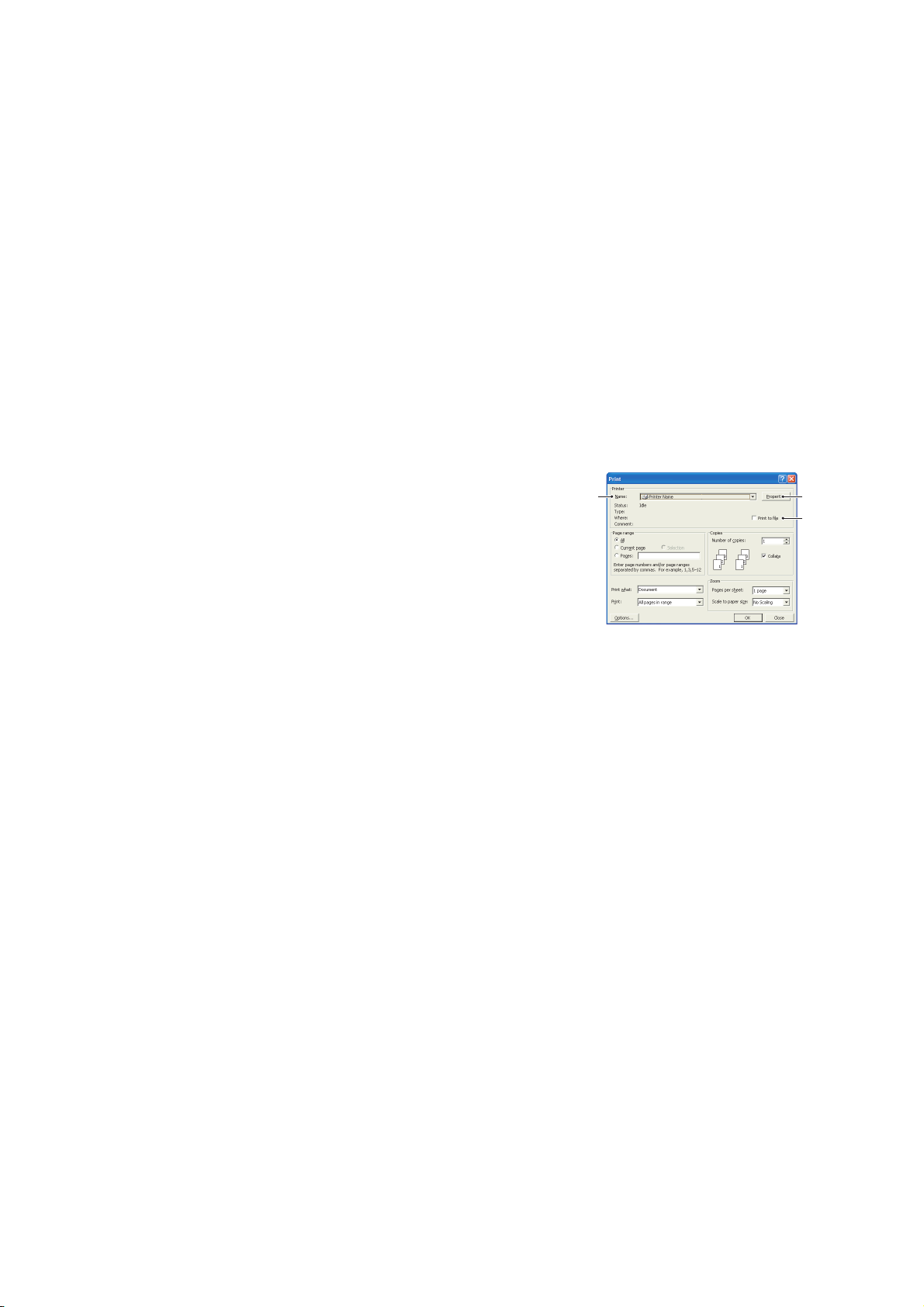
C
REATING
Three steps are required to create an overlay:
1. Create the form data using your own application software and print it to a printer
2. Use the Storage Device Manager utility software supplied on DVD with your printer
3. Use downloaded files to define your overlay ready for use with any future document.
C
REATING THE OVERLAY IMAGE
1. Use your preferred application, perhaps a graphics program, to create the required
2. Open your application’s Print… dialogue.
3. Make sure that the selected printer name (1) is that of
4. Select the Print To File (2) option.
PCL O
(.PRN) file.
to create a “project file,” import the .PRN file, and download the generated filter
(.BIN) files to the printer.
When printing files to disk, do not select any special features, such as two-sided
printing or multiple copies. These are not appropriate to macros, they apply only to
your final documents.
image and save it.
your PCL printer driver.
VERLAYS
13
2
5. When prompted for a print file name, enter a
meaningful name with the extension .PRN .
6. Close your application.
C
REATE AND DOWNLOAD MACROS
1. From the Windows Start menu, start Storage Device Manager (SDM) and allow
SDM to discover the printer.
2. Choose Projects > New Project to start a new project.
3. Choose Projects > Filter Macro File. The Filter Printer Patterns dialogue box
appears. Make any adjustments in the settings that you need and then click OK.
Example: If you create a black oval in MS Paint and leave all the colour command
filters checked, the black oval will print as a black rectangle when the overlay is used.
To maintain the oval shape, turn off (deselect) the “Configure Image Data,” “Palette
ID” and “Palette Control” filters.
4. Set the Files of Type drop-down list to PRN Files(*.prn).
5. Navigate to the folder where the overlay .PRN files are stored and select one or more
of these to include in your overlay set.
You can have more than one macro file in a project. For example, one for top pages
and another for continuation pages. Use standard Windows techniques (Shift or Ctrl
keys) to select multiple files simultaneously if you need to.
6. Click Open to add these files to the current project. (You can also drag and drop files
from Windows Explorer directly into the project window if you prefer.) When a
message box appears confirming that a filter file has been created, click OK to clear
the message.
7. The project window will display one .BIN file for each printer file added. Make a
careful note of the name and ID number for each of the files. You will need them
later.
Overlays and Macros (Windows only) > 55
Page 56

If you wish to edit the names or ID numbers, double-click the file entry and edit the
details. Volume details are as follows:
0 = printer’s storage device PCL partition;
1 = printer’s storage device Common partition;
%disk0% = printer’s storage device PostScript partition;
2 = flash memory PCL
%Flash0% = flash memory PostScript
Note that the names are case sensitive, and will be needed later exactly as they
appear in this list.
8. Choose Projects > Save Project and enter a meaningful name (e.g. “Letter
Stationery”) so that you can recognise it.
9. Choose Projects > Send Project Files to Printer to download the project to the
printer.
10. When the message “Command Issued” appears confirming that the download is
complete, click OK to clear the message.
T
EST PRINTING THE MACRO
1. Choose Printers > Test Macro.
2. In the Test Macro window, enter its ID number and click OK. After a short pause the
printer will print the macro.
3. When each macro has been tested, click Exit.
4. Click the standard Windows Close (X) button, or choose Projects > Exit to close
Storage Device Manager.
D
EFINING OVERLAYS
This is the final step before the new overlays are ready for use.
1. Open the Printers (called “Printers and Faxes” in Windows XP) window via the Start
menu or the Windows Control Panel.
2. Right-click on the Relevant PostScript printer icon and choose Printing
Preferences from the pop-up menu.
3. On the Job Options tab, click the Overlay button.
4. In the Overlay window, Click the Define Overlays
button (1).
1
5. In the Define Overlays window, enter the name (a) and
ID (b) of the required overlay, and define which
page(s) (c) of your documents will use this overlay. Then
click the Add button (3) to add this overlay to the list of
defined overlays. Repeat for any other related overlays.
When done, click the Close button (4) to close the window.
The example illustrated shows two overlays defined, one for
3
a
b
c
a cover page and one for continuation pages.
4
Overlays and Macros (Windows only) > 56
Page 57

Remember that names and IDs of overlay files must be entered exactly as they
appeared in the Storage Device Manager project window. Remember also that names
are case sensitive.
If you forgot to note the overlay name or ID when you created them, you can find
them using Storage Device Manager to view the project file, or the printer’s
Information Menu to print a file list and identify them from there.
The new overlays will now appear in the Defined Overlays list in the printer properties
window.
6. When done, click OK to close the printing preferences window.
Your new overlays are now ready and available to be used for any future documents you
wish.
P
RINTING WITH
Once you have defined your overlays you are ready to use them for any documents you
wish. The example illustrated here uses two overlays for business letters. The first prints
on just the top page, and the second prints on any or all subsequent pages.
1. Prepare your document in the normal way using your own application software.
Remember, if necessary, to format the document so that it will fit nicely within the
plain areas on your letterhead overlay.
2. Open your application’s Print… dialogue and choose any options you will require,
ensuring that the target printer is your PCL printer driver in which the overlays have
been defined.
PCL
OVERLAYS
3. Click the Properties button to open the Printing Preferences window.
4. On the Job Options tab, click the Overlay button.
5. On the Overlay window, check the Use active overlays
checkbox (1).
6. In the Defined Overlays list, click on the first overlay (2)
you wish to use, and click the Add button (3) to add it to
the Active Overlays list. (If you want a reminder of how
this overlay looks, click the Test Print button.)
7. If you want to use another overlay with this document, in
this example it is the “Continuation Page” overlay, click
this overlay (4) in the list of defined overlays, and then
click the Add button (3) again to add the second overlay to the list of active
overlays.
8. When the list of active overlays contains all the items you want to use, click OK.
9. Finally, click the Print button in your application’s Print dialogue to begin printing
your document.
1
3
2
4
Overlays and Macros (Windows only) > 57
Page 58

M
AINTENANCE
EP
TONER CARTRIDGE REPLACEMENT
Only use genuine original consumables to ensure the best quality and
performance from your hardware. Non original products may adversely affect
your printer's performance and invalidate your warranty.
CAUTION!
Static sensitive devices, handle with care.
NOTE
When the LCD display indicates EP TONER LOW, or if print appears faded, first
open the top cover and try tapping the cartridge a few times to evenly
distribute the toner powder. This will enable you to obtain the best “yield” from
your EP toner cartridge.
The toner used in this printer is a very fine dry powder contained in the EP toner cartridge.
Have a sheet of paper handy so that you have somewhere to place the used cartridge while
you install the new one.
Dispose of the old cartridge responsibly, inside the pack that the new one came in. Follow
any regulations, recommendations, etc., which may be in force concerning waste recycling.
If you do spill any toner powder, lightly brush it off. If this is not enough, use a cool, damp
cloth to remove any residue.
Do not use hot water, and never use solvents of any kind. They will make stains permanent.
WARNING!
> Never expose an EP toner cartridge to an open flame. It can
cause an explosion and you can be burned.
> If you inhale any toner or get it in your eyes, drink a little water
or bathe your eyes liberally in cold water. Seek medical
attention immediately.
1. Press the cover release and open the printer’s top cover fully.
WARNING!
If the printer has been powered on, the fuser will be hot. This area
is clearly labelled. Do not touch.
Maintenance > 58
Page 59

2. Holding it by its top centre, pull the used EP toner cartridge out slowly.
3. Put the assembly down gently onto a piece of paper to prevent toner from marking
your furniture and to avoid damaging the green drum surface.
CAUTION!
The green image drum surface at the base of the EP toner cartridge
is very delicate and light sensitive. Do not touch it and do not
expose it to normal room light for more than 5 minutes. If the drum
unit needs to be out of the printer for longer than this, please wrap
the cartridge inside a black plastic bag to keep it away from light.
Never expose the drum to direct sunlight or very bright room
lighting.
4. Take the new EP toner cartridge out of its packaging and place it on the piece of
paper where the old cartridge was placed. Leave its wrapping material in place for
the moment.
5. Pack the old cartridge inside the packaging material for disposal.
6. Remove the wrapping material.
7. Holding the complete assembly by its top centre, lower it into place in the printer
locating the pegs (1 & 2) at each end into their slots in the sides of the printer cavity
(3).
2
1
3
Maintenance > 59
Page 60
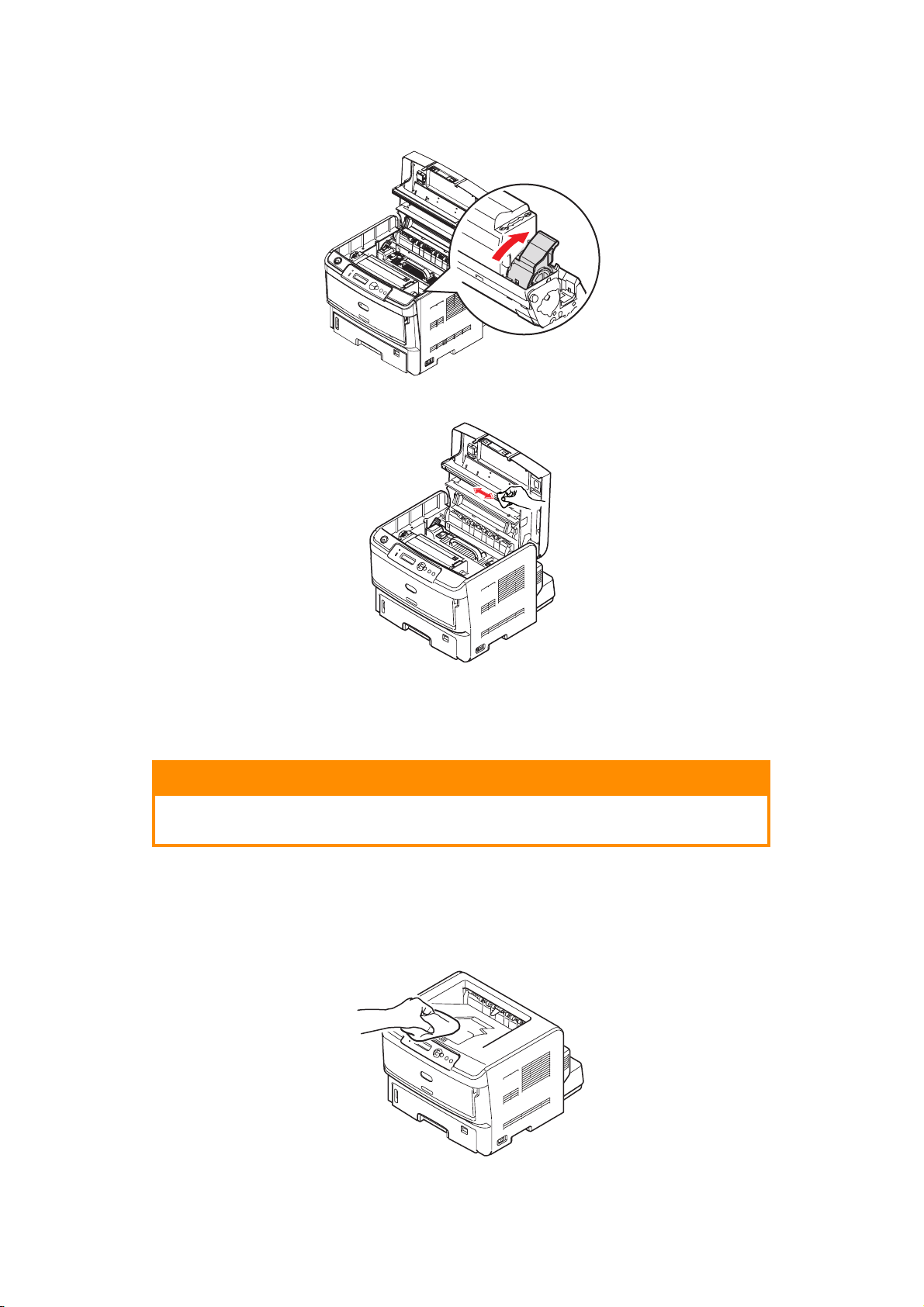
8. Push the coloured lever towards the rear of the printer (lock position) to release
toner into the image drum unit.
9. Gently wipe the LED head surface with a clean, lint free cloth.
10. Close the top cover and press it down to latch it closed.
C
LEANING
CAUTION!
Use a clean, moist, lint-free cloth for cleaning. Do not use benzine,
thinners or alcohol as a cleaning agent.
...
THE UNIT CASING
1. Switch the printer off.
2. Wipe the unit surface with a soft cloth moistened sparingly with water or neutral
detergent.
3. Use a soft dry cloth to dry the unit surface.
Maintenance > 60
Page 61
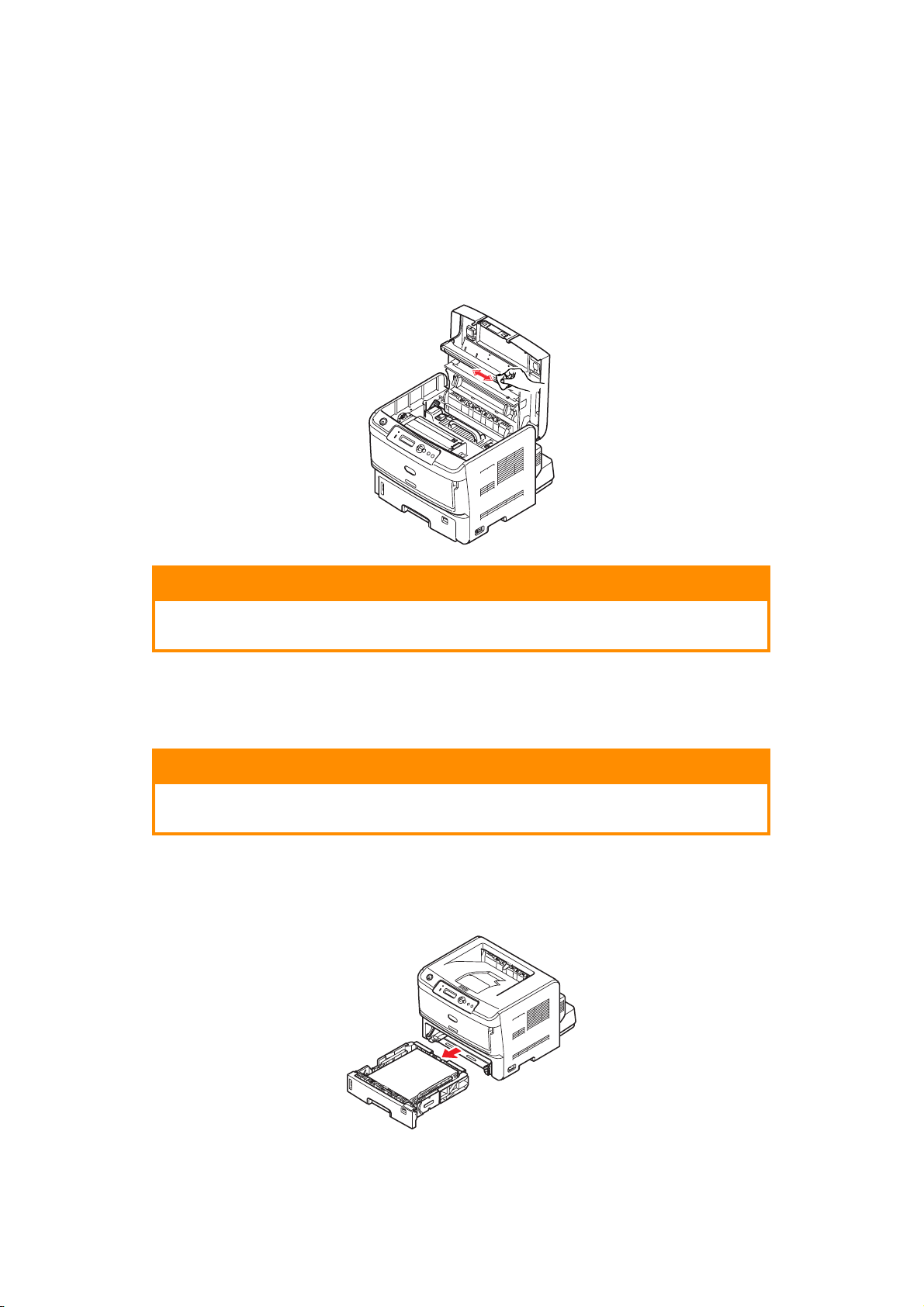
4. Switch the printer on.
...
THE
LED
HEAD
Clean the LED array whenever a new toner cartridge is installed or if there are faded vertical
areas or light printing down a page.
There is no need to switch off the printer to clean the lens.
1. Press the cover release and open the printer’s top cover fully.
2. Gently wipe the LED head surface with a clean, lint free cloth.
CAUTION!
Do not use methyl alcohol or other solvents on the LED head as
damage to the lens surface will occur.
3. Close the top cover and press it down to latch it closed.
...
THE PAPER FEED ROLLERS
CAUTION!
Use a clean, moist, lint-free cloth for cleaning. Do not use benzine,
thinners or alcohol as a cleaning agent.
Clean the paper feed rollers if paper jams frequently occur.
1. Switch the printer off.
2. Remove the paper tray from the printer.
Maintenance > 61
Page 62

3. Gaining access through the gap left by paper tray, wipe the paper feed rollers with a
clean, lint-free cloth moistened with water.
4. Wipe the feed roller on the paper tray.
5. Replace the paper tray.
6. Open the multi purpose tray.
Maintenance > 62
Page 63

7. Lift roller assembly and wipe the feed rollers.
8. Close the multi purpose tray.
Maintenance > 63
Page 64

T
ROUBLESHOOTING
S
TATUS AND ERROR MESSAGES
Your printer has been designed to give you helpful status feedback not only during normal
operation but also if a printing problem occurs so that you can take appropriate corrective
action.
The LCD on the printer operator panel provides the self-explanatory status and error
messages in your chosen language.
P
APER JAMS
Provided that you follow the recommendations in this guide on use of print media, and you
keep the media in good condition prior to use, your printer should give years of reliable
service. However, paper jams occasionally do occur, and this section explains how to clear
them quickly and simply.
Jams can occur due to paper misfeeding from a paper tray or at any point on the paper
path through the printer. When a jam occurs, the printer immediately stops, and the
operator panel informs you of the event. If printing multiple pages (or copies), do not
assume that having cleared an obvious sheet that others will not also be stopped
somewhere along the path. These must also be removed in order to clear the jam fully and
restore normal operation.
If paper jams occur frequently, clean the paper feed rollers. Refer to “...the paper feed
rollers” on page 61.
The printer may experience a paper jam in one of three areas.
1
1. INPUT JAM - paper has failed to leave the selected feed tray and enter the internal
paper path of the printer. A typical message indicates a paper jam and identifies the
tray to check.
2
3
2. FEED JAM - paper has entered the printer but failed to reach the exit. A typical
message indicates a paper jam and advises you to open the top cover for access.
3. EXIT JAM - paper has reached the exit but has failed to exit completely from the
printer. A typical message indicates an exit jam and advises you to open the top
cover for access.
Troubleshooting > 64
Page 65

I
NPUT JAM
NOTE
The B840dn model has been illustrated below. The principles are the same for
all models of this printer.
1. Remove the paper tray from the printer (1).
2. Remove any crumpled or folded paper.
3. Remove any paper from the underside of the printer (2).
2
1
4. Replace the paper tray.
After successful removal of any damaged or misfed paper, the printer should continue
printing.
F
EED JAM OR EXIT JAM
1. Remove the tray and clear any misfed sheets as given above.
2. Press the cover release and open the printer’s top cover.
WARNING!
If the printer has been powered on, the fuser area will be hot. This
area is clearly marked. Do not touch it.
CAUTION!
Never expose the EP toner cartridge to light for more than 5
minutes. Never expose the EP toner cartridge to direct sunlight.
Always hold the EP toner cartridge by the ends or from the top.
Never touch the surface of the green drum inside the EP toner
cartridge.
Troubleshooting > 65
Page 66

3. Carefully lift out the EP toner cartridge. Be careful not to touch or scratch the green
drum surface.
4. Remove any jammed sheets from the paper path.
5. Re-install the EP toner cartridge, ensuring that the pegs (1 & 2) correctly locate into
the slots on each side of the printer (3).
2
1
3
6. Lower the top cover but do not press down to latch it closed yet. This will protect the
drum from excessive exposure to room lighting, while you check the remaining area
for jammed sheets.
Troubleshooting > 66
Page 67

7. Remove any jammed paper from the fuser.
(a) To remove a sheet just entering the fuser (1), grip the trailing edge of the sheet,
lift the fuser pressure release levers (2) up and press toward the rear to release
the fuser’s grip on the sheet, and withdraw the sheet through the cavity area.
2
NOTE
If the sheet is well advanced into the fuser (only a short length is still visible),
do not attempt to pull it back.
(b) To remove a sheet in the fuser; pull the retaining lever (3) towards the front of
the printer to release the fuser. Withdraw the fuser unit using the handle (4).
3
4
(c) Lift the fuser pressure release levers (2) up and press toward the rear to release
the fuser’s grip on the sheet. Pull the trapped paper from the fuser.
2
(d) Replace fuser unit into the machine and move locking lever (3) toward the rear
of the machine.
Troubleshooting > 67
Page 68

8. Remove any jammed paper from the face down stacker.
9. Remove any jammed paper from the face up stacker.
10. If a duplex unit is fitted, lift lever (1) and lower the duplex unit cover and pull out
any sheets found in this area. Close the duplex unit cover.
1
Troubleshooting > 68
Page 69

11. If the jammed paper is not ejected when the duplex unit cover is closed, turn off the
printer.
> Remove the duplex unit and paper tray extension.
> Open the duplex unit as shown and pull out any sheets found in this area.
> Re-fit the duplex unit and paper tray extension.
12. Check for paper jam under the Paper Guard.
> Remove the EP toner cartridge as described in step 3.
> Raise the Paper Guard (1) and remove the paper. Lower the Paper Guard back
into position.
1
> Re-install the EP toner cartridge as described in step 5.
Troubleshooting > 69
Page 70
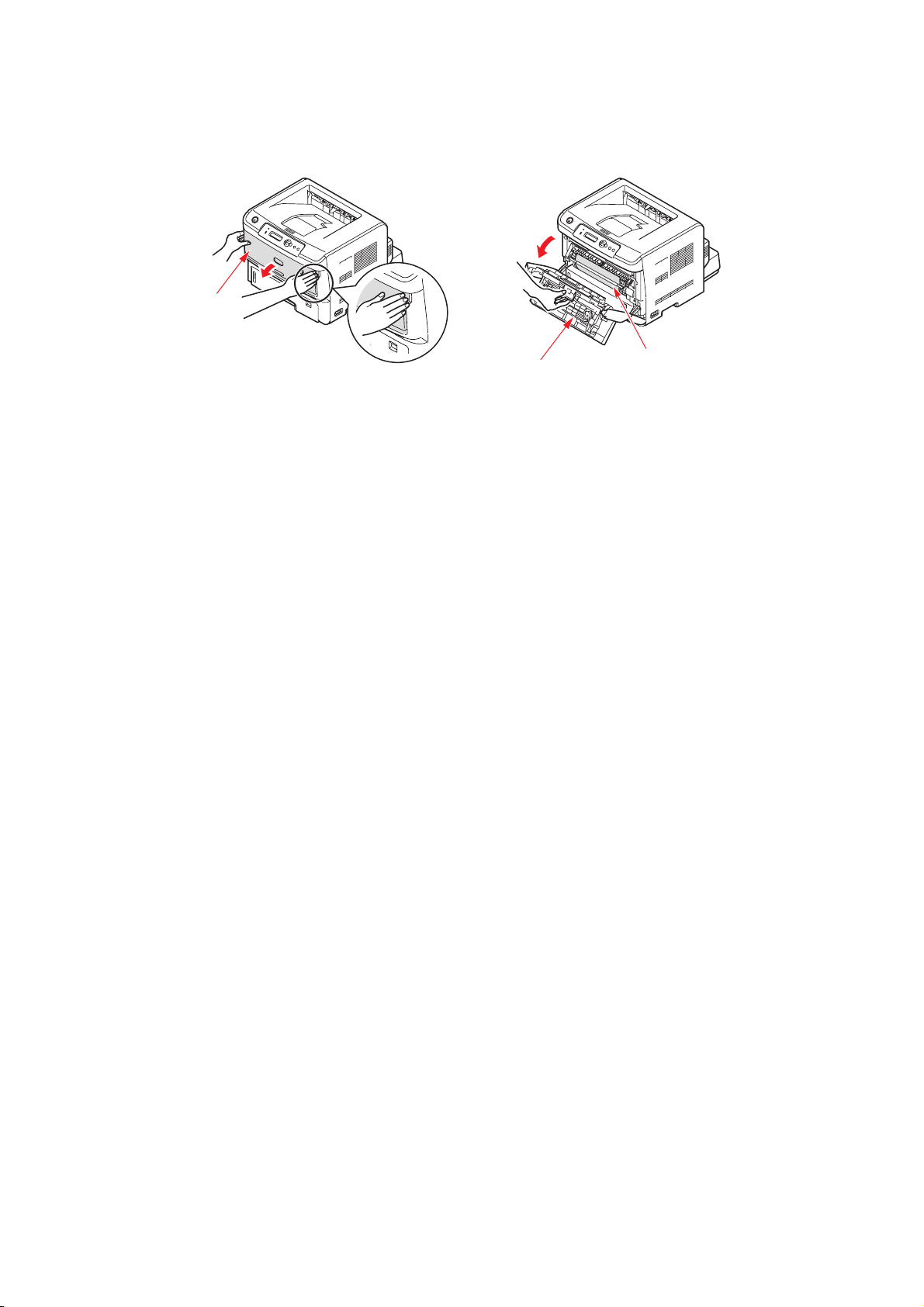
13. Open the Multi Purpose Tray (1). Lift the front cover release lever and lower the front
cover. Check inside the cover for sheets in this area and remove any that you find,
then close the cover.
1
2
3
14. Close the top cover and press down to latch it closed.
15. The printer will warm up and commence printing when ready. The page lost through
the jam will normally be reprinted.
Troubleshooting > 70
Page 71

P
RINT QUALITY PROBLEMS
Before consulting a service representative regarding a print quality problem, check the
table below to see if there is a solution, or something you might have overlooked.
SYMPTOM PROBLEM SOLUTION
Blank sheets printed. Image drum cartridge
not properly installed.
Empty toner cartridge. Replace with a new EP toner cartridge.
Entire page prints
faintly.
Page has grey
background.
Page prints all black. Hardware problem. Contact service.
Oblong area of faint
print appears on
each page.
Vertical white
streaking or faint
areas on page.
Vertical black lines. Hardware problem. Contact service.
Fuzzy print. LED array is dirty. Clean LED array.
Empty toner cartridge.
Pages get fainter when
toner is used up.
LED array is dirty. Clean LED array.
Static electricity,
generally from dry
environments, causes
toner to stick to
background.
Drop out caused by
using paper exposed to
high humidity.
Toner is low and does
not distribute properly,
or the drum is worn out.
LED array is dirty. Clean LED array.
Reinstall image drum cartridge.
Replace with a new EP toner cartridge.
Change paper to a smoother laser bond or
use a humidifier.
Change paper stocks, check paper storage
environment or use a dehumidifier; check
toner level.
Replace with a new EP toner cartridge.
Contact service.
Faded print. Toner low. Replace with a new EP toner cartridge.
Smeared or blotched
print.
Printed page is light/
blurred.
Bold characters and
dark lines are
smeared.
Print is darker than
usual.
Pages curl
excessively.
Dirty rollers; toner
dropped inside printer or
image drum problem.
Is toner low? Replace with a new EP toner cartridge.
Is paper meant for laser
printers?
LED array is dirty. Clean LED array.
Toner is low. Replace with a new EP toner cartridge.
Darkness setting is too
high.
Printing on wrong side
of paper.
Moisture in paper.
Improper storage.
High humidity. Recommended operating humidity: 20-
Replace with a new EP toner cartridge.
Contact service.
Use recommended paper.
Change darkness setting.
Turn paper over in tray. (Note arrow on
paper package). Install paper print side
down in tray.
Avoid storing paper in areas of excessive
temperature and humidity. Store paper in
protective wrapping.
80%.
Troubleshooting > 71
Page 72

P
APER FEED PROBLEMS
SYMPTOM PROBLEM SOLUTION
Paper Jams occur frequently.
Multiple sheets of paper are
fed at the same time.
The printer is tilted. Place the paper on a stable
and flat surface.
Paper is too thick or too thin.
Paper is moist, folded,
creased or warped.
Paper is not aligned. Align the paper edges to the
Only one sheet of paper is
loaded in the Paper tray or
Multi Purpose tray.
Sheets of paper is added to
the existing paper stock in the
Paper tray or Multi Purpose
tray.
Postcards, envelopes, label
sheets or transparencies are
loaded in the Paper tray.
Use paper suitable for the
printer. Avoid storing paper in
areas of excessive
temperature and humidity.
Store paper in protective
wrapping
paper guides.
Load several sheets of paper.
Remove existing sheets of
paper from the tray and add
the new sheets to them,
ensuring alignment and then
load the tray.
You cannot print using the
Paper tray. Load postcards,
envelopes, label sheets or
transparencies in the Multi
Purpose tray.
Paper is not fed into the
printer.
Printing does not resume after
removing jammed paper.
Postcards or envelopes are
placed in the wrong
orientation.
Improper setting is selected
for Paper Source in the
printer driver.
The printer menu setting is
incorrect.
Printing does not resume only
by removing paper jam.
Check and load in the correct
orientation.
Select the correct paper
source from the Source drop
down menu.
Set the size of the paper in
the Setup Menu of the printer.
Open and close the top cover.
Troubleshooting > 72
Page 73
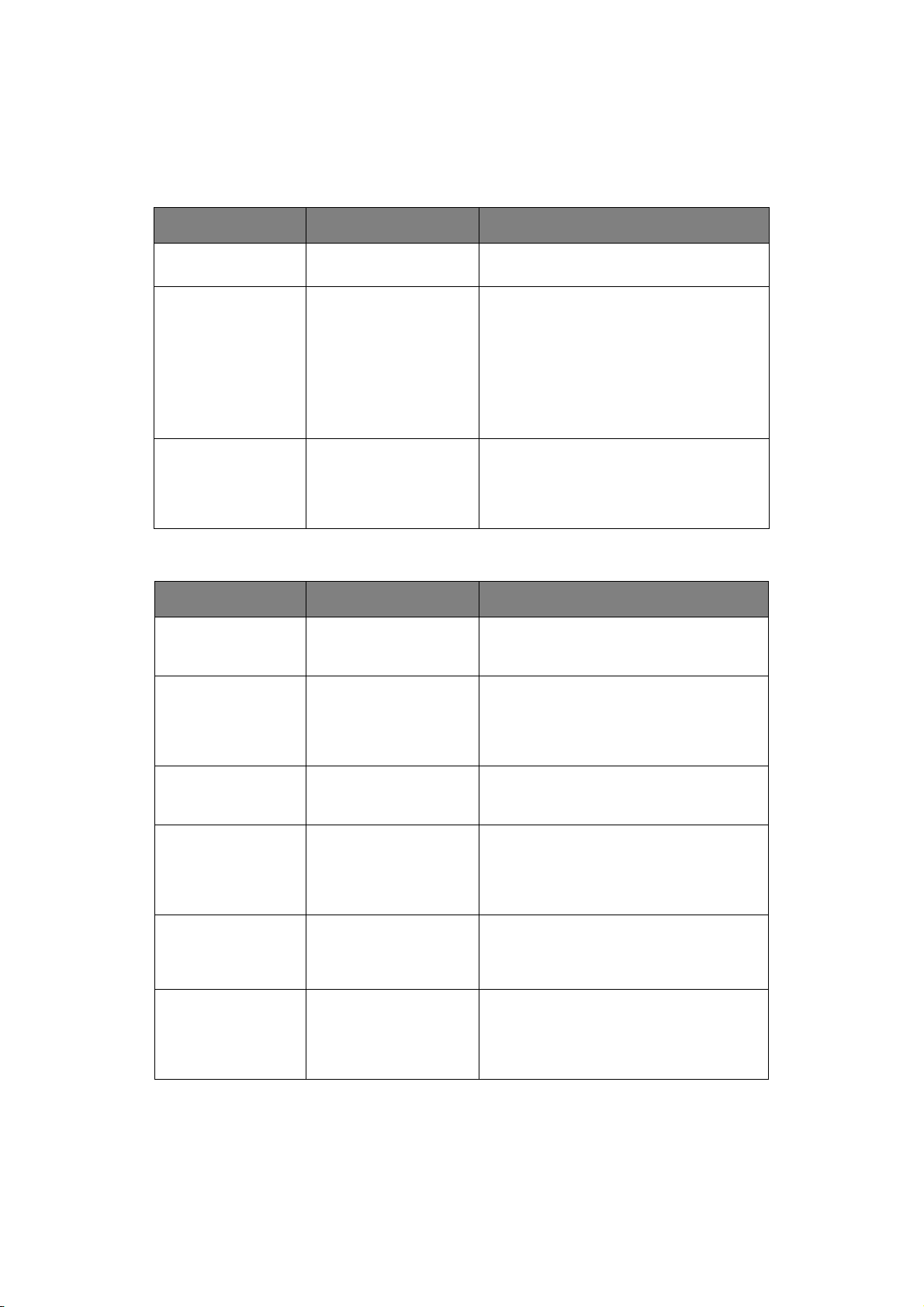
S
OFTWARE PROBLEMS
Your software (operating environment, applications and printer drivers) controls the
printing process. Make sure you have selected the right driver for use with your printer.
See your software documentation for more information.
SYMPTOM PROBLEM SOLUTION
Printing is garbled. Incorrect driver is
Printer’s output is
below rated speed.
Size of top margin
increases with each
page printed.
H
ARDWARE PROBLEMS
SYMPTOM PROBLEM SOLUTION
Graphic image prints
partly on one page,
partly on the next.
When you try to
print nothing
happens, but printer
indicates it is ready
to receive data.
Install an appropriate driver.
installed.
Much of the printing
delays will be caused by
your application.
Sometimes purely text
documents will print
slowly depending on the
selected fonts and how
they are transferred to
the printer.
Creeping text. Number
of lines per page in
software is not equal to
number of lines per
page of printer.
Insufficient printer
memory for this image
at this resolution.
Configuration error. Check cable connection. If more than one
For maximum speed, use text in your
document and use a printer resident font.
Many software packages assume 66 lines
per page, but your printer’s default is 64.
Adjust software accordingly, or set LINES
Per PAGE in the soft control panel to equal
lines per page in your software.
Change the resolution, reduce the image
size, or install more memory in your
printer.
printer is available, make sure your printer
has been selected.
Garbage prints. Incorrect cable
Printer freezes or
displays error
message when
computer is
rebooted.
Odours. Gases are given off by
Printer is on but
must warm up
before a job is
printed.
configuration. Also, see
Software Problems.
Booting the computer
while the printer is on
can cause a
communications error.
forms or adhesives
passing through the hot
fusing unit.
Power Save mode is set
on to conserve energy.
The fuser must heat up
before you can begin
printing the next job.
Check cable configuration, continuity, and
length.
Turn printer off before rebooting computer.
Make sure the forms you use can withstand
heating, and provide adequate ventilation.
To eliminate warm up delay, change Power
Save setting.
Troubleshooting > 73
Page 74

I
NSTALLING OPTIONS
The following options are available to extend the performance of your printer:
> 256, 512MB RAM DIMM: to extend the main memory of your printer and speed up
the processing of large files
> SD Card: to enable collating of printed pages and can be used to store overlays and
macros, fonts, and secure or proof documents waiting to be printed
> Duplex unit (B840n only): to enable two-sided printing, using less paper and make
large documents easier to handle
> Second/third paper tray: to increase your printer’s paper handling capacity by 530
sheets (80g/m²) per tray
I
NSTALLATION PROCEDURE
To install any of the above options, follow the detailed installation sheet that accompanies
the option.
S
ETTING THE DRIVER DEVICE OPTIONS
Once your new upgrade has been installed, you may need to update the printer driver so
that the additional features are available to your applications.
Accessories such as additional paper trays will only be usable if the printer driver on your
computer knows they are there.
In some cases the hardware configuration of your machine is automatically detected when
the driver is installed. However, it is advisable to at least check whether all of the available
hardware features are listed in the driver.
This procedure is essential if you subsequently add extra hardware features to your
machine after the drivers have been installed and set up.
Remember that if your printer is shared between users on different computers, the driver
must be adjusted on each user’s machine.
W
INDOWS
1. Access the driver’s Properties window.
(a) Open the Printers window (called “Printers and Faxes” in Windows XP) via the
Start Menu or from the Windows Control Panel.
(b) Right-click the icon for this machine, and choose Properties from the pop-up
menu.
2. Select the Device Options tab.
In the Windows XP PostScript driver the tab may be called Device Settings.
3. Set the options for any devices you have just installed.
4. Click OK to close the window and save your changes.
MAC OS X
Snow Leopard (Mac OS X 10.6) and Leopard (Mac OS X 10.5)
1. Open the Mac OS X Print & Fax Preferences.
2. Ensure your machine is selected.
3. Select Options & Supplies.
Installing options > 74
Page 75

4. Select Driver.
5. Select all hardware options appropriate to your machine and click OK.
Tiger (Mac OS X 10.4)
1. Open the Mac OS X Print & Fax Preferences.
2. Ensure your machine is selected.
3. Select Printer Setup....
4. Select the menu and choose Installable Options....
5. Select all hardware options appropriate to your machine and click Apply
Changes….
Panther (Mac OS X 10.3)
1. Open the Mac OS X Print & Fax Preferences.
2. Select Printing.
3. Select Set Up Printers....
4. Ensure your machine is selected and select Show Info....
5. Select the menu and choose Installable Options....
6. Select all hardware options appropriate to your machine and click Apply
Changes….
Installing options > 75
Page 76
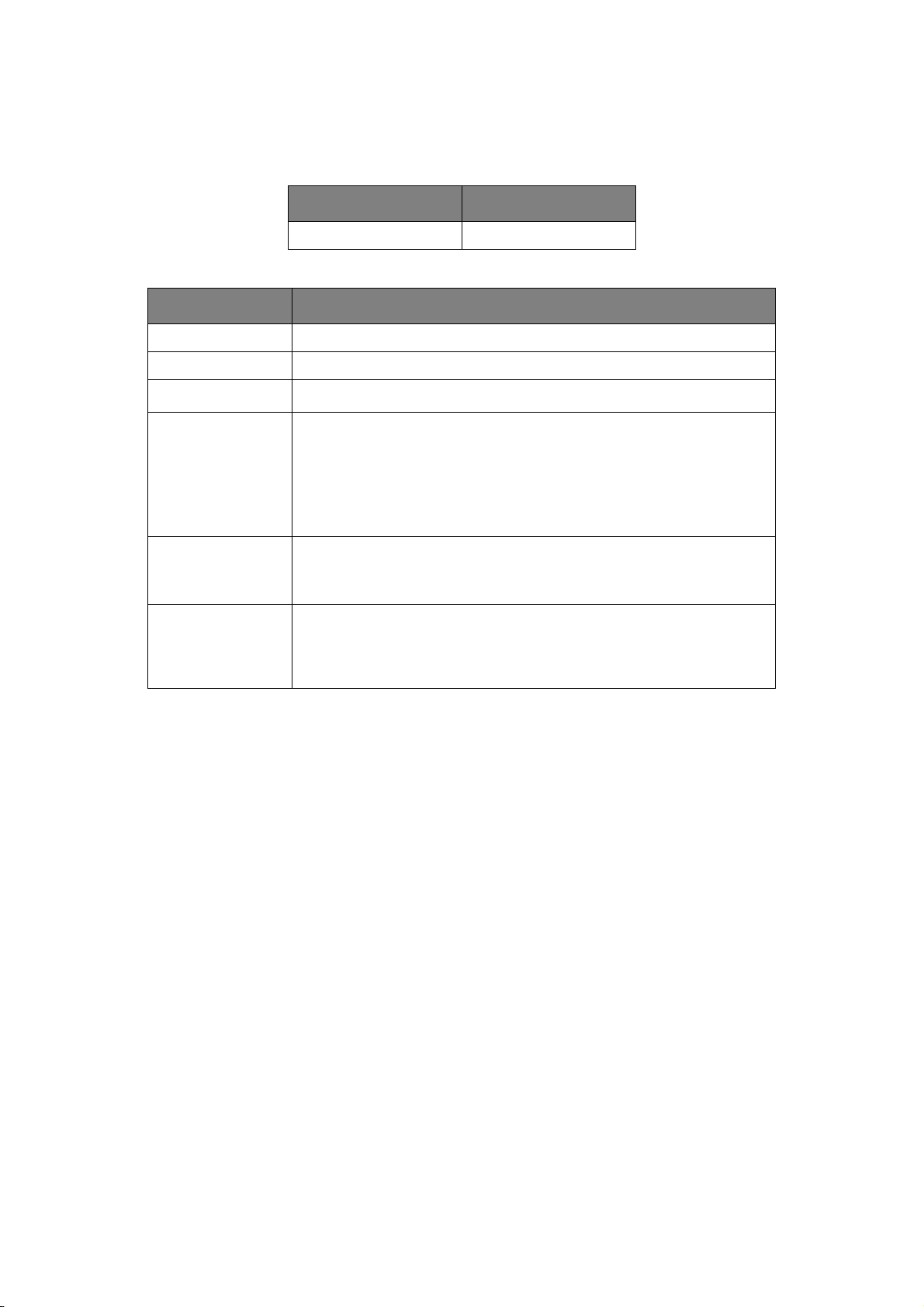
S
PECIFICATIONS
G
ENERAL
PRINTER MODEL MODEL NUMBER
B840 N21301B
A summary of the basic characteristics of your printer appears in the table below:
ITEM SPECIFICATION
Dimensions 485mm x 521mm x 373mm (W x D x H)
Weight 28kg approximately (without optional trays)
Power supply
Power consumption Typical: <550W
Noise level Operation: <54dB(A)
Environmental
conditions
220 to 240VAC @ 50 - 60Hz
Peak: <1.2KW
Idle: <75W
Power save mode: 15W (no options installed); 17W (with options
installed)
Sleep mode: 1.2W
Standby mode: 37dB(A)
Power saving mode: Background level
Operation: 10 - 32°C, 20% - 80% RH,
Storage: -10-43°C, 10% - 90% RH
When the printer is stored, it should be in its original packaging, with no
moisture formation.
± 2%
Specifications > 76
Page 77

P
APER AND TRAY INFORMATION
Feed and ejection methods vary depending on the type, size and thickness of medium used.
Use the chart below and the notes/symbols/terms on the following page for initial guidance.
(Minor variations to settings may be necessary depending on user setup and environmental
conditions).
Feed Tray Ejection
Method
Paper type Size Weight T1 T2/T3MPT FU FD
Plain paper A3(SEF)
A4(LEF/SEF)
B4(SEF)
A5(SEF)
B5(LEF/SEF)
Letter(LEF/SEF)
Executive(SEF)
8K(260x368mm) (SEF)
8K(270x390mm) (SEF)
8K(273x394mm) (SEF)
16K(184x260mm) (LEF/SEF)
16K(195x270mm) (LEF/SEF)
16K(197x273mm) (LEF/SEF)
Tabloid (SEF)
Legal 14(SEF)
Legal 13.5(SEF)
Legal 13(SEF)
A6(SEF) L,ML,M,MH,H X X 0 0 0
B6(SEF)
Statement(SEF)
Custom
W: 76 - 297mm
L: 148 - 432mm
L,ML,M,MH,H 0 0 0 0 0
L,ML,M,MH,H 0 0 0 X 0
L,ML,M,MH,H X X 0 0 0
L,ML,M,MH,H
UU
0
U
0
Specifications > 77
Page 78

Feed Tray Ejection
Method
Paper type Size Weight T1 T2/T3MPT FU FD
A3(SEF)
A4(LEF/SEF)
B4(SEF)
A5(SEF)
B5(LEF/SEF)
Letter(LEF/SEF)
Executive(SEF)
8K(260x368mm) (SEF)
8K(270x390mm) (SEF)
8K(273x394mm) (SEF)
16K(184x260mm) (LEF/SEF)
16K(195x270mm) (LEF/SEF)
16K(197x273mm) (LEF/SEF)
Tabloid (SEF)
Legal 14(SEF)
Legal 13.5(SEF)
Legal 13(SEF)
A6(SEF)
B6(SEF)
Statement(SEF)
Custom
W: 76 - 297mm
L: 148 - 432mm
UH X X 0 0 X
UH X X 0 0 X
UH X X 0 0 X
Postcards - X X 0 0 X
Envelopes Com-9
Com-10
DL
C5
C6
Monarch
Custom
W: 76 - 297
L: 148 - 432
Labels A4
Letter
Transparencies A4
Letter
-XX00X
-XX00X
-XX00X
Specifications > 78
Page 79

Duplex Printing
Auto Manual
Paper type Size Weight T1 T2/T3MPT T1 T2/T3MPT
Plain paper A3(SEF)
A4(LEF/SEF)
B4(SEF)
B5(LEF/SEF)
Letter(LEF/SEF)
Executive(SEF)
8K(260x368mm) (SEF)
8K(270x390mm) (SEF)
8K(273x394mm) (SEF)
Legal 14(SEF)
Legal 13.5(SEF)
Legal 13(SEF)
16K (184 - 260mm)(LEF/SEF)
16K (195 - 270mm)(LEF/SEF)
16K (197 - 273mm)(LEF/SEF)
A6(SEF)
A5(SEF)
B6(SEF)
Statement(SEF)
Custom
W: 76 - 297mm
L: 148 - 432mm
L,ML,M,
MH, H
L,ML,M,
MH, H
L,ML,M,
MH, H
L,ML,M,
MH, H
000000
000000
XXX 0 X 0
XXX
UU
0
A3(SEF)
A4(LEF/SEF)
B4(SEF)
B5(SEF)
Letter(LEF/SEF)
Executive(SEF)
8K(260x368mm) (SEF)
8K(270x390mm) (SEF)
8K(273x394mm) (SEF)
Legal 14(SEF)
Legal 13.5(SEF)
Legal 13(SEF)
A6(SEF)
A5(SEF)
B6(SEF)
Statement(SEF)
Custom
W: 76 - 297mm
L: 148 - 432mm
Postcards - X X X X X X
UH XXXXXX
UH XXXXXX
UH XXXXXX
Specifications > 79
Page 80
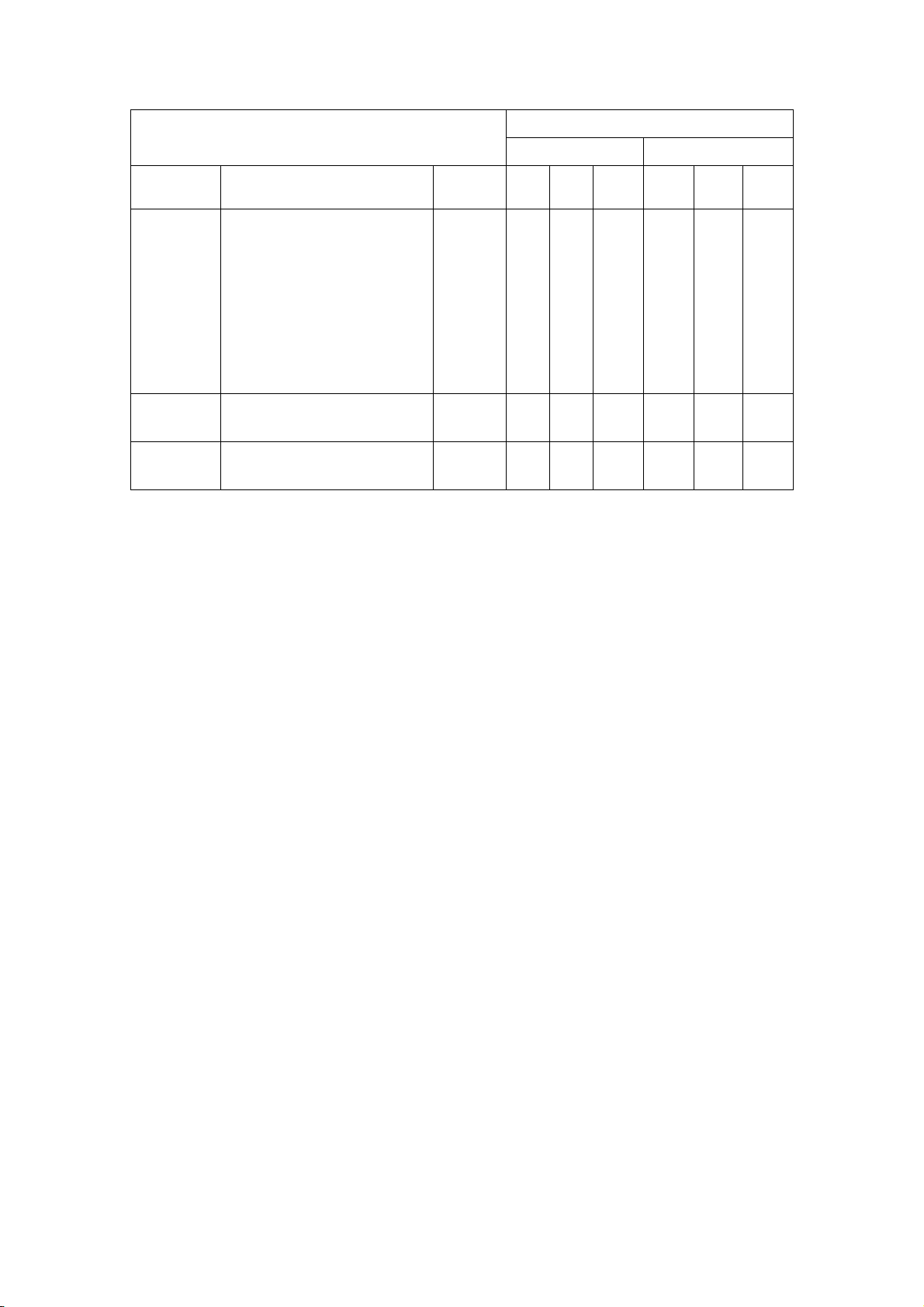
Duplex Printing
Auto Manual
Paper type Size Weight T1 T2/T3MPT T1 T2/T3MPT
Envelopes Com-9
Com-10
DL
C5
C6
Monarch
Custom
W: 76 - 297
L: 148 - 432
Labels A4
Letter
Transparencies
A4
Letter
- XXXXXX
- XXXXXX
- XXXXXX
Specifications > 80
Page 81
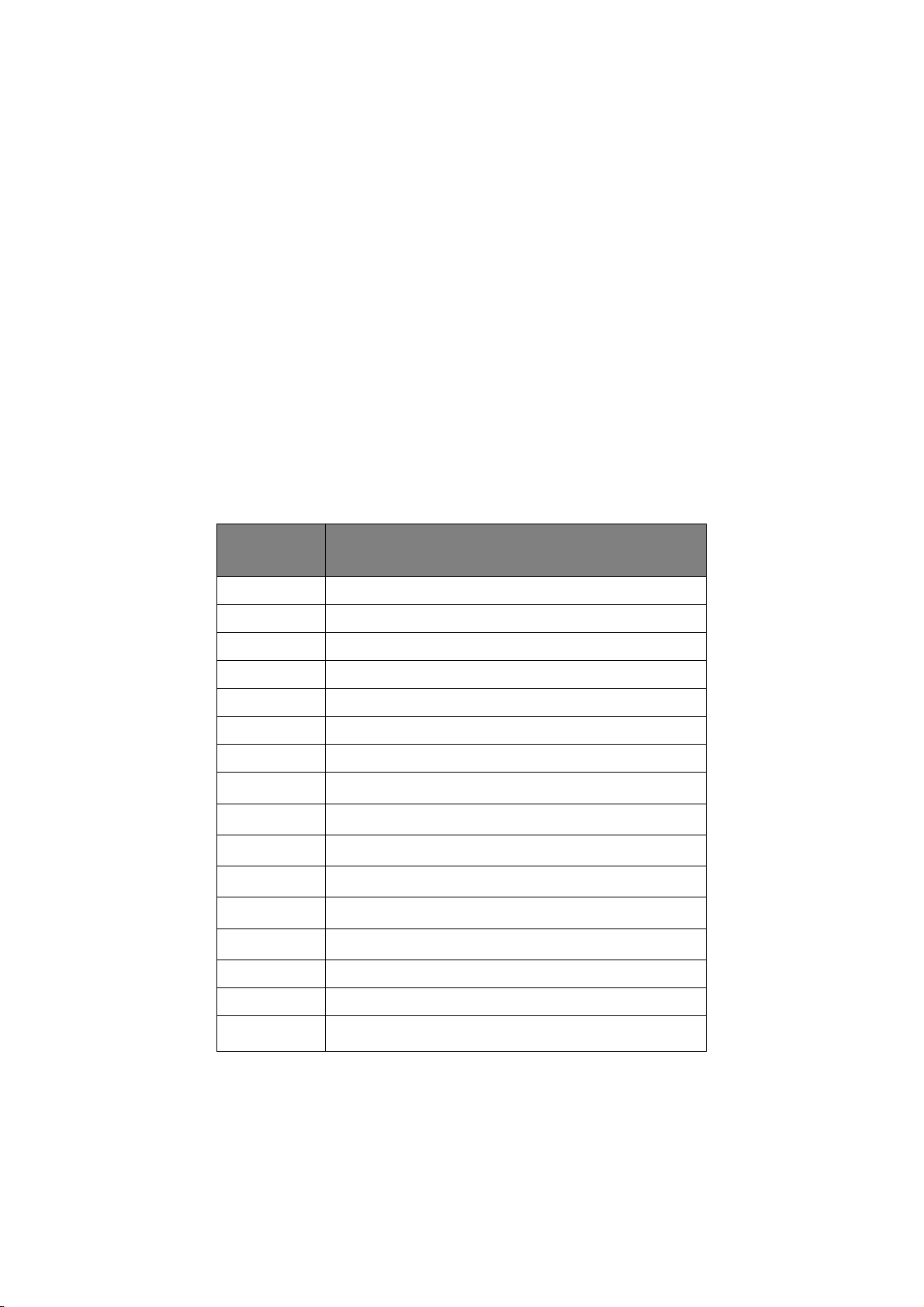
N
OTES/SYMBOLS/TERMS
Notes:
1. When an optional second paper tray is used, the original tray is referred to as Tray 1
and the optional tray as Tray 2.
2. It is possible to use custom paper sizes with the PS emulation driver.
3. Tray 1 can accommodate paper with width of 148 to 297mm and length of 182 to
432mm.
4. Tray 2 and tray 3 can accommodate paper with width of 148 to 297mm and length of
182 to 432mm.
5. When printing using Auto Duplex, paper will not be ejected face up.
6. The printing speed is reduced when you set the paper size of A5, A6, Postcards,
Envelopes as Medium heavy, Heavy or Ultra heavy.
7. Change the ejection mode to face down if the paper is curled up.
8. Change the ejection mode to face up if the paper curl is large.
9. When changing media settings, allow 15 seconds for the printer to adjust to the new
setting.
SYMBOL/
MEANING
TERM
T1 Paper Tray 1
T2 Paper Tray 2 (optional)
T3 Paper Tray 3 (optional)
MPT Multi Purpose Tray
FU Face Up printing from the rear of the printer
FD Face Down printing from the top of the printer
W, L W id th, Le n gt h i n m m
L
ML
M
MH
H
UH
oCan be used
Light paper weight: 60 - 66g/m
Medium Light paper weight: 67 - 73g/m
Medium paper weight: 74 - 88g/m
Medium Heavy paper weight: 89 - 104g/m
Heavy paper weight: 105 - 122g/m
Ultra Heavy paper weight: 123g/m
2
2
2
2
2
2
- 160g/m
2
x Cannot be used
U
Can be used depending on the size.
Specifications > 81
Page 82

I
NDEX
Numerics
2-sided printing..................... 48
A
Adhesive labels ..................... 28
Advanced features
enabling or disabling
Auto duplex printing ............. 48
........ 45
C
Cleaning the LED head.......... 60
E
Envelopes
Types
................................ 28
Exit paper jam ...................... 65
F
Feed jam or exit jam............. 65
Feed paper jam..................... 65
I
Input paper jam.................... 65
Installed options
Mac OS X
Windows ........................... 36
Installing drivers
Mac OS X
Windows ........................... 36
Installing paper..................... 29
Interface
LAN
Parallel.............................. 35
USB................................... 35
.......................... 36
.......................... 36
................................... 35
L
Labels...............................28, 29
LCD ....................................... 12
LED array .............................. 61
M
Macros................................... 52
Maintenance
Cleaning LED array
Manual Duplex
Multi Purpose Tray
Paper Tray ........................ 48
Manual Duplex printing ......... 48
Media settings....................... 33
Menus
FX menu
Information menu............. 17
Maintenance menu ...........26
Media menu ...................... 19
Network menu.................. 25
Parallel menu.................... 23
PCL menu ......................... 21
PPR menu ......................... 22
Print menu........................ 18
Shutdown menu ............... 17
System Config menu ........ 20
Usage menu...................... 27
USB menu......................... 24
Multi purpose tray ................. 31
........................... 23
........... 61
............ 50
O
Options
Installing
Overlays................................ 52
Overlays and macros
general
Overlays, PCL
how to create
printing with
overlays
Overlays, PostScript
defining in the Windows
driver
how to create ................... 52
printing with overlays....... 54
.......................... 74
........................39, 52
................... 55
.....................56, 57
.............................. 53
P
Page orientation
setting in Windows
Paper
Envelope types
Exit jam............................ 65
Feed jam .......................... 65
Feed sequence.................. 31
Input jam ......................... 65
Label types ..................28, 29
Paper types ...................... 28
Size setting in Windows.... 38
Transparencies ............28, 29
tray selection in
Windows
Paper and envelope types..... 28
paper and trays .................... 77
paper feed problems............. 72
Paper feed, size and media
setting
Paper jams............................ 64
Print order
Face down printing
Face up printing ............... 31
Print quality problems........... 71
Print settings
how to save
printer components............... 10
Printer default settings
Windows defaults
Printing
different media
Label types ..................28, 29
menu settings................... 27
Paper & envelope types.... 28
Quality problems .............. 71
Transparency types ..... 28, 29
Priority
print queue priority
......................... 38
................................ 33
......38, 41
................. 28
........... 31
...................... 38
............. 44
................. 51
.......... 45
R
Resolution
setting in Windows
......39, 43
S
Separator page
separating print jobs on a
shared printer
Software problems................ 73
Specifications
general
............................. 76
................ 46
paper and trays................ 77
Spooling
Windows settings
Status & error messages ...... 64
............. 45
T
Toner
how to replace
Troubleshooting
Hardware problems
Paper jams ....................... 64
Print quality problems ...... 71
Software problems ........... 73
.................. 58
.......... 73
W
Watermark
printing in Windows
.....39, 43
Index > 82
Page 83

OKI
Oki Systems (UK) Limited
550 Dundee Road
Slough Trading Estate
Slough
Berkshire
SL1 4LE
Tel:+44 (0) 1753 819819
Fax:+44 (0) 1753 819899
http://www.oki.co.uk
Oki Systems Ireland Limited
The Square Industrial Complex
Tallaght
Dublin 24
Tel:+353 (0) 1 4049590
Fax:+353 (0)1 4049591
http://www.oki.ie
Oki Systems Ireland Limited Northern Ireland
19 Ferndale Avenue
Glengormley
BT36 5AL
Northern Ireland
Tel:+44 (0) 7767 271447
Fax:+44 (0) 1 404 9520
http://www.oki.ie
Technical Support for all Ireland:
Tel:+353 1 4049570
Fax:+353 1 4049555
E-mail: tech.support@oki.ie
OKI Systems (Czech and Slovak),
s.r.o.
IBC – Pobřežní 3
186 00 Praha 8
Czech Republic
Tel: +420 224 890158
Fax:+420 22 232 6621
Website: www.oki.cz, www.oki.sk
Oki Systems (Deutschland) GmbH
Hansaallee 187
40549 Düsseldorf
Tel: 01805/6544357**
Fax: +49 (0) 211 59 33 45
Website:
www.okiprintingsolutions.de
info@oki.de
**0,14€/Minute aus dem dt. Festnetz
der T-Com (Stand 11.2008)
Διανομέας των συστημάτων OKI
CPI S.A1 Rafailidou str.
177 78 Tavros
Athens
Greece
Τel: +30 210 48 05 800
Fax:+30 210 48 05 801
EMail:sales@cpi.gr
Oki Systems (Iberica), S.A.U
C/Teide, 3
San Sebastian de los Reyes
28703, Madrid
Tel:+34 91 3431620
Fax: +34 91-3431624
Atención al cliente: 902 36 00 36
Website: www.oki.es
CONTACT DETAILS
01805/OKIHELP**
Oki Systèmes (France) S.A.
44-50 Av. du Général de Gaulle
94246 L'Hay les Roses
Paris
Tel:+33 01 46 15 80 00
Télécopie:+33 01 46 15 80 60
Website: www.oki.fr
OKI Systems (Magyarország) Kft.
Capital Square
Tower 2
7th Floor
H-1133 Budapest,
Váci út 76
Hungary
Telefon: +36 1 814 8000
Telefax: +36 1 814 8009
Website: www.okihu.hu
OKI Systems (Italia) S.p.A.
via Milano, 11,
20084 Lacchiarella (MI)
Tel:+39 (0) 2 900261
Fax:+39 (0) 2 90026344
Website: www.oki.it
OKI Printing Solutions
Platinium Business Park II, 3rd Floor
ul. Domaniewska 42
02-672 Warsaw
Poland
Tel:+48 22 448 65 00
Fax:+48 22 448 65 01
Website: www.oki.com.pl
E-mail: oki@oki.com.pl
Hotline: 0800 120066
E-mail: tech@oki.com.pl
Oki Systems (Ibérica) S.A.
Sucursal Portugal
Edifício Prime Av. Quinta Grande 53
7º C Alfragide
2614-521 Amadora
Portugal
Tel:+351 21 470 4200
Fax:+351 21 470 4201
Website:www.oki.pt
E-mail : oki@oki.pt
Oki Service
Serviço de apoio técnico ao
Cliente
Tel: 808 200 197
E-mail : okiserv@oki.pt
OKI Europe Ltd. (Russia)
Office 702, Bldg 1
Zagorodnoye shosse
117152, Moscow
Tel: +74 095 258 6065
Fax: +74 095 258 6070
e-mail: info@oki.ru
Website: www.oki.ru
Technical support:
Tel: +7 495 564 8421
e-mail: tech@oki.ru
Oki Systems (Österreich)
Campus 21
Businesszentrum Wien Sued
Liebermannstrasse A02 603
22345 Brun am Gebirge
Tel: +43 223 6677 110
Drucker Support:
+43 (0) 2236 677110-501
Fax Support:
+43 (0) 2236 677110-502
Website: www.oki.at
OKI Europe Ltd. (Ukraine)
Raisy Opkinoy Street,8
Building B, 2
Kiev 02002
Ukraine
Tel: +380 44 537 5288
e-mail: info@oki.ua
Website: www.oki.ua
OKI Sistem ve Yazıcı Çözümleri Tic.
Ltd. Şti.
Harman sok Duran Is Merkezi,
No:4, Kat:6,
34394, Levent
İstanbul
Tel: +90 212 279 2393
Faks: +90 212 279 2366
Web: www.oki.com.tr
www.okiprintingsolutions.com.tr
Oki Systems (Belgium)
Medialaan 24
1800 Vilvoorde
Helpdesk: 02-2574620
Fax: 02 2531848
Website: www.oki.be
AlphaLink Bulgaria Ltd.
2 Kukush Str.
Building "Antim Tower", fl. 6
1463 Sofia, Bulgaria
tel: +359 2 821 1160
fax: +359 2 821 1193
Website: http://bulgaria.oki.com
OKI Printing Solutions
Herstedøstervej 27
2620 Albertslund
Danmark
Adm.: +45 43 66 65 00
Hotline: +45 43 66 65 40
Salg: +45 43 66 65 30
Fax: +45 43 66 65 90
Website: www.oki.dk
Oki Systems (Finland) Oy
Polaris Capella
Vänrikinkuja 3
02600 Espoo
Tel: +358 (0) 207 900 800
Fax: +358 (0) 207 900 809
Website: www.oki.fi
Oki Systems (Holland) b.v.
Neptunustraat 27-29
2132 JA Hoofddorp
Helpdesk: 0800 5667654
Tel:+31 (0) 23 55 63 740
Fax:+31 (0) 23 55 63 750
Website: www.oki.nl
nd
Floor,
Oki contact details > 83
Page 84

Oki Systems (Norway) AS
Tevlingveien 23
N-1081 Oslo
Tel:+47 (0) 63 89 36 00
Telefax:+47 (0) 63 89 36 01
Ordrefax:+47 (0) 63 89 36 02
Website: www.oki.no
General Systems S.R.L.
(Romania)
Sos. Bucuresti-Ploiesti Nr. 135.
Bucharest 1
Romania
Tel: +40 21 303 3138
Fax: +40 21303 3150
Website: http://romania.oki.com
Var vänlig kontakta din Återförsäljare
i första hand, för konsultation. I andra
hand kontakta
Oki Systems (Sweden) AB
Borgafjordsgatan 7
Box 1191
164 26 Kista
Tel. +46 (0) 8 634 37 00
e-mail:
info@oki.se för allmänna frågor om
Oki produkter
support@oki.se för teknisk support
gällandes Oki produkter
Vardagar: 08.30 - 12.00,
13.00 - 16.00
Website: www.oki.se
Oki Systems (Schweiz)
Baslerstrasse 15
CH-4310 Rheinfelden
Support deutsch +41 61 827 94 81
Support français +41 61 827 94 82
Support italiano +41 061 827 9473
Tel: +41 61 827 9494
Website: www.oki.ch
Oki contact details > 84
Page 85

