Page 1

USER'S GUIDE
OkiLAN 7300e
Page 2
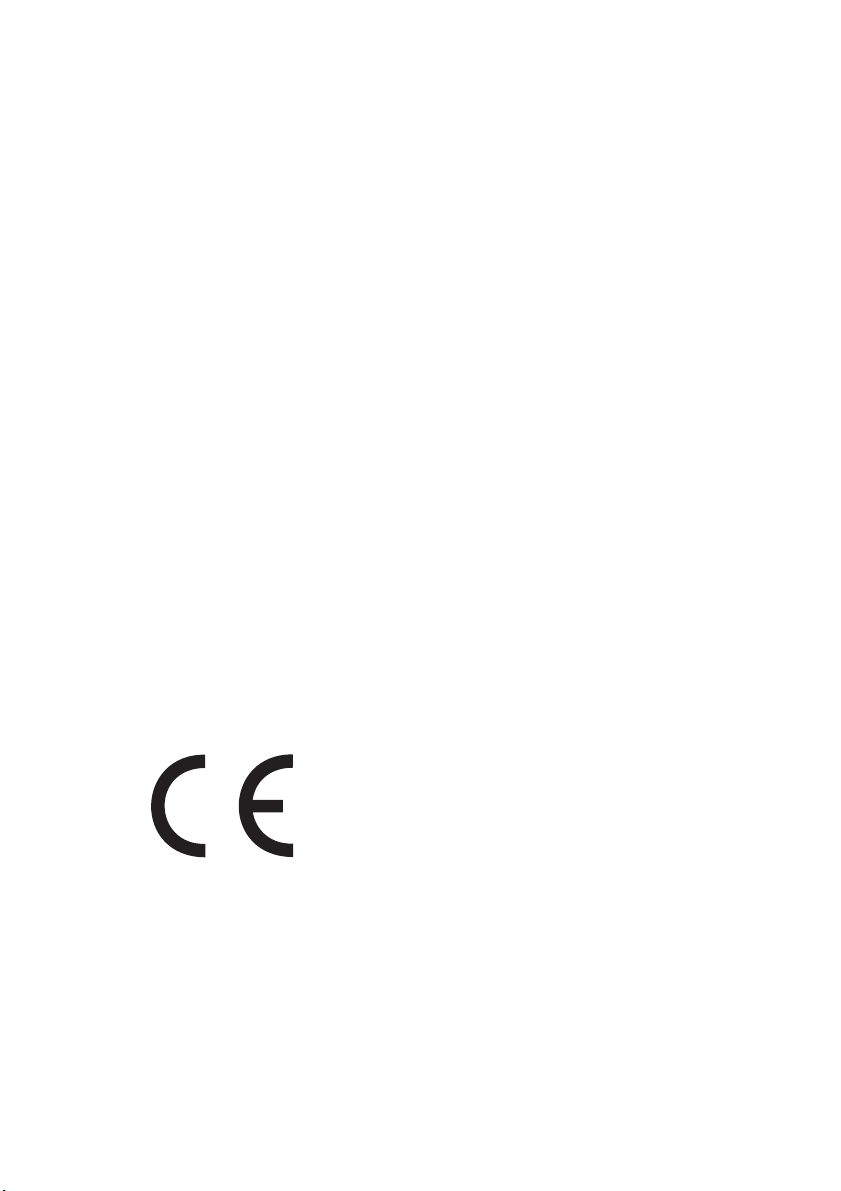
PREFACE
PREFACE
PREFACEPREFACE
Every effort has been made to ensure that the information in this
document is complete, accurate, and up-to-date. Oki assumes no
responsibility for the results of errors beyond its control. Oki also
cannot guarantee that changes in software and equipment made by
other manufacturers and referred to in this guide will not affect the
applicability of the information in it. Mention of software products
manufactured by other companies does not necessarily constitute
endorsement by Oki.
While all reasonable efforts have been made to make this document
as accurate and helpful as possible, we make no warranty of any kind,
expressed or implied, as to the accuracy or completeness of the
information contained herein.
Copyright 2002 by Oki. All rights reserved.
Oki is a registered trademark of Oki Electric Industry Company Ltd.
Microsoft, MS-DOS and Windows are registered trademarks of
Microsoft Corporation.
Other product names and brand names are registered trademarks or
trademarks of their proprietors.
Written and produced by the Oki Publications Department.
EEC Compatibility
This product complies with the requirements of
the Council Directives 89/336/EEC (EMC) and 73/
23/EEC (LVD) as amended where applicable on
the approximation of the laws of the member
states relating to electromagnetic compatibility
and low voltage.
07031401
Preface 1
Page 3
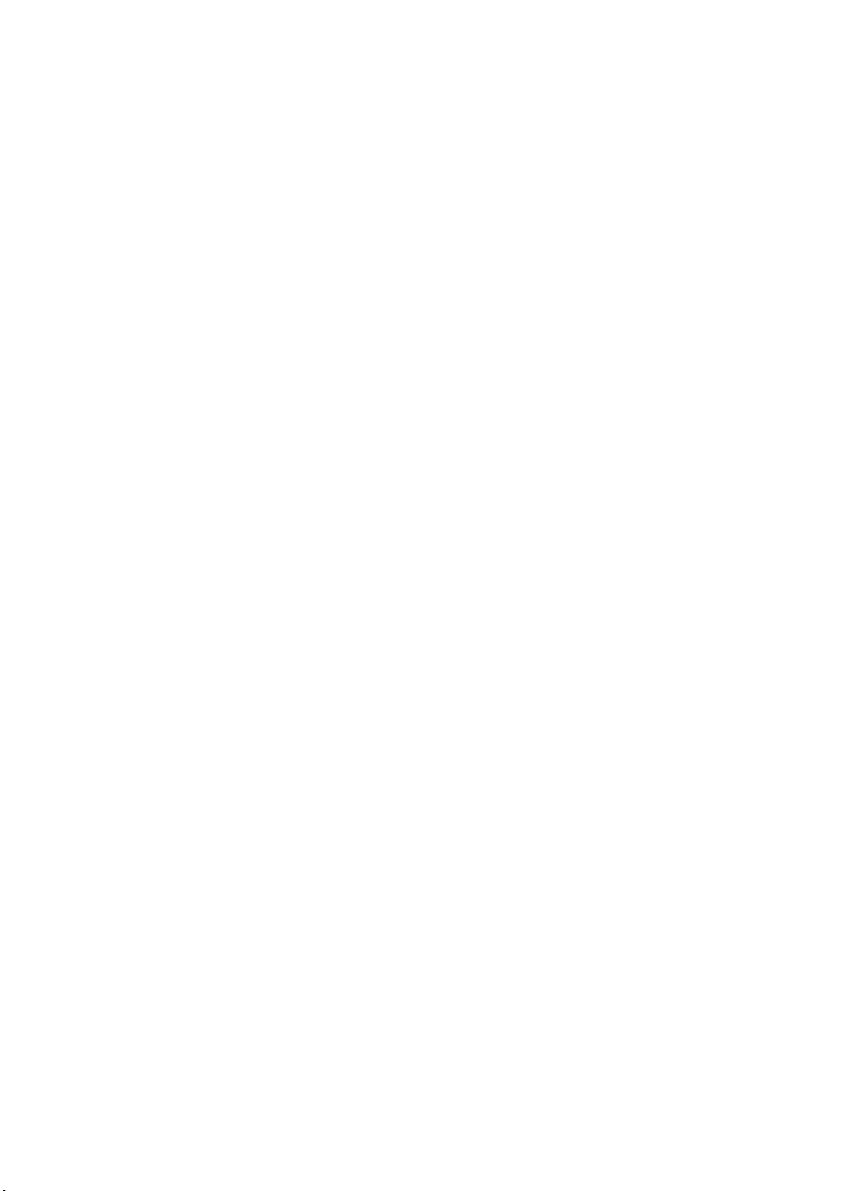
Preface 2
Page 4

TABLE OF CONTENTS
TABLE OF CONTENTS
TABLE OF CONTENTSTABLE OF CONTENTS
Preface . . . . . . . . . . . . . . . . . . . . . . . . . . . . . . . . . . . . . . . . . . . . . . . . . 1
EEC Compatibility . . . . . . . . . . . . . . . . . . . . . . . . . . . . . . . . . . . . . . 1
Table of Contents . . . . . . . . . . . . . . . . . . . . . . . . . . . . . . . . . . . . . . . . . 3
Configuration . . . . . . . . . . . . . . . . . . . . . . . . . . . . . . . . . . . . . . . . . . . . 7
Introduction . . . . . . . . . . . . . . . . . . . . . . . . . . . . . . . . . . . . . . . . . . 7
Specification . . . . . . . . . . . . . . . . . . . . . . . . . . . . . . . . . . . . . . . 8
Self-diagnostic test. . . . . . . . . . . . . . . . . . . . . . . . . . . . . . . . . . 9
Configuration utility . . . . . . . . . . . . . . . . . . . . . . . . . . . . . . . . . . . 14
Available utilities . . . . . . . . . . . . . . . . . . . . . . . . . . . . . . . . . . 14
Using Quick Setup . . . . . . . . . . . . . . . . . . . . . . . . . . . . . . . . . . . . 15
Using AdminManager. . . . . . . . . . . . . . . . . . . . . . . . . . . . . . . . . . 17
Installation . . . . . . . . . . . . . . . . . . . . . . . . . . . . . . . . . . . . . . . . . . 18
Interface . . . . . . . . . . . . . . . . . . . . . . . . . . . . . . . . . . . . . . . . . . . . 20
File menu . . . . . . . . . . . . . . . . . . . . . . . . . . . . . . . . . . . . . . . . . 20
Status Menu . . . . . . . . . . . . . . . . . . . . . . . . . . . . . . . . . . . . . . 20
Setup Menu . . . . . . . . . . . . . . . . . . . . . . . . . . . . . . . . . . . . . . . 21
Oki Device Setup . . . . . . . . . . . . . . . . . . . . . . . . . . . . . . . . . . . 22
General Tab . . . . . . . . . . . . . . . . . . . . . . . . . . . . . . . . . . . . 22
TCP/IP Tab . . . . . . . . . . . . . . . . . . . . . . . . . . . . . . . . . . . . . 23
Netware Tab . . . . . . . . . . . . . . . . . . . . . . . . . . . . . . . . . . . 24
EtherTalk Tab . . . . . . . . . . . . . . . . . . . . . . . . . . . . . . . . . . 26
NetBEUI Tab . . . . . . . . . . . . . . . . . . . . . . . . . . . . . . . . . . . 26
SNMP Tab . . . . . . . . . . . . . . . . . . . . . . . . . . . . . . . . . . . . . 27
Create a NetWare Queue. . . . . . . . . . . . . . . . . . . . . . . . . . . . . 33
Delete NetWare Object . . . . . . . . . . . . . . . . . . . . . . . . . . . . . . 35
IP Address Setup . . . . . . . . . . . . . . . . . . . . . . . . . . . . . . . . . . . 35
Option Menu . . . . . . . . . . . . . . . . . . . . . . . . . . . . . . . . . . . . . . 36
Help Menu . . . . . . . . . . . . . . . . . . . . . . . . . . . . . . . . . . . . . . . . 37
Using a Web browser . . . . . . . . . . . . . . . . . . . . . . . . . . . . . . . . . . 37
Network configurations . . . . . . . . . . . . . . . . . . . . . . . . . . . . . . . . 38
Printer configuration . . . . . . . . . . . . . . . . . . . . . . . . . . . . . . . . . . 43
Using TELNET. . . . . . . . . . . . . . . . . . . . . . . . . . . . . . . . . . . . . . . . . 52
Telnet hierarchical structure. . . . . . . . . . . . . . . . . . . . . . . . . . 54
Using SNMP . . . . . . . . . . . . . . . . . . . . . . . . . . . . . . . . . . . . . . . . . 58
Configurable items and Default Values. . . . . . . . . . . . . . . . . . . . 59
Table of Contents 3
Page 5

Management utility . . . . . . . . . . . . . . . . . . . . . . . . . . . . . . . . . . . 75
System requirement . . . . . . . . . . . . . . . . . . . . . . . . . . . . . . . . 76
Windows . . . . . . . . . . . . . . . . . . . . . . . . . . . . . . . . . . . . . . 76
Supported Browsers . . . . . . . . . . . . . . . . . . . . . . . . . . . . . 77
Supported Printers . . . . . . . . . . . . . . . . . . . . . . . . . . . . . . 77
Supported network interface cards . . . . . . . . . . . . . . . . . 78
Installation . . . . . . . . . . . . . . . . . . . . . . . . . . . . . . . . . . . . . . . . . . 79
Uninstallation . . . . . . . . . . . . . . . . . . . . . . . . . . . . . . . . . . . . . . . . 79
Printing utility . . . . . . . . . . . . . . . . . . . . . . . . . . . . . . . . . . . . . . . . 80
OKI LPR . . . . . . . . . . . . . . . . . . . . . . . . . . . . . . . . . . . . . . . 80
System Requirement . . . . . . . . . . . . . . . . . . . . . . . . . . . . 80
To install the OKI LPR utility. . . . . . . . . . . . . . . . . . . . . . . . . . . . . 81
Uninstallation . . . . . . . . . . . . . . . . . . . . . . . . . . . . . . . . . . . . . . . . 82
Microsoft Windows. . . . . . . . . . . . . . . . . . . . . . . . . . . . . . . . . . . . . . . 83
Overview . . . . . . . . . . . . . . . . . . . . . . . . . . . . . . . . . . . . . . . . . . . . 83
Installation of TCP/IP Protocol. . . . . . . . . . . . . . . . . . . . . . . . . . . 84
Windows 95/98/Me . . . . . . . . . . . . . . . . . . . . . . . . . . . . . . . . . . . 85
Windows NT 4.0 . . . . . . . . . . . . . . . . . . . . . . . . . . . . . . . . . . . . . . 85
Windows 2000 . . . . . . . . . . . . . . . . . . . . . . . . . . . . . . . . . . . . . . . 86
Windows XP . . . . . . . . . . . . . . . . . . . . . . . . . . . . . . . . . . . . . . . . . 86
Network printer IP address configuration . . . . . . . . . . . . . . . . . . 87
Windows 95/98/Me . . . . . . . . . . . . . . . . . . . . . . . . . . . . . . . . . . . 89
Windows NT 4.0 . . . . . . . . . . . . . . . . . . . . . . . . . . . . . . . . . . . . . . 90
OkiLPR . . . . . . . . . . . . . . . . . . . . . . . . . . . . . . . . . . . . . . . . 90
Microsoft LPR . . . . . . . . . . . . . . . . . . . . . . . . . . . . . . . . . . 90
Windows 2000 . . . . . . . . . . . . . . . . . . . . . . . . . . . . . . . . . . . . . . . 91
OKILPR . . . . . . . . . . . . . . . . . . . . . . . . . . . . . . . . . . . . . . . . 92
Microsoft LPR . . . . . . . . . . . . . . . . . . . . . . . . . . . . . . . . . . 92
Port 9100 . . . . . . . . . . . . . . . . . . . . . . . . . . . . . . . . . . . . . 92
IPP . . . . . . . . . . . . . . . . . . . . . . . . . . . . . . . . . . . . . . . . . . . 93
Windows XP . . . . . . . . . . . . . . . . . . . . . . . . . . . . . . . . . . . . . . . . . 94
OKILPR . . . . . . . . . . . . . . . . . . . . . . . . . . . . . . . . . . . . . . . . 94
Port 9100 . . . . . . . . . . . . . . . . . . . . . . . . . . . . . . . . . . . . . 95
IPP . . . . . . . . . . . . . . . . . . . . . . . . . . . . . . . . . . . . . . . . . . . 96
Novell Netware IPX . . . . . . . . . . . . . . . . . . . . . . . . . . . . . . . . . . . . 97
NetBEUI Protocol. . . . . . . . . . . . . . . . . . . . . . . . . . . . . . . . . . . . . . 97
Network Printer Settings . . . . . . . . . . . . . . . . . . . . . . . . . 97
Windows 95/98/Me . . . . . . . . . . . . . . . . . . . . . . . . . . . . . . . . . . . 98
Windows NT 4.0 . . . . . . . . . . . . . . . . . . . . . . . . . . . . . . . . . . . . . . 98
Windows 2000 . . . . . . . . . . . . . . . . . . . . . . . . . . . . . . . . . . . . . . . 99
Table of Contents 4
Page 6

Windows XP . . . . . . . . . . . . . . . . . . . . . . . . . . . . . . . . . . . . . . . . . 99
Printer driver configuration . . . . . . . . . . . . . . . . . . . . . . . . . . . . 100
Novell NetWare. . . . . . . . . . . . . . . . . . . . . . . . . . . . . . . . . . . . . . . . . 103
Overview . . . . . . . . . . . . . . . . . . . . . . . . . . . . . . . . . . . . . . . . . . . 103
Supported Versions and Modes. . . . . . . . . . . . . . . . . . . . . . 103
Remote Printer Mode . . . . . . . . . . . . . . . . . . . . . . . . . . . . . . 103
Print Server Mode (Recommended) . . . . . . . . . . . . . . . . . . . 103
Printing the Network Interface Card Configuration
Sheet . . . . . . . . . . . . . . . . . . . . . . . . . . . . . . . . . . . . . . . . 104
Setup Utilities . . . . . . . . . . . . . . . . . . . . . . . . . . . . . . . . . . . . . . . 104
OKI NDPS Gateway . . . . . . . . . . . . . . . . . . . . . . . . . . . . . . . . 105
iPrint . . . . . . . . . . . . . . . . . . . . . . . . . . . . . . . . . . . . . . . . . . . 109
UNIX . . . . . . . . . . . . . . . . . . . . . . . . . . . . . . . . . . . . . . . . . . . . . . . . . 111
Overview . . . . . . . . . . . . . . . . . . . . . . . . . . . . . . . . . . . . . . . . . . . 111
Configuration . . . . . . . . . . . . . . . . . . . . . . . . . . . . . . . . . . . . 111
Network Interface card setting . . . . . . . . . . . . . . . . . . . 111
Operating system configuration . . . . . . . . . . . . . . . . . . . . . 115
Sun OS 4.x.x (BSD) configuration . . . . . . . . . . . . . . . . . 115
Sun Solaris 2.x configuration . . . . . . . . . . . . . . . . . . . . 117
HP-UX 10.x configuration . . . . . . . . . . . . . . . . . . . . . . . . 119
AIX 4.1.5 configuration . . . . . . . . . . . . . . . . . . . . . . . . . 121
LPD Printing . . . . . . . . . . . . . . . . . . . . . . . . . . . . . . . . . . 122
Logical printers . . . . . . . . . . . . . . . . . . . . . . . . . . . . . . . . 123
BSD-based UNIX . . . . . . . . . . . . . . . . . . . . . . . . . . . . . . . 123
System V-based UNIX . . . . . . . . . . . . . . . . . . . . . . . . . . . 123
FTP printing . . . . . . . . . . . . . . . . . . . . . . . . . . . . . . . . . . . 124
Logical directories . . . . . . . . . . . . . . . . . . . . . . . . . . . . . 124
Apple Macintosh . . . . . . . . . . . . . . . . . . . . . . . . . . . . . . . . . . . . . . . 129
Overview . . . . . . . . . . . . . . . . . . . . . . . . . . . . . . . . . . . . . . . . . . . 129
Supported Versions . . . . . . . . . . . . . . . . . . . . . . . . . . . . . . . . . . 129
Printing the Network Interface Card Configuration
Sheet . . . . . . . . . . . . . . . . . . . . . . . . . . . . . . . . . . . . . . . . 129
Setup Utilities . . . . . . . . . . . . . . . . . . . . . . . . . . . . . . . . . . . . . . . 130
Configuration . . . . . . . . . . . . . . . . . . . . . . . . . . . . . . . . . . . . . . . 131
AppleTalk Configuration. . . . . . . . . . . . . . . . . . . . . . . . . . . . 131
Macintosh OS X . . . . . . . . . . . . . . . . . . . . . . . . . . . . . . . . . . . 132
Table of Contents 5
Page 7
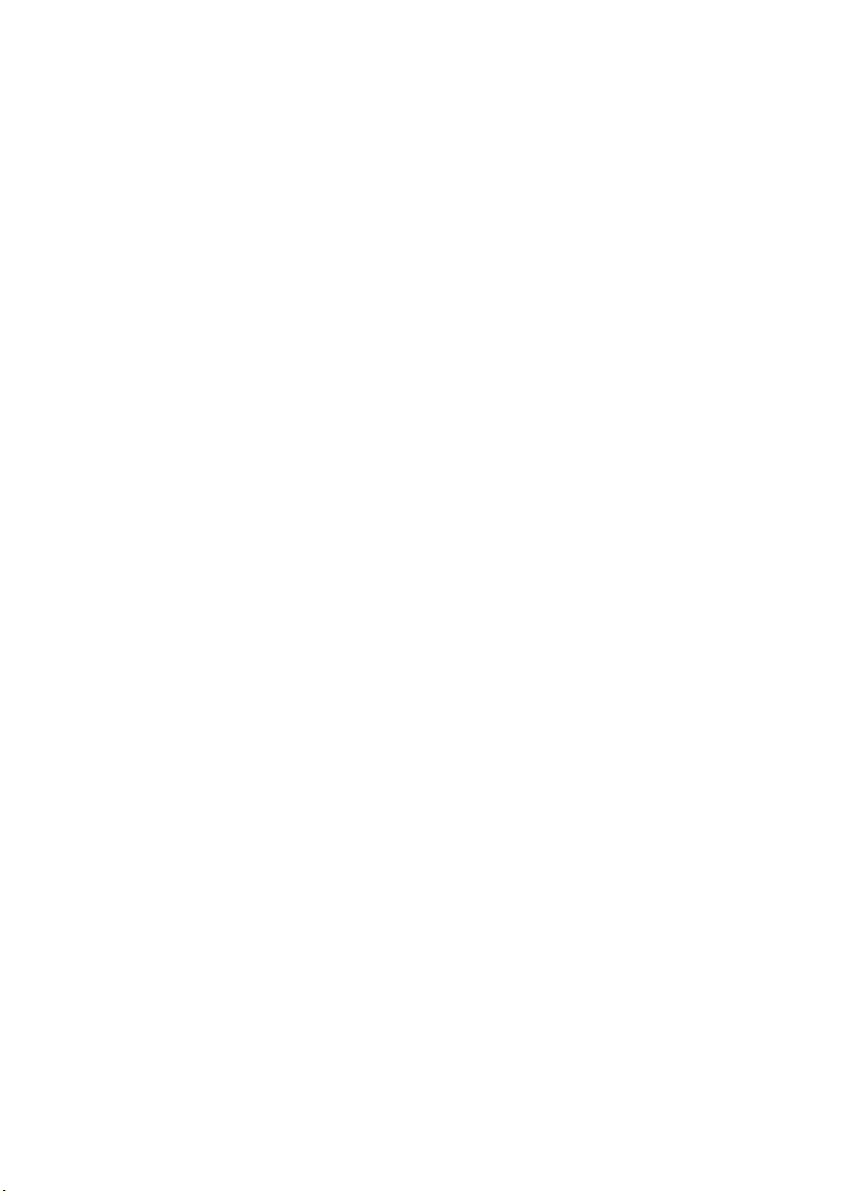
Troubleshooting . . . . . . . . . . . . . . . . . . . . . . . . . . . . . . . . . . . . . . . . 135
Self-diagnostic test . . . . . . . . . . . . . . . . . . . . . . . . . . . . . . . . . . 135
TCP/IP . . . . . . . . . . . . . . . . . . . . . . . . . . . . . . . . . . . . . . . . . . . . . 136
NetWare. . . . . . . . . . . . . . . . . . . . . . . . . . . . . . . . . . . . . . . . . . . . 137
Remote Server mode . . . . . . . . . . . . . . . . . . . . . . . . . . . 137
Print Server mode . . . . . . . . . . . . . . . . . . . . . . . . . . . . . . 138
EtherTalk . . . . . . . . . . . . . . . . . . . . . . . . . . . . . . . . . . . . . . . . . . . 138
NetBEUI . . . . . . . . . . . . . . . . . . . . . . . . . . . . . . . . . . . . . . . . . . . . 139
Glossary. . . . . . . . . . . . . . . . . . . . . . . . . . . . . . . . . . . . . . . . . 140
Table of Contents 6
Page 8

CONFIGURATION
Introduction
The OkiLAN 7300e is a fast 100BASE-TX/10BASE-T network interface
card for the OKI C7100, C7200, C7300, C7400, C7500, C9200,
C9300, C9400 and C9500 printers.
This network interface card supports IEEE802.2, IEEE802.3, EthernetII and SNAP and can detect those frame types automatically.
Also, the interface card supports major protocols such as TCP/IP, IPX/
SPX (NetWare), EtherTalk and NetBEUI.
This section details the OkiLAN 7300e specification and several
software utilities.
For multiple emulation printers, change the emulation in the Printer
Menu settings to Auto or PS before printing the self-diagnostic test
and settings.
Configuration 7
Page 9
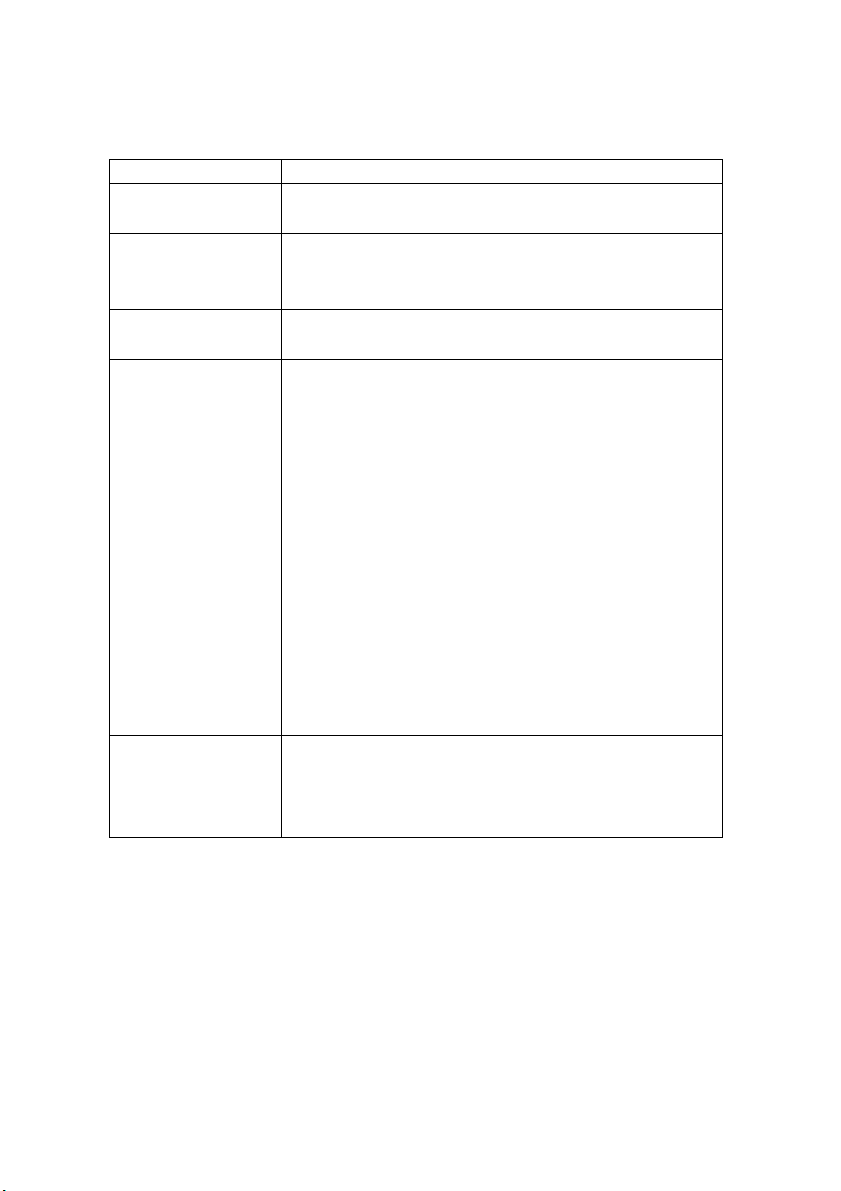
Specification
CPU Falcon
Memory Flash ROM: 2 Mbyte
RAM: 1 Mbyte
Frame types IEEE 802.2
IEEE 802.3
Ethernet-II, SNAP, AUTO
Network interface 100BASE-TX
10BASE-T
Network protocols TCP/IP
Network layer ARP, RARP, IP, ICMP
Session layer TCP, UDP
A pp li ca ti on l ay e r L PR , F TP, TE LN ET, HT TP, IP P, BO OT P,
IPX/SPX (NetWare)
Remote printer mode (up to eight file servers and 32
queues)
Print server mode (up to eight print servers)
Encrypted password supported in print server mode
SNMP
EtherTalk
EL AP, AA R P, D DP, A EP, NBP, ZI P, RT MP, AT P, PA P
NetBEUI
SMB, NetBIOS
Functions Self-diagnostic test printing
Banner supported
Monitoring/configure by Web browser
Printer status notification by E-Mail
DHCP, SNMP, DNS, SMTP, POP3
Configuration 8
Page 10
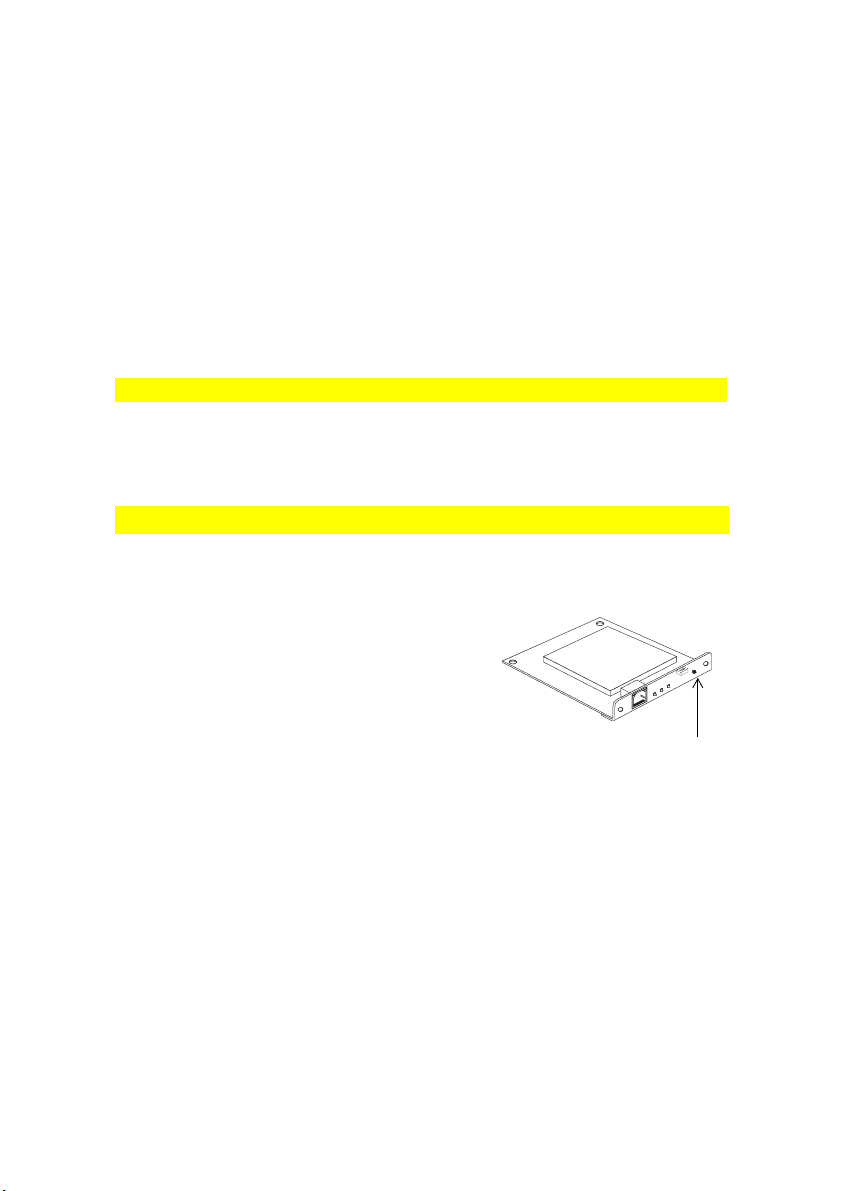
Self-diagnostic test
With the printer power switched on, press the push-button for more
than three seconds and release. The self-diagnostic test results and
configuration settings are printed.
Printed self-diagnostic test sample
EthernetBoard OkiLAN 7300e Version 1.1.0
*** Diagnostic report ***
ROM check: Ok stat:7C31 FFFF 0000 0000
RAM check: Ok stat:0000 0000 0000 0000
EEPROM Check: Ok stat:8954 8954 0000 0000
NIC check: Ok addr:00:80:92:00:13 9D 100BASET-TX
DIPSW1:OFF(ON:Test use only
DIPSW2:OFF(ON:Initialize configuration)
DIPSW3:OFF(ON:Reserved)
DIPSW4:OFF(ON:Diagnostic print)
00:80:92:00:13:9D is the Ethernet address.
If “NG” is displayed instead of “OK” see the “Troubleshooting”
chapter.
Printed configuration settings sample
OkiLAN 7300e Version 1.1.0
*** Configuration report ***
TCP/IP protocol:ENABLE
IP address:192.168.20.127
Subnet mask:255.255.255.0
Gateway address:192.168.20.1
RARP protocol:DISABLE
DHCP/BOOTP protocol:ENABLE
DNS server (Pri.):192.168.20.2
DNS server (Sec.):192.168.20.3
root password:““
Authentic community:“******”
Trap communit:“public”
Trap address:0.0.0.0
SysContact:““
SysName:““
SysLocation:““
DefaultTTL:255
Enable AuthenTrap:2
Network protocol:ENABLE
OkiLan7300e Packet type:AUTO
Push-button
Configuration 9
Page 11

NetWare mode:PSERVER
FSERVER name 1:““
FSERVER name 2:““
FSERVER name 3:““
FSERVER name 4:““
FSERVER name 5:““
FSERVER name 6:““
FSERVER name 7:““
FSERVER name 8:““
Machine name:“OL000139D“
Password:““
Job polling interval:““
Bindery mode:ENABLE
NDS context:““
NDS tree:““
FSERVER name 1:““
FSERVER name 2:““
FSERVER name 3:““
FSERVER name 4:““
FSERVER name 5:““
FSERVER name 6:““
FSERVER name 7:““
FSERVER name 8:““
Job timeout:10
EtherTalk protocol:ENABLE
Zone name:“*”
NetBEUI protocol:ENABLE
Computer name:“OL000139D”
Workgroup name:“PrintServer”
Comment:“EthernetBoard OkiLAN 7300e”
NetWare port name:“OL00139D-prn1”
EtherTalk port name:“C7300”
BOJ string:““
EOJ string:““
BOJ string(euc/sjis):““
EOJ string(euc/sjis):“x04”
Printer type:PS
TAB size (char.):8
Page width(char.):78
Page length(line):66
lpr/ftp banner:NO
Prn-Trap Community:“public”
TCP#1 Trap enable:DISABLE
On-line trap:DISABLE
Off-line trap:DISABLE
Paper Out trap:DISABLE
Paper Jam trap:DISABLE
Cover Open trap:DISABLE
Configuration 10
Page 12
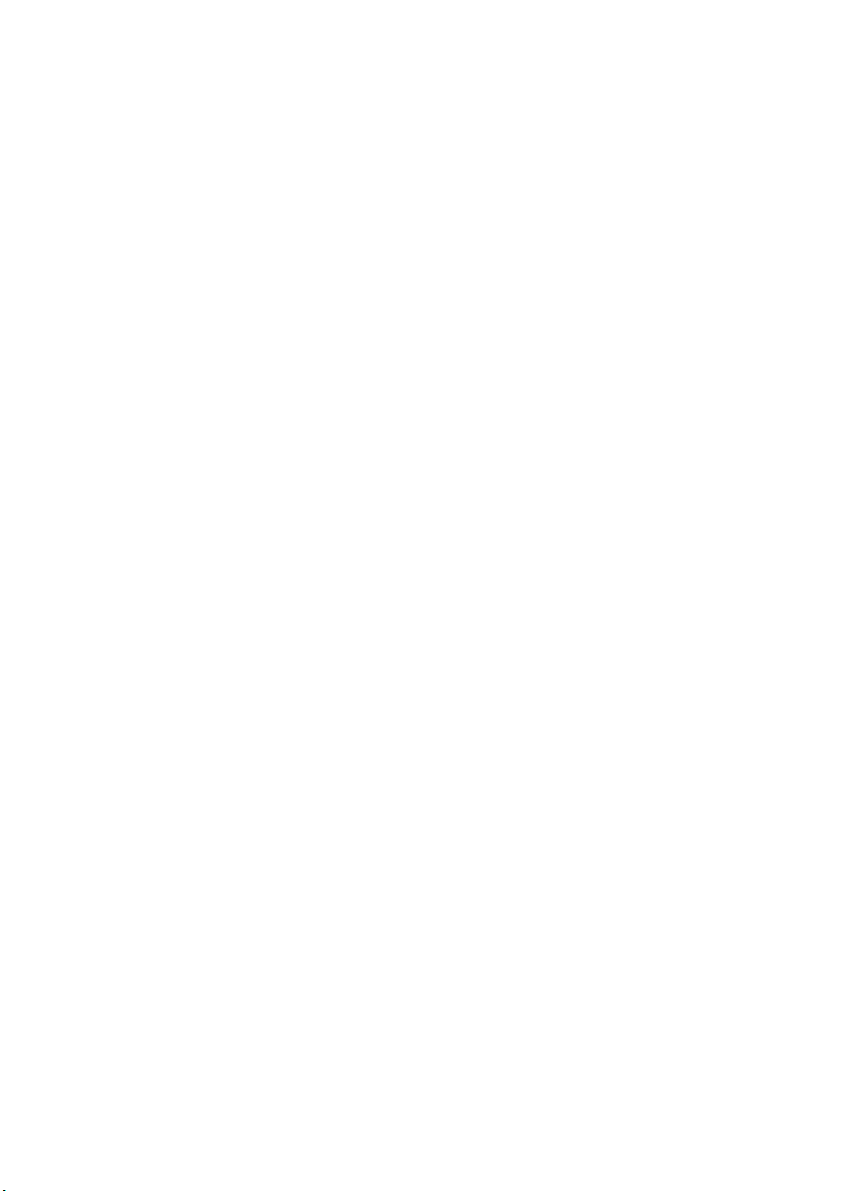
Printer Error trap:DISABLE
TCP#1 Trap address:0.0.0.0
TCP#2 Trap enable:DISABLE
On-line trap:DISABLE
Off-line trap:DISABLE
Paper Out trap:DISABLE
Paper Jam trap:DISABLE
Cover Open trap:DISABLE
Printer Error trap:DISABLE
TCP#2 Trap address:0.0.0.0
TCP#3 Trap enable:DISABLE
On-line trap:DISABLE
Off-line trap:DISABLE
Paper Out trap:DISABLE
Paper Jam trap:DISABLE
Cover Open trap:DISABLE
Printer Error trap:DISABLE
TCP#3 Trap address:0.0.0.0
TCP#4 Trap enable:DISABLE
On-line trap:DISABLE
Off-line trap:DISABLE
Paper Out trap:DISABLE
Paper Jam trap:DISABLE
Cover Open trap:DISABLE
Printer Error trap:DISABLE
TCP#4 Trap address:0.0.0.0
TCP#5 Trap enable:DISABLE
On-line trap:DISABLE
Off-line trap:DISABLE
Paper Out trap:DISABLE
Paper Jam trap:DISABLE
Cover Open trap:DISABLE
Printer Error trap:DISABLE
TCP#5 Trap address:0.0.0.0
IPX Trap enable:DISABLE
On-line trap:DISABLE
Off-line trap:DISABLE
Paper Out trap:DISABLE
Paper Jam trap:DISABLE
Cover Open trap:DISABLE
Printer Error trap:DISABLE
IPX Trap address:“000000000000”
IPX Trap net:“00000000”
SMTP Transmit:DISABLE
SMTP Receive:DISABLE
SMTP server name:““
SMTP port number:25
E-Mail address:““
Configuration 11
Page 13

Reply-To address:““
Signature line 1:““
Signature line 2:““
Signature line 3:““
Signature line 4:““
To Address 1:““
Re-send interval:DISABLE
Off Line:DISABLE
Consumable Message:DISABLE
Toner Low/Out:DISABLE
Paper Low/Out:DISABLE
Paper Jam:DISABLE
Cover Open:DISABLE
Stacker Error:DISABLE
Mass Storage Error:DISABLE
Recoverable Error:DISABLE
Service Call Req.:DISABLE
To Address 2:““
Re-send interval:DISABLE
Off Line:DISABLE
Consumable Message:DISABLE
Toner Low/Out::DISABLE
Paper Low/Out:DISABLE
Paper Jam:DISABLE
Cover Open:DISABLE
Stacker Error:DISABLE
Mass Storage Error:DISABLE
Recoverable Error:DISABLE
Service Call Req.:DISABLE
To Address 3:““
Re-send interval:DISABLE
Off Line:DISABLE
Consumable Message:DISABLE
Toner Low/Out:DISABLE
Paper Low/Out:DISABLE
Paper Jam:DISABLE
Cover Ope:DISABLE
Stacker Error:DISABLE
Mass Storage Error:DISABLE
Recoverable Error:DISABLE
Service Call Req.:DISABLE
To Address 4:““
Re-send interval:DISABLE
Off Line:DISABLE
Consumable Message:DISABLE
Toner Low/Out:DISABLE
Paper Low/Out:DISABLE
Paper Jam:DISABLE
Configuration 12
Page 14

Cover Open:DISABLE
Stacker Error:DISABLE
Mass Storage Error:DISABLE
Recoverable Error:DISABLE
Service Call Req.:DISABLE
To Address 5:““
Re-send interval:DISABLE
Off Line:DISABLE
Consumable Message:DISABLE
Toner Low/Out:DISABLE
Paper Low/Out:DISABLE
Paper Jam:DISABLE
Cover Open:DISABLE
Stacker Error:DISABLE
Mass Storage Error:DISABLE
Recoverable Error:DISABLE
Service Call Req.:DISABLE
POP3 protocol:DISABLE
POP3 server:““
POP port number:110
POP3 server User ID:““
POP3 server Password:““
User APOP:NO
Retrieve every(min.):OFF
Configuration 13
Page 15

Configuration utility
Available utilities
You can configure the OkiLAN 7300e by using one of the following
methods:
Utility Features System requirements
Quick Setup Configure the OkiLAN 7300e easily
and simply without installing any
software packages into your
system. You can set the following:
Enable/disable TCP/IP, NetWare,
EtherTalk, NetBEUI protocols.
> Set IP address, Subnet Mask
and Gateway for TCP/IP
manually or by using DHCP.
> Set NetWare Mode and create
Queue/Print Server/Printer
objects.
> Zone name and Port name for
EtherTalk.
AdminManager Configure the OkiLAN 7300e in
detail.
Web browser Configure the OkiLAN 7300e and
printer by using a Web browser such
as Microsoft Internet browser or
Netscape Navigator.
TELNET Configure the OkiLAN 7300e using
TELNET.
SNMP The printer and network card can be
controlled using third-party vendor
developed SNMP application.
Windows95/98/Me/NT4.0/2000/
XP (TCP/IP protocol or IPX/SPX
protocol should be installed).
To create a NetWare queue,
NetWare Client 32 or IntranetWare
Client should be installed in your
system.
Windows95/98/Me/NT4.0/2000/
XP (TCP/IP protocol or IPX/SPX
protocol should be installed).
To create a NetWare queue,
NetWare Client 32 or IntranetWare
Client should be installed in your
system.
Microsoft Internet Explorer Version
3.0 and higher or Netscape
Navigator Version 3.0 and higher.
Operating system that supports
Web browser.
Third-party vendor developed
TELNET client package.
A TELNET Application is standard in
Windows/UNIX/Linux.
Third-party vendor developed
SNMP application.
Configuration 14
Page 16

Using Quick Setup
Quick Setup utility allows you to configure the OkiLAN 7300e easily
and simply without installing any software packages.
You can configure the following:
> Enable/disable TCP/IP, NetWare, EtherTalk, NetBEUI protocols.
> Set IP address, Subnet Mask and Gateway for TCP/IP manually
or by using DHCP.
> Set NetWare mode and create Queue/Print Server/Printer
objects.
> Zone name and Port name for EtherTalk.
Configuration requires a PC with Windows 95/98/Me, Windows 2000
Advanced Server/Professional or Windows NT Server 4.0/Workstation 4.0, Windows XP running TCP/IP or IPX/SPX (NetWare).
This utility can only be used on a PC that can be connected to the
network with TCP/IP or IPX/ SPX.
This utility must be used on a PC that is located in the same segment
as the printer. To create a NetWare queue, NetWare Client 32 or
IntranetWare Client should be installed in your system.
Configuration 15
Page 17

The following explanation uses Windows 98 as an example.
1. Insert the Network Software CD-ROM into the CD-ROM drive. The
Setup Utility starts automatically. If it does not start, doubleclick setup.exe in the Windows folder on the CD-ROM.
2. Select [Network Card Setup]
3. Select [Network Card Quick Setup].
4. Select the appropriate language.
Configuration 16
Page 18

5. Follow the on-screen instructions.
> The NetWare Client 32 or IntranetWare Client should be installed on
the PC used for the creation of network queues. Installation enables
the user to create network queues and perform other functions.
6. If the settings are correct, click [Execute]. The new settings are
transmitted to the network card but the network card is still
operating with pre-transmission settings.
7. Click [Finish] to validate the new settings. Depending on the model,
the printer may have to be switched off and on again.
Using AdminManager
AdminManager is a powerful Microsoft Windows-based utility to configure
all of OkiLAN 7300e’s functions easily and intuitively by using a graphical
user interface.
Configuration requires a PC with Windows 95/98/Me, Windows 2000
Advanced Server/Professional or Windows NT Server 4.0/Work-station
4.0, Windows XP running TCP/IP or IPX/SPX (NetWare).
This utility can only be used on a PC that can be connected to the network
with TCP/IP or IPX/ SPX and must be used on a PC that is located in the
same segment as the printer.
Configuration 17
Page 19

To create a NetWare queue, NetWare Client 32 or IntranetWare Client
should be installed on to your system.
The following explanation uses Windows 98 as an example.
Installation
1. Insert the Network Software CD-ROM into the CD-ROM drive. The
Setup Utility starts automatically. If it does not start, doubleclick autorun.exe in the Windows folder on the CD-ROM.
2. Select [Network Card Setup].
3. Select [Network Card Standard Setup].
Configuration 18
Page 20

4. Select the appropriate language.
5. Follow the on-screen instructions. If you want to install
AdminManager on to your local drive, select [Install and
Execute]. Otherwise, select [Execute from CD-ROM]..
6. To run AdminManager, check [Yes] for [Do you wish to execute
AdminManager?] and click [Finish]. Otherwise, uncheck [No] and
click [Finish]].
Configuration 19
Page 21

Interface
Select [Start]-[Programs]-[OKI Setup Utility]-[Admin Manager].
File menu
In the [File] menu, the following item can be selected:
Item Function
Search Search printers in your network and list all printers that have
Status Menu
In the [Status] menu, the following items can be selected:
Item Function
Printer Status Current printer status is displayed:
the OkiLAN7100e, 7100e+, 7200e and 7300e installed.
System Status Displays current OkiLAN 7300e configuration. Configuration
NetMeter Display current network status. For further information, see
data can be saved as log file.
on-line help file of NetMeter.
Configuration 20
Page 22

Item Function
List of Configuration Items Displays current OkiLAN 7300e configuration. Configuration
data can be saved as log file.
Setup Menu
In this menu, the following items can be selected:
Item Function
Oki Device Setup Configure the OkiLAN 7300e.
Setup by HTTP Launch the default browser in your environment to access the
Setup by TELNET Launch TELNET application in your environment to access the
Create NetWare Queue Create a NetWare queue.
Delete NetWare Object Delete NetWare object.
Reset Reset the selected network interface card.
Test Print Print self-diagnostic test pages.
IP Address Setup Set static IP address of network interface card manually.
selected printer’s web page.
selected printer’s TELNET port.
Note: The TELNET application is not included as part of the
OkiLAN 7300e package. Install the TELNET package on to your
system. For further information, see your Windows manual.
Configuration 21
Page 23

Oki Device Setup
In this section you can configure the OkiLAN 7300e. It contains details
for the following selectable tabs:
>General
>TCP/IP
>NetWare
>EtherTalk
>NetBEUI
>SNMP
> POP (if your printer supports E-Mail reception)
>SMTP
The following section explains each tab’s functionality.
General Tab
This allows you to set or change the root password used for Admin
Manager, TELNET and FTP.
Location Comments
Change root password You can set/change the root password for AdminManager, TELNET
and FTP.
Configuration 22
Page 24

TCP/IP Tab
This allows you to configure TCP/IP related items.
Location Comments
Use TCP/IP Protocol Set TCP/IP protocol as enabled/disabled.
Use DHCP/BOOTP Check this item if IP address, subnet mask, default gateway and
Use RARP Check this item if IP address is retrieved from the RARP server.
IP Address Set the IP address of the selected network interface card.
Subnet Mask Set the subnet mask of the selected network interface card.
Default Gateway Set the default gateway of the selected network interface card.
Use FTP/LPD Banner Check this item if you want to add the FTP/LPD banner. Otherwise,
DNS Server . . . Set IP addresses for DNS primary and secondary servers.
IP addresses for DNS primary server and secondary servers are
retrieved from the DHCP or BOOTP server. Otherwise, uncheck.
Otherwise, uncheck.
uncheck.
To find corresponding items in WEB and TELNET, see the equivalent in
the Configurable Items and Default Values table that starts on
page 59.
Configuration 23
Page 25

Netware Tab
This is where you can configure NetWare related items.
Location Comments
Use NetWare Protocol Set NetWare protocol as enabled/disabled.
Print Server Name Set Print Server name.
Frame Type Set primary NetWare frame type.
Operation Mode Set NetWare mode.
Check box besides Bindery
Setup
Bindery Setup Configure items related to Bindery mode.
Check if you want to use the Bindery mode and Bindery
Setup button becomes available. If it is unchecked, the
button is greyed out.
In this dialogue box, the following items can be configured.
Available File Server and
Selected File Server.
Password. Set password for Print
Job Polling Time. Set print job polling interval
Configuration 24
Select file servers to
connect. Up to eight fileservers can be selected.
Select a server from
Available file server list and
click >> button. The server is
copied to Selected file
server box.
Server.
in seconds.
Page 26

Location Comments
NDS Setup
RPRINTER Setup Available if you select RPRINTER mode in Operation Mode.
Set NDS tree and context where Print Server was created.
By selecting the [RPRINTER] button, this is displayed:
NDS or Bindery Show the Available print
Available print server and
Selected print server
Time Out Set duration from the last
Printer Name Set the NetWare printer object name.
Configuration 25
server tree in NDS mode or
Bindery mode.
Select file servers to
connect. Up to eight file
servers can be selected.
Select a server from
Available file server list and
click >> button. The server is
copied to Selected file
server box.
data’s arrival to freeing of
the port in seconds.
Page 27
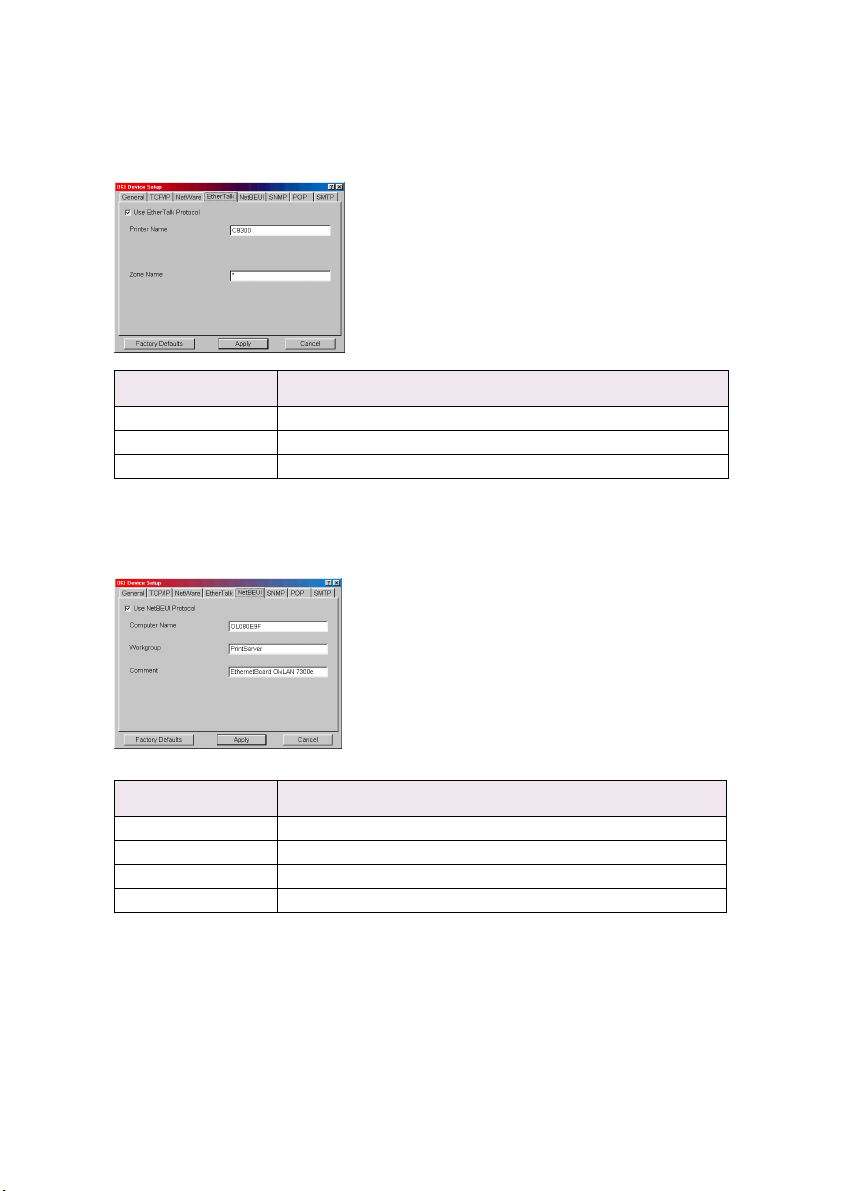
EtherTalk Tab
This allows you to configure EtherTalk related items
Location Comments
Use EtherTalk Protocol Set EtherTalk protocol to enabled/disabled.
Printer Name Set EtherTalk Printer object name.
Zone Name Set the zone name to which the OkiLAN 7300e belongs.
NetBEUI Tab
This allows you to configure NetBEUI related items.
Location Comments
Use NetBEUI Protocol Set NetBEUI protocol to enabled/disabled.
Computer Name Set a computer name for the OkiLAN 7300e.
Workgroup Set a work group name to which the OkiLAN 7300e belongs.
Comment Set the comments for the OkiLAN 7300e.
Configuration 26
Page 28

SNMP Tab
This allows you to configure SNMP related items.
Location Comments
Authentic
Community
TRAP Community This community name is assigned to outgoing system traps such as
TRAP Address Set a destination IP address of a Trap packet. If 0.0.0.0 is set, the Trap
SysContact Set SysContact (printer manager) name.
SysName Set SysName (printer model name).
SysLocation Set SysLocation (the location where the printer is installed).
Default TTL Set TTL (Time To Live) value.
Enable Authentic
Trap
This community name is used to check whether incoming SNMP
requests have the correct community name or not. The community
name is displayed as ****** for security reasons.
cold start, authentication failure, etc.
is disabled.
Set Authentic Trap to enabled/disabled.
Configuration 27
Page 29

Location Comments
Printer Trap
Setup . . .
By selecting the button, the following dialogue box is displayed:
In the dialogue box, the following items can be configured:
Printer Trap
Community Name
TCP#1—5 Set the IP address to which a Trap packet will be
Detail . . . By selecting the button, the following dialogue
This community name is assigned to outgoing
printer status traps such as off-line, paper out,
etc.
sent. You can set up to five IP addresses.
box is displayed:
In the dialogue box, the following items can be
configured:
Trap Enable Set sending a Trap
packet, enabled or
disabled, for each
destination.
On-line Set sending a Trap,
enabled or disabled,
when the printer turns
to ON-LINE.
Off-line Set sending a Trap,
enabled or disabled,
when the printer turns
to OFF-LINE.
Paper Out Set sending a Trap,
enabled or disabled,
when paper is out.
Paper Jam Set sending a Trap,
enabled or disabled,
when paper is out.
Configuration 28
Page 30

Location Comments
Printer Trap
Setup . . .
Detail . . . Cover Open Set sending a Trap,
IPX Set node address and network address to which
Detail . . . By selecting the button, the following dialogue
enabled or disabled,
when the printer cover
opens.
Printer Error Set sending a Trap,
enabled or disabled,
when any errors occur.
a Trap packet will be sent.
box is displayed:
In the dialogue box, the following items can be
configured:
Trap Enable Set sending a Trap
On-line Set sending a Trap,
Off-line Set sending a Trap,
Paper Out Set sending a Trap,
Paper Jam
packet, enabled or
disabled, for each
destination.
enabled or disabled,
when the printer turns
to ON-LINE.
enabled or disabled,
when the printer turns
to OFF-LINE.
enabled or disabled,
when paper is out.
Set sending a Trap,
enabled or disabled,
when a paper jam
occurs.
Configuration 29
Page 31

Location Comments
Printer Trap
Setup . . .
Detail . . . Cover Open Set sending a Trap,
enabled or disabled,
when the printer cover
opens.
Printer Error Set sending a Trap,
enabled or disabled,
when any errors occur.
POP Tab
This allows you to configure POP related items.
Location Comments
Use POP3 Protocol Set retrieving E-Mail via POP3, enabled or disabled.
POP3 Server Address/
Name
POP3 Port Number Set port number of POP3.
POP3 Server UserID Set User ID for POP3 server.
POP3 Server Password Set password for POP3 server.
Use APOP Check if you want to use APOP.
POP3 Interval Set interval to retrieve E-Mail(s) from POP3 server. Set to OFF if
Set IP address or host name of POP3 server.
you do not want to use POP3 function.
The OkiLAN 7300e supports an email reception function (SMTP/POP3)
allowing the printer to print PDF and text files attached to emails.
Not all printers support this function. If the POP tab is not displayed,
your printer does not support this function.
Configuration 30
Page 32

SMTP Tab
In SNMP Tab, you can configure SNMP related items.
Location Comments
Use SMTP Transmit
Protocol
Use SMTP Receive
Protocol
SMTP Server
Address/Name
Reply-To Address Set the E-Mail address that is used in the [Reply-To] field in the mail
E-Mail Address Set the E-Mail address that is used in the [From] field in the mail
Set sending E-Mail via SMTP, enabled or disabled.
Set receiving E-Mail via SMTP, enabled or disabled.
Set IP address or host name of SMTP server.
header.
header.
Configuration 31
Page 33

Location Comments
1—5 By selecting each button, the following dialogue box is displayed:
In the dialogue box, the following items can be configured:
Available condition
and Selected
condition
To Address 1—5 Set E-Mail addresses to that E-Mail should
Check Interval Set interval that the OkiLAN 7300e checks
Advanced . . . By selecting the button, the following dialogue box is displayed:
Select each E-Mail alert condition.
Select a condition from Available Condition
list and click >> button. The selected
condition is copied to Selected condition
list. Available conditions are:
Off line, Consumable Message, Toner Low/
Out, Paper Low/Out, Paper Jam, Cover
Open, Stacker Error, Mass Storage Error,
Recoverable Error, Service Call Request and
Finisher Error.
be send. Up to five E-Mail addresses can be
set.
specified event(s). An E-Mail is sent when
specified event(s) occurs when DISABLE is
selected.
In the dialogue box, the following items can be configured:
SMTP Port Number Set port number of SMTP.
Signature Set up to four signature lines. Signatures
Configuration 32
added to the bottom of an E-Mail.
Page 34

Create a NetWare Queue
By selecting this item, you can create a NetWare queue on the
NetWare server from AdminManager.
> NetWare Client 32 or IntranetWare Client should be loaded on
the PC on which the AdminManager runs. Also the client
package should be configured to access NetWare NDS network
or bindery network.
> You should login to NetWare servers as a user who can create
objects on the servers. If you want to create a queue with the
remote printer mode on NetWare 4.1, you should select NDS
mode. You cannot create a queue if Bindery mode is selected.
1. Select [Create NetWare Queue] from the [Setup] menu.
2. Select [Next] button.
3. Select either [NDS mode] or [Bindery] mode depending on your
network environment.
Configuration 33
Page 35

4. Follow the on-screen instructions.
Mode Location PSERVER/
RPRINTER
NDS Context
should be
specified.
Bindery File server
should be
specified.
PSERVER mode Current Print
RPRINTER
mode
PSERVE R mode
only
Print
Server
Server name is
used.
Select existing
Print Server.
Current Print
Server name is
used.
Queue Printer
Set queue
name and its
volume for the
queue
creation.
Set queue
name and its
volume for the
queue
creation.
Set queue
name for the
queue
creation.
5. Confirm your configuration. If it is correct, select [Execute].
Current Printer
name is used.
Current Printer
name is used.
Current Printer
name is used.
6. Select [Finish] button. If necessary, select [Setup]—[OKI Device
Setup] and continue your configuration.
Configuration 34
Page 36

Delete NetWare Object
By selecting this item, you can delete a NetWare queue/print server/
printer from NetWare server by AdminManager.
> NetWare Client 32 or IntranetWare Client should be loaded on to
the PC on which the AdminManager runs. Also, the client
package should be configured to access NetWare NDS network
or bindery network. You should login to NetWare servers as a
user who can delete objects on the servers.
1. Select [Delete NetWare Object] from [Setup] menu.
2. Select an object you want to delete and click [Delete] button.
3. To exit from this dialogue box, select [Quit].
IP Address Setup
If you only use TCP/IP and the OkiLAN 7300e has not yet been
configured, occasionally it may not be displayed on AdminManager.
You can configure the IP address of the OkiLAN 7300e by this
function.
1. Select [IP Address Setup] from the [Setup] menu.
2. Set [Ethernet Address] and [IP Address] and select [OK].
Configuration 35
Page 37

> The Ethernet Address (MAC address) is displayed during the
self-diagnostic test.
3. AdminManager asks whether you want to initialise the network
interface card or not. Select [Yes]. Even if you select [No] here,
the IP address that you set can be used after turning the printer
OFF and ON. The requirement to turn your printer OFF and ON is
dependent on the network interface card.
Option Menu
In the [Option] menu, the following item can be selected:
Item Function
Use TCP/IP Protocol If this item is selected, AdminManager uses TCP/IP protocol to
Use IPX/SPX
Protocol
Environment Setup TCP/IP Tab Set broadcast addresses that are used to
search/configure network interface cards.
If this item is selected, AdminManager uses IPX/SPX protocol to
search/configure network interface cards.
search OKI network interface cards using the
TCP/IP protocol. If [Use TCP/IP protocol] is
unchecked, the search will not be carried out
using TCP/IP.
NetWare Tab Set network addresses that are used to
search OKI network interface cards via
NetWare protocol. If there any many NetWare
file servers on your network, specify the
network address to which the network card
belongs. If [Use NetWare protocol] is
unchecked, the search will not be carried out
using NetWare, but if [Auto Search] is
selected, AdminManager will search all
networks that AdminManager can detect.
TimeOut Tab [Search Every]: Set response waiting time
from a network card in seconds.
[Time Out]: Set time out between
AdminManager and the network interface
card in seconds.
[Retry]: Set how many times the retry will be
carried out between AdminManager and the
network interface card.
Configuration 36
Page 38

Help Menu
In the [Help] menu, [About] is available as well as revision information
for AdminManager.
Using a Web browser
If the OkiLAN 7300e is connected to the network using TCP/IP, its
settings and the printer menu settings can be configured using a Web
browser, such as Microsoft Internet Explorer Version 3.0 and higher,
or Netscape Navigator version 3.0 and higher. No guarantees are
offered for other browsers. Refer to the relevant manuals for details of
how to launch and use the browser.
The network addresses used in this manual are shown as examples
only. Network addresses used in your installation must be generated
from your own network. To apply configuration changes using a Web
browser, you will be prompted for a username and password.The
username is [root] and the default password is the last six digits of the
Ethernet address.
The following explanation uses Windows 95 and Microsoft Internet
Explorer version 4.0 with the C7400 as an example.
1. Configure the IP Address, Subnet Mask and Gateway for the
network card. Launch the Web browser, enter the IP Address of
the network interface card in [Address (Location/Position)] and
press the [Enter] key. The Printer Status screen is displayed.
2. Click the items to be changed in the left column. For more details
of corresponding items in WEB and TELNET equivalents, see the
description in the Configurable Items and Default Values table
starting on page 59.
Configuration 37
Page 39

Network configurations
Pag e Category Item Ref. no.
Network
Summary
General
Settings
System Information System Contact SNMP-4
System Name SNMP-5
System Location SNMP-6
Printer Serial Number ETC-4
Printer Asset Number ETC-5
Protocol Options TCP/IP TCPIP-1
NetWare NetWare-1
EtherTalk EtherTalk-1
NetBEUI NetBEUI-1
Frame Options Frame Type NetWare-2
Restore Factory
Defaults
Configuration 38
ETC-1
Page 40

Pag e Category Item Ref. no.
TCP/IP
NetWare
Method for assigning
IP Address
Fixed IP Address
Settings
NetWare Selections NetWare Printer Name Port-1
PServer Mode NetWare Print Server Name NetWare-5
DHCP/BOOTP TCPIP-6
RARP TCPIP-5
IP Address TCPIP-2
Subnet Mask TCPIP-3
Default Gateway TCPIP-4
DNS Server Address (Pri.) TCPIP-7
DNS Server Address (Sec.) TCPIP-8
NetWare Mode NetWare-3
Password NetWare-6
Job Polling Rate NetWare-7
Bindery Mode NetWare-8
Configuration 39
Page 41

Pag e Category Item Ref. no.
NetWare Tree Name Tree Name NetWare-9
NDS Context NetWare-10
File Server for
PServer Mode
Remote Printer Mode Job Timeout NetWare-12
EtherTalk
EtherTalk Zone Name EtherTalk-2
EtherTalk Printer Name Port-2
NetBEUI
File Server Names NetWare-4
NetWare Print Server Names NetWare-11
NetBEUI Computer Name NetBEUI-2
Workgroup Name NetBEUI-3
Comment NetBEUI-4
Configuration 40
Page 42

Pag e Category Item Ref. no.
E-Mail
Settings
E-Mail Receive
Settings
E-Mail Transmit
Settings
E-Mail Recipients E-Mail Address 1—5 SMTP-7
E-Mail Alert
Assignments
E-Mail Signature Signature line 1—4 SMTP-20
SMTP Receive SMTP-2
POP Protocol POP-1
POP Server Name POP-2
POP Account POP-4
POP Password POP-5
POP Port Number POP-3
POP Receive Interval POP-7
APOP Support POP-6
SMTP Transmit SMTP-1
SMTP Server SMTP-3
Printer E-Mail Address SMTP-5
Reply-To-Address SMTP-6
SMTP Port Number SMTP-4
Re-send Interval SMTP-8
Off-Line SMTP-9
Consumable Message SMTP-10
Toner Low Toner Ou t SMTP-11
Paper Low Paper Out SMTP-12
Paper Jam SMTP-13
Cover Open SMTP-14
Stacker Error SMTP-15
Mass Storage Error SMTP-16
Finisher Error SMTP-19
Recoverable Error SMTP-17
Service Call Required SMTP-18
Configuration 41
Page 43

Pag e Category Item Ref. no.
SNMP Traps
MIB-II Information Authentic Community SNMP-1
Trap Community SNMP-2
Trap IP Address SNMP-3
Enable Authen Traps SNMP-8
Trap Destination Printer Trap Community
Name
Address 1—5 Trap-9
IPX Trap-17, Trap-18
Trap Assignments Trap Enable Trap-2, Trap-10
On-line Trap-3, Trap-11
Off-line Trap-4, Trap-12
Paper Out Trap-5, Trap-13
Paper Jam Trap-6, Trap-14
Cover Open Trap-7, Trap-15
Printer Error Trap-8, Trap-16
Trap -1
You can also configure the printer settings. Printer setting items are
varied depending on the printer model and installed options. For more
details of each item, see printer user manual.
Configuration 42
Page 44

Printer configuration
Pag e Category Item Type Comment
Printer Summary
Printer Details Tray 1 Read only
Tray 2—5 Read only Available when
optional tray
installed.
MP Tray Read only —
Duplex Read only —
Hard Disk Read only —
Memory Read only —
Printer Serial
Number
Printer Asset
Number
PU Firmware Read only —
CU Firmware Read only —
Supplies Total Page Count Read only —
Tray 1 Page
Count
Tray 2—5 Page
Count
MP Page Count — —
Cyan
Impressions
Read only —
Read only —
Read only —
Read only Available when
optional tray
installed.
Read only —
Configuration 43
Page 45

Pag e Category Item Type Comment
Printer Summary Supplies Magenta
Impression
Yellow
Impressions
Black
Impressions
Belt Unit Read only —
Fuser Unit Read only —
Drum Life
Remaining
Tra nsfe r Be lt a nd
Fuser Life
Remaining
Remaining Toner Read only —
General Settings
Read only —
Read only —
Read only —
Read only —
Read only —
Operator Panel
Lockout
Printer Reset — Check box —
— Selectable —
Configuration 44
Page 46

Pag e Category Item Type Comment
Print and Media
Print Menu Copies Value —
Duplex Selectable —
Binding Selectable —
Output Bin Selectable —
Job Offset Selectable —
Paper Feed Tray Selectable —
Auto Tray Switch Selectable —
Tray Sequence Selectable —
MP Tray Usage Selectable —
Media Check Selectable —
Resolution Selectable —
Toner Sav e
Mode
Mono Print
Speed
Orientation Selectable —
Lines Per Page Value —
Edit Size Selectable —
Media Menu Paper Size Read only/
Media Type Selectable —
Media Weight Selectable —
User Media Type
Set
Custom Paper
Size
User Media Type
1—5
Unit of Measure Radio button —
X Dimension Value —
Y Dimension Value —
Selectable —
Selectable —
—
Selectable
Val ue —
Configuration 45
Page 47

Pag e Category Item Type Comment
Colour, System
and PCL
Colour Menu True Black Selectable —
System Config
Menu
PCL Emulation
Menu
Auto
Registration
Ink Simulation Selectable —
Power Save Time Selectable —
Personality Selectable —
Clearable
Warning
Auto Continue Selectable —
Manual Timeout Selectable —
Wait Timeout Value —
Low Toner Selectable —
Jam Recovery Selectable —
Error Report Selectable —
Language Selectable —
Font Source and
Number
Font Pitch Value —
Font Height Value —
Symbol Set Selectable —
A4 Print Width Selectable —
White Page Skip Selectable —
CR Function Selectable —
LF Function Selectable —
Print Margin Selectable —
Pen Width Adjust Selectable —
Selectable —
Selectable —
Selectable —
Configuration 46
Page 48

Pag e Category Item Type Comment
Parallel and USB
Parallel Menu Parallel Selectable —
BI-direction Selectable —
ECP Selectable —
Ack Width Selectable —
Ack/Busy Timing Selectable —
I-PRIME Selectable —
USB Menu USB Selectable —
Soft Reset Selectable —
Configuration 47
Page 49

Pag e Category Item Type Comment
Memory and
Hard Disk
Memory Menu Receive Buffer
Disk
Maintenance
Size
Resource Save
Area
PS Flash Resize Selectable —
Partition #1 Selectable —
Partition #2 Selectable —
Partition #3 Selectable —
Selectable —
Selectable —
Configuration 48
Page 50

Pag e Category Item Type Comment
System Adjust
and
Maintenance
Finisher Menu Finisher Menu Output Bin Selectable —
System Adjust
Menu
System Adjust
Menu
Maintenance
Menu
X Adjust Selectable —
Y Adjust Selectable —
Duplex X Adjust Selectable —
Duplex Y Adjust Selectable —
Tray 1 A3 Nobi
Paper
Tray 1 Legal1 4
Paper
Tray1 A5/A6
Paper
Tray2—5 A3
Nobi Paper
Tray 2—5
Legal14 Paper
Tray2—5 A5/A6
Paper
PCL Tray 2—5
ID#
PCL MP Tray ID# Selectable —
Power Save Selectable —
Paper Black
Setting
Paper Colour
Setting
Transpr Back
Setting
Transpr Colour
Setting
Staple Mode Selectable —
Punch Mode Selectable —
Punch Hole
Number
Selectable C9300, C9500
Selectable —
Selectable —
Selectable Available when
Selectable Available when
Selectable Available when
Selectable Available when
Selectable —
Selectable —
Selectable —
Selectable —
Read Only —
only
optional tray is
installed.
optional tray is
installed.
optional tray is
installed.
optional tray is
installed.
Configuration 49
Page 51

Pag e Category Item Type Comment
Finisher Menu Finisher Usage
Menu
Staple Count Read Only —
Punch Count Read Only —
Finisher Count Read Only —
Staple
Remaining
Punch
Remaining
Finisher
Remaining
Read Only —
Read Only —
Read Only —
3. To ensure correct operation, follow the procedure below for the
appropriate network browser.
Microsoft Internet Explorer
a. Select [Internet Options] in the [Tools] menu.
b. Click on the [General] tab and click [Settings] in [Temporary
Internet files].
c. Select [Every visit to the page] in [Check for newer versions
of stored programs].
Netscape Navigator
a. Select [Settings] in the [Edit] menu
b. Click [Cache] in [Details].
c. Select [Once per session] in [Document in cache is
compared to document on network].
If you change the window size of the browser immediately
after changing the configuration, the [Security information]
may be displayed. Uncheck [Display this message next
time] in the dialogue.
4. After making changes, click [Submit].
Configuration 50
Page 52

5. Enter [root] in User name and your password (default is the last
six digits of the Ethernet address) in Password and click [OK].
For example: For Ethernet address 00:80:92:01:00:D2, a default
password is [0100D2]. The Ethernet address (MAC address) is
displayed during the self-diagnostic test.
6. After the new values are transmitted to the network card, the
following screen is displayed. If a different message is
displayed, check the settings.
The root password can be changed to allow you to configure the
OkiLAN 7300e and printer by using a Web browser. The default
password is the last six digits of the MAC address.
To change the root password for configuration via a Web browser,
access [http://OKILAN 7300e IP address or hostname>/
system_password.htm]. After inputting the current root password,
this screen is displayed:
Input a new root password in [New Admin Password] and [Confirm
New Admin Password] then select [Submit] button. If your request is
successfully processed, the following screen is displayed:
The root password for configuration via Web browser is different for
AdminManager/TELNET/FTP. These passwords can be set in
AdminManager or TELNET.
Configuration 51
Page 53

Using TELNET
The OkiLAN 7300e can be configured using TELNET. TELNET requires
the OkiLAN 7300e to have a valid IP address configured. If the NIC
already has an IP address configured, skip steps one to three below.
> Note: Please ensure a valid IP address for you network
environment is used. Use of an incorrect IP address can cause
serious problems on your network.
The following explanation uses Sun Solaris 2.4 as an example. The
method of configuring commands may differ between workstations.
Refer to the workstation’s manual.
1. Login as [root].
If you do not have Superuser rights, the network manager should run
the configuration.
2. Set a temporary IP Address on the NIC using the ARP command.
Example: for IP address 192.168.20.127 and network card address
00:80:92:01:00:D2
# arp –s 192.168.20.127 00:80:92:01:00:D2 temp
The Ethernet address (MAC address) is displayed during the selfdiagnostic test. A temporary address does not need to be set if an IP
address has already been set.
3. Use the PING command to confirm the connection with the
network card.
Example: for IP address 192.168.20.127
# ping 192.168.20.127
If there is no reply, there is a problem with the configuration of the IP
address (the IP address has been already set manually or DHCP/RARP
server may run), or with the network. Reset the network interface card
settings to default and try to set temporary IP address. If you still have
the problem after resetting the network interface card, consult the
network manager.
Configuration 52
Page 54

4. Login to the network card using TELNET.
Example: for IP address 192.168.20.127
$ telnet 192.168.20.127
Trying 192.168.20.127
Connected to 192.168.20.127
Escape character is ‘^]’.
EthernetBoard OkiLAN 7300e".
login: root
‘root’ user needs password to login.
password:
User ‘root’ logged in.
No. Message Value (level.1)
------------------------------------
1:Setup TCP/IP
2:Setup SNMP
3:Setup NetWare
4:Setup EtherTalk
5:Setup NetBEUI
6:Setup printer port
7:Display Status
8:Setup printer trap
9:Setup SMTP (E-Mail)
97:Reset to factory set
98:Quit setup
99:Exit setup
Please select (1-99)?
5. Enter the number of the items to be changed and the details
screen for that item is displayed. The menu has the following
hierarchical structure so for more details see the description in
the appropriate numbers
Configuration 53
Page 55

Telnet hierarchical structure.
Level1 Level2 Level3 Ref No.
1: Setup TCP/IP 1: TCP/IP protocol
2: IP address
3: Subnet
4: Gateway
5: RARP protocol
6: DHCP/BOOTP protocol
7: DNS server(Pri.)
8: DNS server(Sec.)
9: Root password
99: Back to prior menu
2: Setup SNMP 1: Authentic community
2: Trap community
3: Trap address
4: SysContact
5: SysName
6: SysLocation
7: DefaultTTL
8: EnableAuthenTrap
99: Back to prior menu
3: Setup NetWare 1: NetWare protocol
2: Packet type
3: NetWare mode
4: Setup PSERVER mode 1: FSERVER name 1 NetWare-3
—
—
—
—
—
—
—
—
—
—
—
—
—
—
—
—
—
—
—
—
—
—
2: FSERVER name 2 NetWare-4
3: FSERVER name 3 NetWare-4
4: FSERVER name 4 NetWare-4
5: FSERVER name 5 NetWare-4
6: FSERVER name 6 NetWare-4
7: FSERVER name 7 NetWare-4
8: FSERVER name 8 NetWare-4
9: Machine name NetWare-5
10: Password NetWare-6
11: Job polling interval NetWare-7
12: Bindery mode NetWare-8
13: NDS tree NetWare-9
14: NDS context NetWare-10
99:Back to prior menu —
TCPIP-1
TCPIP-2
TCPIP-3
TCPIP-4
TCPIP-5
TCPIP-6
TCPIP-7
TCPIP-8
TCPIP-9
—
SNMP-1
SNMP-2
SNMP-3
SNMP-4
SNMP-5
SNMP-6
SNMP-7
SNMP-8
—
NetWare-1
NetWare-2
NetWare-3
Configuration 54
Page 56

Level1 Level2 Level3 Ref No.
3:Setup Netware 5: Setup RPRINTER mode 1: PSERVER name 1 NetWare-11
2: PSERVER name 2 NetWare-11
3: PSERVER name 3 NetWare-11
4: PSERVER name 4 NetWare-11
5: PSERVER name 5 NetWare-11
6: PSERVER name 6 NetWare-11
7: PSERVER name 7 NetWare-11
8: PSERVER name 8 NetWare-11
9: Job timeout NetWare-12
99:Back to prior menu —
99: Back to prior menu — —
4: Setup EtherTalk 1: EtherTalk protocol —EtherTalk-1
2: Zone name
99: Back to prior menu
5: Setup NetBEUI 1: NetBEUI protocol —NetBEUI-1
2: Computer name — NetBEUI-2
3: Workgroup name
4: Comment
99: Back to prior menu — —
6: Setup printer port 1: NetWare port name —Port-1
2: EtherTalk port name
3: BOJ string
4: EOJ string — Port-4
5: BOJ string(KANJI) — Port-5
6: EOJ string(KANJI)
7: Printer type
8: TAB size (char.) — Port-8
9: Page width (char.) — Port-9
10: Page length(line)
11: lpr/ftp banner
99: Back to prior menu — —
7: Display status 1: prn1 —STATUS-1
2: system
—
—
—
—
—
—
—
—
—
—
—
EtherTalk-2
—
NetBEUI-3
NetBEUI-4
Port-2
Port-3
Port-6
Port-7
Port-10
Port-11
STATUS-2
Configuration 55
Page 57

Level1 Level2 Level3 Ref No.
8: Setup printer trap 1: Prn-Trap community
2: Setup TCP#1 trap
3: Setup TCP#2 trap
4: Setup TCP#3 trap
5: Setup TCP#4 trap
7: Setup IPX trap 1: IPX Trap enable Tra p-10
99: Back to prior menu — —
9: Setup SMTP(E-Mail) 1: SMTP Transmit —SMTP-1
2: SMTP Receive — SMTP-2
3: SMTP server name — SMTP-3
4: SMTP port number — SMTP-4
5: E-Mail address — SMTP-5
6: Reply-to address — SMTP-6
7: Event to address 1
8: Event to address 2
9: Event to address 3
10: Event to address 4
11: Event to address 5
—
1: TCP#1—5 Trap enable Trap -2
2: On-line trap Trap-3
3: Off-line trap Trap-4
4: Paper Out trap Trap-5
5: Paper Jam trap Trap-6
6: Cover Open trap Trap-7
7: Printer Error trap Trap-8
8: TCP#1—5 Trap address Trap-9
99: Back to prior menu —
2: On-line trap Trap-11
3: Off-line trap Trap-12
4: Paper Out trap Trap-13
5: Paper Jam trap Trap-14
6: Cover Open trap Trap-15
7: Printer Error trap Trap-16
8: IPX Trap address Trap-17
9: IPX Trap net Trap-18
99: Back to prior menu —
1: To Address 1—5 SMTP-7
2: Re-send Interval SMTP-8
3: Off-Line SMTP-9
4: Consumable Message SMTP-10
5: Toner Low/Out SMTP-11
6: Paper Low/Out SMTP-12
7: Paper Jam SMTP-13
8: Cover Open SMTP-14
9: Stacker Error SMTP-15
10: Mass Storage Error SMTP-16
11: Recoverable Error SMTP-17
12: Service Call Req. SMTP-18
13: Finisher SMTP-19
99: Back to prior menu —
Trap- 1
Configuration 56
Page 58

Level1 Level2 Level3 Ref No.
9: Setup SMTP(E-Mail) 12: Signature line 1
10: Setup POP (E-Mail) 1: POP3 protocol
97: Reset to factory set
98: Quit setup
99: Exit setup
13: Signature line 2
14: Signature line 3
15: Signature line 4
99: Back to prior menu
2: POP3 server
3: POP port number
4: POP3 server UserID
5: POP3 server Password
6: Use APOP
7: Retrieve every (min.)
99: Back to prior menu
——
—— —
—— —
—
—
—
—
—
—
—
—
—
—
SMTP-20
—
POP-1
POP-2
POP-3
POP-4
POP-5
POP-6
POP-7
—
ETC-1
7. When configuration is complete, select [Exit Setup] to save your
change. To exit without saving your modification, select [Quit].
8. Turn the printer off and on again.
The network card continues to use pre-transmission settings until the
printer is turned off and back on again.
Configuration 57
Page 59

Using SNMP
The printer and network card can be managed via a standard SNMP
management station. The network card supports SNMPv1, MIB-II and
OKI Data Private MIB. In order for the OkiLAN 7300e to be managed
correctly from an SNMP management station, the OKI Data Private
MIB needs to be added to that management station. Please refer to
the SNMP manager documentation for information on how to do this.
The OKI Data Private MIB file can be found in the MIB folder on the
Network Software CD- ROM. Please refer to the readme file in the MIB
folder for further information.
The printe’rs trap address can be set in five places using TCP/IP and
in one place with IPX.
Printer trap settings can be made with TELNET and a Web browser.
Configuration 58
Page 60

Configurable items and Default Values
Bold is the default setting.
Ref. No. Admin
TCPIP-1 [OKI Device
TCPIP-2 [OKI Device
TCPIP-3 [OKI Device
TCPIP-4 [OKI Device
TCPIP-5 [OKI Device
TCPIP-6 [OKI Device
TCPIP-7 [OKI Device
TCPIP-8 [OKI Device
TCPIP-9 [OKI Device
Manager
Setup][TCP/IP]-[
Use TCP/IP
Protocol]
Setup][TCP/IP][IP Address]
Setup][TCP/IP][Subnet Mask]
Setup][TCP/IP][Default
Gateway]
Setup][TCP/IP][Use RARP]
Setup]-[TCP/
IP]-[Use DHCP/
BOOTP]
Setup][TCP/IP][DNS Server...]
-[Primary
Server]
Setup]
-[TCP/IP] [DNS Server...]
-[Secondary
Server]
Setup][General][Change root
password]
Web browser TELNET/
[Network
Configuration][General Settings][Protocol Options][TCP/IP]
[Network
Configuration]-[TCP/
IP]-[Fixed IP Address
Settings]-[IP
Address]
[Network
Configuration]-[TCP/
IP]-[Fixed IP Address
Settings]-[Subnet
Mask]
[Network
Configuration]-[TCP/
IP]-[Fixed IP Address
Settings]-[Default
Gateway]
[Network
Configuration]-[TCP/
IP]-[Method for
assigning IP
Address]-[RARP]
[Network
Configuration]-[TCP/
IP]-[Method
for assigning IP
Address]-[DHCP/
BOOTP]
[Network
Configuration]-[TCP/
IP]-[Fixed IP Address
Settings]-[DNS
Server Address
(Pri.)]
[Network
Configuration]-[TCP/
IP]-[Fixed IP Address
Settings]-[DNS
Server Address
(Sec.)]
Diagnostic test
print
[Setup TCP/IP][TCP/IP protocol]
[Setup TCP/IP][IP address]
[Setup TCP/IP][Subnet mask]
[Setup TCP/IP][Gateway
address]
[Setup TCP/IP][RARP protocol]
[Setup TCP/IP][DHCP/BOOTP
protocol]
[Setup TCP/IP][DNS server(Pri.)]
[Setup TCP/IP][DNS
server(Sec.)]
[Setup TCP/IP][root password]
Available
options
ENABLE/
DISABLE
0.0.0.0—
255.255.255.2
55 (0.0.0.0)
0.0.0.0—
255.255.255.2
55 (0.0.0.0)
0.0.0.0—
255.255.255.2
55 (0.0.0.0)
ENABLE/
DISABLE
ENABLE/
DISABLE
0.0.0.0—
255.255.255.2
55 (0.0.0.0)
0.0.0.0—
255.255.255.2
55 (0.0.0.0)
Any
alphanumeric
characters up
to seven
characters.
(Default is null)
Notes
Set TCP/IP
protocol,
enabled/
disabled
Set IP address
Set subnet
mask
Set gateway
(default
route).
SET RARP
function,
enabled/
disabled
Set DHCP
function,
enabled/
disabled
Set IP address
for primary
DNS server
Set IP address
for secondary
DNS server
Set the root
password of
OkiLAN 7300e
Configuration 59
Page 61

Ref. No. Admin
SNMP-1 [OKI Device
SNMP-2 [OKI Device
SNMP-3 [OKI Device
SNMP-4 [OKI Device
SNMP-5 [OKI Device
SNMP-6 [OKI Device
Manager
Setup][SNMP][Authentic
Comm unity ]
Setup][SNMP]-[TRAP
Comm unity ]
Setup][SNMP][TRAP
Address]
Setup][SNMP][SysContact]
Setup][SNMP][SysName]
Setup][SNMP][SysLocation]
Web browser TELNET/
[Network
Configuration][SNMP Traps]-
[MIB-II Information][Authentic
Comm unity ]
[Network
Configuration][SNMP Traps]-
[MIB-II Information][Trap Community]
[Network
Configuration][SNMP Traps][MIB-II Information][Trap IP Address]
[Network
Configuration][General Settings][System
Information][System Contact]
[Network
Configuration][General Settings][System
Information][System Name]
[Network
Configuration][General Settings][System
Information][System Location]
Diagnostic test
print
[Setup SNMP][Authentic
commun ity]
[Setup SNMP][Trap community]
[Setup SNMP][Trap address]
[Setup SNMP][SysContact]
[Setup SNMP][SysName]
[Setup SNMP][SysLocation]
Available
options
Any
alphanumeric
characters up to
15 characters.
(Default is
[public])
Any
alphanumeric
characters up to
15 characters.
(Default is
[public])
0.0.0.0—
255.255.255.2
55 (0.0.0.0)
Any
alphanumeric
characters up to
255 characters.
(Default is null)
Any
alphanumeric
characters up to
255 characters.
(Default is null)
Any
alphanumeric
characters up to
255 characters.
(Default is null)
Notes
This
community
name is used
to check
whether
incoming
SNMP
requests have
the correct
community
name or not.
The
community
name is
displayed as
****** for
security
reasons
This
community
name is
assigned to
outgoing
system traps
such as cold
start,
authentication failure,
etc.
Set a
destination IP
address of
Trap packet. If
0.0.0.0 is set,
Trap is
disabled
Set
SysContact
(printer
manager)
name
Set SysName
(printer model
name)
Set SysLocation (the
location
where the
printer is
installed)
Configuration 60
Page 62

Ref. No. Admin
SNMP-7 [OKI Device
SNMP-8 [OKI Device
NetWare-1 [OKI Device
NetWare-2 [OKI Device
NetWare-3 [OKI Device
NetWare-4 [OKI Device
NetWare-5 [OKI Device
NetWare-6 [OKI Device
Manager
Setup][SNMP][Default TTL]
Setup][SNMP][Enable
Authen Trap]
Setup][NetWare][Use NetWare
Protocol]
Setup][NetWare][Frame Type]
Setup][NetWare][Operation
Mode]
Setup][NetWare][Bindery
Setup][Selected file
server]
Setup][NetWare][Print Server
Name]
Setup][NetWare][Bindery
Setup][Password]
Web browser TELNET/
[Network
Configuration][SNMP Traps][MIB-II Information][Enable
AuthenTraps]
[Network
Configuration][General Settings][Protocol Options][NetWare]
[Network
Configuration][General Settings][Frame Options][NetBEUI]
[Network
Configuration][NetWare]-[NetWare
Selections][NetWare Mode]
[Network
Configuration][NetWare]-[File
Server for PServer
Mode]-[File Server
Names]
[Network
Configuration][NetWare]-[PServer
Mode]-[NetWare
Print Server Name]
[Network
Configuration][NetWare]-[PServer
Mode]-[Password]
Diagnostic test
print
[Setup SNMP][DefaultTTL]
[Setup SNMP][EnableAuthenTra
p]
[Setup NetWare][NetWare
protocol]
[Setup NetWare][Packet type]
[Setup NetWare][NetWare mode]
[Setup NetWare][Setup PSERVER
mode]– [FSERVER
name 1—8]
[Setup NetWare][Setup PSERVER
mode]– [Machine
name]
[Setup NetWare][Setup PSERVER
mode]–
[Password]
Available
options
0—255 Set TTL (Time
1 (Enable)/
2 (Disable)
ENABLE/
DISABLE
ETHER-II/802.3/
802.2/SNAP/
AUTO
RPRINTER/
PSERVER
Any
alphanumeric
characters up to
47 characters.
(Default is null)
Any
alphanumeric
characters up to
31 characters.
(Default is [OL]
+ last six digits
of MAC address)
Any
alphanumeric
characters up to
31 characters.
(Default is null)
Notes
To Live) value
Set Authentic
Trap,
enabled/
disabled
Set NetWare
protocol,
enabled/
disabled
Set primary
NetWare
packet type
Set NetWare
mode
Set file
servers to
connect.
Up to eight
file servers
can be set.
If you have
nine or more
file servers,
you should
set file
servers here
Set Print
Server name
Set password
for Print
Server
Configuration 61
Page 63

Ref. No. Admin
NetWare-7 [OKI Device
NetWare-8 [OKI Device
NetWare-9 [OKI Device
NetWare-10[OKI Device
NetWare-11[OKI Device
NetWare-12[OKI Device
EtherTalk-1 [OKI Device
EtherTalk-2 [OKI Device
Manager
Setup][NetWare][Bindery
Setup]-[Job
Polling Time]
Setup][NetWare][Bindery
Setup]
Setup][NetWare][NDS Setup][NDS Tree]
Setup][NetWare][NDS Setup][NDS Context]
Setup][NetWare][RPRINTER
Setup][Selected prin t
server]
Setup][NetWare][RPRINTER
Setup]-[Time
Out]
Setup][EtherTalk][Use EtherTalk
Protocol]
Setup][EtherTalk][Zone Name]
Web browser TELNET/
[Network
Configuration][NetWare]-[PServer
Mode]-[Job Polling
Rate]
[Network
Configuration][NetWare]-[PServer
Mode]-[Bindery
Mode]
[Network
Configuration][NetWare]-[NDS][Tree Name]
[Network
Configuration][NetWare]-[NDS][Context]
[Network
Configuration][NetWare]-[Remote
Printer Mode][NetWare Print
Server Names]
[Network
Configuration][NetWare]-[Remote
Printer Mode][Job Timeout]
[Network
Configuration][General Settings][Protocol Options][EtherTalk]
[Network
Configuration][EtherTalk][EtherTalk Zone
Name]
Diagnostic test
print
[Setup NetWare][Setup PSERVER
mode]– [Job
polling interval]
[Setup NetWare][Setup PSERVER
mode]–[Bindery
mode]
[Setup NetWare][Setup PSERVER
mode] – [NDS
tree]
[Setup NetWare][Setup PSERVER
mode] – [NDS
context]
[Setup NetWare][SET RPRINTER
mode] – [PSERVE
name 1—8]
[Setup NetWare][SET RPRINTER
mode]–[Job
timeout]
[Setup EtherTalk][EtherTalk
protocol]
[Setup EtherTalk][Zone name]
Available
options
2—255 (4)Set print job
ENABLE/
DISABLE
Any
alphanumeric
characters up to
31 characters.
(Default is null)
Any
alphanumeric
characters up to
77 characters.
(Default is null)
Any
alphanumeric
characters up to
47 characters.
(Default is null)
4—255 (10)Set duration
ENABLE/
DISABLE
Any
alphanumeric
characters up to
32 characters.
([*])
Notes
polling
interval in
seconds
Set bindery
mode,
enabled/
disabled.
Set DISABLE if
you use
OkiLAN 7300e
as PSERVER
on NDS
Set NDS Tree
name
Set NDS
context for
Print Server
Set print
servers to
connect.
Up to eight
print servers
can be set.
If you have
nine or more
print servers,
you should
set print
servers here
from the last
data’s arrival
to freeing the
port in
seconds
Set EtherTalk,
enabled or
disabled
Set Zone
Name to
which OkiLAN
7300e
belongs.
Configuration 62
Page 64

Ref. No. Admin
NetBEUI-1 [OKI Device
NetBEUI-2 [OKI Device
NetBEUI-3 [OKI Device
NetBEUI-4 [OKI Device
Port-1 [OKI Device
Port-2 [OKI Device
Manager
Setup][NetBEUI]-[Use
NetBEUI
Protocol]
Setup][NetBEUI][Computer
Name]
Setup][NetBEUI][Workgroup]
Setup][NetBEUI][Comment]
Setup][NetWare][Printer Name]
Setup][EtherTalk][Printer Name]
Web browser TELNET/
[Network
Configuration][General Settings][Protocol Options][NetBEUI]
[Network
Configuration][NetBEUI]-[NetBEUI][Computer Name]
[Network
Configuration][NetBEUI]-[NetBEUI][Workgroup Name]
[Network
Configuration][NetBEUI]-[NetBEUI][Comment]
[Network
Configuration][NetWare]-[NetWare
Selections][NetWare Printer
Name]
[Network
Configuration][EtherTalk][EtherTalk Printer
Name]
Diagnostic test
print
[Setup NetBEUI][NetBEUI
protocol]
[Setup NetBEUI][Computer name]
[Setup NetBEUI][Workgroup
name]
[Setup NetBEUI][Comment]
[Setup printer
port]-[NetWare
port name]
[Setup printer
port]-[EtherTalk
port name]
Available
options
ENABLE/
DISABLE
Any
alphanumeric
characters up to
15 characters.
(Default is [OL]
+ last six digits
of MAC address)
Any
alphanumeric
characters up to
15 characters.
(Default is
[PrintServer])
Any
alphanumeric
characters up to
48 characters.
(Default is
[EthernetBoard
OkiLAN 7300e])
Any
alphanumeric
characters up to
31 characters.
(Default is [OL]
+ last six digits
of MAC address
+ -prn1])
Any
alphanumeric
characters up to
32 characters.
(Default is the
printer name on
which OkiLAN
7300e
is installed)
Notes
Set NetBEUI,
enabled or
disabled
Set a
computer
name for
OkiLAN 7300e
Set a workgroup name to
which OkiLAN
7300e
belongs
Set the
comments for
OkiLAN 7300e
Set NetWare
printer object
name
Set EtherTalk
printer object
name
Configuration 63
Page 65

Ref. No. Admin
Manager
Port-3 [Setup printer
Port-4 [Setup printer
Web browser TELNET/
Diagnostic test
print
port]-[BOJ string]
port]-[EOJ string]
Available
options
Any
alphanumeric
and following
control
characters up to
31 characters.
(Default is null).
\b Backspace
(0x08)
\t Tab (0x09)
\n Linefeed
(0x0a)
\v Vertical tab
(0x0b)
\f Page feed
(0x0c)
\r Carriage
(0x0d)
return
\xnn Hex code
[nn] (0xnn)
\] Double quote
(0x22)
\\ Backslash
(0x5c)
Any
alphanumeric
and following
control
characters up to
31 characters.
(Default is null)
\b Backspace
(0x08)
\t Tab (0x09)
\n Linefeed
(0x0a)
\v Vertical tab
(0x0b)
\f Page feed
(0x0c)
\r Carriage
return (0x0d)
\xnn Hex code
[nn] (0xnn)
\] Double quote
(0x22)
\\ Backslash
(0x5c)
Notes
Set an
appropriate
comman d
sequence to
be sent to the
connected
printer before
printing job
Set an
appropriate
comman d
sequence to
be sent to the
connected
printer after
printing job
Configuration 64
Page 66

Ref. No. Admin
Port-5 [Setup printer
Port-6 [Setup printer
Manager
Web browser TELNET/
Diagnostic test
print
port]-[BOJ
string(KANJI)]
port]-[EOJ
string(KANJI)]
Available
options
Any
alphanumeric
and following
contro l
characters up to
31 characters.
(Default is null)
\b Backspace
(0x08)
\t Tab (0x09)
\n Linefeed
(0x0a)
\v Vertical tab
(0x0b)
\f Page feed
(0x0c)
\r Carriage
(0x0d)
return
\xnn Hex code
[nn] (0xnn)
\] Double quote
(0x22)
\\ Back slash
(0x5c)
Any
alphanumeric
and following
contro l
characters up to
31 characters.
(Default is null)
\b Backspace
(0x08)
\t Tab (0x09)
\n Linefeed
(0x0a)
\v Vertical tab
(0x0b)
\f Page feed
(0x0c)
\r Carriage
(0x0d)
return
\xnn Hex code
[nn] (0xnn)
\] Double quote
(0x22)
\\ Back slash
(0x5c)
Notes
Set an
appropriate
command
sequence to
be sent to the
connected
printer before
printing job
when data is
sent to sjis/
euc logical
printer/
directory
Set an
appropriate
command
sequence to
be sent to the
connected
printer after
printing job
when data is
sent to sjis/
euc logical
printer/
directory
Configuration 65
Page 67

Ref. No. Admin
Port-7 [Setup printer
Port-8 [Setup printer
Port-9 [Setup printer
Port-10 [Setup printer
Manager
Web browser TELNET/
Diagnostic test
print
port]-[Printer
type]
port]-[TAB size
(char.)]
port]-[Page width
(char.)]
port]-[Page
length(line)]
Available
options
PS Set a printer
0—16 (8)Set tab size
0—255 (78)Set page
0—255 (66)Set page
Notes
type when
data is sent to
sjis/euc
logical
printer/
directory
when data is
sent to sjis/
euc logical
printer/
directory. The
value 0 does
not convert
any tabs
width when
data is sent to
sjis/euc
logical
printer/
directory. If
the width of
one line
exceeds this
value,
Carriage
Return and
Line Feed are
inserted
automatically.
The value 0
means no
limitation of
the line width
length when
data is sent to
sjis/euc
logical
printer/
directory.
If the number
of lines
exceeds this
value, Form
Feed are
inserted
automatically.
The value 0
means no
limitation of
the line width
Configuration 66
Page 68

Ref. No. Admin
Port-11 [OKI Device
STATUS-1 [Status]-
STATUS-2 [Setup]-
Trap- 1 [OKI Device
Trap- 2 [OKI Device
Trap- 3 [OKI Device
Trap- 4 [OKI Device
Manager
Setup]-[TCP/
IP]-[Use FTP/
LPD Banner]
[Printer
Status]
[System
Status]
Setup][SNMP][Printer Trap
Setup . . . ][Printer Trap
Comm unity
Name]
Setup][SNMP][Printer Trap
Setup . . .][TCP#1—5][Detail . . .][Trap Enable]
Setup][SNMP][Printer Trap
Setup . . .][TCP#1—5][Detail . . .][On-line]
Setup][SNMP][Printer Trap
Setup . . .][TCP#1—5][Detail . . .][Off-line]
Web browser TELNET/
[Printer Status] [Display status]-
[Network
Configuration][Network Summary]
[Network
Configuration][SNMP Traps][Trap Destination][Printer Trap
Community N ame]
[Network
Configuration][SNMP Traps][Trap Assignments][Trap Enable]
[Network
Configuration][SNMP Traps][Trap Assignments][On-line]
[Network
Configuration][SNMP Traps][Trap Assignments][Off-line]
Diagnostic test
print
[Setup printer
port]-[lpr/ftp
banner]
[prn1]
[Display status][system]
[Setup printer
trap]-[Prn-Trap
commun ity]
[Setup printer
trap][Setup TCP#1—5
trap] – [TCP#1—5
Trap enable]
[Setup printer
trap]-[Setup
TCP#1—5 trap] –
[On-line trap]
[Setup printer
trap]-[Setup
TCP#1—5 trap] –
[Off-line trap]
Available
options
NO/YES Set banner
Any
alphanumeric
characters up to
77 characters.
(Default is
[public])
ENABLE/
DISABLE
ENABLE/
DISABLE
ENABLE/
DISABLE
Notes
printing for
LPR/FTP
enabled/
disabled
Display
logical port
status
Display
system status
This
community
name is
assigned to
outgoing
printer status
traps such as
off-line, paper
out, etc.
Set sending a
trap packet
enabled or
disabled for
each
destination.
Five IP
address
destinations
can be set up
and one IPX
destination
Set sending a
trap, enabled
or disabled,
when the
printer turns
to ON-LINE
Set sending a
trap, enabled
or disabled,
when the
printer turns
to OFF-LINE
Configuration 67
Page 69

Ref. No. Admin
Trap- 5 [OKI Device
Trap- 6 [OKI Device
Trap- 7 [OKI Device
Trap- 8 [OKI Device
Trap- 9 [OKI Device
Trap- 10 [OKI Device
Manager
Setup][SNMP][Printer Trap
Setup . . .][TCP#1—5][Detail . . .][Paper Out]
Setup][SNMP][Printer Trap
Setup . . .][TCP#1—5][Detail . . .][Paper Jam]
Setup][SNMP][Printer Trap
Setup . . .][TCP#1—5][Detail . . .][Cover Open]
Setup][SNMP][Printer Trap
Setup . . .][TCP#1—5][Detail . . .][Printer Error]
Setup][SNMP][Printer Trap
Setup . . .][TCP#1—5]
Setup][SNMP][Printer Trap
Setup . . .][IPX][Detail . . .][Trap Enable]
Web browser TELNET/
[Network
Configuration][SNMP Traps][Trap Assignments][Paper Out]
[Network
Configuration][SNMP Traps][Trap Assignments][Paper Jam]
[Network
Configuration][SNMP Tra ps]-[Trap
Assignments]-[Cover
Open]
[Network
Configuration][SNMP Tra ps]-[Trap
Assignments][Printer Error]
[Network
Configuration][SNMP Tra ps]-[Trap
Destination][Address 1]—
[Address 5]
[Network
Configuration][SNMP Traps]-
[Trap Assignments][Trap Enable]
Diagnostic test
print
[Setup printer
trap]-[Setup
TCP#1—5 trap] –
[Paper Out trap]
[Setup printer
trap]-[Setup
TCP#1—5 trap] –
[Paper Jam trap]
[Setup printer
trap]-[Setup
TCP#1—5 trap] –
[Cover Open trap]
[Setup printer
trap]-[Setup
TCP#1—5 trap] –
[Printer Error
trap]
[Setup printer
trap]-[Setup
TCP#1—5 trap] –
[TCP#1—5 Trap
address]
[Setup printer
trap]-
[Setup IPX trap] –
[IPX Trap enable]
Available
options
ENABLE/
DISABLE
ENABLE/
DISABLE
ENABLE/
DISABLE
ENABLE/
DISABLE
0.0.0.0—
255.255.255.2
55 (0.0.0.0)
ENABLE/
DISABLE
Notes
Set sending a
trap, enabled
or disabled,
when paper is
out
Set sending a
trap enabled
or disabled
when a paper
jam occurs
Set sending a
trap enabled
or disabled
when the
printer cover
opens
Set sending a
trap enabled
or disabled
when any
errors occur
Set IP address
to which a
trap packet
will be sent.
You can set up
to five IP
addresses
Set sending a
trap packet
enabled or
disabled for
each
destination.
You can set up
to five IP
address
destinations
and one IPX
destination.
Configuration 68
Page 70

Ref. No. Admin
Trap- 11 [OKI Device
Trap- 12 [OKI Device
Trap- 13 [OKI Device
Trap- 14 [OKI Device
Trap- 15 [OKI Device
Trap- 16 [OKI Device
Manager
Setup][SNMP][Printer Trap
Setup . . .][IPX][Detail . . .][On-line]
Setup][SNMP][Printer Trap
Setup . . .][IPX][Detail . . .][Off-line]
Setup][SNMP][Printer Trap
Setup . . .][IPX][Detail . . .][Paper Out]
Setup][SNMP][Printer Trap
Setup . . .][IPX][Detail . . .][Paper Jam]
Setup][SNMP][Printer Trap
Setup . . .][IPX][Detail . . .][Cover Open]
Setup][SNMP][Printer Trap
Setup . . .][IPX][Detail . . .][Printer Error]
Web browser TELNET/
[Network
Configuration][SNMP Traps]-
[Trap Assignments][On-line]
[Network
Configuration][SNMP Tra ps]-[Trap
Assignments][Off-line]
[Network
Configuration][SNMP Tra ps]-[Trap
Assignments][Paper Out]
[Network
Configuration][SNMP Traps][Trap Assignments][Paper Jam]
[Network
Configuration][SNMP Traps][Trap Assignments][Cover Open]
[Network
Configuration][SNMP Traps][Trap Assignments][Printer Error]
Diagnostic test
print
[Setup printer
trap]-
[Setup IPX trap] –
[On-line trap]
[Setup printer
trap]-[
Setup IPX trap] –
[Off-line trap]
[Setup printer
trap][Setup IPX trap] –
[Paper Out trap]
[Setup printer
trap]-[Setup IPX
trap] –
[Paper Jam trap]
[Setup printer
trap][Setup IPX trap] –
[Cover Open trap]
[Setup printer
trap][Setup IPX trap] –
[Printer Error
trap]
Available
options
ENABLE/
DISABLE
ENABLE/
DISABLE
ENABLE/
DISABLE
ENABLE/
DISABLE
ENABLE/
DISABLE
ENABLE/
DISABLE
Notes
Set sending a
trap enabled
or disabled
when the
printer turns
to ON-LINE
Set sending a
trap enabled
or disabled
when the
printer turns
to OFF-LINE.
Set sending a
trap enabled
or disabled
when paper is
out
Set sending a
trap enabled
or disabled
when a paper
jam occurs
Set sending a
trap enabled
or disabled
when the
printer cover
opens
Set sending a
trap enabled
or disabled
when any
errors occur
Configuration 69
Page 71

Ref. No. Admin
Trap- 17 [OKI Device
Trap- 18 [OKI Device
SMTP-1 [OKI Device
SMTP-2 [OKI Device
SMTP-3 [OKI Device
SMTP-4
SMTP-5 [OKI Device
SMTP-6 [OKI Device
Manager
Setup][SNMP][Printer Trap
Setup . . .][IPX]
Setup][SNMP][Printer Trap
Setup . . .][IPX]
Setup][SMTP][Use SMTP
Tran smi t
Protocol]
Setup][SMTP][Use SMTP
Receive
Protocol]
Setup][SMTP][SMTP Server
Address/
Name]
[OKI Device
Setup]-[SMTP][Advanced . . .][SMTP Port
Number]
Setup][SMTP]-[E-Mail
Address]
Setup][SMTP]-[ReplyTo Address]
Web browser TELNET/
[Network
Configuration][SNMP Traps][Trap Destination][IPX]
[Network
Configuration][SNMP Traps][Trap Destination][IPX]
[Network
Configuration][Email Settings][Email Transmit
Settings][SMTP Transmit]
[Network
Configuration][Email Settings][Email Receive
Settings][SMTP Receive]
[Network
Configuration][Email Settings][Email Transmit
Settings][SMTP Server]
[Network
Configuration][Email Settings][Email Transmit
Settings][SMTP Port Number]
[Network
Configuration][Email Settings][Email Transmit
Settings][Printer Email
Address]
[Network
Configuration][Email Settings][Email Transmit
Settings][Reply-To-Address]
Diagnostic test
print
[Setup printer
trap][Setup IPX trap] –
[IPX Trap
address]
[Setup printer
trap][Setup IPX trap] –
[IPX Trap net]
[Setup SMTP
(E-Mail)][SMTP Transmit]
[Setup SMTP
(E-Mail)][SMTP Receive]
[Setup SMTP
(E-Mail)][SMTP server
name]
[Setup SMTP
(E-Mail)][SMTP port
number]
[Setup SMTP
(E-Mail)][E-Mail address]
[Setup SMTP
(E-Mail)]-[ReplyTo add ress ]
Available
options
Any address
(00000000000)
Any address
(00000000)
ENABLE/
DISABLE
ENABLE/
DISABLE
0.0.0.0—
255.255.255.2
55 o r host n ame
up to 64
characters.
(Default is null)
1—65535 (25)Set port
Any
alphanumeric
characters up to
78 characters.
(Default is null)
Any
alphanumeric
characters up to
78 characters.
(Default is null)
Notes
Set node
address to
which a trap
packet will be
sent
Set network
address to
which a trap
packet will be
sent
Set sending EMail via SMTP,
enabled or
disabled
Set receiving
E-Mail via
SMTP,
enabled or
disabled.
Set IP address
or host name
of SMTP
server
number of
SMTP
Set the E-Mail
address that
is used for
[From] field in
the mail
header
Set the E-Mail
address that
is used for
[Reply-To]
field in the
mail header
Configuration 70
Page 72

Ref. No. Admin
SMTP-7 [OKI Device
SMTP-8 [OKI Device
SMTP-9 [OKI Device
SMTP-10 [OKI Device
SMTP-11 [OKI Device
SMTP-12 [OKI Device
SMTP-13 [OKI Device
Manager
Setup][SMTP]-[1—5][To Address
1—5]
Setup][SMTP]-[1—5][Check
Interval]
Setup][SMTP]-[1—5][Selected
condition]
Setup][SMTP]-[1—5][Selected
condition]
Setup][SMTP]-[1—5][Selected
condition]
Setup][SMTP]-[1—5][Selected
condition]
Setup][SMTP]-[1—5][Selected
condition]
Web browser TELNET/
[Network
Configuration][Email Settings][Email Recipients][Email Address 1]—
[Email Address 5]
[Network
Configuration][Email Settings][Email Alert
Assignments][Re-send Interval]
[Network
Configuration][Email Settings][Email Alert
Assignments][Off Line]
[Network
Configuration][Email Settings][Email Alert
Assignments][Consumable
Message]
[Network
Configuration][Email Settings][Email Alert
Assignments]-[Toner
Low Toner Out]
[Network
Configuration][Email Settings][Email Alert
Assignments][Paper Low Paper
Out]
[Network
Configuration][Email Settings][Email Alert
Assignments][Paper Jam]
Diagnostic test
print
[Setup SMTP
(E-Mail)]-[Event to
address 1—5] –
[To Address 1—5]
[Setup SMTP(
E-Mail)]-[Event to
address 1—5] –
[Re-send Interval]
[Setup SMTP
(E-Mail)]-[Event to
address 1—5] –
[Off Line]
[Setup SMTP
(E-Mail)]-[Event to
address 1—5] –
[Consumable
Message]
[Setup SMTP
(E-Mail)]-[Event to
address 1—5] –
[Toner Low/Out]
[Setup SMTP
(E-Mail)]-[Event to
address 1—5] –
[Paper Low/Out]
[Setup SMTP
(E-Mail)]-[Event to
address 1—5] –
[Paper Jam]
Available
options
Any
alphanumeric
characters up to
78 characters.
(Default is null)
DISABLE/
30min/60min/
24hour
ENABLE/
DISABLE
ENABLE/
DISABLE
ENABLE/
DISABLE
ENABLE/
DISABLE
ENABLE/
DISABLE
Notes
Set E-Mail
addresses to
that E-Mail
should be
sent. Up to
five E-Mail
addresses can
be set
Set interval
that the
OkiLAN 7300e
checks
specified
event(s).
An E-Mail is
sent when
specified
event(s) occur
when DISABLE
is selected
An E-Mail is
sent when the
printer is Offline if this is
enabled
An E-Mail is
sent when
maintenance
is required if
this is
enabled
An E-Mail is
sent when
toner(s) low/
out occurs if
this is
enabled
An E-Mail is
sent when
paper low/out
occurs if this
is enabled
An E-Mail is
sent when a
paper jam
occurs if this
is enabled
Configuration 71
Page 73

Ref. No. Admin
SMTP-14 [OKI Device
SMTP-15 [OKI Device
SMTP-16 [OKI Device
SMTP-17 [OKI Device
SMTP-18 [OKI Device
SMTP-19 [OKI Device
SMTP-20
POP-1 [OKI Device
Manager
Setup][SMTP]-[1—5][Selected
condition]
Setup][SMTP]-[1—5][Selected
condition]
Setup][SMTP]-[1—5][Selected
condition]
Setup][SMTP]-[1—5][Selected
condition]
Setup][SMTP]-[1—5][Selected
condition]
Setup][SMTP]-[1—5][Selected
condition]
[OKI Device
Setup]-[SMTP][Advanced . . .][Signature]
Setup]-[POP][Use POP3
Protocol]
Web browser TELNET/
[Network
Configuration][Email Settings][Email Alert
Assignments]-[Cover
Open]
[Network
Configuration][Email Settings][Email Alert
Assignments][Stacker Error]
[Network
Configuration][Email Settings][Email Alert
Assignments]-[Mass
Storage Error]
[Network
Configuration][Email Settings][Email Alert
Assignments][Recoverable Error]
[Network
Configuration][Email Settings][Email Alert
Assignments][Service Call
Required]
[Network
Configuration][Email Settings][Email Alert
Assignments][Finisher Error]
[Network
Configuration][Email Settings][Email Signature][Signature line 1]—
[Signature line 4]
[Network
Configuration][Email Settings][Email Receive
Settings][POP Protocol]
Diagnostic test
print
[Setup SMTP
(E-Mail)]-[Event to
address 1—5] –
[Cover Open]
[Setup SMTP
(E-Mail)]-[Event to
address 1—5] –
[Stacker Error]
[Setup SMTP
(E-Mail)]-[Event to
address 1—5] –
[Mass Storage
Error]
[Setup SMTP(EMail)]-[Event to
address 1—5] –
[Recoverable
Error]
[Setup SMTP
(E-Mail)]-[Event to
address 1—5] –
[Service Call
Req.]
[Setup SMTP
(E-Mail)]-[Event to
address 1—5] –
[Finisher]
[Setup SMTP
(E-Mail)][Signature line
1—4]
[Setup POP
(E-Mail)]-[POP3
protocol]
Available
options
ENABLE/
DISABLE
ENABLE/
DISABLE
ENABLE/
DISABLE
ENABLE/
DISABLE
ENABLE/
DISABLE
ENABLE/
DISABLE
Any
alphanumeric
characters up to
63 characters.
(Default is null)
ENABLE/
DISABLE
Notes
An E-Mail is
sent when the
cover is
opened if this
is enabled
An E-Mail is
sent when any
stacker error
occurs if this
is enabled
An E-Mail is
sent when any
mass storage
error occurs if
this is
enabled
An E-Mail is
sent when any
recoverable
error occurs if
this is
enabled
An E-Mail is
sent when any
service call
request
occurs if this
is enabled
An E-Mail is
sent when any
finisher error
occurs if this
is enabled
Set up to four
signature
lines.
Signature is
added to the
bottom of an
E-Mail
Set retrieving
E-Mail via
POP3,
enabled or
disabled
Configuration 72
Page 74

Ref. No. Admin
POP-2 [OKI Device
POP-3 [OKI Device
POP-4 [OKI Device
POP-5 [OKI Device
POP-6 [OKI Device
POP-7 [OKI Device
ETC-1 [Setup]-[Reset] [Network
ETC-2 [Network
Manager
Setup]-[POP][POP3 Server
Address/
Name]
Setup]-[POP][POP3 Port
Number]
Setup]-[POP][POP3 Server
UserID]
Setup]-[POP][POP3 Server
Password]
Setup]-[POP][Use APOP]
Setup]-[POP][POP3
Interval]
Web browser TELNET/
[Network
Configuration][Email Settings][Email Receive
Settings][POP Server Name]
[Network
Configuration][Email Settings][Email Receive
Settings][POP Port Number]
[Network
Configuration][Email Settings][Email Receive
Settings][POP Account]
[Network
Configuration][Email Settings][Email Receive
Settings][POP Password]
[Network
Configuration][Email Settings][Email Receive
Settings][APOP Support]
[Network
Configuration][Email Settings][Email Receive
Settings][POP Receive
Interval]
Configuration][General Settings][Restore Factory
Defaults]
Configuration][General Settings][System
Information][Printer Serial
Number]
Diagnostic test
print
[Setup POP
(E-Mail)]-[POP3
server]
[Setup POP
(E-Mail)]-[POP3
port number]
[Setup POP
(E-Mail)]-[POP3
server UserID]
[Setup POP
(E-Mail)]-[POP3
server Password]
[Setup POP
(E-Mail)]-
[User APOP]
[Setup POP
(E-Mail)]-
[Retrieve
every(min.)]
Reset to factory
set
Available
options
Any
alphanumeric
characters up to
63 characters.
(Default is null)
1—65535 (110)Set port
Any
alphanumeric
characters up to
16 characters.
(Default is null)
Any
alphanumeric
characters up to
16 characters.
(Default is null)
YES/NO Set YES if you
OFF/1min/
5min/10min/
30min/60min
Notes
Set IP address
or host name
of POP3
server
number of
POP
Set user ID for
POP3 server
Set password
for POP3
server
want to use
APOP
Set interval to
retrieve EMail(s) from
POP3 server.
Set OFF if you
do not want to
use POP3
function.
Reset OkiLAN
7300e
settings to
factory default
Read only
item. Printer
serial number
is displayed
Configuration 73
Page 75

Ref. No. Admin
ETC-3 [Network
Manager
Web browser TELNET/
Configuration][General Settings][System
Information][Printer Asset
Number]
Diagnostic test
print
Configurable items vary between printers.
Available
options
Any
alphanumeric
characters up to
8 characters.
(Default is null)
Notes
Set a printer
asset number
Configuration 74
Page 76

Management utility
PrintSuperVision
PrintSuperVision is a web-based application for managing printing
devices connected to a network. It consists of two parts:
A web application based on Microsoft web server (Internet
Information Server, IIS or Personal WEB Server, PWS), that provides
the user interface.
A monitoring program (PrintSuperVisor) that runs all the time,
collecting data and saving it in a database for statistical reports and
sending E-Mail alerts based on the saved configuration.
PrintSuperVision’s main functions are:
> Maintaining the list of printing devices and organising them in
logical groups.
> Initially discovering and configuring printers connected to the
network.
> Locating printers visually on maps.
> Monitoring devices over time and saving data for statistical
reports.
> Sending email alerts when events occur that affects the
functionality of printers.
> Statistical reports about usage of printers.
> Tracking maintenance data related to printers.
> Integrating with Oki Data’s on-line web support.
Configuration 75
Page 77

System requirement
Windows
The main PrintSuperVision application can be installed in any of the
following Windows systems.
Operating System Service
Pack
Windows NT 4.0
Workstation
Windows NT 4.0 Server 5.0 4.0 IIS (Internet Information Server) 1.0
Windows XP Home/
Professional
Windows 2000
Professional
Windows 2000 Server/
Advanced Server
Windows 98 — — PWD (Included in Windows 98 by
Windows 98 SE — — PWD (Included in Windows 98 by
6.0 4.0 PWS (Personal Web Server) available
— — IIS installed as an option. Available in
1.0 — Internet Service Manager included in
1.0 — Internet Service Manager included in
Option
Pack
IIS/PWS
in NT 4.0 Option Pack
the Windows XP CD
the OS
the OS
default)
PWS available in NT 4.0 Option Pack in
Microsoft Web site
default. PWS available in NT 4.0
Option Pack in Microsoft Web site
While the PrintSuperVision application may work in Windows 95 with
PWS installed, PrintSuperVision may not install or work properly in
some versions of Windows 95. However, as a client, Windows 95 is
fully supported.
Microsoft does not officially support Windows Me-PWS in Windows
Me. PrintSuperVision does not support this OS. Also, Microsoft no
longer supports Peer Web Service. PrintSuperVision will not work with
Peer Web Service.
Configuration 76
Page 78

Supported Browsers
The browsers supported are:
Internet Explorer (IE) 4.01 and above.
Netscape Navigator 4.0 and above.
Opera 5.12 and above.
The PrintSuperVision application can be accessed from any Windows,
Macintosh, Unix, and Linux desktop that support any of the abovementioned browsers.
While all the above browsers are supported, PrintSuperVision works
best when used with Internet Explorer. When using the Netscape
browser, do not select the option [Images off]. The hyperlinks may not
work properly. Some versions of Netscape browser do not display the
frames properly, and the [Back] button may not work correctly.
Supported Printers
PrintSuperVision provides general management information for OKI
and non-OKI printers connected to the network. For OKI printers,
additional details, reports and added features are available. The list
below indicates the supported printers as of this release.
C9200 OKIPAGE 8c Plus
C9400 OKIPAGE 20 Plus Series
C9300 OKIPAGE 20 Series
C9500 OKIPAGE 24 Series
C7200 OKIPAGE 16n
C7400 OKIFAX 5700
C7100 OKIFAX 5750
C7300 OKIFAX 5780
C7500 OKIFAX 5900
OKIPAGE 14i, 14ex OKIFAX 5950
OKIPAGE 12i/n OKIFAX 5980
OKIPAGE 10i ML4410
OKIPAGE 8c
Configuration 77
Page 79

While the printer properties are displayed in PrintSuperVision, only a
few of the printer settings can be set. For setting any other printer
settings, a hyperlink to the printer’s web page is provided in
PrintSuperVision.
Supported network interface cards
The list of network interface cards supported is listed below:
Network Interface
Supported printer
Cards
OkiLAN 7300e C9200, C9400, C9300, C9500, C7200,
C7400, C7100, C7300, C7500
OkiLAN 7200e C9200, C9400, C7200, C7400
OkiLAN 3100e OKIPAGE 14i, 14ex
OkiLAN 320e OKIPAGE 14i
OkiLAN 7100e+ OKIPAGE 8c, OKIPAGE 8c Plus, OKIPAGE 20
Plus Series, OKIPAGE 20 Series,
OKIPAGE 24 Series, OKIPAGE 16n,
OKIFAX 5700, OKIFAX 5750, OKIFAX 5780,
OKIFAX 5900, OKIFAX 5950, OKIFAX 5980,
ML4410
While the network interface card settings are displayed in
PrintSuperVision, only a few of the network interface card settings can
be set. For setting any other network interface card settings, a
hyperlink to the printer’s web page is provided in PrintSuperVision.
Configuration 78
Page 80

Installation
To install the Print SuperVision utility
WindowsXP/2000/NT4.0 requires administrator privileges.
1. Insert the Network Software CD-ROM into the CD-ROM drive. The
Setup Utility starts automatically. If it does not start, doubleclick setup.exe on the CD-ROM.
2. Select [Software Utilities].
3. Select [Install PrintSuperVision].
4. Follow the on-screen instructions. In the [Edit Data] screen, you
can specify a port number for PrintSuperVision (default 80).
5. When installation ends, the [Setup complete] screen is
displayed. Click [Finish].
6. Now you should select [Start]-[Programs]-[PrintSuperVision][PrintSuperVision] or double-click the [PrintSuperVision] icon on
the desktop for the PrintSuperVision server.
7. For PrintSuperVision client, access [http://[the server IP address
or host name]/PrintSuperVision] from the Web browser. If you
change the port number you should add [:[port number]] such as
[http://192.168.20.127/PrintSuperVision:8080].
8. PrintSuperVision has an on-line help facility.
Uninstallation
To uninstall PrintSuperVision, either select [Start]-[Programs][PrintSuperVision]-[Uninstall PrintSuperVision], or from [Control
Panel], select [Add/Remove Programs], select [PrintSuperVision] from
the index window and click [Add/Remove]. When the uninstallation is
completed, close [Add/Remove Programs].
Configuration 79
Page 81

In some cases, an empty [Okidat/PrintSuperVision/] directory may be
left behind. Delete the directory manually.
Printing utility
OKI LPR
The OKI LPR Utility is a utility that allows printing data to printers
connected to the network via TCP/IP. This utility is for use with
Windows XP, Windows 2000, Windows Me, Windows 98, Windows 95
and Window NT4.0.
The utility is for those OKI printers which support TCP/IP and redirects
printing data to the lpr port of the specified IP address.
System Requirement
Windows XP/2000/Me/98/95/NT4.0 with TCP/IP support and the
following OKI printers that support TCP/IP.
C9200 OKIPAGE 8c Plus
C9400 OKIPAGE 20 Plus Series
C9300 OKIPAGE 20 Series
C9500 OKIPAGE 24 Series
C7200 OKIPAGE 16n
C7400 OKIFAX 5700
C7100 OKIFAX 5750
C7300 OKIFAX 5780
C7500 OKIFAX 5900
OKIPAGE 14i, 14ex OKIFAX 5950
OKIPAGE 12i/n OKIFAX 5980
OKIPAGE 10i ML4410
OKIPAGE 8c
Configuration 80
Page 82

To install the OKI LPR utility
The OKI LPR utility requires that the TCP/IP protocol should be
installed into your Windows system. To install the TCP/IP protocol into
your Windows system consult your Windows manual.
Windows XP/2000/NT4.0 requires administrator privileges.
1. Set up the printer driver by designating the output destination
to [Local Printer (LPT1:)]. For information on setting up your
printer driver, see the printer user manual.
2. Insert the Network Software CD-ROM inyp the CD-ROM drive.
The Setup Utility starts automatically. If it does not start,
double-click setup.exe on the CD-ROM.
3. Select [Software Utilities].
4. Select [Install OkiLPR].
5. Follow the on-screen instructions.
6. Click [Next] when the [Welcome] screen is displayed.
7. Verify [Destination Folder] and [Spool Folder] and click [Next].
8. Check [Register in Startup] if you want automatic startup as
Windows boots up. Check [Launch as minimized] if you want to
startup in the Icon state and click [Next].
9. Verify the program folder name and click [Next]. The installation
starts.
10. When the installation ends, the [Setup complete] screen is
displayed. Check [Yes, I want to launch OKI LPR Utility now] and
click [Finish]. Check [Yes, I want to view the ReadMe File] if you
want to read [Readme]. The OKILPR utility starts.
11. Select [Add Printer] on the [Remote Print] menu.
Configuration 81
Page 83

12. Select [Printer] to accept the printer that has been added in the
step 1.
13. Enter an IP address at [IP Address] and click [OK]. A printer is
added to the main window.
Refer to the On-line Help for information on how to use the utility.
Uninstallation
1. Stop the OKI LPR Utility.
2. Select [Start]-[Program]-[Okidata]-[OKI LPR Utility]-[Uninstall OKI
LPR Utility] ([Start]-[All Programs]-[Okidata]-[OKI LPR Utility][Uninstall OKI LPR Utility] on WindowsXP).
3. Click [Yes] when the [Confirm File Deletion] dialogue is
displayed. Deletion of the OKI LPR utility starts.
4. When the deletion has finished, the [Uninstall Complete] screen
is displayed. Click [OK].
If a file that has been added after installation exists in the folder to
install the OKI LPR utility or the folder to spool, you cannot delete the
folder. Delete any unwanted files before running [Uninstall OKI LPR
Utility].
Configuration 82
Page 84

MICROSOFT WINDOWS
Overview
This chapter provides guidelines on how to print over the network
from various Microsoft Windows platforms. There are numerous ways
of printing from Windows and the exact set-up will vary depending
upon your environment. There are also numerous versions of
Windows, which can be configured as either a client, server or both.
Although there are many variants of Windows, the principles of
network printing are the same. Microsoft provides on-line help with
all of their operating systems and this is a good reference point for the
exact details of each configuration option within Windows.
The network printer supports the following protocols that can be used
in conjunction with the Windows operating system:
>TCP/IP
>IPX (Novell NetWare)
>NetBEUI
Microsoft Windows 83
Page 85

Installation of TCP/IP Protocol
There are a number of options available when printing using TCP/IP
for Windows. The following table lists the options:
Windows Version Method
Win 95/98/Me OKI LPR Utility
NT 4.0 OKI LPR Utility
Microsoft LPR
Windows 2000/ Windows XP OKI LPR Utility
Microsoft LPR
Port 9100
1
IPP
1
These functions are built into Windows and are displayed as options when using the Add Printer Wizard.
Although there are some differences in configuration options
between the various Windows platforms, the procedure for printing
using TCP/IP is the same.
1. Ensure that the TCP/IP protocol has been installed in Windows.
This can be confirmed by checking the network settings from
within the Control Panel. If TCP/IP has not been installed refer to
the section below Installation of TCP/IP protocol.
1
1
1
2. If not already configured, a suitable IP address, Subnet Mask
and Gateway address should be configured. Please refer to the
on-line help if necessary. It is vital that the IP address entered is
unique and valid. Entering an incorrect IP address may cause
severe network problems. Please check the address with the
network administrator.
3. If your network environment uses domain names, DNS should
be enabled and configured on your system. However, this step is
not essential to enable network printing.
4. Restart the operating system.
Microsoft Windows 84
Page 86

Windows 95/98/Me
1. Click the [Start] button, select [Settings] and then click on
[Control Panel].
2. In the [Control Panel] double-click on the [Network] icon.
3. In the [Network] dialogue box click the [Configuration Panel].
4. If the [Client for Microsoft Networks] is not listed, click the [Add]
button.
5. In the [Select Network Component Type] dialogue box, select
[Protocol] then click the [Add] button.
6. In the [Select Network Protocol] dialogue box, select [Microsoft]
from the list of manufacturers, then select [TCP/IP] from the list
of network protocols, then click [OK].
7. The Windows installation CD-ROM may be required. Follow the
remaining dialogue box prompts.
Windows NT 4.0
1. Click the [Start] button, select [Settings] and then click on
[Control Panel].
2. Double-click the [Network] icon.
3. In the Network dialogue box, click the [Protocols] tab.
4. If the [TCP/IP Protocol] is not listed, click the [Add] button.
5. In the [Select Network Protocol] dialogue box, select [TCP/IP
Protocol] and click [OK].
6. The Windows NT installation CD-ROM may be required. Follow
the remaining dialogue box prompts.
Microsoft Windows 85
Page 87

Windows 2000
1. Click the [Start] button, select [Settings] and then click on
[Network and Dial-up Connections].
2. Double-click the [Local Area Connection] icon. In the [Local Area
Connection Status] dialogue box, click the [Properties] button. If
the TCP/IP protocol is not listed.
3. In the [Local Area Connection Properties] dialogue box, click the
[Install] button.
4. In the [Select Network Component Type] dialogue box, select
[Protocol] and click the [Add] button.
5. In the [Select Network Protocol] dialogue box, select [TCP/IP
Protocol] and click the [OK] button.
6. Click the [Close] button in the [Local Area Connection Properties]
dialogue box.
7. Click the [Close] button in the [Local Area Connection Status]
dialogue box.
Windows XP
1. Click the [Start] button and select [Control Panel].
2. Select [Network and Internet Connection] and [Network
Connection].
3. Double-click [Local Area Connection] and click [Properties] in the
[Location Area Connection Status] dialogue box.
4. If the [Internet Protocol (TCP/IP)] is not listed, click [Install..]
button.
5. In the [Select Network Component Type] dialogue box, select
[Protocol] then click the [Add] button.
Microsoft Windows 86
Page 88

6. In the [Select Network Protocol] dialogue box, select [Internet
Protocol (TCP/IP)] then click [OK].
7. The Windows XP installation CD-ROM may be required. Follow
the remaining dialogue box prompts.
Once the protocol has been installed and configured in Windows, the
next step is to configure the TCP/IP parameters in the network printer.
Network printer IP address configuration
Use the Standard Set-up Utility to configure the IP Address, Subnet
Mask and Gateway.
1. Connect the printer to the network and turn on.
2. Place the Network Software Utilities disk in the CD-ROM drive.
The set-up utility starts automatically. If the set-up utility does
not start, double-click on setup.exe in the Windows folder of the
CD-ROM.
3. Select [Network Card Set-up].
4. Select [Network Card Quick Set-up].
5. Select the appropriate language.
6. Click [Next] at Welcome screen.
7. If you agree to the User License Agreement, click [Next].
8. Select the appropriate network card, using the Ethernet address
to identify it, and click [Next].
The Ethernet address of the printer can be found on the selfdiagnostic printout, which can be printed by pressing the push-button
on the network card for two seconds and then releasing it.
Microsoft Windows 87
Page 89

Printed diagnostics sample
Ethernet Board Okaying 7300e Version 1.1.0
*** Diagnostic report ***
ROM Check Ok Sat: F05B FFFF 0000 0000
RAM Check Ok Sat: 0000 0000 0000 0000
NIC Check: Ok add: 00:80:92:07:DB:85
EEPROM Check Ok Stat:9BC2 9BC2 0000 0000
DIPSW1:OFF(ON:Test use only)
DIPSW2:OFF(ON:Initialize configuration)
DIPSW3:OFF(ON:Configuration print)
DIPSW4:OFF(ON:Diagnostic print)
Push-button
Do you use the TCP/IP protocol?
When using lpr in UNIX and other TCP/IP environments, please select
[Yes]. To use in a TCP/IP environment, an IP address should be
assigned to the Ethernet board.
If [Yes] has been selected and TCP/IP is the only working protocol and
the IP address has not already been assigned, you can either obtain
an IP address automatically or assign an IP address.
When [Obtain an IP address automatically] is selected, the device IP
address will be automatically assigned by the DHCP server. In an
environment without a DHCP server, please assign the IP address
manually.
If you are assigning an IP address, you need to enter:
> An IP address
>Submit mask
> Gateway address.
9. Click [Next].
Do you use the NetWare protocol?
Consult your network manager to ensure that the NetWare file server
is properly installed and working on the network. Make sure that
NetWare Client32 or IntranetWare Client is installed on your
computer.
Microsoft Windows 88
Page 90

10. On selecting [Yes] you will be asked if [You set-up the queue
from the Wizard]?
Do you use the EtherTalk protocol?
EtherTalk is the required protocol for printing data from the Macintosh
environment.
Do you use the NetBEUI protocol?
Using NetBEUI makes it easy to manage your OKI product and print
within the network environment of Windows.
11. Confirm your configuration. If everything is correct, select
[Execute] to apply the configuration. Set-up has now been
completed. Select [Finish].
Now that both Windows and the printer have been configured to use
TCP/IP, the next step is to configure Windows to print to the network
printer.
Windows 95/98/Me
When printing using TCP/IP the OkiLPR utility is the only option to use.
The following procedure should be used.
When installing the driver, ensure it is installed as a local printer and
not a network printer. Ensure the appropriate printer driver has been
installed in Windows.
Install the OkiLPR utility as described on page 80 of this manual and
add the printer installed earlier.
Microsoft Windows 89
Page 91

Windows NT 4.0
With Windows NT 4.0, you have two options for printing using TCP/IP.
They are:
>OkiLPR
>Microsoft LPR
In order to use Microsoft LPR, it must first be installed into your
operating system.
NT 4.0 requires administrator privileges.
OkiLPR
Please follow the procedure described in the Windows 95/98/Me
section on page 89.
Microsoft LPR
To install this port, the following needs to be carried out.
1. Select [Start], [Settings], [Control Panel] and then select
[Printers].
2. Select [Add Printer] Wizard.
3. Select [My Computer] and then [Next].
4. Select [Add Port].
5. Select [LPR Port] and then [OK].
6. In [Name or address of server providing lpd] type the host name
or IP address of the host for the printer you are adding.
Microsoft Windows 90
Page 92

7. In [Name of printer or print queue on that server] type the logical
printer name "lp" and then click [OK].
8. Follow the instructions on the screen to finish installing the LPRcompatible printer.
If the LPR port is not available, install the Microsoft TCP/IP Printing
Service.
Insert the printer driver for Windows NT4.0.
1. Select [Start], [Settings], [Control Panel] and then double-click
the [[Network] icon.
2. In the Network dialogue box, click the [Services] tab.
3. If the [Microsoft TCP/IP Printing] is not listed, click the [Add]
button.
4. In the [Select Network Service] dialogue box, select [Microsoft
TCP/IP Printing] and click [OK].
5. The Windows NT installation CD-ROM may be required. Follow
the remaining dialogue box prompts.
Windows 2000
Windows 2000 requires administrator privileges.
With Windows 2000, there are four options for printing using TCP/IP.
>OkiLPR
>Microsoft LPR
> Port 9100
>IPP
In order to use Microsoft LPR, it must first be installed on your system.
Microsoft Windows 91
Page 93

OKILPR
Please follow the procedure described in the Windows 95/98/Me
section on page 89.
Microsoft LPR
To install this port, the following needs to be carried out:
1. Select [Start], [Settings], [Control Panel and Printers].
2. Open the [Printers] folder.
3. Double-click [Add Printer] and then select [Next].
4. Select [Local Printer], clear the [Automatically detect my printer]
check box, and then select [Next].
5. Select [Create a new port] and then [LPR Port].
6. Select [Next] and then provide the following information:
In [Name or address of server providing LPD] enter the host name
or Internet Protocol (IP) address of the host for the printer you are
adding.
In [Name of printer or print queue on that server] type "lp".
Follow the instructions on the screen to finish installing the TCP/
IP printer.
Port 9100
1. Select [Start], [Settings], [Control Panel].
2. Open the [Printers] folder.
3. Double-click [Add Printer] and then select [Next].
4. Select [Local Printer], clear the [Automatically detect my printer]
check box and then click [Next].
5. Select [Create a New Port] and select [ Standard TCP/IP Port].
Microsoft Windows 92
Page 94

6. Select [Next].
7. The [Welcome to the Add Standard TCP/IP Printer Port Wizard]
will appear.
8. Select [Next] and provide the following information. Enter
[Printer name] or IP address, for example: 192.168.1.31. If the
above IP address is entered, the Port Name will default to
IP_192.168.1.31.
9. Select [Next]. Additional port information will be required.
10. Under [Device Type], select [Custom] then [Settings].
11. Ensure [Protocol] is set to [Raw].
12. Ensure [Port Number] is 9100 and [SNMP Status Enabled] is
deselected.
13. Select [OK].
14. Select [Follow the instructions on the screen to finish installing
the printer.]
IPP
1. Select [Start], [Settings], [Control Panel and Printers].
2. Open the [Printers Folder].
3. Double-click [Add Printer] and then select [Next].
4. Select [Network Printer].
5. Select [Next].
6. Type printer URL in text box labelled [Connect to a printer in the
Internet or your Intranet], e.g. http://192.168.1.31/ipp/ip].
Microsoft Windows 93
Page 95

7. Select [Next].
8. Install printer driver.
Windows XP
Windows XP requires administrator privileges.
With Windows XP, there are four options for printing using TCP/IP.
>OkiLPR
>Microsoft LPR
> Port 9100
>IPP
In order to use Microsoft LPR, it must first be installed on your system.
OKILPR
Please follow the procedure described in the Windows 95/98/Me
section on page .
Microsoft LPR
To install this port, the following needs to be carried out:
1. Select [Start], [Settings], [Control Panel]. and [Printers and Other
Hardware].
2. Select [Printers and Faxes].
3. Click [Add Printer] and then select [Next].
4. Select [Local printer attached to this computer], clear the
[Automatically detect and install my Plug and Play printer] check
box, and then select [Next].
5. Select [Create a New Port] and [Type Standard TCP/IP Port].
6. Select [Next].
Microsoft Windows 94
Page 96

7. The [Welcome to the Add Standard TCP/IP Printer Port Wizard]
will appear.
8. Select [Next] and provide the following information. Enter
[Printer name or IP address], for example: 192.168.1.31. If the
above IP address is entered, the Port Name will default to
IP_192.168.1.31.
9. Select [Next]. [Additional Port Information Required] displayed.
10. Under [Device Type], select [Custom] then [Settings].
11. Ensure [Protocol] is set to [LPR].
12. Ensure [Queue Name] is "lp" and [SNMP Status Enabled] is
deselected.
13. Select [OK].
14. Follow on screen instructions to finish installing the printer.
Port 9100
1. Select [Start], [Settings], [Control Panel]. and [Printers and Other
Hardware].
2. Select [Printers and Faxes].
3. Click [Add Printer] and then select [Next].
4. Select [Local printer attached to this computer], clear the
[Automatically detect and install my Plug and Play printer] check
box, and then select [Next].
5. Select [Create a New Port] and select [Type Standard TCP/IP
Port].
6. Select [Next].
7. The [Welcome to the Add Standard TCP/IP Printer Port Wizard]
will appear.
Microsoft Windows 95
Page 97

8. Select [Next] and provide the following information. Enter
[Printer name or IP address], for example: 192.168.1.31. If the
above IP address is entered, the Port Name will default to
IP_192.168.1.31.
9. Select [Next]. [Additional Port Information Required] is
displayed.
10. Under [Device Type], select [Custom] then [Settings].
11. Ensure [Protocol] is set to [Raw].
12. Ensure [Port Number] is 9100 and [SNMP Status Enabled] is
deselected.
13. Select [OK].
14. Follow the instructions on the screen to finish installing the
printer.
IPP
1. Select [Start], [Settings], [Control Panel]. and [Printers and Other
Hardware].
2. Select [Printers and Faxes].
3. Click [Add Printer] and then select [Next].
4. Select [A network printer, or a printer attached to another
computer].
5. Select [Next].
6. Select [Connect to a printer on the Internet or on a home or
office network] and type printer URL in text box, e.g. http://
192.168.1.31/ipp/ip.
7. Select [Next].
8. Install printer driver
Microsoft Windows 96
Page 98

Novell Netware IPX
IPX is used with Novell NetWare. The OkiLAN 7300e supports Novell 3,
4, 5 and 6, and allows print jobs to be directed to the appropriate
Novell print queue. Please refer to the relevant section of this manual
for additional information.
NetBEUI Protocol
NetBEUI is a protocol that was designed for use on small workgroups
or LANs. Within Windows, NetBEUI is used for file and printer sharing
between computers. It provides a simple method of printing but the
protocol does have limitations and is not as robust as TCP/IP or IPX.
Typically it is employed in small or home networks.
Network Printer Settings
There are three configurable items under NetBEUI within the printer.
These can be configured using the standard set-up utility described in
Chapter 1.
Computer Name: Name assigned to the printer
Workgroup:
Comment: User definable description
PrintServer
1
1
Although the workgroup name can be changed, it is recommended that it remains as PrintServer.
Although there are some differences in configuration options
between the various Windows platforms, the procedure for printing
using NetBEUI is the same.
Please ensure the NetBEUI protocol has been installed in Windows.
This can be confirmed by checking the network settings. If NetBEUI
has not been installed please refer to the section below.
The relevant Windows installation CD-ROM may be required and you
should follow the on-screen dialogue box prompts.
Microsoft Windows 97
Page 99

Windows 95/98/Me
1. Select [Start], [Settings], and [Control Panel].
2. In the Control Panel double-click on the [Network icon].
3. In the Network dialogue box select [Configuration Panel].
4. If [Client for Microsoft Networks] is not listed, click the [Add]
button.
5. In the [Select Network Component Type] dialogue box, select
[Protocol] then the [Add] button.
6. In the [Select Network Protocol] dialogue box, select [Microsoft]
from the list of manufacturers, then select [NetBEUI] from the list
of [Network Protocols] and then click [OK].
7. The Windows installation CD-ROM may be required. Follow the
remaining dialogue box prompts.
Windows NT 4.0
1. Click the [Start] button, select [Settings] and then [Control
Panel].
2. Double-click the [Network] icon.
3. In the [Network] dialogue box, click the [Protocols] tab.
4. If the [NetBEUI Protocol] is not listed, click the [Add] button.
5. In the [Select Network Protocol] dialogue box, select [NetBEUI
Protocol] and click [OK].
Microsoft Windows 98
Page 100

Windows 2000
1. Click the [Start] button, select [Settings] and then click on
[Network and Dial-up Connections].
2. Double-click the [Local Area Connection] icon. In the [Local Area
Connection Status] dialogue box, click the [Properties] button.
3. In the [Local Area Connection Properties] dialogue box, if the
[NetBEUI Protocol] is not listed, click the [Install] button.
4. In the [Select Network Component Type] dialogue box, select
[Protocol] and click the [Add...] button.
5. In the [Select Network Protocol] dialogue box, select [NetBEUI
Protocol] and click the [OK] button.
6. Click the [Close] button in the [Local Area Connection Properties]
dialogue box.
7. Click the [Close] button in the [Local Area Connection Status]
dialogue box.
Windows XP
Although you can install the NetBEUI protocol into Windows XP, it is
not supported. You should be able to use NetBEUI on LAN connections
although you will not be able to use this on a Remote Access Service
Connections.
1. In the [Start] menu, select [Settings] then [Control Panel].
2. Double-click on [Network Connections].
3. Right-click the adapter you wish to add NetBEUI to and then click
[Properties].
4. On the [General] tab, select [Install].
5. Select [Protocol] and then [Add].
Microsoft Windows 99
