Page 1
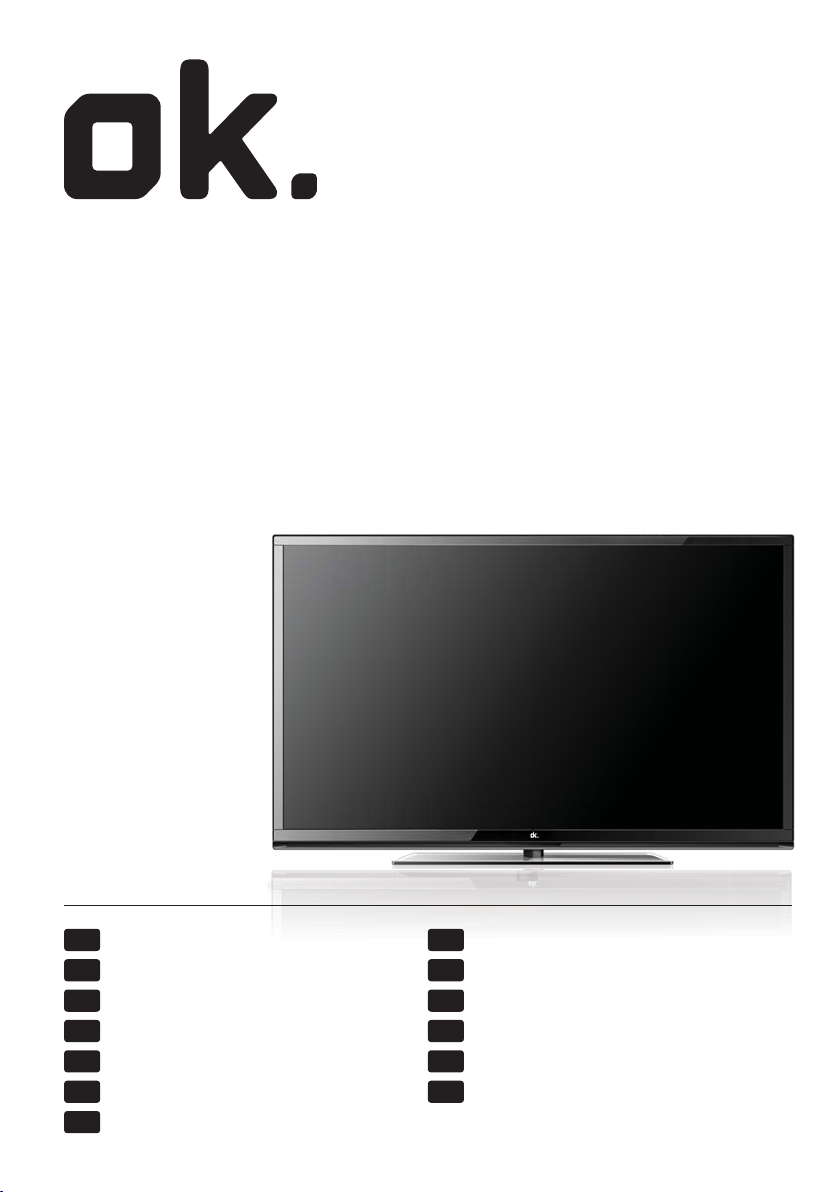
OLE 228 B-D4 DVD
21,5-Zoll LED-TV/DVD DVB-T/-C MPEG4 //
21,5” LED-TV/DVD DVB-T/-C MPEG4 //
TV LED/DVD de 21,5” con DVB-T/-C MPEG4 //
21,5” LED-TV/DVD DVB-T/-C MPEG4
DE NL
Bedienungsanleitung Gebruikershandleiding
γίες χρήσης
οδη
EL PL
EN PT
User guide Guia do usuário
ES RU
Instrucciones de uso
FR SV
Guide de l’utilisateur du téléviseur Manual
HU TR
Használati útmutató Kullanma kılavuzu
Guida utente
IT
Instrukcja obsługi
Руководство пользователя
Page 2
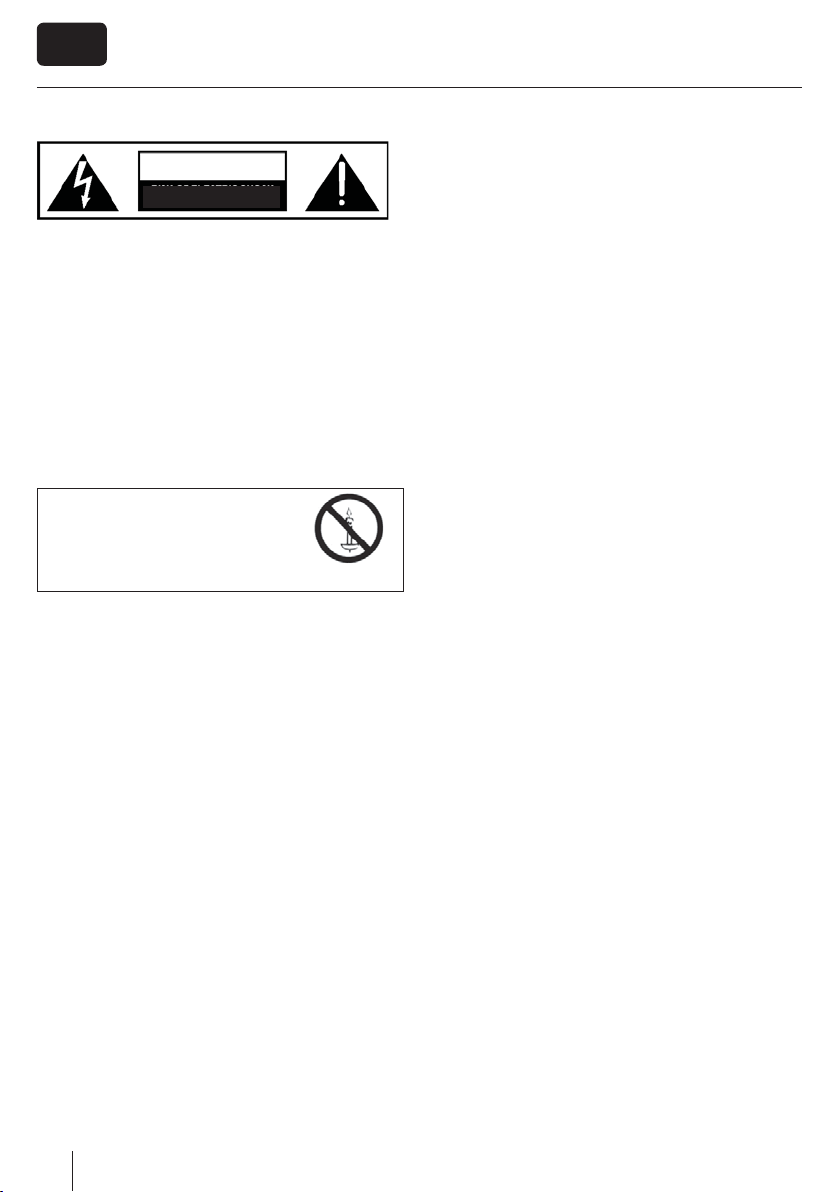
EN
Important safety instructionsImportant safety instructions
CAUTION
RISK OF ELECTRIC SHOCK
DO NOT OPEN
Please, read these safety instructions and
respect the following warnings before the
appliance is operated:
This TV with the weight of more than 20 kg must be lifted
and carried by at least two people.
Be careful! This TV does not contain any parts which could be
repaired by the user. In case of a fault, contact the producer
or the authorized service. The contact with certain parts
inside the appliance might endanger your life. The guarantee
is not provided for the faults caused by non-professional
interactions!
Do not remove the rear part of the appliance.
In order to prevent re
spread, always keep candles
and other open ames away
from this product.
This appliance is designed for receiving and reproduction of
video and sound signals. Any other use is strictly forbidden.
The ideal distance to watch TV is approximately ve times
longer of the diagonal of the screen The light striking upon
the screen from other light sources can cause re ections and
make the quality of the picture worse.
Please, ensure the su cient ventilation and appropriate
distance of the appliance from other pieces of furniture.
The TV set is designed exclusively for the operation in a dry
place. When using the appliance outside, please, make sure
it is protected against moisture (rain, splashing water). Never
expose the appliance to moisture.
Do not place any containers with water on the appliance,
such as vases, etc. These containers might get pushed over,
which would endanger electric safety. Place the appliance
exclusively on at and stable surfaces. Do not place any
objects such as newspaper or blankets, etc. on or under the
appliance.
Make sure the appliance does not stand on any power
cables as they might get damaged. Mobile phones and other
devices such as WLAN adapters, monitoring cameras with
wireless signal transmission, etc. might cause electromagnetic interference and they should not be placed near the
appliance.
Do not place the appliance near heating elements or in
a place with direct sunshine as it has a negative e ect on
cooling of the appliance. Heat storage is dangerous and it
can seriously reduce the lifetime of the appliance. In order to
ensure the safety, ask the quali ed person to remove the dirt
from the appliance.
Try to prevent the mains cable or (if it is part of delivery)
mains adapter damage. The appliance can only be connected
with a supplied mains cable/adapter.
Storms are dangerous for all electric appliances. If the mains
or aerial wiring is struck by the lightening, the appliance
might get damaged, even if it is turned o . Thus you should
disconnect all the cables and connectors of the appliance
before the storm.
To clean the screen of the appliance use only a damp and soft
cloth. Use only clean water, never detergents or in no case
dissolvents.
Warning:
Never connect any external devices to a live appliance.
Switch o not only the TV but also the devices which are
being connected! Plug the appliance plug into the wall outlet
after connecting the external devices and the aerial!
The product construction responds the protection class 1.
Only a properly installed wall outlet with a guard wire (230
V~/50 Hz)of public mains can be used as power source.
Always make sure there is free access to the appliance main
switch and to its mains plug.
The appliance is not designed for a use in a workplace tted
with monitors.
The systematic use of headphones at high volume might lead
to irreversible hearing damage.
Ensure environmental disposal of this appliance and any
components including batteries. When in doubt, please,
contact your local authority for details of recycling.
While installing the appliance, do not forget that furniture
surfaces are treated with various varnishes, plastics, etc. or
they might be polished. The additions contained in these
products might cause destruction of base material of appliance stand. This will result in the holdovers of this material
stuck to the furniture surface, which are di cult to remove, if
not even impossible.
The screen of your TV responds to the top quality require-
ments and it was checked in details for accidental faulty
pixels several times. Due to the technological properties of
the manufacturing process, it is not possible to eliminate the
existence of a small number of faulty points on the screen for
100% (even with maximum care while production provided).
These faulty pixels are not considered faults in terms of
guarantee conditions, if their extent is not greater than the
boundaries de ned by DIN norm.
2
Page 3
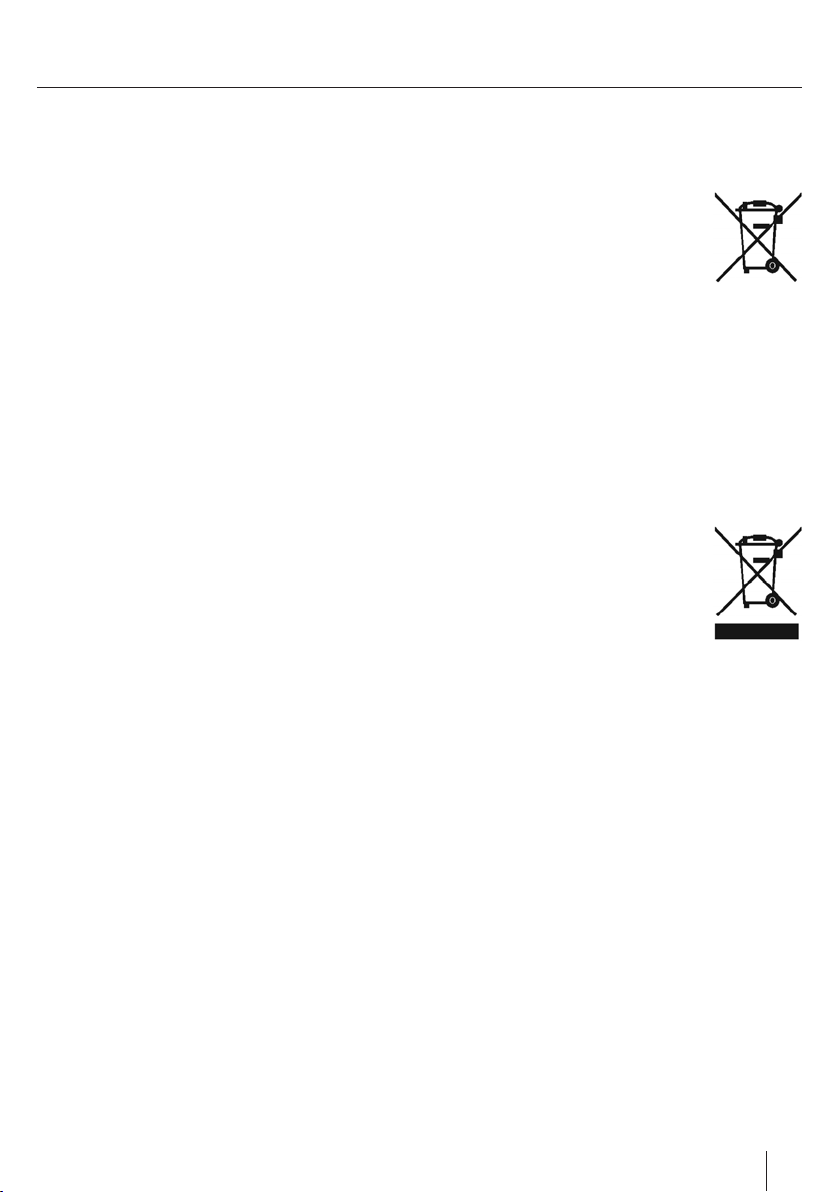
Important safety instructions
Important information regarding use of
video games, computers, captions and
other xed image displays.
The extended use of xed image program material can
cause a permanent “shadow image “ on LCD screen (this is
sometimes incorrectly referred to as “burnout to the screen“).
This shadow image is then permanently visible on the
screen in the backro-und. It is a partly irreversible damage.
You can avoid such a damage by respecting the following
instructions:
Reduce the brightness/contrast setting to a minimum
viewing level.
Do not display the xed image for a long period of time.
Avoid displaying of:
» Teletext time and charts,
» TV/DVD menu, e.g. DVD contents,
» In the „Pause“ mode (hold): Do not use this mode for a
long time, e.g. while watching a DVD or a video.
» Turn o the appliance if you are not using it.
Batteries
Observe the correct polarity when inserting
the batteries.
Do not expose batteries to high tempera-
tures and do not place them on locations
where the temperature might increase
quickly, e.g. near the re or on the direct
sunshine.
Do not expose batteries to excessive radiant
heat, do not throw them into the re, do
not disassemble them and do not try to recharge unrechargeable batteries. They could leak out or explode.
» Never use di erent batteries together or mix new and old
ones.
» Dispose of batteries in an environmentally friendly way.
» Most of the EU countries regulate the disposal of batteries
by law.
Disposal
Do not dispose of this appliance as unsor-
ted municipal waste. Return it to a designated collection point for the recycling of
WEEE. By doing so, you will help to converse
resources and protect the environment.
Contact your retailer or local authorities for
more information.
Cd
3
Page 4
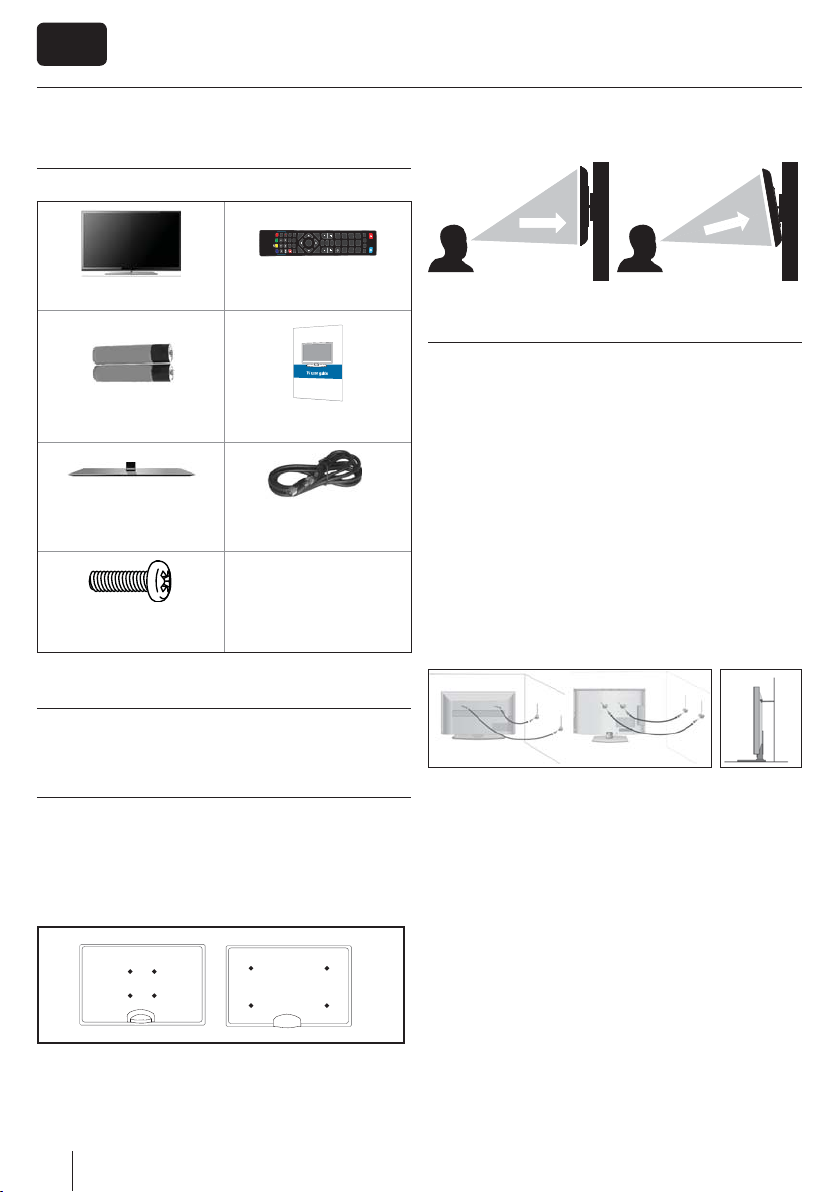
EN
What is included in the box
Supply of this TV includes following parts:
DVD SETUP
DVD MENU
ASPECT
REC LIST
GOTO
GUIDE
SOURCE
TEXT
VOL
MENU
TV
4
7
HOLD
SLEEP
TEXT
A-B
PVR / DVD
ANGLE
TEXT/DVD
AUDIO
ZOOM
DISPLAY
SUBTITLE
REPEAT
1
P.MODE
S.MODE
OK
FAV
0
8
2
5
EXIT
CH
3
6
9
INFO
1x TV 1x Remote control
2x AAA bateries 1x User guide
1x Stand
1x Stand neck
1x RF cable
1 x TV stand instalation
packet
Attaching the Stand
Please follow the instructions in the Stand installation
lea et, located in the accessories bag.
TVTV
g 2 g 1
TV
CorrectWrong
DTV
RADIO
USB
DVD
Viewing angleViewing angle
Viewing angleViewing angle
Important Note
Position the TV close to the wall to avoid the possibility of it
falling when pushed.
The instructions shown below are a safer way to set up the
TV, by fixing it to the wall, avoiding the possibility of it falling
forwards if pulled. This will prevent the TV from falling forward
and causing injury. This will also prevent the TV from damage.
This method is used if the TV is placed on a glass surface or you
do not wish to screw anything into your furniture.
Ensure that children do not climb or hang onto the TV.
For this type of installation you will need a fastening chord
A) Using one/both of the top wall-mounting holes and screws
(the screws are already supplied in the wall mounting holes)
fasten one end of the fastening chord/s to the TV.
B) Secure the other end of the fastening chord/s to your wall.
Wall mounting the TV
This television requires a VESA 100 wall mount,
or equivalent.
1. Remove the four screws highlighted below.
2. The wall mount can now be easily attached to the mounting
holes on the rear of the TV. These holes are indicated in the
picture below.
3. For optimum viewing, if wall mounting the TV higher than
eye level, the TV should be tilted downwards so that the TV’s
screen is ‘face on’. See g 1 and 2
4
Page 5
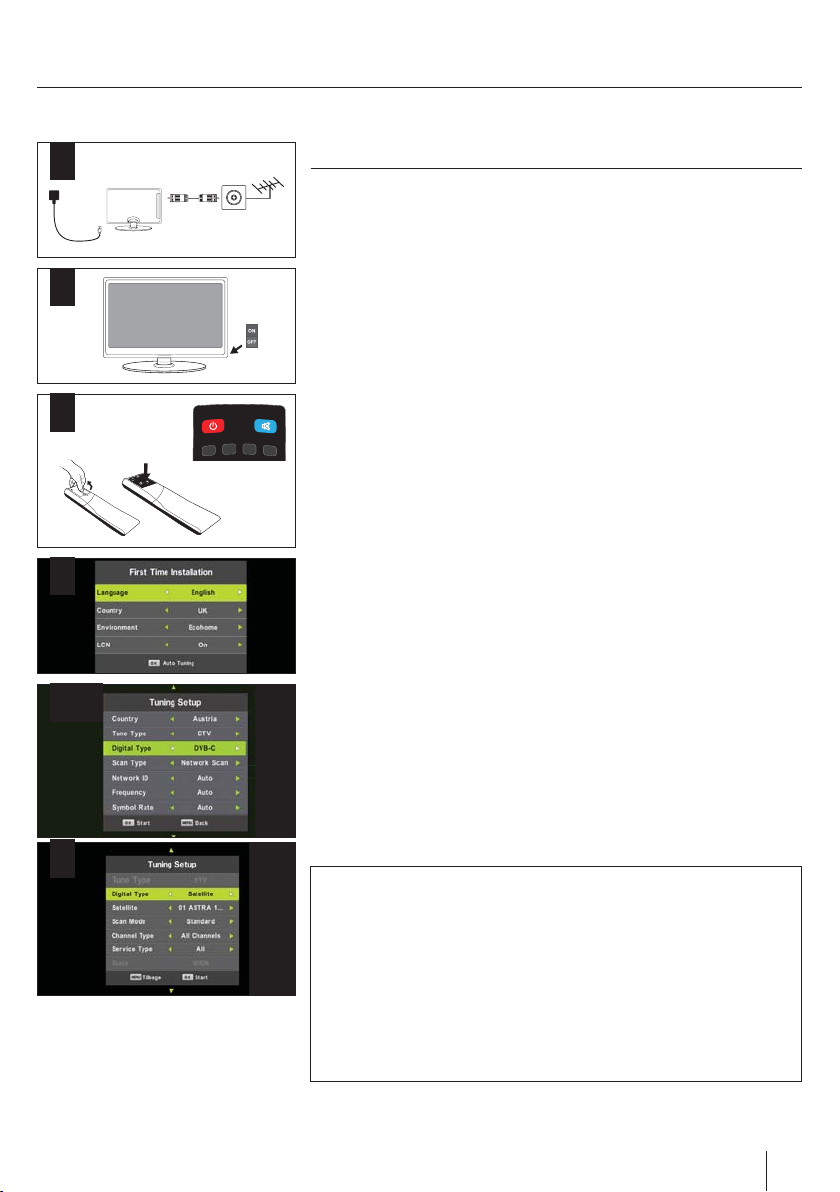
1
2
3
4
5,6
Getting started - initial set up
1. Using the RF cable supplied, connect the TV to the TV Aerial wall socket.
Connect the power cable to the Electrical outlet.
2. Turn on the device with marked ON/OFF switch
3. Insert the batteries supplied into the Remote control and press the Standby
button to power on the TV.
4. You will now be welcomed with the initial set-up screen. If it does not appear, on
the remote control, please press [MENU] then 8-8-8-8 and the menu will appear.
Press OK on the remote control and tuning will start.
t of our continuing e orts to reduce energy consumption, we added a
As par
new Ecohome feature (appears on the rst installation screen). This function
helps reduce energy consumption up 15% compared to other modes. The image
brightness is reduced using Ecohome mode. If this setting does not suit your
environment, you can choose from other modes (Note: the professional mode is
USB
RADIO
DTV
DVD
the optimal default mode, but consumes 15% more than the Ecohome).
Please select desired language, country and environment. Set LCN* to ON if you
want to arrange found channels by cable provider preferences (only applies to
DVB-C channels).
Press [OK] button to start the tuning process.
5. In the next step select the type of digital broadcasting. You can choose between
DVB-T (terrestrial), DVB-C (cable) or DVB-S2(satellite). The analog channel will be
searched automatically, as most of the cable network includes analog channels.
6. Select DVB-C if your TV is connected to a cable TV network. Keep all default
settings as it is recommended .Then press [OK] to start the search. If DVB-C
channels are not found, contact your network pr
ID". Then perform a new search. Press the [MENU], select "Network ID" and enter
the network ID. Start your search by clicking [OK].
ovider for the valid "Network
7. Optional channel presets DVB-S2*: Select "Satellie" in the "Digital-type" in
the menu for the optional channel presets. Here you can choose between the
various satellites. Since selection completed, then the channel list of the exact
satellite will be available to be imported into your TV system. This take several
seconds. Con rm with [OK] button on the remote control, to start scanning.
If you are missing channels, the reason for this is likely to be signal strength, you
should consider connecting signal booster and re-tuning the TV.
7*
Tip:
If the TV nds some, but not all, of the Digital channels, the TV is functioning
correctly but the signal being received is not strong enough. (The signal
strength needs to be above 85% - you can see the signal strength the TV is
receiving when you change channels/ programmes) you will need to increase
the signal reception in order to receive all of the channels available. The most
economical way to do this is by purchasing and connecting a ‘signal booster’ in
between the TV and the TV aerial socket. If this does not solve the problem, you
will need to upgrade the TV aerial to a digital hi-gain compatible aerial.
* - Only for models with DVB-S tuner
5
Page 6
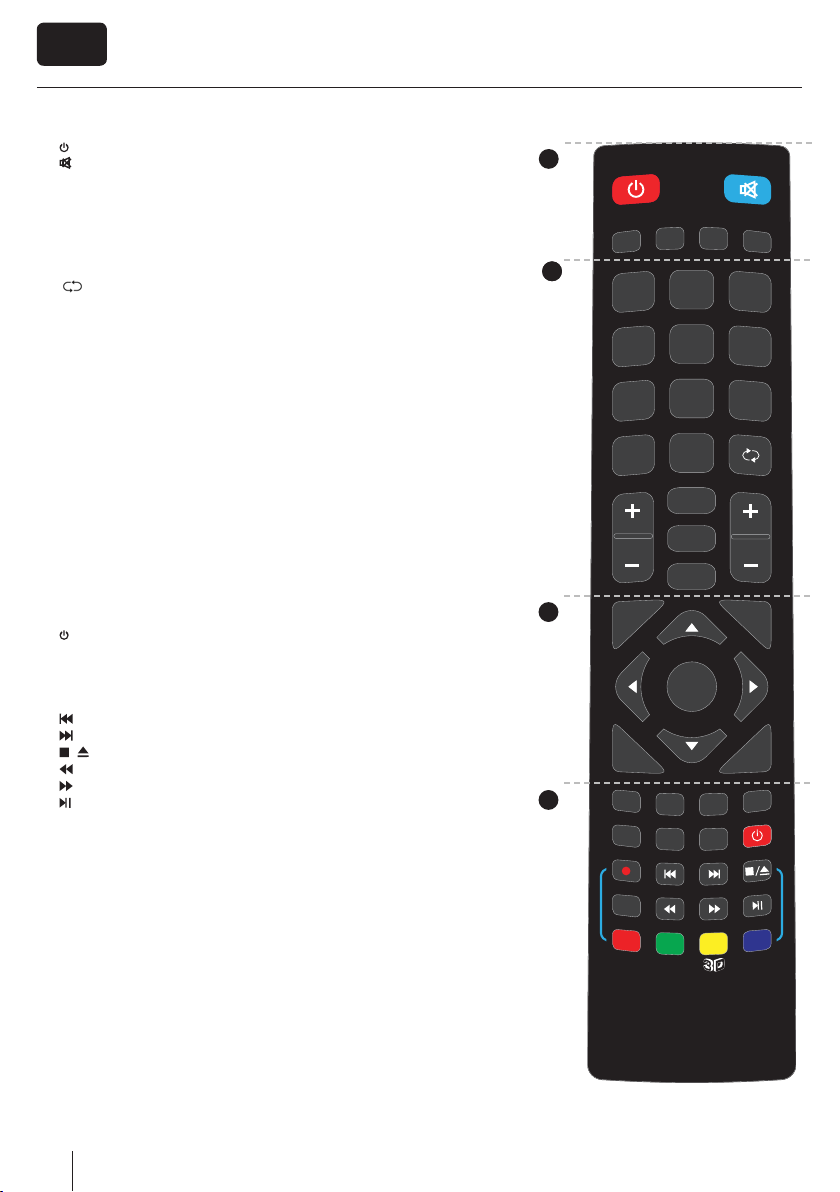
EN
Remote control
1. STANDBY – Switch on TV when in standby or vice versa.
MUTE – Mute the sound or vice versa.
DTV – Switch to digital TV source.
RADIO – Switch to Digital and switch between TV and radio in Digital mode.
USB – Switch to USB source.
1
DVD
– Switch to DVD mode
2. 0 – 9 – to select a TV channel directly.
TV GUIDE – Opens the 7 Day TV Guide (Digital mode).
– To return to the previous channel viewed.
VOL ▲/▼ – To increase / decrease the sound level.
S.MODE - Scrolls through sound mode options
P.MODE - Scrolls through picture mode options
FAV – To display favourites menu.
CH ▲/▼ – To increase or decrease the channel being watched.
3. (▲/▼/◄/►/ OK ) – Allows you to navigate the on-screen menus and adjust
the system settings to your preference.
MENU – To display OSD menu.
EXIT – To exit all menus.
SOURCE – To display the input/source menu.
INFO – Press once for now/next channel information. Press twice for pro-
gramme information about current programme.
4. ASPECT – To switch the screen between the di erent picture formats.
SLEEP – Press repeatedly to cycle through the sleep options.
AUDIO – To change the audio language (if available).
SUBTITLE – To switch the dialogue at the bottom of the screen (on/o ).
TEXT – Teletext mode - To enter Teletext
TEXT HOLD - Teletext mode - Hold current page which is displayed
TEXT DVD ZOOM - DVD mode - Teletext Mode - To zoom in -
DISPLAY – To switch o the screen when listening to radio
DVD MENU1/Rec2 – DVD mode - To display the DVD disc menu
PVR mode - PVR Record
DVD SETUP1/Rec List2 – DVD mode - To display the DVD setup menu
PVR mode - Opens the list of recordings.
– To restart the current chapter
– To advance forward to the next chapter
/
– To stop the playback / Eject DVD.
– To play in fast rewind mode.
– To play in fast forward mode.
– To play/pause
GOTO1 – DVD mode - To go to a speci c chapter
A-B1 – DVD mode - Press once to set point, press a second time to
return to point
ANGLE1 – DVD mode - Select di erent angle of DVD (if available)
REPEAT1 – DVD mode - To repeat playback
Red Green Yellow Blue button- Aditional teletext and OSD functions
Yellov button3 - Switches between 3D type settings
1
USB
RADIO
DTV
2
2
2
1
5
4
8
7
TV
GUIDE
VOL
3
MENU
0
P.MODE
S.MODE
FAV
DVD
3
6
9
CH
EXIT
OK
SOURCE
INFO
4
ASPECT
TEXT
DVD MENU
DVD SETUP
REC LIST
GOTO
SLEEP
TEXT
HOLD
A-B
PVR / DV D
AUDIO
TEXT/DVD
ZOOM
ANGLE
SUBTITLE
DISPLAY
REPEAT
1 - available only for TVs with DVD players
2 - available only with PVR function
3 - Available only for TVs with 3D function
6
Page 7
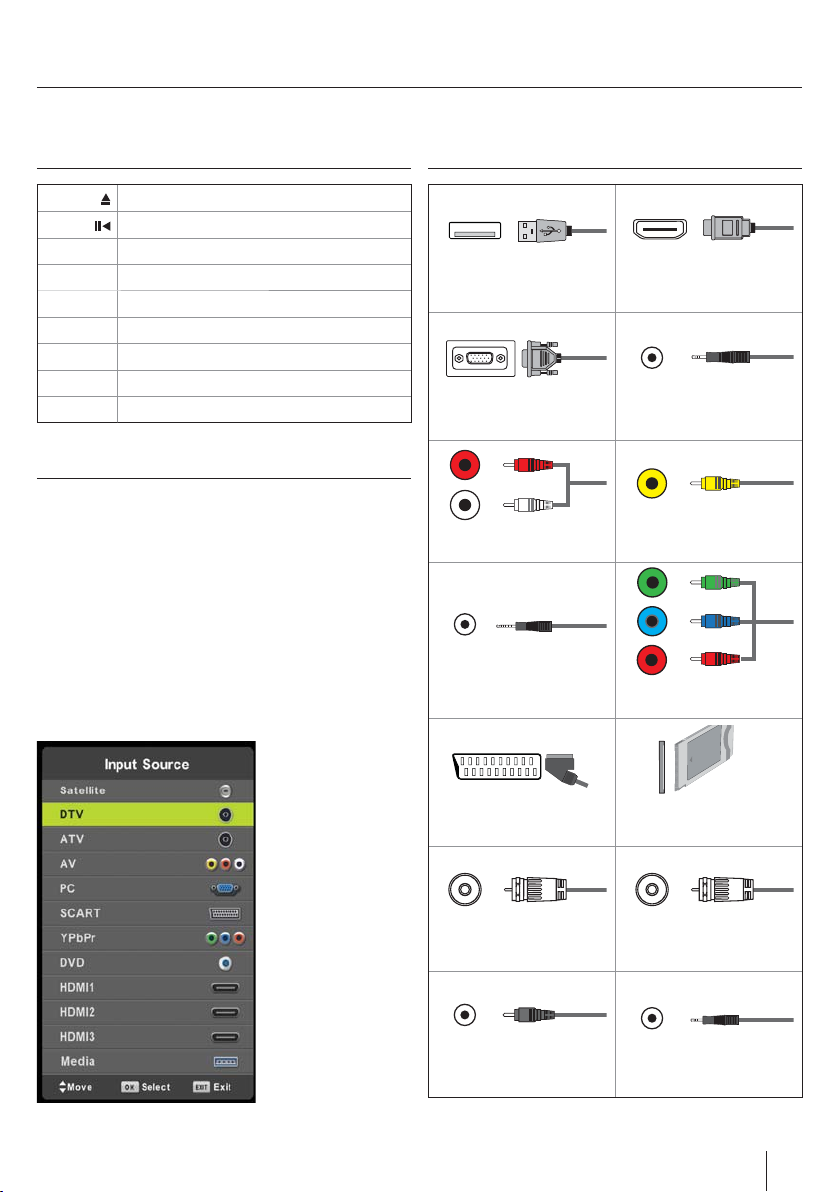
TV buttons & Source menu
Eject *
Play / Pause *
Vol+ Volume up and menu right
Vol- Volume down and menu left
CH+ Programme/Channel up and menu up
CH- Programme/Channel down and menu down
MENU Displays Menu/OSD
SOURCE Displays the input source menu
STANDBY Standby Power On/O
Choosing Mode Input/Source
To switch between the di erent input/connections.
a) Using the buttons on the remote control:
1. Press [SOURCE/ AV] - The source menu will appear.
2. Press [▼] or [▲] to select the input you require.
3. Press [OK].
b) Using the buttons on the Television:
1. Press [SOURCE].
2.
Scroll up / down using CH+/ CH- buttons to the input/sour
you require.
3. Press Vol+ to change input/source to the one selected.
Connections
USB
USB-Input
VGA(PC) *
VGA PC-Input
R
L
R/L - Video & YPbPr audio In *
Component / Video audio input
ce
Mini YPbPr *
Mini Component HD Input
WR
HDMI 1, 2, 3* in
HDMI-Input 1, 2, 3*
VGA (PC) Audio In *
3.5mm PC audio input
Y
Video (CVBS) *
VIDEO Input
G
B
R
YPbPr *
Component HD Input
*
SCART *
SCART-Input
*
*
*
*
*
*
RF In
RF / TV Aerial Input
COAX Audio Out *
Digital Coax output
CI Card IN
SCART input
Sat In *
Satellite Input
HEADPHONES
3.5mm Headphone output
* - Only on supported devices
7
Page 8
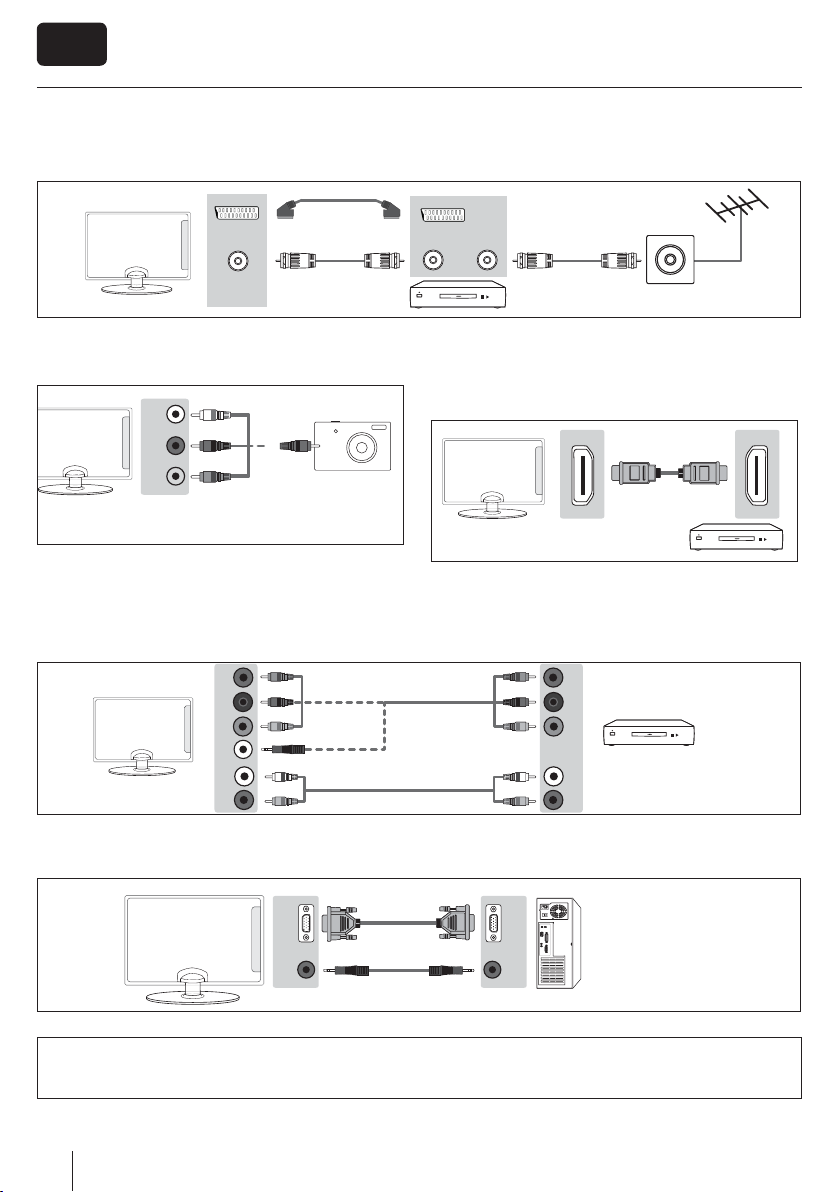
EN
Connections
Connecting a DVD Player/Recorder, Video Recorder or Cable/Satellite Box
TVs Input/Source should be set to SCART.
SCART
SCART
IN
RF IN
OUT
RF OUT RF IN
Connecting a Camcorder, Camera or Games Console
TVs Input / Source should be set to Video.
Connecting a High De nition (HD) Device by HDMI
Option 1 - via HDMI to HDMI cable. HDMI cable can output
both video and audio and enables you to enjoy digital-quality
video and audio with minimal loss of quality.
Audio
R / L
Video
(CVBS)
Option 2 - via Component cable.
If your TV set has a component connectors (RED, GREEN, BLUE coloured sockets for video and RED & WHITE coloured sockets for
sound), then use regarded YPrPb cable and RCA phono cable for video and sound connection. If TV set is equipped with mini
Component connector, then you should use mini YPrPb cable adapter for video signal connection, as shown on the picture. Note:
Cables for components connection are not supplied.
Y
PB
PR
Mini
YPbPr
L
R
Using the television as a computer monitor *
Y
PB
PR
L
R
Connect the VGA cable (not supplied) to the TV and then to your PC or laptop. In order to use the TV speakers, you connect your PC
or laptop to the audio input IN of the TV, just over 3.5 mm jack (not included). The input source of the TV must be set to VGA.
VGA
IN
VGA
OUT
AUDIO
IN
AUDIO
OUT
* - only for devices with VGA connector
NOTE:
The unit without VGA connector shall not be used as a computer monitor, as it would be possible via HDMI.
8
Page 9
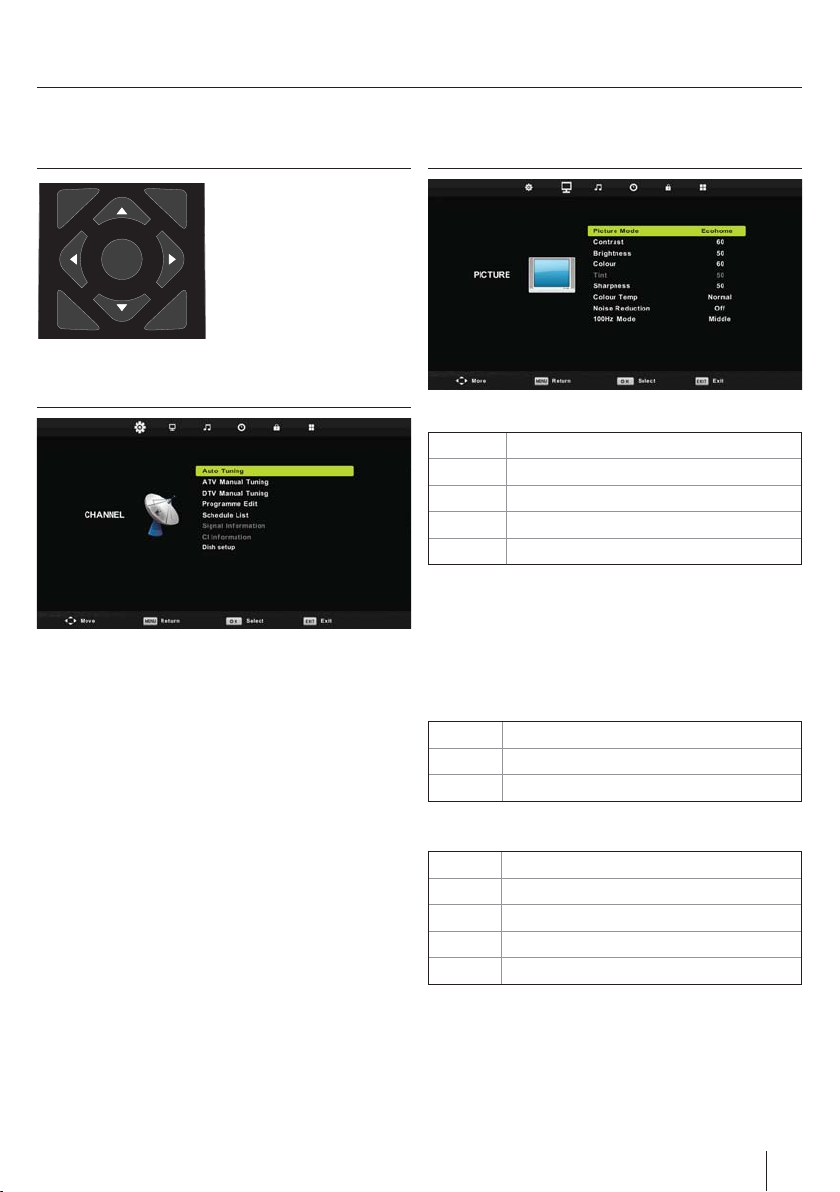
TV Menu operation
TV Menu navigation
To access this menu, press
EXIT
MENU
OK
SOURCE
To exit this menu at anytime, press [EXIT] button.
[MENU] button on the remote
control. To enter a menu press
[OK]
If you wish to make changes to
any of the default settings, use
the scroll (▲/▼/◄/►) buttons.
To con rm any settings press
INFO
[OK] button.
Channel
Auto Tuning - Allows you to retune the television for all digital
channels, digital radio stations and analogue channels.
ATV Manual Tuning - Allows you to manually tune your
analogue signal.
DTV Manual Tuning- Allows you to manually tune your digital
signal.
Programme Edit - Allows you to delete, skip and add favourite
channels.
Schedule List - Lists your programme reminders.
Signal Information - Information about DVB signal.
CI Information - Pay per view services require a “smartcard” to
be inserted into the TV. If you subscribe to a pay per view service
the provider will issue you with a ‘CAM’ and a “smartcard”. The
CAM can then be inserted into the COMMON INTERFACE PORT
(CI Card In).
Dish Setup* - This menu is only available in DVB-S2 mode. You
can select the type of satellite, your transponder and your LNB
type, etc.
Picture
Picture Mode - Choose from the following presets.
Standard Default settings
Dynamic Recommended settings for fast moving pictures
Mild Set to be lighter in colour and less bright
Personal Lets you manually alter all the settings
Ecohome Consume 15% less energy.
Contrast - Switch the balance between black and white.
Brightness - Increase or decrease the brightness of the picture.
Colour - Increases the colour from black and white.
Tint - Lets you increase or decrease the level of tint within the
picture.
Sharpness - Increase or decrease the sharpness of the picture.
Colour Temperature - Choose from the following presets.
Normal Default settings
Warm Increases red within the picture
Cold Increases blue within the picturew
Noise Reduction - Choose from the following presets.
O Turns noise reduction o
Low Minor system adjustment
Middle Medium system adjustments
High Maximum system adjustments
Default Default settings
* - Only for models with DVB-S tuner
9
Page 10
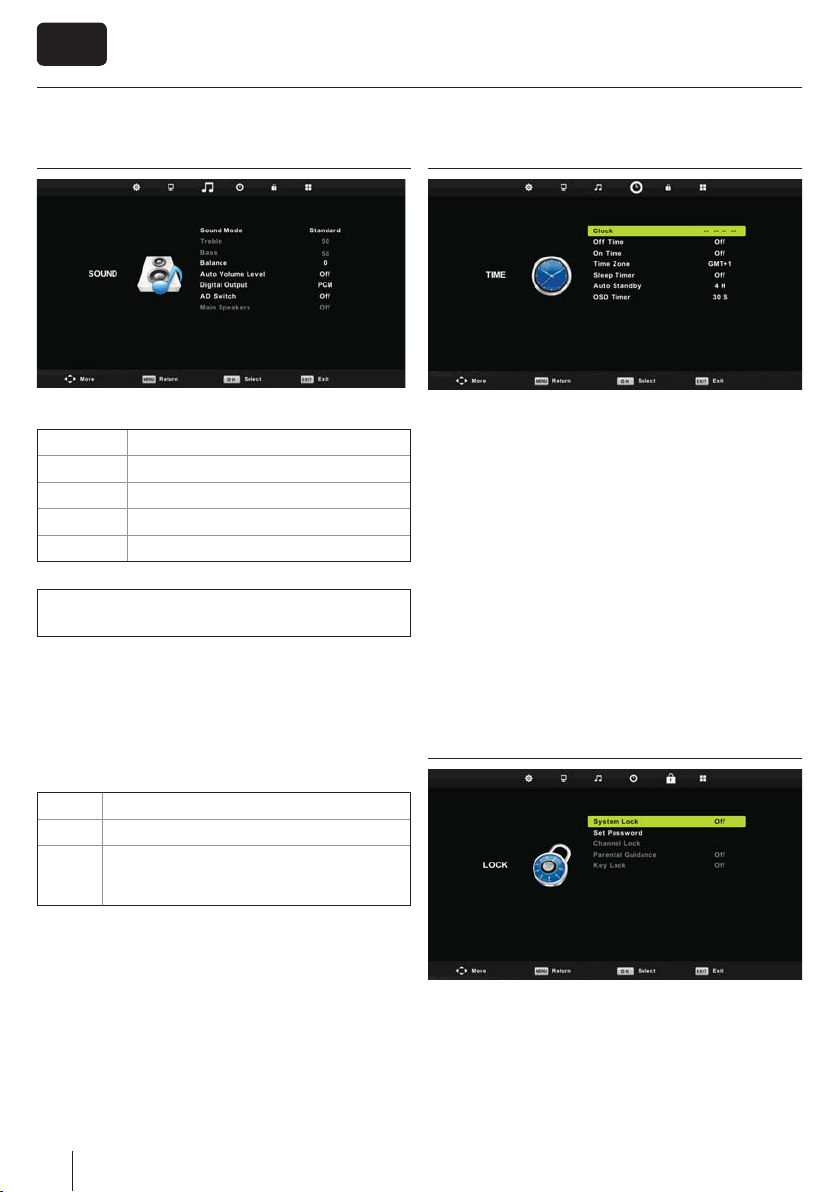
EN
TV Menu operation
Sound
Sound Mode - Choose from the following presets:
Standard Default settings
Music Emphasises music over voices
Movie Provides live and full sound for movies
Personal Selects your personal sound settings
Sports Emphasises sound for sports
Tip: Treble and bass levels can only be adjusted when the
sound mode ‘Personal’ is selected.
Treble - To adjust the level of high frequency within the sound.
Bass -To adjust the level of low frequency within the sound.
Balance - To switch the sound between the left and right
speakers.
Auto Volume Level (AVL) - When ‘on’ is selected, the volume
will stay at a constant level regardless of input/source.
Digital Output - This is the digital COAX Audio output. Choose
from the following options:
O O
Auto Selects the best settings automatically
PCM Select this option if you are connecting to a Stereo
Hi- via coax cable (Pulse-code modulation (PCM)
is a digital representation of an analogue signal)
Time
Clock - Set the date and time. Date and time is set up
automatically in DVB mode.
O Time - Allows you to set a speci c time for your TV to turn
o .
On Time - Allows you to set a speci c time for your TV to turn
on, the channel it will then display, the source it will be on and
also the volume. This function can then be toggled to repeat
every day or a certain day.
Time Zone - Change your current time zone.
Sleep Timer - Lets you set the sleep timer so the television
automatically switches o after a set amount of time. O ->
10min -> 20min -> 30min -> 60min -> 90min -> 120min ->
180min -> 240min.
Auto standby - Adjustment for the auto standby in hourly
increments: O -> 3h -> 4h -> 5h.
OSD Timer - Lets you adjust the amount of time the On Screen
Menu stays on the screen before disappearing.
Lock
AD Switch - Additional sound track for visually impaired.
Available only on selected DTV shows.
10
System Lock - Allows you to lock or unlock the menu. You
will be asked to enter a 4 digit password. Use the ◄ button
o quit the password input. Use the ► button to clear. Default
password is 0000.
Set Password - Change the default password.
Channel lock - Lock speci c TV channels.
Parental Guidance - Lock TV channels based on age restriction.
Key Lock - Lock the TV buttons.
Page 11
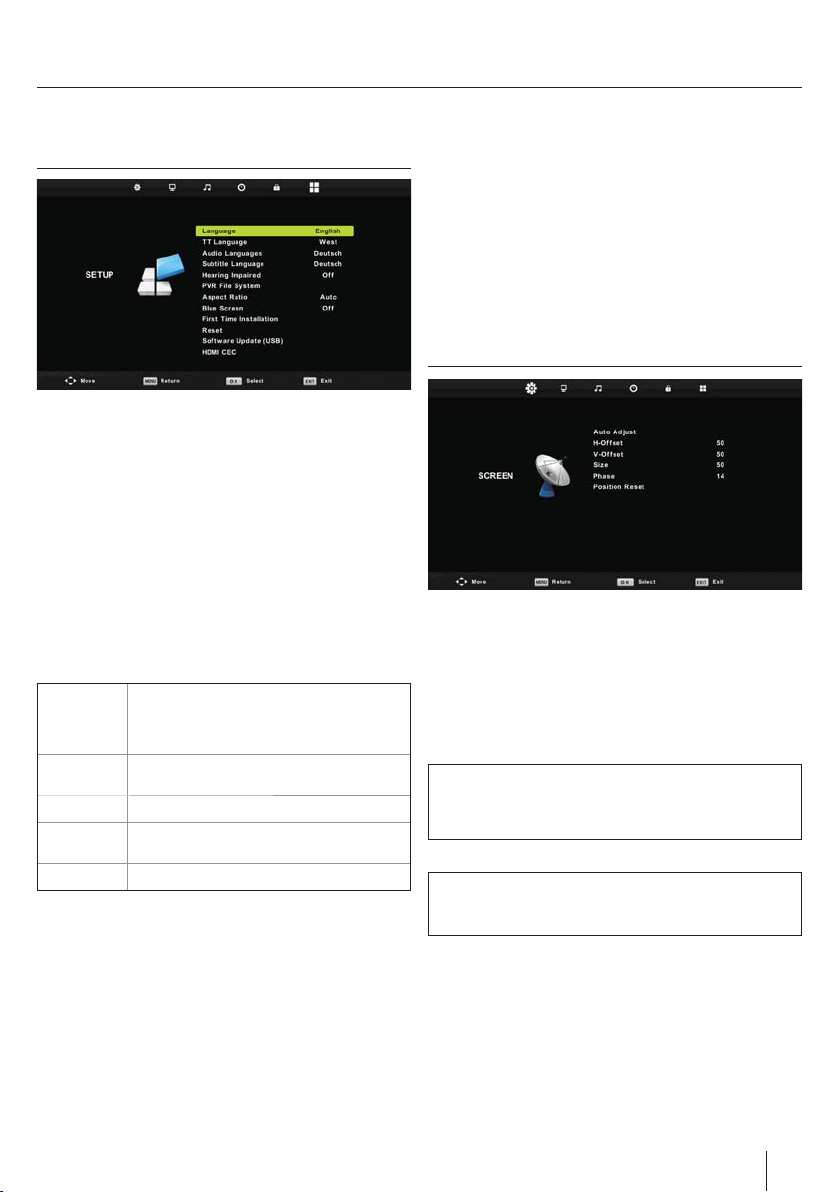
TV Menu operation
Setup
Language - Allows you to change the language of the menu.
TT Language - Encoding settings for the proper display of
teletext characters.
Audio Languages - Allows you to change audio language on
selected DVB channels.
Subtitle Language - Allows you to change subtitles language
on selected DVB channels.
Hearing Impaired - If signal provides support for the hearing
impaired, the subtitles can be displayed by pressing the
“Subtitle”. If you set Hearing Impaired ON and switch to a
channel with supports for hearing impaired subtitles will be
activated automatically.
Aspect Ratio - Within the EU the picture format varies
depending on the channel/broadcast. There are a number of
di erent options to best meet your needs.
Auto Automatically displays the best picture
4:3 Displays the 4:3 picture in its original size.
16:9 Fills the screen with a regular 16:9 signal.
Zoom 1/2 The picture is the correct proportion but
Full Screen Stretch signal to ll the screen.
Blue Screen - Changes the background when there is no input
between clear and a blue background (Only available on some
sources).
First Time Installation - Starts the rst time installation.
Reset - This resets the menus to factory settings.
Software Update (USB) - From time to time we may release
new rmware to improve the operation of the television
(available to download). This menu lets you install the new
software/ rmware onto the television. Further details of how to
do this will be issued with the rmware. Contact the helpline or
refer to the ‘www.umc-slovakia.sk/products-support/’ website.
format. So the picture is in the correct
position. May have black lines at the top/
bottom and/or sides.
Side bars are shown to ll the 16:9 screen.
zoomed in to ll the screen.
HDMI CEC - Allows you to operate devices conected via HDMI
with TV remote control.
Auto power - Automatically turn on/o connected devices
via HDMI CEC
Device menu - Allows you to acces devices menu and
operate the menu using TV remote control.
HDMI ARC - Sends audio signal from terrestrial/satellite
broadcast via HDMI to the AV receiver without using any
additional audio cables, this functions is available only on
HDMI 2 output.
HDMI CEC must be supported by connected device.
PC Settings *
Auto Adjust - Lets you automatically con gure the television to
be used as a computer monitor.
H O set - Changes the horizontal position of the picture.
V O set - Changes the vertical position of the picture.
Size - increase picture size.
Phase - To adjust delay time of phase in order to reduce the
noise of picture
Position Reset - Changes back to the original settings
Tip: If the computer is left in-active for a period of time, the
television will switch into a ‘sleep’ state (the screen will power
o to save power). To switch back on press the standby
button.
Tip: If you do not press any buttons for 10 seconds, the menu
will automatically exit. You can change the length of time
before the menu exits automatically - see ‘OSD Timer’ section.
* only for devices with VGA connector
11
Page 12
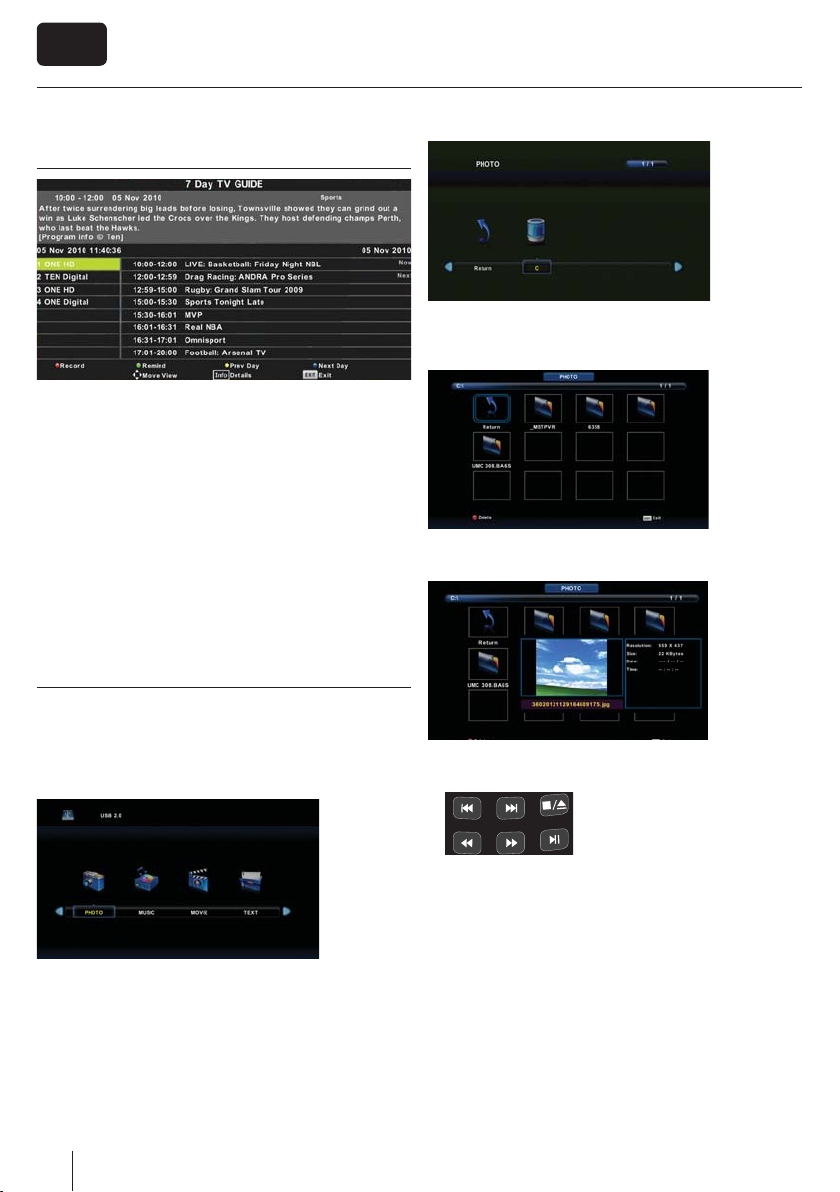
EN
TV Menu operation
7 Day TV Guide
TV Guide is available in Digital TV mode. It provides information
about forthcoming programmes (where supported by the
Digital channel). You can view the start and end time of all
programmes and on all channels for the next 7 days and set
reminders.
1. Press [TV GUIDE]. The following 7 Day TV Guide will appear.
2. Navigate through the menu using ▲/▼/◄/►.
You can now:
Set a reminder by pressing GREEN.
View a previous day by pressing YELLOW.
View the next day by pressing BLUE.
[INFO] shows detailed information about the selected post
3. Press [EXIT] to exit the 7 day TV Guide.
5. Select the drive you require. (If your drive only has 1 partition
you will only see 1 item).
6. You can now access the item. Press OK to view.
USB mode / Media player
USB mode o ers playback of various di erent types of content
that you have saved on your USB Memory Stick. On switching to
USB source the USB mode menu screen will appear. The content
will be divided into Photo, Music, Movie and Text based on le
type.
4. You can navigate through the menus using the scroll
▲/▼/◄/►buttons. To con rm the item you wish to play/view
press [OK] button.
12
7. While viewing you may control the item playback modes by
using the remote control buttons
PVR / DV D
or by invoking playback navigation menu and selecting onscreen buttons ▲/▼/◄/► and [OK]
Page 13
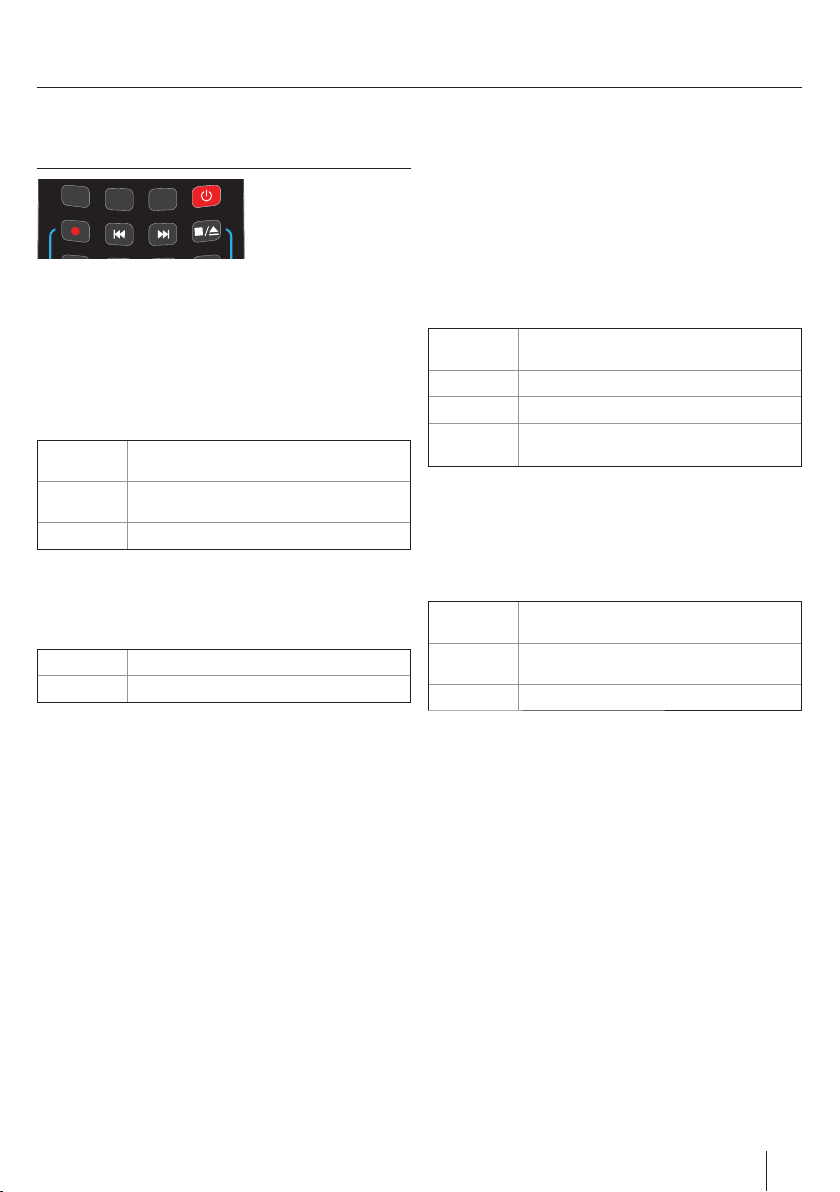
DVD Menu*
DISPLAY
TEXT
TEXT
HOLD
DVD MENU
TEXT/DVD
ZOOM
TV Menu operation
DVD SETUP
PVR / DV D
To access this menu, press [D. MENU] button on the remote
control. If you wish to make changes to any of the default
settings, use the scroll ▲/▼/◄/► buttons. To con rm any
settings press [OK] button.
To exit this menu at anytime, press [EXIT] button.
General Setup Page
TV Display - Choose from the following options
4:3
PanScan
4:3
LetterBox
PS Traditional picture format, often used on
old lm
LB Traditional picture which has been
adapted for widescreen
Wide Widescreen picture format
OSD Language - Select desired language
Audio Setup Page
Speaker Setup - Choose from the following options
LT/RT Set LT/RT Downmix
Stereo Set Stereo Downmix
Dolby Digital Page
Dual Mono
Stereo Outputs 2 channels of sound both left and
right
Mono L Outputs left side sound
Mono R Outputs right side sound
Mix Mono Outputs a single channel of sound but mix
between right and left
Dynamic Range - This is the di erence between the quietest
and loudest sounds. This setting works only with DVD discs
recorded in Dolby digital.
Preference Page
TV Type - Choose from the following options
NTSC Normally used for discs from North America,
PAL The standard for discs from UK/Europe, most
Multi For both NTSC and PAL
Default - This option allows you reset all DVD settings to factory
settings.
Japan etc
of Asia, Australia etc
*- only for devices equipped with built in DVD Player
13
Page 14
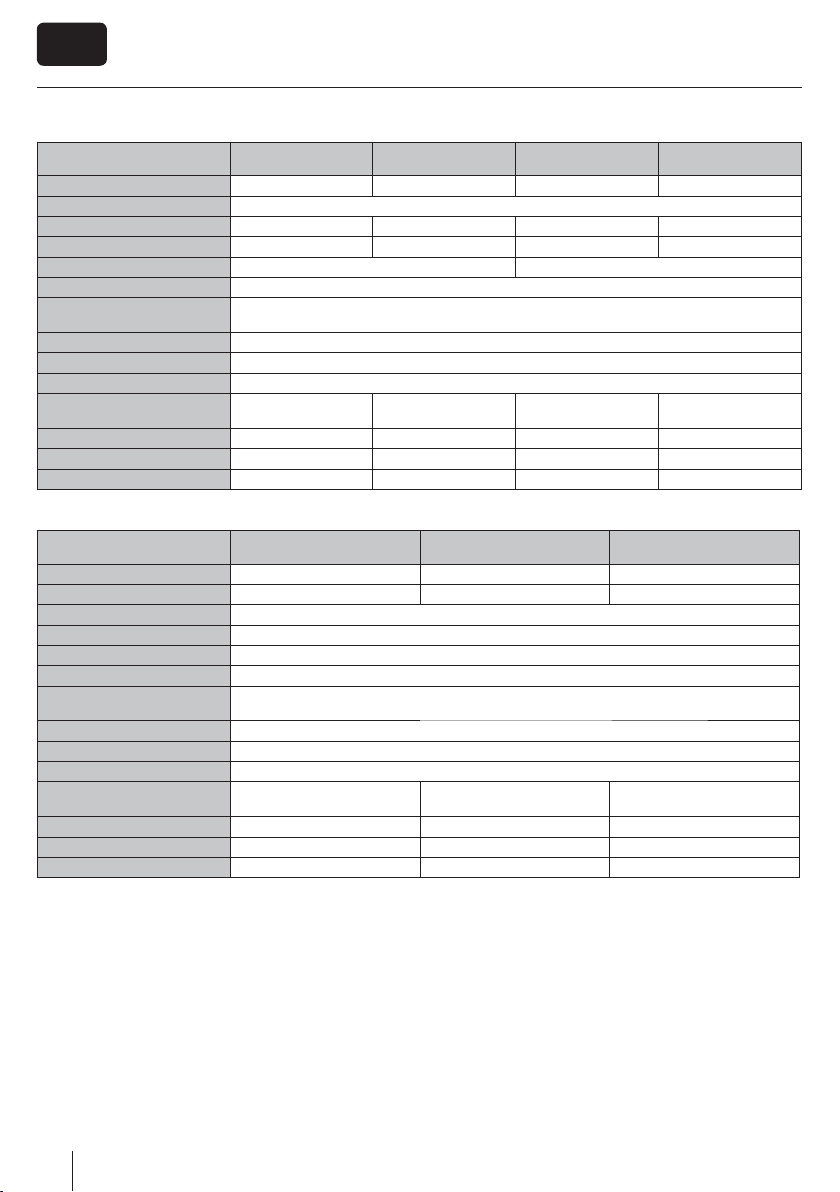
EN
Technical specifi cation
Model
Screen size (diagonal) 32"/81cm 39”/99cm 32”/81cm 39”/99cm
Resolution 1920 x 1080
Contrast Ratio 1400 3500 1400 3500
Brightness cd/m
TV signal inputs Antena 75 Ohm / PAL-SECAM Antena 75 Ohm / PAL-SECAM, DVB-S2
Video inputs 1 x SCART, 1 x CVBS/VIDEO, 1 x Component (YPbPr 1080p), 3× HDMI (1080p), 1x VGA/PC
Audio Inputs / Outputs
USB Port 1
Sound power, watts 2 x 9
Voltage / StandBy AC 110V~240V; 50/60Hz; / 0,5W
Power consumption
(Ecomode/Standard/Max)
Dimensions including stand (mm) 755 × 180 × 504 891 × 208 × 592 755 × 180 × 504 891 × 208 × 592
Dimensions without stand (mm) 755 × 66 × 460 891 × 73 × 538 755 × 66 × 460 891 × 73 × 538
Net weight (Kgs) 10,8 14,0 10,8 14,0
Model
Screen size (diagonal) 18.5"/47cm 21.5”/55cm 21.5”/55cm
Resolution 1366 x 768 1920 x 1080 1920 x 1080
Contrast Ratio 1000
Brightness cd/m
TV signal inputs Antena 75 Ohm / PAL-SECAM
Video inputs 1 x SCART, 1 x CVBS/VIDEO, 1 x Component (YPbPr 1080p), 2× HDMI (1080p)
Audio Inputs / Outputs
USB Port 1
Sound power, watts 2 x 3
Voltage / StandBy AC 110V~240V; 50/60Hz; / 0,5W
Power consumption
(Ecomode/Max)
Dimensions including stand (mm) 454 × 195 × 340 526 × 194 × 377 526 × 194 × 377
Dimensions without stand (mm) 454 × 50 × 300 526 × 45 × 337 526 × 45 × 337
Net weight (Kgs) 3 3,6 4,10
2
2
OLE328B-D4,
OLE328W-D4
360 300 360 300
1 × 3,5 mm connector for PC audio input, 1 × L/R audio input Commonly used for CVBS/VIDEO and YPBPR
40/60/80W 45/60/80W 40/60/80W 45/60/80W
(component) ,1 x COAX – audio output, 1 × output for headphones
OLE198B-D4
1 × L/R audio input Commonly used for CVBS/VIDEO and YPBPR (component),
17W/35W 21/40W 21/50W
OLE398B-D4 OLE328B-D4S OLE398B-D4S
OLE228B-D4,
OLE228W-D4
250
1 × output for headphones
OLE228B-D4-DVD
14
Page 15

Frequently asked questions
General I would like to have louder
General Why are some options in
TV I have tuned in Digital TV
TV I have re-tuned my television
VCR/DVD
Recorder
Game Consoles I have connected my PS3 to
Game Consoles I have connected my Xbox
sound by connecting
additional speakers.
the menu unavailable and
greyed out.
but I am not receiving any
or all of the channels and/
or the channels I receive are
breaking up.
but when I switch it o it is
not storing the channels.
I have connected the TV to
my VCR or DVD Recorder via
SCART but it is not recording.
the TV via HDMI, but I am
not receiving any pictures or
sound on my Television.
360 to the TV via Component
Cables (Red, Green & Blue)
but I am not receiving any
sound.
There are 2 options:
1) Use Digital COAX output connected to an external ampli er/surround sound
system.
2) Use the 3.5mm headphone output and a 3.5mm to phono cable (available
separately) to connect to an ampli er/surround sound system.
Some options are only available in certain sources, i.e. HDMI, PC/VGA. They are
unavailable in the other sources where they have no e ect.
1) Check you are in an area that can receive Digital TV .
2) Check you are using an aerial that is able to receive a good digital signal. In most
cases, you will need an outdoor digital hi-gain/wideband aerial. In areas that have
excellent digital coverage, you may be able to use a loft type aerial but it is highly
likely that you will also need to connect a booster between the back of the TV and the
TV aerial wall socket. Unfortunately, to receive a good enough digital signal, it is not
possible to use a portable/indoor type aerial.
Complete a rst time installation, please refer to the set-up menu section of the
manual of how to do this.
In addition to connecting via SCART, you should connect the aerial cable from the
wall socket to your VCR/DVD Recorder and another aerial cable from the VCR/DVD
Recorder to the TV.
1) Ensure the TVs source is on HDMI.
2) Check your settings on your PS3 are as per the PS3 instruction manual.
Component cables only provide HD Pictures. For the sound you will need to connect
the Red & White audio cables on the Xbox to the Red & White phono inputs on the
rear of the TV. Please refer to the ‘Connections’ pages.
The software on your TV and the OSD layout can be changed without notice.
15
Page 16

DE
Aufstellen und Sicherheit
ACHTUNG
GEFAHR EINES STROMSCHLAGS
NICHT ÖFFNEN
Bitte lesen Sie vor der Inbetriebnahme
Ihres Fernsehgerätes diese Sicherheitshinweise sorgfältig durch und beachten
Sie folgende Hinweise:
Zum Heben und Tragen eines Fernsehgerätes mit einem
Gewicht von über 20kg sind mindestens 2 Personen erforderlich.
Achtung! Dieses Fernsehgerät umfasst keine durch den
Benutzer reparierbaren Bauteile. Wenden Sie sich bei
Störungen an den Hersteller oder den autorisierten Service.
Die Berührung einiger Teile im Innereren des Gerätes ist u.U.
lebensgefährlich. Schäden die durch unsachgemäße Eingri e
entstehen, unterliegen nicht der Gerätegarantie!
Die Rückwand bitte nicht abnehmen.
Bitte stellen Sie niemals Kerzen oder andere
o ene Flammen in die Nähe des Fernsehgerätes, um das Übergreifen von
Feuer zu verhindern.
Dieses Fernsehgerät ist für den Empfang und
die Wiedergabe von Bild- und Tonsignalen bestimmt. Jede
andere Verwendung ist ausdrücklich ausgeschlossen.
Der ideale Betrachtungsabstand beträgt etwa das Fün ache
der Bildschirmdiagonalen. Fremdlicht auf dem Bildschirm
führt zu Re exionen und kann die Bildqualität beeinträchtigen.
Bitte achten Sie auf eine ausreichende Belüftung und sorgen
Sie für genügend Abstand in der Schrankwand oder zu
anderen Möbelstücken.
Das Fernsehgerät ist ausschließlich für den Betrieb in
trockenen Räumen bestimmt. Sollten Sie es dennoch im
Freien betreiben, sorgen Sie unbedingt dafür, dass es vor
Feuchtigkeit (Regen, Spritzwasser) geschützt ist. Setzen Sie
das Fernsehgerät keinerlei Feuchtigkeit aus.
Stellen Sie keine mit Flüssigkeiten gefüllten Gefäße, wie
Vasen oder Ähnliches, auf das Gerät. Das Gefäß könnte
umkippen und die elektrische Sicherheit beinträchtigen.
Platzieren Sie das Fernsehgerät ausschließlich auf ebenen
und stabilen Unterlagen. Legen Sie keine Gegenstände, wie
z.B.: Zeitungen, Decken oder Ähnliches, auf oder unter das
Fernsehgerät.
Achten Sie darauf, dass das Fernsehgerät nicht auf elektri-
schen Leitungen steht, da diese dadurch beschädigt werden
können. Mobiltelefone oder andere elektrische Funkwellen
abstrahlende Geräte wie WLAN- Adapter, Funküberwachungskamera o.ä. können elektromagnetische Störungen
verursachen und sollten nicht in der Nähe des Fernsehgerätes platziert werden.
Stellen Sie das Gerät nicht in unmittelbarer Nähe von
Heizquellen oder in der prallen Sonne auf, dadurch wird
die Kühlung des Gerätes beeinträchtigt. Wärmestaus sind
Gefahrenquellen und beinträchtigen die Lebensdauer Ihres
Fernsehgeräts erheblich. Lassen Sie sicherheitshalber Ablagerungen von Zeit zu Zeit von einem Fachmann entfernen.
Achten Sie darauf, dass das Netzkabel oder (wenn vorhan-
den) der Netzadapter nicht beschädigt wird. Das Fernsehgerät darf nur mit dem beiliegenden Netzkabel/Netzadapter
betrieben werden.
Gewitter stellen eine Gefahr für jedes elektrische Gerät dar.
Auch wenn das Fernsehgerät ausgeschaltet ist, kann es durch
einen Blitzschlag in das Stromnetz und/oder die Antennenleitung beschädigt werden. Bei einem Gewitter sollten Sie
daher immer alle zum Gerät führenden Stecker und Kabel
trennen.
Reinigen Sie den Bildschirm nur mit einem leicht befeuchte-
ten und weichen Tuch. Verwenden Sie nur klares Wasser und
niemals Reinigungs üssigkeiten oder gar Lösungsmittel.
Hinweis:
Der Aufbau des Produkts entspricht der Schutzklasse 1.
Als Spannungsquelle darf nur eine ordnungsgemäße Netzsteckdose mit Schutzleiter (230V~/50Hz) des ö entlichen
Versorgungsnetzes verwendet werden.
Schließen Sie keine externen Geräte an, wenn Ihr Fernseh-
gerät eingeschaltet ist. Schalten Sie vor dem Anschließen
auch die anderen anzuschließenden Geräte aus! Stecken Sie
den Netzstecker Ihres Fernsehgerätes erst dann wieder in die
Steckdose, wenn Sie die externen Geräte und die Antenne
angeschlossen haben!
Sorgen Sie dafür, dass der Netzschalter am Gerät und der
Netzstecker immer frei zugänglich sind!
Nicht für den Einsatz an Bildschirmarbeitsplätzen
vorgesehen.
Ständige Benutzung von Ohrhörern bei hoher Lautstärke,
kann zu einer permanenten Schädigung Ihres Hörvermögens
führen.
Sorgen Sie für eine umweltschonende Entsorgung dieses
Gerätes, allen weiteren Bestandteilen und den Batterien.
Im Zweifelsfall kontaktieren Sie bitte die für die Entsorgung
zuständige Organisation in Ihrer Nähe.
Beachten Sie beim Aufstellen des Gerätes, dass Ober ächen
von Möbeln mit den verschiedensten Lacken und Kunststoffen etc. beschichtet sind oder Möbelpolituren aufgetragen
wurden. Sie enthalten oft meist chemische Zusätze die unter
16
Page 17

Wichtige Informationen
Anderem das Material der Gerätefüße angreifen können.
Dadurch können Rückstände auf der Möbelober äche entstehen, die sich nur schwer oder nicht mehr entfernen lassen.
Das Display Ihres LCD/LED Fernsehgerätes entspricht den
höchsten Qualitätsanforderungen und wurde bezüglich
Pixelfehlern mehrmals strengstens überprüft. Aufgrund von
technologischen Gegebenheiten ist es ( trotz größter Sorgfalt
bei der Herstellung von Bildschirmen ) nicht 100%ig auszuschließen, dass einige, wenige Bildpunkte Defekte aufweisen.
Derartige Pixelfehler können, wenn sie in den spezi schen
Grenzen der DIN Norm liegen, nicht als Gerätedefekt im
Sinne der Gewährleistung betrachtet werden.
Wichtige Informationen über den Einsatz
von Videospielen, PCs, Sonder lmtiteln
oder der Darstellung von unbeweglichen
Bildern
Der überwiegende Einsatz von wenig bewegten oder gänz-
lich unbewegten Bildinhalten kann zu einem sogenannten
„permanenten Schattenbild“ auf dem LCD/LED-Bildschirm
führen (Fälschlich oft auch als „Einbrennen“ bezeichnet). Dieses Schattenbild ist dann beim normalen Gerätebetrieb auf
dem LCD/LED-Bildschirm ständig im Hintergrund zu sehen.
Es handelt sich um eine teils irreversible Beschädigung.
Sie können das Risiko einer solchen Beschädigung unter
anderem, wie folgt vermeiden:
Die Helligkeit/Kontrast auf das minimal wahrnehmbare
Niveau reduzieren.
Bringen Sie keine wenig oder nicht bewegten Bildinhalte
über einen langen Zeitraum zur Anzeige! Vermeiden Sie die
permanente Anzeige von:
» Zeitanzeigen oder Videotext-Tafeln
» TV- / DVD-Menüs: z. B. DVD-Inhalte
» Pause-Modus: Belassen Sie das Gerät nicht zu lange im
Pause-Modus, z. B. bei DVD- oder Videowiedergabe
» Schalten Sie das Gerät bei Nichtgebrauch aus.
Batterien
Bitte beachten Sie beim Einlegen der Batte-
rien die richtige Polarität.
Setzen Sie die Batterie nie großer Hitze aus
und legen Sie diese nie an Orte, wo die
Temperatur stark ansteigen kann, wie z. B.
in die Nähe eines Feuers oder in direktes
Sonnenlicht.
» Niemals verschiedene Batterietypen
und/oder alte/neue Batterien miteinander verwenden.
» Sorgen Sie für umweltschonende Batterieentsorgung.
» Bitte beachten Sie, dass in den meisten EU Ländern die
Batterieentsorgung gesetzlich geregelt ist.
Verfügung
Entsorgen Sie dieses Produkt nicht mit
normalem Haushaltsmüll. Bringen Sie es zu
einer dafür vorgesehenen Sammelstelle für
Abfallbeseitigung nach WEEE. So helfen Sie
mit Resourcen und Umwelt zu schonen.
Ausführliche Informationen erhalten Sie bei
Ihren kommunalen Behörden oder in dem
Geschäft, in dem Sie das Produkt gekauft
haben.
Cd
17
Page 18

DE
Inhalt der Verpackung
Die Lieferung dieses Fernsehgerätes umfasst folgende
Einzelteile:
DVD SETUP
DVD MENU
ASPECT
REC LIST
GOTO
GUIDE
SOURCE
TEXT
HOLD
SLEEP
TEXT
A-B
PVR / DVD
ANGLE
TEXT/DVD
AUDIO
ZOOM
DISPLAY
SUBTITLE
REPEAT
INFO
DTV
VOL
MENU
TV
4
7
1
RADIO
P.MODE
S.MODE
OK
FAV
0
8
2
5
USB
EXIT
CH
3
6
9
DVD
1x TV 1x Fernbedienung
2x Batterien AAA 1x Bedienungsanleitung
1x Standfuß
1x Standfußhals
1x RF Antennenkabel
1 x TV Installationspaket
für Standfuß
Aufstellen des Gerätes
Bitte folgen Sie der Aufbauanleitung, diese be ndet sich in
der Zubehörtüte Ihres Fernsehgerätes.
mindestens 5 cm betragen.
Für eine optimale Bildqualität sollte das Gerät bei Wandmontage oberhalb der Augenhöhe möglichst so nach unten geneigt
werden, dass der Bildschirm frontal zum Betrachter ausgerichtet
ist.
Zur Gerätebefestigung nur die mit dem TV Gerät mitgelieferten
Schrauben benutzen. Der Einsatz von anderen, insbesondere
längeren Schrauben kann zu einer irreparableren Beschädigung
des Geräts führen. Stecken Sie den Netzstecker Ihres Gerätes
erst dann in die Steckdose, wenn Sie die externen Geräte und
die Antenne angeschlossen haben. Schließen Sie das Fernsehgerät nur mit dem mitgelieferten Netzkabel an.
TVTV
g 2 g 1
KorrekterSchlechter
Viewing angleViewing angle
BetrachtungswinkelBetrachtungswinkel
TV
Wichtiger Hinweis
Wie nachstehend beschrieben, stellt die Montage des Gerätes
an der Wand eine sichere Variante der Befestigung dar.
Können Sie den Fernseher nicht an seiner Unterlage befestigen,
empfehlen wir Ihnen den Fernseher mit einer Sicherheitsleine
und Ösenschrauben an der Wand zu xieren.
Stellen Sie in jedem Fall sicher, dass Kinder das Fernsehgerät
nicht kippen, sich daran hängen oder darauf klettern können.
Ein umkippendes Fernsehgerät kann Ihnen und Ihrem Kind
schwerste Verletzungen zufügen.
Die Sicherheitsleine sollte nicht durchhängen und horizontal
zwischen Fernseher und Wand angebracht sein.
Wandmontage
Ihr Fernseher ist für Wandhalterungen des VESA Standards
vorbereitet:
1. Entfernen Sie zunächst die vier in der Abbildung gekenn-
zeichneten Schrauben.
2. Befestigen Sie nun die Wandhalterung mittels der soeben
gelösten Schrauben.
Bitte beachten Sie beim Aufstellen des Gerätes einen Mindestabstand von 4 cm zu Wänden oder anderen hitzestauenden
Hindernissen. Für alle Geräte größer 26“ muß der Abstand
18
Page 19

1
2
3
4
7*
5,6
Anschließen und Vorbereiten
1. Das Antennenkabel der Hausantenne in die Antennenbuchse (RF IN) des Fernsehers
stecken. Stecken Sie den Stecker des Netzkabels in die Steckdose.
2. Das Gerät mit dem an der Unterseite des Gerätes angebrachten Ein/Aus Schalter
einschalten.
3. Die mitgelieferten Batterien ins Batteriefach der Fernbedienung einlegen (Polung
beachten) und das Gerät mit der Standby-Taste einschalten.
4. Auf dem Bildschirm wird die erste Seite des Installationsassistenten angezeigt. Soll-
ten Sie keine Anzeige sehen, drücken Sie bitte die Taste [MENU] auf der Fernbedienung und geben dann die Zeichenfolge 8-8-8-8 ein. Das Menü wird angezeigt.
Mit Hilfe der Funktion “Ecohome” reduzieren Sie die Leistungsaufnahme um ca.
15% gegenüber anderen Modi. Die Bildhelligkeit ist in der „Ecohome“ - Funktion
reduziert. Wenn diese Funktion für Sie nicht passend ist, können Sie einen anderen
Mode auswählen.
Achtung: Der „Demo“ – Modus ist mit optimaler Bildeinstellung voreingestellt,
USB
RADIO
DTV
DVD
hat jedoch zirka 15% mehr Energieverbrauch als im der „Ecohome“ - Modus.
Wählen Sie ggf. Ihre Sprache, Ihr Land und Energiemodus. Aktivieren Sie LCN um die
gefunden Kanäle in der Reihenfolge zu sortieren, wie es der Kabelanbieter vorgibt
(gilt nur bei DVB-C). Bestätigen Sie mit OK.
5. Im nächsten Schritt bestimmen Sie die von Ihnen verwendete Empfangsart. Sie
haben die Wahl zwischen DVB-T, DVB-C und Satellit(DVB-S). Der Analogbereich
wird automatisch mit durchsucht, da die meisten Kabelnetze noch analoge Signale
beinhalten.
6. Bei vorhandenem Breitband-Kabel (DVB-C): Wenn Sie an ein BK-Netz angeschlossen
sind, wählen Sie unter Digital Typ DVB-C. Behalten Sie möglichst alle Voreinstellungen bei. Drücken Sie dann auf die [OK] Taste um den Suchlauf zu starten.
Sollten bei DVB-C Empfang einzelne Sender nicht gefunden werden, erfragen Sie bei
Ihrem Netzanbieter die gültige „Netzwerk ID“. Führen Sie anschließend eine neue Suche
durch. Drücken Sie die Taste [MENU], wählen Sie „Automatische Sendersuche“ aus und
tragen Sie hier die erfragte Netzwerk-Id ein. Starten Sie die Suche mit der [OK] Taste.
7. Optionale Kanalvoreinstellungen DVB-S2*: Wenn Sie Ihr Gerät einschalten,
erscheint das Erstinstallationsmenü. Sobald Sie „DVB-S2“ im Feld „DVB-Typ“ und
„DTV“ im Feld „Tune“ auswählen, erscheint das Menü für die optionalen Kanalvoreinstellungen. Hier können Sie zwischen den Satellitenbetreibern auswählen.
Anschließend werden die Kanalvoreinstellungen des jeweiligen Betreibers in Ihr
TV-System importiert.
Die Ausführung dauert etwa 10 Sekunden. Bestätigen Sie mit [OK] auf der Fernbedienung, der Sendersuchlauf beginnt..
Sollten einzelne Sender nicht gefunden werden, kann die Ursache an einer zu geringen
Signalstärke oder Qualität liegen. In diesem Falle könnte der Einsatz eines Antennenverstärkers oder einer aktiven Antenne von Nutzen sein. Nach einer entsprechenden
Aufrüstung führen Sie bitte eine erneute Kanalsuche durch. Hierzu siehe >>Menü
Programmkanäle.
Hinweis:
Sollte Ihr Fernsehgerät nicht alle digitalen Sender nden, prüfen Sie bitte die Empfangsfeldstärke, diese wird beim Kanalwechsel oder nach Drücken der “Info“ Taste angezeigt. Sollte das eingehende Signal unter 50% liegen, empfehlen wir die Verwendung eines Antennenverstärkers oder einer aktiven Antenne. Der Signalverstärker wird in die Zuleitung vom Antennenanschluss zum TV-Gerät geschaltet. Bitte beachten Sie die Montage-/Bedienungsanleitung des Herstellers. Antennenverstärker
erhalten Sie im gut sortierten Fachhandel.
* - nur für modelle mit DVB-S tuner
19
Page 20

DE
Fernbedienung
1. STANDBY – Schaltet das Gerät ein oder in Bereitschaft
MUTE – Stummschaltung ein oder aus
DTV – Zum Digitalempfang und im Digitalmodus zwischen TV
RADIO – Radio umschalten
USB – Zur USB-Quelle umschalt
1
DVD
- Auf DVD-Betrieb schalten
en
2. 0 – 9 Direkte Programmwahl
TV GUIDE – Ruft im Digitalmodus die elektronische Programmzeitschrift auf
– Zum zuletzt gesehenen Programm
VOL ▲/▼ – Lautstärke erhöhen / reduzieren
S.MODE - Taste wiederholt drücken, um durch die verschiedenen
Tonwiedergabe-Modi zu blättern
P.MODE - Taste wiederholt drücken, um durch die verfügbaren Videobild-Modi
zu blättern
FAV – Favoritenliste
CH ▲/▼ – Schaltet auf den nächst höheren oder niedrigeren Programmplatz
3. (▲/▼/◄/►/ OK ) – Ermöglichen das Durchblättern im On-Screen-Menü
und individuelle Anpassungen von diversen Geräteeinstellungen.
MENU – Hauptmenü aufrufen / verlassen
EXIT – Alle Menüs verlassen
SOURCE – Quellenmenü anzeigen
INFO – Erstes Betätigen zeigt Information zum aktuellen / nächsten Beitrag.
Zweimal Betätigen liefert aktuelle Programminfos.
4. ASPECT – Zwischen verschiedenen Bildformaten umschalten
SLEEP – Wiederholtes Drücken wählt in 15 Minutenschritten die automatische
Abschaltzeit
AUDIO – Sprache / Tonspur umschalten (wenn verfügbar)
SUBTITLE – Filmuntertitel ein- oder ausblenden
TEXT – Videotext-Modus - Ö net den Videotex
TEXT HOLD - Videotext-Modus - aktuell angezeigte Seite anhalten
TEXT DVD ZOOM - Videotext-Modus - DVD-Modus - Zoomen
DISPLAY – To switch o the screen when listening to radio
DVD MENU
PVR-Modus -Aktuelle Sendung aufnehmen
DVD SETUP
PVR-Modus - Ö net die Liste aufgenommener Beiträge
GOTO
A-B
markiert den Startpunkt, ein weiteres Drücken markiert den Endpunkt.
ANGLE
REPEAT
In einigen Menüs erhalten die farbigen Tasten zusätzliche Funktionen, beachten
Sie die Untertitel in den Menüs.
Rot Grün Gelb Blau Tasten - In einigen Menüs erhalten die farbigen Tasten
zusätzliche Funktionen, beachten Sie die Untertitel in den Menüs.
Gelbe Taste
zu blättern
1 - Funktionen sind nur auf Fernbedienungen, für TVs mit interiertem DVD Player, verfügbar.
2 - Funktionen sind nur auf Fernbedienungen, für TVs mit PVR, verfügbar
3 - Funktionen sind nur auf Fernbedienungen, für TVs mit 3D.
1
/Rec2 – DVD-Modus - Anzeige des DVD-Menüs.
1
/Rec List2 – DVD-Modus - Menü-Anzeige für DVD-Einstellungen
– Aktuelles Kapitel wiederholen
– Zum nächsten Kapiel springen
/
– Wiedergabe stoppen / Disc auswerfen .
– Schneller Rücklauf
– Schneller Vorlauf
– Wiedergabe / Pause
1
– DVD-Modus – Kapitel wählen.
1
– DVD-Modus - Markiert eine bestimmte Abspielsequenz. Einmal Drücken
1
– DVD-Modus - Verschiedene Betrachtungswinkel wählen (DVD Option).
1
– DVD-Modus - Abspielen wiederholen.
3
- Taste wiederholt drücken, um durch die verschiedenen 3D-Modi
1
USB
RADIO
DTV
2
2
2
1
5
4
8
7
TV
GUIDE
VOL
0
P.MODE
S.MODE
FAV
3
MENU
DVD
3
6
9
CH
EXIT
OK
SOURCE
INFO
4
ASPECT
TEXT
DVD MENU
DVD SETUP
REC LIST
GOTO
SLEEP
TEXT
HOLD
A-B
PVR / DV D
AUDIO
TEXT/DVD
ZOOM
ANGLE
SUBTITLE
DISPLAY
REPEAT
20
Page 21

TV - Tasten
Disc auswerfen *
Disc Wiedergabe / Pause *
Vol+ Lautstärke erhöhen / im MENÜ nach rechts
Vol- Lautstärke reduzieren / im MENÜ nach links
CH+ Programmplatz wählen / im MENÜ nach oben
CH- Programmplatz wählen / im MENÜ nach unten
MENU MENÜ bzw. Dialogfenster ö nen
SOURCE Signalquellenmenü ö nen
STANDBY Stand-by Modus ein-/ausschalten
Signalquelle wählen
(Eingang / Quelle)
Zwischen verschiedenen Eingängen / Anschlüssen umschalten:
auf der Fernbedienung:
1. [SOURCE / AV] drücken – Quellenmenü wird angezeigt
2. Durch [▼] oder [▲] die gewünschte
Signalquelle markieren
3. Mit [OK] bestätigen
am Fernsehgerät:
1. [SOURCE] drücken
2. Mit den Tasten CH+/- die gewünschte
Signalquelle markieren
3. Mit Vol+/- die gewünschte Eingangs- / Signalquelle bestä-
tigen.
Anschlüsse
USB
USB-Eingangsport
VGA(PC) *
VGA PC-Anschluß
R
WR
L
R/L - Video & YPbPr audio In *
Video Audio Eingang / YPbPr
Audio Eingang
Mini YPbPr *
Mini HD-Komponenten-Eingang
HDMI 1, 2, 3* in
HDMI-Eingang 1, 2, 3*
VGA (PC) Audio In *
3.5mm Klinkenbuchse für PCAudio-Eingang
Y
Video (CVBS) *
Videoeingang
G
B
R
YPbPr *
HD-Komponenten-Eingang
*
*
*
*
*
*
*
SCART *
SCART-Eingang
RF In
HF-Antennen- / TV-Eingang
COAX Audio Out *
Digitaler Audioausgang
* - nur für ausgewählte modelle
CI Card IN
Karteneinschub / CI-Schnittstelle
Sat In
Satelliten-Eingang
HEADPHONES
Kopfhörerausgang
21
Page 22

DE
Verbindungen
DVD-Spieler / Rekorder, Video-Rekorder oder Kabel- / Satellitenreceiver anschließen
Wählen Sie die Eingangsquelle SCART!
SCART
SCART
IN
RF IN
OUT
RF OUT RF IN
Digitale Foto- oder Videokamera/Spielkonsole
anschließen
Wählen Sie die Eingangsquelle VIDEO!
HD-Gerät digital anschließen (Hochau ösend)
Das HDMI-Kabel ermöglicht digitale Video- sowie
Audioübertragung in bestmöglicher Qualität.
Wählen Sie die Eingangsquelle HDMI 1
(oder optional HDMI 2 oder 3 )!
Audio
R / L
Video
(CVBS)
Mini
VIDEO
Option 2 - über Component Kabel oder Mini-YPbBr Kabel
Wenn Sie Ihr externes Gerät über die Component Kabel anschließen möchten (Rot-, Grün-, Blau- Chinchstecker) verbinden Sie die
entsprechenden Anschlüsse oder verwenden Sie gegebenenfalls den mitgelieferten Mini-YpbBr Adapter. Der Sound muss separat
übertragen werden, über Chinch (L/R, Rot und Weiß) oder gegebenenfalls über das Mini-AV Kabel. Die Eingangsquelle des TVs muss
auf Component gestellt werden.
Y
PB
PR
Mini
YPbPr
L
R
TV an PC anschließen (TV als Monitor nutzen)*
Y
PB
PR
L
R
Verbinden Sie das VGA Kabel (nicht mitgeliefert) mit dem TV und anschließend mit Ihrem PC oder Laptop. Um die TV Lautsprecher
zu verwenden, verbinden Sie Ihren PC oder Laptop mit dem Audio IN Eingang des TV, direkt über 3,5mm Klinkenstecker (nicht
mitgeliefert). Die Eingangsquelle des TVs muss auf VGA gestellt werden.
VGA
AUDIO
IN
IN
VGA
OUT
AUDIO
OUT
* - -nur für Geräte mit VGA Anschluss
Hinweis:
Das Gerät wird ohne VGA-Anschluss darf nicht als Computermonitor verwendet werden, wie es sein würde über HDMI möglich.
22
Page 23

Bedienung des TV-Menüs
Navigation
Zum Aufrufen des Menüs,
EXIT
MENU
OK
SOURCE
Wenn länger als 10 Sekunden keine Taste betätigt wird, wird
das Menü automatisch verlassen. Die Zeit zum automatischen
Verlassen ist variabel – siehe den Abschnitten KONFIGURATION
und „Menu Anzeigedauer“ dieser Anleitung.
bitte die Taste [MENU] auf
der Fernbedienung drücken.
Wählen Sie den gewünschten
Menüpunkt mit den Richtungstasten ▼▲►◄. Bestätigen
Sie Ihre Auswahl mit der Taste
[OK]. Das Menü kann jederzeit
INFO
durch Drücken der Taste [EXIT]
verlassen werden.
Sendersuche
Automatische Sendersuche – Vollständiger Sendersuchlauf
mit länderspezi scher Auswahlmöglichkeit.
Manuelle DVB-T Suche – Einzelne, neue digitale Programme
suchen und hinzufügen.
Manuelle Analog Suche – Neue analog empfangbare Programme suchen und hinzufügen.
Programme bearbeiten – Hier können einzelne Kanäle
gelöscht, verschoben, ausgeblendet und zur Favoritenliste
hinzugefügt werden.
Timerliste – Listet alle programmierten Ereignisse auf.
Signalinformation - Informationen über das DVB Signal.
CI - Informationen – Zeigt bei Verwendung eines CA-Moduls
Informationen zum verwendeten Modul und zur eingesetzten
„Smartcard“. Die im Weiteren angezeigten Informationen sind
abhängig vom verwendeten CA-Modul und können ggf. nicht
in der unter „KONFIGURATION“ >> „MENU Sprache“ gewählten
Sprache angezeigt werden!
Satellit Kon guration* - Dieses Menü ist nur im DVB-S2 Modus
verfügbar. Hier können Sie den Satellitentyp, Ihren Transponder
und Ihren LNB Typ usw. auswählen.
* - nur für modelle mit DVB-S tuner
Bild
Bildeinstellung – Sie können aus folgenden Voreinstellungen
wählen:
Dynamisch Lebhafte und kontrastreiche Bildeinstellung
Standard Vorgegebene Grundeinstellung
Mild Betont weiche Bildeinstellung
Persönlich Ermöglicht individuelle Einstellungen bzw. ruft
Ecohome Mit Hilfe der Funktion “Ecohome” reduzieren
Kontrast – Einstellung für die Grauabstufung *
Helligkeit – Bildhelligkeit erhöhen oder reduzieren *
Farbe – Farbintensität einstellen *
Farbton – Nur bei NTSC anwählbar, dient der Phasenkorrektur
des NTSC Signales.
Schärfe – Bildschärfe erhöhen oder reduzieren *
* Änderungen dieser Werte sind nur bei der Einstellung „Persönlich“
anwählbar.
Farbtemperatur – Verfügbare Einstellungen:
Normal Vorgegebene Grundeinstellung mit neutraler
Warm Bild wirkt durch einen höheren Rotanteil vom
Kalt Bild wirkt durch einen höheren Blauanteil vom
Rauschunterdrückung – Verfügbare Einstellungen:
Aus Keine Beein ussung des Bildes, ideal für digital
Niedrig Minimale Unterdrückung von Rauschanteilen
Mittel Mittlere Unterdrückung von Rauschanteilen im
Hoch Maximale Unterdrückung von Rauschanteilen
Standard Empfohlene Einstellung bei Analogempfang
diese auf
Sie die Leistungsaufnahme um ca. 15% gegenüber anderen Modi. Die Bildhelligkeit ist in der
„Ecohome“ - Funktion reduziert.
Farbwiedergabe
Farbton her wärmer
Farbton her kühler
empfangene Programme
im Bild
Bild
im Bild
23
Page 24

DE
Bedienung des TV-Menüs
Ton
Ton Pro l – Sie können aus folgenden Voreinstellungen
wählen:
Standard Vorgegebene Grundeinstellung
Musik Optimiert für einen dynamischen Kinosound
Film Voreinstellung für ein betont lebendiges
Sport Hebt die menschliche Stimme
Persönlich Ermöglicht individuelle Einstellungen bzw.
Höhen – Zur Anhebung / Absenkung von Hochtönen *
Bässe – Zur Anhebung / Absenkung von Tieftönen *
* Änderungen dieser Werte sind nur in der Einstellung „Persönlich“
anwählbar.
Balance – Stellt das Laustärkeverhältnis zwischen linkem und
rechtem Lautsprecher ein
Autom. Lautstärke – In dieser Einstellung werden die Eingangspegel der unterschiedlichen Eingänge und Programmplätze auf gleichem Niveau gehalten, so werden unangenehme
Lautstärkesprünge beim Umschalten vermieden.
SPDIF Mode – (Digitaler Coax-Audio Ausgang). Wählen Sie aus
den folgenden Einstellungen diejenige, die Ihrer Audio-Anlage
entspricht:
Aus Ausgeschaltet
Auto Erkennt und wählt automatisch die optimale
PCM Für Stereo-Hi-Fi-Anlage mit elektrischem
AD Schalter – zusätzliche audio kanal für Sehbehinderte
Nur verfügbar auf ausgewählten DTV kanäle.
Klangbild
gegenüber anderen Tönen hervor
ruft diese auf
Übertragungsart
Digital-Audio Eingang wählen Sie „Pulse Code
Modulation“ (ein digitales Tonformat)
Uhrzeit
Uhr – Zum Einstellen der Uhrzeit. Nach Suchlauf im DVB Modus
ist hier kein Zugri mehr möglich, da die Uhrzeit automatisch
aus dem Empfangssignal generiert wird.
Ausschaltzeit – Hier können Sie eine Zeit einstellen, zu welcher
sich das Gerät abschalten soll und - falls gewünscht-
in welchen Intervallen (täglich, wöchentlich und an welchen
Wochentagen).
Einschaltzeit – Hier können Sie eine Zeit einstellen, zu welcher
sich das Gerät einschalten soll und - falls gewünscht - in welchen
Intervallen (täglich, wöchentlich und an welchen Wochentagen).
Zeitzone – Zum Einstellen der örtlichen Zeitzone - wird nur im
DVB-T Modus angezeigt.
Einschlaf-Timer – Hier legen Sie fest nach welcher Zeit Ihr Gerät
einmalig ausschalten soll. Mögliche Einstellungen sind: O ->
Nicht ausschalten oder nach 10min -> 20min -> 30min -> 60min
-> 90min -> 120min -> 180min -> 240min.
Auto Standby – Einstellmöglichkeit für den automatischen
Standby in Stundenschritten: O -> 3h -> 4h -> 5h.
OSD Timer –
M
enüs ausblenden sollen.
Hier legen Sie fest, nach welcher Zeit sich die
Schutz
Das Standardpasswort lautet: 0000
System sperren – Unter diesem Menü-Punkt können bestimm-
te Gerätefunktionen gesperrt werden, um z.B. bestimmte Programmplätze für Kinder bzw. beim Geräteeinsatz im Hotel unzu-
24
Page 25

Bedienung des TV-Menüs
gänglich zu machen oder die maximal einstellbare Lautstärke zu
begrenzen. Für Änderungen über dieses Menü ist die Eingabe
einer PIN notwendig. Die voreingestellte PIN lautet: 0000.
Kennwort Setzen – Ermöglicht Ihnen, das Passwort zu ändern.
Sender sperren – Diese Funktion ermöglicht erweiterte Pro-
grammeinstellungen und Programme zu sperren.
Jugendschutz – Einstellmöglichkeiten im Elternmodus (Nur bei
Digital TV möglich).
Tastensperre - Sperren Sie die Tasten am Fernsehgerät.
Konfi guration
OSD sprache – Zur Auswahl der in den Menüs zu verwendenen
Sprache.
Videotext Zeichensatz – Untertitel-Kodierung
Untertitelsprache – Ermöglicht die Auswahl der ersten Unterti-
telsprache im Digital-TV-Modus.
Audiosprachen - Ermöglicht die Auswahl der Audiosprache im
Digital-TV-Modus.
Gehörlosenhilfe – Untertitel für Hörgeschädigte.
Bildformat – Hier legen Sie fest, wie Programminhalte im alten
Bildschirmformat 4:3 auf Ihrem modernen 16:9 Gerät dargestellt
werden sollen.
Automatisch
4:3 In dieser Einstellung werden Beiträge im alten
16:9 16:9 Bildinhalte werden proportional korrekt
Zoom
1/2
Vollbild Passt das Bild an die das Bildschirmvormat an
Blauer Bildschirm – Wenn eingeschaltet, wird bei fehlendem
Eingangssignal ein blauer Bildschirm angezeigt.
Die Bildposition wird automatisch angepasst.
Abhängig vom gesendeten Bildformat können,
je nach betrachtetem Bildmaterial, an den
oberen/unteren und/oder seitlichen Rändern
Schwarzbalken sichtbar werden
4:3 Format proportional korrekt und unbeschnitten, jedoch mit seitlichen schwarzen Balken,
dargestellt.
wiedergegeben, Bilder im Format 4:3 werden
gedehnt angezeigt.
4:3 Bildinhalte werden geometrisch korrekt
angezeigt. Das Bild wird hierzu vergrößert und
dadurch an den unteren und oberen Bildrändern
beschnitten.
indem es gestreckt/gestaucht wird.
Erstinstallation - Startet die Erstinstallation.
Werkseinstellungen wiederherstellen– Setzt alle Menüein-
stellungen auf den Auslieferungszustand zurück.
Softwareupdate (USB) – Von Zeit zu Zeit kann der Hersteller
neue Firmware (zum Herunterladen) zur Verfügung stellen,
um Ihr Fernsehgerät auf technische Neuerungen einzustellen.
Dieser Menüpunkt ermöglicht Ihnen neue Software bzw. ein
Firmwareupdate auf Ihrem Gerät aufzuspielen.
Bitte rufen Sie unsere Kunden-Hotline an oder folgen Sie der im
Internet verö entlichten Anleitung „Produktunterstützung“.
HDMI CEC - Ermöglicht Ihnen die Steuerung HDMI CEC geeigneter Peripheriegeräte über die TV Fernbedienung.
Auto-Power - Automatisches Ein- / Ausschalten angeschlossenen HDMI CEC fähiger Geräte.
Device Menu - Ermöglicht Ihnen auf die Gerätefunktionen
zuzugreifen und diese mit der Fernbedienung anzupassen.
HDMI ARC - Sendet Audiosignale von terrestrischen/Satelitensignalen über HDMI an ein AV Gerät ohne zusätzliche
Audio-Kabelverbindung. Diese Funktion steht nur am
Ausgang HDMI 2 zur Verfügung
HDMI CEC muss von den angeschlossenen Geräten unterstützt werden.
PC-Einstellungen *
Auto-Einstellung – Die erforderlichen Einstellungen werden,
soweit möglich, automatisch getätigt.
H. Position – Zum Verändern der horizontalen Bildposition.
V. Position – Zum Verändern der vertikalen Bildposition.
Größe – Zum Verändern der Bildgröße.
Phase – Dient zur Einstellung der Phasenlage des Monitorbildes.
Reset – Setzt alle Einstellungen des PC-Setups auf den Ausliefe-
rungszustand zurück.
Achtung
Wenn Sie Ihren PC eine bestimmte Zeit nicht benutzen,
schaltet Ihr Fernsehgerät automatisch in den Stand-by Modus
(um Energie zu sparen), der Bildschirm schaltet sich aus. Um
den Bildschirm wieder einzuschalten, drücken Sie bitte die
Stand-by Taste.
Hinweis
Nach Anwahl der Eingangsquelle „PC“ wird an Stelle des
Display Menüs das PC-Setup Menü mit anderen Auswahlmöglichkeiten angezeigt.
* - nur für Geräte mit VGA Anschluss
25
Page 26

DE
Bedienung des TV-Menüs
Elektronischer ProgrammFührer, 7-Tage Vorschau
Der TV Guide ist eine elektronische Programmzeitschrift, die
Ihnen schnell und aktuell eine Übersicht von allen vorprogrammierbaren Fernsehsendungen gibt.
Mit der Taste [TV GUIDE] rufen Sie die von den Programmanbietern übermittelten Programminformationen auf. Diese übersichtliche Darstellung bietet Ihnen Informationen zu den gerade
laufenden und auch zu später startenden Beiträgen.
1. nach drücken der [TV Guide] Taste wird das Programm der
nächsten 7 Tage angezeigt
2. Navigieren Sie durch das Menü mit den Tasten ▼▲►◄
Sie können damit: einen Erinnerungstimer setzen - grüne
Taste Sendungen des Vortages abfragen - gelbe Taste zum
nächsten Tag springen - blaue Taste
[INFO] zeigt detailierte Infos zum markierten Beitrag an
3. mit [EXIT] verlassen Sie den elektronischen Programmführer
USB Multimedia Player
Im USB Modus ist die Wiedergabe verschiedenster, von Ihnen
auf dem USB-Medium gespeicherter, Dateiformate möglich.
Drücken Sie die Taste [USB].
Markieren Sie mittels der Richtungstasten ◄► in der Liste die
gewünschte Kategorie z. B. „FOTO“. Um diese zu ö nen drücken
Sie [OK], wählen Ihr Laufwerk aus (in der Regel „C“) und bestätigen nochmals mit [OK].
Wenn Sie die Markierung eine kurze Zeit auf einem Bild
belassen, ö net sich ein Vorschaufenster und es werden
Informationen zu diesem Bild angezeigt. Drücken Sie jetzt die
[OK] Taste, um das Bild in voller Größe auf dem Bildschirm
darzustellen.
Für Musik und Filme ergibt sich die gleiche Vorgehensweise.
Auch hier erhalten Sie bereits beim Markieren einer Datei nützliche Informationen und eine Vorschau angezeigt.
Löschen – Möchten sie eine Datei löschen, markieren Sie diese
und drücken anschließend die rote Taste der Fernbedienung.Um
die gewählte Multimediafunktion zu verlassen, wählen Sie die
Schalt äche „Zurück“ oder drücken so oft die Taste [EXIT] bis Sie
auf der gewünschten Ebene angekommen sind. Zum Beenden
der USB Funktionen, wählen Sie einfach eine andere Quelle aus
(z.B. TV).
Der Inhalt des USB Sticks wird in verschiedenen Kategorien
dargestellt: Fotos, Musik, Filme, Text. Der Inhalt wird nach
Dateitypen sortiert.
26
Page 27

DVD Menu*
DISPLAY
TEXT
TEXT
HOLD
DVD MENU
TEXT/DVD
ZOOM
Bedienung des TV-Menüs
DVD SETUP
PVR / DV D
Wählen Sie zunächst die Eingangsquelle DVD.
Zum Aufrufen des Menüs drücken Sie dann die Taste [D.SETUP
(TEXT)].
Wählen Sie den gewünschten Menüpunkt mit den Richtungstasten ◄►▼▲. Bestätigen Sie die Ihre Auswahl mit der Taste
[OK]. Das Menü kann jederzeit durch Anwahl des Punktes
„Verlassen“ ausgeblendet werden.
Allgemeine Einstellungen
TV-Monitor – TV-Anzeigemodus Einstellungen:
4:3/PS Vergrößerte 4:3 Darstellung mit Fokussierung
auf den Bildinhalt.
4:3/Lb Geometrisch korrekte Wiedergabe mit Streifen
am oberen und unteren Bildrand.
16:9 Breitbildoption.
Anzeigesprache – Zur Bestimmung der DVD Menüsprache.
Audioeinstellungen
Luatersprechereinstellungen – Abwärtsmischenmodus
auswählen.
Lt/Rt Lt/Rt Abwärtsmischen auswählen.
Stereo Stereo Abwärtsmischen auswählen.
Dolby - Digital - Einstellungen
Doppeltes Mono – Einstellungen Doppeltes Mono
Stereo Beide Tonkanäle (Standardeinstellung).
L - Mono Monosignal nur auf dem linken Kanal
R - Mono Monosignal nur auf dem rechten Kanal.
Mix Mono Monosignal auf beiden Ausgängen.
Dynamisch – Zur Erhöhung / Reduzierung des Dynamikum-
fangs der digitalen Tonwiedergabe.
Benutzereinstellungen
TV-Typ – TV-Standard einstellen
PAL Mitteleuropäischer Standard.
Multi Multisync Format.
NTSC In Nordamerika, Japan und weiteren
Standardeinstellungen – Setzt getätigte Einstellung auf
Standardwerte zurück.
Disc Typen
Auto DVD Ja
Unterstützte Disc
Typ en
MPEG2-Dekodierung Ja
XviD-Decodierung Ja
Disc-Größe 12 cm
Ländern verbreitete Farbnorm.
CD / HDCD / VCD / SVCD / CD-R /
CD-RW / DVD / DVD±R/RW
27
Page 28

DE
Technische Daten
Model
Bildschirmgröße (Diagonale) 32"/81cm 39”/99cm 32”/81cm 39”/99cm
Au ösung 1920 x 1080
Kontrastverhältnis 1400 3500 1400 3500
Helligkeit cd/m² 360 300 360 300
Antennen-Eingang 75 OHM ANTENNE / PAL-SECAM 75 OHM ANTENNE / PAL-SECAM, DVB-S2
Video-Eingänge 1x SCART, 1x Composite/CVBS, 1x COMPONENT (YPbPr - 1080p), 3 x HDMI (1080p), 1x VGA PC
Audio-Eingänge / Ausgänge
USB Port 1
Ton-Ausgangsleistung (RMS) 2 x 9
Versorgungsspannung AC 110V~240V; 50/60Hz; / 0,5W
Energieverbrauch
(Ecomode/Max/StandBy)
Abmessungen, inkl. Fuß (mm)
Abmessungen, ohne Fuß (mm)
Gewicht, Netto (kg)
Model
Bildschirmgröße (Diagonale) 18.5"/47cm 21.5”/55cm 21.5”/55cm
Au ösung 1366 x 768 1920 x 1080 1920 x 1080
Kontrastverhältnis 1000
Helligkeit cd/m² 250
Antennen-Eingang 75 OHM ANTENNE / PAL-SECAM
Video-Eingänge 1x SCART, 1x Composite/CVBS, 1x COMPONENT (YPbPr - 1080p), 2 x HDMI (1080p)
Audio-Eingänge / Ausgänge
USB Port 1
Ton-Ausgangsleistung (RMS) 2 x 3
Versorgungsspannung AC 110V~240V; 50/60Hz; / 0,5W
Energieverbrauch
(Ecomode/Max/StandBy)
Abmessungen, inkl. Fuß (mm)
Abmessungen, ohne Fuß (mm)
Gewicht, Netto (kg)
OLE328B-D4,
OLE328W-D4
1x 3.5mm Stecker für PC-Audio-Eingang,
40/60/80W 45/60/80W 40/60/80W 45/60/80W
755 × 180 × 504 891 × 208 × 592 755 × 180 × 504 891 × 208 × 592
755 × 66 × 460 891 × 73 × 538 755 × 66 × 460 891 × 73 × 538
10,8 14,0 10,8 14,0
OLE198B-D4
1x L/R Audio-Eingang gemeinsam genutzt für Video- und YPBPR- (Component-),
17W/35W 21/40W 21/50W
454 × 195 × 340 526 × 194 × 377 526 × 194 × 377
454 × 50 × 300 526 × 45 × 337 526 × 45 × 337
3 3,6 4,10
OLE398B-D4 OLE328B-D4S OLE398B -D4S
ponent-), 1 x COAX - Audio - Ausgang, 1 x Kopfhörerausgang
1x L/R Audio-Eingang gemeinsam genutzt für Video- und YPBPR- (Com-
OLE228B-D4,
OLE228W-D4
1 x Kopfhörerausgang
OLE228B-D4-DVD
28
Page 29

Tonwiedergabe
/ externe Lautsprecher
Menü-Darstellung
TV
VCR/DVD
Spielkonsolen 1
Spielkonsolen 2
Timer
Ich möchte externe Lautsprecher oder
eine Surround-Anlage
anschließen.
Warum werden einige Menü-Punkte
gesperrt und grau angezeigt?
Ich habe das Fernsehgerät neu eingestellt. Nach dem Ausschalten wurden
keine Sender gespeichert.
Ich habe mein Gerät über SCART an
meinen VCR oder DVD-Rekorder angeschlossen.
Nun ist es nicht mehr möglich, etwas
aufzunehmen.
Ich habe eine PS3 über HDMI angeschlossen. Jedoch ist weder Bild- noch
Tonwiedergabe möglich.
Ich habe Xbox 360 auf das Gerät per
Komponentenkabel oder RGB angeschlossen, es gibt jedoch keine Tonwiedergabe.
Mein TV Gerät schaltet sich scheinbar
willkürlich ein.
Häufi g gestellte FragenHäufi g gestellte Fragen
Sie haben zwei Möglichkeiten:
1) Schließen Sie Ihre Surroundanlage an den Koax Anschluß an.
2) Oder Sie verwenden den 3,5mm Kopfhörerausgang
(Ein hierfür erforderliches Adapterkabel erhalten Sie im
Fachhandel).
Einige Menüpunkte sind nur nach Anwahl bestimmter
Quellen zugänglich, z.B. Einstellungen für HDMI, VGA…
Bitte führen Sie einen erneuten Sendersuchlauf durch
und verfahren wie in dieser Anleitung beschrieben.
Brechen Sie den Suchlauf nicht vorzeitig ab, da die gefundenen Sender sonst nicht gespeichert werden.
Bitte prüfen Sie, ob ein Antennenkabel zwischen Ihrem
externen Gerät und der Antennenbuchse angeschlossen
ist. Zusätzlich muss das externe Gerät mit einem zweiten
Antennenkabel mit dem Fernsehgerät verbunden sein.
1) Die Einstellung der Quelle HDMI prüfen.
2) Die PS3 Einstellungen gemäß der Bedienungsanleitung
prüfen.
Die Komponentenkabel dienen nur zur HD-Bildübertragung. Zur Tonübertragung haben Sie auch das rote und
weiße Kabel in die Eingänge auf der Geräterückseite zu
stecken. Folgen Sie bitte die Anweisungen im Abschnitt
„Anschlüsse“.
Bitte überprüfen Sie, ob Sie die Timerfunktion aktiviert
haben.
Die Software Ihres TVs sowie das OSD kann ohne Vorankündigung geändert werden.
29
Page 30

OLE 228 B-D4 DVD .12.12.13(1.4). OK-MAN-0001
Imtron GmbH
Wankelstr. 5,
D-85046 Ingolstadt
Page 31

Bedienung des TV-Menüs
31
Page 32

FR
Consignes de sécurité importantes
MISE EN GARDE
RISQUE DE CHOC ÉLECTRIQUE
NE PAS OUVRIR
Veuillez lire attentivement ces consignes
de sécurité et respectez les avertissements
suivants avant d’utiliser l’appareil:
Ce téléviseur, d’un poids de plus de 20 kg, doit être soulevé et
transporté par deux personnes au moins.
Faites attention ! Ce téléviseur ne contient pas de pièces
réparables par l‘utilisateur. En cas de défaut, contactez le
fabricant ou le service agréé. Le contact avec certaines pièces
à l’intérieur de l’appareil peut présenter un danger de mort. La
garantie n’est pas prévue pour les défauts issus d’interactions
non professionnelles !
Ne retirez pas la partie arrière de l‘appareil.
Pour empêcher la propagation
d’un incendie, gardez toujours
les bougies et autres ammes
nues à distance de se produit.
Cet appareil est conçu pour recevoir et reproduire des signaux
vidéo et audio. Toute autre utilisateur est strictement interdite.
La distance idéale pour regarder la télévision est d’environ cinq
fois la diagonale de l‘écran. Un éclairage provenant d’autres
sources se projetant sur l’écran peut générer des re ets et
atérer la qualité d‘image.
Veuillez prévoir une ventilation su sante et une distance
appropriée de l’appareil par rapport aux autre meubles.
Le poste de télévision est exclusivement conçu pour fonction-
ner dans un lieu sec. Si vous l’utilisez en extérieur, veuillez vous
assurer qu’il est protéger contre l’humidité (pluie, éclaboussures). N’exposez jamais l’appareil à l’humidité.
Ne placez pas de conteneurs d’eau sur l’appareil, comme des
vases, etc. Ceux-ci pourraient être renversé, ce qui présenterait
un danger électrique. Placez l’appareil exclusivement sur des
surfaces planes et stables. Ne placez pas d’objet comme un
journal ou des couvertures, etc. sur ou sous l’appareil.
Veillez à ne pas placer l’appareil sur des câbles d’alimentation
électrique, car cela pourrait les endommager. Les téléphones
mobiles et autres dispositifs comme des adaptateurs de réseau
WLAN, des caméras de surveillance à transmission de signaux
sans l, etc. peuvent générer des interférences électromagnétiques et il ne faut pas les placer à proximité de l‘appareil.
Ne placez pas l’appareil près d’éléments chau ants ou dans un
lieu directement exposé à la lumière du soleil, car cela a ecte
négativement le refroidissement de l‘appareil. Le stockage de
chaleur est dangereux et cela peut considérablement réduire la
durée de vie de l‘appareil. Pour assurer la sécurité, demandez à
Essayez d’éviter d’abimer les câbles secteur ou (s’il est inclus
Les orages sont dangereux pour tous les appareils électriques.
Pour nettoyer l’écran de l’appareil, utilisez uniquement un
Avertissement:
Ne connectez jamais des dispositifs externes à un appareil
La construction du produit répond à la classe de protection 1.
Veillez toujours à prévoir un accès libre à l’interrupteur princi-
L’appareil n’est pas conçu pour être utilisé dans un lieu de
L’utilisateur systématique des écouteurs à un volume élevé
Assurez-vous de jeter cet appareil et ses composants, y compris
Lors de l’installation de l’appareil, n’oubliez pas que les surfaces
L’écran de votre téléviseur répond à des exigences de haute
une personne quali ée de retirer la saleté de l‘appareil.
dans la livraison) l’adaptateur secteur. L’appareil ne peut être
connecté qu’avec un câble/adaptateur secteur fourni.
Si le câblage secteur ou d’antenne est frappé par la foudre,
l’appareil peut être endomagé, même s’il est éteint. Il faut donc
débrancher tous les câbles et connecteurs de l’appareil avant
l‘orage.
chi on humide et doux. N’utilisez que de l’eau propre, jamais
de détergent et surtout aucun dissolvant.
sous tension. Il faut non seulement éteindre le téléviseur, mais
aussi les dispositifs qui y sont raccordés ! Branchez la che
de l‘appareil dans une prise murale après avoir raccordé les
dispositifs externes et l’antenne !
Seule une prise murale correctement installée avec un treillis
protecteur (230 V~/50 Hz) du secteur public peut être utilisée
comme source de courant.
pal de l‘appareil et à sa che secteur.
travail équipé d‘écrans.
peut entraîner une diminution irréversible de l’acuité auditive.
ses piles, conformément aux normes environnementales. En
cas de doute, veuillez contacter votre autorité locale pour des
détails sur le recyclage.
de meubles sont traitées avec divers vernis, plastiques, etc.
ou qu’elles peuvent être polies. Les additifs contenus dans
ces produits peuvent détruire le matériau de base du pied de
l‘appareil. Ceci entraînera une accumulation de ce matériau
dans la surface de meuble, ce qui est di cile, voire impossible
à éliminer.
qualité et les éventuels pixels accidentellement défecteux ont
été plusieurs fois contrôlés en détails. En raison des propriétés
technologiques du procédé de fabrication, il n’est pas possible
d’éliminer totalement l’existence d’une petite quantité de
points défectueux sur l’écran (même avec le soin optimal
fourni en cours de production). Ces pixels défectueux ne sont
pas considérés comme des défauts en terme de conditions de
garantie, si leur étendue ne dépasse pas les limites dé nies par
la norme DIN.
32
Page 33

Consignes de sécurité importantes
Informations importantes concernant
l’utilisation de jeux vidéo, d’ordinateurs,
de sous-titres ou d’autres a chages
d’images xes.
Une utilisation prolongée d’un programme à images xes
peut entraîner une „image fantôme“ permanente sur l’écran
LCD (on l’appareil parfois à tort la „brûlure de l’écran“). Cette
image fantôme est alors visible en permanence sur l’écran
en arrière-plan. Il s’agit d’un dommage partiellement irréversible. Vous pouvez éviter un tel dommage en respectant les
instructions suivantes :
Réduisez le réglage de luminosité/contraste à un niveau
d’a chage minimal.
N’a chez pas l’image xe pendant une période prolongée.
Évitez d’a cher:
» l’heure et les graphiques de télétexte,
» le menu TV/DVD, par ex. contenu DVD,
» dans le mode „Pause“ (attente) : N’utilisez pas ce mode
pendant longtemps, par ex. lorsque vous regardez un DVD
ou une vidéo.
» Éteignez l’appareil si vous ne l’utilisez pas.
Piles
Observez la polarité correcte lors de
l’insertion des piles.
- N’exposez pas les piles à des températu-
res élevées et ne les placez pas dans des
endroits où la température peut augmenter
subitement, par ex. près d’un feu ou à la
lumière solaire directe.
- N’exposez pas les piles à une chaleur ray-
onnante excessive, ne les jetez pas au feu,
ne les démontez pas et n’essayez pas de recharger des piles
non rechargeables. Elles risqueraient de fuire ou d‘exploser.
Cd
» N’utilisez jamais simultanément des piles di érentes ou ne
mélangez pas des piles neuves avec des piles usagées.
» Jetez les piles conforméments aux normes respectueuses
de l‘environnement.
» La plupart des pays de l’UE réglementent la mise au rebut
des piles par la loi.
Mise au rebut du produit
Les produits électriques usagés ne doivent pas être jetés avec
les déchets ménagers. Il existe des installations de mise au
rebut distinctes. Véri ez auprès de votre autorité locale ou de
votre revendeur pour des conseils sur la mise au rebut.
33
Page 34

FR
Contenu de la boîte
Les pièces suivantes accompagnent ce téléviseur:
DVD SETUP
DVD MENU
ASPECT
REC LIST
GOTO
SOURCE
TEXT
HOLD
SLEEP
TEXT
A-B
PVR / DVD
ANGLE
TEXT/DVD
AUDIO
ZOOM
DISPLAY
SUBTITLE
REPEAT
INFO
1x TV 1x télécommande
2x piles AAA 1x Mode d´emploi
1x pied
1x le col de support
1 x Kit d'installation
* - Sur certains modèles uniquement
1x câble RF
1x câble Mini composante
vers Composante *
Pour un visionnage optimal, si le montage mural du téléviseur
est supérieur au niveau des yeux, le téléviseur doit être incliné
vers le bas pour que l’écran soit ‚en face‘. Consultez les gures
1 et 2
GUIDE
DTV
VOL
MENU
TV
4
7
1
RADIO
P.MODE
S.MODE
OK
FAV
0
8
2
5
USB
EXIT
CH
3
6
9
DVD
TVTV
g 2 g 1
TV
CORRECTOINCORRECTO
Viewing angleViewing angle
Angle de visionnageAngle de visionnage
Avis important
Ci-dessous, nous décrivons la méthode pour xer le téléviseur à
proximité d’un mur en toute sécurité. Si vous n’arrivez pas à xer
le téléviseur à son support (table) à l’aide d’une vis, nous vous
recommandons de le xer à l’aide d’une sangle et d’un boulon
à œil.
Veuillez-vous assurer que les enfants ne peuvent faire basculer
le téléviseur, y grimper ou s’y accrocher. Un téléviseur mal xé
peut entraîner de graves blessures à vous et vos enfants. La
sangle de sécurité doit être tendue horizontalement entre le
mur et le téléviseur.
Fixation du pied
Veuillez suivre les instructions de la notice d'installation du
stand, située dans le sac d'accessoires
Montage mural du téléviseur
Ce téléviseur nécessite un montage mural VESA 100 ou
équivalent.
1. Retirez les quatre vis mises en évidence ci-dessous.
2. Il est maintenant possible d’installer facilement le montage
mural dans les ori ces de montage au dos du téléviseur. Ces
ori ces sont indiqués dans l’image ci-dessous.
34
Page 35

1
2
3
4
7*
5,6
Démarrage – confi guration initiale
1. Avec le câble RF fourni, raccordez le téléviseur à la prise murale de l’antenne de
télévision. Raccordez le câble d’alimentation électrique à la prise électrique.
2. Allumez l'appareil avec marqué interrupteur ON/O
3. Insérez les piles fournies dans la télécommande et appuyez sur le bouton Veille
pour allumer le téléviseur.
4. Vous verrez ensuite l’écran de con guration initiale. S’il n’apparaît pas, appuyez
sur la touche [MENU] de la télécommande, puis sur 8-8-8-8, et le menu apparaîtra. Appuyez sur OK sur la télécommande et la syntonisation démarrera.
Dans le cadre de nos e orts continus pour réduire la consommation d'énergie,
nous avons ajouté une nouvelle fonction à ce téléviseur, appelée Ecohome (elle
apparaitra sur l’écran de première installation).En utilisant cette fonction, vous
réduirez la consommation énergétique de votre TV d’environ 15% par rapport
aux autres modes. La luminosité de l’image est réduite lorsque vous utilisez la
USB
RADIO
DTV
DVD
fonction Ecohome. Si ce mode n’est pas adapté à votre environnement, vous
pouvez choisir un autre mode si nécessaire.
(Veuillez noter que le mode Professionnel est le mode optimal par défaut,
cependant la consommation énergétique est d’environ 15% supérieure à
celle du mode Ecohome).
Choisissez votre langue, le pays et de l'environnement. Set LCN* to ON if you
o arrange found channels by cable provider preferenc
want t
DVB-C channels).
Appuyez sur OK sur la télécommande et le réglage va commencer.
es (only applies to
5. Dans l'étape suivante, sélectionnez votre type de radiodi usion numérique.
Vous pouvez choisir entre DVB-T (TNT), DVB-C (câble) et DVB-S (Satellite). La
section analogique sera recherchée automatiquement, puisque la plupart des
réseaux câblés c
omprend des canaux analogiques.
6. Sélectionnez DVB-C, si votre téléviseur est connecté à un réseau câblé. Con-
servez les paramètres par défaut tant que possible. Ensuite, appuyez sur [OK]
pour lancer la recherche. Si des chaînes DVB-C ne sont pas trouvées, contactez
votre fournisseur d'accès pour obtenir le "network ID" valide. Puis e ectuez une
nouvelle recherche. Appuyez sur la touche [MENU], sélectionnez "Recherche
automatique des canaux" et entrez ici l'ID de réseau obtenu. Commencez votre
recherche en pressant [OK].
7. Optional channel presets DVB-S2*: Select "Satellie" in the "Digital-type" in the
menu for the optional channel presets. Here you can choose between the satellite operators. Then the channel preferences of the operator will be imported
into your TV system. The execution takes about 10 seconds. Con rm with [OK]
button on the remote control, the scanning starts ..
S‘il vous manque des chaînes, c’est certainement dû à l’intensité du signal
ous devriez envisager de connecter l’ampli cat
et v
syntoniser le téléviseur. Après la syntonisation, l’écran suivant s‘a chera.
eur de signaux et de re-
Conseil: Si le téléviseur ne trouve qu‘une partie des chaînes numériques, il fonctionne correctement, mais le signal reçu
n’est pas su samment puisssant. (L’intensité du signal doit être supérieure à 85 % - vous pouvez voir l’intension du signal reçu
par le téléviseur lorsque vous changez les chaînes/programmes). Vous devrez augmenter la réception du signal a n de recevoir
toutes les chaînes disponibles. La façon la plus économique pour le faire consiste à acheter et à raccorder un ‚ampli cateur
de signaux‘ entre le téléviseur et la prise d’antenne du téléviseur. Si cela ne résoud pas le problème, vous devrez passer à une
antenne de télévision numérique compatible à gain élevé
* - uniquement pour les modèles avec tuner DVB-S
35
Page 36

FR
Télécommande
1. STANDBY – Allumez le téléviseur lorsqu’il est en veille ou vice-versa.
MUTE – Coupez le son ou vice-versa.
DTV – Switch to digital TV source.
RADIO – Switch to Digital and switch between TV and radio in Digital mode.
USB – Passe à la source USB..
1
DVD
- Passage à la source DVD
2. 0 – 9 - 0 à 9 pour sélectionner directement une chaîne de télévision.
TV GUIDE – Ouvre le guide TV sur 7 jours (mode numérique).
– Pour retourner à la dernière chaîne regardée.
VOL ▲/▼ – Pour augmenter/réduire le niveau sonore.
P. MODE – Naviguer entre les di érents paramètres image.
S. MODE – Naviguer entre les di érents paramètres audio.
FAV – Pour a cher le menu des favoris.
CH ▲/▼ – Pour passer à la chaîne suivante ou précédente.
3. (▲/▼/◄/►/ OK ) – Vous permet de naviguer dans les menus à l’écran et de régler
les paramètres système selon vos préférences.
MENU – Pour a cher le menu d’a chage à l’écran.
EXIT –Pour quitter tous les menus.
SOURCE – Pour a cher le menu d’entrée/source.
INFO – Press once for now/next channel information. Appuyez deux fois pour
consulter les informations sur le programme en cours.
4. ASPECT – Pour faire passer l’écran entre les di érents formats d‘images.
SLEEP – Appuyez plusieurs fois pour passer entrer les di érentes options de mise
en sommeil.
AUDIO – Pour modi er la langue audio (si disponible).
SUBTITLE – Pour activer/désactiver les sous-titres en bas de l’écran.
TEXT – Teletext mode – Pour saisir un télétexte
TEXT HOLD - Teletext mode - Mettre en attente la page en cours d‘a chage
TEXT DVD ZOOM - DVD mode
la taille de l'écran en mode télétexte
DISPLAY – Pour éteindre l’écran lorsqu’on écoute la radio
DVD MENU1/Rec2 – DVD mode – Pour a cher le menu du disque DVD
PVR mode - Pour enregistrer ce qui s’a che en cours sur le téléviseur.
DVD SETUP1/Rec List2 – DVD mode – Pour a cher le menu de con guration DVD
- PVR mode - Ouvre la liste de ce que vous avez enregistré précédemment.
–Pour redémarrer le chapitre courant .
– Pour passer au chapitre suivant .
/
1– Pour arrêter la lecture. / Ejecter le disque en mode DVD
– Pour lire en mode de retour rapide.
– Pour lire en mode de retour rapide.
– Pour lire/mettre en pause
GOTO1 – DVD mode – Pour accéder à un chapitre spéci que
A-B1 – DVD mode – Appuyez une fois pour dé nir un point, appuyez une deuxi-
ème fois pour retourner au point
ANGLE1 – DVD mode – Sélectionner un angle de DVD di érent (si disponible)
REPEAT1 – DVD mode - Pour répéter la lecture
Red Green Yellow Blue button- Aditional teletext and OSD functions
Yellov button3 - Switches between 3D type settings
1
– Pour agrandir - Mode Télétexte - Pour modifier
1
USB
RADIO
DTV
2
2
2
1
5
4
8
7
TV
GUIDE
VOL
0
P.MODE
S.MODE
FAV
3
MENU
DVD
3
6
9
CH
EXIT
OK
SOURCE
INFO
ASPECT
4
TEXT
DVD MENU
DVD SETUP
REC LIST
GOTO
SLEEP
TEXT
HOLD
A-B
PVR / DV D
AUDIO
TEXT/DVD
ZOOM
ANGLE
SUBTITLE
DISPLAY
REPEAT
1 -fonctions disponibles uniquement pour les téléviseurs avec lecteur DVD intégré
2 - fonctions disponibles uniquement pour les téléviseurs sans lecteur de PVR intégré
3 - Available only for TVs with 3D function
36
Page 37

Boutons du téléviseur
Éjecter *
Lecture / Pause *
Augmentation du volume et déplacement à droite dans
Vol+
le menu
Réduction du volume et déplacement à gauche dans
Vol-
le menu
Passage au programme/à la chaîne suivante et
CH+
déplacement vers le haut dans le menu
Passage au programme/à la chaîne précédent et
CH-
déplacement vers le bas dans le menu
A che le Menu/l’a chage à l‘écran
MENU
SOURCE
STANDBY
A che le menu de source d‘entrée
Veille Mise sous/hors tension
Choix de l’entrée/la source
Pour passer entre les di érentes entrées/connexions.
a) Utilisation des touches de la télécommande:
1. Appuyez sur [SOURCE/ AV] – Le menu Source s‘a che.
2. Appuyez sur [▼] ou [▲] pour sélectionner l’entrée de votre
choix.
3. Appuyez sur [OK].
b) Utilisation des boutons du téléviseur:
1. Appuyez sur [SOURCE].
2. Déplacez-vous vers le haut/bas à l’aide des boutons CH+/CHjusqu’à l’entrée/la source de votre choix.
3. Appuyez sur Vol+ pour changer l‘entrée/la source par celle
qui est sélectionnée.
Connections
USB
Port USB
VGA(PC) *
Entrée VGA-ordinateur
R
WR
L
R/L - Video & YPbPr audio In *
Entrée audio composante/vidéo
Mini YPbPr *
Entrée HD Mini composante
SCART *
Entrée SCART
HDMI 1, 2, 3* in
Entrée HDMI 1, 2*, 3*
VGA (PC) Audio In *
Entrée audio ordinateur 3,5 mm
Y
Video (CVBS) *
Entrée VIDÉO
G
B
R
YPbPr *
Entrée HD composante
CI Card IN
Entrée module d’interface
commune
*
RF In
*
*
*
*
Entrée antenne RF / TV
COAX Audio Out *
Sortie numérique Coax
Sat In *
Satellite Input
HEADPHONES
Sortie d’écouteur à 3,5 mm
* - seulement pour les modèles sélectionnés
37
Page 38

FR
Branchements
Connexion d’un lecteur/enregistreur de DVD, d’un magnétoscope ou d’un boîtier câble/
satellite Dé nir Entrée/Source TV sur SCART.
SCART
SCART
IN
RF IN
OUT
RF OUT RF IN
Connexion d’un caméscope, d’une caméra
ou d’une console de jeux
Dé nir Entrée/Source TV sur Vidéo.
Connexion d’un dispositif haute dé nition
(HD) Option 1 – par câble HDMI vers HDMI
Un câble HDMI peut sortir la vidéo et l’audio et vous permet
de pro ter d’une vidéo et d’un son de haute qualité avec une
perte de qualité minime. Dé nir Entrée/Source TV sur HDMI.
Audio
R / L
Video
(CVBS)
Mini
VIDEO
Si le câble reliant le périphérique à la TV a des terminaisons ROUGE, VERTE, BLEUE, ROUGE et BLANCHE, vous devez utilisez
l'adaptateur YPbPr à mini-YPbPr (inclus) pour connecter via vidéo composante et câble audio (pour le son). Si votre appareil n'est
pas équipé d'une connexion standard composante (YPbPr), utilisez l'entrée Mini-YPbPr. La source du téléviseur doit être réglé sur
"Composant".
Y
PB
PR
Mini
L
R
YPbPr
Y
PB
PR
L
R
Connexion TV pour PC (en utilisant en tant que moniteur d'ordinateur)*
Connectez l'entrée VGA du TV avec la sortie VGA de la carte graphique d'un PC en utilisant un câble VGA (non fourni) pour la vidéo.
Si vous voulez utiliser les haut-parleurs du TV, connectez un câble audio M/M 3,5mm entre la sortie audio du PC et l'entrée Audio PC
du TV (non fourni). La source doit être réglée sur VGA.
* - only for devices with VGA connector
38
VGA
AUDIO
IN
IN
VGA
OUT
AUDIO
OUT
Page 39

Fonctionnement du menu TV
Fonctionnement du menu TV
Pour accéder à ce menu,
EXIT
MENU
appuyez sur la touche [MENU]
de la télécommande. Pour
entrer dans un menu, appuyez
OK
SOURCE
sur [OK]. Si vous souhaitez
modi ez des paramètres par
défaut, utilisez les touches de
déplacement (▲/▼/◄/►).
INFO
Pour con rmer un réglage,
appuyez sur la touche [OK].
Pour quitter ce menu à tout moment, appuyez sur la touche
[EXIT].
Menu Chaîne
Réglage auto - Vous permet de re-syntoniser le téléviseur pour
toutes les chaînes numériques, les stations de radio numériques
et les chaînes analogiques.
Réglage manuel ATV - Vous permet de syntoniser
manuellement votre signal analogique.
Réglage manuel DTV - Vous permet de syntoniser
manuellement votre signal numérique.
Modi cation de programme - Vous permet de supprimer,
d’ignorer et d’ajouter des chaînes favorites.
Calendrier - Liste de vos rappels de programmes.
Information sur le signal - Information sur la puissance du
signal.
Informations CI - Les services de TV à la carte nécessitent
d’insérer une „carte intelligente“ dans le téléviseur. Si vous
vous abonnez à un service de TV à la carte, le fournisseur
vous remettra une ‚CAM‘ et une „carte intelligente“. Il est alors
possible d’insérer la CAM dans le PORT D’INTERFACE COMMUNE
(entrée de carte CI).
Menu Image
Mode Image - Choisissez entre les pré-réglages suivants.
Standard Choisissez entre les pré-réglages suivants.
Dynamique Paramètres recommandés pour des images à
Doux pour une couleur plus claire et moins lumineuse
Personnalisé Vous permet de modi er tous les paramètres
Ecohome Ecohome consomme 15% d’énergie en moins.
Contraste - Permute l’équilibrage entre le noir et le blanc.
Luminosité - Augmente ou réduire la luminosité de l‘image.
Couleur - Augmente la couleur à partir du noir et blanc.
Ton - Vous permet d’augmenter ou de réduire le niveau de
teinte dans l‘image.
Netteté - Augmentez ou réduisez la netteté de l‘image.
Température des couleur - Choisissez entre les pré-réglages
suivants.
Normale Paramètres par défaut
Chaude le rouge dans l‘image
Froide Augmente le bleu dans l‘image
Réduction du bruit – Choisissez entre les pré-réglages suivants.
Désactivée Désactive la réduction de bruit
Basse Réglage système mineur
Moyenne Réglage système moyen
Élevée Réglage système maximal
Préréglée Paramètres par défaut
mouvement rapide
manuellement
39
Page 40

FR
Fonctionnement du menu TV
Menu Son
Mode audio - Choisissez entre les pré-réglages suivants.
Standard Paramètres par défaut
Musique Met la musique en évidence par rapport aux voix
Vidéo Fournit un son complet en direct pour les lms
Personnalisé Sélectionne vos paramètres de son personnel
Sport Met le son en évidence pour les sports
Conseil : Il n’est possible de régler les niveaux de sons aigus et
que lorsque le mode Son ‚Personnel‘ est sélectionné.
Aigu - Pour régler la quantité de haute fréquence dans le son.
Bas - Pour régler la quantité de basse fréquence dans le son.
Équilibrage - Pour permuter le son entre les haut-parleurs de
gauche et de droite.
Volume auto (AVL) - Si ‘Activé’ est sélectionné, le volume reste à
un niveau constant quelle que soit l’entrée/la source.
Sortie numérique - C’est la sortie audio COAX numérique.
Choisissez entre les options suivantes :
Désactivée Désactivé
Auto Sélectionne automatiquement les meilleurs
PCM Sélectionnez cette option si vous raccordez le
paramètres
téléviseur à une chaîne hi- stéréo via un câble
coaxial (la modulation à code d’impulsions
(PCM) est une représentation numérique d’un
signal analogique)
Menu Heure
Horloge - Règle la date et l’heure.
Heure d’arret - Vous permet de dé nir une heure spéci que
pour éteindre votre téléviseur.
Heure d’allumage - Vous permet de dé nir une heure
spéci que pour allumer votre téléviseur, la chaîne qu’il a chera
alors, la source sur laquelle il sera et aussi le volume. Il est
ensuite possible de faire basculer cette fonction pour qu’elle se
répète tous les jours ou un jour donné.
Fuseau horaire - Modi ez votre fuseau horaire courant.
Minuterie veille - Vous permet de régler la minuterie de mise
en sommeil pour que le téléviseur s’éteigne automatiquement
après un délai dé ni. Désactivé -> 10min -> 20min -> 30min ->
60min -> 90min -> 120min -> 180min -> 240min.
Veille automatique - Faites basculer la fonction pour l’activer
et la désactiver.
OSD Minuteur - Vous permet de régler le délai pendant lequel
le menu à l’écran reste a ché avant de disparaître.
Menu verrouillage
Commutation AD - Augmente ou réduit le volume général.
40
Verrouiller systéme - Vous permet de verrouiller ou de
déverrouiller le menu. Vous devrez saisir un mot de passe à 4
chi res. Utilisez la touche ◄ pour quitter la saisie du mot de
passe. Utilisez la touche ► pour e acer.
Le mot de passe par défaut est 0000.
De nir mot de passe - Remplace le mot de passe par défaut.
Page 41

Fonctionnement du menu TV
Bloquer programme - Bloque des chaînes spéci ques.
Accord parental - Bloque l'accès aux chaînes en se basant sur
les restrictions d'âge.
Verrouillage clavier - Bloque les touches du TV.
Menu paramètres
Langue - Vous permet de modi er la langue du menu.
Langue des TT - Paramètres d’encodage pour l’a chage correct
des caractères de télétexte.
Langues Audio - Vous permet de sélectionner la langue audio
en mode TV numérique.
Langues des sous-titres - Vous permet de sélectionner la
langue des sous-titres en mode TV numérique.
Sous-titrage malentendats - Si le signal prévoit une assistance
pour les malentendants, il est possible d’a cher les soustitres en appuyant sur “Subtitle”. Si vous activez la fonction
Malentendant et passez à une chaîne prenant en charge les
sous-titres pour les malentendants, les sous-titres seront
automatiquement activés.
Système de chiers PVR* - Contrôle le système de chiers
du dispositif USB connecté et a che les informations sur les
résultats du contrôle.
Ratio d'aspect - Dans l’UE, le format d’image varie selon la
chaîne/di usion. Un certain nombre d’options di érentes
peuvent répondre à vos besoins.
Auto
Plein
écran
Zoom 1 /
Zoom 2
4:3 A che l’image au format 4:3 dans sa taille
16:9 Remplit l’écran avec un signal 16:9 standard.
A che automatiquement le meilleur format
d’image. L’image est dans la position correcte.
Peut comporter des bandes noires en haut/bas
et/ou sur les côtés.
A che l’image depuis le di useur sans
modi cation.
L’image est dans la proportion correcte, mais elle
est agrandie en plein écran.
d‘origine. Des barres latérales sont a chées pour
remplir l’écran 16:9.
entre un arrière-plan transparent et bleu (seulement disponible
sur certaines sources).
Première installation - Commence la première installation.
Resrtaurer les paramètres d'usine - Ceci réinitialise les menus
aux paramètres usine.
Mise à jour logiciel (USB) - De temps en t
publier un nouveau progiciel pour améliorer le fonctionnement
du téléviseur (disponible en téléchargement). Ce menu vous
permet d’installer le nouveau logiciel/progiciel sur le téléviseur.
Des détails supplémentaires sur la façon de le faire seront
publiés avec le progiciel. Contactez l’assistance téléphonique ou
référez-vous à la section ‚Assistance produit‘ du site Web.
emps, nous pouvons
Paramètres de l'écran
Réglage automatique - Vous permet de con gurer
automatiquement le téléviseur pour l’utiliser en tant qu’écran
d’ordinateur.
Décalage H - Modi e la position horizontale de l‘image.
Décalage V - Modi e la position verticale de l‘image.
Size - increase picture size.
Phase - To adjust delay time of phase in order to reduce the
noise of picture
Position Reset - Changes back to the original settings
Conseil : Si l’ordinateur reste inactif pendant un certain temps,
le téléviseur passe à l’état ‚sommeil‘ (l’écran s’éteint pour
économiser de l‘énergie). Pour le réactiver, appuyez sur la
touche Veille.
Ecran Bleu - Modi e l’arrière-plan quand il n’y a pas d’entrée
41
Page 42

FR
Fonctionnement du menu TV
Guide TV sur 7 jours
Le Guide TV est disponible dans le mode TV numérique. Il
fournit des informations sur les programmes à venir (s’ils sont
pris en charge par la chaîne numérique). Vous pouvez a cher
les dates/heures de début et de n de tous les programmes et
de toutes les chaînes pour les 7 prochains jours et dé nir des
rappels.
1. Appuyez sur [GUIDE TV]. Le Guide TV sur 7 jours suivant
apparaît.
2. Naviguez à travers le menu à l’aide des touches ▲/▼/◄/►.
Vous pouvez alors:
Dé nissez un rappel en appuyant sur VERT.
A chez un jour précédent en appuyant sur JAUNE.
A chez le jour suivant en appuyant sur BLEU.
3. Appuyez sur [EXIT ] pour quitter le Guide TV sur 7 jours.
4. Vous pouvez naviguer à travers les menus à l’aide des
touches de déplacement ▲/▼/◄/►. Pour con rmer
l’élément que vous souhaitez lire/a cher, appuyez sur la
touche [OK].
5. Sélectionnez le disque de votre choix. (Si votre disque ne
possède qu’une seule partition, vous ne verrez qu’un seul
élément).
Remarque : Ce téléviseur est conçu pour fonctionner
avec des clés USB d’une capacité maximale de 32 Go.
Il est possible d’utiliser une clé USB ou un disque USB
transportable d’une capacité plus importante, mais il faut le
formater au système de chiers FAT32 pour qu’il fonctionne
correctement. Au moment d’imprimer ce guide de
l’utilisateur, les ordinateurs sous Windows XP/Vista ne sont
capables que de formater jusqu’à 32 Go, donc vous aurez
besoin d’un programme/utilitaire logiciel pour formater au
système FAT32 des disques/disques durs USB plus gros. Une
aide et une assistance supplémentaires sont disponibles
depuis le site Web.
Mode USB / Lecteur multimédia
Le mode USB permet de lire di érents types de contenus que
vous avez enregistrés sur votre clé USB.
Veuillez vous référer à la page des caractéristiques techniques
pour connaître les types de chiers compatibles
Lors d’une permutation à une source USB, l’écran de menu
suivant s‘a che. Le contenu sera divisé par Photo, Musique, Film
et Texte en fonction du type de chier.
42
6. Vous pouvez alors accéder à l’élément. Appuyez sur [OK]
pour l’a cher.
7. Pendant l’a chage, vous contrôlez l’élément en utilisant ou
en appuyant sur ( i ) et à l’aide des touches ▲/▼/◄/► et
appuyez sur (OK)
Page 43

Menu DVD*
DISPLAY
TEXT
TEXT
HOLD
DVD MENU
TEXT/DVD
ZOOM
Fonctionnement du menu TV
DVD SETUP
PVR / DV D
Pour accéder à ce menu, appuyez sur la touche [D. SETUP] de la
télécommande. Si vous souhaitez modi ez des paramètres par
défaut, utilisez les touches de déplacement ▲/▼/◄/►. Pour
con rmer un réglage, appuyez sur la touche [OK].
Pour quitter ce menu à tout moment, appuyez sur la touche
[EXIT].
Page de con guration générale
A chage écran TV
Normal / PS A chage 4:3 magni é avec une attention
Normal / LB Image a chée dans la proportion correcte,
sur le contenu de l'image
avec des barres en haut et en bas.
Large Option image élargie
Langue TV - Pour déterminer la langue du menu DVD.
Page de con guration du son
Dispositif Audio - Choix du mode de mixage descendant
G./D. Lt/Rt downmix
Stéréo Stereo downmix
Réglage Dolby D
Dual Mono -
Stéréo Deux canaux audio (par défaut).
Page de favoris
Typ e
TV PAL Standard en Europe centrale
Multi Format Multisync
TV NTSC Utilisé en Amérique du Nord, au Japon etc...
Par Défaut - Pour rétablir les paramètres par défaut
L-Mono Signal Mono uniquement sur le canal
gauche
R- Mono Signal Mono uniquement sur le canal droit
Mix Mono Signal Mono sur les deux canaux
Dynamic - Pour augmenter / diminuer la plage dynamique du
son numérique.
*- Disponible sur les appareils équipés de lecteur DVD intégré
43
Page 44

FR
Caractéristiques techniques
Modèle
Taille d’écran (diagonale) 32"/81cm 39”/99cm 32”/81cm 39”/99cm
Résolution 1920 x 1080
Étendue du contraste 1400 3500 1400 3500
Luminosité cd/m2 360 300 360 300
RF Antenne de 75 ohms/PAL-SECAM Antenne de 75 ohms/PAL-SECAM, DVB-S2
Entrées Vidéo 1 SCART, 1 Composite/CVBS, 1 Composante (YPBPR 1 080 p), 3 HDMI (1080 p),1x VGA PC
Entrées / Sorties audio
ort 1
USB P
Puissance sonore, watts 2 x 9
T
ension de courant AC 110V~240V; 50/60Hz; / 0,5W
Consommation de courant
(Ecomode/Max/StandBy)
Dimensions, pied inclus (mm) 755 × 180 × 504 891 × 208 × 592 755 × 180 × 504 891 × 208 × 592
Dimensions, pied exclus (mm) 755 × 66 × 460 891 × 73 × 538 755 × 66 × 460 891 × 73 × 538
Poids net (kg) 10,8 14,0 10,8 14,0
Model
Bildschirmgröße (Diagonale) 18.5"/47cm 21.5”/55cm 21.5”/55cm
Au ösung 1366 x 768 1920 x 1080 1920 x 1080
Kontrastverhältnis 1000
Helligkeit cd/m² 250
Antennen-Eingang Antenne de 75 ohms/PAL-SECAM
Video-Eingänge 1 SCART, 1 Composite/CVBS, 1 Composante (YPBPR 1 080 p), 2 HDMI (1080 p)
Audio-Eingänge / Ausgänge
USB Port 1
Ton-Ausgangsleistung (RMS) 2 x 3
Versorgungsspannung AC 110V~240V; 50/60Hz; / 0,5W
Energieverbrauch
(Ecomode/Max/StandBy)
Abmessungen, inkl. Fuß (mm)
Abmessungen, ohne Fuß (mm)
Gewicht, Netto (kg)
OLE328B-D4,
OLE328W-D4
1 connecteur à 3,5 mm pour entrée audio ordinateur, 1 L/R couramment utilisée pour la composite/CBVS et
l’entrée audio YPBPR (composante), 1x COAX audio output, 1 sortie pour les écouteurs
40/60/80W 45/60/80W 40/60/80W 45/60/80W
OLE198B-D4
1 L/R couramment utilisée pour la composite/CBVS et l’entrée audio YPBPR (composante),
17W/35W 21/40W 21/50W
454 × 195 × 340 526 × 194 × 377 526 × 194 × 377
454 × 50 × 300 526 × 45 × 337 526 × 45 × 337
3 3,6 4,10
OLE398B-D4 OLE328B-D4S OLE398B -D4S
OLE228B-D4,
OLE228W-D4
1 sortie pour les écouteurs
OLE228B-D4-DVD
44
Page 45

Foire aux questions
Généralités Je souhaite avoir un son plus fort
Généralités Pourquoi est-ce que certaines
Téléviseur J'ai syntonisé la TNT mais je ne
Téléviseur J’ai re-syntonisé mon téléviseur,
Magnétoscope/
Enregistreur de
DVD
Consoles de
jeux
Consoles de
jeux
Mode USB J’ai inséré une clé USB, mais le
Mode USB Utilisation d'un disque dur USB
Verrouillage
système
en connectant des haut-parleurs
supplémentaires.
options du menu sont grisées et ne
sont pas disponibles ?
reçois pas une partie ou l'ensemble
des chaînes, et/ou l'image
des chaînes que je reçois est
intermittente.
mais quand je l’éteins, il mémorise
pas les chaînes.
J'ai raccordé le téléviseur à mon
magnétoscope ou enregitreur de
DVD via SCART / PERITEL, mais il
n'enregistre pas.
J’ai raccordé ma PS3 au téléviseur
via HDMI, mais je ne reçois pas
d’images ou de son sur mon
téléviseur.
J’ai raccordé ma Xbox 360
au téléviseur via des câbles
Composante (rouge, vert et bleu),
mais je ne reçois pas de son.
téléviseur ne la reconnaît pas.
transportable
J'ai modi é le mot de passe sur le
téléviseur et je ne m'en souviens
pas.
2 options sont possibles :
1) Utilisez une sortie coaxiale numérique raccordée à un ampli cateur externe/
système de son d‘ambiance.
2) Utilisez la sortie d’écouteur à 3,5 mm et un câble 3,5 mm vers phono (disponible
séparément) pour raccorder à un ampli cateur/système de son d‘ambiance.
Certaines options ne sont disponibles que dans certaines sources, c.à.d. HDMI, PC/
VGA. Elles ne sont pas disponibles dans les autres sources, où elles n’ont aucun
e et.
1) Véri ez si vous vous trouvez dans une région où vous pouvez recevoir la
télévision numérique.
2) Véri ez si vous utilisez une antenne capable de recevoir un bon signal
numérique. Dans la plupart des cas, vous aurez besoin d’une antenne numérique
d’extérieur à gain élevé/à large bande. Dans les régions où la couverture
numérique est excellente, vous pouvez peut-être utiliser une antenne de type
loft, mais il est fort probable que vous aurez également besoin de connecter un
ampli cateur de signaux entre le dos du téléviseur et la prise murale de l‘antenne
TV. Malheureusement, pour recevoir un signal numérique su samment bon, il
n’est pas possible d’utiliser une antenne transportable/d‘intérieur.
E ectuez une installation initiale ; veuillez vous référer à la section du menu de
con guration dans le manuel pour la marche à suivre.
En plus de raccorder via SCART, vous devez raccorder le câble d’antenne entre
la prise murale et votre magnétoscope/enregistreur de DVD et un autre câble
d’antenne entre le magnétoscope/enregistreur de DVD et le téléviseur.
1) Veillez à dé nir la source du téléviseur sur HDMI.
2) Véri ez que les paramètres sur votre PS3 sont conformes au mode d‘emploi.
Les câbles Composante ne fournissent que des images HD. Pour le son, vous devez
raccorder les câbles audio rouge et blanc sur la Xbox aux entrées phono rouge et
blanche au dos du téléviseur. Veuillez vous reporter aux pages ‘Connexions’.
Assurez-vous que la clé USB est formaté au type FAT32.
Si vous souhaitez utiliser une disque dur transportable d’une capacité supérieure
à 32 Go, veuillez noter qu’il faut le formater au système de chiers FAT32
pour fonctionner sur ce téléviseur. Les ordinateurs sous Windows XP/Vista ne
sont capables que de formater jusqu’à 32 Go, donc vous aurez besoin d’un
programme/utilitaire logiciel pour formater au des disques plus gros. Veuillez vous
référer au site Web pour plus d’informations.
Il y a le mot de passe principal 4711 pour accéder au menu du téléviseur et
réinitialiser le mot de passe normal.
Le logiciel de la TV et le menu a ché à l’écran peuvent être changés par le fabricant sans avis préalable
45
