Ohaus PX523, PX84/E, PX4202, PX523/E, PX85 Instruction Manual
...
™
Pioneer
Balances
Instruction Manual
™
Balanzas Pioneer
Manual de Instrucciones
™
Balances Pioneer
Guide de l’utilisateur


EN-1 Pioneer™
No
Yes
Button:
Functions:
O/T - On
Short Press:
Turns balance on, sets display to zero
Off
Long Press:
Turns balance off
Yes
Short press (Menu):
Selects or accepts setting
Unit
Short Press:
Steps through active units and modes
Menu
Long Press:
Enters Menu
No
Short press (Menu):
Steps through available settings
Long press (Menu):
Exit menu or abort out of menu item
Print
Short Press:
Sends data
Cal
Long Press:
Initiates Span Calibration
1. INTRODUCTION
1.1 Safety Precautions
Please follow these safety precautions:
• Verify that the AC Adapter input voltage matches the local AC power supply.
• Use the balance only in dry locations.
• Do not operate the balance in hostile environments.
• Do not drop loads on the platform.
• Do not place the balance upside down on the platform or platform mounting cone.
• Service should be performed only by authorized personnel.
1.2 Controls
2. INSTALLATION
2.1 Package Contents
0.1g and 0.01g Models 0.001g and 0.0001g Models
Instruction Manual Instruction Manual
Power Adapter Power Adapter
Balance Balance
Pan Pan
Pan Support Glass Doors and Panels
Wind-Ring (InCal models only) Warranty Card
Warranty Card

Pioneer™ EN-2
0.1g and 0.01g Models
1) Install Wind-Ring (InCal only)
2) Install Pan Support
3) Install Pan
0.001g and 0.0001g Models
1) Install Side Doors - Insert fully into Top Frame then down over retainer.
2) Install Panels - Insert bottom edge in groove then press until locked.
3) Install Top Door
4) Install Pan
2.2 Install Components
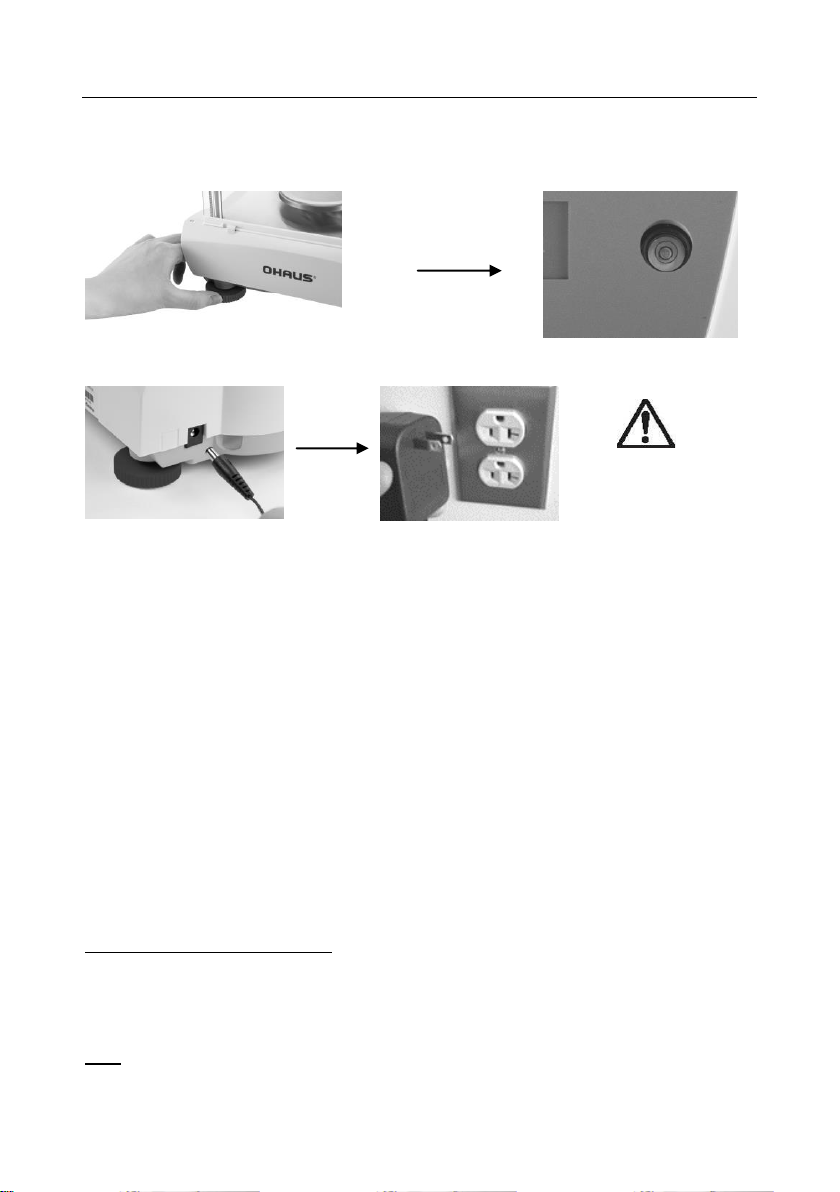
EN-3 Pioneer™
For use with CSA Certified (or
equivalent approved) power
source, which must have a
limited circuit output.
2.3 Level Balance
Level the balance on a firm, steady surface. Avoid locations with excessive air current, vibrations, heat sources
or rapid temperature changes.
2.4 Connect Power
2.5 Initial Calibration
Without InCal – Power on the balance by pressing 0/T. Press and hold Print/Cal until [CAL] is displayed.
The display flashes the calibration mass needed. To select the alternate calibration weight press No. Put
the calibration mass on the pan. The display flashes [BUSY], then [CLEAr Pan]. Remove the mass. When
calibration is complete, [DONE] is displayed.
InCal – Press and hold Print/Cal until [CAL] is displayed. The display flashes [BUSY], when calibration is
complete, [DONE] is displayed.
Note: Calibrations should be performed after a warm up time of 60 minutes.
3. OPERATION
Count, APW Optimization, Percentage, Dynamic, Density or specific units of measure must be activated in the
MODE or UNIT menus if they are not initially available.
3.1 Weighing Mode
Repeatedly press Unit until the desired unit icon is displayed.
Press 0/T to zero the balance and then place objects to be weighed on the pan.
3.2 Count Mode – Use the Count mode to count parts of uniform weight.
To access Count Mode, press Unit until the display shows [Count].
Establish an Average Piece Weight (APW) – Each time a new type of part is to be counted, the nominal weight of
one piece (APW) must be established using a small quantity of pieces.
With [CLr.APwW] displayed, press No to use the previously saved APW, or press Yes to establish a new APW. The
display indicates the number of pieces to be used to establish the new APW. If a different sample size is preferred,
press No until the desired sample size is displayed (5, 10, 20, 50 or 100). Put the specified number of pieces on
the pan. Press Yes to accept new APW or No to abort.
Count – Place the quantity to be counted on the pan.

Pioneer™ EN-4
APW Optimization – Since the weight of each piece varies slightly, APW Optimization may be used to increase the
accuracy of the count. The balance automatically recalculates the Average Piece Weight when the number of parts
on the pan is less than three times the original sample size. The display shows [APwW.OPT] each time the APW is
optimized.
3.3 Percent Mode – Use this mode to measure the weight of a sample as a percentage of a reference weight.
To access the Percent Mode, press Unit until the display shows [PErCEnt].
Establish a new Reference Weight - With Clear reference [CLr.rEF] displayed, Press No to use the previously
saved Reference Weight. Press Yes to establish a new Reference Weight. Put the reference sample on the pan
and press Yes to accept or No to abort.
Percent – Place the object(s) to be compared to the reference weight on the pan.
3.4 Dynamic Mode – Use this mode to weigh an unstable load, such as a moving animal.
To access the Dynamic mode, press Unit until the display shows [Dyn].
Two different start/reset modes can be selected: Manual (start and stop via key press), Automatic (start and stop
automatically).
The default Averaging Time is 5s.
After accessing this mode, the two “0/T” buttons will have different functions as shown in below picture.
Set up Averaging Time-The default Averaging Time is 5s.The initial display shows [t 5].
The time “t5” is blinking. Press No to scroll the time selection 5, 10, 15, 20 and 30. The time unit is s (second).
Press the right 0/T button to select the desired option. After time is set, dynamic weighing will begin.
Begin Dynamic Manual mode-If there is no weight (less than 10d), the display shows [PUt] and [wWeigHt]
alternately. Place object(s) on weighing pan (more than 10d), the display shows the current weight value. Press
the left 0/T button to zero or tare if needed. Press the right 0/T button to start the dynamic weighing. The count
down is shown on the display, eg: “t 5”, “t 4”,… “t 1”. Once the averaging is finished, the result is displayed
(blinking).
Press the right 0/T button to stop the blinking and go back to ready status.
Begin Dynamic Auto mode-If there is no weight (less than 10d), the display shows [PUt] and [weigHt] alternately.
Place object(s) on weighing pan (more than 10d); the dynamic weighing will be started automatically. The count
down is shown on the display, eg: “t 5”, “t 4”,… “t 1”. Once the averaging is finished, the result is displayed
(blinking).
Remove the object(s), or press the right 0/T button, to clear the result and go back to ready status.
3.5 Density Mode -- Use this mode to determine an object’s density.
A density determination kit is needed to use this mode. For liquid density determination, one more sinker is
needed.
To access the Density mode, press Unit until the display shows [Density].
After accessing this mode, the two “0/T” buttons will have different functions as shown in below picture.
Begin Density Solid mode-The display shows [Air] and [weigHt] alternately. Place object(s) on the density
determination kit (in the air), the display shows the weight value.
Press the right 0/T button to accept the weight as air weight.
The display shows [Liguid] and [wWeigHt] alternately. Place object(s) on the density determination kit (in the
liquid), please make sure that the entire object is submerged in the liquid, the display shows the weight value.
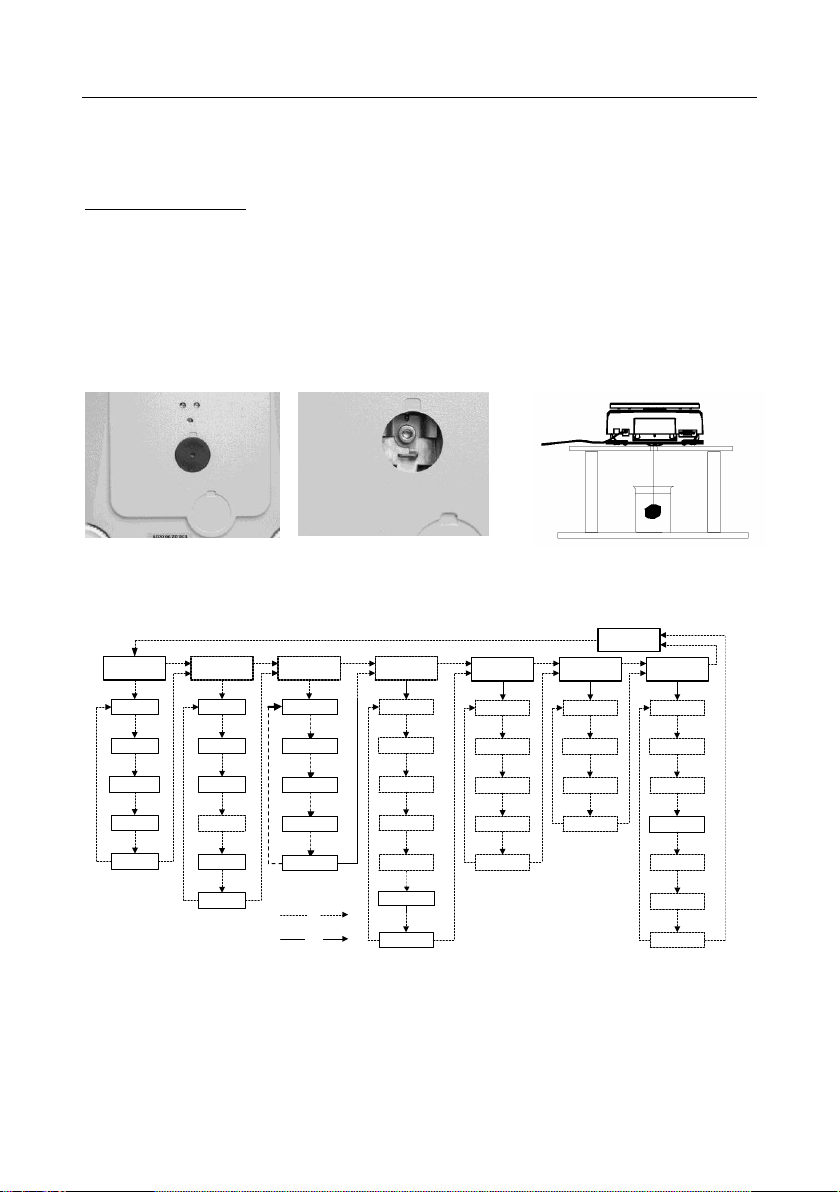
EN-5 Pioneer™
Remove Weigh Below Cover
Attach wire or string to Hook
Suspend sample
.CAL.
InCal*
SPAN
LINEAR**
.SETUP.
AZSM
FILTER
A.TARE
GRAD
GBL RST
END.SET
.MODE.
COUNT
APWOPT
PERCENT
END.MOD
.UNIT.
END.UNIT
GRAM
MILLIGRAM
KILOGRAM
OUNCE
NOT ALL
UNITS
SHOWN
.PRINT.
OUT STA
A. PRINT
CONTENT
LINE FO
END.PRT
.RS232.
BAUD
PARITY
HAND.SH
END.R232
.LOC.
CAL
SETUP
MODE
PRINT
RS232
END.LOCK
.END.
NO
YES
UNIT
POUND
CAL ADJ
* InCal models only
** Not available in InCal models
END.CAL
CUSTOM
NOT ALL
UNITS SHOWN
COUNT
PERCENT
DYN
DENSITY
END.MOD
Press the right 0/T button to accept the weight as liquid weight. The density is calculated and result and [gCC] are
shown alternately.
Press the right 0/T button to stop the blinking and go back to ready status.
Begin Density Liquid mode-The display shows [Air] and [wWeigHt] alternately. Place the sinker on the on density
determination kit, the display shows the weight value.
Press the right 0/T button to accept the weight as air weight.
The display shows [Liguid] and [wWeigHt] alternately. Place the sinker on the density determination kit (in the
liquid), please make sure that the entire sinker is submerged in the liquid, the display shows the weight value.
Press the right 0/T button to accept the weight as liquid weight. The density is calculated and result and [gCC] are shown
alternately.
Press the right 0/T button to stop the blinking and go back to ready status.
3.6 Weigh Below Feature
4. SETTINGS
4.1 Menu Navigation

Pioneer™ EN-6
.MODE.
COUNT
PERCENT
DYN
DENSITY
SET ON
END.MOD
SET OFF
APWOPT
SET ON
SET OFF
SET ON
SET OFF
SET ON
SET OFF
AUTO
SET ON
SET OFF
SET ON
SET OFF
SOLID
WATER
T20.0C*
OTHER
01.00000g/cc
SINKER
LIQUID
010.000g/cm
The mode menu has the following sub-menus:
Note: * Use No key to change the temperature value
Enter Menu – When the balance is on, press and hold Unit/Menu until [mMENU] appears.
Release the button and the Calibrate [.CAL.] menu will display.
Menu Navigation – Select menus, menu items and settings through use of the Yes and No buttons.
Solid arrows point to the content displayed when Yes is pressed, Dashed lines when No is pressed.
Changing Settings – To select the displayed Setting, press Yes. To move to the next Setting, press No.
Exit Menu – When [.END.] is displayed, press Yes to exit the menu function, or press No to return to the Cal menu.
Note: Press and hold No at any time to exit quickly.
4.2 Calibration Menu [.CAL.]
InCal or Span calibration should be performed daily and when the room temperature changes.
InCal [InCal] calibrates the balance using an internal mass.
Span Calibration [SpaN] uses two weight values: zero and a weight between 50% and 100% of the capacity of the
balance.
Linearity calibration [LIN] uses three weight values zero, 50% of capacity and full capacity. Generally this
calibration is not required unless testing shows that the linearity error exceeds the Linearity tolerance in the
Specification table. (Not available in InCal models)
Calibration Adjust [CAL Adj] allows adjustment to the result of the internal calibration by +/- 99 divisions.
(InCal models only)
4.3 Setup Menu [.setup.]
Automatic Zero-Setting [azsmM] – Environmental changes can cause the display to drift. The Automatic ZeroSetting Mechanism (AZSM) is designed to keep the balance set at zero, despite these slight changes. (OFF,
SET.5d, SET 1d, SET 2d, SET 5d)
Filter [filter] – Use the low setting (SET LO) when environmental disturbances are not present. Use the
medium setting (SET MED) for normal environments. Use the high setting (SET HI) when vibrations or air currents
are present.
Auto Tare [A-tare] – The initial item placed on the balance is assumed to be a container so it is zeroed out. The
next item is then weighed. When the pan is cleared the balance resets, waiting for a container. (SET OFF, SET
ON)

EN-7 Pioneer™
Grad [Grad] – Select the readability displayed. Reducing the readability may be needed for approval. (SET 1d,
SET [1]d, SET 10d)
Global Reset [Gbl rst] – Resets all settings to factory default values. (RESET)
4.4 Mode Menu [.mMode.]
Count Mode [Count] - [SET ON or OFF]
Average Piece Weight (APW) Optimization [aPwW.OPT] - (SET ON, SET OFF)
Percent Mode [PerCent] - (SET ON, SET OFF)
Dynamic Mode [Dyn] – [SET ON, OFF] – [Auto] – [SET ON, OFF]
Density Mode [Density] - [SET ON, OFF] - [Solid, Liquid] – [Water, Other] – [T 20.0C] – [01.00000] – [Sinker] –
[010.000 ml]
When [T 20.0C] – [01.00000], [010.000] occur, use No to change the number and Yes to accept the change.
4.5 Unit Menu [.Unit.]
The Unit menu is used to enable or disable a specific unit. (SET ON, SET OFF) The unit is indicated by a small
character next to Unit in the display (g = grams). The default setting is Grams SET ON and all other units SET
OFF.
T-Units – When unit [t] displays; press Yes to show the T-Unit settings; SET OFF, SET TT (Taiwan Tael), SET TH
(Hong Kong Tael), SET TS (Singapore Tael), SET TO (Tola) or SET TI (Tical).
M-Units – When unit [m] is displayed, press Yes to show the M-Unit settings; SET OFF, SET MO (Momme) or SET
ME (Mesghal).
Custom Unit – Custom Unit (C) is used to create a unit of measure not provided with the balance. The Custom Unit
is defined by a factor, a multiplier (E) and a least significant digit (LSD). The balance will use this to convert grams
to a custom unit of measure. (Example: 1 gram = 0.257206 Avoirdupois Dram, using a 4100g x 0.01g balance)
To create a custom unit, press Yes when unit [c] is displayed.
Factor – The Factor (F) is a value from 0.1000000 to 1.999999. When the Factor is displayed, the first digit is
flashing. Press Yes to accept its value and activate the next digit, or No to edit. When editing, press No until the
desired value appears, then press Yes to accept. Repeat until all digits have been accepted. When the Factor
flashes on the display, press Yes to accept or No to re-edit. (Example: F = 0.257206)
Multiplier (E) – The settings are, [E 0] (Fx1), [E 1] (Fx10), [E 2] (Fx100), [E 3] (Fx1000), [E-3] (F/1000),
[E-2] (F/100), and [E-1] (F/10). Press No to display the next setting, Yes to accept. (Example: E = 0).
Note: The multiplier selections are limited when the capacity in grams is exceeded.
LSD – The Least Significant Digit (LSD) is the number of displayed divisions (d) by which the weight is
incremented. The values are 1d, 2d, 5d, 10d, 100d or 0.5d. Press No to go to the next setting, press Yes to accept.
(Example LSD = 1d) Note: LSD options are limited if the readability in grams is exceeded.
The example custom unit will display [0.26 C] when 1g is placed on the pan.
4.6 Print Menu [.Print.]
Output Stable [Out.Stab] – Data will only be sent when the Stable indicator is on. This setting works with manual
button pressing or continuous and interval Auto Print. (SET ON, OFF)
Auto Print [A.Print] – Data will be continuously sent when [Continu] is set. Interval [Inter] sends data every 1
to 3600 seconds. When Stable [Stable] will send data when the balance detects a new stable reading. This can
be a weight value only [LOad] or it can also include a stable zero [L+zero]. [OFF] disables automatic printing.
Content [CONteNt] – The content in the data transmission can be modified. Each of the following settings can be
set on or off. Number Only [numMber] will only send the numeric result. Balance ID [Bal. ID] will add the Balance
serial number for traceability purposes. Reference [refer] will add reference information relevant to the current
mode. GLP [GLP] will send additional items to allow proper documentation of laboratory results.

Pioneer™ EN-8
Un-Locked
Locked with Plastic Tie
Multi Line Format with 4 line feeds
Line Feed-2
Line Feed-3
Line Feed-4
User ID: ………………........
GLP (ON)
Bal ID: 123456789
Balance ID (ON)
Proj ID: ……………………
GLP (ON)
Time: ……:…….:…….
GLP (ON)
Date: …../ ….. / …..
GLP (ON)
120.01 g
Result
Line Format [LinE Fo] – Single line format [single] will put all the data in one line separating each output with a
comma (,). Multi line format [mMulti] will put each data output on a new line. Multi +4 [mM-4LF] will add 4 line
spaces between each output.
4.7 RS232 Menu [.rs232.]
Baud [BAUD] – The RS232 baud rate can be set to 600, 1200, 2400, 4800, 9600 and 19200.
Parity [Parity] – Parity can be sent to 7 bits-even parity [7 eveN], 7bits-odd parity [7 odd],
7bits-no parity [7 No] or 8bit-no parity [8 No].
Handshake [Handsh] – Handshake can be set to off [Off], X on – X off [on-off], or hardware [HardwWr].
4.8 Lock Menu [.LOC.]
When a Lock Menu item is SET ON the indicated menu cannot be changed.
[Loc Cal] – Calibration, [Loc SEt] – Setup, [Loc.mMod] – Mode, [Loc.Unit] – Unit,
[Loc Prt] – Print, [Loc 232] – RS232.
4.9 Sealing Access to the Balance Settings
The Menu Lock switch prevents changes to the Lock Menu. The switch can be secured using paper seals, wire
seals or plastic ties.

EN-9 Pioneer™
Symptom
Possible Cause
Remedy
Cannot turn on
No power to balance
Verify connections and voltage.
Poor accuracy
Improper calibration
Unstable environment
Perform calibration
Move balance to suitable location
Cannot calibrate
Unstable environment
Incorrect calibration masses
Move the balance to suitable location
Use correct calibration masses
Cannot access mode
Mode not enabled
Enter menu and enable mode
Cannot access unit
Units not enabled
Enter menu and enable units
Err 5
Average Piece Weight too small
Add additional samples
Err 7.0
Time out
Err 8.1
Pan has load during power on
Remove weight from pan and re-zero.
Err 8.2
Pan was removed prior to power on
Install pan and re-zero.
Err 8.3
Weight on pan exceeds capacity
Remove weight from the pan
Err 8.4
Pan was removed during weighing
Re-install pan
Err 9.5
Factory calibration data corrupted
Contact the authorized dealer
Err 9.8
Factory calibration data corrupted
Perform calibration
Error 53
EEPROM Checksum error
Contact the authorized dealer
REF Err
Reference Weight is too small
Add additional samples
LOWREF
Reference Weight is too low for accurate
parts counting or percent weighing.
Add additional samples or continue to weigh
with less accurate results.
5.0 MAINTENANCE
5.1 Troubleshooting
5.2 Service Information
If the troubleshooting section does not resolve or describe your problem, contact your authorized Ohaus service
agent. Please visit our web site, www.ohaus.com to locate the Ohaus office nearest you.
5.3 Accessories
Security device 80850000
Auxiliary Display 80251396
Density Determination Kit 80253884 (0.1mg and 1mg models only)
Printer – Thermal Contact Ohaus
Printer - Impact Contact Ohaus
Cable Kit – Thermal Printer Contact Ohaus
Cable Kit - Impact Printer Contact Ohaus
Software Winwedge 80850080
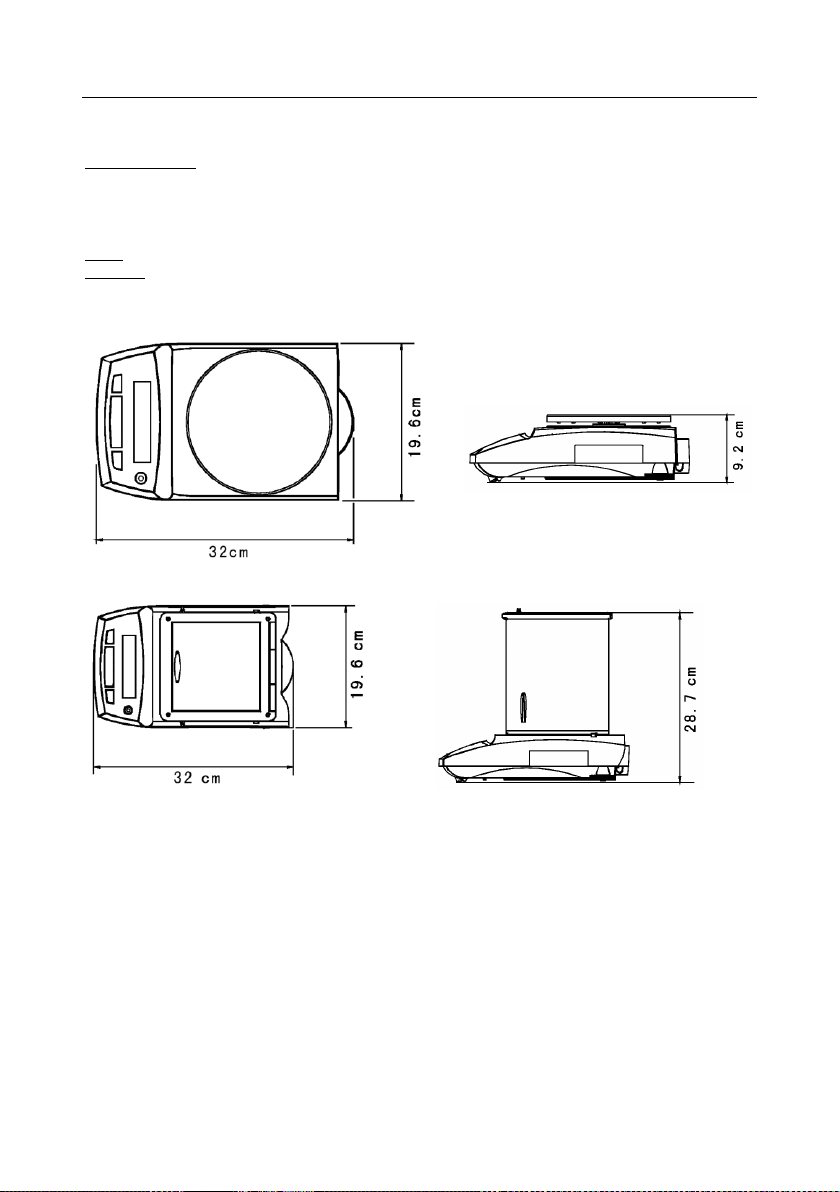
Pioneer™ EN-10
0.01g and 0.1g Models
0.0001g and 0.001g Models
6. TECHNICAL DATA
Ambient conditions – The technical data is valid under the following ambient conditions:
Ambient temperature: 10° C to 30° C
Relative humidity: 15 % to 80 % at 31°C non-condensing, decreasing linearly to 50% at 40° C
Height above sea level: Up to 2000 m
Operability is assured at ambient temperatures between 5° C and 40° C
Power – AC adapter, Balance power input 8-14.5 VAC, 50/60Hz 4VA or 8-20 VDC, 4W
Protection – Protected against dust and water, Pollution degree: 2, Installation category: Class II
6.1 Drawings
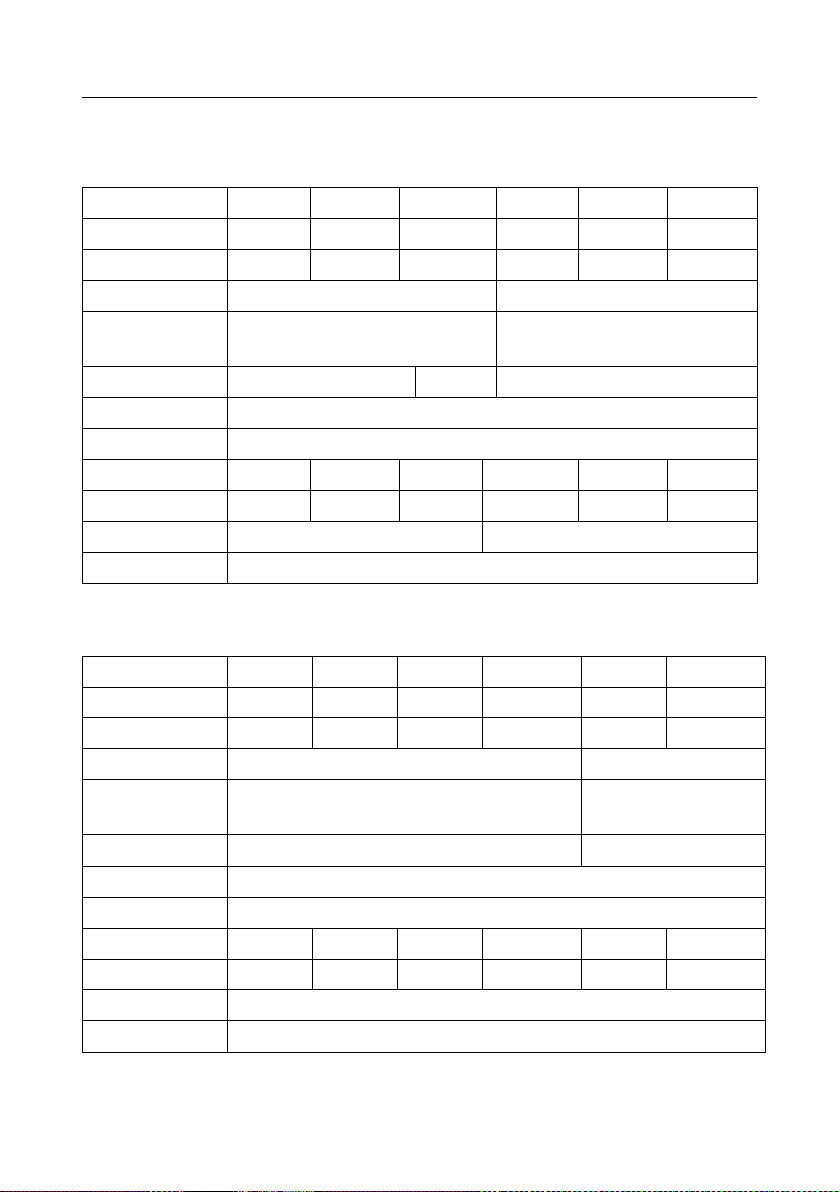
EN-11 Pioneer™
Excal Model
PA84
PA124
PA224
PA163
PA323
PA523
Incal Model
PA84C
PA124C
PA224C
PA163C
PA323C
PA523C
Capacity (g)
85
120
220
320
520
Readability d
0.1mg
1mg
Repeatability
(Std Dev)
0.1mg
1mg
Linearity
0.2mg
0.3mg
2mg
Tare Range
To capacity by subtraction
Stabilization Time
3 seconds
Cal Weight-Span
50,80g
50,100g
100,200g
100,150g
200g,300g
200,500g
Cal Weight-Linearity
20/60g
50/100g
100/200g
100/150g
150/300g
200/500g
Pan Size
3.54 in / 9 cm diameter
4.72 in / 12 cm diameter
Net Weight
10.1 lb / 4.6kg (11.2lb/5.2kg for Incal Model)
Excal Model
PA1602
PA2202
PA3202
PA4202
PA2201
PA4201
Incal Model
PA1602C
PA2202C
PA3202C
PA4202C
PA2201C
PA4201C
Capacity (g)
2200
3200
4200
2200
4200
Readability d
10mg
100mg
Repeatability
(Std Dev)
10mg
100mg
Linearity
20mg
100mg
Tare Range
To capacity by subtraction
Stabilization Time
3 seconds
Cal Weight-Span
1,1.5kg
1,2kg
2,3kg
2,4kg
1,2kg
2,4kg
Cal Weight-Linearity
1/1.5kg
1/2kg
1.5/3kg
2/4kg
1/2kg
2/kg
Pan Size
7.1 in / 18 cm diameter
Net Weight
10 lb / 4.5 kg(11.1 lb / 5.1 kg for Incal Model)
6.2 Specifications
162
1620

Pioneer™ EN-12
Command
Function
IP
Immediate Print of displayed weight.
P
Print displayed weight (uses Stable ON/OFF menu settings).
CP
Continuous Print.
xP
Interval Print x = Print Interval (1-3600 sec)
T
Same as pressing Zero Key.
ON
Turns balance ON.
OFF
Turns balance OFF.
PSN
Show Serial Number.
PV
Version: Print product name, software revision and LFT ON (if LFT is set ON).
PU
Print current mode/unit
x#
Set PC ref wt (x) in grams
P#
Print PC ref wt
x%
Set % ref wt (x) in grams
P%
Print % ref wt
CTS
RTS 5 9 1 6
RxD
TxD
GND
6.3 Communication
6.3.1 Commands
The RS232 Interface allows a computer to control the balance as well as receiving data such as the displayed
weight. The balance will return “ES” for invalid commands.
6.3.2 RS232 (DB9) Pin Connections
Pin 2: Balance transmit line (TxD)
Pin 3: Balance receive line (RxD)
Pin 5: Ground signal (GND)
Pin 7: Clear to send (hardware handshake) (CTS)
Pin 8: Request to send (hardware handshake) (RTS)
