Ohaus DISCOVERY SEMI-MICRO AND ANALYTICAL BALANCES User Manual

Ohaus Discovery Balances
Instruction Manual


Ohaus Corporation, 19A Chapin Road, P.O. Box 2033 Pine Brook, New Jersey, 07058, USA
Declaration of Conformity We, Ohaus Corporation, declare under our sole responsibility that the balance models listed below marked with “CE”
- are in conformity with the directives and standards mentioned.
Instrument Type: Discovery Series
EC Marking: EC Directive Applicable Standards
73/23/EEC
Low Voltage
89/336/EEC
Electromagnetic compatibility
EN61010-1: 2001
EN61326:1997+A1:A2:01+A3:03 (class B)
EN61326:1997+A1:A2:01+A3:03 (minimal requirements)
For non-automatic weighing instruments used in an Article 1, 2.(a) application, additional metrological marking according to Annex IV of
Council directive 90/384/EEC must be attached to the instrument
90/384/EEC
Non-Automatic
Weighing Instruments
* Applies only to certified non-automatic weighing instruments.
Date: April 1, 2006
Ted Xia
President
Ohaus Corporation
Pine Brook, NJ USA
EN45501:1992 *
Urs Müller
General Manager
Ohaus Europe
Greifensee, Switzerland

Important notice for verified weighing instruments
Weighing Instruments verified at the place of manufacture bear one of the preceding mark on the packing label and the green
‘M’ (metrology) sticker on the descriptive plate. They may be put into service immediately.
Weighing Instruments to be verified in two stages have no green ‘M’ (metrology) on the descriptive plate and bear
one of the preceding identification mark on the packing label. The second stage of the initial verification must be
carried out by the approved service organization of the authorized representative within the EC or by the national
weight & measures (W+M) authorities.
The first stage of the initial verification has been carried out at the manufacturers work. It comprises all tests according to the
adopted European standard EN 45501:1992, paragraph 8.2.2.
If national regulations limit the validity period of the verification, the user of the weighing instrument must strictly observe the
re-verification period and inform the respective W+M authorities.
Disposal
In conformance with the European Directive 2002/96/ EC on Waste Electrical and Electronic Equipment (WEEE) this device
may not be disposed of in domestic waste. This also applies to countries outside the EU, per their specific requirements.
Please dispose of this product in accordance with local regulations at the collecting point specified for electrical and electronic
equipment.
If you have any questions, please contact the responsible authority or the distributor from which you purchased this device.
Should this device be passed on to other parties (for private or professional use), the content of this regulation must also be
related.
Thank you for your contribution to environmental protection.
Compliance to the following standards is indicated by the corresponding marking on the product.
Mark Standard
AS/NZS CISPR 22, AS/NZS 61000.4.3
N13123
CAN/CSA C22.2 No. 61010-1-04
UL Std No 61010A-1
MC173467
FCC Note: This equipment has been tested and found to comply with the limits for a Class A digital device, pursuant to Part 15 of the FCC Rules.
These limits are designed to provide reasonable protection against harmful interference when the equipment is operated in a commercial environment. This equipment generates, uses, and can radiate radio frequency energy and, if not installed and used in accordance with the instruction
manual, may cause harmful interference to radio communications. Operation of this equipment in a residential area is likely to cause harmful
interference in which case the user will be required to correct the interference at his own expense.
Industry Canada Note
This Class A digital apparatus complies with Canadian ICES-003.
Cet appareil numérique de la classe A est conforme à la norme NMB-003 du Canada.
ISO 9001 Registration
In 1994, Ohaus Corporation, USA, was awarded a certificate of registration to ISO 9001 by Bureau Veritus Quality International (BVQI), confirming
that the Ohaus quality management system is compliant with the ISO 9001 standard’s requirements. On May 15, 2003, Ohaus Corporation,
USA, was re-registered to the ISO 9001:2000 standard.

EN-1Ohaus Discovery
TABLE OF CONTENTS
1. INTRODUCTION ............................................................................................................................................................... EN-3
1.1 Description ..................................................................................................................................................................... EN-3
1.2 Features ......................................................................................................................................................................... EN-3
1.3 Safety Precautions ........................................................................................................................................................... EN-3.
2. INSTALLATION ................................................................................................................................................................. EN-4
2.1 Unpacking ...................................................................................................................................................................... EN-4
2.2 Installing Components ..................................................................................................................................................... EN-4
2.2.1 Assembly ......................................................................................................................................................... EN-4
2.3 Selecting the location ....................................................................................................................................................... EN-4
2.4 Leveling the Balance ....................................................................................................................................................... EN-4
2.5 Connecting Power .......................................................................................................................................................... EN-5
2.5.1 AC Adapter ......................................................................................................................................................... EN-5
2.5.2 Turning Power On and Off .................................................................................................................................... EN-5
2.6 Initial Calibration ............................................................................................................................................................. EN-5
3. OPERATION ....................................................................................................................................................................... EN-7
3.1 Overview of Controls & Display Functions .......................................................................................................................... EN-7
3.2 Button Control Functions .................................................................................................................................................. EN-9
3.3 Using the Button Control Functions .................................................................................................................................. EN-10
3.3.1 Setting the Balance to Zero .............................................................................................................................. EN-10
3.3.2 Taring ............................................................................................................................................................. EN-10
3.3.3 Changing Units of Measure ............................................................................................................................... EN-10
3.3.4 Changing Application Modes ............................................................................................................................. EN-10
3.3.5 Printing Data ................................................................................................................................................... EN-10
3.3.6 Calibration ...................................................................................................................................................... EN-10
3.4 Menu ..................................................................................................................................................................... EN-11
3.4.1 Menu Structure ................................................................................................................................................. EN-11
3.4.2 Menu Navigation ............................................................................................................................................. EN-12
3.4.3 Changing Settings ........................................................................................................................................... EN-12
3.5 Application Modes ......................................................................................................................................................... EN-13
3.5.1 Weighing ........................................................................................................................................................ EN-13
3.5.2 Parts Counting ................................................................................................................................................ EN-13
3.5.3 Percent Weighing ............................................................................................................................................ EN-14
3.5.4 Check Weighing .............................................................................................................................................. EN-15
3.5.5 Dynamic/Animal Weighing ............................................................................................................................... EN-15
3.5.6 Gross, Net, Tare Weighing ................................................................................................................................ EN-16
3.5.7 Totalize .......................................................................................................................................................... EN-17
3.5.8 High Point ...................................................................................................................................................... EN-17
3.5.9 Density ........................................................................................................................................................... EN-18
3.5.10 Statistics ......................................................................................................................................................... EN-25
3.3.11 Pipette Calibration ........................................................................................................................................... EN-28

EN-2 Ohaus Discovery
TABLE OF CONTENTS (Cont.)
3.6 Additional Features ........................................................................................................................................................ EN-30
3.6.1 Weigh Below .................................................................................................................................................... EN-30
3.7 Balance Settings ........................................................................................................................................................... EN-30
3.7.1 Menu Setup .................................................................................................................................................... EN-30
3.7.2 Calibration ...................................................................................................................................................... EN-31
3.7.3 Setup ............................................................................................................................................................. EN-35
3.7.4 Readout ......................................................................................................................................................... EN-35
3.7.5 Mode ............................................................................................................................................................. EN-35
3.7.6 Unit ................................................................................................................................................................ EN-36
3.7.7 Print ............................................................................................................................................................... EN-37
3.7.8 RS232 ........................................................................................................................................................... EN-37
3.7.9 GLP Data ........................................................................................................................................................ EN-37
3.7.10 GLP Print ........................................................................................................................................................ EN-38
3.7.11 Reset ............................................................................................................................................................. EN-38
3.7.12 Lockout .......................................................................................................................................................... EN-39
3.7.13 End ................................................................................................................................................................ EN-39
3.8 Sealing Access to the Balance Settings ............................................................................................................................ EN-40
3.9 Printing Data ................................................................................................................................................................ EN-40
4. MAINTENANCE ................................................................................................................................................................. EN-41
4.1 Calibration ................................................................................................................................................................... EN-41
4.2 Cleaning ..................................................................................................................................................................... EN-41
4.3 Troubleshooting ............................................................................................................................................................ EN-41
4.4 Service Information ........................................................................................................................................................ EN-42
4.5 Parts ..................................................................................................................................................................... EN-42
4.6 Accessories .................................................................................................................................................................. EN-42
5. TECHNICAL DATA ............................................................................................................................................................... EN-43
5.1 Drawings ..................................................................................................................................................................... EN-43
5.2 Specifications ............................................................................................................................................................... EN-44
5.3 Capacity x Readability ................................................................................................................................................... EN-45
5.4 Communication ............................................................................................................................................................ EN-45
5.4.1 Commands ..................................................................................................................................................... EN-45
5.4.2 Connections .................................................................................................................................................... EN-46
Limited Warranty ..................................................................................................................................................................... EN-47

1 INTRODUCTION
This manual contains installation, operation and maintenance instructions for the Ohaus Discovery balances. Please read the manual completely before using the balance.
1.1 Description
Ohaus Discovery balances are precision weighing instruments that will provide you with years of service if properly cared for. The Ohaus
Discovery balances are available in capacities from 110 grams to 310 grams.
1.1.1 Model Name Designations
Example: DV214CD
DV = Product family abbreviation Discovery
214 = 210g model with 0.0001g readability
C = With internal calibration (AutoCal)
D = Dual range model
1.2 Features
The Ohaus Discovery balances include many application modes.
• Weighing, Parts Counting
• Animal Weighing
• Check Weighing
• Percent Weighing
• Totalization
• Density, G/N/T
• Pipette Calibration
• High Point, Statistics
Other Standard features include:
• Two line backlit LCD
• In-use cover
• RS232 interface
• Weigh below hook
• Automatic Internal Calibration
• Overload and Underload indicators
• Lock-out switch safeguards pre-set parameters
• Legal for Trade models
• AC Adapter operation (AC Adapter included)
• Adjustable feet and level bubble
• Anti static wipes
EN-3Ohaus Discovery
1.3 Safety Precautions
Please follow these safety precautions:
• Verify that the input voltage printed on the AC Adapter matches the local AC power supply
• Use the balance only in dry locations
• Do not operate the balance in hostile environments
• Do not drop loads on the pan
• Service should be performed only by authorized personnel

EN-4 Ohaus Discovery
2 INSTALLATION
2.1 Unpacking
Carefully remove your Discovery balance and each of its components from the package. Save the packaging to ensure safe storage and transport.
2.2 Installing Components
Refer to the illustration and instructions below to identify and assemble your Discovery balance with its components. All components must be
installed before using the balance.
2.2.1 Assembly
1. Open the side doors of the balance, then Install the Shield, Wind Ring and Pan as shown in the illustration.
2. Place the In-Use cover on the front panel of the balance.
Pan
In-Use Cover
Installation of Balance Components
Wind Ring
Shield
2.3 Selecting the Location
Locate the balance on a firm, steady surface. Avoid locations with excessive air currents, vibrations, heat sources, or rapid temperature
changes.
2.4 Leveling the Balance
Before the balance is used, the feet should be adjusted so that the scale is level with the surface. This will enable accurate weighing. You will
see a level bubble indicator in a small round window inside the weighing compartment. Level the balance by adjusting the leveling feet so the
bubble is centered in the circle, as shown below.
Balance level

EN-5Ohaus Discovery
2.5 Connecting Power
2.5.1 AC Adapter
Connect the AC Adapter to the wall outlet. Connect the plug into the receptacle on the rear of the balance.
For use with CSA Certified (or equivalent approved) power source, which must have a limited circuit output.
2.5.2 Turning Power On and Off
Press the On/Zero button to turn power on.
The balance performs a segment check. The balance then displays the last selected application
mode.
To turn power off, press and hold the Off button until OFF is displayed, then release the button.
2.6 Initial Calibration
When the balance is first installed, and when it is moved to another location, it must be calibrated to ensure accurate weighing results. The
Discovery balance has built in Advanced AutoCal which can calibrate the balance automatically and does not require calibration masses. If
preferred, the balance can be manually calibrated with external masses. Have the appropriate calibration masses available before beginning
calibration. Refer to Section 3.7.2 for masses and calibration procedure.
IMPORTANT:
Balance should acclimate to its new surroundings for at least 8 hours. Balance electronics should be warmed up for 2
hours prior to use.

EN-6 Ohaus Discovery

3 OPERATION
3.1 Overview of Controls & Display Functions
1
2
3
EN-7Ohaus Discovery
10
4 5 6 7 8
TOP VIEW BOTTOM VIEW REAR VIEW
TABLE 3-1. DISCOVERY CONTROL FUNCTIONS.
4
1 Level Bubble
2 Pan
3 Wind Ring
4 Tare Buttons
5 On / Zero Off Button
6 Print Unit Button
7 Function Mode Button
8 Calibrate Menu Button
9 Weigh Below Cover and Screw
10 Leveling Feet
11 Lockout Reset Switch
12 COM 1 Connector
13 Power Connector
11 12 13
9

EN-8 Ohaus Discovery
3.1 Overview of Controls & Display Functions (Cont.)
14
13
12
11
10
1
Digital Display Window
TABLE 3-2. DISCOVERY DISPLAY FUNCTIONS.
1 Primary (7 Segment) Display
2 Brackets
3 Units of Measurement
4 Memory Indicator
5 Pieces Indicator
6 Secondary (14 Segment) Display
7 Gross Indicator
8 Brutto Indicator
9 Tare Indicator
10 Preset Tare Indicator
11 Net Indicator
12 Stability Indicator
13 Negative Indicator
14 Center of Zero Indicator
2
56789
3
4

3.2 Button Functions
Four multifunction buttons and two tare buttons are used to to operate the balance and navigate the menus. The function of each button is
shown below.
Press and Release
Press and Hold
Menu Function
EN-9Ohaus Discovery
Primary Function Tare
• Performs tare
operation.
Secondary Function Off
Menu Function Yes
On/Zero
• If balance is off,
turns balance on.
• Zeros balance.
• Turns balance off.
• Accepts the current
(blinking) setting on
the display.
• When editing in the
alpha-numeric field,
increments to the
next digit.
Print
• Sends the current
display value to the
serial interface.
Unit
• Change weighing
unit. Press and hold
will scroll through
units.
No
• Rejects the current
setting (blinking) on
the display.
• Increments a value
being entered.
Function
• Operation is dependent on the application mode.
Mode
• Change application
mode.
Back
• Reverts back to the
previous menu item.
• Decrements a value
being entered.
Cal
• Initiates calibration
function.
Menu
• Press and hold
allows entering the
menu.
Exit
• Immediately exits
menu mode.
• Aborts calibration
in progress.

EN-10 Ohaus Discovery
3.3 Using the Button Control Functions
3.3.1 Setting the Balance to Zero
Remove the load from the pan and press the Zero button to set the display to zero.
When the weighing pan is empty, the Center of Zero indicator turns on when the measurement is within + 1/4 division (d) of the zero setting.
3.3.2 Taring
Taring refers to the action of allowing for the weight of a container so that only the weight of objects held in the container (net weight) is displayed.
To Tare
Place the empty container on the pan and press the Tare button.
Add material to the container. The net weight of the material is displayed.
To clear the Tare value, remove the container from the pan and press the Tare button.
Auto Tare
Auto Tare automatically tares the first item placed on the pan.
Auto Tare must be set ON in the Setup sub-menu (See Section 3.7.3 Setup Sub-menu).
The secondary display shows CONTAINER (blinking). When the container is placed on the pan, it is automatically tared and Net weight is
displayed. The Tare value is automatically cleared when the container is removed from the pan.
Preset Tare
A preset tare may be entered by using a computer connected to the COM 1 Connector. To enter a Preset Tare, send the xT command to the balance where x is the value in grams. Enter a value of 0 to clear the preset tare.
3.3.3 Changing Units of Measure
The Discovery balance can be configured to measure in a variety of units, including custom units. The Unit Sub-menu is used to enable or disable a specific unit.
To select a unit of measure:
Press and hold the Unit button, then release it when the desired unit is displayed.
Note: If the desired unit is not displayed, it must be turned on in the Unit menu (See Section 3.7.6).
3.3.4 Changing Application Modes
The Discovery balance can be configured to operate in various application modes. The Mode Sub-menu is used to enable or disable a specific
application mode.
Press and hold the Mode button and release it when the desired mode is shown on the secondary display. Note: If the desired mode is not
displayed, it must be turned on in the Mode menu. (See Section 3.7.5).
3.3.5 Printing Data
Press the Print button to send the displayed value to the COM port (See Section 3.10).
3.3.6 Calibration
Press the Cal button to enter the calibration mode. (See Section 3.7.2).

3.4 MENU
3.4.1 Menu Structure
The Discovery balance menu structure is illustrated below.
CALIBRATE (3.7.2)
AutoCal
Span
Calibration Test (Cal Test)
Calibration Adjust (Cal Adj)
End Cal
SETUP (3.7.3)
Legal Trade
Auto Tare
Auto Off
End Setup
EN-11Ohaus Discovery
READOUT (3.7.4)
Auto Zero
Filter
Gross Ind.
End Read
MODE (3.7.5)
Weighing
Parts Counting
Percent Weighing
Check Weighing
Animal Weighing
GNT
Totalize
High Point
Density
Statistics
Pipette
End Mode
RS232 (3.7.8)
Baud
Parity
Handshake
End RS232
UNIT (3.7.6)
mg
g
ct
oz
ozt
GN
dwt
m
t HK
t SG
t TW
Custom
End Unit
GLP DATA (3.7.9)
User ID
Proj ID
Time
Date
End GLP Data
PRINT (3.7.7)
Output When Stable
GLP Tare
Auto Print
Content Num Only
Header, Gross,
Net, Tare, Ref,
Result, GLP
Layout Line Format
4LF
Form Feed
List
End Print
GLP PRINT (3.7.10)
Time
Balance ID
User ID
Project ID
Difference
Name
End GLP Prt
RESET (3.7.11)
Setup GLP Data
Readout GLP Print
Mode Lockout
Unit Global
Print End Reset
RS232
LOCKOUT (3.7.12)
Cal RS232
Setup GLP Data
Readout GLP Print
Mode Reset
Unit Lock Set
Print End Lockout
END (3.7.13)
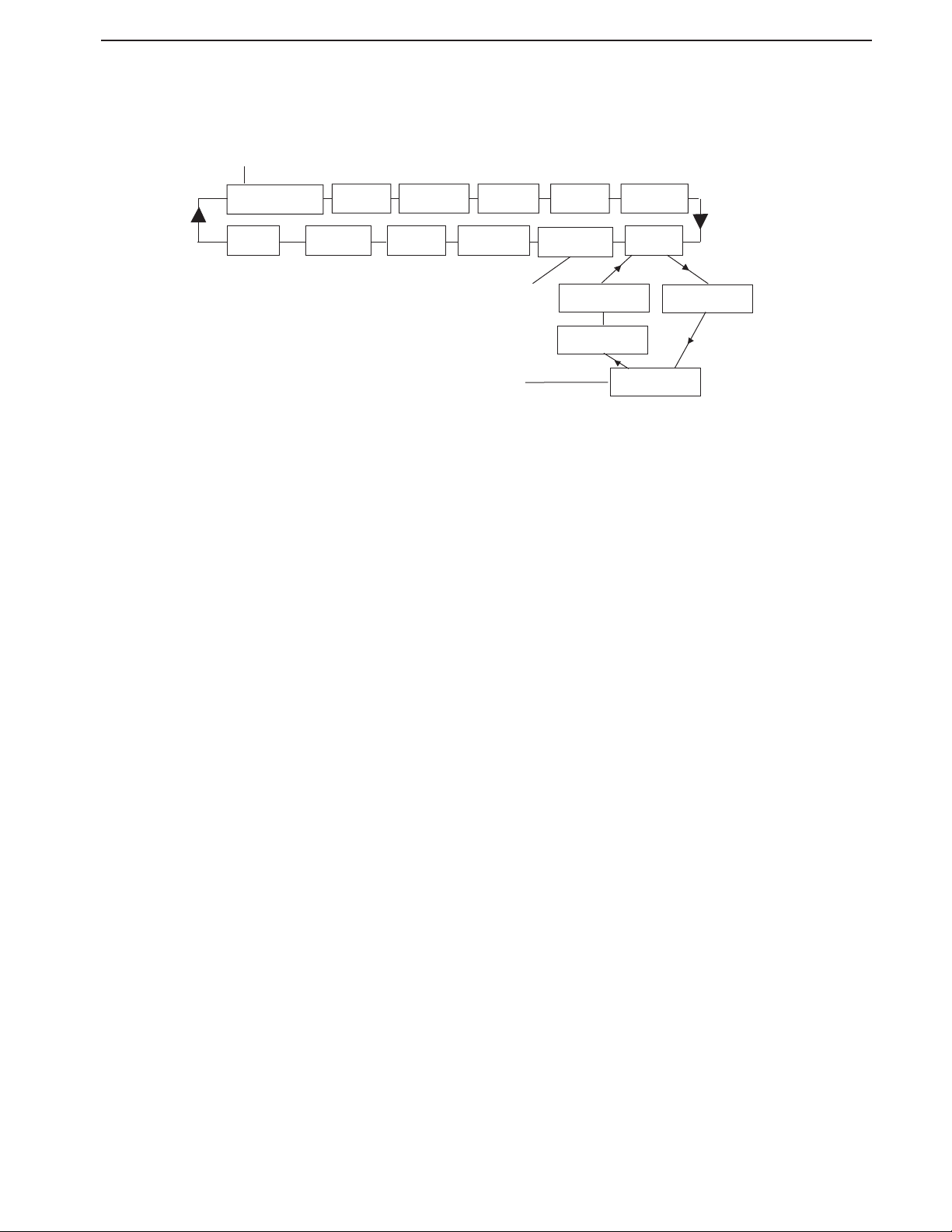
EN-12 Ohaus Discovery
3.4.2 Menu Navigation
The Discovery menu structure consists of three levels. The top level is the main menu which consists of a number of sub-menus.
Enter
CALIBRATE SETUP READOUT MODE UNIT PRINT
END LOCKOUT RESET GLP PRINT GLP DATA RS232
The second level of the menu structure is the sub-menu
level. Each sub-menu is a loop that consists of a
number of menu items.
The bottom level of the menu structure is the menu item
level. Each menu item level consists of two or more
settings
SECOND LEVEL
BOTTOM LEVEL
TOP LEVEL
Typical Sub-Menu
Typical Menu Item
END RS232 BAUD
HANDSHAKE
PARITY
3.4.3 Changing Settings
To change a menu setting, perform the following steps:
ENTER THE MENU
Press and hold the Menu button until MENU appears on the primary (7-Segment) display. Release the button and the first sub-menu appears
on the secondary display (14-Segment) Calibration (blinking).
Note: When the secondary display is blinking, press Yes to accept.
Press No or Back or view another selection.
SELECT THE SUB-MENU
Press the No button to select the next sub-menu or the Back button to select the previous sub-menu in the loop. Press the Yes button to select
the sub-menu that appears on the secondary display (blinking). The sub-menu name now appears on the primary display and the first menu
item in the sub-menu now appears on the secondary display (blinking).
SELECT THE MENU ITEM
Press the No button to select the next setting or the Back button to select the previous setting in the loop. Press the Yes button to select and save
the setting on the secondary display (blinking) as the new menu item setting.
EXIT THE MENU
Press the Exit button at any time to quickly exit the menu or select END sub-menu and press the Yes button.
