Page 1
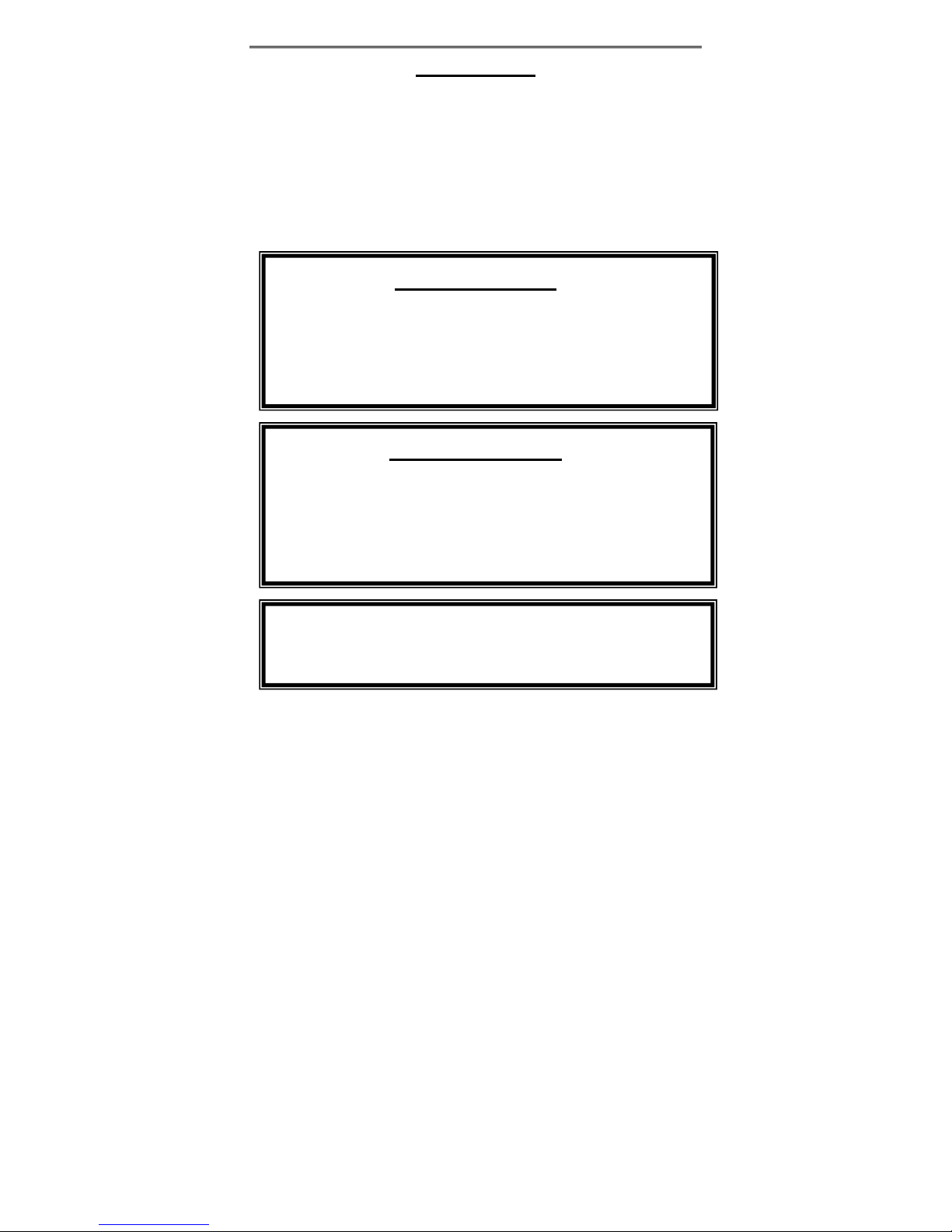
Introduction
- 1 -
Introduction
Thank you for choosing the 7” portable DVD Player. The unit applies the
latest state of the art electronics and is designed for use in hotels,
offices, vehicles or your home. The DVD Player is constructed to provide
years of reliable, trouble-free service, and is compact so that you can
take it with you anywhere and is designed for quick and easy setup.
Please read all documentation prior to using this product. The
documentation will assist you in obtaining the best equipment
performance. Save this manual for later use.
Important Notice
It is unlawful in most jurisdictions for a person to drive a motor vehicle
which is equipped with a television viewer or screen that is located in the
motor vehicle at any point forward of the back of the driver’s seat, or that
is visible, directly or indirectly, to the driver while operating the vehicle.
In the interest of safety, this system should never be installed where it
will be visible, directly or indirectly, by the operator of the motor vehicle.
Safety Precaution
For safety reasons, when changing video media, it is recommended that
the vehicle is not in motion, and that you do not allow children to
unfasten seat-belts to change video media or make any adjustments to
the system.
Enjoy your entertainment system but always remember-safety of all
passengers remains the number one priority.
Please note that the device may not be used while
the vehicle is in motion. It may only be used when
the vehicle is parked!
Page 2
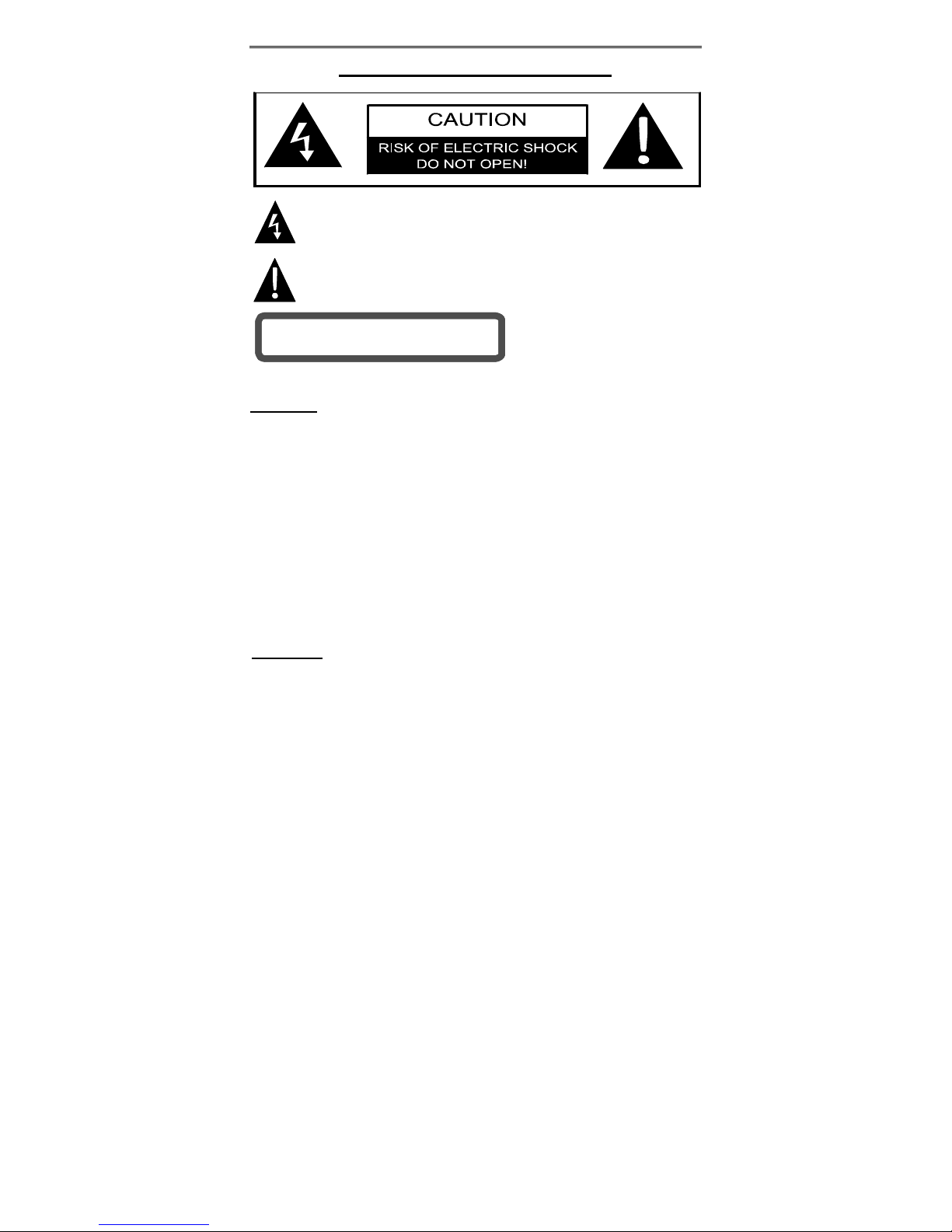
Important Safety Instruction
- 2 -
Important Safety Instruction
This product has been listed as class 1 laser product. The mark is on the rear panel.
CAUTION
1. The product contains a low-power laser device. In order to ensure the safety of
the laser device, do not remove any cover and attempt to repair the unit. If any
service is needed, please contact the distributor or its authorized service center.
2. To reduce the risk of electric shock, do not remove the cover (or back). No
user-serviceable parts inside. Refer servicing to qualified service personnel.
Unplug the product from the wall outlet before servicing or when it is unused for a
long period of time.
3. The manufacturer should not hold responsibility for the damage caused by any
substitutions and modifications of the product without authorization from the
manufacturer or authorized unit.
4. Danger of explosion if battery is incorrectly replaced. Replace only with the same
or equivalent type.
WARNING
The apparatus shall not be exposed to dripping or splashing and that no objects filled
with liquids, such as vases, shall be placed on the apparatus.
The lightning flash with arrowhead symbol, within an equilateral triangle,
is intended to alert the user to the presence of un-insulated “dangerous
voltage” within the product’s enclosure that may be of sufficient
magnitude to constitute a risk of electric to persons.
The exclamation point within an equilateral triangle is intended to alert the
user to the presence of important operating and maintenance (servicing)
instructions in the literature accompanying the appliance.
CLASS 1 LASER PRODUCTCLASS 1 LASER PRODUCT
Page 3
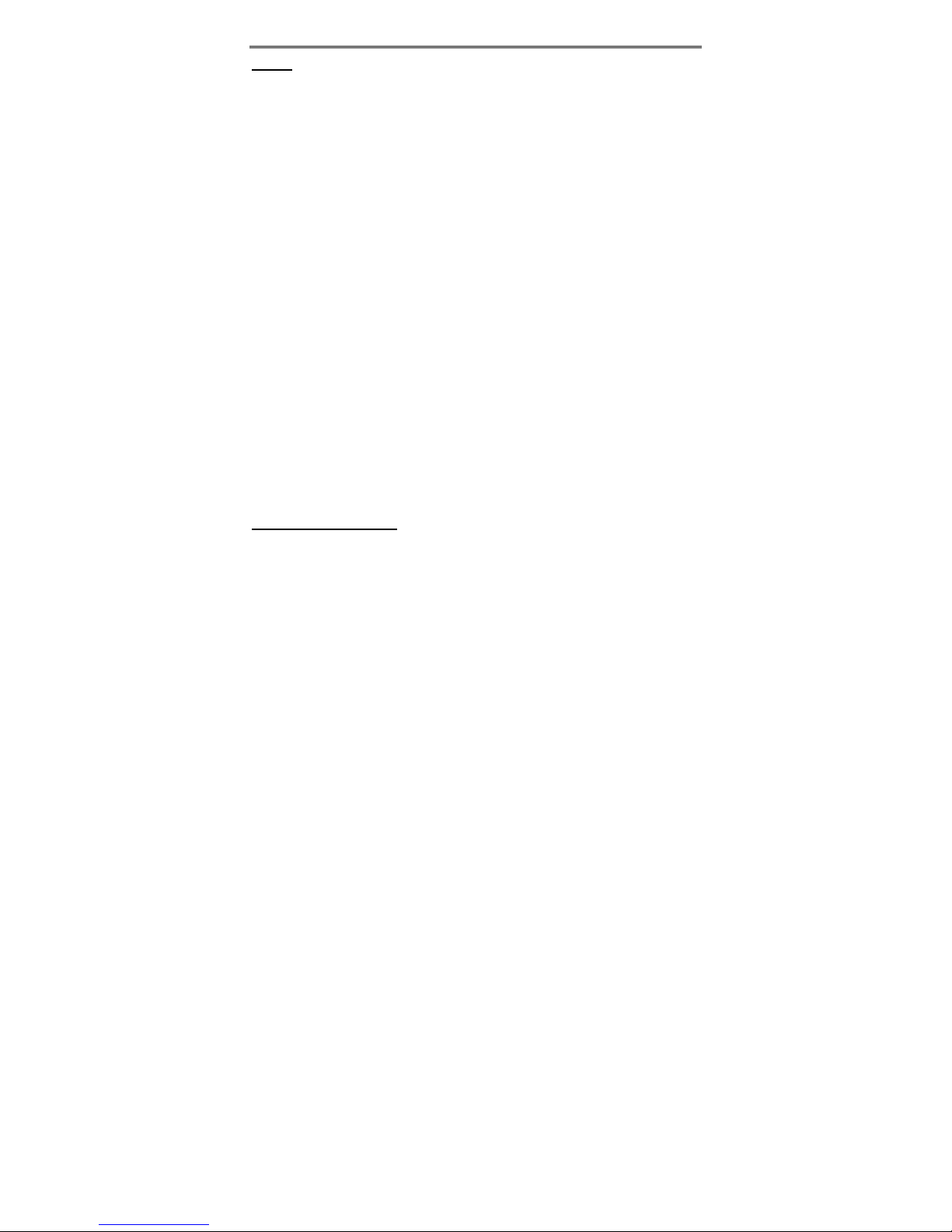
Important Safety Instruction
- 3 -
Notes
1. Read these instructions.
2. Keep these instructions.
3. Heed all warnings.
4. Follow all instructions.
5. Do not use near water.
6. Clean only with dry cloth.
7. Do not block any ventilation openings. Maintain well ventilated conditions around
the product. Do not put product on bed, sofa or anything that blocks ventilation.
Install in accordance with the manufacturer’s instructions.
8. Do not install near any heat sources such as radiators, heat registers, stoves, or
other apparatus (including amplifiers) that produce heat.
9. Read, heed and follow all instructions to ensure correct and safe installation and
interconnection of the apparatus;
10. The apparatus shall not be exposed to dripping or splashing and that no objects
filled with liquids, such as vases, shall be placed on the apparatus;
11. The mains plug shall remain readily operable;
12. Protect the power cord from being walked on or pinched particularly at plugs,
convenience receptacles, and the point where they exit from the apparatus.
13. Only use attachments/accessories specified by the manufacturer.
14. Use only with the cart, stand, tripod, bracket, or table specified by the
manufacturer, or sold with the apparatus. When a cart is used, use caution when
moving the cart/apparatus combination to avoid injury from tip-over.
15. Unplug the apparatus during lightning storms or when unused for long periods of
time.
16. Refer all servicing to qualified service personnel. Servicing is required when the
apparatus has been damaged in any way, such as power-supply cord or plug is
damaged, liquid has been spilled or objects have fallen into the apparatus, the
apparatus has been exposed to rain or moisture, does not operate normally, or
has been dropped.
Copyright Protection
This product incorporates copyright protection technology that is protected by U.S.
patents and other intellectual property rights. Use of this copyright protection
technology must be authorized by Macrovision, and is intended for home and other
limited viewing uses only unless otherwise authorized by Macrovision. Reverse
engineering or disassembly is prohibited.
Page 4
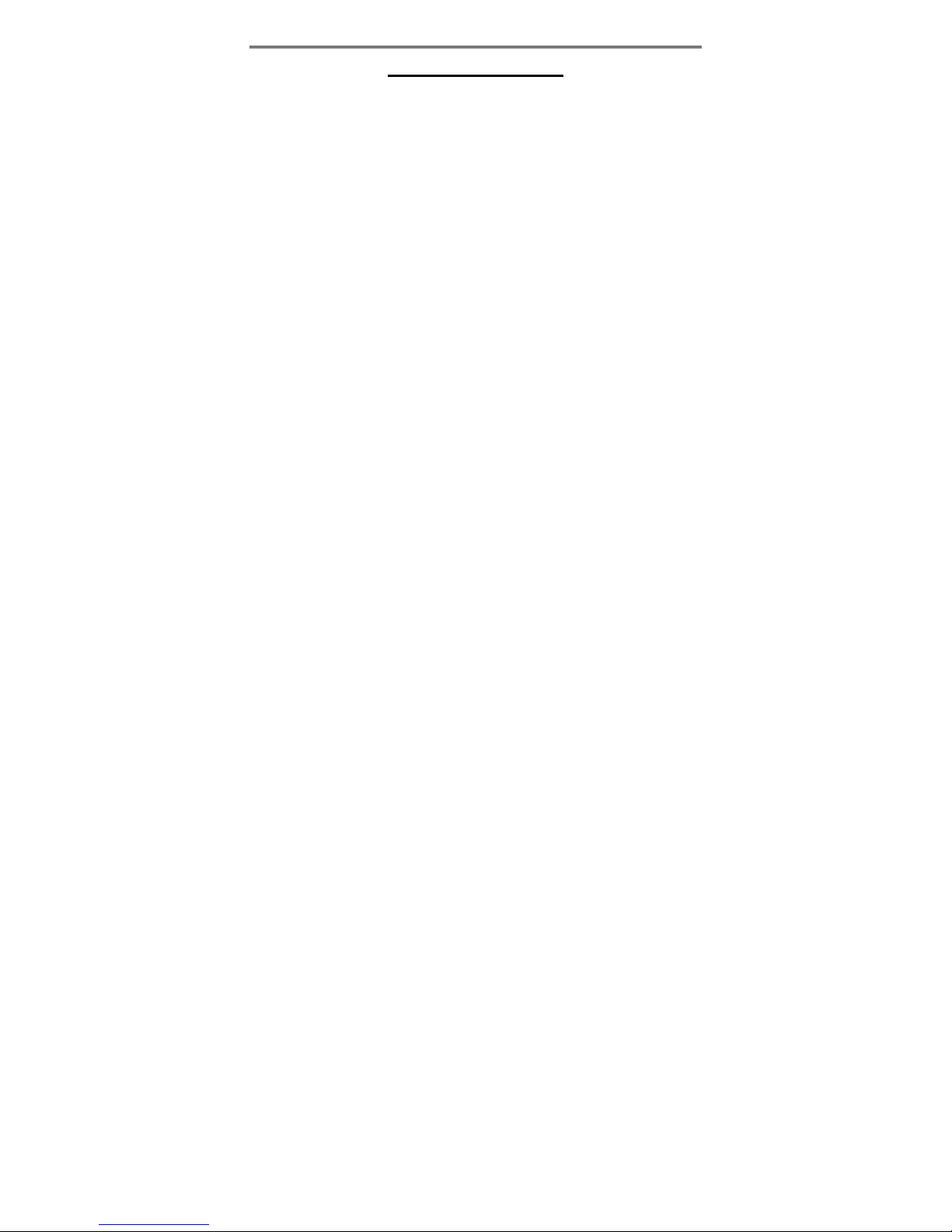
Table Of Contents
- 4 -
Table Of Contents
Introduction __________________________________________________________________ 1
Important Safety Instruction_____________________________________________________ 2
Table Of Contents _____________________________________________________________ 4
Main Features ________________________________________________________________ 5
High Quality Audio and Video ___________________________________________________ 5
Advanced Playing Function _____________________________________________________ 5
Region Code ________________________________________________________________ 5
Description- Front Panel________________________________________________________ 6
Front Panel _________________________________________________________________ 6
Description- Right and Left Panel ________________________________________________ 8
Right Panel _________________________________________________________________ 8
Left Panel___________________________________________________________________ 8
Special Features of Revolving LCD Screen_________________________________________ 9
Remote Control ______________________________________________________________ 10
System Connections __________________________________________________________ 12
Power Supply Connection _____________________________________________________ 12
Connecting to a TV __________________________________________________________ 12
Connecting to an Amplifier_____________________________________________________ 13
Connecting to a Digital Amplifier ________________________________________________ 13
Connecting to External AV Signal Source _________________________________________ 14
Connecting to Headphone _____________________________________________________ 14
Using of Remote Control ______________________________________________________ 15
System Preparations__________________________________________________________ 16
Disc Formats Supported By This Player __________________________________________ 16
Care of Discs _______________________________________________________________ 16
Storage of Discs_____________________________________________________________ 16
Cleaning of Discs____________________________________________________________ 16
Power Supply________________________________________________________________ 17
Rechargeable Battery Pack ____________________________________________________ 17
Attaching the Battery Pack_____________________________________________________ 17
Charging the Battery Pack_____________________________________________________ 18
Detaching the Battery Pack ____________________________________________________ 18
Using the Vehicle DC Adapter __________________________________________________ 19
Playback Operation___________________________________________________________ 20
Pre-Operation ______________________________________________________________ 20
General Playback Operation ___________________________________________________ 20
Playback of DVD Disc ________________________________________________________ 21
Playback of CD Disc _________________________________________________________ 22
Playback of JPEG Disc _______________________________________________________ 23
System Setup________________________________________________________________ 24
General Setup ______________________________________________________________ 24
OSD Lang _________________________________________________________________ 24
Speaker Setup ______________________________________________________________ 25
Dolby Digital Setup __________________________________________________________ 25
Video Setup ________________________________________________________________ 25
Preference Page ____________________________________________________________ 25
Password __________________________________________________________________ 26
Default Reset _______________________________________________________________ 26
Troubleshooting _____________________________________________________________ 27
Specifications _______________________________________________________________ 28
Page 5

Main Features
- 5 -
Main Features
High Quality Audio and Video
LCD (Liquid Crystal Display) Screen
7” Color LCD screen.
Special Functions
Supports Multi-angle, Multi-language and
Parental-lock features.
AV Input
External Audio/Video signal input can be
connected to AV input jacks
Digital Out
Convenient optical digital audio output
jack for connection to an external digital
processor.
Audio Output
Audio output jack for connection to an
external amp or powered speakers.
Video Output
Composite video output for connection to
an external monitor.
Headphone Output
For listening to movies or music in
private.
Switching Power Adapter
Automatically adapts to voltage
requirements in the U.S. and other
countries.
Advanced Playing Function
Compatibility
Plays: DVD, CD, CD-R, CD-RW, and
PICTURE CD discs are compatible.
ON-Screen Display
ON-screen displays in your choice of
several different languages.
Viewing Performance
Multi-speed, fast forward, fast reverse,
slow play and repeat playback.
Zoom Function
Allows the viewer to enlarge in the
picture.
Search By Time
Search for a certain time on a disc.
Region Code
DVD players and discs are coded by
region. These regional codes must
match. If the codes don’t match, the disc
cannot be played. This player’s code is
region 2.
Page 6
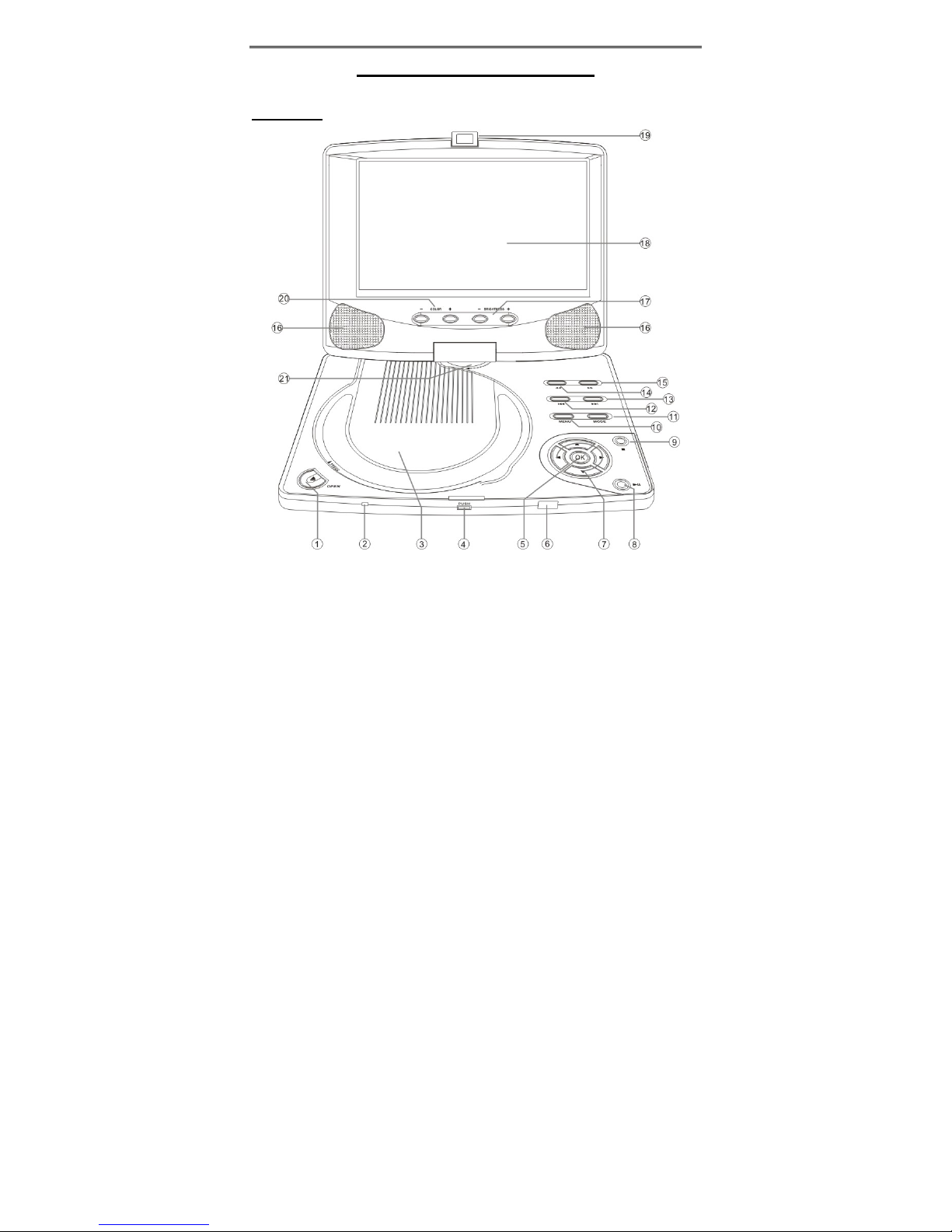
Description- Front Panel
- 6 -
Description- Front Panel
Front Panel
1. OPEN button
Press to open the disc tray cover.
2. Power Indicator
Light turns green when the player is in operation.
Light turns red when the player is in standby mode.
3. Disc Tray Cover
When the disc is loaded gently press the cover to close it.
4. Push button
Press to open the LCD screen.
Page 7
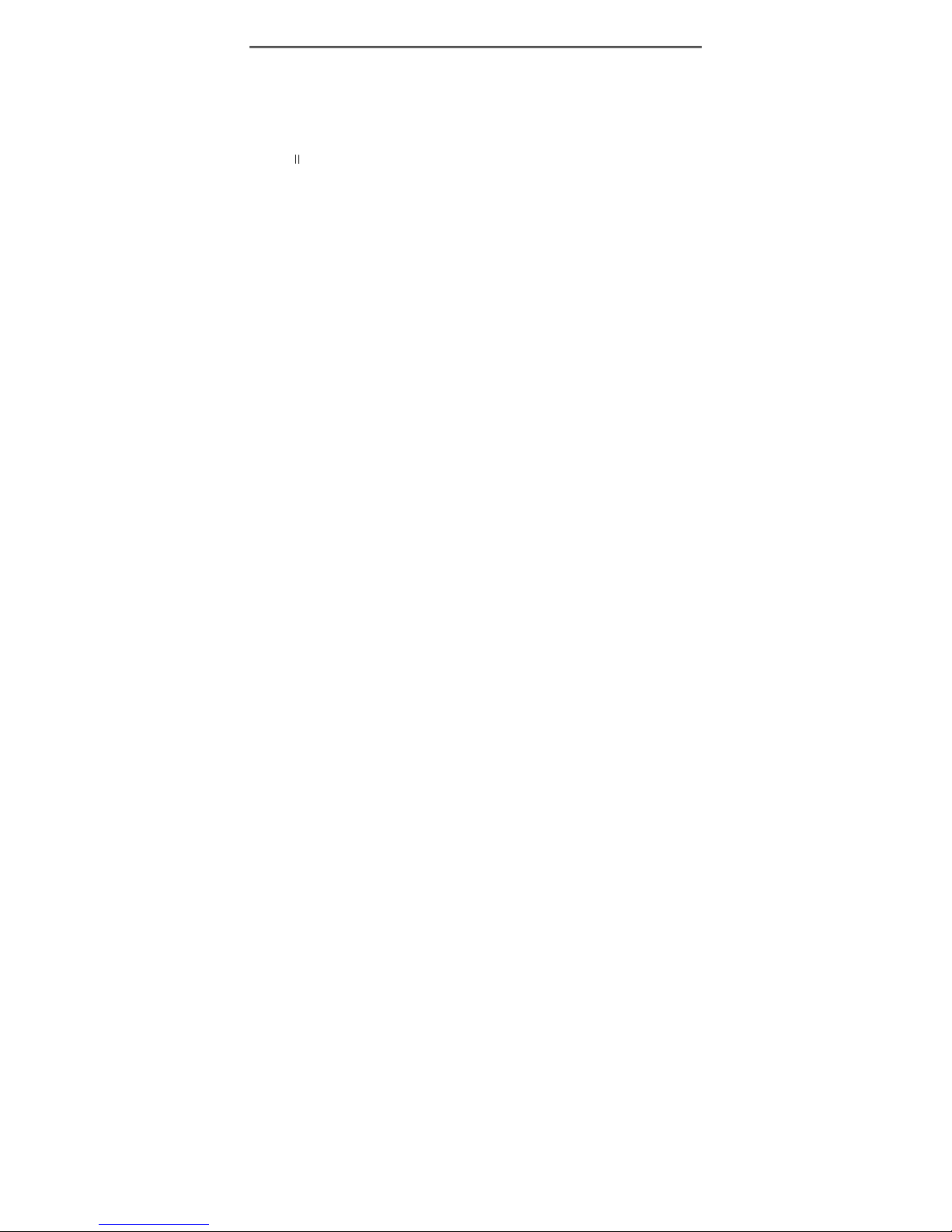
Description- Front Panel
- 7 -
5. OK button
Press to confirm selection.
6. Remote Sensor
IR receiver for remote control operation.
7. Direction buttons
Press to select menu items or settings.
8. PLAY/PAUSE button
Press to start or pause playback.
9. STOP button
Press to stop playback.
10. MENU button
Press to display the disc menu on the LCD screen in Playback mode.
11. MODE button
Press to change the aspect ratio to 4:3 or 16:9 and overturn the picture.
12. Prev button
Press once to skip to the beginning of the current chapter or track, press twice
to skip to the previous chapter or track.
13. Next button
Press to skip to the next chapter or track.
14.
Press to activate fast backward playback.
15.
Press to activate fast forward playback.
16. Speakers
Provide high quality audio output.
17. BRIGHTNESS +/- button
Press to adjust the brightness level.
18. LCD Screen
7” TFT LCD Panel
19. Latch Hook
Used to lock the LCD panel to the unit.
20. COLOR +/- button
Press to adjust the color level.
21. LCD screen axis
For the screen to be rotated around, please refer to the following pages for
details.
Page 8
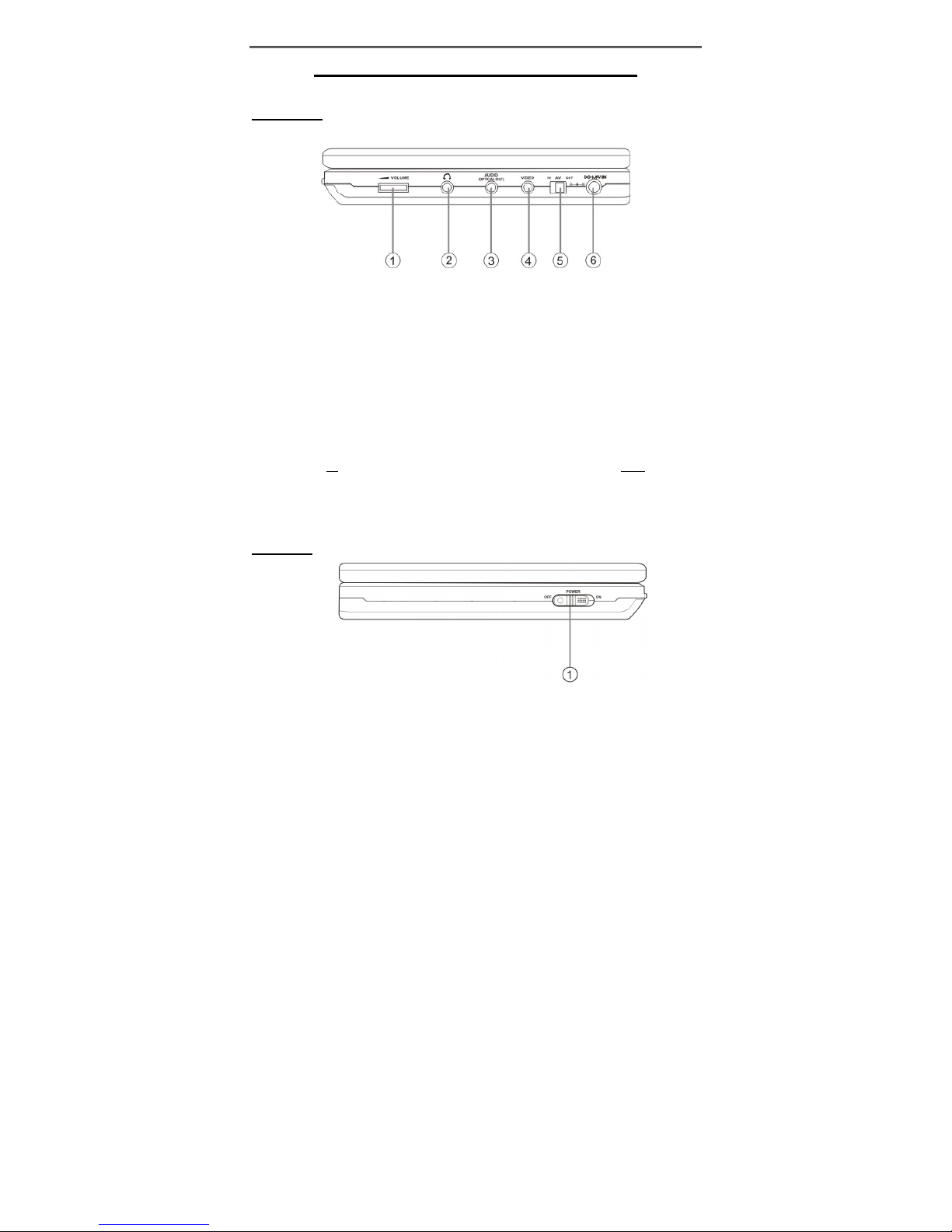
Description- Right and Left Panel
- 8 -
Description- Right and Left Panel
Right Panel
1. Volume Control knob
Used to adjust the headphone and speaker volume.
2. Headphone Jack
Used to connect wired headphones for private listening. When headphones are
connected to this jack the speaker output will turn off automatically.
3. Audio Input/Output and Optical Digital Output Jack
Used for connection to an external amplifier or digital processor (Optical Cable not
supplied) or external audio source
4. Video Input/Output Jack
Used for connection to an external monitor or video source
5. AV IN/OUT Switch
Switch to IN
, to input an external Audio/Video source. Switch to OUT when the
player is connected to an external monitor.
6. DC 9.5V Input Jack
Used to connect the AC/DC Adaptor or DC Vehicle Adaptor Power to the unit.
Left Panel
1. Power ON/OFF Switch
Switch the power on or off.
Page 9
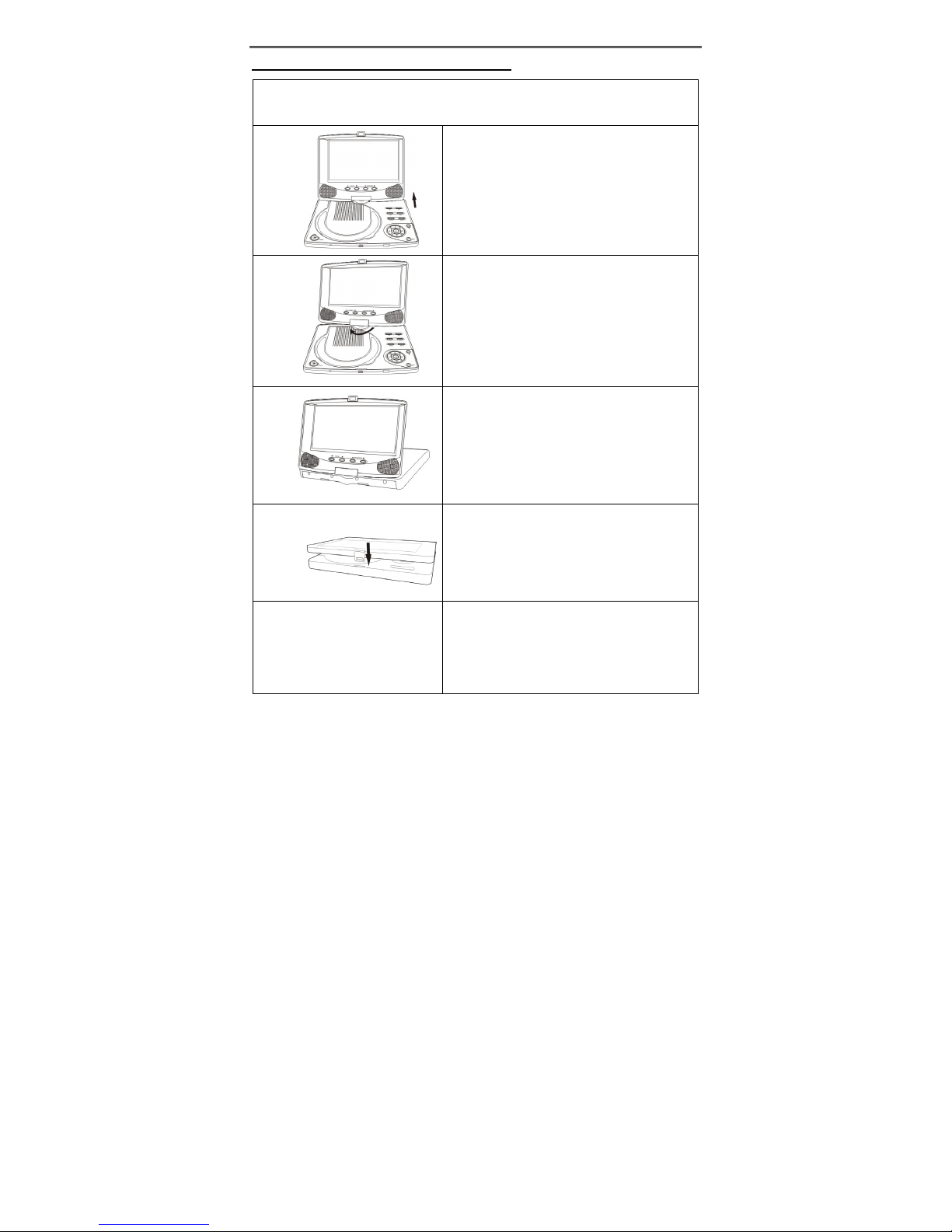
Description- Right and Left Panel
- 9 -
Special Features of Revolving LCD Screen
The revolving LCD screen is one of the outstanding features about this product.
You are suggested to take the following steps for proper operation.
Pos A
1. Open the screen cover to position (A) as
shown in left figure at which the screen is
vertical to the operation panel.
Pos B
2. Revolving the screen horizontally about its
axis in the clockwise only. The maximum
revolving degree is 180 (position C) at
which you will hear a click and the screen
faces backward. If you want to return to
initial position (A) please revolve screen
counter clockwise until it clicks.
Pos C
3. You can rotate the screen vertically from
position C to operation panel as indicated
in left fig.
Pos D
4. The final rotating position (position D) at
which the screen facing upward and back
to operation panel.
Page 10

Remote Control
- 10 -
Remote Control
1. INFO button
Press for detailed information on the
disc. Keep pressing the button to
remove information from screen.
2. PWR button
Press to turn unit ON or OFF.
3. TITLE button
Press to display titles if present on
the disc.
4. Direction buttons
Press to select menu items.
5. ENTER button
Press to confirm the items or
settings.
6. SETUP button
Press to access the DVD player’s
setup menu.
7. Number buttons
Select numbers by pressing these
buttons.
Page 11

Remote Control
- 11 -
8. NEXT SKIP button
Press to go to next track /chapter.
9. PREV SKIP button
Press to go to beginning of current
track/chapter. Press twice to go to
beginning of a previous
track/chapter.
10. ANGLE button
Press to access various camera
angles, if the DVD disc contains
multiple camera angles.
11. SUBT button
When a DVD with subtitles is
playing, press to select a subtitle
language or to turn subtitles OFF.
12. ZOOM button
Press to enter and cycle through
zoom functions, during zooming in
status, use the direction buttons (4)
to move around the screen.
13. A-B Repeat button
Used to play a section of the DVD from
point A to point B. Press once to
select the starting point (A) press
again to select the end point (B).
Press a third time to stop the A-B
Repeat
14. MENU button
Press to open the disc menu.
15. REP button
Press to repeat a chapter, track, title,
or the entire disc.
16. PAUSE button
Press to pause playback.
Press the button again or PLAY button
to resume normal playback.
17. PLAY button
Press to start playback.
18. STOP button
Press once to stop playback. Press
the PLAY button to resume normal
playback. Press the button twice
repeatedly to stop playback
completely.
19. +10 button
Select numbers greater than 9 by
pressing the (+10) button first, and
then additional number buttons as
needed.
20. GOTO button
Press to select the desired disc
starting time, track or title.
21. REV SCAN button
Press to search backward.
22. FWD SCAN button
Press to search forward.
23. AUDIO button
Press to access various audio
languages, when the DVD disc
contains multiple audio languages.
24. SLOW button
Press to activate slow playback.
Page 12

System Connections
- 12 -
System Connections
• Before plugging the power cord into an AC outlet, make sure that all other
connections have been made as described below.
• Always ensure that the DVD player, TV and any other electrical components are
switched OFF before connecting to the DVD player.
Power Supply Connection
Connect the supplied adapter to the side of the DVD player in the jack marked “DC
9.5V IN”. Plug the two-prong end of the power cord to an AC100-240V outlet. If you
have difficulty inserting the plug, turn it over and reinsert it. If the DVD Player will not
be used for a long time, disconnect the plug from the outlet.
Connecting to a TV
Audio/video connections
The easiest way to connect the DVD player to a television is via the supplied
Audio/Video cable. Use the audio/video cable to connect the output jacks of the DVD
player with the audio/video input jacks of the TV. And then switch the AV IN/OUT
button to OUT.
Page 13

System Connections
- 13 -
Connecting to an Amplifier
The DVD player can be connected to an amplifier. Plug the supplied A/V cable into the
audio jack on the right side of the unit and plug the other end into an audio input on
the amplifier. Please refer to the equipment’s manual before connecting. After
connection, switch the AV IN/OUT button to OUT.
Connecting to a Digital Amplifier
The DVD Player can be connected to an amplifier with a digital optical input. The
cable is not supplied, but can be purchased at most home electronics retail stores.
After connection, switch the AV IN/OUT button to OUT.
Page 14

System Connections
- 14 -
Connecting to External AV Signal Source
The unit can be connected to the AV signal input source. Use the audio/video cable to
connect the audio/video input jacks on the right panel of the unit with the output jacks
of the external AV signal source. After connecting, switch the AV IN/OUT button to IN.
See the below figure:
Connecting to Headphone
Connect headphones into the headphone Jack on the right side of the unit.
•
•
•
•
•
•
•
•
•
• Excessively loud volume could damage your hearing.
• Turn down the volume before you connect the headphones, and then raise the
volume to comfortable level.
• Sound from the DVD Player’s external speaker will stop when headphones are
connected.
Page 15

System Connections
- 15 -
Using of Remote Control
1. Take off the battery holder. Refer to the figure above.
2. Insert the battery into the battery holder (observe correct polarity) and insert the
battery holder into the remote.
3. For best results, aim the remote directly at the player’s IR receiver window, within
15 feet, and angles not exceeding 60 degrees. The path between the remote
control and remote sensor should be free of obstructions.
4. Under normal use the battery will last for approximately one year.
5. Remove the battery if the remote is not to be used for a long time.
6. Battery type is a CR2025
Page 16

System Preparations
- 16 -
System Preparations
Disc Formats Supported By This Player
DISC LOGO DIAMETER
PLAYBACK TIME/
PLAYABLE SIDES
133 min (SS-SL)
242 min (SS-DL)
266 min (DS-SL)
12cm
484 min (DS-DL)
41 min (SS-SL)
75 min (SS-DL)
82 min (DS-SL)
DVD
8cm
150 min (DS-DL)
12cm 74 min
CD
8cm 20 min
The disc maker specifies the operation of some DVD discs. Please refer to the
instruction manual with the disc.
Care of Discs
Do not touch the playing surface of the
disc.
Do not stick paper or labels on the disc.
Storage of Discs
Do not expose discs to direct sunlight or
excessive temperatures.
Cleaning of Discs
If a disc has fingerprints or dust on it,
lightly wipe the disc with soft cloth from
the center of the disc outward.
Never use record cleaning sprays, or
any other solvents to clean your discs.
Page 17

Power Supply
- 17 -
Power Supply
Rechargeable Battery Pack
Your portable DVD player comes with a lithium ion rechargeable battery that attaches
to the rear of the DVD player. Charge the battery fully before initial use. Charging time
is normally about 4-5 hours. A fully charged battery delivers about 3 hours of use, but
playing time varies from disc to disc. If the battery will not be used for a long period
of time, fully charge the battery prior to storage.
Working conditions and precautions of the battery
• New batteries should be fully charged before initial use.
• Battery should only be used and charged when temperatures are between 32 -
100F.
• Never put the battery in fire or water.
• Do not expose the battery to high temperatures or store in hot, sunny places.
• Maintain well-ventilated conditions around the product to avoid overheating. Don’t
put the product on bed, sofa or anything that may block ventilation to the product.
• Do not short the battery terminals.
• Do not open the battery.
• Detach the battery after charging is complete. When charging the battery pack,
the charge light will turn red, when the charging is complete, the light will turn
green.
• Detach the battery when not in use.
• When the battery is weak, “Low Power” will appear on the LCD screen and about
one minute later, the player will power OFF automatically.
Attaching the Battery Pack
Refer to the following steps for attaching the Battery Pack:
Page 18

Power Supply
- 18 -
1. Place the DVD Player on a soft and smooth surface with the bottom of the unit
facing UP, Direct the battery so that the battery contacts and the five plastic tabs
are aligned with the matching contacts and tab recesses on the player. (chassis
up see the Fig.1).
2. With one hand on the player to prevent it from moving, push the battery pack on
to the player. (see the Fig.2).
3. Slide the Battery Pack until you hear it click and lock into place (see the Fig.3).
Fig.1 Fig.2 Fig.3
Charging the Battery Pack
The battery pack must be attached to the DVD player to charge it using the supplied
AC Power Adapter.
1. Attach the battery pack to the DVD player
2. Plug the supplied AC Power Adapter into the player’s power jack marked with
”DC9.5V IN”, which is located on right side of the DVD Player.
3. Plug the other end of the AC Power Adapter Cord into a household AC Outlet as
shown below.
•
•
•
•
•
•
•
•
•
Detaching the Battery Pack
If the DVD Player is not going to be used for long periods of time, the battery pack
should first be fully charged and the Battery Pack should be detached. When the
DVD Player is turned OFF, the DVD Player is still consuming some power in
STANDBY mode. This will eventually discharge the battery.
Page 19

Power Supply
- 19 -
Make sure the power is turned OFF before detaching the Battery Pack.
1. Place the player on a soft and smooth surface with the bottom of the unit facing
up.
2. Press and hold the Battery Release Tab (1) (located on the bottom) in the
direction of the arrow as shown below.
3. Remove the Battery Pack by gently sliding it towards the back of the unit (2).
4. Carefully remove the Battery Pack from your player.
Using the Vehicle DC Adapter
To use the supplied Vehicle DC Adapter, disconnect the Battery pack and plug the
Vehicle DC Adapter into the DVD Player’s Power Jack and the other end into the
Vehicle DC outlet (Cigarette Lighter Socket) as shown below.
Quick Tips:
• Do not operate the unit while driving a vehicle.
• Place the unit in a secure position for viewing.
• Do not leave battery attached when using car adaptor as power source.
• Do not connect the unit to the car adapter when starting the car.
Page 20

Playback Operation
- 20 -
Playback Operation
Pre-Operation
1. Connect DVD Player to power source.
2. Unlock and lift the LCD screen up.
3. Switch the “POWER” to the “ON” position.
4. Press the “OPEN” button to open the disc cover.
5. Put the disc into the tray with the printed side facing up.
6. Close the disc tray cover by pressing the area of the disc cover that says “Press”.
The player will automatically search for the disc and start playback.
7. Adjust the volume with the “VOLUME” control (also adjusts headphone volume if
using headphones).
General Playback Operation
Pause
Press the Pause button once on remote control or the PLAY/PAUSE button on the
front panel to pause playback.
Press the PLAY or PAUSE button on the remote control or the PLAY/PAUSE button
on the front panel to resume normal playback.
Resume Playback
During playback, Press the STOP button on the remote control or the button on the
front panel once. The DVD Player will memorize the location where playback of the
disc was stopped.
Press the PLAY button on the remote control or the button on the front panel to
resume normal playback. The DVD Player will resume the playback of the disc from
the location where it was stopped. This function will not operate if the disc is removed
from the DVD Player.
Press the STOP button twice (2). Playback of the disc will stop. When the PLAY
button on the remote control or the button on the front panel is pressed again,
playback of the disc will start from the beginning of disc.
Screen Modes
Press the MODE button on the front panel to change the screen aspect ratio to 16:9
or 4:3 mode.
Zoom
Press the ZOOM button on the remote control to cycle through the different zoom
settings. While in the zoom mode use the direction buttons to move the picture.
Page 21

Playback Operation
- 21 -
Playback of DVD Disc
When the DVD menu appears press the direction buttons () to select an
option. Press the ENTER or PLAY to start the selected option.
Previous and Next
Press the PREV button once to return to the currently playing Chapter. Press the
PREV button twice repeatedly and playback will start from the previous Chapter.
Press the NEXT button on the remote control and playback of the disc will start
from the next Chapter.
Forward and Reverse Scan
Press the and buttons to Forward or Reverse scan a disc during playback.
Slow Forward
Press the SLOW button to Slow Scan a track on a disc during playback.
Repeat
Repeat a Title, Chapter or Track. Press the REP button on the remote control.
Continually pressing the REP button will display a menu as follows: Repeat Chapter,
Title, All.
You can temporarily select a section of a DVD that you would like to play repeatedly.
You do this by marking the start and the end of the section using the A/B button.
During playback press the A-B button on the remote control at the beginning of the
segment (point A) you wish to play repeatedly. Press the A-B button again to mark the
end of the segment (point B).
The DVD player will automatically return to point A and repeat playback of the
selected segment (A-B). To resume normal playback, press the A-B button again.
Subtitle
A DVD disc can be recorded with up to 32 subtitles.
Press the SUBT button on the remote control during playback to select the one you
prefer.
This function is only available on DVD discs that are recorded with multi-subtitles.
Angle
If the scene was recorded from multiple angles, you can change the camera angle of
the scene you are watching.
Press the ANGLE button on the remote control during playback. Playback will shift to
another angle. If the disc menu gives the options of angles items, you can switch
angles for viewing by pressing the number buttons on the remote control.
This function is only available if a disc has multiple angles recorded on the disc.
Page 22

Playback Operation
- 22 -
Audio
DVD disc can contain up to 8 audio bit streams. For example: English, Spanish and
French etc.
To select the audio bit stream you prefer press the AUDIO button on the remote
control during playback. The DVD player will play the next audio bit stream every time
you press the AUDIO button in succession.
This function is only available for discs that have several audio bit streams.
Search by time
During DVD disc playback, press the GOTO button on the remote control once, there
will be a menu displayed on the screen. You can select items for your preference (title,
chapter and track). Use the direction buttons to select the desired item. Use the
number buttons to input the desire title or chapter number.
Some DVD discs may not support this function.
Playback of CD Disc
Put a CD disc into the disc tray, it will start playback automatically.
Forward and Reverse Scan
Press the and buttons to Forward or Reverse scan a disc during playback.
Previous and Next
Press the PREV button once to return to the currently playing Track. Press the
PREV button twice and playback will start from the previous Track.
Press the NEXT button on the remote control and playback of the disc will
start
from the next Track.
Repeat
Press the REP button on the remote control. Continually pressing the REP button will
display a menu as follows: Repeat Track and All.
Audio
During CD disc playback, press the AUDIO button on the remote control to select the
audio output modes. Left→ Right → Mix-mono→ Stereo.
Search by time
During CD disc playback, press the GOTO button on the remote control, there will be
three menu displayed on the screen: Disc Go To:_ _:_ _ or Track Go To:_ _: _ _ or
Select Track:_ _:_ _. Use the number buttons to input the desired time or track
number. It will start playback from the selected time or track.
Page 23

Playback Operation
- 23 -
Playback of JPEG Disc
JPEG is a common picture format. Hundreds of pictures can be stored in a disc in this
format and viewed on the LCD screen.
Normal Playback
Load a JPEG disc into the DVD Player. After reading the disc, the DVD Player will
display the images on the disc in sequence. Press the MENU button to return to the
root menu.
Press the STOP button to enter the preview menu. Use the direction buttons to
select the picture you wish to view and then press the ENTER button to confirm and
start playback.
During playback of the disc, use the and buttons to select the next picture or
previous picture.
Picture Zoom
During playback, press the ZOOM button to start the zooming function, then use the
and button to cycle through the zooming function.
During zooming status, use the direction buttons to move the picture.
When the ZOOM function is turned off, the picture will display normally. Press the
MENU button to return to the menu.
Some JPEG discs may not support rotating or zooming functions.
Page 24

System Setup
- 24 -
System Setup
You can customize the set up menu to your own preference.
Press the “SETUP” button on the remote control to display the setup menu. The menu
will include “General Setup”, “Speaker Setup”, “Dolby Digital Setup”, “Video Setup”,
and “Preference Setup”. Press the direction button () on the remote control
to select a category. All the items in the category will appear on the screen. Press
the “ENTER” button to enter the category.
Category
When you enter a category all the items under this category will appear, the
highlighted category is the current set up.
Press the right direction button () on the remote control to select another category
(new selection will be highlighted). Press the “ENTER” button for confirmation.
Press the left direction button () to enter the other setup menu(s).
General Setup
TV Display
Select Normal/PS or Normal/LB when a 4:3 TV is connected.
Select Wide when a 16:9 when using the screen on the unit or when a wide screen TV
is connected to the video output.
Angle Mark
If the scene was shot from multiple angles, you can change the camera angle of the
scene you are watching. Not all DVD’s have this feature.
ON/OFF
With this switched on an angle icon will appear on the screen you will be notified if
alternative viewing angles are available.
OSD Lang
There are several different OSD languages for selection. You can select one for your
preference.
SPDIF Output
This item is used to set the format of digital audio.
“SPDIF/RAW” outputs a digital signal.
“SPDIF/PCM” outputs a pulse code modulation signal.
Page 25

System Setup
- 25 -
Captions
You can choose captions ON or OFF during playback.
Screen Saver
When activated, under stop mode, the unit will go into screen saver mode if the same
image remains on the screen for several minutes and then enter the standby mode
automatically.
Speaker Setup
Downmix
Select “LT/RT” in DOWNMIX, the player will output the audio signal IN MIXED NONO.
Select “Stereo”, then the player will output a stereo signal.
Dolby Digital Setup
Dual Mono
The function is used to select from stereo, left only, right only, and mixed mono.
Dynamic
Use this item to adjust linear dynamic compression rate to get different signal
compression effects.
Video Setup
Sharpness
Use this setting to adjust the sharpness level
Brightness
Use this setting to adjust the brightness level.
Contrast
Use this setting to adjust the contrast level.
Preference Page
TV Type
You can select the TV type among PAL, Multi or NTSC.
Audio, Subtitle, Disc Menu
Page 26

System Setup
- 26 -
You can select among several different languages. If the disc is without the selected
language, it will be played in the original language.
Parental
DVD discs equipped with the child lock function are rated according to their contents
and settings vary from disc to disc. Depending on the disc, you can lock out playback
of the disc altogether. Access parental control by pressing the (direction buttons)
on the remote control, then press the ENTER button.
Password
Parental control features are password protected. This setting allows you to use
number buttons to input any password.
Note: The Default Password is 1369. This password is always effective even after you
have selected your own password and changed it. To avoid the possibility of others
using the default password to set the parental level and change the password, you
can record this default password in another area and delete it from this manual.
Some discs can be limited depending on the age of users while some discs cannot.
Default Reset
Use this function to reset all the settings.
Note: For preference setting the unit must be in the stop mode.
Page 27

Troubleshooting
- 27 -
Troubleshooting
Symptom How To Check
The player cannot play.
• Make sure the AV IN/OUT switch on the right side
of the player unit is in the OUT position for
standard play.
• Make sure the disc cover is completely closed.
• Make sure a disc is loaded.
• Make sure the disc is loaded with label side up.
• Disc should be clean, not dirty or warped.
• Player’s region code should be the same as the
region code of the DVD disc.
• Make sure water condensation has not occurred?
If it has, remove the disc and keep the player
power on until the moisture evaporates.
There is no sound or it is
noisy under normal
playback status.
• Make sure the system connection is correct.
• Make sure the sound setup of DVD disc is
correct.
• Is your disc dirty or warped? Clean or replace it.
• If wired headphones are plugged in, unplug them.
• If the audio cable is plugged in, unplug it.
There is no picture.
• Make sure TV is turned on and in correct video
mode.
• Make sure your system connection is correct.
Poor AV performance.
• Is your disc dirty or warped? Clean or replace it.
Cannot continue to play and
play a section repeatedly.
• Make sure the player is not in A-B repeat status.
• Press A-B button to cancel A-B repeat status.
Is your disc dirty or warped? Clean or replace it.
The remote control does not
work.
• Make sure there is no obstruction between the
remote control and the player.
• Make sure you are pointing the remote control
towards the player.
• Make sure battery is inserted correctly (check
polarity).
• Replace weak battery.
WARNING:
Do not touch any metal objects to the Battery connectors, as it
will put the Battery in standby mode. To exit the standby mode, connect the
Battery and DVD Player to AC or DC power.
Other possibilities:
Static or other external interference may cause the player to function abnormally.
Unplug the power-supply cord from the outlet and plug it in again to reset the player so
that normal operation can resume. If you are still having problems, then disconnect the
power to the DVD Player and consult a qualified technician.
Page 28

Specifications
- 28 -
Specifications
Screen resolution 800 x 480
TFT screen size 7 inches (16:9)
Laser Wavelength Wavelength: 780/650nm
Video System NTSC/PAL
Frequency Response 20Hz~20kHz ±2.5dB
Audio Signal-to-Noise ≥ 85 dB
Audio distortion + noise ≤ -70dB (1KHz)
Channel Separation ≥ 70dB (1KHz)
Dynamic Range ≥ 80dB (1KHz)
Analog Audio Out
Output Level: 1.5V±
0.2
1.0
, Load: 10KΩ
Audio Out
Digital Audio Out
Out Level: 0.5V
P-P
, Load: 75Ω
Video Out Video Out
Output Level:1V
P-P
±0.2, Load: 75Ω
Unbalanced Negative
Power AC100-240V~50/60Hz
Power Consumption <25W
Dimension w (o) battery
196mm×152mm×48(33)L/W/H
Weight w/o battery About 1.25/0.95 kg
Design And Specifications Are Subject To Change Without Notice
Manufactured under license from Dolby Laboratories.
“Dolby” and the double-D symbol are trademarks of Dolby Laboratories.
Confidential unpublished works.
© 1992 -1997 Dolby Laboratories.
All rights reserved.
