
English / Deutsch / Français / Italiano / Español /
Nederlands/ Português/
Vista Application Guide
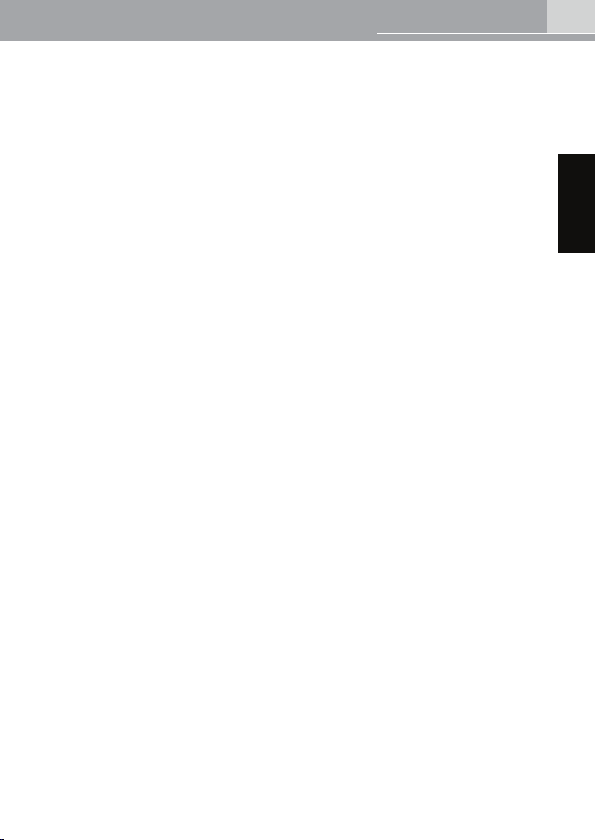
1
English
VISTA ApplIcATIon GuIde
Introduction
Now Microsoft® brand-new OS Vista™ provides a lot of pen
experience which only was available in XP Tablet PC Edition. With
Vista™, you can get a great pen experience includes, note taking,
handwriting recognitions, and gesture recognitions to make you get
the result you want quickly and easily.
This manual would guide you to nd these pen experiences in
Windows Vista™(above Windows Vista™ Preimum).
**Remark: Due to Microsoft®’s package denition, your Vista™ and
ofce 2007 may not get all pen experience application software in
your Vista™ and ofce 2007. Please check your Vista™ version rst.
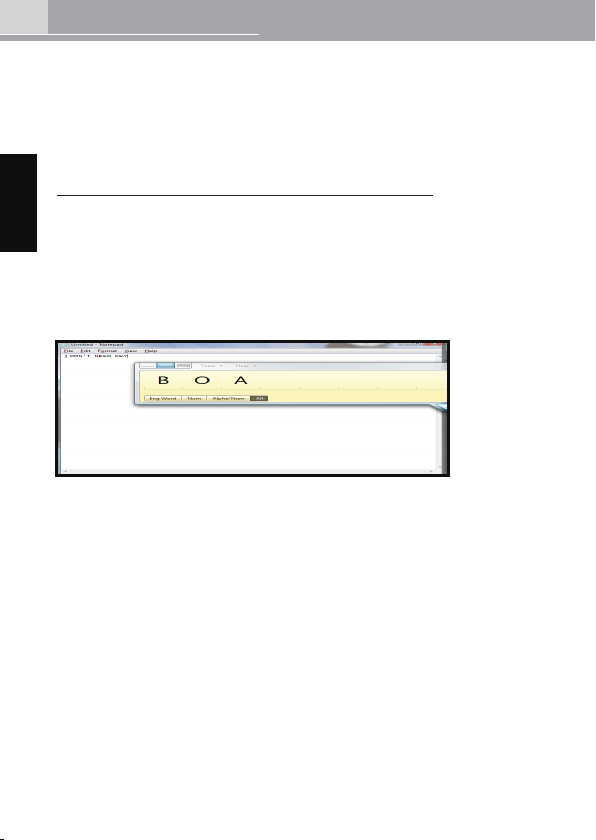
2
English
VISTA ApplIcATIon GuIde
Where to nd the pen
experience application?
More about pen function in Vista™
Tablet PC Input Panel -- Handwriting Recognition
Tablet PC Input panel is available always in the left-side of the
windows. While you want to use it , just click the panel and then you
can use it freely.
Vista™ introduces intelligent handwriting recognition as a natural
supplement to keyboard input. The Handwriting Recognition
Personalization Tool provides samples of your writing and increases
the probability that your handwriting will be interpreted correctly
This new recognition technology efciently and accurately converts
a wide variety of handwriting styles into typed text. With the
Handwriting can be used to quickly enter information anywhere that
the computer accepts typed input.
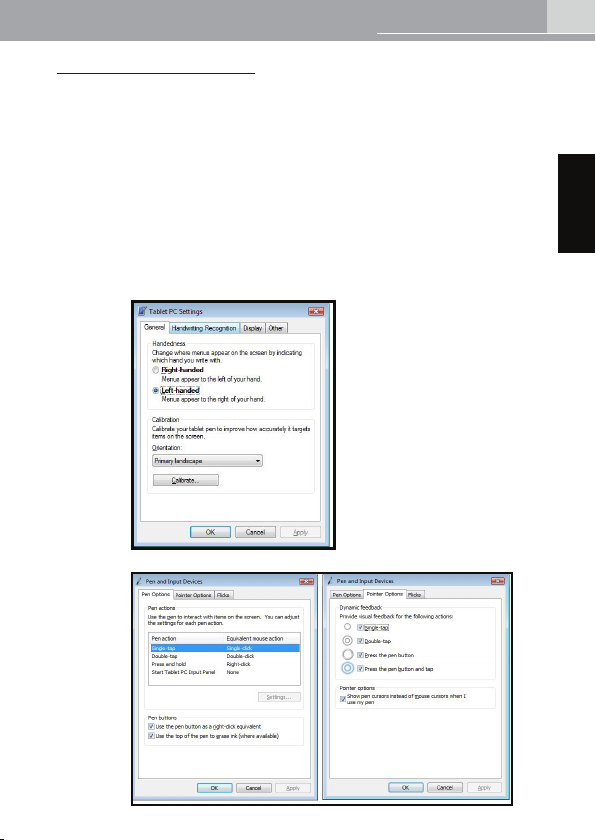
3
English
VISTA ApplIcATIon GuIde
Tablet PC Setting
You can nd the program to setting up your pen.
Start → control panel → Tablet PC setting →Pen and Input Device
Flicks are gestures that help you to use your pen more
effectively. A quick ick of the pen can scroll a window up
or down or navigate forward and backward on the web.
Flicks can also perform common actions such as copy,
paste, delete and undo.
If you like keyboard shortcuts, you'll probably like
customizing pen icks to perform these
•
•
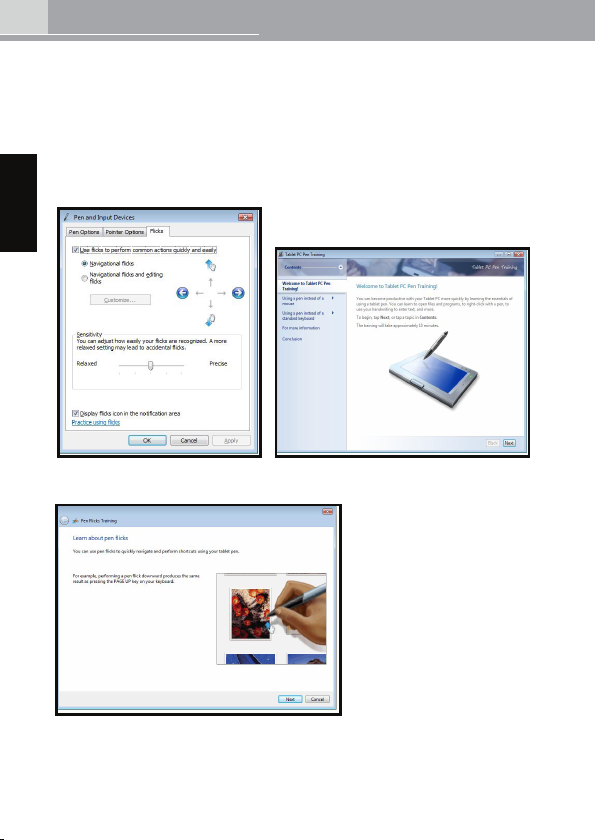
4
English
VISTA ApplIcATIon GuIde
Also, there are pen trainings included.
Start→All Program →Tablet PC→ Pen ick Training
→Personalize handwriting recognition
→Report handwriting recognition errors
→Tablet PC Pen Training
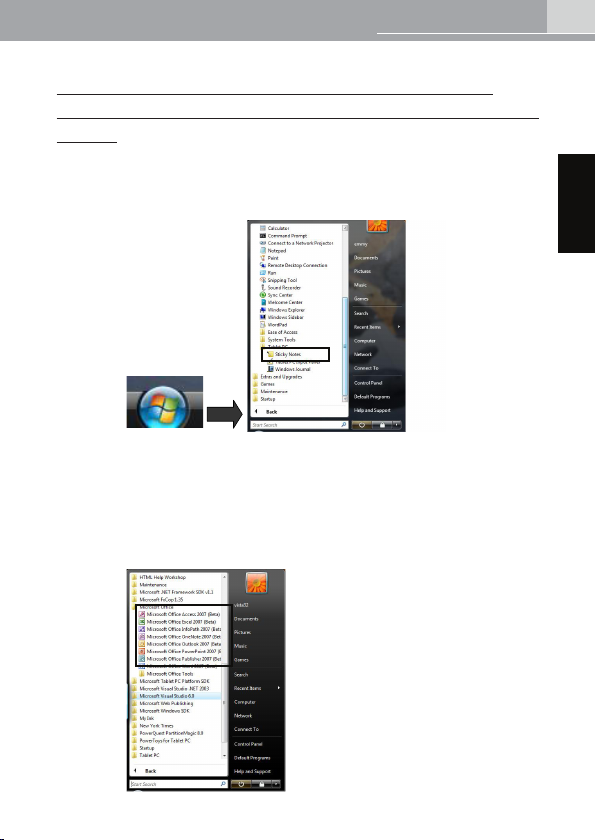
5
English
VISTA ApplIcATIon GuIde
Pen experience application available in
Window Vista™ Ultimate Version and Ofce
2007
Accessory → Snipping Tool
→ Tablet PC →Window Journal
→Sticky Notes
Start
Microsoft® Ofce
→ (A) Microsoft® Ofce Excel 2007
→ (B) Microsoft® Ofce Word 2007
→ (C) Microsoft® PowerPoint 2007
→ (D) Microsoft® Ofce Outlook 2007
→ (E) Microsoft® Ofce OneNote 2007
1.
2.
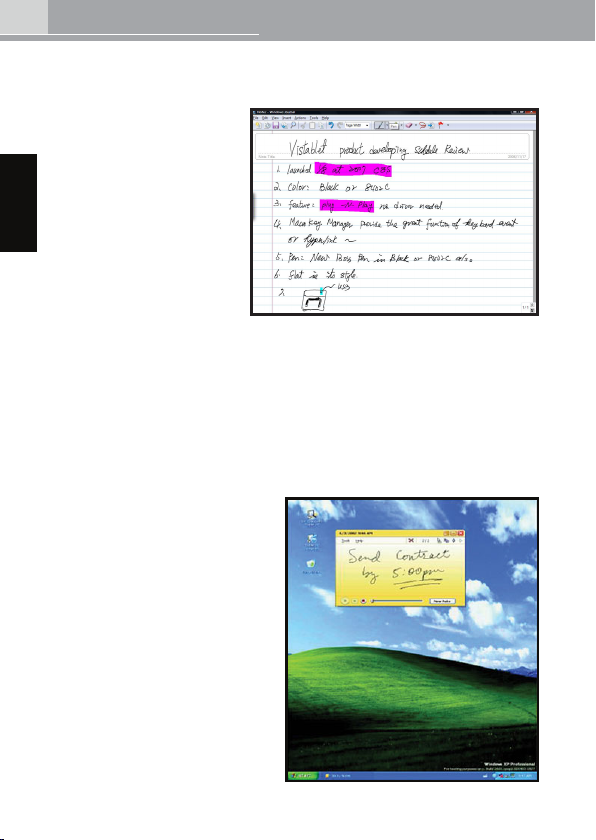
6
English
VISTA ApplIcATIon GuIde
1. Windows Journal:
Microsoft® Journal is an
application included in
Vista™ that is exclusively
for the benet of users
working with a pen
tablet, pen display,
or Tablet PC. Journal
simulates a physical
notebook, but with all
the advantages of digital
Note Taking. You can use
it to capture handwritten
notes and drawings, convert handwritten notes to text, import
graphics les, and share notes with others You can use a pen in
Journal to jot notes and capture quick sketches providing valuable
collaboration options for use at home, school, and work. Journal
also incorporates a powerful search engine that can even locate
handwritten content.
2. Sticky Notes
You can use the Sticky Notes
accessory to write and store
short notes, phone numbers,
and other reminders. You
can place sticky notes
directly on your desktop as
quick reminders or in any
OLE-enabled program, such
as Word, to add electronic
comments or reminders to your
documents.
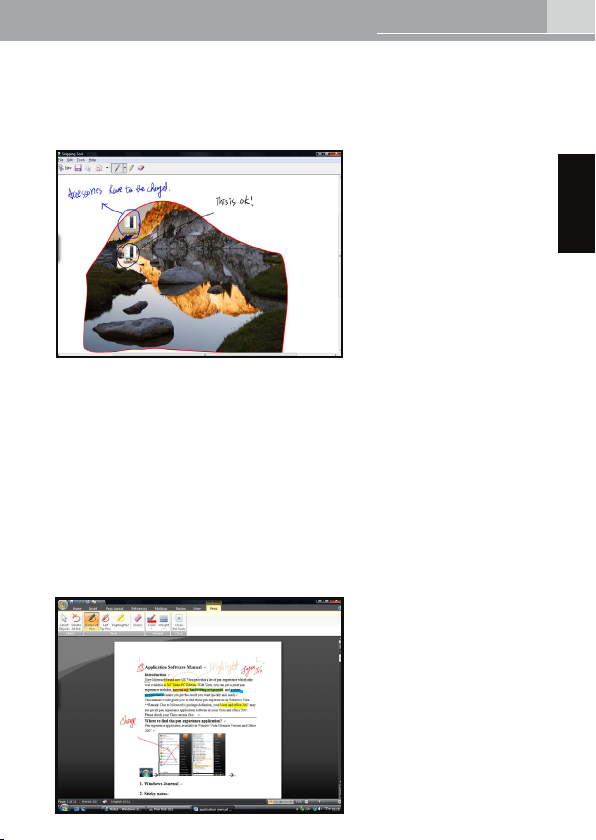
7
English
VISTA ApplIcATIon GuIde
3. Snipping Tool
Use your tablet pen to select a portion of a website, document, or
other content on your screen. You can add handwritten comments
and then paste it into an e-mail message or other program.
4. More Inking in Ofce 2007
Pen feature is build-in at Ofce 2007 Word, Excel , Outlook and
Power Point, You can easily make any inking with your ofce
documents or a handwriting letter directly in Outlook.
(A) Microsoft® Word 2007:
Path: Review →Start Inking
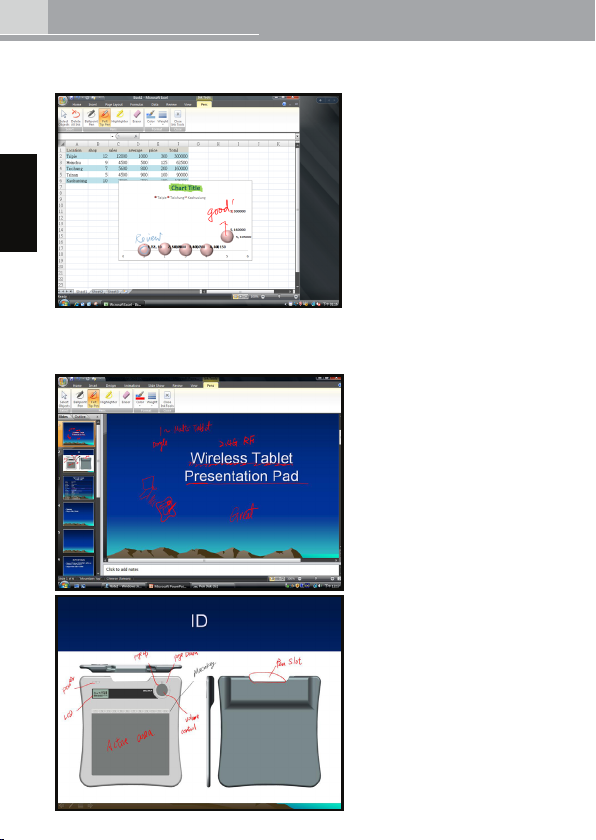
8
English
VISTA ApplIcATIon GuIde
(B)Microsoft® Excel 2007
Path: Review →Start Inking
(C) Microsoft® Power Point 2007
Path: Review →Start Inking
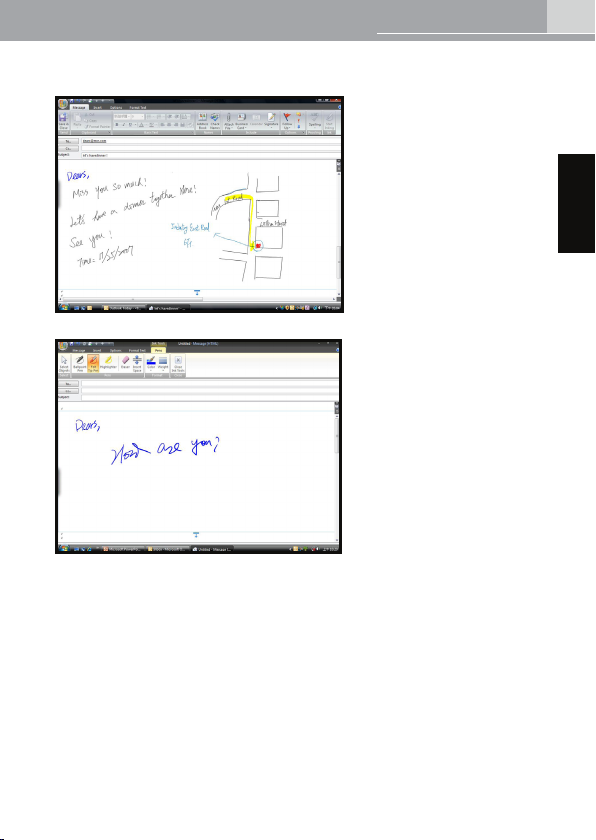
9
English
VISTA ApplIcATIon GuIde
(D)Microsoft® Outlook 2007
Path: Message →Start Inking
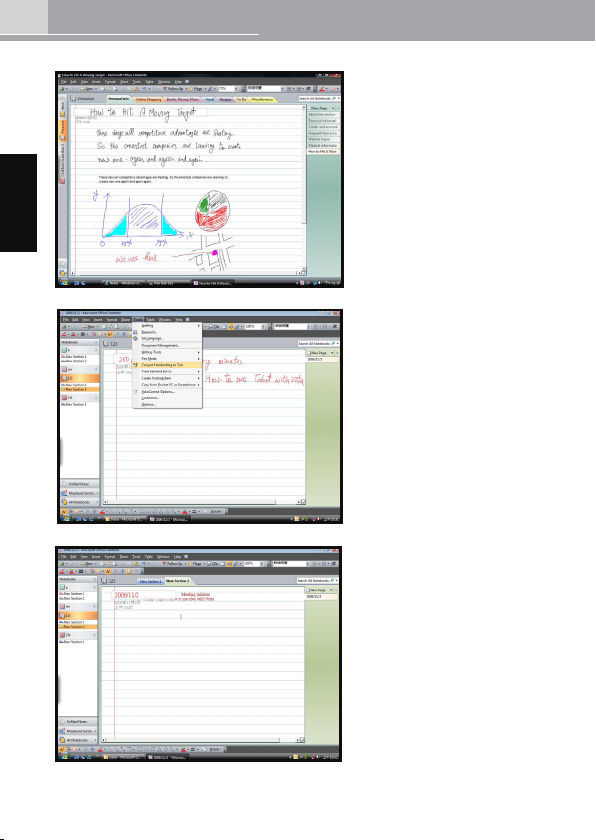
10
English
VISTA ApplIcATIon GuIde
(E)Microsoft® One Note 2007
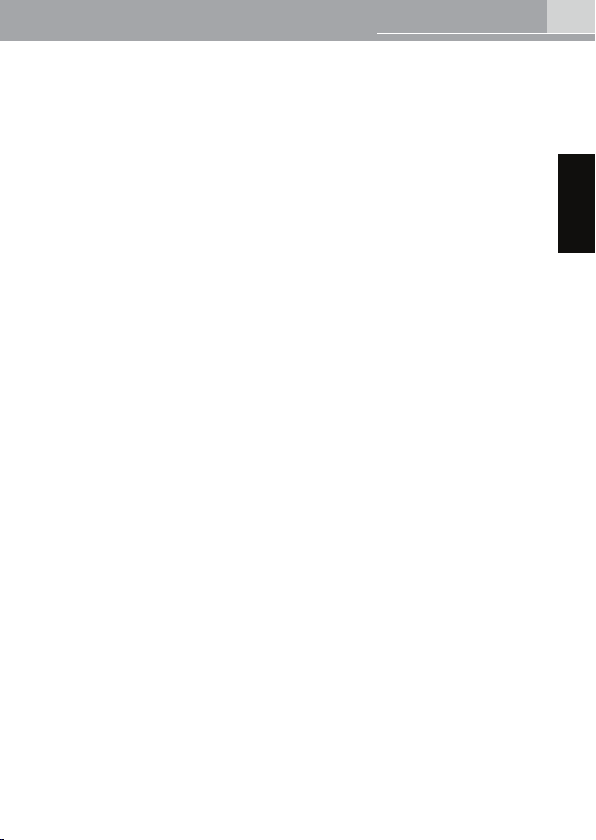
11
English
VISTA ApplIcATIon GuIde
Microsoft, Windows are either registered trademarks or tradmarks of Microsoft Corporation in
the United Stated and/or other countries. Any addational company and product names mentioned
in this documentation may be trademarked and/or registered as trademarks. Mention of thirdparty products is for informaional purposes only and constitutes neither an endorsement nor a
recommendation. Our assumes no responsibility with regard to the performance or use of these
products.

Vista Application Guide
Deutsch/
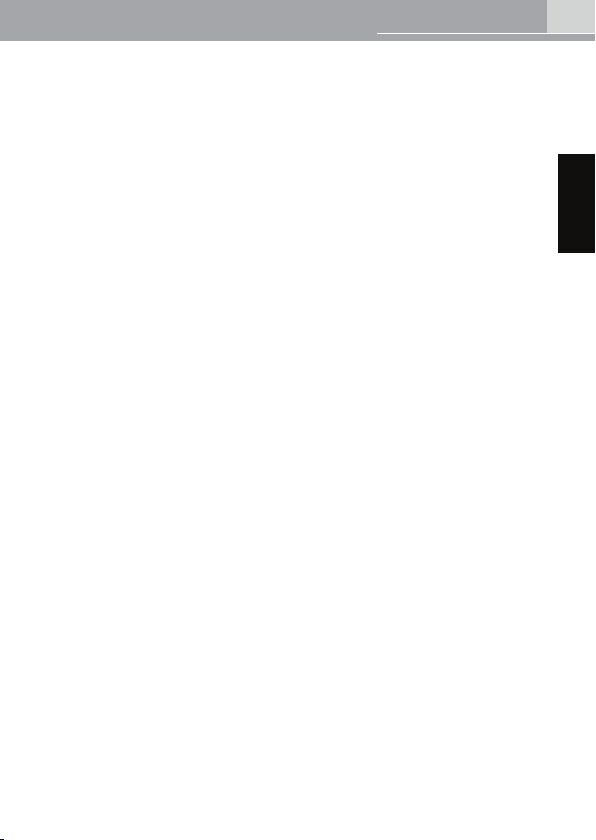
1
VISTA ApplIcATIon GuIde
Deutsch
Einführung
Das brandneue Betriebssystem Vista™ von Microsoft® bietet eine
Vielzahl von Funktionen für Eingabestifte, die bisher nur unter XP
Tablet PC Edition verfügbar waren. Mit Vista™ können Sie viele
Funktionen für Eingabestifte nutzen, z. B. das Schreiben von
Notizen sowie die Erkennung von Handschrift und Gesten, damit
Sie schnell und einfach zu den gewünschten Ergebnissen kommen.
Dieses Handbuch stellt die in Windows Vista™ (bzw. Windows
Vista™ Premium) verfügbaren Funktionen vor.
**Hinweis: Unter Umständen unterstützt Ihre Version von
Microsoft® Vista™ bzw. Ofce 2007 nicht alle Funktionen für
Eingabestifte. Überprüfen Sie zuerst Ihre Vista™-Version.
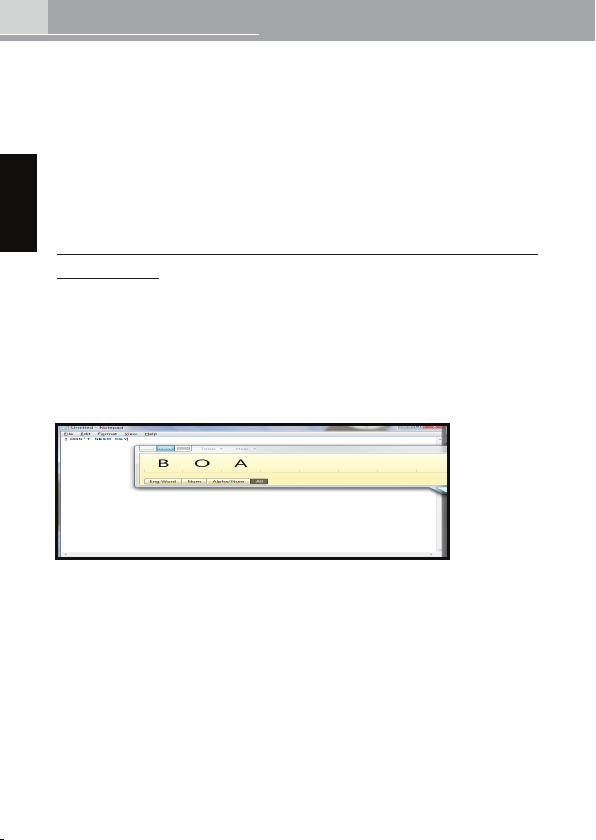
2
VISTA ApplIcATIon GuIde
Deutsch
Wo benden sich die
Anwendungen für
Eingabestifte?
Weiter Informationen zu den Stiftfunktionen
in Vista™
Tablet PC-Eingabefeld – Handschrifterkennung
Das Eingabefeld für Tablet PCs ist immer auf der linken Seite eines
Fensters zu nden. Klicken Sie einfach darauf, und benutzen Sie es
wie gewünscht.
Mit Vista™ wird eine intelligente Handschrifterkennung als
natürlicher Ersatz für die Tastatureingabe eingeführt. Mit Hilfe
des Tools zur Personalisierung der Handschrifterkennung werden
Proben Ihrer Handschrift gesammelt, damit diese besser erkannt
werden kann.
Mit der neuen Erkennungstechnologie kann eine Vielzahl von
Handschriften efzient und genau in getippten Text konvertiert
werden. Auf diese Weise können überall dort Informationen bequem
handschriftlich eingegeben werden, wo der Computer Eingaben
über die Tastatur entgegennimmt.
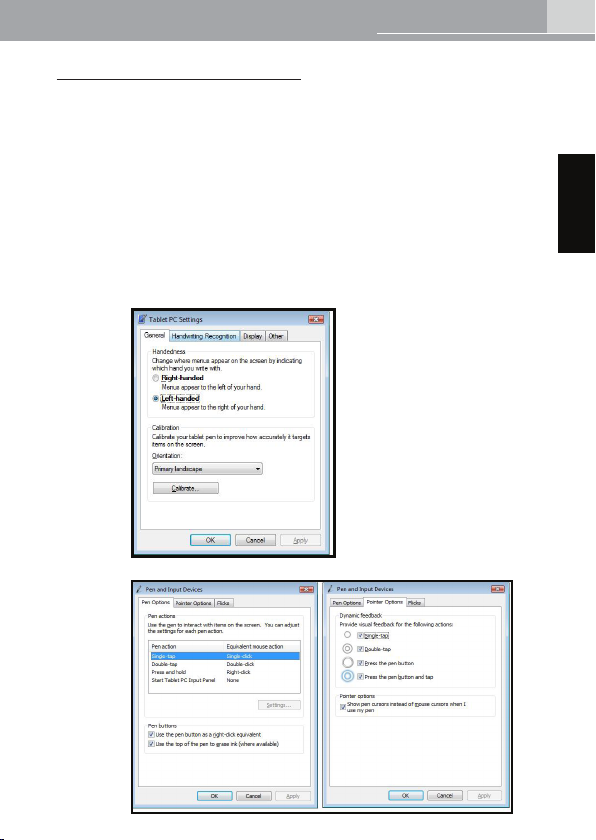
3
VISTA ApplIcATIon GuIde
Deutsch
Tablet PC-Einrichtung
Hier nden Sie das Programm zur Einrichtung Ihres Eingabestifts:
Start → Systemsteuerung → Tablet PC setting →Pen and Input
Device
Sogenannte „Flicks“ sind Gesten mit dem Eingabestift, mit deren
Hilfe Sie den Stift noch efzienter nutzen können. So können Sie
mit einem schnellen Flick Ihres Stifts innerhalb eines Fensters
nach oben oder unten blättern oder im Web vorwärts oder
rückwärts navigieren.Außerdem können Sie über Flicks häuge
Aktionen vornehmen, z. B. Kopieren, Einfügen, Löschen oder
Schritte rückgängig machen.
Wenn Sie gerne mit Tastaturkürzeln arbeiten, können Sie Flicks
so anpassen, dass Sie damit dieselben Aktionen vornehmen
können.
•
•
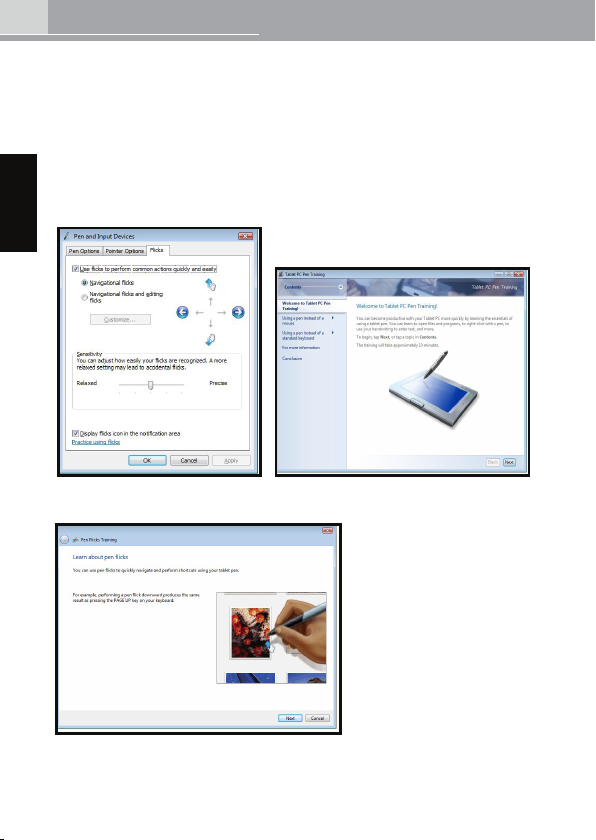
4
VISTA ApplIcATIon GuIde
Deutsch
Entsprechend gibt es auch Programme, um die Arbeit mit dem
Eingabestift zu trainieren.
Start → Alle Programme → Tablet PC → Pen ick Training
→Personalize handwriting recognition
→Report handwriting recognition errors
→Tablet PC Pen Training
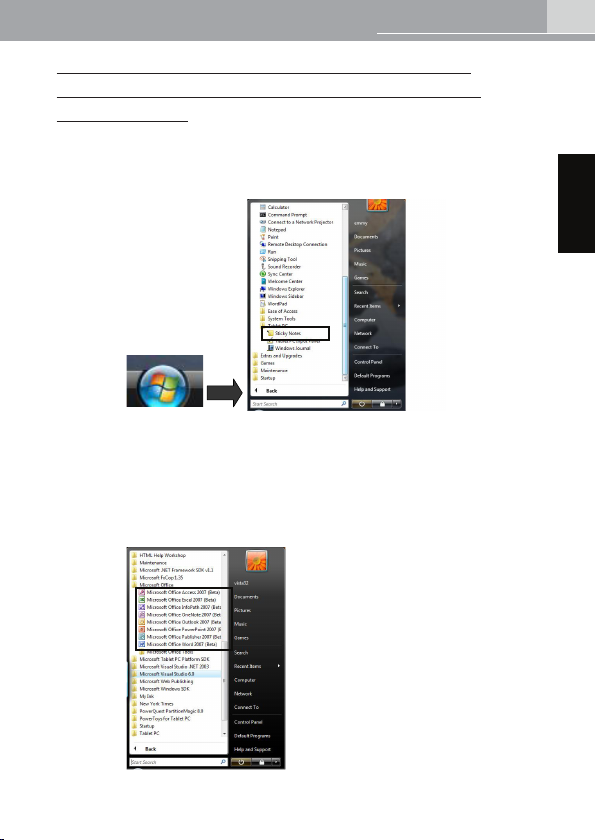
5
VISTA ApplIcATIon GuIde
Deutsch
Anwendungen für Eingabestifte unter
Windows Vista™ Ultimate Version und
Ofce 2007
Zubehör → Snipping Tool
→ Tablet PC →Window Journal
→ Sticky Notes
Start
Microsoft® Ofce
→ (A) Microsoft® Ofce Excel 2007
→ (B) Microsoft® Ofce Word 2007
→ (C) Microsoft® PowerPoint 2007
→ (D) Microsoft® Ofce Outlook 2007
→ (E) Microsoft® Ofce OneNote 2007
1.
2.
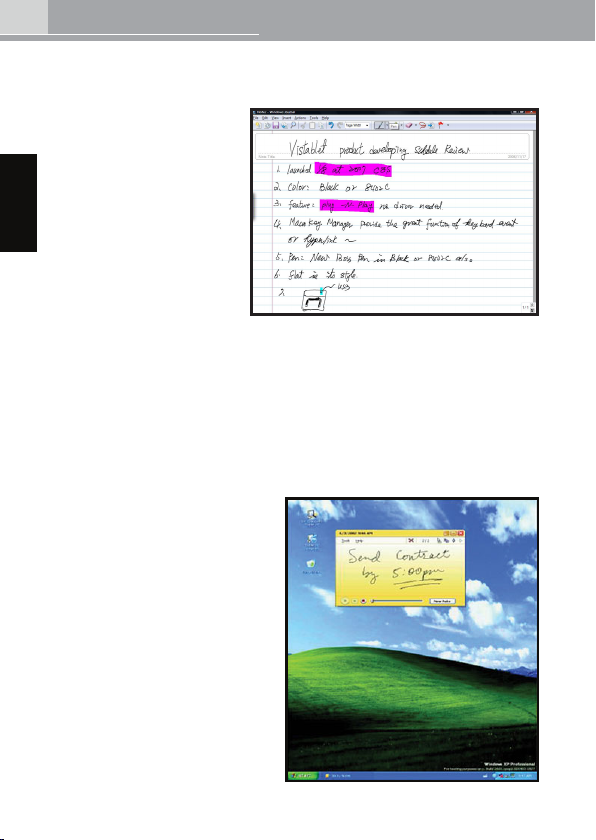
6
VISTA ApplIcATIon GuIde
Deutsch
1. Windows Journal:
Microsoft® Journal ist eine in Vista™ enthaltene Anwendung, die
speziell für Benutzer
von Graktabletts,
Bildschirmen für die
Stifteingabe oder Tablet
PCs entwickelt wurde.
Journal simuliert ein
herkömmliches Notizbuch,
bietet dabei aber alle
Vorteile digitaler Notizen.
So haben Sie
die Möglichkeit,
handgeschriebene
Notizen und Freihandzeichnungen zu erfassen, handgeschriebene
Notizen in Text zu konvertieren, Grakdateien zu importieren
und Notizen gemeinsam mit anderen Benutzern zu verwenden.
Mit einem WALTOP-Stift können Sie in Journal Notizen erstellen
oder schnell und einfach Skizzen anfertigen. Dabei stehen Ihnen
verschiedene Optionen für die Zusammenarbeit mit anderen zu
Hause, in der Schule oder im Büro zur Verfügung. Außerdem
bietet Journal eine leistungsstarke Suchfunktion, mit der Sie sogar
handgeschriebene Inhalte
durchsuchen können.
2. Sticky Notes
Mit dem Zubehörprogramm
Sticky Notes können Sie kurze
Notizen, Telefonnummern
und Ähnliches erfassen.
Die Notizen können Sie
direkt auf dem Desktop oder
in einem beliebigen OLE-
fähigen Programm ablegen
und so Ihren Dokumenten
elektronische Kommentare oder
Erinnerungen hinzufügen.
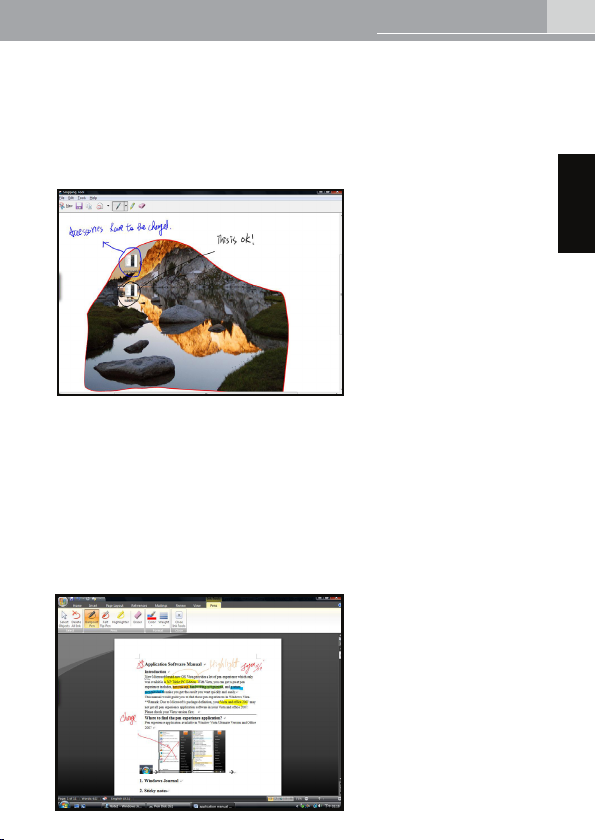
7
VISTA ApplIcATIon GuIde
Deutsch
3. Snipping Tool
Mit Hilfe dieses Tools können Sie mit dem Eingabestift Teile von
Websites, Dokumenten oder anderen Inhalten auf Ihrem Bildschirm
auswählen. Außerdem können Sie handschriftliche Kommentare
hinzufügen und dann Ihre Auswahl in eine E-Mail oder ein anderes
Programm einfügen.
4. Weitere Stiftfunktionen in Ofce 2007
In Ofce 2007 sind in Word, Excel, Outlook und Power Point
Funktionen für Eingabestifte integriert. Sie können schnell und
einfach in Ihren Ofce-Dokumenten mit dem Stift schreiben und
zeichnen oder in Outlook einen handgeschriebenen Brief verfassen.
(A) Microsoft® Word 2007:
Pfad: Review → Start Inking
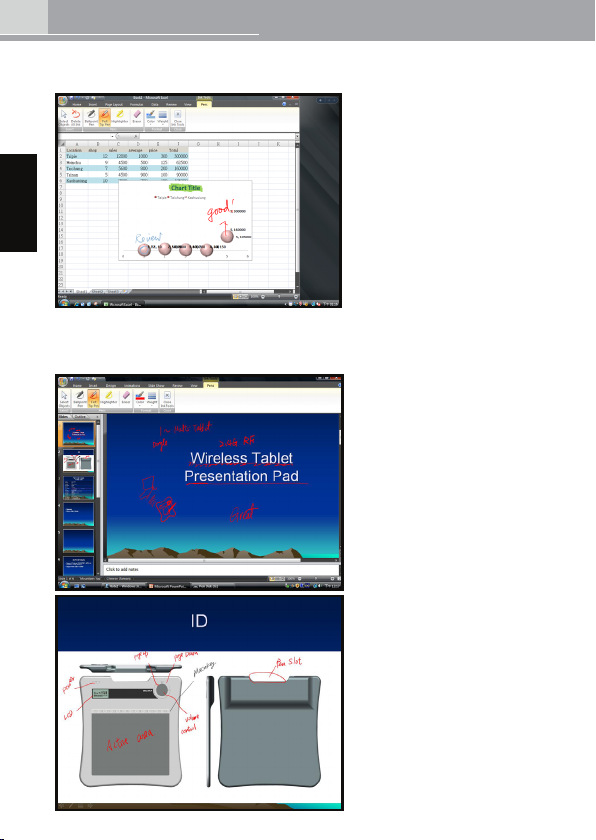
8
VISTA ApplIcATIon GuIde
Deutsch
(B)Microsoft® Excel 2007
Pfad: Review → Start Inking
(C) Microsoft® Power Point 2007
Pfad: Review → Start Inking
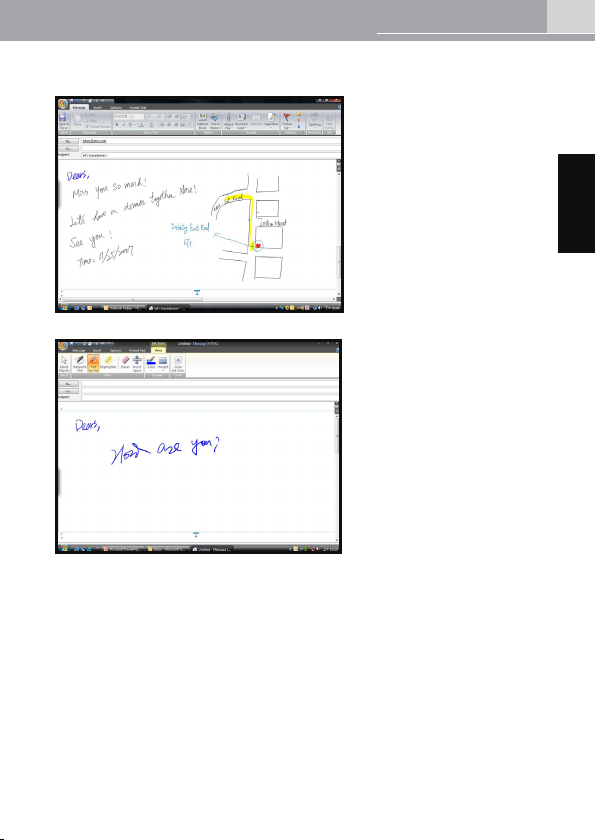
9
VISTA ApplIcATIon GuIde
Deutsch
(D)Microsoft® Outlook 2007
Pfad: Nachricht → Start Inking
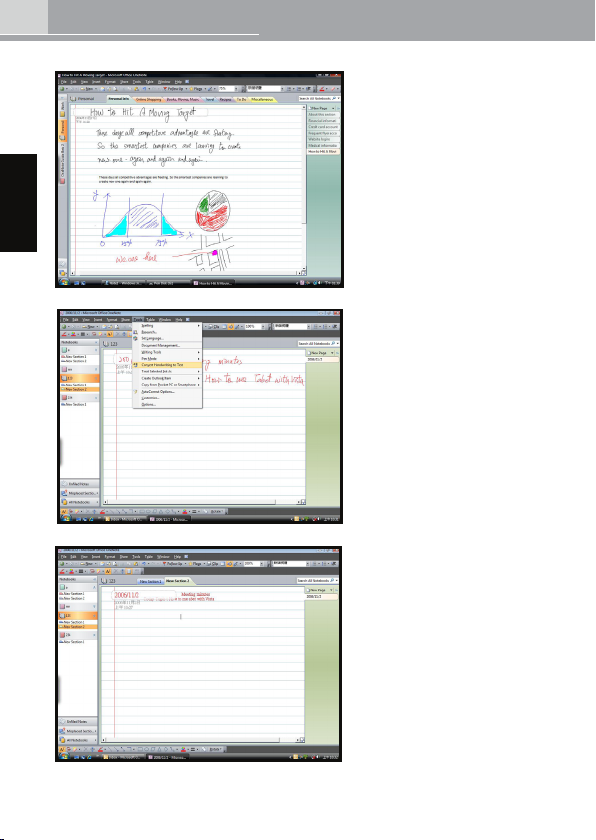
10
VISTA ApplIcATIon GuIde
Deutsch
(E)Microsoft® One Note 2007
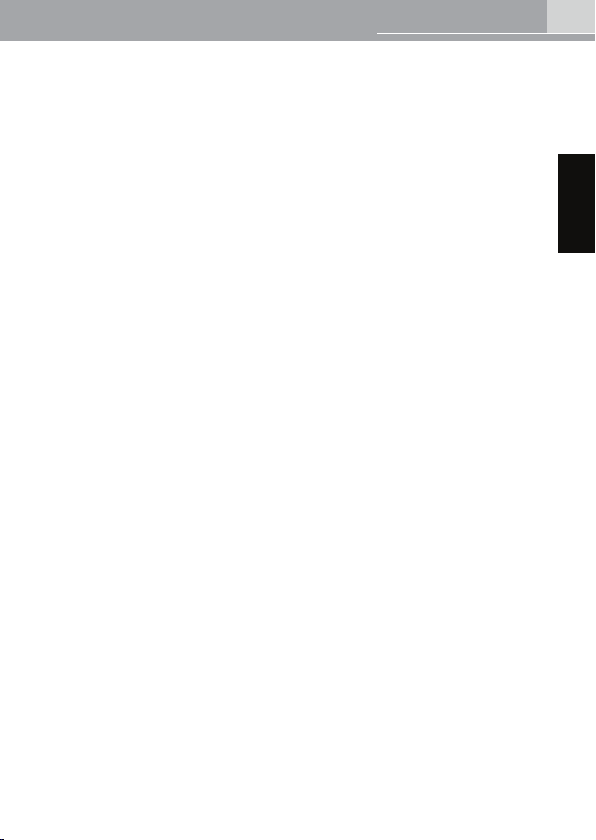
11
VISTA ApplIcATIon GuIde
Deutsch
Microsoft und Windows sind eingetragene Warenzeichen oder Warenzeichen von Microsoft in
den Vereinigten Staaten von Amerika und/oder anderen Ländern. Bei allen weiteren Firmenund Produktnamen in dieser Dokumentation handelt es sich unter Umständen ebenfalls um
Warenzeichen und/oder eingetragene Warenzeichen. Die Erwähnung von Produkten von
Drittherstellern dient nur zu Informationszwecken und bedeutet keinerlei Bevorzugung oder
Empfehlung. Jegliche Verantwortung bezüglich Leistung oder Verwendung dieser Produkte wird
hiermit ausdrücklich ausgeschlossen.

Vista Application Guide
Français /
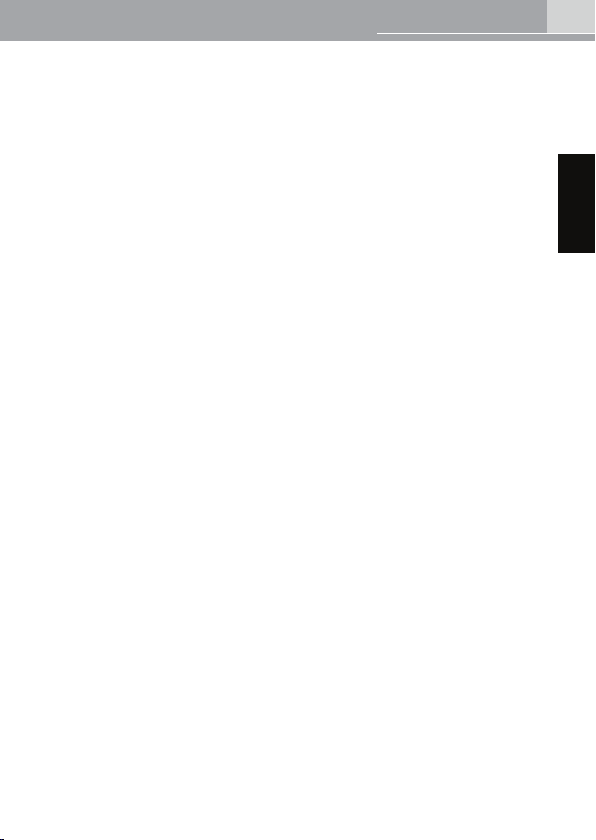
1
VISTA ApplIcATIon GuIde
Français
Introduction
Le nouveau système d’exploitation Vista™ de Microsoft® étend les
possibilités d’utilisation du stylet jusque-là disponibles uniquement
sur XP Tablet PC Edition. Sous Vista™ votre champ d’action est
nettement élargi. Vous pouvez désormais prendre des notes,
identier les écritures manuscrites et les gestes pour obtenir
rapidement et facilement le résultat que vous voulez.
Ce manuel est conçu pour vous aider à proter au maximum de
cette toute nouvelle expérience sous Windows Vista™(ultérieur à
Windows Vista™ Premium).
**Remarque : selon la version de Microsoft®, votre système Vista™
et ofce 2007 intègrent uniquement certains logiciels pour stylet.
Vériez au préalable la version de Vista™ que vous possédez.

2
VISTA ApplIcATIon GuIde
Français
Où trouver le logiciel pour
stylet ?
En savoir plus sur la fonction de stylet dans
Vista™
Panneau de saisie du Tablet PC -- Reconnaissance de
l’écriture
Le panneau de saisie se trouve toujours dans la partie gauche de la
fenêtre. Pour l’utiliser, cliquez simplement dessus.
Vista™ complète naturellement la saisie au clavier par la
reconnaissance intelligente de l’écriture. L’outil de personnalisation
de la reconnaissance de l’écriture enregistre des échantillons de
votre écriture et améliore l’interprétation de votre écriture
Cette technologie de reconnaissance inédite convertit avec
précision un grand nombre de styles d’écriture en texte
dactylographié. La fonction Handwriting permet d’entrer des
données là où l’ordinateur accepte la saisie dactylographiée.

3
VISTA ApplIcATIon GuIde
Français
Paramètre du Tablet PC
Vous y trouverez le programme permettant de congurer votre
stylet.
Démarrer → Panneau de conguration→ Tablet PC setting → Pen
and Input Device
Les « icks » sont des gestes qui améliorent l’utilisation
du stylet. Avec un ick rapide, vous faites déler
verticalement une fenêtre ou surfez sur un site Internet.
Les icks exécutent des tâches courantes telles que
copier, coller, supprimer et annuler la dernière action.
Si vous préférez les raccourcis-clavier, vous pouvez
congurer ces derniers sur les icks du stylet
•
•

4
VISTA ApplIcATIon GuIde
Français
Des didacticiels sont fournis.
Démarrer → Programmes → Tablet PC → Pen ick Training
→Personalize handwriting recognition
→Report handwriting recognition errors
→Tablet PC Pen Training

5
VISTA ApplIcATIon GuIde
Français
Application de stylet disponible dans
Windows Vista™ Ultimate Version et Ofce
2007
Accessory → Snipping Tool
→ Tablet PC →Window Journal
→Sticky Notes
Démarrer
Microsoft® Ofce
→ (A) Microsoft® Ofce Excel 2007
→ (B) Microsoft® Ofce Word 2007
→ (C) Microsoft® PowerPoint 2007
→ (D) Microsoft® Ofce Outlook 2007
→ (E) Microsoft® Ofce OneNote 2007
1.
2.

6
VISTA ApplIcATIon GuIde
Français
1. Windows Journal:
Microsoft® Journal est
une application de Vista™
réservée exclusivement
aux détendeurs de pen
tablet, de pen display ou
de Tablet PC. Journal
émule un ordinateur
portable avec en plus
tous les avantages
liés à la prise de notes
numériques.
Vous pouvez l’utiliser
pour capturer des notes manuscrites et des schémas, convertir
des notes manuscrites en texte, importer des chiers images et
échanger des notes. Avec un stylet WALTOP dans Journal, vous
pouvez joindre des notes et capturer des schémas pour proter
d’options de collaboration performantes aussi bien à la maison,
au bureau qu’à l’école. Journal comprend également un puissant
moteur de recherche pour le contenu manuscrit.
2. Sticky Notes
Avec l’outil Sticky Notes,
rédigez et enregistrez des
messages courts, des numéros
de téléphone et autres aidemémoire. Vous pouvez insérer
des papillons adhésifs («
post-its ») sur votre bureau
ou dans un programme
OLE de type Word pour
ajouter électroniquement des
commentaires et des notes de
rappel à vos documents.

7
VISTA ApplIcATIon GuIde
Français
3. Snipping Tool
Avec votre stylet, sélectionnez une partie d’un site Internet, d’un
document ou tout autre contenu afché à l’écran. Vous pouvez
ajouter des remarques manuscrites puis les copier dans un e-mail
ou un autre programme.
4. Plus d’encrage dans Ofce 2007
La fonction de stylet est intégrée dans Ofce 2007 Word, Excel,
Outlook et Powerpoint. Vous pouvez aisément effectuer un
encrage dans vos documents Ofce ou dans une lettre manuscrite
directement dans Outlook.
(A) Microsoft® Word 2007:
Chemin d’accès: Review →Start Inking

8
VISTA ApplIcATIon GuIde
Français
(B)Microsoft® Excel 2007
Chemin d’accès: Review →Start Inking
(C) Microsoft® Power Point 2007
Chemin d’accès: Review →Start Inking

9
VISTA ApplIcATIon GuIde
Français
(D)Microsoft® Outlook 2007
Chemin d’accès: Message →Start Inking
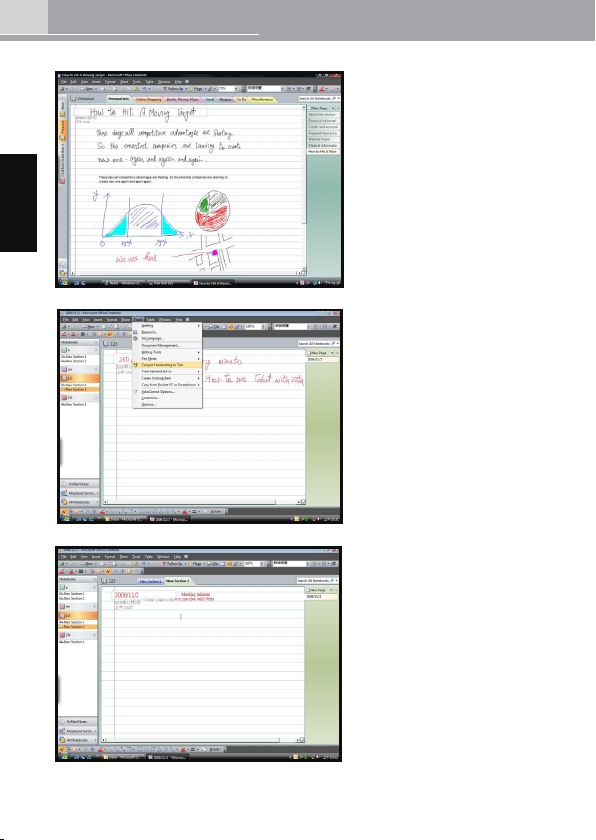
10
VISTA ApplIcATIon GuIde
Français
(E)Microsoft® One Note 2007

11
VISTA ApplIcATIon GuIde
Français
Microsoft et Windows sont des marques déposées ou non de Microsoft Corporation aux EtatsUnis et/ou dans d’autres pays. Tous les autres noms de société et de produits mentionnés dans
ce document peuvent être des marques ou des marques déposées. Ils ne sont cités qu’à titre
d’information. Nous déclinons toute responsabilité en ce qui concerne les performances ou
l’utilisation de ces produits.

Vista Application Guide
Italiano /

1
Italiano
VISTA ApplIcATIon GuIde
Introduzione
Il nuovissimo sistema operativo Microsoft® Vista™ offre diverse
funzionalità di utilizzo della penna che prima erano disponibili solo
in XP Tablet PC Edition. Microsoft Vista™ include funzionalità di
annotazione e di riconoscimento della graa e dei movimenti della
penna, per poter ottenere il risultato desiderato in modo rapido e
semplice.
Questo manuale consente di scoprire le funzionalità della penna
disponibili in Windows Vista™ (e nella versione avanzata Windows
Vista™ Premium).
**Nota: nella denizione del pacchetto Microsoft®, Vista™ e Ofce
2007 potrebbero non includere tutto il software applicativo per
le funzionalità della penna. Occorre pertanto vericare la propria
versione di Vista™.

2
Italiano
VISTA ApplIcATIon GuIde
Dove si trova l’applicazione per
le funzionalità delle penna?
Ulteriori informazioni sulle funzioni della
penna in Vista™
Pannello di input del Tablet PC: riconoscimento della
graa
Il pannello di input del Tablet PC è situato nella parte sinistra delle
nestre. Per utilizzarlo, è sufciente fare clic su di esso.
Vista™ introduce il riconoscimento intelligente della graa come
funzionalità aggiuntiva all’input da tastiera. Lo strumento di
personalizzazione del riconoscimento della graa è in grado di
creare campioni della graa dell’utente per aumentare la probabilità
che la scrittura venga interpretata correttamente.
Questa nuova tecnologia di riconoscimento consente di convertire
in modo accurato ed efciente un’ampia gamma di stili di scrittura
in testo digitato. Grazie a questa funzionalità, è possibile immettere
rapidamente e in qualsiasi momento informazioni che verranno
accettate dal computer come input digitato.

3
Italiano
VISTA ApplIcATIon GuIde
Tablet PC Setting
Qui è possibile trovare il programma per congurare la propria
penna.
Selezionare Start → Pannello di controllo → Tablet PC Settings → Pen and
Input Devices
Il riconoscimento dei gesti rapidi della penna consente all’utente
di utilizzarla in modo più efciente. Un gesto rapido della penna
può essere utilizzato per scorrere una nestra verso l’alto o verso
il basso oppure per passare alla pagina successiva o precedente
in un browser Web. Inoltre, i gesti rapidi consentono di eseguire
operazioni comuni, ad esempio funzioni di copia, incolla,
eliminazione e annullamento.
La possibilità di personalizzare i gesti rapidi della penna risulterà
particolarmente utile agli utenti che utilizzano frequentemente i
tasti di scelta rapida.
•
•

4
Italiano
VISTA ApplIcATIon GuIde
Inoltre, sono disponibili esercitazioni pratiche sulle funzionalità della
penna.
Selezionare Start → Tutti i programmi → Tablet PC → Pen Flicks
Training
→Personalize handwriting recognition
→Report handwriting recognition errors
→Tablet PC Pen Training

5
Italiano
VISTA ApplIcATIon GuIde
Applicazione per le funzionalità della penna
in Window Vista™ Ultimate Version e Ofce
2007
Selezionare Accessory → Snipping Tool
→ Tablet PC →Window Journal
→Sticky Notes
Start
Microsoft® Ofce
→ (A) Microsoft® Ofce Excel 2007
→ (B) Microsoft® Ofce Word 2007
→ (C) Microsoft® PowerPoint 2007
→ (D) Microsoft® Ofce Outlook 2007
→ (E) Microsoft® Ofce OneNote 2007
1.
2.

6
Italiano
VISTA ApplIcATIon GuIde
1. Windows Journal:
L’applicazione Microsoft®
Journal, inclusa in
Vista™, è progettata
appositamente per gli
utenti che lavorano con
pen tablet, pen display
o Tablet PC. Questa
applicazione simula un
vero e proprio blocco
note, ma con tutti i
vantaggi dell’annotazione digitale.
Consente di acquisire disegni e appunti scritti a mano, convertirli
in testo digitato, importare le di graca e condividere appunti con
altri utenti. Windows Journal può essere utilizzato con una penna
WALTOP per scrivere rapidamente appunti e acquisire bozze,
offrendo interessanti possibilità di collaborazione sia a casa, che
a scuola o in ufcio. Inoltre, in Windows Journal è incorporato un
potente motore di ricerca che è in grado di individuare i contenuti
scritti a mano.
2. Sticky Notes
La funzionalità Sticky Notes
consente di scrivere e
memorizzare brevi appunti,
numeri di telefono e altri
promemoria. È possibile
posizionare gli appunti
direttamente sul desktop come
promemoria o in qualsiasi
programma compatibile con
OLE, ad esempio Word, per
aggiungere ai propri documenti
commenti o promemoria in
formato elettronico.

7
Italiano
VISTA ApplIcATIon GuIde
3. Snipping Tool
La pen tablet può essere utilizzata per selezionare una porzione
di sito Web, di documento o di altri contenuti visualizzati sullo
schermo. Consente inoltre di aggiungere commenti scritti a mano
e di incollarli in un messaggio di posta elettronica o in un altro
programma.
4. Inchiostro digitale in Ofce 2007
La funzionalità della penna è incorporata in Ofce 2007 Word,
Excel, Outlook e Power Point. Di conseguenza, è possibile
utilizzare strumenti di inchiostro digitale sui documenti di Ofce o
creare lettere scritte a mano direttamente in Outlook.
(A) Microsoft® Word 2007:
Percorso: Review →Start Inking

8
Italiano
VISTA ApplIcATIon GuIde
(B)Microsoft® Excel 2007
Percorso: Review →Start Inking
(C) Microsoft® Power Point 2007
Percorso: Review →Start Inking

9
Italiano
VISTA ApplIcATIon GuIde
(D)Microsoft® Outlook 2007
Percorso: Message →Start Inking

10
Italiano
VISTA ApplIcATIon GuIde
(E)Microsoft® One Note 2007

11
Italiano
VISTA ApplIcATIon GuIde
Microsoft e Windows sono marchi o marchi registrati di Microsoft Corporation negli Stati Uniti e/o
in altri Paesi. Eventuali altri nomi di prodotti o società menzionati nella presente documentazione
potrebbero essere marchi e/o marchi registrati. Il riferimento a prodotti di terze parti è unicamente
a scopo informativo e non costituisce alcun impegno o indicazione. Non ci assumiamo alcuna
responsabilità relativamente alle prestazioni o all’utilizzo di questi prodotti.

Vista Application Guide
Español /

1
Español
VISTA ApplIcATIon GuIde
Introducción
El nuevo sistema operativo Vista™ de Microsoft® proporciona
una gran cantidad de mejoras en dispositivos con lápiz, que sólo
estaban disponibles en XP Tablet PC Edition. Entre las nuevas
incorporaciones a este respecto disponibles en Vista™ destacan la
toma de notas, el reconocimiento de escritura y el reconocimiento
de gestos; lo que permite alcanzar los resultados deseados rápida
y fácilmente.
Este manual le ayudará a encontrar estas mejoras en Windows
Vista™ (anteriormente Windows Vista™ Premium).
**Observación: Debido a la denición de paquete de Microsoft®,
puede que Vista™ y Ofce 2007 no dispongan de todo el software
de aplicación de mejoras de los dispositivos con lápiz. Consulte en
primer lugar su versión de Vista™.

2
Español
VISTA ApplIcATIon GuIde
¿Dónde encontrar la aplicación
con mejoras para dispositivos
con lápiz?
Más información acerca del funcionamiento
del lápiz en Vista™
Panel de entrada de Tablet PC: reconocimiento de
escritura
TEl panel de entrada de Tablet PC está siempre disponible en el
lado izquierdo de las ventanas. Siempre que desee utilizarlo, sólo
tiene que hacer clic en el panel y, a continuación, podrá utilizarlo
sin problemas.
Vista™ introduce el reconocimiento de escritura inteligente como
complemento natural a las entradas efectuadas con el teclado. La
herramienta de personalización del reconocimiento de escritura
proporciona ejemplos de su escritura, aumentando la probabilidad
de que su escritura sea interpretada correctamente.
Esta nueva tecnología de reconocimiento convierte de manera
ecaz y precisa una amplia variedad de estilos de escritura en
texto de teclado. Con esta escritura podrá introducir rápidamente
información en cualquier lugar en el que el equipo acepte una
entrada de teclado.

3
Español
VISTA ApplIcATIon GuIde
Conguración del Tablet PC
Puede encontrar el programa para la conguración del lápiz.
Inicio→Panel de control→Tablet PC setting→Pen and Input Device
Los gestos del lápiz le ayudarán a utilizarlo de una
manera más efectiva. Un gesto rápido del lápiz puede
desplazar una ventana hacia arriba o hacia abajo, o
bien navegar hacia delante o hacia atrás en Internet.
Los gestos del lápiz también permiten realizar acciones
comunes como copiar, pegar, eliminar y deshacer.
Si le gustan los accesos directos en el teclado,
probablemente le gustará personalizar los gestos del
lápiz para llevar a cabo los mismos.
•
•

4
Español
VISTA ApplIcATIon GuIde
Asimismo, se incluye formación para gestos del lápiz.
Inicio → Todos los programas → Tablet PC → Pen ick Training
→Personalize handwriting recognition
→Report handwriting recognition errors
→Tablet PC Pen Training

5
Español
VISTA ApplIcATIon GuIde
Aplicación de mejoras de dispositivos
con lápiz disponible en Windows Vista™
Ultimate Version y Ofce 2007
Accessory → Snipping Tool
→ Tablet PC →Window Journal
→Sticky Notes
Inicio
Microsoft® Ofce
→ (A) Microsoft® Ofce Excel 2007
→ (B) Microsoft® Ofce Word 2007
→ (C) Microsoft® PowerPoint 2007
→ (D) Microsoft® Ofce Outlook 2007
→ (E) Microsoft® Ofce OneNote 2007
1.
2.

6
Español
VISTA ApplIcATIon GuIde
1. Windows Journal:
Microsoft® Journal es
una aplicación incluida
en Vista™ cuyo único
objetivo es mejorar
la experiencia de los
usuarios que trabajan
con un dispositivo de
lápiz, una pantalla con
lápiz o un Tablet PC.
Windows Journal simula
un cuaderno real, pero con las ventajas añadidas de la toma de
notas digital.
Puede utilizarlo para capturar notas manuscritas y dibujos, convertir
notas manuscritas en texto, importar archivos de grácos y
compartir notas con otros usuarios. Puede usar un lápiz WALTOP
en Journal para redactar notas y capturar dibujos rápidos; de este
modo obtendrá valiosas opciones de colaboración para su uso
en casa, en el trabajo o en el lugar de estudio. Journal también
incorpora un potente motor de búsqueda que puede incluso
localizar contenido manuscrito.
2. Sticky Notes
Puede utilizar el accesorio
Sticky Notes para escribir
y almacenar notas breves,
números de teléfono y otros
recordatorios. Puede colocar
las notas rápidas directamente
en su escritorio como
recordatorios rápidos o en
cualquier programa habilitado
para controles OLE, como
Word, para añadir comentarios
electrónicos o recordatorios a
sus documentos.

7
Español
VISTA ApplIcATIon GuIde
3. Snipping Tool
Utilice el lápiz del Tablet PC para seleccionar una parte de un sitio
Web, documento u otro tipo de contenido en la pantalla. Puede
añadir comentarios manuscritos y, a continuación, pegarlos en un
mensaje de correo electrónico o en otro programa.
4. Más entradas manuscritas en Ofce 2007
La función del lápiz ya está incorporada en Word, Excel, Outlook
y PowerPoint de Ofce 2007. Puede realizar fácilmente cualquier
entrada manuscrita en sus documentos o en una carta escrita a
mano directamente en Outlook.
(A) Microsoft® Word 2007:
Ruta: Review →Start Inking

8
Español
VISTA ApplIcATIon GuIde
(B)Microsoft® Excel 2007
Ruta: Review →Start Inking
(C) Microsoft® Power Point 2007
Ruta: Review →Start Inking

9
Español
VISTA ApplIcATIon GuIde
(D)Microsoft® Outlook 2007
Ruta: Message →Start Inking

10
Español
VISTA ApplIcATIon GuIde
(E)Microsoft® One Note 2007

11
Español
VISTA ApplIcATIon GuIde
Microsoft, Windows son marcas comerciales registradas o marcas comerciales de Microsoft
Corporation en Estados Unidos o en otros países. Cualquier nombre de compañía y producto
adicional mencionado en este documento puede ser una marca comercial y/o marca comercial
registrada. La referencia a productos de terceros sólo persigue nes informativos y no constituye
una aprobación o recomendación. No asumimos ningún tipo de responsabilidad con respecto al
rendimiento o uso de estos productos.

Vista Application Guide
Nederlands/

1
VISTA ApplIcATIon GuIde
Nederlands
Innledning
Microsoft® sitt nye operativsystem Vista™ gir mye
penneopplevelse, funksjoner som tidligere bare var tilgjengelig
i XP Tablet PC-utgaven. Med Vista™ kan du få en herlig
penneopplevelse, inklusive notering, håndskriftsgjenkjenning og
gjenkjenning av bevegelser, slik at du får de resultatene du ønsker
raskt og enkelt.
Denne veiledningen vil hjelpe deg å nne disse penneopplevelsene
i Windows Vista™(over Windows Vista™ Premium).
** Merk: På grunn av Microsoft®s pakkedenisjoner, kan
det hende at din Vista™ og Ofce 2007 ikke inkluderer alle
penneprogramvarene. Kontroller din Vista™-versjon først.

2
VISTA ApplIcATIon GuIde
Nederlands
Hvor nner du
penneprogrammene?
Mer om pennefunksjonen i Vista™
Tablet PC inntastingspanel -- Håndskriftsgjenkjenning
Tablet PC inntastingspanel er alltid tilgjengelig på venstre side av
skjermen. Når du ønsker å bruke funksjonen, er det bare å klikke på
panelet, og bruke det fritt.
Vista™ introduserer intelligent håndskriftsgjenkjenning, som
et naturlig tillegg til tastaturet. Håndskriftsgjenkjenningens
personaliseringsverktøy lagrer eksempler på din håndskrift, og øker
sjansen for at håndskriften blir tolket riktig.
Denne nye gjenkjenningsteknologien konverterer effektivt og enkelt
en hel rekke håndskriftstyper til tastet tekst. Håndgjenkjennings
funksjonen kan benyttes til å sette inn informasjon over alt hvor
datamaskinen aksepterer inntastet tekst.

3
VISTA ApplIcATIon GuIde
Nederlands
Tablet PC-innstillinger
Du kan nne programmet for oppsett av pennen her:
Start → Kontrollpanel → Tablet PC setting →Pen and Input Device
Flicks er bevegelser som lar deg kontrollere pennen mer
effektivt. En hurtig bevegelse med pennen lar deg ble
opp eller ned, navigere deg frem og tilbake på nettet.
Flicks kan også utføre vanlige handlinger, som kopier, lim
inn, slett og angre.
Hvis du liker snarveier på tastaturet, vil du antakelig like å
tilpasse pennebevegelsene slik at de utfører disse
•
•

4
VISTA ApplIcATIon GuIde
Nederlands
I tillegg er det med pennetrening.
Start → Alle programmer →Tablet PC→ Pen ick Training
→Personalize handwriting recognition
→Report handwriting recognition errors
→Tablet PC Pen Training

5
VISTA ApplIcATIon GuIde
Nederlands
Penneopplevelsesprogrammer er
tilgjengelig i Window Vista™ Ultimateversjonen og Ofce 2007
Accessory → Snipping Tool
→ Tablet PC →Window Journal
→Sticky Notes
Start
Microsoft® Ofce
→ (A) Microsoft® Ofce Excel 2007
→ (B) Microsoft® Ofce Word 2007
→ (C) Microsoft® PowerPoint 2007
→ (D) Microsoft® Ofce Outlook 2007
→ (E) Microsoft® Ofce OneNote 2007
1.
2.

6
VISTA ApplIcATIon GuIde
Nederlands
1. Windows Journal:
Microsoft® Journal er et
program som er inkludert
i Vista™ som er lagt
spesielt med tanke på
brukere som benytter en
tegneplate, et tegnebord,
et digitaliseringsbord,
trykkfølsomme skjermer
eller en Tablet PC. Journal
simulerer en fysisk
notatblokk, men med alle de fordelene digital notering gir.
Du kan bruke den til å fange håndskrevne notater og tegninger,
konvertere håndskrevne notater til tekst, importere grakk og
dele notatene med andre. Du kan bruke en WALTOP-penn i
journal til å notere og ta raske skisser som kan gi verdifulle
samarbeidsmuligheter hjemme, på skolen eller på jobb. Journal
inneholder i tillegg en kraftig søkemotor som til og med kan nne
håndskrevet innhold.
2. Sticky Notes
Du kan bruke tillegget Sticky
Notes til å skrive og lagre
korte notater, telefonnummer
og andre ting du må huske
på. Du kan sette notatene
direkte på skrivebordet som
påminnelser, eller i et hvert
OLE-aktivert program, som
Word, til å legge på elektroniske
kommentarer eller påminnelser
i dokumentene.

7
VISTA ApplIcATIon GuIde
Nederlands
3. Snipping Tool
Bruk pennen til å velge ut en del av en nettside, et dokument
eller annet innhold på skjermen. Du kan legge til håndskrevne
kommentarer, og deretter lime disse inn i en e-postmelding eller i
andre programmer.
4. Mer håndskrift i Ofce 2007
Pennefunksjonen er innbygd i Ofce 2007 Word, Excel, Outlook
og PowerPoint. Du kan enkelt skrive inn i Ofce-dokumentet, eller
skrive et brev for hånd i Outlook.
(A) Microsoft® Word 2007:
Bane: Review →Start Inking

8
VISTA ApplIcATIon GuIde
Nederlands
(B)Microsoft® Excel 2007
Bane: Review →Start Inking
(C) Microsoft® Power Point 2007
Bane: Review →Start Inking

9
VISTA ApplIcATIon GuIde
Nederlands
(D)Microsoft® Outlook 2007
Bane: Message →Start Inking

10
VISTA ApplIcATIon GuIde
Nederlands
(E)Microsoft® One Note 2007

11
VISTA ApplIcATIon GuIde
Nederlands
Microsoft, Windows er enten registrerte varemerker eller varemerker som tilhører Microsoft
Corporation i USA eller andre land. Alle andre bedrifter og produktnavn som er nevnt i denne
dokumentasjonen kan være varemerker og/eller registrerte varemerker. Henvisninger til
tredjepartsprodukter er kun for informasjonsformål, og er ikke en anbefaling eller en godkjenning
av produktet. Vi kan ikke ta på oss noe ansvar for ytelsen til disse produktene.

Vista Application Guide
Português/

1
VISTA ApplIcATIon GuIde
Português
Introdução
Agora, o novo OS Vista™ da Microsoft® oferece muito da
experiência de usar uma caneta digitalizadora que apenas estava
disponível no XP Tablet PC Edition. Com o Vista™, pode desfrutar
do uso da caneta digitalizadora que inclui: tomada de notas,
reconhecimento de escrita à mão e reconhecimento de gestos para
lhe permitir obter o resultado que pretende de forma rápida e fácil.
O presente manual vai guiá-lo para car a conhecer estas
experiências da utilização da caneta no Windows Vista™(em cima
Windows Vista™ Premium).
**Observação: Devido à denição de pacote da Microsoft®, o seu
Vista™ e Ofce 2007 poderão não suportar toda funcionalidade
do software de aplicação no seu Vista™ e Ofce 2007. Primeiro,
verique a sua versão do Vista™.

2
VISTA ApplIcATIon GuIde
Português
Onde encontrar a aplicação de
utilização da caneta?
Mais sobre a função da caneta no Vista™
Painel de Entrada da Mesa Digitalizadora –
Reconhecimento de Escrita à Mão
O painel de entrada da mesa digitalizadora está sempre disponível
à esquerda das janelas. Quando o quiser usar, basta clicar no
painel e depois pode usá-lo à vontade.
O Vista™ apresenta reconhecimento inteligente de escrita à mão
como um suplemento natural para a entrada através do teclado.
A Handwriting Recognition Personalization Tool fornece amostras
da sua escrita e aumenta a probabilidade da sua escrita à mão ser
percebida correctamente.
Esta nova tecnologia de reconhecimento converte de forma ecaz
e exacta uma ampla variedade de estilos de escrita à mão em texto
digitado. Com a Escrita à Mão pode ser usado para rapidamente
introduzir informações sempre que o computador aceitar entradas
escritas.

3
VISTA ApplIcATIon GuIde
Português
Conguração da Mesa Digitalizadora
Pode encontrar o programa para congurar a sua caneta.
Start → control panel → Tablet PC setting →Pen and Input Device
Movimentos rápidos são gestos que o podem ajudar a
utilizar a caneta de forma mais ecaz. Um movimento
rápido da caneta pode percorrer uma janela para cima ou
para baixo ou navegar para a frente ou para trás na web.
Os movimentos rápidos podem também desempenhar
acções comuns como copiar, colar, apagar e anular.
Se gosta de atalhos no teclado, provavelmente vai
querer personalizar movimentos da caneta para aceder a
esses atalhos.
•
•

4
VISTA ApplIcATIon GuIde
Português
Igualmente, há exercícios de caneta incluídos.
Start→All Program →Tablet PC→ Pen ick Training
→Personalize handwriting recognition
→Report handwriting recognition errors
→Tablet PC Pen Training

5
VISTA ApplIcATIon GuIde
Português
Utilização da aplicação caneta disponível
em Windows Vista™ Última Versão e Ofce
2007
Accessory → Snipping Tool
→ Tablet PC →Window Journal
→Sticky Notes
Start
Microsoft® Ofce
→ (A) Microsoft® Ofce Excel 2007
→ (B) Microsoft® Ofce Word 2007
→ (C) Microsoft® PowerPoint 2007
→ (D) Microsoft® Ofce Outlook 2007
→ (E) Microsoft® Ofce OneNote 2007
1.
2.

6
VISTA ApplIcATIon GuIde
Português
1. Windows Journal:
O Microsoft® Journal
é uma aplicação que
integra o Vista™ e que
serve apenas para
os utilizadores que
trabalham com uma
caneta digitalizadora,
visor de caneta ou mesa
digitalizadora. O Journal
simula uma agenda
física, mas com todas as
vantagens de um Bloco de Notas digital.
Pode usá-lo para capturar notas escritas à mão e desenhos,
converter notas escritas à mão em texto, importar cheiros
grácos e partilhar notas com outras pessoas. Pode usar uma
caneta WALTOP no Journal para registar rapidamente e capturar
esquemas rápidos fornecendo uma colaboração valiosa de opções
para usar em casa, na escola e no trabalho. O Journal também
integra num poderoso motor de busca que pode até localizar
conteúdo escrito à mão.
2. Sticky Notes
Pode usar o acessório Sticky
Notes para escrever e guardar
pequenas notas, números de
telefone e outras notas. Pode
colocar notas directamente no
ambiente de trabalho como
alertas rápidos ou em qualquer
programa que suporte OLE, tal
como o Word, para adicionar
comentários electrónicos ou
alertas aos seus documentos.

7
VISTA ApplIcATIon GuIde
Português
3. Snipping Tool
Use a sua caneta digitalizadora para seleccionar uma parte de um
site, documento ou de outro conteúdo no ecrã. Pode acrescentar
comentários escritos e depois colá-los numa mensagem de correio
electrónico ou outro programa.
4. Mais Inking no Ofce 2007
A função da caneta digitalizadora está integrada no Ofce 2007
Word, Excel, Outlook e Power Point. Pode facilmente fazer
qualquer inking com os seus documentos do Ofce ou uma carta
escrita à mão directamente no Outlook.
(A) Microsoft® Word 2007:
Path: Review →Start Inking

8
VISTA ApplIcATIon GuIde
Português
(B)Microsoft® Excel 2007
Path: Review →Start Inking
(C) Microsoft® Power Point 2007
Path: Review →Start Inking

9
VISTA ApplIcATIon GuIde
Português
(D)Microsoft® Outlook 2007
Path: Message →Start Inking

10
VISTA ApplIcATIon GuIde
Português
(E)Microsoft® One Note 2007

11
VISTA ApplIcATIon GuIde
Português
Microsoft e Windows são marcas registadas ou marcas comerciais da Microsoft Corporation nos
Estados Unidos e/ou noutros países. Quaisquer outros nomes de empresa e produtos mencionados
na presente documentação poderão ser marcas comerciais e/ou marcas comerciais registadas.
Mencionar produtos de terceiros serve apenas para ns de informação e não representa endosso ou
recomendação. Não assumimos qualquer responsabilidade em relação ao desempenho ou utilização
desses produtos.

82-903W92020v1.0
