Page 1

ODYS MP3 Player X36
1
EN
Language setup
Switching on:
Shift the switch at the top of the device to the right.
The x36 will start in the main
menu.
The sensor keypad:
Moving in the main menu:
Select the required option with the keys/ and confirm by pressing
the M key.
Moving in the sub menus
Move your finger from the bottom to the top or from
the top to the bottom over the line of the active
keypad in order to move through the menu.
By pressing the key you quit the currently active
menu step by step until you reach the main menu.
By pressing the menu ke y (M) the currently selected
option will open up.
For the language selection (The default language is English):
1. Select settings and confirm by pressing the
menu key (M).
2. Move your finger from the bottom to the top or from the top to the
bottom over the line of the activated keypad in order to move
through the menu.
Select the item “Language“
and confirm by pressing the menu key (M).
3. Select the language. For German please select “German“.
Confirm by pressing the menu key (M).
Menu
Up
Right Left
Down
A
ctive field for
scrollin
g
Page 2
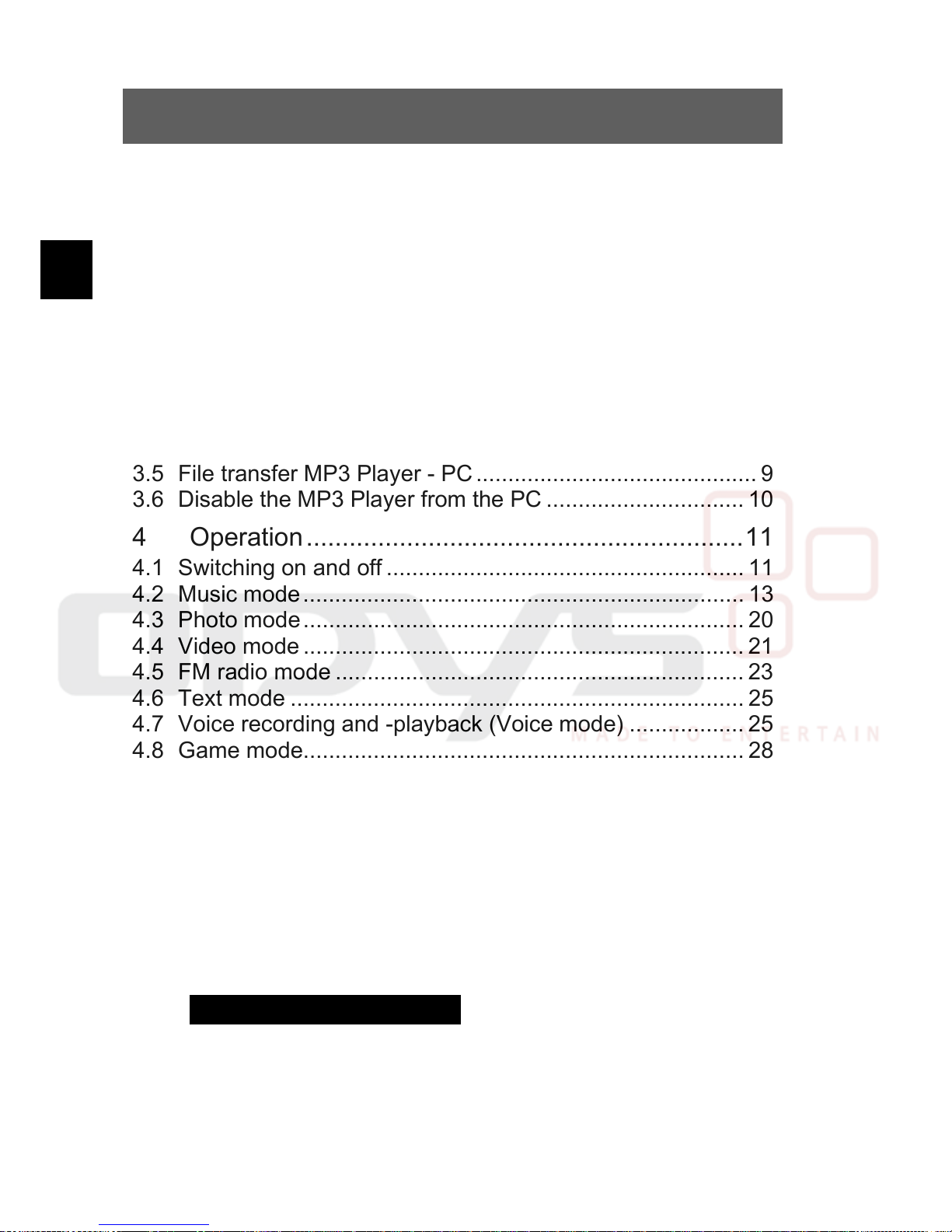
ODYS MP3 Player X36
2
EN
Contents
Language setup........................................................................ 1
1 Scope of delivery ...................................................3
2 Introduction............................................................4
3 Commissioning ......................................................6
3.1 Control elements ............................................................... 6
3.2 Battery status .................................................................... 7
3.3 Driver installation............................................................... 8
3.4 Charging the battery via the USB connector...................... 8
3.5 File transfer MP3 Player - PC............................................ 9
3.6 Disable the MP3 Player from the PC ............................... 10
4 Operation.............................................................11
4.1 Switching on and off ........................................................ 11
4.2 Music mode..................................................................... 13
4.3 Photo mode..................................................................... 20
4.4 Video mode ..................................................................... 21
4.5 FM radio mode ................................................................ 23
4.6 Text mode ....................................................................... 25
4.7 Voice recording and -playback (Voice mode) .................. 25
4.8 Game mode..................................................................... 28
4.9 Settings ........................................................................... 29
4.10 File management (Explorer) ............................................ 33
4.11 Video conversion tool ...................................................... 34
4.12 Creating a slideshow ....................................................... 36
5 Troubleshooting...................................................38
6 Specifications ......................................................40
7 Safety instructions ...............................................41
8 Warranty conditions EN.......................................43
Page 3

ODYS MP3 Player X36
3
EN
1 Scope of delivery
Please check the contents of the box. Inform your dealer if the content is not
complete:
ODYS MP3 Player
X36
USB cable
Ear-phone
Guarantee card
CD-ROM
(Driver +
Application software)
User guide
Page 4

ODYS MP3 Player X36
4
EN
2 Introduction
Thank you that you have decided to buy our product. Please thoroughly
read the instruction in order to be able to use all functions of the product
and to guarantee a long lifetime. Keep the instruction at a safe place to
consult it later on.
This product is a portable digital MP3 Player with which you can replay
your MP3- and WMA music tracks, record voice or save any files. With
the modern color screen you can also view digital pictures and videos.
Attention
Before using the MP3 Player please read the general
safety notes in chapter 7. Also in particular observe the
notes for safe terminating the data exchange between the
MP3 Player and the PC in chapter 3.7.
Product features
• 1.46 inch TFT color screen (176 x 132 pixel) 65.000 colors
• Fast data transfer via USB 2.0
• Supported formats: MP3, WMA, WAV, JPEG, BMP, MTV
• Built in Lithium-Ionen battery
• Adjustable energy saving functions, brightness and switch-off time
• Hearing music when reading an E-Book or playing
• Possible to use it as mobile data storage device
• Supports firmware upgrade (function enhancements by using upgrade
software from the Internet is possible)
• Menu with clear symbols and characters for user friendly, intuitive
operation
• Different repetition and equalizer modes
• Lyric function
• Digital voice recording via the microphone and the voice playback
• Multilingual menus selectable
Page 5

ODYS MP3 Player X36
5
EN
Support
URL: http://www.odys.de
You will find the latest information about this MP3 Player, about any other
products of our company and about our company itself on our web site.
Possible firmware updates for this MP3 Player will also be offered on our web
site. If you have any questions or problems please refer to the FAQ’s on our
web site or consult our customer support support@odys.de.
Page 6

ODYS MP3 Player X36
6
EN
3 Commissioning
3.1 Control elements
Before using the control elements of your MP3 Player become
acquainted to it.
Key functions
Menu key: Change over to the menu, select options/files
Deactivate keylock
: increase volume (VOL +), up
, Play key: decrease volume (VOL -), down,
Replay, pause
: Fast forward, following file, selecting options
: Highspeed rewind, previous file, quit menu
On/Off main switch: On/Off switch (Resetting the player after malfunctions or
operation errors)
/ Play key
back
USB connector
forward
/ Microphon
Socket for the
ear-phone
Menu
up / VOL +
Display
down / VOL −
On/Off main switch
Strap fixture
Page 7

ODYS MP3 Player X36
7
EN
Please note that the device has modern touch-sensitive keys
which you only need to press slightly. If you press them too hard a
proper key function will not be possible.
Please also note that the device disposes of a sensor field
which releases the function only by passing the finger over
it.
Description of the key operation
You can operate the key in three ways: short pressing, long pressing and
keeping pressed. In the further progress of the manual we always talk about
short pressing if there is no further explanation.
Short pressing: The effect occurs after a short pressure on the key.
Long pressing: The effect occurs when you press the key and keep it pressed for
1 … 2 seconds.
Keeping pressed: The effect occurs when you press the key until you release it in
certain intervals repeatedly, e.g. fast forward or highspeed rewind.
3.2 Battery status
The tension of the internal rechargeable battery amounts to 3.7 V. The state of
charge of the battery is displayed with different symbols so that you can
roughly estimate how long it will be possible to operate the player. During the
period of usage this display will slowly decrease.
full about half full almost empty empty
The charge symbol “empty” will be displayed when the battery is almost empty.
At this point in time you should charge the battery. The internal battery can be
loaded via the USB interface of the PC/USB-Hub or using a separate USB
power supply unit/battery recharger (refer to chapter 3.5).
The separate USB power supply unit/battery recharger can be ordered on our
web site www.odys.de.
Page 8
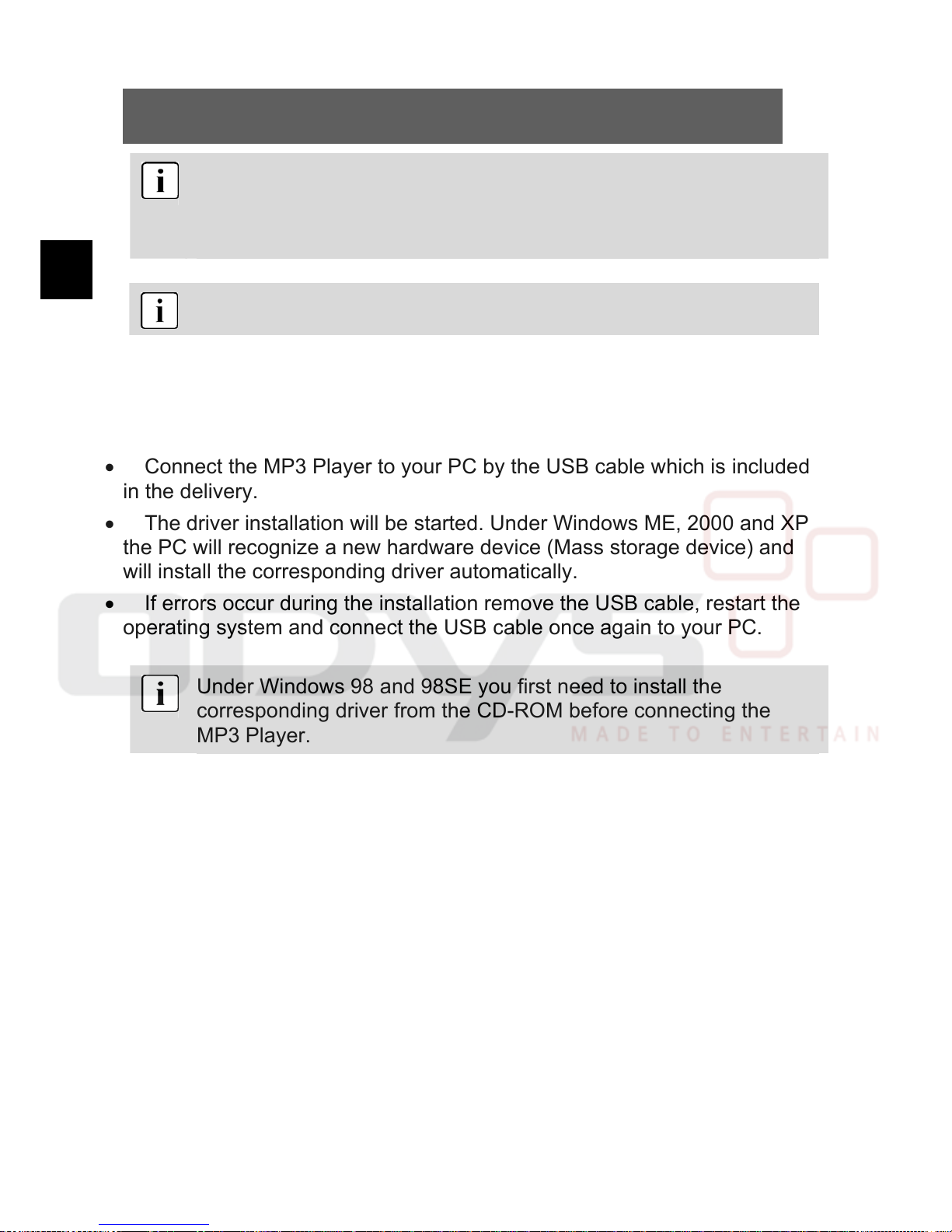
ODYS MP3 Player X36
8
EN
Please fully charge the battery before the first use. The charging of
an empty battery will take about 3 - 4 hours. For the first two
charging cycles you should charge the battery during about
8 hours.
Please note that you cannot operate the player during charging.
3.3 Driver installation
• Switch on the main switch of the player (Position ON).
• Connect the MP3 Player to your PC by the USB cable which is included
in the delivery.
• The driver installation will be started. Under Windows ME, 2000 and XP
the PC will recognize a new hardware device (Mass storage device) and
will install the corresponding driver automatically.
• If errors occur during the installation remove the USB cable, restart the
operating system and connect the USB cable once again to your PC.
Under Windows 98 and 98SE you first need to install the
corresponding driver from the CD-ROM before connecting the
MP3 Player.
3.4 Charging the battery via the USB connector
You can charge the internal, rechargeable battery via the USB connector
of your PC via a USB-Hub with proper power supply or with a separate
USB power supply unit/battery charger. Before charging the accumulator
of the player for the first time please use the existing accumulator energy.
Then fully load the accumulator. Only this way the full accumulator
capacity is being achieved.
• Switch on the main switch of the player (Position ON).
Page 9

ODYS MP3 Player X36
9
EN
• Connect the MP3 Player by the included USB cable to the power supply.
• The charging procedure will start automatically. Have the accumulators
always completely charged (refer to the battery symbol in the screen).
• During charging the keys of the player are inoperative.
The battery lifetime of the player highly depends on the set
volume. When the volume is high the battery runtime will be
reduced accordingly. Depending on the replayed type of file
and the number of key actuations the lifetime of the battery
will also change.
Use the energy saving functions to automatically switch off
the screen and the player (Chapter 4.9).
3.5 File transfer MP3 Player - PC
• Connect the MP3 Player to your PC by the encluded USB cable.
• Open the Windows-Explorer and double click on My Computer.
• Select the folder or files which you want to transfer and drag them to the
removable media icon of the MP3 Player (Download to the root directory).
You can also beforehand create different folders in order to classify your file
types in the memory of the player and save the corresponding files there.
• After finishing the transfer check if the files had been completely copied by
clicking on the MP3 Player icon.
• In the same way you can also copy files from the MP3 Player to the PC
(Upload).
Page 10

ODYS MP3 Player X36
10
EN
Please note that music tracks cannot be directly
transferred from an Audio CD. Please first save the title in
the MP3 or WMA format.
Make sure that the used WMA files are not copyright.
Protected files cannot be replayed by this device.
Do not remove the USB cable from the MP3 Player during
the file transfer or during formatting.
Please note that the main directory of the player can
maximum manage 150 entries (folders and files). If you
would like to manage more files please create
corresponding sub-folders. You can save any number of
files in such sub-folders.
Formatting the flash memory
Using the PC operating system:
Open the Windows-Explorer and click with the right mouse button on the
removable media icon of the player. Then click on the option format in the
context menu.
3.6 Disable the MP3 Player from the PC
• Correctly disable the MP3 Player from the operating system using the
option “Securely remove hardware“
.
• Click on the icon
at the right bottom of the task bar and select in the
following dialog window the entry “Remove USB removable media – drive
(X:)“.
• Then the message appears that you can now remove the hardware.
Under Windows 98SE no icon will be displayed in the
task bar. After finishing the file transfer simply remove the
USB cable.
Page 11

ODYS MP3 Player X36
11
EN
4 Operation
4.1 Switching on and off
Switching on
• Switch on the main switch of the player (Position ON).
• The screen now shows the main menu.
• If the device does not switch on please load the battery via the USB
connector.
Mode change via the main menu
• Via the main menu you can access the different operating modes and
settings of the player: Music, Video, FM Radio, Photo, Text, Voice,
Games, Settings and Explorer.
• Select the required option using the keys / and confirm by pressing the
menu key.
• In order to change over to the main menu press the menu key again for
about 1 sec.
Please note that first all sub menus need to be closed before it is
possible to call the main menu.
In this case press the -key as often as necessary until the sub
menu is closed.
Switching off
Switch off the player with the main switch on the top.
Page 12

ODYS MP3 Player X36
12
EN
Keylock
The keylock will automatically activaed after 15 seconds if you do not
press any key. A lock icon will be displayed in the playback mode at the
top margin of the screen and the backlight will switch off.
• Keylock active: If a key is pressed when
the keylock is active this symbol will
appear.
The backlight remains switched off.
• Deactivating the keylock: Press the menu
key until the lock icon opens up and the
backlight switches on
(about 3 seconds) in order to deactivate
the keylock.
Keylock deactivated
Reset
In case of malfunctions you can reset and restart the player by switching
the main switch off and on again (ON/OFF).
LOCK
LOCK
Page 13
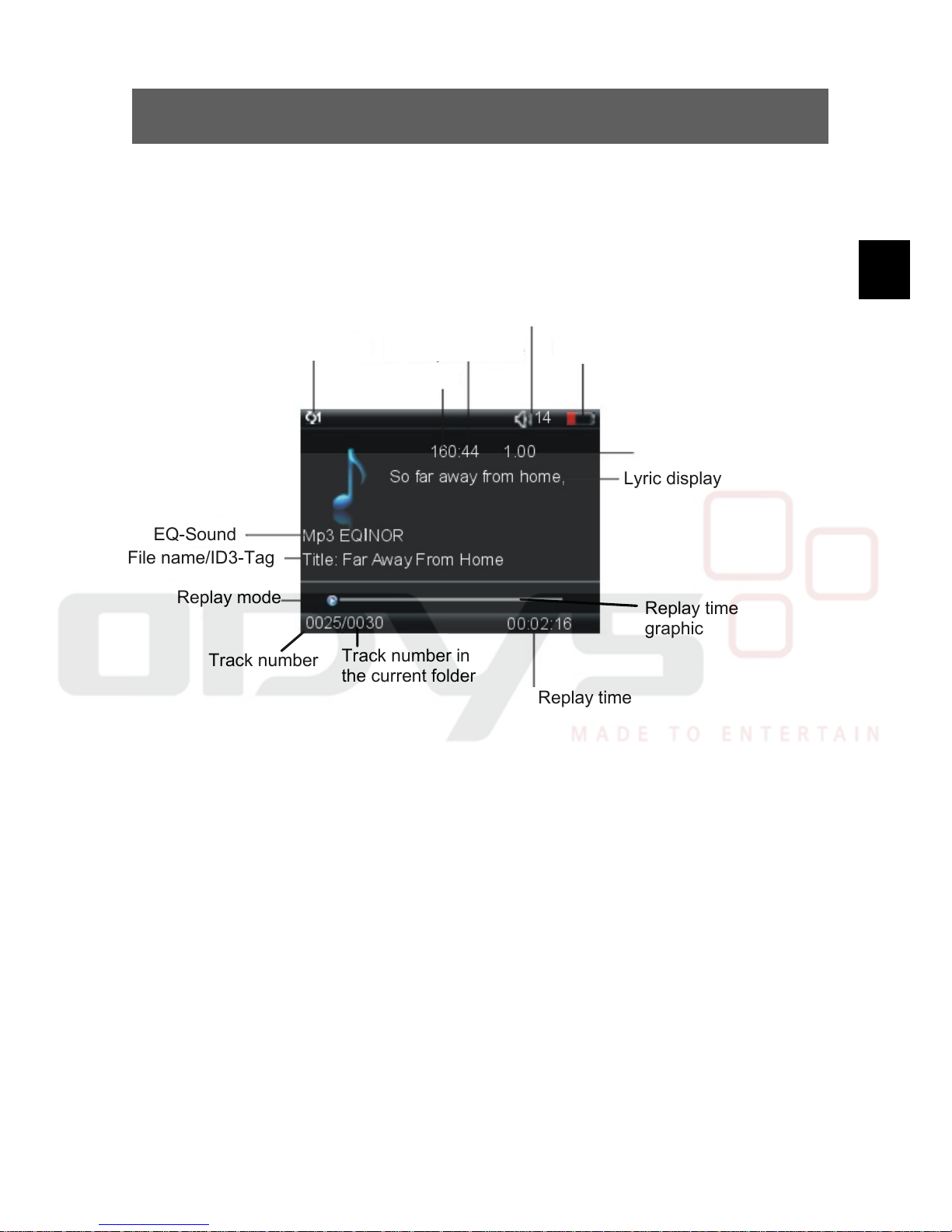
ODYS MP3 Player X36
13
EN
4.2 Music mode
Overview screen display
The screen display shows several information about the current music track,
the runtime and the system settings. Please find following a description of the
symbols.
Replay, forward/backward, pause, stop
• Plug the ear-phone into the socket for the ear-phone and switch the player
on. Select the music mode in the main menu and confirm by pressing the
menu key.
• Press the -key in order to replay the displayed music track. The
information regarding the music file (ID3-Tag) are now shown on the screen.
• During the playback shortly press the -key in order to stop the playback
(Pause). In order to continue the playback press again the -key (Resume
function).
Bitrate
Replay time
graphic
Volume
Replay mode
EQ-Sound
File name/ID3-Tag
Battery status
Sample Rate
Replay time
Replay mode
Lyric display
Replay speed
Track number in
the current folder
Track number
Page 14
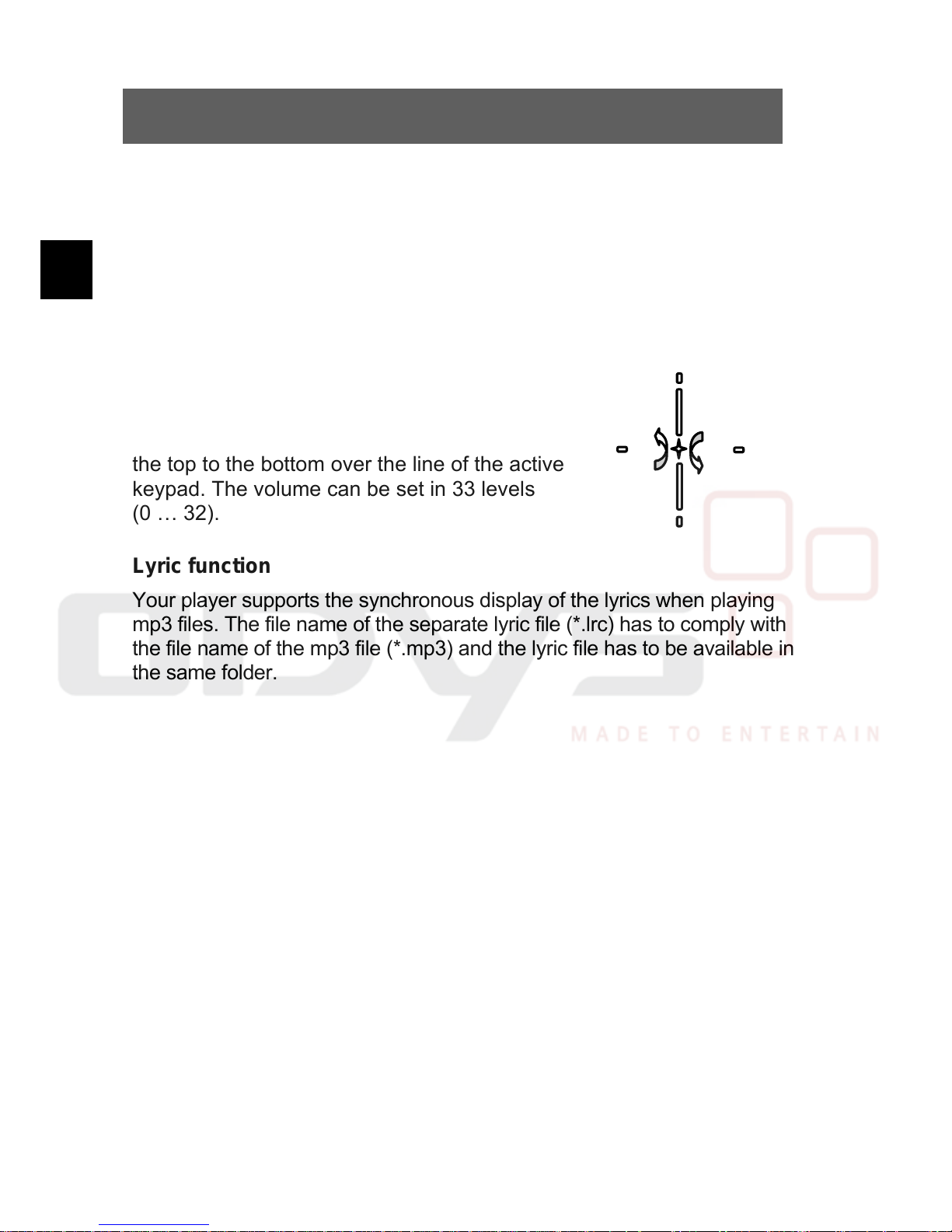
ODYS MP3 Player X36
14
EN
• Press and hold the keys / during the playback for fast forward or
highspeed rewind within a music track.
• If you shortly press the keys / during the playback the pause or in
the stop status the display will skip to the following or previous music
track.
• Shortly press the menu key in order to change over to the sub menu and
select one of the following options.
Volume
Decrease or increase the volume by moving
your finger from the bottom to the top or from
the top to the bottom over the line of the active
keypad. The volume can be set in 33 levels
(0 … 32).
Lyric function
Your player supports the synchronous display of the lyrics when playing
mp3 files. The file name of the separate lyric file (*.lrc) has to comply with
the file name of the mp3 file (*.mp3) and the lyric file has to be available in
the same folder.
Page 15

ODYS MP3 Player X36
15
EN
Sub menu during the playback
• Shortly press the menu key in order to change over to the sub menu and
select one of the following functions.
Repeat mode
• Shortly press the menu key in order to change over to the sub menu repeat
mode.
• Pass your finger over the active keypad in order to choose the required
function (Once, Repeat One, Folder Once, Folder Repeat, All Once, All
Repeat, Intro).
• To confirm press the menu key once again.
No Repeat:
Repeats all files once.
Repeat One:
Repeats the current file several times.
Repeat All:
Repeats all files several times.
Random All:
Repeats all files in random order
Folder Normal:
Repeats all files of the current directory.
Folder Repeat:
Repeats all files of the current directory several times.
Folder Random:
Repeats all files of the current directory in random order.
Equalizer settings, EQ
• Shortly press the menu key in order to change over to the sub menu EQ.
• Pass your finger over the active keypad in order to choose the required
sound (Normal, 3D, Rock, Pop, Classic, Bass, Jazz, Custom EQ).
• To confirm press the menu key once again.
Page 16

ODYS MP3 Player X36
16
EN
A3D (3D sound emulation)
• Shortly press the menu key in order to change over to the sub menu.
• Pass your finger over the active keypad in order to switch the function
on or off.
• To confirm press the menu key once again.
Play Rate
• Shortly press the menu key in order to change over to the sub menu.
• Pass your finger over the active keypad in order to select the play rate.
When setting 1.00x the playback will be performed in original speed.
• To confirm press the menu key once again.
If this option is not set to 1.00x the playback might be
skewed.
File management
Using this menu item you can specifically select files.
• Shortly press the menu key in order to change over to the sub menu.
• Pass your finger over the active keypad in order to select the option file.
• To confirm press the menu key once again.
• Pass your finger over the active keypad in order to select files or folders.
• Press the key in order to enter a track to your favorite repeat list and
confirm by pressing the menu key.
• You can use the key to change over to the superior directory.
Page 17

ODYS MP3 Player X36
17
EN
• Shortly press the menu key in order to repeat the selected file or to open a
folder.
In chapter 4.10 it is described how to delete files from your
player. You can also delete files or folders using the file
manager of your PC when your MP3 Player is connected to
your PC via a USB connector.
Classified
The device is able to read track information and to display the existing music
sorted according to genre, artist, album and title.
• Shortly press the menu key in order to change over to the sub menu.
• Pass your finger over the active keypad in order to select classified.
• To confirm press the menu key once again.
If necessary the list needs to be updated. The dialog to
update the list will be displayed if required after selecting the
option “Classified“. If you want to update the list
automatically by yourself, please select the corresponding
entry in the system menu. (Chapter 4.9)
• Pass your finger over the active keypad in order to select files or folders.
• You can use the key to change over to the superior directory.
• Shortly press the menu key in order to repeat a selected file or to open a
folder.
Please note that incorrect entries in the track information of a
file may lead to wrong displays and to incorrect sorting on
the device.
Page 18

ODYS MP3 Player X36
18
EN
Play list
This device supports the play lists in the m3u format. Create play lists on
your PC and copy them afterwards with the corresponding MP3 files to
the device.
Furthermore you can enter the music titles on the device in a favorite
repeat list via “Browse files”(see above).
Please note that the play list is located in the folder
“PLAYLIST“ on the device together with the music files. The
files can also be organized in sub-folders. However make
sure that it is also indicated in the play list.
At the best create a folder including all files which shall be
repeated in the play list on the PC and copy this folder then
to the device. The play list file itself has to be saved always
directly in the PLAYLIST directory.
• Shortly press the menu key in order to change over to the sub menu.
• Pass your finger over the active keypad in order to select the option play
list.
• To confirm press the menu key once again.
• Pass your finger over the active keypad in order to select the given play
list and the music from this list.
• You can use the key to change over to the superior folder level.
• Shortly press the menu key in order to playback the selected file or in
order to open a folder.
Slideshow
With the attached software “Slide Show Maker“ you can create a image slide
show on your PC and transfer it to the device (refer to chapter 4.12).
Page 19

ODYS MP3 Player X36
19
EN
• Shortly press the menu key in order to change over to the sub menu.
• Pass your finger over the active keypad in order to select the option
slideshow.
• To confirm press the menu key.
• Pass your finger over the active keypad and select in which interval you
want the slides to be shown.
When setting off the slideshow will not be shown.
• To confirm press the menu key once again.
• You can use the key to change over to the superior directory.
Cue File List
You can use so called CUE files in connection with APE music files. If CUE
files are available you can manage them by means of the Cue File List.
Page 20

ODYS MP3 Player X36
20
EN
4.3 Photo mode
This function serves to display images in the common JPEG-and BMP
formats.
• Select the photo mode in the main menu using the keys / and
confirm with the menu key.
• Now the folders and image files of the players are displayed (Browser
view). If no files are visible the player memory is empty.
• With / you can navigate to the folder structure and select the
required file. In order to open a file press
the menu key. Press the key in order to
quit the folder.
Alternatively you can move your finger from
the bottom to the top or from the top to the
bottom over the line of the active keypad.
• To confirm press the menu key once
again in order to select and playback the
required file.
• Shortly press the keys / in order to
display the following or previous image.
• Shortly press the menu key in order to return to the browser view.
• In order to change over to the main menu press the menu key for about
1 sec.
The image files to be displayed should ideally have a size of
176 x 132 pixels. Other geometries and pixel numbers are
also possible. The pictures will then not fill the whole screen.
In chapter 4.10 you will find a description on how to delete
files from your player.
Page 21

ODYS MP3 Player X36
21
EN
4.4 Video mode
This function serves to replay videos in the MTV format.
• Select the video mode in the main
menu by pressing the keys /
and confirm by pressing the menu
key.
• You can now select and playback
video files in the same way as you
display images in the photo mode.
• Increase or decrease the volume
by passing your finger from the
bottom to the top or from the top to the bottom over the line of the active
keypad.
• Shortly press the menu key during the playback in order to change over to
the sub menu and select one of the following functions.
Repeat mode
• Shortly press the menu key during the playback in order to change over to
the sub menu repeat mode.
• Pass your finger over the active keypad in order to select the required
function (Once, Repeat One, Folder Once, Folder Repeat, All Once, All
Repeat, Intro).
• To confirm press the menu key once again.
No Repeat: Repeats all files once.
Repeat One: Repeats the current file several times.
Repeat All: Repeats all files several times.
Random All: Repeats all files in a random order.
Folder Normal: Repeats all files of the current directory.
Page 22

ODYS MP3 Player X36
22
EN
Folder Repeat: Repeats all files of the current directory several times.
Folder Random: Repeats all files of the current directory in random order
Subtitle Color
In this sub menu you can set the color of the system screen during the
video playback.
• During the playback shortly press the menu key in order to change over
to the sub menu repeat mode.
• Pass your finger over the active keypad and select “Subtitle Color“.
• To confirm press the menu key.
• Select the required color and press the menu key to confirm.
• Press repeatedly on the menu key in order to return to the browser view.
In order to return to the main menu press again the menu key for about 1
sec.
In order to set videos which your player can playback please
use the video converting tool on the CD which is included in
the delivery (refer to chapter 4.12).
Page 23

ODYS MP3 Player X36
23
EN
4.5 FM radio mode
• Select the FM radio mode by pressing
the keys / in the main menu and
confirm by pressing the menu key.
• Decrease and increase the volume by
passing your finger from the bottom to
the top or from the top to the bottom
over the line of the active keypad.
• Pass from the normal mode to the preset mode by pressing the key.
• The mode display is in the middle of the screen.
Normal (Manual station search)
Select the required frequency by pressing gradually the keys /. Press and
hold the keys / for fast forward or backward within the UKW frequency
band. In order to stop the search run press one of those keys once again.
Preset (Selecting a saved radio station)
If there are saved radio stations you can select one of those radio stations by
pressing the key /. Otherwise you may save stations to one of the 20
memory locations as follows:
• Shortly press the menu key in order to change to the sub menu and select
one of the following functions.
Save Preset (Save radio station)
This option is only activated in the normal mode.
• Select save preset in order to save the current radio station.
• Pass your finger over the active keypad in order to select a free memory
location for this radio station and confirm by pressing the menu key.
Page 24

ODYS MP3 Player X36
24
EN
• Select “Yes” or “No” by pressing the keys/ and confirm by
pressing the menu key.
Del (Deleting saved radio stations)
This option is only activated in the preset mode.
• Select Del in order to delete saved radio stations.
• Pass your finger over the active keypad in order to select the
number of the storage location which needs to be deleted and confirm
by pressing the menu key.
• Select “Yes” or “No” by pressing the keys / and confirm by
pressing the menu key.
Auto Scan (Automatic radio station finding)
Select Auto Scan in order to perform an automatic radio station finding.
The receivable radio stations will now automatically be found and saved.
Finally you can select the preset radio stations one after another by
pressing the keys /in the preset mode.
Attention! Any radio stations which had been possibly
saved beforehand will automatically be overwritten.
Record (Radio recording)
• Search for a radio station from which you would like to record.
• Shortly press the menu key in order to change to the sub menu and
select record.
• The recording will immediately start.
• Press the key in order to interrupt the recording. In order to continue the
recording press the key once again.
• Press the menu key in order to terminate the radio recording. Then the
recording will be saved and the FM Radio menu will be displayed again.
Page 25

ODYS MP3 Player X36
25
EN
The recorded files will be saved in the folder “FMIN.DIR“ in
the WAV format. Do not save any MP3- or WMA files here.
Playback of radio recordings
• If the player is in another mode, change over to the voice playback mode via
the main menu as described above.
• The playback control is performed in the same way as for the music mode
(Chapter 4.2).
• In order to return to the main menu, press the menu key again for about 1
sec.
In chapter 4.10 it is described how to delete files from your
player. You can also delete files or folders using the file
manager of your PC when your MP3 Player is connected to
your PC via a USB connector.
4.6 Text mode
This function serves to display texts in the TXT format.
• Select the text mode by pressing the keys / in the main menu and
confirm by pressing the menu key.
• Now you can select and display text files in the same way as pictures in the
photo mode.
• Pass your finger over the active keypad in order to scroll through the text.
• Shortly press the key in order to return to the browser view. In order to
return to the main menu press the menu key for about 1 sec.
4.7 Voice recording and -playback (Voice mode)
You can use your MP3 Player also as digital dictaphone.
This way you can record important ideas or thoughts when you are on your
way.
Page 26

ODYS MP3 Player X36
26
EN
Select the voice mode by pressing on the keys / in the main menu
and confirm by pressing the menu ke y.
Voice playback
• If the player is in another mode change to the music mode via the main
menu as described above.
• The playback control is performed in the same way as for the music
mode (Chapter 4.2).
• In order to return to the main menu press the menu key for about 1sec.
• Shortly press the menu key in order to change over to the sub menu and
select here one of the following options.
Repeat mode
• Shortly press the menu key in order to change over to the sub menu
repeat mode.
• Pass your finger over the active keypad in order to select the required
function (Once, Repeat One, Folder Once, Folder Repeat, All Once, All
Repeat, Intro).
• To confirm press the menu key once again.
No Repeat: Repeats all files once.
Repeat One: Repeats the current file several times.
Repeat All: Repeats all files several times.
Random All: Repeats all fiels in random order.
Folder Normal: Repeats once all files of the current directory.
Folder Repeat: Repeats all files of the current directory several times.
Folder Random: Repeats all files of the current directory in random order.
Equalizer settings, EQ
• Shortly press the menu key in order to change over to the sub menu EQ.
• Pass your finger over the active keypad in order to select the required
sound (Normal, 3D, Rock, Pop, Classic, Bass, Jazz, Custom EQ).
Page 27

ODYS MP3 Player X36
27
EN
• To confirm press the menu key once again.
A3D (3D sound emulation)
• Shortly press the menu key in order to change over to the sub menu.
• Pass your finger over the active keypad in order to switch the function
on or off.
• To confirm press the menu key once again.
Play rate
• Shortly press the menu key in order to change over to the sub menu.
• Pass your finger over the active keypad in order to select the play rate.
When setting 1.00x the playback will be performed in original speed.
• To confirm press the menu key once again.
If this option is not set to 1.00x the playback may be skewed.
File
Using this menu item you can selectively select files.
• Shortly press the menu key in order to change over to the sub menu.
• Pass your finger over the active keypad in order to select the option file
(file management).
• To confirm press the menu key once again.
• Pass your finger over the active keypad in order to select files or folders.
Page 28

ODYS MP3 Player X36
28
EN
• You can press the key to change over to the superior folder level.
• Shortly press the menu key in order to playback the selected file or
to open a folder.
Record
• Shortly press the menu
key in order to change
over to the sub menu and
select record.
• The recording will start
immediately.
• Press the key in order to
interrupt the recording. In
order to continue the
recording, press the key once again.
• Press the menu key in order to terminate the radio recording. Then
the recording will be saved and the voice playback menu (Voice) will
be displayed again.
The recorded files will be saved in the folder “MICIN.DIR“ in
the WAV format. Do not save any MP3- or WMA files here.
In chapter 4.10 it is described how to delete files from your
player. You can also delete files or folders using the file
manager of your PC when your MP3 Player is connected to
your PC via a USB connection.
4.8 Game mode
• Select the game mode by pressing the keys / in the main menu and
confirm by pressing the menu key.
Page 29

ODYS MP3 Player X36
29
EN
• In order to return to the main menu press the menu key for about
1sec. and select “Exit”.
4.9 Settings
In the mode settings you can change important settings of your MP3 Player.
• Select the setting mode by pressing the keys / in the main menu and
confirm by pressing the menu key. The settings menu includes the sub
menus for the system settings Music, Radio, Record, Display, Auto Play
Set, System, PowerOFF Time and Default Set. Select the corresponding
sub menu by pressing the keys / and confirm by pressing the menu ke y.
• In order to return to the main menu press the menu key once again for
about 1 sec. You can also press the key to change over to the superior
menu level.
Power save mode
In the power save mode the device will be automatically switched off in order
to save energy when no key had been pressed during a determined period.
You can also use the sleep timer function.
Automatic switching off (Power)
• Select one of the following values:
15 min., 30 min., 60 min., 90 min.,120 Min. and close (Off).
To confirm press the menu key.
Always on
• The device always remains switched on until the internal battery is empty.
To confirm press the menu key.
Language setting
Set the required language using this menu item:
Chinese (simple), Chinese (trad.), English, Korean, Japanese, Spanish,
French, German, Italian, Portuguese, Greek
Page 30

ODYS MP3 Player X36
30
EN
To confirm press the menu key.
Display settings
Set the interval during which the display will remain switched on after the
last key stroke: 5 sec., 10 sec., 20 sec., 30 sec. and “Always On”. By
selecting the settings “Always On” the display will remain switched on
continuously.
Brightness
Select the required display brightness (4 levels).
Display
Select the interval during which the backlight will remain switched on after
the last key stroke.
• Select one of the following values:
15 sec., 30 sec., 1 min. and close (Off).
To confirm press the menu key.
When setting “Close“ the light will remain switched on
continuously.
Record settings
Quality of the recording (REC Quality)
Set the required Bitrate for voice recording and for FM radio recording.
Long Time: Records from the source at low quality (32 kbps).
Normal Quality: Records from the source with average quality (48 kbps).
High Quality: Records from the source at high quality (64 kbps).
Page 31

ODYS MP3 Player X36
31
EN
VAD (Voice Activated)
• Select if you want to perform the recording with voice command or
without.
To confirm press the menu key.
The device will only record if the person does not speak up
adequately. If you speak too low or not at all the recording
will stop.
AGC (Automatic Gain Control)
• Select if the recording volume shall be automatically adapted.
To confirm press the menu key.
System settings
Delete
Select the files which shall be deleted.
Please follow the instructions in chapter 4.10 file management
Formatting
Use this option in order to format the data storage of the device.
• Select if the formatting shall be performed quickly or completely.
To confirm press the menu key.
Attention! After confirming the formatting procedure all data
will be deleted from the device!
Page 32

ODYS MP3 Player X36
32
EN
Please save important data on your PC beforehand.
Reset to the factory defaults (Reset)
Using this option you can reset the device to the factory defaults.
• Select “Yes” or “No” by pressing the / keys and confirm by pressing
the menu key.
By pressing “Yes“ you will reset the device to the
factory defaults – by pressing “No“ you will quit the
dialog.
Sys Info (System information)
Here you inform yourself about the following system data:
- current firmware version
- manufacturing date
- used and total memory capacity of the internal memory
- used and total memory capacity of the external memory card
Refresh
Using this function you can force a new sorting of the saved data.
• Select “Yes” or “No” by pressing the key / and confirm by pressing
the menu key.
Page 33

ODYS MP3 Player X36
33
EN
4.10 File management (Explorer)
In the Explorer mode you can directly delete or playback files which are
saved on your MP3 Player.
• Select the Explorer mode by pressing the keys / in the main menu
and confirm by pressing the menu ke y.
• Pass your finger over the active keypad in order to select the files to be
deleted. In order to open a folder, press the menu key.
• You can press the key to change over to the superior folder level.
• Shortly press the menu key in order to delete the selected file.
• Select Yes for deleting or quit the dialog by pressing No. Confirm by
pressing the menu key.
You can also delete files or folders using the file
manager of your PC when your MP3 Player is
connected to your PC via a USB connector.
Page 34

ODYS MP3 Player X36
34
EN
4.11 Video conversion tool
Only use this video converter. Do not copy your standard
video files on the player. Probably the player will not be able
to replay such files.
Execute the file “Video Convert.exe“ which is on the CD-ROM (double
click). The following program window will open:
1. Select the video which you want to convert.
2. Select the location where you would like to save the video.
3. Determine the period of time for the conversion (if required).
4. Start the conversion and wait until the conversion is completed
(100 %).
1
2
3
4
Page 35

ODYS MP3 Player X36
35
EN
The following formats are supported by the conversion
program:
avi, wmv, mpg, mpeg, mov, qt, rm, rmvb, 3gb, mov, vob, asf.
Attention! Due to the differences also within one file format it
might occur in a few cases that the program might not be
able to process some individual files.
Page 36

ODYS MP3 Player X36
36
EN
4.12 Creating a slideshow
Only use the enclosed software to create a slideshow. Any
picture sequences which are created in another way might
probably not be played back by this device.
Execute the file “Slide Show Maker.exe“ which is on the CD-ROM (double
click). The following program window will open:
1. Load the pictures from your PC to the program.
2. Select the transfer effect between the pictures under “Mode“.
3. By pressing “Up“and “Down“ you can change the position of a
picture within the order which is displayed on the left.
4. Click on “Delete“ in order to remove pictures from the slideshow.
5. Click on “Transform“ in order to create the slideshow and select
the storage location for the slideshow.
Page 37

ODYS MP3 Player X36
37
EN
6. At best, connect the player and save the slideshow directly on the
device.
7. Attention! Please save the created slideshows only in the folder
SLS which is already located on the player. If this is not the case,
create a folder named “SLS“ in the root directory of the device and
copy the slideshow file to this folder.
In this program deleted pictures will only be removed from
the slideshow. They will not be deleted from your PC.
Page 38

ODYS MP3 Player X36
38
EN
5 Troubleshooting
Problem Cause and solutions
No power
Whether the battery is enough.
Please confirm whether turn on the player.
Is the main switch turned on?
Without sound inside
earphone.
Please confirm the volume is not in the status of Zero
and the connection of earphone is ok.
Please confirm the earphone is clean
The broken MP3 will produce noise with different
grades even cannot play music. Please confirm the
complete files.
Try another pair of headphones.
The character on the
display screen is in
abnormal shape.
Please confirm the language that you selected is
correct.
Cannot download
music normally.
Whether the installation of driver is OK
Check whether damaged the connection of USB and
the connection is OK. Check whether there’s any
empty memory space.
Be sure that button lock is deactivated.
No USB connection
is established to the
PC.
Check cable/plug connection to the PC, Windows
system configuration and USB driver. Restart PC,
remove and reconnect the USB cable, reinstall drivers
If the malfunction continues, contact customer
services.
Page 39

ODYS MP3 Player X36
39
EN
The device has
stopped working.
Use the player’s reset function.
The player shuts off
after a short time or
cannot be turned on.
However, the USB
connection works.
Fully charge the battery (3 – 4 hours)
If the player has not been used for an extended
period of time, then the first two battery charging
cycles should last 8 hours each.
Page 40

ODYS MP3 Player X36
40
EN
6 Specifications
Internal memory
1 GB, 2 GB, 4GB
Integrated Flash momory
Formats MP3, WMA, WAV, JPEG, BMP, MTV
Record format WAV
Voice recording
Aufzeichnungszeit ca. 32 Stunden (512 MB)
Battery Lithium-Ionen
Battery life ca. 6 Stunden
Power supply
externally
USB
Dimensions 89 mm x 41 mm x 6 mm
Temperature
range
-5 bis 40 °C
Display 1,46 “ TFT (176 x 132 Pixel) 65.000 Farben
USB-Typ USB 2.0
S/N ratio > 85 dB
Headphone output 2 x 10 mW
Languages
English, Spanish, French, German, Italian, Polish, Dutch,
Russia
Page 41

ODYS MP3 Player X36
41
EN
7 Safety instructions
Although this product is safe, please observe the following information and
warnings.
• Do not expose the device to direct sunlight, extreme heat
or cold, damp or dusty conditions. Malfunctions and
damage and can occur as a result..
• Do not use the device in an extremely dry environment to
avoid static electricity.
• Do not shake the device or subject it to hard knocks. The
device may be damaged if it falls. Do not place any heavy
objects on top of the device.
• Promptly load the device’s internal battery.
• Do not use the MP3 player while driving a vehicle.
• Never press two buttons simultaneously and handle the
display carefully.
• Do not carry the MP3 player with other metal objects
(coins or keys) in your pocket.
• Clean the device only using a soft, dry cloth and do not
use any volatile substances, such as solvents, to avoid
damaging the surface.
• Do not open the casing of the device under any
circumstances, and do not attempt to repair or modify the
device.
• Never disconnect the USB cable from your MP3 player to
the PC during a data transfer or formatting. Correctly
disconnect the MP3 player from the operating system.
Information loss and malfunctions can occur.
Page 42

ODYS MP3 Player X36
42
EN
Disposal
Do not dispose of a defective MP3 player in normal
household waste disposal containers (internal battery).
Take the defective device to your retailer or to an
appropriate waste collection site. This will ensure that the
device is disposed of in an environmentally-friendly way.
Page 43

ODYS MP3 Player X36
43
EN
8 Warranty conditions EN
The following conditions comprise the requirements and scope of our warranty conditions and do not
affect our legal and contractual warranty obligations.
We offer a warranty on our products in accordance with the following
conditions:
1. Odys products are covered by a 24 month warranty. We will resolve damages or defects on
Odys products free of charge within 12 months of the purchase date under the following
warranty conditions. For any damage or defect determined later than 12 months after the
purchase date, proof of a manufacturing fault must be submitted for repair under warranty.
The warranty does not cover batteries and other parts, which are considered consumables,
parts that break easily such as glass or plastic or defects based on normal wear and tear.
There is no warranty obligation in the event of marginal differences compared to the target
appearance and workmanship provided these have a negligible effect on the product's
fitness for use, in the event of damage caused by chemical or electrochemical effects, by
water or generally from abnormal conditions.
2. The warranty will be performed in such a way that we shall decide whether to repair the
defective parts or to replace them with working parts free of charge. AXDIA reserves the
right to exchange the product for a replacement product of equal value if the product that is
sent in cannot be repaired within a reasonable time or at reasonable cost. The product can
also be exchanged for a different model of the same value. Requests cannot be made for
repairs to be carried out on site. Parts that have been replaced or exchanged become our
property.
3. The warranty claim does not apply if repairs or other work is carried out by unauthorized
persons or if our products are equipped with additional parts or accessories that are not
approved for our products.
4. Warranties that have been activated do not cause the warranty period to be extended, nor
do they trigger a new warranty period. The warranty period for any replacement parts
installed ends with the warranty period for the entire product.
5. Any other or further claims are excluded, especially those for replacement due to damage
caused outside of the product, provided there is no obligatory legal liability. We therefore
accept no liability for accidental, indirect or other consequential damage of any kind, which
leads to usage restrictions, data loss, loss of earnings or interruption to business.
Asserting a warranty claim
1. To make use of the warranty service, you must contact the AXDIA Service Center by e-mail, fax or phone (see
below for contact details). You can also use the service form on our website or on the back of the warranty
conditions.
2. AXDIA Service Center will try to diagnose and solve your problem. If it is determined that a warranty claim exists,
you will be given an RMA number (Return Material Authorization) and you will be asked to send the product to
AXDIA.
Page 44

ODYS MP3 Player X36
44
EN
IMPORTANT: AXDIA will only accept parcels that have an RMA number.
Please observe the following when sending the product:
1. Send the product suitably packaged with carriage and insurance paid. Do not enclose any
accessories with the products (no cables, CD's, memory cards, manuals, etc.), unless the
AXDIA Service Centre specifies otherwise.
2. Mark the RMA number on the outside of the package in such a way that it is visible and
clearly legible.
3. You must enclose a copy of the sales slip as proof of purchase.
4. Once AXDIA has received the product, it will meet its warranty obligations in accordance
with the warranty conditions and will return the product to the sender with carriage and
insurance paid.
Service outside of warranty
AXDIA can refuse any service claim made that is not covered by the warranty. If AXDIA agrees to
provide a service outside the warranty, the customer will be invoiced for all repair and transport costs.
AXDIA will not accept any packages that have not first been approved by AXDIA by means of an RMA
(Return Material Authorization).
