Page 1
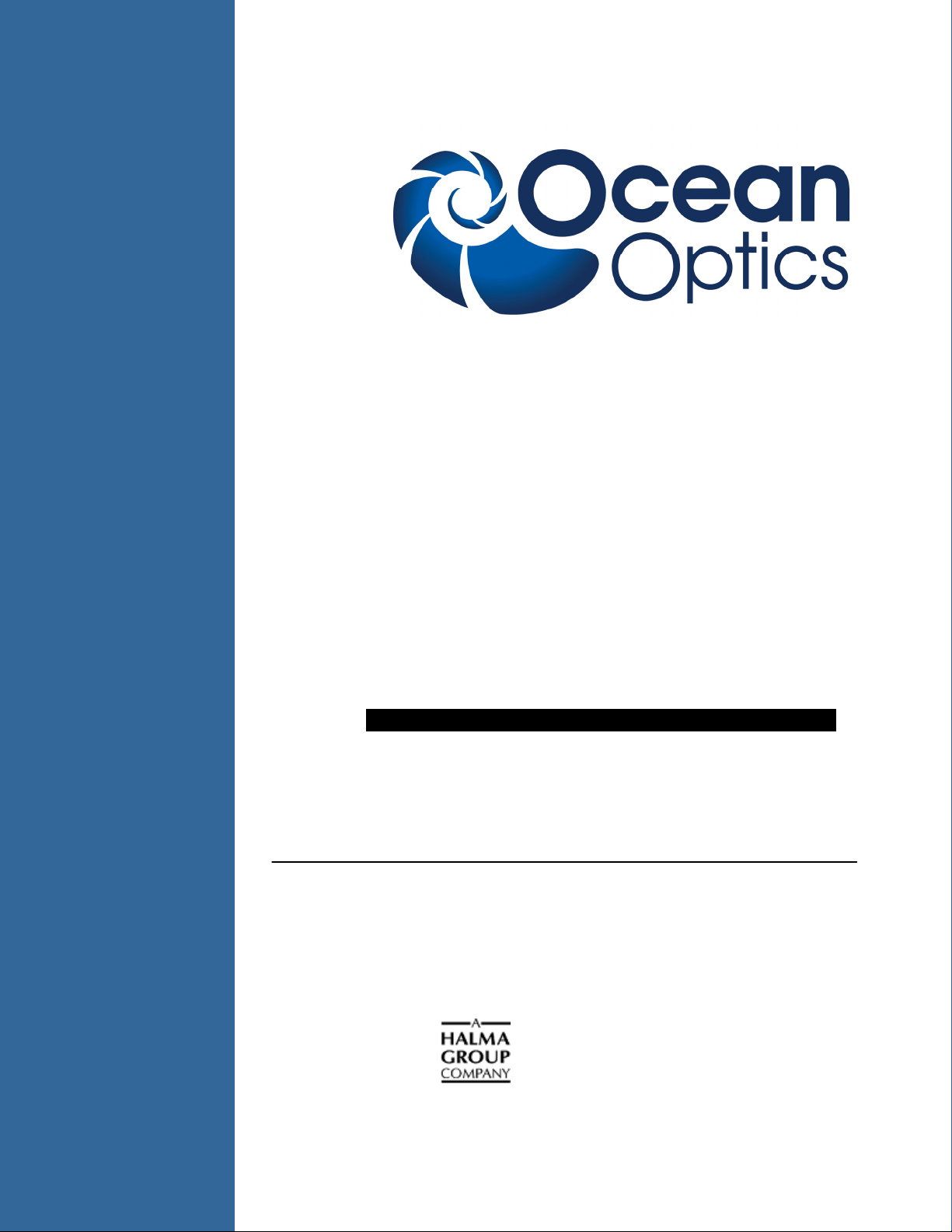
HR4000 and HR4000CG-UV-NIR Series
High-Resolution Fiber Optic Spectrometers
HR4000 / HR4000CG-UV-NIR
Installation and Operation Manual
Document Number 210-00000-000-02-0908
Offices: Ocean Optics, Inc. World Headquarters
830 Douglas Ave., Dunedin, FL, USA 34698
Phone 727.733.2447
Fax 727.733.3962
8 a.m.– 8 p.m. (Mon-Thu), 8 a.m.– 6 p.m. (Fri) EST
E-mail: Info@OceanOptics.com (General sales inquiries)
Orders@OceanOptics.com (Questions about orders)
TechSupport@OceanOptics.com (Technical support)
Page 2
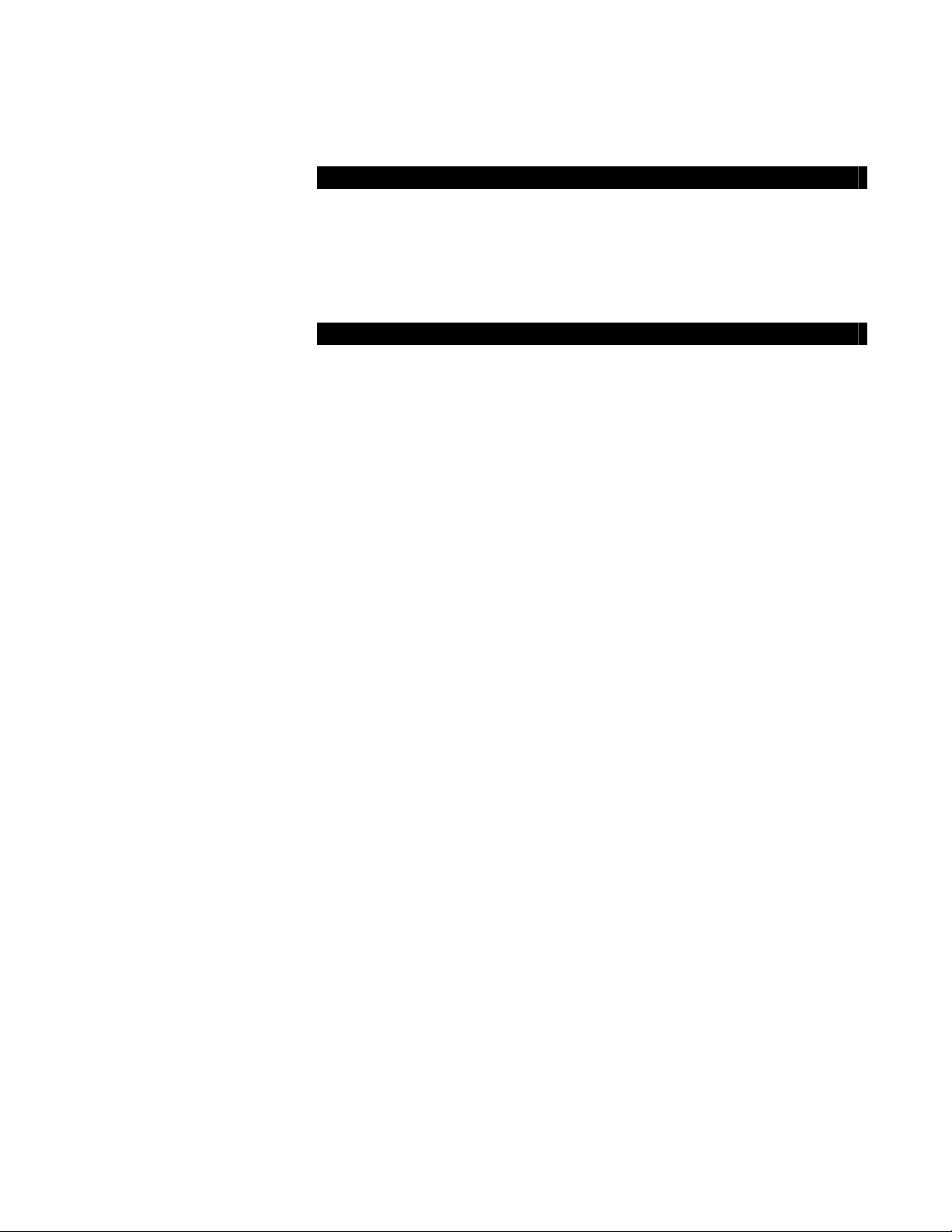
Additional
Offices:
Ocean Optics Asia
666 Gubei Road, Kirin Tower, Suite 601B, Changning District,
Shanghai, PRC. 200336
Phone 86.21.5206.8686
Fax 86.21.5206.8686
E-Mail Sun.Ling@OceanOptics.com
Ocean Optics Europe
Sales and Support Center
Geograaf 24, 6921 EW DUIVEN, The Netherlands
Phone 31-26-3190500
Fax 31-26-3190505
E-Mail
Info@OceanOpticsBV.com
Regional Headquarters
Maybachstrasse 11
73760 Ostfildern
Phone 49-711 34 16 96-0
Fax 49-711 34 16 96-85
E-Mail Sales@Mikropack.de
Copyright © 2001-2008 Ocean Optics, Inc.
All rights reserved. No part of this publication may be reproduced, stored in a retrieval system, or transmitted, by any means, electronic,
mechanical, photocopying, recording, or otherwise, without written permission from Ocean Optics, Inc.
This manual is sold as part of an order and subject to the condition that it shall not, by way of trade or otherwise, be lent, re-sold, hired out or
otherwise circulated without the prior consent of Ocean Optics, Inc. in any form of binding or cover other than that in which it is published.
Trademarks
All products and services herein are the trademarks, service marks, registered trademarks or registered service marks of their respective owners.
Limit of Liability
Every effort has been made to make this manual as complete and as accurate as possible, but no warranty or fitness is implied. The information
provided is on an “as is” basis. Ocean Optics, Inc. shall have neither liability nor responsibility to any person or entity with respect to any loss or
damages arising from the information contained in this manual.
Page 3
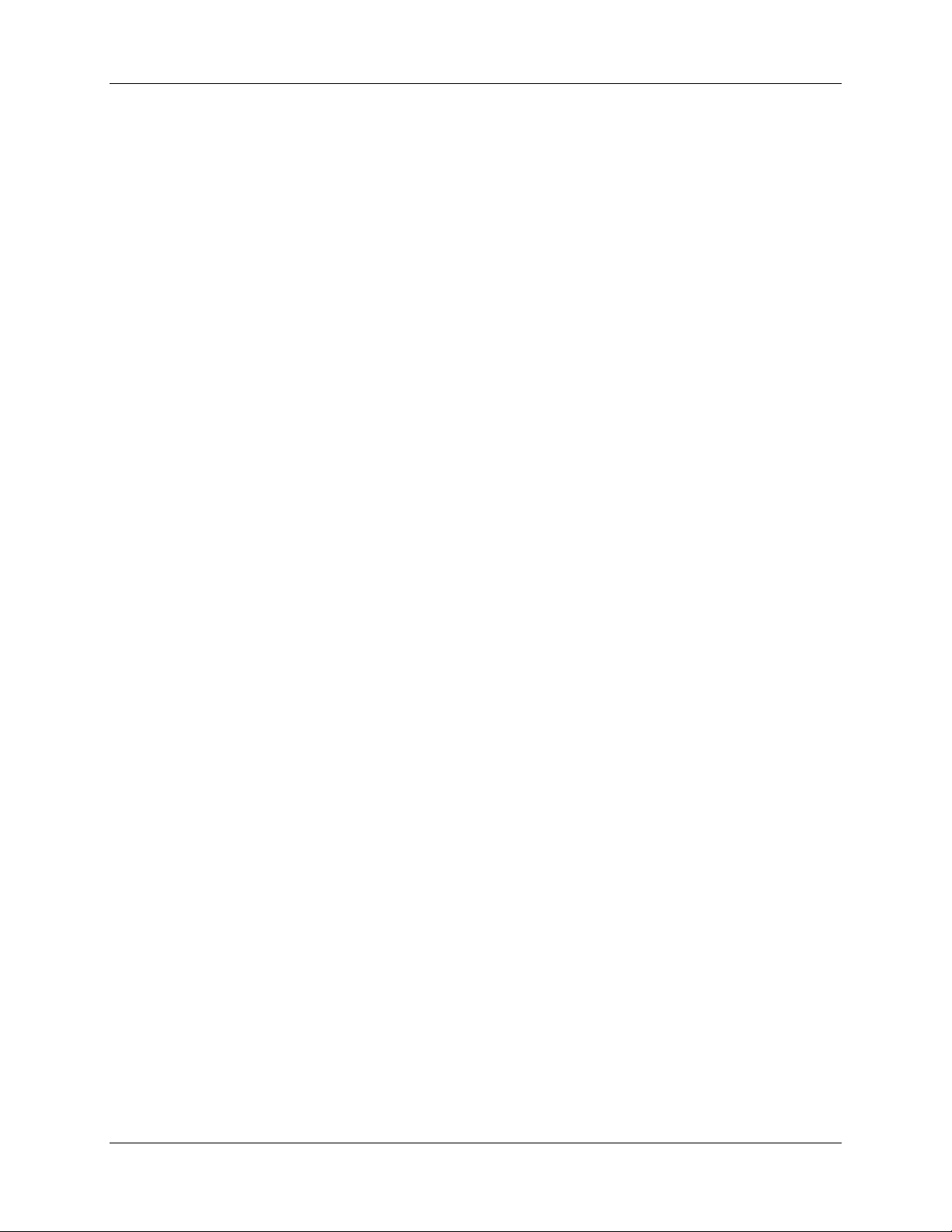
Table of Contents
About This Manual .......................................................................................................... iv
Document Purpose and Intended Audience.............................................................................. iv
What’s New in this Document ................................................................................................... iv
Document Summary..................................................................................................................iv
Product-Related Documentation ............................................................................................... iv
Upgrades......................................................................................................................... v
Service ............................................................................................................................ v
Chapter 1: Introduction ......................................................................1
Product Overview ............................................................................................................ 1
System Requirements ..................................................................................................... 2
EEPROM Utilization .................................................................................................................. 2
About Ocean Optics Software ................................................................................................... 2
Sampling System Overview....................................................................................................... 2
How Sampling Works............................................................................................................ 2
Modular Sampling Accessories............................................................................................. 3
Interface Options ............................................................................................................. 3
Breakout Box ............................................................................................................................. 3
Shipment Components.................................................................................................... 4
Other Accessories Available ........................................................................................... 5
Chapter 2: Installing the HR4000 .......................................................7
Overview ......................................................................................................................... 7
HR4000 Installation ......................................................................................................... 7
USB Mode ................................................................................................................................. 7
Serial Port Mode........................................................................................................................ 8
Configuring the HR4000.................................................................................................. 8
Configuring the HR4000 in SpectraSuite ..................................................................................8
Configuring the HR4000 in OOIBase32 .................................................................................... 8
Connect Spectroscopic Accessories ............................................................................... 8
External Triggering Options............................................................................................. 9
210-00000-000-02-0908 i
Page 4

Table of Contents
Chapter 3: Troubleshooting ...............................................................10
Overview ......................................................................................................................... 10
HR4000 Connected to Computer Prior to Operating Software Installation ..................... 10
Windows Operating Systems ....................................................................................................10
Remove the Unknown Device from Windows Device Manager ........................................... 10
Remove Improperly Installed Files........................................................................................ 11
Mac Operating Systems ............................................................................................................ 11
Linux Operating Systems ..........................................................................................................12
Older Version of OOIBase32 Installed ............................................................................ 12
Appendix A: Calibrating the Wavelength of the HR4000.................13
Overview ......................................................................................................................... 13
About Wavelength Calibration......................................................................................... 13
Calibrating the Spectrometer........................................................................................... 14
Preparing for Calibration............................................................................................................ 14
Calibrating the Wavelength of the Spectrometer ...................................................................... 14
Saving the New Calibration Coefficients: USB Mode ...................................................... 16
Saving the New Calibration Coefficients: Serial Mode .................................................... 17
Appendix B: Specifications................................................................19
Overview ......................................................................................................................... 19
How the HR4000 Works.................................................................................................. 19
HR4000 Components Table...................................................................................................... 20
HR4000 Specifications .................................................................................................... 21
CCD Detector Specifications .....................................................................................................21
HR4000 Spectrometer............................................................................................................... 21
System Compatibility....................................................................................................... 22
Compatibility for Desktop or Notebook PCs .............................................................................. 22
Compatibility for Handheld PCs ................................................................................................ 23
30-Pin Accessory Connector Pinout................................................................................ 23
30-Pin Accessory Connector Pinout Diagram........................................................................... 23
30-Pin Accessory Connector – Pin Definitions and Descriptions.............................................. 24
30-Pin J2 Accessory Connector - Part Numbers ...................................................................... 25
HR4000 15-Pin Accessory Cable Pinout......................................................................... 26
ii 210-00000-000-02-0908
Page 5
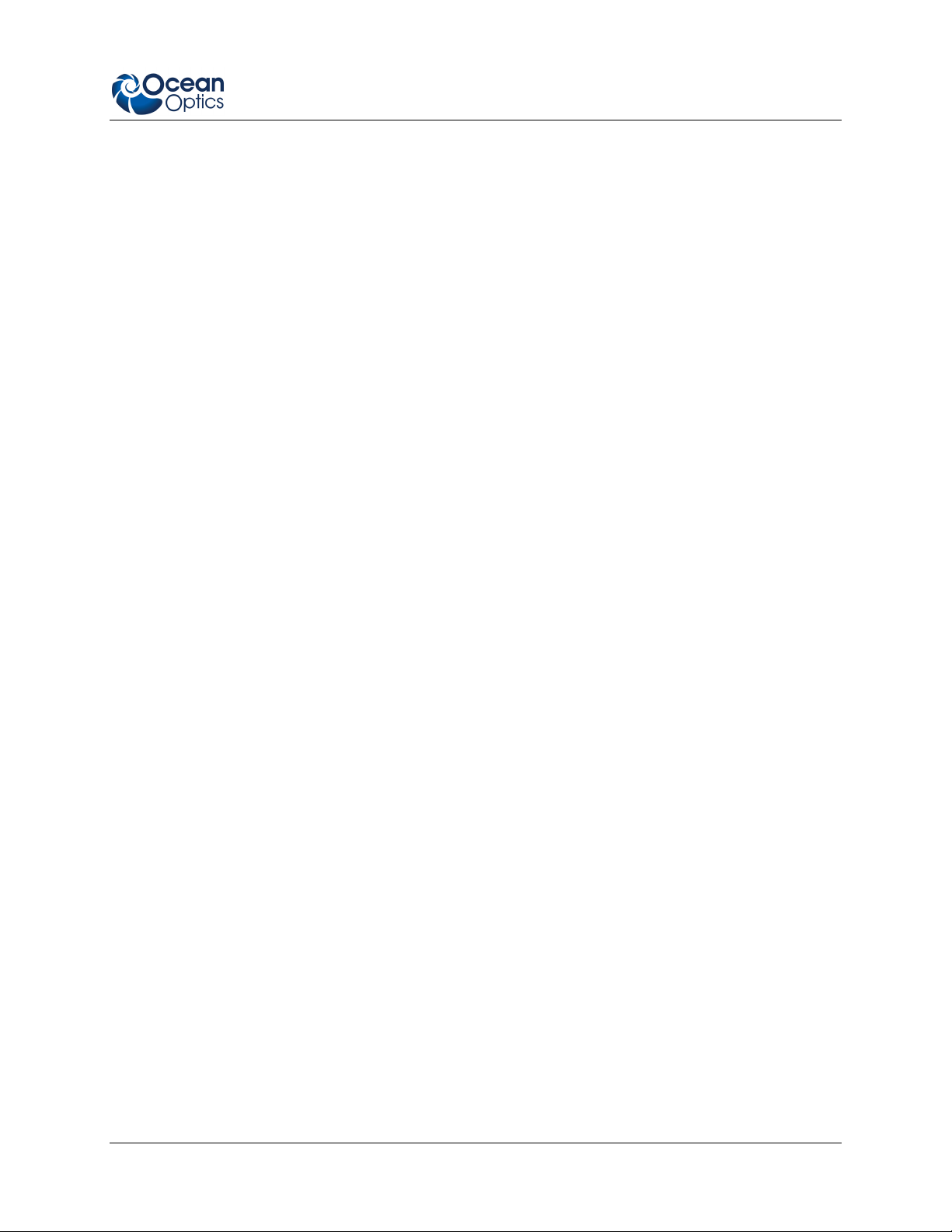
Table of Contents
Appendix C: HR4000CG-UV-NIR Spectrometer................................27
HR4000CG-UV-NIR Features ......................................................................................... 27
New HC-1 Landis Composite Grating ....................................................................................... 27
Variable Order-Sorting Filter...................................................................................................... 27
HR4000CG-UV-NIR Spectrometer Specifications........................................................... 27
Index.....................................................................................................29
210-00000-000-02-0908 iii
Page 6
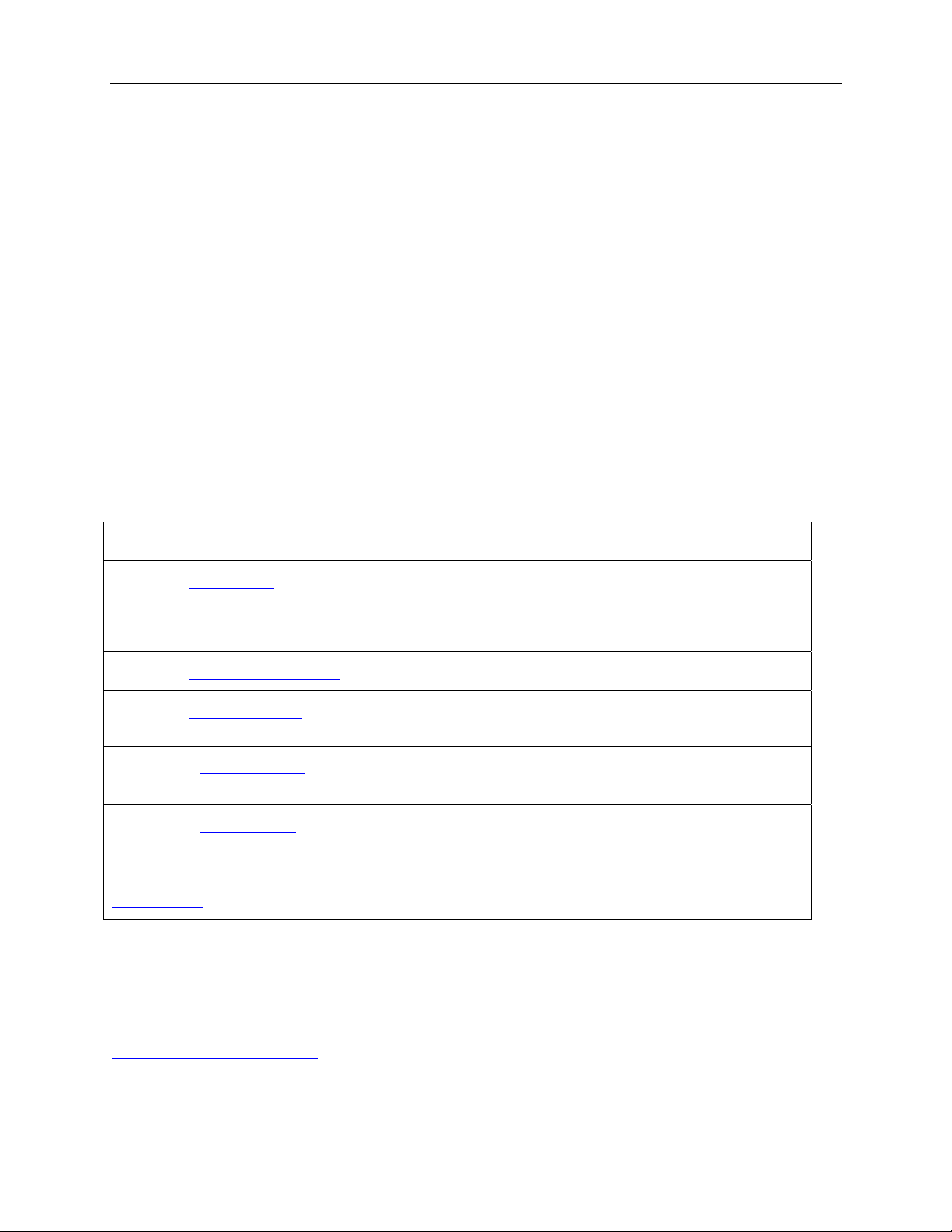
About This Manual
Document Purpose and Intended Audience
This document provides the user of HR4000 Series Spectrometers (both HR4000 and
HR4000CG-UV-NIR) with instructions for setting up, calibrating and performing experiments with their
spectrometer.
What’s New in this Document
This version of the HR4000 and HR4000CG-UV-NIR Series High-Resolution Fiber Optic Spectrometers
HR4000 / HR4000CG-UV-NIR Installation and Operation Manual updates the integration time
specification and adds service information.
Document Summary
Chapter Description
Chapter 1: Introduction
Chapter 2: Installing the HR4000
Chapter 3: Troubleshooting
Appendix A: Calibrating the
Wavelength of the HR4000
Appendix B: Specifications
Appendix C: HR4000CG-UV-NIR
Spectrometer
Contains descriptive information about the HR4000
Spectrometer and how sampling works. It also provides a list
of system requirements, interface options, and shipment
components.
Provides installation and configuration instructions.
Contains recommended steps to isolate and correct common
problems.
Provides instructions for calibrating the HR4000 Series
Spectrometer.
Contains technical specifications and connector pinouts for the
HR4000 Series Spectrometer.
Contains features and specifications unique to the
HR4000CG-UV-NIR Spectrometer.
Product-Related Documentation
You can access documentation for Ocean Optics products by visiting our website at
http://www.oceanoptics.com. Select Technical → Operating Instructions, then choose the appropriate
document from the available drop-down lists. Or, use the Search by Model Number field at the bottom
of the web page.
210-00000-000-02-0908 iv
Page 7
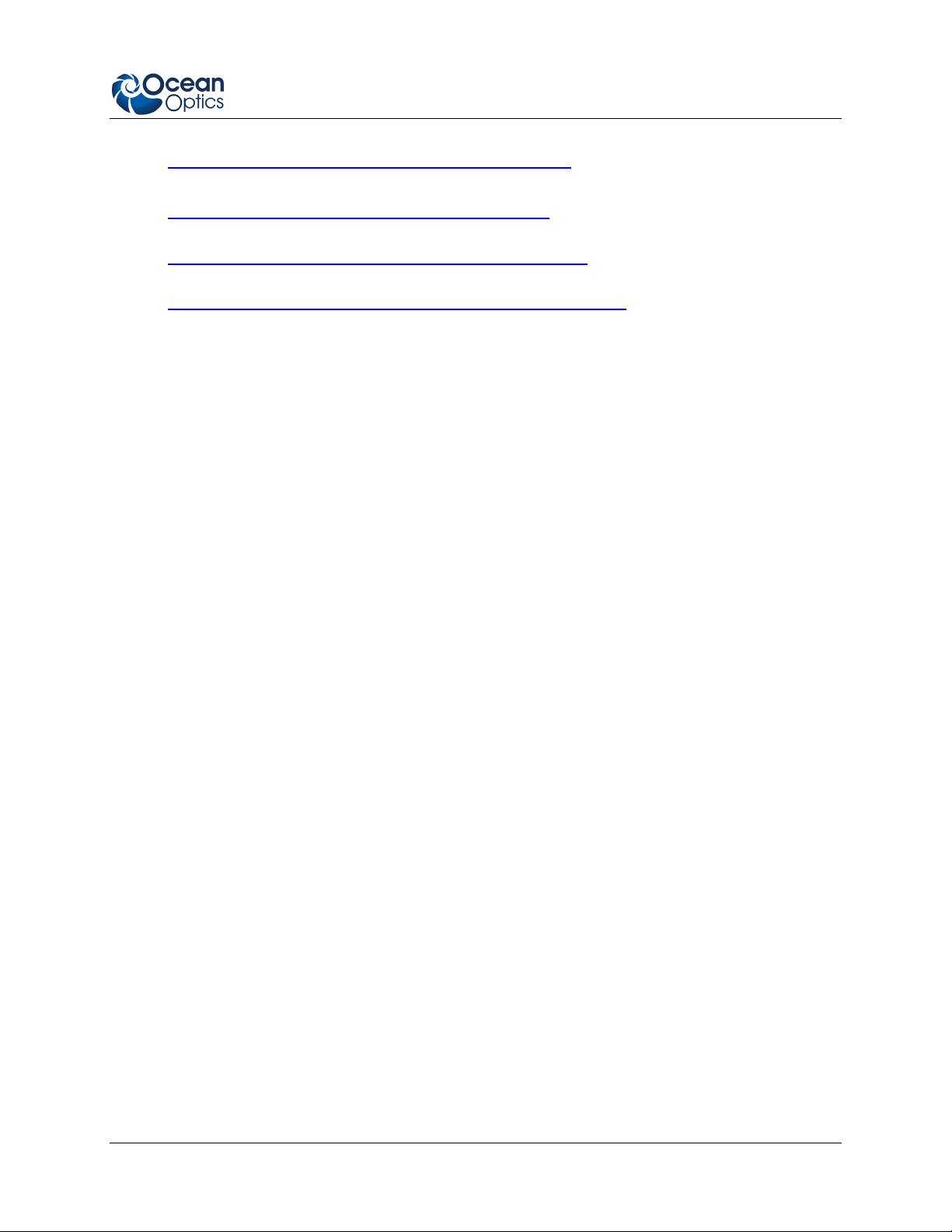
About This Manual
• Detailed instructions for SpectraSuite Spectrometer Operating Software are located at:
http://www.oceanoptics.com/technical/SpectraSuite.pdf.
• Detailed instructions for OOIBase32 Operating Software are located at:
http://www.oceanoptics.com/technical/ooibase32.pdf.
•
• Detailed instructions for the Breakout Box are located at:
http://www.oceanoptics.com/technical/HR4_breakout.pdf.
• Detailed instructions for external triggering are located at:
http://www.oceanoptics.com/technical/External-Triggering.pdf
Engineering-level documentation is located on our website at Technical → Engineering Docs.
You can also access operating instructions for Ocean Optics products from the Software and Technical
Resources CD that ships with the product.
.
Upgrades
Occasionally, you may find that you need Ocean Optics to make a change or an upgrade to your system.
To facilitate these changes, you must first contact Customer Support and obtain a Return Merchandise
Authorization (RMA) number. Please contact Ocean Optics for specific instructions when returning a
product.
Service
Our Total Technical Service protection plans protect your spectrometer for one year for any contingency -
- no matter what the circumstances, including total loss. Under these plans, Ocean Optics will repair or
replace your instrument with no deductible or any other out-of-pocket expense required from you. HR
service plans include the following:
• TTS-HR: Protects your Ocean Optics HR200/2000+/4000 spectrometer for any contingency for
1 year. Provides for full spectrometer replacement, if necessary. Limited to 1 full replacement per
year.
• TTS-HR-ES: This special plan for Ocean Optics HR2000/4000 spectrometers not previously
covered protects for any contingency for 1 year. Provides for full spectrometer replacement, if
necessary. Limited to 1 full replacement per year. This coverage starts 30 days after purchasing
the plan.
In addition, we also have the WAVECAL-USB spectrometer maintenance and calibration
service available to recalibrate, clean and perform any adjustments necessary on your
spectrometer.
Contact us to learn more about these great service plans.
210-00000-000-02-0908 v
Page 8
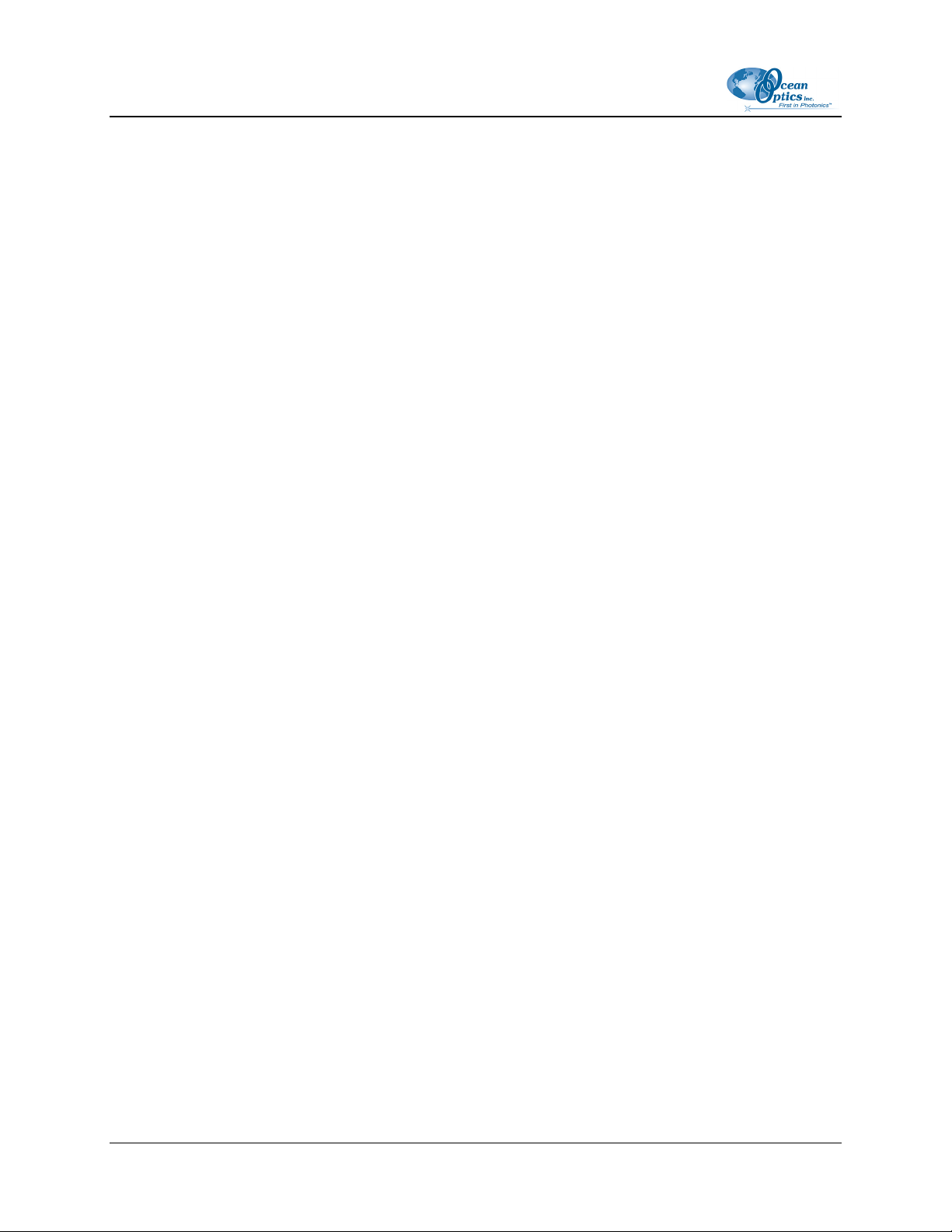
About This Manual
vi 210-00000-000-02-0908
Page 9

Chapter 1
Introduction
Product Overview
The HR4000 High-Resolution Miniature Fiber Optic Spectrometer provides optical resolution as good as
0.025 nm (FWHM). The HR4000 is responsive from 200-1100 nm, but the specific range and resolution
depends on your grating and entrance slit selections.
The HR4000 is perfect for applications where high resolution is necessary, such as absorbance of gases or
atomic emission lines (for solution chemistry or for color measurements, the USB4000 is more
appropriate).
Data programmed into a memory chip on each HR4000 includes wavelength calibration coefficients,
linearity coefficients, and the serial number unique to each spectrometer. Our spectrometer operating
software simply reads these values from the spectrometer — a feature that enables hot swapping of
spectrometers among computers.
The HR4000 Spectrometer connects to a notebook or desktop computer via USB port or serial port. When
connected to the USB port of a computer, the HR4000 draws power from the host computer, eliminating
the need for an external power supply.
Ocean Optics HR4000 High-Resolution Fiber Optic Spectrometer
210-00000-000-02-0908 1
Page 10
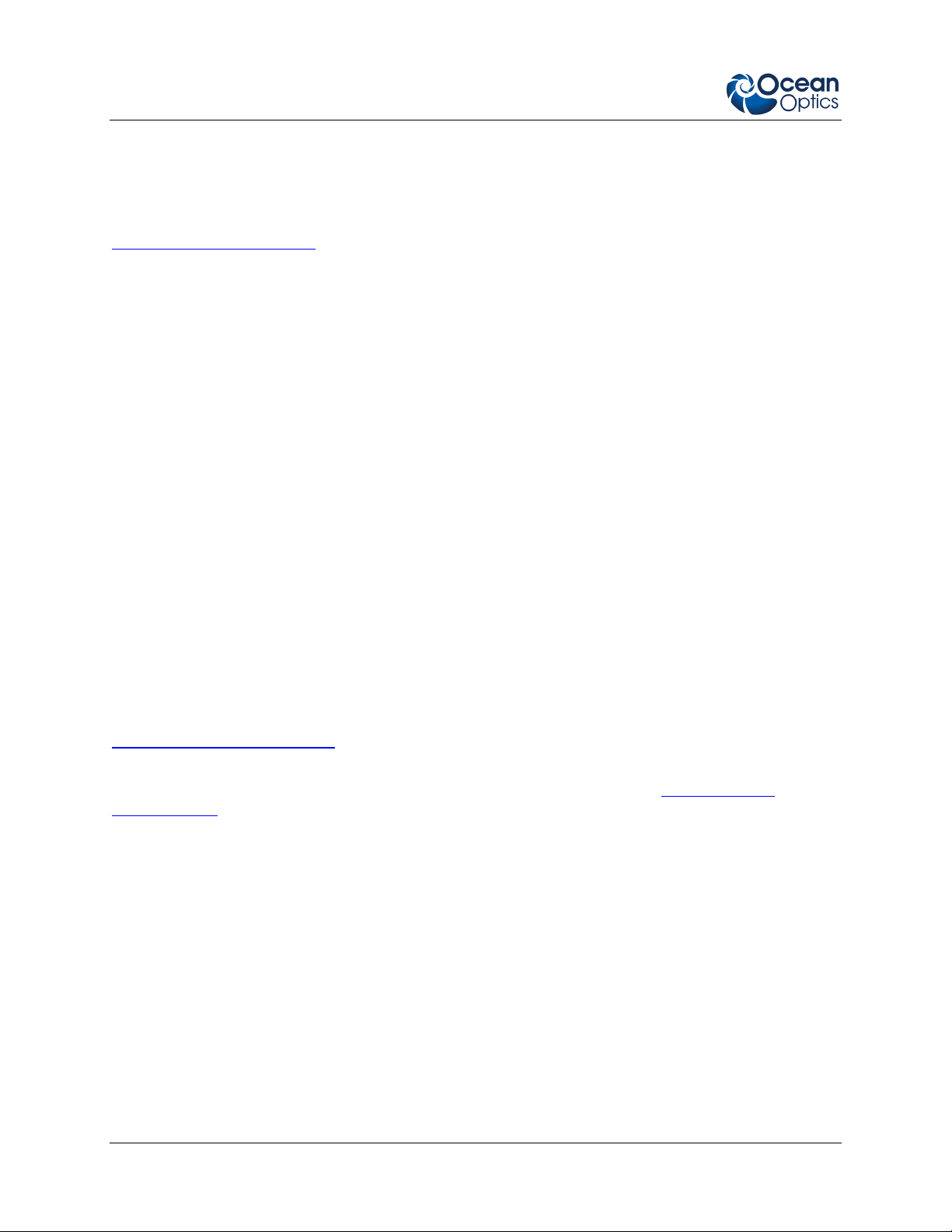
1: Introduction
System Requirements
You can use the HR4000’s USB connectivity with any computer that meets the requirements for the
spectrometer operating software being used (Windows 98/Me/2000/XP, Mac OS X and Linux). See
About Ocean Optics Software.
Alternately, the HR4000 has a serial port for connecting to PCs, PLCs, and other devices with a Windows
32-bit operating system that support the RS-232 communication protocol. However, this connection
method requires an external power supply to power the HR4000, the Breakout Box, and a serial cable.
EEPROM Utilization
An EEPROM memory chip in each HR4000 contains wavelength calibration coefficients, linearity
coefficients, and a serial number unique to each individual spectrometer. The OOIBase32 software
application reads these values directly from the spectrometer, enabling the ability to “hot-swap”
spectrometers between PCs without entering the spectrometer coefficients manually on each PC.
About Ocean Optics Software
SpectraSuite is the latest generation of operating software for all Ocean Optics spectrometers. It is a
completely modular, Java-based spectroscopy software platform that operates on Windows, Macintosh
and Linux operating systems. The software can control any Ocean Optics USB spectrometer and device,
as well as any other manufacturer’s USB instrumentation using the appropriate drivers.
SpectraSuite is a user-customizable, advanced acquisition and display program that provides a real-time
interface to a variety of signal-processing functions. With SpectraSuite, you have the ability to perform
spectroscopic measurements (such as absorbance, reflectance, and emission), control all system
parameters, collect and display data in real time, and perform reference monitoring and time acquisition
experiments. Consult the SpectraSuite manual for hardware requirements when using SpectraSuite (see
Product-Related Documentation).
OOIBase32 software has been discontinued, but still functions with the HR4000 Spectrometer. Consult
the OOIBase32 manual for hardware requirements when using OOIBase32 (see
Documentation
).
Product-Related
Sampling System Overview
How Sampling Works
Ocean Optics components function in a sampling system as follows:
1. The user stores reference and dark measurements to correct for instrument response variables.
2. The light from the light source transmits through an optical fiber to the sample.
3. The light interacts with the sample.
4. Another optical fiber collects and transmits the result of the interaction to the spectrometer.
5. The spectrometer measures the amount of light and transforms the data collected by the
spectrometer into digital information.
2 210-00000-000-02-0908
Page 11
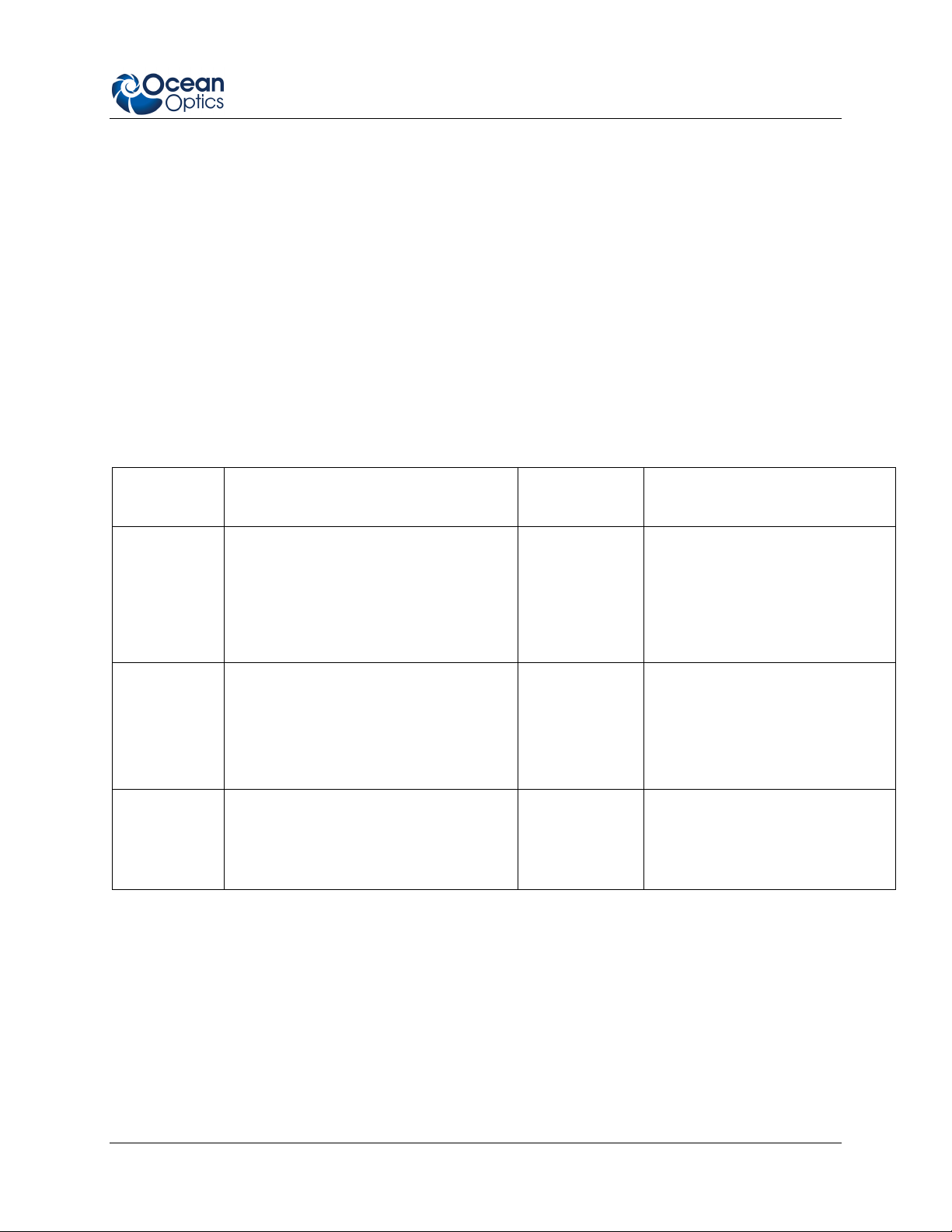
1: Introduction
6. The spectrometer passes the sample information to OOI software.
7. OOI software compares the sample to the reference measurement and displays processed spectral
information.
Modular Sampling Accessories
Ocean Optics offers a complete line of spectroscopic accessories for use with the HR4000. Most of our
spectroscopic accessories have SMA connectors for application flexibility. Accordingly, changing the
sampling system components is as easy as unscrewing a connector and replacing an accessory.
Interface Options
The HR4000 has both USB and serial port connectors (with the use of an adapter), enabling you to
connect the spectrometer to a desktop or notebook computer via a USB port or to a desktop, notebook, or
to handheld PC via a serial port. However, you must create custom software if using the serial port.
SpectraSuite software is available if you are connecting via the USB port.
Computer
Interface
Computer via
USB Port
Desktop or
Notebook PC
via Serial
Port
Handheld PC
via Serial Port
Operating System Requirements Part Needed Description of Part
SpectraSuite: Windows2000/XPfor PC,
OS X version 10.0 or later for Mac, or
Red Hat 9 or later, Fedora (any
version), Debian 3.1 (Sarge), and SUSE
(9.0 or later) for Linux
OOIBase32: Windows 98/Me/ 2000/XP
Any 32-bit Windows operating system
Windows CE 2.11 or higher
Breakout Box
USB-CBL-1
(included)
USB-ADP-PC
(not included)
USB-ADP-H
(not included)
Cable that connects from USB
port on HR4000 to USB port on
the computer
Adapter block that enables
connection from serial port on
HR4000 to serial port on desktop
or notebook PC; comes with 5
VDC power supply (required
when connecting to serial port)
Adapter block that enables
connection (with standard 9-pin serial
cable) from serial port on HR4000 to
serial port on handheld PC; comes
with 5 VDC power supply (required
when connecting to serial port)
Ocean Optics also offers the Breakout Box (HR4-BREAKOUT), a passive module that separates the
signals from their 30-pin port to an array of standard connectors and headers, enabling easy access to a
variety of features found in Ocean Optics’ HR4000 Spectrometer. In addition to the accessory connector,
the breakout box features a circuit board based on a neutral breadboard pattern that allows custom
circuitry to be prototyped on the board itself.
210-00000-000-02-0908 3
Page 12

1: Introduction
Note
The HR4000 Breakout Box is compatible with HR4000 Spectrometers with Revision B
or greater. HR4000 Spectrometers with serial numbers beginning with HR4A are not
compatible with the HR4000 Breakout Box.
Shipment Components
The following information and documentation ships with the HR4000 Spectrometer:
Packing List
The packing list is inside a plastic bag attached to the outside of the shipment box (the invoice
arrives separately). It lists all items in the order, including customized components in the
spectrometer (such as the grating, detector collection lens, and slit). The packing list also includes
the shipping and billing addresses, as well as any items on back order.
Wavelength Calibration Data Sheet
Each spectrometer is shipped with a Wavelength Calibration Data Sheet that contains information
unique to your spectrometer. Your spectrometer operating software reads this calibration data
from your spectrometer when it interfaces to a computer via the USB port. Any other interface
requires that you manually enter the calibration data in OOIBase32 (select Spectrometer |
Configure | Wavelength Calibration tab). See the OOIBase32 documentation for more
information (refer to
documentation).
Product-Related Documentation for instructions on accessing OOIBase32
Note
Please save the Wavelength Calibration Data Sheet for future reference.
Software and Technical Resources CD
Each order ships with the Ocean Optics Software and Resources CD. This disc contains software,
operating instructions, and product information for all Ocean Optics software, spectrometers, and
spectroscopic accessories. You need Adobe Acrobat Reader version 6.0 or higher to view these
files. Ocean Optics includes the Adobe Acrobat Reader on the Software and Technical Resources
CD.
With the exception of OOIBase32 Spectrometer Operating Software, all Ocean Optics software
requires a password during the installation process. You can locate passwords for the other
software applications on the back of the Software and Technical Resources CD package.
4 210-00000-000-02-0908
Page 13

1: Introduction
Other Accessories Available
Visit us at www.OceanOptics.com for a complete list of products available for all of your spectroscopy
needs.
Fibers
Light Sources
Integrated Sampling Systems
Cuvettes
Filter Holders
Lithium Ion Battery Pack
HR4-BREAKOUT Breakout Box
210-00000-000-02-0908 5
Page 14

1: Introduction
6 210-00000-000-02-0908
Page 15

Chapter 2
Installing the HR4000
Overview
You must install the operating software application prior to connecting the HR4000 Spectrometer to the
computer. The Ocean Optics spectrometer operating software installs the drivers required for the HR4000
spectrometer installation. If you do not install the software first, the system will not properly recognize
the HR4000.
If you have already connected the HR4000 to the computer prior to installing the operating software,
consult Chapter 3:
Troubleshooting for information on correcting a corrupt HR4000 installation.
HR4000 Installation
This section contains instructions for connecting the HR4000 via both USB and serial modes.
USB Mode
To connect the HR4000 to a computer via the USB port, the PC must be running a Windows
98/Me/2000/XP, Mac OS X or Linux operating system.
Note
The USB port on a computer can power up to five HR4000 spectrometer channels.
Systems with more than five channels require a powered USB hub.
► Procedure
Follow the steps below to connect the HR4000 to a computer via the USB port:
1. Install the spectrometer operating software on the destination computer.
2. Locate the USB cable (USB-CBL-1) provided with the HR4000.
3. Insert the square end of the cable into the side of the HR4000.
4. Insert the rectangular end of the cable into the USB port of the PC.
If you installed the spectrometer operating software prior to connecting the HR4000, the software installs
the HR4000 drivers. If the drivers do not successfully install (or if you connected the HR4000 to the
computer before installing the software), consult Chapter 3:
210-00000-000-02-0908 7
Troubleshooting.
Page 16

2: Installing the HR4000
Serial Port Mode
To use the serial port capacity of the HR4000 Spectrometer, the PC must be running a 32-bit version of
the Windows operating system (or Windows CE 2.11 or higher for handheld PCs).
►
Procedure
Follow the steps below to connect the HR4000 to the PC via serial port:
1. Connect the serial cable adapter block to the appropriate pins of the HR4000’s 30-Pin Accessory
Connector.
2. Connect one end of the 9-pin serial cable to the adapter block on the HR4000, and then connect
the other end to a serial port on the PC.
3. Note the number of the serial port (COM Port) to which you connected the HR4000 (some PCs
may not have numbered ports; handheld PCs typically have only one serial port).
4. Plug the 5 VDC external power supply into an outlet and connect it to the HR4000.
Configuring the HR4000
The HR4000 can be used with either SpectraSuite or OOIBase32 software when connected to the USB
port. The configuration process differs, depending on whether you are running SpectraSuite or
OOIBase32 software.
Configuring the HR4000 in SpectraSuite
If you have followed the previous steps and started SpectraSuite, the spectrometer is already acquiring
data. Even with no light in the spectrometer, there should be a dynamic trace displayed in the bottom of
the graph. If you allow light into the spectrometer, the graph trace should rise with increasing light
intensity. This means the software and hardware are correctly installed.
Note the spectrometer(s) that you have installed are listed in the Data Sources pane.
Configuring the HR4000 in OOIBase32
Once you install the HR4000, you must configure OOIBase32’s Configure Spectrometer options so that
OOIBase32 recognizes the HR4000 Spectrometer. Consult the OOIBase32 Spectrometer Operating
Software Operating Instructions for detailed instructions on configuring the spectrometer in OOIBase32
(see
Product-Related Documentation).
Connect Spectroscopic Accessories
To find operating instructions for HR4000-compatible products (such as light sources, sampling
chambers, and probes), consult the Software and Technical Resources CD or the Ocean Optics website at
http://www.oceanoptics.com/technical/operatinginstructions.asp.
8 210-00000-000-02-0908
Page 17

2: Installing the HR4000
External Triggering Options
You can trigger the HR4000 using a variety of External Triggering options through the 30-pin Accessory
Connector on the spectrometer. See the External Triggering Options document located at
http://www.oceanoptics.com/technical/External-Triggering.pdf. This document contains instructions
for configuring External Triggering options for the HR4000.
Note
Only the external software triggering option is available when using a handheld PC.
210-00000-000-02-0908 9
Page 18

Chapter 3
Troubleshooting
Overview
The following sections contain information on troubleshooting issues you may encounter when using the
HR4000 Spectrometer.
Note
For issues encountered when using a handheld PC, consult the OOIPS2000 manual.
HR4000 Connected to Computer Prior to
Operating Software Installation
Windows Operating Systems
If you connected your Ocean Optics HR4000 device to the computer prior to installing your spectrometer
operating software application (SpectraSuite or OOIBase32) on a Windows platform, you may encounter
installation issues that you must correct before your Ocean Optics device will operate properly.
Follow the applicable steps below to remove the incorrectly installed device, device driver, and
installation files.
Note
If these procedures do not correct your device driver problem, you must obtain the
Correcting Device Driver Issues document from the Ocean Optics website:
http://www.oceanoptics.com/technical/engineering/correctingdevicedriverissues.pdf.
Remove the Unknown Device from Windows Device Manager
► Procedure
1. Open Windows Device Manager. Consult the Windows operating instructions for your computer
for directions, if needed.
210-00000-000-02-0908 10
Page 19

3: Troubleshooting
2. Locate the Other Devices option and expand the Other Devices selection by clicking on the "+"
sign to the immediate left.
Note
Improperly installed USB devices can also appear under the Universal Serial Bus
Controller option. Be sure to check this location if you cannot locate the unknown device.
3. Locate the unknown device (marked with a large question mark). Right-click on the Unknown
Device listing and select the Uninstall or Remove option.
4. Click the OK button to continue. A warning box appears confirming the removal of the Unknown
Device. Click the OK button to confirm the device removal.
5. Disconnect the HR4000 from your computer.
6. Locate the section in this chapter that is appropriate to your operating system and perform the
steps in the following
Remove Improperly Installed Files section.
Remove Improperly Installed Files
► Procedure
1. Open Windows Explorer.
2. Navigate to the Windows | INF directory.
Note
If the INF directory is not visible, you must disable the Hide System Files and Folders
and Hide File Extensions for Known File Types options in Windows Folder Options.
Access Windows Folder Options from Windows Explorer, under the Tools | Folder
Options menu selection.
3. Delete the OOI_USB.INF in the INF directory. If your computer is running either the Windows
2000 or XP operating system, you must also delete the OOI_USB.PNF file in the INF directory.
4. Navigate to the Windows | System32 | Drivers directory.
5. Delete the EZUSB.SYS file.
6. Reinstall your Ocean Optics application and reboot the system when prompted.
7. Plug in the USB device.
The system is now able to locate and install the correct drivers for the USB device.
Mac Operating Systems
Since there are no device files for the HR4000 Spectrometer in a Mac operating system, you should not
encounter any problems if you installed the spectrometer before the SpectraSuite software.
210-00000-000-02-0908 11
Page 20

3: Troubleshooting
Linux Operating Systems
For Linux operating systems, all you need to do is install the SpectraSuite software, then unplug and
replug in the spectrometer. Technically, the driver files for Linux simply give nonprivileged users
permission to use newly connected hardware. There isn’t any long-term harm to plugging in the device
before installing the software.
Older Version of OOIBase32 Installed
If the PC to be used to interface to your HR4000 already has an older version of OOIBase32 software
installed, you must install the latest version of OOIBase32. You can download the latest version of
OOIBase32 from the Software and Technical Resources CD or from the Ocean Optics website at
http://www.oceanoptics.com/technical/softwaredownloads.asp.
You do not need to uninstall previous versions of OOIBase32 when upgrading to the latest version.
12 210-00000-000-02-0908
Page 21

Appendix A
Calibrating the Wavelength of
the HR4000
Overview
This appendix describes how to calibrate the wavelength of your spectrometer. Though each spectrometer
is calibrated before it leaves Ocean Optics, the wavelength for all spectrometers will drift slightly as a
function of time and environmental conditions. Ocean Optics recommends periodically recalibrating the
HR4000.
About Wavelength Calibration
You are going to be solving the following equation, which shows that the relationship between pixel
number and wavelength is a third-order polynomial:
λ
= I + C1 p + C2 p2 + C3 p
p
Where:
λ
= the wavelength of pixel p
I = the wavelength of pixel 0
= the first coefficient (nm/pixel)
C
1
= the second coefficient (nm/pixel2)
C
2
= the third coefficient (nm/pixel3)
C
3
= the reference intensity at wavelength λ
R
λ
You will be calculating the value for I and the three Cs.
3
210-00000-000-02-0908 13
Page 22

A: Calibrating the Wavelength of the HR4000
Calibrating the Spectrometer
Preparing for Calibration
To recalibrate the wavelength of your spectrometer, you need the following components:
• A light source capable of producing spectral lines
Note
Ocean Optics’ HG-1 Mercury-Argon lamp is ideal for recalibration. If you do not have an
HG-1, you need a light source that produces several (at least 4-6) spectral lines in the
wavelength region of your spectrometer.
• An HR4000 spectrometer
• An optical fiber (for spectrometers without a built-in slit, a 50-
• A spreadsheet program (Excel or Quattro Pro, for example) or a calculator that performs third-
order linear regressions
µm fiber works best)
Note
If you are using Microsoft Excel, choose Tools | Add-Ins and check AnalysisToolPak
and AnalysisTookPak-VBA.
Calibrating the Wavelength of the Spectrometer
► Procedure
Perform the steps below to calibrate the wavelength of the spectrometer:
1. Place the operating software into Scope mode and take a spectrum of your light source. Adjust
the integration time (or the A/D conversion frequency) until there are several peaks on the screen
that are not off-scale.
2. Move the cursor to one of the peaks and position the cursor so that it is at the point of maximum
intensity.
3. Record the pixel number that is displayed in the status bar or legend (located beneath the graph).
Repeat this step for all of the peaks in your spectrum.
4. Use the spreadsheet program or calculator to create a table like the one shown in the following
figure. In the first column, place the exact or true wavelength of the spectral lines that you used.
In the second column of this worksheet, place the observed pixel number. In the third column,
calculate the pixel number squared, and in the fourth column, calculate the pixel number cubed.
14 210-00000-000-02-0908
Page 23

A: Calibrating the Wavelength of the HR4000
Independent
Variable
Dependent
Variables
Values Computed
from the Regression
Output
True Wavelength (nm) Pixel # Pixel #
253.65
296.73
302.15
313.16
334.15
365.02
404.66
407.78
435.84
546.07
576.96
579.07
696.54
706.72
727.29
738.40
751.47
175
296
312
342
402
490
604
613
694
1022
1116
1122
1491
1523
1590
1627
1669
30625
87616
97344
116964
161604
240100
364816
375769
481636
1044484
1245456
1258884
2223081
2319529
2528100
2647129
2785561
2
1067462648
1389928896
1412467848
3314613771
3532642667
4019679000
4306878883
4649101309
3
Pixel #
5359375
25934336
30371328
40001688
64964808
117649000
220348864
230346397
334255384
Predicted
Wavelength
253.56
296.72
302.40
313.02
334.19
365.05
404.67
407.78
435.65
546.13
577.05
579.01
696.70
706.62
727.24
738.53
751.27
Difference
0.09
0.01
-0.25
0.13
-0.05
-0.04
-0.01
0.00
0.19
-0.06
-0.09
0.06
-0.15
0.10
0.06
-0.13
0.19
5. Use the spreadsheet or calculator to calculate the wavelength calibration coefficients. In the
spreadsheet program, find the functions to perform linear regressions.
• If using Quattro Pro, look under Tools | Advanced Math
• If using Excel, look under Analysis ToolPak
6. Select the true wavelength as the dependent variable (Y). Select the pixel number, pixel number
squared, and the pixel number cubed as the independent variables (X). After executing the
regression, you will obtain an output similar to the one shown below. Numbers of importance are
noted.
Regression Statistics
Multiple R 0.999999831
R Square 0.999999663 R Squared
Adjusted R Square 0.999999607
Standard Error 0.125540214
Observations 22
Intercept
Coefficients Standard Error
Intercept 190.473993 0.369047536 First coefficient
X Variable 1 0.36263983 0.001684745
X Variable 2-1.174416E-05 8.35279E-07
X Variable 3-2.523787E-09 2.656608E-10 Second coefficient
Third coefficient
210-00000-000-02-0908 15
Page 24

A: Calibrating the Wavelength of the HR4000
7. Record the Intercept, as well as the First, Second, and Third Coefficients. Additionally, look at
the value for R squared. It should be very close to 1. If not, you have most likely assigned one of
your wavelengths incorrectly.
Keep these values at hand.
Saving the New Calibration Coefficients: USB Mode
Ocean Optics programs wavelength calibration coefficients unique to each HR4000 onto an EEPROM
memory chip in the HR4000.
You can overwrite old calibration coefficients on the EEPROM if you are using the HR4000 via the USB
port. If you are using the HR4000 via the serial port, consult the
Serial Mode
►
To save wavelength calibration coefficients using the USB mode, perform the following steps:
1. Ensure that the HR4000 is connected to the PC and that you have closed all other applications.
section later in this appendix.
Procedure
Saving the New Calibration Coefficients:
2. Point your browser to
scroll down to Microcode. Select USB EEPROM Programmer.
3. Save the setup file to your computer.
4. Run the Setup.exe file to install the software. The Welcome screen appears.
5. Click the Next button. The Destination Location screen appears.
6. Accept the default installation location, or click the Browse button to specify a directory. Then,
click the Next button. The Program Manager Group screen appears.
7. Click the Next button. The Start Installation screen appears.
8. Click the Next button to begin the installation. Once the installation finishes, the Installation
Complete screen appears.
9. Click the Finish button and reboot the computer when prompted.
10. Navigate to the USB EEPROM Programmer from the Start menu and run the software.
11. Click on the desired HR4000 device displayed in the left pane of the USB Programmer screen.
12. Double-click on each of the calibration coefficients displayed in the right pane of the USB
Programmer screen and enter the new values acquired in Steps 5 and 6 of the
Wavelength of the Spectrometer
13. Repeat Step 12 for all of the new values.
14. Click on the Save All Values button to save the information, and then Exit the USB Programmer
software.
http://www.oceanoptics.com/technical/softwaredownloads.asp and
Calibrating the
section in this appendix.
The new wavelength calibration coefficients are now loaded onto the EEPROM memory chip on the
HR4000.
16 210-00000-000-02-0908
Page 25

A: Calibrating the Wavelength of the HR4000
Saving the New Calibration Coefficients: Serial Mode
If you are connecting the HR4000 Spectrometer to the serial port of the PC, you need to save the new
wavelength calibration coefficients to the .SPEC file that OOIBase32 accesses when opened.
Note
You cannot save the calibration coefficients to the EEPROM memory chip on the
HR4000 when using the serial mode.
► Procedure
To save Wavelength Calibration Coefficients using the Serial mode, perform the following steps:
1. Open the OOIBase32 application.
2. Select Spectrometer | Configure from the OOIBase32 menu bar. The Configure Spectrometer
screen appears.
3. Select the Wavelength Calibration tab to update the wavelength coefficients within OOIBase32.
4. Enter in the new values acquired from Steps 5 and 6 of the
Spectrometer
5. Click the OK button to save the information in OOIBase32.
section in this appendix.
Calibrating the Wavelength of the
210-00000-000-02-0908 17
Page 26

A: Calibrating the Wavelength of the HR4000
18 210-00000-000-02-0908
Page 27

Appendix B
Specifications
Overview
This appendix contains information on spectrometer operation, specifications, and system compatibility.
It also includes accessory connector pinout diagrams and pin-specific information.
How the HR4000 Works
Below is a diagram of how light moves through the optical bench of an HR4000 Spectrometer. The
optical bench has no moving parts that can wear or break; all the components are fixed in place at the time
of manufacture. Items with an asterisk (*) are user-specified.
HR4000 Spectrometer with Components
See
HR4000 Components Table on the following page for an explanation of the function of each
numbered component in the HR4000 Spectrometer in this diagram.
210-00000-000-02-0908 19
Page 28

B: HR4000 Specifications
HR4000 Components Table
Ocean Optics permanently secures all components in the HR4000 at the time of manufacture. Only Ocean
Optics technicians can replace interchangeable components, where noted.
Item Name Description
1
2 Slit
3 Filter
4
5 Grating
SMA
Connector
Collimating
Mirror
Secures the input fiber to the spectrometer. Light from the input fiber enters the
optical bench through this connector.
A dark piece of material containing a rectangular aperture, which is mounted directly
behind the SMA Connector. The size of the aperture regulates the amount of light
that enters the optical bench and controls spectral resolution.
You can also use the HR4000 without a Slit. In this configuration, the diameter of
the fiber connected to the HR4000 determines the size of the entrance aperture.
Only Ocean Optics technicians can change the Slit.
Restricts optical radiation to pre-determined wavelength regions. Light passes
through the Filter before entering the optical bench. Both bandpass and longpass
filters are available to restrict radiation to certain wavelength regions.
Only Ocean Optics technicians can change the Filter.
Focuses light entering the optical bench towards the Grating of the spectrometer.
Light enters the spectrometer, passes through the SMA Connector, Slit, and Filter,
and then reflects off the Collimating Mirror onto the Grating.
Diffracts light from the Collimating Mirror and directs the diffracted light onto the
Focusing Mirror. Gratings are available in different groove densities, allowing you to
specify wavelength coverage and resolution in the spectrometer.
Only Ocean Optics technicians can change the Grating.
6
7
8
20 210-00000-000-02-0908
Focusing
Mirror
L2 Detector
Collection
Lens
CCD
Detector
(UV or VIS)
Receives light reflected from the Grating and focuses the light onto the CCD
Detector or L2 Detector Collection Lens (depending on the spectrometer
configuration).
An optional component that attaches to the CCD Detector. It focuses light from a tall
slit onto the shorter CCD Detector elements.
The L2 Detector Collection Lens should be used with large diameter slits or in
applications with low light levels. It also improves efficiency by reducing the effects
of stray light.
Only Ocean Optics technicians can add or remove the L2 Detection Collection Lens.
Collects the light received from the Focusing Mirror or L2 Detector Collection Lens
and converts the optical signal to a digital signal.
Each pixel on the CCD Detector responds to the wavelength of light that strikes it,
creating a digital response. The spectrometer then transmits the digital signal to the
OOIBase32 application.
Page 29

B: HR4000 Specifications
HR4000 Specifications
The following sections provide specification information for the CCD detector in the HR4000, as well as
the HR4000 Spectrometer itself. HR4000CG-UV-NIR specifications are listed in Appendix C:
HR4000CG-UV-NIR Spectrometer.
CCD Detector Specifications
Specification Value
Detector Toshiba TCD1304AP linear CCD array
No. of elements 3648 pixels
Sensitivity 100 photons per count at 800 nm
Pixel size 8 µm x 200 µm
Pixel well depth -100,000 electrons
Signal-to-noise ratio 300:1 (at full signal)
A/D resolution 14 bit
Dark noise 8 RMS counts
Corrected linearity >99.8%
Maximum pixel rate Rate at which pixels are digitized is 1 MHz
HR4000 Spectrometer
Specification Value
Dimensions 148.6 mm x 104.8 mm x 45.1 mm
Weight 570 g
Power consumption 450 mA @ 5 VDC
Detector 3648-element linear silicon CCD array
Detector range 200-1100 nm
Gratings 14 gratings available
210-00000-000-02-0908 21
Page 30

B: HR4000 Specifications
Specification Value
Entrance aperture 5, 10, 25, 50, 100 or 200 µm wide slits
Order-sorting filters Installed longpass and bandpass filters
Focal length f/4, 101 mm
Optical resolution Depends on grating and size of entrance aperture
Stray light <0.05% at 600 nm; <0.10% at 435 nm
Dynamic range 2 x 109 (system); 2000:1 for a single acquisition
Fiber optic connector SMA 905 to single-strand optical fiber (0.22 NA)
Data transfer rate
Integration time 3.8 ms to 10 seconds
Interfaces
Operating systems
Onboard GPIO 10 user-programmable digital I/Os
Analog channels One 13-bit analog input and one 9-bit analog output
Full scans into memory every 4 milliseconds with USB 2.0 port,
every 600 milliseconds with the serial port
USB 2.0, 480 Mbps (USB 1.1 compatible); RS-232 (2-wire); SPI
(3-wire); I
Windows 98/Me/2000/XP, Mac OS X, and Linux when using the
USB port Any 32-bit Windows operating system when using the
serial port
2C
Inter-Integrated Circuit 2-wire serial bus
System Compatibility
The following sections provide information on hardware and software requirements for the HR4000.
Compatibility for Desktop or Notebook PCs
To use the HR4000, you must have a PC that meets the following minimum requirements:
• IBM-compatible PC with Pentium (or higher) processor
• 32 MB RAM
• OOIBase32 Spectrometer Operating Software
• Windows 98/ME/2000/XP operating system (when connecting the HR4000 to a PC via USB
port)
OR
210-00000-000-02-0908
22
Page 31

B: HR4000 Specifications
Any 32-bit version of Windows (when connecting the HR4000 to a PC via serial port)
Compatibility for Handheld PCs
To use the HR4000 with your handheld PC, the computer must meet the following minimum
requirements:
• Handheld PC running Windows CE 2.11 or later
• 32 MB RAM
• OOIPS2000 Spectrometer Operating Software
• Serial port connectivity
30-Pin Accessory Connector Pinout
The HR4000 features a 30-pin Accessory Connector, located on the side of the unit as shown:
30-Pin Connector
Location of HR4000 30-Pin Accessory Connector
30-Pin Accessory Connector Pinout Diagram
When facing the 30-pin Accessory Connector on the front of the vertical wall of the HR4000, pin
numbering is as follows:
USB
Port
2 4 6 8 10 12 14 16 18 20 22 24 26 28 30
1 3 5 7 9 11 13 15 17 19 21 23 25 27 29
30-Pin Accessory Connector Pinout Diagram
210-00000-000-02-0908 23
Page 32

B: HR4000 Specifications
30-Pin Accessory Connector – Pin Definitions and
Descriptions
The following table contains information regarding the function of each pin in the HR4000’s 30-Pin
Accessory Connector:
Pin
#
Function Input/Output Description
1 RS232 Rx Input RS232 receive signal – Communicates with a PC over DB9 Pin 3
2 RS232 Tx Output RS232 transmit signal – Communicates with a PC over DB9 Pin 2
3 GPIO (2) Input/Output
General purpose software-programmable, digital input/output
(channel number)
4 V5_SW Output Regulated 5 Volt power pin – Supplies 50 mA (maximum)
5 Ground Input/Output Ground
6 I2C SCL Input/Output I2C clock signal for communication to other I2C peripherals
7 GPIO (0) Input/Output
General purpose software-programmable, digital input/output
(channel number)
8 I2C SDA Input/Output I2C data signal for communication to other I2C peripherals
9 GPIO (1) Input/Output
10
Ext.
Trigger In
Input
General purpose software-programmable, digital input/output
(channel number)
TTL input trigger signal – See External Triggering Options document
for info.
11 GPIO (3) Input/Output
V
, V
12
13
14
15
24 210-00000-000-02-0908
CC
or 5V
IN
SPI Data
Out
V
, V
CC
or 5V
IN
SPI Data
In
USB
USB
,
,
Input or
Output
Output
Input or
Output
Input
General purpose software-programmable, digital input/output
(channel number)
Input power pin for HR4000 – When operating via USB, this pin can
power other peripherals – Ensure that peripherals comply with USB
specifications
SPI Master Out Slave In (MOSI) signal for communication to other
SPI peripherals
Input power pin for HR4000 – When operating via USB, this pin can
power other peripherals – Ensure that peripherals comply with USB
specifications
SPI Master In Slave Out (MISO) signal for communication to other
SPI peripherals
Page 33

B: HR4000 Specifications
Pin
#
16 GPIO (4) Input /Output
17
18 GPIO (5) Input/Output
19 SPI Clock Output SPI clock signal for communication to other SPI peripherals
20
21
22 GPIO (6) Input/Output
23
Function Input/Output Description
General purpose software-programmable, digital input/output
(channel number)
Single
Strobe
Continuou
s Strobe
SPI Chip
Select
Analog In
(0-5V)
Output
Output
Output
Input 13-bit analog-to-digital input with a 0-5V range
TTL output pulse used as a strobe signal – Has a programmable
delay relative to the beginning of the spectrometer integration period
General purpose software-programmable, digital input/output
(channel number)
TTL output signal used to pulse a strobe – Divided down from the
master clock signal
SPI Chip/Device Select signal for communication to other SPI
peripherals
General purpose software-programmable, digital input/output
(channel number)
24
25
26 GPIO (7) Input/Output
27 Ground Input/Output Ground
28 GPIO (8) Input/Output
29 Ground Input/Output Ground
30 GPIO (9) Input/Output
Analog
Out (0-5V)
Lamp
Enable
Output 9-bit programmable output voltage with a 0-5V range
Output
TTL signal driven Active HIGH when the Lamp Enable command is
sent to the spectrometer
General purpose software-programmable, digital input/output
(channel number)
General purpose software-programmable, digital input/output
(channel number)
General purpose software-programmable, digital input/output
(channel number)
30-Pin J2 Accessory Connector - Part Numbers
The part numbers for the 30-pin accessory connector on the HR4000 Spectrometer are as follows:
• The connector is Pak50™ model from 3M Corp. Headed Connector – Part Number
P50–030P1–RR1–TG.
210-00000-000-02-0908 25
Page 34

B: HR4000 Specifications
• The mating connector is Part Number P50–030S–TGF.
• Mating the two components requires two 1.27 mm (50 mil) flat ribbon cables (3M 3365 Series is
recommended).
If you are customizing your HR4000 Spectrometer system or configuring External Triggering, you may
need these part numbers to complete your setup.
HR4000 15-Pin Accessory Cable Pinout
Pin # Description Pin # Description
1 Single_strobe 9 GPIO-9
2 ContStrobe 10 GND_SIGNAL
3 V5_SW 11 SDA
4 ExtTrigIn 12 SCL
5 ExtTrigIn 13 LampEnable
6 GPIO-8 14 A_IN
7 A_OUT 15 GPIO-7
8 ExtTrigIn
26 210-00000-000-02-0908
Page 35

Appendix C
HR4000CG-UV-NIR Spectrometer
The HR4000CG-UV-NIR Composite Grating Spectrometer has a new proprietary grating and ordersorting filter to provide a 200-1100 nm wavelength range with 0.5 nm optical resolution in one
spectrometer.
The HR4000-CG-UV-NIR is functionally similar to the standard HR4000 Spectrometer. Follow the
instructions in Chapter 2:
HR4000CG-UV-NIR Features
The HR4000CG-UV-NIR contains the following features that differ from the standard HR4000:
Installing the HR4000 to configure the HR4000CG-UV-NIR.
New HC-1 Landis Composite Grating
The HR4000CG-UV-NIR uses the new HC-1 Landis grating designed to provide a 200-1100 nm
wavelength range. The HC-1 is fixed in place at the time of manufacture.
Variable Order-Sorting Filter
The HR4000CG-UV-NIR contains a new OFLV-200-1000 variable order sorting filter to eliminate
second and third order effects.
HR4000CG-UV-NIR Spectrometer Specifications
Specification Value
Dimensions: 148.6 mm x 104.8 mm x 45.1 mm
Weight 570 g
Power consumption 450 mA @ 5 VDC
Detector 3648-element linear silicon CCD array
Wavelength range 200-1100 nm
Optical resolution 0.75 nm FWHM
210-00000-000-02-0908 27
Page 36

C: HR4000-UV-NIR Spectrometer
Specification Value
Gratings HC-1, 300 lines per nm grating
Entrance aperture
5 µm-wide slit
Order-sorting filters OFLV-200-1100 installed
Focal length f/4, 101 mm
Dynamic range 2 X 109 (system); 2000:1 for a single acquisition
Stray light <0.05% at 600 nm; <0.10% at 435 nm
Fiber optic connector SMA 905 to single-strand optical fiber (0.22 NA)
Full scans into memory every 4 milliseconds with the USB 2.0,
Data transfer rate
every 18 ms with the USB 1.1, every 600 milliseconds with the
serial port
Continuous – 4 milliseconds to 20 seconds
Integration time
Shutter – 10 microseconds to 4 milliseconds
Windows 98/Me/2000/XP, MAC OS X, and Linux when using the
Operating systems
USB port
Any 32-bit Windows operating system when using the serial port
Onboard GPIO 10 user-programmable digital I/Os
Analog channels One 13-bit analog input and one 9-bit analog output
210-00000-000-02-0908
28
Page 37

Index
1
15-pin accessory cable
pinouts, 26
3
30-pin accessory connector
diagram, 23
part numbers, 25
pin definitions, 24
A
accessories, 5, 8
Accessories, 3
accessory connector
pinout, 23
Adobe Acrobat Reader, 4
B
breakout box, 3
D
detector, 21
Detector Collection Lens, 20
document
audience, iv
purpose, iv
summary, iv
E
EEPROM, 2
External Triggering, 9
F
filter, 20, 27
focusing mirror, 20
G
grating, 20
H
C
HC-1 Landis Composite Grating, 27
Calibrating, iv, 13
calibration, 13
preparing for, 14
procedure, 14
calibration coefficients
saving in Serial mode, 17
saving in USB mode, 16
CCD, 21
CCD Detector, 20
collimating mirror, 20
compatibility, 22
Desktop or Notebook PCs, 22
handheld PCs, 23
Components Table, 20
configuring, 8
210-00000-000-02-0908 29
HR4000
specifications, 21
HR4000CG-UV-NIR, 27
features, 27
HR4000CG-UV-NIR Spectrometer
specifications, 27
I
Installation, 7
Serial Port mode, 8
USB mode, 7
installed filter, 20
Interface, 3
Page 38

Index
slit, 20
L
L2 Detector Collection Lens, 20
Lens, 20
M
memory chip, 2
mirror, 20
SMA Connector, 20
Software and Resources Library CD, 4
specifications, 19
detector, 21
HR4000, 21
HR4000CG-UV-NIR Spectrometer, 27
spectroscopic accessories, 8
System Requirements, 2
T
O
OOIBase32, 8
Options
Interface, 3
P
packing list, 4
passwords, 4
power supply (external), 2
product-related documentation, iv
S
Sampling
Accessories, 3
System, 2
Serial Port mode, 8
service, v
setup, 7
shipment components, 4
Triggering, 9
troubleshooting
Linux systems, 12
Mac systems, 11
older version of OOIBase32, 12
Troubleshooting, 10
U
upgrades, v
USB mode, 7
USB-ADP-H, 3
USB-ADP-PC, 3
USB-CBL-1, 3
W
Wavelength Calibration
about, 13
Wavelength Calibration Data File, 4
Wavelength Calibration Data Sheet, 4
what's new, iv
30 210-00000-000-02-0908
