Page 1

PrintShop Web
Administrator Guide
Page 2
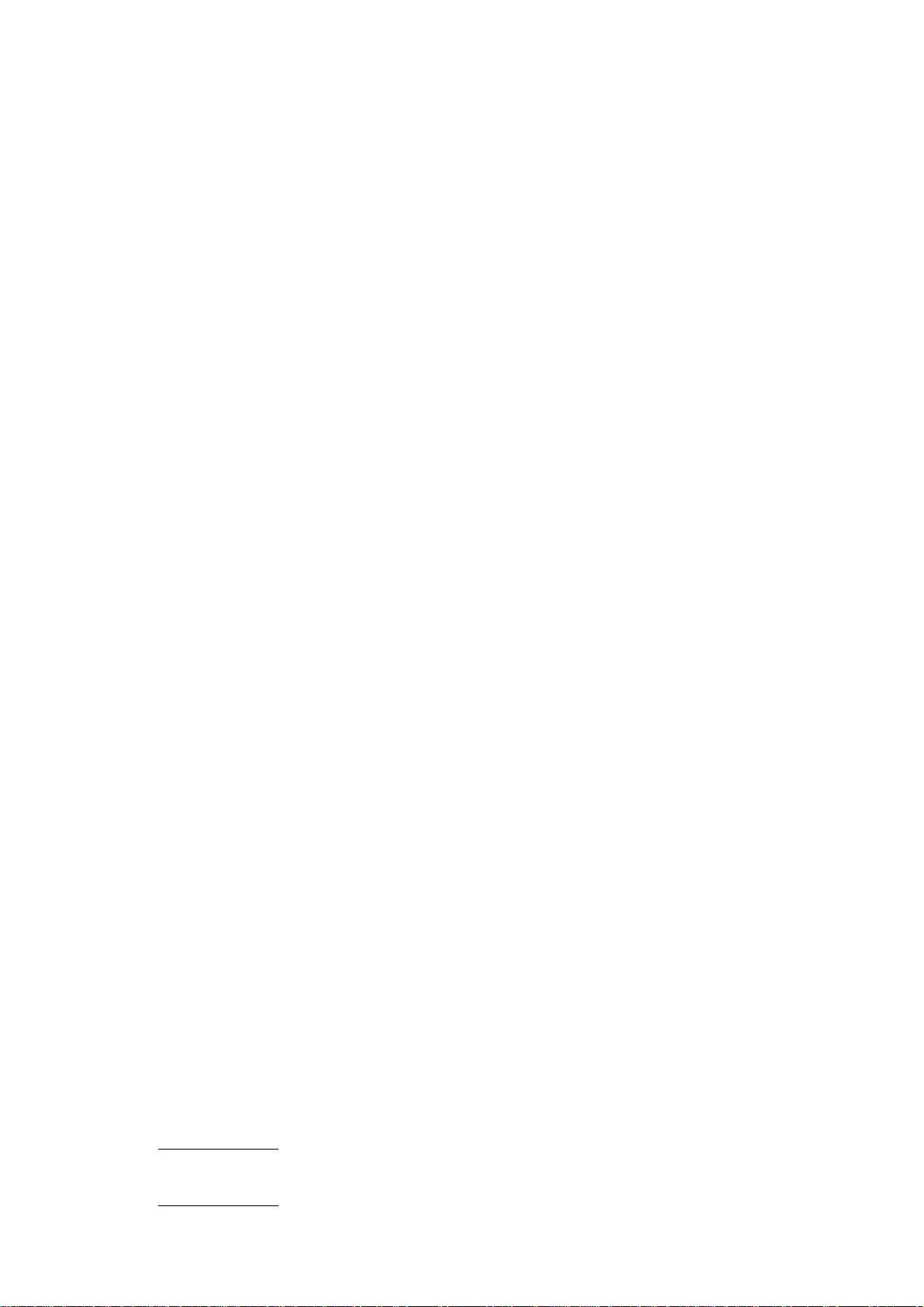
PrintShop Web Administrator Guide
Document version: PSW 2.2 R4300
Date: May, 2008
Objectif Lune - Contact Information
Objectif Lune Inc.
2030 Pie IX, Suite 500
Montréal, QC
Canada H1V 2C8
Tel.: 514-875-5863
Fax: 514-342-5294
www.objectiflune.com
To find an Objectif Lune office near you and for more information on our products and services, visit:
www.objectiflune.com
Page 3

Table of Contents
Introduction.................................................................................................................................................5
Benefits for you and your customers..........................................................................................................5
Features.......................................................................................................................................................6
PrintShop Web basics............................................................................................................................7
Workflow...................................................................................................................................................... 7
User roles.................................................................................................................................................... 8
Companies and Departments....................................................................................................................10
Publication types........................................................................................................................................10
Web forms................................................................................................................................................. 11
Skins.......................................................................................................................................................... 11
Order statuses........................................................................................................................................... 12
Quick start guide....................................................................................................................................... 13
How to.........................................................................................................................................................14
Common Tasks........................................................................................................................................15
Modify user info.........................................................................................................................................15
Change the language of the web site.......................................................................................................16
Company Tasks.......................................................................................................................................17
Add companies..........................................................................................................................................18
Add departments....................................................................................................................................... 20
Add users...................................................................................................................................................21
Assign users to a department...................................................................................................................23
Assign a publication type to a department................................................................................................24
Change web design settings.....................................................................................................................26
Modify Pricing and Ordering parameters.................................................................................................. 28
Publication Type and Document Tasks....................................................................................... 29
Add publication types................................................................................................................................ 30
Add static PDF documents to a publication type......................................................................................31
Delete documents from a publication type................................................................................................32
Edit document properties.......................................................................................................................... 33
Manage linked files....................................................................................................................................36
Setting up Web Forms.............................................................................................................................. 37
Setting up Pricing...................................................................................................................................... 49
Image Collection Tasks....................................................................................................................... 53
Create an image collection........................................................................................................................54
Add images to a collection........................................................................................................................55
Order Manager Tasks...........................................................................................................................56
Select an Order status overview...............................................................................................................57
Change the status of an order..................................................................................................................58
Add a price to a quote request.................................................................................................................60
Export Order data......................................................................................................................................61
Preflight a PrintShop Mail document.........................................................................................................62
Print a document....................................................................................................................................... 64
Create PDF output.................................................................................................................................... 66
Ordering workflow..................................................................................................................................68
The shopping cart......................................................................................................................................69
Shipping Options....................................................................................................................................... 73
Payments Options..................................................................................................................................... 76
Order Summary......................................................................................................................................... 77
PrintShop Web Administrator Guide | 3
Page 4

Settings....................................................................................................................................................... 78
General........................................................................................................................................................ 79
About..........................................................................................................................................................79
License.......................................................................................................................................................80
Roles..........................................................................................................................................................81
Languages................................................................................................................................................. 94
Web Design............................................................................................................................................... 97
Maintenance...............................................................................................................................................98
Pricing and Ordering............................................................................................................................ 99
Settings......................................................................................................................................................99
Currencies................................................................................................................................................101
Tax Rates................................................................................................................................................ 103
Shipping Charges.................................................................................................................................... 106
Calendar...................................................................................................................................................111
Production................................................................................................................................................115
Production Settings..................................................................................................................................115
Output Folders.........................................................................................................................................116
Job options.............................................................................................................................................. 118
Printers.....................................................................................................................................................120
E-mail..........................................................................................................................................................121
E-mail Settings.........................................................................................................................................121
E-mail Addressees...................................................................................................................................123
Messages.................................................................................................................................................125
Modules.....................................................................................................................................................129
Configure a module.................................................................................................................................129
Introduction to Regular Expressions..........................................................................................131
Syntax......................................................................................................................................................131
Examples................................................................................................................................................. 133
PrintShop Web Administrator Guide | 4
Page 5
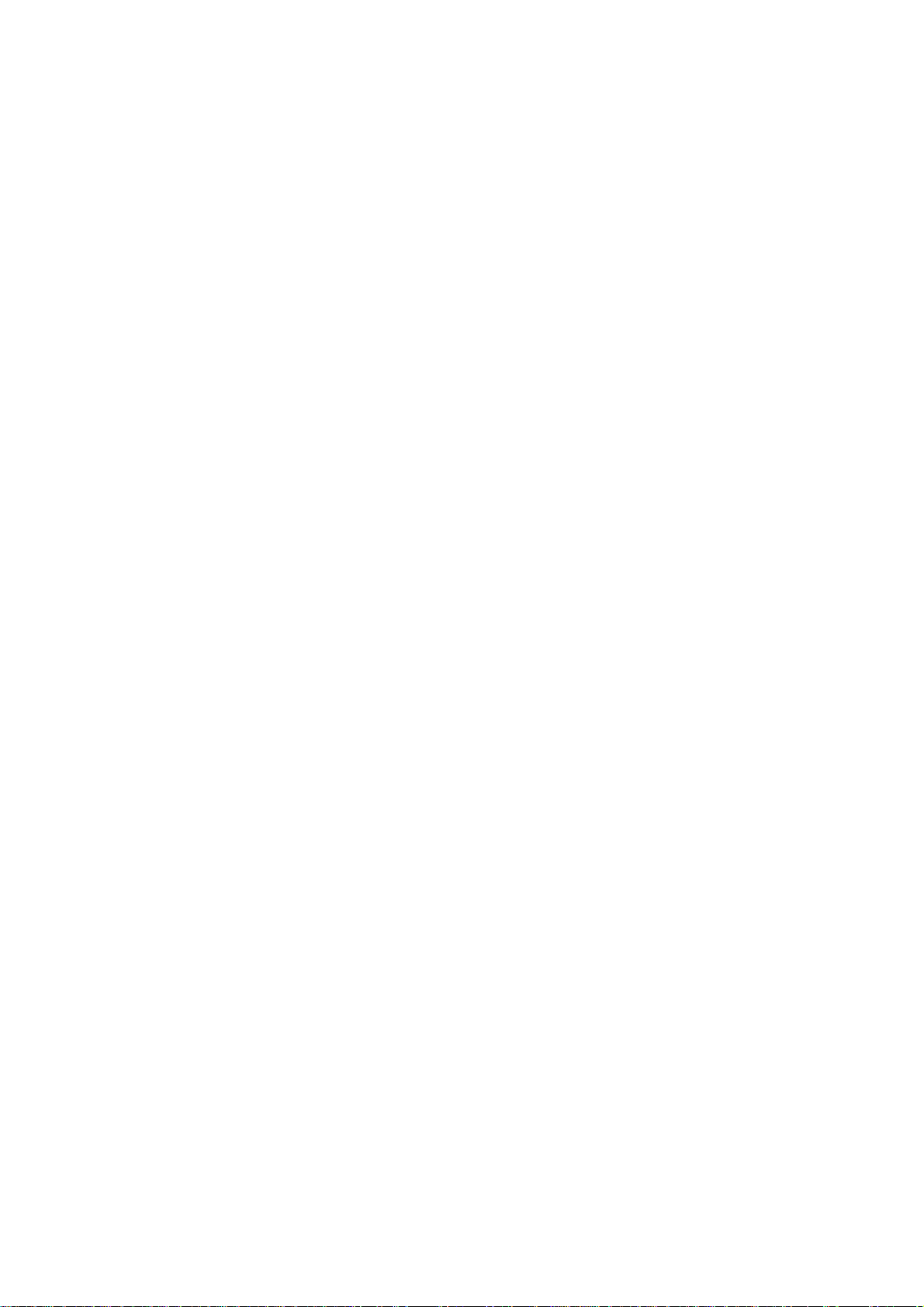
Introduction
PrintShop Web is a modern and versatile software package which integrates workflow processes and
introduces a whole new way of thinking about your customers and their print jobs!
Benefits for you and your customers
PrintShop Web organizes the print flow processes of your customers and integrates these processes
seamlessly within your own production environment.
Serve your customers
PrintShop Web gives your customers far more control and flexibility over print production. With
PrintShop Web you can better serve your customers by:
simplifying your customers print order procedure
•
making it possible to create variable data print orders
•
providing a pre-flight and preview capability so your customer can verify what you will print
•
giving your customers the possibility to Print on Demand: create and order print work, 7 days a
•
week, 24 hours a day
safeguarding your customers corporate identity
•
providing your customers with web-entrance to the PrintShop Web System that matches the look
•
and feel of their corporate website
managing your customers documents, so they always use the latest version
•
costs lowering for your customers due the compact and efficient ordering and production methods
•
addressing each contact in their preferred language
•
Benefits
The benefits for your organization:
no training needed
•
no need to build your own web application
•
automatic e-mail notification whenever an order is placed on changes status
•
semi-automated quote process
•
customers produce and approve their own soft proofs
•
clear overview of all print orders in your organization and the status they have
•
export data possibilities
•
easy integration into MIS systems using XML
•
cost savings due the compact and efficient ordering and production methods
•
PrintShop Web Administrator Guide | 5
Page 6
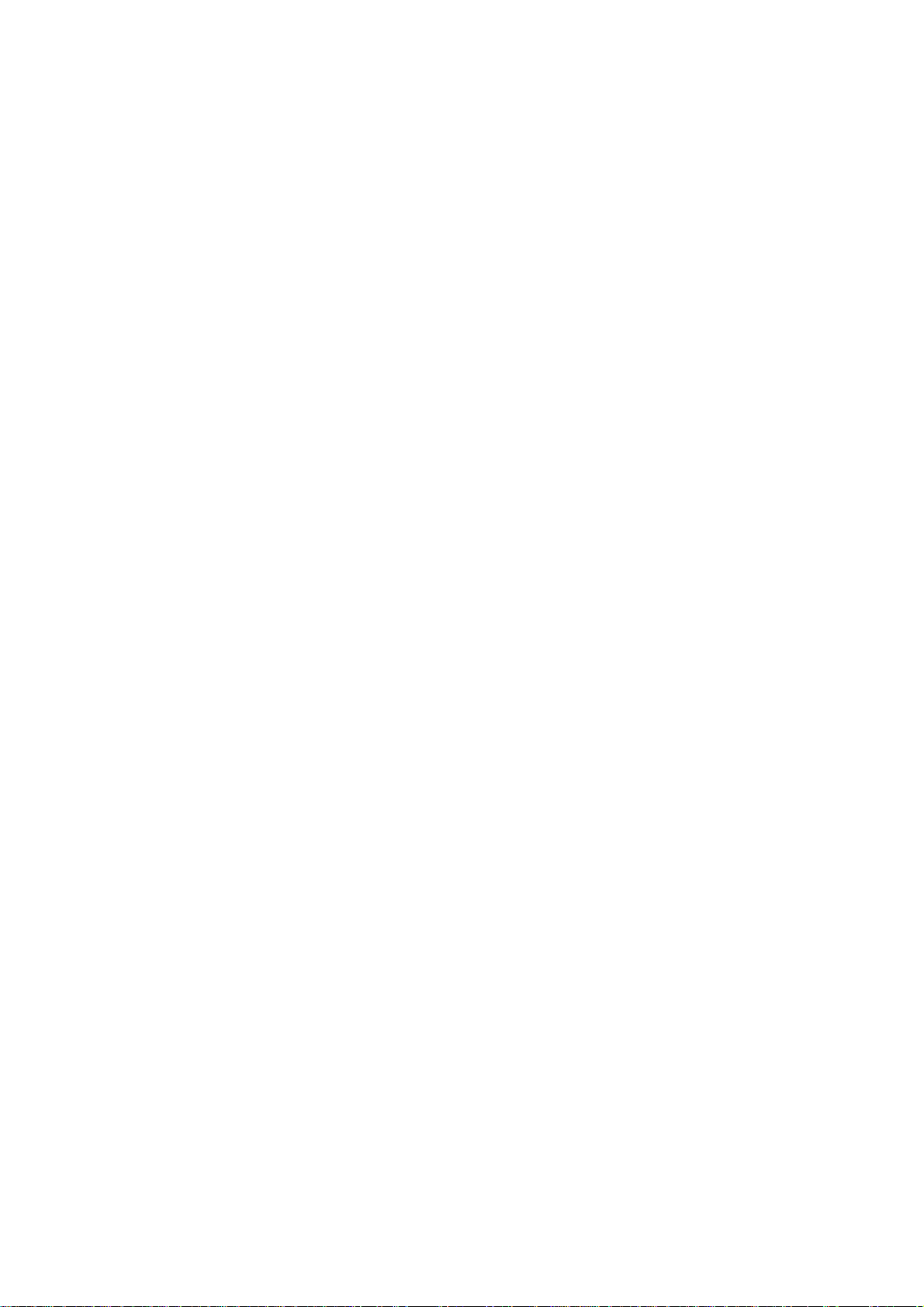
Features
PrintShop Web provides you with a state of the art package, enabling you to promote your own
company with unique selling points, with increased added value to your customer!
The key features of PrintShop Web are:
multi lingual:
•
Chinese (Simplified and Traditional)
•
Dutch
•
English
•
French
•
German
•
Italian
•
Portuguese
•
Russian
•
Spanish
•
Turkish
•
with an option to add additional languages
•
intuitive, easy-to-use web interface
•
free PrintShop Mail design software included
•
automatically generates a web site for each customer
•
order and print PDF documents using the web
•
order and print variable documents using the web
•
simple print order procedure
•
real time preview, preflight and soft-proof
•
support for industry-standard optimized output formats:
•
Optimized Postscript
•
Creo VPS
•
Fiery Freeform
•
PPML/VDX
•
Xerox VIPP
•
extensive user management with custom rights management
•
PrintShop Web Administrator Guide | 6
Page 7
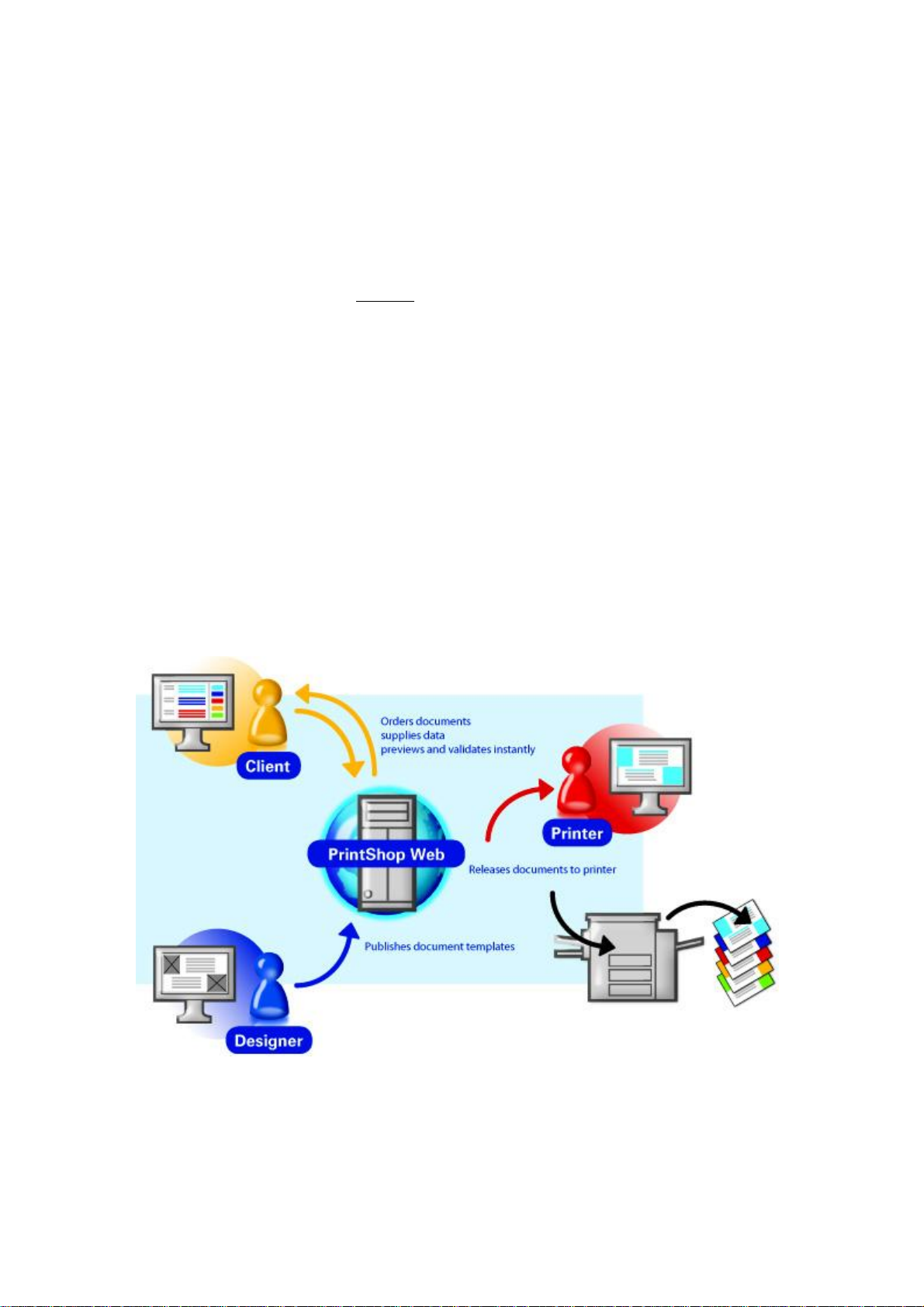
PrintShop Web basics
To use PrintShop Web effectively, you need to understand a few basic concepts. Read this section
if you are new to PrintShop Web or if you need a quick refresher. If you are new to PrintShop Web,
we recommend that you read the How to... chapter in this document, to familiarize yourself with the
individual features of PrintShop Web.
Workflow
The following diagram shows the overall workflow with the following roles:
Designer: The Designer produces documents and publishes the documents to the web, taking into
•
account any corporate branding. Designers add companies and subsequently place the documents
in a folder specific to each individual company.
Production Manager: The Production Manager is able to make modifications to a web form,
•
assigning documents to departments and making documents available to users. The production
manager automatically receives an e-mail notification every time an adjustment to the job status is
made.
Customer: Customers select documents, enter data, connect database-files to documents and
•
order or release print jobs. The Customers are able to monitor their print job at any stage during the
production process.
Operator: The Production Manager or Operator places any ordered print jobs in the In-plant folder.
•
The Operator prints and on completion dispatches the print jobs. Either the customer or the printer
marks the print job as Completed.
The PrintShop Web workflow
PrintShop Web Administrator Guide | 7
Page 8

User roles
PrintShop Web has two main groups of users:
customers
•
people within your own organization
•
Each role has certain privileges assigned to it; therefore assigning a role to users determines not only
their level of authority but also the start-up screen they will be able to view when they log in.
PrintShop Web system comes with nine pre defined roles. Five roles are intended for customers, the
remaining for people within your own organization. Administrators can create new roles in the Settings
section. The section provides more information regarding user roles.
Customer roles
Below a list of the predefined customer roles:
Customer: These users have the lowest functionality and can:
•
create and order print jobs
•
request a quote
•
adjust the job status (on hold and shipping)
•
request an overview of print jobs
•
re-order print jobs
•
search for specific print jobs
•
Customer Plus: Has the same privileges as the Customer and can also:
•
approve their own print jobs
•
Power User: Users with this role have the same privileges as the Customer Plus role with the
•
following addition:
approve print jobs for users in the same department (or company if there are no departments)
•
Department manager: Department Managers have control over one or several departments, have
•
the same privileges as power users and can also:
add, assign and delete users within their department(s)
•
modify details within their department(s)
•
Company Manager: Have control over one company and its departments, have the same
•
privileges as department managers and can also:
add, assign and delete customers, customers plus, power users, department managers and
•
company managers within the company and within departments
add departments
•
assign publication types to a department
•
modify the company, departments and users settings
•
PrintShop Web Administrator Guide | 8
Page 9
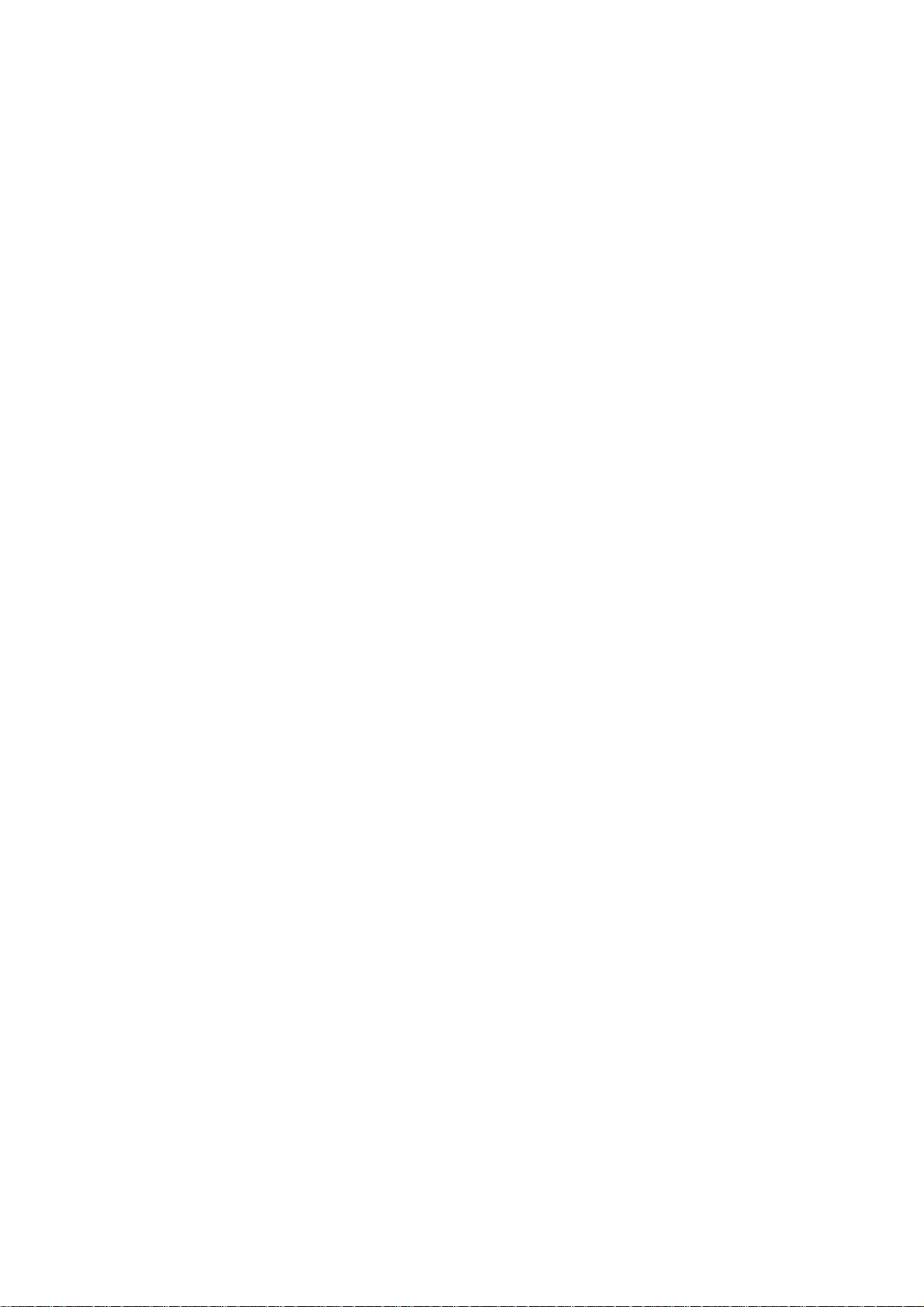
Roles within your organization
Within your own organization it is possible to assign four different user roles (functions), ordered from
lowest (less rights) to highest (most rights):
Designer: The Designer is responsible for manufacturing and managing the documents and is able
•
to do the following:
add new companies
•
add new publication types
•
modify and remove existing publication types
•
publish documents to PrintShop Web
•
modify settings of a web form
•
add operator instructions
•
Operator: The Operator is responsible for taking print jobs in production and is able to:
•
send print jobs to the printer
•
adjust the job status (to approved, in plant, shipping or completed)
•
request an overview of print jobs
•
preflight print jobs
•
re-print a part of a print job
•
Production Manager: This role is similar to that of an Order Planner. A Production Manager is able
•
to perform the following tasks:
adjust the job status (approved, in production, shipping, completed and on hold)
•
request an overview of print jobs
•
search for specific print jobs
•
add companies
•
add, assign and delete customer level users in a company or department
•
add, assign and delete operators and designers to a company and a department
•
define publication types within a company
•
add departments to a company
•
modify users, department and companies settings
•
set a price for quote request
•
add pricing information to publication types and documents
•
Administrator: The administrator manages all privileges previously mentioned and is able to:
•
delete users, departments, companies and documents
•
change system settings
•
define output folders
•
add the companies web design
•
change the pre defined user roles
•
add new user roles
•
connectivity management
•
job options management
•
enable/disable printers
•
add/delete tax rates
•
add/delete shipping rates
•
PrintShop Web Administrator Guide | 9
Page 10

Companies and Departments
A company is an organization that purchases printed material produced by the print shop. Companies
may contain one or multiple departments. A department is an organizational unit and are used to define
territorial and/or administrative divisions of a company.
Publication types
A publication type is a folder in which template documents of your customers are grouped. These
publication type folders can contain multiple documents. For example: a publication type folder to store
different language variants of a brochure (e.g. Dutch and English-versions), a publication type folder
for house style related document (e.g. Business cards, letterheads, envelopes). Each customer has his
own publication types.
Pricing details and/or volume discount tables are linked to the publication type's folders. Pricing details
and/or volume discount tables can apply to all documents which are in the publication types folder if the
inherit option is selected.
PrintShop Mail 6.0 or later (windows only) can publish PrintShop Mail documents to a publication
type folder in PrintShop Web. The free designer version of PrintShop Mail can be used for that. From
PrintShop Mail you can also create new publication type folders.
The publication types overview shows all enabled and disabled publication types
PrintShop Web Administrator Guide | 10
Page 11
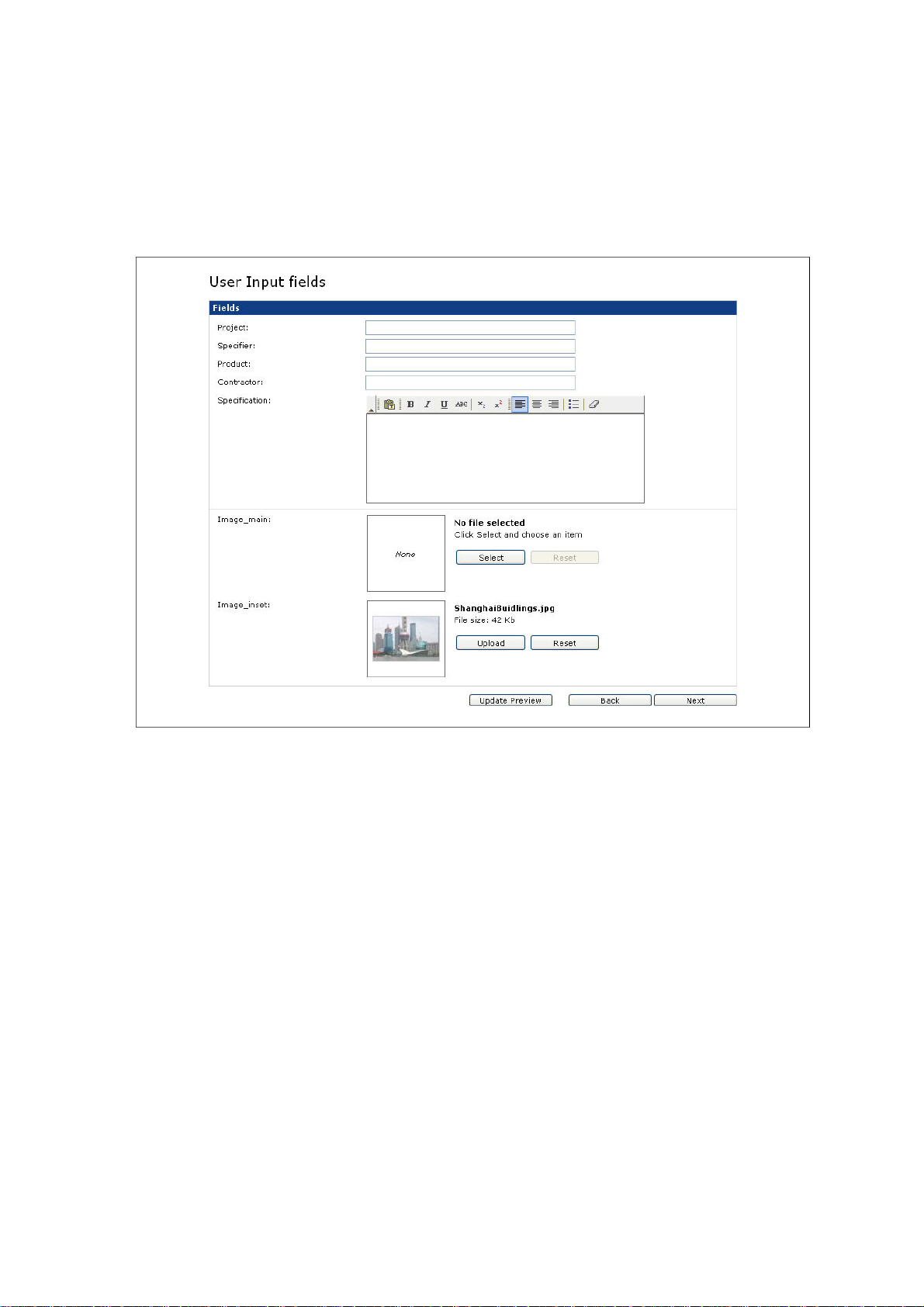
Web forms
Documents that require user input use a web form to collect information entered by the customer. Such
a form consists of one or more modifiable elements called input fields (e.g. text fields, checkboxes,
radio buttons, etc.).
A sample web form
Therefore web forms specify what your customer sees and which fields require data entry when
selecting certain documents. The provides more information regarding modifying the web form
settings.
Skins
The PrintShop Web (PSW) web site is fully skinnable. A skin is a series of files that control the
presentation of the web site. Everything except the actual textual content of the page can - and will vary from skin to skin. To allow PSW to be skinnable, style is completely separated from contents. The
web page use standard HTML elements, user defined classes and unique IDs. The style information
is stored in Cascading Style Sheets (CSS) documents, allowing the styles to be changed and manage
the styles without the need to change the source code.
PrintShop Web Administrator Guide | 11
Page 12
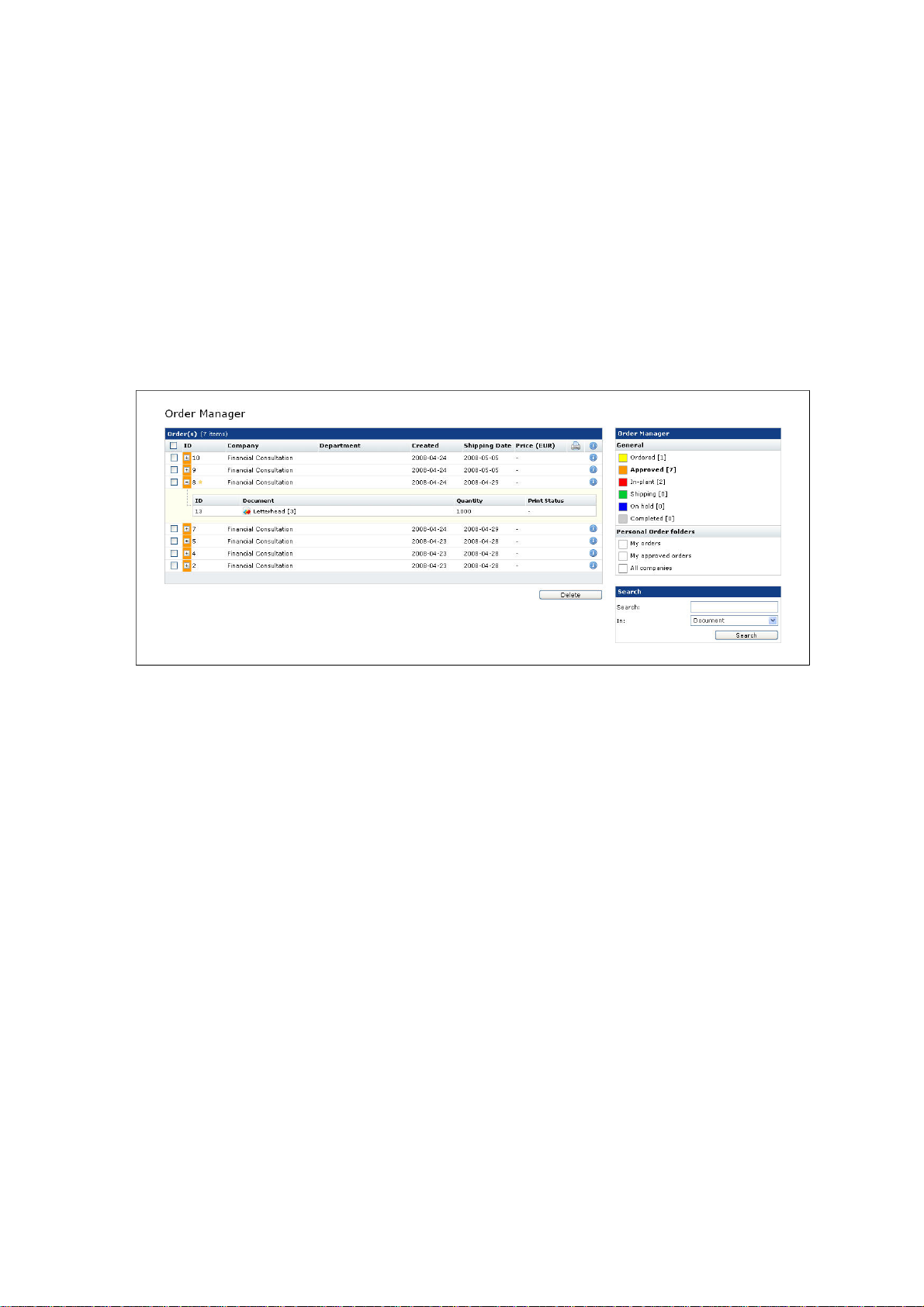
Order statuses
A customer orders documents to be printed by the print shop. An order can contain mutliple
documents. Every order goes through the following stages:
Ordered
•
Approved
•
In-plant
•
Shipping
•
Completed
•
In addition to this there is the On hold status. This folder contains orders that require a quote from the
print shop, these orders remain in this status until pricing is agreed.
The Order Manager overview
PrintShop Web Administrator Guide | 12
Page 13
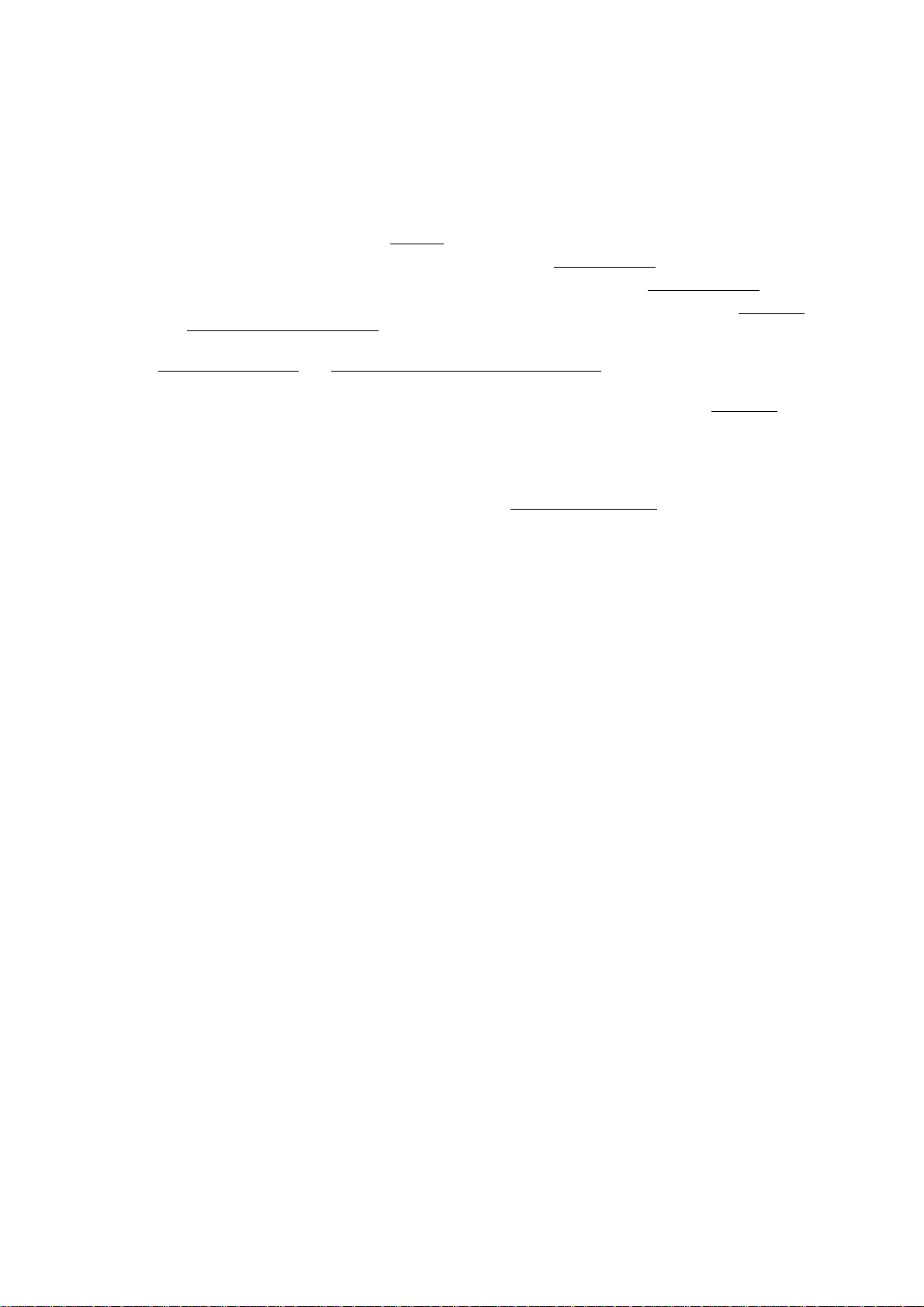
Quick start guide
Perform the following steps to set up PrintShop Web:
1 After login as administrator click Settings in the menu bar and register your version of PrintShop
Web. For more information see the Settings.
2 Add a company to the system. For more information see the Add companies.
3 Add departments to a company if necessary. For more information see the Add departments.
4 Add users to a company and assign them to a department. For more information see the Add users
and Assign users to a department.
5 Add publication types and assign them to a company and/or department. For more information see
Add publication types and Assign a publication type to a department.
6 Define user roles within your own company (Designer, Production Manager and Operator) and
assign these roles to the companies you have defined. For more information see the Add users.
7 The Designer can now publish documents to PrintShop Web and assign them to the companies
and the publication types folder that are in the system already. For more information see the
PrintShop Mail guide.
8 Edit the documents-web form: define pricing details, add a volume discount table and enable the
document for the users. For more information see the Setting up Web Forms section.
9 Setup e-mail messaging to communicate with your customers. For more information see .
10 Enable the company.
Your system is now ready for your customers to use. There are many other settings that can be
modified. Please see the other chapters in this manual for the possibilities.
PrintShop Web Administrator Guide | 13
Page 14
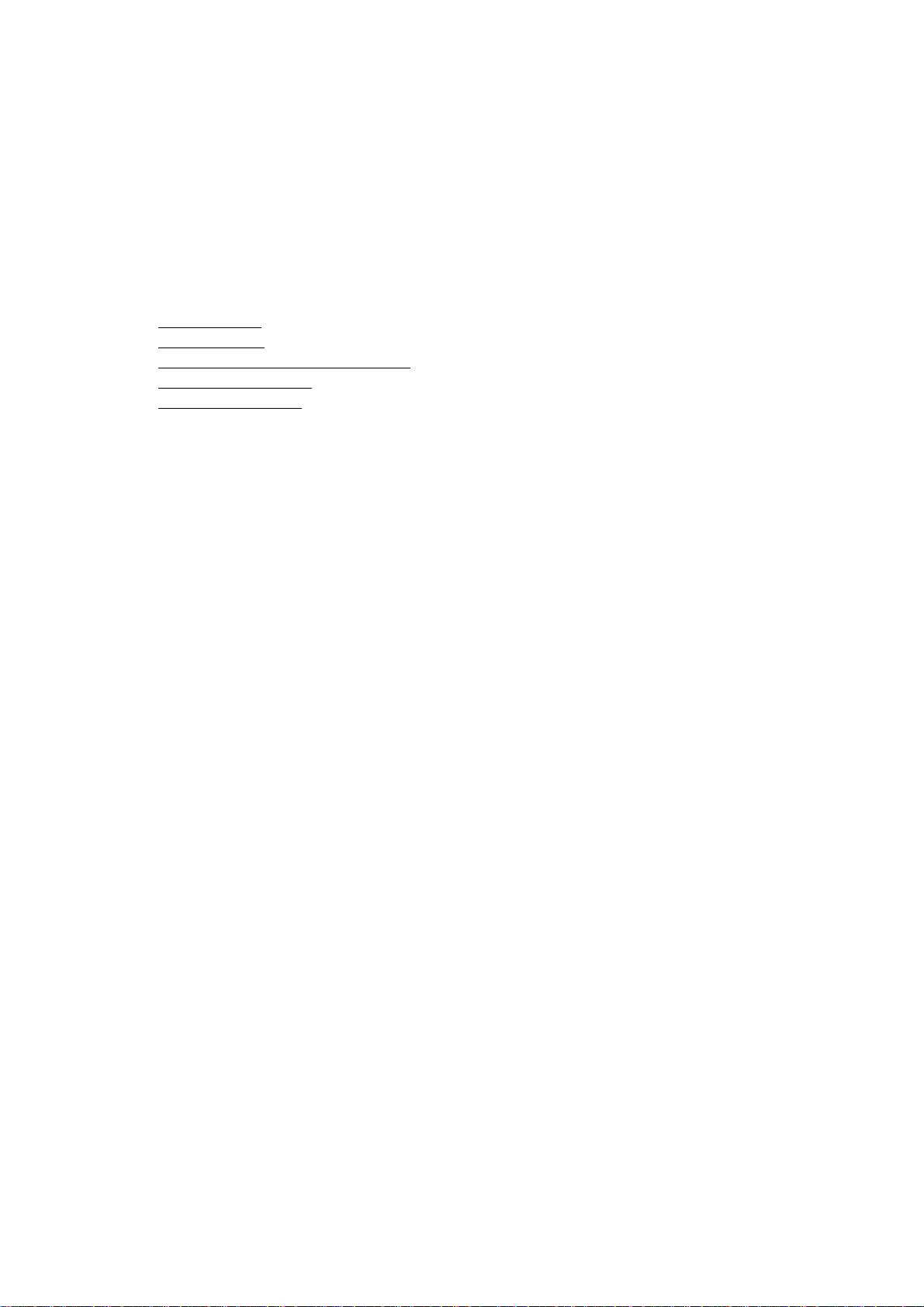
How to...
Company related tasks are typically performed by Product Managers and some of them by Company
and Department manager. This chapter desrcibes common tasks in the Company section of PrintShop
Web. These tasks include:
Common Tasks
•
Company Tasks
•
Publication Type and Document Tasks
•
Image Collection Tasks
•
Order Manager Tasks
•
PrintShop Web Administrator Guide | 14
Page 15

Common Tasks
This section describes how to perform some common tasks in PrintShop Web. These include:
Modify user info
•
Change the language of the web site
•
Modify user info
Each user can modify his personal account information. To change these parameters:
1 Click Edit User Iinfo in the Menu bar. The following screen appears:
Change user information in this screen
2 The following items can be changed:
Username and Password: These fields define the information required to logon to the system.
•
Person Code: This value is a unique code which can be used to link to an administraton or
•
ordering system. Users with the appropriate privilege (role) can edit this field.
Language: The selected language is used for the e-mail message the user receives when
•
creating an order or when the status of an order is changed. The language selected in the login
window defines the application language.
Additional Information: The fields in this section are used in the ordering processs and can be
•
used as default values for user input fiields in the New Document section.
3 Click Save to store the changes.
PrintShop Web Administrator Guide | 15
Page 16
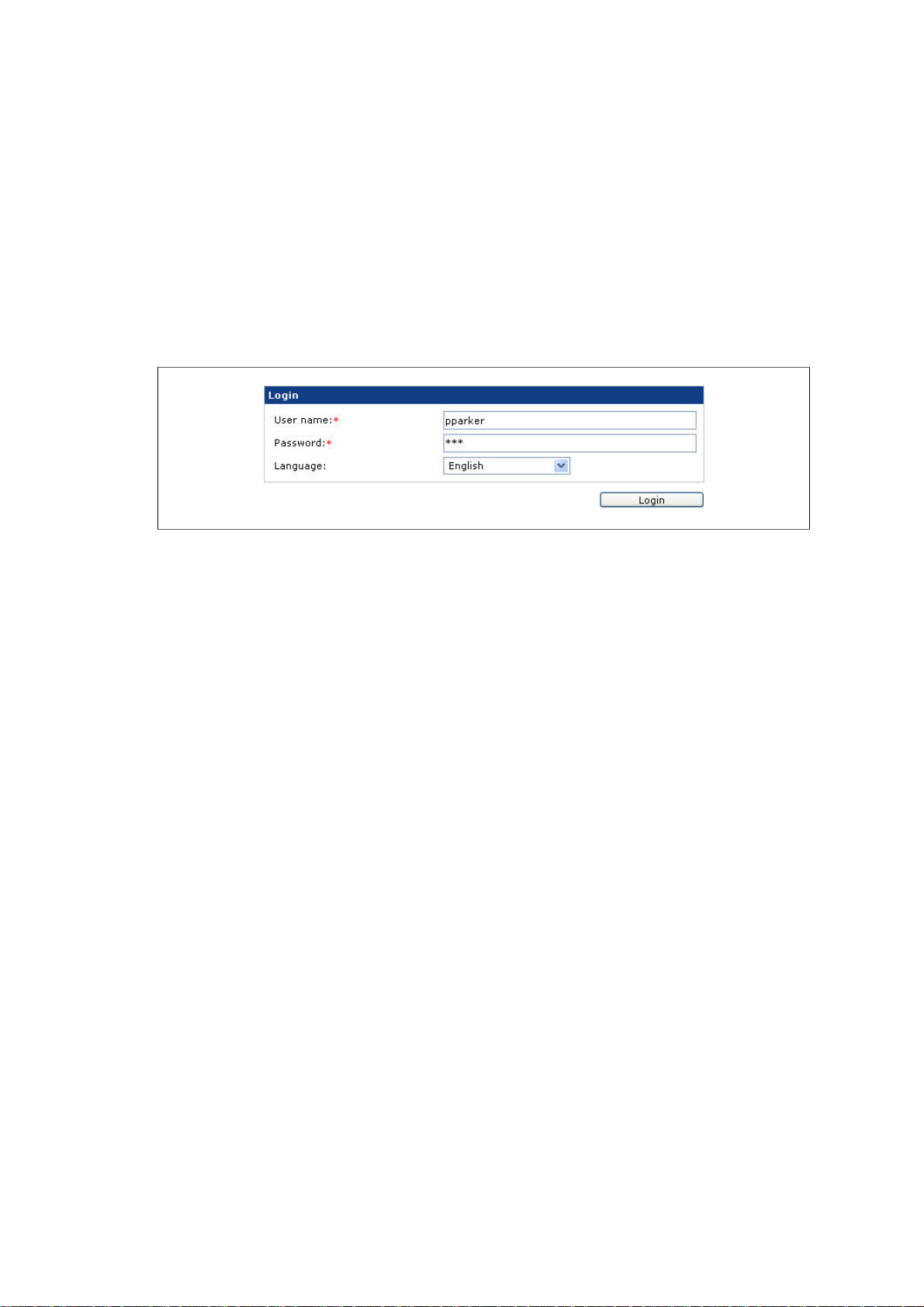
Change the language of the web site
When using PrintShop Web the user can specify which language is displayed in the menus, dialogs
and pages. This allows the customer to work in the language they are most familar with. The customer
can choose the language from any of the available languages.
To specify the interface language:
1 Launch a web browser and enter the URL of the system. The Login page appears.
2 Choose a language from the Language pop up-menu, the interface will be change accordingly. The
selected language will be stored with your web browser (cookie). The next time the customer visits
the system the language of the interface is automatically set based on the stored value.
The Login page
PrintShop Web Administrator Guide | 16
Page 17
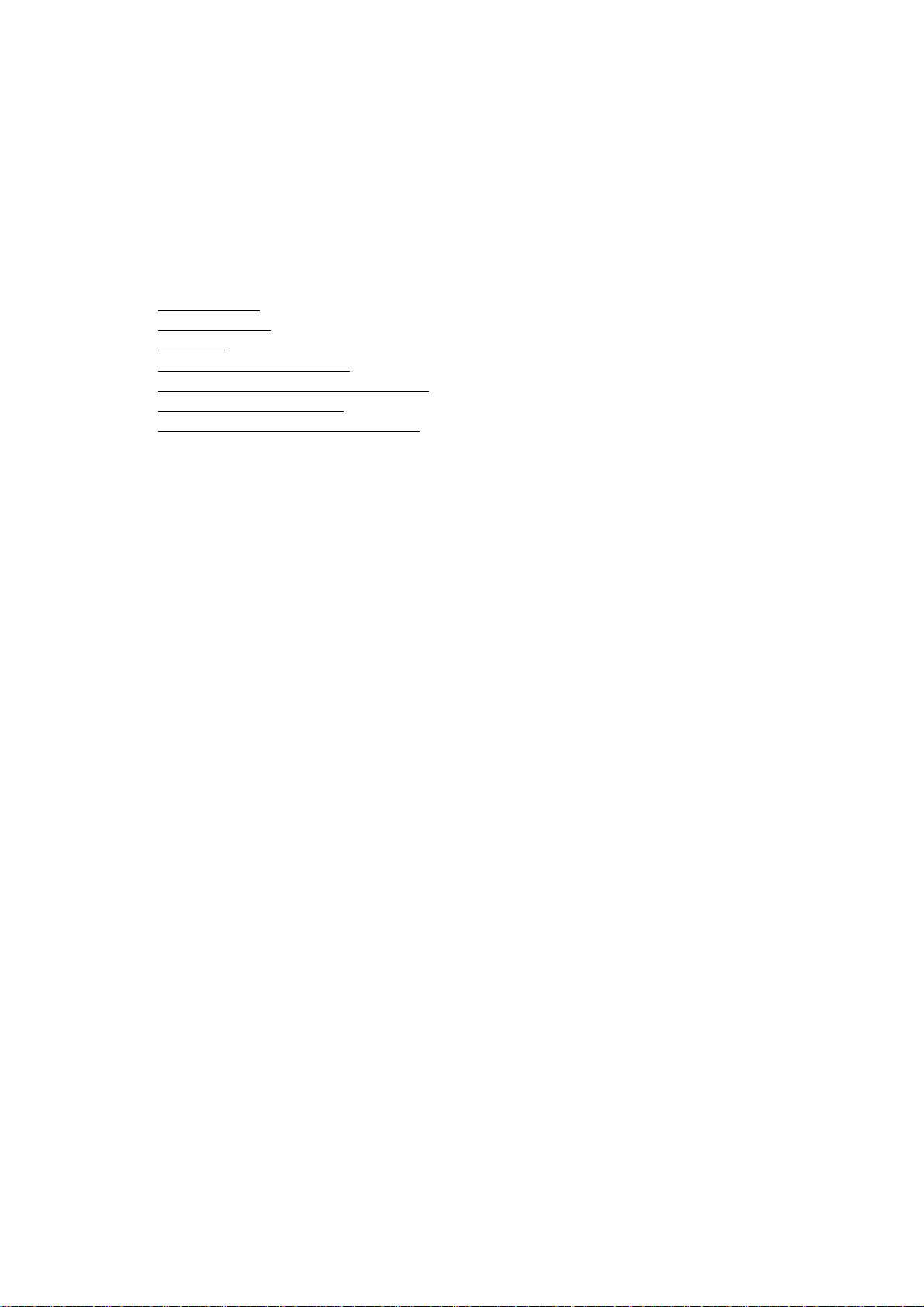
Company Tasks
Company related tasks are typically performed by Production Managers and Company Managers. This
chapter desrcibes common tasks in the Company section of PrintShop Web. These tasks include:
Add companies
•
Add departments
•
Add users
•
Assign users to a department
•
Assign a publication type to a department
•
Change web design settings
•
Modify Pricing and Ordering parameters
•
PrintShop Web Administrator Guide | 17
Page 18
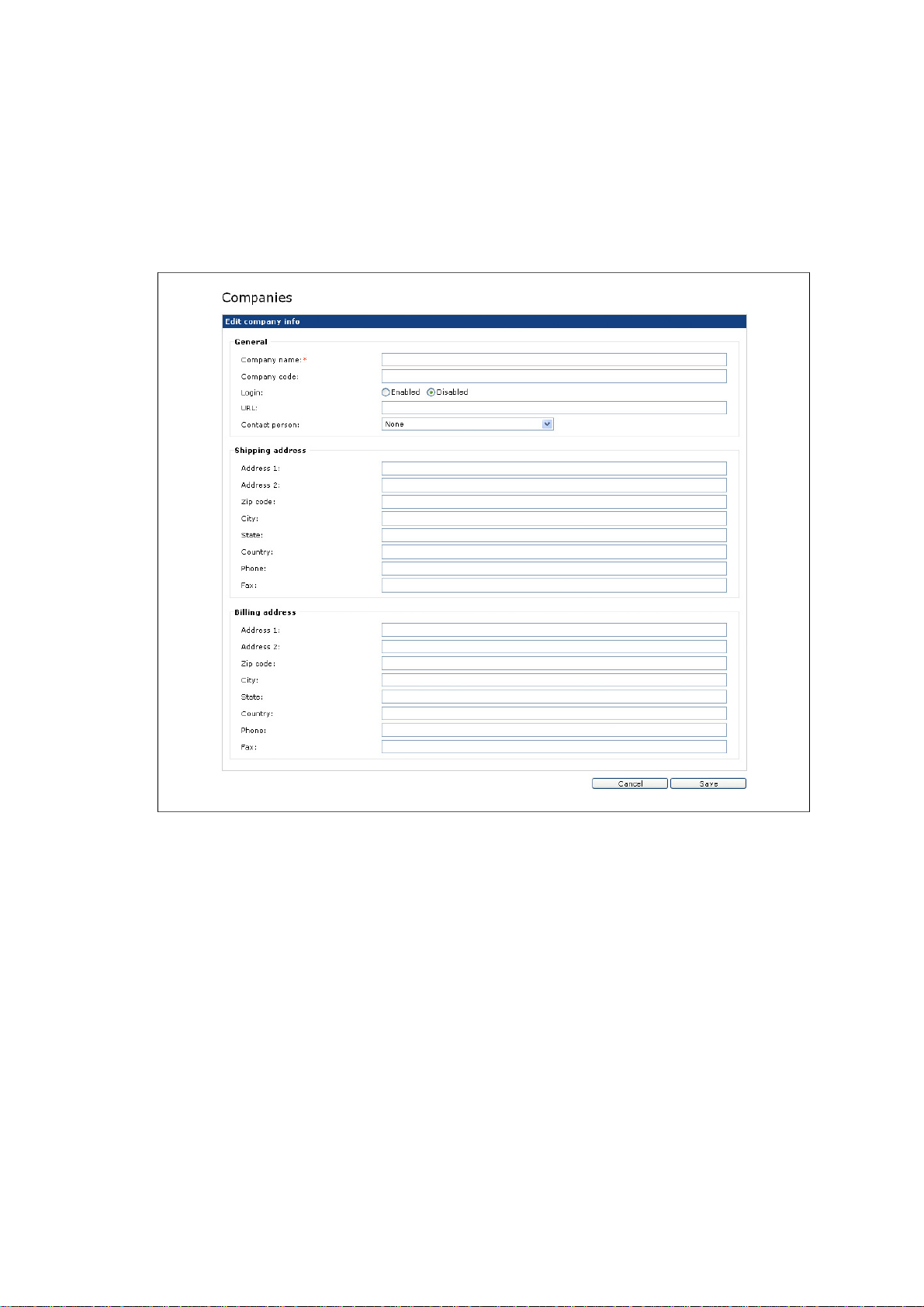
Add companies
To add a new company in PrintShop Web:
1 Click Companies in the Menu bar. The Companies overview page is shown.
2 Click Add. The following screen appears:
Enter basic information about the new company
3 Enter basic information for the company.
Company Code: This value is a unique code which can be used to link to an administration or
•
ordering system.
Contact Person: When users have been added to the company, a company contact person
•
should be selected in the Contact person pull-down-menu.
Shipping and BIlling address: This information is used during the ordering process and can be
•
used as default value for input fields in the New Document section.
PrintShop Web Administrator Guide | 18
Page 19

4 Click Save to create the new company. The Company Properties page is shown and on the right
hand side a menu is displayed. The side menu allows management of the following items of the
currently selected company:
Users
•
Publication Types
•
Web Design
•
Departments
•
Pricing and Ordering
•
5 Click Back to return to the companies overview.
Note: Newly created companyes are initially disabled and must be enabled once user accounts
and publication types are added. If disabled users belonging to a disabled company will not be
able to access the items in the menu bar. A company can be enabled via the properties page
of that company. Typically Administrators, Production Managers and Designers can test the
templates of these disabled companies via the New Document section.
PrintShop Web Administrator Guide | 19
Page 20
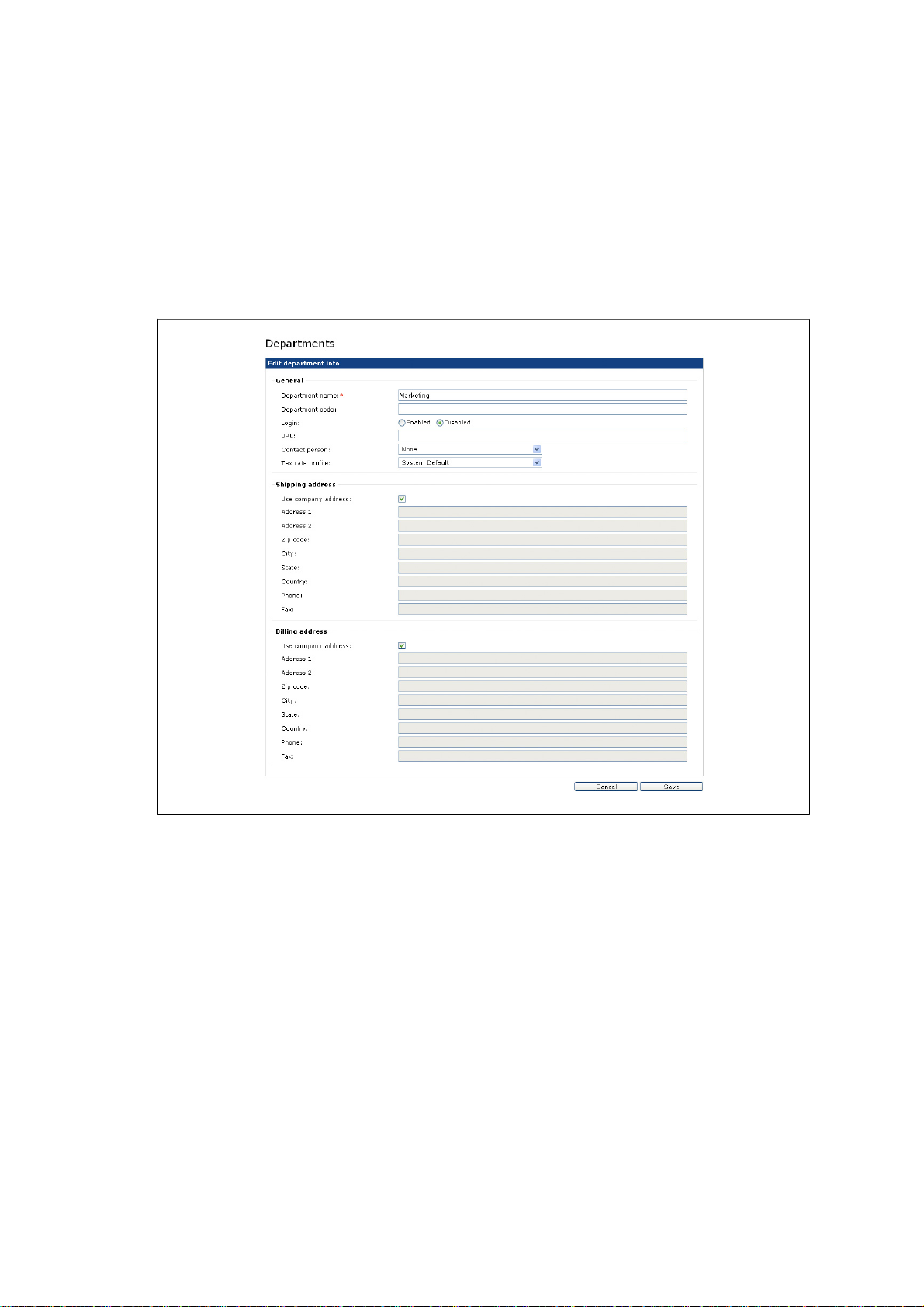
Add departments
To add a department to a company:
1 Click Companies in the Menu bar. The Companies overview page is shown.
2 Select a company from the overview by clicking on the company name.
3 Select Departments in the side menu.
4 Click Add. The following screen appears:
Enter basic information about the new department
5 Enter basic information about the department:
Company Code: This value is a unique code which can be used to link to an administration or
•
ordering system.
Contact Person: When users have been added to the department, a department contact
•
person should be selected in the Contact person pull-down-menu.
Shipping and BIlling address: This information is used during the ordering process and can be
•
used as default value for input fields in the New Document section.
The check boxes for Use company address are enabled by default; the system automatically
takes shipping and billing addresses from the company. If this option is not required, please click
in the check box to allow different shipping and billing addresses to be entered.
6 Click Save. The department properties page is shown.
PrintShop Web Administrator Guide | 20
Page 21

Add users
To create a new user account for a company:
1 Click Companies in the Menu bar. The Companies overview page is shown.
2 Select a company from the overview by clicking on the company name.
3 Select Users in the side menu.
4 Click Add. The following screen appears:
Enter basic information about the user in this screen
5 Enter the required information:
User Name and Password: These fields define the information required to logon to the system
•
and need to be entered in the Login page.
Person Code: This value is a unique code which can be used to link to an administration or
•
ordering system.
Role: The selected role defines the privileges and access level of the user.
•
Department: Select a department to which the user belongs (if available). It is possible
•
to assign users to more than one department, by holding the shift key and clicking all the
departments to which the users belongs.
Language: The selected language defines the language used for the e-mail messages send by
•
PrintShop Web. The language of the web site is defined by the language selected in the Login
page.
Login: Set this option to Enabled to allow the user logon to the system.
•
Additional Information: The values of these fields are used in the ordering process and can be
•
used as default values for user input fields in the New Document section.
PrintShop Web Administrator Guide | 21
Page 22
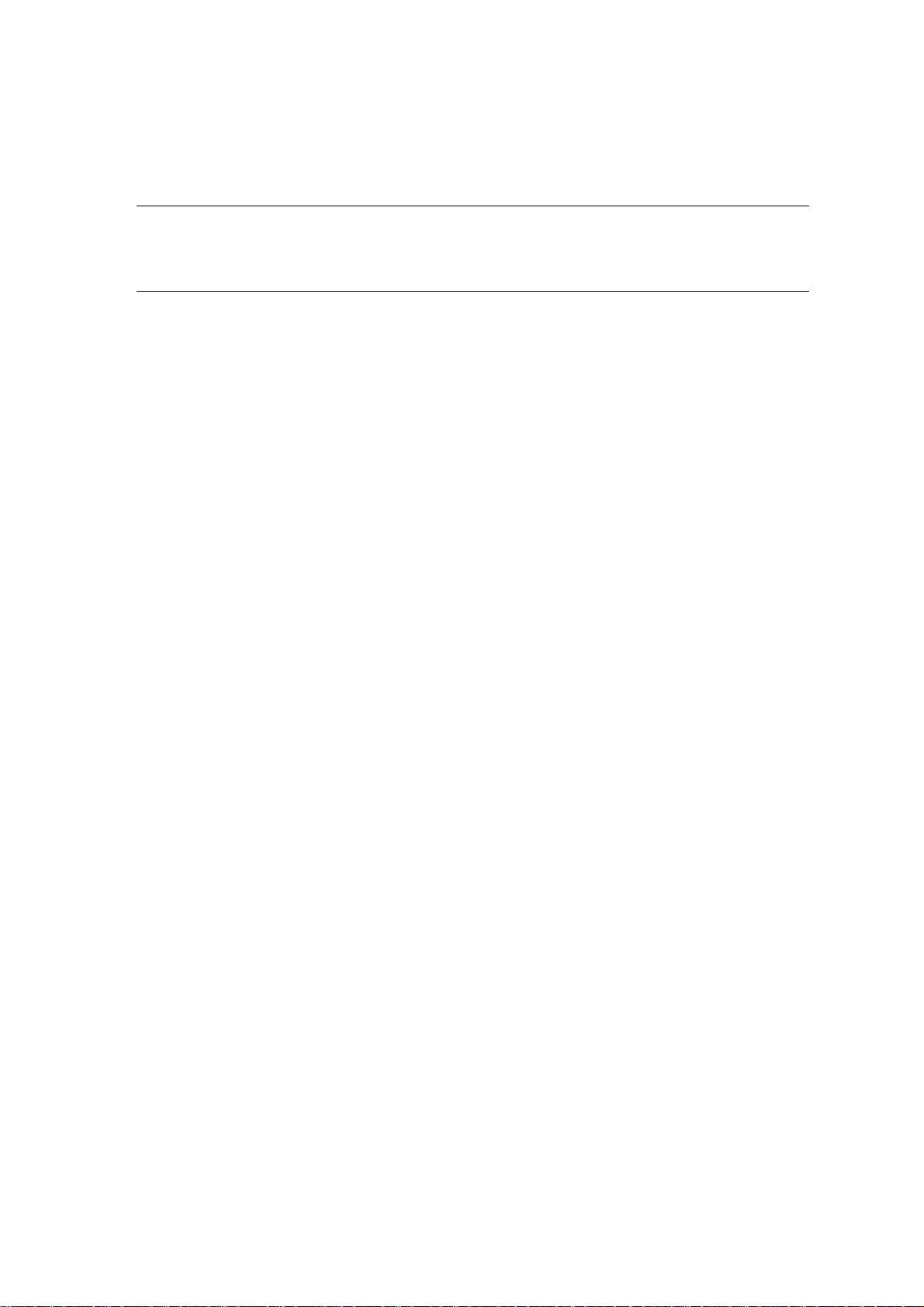
6 Click Save. You have now added a user, which is added directly to the companies’ user overview.
When more users need to be added click Add again.
Important: When users have been assigned to departments, a department contact person
should be selected: click on Departments in the side menu, select a department from the
overview and click Edit. This will open the Edit department info page, where the correct contact
person can be selected from a pull-down-menu. Click Save to store the changes.
PrintShop Web Administrator Guide | 22
Page 23
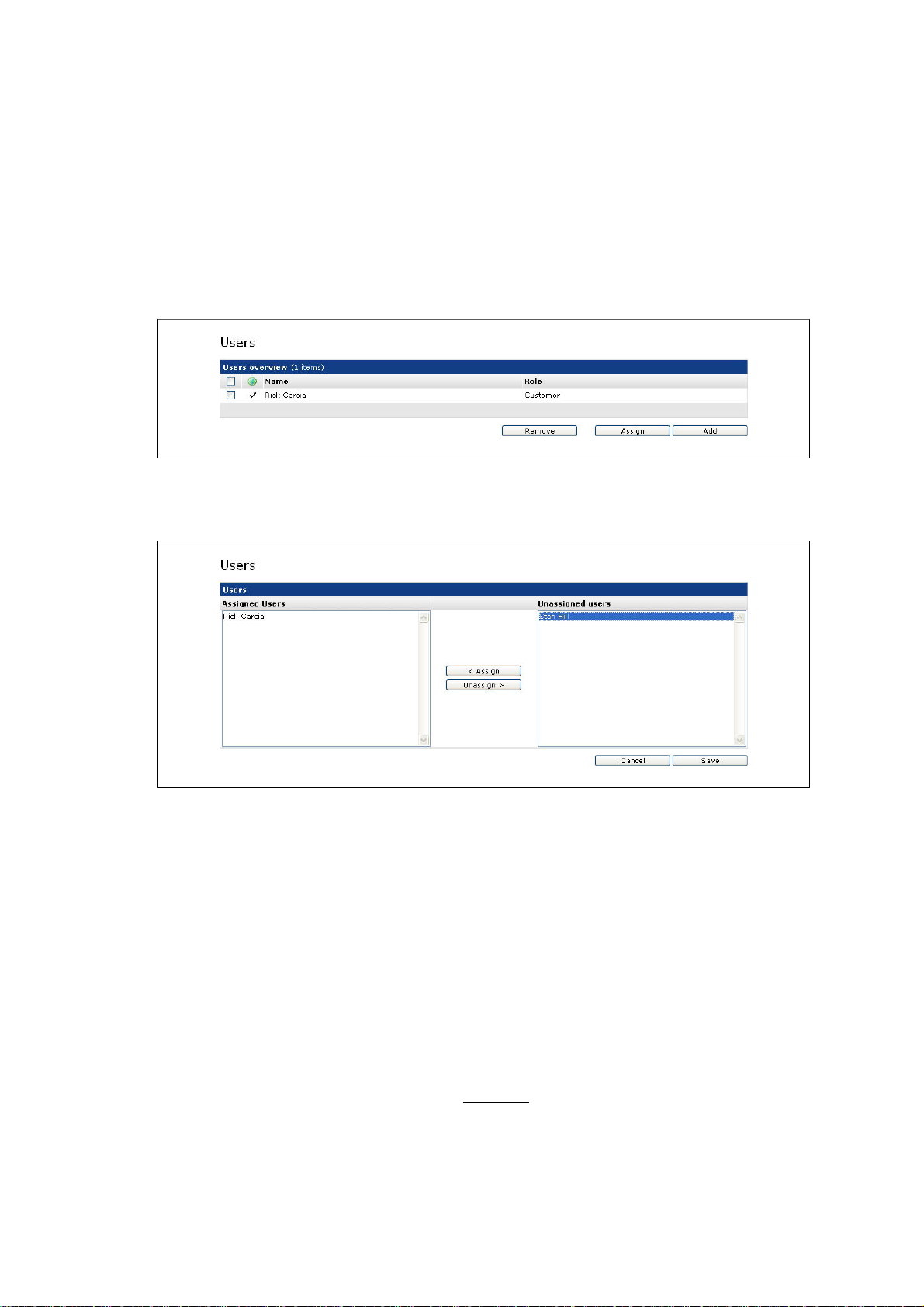
Assign users to a department
To assign an user account to a department:
1 Click Companies in the Menu bar. The Companies overview page is shown.
2 Select a company from the overview by clicking its name.
3 Select Departments in the side menu and select a department from the overview.
4 Select Users in the side menu. An overview is shown with the user accounts in that department:
With the assign button users can be assigned to a department
5 Click Assign. The following screen appears:
Users can be assigned to a department
6 Select a user from the Unassigned Users list and click Assign or double click a name to assign. The
Unassigned Users are those users that are not part of the department. The users shown in the list
depend on the role of the currently logged on user. A role defines which roles the user can assign
when creating new accounts. The list shows those users of which the role can be assigned by the
current user.
7 Click Save to store the changes. The assigned user(s) will be visible from the users overview of the
department.
User accounts can be added directly to a department. To create a new account at department level:
1 Click Companies in the Menu bar. The Companies overview page is shown.
2 Select a company from the overview by clicking its name.
3 Select Departments in the side menu and select a department from the overview.
4 Select Users in the side menu. An overview is shown with the user accounts of that departments.
5 Click Add and fill in the required user info (see Add users). Users who are added directly to a
department can be (re)assigned to other departments later.
PrintShop Web Administrator Guide | 23
Page 24

Assign a publication type to a department
Documents published by a Designer, are automatically assigned to a company as a whole. In order to
assign these documents to a department:
1 Click Companies in the Menu bar. The Companies overview page is shown.
2 Click Departments in the side menu and select a department.
3 Select Publication types in the side menu.
4 Click Assign. The following screen appears:
In this screen publication types can be assigned to a department
5 Select a publication type in the Unassigned Publication Types window and click the Assign button
to move the selected publication type to the Assigned Publication Types window. Double clicking
the selected name will also assign or unassign the selected publication type.
6 Click Save to store the changes and return to the properties window of the selected publication
type.
To assign a publication type to a department via the Publication Type section:
1 Click Publication Types in the Menu bar. The Publication Types overview page is shown.
2 Select a publication type from the overview by clicking the publication type name. The following
screen appears:
Assign a publication type directly to one or more department(s)
PrintShop Web Administrator Guide | 24
Page 25
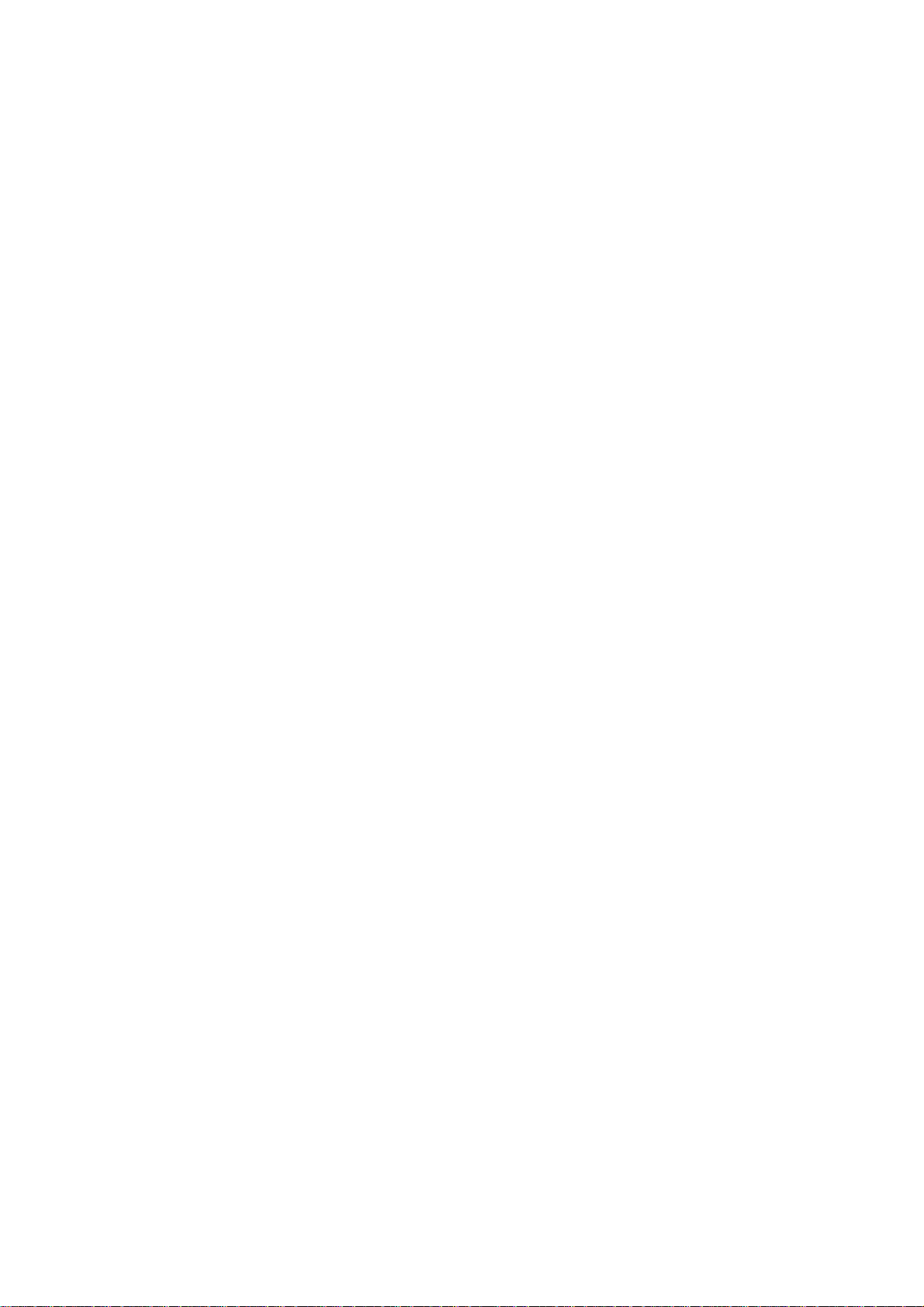
3 Click Assign and select a publication type in the Unassigned Publication Types window and click
the Assign button to move the selected publication type to the Assigned Publication Types window.
Double clicking the selected name will also assign or unassign the selected publication type
4 Click Save to store the changes and to return to the properties window of the selected publication
type.
PrintShop Web Administrator Guide | 25
Page 26
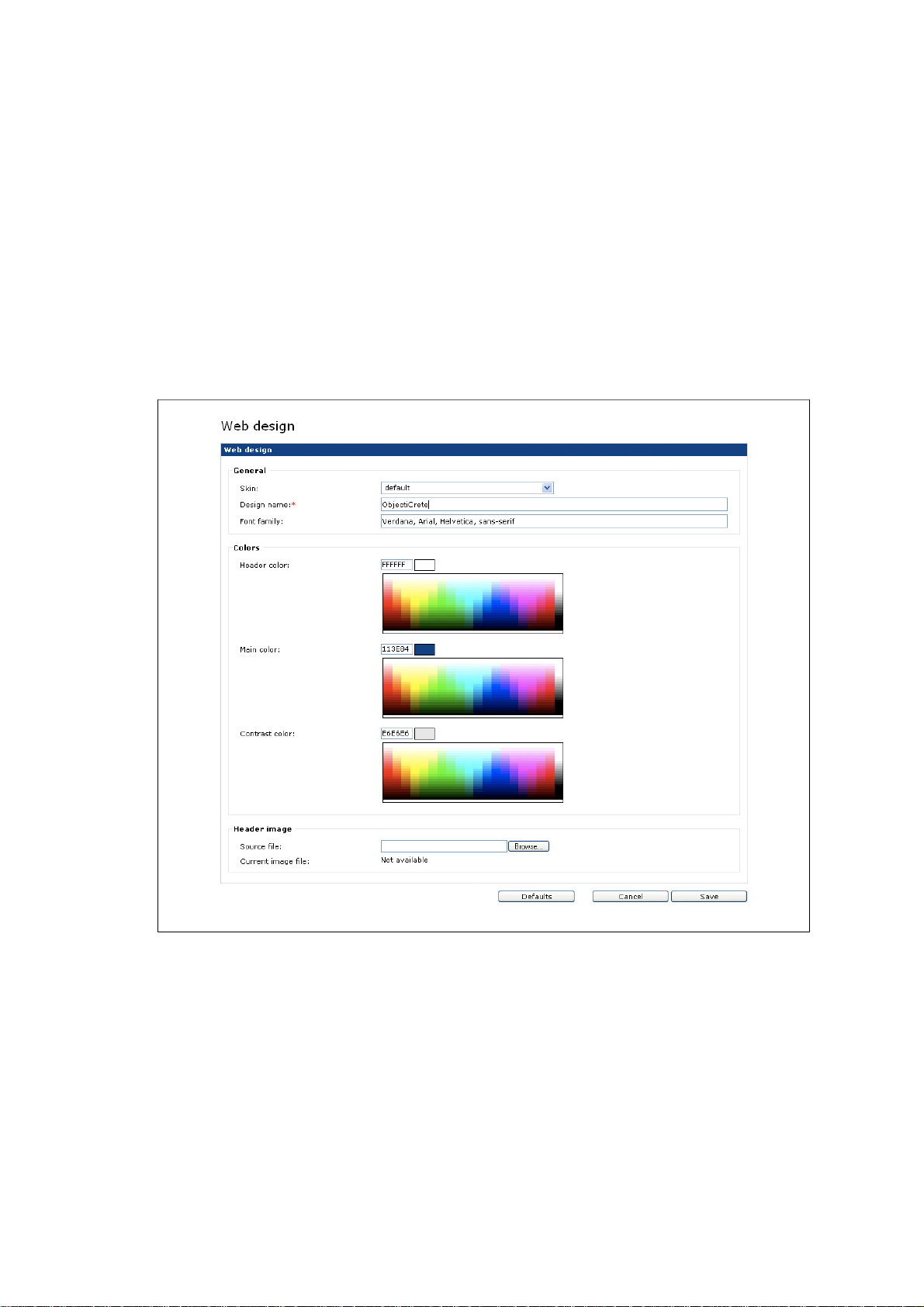
Change web design settings
PrintShop Web can use different skins for each company, allowing your customers to use the system
in their own house style or a style that closely matches their house style. Users of that company can
access the PSW web site via a personalized URL which will invoke their skin. The web design settings
of a company control the skin, global style settings and the personalized URL variable of the company.
For example: http:/www.yourprintshopweb.com/yourclientscompanyname.
To change the web design settings of a company:
1 Click Companies in the Menu bar. The Companies overview page is shown.
2 Select a company from the overview.
3 Click Web Design in the side menu. The following screen appears:
Upload a company logo and change the colors in this window
PrintShop Web Administrator Guide | 26
Page 27
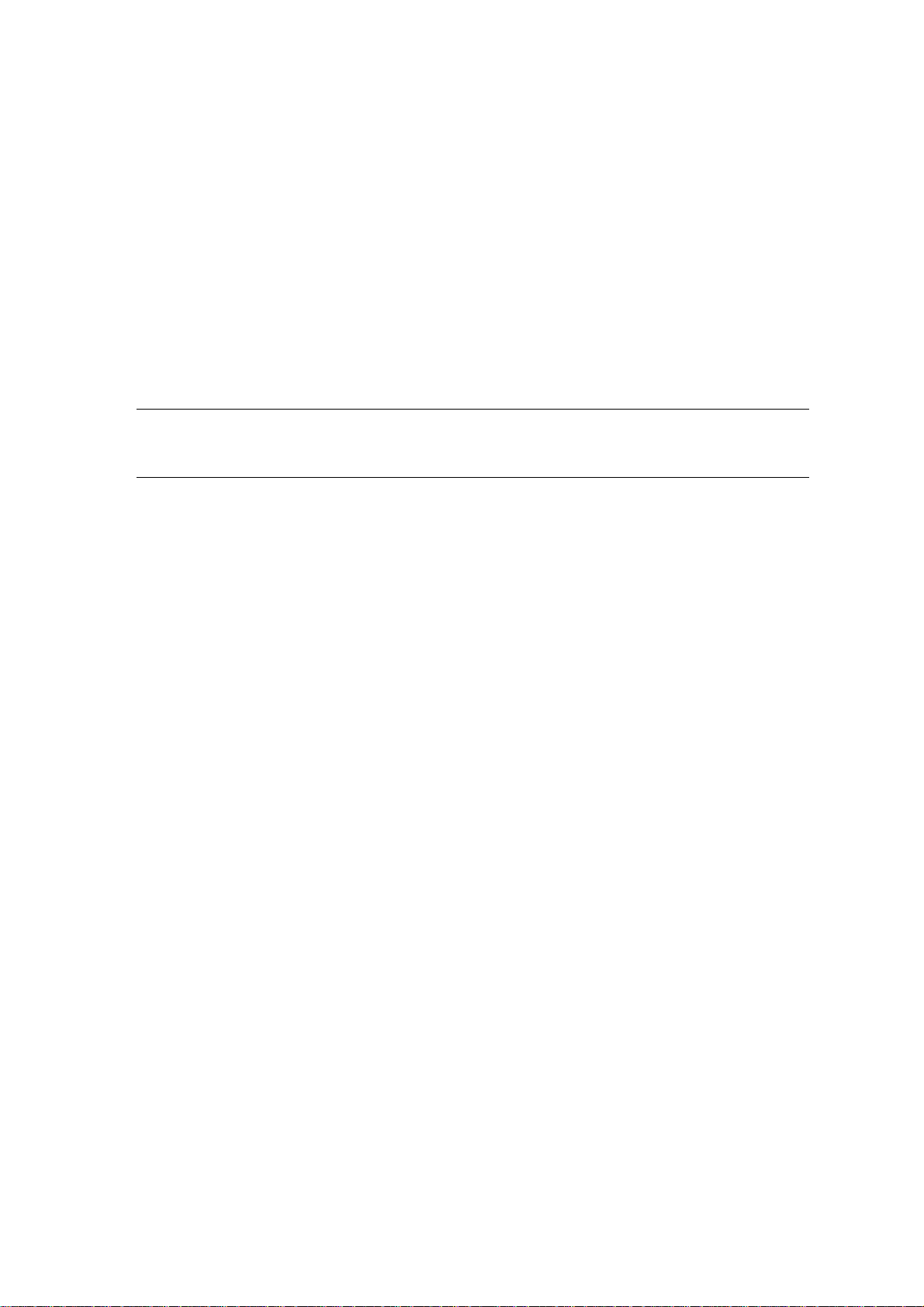
4 The Web Design page contains the following fields:
Skin: This pop-up menu lets you select one of the available skins. For more information about
•
creating skins refer to the Skinning Guide.
Design Name: The Design Name defines the URL suffix to invoke the selected skin and web
•
design settings.
Font Family: The font-family property is a prioritized list of font family names and/or generic
•
font family names. The browser will use the first value it recognizes. Separate each value with a
comma, and always offer a generic-family name as the last alternative.
Colors: These color pickers are used to select colors for various parts of the web site.
•
Header Image: Use the Browse button to select an image file on your local machine (jpg or gif).
•
In the Default skin this image is used in the area above the Menu bar.
5 Click Save to store the changes and to upload the company logo (if applicable).
Note: If the selected skin does not make use of the custom font family, colors and header
image, changes to these fields will have no effect. The Skinning Guide explains how a skin can
be made dependent on these parameters.
PrintShop Web Administrator Guide | 27
Page 28
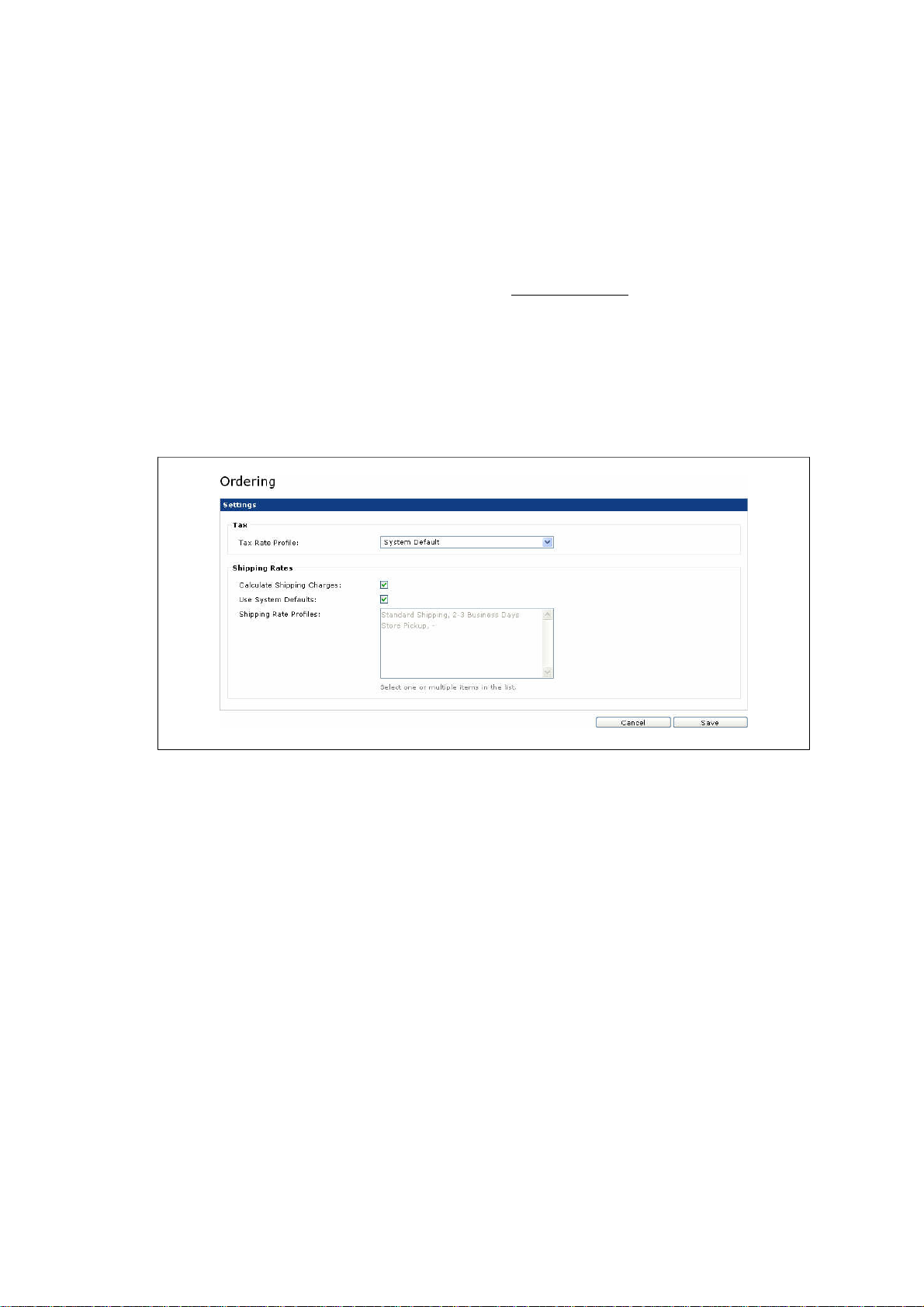
Modify Pricing and Ordering parameters
In the Ordering section of company or department a tax rate profile can be selected and the calculation
of shipping rates can be enabled. In addition to this it defines the shipping profiles visible in the order
working. If multiple profiles are available the end user can select the preferred method. The calculation
of shipping rates has the following prerequisites:
The administrator should create one or multiple shipping rate profiles in the Shipping Rates page of
•
the Settings section. For more information refer to the Shipping Charges section.
The Calculate Shipping Charges option of the company should be enabled (described below).
•
Pricing should be enabled for the company's publication types and documents.
•
To set the pricing and ordering settings for a company:
1 Click Companies in the Menu bar. The Companies overview page is shown.
2 Click Ordering in the side menu, the Ordering page appears:
3 Click Edit. The following screen appears:
Edit the ordering settings and manage the company shipping charge profiles in this window.
4 This page lets you set the following items:
Tax rate profile: Defines the rax rate profile that applies to this company.
•
Calculate Shipping Charges: Check the Calculate Shipping Charges check box to enable
•
the calculation of shipping charges for this company (or department). This enables the options
below.
Use System Defaults: If selected the system default rates are used in the ordering workflow. If
•
this option is deselected the Shipping Rate Profile area is enabled.
Shipping Rate Profiles: The shipping rate profiles become available when the Use System
•
Default check box is unchecked. To select one or multiple contiguous profiles use shift click.
Non contiguous items can be selected with alt click.
When multiple shipping rate profiles are assigned, the customer is able to select the preferred
shipping method in the ordering workflow.
Shipping charges can be defined for the company and/or departments. These are managed
independently; the profile list of a department can be completely different from the list for the
company (e.g. when located in a different country or region).
5 Click Save to store the changes.
PrintShop Web Administrator Guide | 28
Page 29

Publication Type and Document Tasks
This chapter describes tasks related to publication types and docments. Typically these tasks are
performed by the designer, operator or the production manager. Read the Designer Guide and
PrintShop Mail User Guide for detailed information on PrintShop Mail related tasks and how to publish
a PrintShop Mail document to PrintShop Web. This chapter covers the following subjects:
Add publication types
•
Add static PDF documents to a publication type
•
Delete documents from a publication type
•
Edit document properties
•
Manage linked files
•
Setting up Web Forms
•
Setting up Pricing
•
PrintShop Web Administrator Guide | 29
Page 30

Add publication types
There are two ways to create publication types:
using the PrintShop Web website
•
using the PrintShop Mail application
•
For more information on how to create publication types via PrintShop Mail please refer to the
PrintShop Mail user guide.
To create a new publication type in PrintShop Web:
1 Click Publication Types in theMenu bar. The Publication Types overview page is shown.
2 Click Add. The following screen appears:
Give the publication type’s folder a name
3 Complete the following fields:
Publication Type: Enter the name for the new publication type.
•
Product Code: This value is a unique code which can be used to link to an administration or
•
ordering system.
Status: The selected status defines if end users can view this folder in the New Document
•
section and start creating new documents based on the contained templates. Typically
administrators and designers can view these publications types in the New Document section
allowing them to test the preview and job generation. Disabled folders are marked with a red
background in the New Document section and have a stop-symbol next to their name.
Company Name: Select a company in this pull-down-menu to assign the publication type folder
•
to that company. A publication type folder is always assigned to a company.
4 Click Save to add the folder.
To create a publication type in the Companies section:
1 Click Companies in the Menu bar. The Companies overview page is shown.
2 Select a company by clicking its name.
3 Click Publication Types in the side menu.
4 Click Add to display the Add Publication Type page.
PrintShop Web Administrator Guide | 30
Page 31

Add static PDF documents to a publication type
A publication type folder can contain various document types. There are three documents types:
database file upload documents
•
user input file documents
•
static documents (PDF and PrintShop Mail documents without variables)
•
To add a static PDF document:
1 Click Publication Types in the Menu bar. The Publication Types overview page is shown.
2 Click Documents in the side menu.
3 Click Add. The following screen appears:
The document properties window to import PDF documents
4 On this page the following fields are found:
Browse: Click this button to navigate to a PDF document on your local hard drive. This will
•
be High Resolution version for this document. Aftwards an optional Low Resolution can be
uploaded via the properties page of the document.
Document: Enter a name for the document, if no name is provided the original file name will be
•
used.
Product Code: This value is a unique code which can be used to link to an administration or
•
ordering system.
Status: The selected status defines if end users can view see the document in the New
•
Document section and start creating new documents based on it. Typically administrators and
designers can view these documents allowing them to test the preview and job generation.
Disabled documents are marked with a red background In the New Document section and have
a stop-symbol next to their name.
Operator Instructions: Enter a note or reminder for the operator regarding, duplex settings,
•
paper type, paper weight etc. This information is visible when the operator views a job in the
Order Manager section.
5 Click Import to add the document to the publication type’s folder. The document's properties page
will be shown including a thumbnail of the first page in the PDF file.
PrintShop Web Administrator Guide | 31
Page 32

Delete documents from a publication type
To delete documents from a publication type folder:
1 Click Publication Types in the Menu bar. The Publication Types overview page is shown.
2 Click Documents in the side menu. The following screen appears:
The document overview window
3 Select the check box in front of the document's name.
4 Click Delete to remove the document from the overview.
Important: A document can not be deleted while there are orders in the Order Manager that
are based on this doucment. When these jobs reach the Completed status the checkbox will be
enabled. The number of print jobs referring to this document is displayed in the column with the
-symbol.
PrintShop Web Administrator Guide | 32
Page 33

Edit document properties
The properties of a document depend on the document type. The properties of a static PDF document
differ from the properties of a PrintShop Mail document. The following sections explain the properties of
both document types.
Document properties of a static document (PDF)
To modify the properties of a document:
1 Click Publication Types in the Menu bar. The Publication Types overview page is shown.
2 Click Documents in the side menu.
3 Select a PDF document from the overview, the properties page of that document is shown.
4 Click Edit. The following screen appears:
In the properties window from a document the documents’ properties can be modified
PrintShop Web Administrator Guide | 33
Page 34

5 The document properties page contains the following sections:
General: In this section you can change the name of the document, the product code and its
•
status.
Printer: In the printer section it is possible to alter the operator instructions and change the
•
default output folder for this document. For more information see Output Folders.
Documents: This section lets you replace the High Resolution version of the PDF and
•
optionally add a Low Resolution version. If the View Low Resolution PDF preview is enabled the
end user will see this document in the ordering process.
Especially for large PDF documents this options should be enabled and a Low Resolution PDF
should be uploaded. Using a Low Resolution PDF will reduce network bandwith and will reduce
the respons tome of the system.
Thumbnail: In the thumbnail section it is possible to select Use custom thumbnail to display a
•
custom logo, icon or image for the document. Click Browse to locate the image file to be used as
the thumbnail on your local hard drive.
6 Click Save to store the changes and upload the image file (if applicable).
Document properties of a dynamic document
To modify the properties of a document:
1 Click Publication Types in the Menu bar. The Publication Types overview page is shown.
2 Click Documents in the side menu.
3 Select a PrintShop Mail document from the overview, the properties page of that document is
shown.
4 Click Edit. The following screen appears:
In the properties window from a document the documents’ properties can be modified
PrintShop Web Administrator Guide | 34
Page 35

5 The document properties page contains the following sections:
General: In this section you can change the name of the document, the product code and its
•
status.
Printer: This section defines the following print production options:
•
Operator Instructions: Enter a note or reminder for the operator regarding, duplex settings,
•
paper type, paper weight etc. This information is visible when the operator views a job in the
Order Manager section.
Document's Printer: This static field states the printer that was saved with the document
•
upon publishing.
Output Printer: The selected driver defines the default item for the Printer list in the
•
Print page (Order Manager section). Defines the printer driver that is used to create PDF
softproofs and the printer driver that is used to create PDF softproofs.
Job Option File: Defines the default item for the Job Options list in the Create PDF page
•
(Order Manager section). Via this page the operator can output the page to PDF. By
default the Job Option File field is set to None, in this case the job options file installed with
PrintShop Server is applied.
A Job Options file defines the characteristics of the resulting PDF document. The
administrator can add and remove Job Options in the Settings section.
Folder Name: This option defines the default Output folder when the operator creates PDF
•
documents in the Order Manager section (In-Plant status). The operator can override the
value in the Create PDF page. For more information see Output Folders
Softproof Options: This section controls the settings used for the softproofs generated in the
•
ordering process.
Job Options File: Select a Job Options file from the list a Job Options files define the
•
characteristics of the resulting PDF document. The administrator can add and remove Job
Options in the Settings section. By default this is set to None, in this case the Job Options file
installed with PrintShop Server is applied.
Print Permissions: The Print permissions option controls the print permission for the PDF
•
softproof. There are three options: None, Low resolution and High resolution. Selecting None
will prevent printing the softproof; the print icon in the softproof window is disabled. Selecting
the Low resolution option allows customers to print the softproof with a resolution of 150 dpi.
Thumbnail: In the thumbnail section it is possible to select Use custom thumbnail to display a
•
custom logo, icon or image for the document. Click Browse to locate the image file to use as the
thumbnail on your local hard drive.
6 Click Save to store the changes and upload the image file (if applicable).
Important: If a non-PostScript printer is selected in the Printer section, users may experience
rendering engine errors when a softproof is created!
PrintShop Web Administrator Guide | 35
Page 36

Manage linked files
When a document is published the designer has the option to include the variable images required
to print the document. Examples of variable images are: logo’s, stock photos, signatures etc. The
PrintShop Web interface allows the designer to manage these files online once the document is
published. New files can be added by the designer can add this via PSW instead of re-publishing the
document using PrintShop Mail.
To add a new file:
1 Click Publication Types in the Menu bar. The Publication Types overview page is shown.
2 Click Documents in the side menu.
3 Select a document from the overview.
4 Select Linked Files in the side menu. The following screen appears:
The linked files overview showing all files related to the document
5 Click Add the Upload File page appears.
The Upload File page
6 Click Browse and select a file on your local hard drive.
7 Click Import to upload the new file.
PrintShop Web Administrator Guide | 36
Page 37

Setting up Web Forms
Documents that require user input use a web form to collect information entered by the customer. Such
a form contains of one or multiple modifiable elements called input fields (e.g. text fields, checkboxes,
radio buttons, etc.). This section describes how to set the entry method and appearance of these fields.
A sample web form
PrintShop Web Administrator Guide | 37
Page 38

User input fields
To make modifications to a user input field:
1 Click Publication Types in the Menu bar. The Publication Types overview page is shown.
2 Click the + symbol next to the publication type to view a list of its documents. Documents containing
user input fields have a value in the User Input Fields column ( ).
The Publication Type overview showing a document that requires user input
3 Select a document that requires user input from the overview. That document's properties page is
shown.
4 Select User Input Fields in the side menu. The User Input Fields page is shown, this overview
displays information about the input fields (e.g. name, default value, input type).:
In the User Input fields overview
PrintShop Web Administrator Guide | 38
Page 39

5 Select an input field from the overview. The following screen appears:
The options in the Item page define the appearance of the input field
6 The Item Properties page consists of following sections:
General: The name of the entry field can be modified and it is possible to add an informative
•
text which appears below the data entry field
Web Form Parameters: The options found in this section are used to define the appearance
•
of the field. They depend on the selected field type. PrintShop Web supports the following field
types (described separately):
plain text
•
pull-down
•
phone
•
image upload
•
collection
•
checkbox
•
rich text editor
•
regular expression
•
Default Value: The options in this section define the initial value of the field. The value can be
•
overwritten by the end user.
7 Click Save to store your changes.
PrintShop Web Administrator Guide | 39
Page 40

Plain Text field
Plain text field are the most commonly used input type and are used when you want the user to type
letters, numbers, etc. in a form. The height is measured in lines, by default the field allows a single line
of input.
A required plain text field showing a description
Web Form Parameters
A plain text field has the following properties:
Required: Defines the plain text option as a required field.
•
Read Only: Customers can not edit the information, the value is static.
•
Separator Line: Controls wehter a separator line will be shown before this field. With this option
•
web forms that have more complex variable data can be arranged more logically.
Field Width: The width of the data entry field can be modified. The minimum width of the data entry
•
field is 1 pixel, the maximum width is 2048 pixels. By default the value is set to 300 pixels.
Field Height: The height of the data entry field can be modified. The minimum height of the input
•
field is 1 line and the maximum height is 255 lines. By default the value is set to 1 line.
Max. Input Characters: Defines the maximum number of characters that the user may enter. The
•
number of characters is unlimited. By default the value is set to 256 characters.
Default Value
This field type has the following Default Value options:
Default Value: This pop-up menu contains a list of items referring to company information
•
and account details. The selected value defines the initial value for the field and it's retrieved
automatically when creating new jobs. This is very useful for business cards, letterheads and other
versioned documents as it will automatically populate the field with user specific information.
Custom Value: Enter an initial value for the field. If a value is entered this will overwrite the
•
selected Default Value.
PrintShop Web Administrator Guide | 40
Page 41

Pull Down Menu field
This input type creates a drop-down list. The values of the list are specified in the List Items field.
A pull down menu
Web Form Parameters
By selecting the Pull-down option the following parameters can be modified:
Required: Defines the pull-down option as a required field.
•
Separator Line: Controls wehter a separator line will be shown before this field. With this option
•
web forms that have more complex variable data can be arranged more logically.
Field Width: The width of the field in the web form. The minimum width of the data entry field is 1
•
pixel, the maximum width is 2048 pixels. By default the value is set to 300 pixels.
List Items: defines the items that will be available in the pull-down menu. Each line defines an item.
•
There is no maximum for the number of items that can be in the pull down menu.
Phone field
This field type is used to restrict the user supplied data to a pattern for a phone number.
Web Form Parameters
This field type has the following parameters:
Required: Defines the phone option as a required field.
•
Separator Line: Controls wehter a separator line will be shown before this field. With this option
•
web forms that have more complex variable data can be arranged more logically.
Phone Template: This field defines the pattern for the phone number. Use a #-symbol for each
•
digit. The number of # -symbol defines the maximum numbers of digits a telephone number can
consist of.
PrintShop Web Administrator Guide | 41
Page 42

Image Upload field
The Image Upload field type enables the end user to upload an image file for the job. The PrintShop
Mail document should contain a variable image box, with an expression that refers to a (user input)
data field. The Scale property of this box defines how the image is resized relative to the box. Make
sure that the Source of the data field is set to User Input. For more information about variable images
refer to the Designer Guide.
The supported image formats are: JPEG, GIF, PDF.
An image upload field
Web Form Parameters
The Image Upload field has the following parameters:
Required: Defines the image upload option as a required field requireing upload an image.
•
Separator Line: Controls wehter a separator line will be shown before this field. With this option
•
web forms that have more complex variable data can be arranged more logically.
The image box in PrintShop Mail, the expression of this box is referring to a data field
PrintShop Web Administrator Guide | 42
Page 43

Regular Expression field
Regular expressions allow text strings such as names, addresses, phone numbers, and other user
information to be validated. Regular Expressions can be used to constrain input and check lengths.
PrintShop Web allows the designer to enter a custom expression or to pick one from expression library.
For more information about this subject refer to the Regular Expressions chapter.
Web Form Parameters
This field type has the following parameters:
Required: Marks the field as a required, the user needs to enter data in order to proceed.
•
Separator Line: Controls wehter a separator line will be shown before this field. With this option
•
web forms that have more complex variable data can be arranged more logically.
Field Width: The width of the field in the web form. The minimum width of the data entry field is 1
•
pixel, the maximum width is 2048 pixels. By default the value is set to 300 pixels.
Field Height: The height of the field in the web form. The minimum height of the input field is 1 line
•
and the maximum height is 255 lines. By default the value is set to 1 line.
Max. Input Characters: Defines the maximum number of characters that the user may enter. The
•
number of characters is unlimited. By default the value is set to 256 characters.
Regular Expression: Type or paste the expression in this field. Click the -icon to display the
•
Regular Expression Library. This dialog shows a list of predefined expressions. Double click an
expression to copy it to the Item Properties page. This action will also copy the description to the
Description field.
Test Data: Enter a sample string in this field and hit the -icon to test the expression.
•
Default Value
This field type has the following Default Value options:
Default Value: This pop-up menu contains a list of items referring to company information
•
and account details. The selected value defines the initial value for the field and it's retrieved
automatically when creating new jobs. This is very useful for business cards, letterheads and other
versioned documents as it will automatically populate the field withuser specific information.
Custom Value: Enter an initial value for the field. If a value is entered this will overwrite the
•
selected Default Value is ignored.
Enter three digits (0 through 9)
[0-9]{3}
Dutch postal code (e.g. 2718RP or 2718 RP)
Four digits where the first cannot be a 0.
An optional space
And two uppercase characters
[1-9]{1}[0-9]{3}\s?[A-Z]{2}
PrintShop Web Administrator Guide | 43
Page 44

Rich Text Editor field
The Rich Text Editor input field allows the end user to apply basic formatting to the entered text. Such
as: bold, italic, underline, alignment options and lists.
The entered data is converted into a RTF file. The user input field will contain the path to the
RTF file. The PrintShop Mail document should have a variable with the TEXT_FILE() expression.
The value parameter of this expression should state the name of the user input data field, e.g.
TEXT_FILE([Specification]). For more information about the TEXT_FILE() expression refer to the
PrintShop Mail User Guide.
An rich text field
Web Form Parameters
Required: Defines the iRich Text Editor filed as a required field.
•
Separator Line: Controls wehter a separator line will be shown before this field. With this option
•
web forms that have more complex variable data can be arranged more logically.
Max. Input Characters: Defines the maximum number of characters that the user may enter. The
•
number of characters is unlimited. By default the value is set to 256 characters.
Field Width: The width of the field in the web form. The minimum width of the data entry field is 1
•
pixel, the maximum width is 2048 pixels. By default the value is set to 300 pixels.
Field Height: The height of the field in the web form. The minimum height of the input field is 1 line
•
and the maximum height is 255 lines. By default the value is set to 1 line.
Rich Text Defaults
When the field type is set to Rich Text an additional group of options becomes available. These options
are used to set basic formatting of the content or to specify additional parameters of the online editor.
The Rich Text Defaults section contains the following properties:
Font: Enter the name of the font for text. All text will have the same font applied. Note that this font
•
should be installed and activated on the PrintShop Web server.
Font Size: The fonts size applied to the text in the RTF file.
•
Line Spacing: Space between lines of text measured fom baseline to baseline. The value is
•
measured in points.
Default Color: Enter the base color for the text (hexadecimal value, e.g. 0099FF).
•
Color Palette: This field defines the contrast colors that can be used to mark ranges of text in
•
the online editor. Colors should be entered using hexadecimal values. The values are comma
separated, the #-symbol is not required (e.g. 0099FF, FF0000, 00CC00).
Background Color: Enter the background color for the text editor (hexadecimal value, e.g.
•
0099FF). Change this value when the Default Color is set to white (#FFFFFF) or a light color, to
enable the end user to see the entered text clearly.
PrintShop Web Administrator Guide | 44
Page 45

Default Value
This field type has the following Default Value option:
Custom Value: Enter the initial value for the field.
•
Data conversion
The entered data is converted into a RTF file, which is achieved using a XSLT style sheet. If a
document requires specific RTF output an experienced user could change this XSLT style sheet. The
xhtml2rtf.xsl is located in the include folder of the PSW web site.
To create a document specific conversion one should copy this file to the folder of the PrintShop Mail
document. The preview process will automatically detect and apply this file. The path to the document
folder is stated in the property page of that document.
Note: Before editing the XSLT style sheet create a backup of the file first.
A variable in PSM with the TEXT_FILE expression
PrintShop Web Administrator Guide | 45
Page 46

Collection field
Image Collections allows the end user to select an image by browsing a collection of predefined
images. The PrintShop Mail document should contain a variable image box, with an expression that
refers to a (user input) data field. The Scale property of this box defines how the image is resized
relative to the box. Make sure that the Source of the data field is set to User Input. Collections can be
assigned to data fields across multiple documents and are managed in Collection section. Collections
examples are: a set of stock images used for backgrounds or a group of company logo variants.
An image collection
Web Form Parameters
When the Field Type is set to Collection the following options are shown:
Required: Defines the collection field as a required field, requiring customers to select an image
•
then.
Separator line: A separator line between two data entry fields. With this option it is possible to
•
arrange web forms that have more complex variable data more logically.
Collection: Select one of the available collections.
•
PrintShop Web Administrator Guide | 46
Page 47

Checkbox field
Checkboxes are used to allow the user to select one or more options of a limited number of choices.
Based on the status of the checkbox a 0 (zero) or 1 (checked) is set as the value of the user input field.
This value can be used in an expression in the PSM document to implement a specific condition (e.g.
print or skip layouts). A data field can have only one checkbox, if a range of checkboxes is required
one data field should be created per option.
A range of check boxes.
Web Form Parameters
Separator Line: Controls wehter a separator line will be shown before this field. With this option
•
web forms that have more complex variable data can be arranged more logically.
Default Value
Custom Value: Defines the initial status of the checkbox (checked or unchecked).
•
A layout condition to skip or print a layout
PrintShop Web Administrator Guide | 47
Page 48

Arrange Fields
The order of the fields shown when a user creates a new job can be changed using the PrintShop Web
interface. This is applicable for user input fields and database input fields.
User Input Fields
To change the order of the user input fields:
1 Click Publication Types in the Menu bar. The Publication Types overview page is shown.
2 Click Documents in the side menu.
3 Select a document containing user input fields from the overview.
4 Select User Input Fields in the side menu. This will show an overview of the available input fields.
5 Click Arrange, the following page appears:
Drag and drop an item to change its position
6 The order of the items can be changed by dragging and dropping an item name.
7 Click Save to store the changes.
Database Input Fields
To change the order of the database input fields:
1 Click Publication Types in the Menu bar. The Publication Types overview page is shown.
2 Click Documents in the side menu.
3 Select a document containing database input fields from the overview.
4 Select Database Fields in the side menu. An overview with the database input fields appears.
5 The order of the items can be changed by dragging and dropping an item name.
6 Click Save to store the changes.
PrintShop Web Administrator Guide | 48
Page 49

Setting up Pricing
In order to calculate the cost of a document the price calculation option of that document should be
enabled and a volume discount table should be available.
Pricing options
To enable pricing for a document:
1 Click Publication Types in the Menu bar. The Publication Types overview page is shown.
2 Click Documents in the side menu.
3 Select a document from the overview, the documents' properties page is shown. This Pricing field
on this page states the current calculation method.
4 Select Pricing and Ordering in the side menu. By default the document pricing is disabled.
5 Click Enable Pricing the display the pricing options:
The documents’ pricing options
PrintShop Web Administrator Guide | 49
Page 50

6 The items found in this section control the following options:
General: The items in this section let you enter a pricing comment and inherit pricing
•
information from the publication type.
Inherit Pricing: If selected the pricing settings of the publication type are used.
•
Inherit Volume Discount Table: Check this field to inherit the volume discount table of the
•
publication type.
Comment: The comment text is shown in the checkout overview (shopping cart) and can be
•
used to point out pricing information to the end user.
Costs: These options control various surcharges:
•
Use System Default: Check this option to use the system default settings for the items
•
in the Costs section. The administrator can setup these default values in the Settings
section (Pricing and Ordering).
Setup Costs: A surcharge incurred each time a document is produced.
•
Rush Rate: The Rush Rate is a surcharge for rush orders.
•
Quantities: The Quantity section defines the entry method of quanties. Quantities for
•
documents that require a database upload are determined by the number of records in the
database file.
Entry Method: The selected option defines the quantity entry method in the shopping cart
•
Free entry: If selected customers can enter a custom quantity. The Minimum and
•
Maximum fields specify a minimum and maximum quantity.
Predefined list: Customers can select a quantity from a predefined (pull-down menu).
•
The quantities in the list are defined by` the volume discount table.
Minimum: The smallest quantity a customer is allowed to order. By default this value is 1.
•
Maximum: The maximum quantity a customer is allowed to order. If set to 0 or a value
•
smaller than the Minimum than there is no limit to the number of copies. By default this value
is 0.
Tax: This section controls document specific tax settings.
•
Taxable: If checked the document is subject to taxation.
•
Tax Rate Profile: Defines the tax profile applicable to this document. This is used when
•
specific document types have a special tax rate.
By default this field set to Default. In this case the rate is defined by the tax profile assigned
to the department or company of the logged on user.
Shipping Rates: Shipping Rates are calculated based on the total weight of the shopping cart
•
and the shipping rate profiles assigned to the company or the department of the logged on
user. The options found in this section control the document specific properties regarding the
calculation of shipping charges.
Calculate Shipping Charges: Selects whether shipping charges should be calculated for
•
the print job related to this document.
Weight Per Unit: Enter the weight per unit for the document. In the checkout cart this unit is
•
multiplied with the quanity of the job to calculate its total weight.
7 Click Save to store the changes.
PrintShop Web Administrator Guide | 50
Page 51

Volume Discount Tables
In order to calculate pricing a volume discount table is required. The entries in this table define the
reduction in price based on the ordered quantity. In PrinShop Web this table is managed in the Volume
Discount Tables page of a document or publication type. When pricing is enabled and no volume
discount table is defined, the system will not be able to calculate a price and price quote will be
requested for the document.
The Volume Discount Table defines the volume range and the price per record what applies. Please
note that for database upload jobs the number of pages printed may differ from record to record due to
conditional layouts. The pricing should be adjusted accordingly.
Add an entry
To add an entry to the volume discount table:
1 Click Publication Types in the Menu bar. The Publication Types overview page is shown.
2 Select a publication type containing a document from the overview.
3 Select a document from the overview.
4 Click Documents in the side menu.
5 Select Volume Discount Table in the side menu.
6 Click Add to show the Add Price page:s
Enter a Quantity and Price for the new entry
7 Enter a Quantity and Price.
8 Click Save to store the changes and to return to the Volume Discount Table page.
Delete an entry
To delete entries from the Volume Discount Table:
1 Click Publication Types in the Menu bar. The Publication Types overview page is shown.
2 Select a publication type containing a document from the overview.
3 Select a document from the overview.
4 Click Documents in the side menu.
5 Select Volume Discount Table in the side menu, the Volume Disount Table page is shown.
6 Select the one or multiple checkboxes in the first column.
7 Click Delete.
PrintShop Web Administrator Guide | 51
Page 52

Import
The Volume Price Table is easy to create from a spreadsheet. The spreadsheet is easy to maintain
offline, and when the Volume Discount Table needs to be updated, a simple upload will replace the
data.
To import a price table:
1 Create a tab delimited file containing two columns in the application of your choice. Column 1 needs
to state the quantity, the second column the price per piece.
2 Logon to PrintShop Web.
3 Click Publication Types in the Menu bar. The Publication Types overview page is shown.
4 Select a publication type containing a document from the overview.
5 Select a document from the overview.
6 Click Documents in the side menu.
7 Select Volume Discount Table in the side menu.
8 Click Import to import a volume discount table. With the Browse button you can locate the file
9 Click Import to process the tab delimited file
PrintShop Web Administrator Guide | 52
Page 53

Image Collection Tasks
This chapter describes tasks related to image collections. Typically these tasks are performed by the
designer, operator or the production manager. This chapter covers the following subjects:
Create an image collection
•
Add images to a collection
•
PrintShop Web Administrator Guide | 53
Page 54

Create an image collection
Image Collections allows the end user to select an image for a user input field by browsing a collection
of predefined images. The PrintShop Mail document should contain a variable image box, with an
expression that refers to a (user input) data field.
To create an image collection:
1 Click Collections in the Menu bar. The Collections overview page is shown.
2 Click the Add button to display the New Collection dialog.
The New Collection dialog
3 The input fields of this dialog control the following items:
Collection Name: The name of the collection. This name is visible in the Collection pop-up
•
menu in the Edit Item page of data fields (Publication Type section).
Company Name: The name of the company to which this collection belongs. The collection can
•
be used across all PrintShop Mail templates of that company.
Description: A text describing the images in the collection.
•
4 Click Save to create the collection and close the dialog.
The New Collection dialog
PrintShop Web Administrator Guide | 54
Page 55

Add images to a collection
To add an image to a collection:
1 Click Collections in the Menu bar.
2 Select a collection from the Collection overview. The Collection Properties page is shown. This
page displays the properties of the collection and a list of the images belonging to this collection.
The Collection Properties page
3 Click the Add button below the Assets Overview. The New Asset dialog appears.
The Collection Properties page
4 Click the Browse button to locate an image file on your local hard drive (jpg, gif, pdf).
5 Click Upload to process the selected file.
PrintShop Web Administrator Guide | 55
Page 56

Order Manager Tasks
This chapter explains how to perform the following operator tasks:
Select an Order status overview
•
Change the status of an order
•
Add a price to a quote request
•
Export Order data
•
Preflight a PrintShop Mail document
•
Print a document
•
Create PDF output
•
PrintShop Web Administrator Guide | 56
Page 57

Select an Order status overview
PrintShop Web can generate detailed order overviews, allowing a user to view all orders at each stage
of the production process. Orders with the Approved status are ready for production. Those orders
have been approved by the customer and are released for print production.
To view the orders of a specific status:
1 Click Order Manager in the Menu bar. The Order Manager page is shown:
By clicking on an order in the Order Manager overview, details of the order can be viewed
2 Click an item in the Status section of the Order Manager side menu to view the orders of that
production status. The orders of this status are shown in the orders overview table. The colored
cubes at the beginning of each row indicate the status of the order and refer to the status folder.
The Approved item in the Order Manager side menu, shows the orders that are released for print. If
you're logged on using an operator role this folder is the initial view of the Order Manager.
Orders with the status Rush have a mark ( ) behind the order ID. Overdue orders are colored red.
3 Click the + symbol next to the order ID to view the jobs belonging to that order. The job overview
shows the name of the document, the ordered quantity and the current print status.
PrintShop Web Administrator Guide | 57
Page 58

Change the status of an order
To change the status of an order in the Order Manager:
1 Click Order Manager in the Menu bar. The Order Manager page is shown:
By clicking on an order in the Order Manager overview, details of the order can be viewed
2 Click the ID of an order. The order properties page is shown.
The Order Properties page
PrintShop Web Administrator Guide | 58
Page 59

The Order Properties page consists of a details section and an overview of the jobs belonging to
this order. The Action Bar along the top contains a range of buttons to change the status of the
order, edit the order details and delete the order. The set of status change icons that are visible
depends on the current status of the order.
3 Click a status item in the Action Bar to change the status of the order.
An order with the status Ordered can be set to the On hold-status by the customer and will be
placed in the On hold-folder. Orders with the quote request status are placed in the On hold folder,
waiting for a price to be set. If a price is added the customer can accept the print job by ordering
or releasing the order or reject the print job by deleting the order. For more information see Add a
price to a quote request.
As soon as an order is placed in the Approved folder, your customers can no longer change the
status of the order. It is possible for your customers to track their personal orders via the My orders
folder, or (if they have the necessary access rights) via the My departments or My company folder.
Important: When the order reaches the Shipping state the customer can set the status of the
order to Completed. When an order is not delivered to your customer, the job status should be
changed to Completed by the operator or production manager when the order is dispatched.
PrintShop Web Administrator Guide | 59
Page 60

Add a price to a quote request
A print job with a quote request is automatically placed in the On hold folder. The production manager
will receive an e-mail message when a price quote is requested.
To add a price to a quote request:
1 Click Order Manager in the Menu bar. The Order Manager page is shown.
2 Select the On hold folder in the Order Manager side menu. This will show the orders contained in
this folder. Orders with the quote request status show Price Quote in the Price column.
3 Select the order to show its properties page. The Jobs Overview section shows a list of the jobs
belonging to this order. The jobs that require a price quote are marked in yellow and state Price
Quote in the Price column.
4 Click the pencil icon next to the Price Quote text to display the Edit Price Quote dialog.
The Price Quote dialog
5 Enter a price and click Save. The dialog is closed.
Repeat the steps 4 and 5 for every job that requires a price quote.
6 Click the Send Quote button in the Action Bar once all prices are set. This will notify the customer.
PrintShop Web Administrator Guide | 60
Page 61

Export Order data
To export order data of completed print jobs:
1 Click Order Manager in the Menu bar. The Order Manager page is shown.
2 Select the Completed folder in the Order Manager side menu. This will show the orders contained
by this folder.
The completed orders overview
3 Select one of the predefined queries on the left side of the Order overview. The available options
are:
Today
•
Yesterday
•
This week
•
Last week
•
This month
•
Last month
•
Year overview with sub selections per month
•
4 Click the Export button in the Action bar to instruct your browser to download and save the Excel
file containing the requested order date.
5 Open Excel to view the downloaded document.
PrintShop Web Administrator Guide | 61
Page 62

Preflight a PrintShop Mail document
To preflight a print job before printing the job:
1 Click Order Manager in the Menu bar. The Order Manager page is shown.
2 Click In-plant in the side menu.
3 Click the plus-symbol next to the order ID to view the jobs of this order.
4 Select a job by clicking its ID or document name. The job properties page is shown.
The Job Properties page
5 Click Peflight in the action bar. The following screen appears:
The Preflight Options page
PrintShop Web Administrator Guide | 62
Page 63

6 Select the Output Printer in the pull-down-menu.
7 Select the Range Method and specify the range if needed.
8 Click Preflight; any problems with the print job will be shown.
9 Click Back to return to the Job Properties page.
Important: If images are used in PrintShop Mail based upon conditions, and these conditions
determine that the image should not be displayed (empty file name as a result), a notification
will be included in the preflighting data for each empty image. The notification displayed is "No
image specified". In order to avoid this notification you may want to use in PrintShop Mail a
transparent image as an alternative for the empty file name.
PrintShop Web Administrator Guide | 63
Page 64

Print a document
In order to create output the status of the order should be changed to In-plant. The Print option is
available for PrintShop Mail documents only. To print jobs in the In-plant folder:
1 Click Order Manager in the Menu bar. The Order Manager page is shown.
2 Click In-plant in the side menu.
3 Click the plus-symbol next to the order ID to view the jobs of this order.
4 Select a job by clicking its ID or document name. The Job Properties page is displayed showing job
details and an overview of the jobs output history.
For each print request an entry is added to the output history of the job. This overview is shown
on the Job Properties page. Every successfully outputted document shows a green flag symbol in
the Print Status column. If problems are encountered during the output process a warning icon is
shown.
The Job Properties page
5 Click Print in the action bar. The Print Options page is shown.
PrintShop Web Administrator Guide | 64
Page 65

The Print Options page
6 Select the Output Printer in the pull-down-menu. The printers shown in the pull-down-menu are set
by PrintShop Server. Stopping and starting PrintShop Server will refresh the actual printer list. An
overview of available printers is also visible in the Settings section.
7 Select the Range Method and specify the range if needed.
8 Click Print to start printing.
PrintShop Web Administrator Guide | 65
Page 66

Create PDF output
In order to create output the status of the order should be changed to In-plant. PDF output can be
created for PrintShop Mail jobs and static PDF jobs.
To create PDF output:
1 Click Order Manager in the Menu bar to show the Order Manager page.
2 Click In-plant in the side menu.
3 Click the plus-symbol next to the order ID to view the jobs of this order.
4 Select a job by clicking its ID or document name. The Job Properties page is displayed showing job
details and an overview of the jobs output history.
For each print request an entry is added to the output history of the job. This overview is shown
on the Job Properties page. Every successfully outputted document shows a green flag symbol in
the Print Status column. If problems are encountered during the output process a warning icon is
shown.
The Job Properties page
5 Click Create PDF in the action bar. The PDF Options page is shown.
PrintShop Web Administrator Guide | 66
Page 67

The Print Options page
6 Select the Output Printer. The printers shown in the pull-down menu are set by PrintShop Server.
Stopping and starting PrintShop Server will refresh the actual printer list. An overview of available
printers is also visible in the Settings section. The output printer is used to generate the PostScript
that will be converted into PDF.
7 Select a Job Option File. The selected file is used in the conversion from Postcript to PDF.
8 Select an target folder in the Folder Name pull-down men. The PDF file will be stored in this
location. Output Folders are managed in the Settings section of the system. The actual folders are
located in the output folder located in the files folder of the PrintShop Web web site folder.
9 Select the Range Method and specify the range if needed.
10 Click Create PDF. Once completed the PDF will be created in the selected output folder and a new
entry is added to the Output History overview of the job.
PrintShop Web Administrator Guide | 67
Page 68

Ordering workflow
This chapter explains the various ordering workflows and price calculation methods of PrintShop Web.
The ordering workflow incorporates a shopping cart as seen in common ecommerce Internet sites.
The ordering process step by step:
1 Document Creation: The New Document section is a store front listing the documents available to
the customer. Based on the selected document the system invokes a wizard like interface guiding
the customer through the steps of the document creation process. At the end of this process
the customer is shown a PDF softproof. If the customer is satisfied with this document it can be
added to the shopping cart. The customer can continue creating more documents and add those
documents to the cart.
2 Shopping Cart: The shopping cart (or basket) allows customers to collect documents created
via or selected from the New Document section. The pricing configuration controls whether the
customer may enter a user definable quantity, pick a quantity from a predefined list or whether the
uploaded database determines the quantity.
3 Shipping Options: This step allows the customer to select one of the available shipping methods
(if applicable), select a preferred shipping date, verify the shipping address information and add
comments.
4 Payment Options: The Payment Options page requires the customer to select a payment method
(if applicable), add a order reference number and verify the billing address.
5 Order Summary: This page summarizes the order. The documents in the cart, the address the
order will be shipped to, and the payment information are shown.
6 Order Confirmation: If the order has been processed successfully, the order confirmation page
is shown. This page includes the PrintShop Web order number and transaction information if
applicable.
Pricing parameters are set per document or publication type. These parameters define the quantity
entry method the customer sees and whether automatic price calculation is performed. In order to
calculate prices a volume discount table needs to be specified per document or publication type.
Tax Rate profiles can be setup per tax rate system and are created in the Settings section. These
profiles can be assigned to documents, companies and departments. Profiles assigned to a document
have the highest priority. If no tax rate is specified for a document, the system will use the tax rate
assigned to the company or department. If no tax rate is specified at all the system will use the system
default tax rate profile.
Price calculation can also include the following items:
Shipping charges
•
Rush rate charges
•
Note: Changes to the pricing parameters of a document (or publication type) do not effect the
items stored in the shopping cart of logged on customers.
PrintShop Web Administrator Guide | 68
Page 69

The shopping cart
The shopping cart allows customers to collect multiple documents in the cart before placing an order.
Each item in the cart can have a different pricing setup and quantity entry method. The appearance
of the quantity field depends on the entry method set for the document or is defined by the document
type. Documents that require a database file upload have quantity, which is determined by the number
of records in the database file.
The shopping cart containing multiple documents with different quantity entry methods
The quantity entry method could be one the following:
Free entry field: The customer can enter a custom quantity within the minimum and maximum
•
quantity range (Pricing Options page).
Predefined list: The customer can select a quantity from a predefined list. This list is derived from
•
the volume discount tab.
PrintShop Web Administrator Guide | 69
Page 70

No price calculation
Automatic price calculation is defined per document and is disabled by default. The initial entry method
for these document is Free Entry and no quantity restrictions are set. In this case the pricing column
shows the Not Applicable (N/A) message. The Quantities options on the Edit Pricing page control the
entry method and quantity restrictions of the document.
The shopping cart containing multiple documents without pricing
When the quantity entry method is set to Predefined List the customer will choose the quantity from a
pop-up menu. The available quantities are retrieved from the volume discount table of that document.
If there is only one entry in the discount table this value is used as the quantity for the document, the
customer will not be able to change this value. If automatic price calculation is diabled the prices in the
volume discount table are ignored but still define the quantities the user will be able choose from.
The shopping cart containing multiple documents with different quantity entry methods
Prerequisites
To disable automatic price calculation:
Disable pricing for the template
•
PrintShop Web Administrator Guide | 70
Page 71

Automatic price calculation
In order to automatically calculate the price of a job the a volume discount table should be available
and the pricing calculation option must be enabled (Edit Pricing page).
The shopping cart with documents that have price calculation enabled
The prices shown in the shopping cart include setup costs (optional), these costs are defined
separately.
When the quantity entry is set to Free Entry, a custom quantity can be entered. The entered value
should be between the minimum and maximum quantity range. Whenever the user changes
the quantity in the shopping basket the price of that document and the subtotal will be updated
automatically. If the entered quantity does not meet the minimum and maximum requirements a
warning will be shown.
Prerequisites
Prerequisites for automatic price calculation:
Enable pricing for the document
•
Create a volume discount table for the document
•
PrintShop Web Administrator Guide | 71
Page 72

Price Quotes
A document will require a price quote when pricing is enabled for the document but no entries are
found in the volume discount table. In this case no subtotals and totals will be shown in the shopping
basket. After placing the order the production manager needs to enter a price quote. The customer will
not be able to approve the order until a price quote is given.
The shopping cart containing a price quote order
Prerequisites
Prerequisites to enable price quotes:
Enable pricing for the document
•
Do not create a volume discount table
•
PrintShop Web Administrator Guide | 72
Page 73

Shipping Options
The Shipping Options page lets the customer edit the shipping address and specify shipping related
items like the shipping method (if applicable) and the preferred shipping date. Shipping methods are
managed in the Settings section of the system. The calculation of shipping charges can be enable
and disabled per company. Profiles need to be assigned to companies and departments to enable the
customer to select a shipping method in the ordering workflow.
The Shipping Options page
The Shipping Options page contains the following items:
Shipping Address: the address the order will be shipped to.
•
Shipping Method: the preferred shipping method.
•
Shipping Date: the preferred or estimated shipping date.
•
Comment field: in this field the customer can enter a descriptive text or note.
•
Shipping Address
This information is automatically retrieved from the company or department the customer belongs to.
In case the customer belongs to multiple departments or companies the information is based on the
company/department of the first document in the cart. Click the pencil-icon to edit the details for this
order.
Prerequisites
Prerequisites for automatic address completion:
Enter shipping address details for companies and departments
•
PrintShop Web Administrator Guide | 73
Page 74

Shipping Methods
To allow a customer to select a shipping method the administrator should enable the calculation
of shipping charges for the company (or department). When the customer has access to multiple
companies or departments the entries of the shipping method list is defined by the selected company
or department in the Shipping Address section.
The Shipping Options page
When a shipping rates table is available, the shipping rate is calculated based on the total weight of the
items in the cart. If no rates table is specified the base fee of the shipping rate profile is used as a flat
fee for all items in the cart. In case both a base rate and a rates table are available, the base rate will
be added to the price that is calculated based on the total weight.
The actual shipping rate is shown on the Order Summary page.
Prerequisites
Prerequisites for charging shipping rates:
Create one or multiple shipping rate profiles
•
Set a base rate and/or create a rates table for the profile
•
Enable the Calculate Shipping Charges option in the Pricing and Ordering page of companies or
•
departments
Enable the Calculate Shipping Charges option in the Pricing and Ordering page of templates
•
To use a rates table a value needs to be entered in the Weight Per Unit field of the template
•
PrintShop Web Administrator Guide | 74
Page 75

Shipping Date and Rush Rate handling
PrintShop Web automatically calculates an estimated shipping date based on the longest Standard
Production Time set for the documents in the cart. The customer can select a different date by clicking
the calendar icon. The calendar marks the current date, production dates and non working days. None
of the dates marked as production day or non working day can be selected.
The system will check if Rush Order Production Time is applicable. In this case the calendar icon
shows a notification triangle ( ). Shipping dates that require a rush order are marked in the calendar
and are selectable by the customer. The rush rate charges for those documents that require a rush
order are added to the final price calculation.
The Shipping Date calendar
The Standard Production Time, Rush Order Production Time and Rush Rate are set in the Pricing and
Ordering page of a document.
Prerequisites
Prerequisites for automatic rush rate calculation:
Setup working days and restricted order dates in the Settings section
•
Set the Standard Production Time and Rush Production Time of the templates. To accept rush
•
orders the Rush Production Time should be set to a lower value than the Standard Production Time
Enter a Rush Rate in the Pricing and Order page of the document
•
PrintShop Web Administrator Guide | 75
Page 76

Payments Options
The Payment Options page allows customers to edit the billing address and specify payment related
items like an internal reference number.
The Payment Options page
The Payment Options page contains the following items:
Address: the address the order will be billed to
•
Method: the preferred payment method
•
Reference field: this field lets the customer enter an internal reference number for this order
•
Billing Address
The billing address information is automatically retrieved from the company or department set in the
Shipping Options page. Click the pencil-icon to edit the details.
Prerequisites
Prerequisites for automatic address completion:
Enter billing address details for companies and departments
•
Payment Method
By default the payment method is set to Purchase Order. Additional payment connectors can be
obtained separately. Depending on the setup the customer is able to select a preferred payment
method.
Prerequisites
Prerequisites for payment method selection:
Obtain payment modules
•
Assign one or multiple payment methods to companies or departments
•
PrintShop Web Administrator Guide | 76
Page 77

Order Summary
Once all order information is collected the summary page is shown. This page summarizes the order
information and shows the final pricing including shipping charges, rush rates and tax. Based on the
customers role the Place Order and Approve buttons are shown.
PrintShop Web invokes a workflow specific to the selected payment connector. The default payment
connector (Purchase Order), pops up a processing dialog and no user interaction is required to place
the order. Once the order is placed a confirmation page is shown and a email notification message is
sent.
The Order Summary page
PrintShop Web Administrator Guide | 77
Page 78

Settings
The administrator is the only user that can modify the system settings. The Settings section can be
accessed from the menu bar. When you click Settings the following screen appears:
By selecting Settings in the menu bar the Setting summary page appears.
Each section has its own specific items in which settings can be modified. The settings side menu
shows the following sections which are described in the following chapters:
General
•
Pricing and Ordering
•
Production
•
E-mail
•
Modules
•
PrintShop Web Administrator Guide | 78
Page 79

General
In the General section of the Settings menu general system settings can be defined. This section
covers the following topics:
About
•
License
•
Roles
•
Languages
•
Web Design
•
Maintenance
•
About
The About window is the window that opens when you select Settings in the menu. The Summary
window shows the following information:
Statistics: This section shows information about the number of logged on users, users accounts,
•
companies, templates, orders and printers. If no printers are found a warning is shown telling you to
restart the PrintShop Server.
System information: shows information regarding the version of the software as well as
•
information about the technical components of the system (e.g. the IP-address of the PrintShop
Web-server, version information of the web server software and information about the database
server software.
PHP Info: The PHP-info button shows all PHP-settings which are important in case technical
•
support is required.
The About page
PrintShop Web Administrator Guide | 79
Page 80

License
With the demo version of the PrintShop Web software, only two records per print job can be printed.
Each print will have a watermark printed. For an unlimited version of the PrintShop Web software, a
software license with a hardware key (dongle) is required.
Registering the software
To update the demo version of the software to an unlimited, full working version of the software and to
register the software:
1 Attach the hardware key to an USB-port.
2 Click Settings in the Menu bar.
3 Click License in the side menu. PrintShop Web will start reading the information stored in the
hardware key. If a valid key is found the Register button becomes enabled.
4 Click the Register button. The following screen appears:
It is possible to select some extra information check boxes
5 Enter the your details and click Send registration.The registered system shows the information
about the Licensee and the dongle information.
PrintShop Web Administrator Guide | 80
Page 81

Roles
Roles are assigned to user accounts and define which sections and resources users in PrintShop
Web are allowed to access. PrintShop Web has nine predefined roles which can be modified by the
administrator (not deleted). The administrator may add and delete custom roles. The administrator role
itself can not be modified or deleted.
Modifying a role
To modify a role:
1 Click Settings in the menu bar.
2 Click Roles in the side menu; an overview of the available roles is shown. The users column of
each row represents the numbers of users with that particular role.
3 Select a role from the overview, the properties of that role are shown:
The Role properties window
In the role properties screen you see the PrintShop Web sections for which you can define user
rights. In each section you can specify whether a user with the selected role may perform a given
function or not. The settings for the following sections can be modified:
General
•
New document section
•
Order manager section
•
Companies section
•
Users section
•
Publication types section
•
PrintShop Mail section
•
PrintShop Web Administrator Guide | 81
Page 82

General
In the General section you can specify if a user may see the option Edit user info in the menu bar.
Edit User Info: The Edit user info is, by default, enabled for each role. This function allows users to
•
change their own user settings. The Edit user info appears in the menu.
New document
This section controlers whether users are allowed to see disabled companies, departments, publication
types and documents in the New document section of PrintShop Web.
New Document section
View disabled...: These check boxes are normally switched off for almost al roles. These options
•
allows users to see disabled companies, departments, publication types and documents. These
options are useful for testing documents before making them available for ordering.
View company wide publication types: The View company wide publication types option allows
•
users to view all publication types of a company which contains departments. Normaly both, the
user and publication type, need to be assigned to a department. This option is typically used for the
administrator, product manager, operator and designer.
PrintShop Web Administrator Guide | 82
Page 83

Order Manager
In the Order Manager section each option group is related to a part of the side menu in the Order
Manager. When the Access check box is checked the other options are available.
Order Manager section
PrintShop Web Administrator Guide | 83
Page 84

Access: The Access check box in this section is normally on for all user roles and controls whether
•
users see the Order Manager tab in the menu or not. The Access all orders option allows users
to view and edit all orders (within all statuses and companies) in the Order Manager. The Limited
access check box limits users access to their own print orders. If this check box is not selected,
users can see all print jobs from the departments and/or companies that the user belongs to.
Edit Order Reference: The Edit order reference option allows users to edit the reference field in
•
the order information window of the new document section. The customer roles have this check box
switched on.
The Order Manager section has the following sub sections:
•
Set Order Status
•
View Status Folders
•
View Personal Order Folder
•
Set Order Status
The Set Order Status section defines whether users have access to a folder to adjust a print job to the
selected statuses.
The Set Order Status check boxes enables a user to set the status of a print job to the statuses with a
checked check box. The Quote price checkbox controls the right to add a price to an order with a quote
request.
Set order status section
PrintShop Web Administrator Guide | 84
Page 85

View status folders
The check boxes in this section controls a users right to view print jobs in a given status.
View status folders section
Status folders: The …folders check boxes controls a users right to view print jobs in a given
•
status.
Edit options: The Edit... check boxes controls the users right to edit print jobs or the print job's
•
quantity in a specific folder.
Delete options: The Delete… check boxes controls the users right to delete print jobs in a specific
•
folder.
Export Report: If the Export report function in the Completed folder is enabled, the user can sort
•
and export a file with all order information from a specific year and/or month.
Re-Order: This checkbox controls the users right to re-order existing print jobs from the Completed
•
folder.
PrintShop Web Administrator Guide | 85
Page 86

View Personal Order Folder
This section controls whether users have right to see specific order folders, and the jobs in these
folders.
View personal order folders section
My Orders Folder: This option controls whether users can get an overview of all their ordrs that
•
have not yet been completed. The My Orders Folder is by default enabled for every user allowing
the user to see his own orders.
My Approved Order Folder: This option enables users to view the print jobs they have approved,
•
included the print jobs that they approved of other users. By default this folder visible for power
users, because they can approve orders from other users. All approved orders can be viewed in the
Approved folder.
My Departments Folder: This option controls whether users can view all print jobs from the
•
departments they have access rights to. In the default setup this folder is visible for the department
manager.
My Companies Folder: This option enables users to view all print jobs from the company or
•
companies they have access rights to. In the default setup company managers and production
managers can see this folder.
PrintShop Web Administrator Guide | 86
Page 87

Companies
In the Companies section each block is related to an item of the side menu. When the Access check
box is checked the other options are available.
Companies section
Access: The Access check box in the Companies section controls whether users see the
•
Companies tab in the menu or not and is off by default for all user roles, except the department
manager, company manager, production manager and administrator.
View All Companies: The View all companies checkbox allows users to view all company and
•
company related items (users and publication types). When deselected you'll need to assign the
user to a company first.
Web Design: This option give users the right to change the Web design for a company. This option
•
allows a user to change the color settings, upload another custom logo or select another skin for the
company the user belongs to.
Add and Delete: The Add and delete option allows users to add and delete companies. The
•
options Enable/disable and Edit are directly related to the Add and delete option.
Enable/disable: When the Enable/disable option is selected a user can control whether a company
•
is visible (enable) for other users or not (disable). A disabled company is normally not visible for
other users (except when the View disabled companies is selected in the New document section
above) from this list.
The Companies section has three sub sections:
•
Users
•
Publication types
•
Departments
•
PrintShop Web Administrator Guide | 87
Page 88

Users
The Users section defines whether users see the Users item in the side menu of the companies
section. A user can only control those users who have one of the roles that the user may assing to
another user.
Companies section - Users
Access: The Access check box controls whether users see the Users item in the side menu of the
•
companies section. When the Access check box is unchecked all other options are not available.
Assign: This option allows users to assign users to a company.
•
Add and Delete: The Add and delete option allows users to add and delete users. The options
•
Enable/disable and Edit are directly related to the Add and delete option.
Enable/disable: The Enable/disable option allows users to control other users access to the
•
system.
Edit: The Edit function controls whether a user can edit the user information of other users.
•
Publication Types
In this Publication Types section is defined whether users see the Publication Types item in the side
menu of the companies section.
Companies section - Publication types
Access: The Access check box determines whether users see the Publication Types item in the
•
side menu of the companies section. When the Access check box is unchecked the Enable/disable
option is not available.
Enable/disable: When the Enable/disable option is selected users can enable/disable documents.
•
Disabled documents can only be viewed by users whose role have the View disabled documents
option enabled.
PrintShop Web Administrator Guide | 88
Page 89

Departments
The Department section defines whether users see the Departments item in the side menu of the
companies section.
Companies section - Departments
Access: The Access check box controls whether users see the Departments item in the side
•
menu of the companies section. Only when the Access check box is checked are the other options
available.
Access all departments: The Access all departments option gives users the right to view all
•
departments.
Add and Delete: TheAdd and delete option allows users to add and delete a department. The
•
options Enable/disable and Edit are directly related to the Add and delete option. A disabled
company is visible in the departments overview, but users have no access to the disabled
departments except when their role has the option View disabled departments checked.
Users: this subsection lets the administrator set privileges regarding user accounts within the
•
Department section of PrintShop Web:
Access: The Access check box in this user section determines whether users see the Users
•
item in the side menu of the department section. When the Access check box is unchecked all
other options are not available.
Assign: The Assign option allows users to assign users to a department.
•
Add and Delete: The Add and delete option allows users to add and delete users. The options
•
Enable/disable and Edit are direct related to the Add and delete option.
Enable/disable: When the Enable/disable option is selected users can control other users
•
access to the system.
Edit: The Edit option controls whether the user information of users in the department can be
•
edited.
PrintShop Web Administrator Guide | 89
Page 90

Publication Types: this subsection is used to set privileges regarding the publication types of a
•
department:
Access: The Access check box determines whether users see the Publication Types item in
•
the side menu of the department section. When the Access check box is unchecked all other
options are not available.
Assign: The Assign option allows users to assign publication types to a department.
•
Enable/Disable: When the Enable/disable option is selected users can enable/disable
•
documents. Disabled documents are not visible for users except when the View disabled
documents option is selected in their role.
Users
The Users section defines whether users see the Users tab in the menu. When the Access check box
is unchecked the other options are not available.
Users section
Access: The Access check box in the Users section controls whether users see the Users tab in
•
the menu and is by default disenabled for all user roles.
Add and Delete: The Add and delete option allows users to add and delete users. The options
•
Enable/disable and Edit are directly related to the Add and delete option.
Enable/Disable: The Enable/ disable option allows users to enable other users access to the
•
system. Disabled users remain visible in the users overview.
Edit: This option allows users to modify other users’ information.
•
Assign Roles
Some roles allow the end user to manage user accounts (company and department manager). When
creating a new account an username and password for that account needs to be specified as wel as a
role. The Assign Roles section lets the administrator define which roles the manager can assign when
creating and editing accounts. The manager will be able to manage users that have these roles.
Assign Roles section
Roles: To select multiple contiguous items press the Shift key and select the first and last entry for
•
your selection. To select multiple non contiguous items press the Alt key and select the appropriate
roles.
PrintShop Web Administrator Guide | 90
Page 91

Publication Types
In the Publication Types section several blocks can be checked. When the Access check box is
unchecked all other options are not available.
Publication Types section
Access: The Access check box enables users to see the Publication Types tab in the menu and is
•
not by default enabled for all user roles.
Add and Delete: The Add and Delete check box allows users to add and delete publication types.
•
Enable/Disable: When the Enable/disable check box is selected users can enable publication
•
type folders. Disabled publication type folders are not visible for users (except when the View
disabled publication types option is selected in the New document section). It is useful to disable
a publication type folder while documents and pricing information are being added. When all
information is added you can easily enable the publication type folder allowing users to see the
publication type folder.
Edit: This option allows users to modify the properties of publication type folders. When the Edit
•
check box is unchecked the other options are not available.
Edit Production Code: The Edit Production Code option allows users to change product codes for
•
publication type folders.
Change Company: This option allows users to change the company to which a publication type
•
is assigned. Publication types can be reassgined from the properties page of that publication type
folder.
Edit Pricing: The Edit Pricing check box determines whether users have access to the pricing
•
information in the publication types section. If the check box is checked it is possible to add and
delete all pricing information.
PrintShop Web Administrator Guide | 91
Page 92

Document
The options found in the Document subsection are used to define template/document related
privileges:
Add and Delete: The Add and Delete check box allows users to add and delete documents to a
•
publication type folder.
Enable/Disable: The Enable/disable check box controls whether users can enable or disable
•
documents in the publication type folders. Disabled documents are not visible for users (except
when the View disabled documents option is selected in the New document section). It is useful to
disable a document while pricing information is added. Once all information is added you can easily
enable the document and the publication type folder so users can see the publication type folder
and enclosed documents.
Edit: The Edit option allows users to modify the properties of documents in publication type folders.
•
When the Edit check box is unchecked other options are not available.
Edit Production Code: The Edit Production Code option allows users to change product codes for
•
documents.
Edit Operator Instructions: This option allows users to modify the operator instructions (which
•
may have been set for a PrintShop Mail document).
Edit Printer: This checkbox enables users to select an other printer than the document printer.
•
Every PrintShop Mail document has a document printer by default.
Change Publication Type: The Change Publication Type option allows users to change the
•
publication type to which a document is assigned.
Edit Pricing: The Edit Pricing check box controls access to the pricing information in the
•
publication types section on a document level. If the check box is checked it is possible to add and
delete all pricing information.
Collections
The Collection options lets the administrator grant access to the Collection sections and its underlaying
features.
Access: If checked the user with this role is granted access to the Collection section. A user that
•
has access to the collection section can create, edit and delete collections.
PrintShop Mail
In the Printshop Mail section the right to publish documents can be defined.
Publish Document: Users with the Publish document check box checked have rights to publish
•
PrintShop Mail documents to PrintShop Web.
Default role settings
To return to the systems default role settings click the Default button.
PrintShop Web Administrator Guide | 92
Page 93

Create a new role
To add a new role:
1 Click Settings and click Roles in the side menu, the Roles overview page appears.
2 Click the Add button. This will show the New Role dialog.
The Add Role dialog
3 Enter a name for the new role. Select on which role the new role will be based. The new role well
receive all settings of the selected role.
4 Click Save to create the new role and close the dialog. The new role is added to the Roles
overview.
Delete a role
To delete a role:
1 Click Settings and click Roles in the side menu
2 Select one or multiple user defined roles by clicking the check box in front of a role.
3 Click the Delete button, this will show the Delete Role dialog.
The Delete Role dialog
4 The application will ask you to select a replacement role for the user accounts that have one of the
selected roles.
5 Click the Delete button to remove the roles and assign the replacement role to the affected user
accounts.
Note: The system defined roles cannot be deleted.
PrintShop Web Administrator Guide | 93
Page 94

Languages
PrintShop Web is delivered with 12 languages. In the Language overview page you can:
select the system language
•
add a new language
•
change the default language
•
delete a language.
•
The administrator can set the system language. The system language is the default language for each
company and all users. Each user can select the language they want to use. When a user selects a
different language it is stored in the database. Users can change their own language preference by
clicking Edit user info in the menu. The system will use the system language or English if this language
is not available.
Edit a language
To set the default system language:
1 Click Settings and select the Language item from the side menu
2 Select a language from the overview by clicking on the name of the language. The next screen
appears:
In the language window you can define language, date format, separators and the systems welcome text
PrintShop Web Administrator Guide | 94
Page 95

3 The language window contains the following sections:
Language: enter the language name and Iso code. Select if the language is the default
•
language or not
Formats: the Date format is the way dates are presented to your customers throughout the
•
PrintShop Web system, for example 2007-12-23 or 23-12-2007. To define the date format only
use:
D or DD for day
•
M or MM for month
•
Y, YY or YYYY for year
•
-
•
/
•
.
•
The Thousand and Decimal separator defines how numbers are formatted, for example
2,599.13 or 2.599,13
Text variables: it is possible to change the Welcome text here. The Welcome text is shown
•
after logging in to the system.
In the User interface strings window you find all strings used in the PrintShop Web system. You
can edit and/or translate all buttons, text items and strings to any language. The variables and
the text are separated by = symbols. See the examples below:
cWelcome=Welcome
cEditUserInfo=Edit user info
fbPersonInfoEdit=Edit user info
cWelcome=Welcome
cEditUserInfo,fbPersonInfoEdit=Edit user info
cWelcome=Welcome
cEditUserInfo,fbPersonInfoEdit=My Profile
4 Click Save to store the changes.
Note: Changing the user interface strings must be done with caution. If you are not sure
whether you are the right string, please add some text behind the string, click save and check
the result in the software. You can search for the added text to find the changed string easily
after having verified the results.
PrintShop Web Administrator Guide | 95
Page 96

Create a new language
The administrator can add new languages to the language list. If a string is missing the English content
for that string is shown.
To add a language:
1 Click Settings and select Language in the side menu
2 Click Add in the Language overview window, the New Language dialog appears
The New Language dialog
3 Fill in the following parameters:
Language: the full name of the language (preferably localized, Nederlands, Deutsch, Svenska)
•
Iso: the language ISO-code (two characters, NL, DE, SV, etc.)
•
4 Click Save to create the new language and close the dialog.
Delete a language
The languages delivered with the PrintShop Web system cannot be deleted!
To delete a language:
1 Click Settings and select Languages from the side menu.
2 Select one or multiple languages by selecting the checkboxes in the first column.
3 Click Delete, a warning message will be shown,
4 Click OK to delete the selected items.
PrintShop Web Administrator Guide | 96
Page 97

Web Design
The Web Design page lets you define the color scheme and other style attributes of the web site.
These settings are used for those users that have access to multiple companies (if these companies
have different skins).
Important: In the companies section there is also a Web Design section. In this part of the
software you can select a custom skin for each company.
Changing the Web Design parameters
To change the Web Design:
1 Click Settings and click Web Design in the side menu
2 Click Edit, the following screen appears:
In the web design section you can change the look of the PrintShop Web system
3 In the Web Design-window you can edit the web design for your own organization:
Skin: Select a skin in the pull-down-menu.
•
Font Family: The Font family is skin independent. The fonts specified in the font entry field are
•
used for the selected skin. Multiple fonts should be specified in case a font is missing. The first
defined font is leading and used if present. When the first defined font is missing the second font
is used, etc.
Colors: Controls the header background color, menu color and contrast colors. Please note that
•
the selected skin should support these colors in order to see the changes. For more information
see the Skinning guide.
Header Image: If your company has a logo, please locate the JPEG-image by clicking the
•
Browse button. For more information see the Skinning guide.
Default: Click the Default button to reset the values to the values that came with the system.
•
4 Click Save to store the changes and to upload the header image (if applicable).
PrintShop Web Administrator Guide | 97
Page 98

Maintenance
In the Maintenance window the administrator can delete items marked for deletion by users. Deleted
items are not visible but are stille stored in the database.
Documents: These are deleted templates/documents from the Publication Type section.
•
Orders: Orders deleted from the Order Manager section.
•
Jobs: Jobs that where not added to checkout and are no part of an order.
•
Actions: These are database records of preview failures, print failures, etc.
•
Note: The user interface currently has no options to undelete items. Undeleting can be done
using direct queries on the database.
Remove unused items
To remove unused items from the PrintShop Web database:
1 Click Settings and select the Maintenance item from the side menu. The following screen appears:
The maintenance window
2 Select which items to delete and click Delete, a warning message is shown, after clicking OK the
selected items are deleted.
Note: This action cannot be undone, therefore we strongly advice to create a backup of the psw
database and Files folder (located in the PrintShop Web website folder).
PrintShop Web Administrator Guide | 98
Page 99

Pricing and Ordering
In the Pricing and Ordering section of the Settings menu various pricing and ordering releated settings
can be defined. This section covers the following subjects:
General settings
•
Currencies
•
Tax rates
•
Shipping charges
•
Calendar
•
The Pricing and Ordering settings page
Settings
In the Settings window from the Pricing and Ordering section you can define several general system
settings. The Pricing and Ordering Settings pages contains the following sections:
General
•
MIS connector
•
Production
•
Costs
•
To change the general Pricing and Ordering Settings :
1 Click Settings in the menu
2 Click Settings in the Pricing and Ordering section from the side menu
3 Click the Edit button.
PrintShop Web Administrator Guide | 99
Page 100

General
The General section contains the following options:
Currency: The selected currency will be presented in Checkout and Order Manager sections of the
•
system.
Weight Unit: the weight unit used to define the total weight of the documents/jobs in the checkout.
•
PSW supports kg and lb.
Tax: the standard Taxation system. The exact parameters of the selected Taxation system can be
•
modified in the Tax Rates section. A Tax Rate system can be specified per company/department or
template. If no Tax Rate system is defined at these levels, PrintShop Web system will use the one
specified in this section (the system default)
MIS Connector
This section lets the administrator activate a MIS Connector. MIS Connectors are used to send order
information to external MIS systems on order creation or order status changes. The communication
method and the type of data used to exchange information depends on the selected MIS connector
and is often determined by the developer of the MIS system.
Production
The Production section lets you change default values for production specific parameters. These
settings are system wide and can be overridden at template level.
Standard Production Time: In the standard production time pull-down-menu the number of days
•
to produce documents can be defined. The values ranges from 0 to 15. The standard production
time is used to calculate the first possible shipping date during the ordering process. The end user
has the option to select a different date (via a calendar) but cannot select any of the dates marked
as standard production time. The values specified in this section are automatically applied to new
templates.
Rush Order Production Time: The Rush Order Production Time pull-down-menu defines the
•
number of production days for rush orders. When the end user selects a date that implies a rush
order the rush surcharge is added to the price of the document. If the rush order production time is
set to 0 no rush orders are accepted.
Include Today For Production: When checked, this option determines if the current date is
•
counted as a production day for orders placed before the time specified in the orders placed before
pull-down-menu
Orders Placed Before: Defines the time for the Include today for production option.
•
When no Standard Production Time is specified and the Include Today For Production check box is
checked, it is possible for customers to order print jobs for the same day (when ordered before the
specified Orders placed before time).
The default value of the Orders placed before pull-down-menu is 13:00 hours. The settings defined in
the Production section are system default settings and are used for all templates. It is also possible to
specify production settings for a template in the Publication Types section. See for more information
the chapters: and Add publication types
Costs
In the Costs section defaults can be defined for:
Setup Costs: A surcharge for setting up your production environment and workstations.
•
Rush Order Surcharge: A surcharge for urgency printing (if applicable).
•
When no costs are specified at template level (Edit Pricing page) the system default costs are used. To
specify the Setup costs and Rush Rate on a per template basis. See for more information the chapters:
and Add publication types
PrintShop Web Administrator Guide | 100
