Page 1

MANUAL
©2004 OAKLEY, INC. ONE ICON FOOTHILL RANCH CA 92610 WWW.OAKLEY.COM 70N810 8/04 REV. A
®
®
™
Page 2
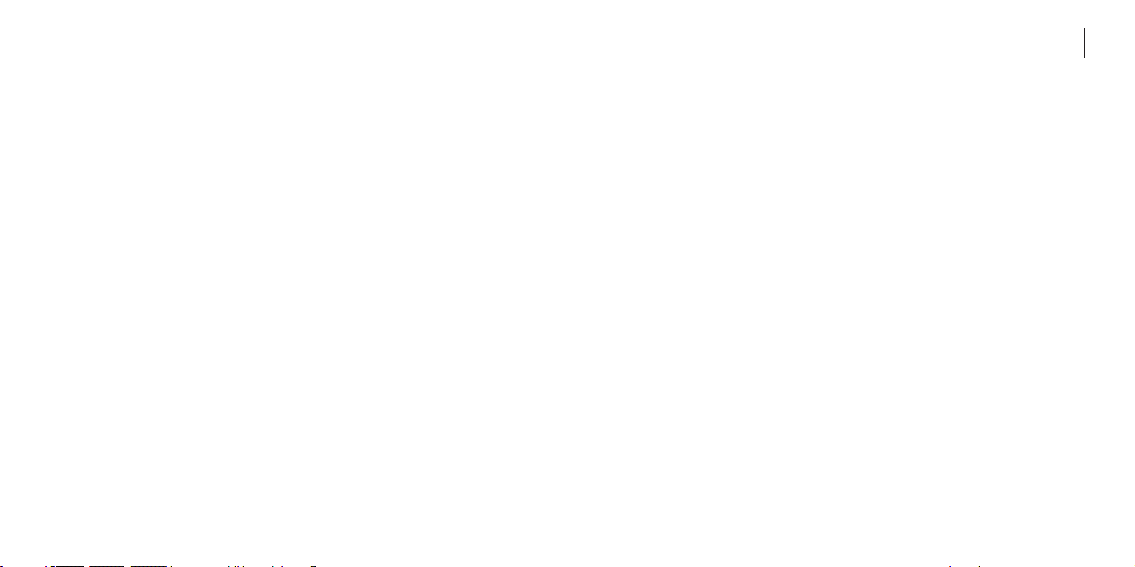
TABLE OF CONTENTS
ENGLISH 1
ESPAÑOL 23
FRANCAIS 45
ITALIANO 67
PORTUGUÊS 89
DEUTSCH 111
MAGYAR 133
JAPANESE 155
SIMPLIFIED CHINESE 177
TRADITIONAL CHINESE 199
© 2004 Oakley, Inc.
1
TABLE OF CONTENTS
Getting Started 1
Setting Up OAKLEY THUMP
™
to Play Music 2-4
Supported Music File Formats 5
Store Any Kind of File 6
Charging the Battery 7
Accessories 8
Troubleshooting 9-10
Safety and Handling 11-13
Cleaning 14
Specifications 15-17
Service and Support 18-22
Communication Regulation Information 221-222
Page 3
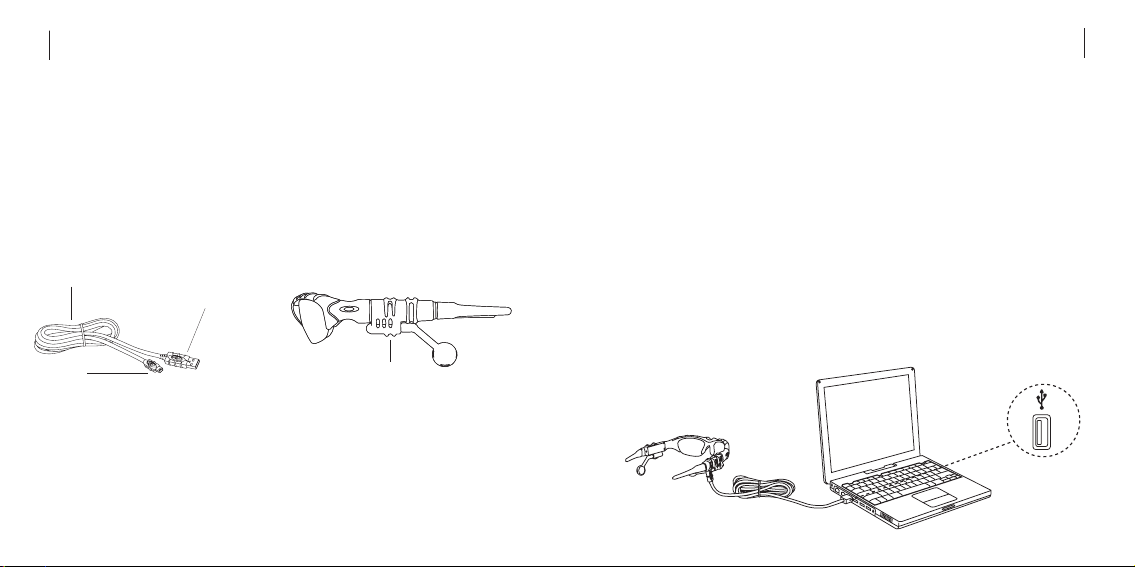
3
SETTING UP OAKLEY THUMP TO PLAY MUSIC
To set up OAKLEY THUMP, first charge the battery. The battery will reach 80% charge after one
hour, but a full three-hour charge is recommended. Then with OAKLEY THUMP connected to your
computer, drag-and-drop files from your computer hard drive to the OAKLEY THUMP drive icon or
folder. OAKLEY THUMP will play song files in MP3, WMA or WAV file format.
STEP 1: CHARGE THE BATTERY.
With the USB cable, connect OAKLEY THUMP directly to your computer’s USB port. OAKLEY
THUMP will draw a small amount of electricity from your computer to charge its internal battery.
(The USB cable can also connect OAKLEY THUMP to an optional Wall Charger, or you can use your
OAKLEY THUMP Car Charger, both sold separately. See the Accessory card for more information.)
The USB cable plugs into the bottom of OAKLEY THUMP, behind the ear boom on the right side.
Be sure the earphone extender is pushed in (fully forward) to expose the Mini-B USB receptacle
in the eyewear frame. Release the protective cover from the connection port. When plugging in
the USB cable, be sure to align the plug correctly. If the plug will not go in, try flipping it over. Use
only the USB cable included with OAKLEY THUMP and be sure you have the right connection port
on your computer.
2
GETTING STARTED
OAKLEY THUMP™allows you to transfer MP3, WMA and WAV files from your computer and listen
to music anywhere. You can also use OAKLEY THUMP to backup important files and transport any
kind of file from one computer to another.
OAKLEY THUMP combines a digital music player with Oakley’s world-class sunglass technology.
Patented XYZ Optics
®
maintains critical clarity at all angles of vision, even at the periphery of
raked-back lens contours that maximize protection against sun, wind and side impact.
Lightweight O Matter
®
frame material offers all-day comfort. The flip-up lenses are made of pure
Plutonite®, a material that blocks 100% of all UVA, UVB, UVC and harmful blue light.
WHAT YOU NEED TO GET STARTED
Your OAKLEY THUMP comes with the following components:
To use OAKLEY THUMP with a Microsoft®Windows®PC, you must have:
• Windows XP, Windows 2000 or Windows ME. Windows 98SE users must download the USB Mass
Storage Device Driver from www.oakley.com/thump or call Oakley in the U.S. at 1 (800) 969-2895
and arrange to have a CD sent. See the end of this manual for international contact information.
(Note that OAKLEY THUMP cannot be used with Windows NT.)
• A USB 2.0 or USB 1.1 connection port
To use OAKLEY THUMP with a Macintosh
®
, you must have:
• Mac®OS 9.2.2, Mac OS 10.1.5, Mac OS 10.2 or Mac OS 10.3
• A USB 2.0 or USB 1.1 connection port
Mini-B
USB Cable
USB Connector
OAKLEY THUMP
USB PORT
Page 4
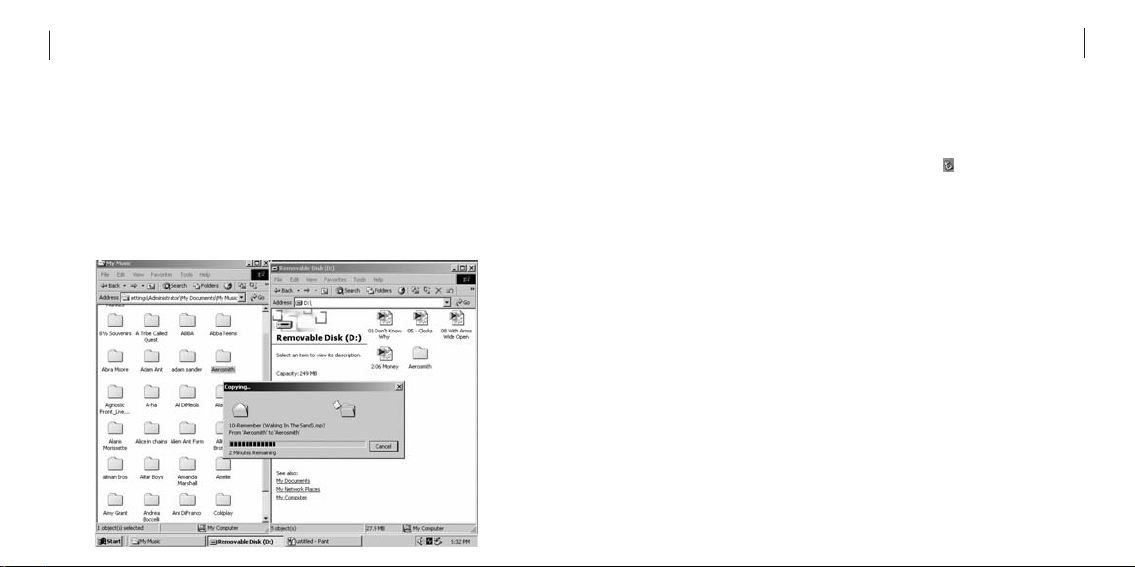
5
STEP 3: DISCONNECT WITH “EJECT”.
Because your computer recognizes OAKLEY THUMP as a removable disk drive, you must “eject”
OAKLEY THUMP from the computer using a software command. Unplugging the USB cable
without ejecting OAKLEY THUMP may result in data loss.
•For Windows: In the Windows Task Bar (the row of small icons at the bottom right of the
screen), double-click the icon for Safely Remove Hardware ( ). A list of connected devices
will appear. Select your OAKLEY THUMP from the list then click the Stop button. Finish by
clicking the Close button.
• For Macintosh: Go to the Finder and click on “File” (for OS 9, click on “Special”), then Eject
“OAKLEY THUMP.”
Alternative method: Click on the “OAKLEY THUMP” icon on the Mac Desktop and drag it to the
“Eject” icon on the Dock. (For OS 9, Drag it to the “Trash” icon on the Desktop.)
STEP 4: PLAY MUSIC.
After OAKLEY THUMP has been properly “ejected” from your computer, disconnect the USB
cable. Adjust the earphone extenders to fit your ears. Note that the earphones pivot in and out,
and each earphone is mounted on a telescoping boom for moving forward and back. Press and
hold the Play / Pause button until the power-up tone is heard. THUMP will begin playing the first
song. See the Quick Reference guide for information on controls.
4
STEP 2: TRANSFER THE MUSIC FILES.
If your OAKLEY THUMP is not already attached to your computer, attach it now with the USB
cable. In Windows Explorer, OAKLEY THUMP will show up as a removable disk drive. Double-click
the disk drive called “OAKLEY THUMP.” This will show songs that come preloaded in the OAKLEY
THUMP memory.
Open a second folder window that shows the MP3, WMA or WAV music files currently stored on
your computer. (See “Transferring Music from CDs” for information on how to convert CD music
to these compressed file formats.) Now drag-and-drop the files from your hard drive folder to the
OAKLEY THUMP folder window. The songs will play back in the order in which you drag-and-drop
them. You can also play them at random. See the Quick Reference guide for more information.
Page 5
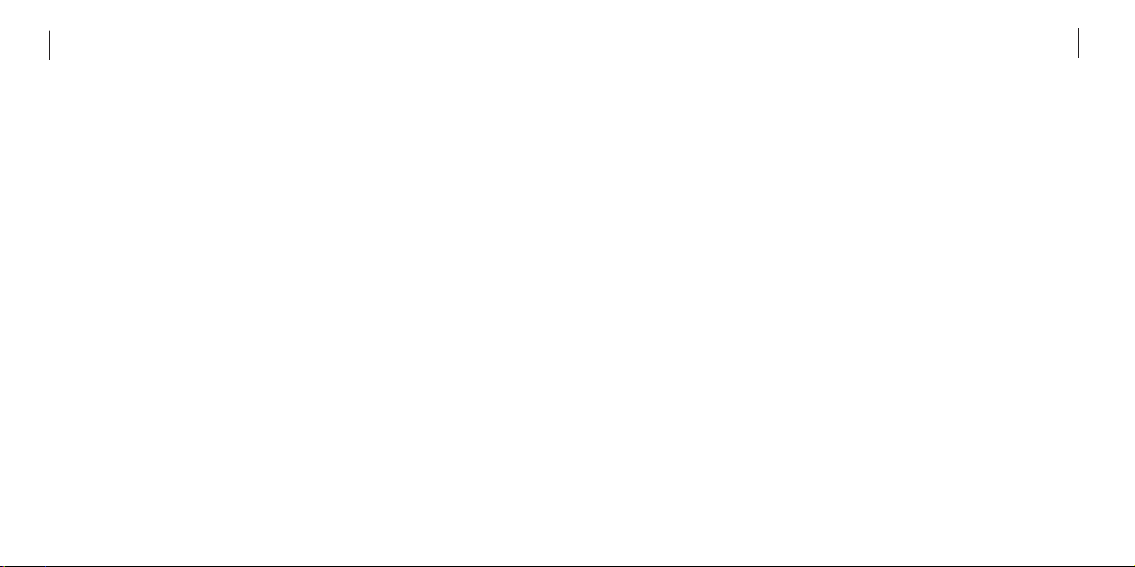
7
STORE ANY KIND OF FILE
OAKLEY THUMP can store music files and data files at the same time. You can use OAKLEY
THUMP to backup important files, and transport files to any computer that has a USB connection port.
TO STORE DATA FILES ON OAKLEY THUMP
Follow the directions for transferring music files, and simply drag-and-drop files of any format.
OAKLEY THUMP will store the files in its 128/256 MB memory. To retrieve the files from OAKLEY
THUMP, follow the directions for connecting OAKLEY THUMP to a computer. Drag-and-drop the
stored files out of the OAKLEY THUMP folder window, moving them to your computer desktop
screen or another folder window. Be sure to use the “eject” procedure when disconnecting
OAKLEY THUMP from your computer.
6
SUPPORTED MUSIC FILE FORMATS
OAKLEY THUMP supports multiple file formats. MP3 and WMA are more compressed than WAV
file formats, so using them will allow you to fit more songs in the internal memory.
• MP3 (up to 320 kbps)
• MP3 Variable Bit Rate (VBR)
• WMA
Note about WMA DRM: If you purchased your music from an online source that provides files
formatted with WMA DRM (Windows Media digital rights management), please go to the
Oakley Web site at www.oakley.com/thump and download the free THUMP-enabled DRM
firmware that allows you to listen to WMA DRM music files. If you don’t download the DRMenabled firmware from Oakley, THUMP will not be able to play back the protected song files.
• WAV
TRANSFERRING MUSIC FROM CDS
To transfer songs from a music CD to OAKLEY THUMP, you must first convert the CD music into
one of the supported file formats. If you have a CD burner, the software included with the burner
may have this ability. Otherwise, there are many music-playing programs that also convert files.
Check the Internet for these free third-party programs. One or more might already be installed on
your computer. Look in your computer menu for a media program that plays CDs, then select Help
from the menu and look for “file conversion,” “MP3,” “WMA” or “rip.” Once the files are
converted, use the directions above to transfer them to OAKLEY THUMP.
Warning: This product is for your personal use only. Unauthorized recording or duplication of
copyrighted material may infringe upon the rights of third parties and may be contrary to
copyright laws.
Page 6

9
ACCESSORIES
Go to www.oakley.com/mp3 to purchase accessories for OAKLEY THUMP. Available
accessories include:
• Oakley Car Charger
• Oakley World Wall Charger
• Oakley USB Cable
• OAKLEY THUMP Soft Vault
• OAKLEY THUMP Soft Box
New accessories may be available in the future. Visit www.oakley.com/mp3 for an updated list
of all available accessories.
WARNING: Use only accessories made by Oakley. Using third-party charger accessories could
lead to electric shock and injury, and will void the warranty.
8
CHARGING THE BATTERY
Battery life depends on many things, including volume level, external temperature and music file
format. Under ideal conditions, the internal lithium battery will provide approximately six hours
of continuous playing time. If OAKLEY THUMP hasn’t been used for a while, the battery may need
to be recharged. The small indicator light (on the inner side of the right earstem) will blink when
the remaining battery power is less than 30%. When the battery is low, you will hear warning
tones when you first activate OAKLEY THUMP and when you play songs.
Charge the internal battery by connecting OAKLEY THUMP to your computer or an optional Wall
Charger or Car Charger.
• For charging with your computer, the computer must be turned on and cannot be in Sleep or
Suspend mode.
• For charging with an optional Wall Charger, make sure the charger is plugged into a working
electrical outlet.
OAKLEY THUMP will be 80% charged after one hour, but a full three-hour charge is
recommended. When the small indicator light on OAKLEY THUMP stops blinking and stays on, the
battery is fully charged.
USB PORT
Page 7

11
• Make sure you have the correct music file formats loaded into the OAKLEY THUMP memory.
OAKLEY THUMP plays MP3, WMA and WAV file formats. No other music file formats will play.
IF SONGS PLAY AT DIFFERENT VOLUME LEVELS
• Prerecorded music (WAV files or compressed files that were originally recorded in analog)
may sound louder or quieter than other songs on OAKLEY THUMP. When recording WAV files
or converting analog files to digital format, be careful to adjust the volume level to match the
other songs in your music collection.
SOFTWARE RESTORE AND UPDATE
Oakley periodically updates OAKLEY THUMP software to add features and improve performance.
You can choose to either restore or update your OAKLEY THUMP software.
• If you choose restore, all songs and data files stored on OAKLEY THUMP will be erased when
the internal software is restored.
• If you choose update, the software will be updated but songs and data files stored on OAKLEY
THUMP will not be affected.
Visit www.oakley.com/thump to ensure you have the latest software available. If you don’t have
access to the Internet, call Oakley toll-free in the U.S. at 1 (800) 969-2895 to have a CD sent to
you. See the end of this manual for international contact information.
10
TROUBLESHOOTING
RESETTING OAKLEY THUMP
Most problems can be solved by resetting OAKLEY THUMP:
• To reset OAKLEY THUMP, hold down the Play / Pause button and the Previous Song / Rewind
button at the same time. Resetting OAKLEY THUMP will not erase the songs or files stored
in memory.
• If the reset procedure does not work, you may need to restore the internal software. See
“Software Restore and Update” below.
IF OAKLEY THUMP WON’T TURN ON
• Be sure to press and hold the Play / Pause button until the power-up tone is heard.
• It may need a recharge. Connect OAKLEY THUMP to your computer or an optional charger. (If
using an optional Wall Charger, be sure the charger is plugged into a working electrical
outlet.) A full three-hour charge is recommended.
• If OAKLEY THUMP does not respond after a full charge, you may need to reset it: Hold down
the Play / Pause button and the Previous Song / Rewind button at the same time.
• If the reset procedure does not work, you may need to restore the internal software. See
“Software Restore and Update” below.
IF OAKLEY THUMP WON’T PLAY MUSIC
• Make sure the volume is not set too low for you to hear the music.
• Make sure the battery is charged. Connect OAKLEY THUMP to your computer or an optional
charger. The small indicator light on OAKLEY THUMP will stop blinking and stay on when the
battery is fully charged.
• Make sure OAKLEY THUMP has music files in its memory. Connect OAKLEY THUMP to your
computer and open the folder that shows the contents of the OAKLEY THUMP memory. Your
computer will refer to this folder as a removable drive. (See “Setting Up OAKLEY THUMP to
Play Music” for more information.)
Page 8

13
BATTERY
Do not attempt to remove the OAKLEY THUMP battery. Battery disposal must be in accordance
with local environmental regulations.
PROPER USE OF EYEWEAR
WARNING: This eyewear is not designed to protect the wearer from all injury in the event of
impact with hard objects or if the lens is not properly secured in the frame. Oakley does not
recommend the use of tinted lenses for night driving, or direct viewing of the sun or strong
artificial light sources. Sunglasses are not recommended for industrial protection.
LOCATION OF USE
OAKLEY THUMP is NOT to be used in the vicinity of any explosive or hazardous substances as it
may become volatile and cause serious injury or death.
While traveling as an airline passenger, you must comply with all airline procedures and
directions, and turn off OAKLEY THUMP when directed.
12
SAFETY AND HANDLING
WARNING: USE AT YOUR OWN RISK
WARNING: Using headphones while operating a motor vehicle, motorcycle, watercraft or bicycle
may be dangerous, and is illegal in some states. Check your local laws. Use caution while using
your Oakley Thump™when you are engaging in ANY activity that requires your full attention.
While engaging in any such activity, removal of the speakers from your ear area or turning off your
Oakley Thump
™
will keep you from being distracted, so as to avoid accident or injury.
AVOID HEARING DAMAGE
WARNING: Using the headphones at high volume may result in permanent hearing loss. If you
experience ringing in your ears, reduce the volume or discontinue using OAKLEY THUMP. With
continued use at high volume, your ears may become accustomed to the sound level, which may
result in permanent damage to your hearing. Keep OAKLEY THUMP volume at a safe level.
DO NOT EXPOSE TO MOISTURE
WARNING: Using OAKLEY THUMP in or near water or other liquids, or in wet locations, may
cause electric shock and serious injury. The frame is not waterproof, so follow these safeguards:
• Do not use OAKLEY THUMP while swimming or bathing.
• Do not wear OAKLEY THUMP in the rain.
• If any food or liquid is spilled on OAKLEY THUMP or its optional power adapter, unplug the
USB cable from OAKLEY THUMP and unplug the power adapter from the electrical outlet
before drying.
DO NOT ATTEMPT TO DISMANTLE
WARNING: Do not attempt to open OAKLEY THUMP or its optional power adapter. Doing so may
expose you to electric shock and serious injury. There are no user-serviceable parts inside. Any
attempt to alter or repair the unit, except by an Authorized Oakley Service Facility, will void the
limited warranty.
Page 9

15
CLEANING
To clean the lenses, use the Microclear™bag that was included with OAKLEY THUMP or use a soft
cotton cloth. First, gently brush the cloth across all lens surfaces to remove any grit or particles
that might scratch the lens. Next, gently rub the lenses between the folds of the cloth.
When cleaning OAKLEY THUMP, please note the following:
• The frame is not waterproof, and moisture may damage the electronic circuitry. Do not rinse
or immerse any part of the frame. Keep the frame dry at all times.
• Before cleaning, make sure OAKLEY THUMP is unplugged from the USB cable.
• Do not clean the lenses with soaps, detergents, ammonia, alkaline cleaners, abrasive
cleaning compounds or solvents. These substances may damage the lens coatings or leak into
the frame and damage the electronic circuitry.
• Should a lens become scratched, have it replaced immediately to ensure your vision is
not compromised.
14
TEMPERATURE
• Do not store or use OAKLEY THUMP in temperatures lower than -10°C / 14°F or higher than
45°C / 113°F.
• Conditions inside a parked car can exceed this temperature range. Do not store OAKLEY
THUMP in a parked car.
• Do not store OAKLEY THUMP in direct sunlight.
• Storing OAKLEY THUMP fully charged in high temperature conditions may permanently
reduce the life of its lithium battery.
• Battery life may temporarily shorten in low-temperature conditions.
MAGNETISM
Do not expose OAKLEY THUMP to strong magnetic fields such as those that surround stereo
speakers and TV picture tubes.
SHOCKWAVE
Do not expose OAKLEY THUMP to excessive force or impact. Be careful not to drop OAKLEY THUMP.
USB CONNECTORS AND PORTS
Do not force the USB connector into a port. Make sure the connector matches the port in shape
and size. If the connector won’t go into the port, try flipping the connector 180 degrees. Note that
the USB cable included with OAKLEY THUMP has a Mini-B plug. Standard-size USB cable plugs
will not fit the receptacle in the eyewear frame.
Page 10

17
YOU’RE NOW WEARING THE BEST EYE PROTECTION ON EARTH
Only Oakley utilizes pure Plutonite®lens material, a proprietary synthetic that exceeds the optical
requirements of ANSI Z87.1 standards while inherently blocking 100% of all UVA, UVB, UVC and
harmful blue light. Oakley performance eyewear also takes advantage of patented XYZ Optics®, a
breakthrough that maintains precise clarity at all angles of vision and extends the range of optical
correction to the periphery of dual-spherical eyewear lenses and single-lens sports shields.
All Oakley sunglasses satisfy ANSI Z80.3 & EN 1836 standards for optical and mechanical
performance and are in accordance with the EC Directive 89/686/EEC for the I.P.D. of category I
corresponding to the European Community.
Light transmission ranges from 9% to 12% of available light. All transmission profiles are based
on data obtained according to ANSI Z80.3 and EN 1836 test protocols.
HOW TO KEEP THE BEST AT THEIR BEST
All Oakley lenses: To help maintain the High Definition Optics
®
(HDO) of Oakley lenses, your new
eyewear comes with a specially-woven electrostatic Microclear
™
bag for cleaning and storage.
Using it will preserve the superior optical quality of Oakley’s pure Plutonite lenses. Hand wash
and air-dry the Microclear™bag regularly.
16
SPECIFICATIONS
Model............................................................OAKLEY THUMP™128MB / OAKLEY THUMP™256MB
Codec supported..........................................MP3 (up to 320 kbps) / WMA (up to 192 kbps) / WAV
Memory................................................................................128MB or 256MB depending on model
File transfer speed......................................................................................................Up to 1.4MB/s
Signal to noise ratio...............................................................................................................~ 90 dB
THD..........................................................................................................................................< 0.1%
Frequency response.................................................................................................20Hz – 20,000Hz
Earphone output (L+R) .....................................................................20mW (nominal) / 40mW (max)
Battery type / capacity ................................................Built-in Lithium Ion Polymer / 3.7V, 150mAh
Maximum input power rating ......................................................................................5VDC, 150mA
Battery life............................................................................Up to 6 hours of continuous playtime*
Recharging time................................................................................3 hours (80% charge in 1 hour)
Firmware......................................................User upgradeable via http://www.oakley.com/thump/
Interface ....................................................................USB 2.0 (backward compatible with USB 1.1)
*Battery life depends on numerous factors including volume level and audio format.
Page 11

19
SERVICE AND SUPPORT
I
If OAKLEY THUMP™does not function, follow the instructions under “Troubleshooting” in this
manual. In addition, go to www.oakley.com/thump for the latest support information on OAKLEY
THUMP. If OAKLEY THUMP still does not function, follow the procedures set forth below on how
to make a warranty claim.
OAKLEY LIMITED WARRANTY
OAKLEY THUMP is warranted against manufacturer’s defects for 90 days from the date of
purchase. Coverage is valid only with proof of purchase from an Authorized Oakley Dealer.
Oakley will have the option, in its discretion, to repair or replace the defective product for the
consumer. This warranty does not cover scratched lenses. Oakley may replace or repair the
product with new or reconditioned parts or product, and the replaced parts or product become the
property of Oakley.
EXCLUSIONS AND LIMITATIONS
Please note that this warranty does not cover defects or damages to your Oakley Thump product:
1) after the warranty expires;
2) if the product was not originally purchased from an authorized Oakley dealer;
3) from repair services or attempts not performed by Oakley;
4) from normal wear and tear;
5) from fire, earthquake, flood or other natural disasters;
6) from alteration or disassembly of product;
7) from accidents, neglect, water or moisture damage or abuse;
8) caused during shipment to Oakley.
18
The sunglass lens type is printed on the package. The corresponding protection index can be
found in the Lens Tint Transmission Profiles above.
Protection Index (in compliance with the standard EN 1836)
Index 0: Aesthetic, very low protection
Index 1: For weak sun brightness
Index 2: For average sun brightness
Index 3: For strong sun brightness
Index 4: For exceptionally strong sun brightness, but not to be used for driving a motor vehicle
LENS TINT TRANSMISSION PROFILES
GOLD IRIDIUM
®
Protection Index: 3
BLACK IRIDIUM
®
Protection Index: 3
12%
10%
GOLD IRIDIUM®POLARIZED
Protection Index: 3
BLACK IRIDIUM
®
POLARIZED
Protection Index: 3
9%
9%
Page 12

21
OBTAINING WARRANTY SERVICE
The defective product must be returned to Oakley by the owner with a Return Authorization (RA)
number and a dated proof of purchase from an authorized Oakley dealer. Call Oakley Customer
Service at 800-403-7449 (U.S.) to obtain an RA number, and based on the information you provide,
Customer Service will determine if an RA should be issued. Credit card information must be
provided for Customer Service to issue the RA number. Oakley cannot accept any product that
does not include a valid RA number on the package. RA numbers are valid for 15 days. If you ship
the product to Oakley for warranty, you assume the risk of damage during shipping, so it is your
responsibility to purchase any necessary insurance from your shipping carrier. You must use the
original packaging (or the equivalent) and pay any applicable shipping charges.
NOTE: If product has been returned for a manufacturing defect and is diagnosed to be NTF (No
Trouble Found), or if the warranty is void pursuant to the above exclusions, a $39 diagnostic,
shipping and handling fee will apply and will be charged to your credit card.
Returns for products after expiration of the warranty period may be repaired or replaced, at
Oakley’s discretion, for a specified fee to the customer. Contact Oakley Customer Service for
further details.
Within the United States, telephone our global headquarters at 1 (800) 403-7449 for warranty
assistance. Customers outside the United States should contact their local Authorized Oakley
Dealer, corporate office or visit our website at http://www.oakley.com for the number to your
nearest Oakley Distributor.
20
Oakley is not liable for any damage to or loss of any data or other information stored on any media
contained within the Oakley Thump product. Recovery or reinstallation of programs, data or other
information is not covered under this Limited Warranty. It is your responsibility to backup all data
before returning your product to Oakley, and for restoring all data upon your product’s return to you.
THE WARRANTY AND THE REMEDIES SET FORTH ABOVE ARE EXCLUSIVE AND IN LIEU OF
ALL OTHER WARRANTIES, REMEDIES AND CONDITIONS, WHETHER ORAL OR WRITTEN,
EXPRESS OR IMPLIED. OAKLEY GRANTS NO OTHER EXPRESS OR IMPLIED WARRANTIES,
INCLUDING, BUT NOT LIMITED TO, THE IMPLIED WARRANTY OF FITNESS FOR A
PARTICULAR PURPOSE. THE CUSTOMER’S EXCLUSIVE REMEDY FOR A BREACH OF
WARRANTY WILL BE THE REPAIR OR REPLACEMENT OF THE ITEM, AS DETERMINED BY
OAKLEY IN THE EXERCISE OF ITS SOLE DISCRETION.
TO THE MAXIMUM EXTENT PERMITTED BY LAW, OAKLEY IS NOT RESPONSIBLE FOR DIRECT,
SPECIAL INCIDENTAL OR CONSEQUENTIAL DAMAGES RESULTING FROM ANY BREACH OF
WARRANTY OR CONDITION, OR UNDER ANY OTHER LEGAL THEORY, INCLUDING ANY
COSTS OF RECOVERING OR REPRODUCING ANY DATA STORED IN OR USED WITH THE
OAKLEY PRODUCT, AND ANY FAILURE TO MAINTAIN THE CONFIDENTIALITY OF DATA
STORED ON THE PRODUCT.
The governing law for any warranty claim will be the laws of the State of California, without
reference to conflicts of law principles. Venue for any such action shall lie exclusively within
the state or federal courts located in Orange County, California. No Oakley dealer, agent or
employee is authorized to make any modification, extension or addition to this warranty.
Legal rights under applicable national law governing the sale of consumer goods are not
affected by this warranty.
Page 13

22
Oakley, Ellipse logo, Fingerprint Icon logo, O Matter, Plutonite, Iridium, Microclear, Oakley Thump and XYZ Optics are trademarks or
registered trademarks of Oakley, Inc. in the United States and other countries. Microsoft, Windows, Windows OS, Windows Media and
WMA are trademarks or registered trademarks of Microsoft Corporation, Inc. in the United States and other countries. Macintosh, Mac,
Mac OS and iTunes are trademarks or registered trademarks of Apple Computer, Inc. in the United States and other countries. The USBIF Logos are trademarks of Universal Serial Bus Implementers Forum, Inc. in the United States and other countries. Sigmatel is a
registered trademark of Sigmatel Corporation in the United States and other countries. All other brand and product names listed are
trademarks or registered trademarks of their respective holders and are hereby recognized as such.
U.S.: 5648832 5969789 6010218 5689323 6168271B1 5054902 AU: 715443 716474 CH: 96192826.3 MX: 196002 194312 NZ: 323840
324184 U.S. and international patents pending.
OAKLEY AFRICA
+27 41 501 0200
OAKLEY BRASIL
+55 11 3038 9999
OAKLEY CANADA
800 448 9714
OAKLEY EUROPE
BENELUX, FRANCE,
ITALIA, SCANDINAVIA
00 800 62 55 39 00
ESPAÑA
900 953 398
PORTUGAL
800 833 121
SVERIGE
020 79 1037
OAKLEY GMBH
+49 89 99650 4100
OAKLEY JAPAN
0120 009 146
OAKLEY MEXICO
+52 5 247 0310
OAKLEY SOUTH PACIFIC
+61 3 5225 4100
OAKLEY UK LTD.
+44 1462 475 400
INTERNATIONAL CONTACT INFORMATION
Corporate Offices:
23
U.S. - FEDERAL COMMUNICATIONS COMMISSION (FCC)
This device complies with Part 15 of the FCC Rules.
Operation is subject to the following two conditions:
1. This device may not cause harmful interference, and
2. This device must accept any interference received, including interference that may cause
undesired operation.
CAUTION: Changes or modification to this product not authorized by Oakley, Inc could void your
authority to operate the product.
This product was tested for EMC compliance under conditions that included the use of Oakley
peripheral devices and Oakley shielded cables and connectors between system components. It is
important that you use Oakley peripheral devices and shielded cables and connectors between
system components to reduce the possibility of causing interference to radios, television sets,
and other electronics devices. You can obtain Oakley peripheral devices and the proper shielded
cables and connectors through Oakley Authorized Reseller.
NOTE: This equipment has been tested and found to comply with the limits for a Class B digital
device, pursuant to Part 15 of the FCC Rules. These limits are designed to provide reasonable
protection against harmful interference in a residential installation. This equipment generates,
uses and can radiate radio frequency energy and, if not installed and used in accordance with the
instructions, may cause harmful interference to radio communications. However, there is no
guarantee that interference will not occur in a particular installation. If this equipment does cause
harmful interference to radio or television reception, which can be determined by turning the
equipment off and on, the user is encouraged to try to correct the interference by one or more of
the following measures:
• Reorient or relocate the receiving antenna
• Increase the separation between the equipment and receiver
• Connect the equipment into an outlet on a circuit different from that to which the receiver is
connected
• Consult the dealer or an experienced radio/TV technician for help
Page 14

24
25
CANADA
This device complies under Industry Canada Guidelines.
Operation is subject to the following two conditions:
1. This device may not cause harmful interference, and
2. This device must accept any interference received, including interference that may cause
undesired operation.
Ce matériel est conforme selon les directives des Industries Canadiennes.
Son fonctionnement est sujet aux deux conditions suivantes:
1. Le matériel ne peut être source d’interférences et
2. Doit accepter toutes les interférences reçues, y compris celles pouvant provoquer un
fonctionnement indésirable.
This Class B digital apparatus meets all requirements of the Canadian Interference-Causing
Equipment Regulations.
Cet appareil numérique de classe B respecte toutes les exigences du Règlement sur le matériel
brouilleur du Canada.
EUROPEAN UNION
