Page 1
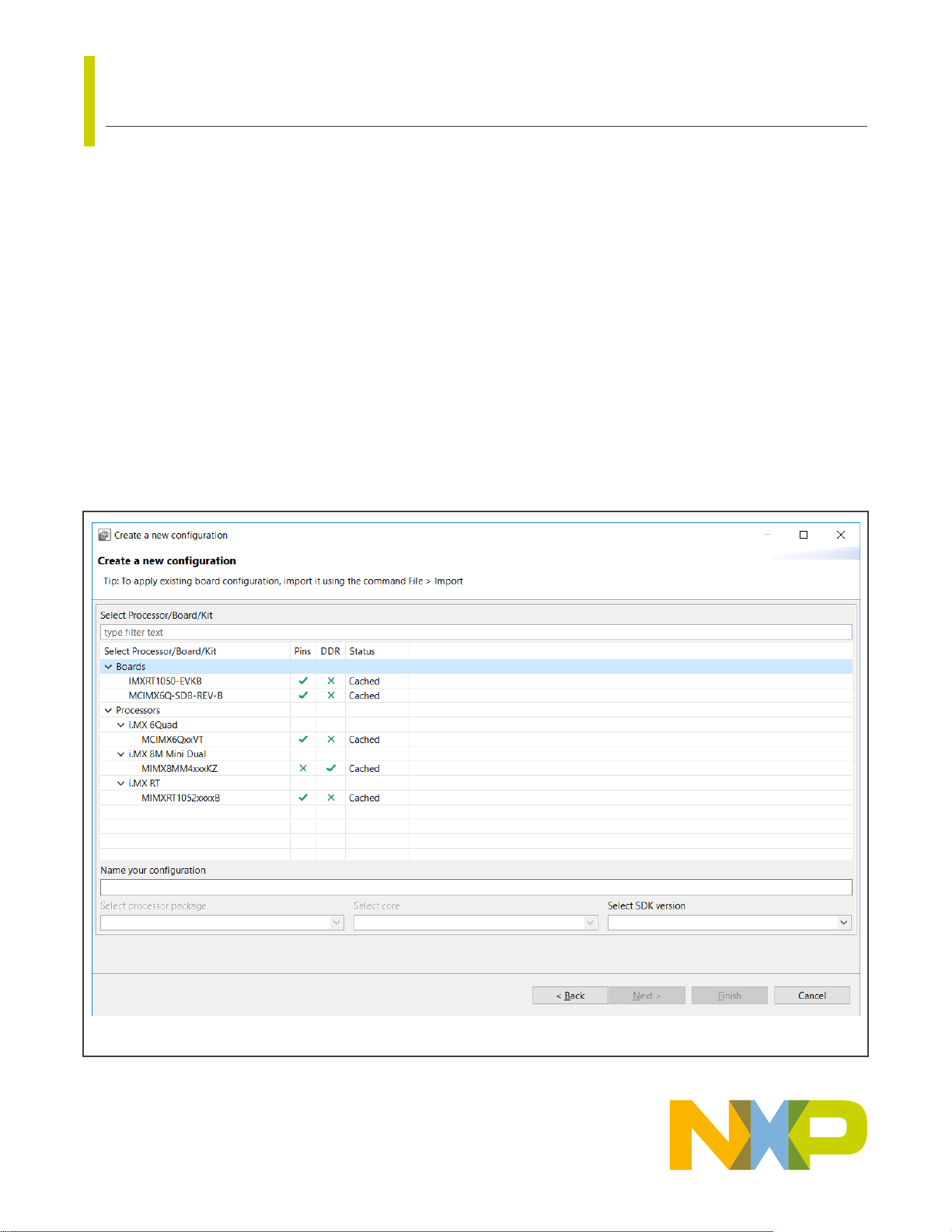
IMXQSUG
Quick Start Guide for Config Tools for i.MX
Rev. 0 — 1/2021
Contents
1 Introduction
Config Tools for i.MX is a suite of tools intended for configuration of NXP i.MX
Cortex-A and Cortex-M based processors.
Use the Pins tool to customize pin routing configuration of the device, including
configuration of electrical properties related to all respective pin signals, and
to create source codes applicable for a device initialization either as direct
initialization of register(s) or code for SDK API and/or device tree code snippet (if supported).
Use the DDR tool to configure and validate the double data rate RAM configuration.
1 Introduction......................................1
2 Start with a new configuration......... 1
3 Import an existing configuration...... 2
4 Pins Tool......................................... 3
5 DDR Tool.........................................4
6 Generate code................................ 6
2 Start with a new configuration
On starting Config Tools for i.MX the first time you will be greeted by the Start Development window. You can use this window to
create a new configuration or load an existing one.
User's Guide
Figure 1. Create a new configuration
Page 2
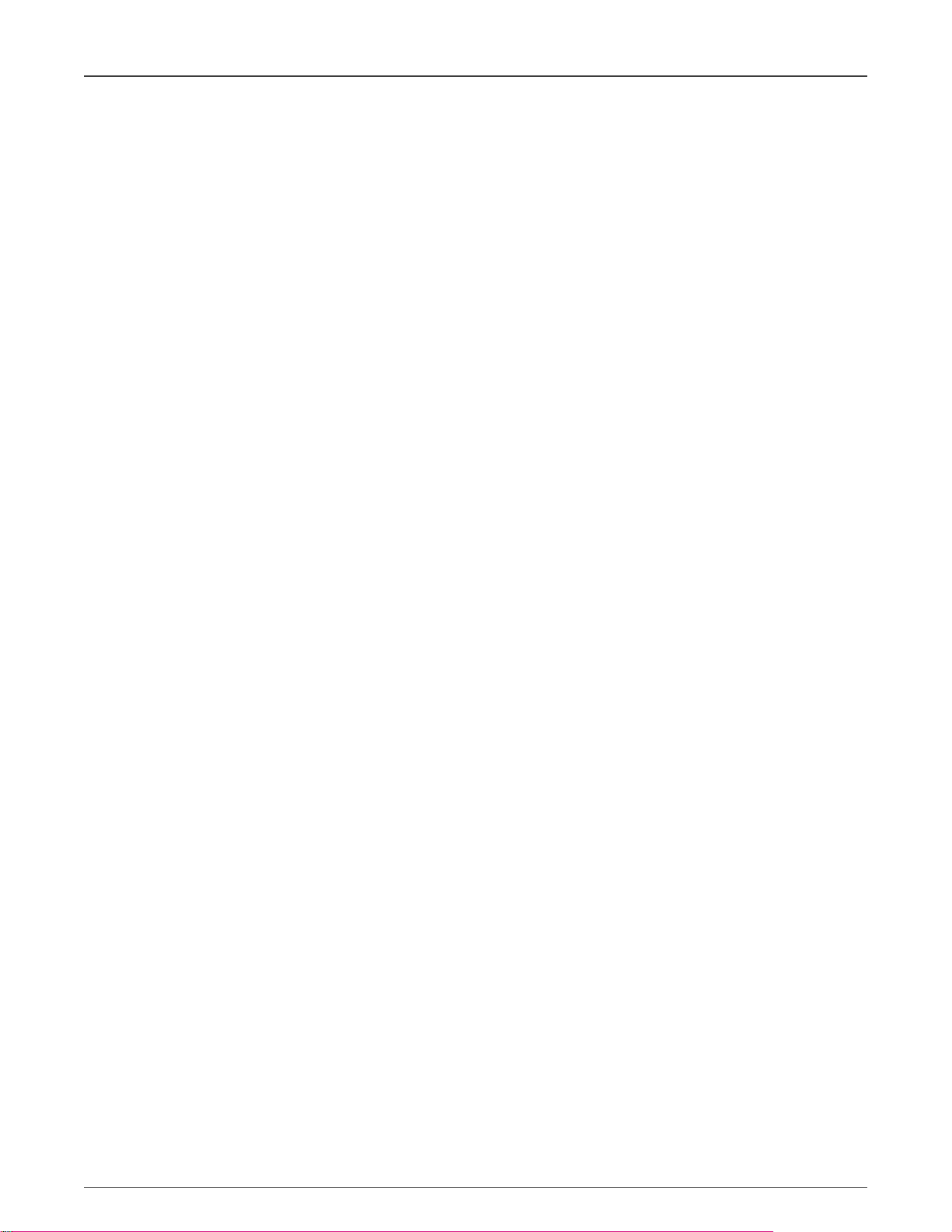
NXP Semiconductors
Import an existing configuration
To create a new configuration for selected processor, board or kit at any time, do the following:
1. Start the tool or select File > New.
2. Select option Create new configuration for processor, board or kit.
3. Select Next.
4. Expand the tree and select any processor, board or kit configuration. You can also use the filter field to quickly find
desired item.
5. Customize name of the configuration and select Finish.
Use File > Save to save existing configuration to the disk.
3 Import an existing configuration
You can also import an existing configuration using a built-in import wizard for getting pins and DDR configuration either from
legacy project formats (IO Mux Tool Design Configuration XML or PEx for i.MX) or an other already existing configuration file
(MEX) or Pins tool-generated source files containing YAML configuration details.
To import an existing configuration:
1. Select File > Import.
2. Choose the import wizard, select Next and follow the instructions.
3. Select Browse and then the required input file(s).
4. Select Finish to import files.
New configuration is created if the import is finished successfully, then use File > Save to save it to the disk.
Quick Start Guide for Config Tools for i.MX, Rev. 0, 1/2021
User's Guide 2 / 7
Page 3
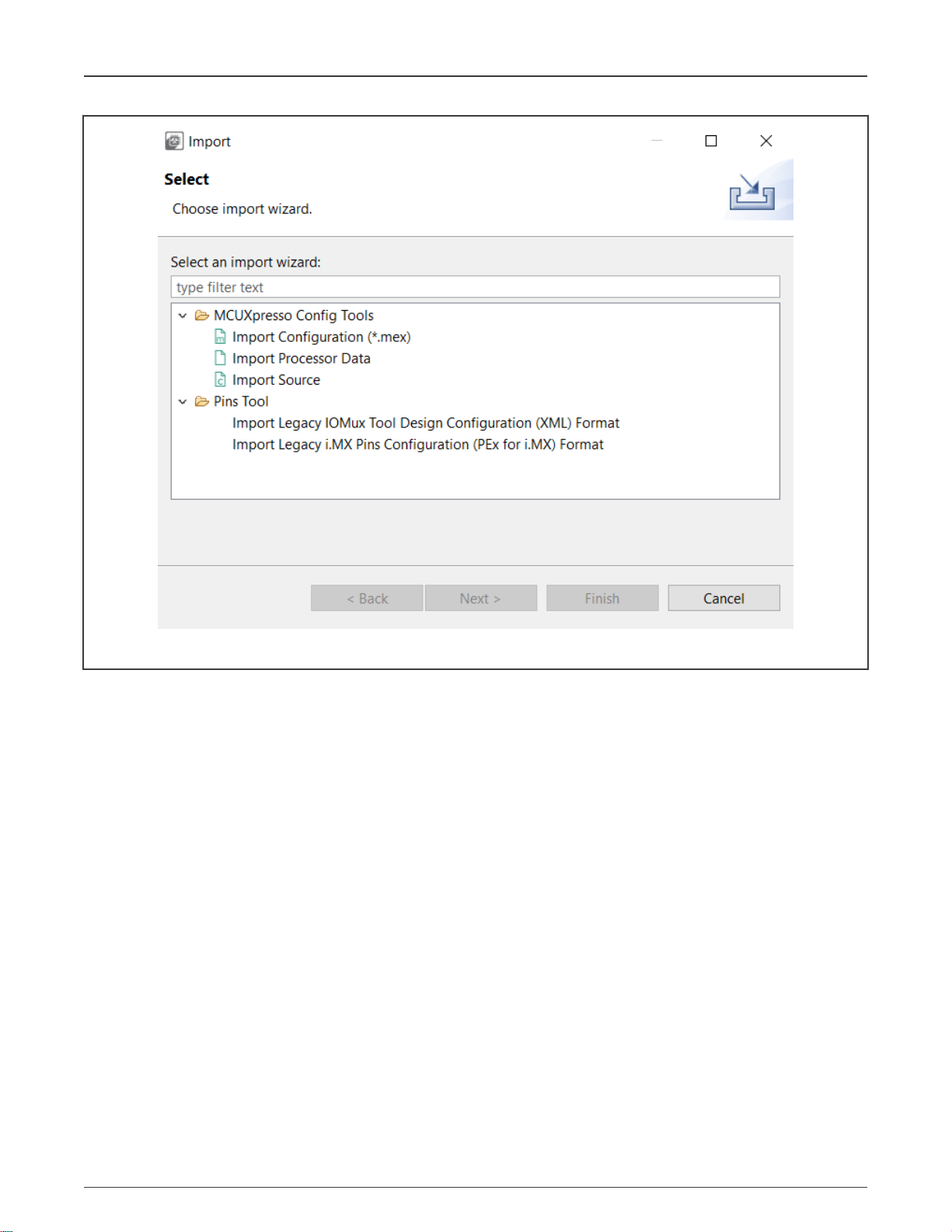
NXP Semiconductors
Pins Tool
Figure 2. Import
4 Pins Tool
In the Pins tool, you can display and configure the pins of selected processor. Basic configuration can be done in the Pins,
Peripheral Signals or Package views.
More advanced settings (pin electrical properties and features) can be viewed and configured in the Routed Pins view.
Moreover, Config Tools for i.MX allows you to verify possible voltage level issues on HW level within given functional group for
pins configuration from different power rails (if specified for given processor). Individual voltage level for supported power groups
can be configured globally per current configuration in Power Groups view.
Quick Start Guide for Config Tools for i.MX, Rev. 0, 1/2021
User's Guide 3 / 7
Page 4

NXP Semiconductors
DDR Tool
Figure 3. Pins tool user interface
5 DDR Tool
In the DDR view you can view and configure basic DDR attributes, such as memory type, frequency, number of channels
and others.
In the Validation view, you can submit the DDR configuration to a variety of tests. After you've specified the connection type, you
can choose scenarios, tests to run in these scenarios, and view the test results, logs, and summary.
Quick Start Guide for Config Tools for i.MX, Rev. 0, 1/2021
User's Guide 4 / 7
Page 5

NXP Semiconductors
DDR Tool
Figure 4. DDR View
Figure 5. Validation View
Quick Start Guide for Config Tools for i.MX, Rev. 0, 1/2021
User's Guide 5 / 7
Page 6

NXP Semiconductors
Generate code
6 Generate code
Pins tool generates the output code for current configuration automatically. You can also select Pins. Refresh from the Main
Menu to update the code manually. All output code files are displayed in the Code Preview view. To copy the code, perform the
copy/paste operation or click the Export icon in the right up corner of Code Preview view.
Figure 6. Generate code
Alternatively, you can also export generated output in various types of output like source files, plain pins configuration data in CSV,
modified registers content or as pins configuration report in HTML format per specific export wizard selectable from File > Export
from the Main Menu.
Quick Start Guide for Config Tools for i.MX, Rev. 0, 1/2021
User's Guide 6 / 7
Page 7
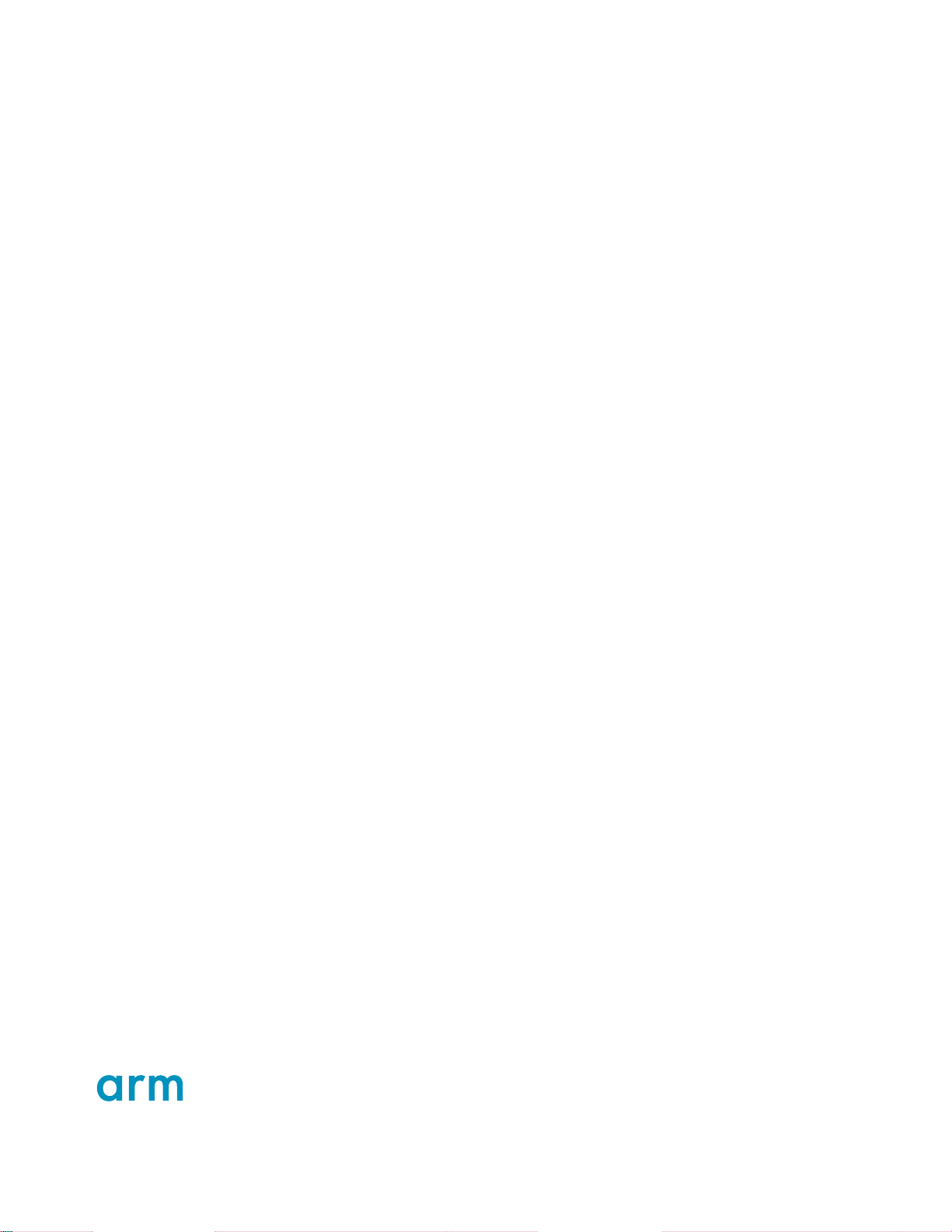
How To Reach Us:
Home Page:
nxp.com
Web Support:
nxp.com/support
Information in this document is provided solely to enable system and software implementers
to use NXP products. There are no express or implied copyright licenses granted hereunder
to design or fabricate any integrated circuits based on the information in this document. NXP
reserves the right to make changes without further notice to any products herein.
NXP makes no warranty, representation, or guarantee regarding the suitability of its products
for any particular purpose, nor does NXP assume any liability arising out of the application
or use of any product or circuit, and specifically disclaims any and all liability, including
without limitation consequential or incidental damages. “Typical” parameters that may be
provided in NXP data sheets and/or specifications can and do vary in different applications,
and actual performance may vary over time. All operating parameters, including “typicals,”
must be validated for each customer application by customer's technical experts. NXP does
not convey any license under its patent rights nor the rights of others. NXP sells products
pursuant to standard terms and conditions of sale, which can be found at the following address:
nxp.com/SalesTermsandConditions.
While NXP has implemented advanced security features, all products may be subject to
unidentified vulnerabilities. Customers are responsible for the design and operation of their
applications and products to reduce the effect of these vulnerabilities on customer’s applications
and products, and NXP accepts no liability for any vulnerability that is discovered. Customers
should implement appropriate design and operating safeguards to minimize the risks associated
with their applications and products.
NXP, the NXP logo, NXP SECURE CONNECTIONS FOR A SMARTER WORLD, COOLFLUX,
EMBRACE, GREENCHIP, HITAG, I2C BUS, ICODE, JCOP, LIFE VIBES, MIFARE, MIFARE
CLASSIC, MIFARE DESFire, MIFARE PLUS, MIFARE FLEX, MANTIS, MIFARE ULTRALIGHT,
MIFARE4MOBILE, MIGLO, NTAG, ROADLINK, SMARTLX, SMARTMX, STARPLUG, TOPFET,
TRENCHMOS, UCODE, Freescale, the Freescale logo, AltiVec, C‑5, CodeTEST, CodeWarrior,
ColdFire, ColdFire+, C‑Ware, the Energy Efficient Solutions logo, Kinetis, Layerscape, MagniV,
mobileGT, PEG, PowerQUICC, Processor Expert, QorIQ, QorIQ Qonverge, Ready Play,
SafeAssure, the SafeAssure logo, StarCore, Symphony, VortiQa, Vybrid, Airfast, BeeKit,
BeeStack, CoreNet, Flexis, MXC, Platform in a Package, QUICC Engine, SMARTMOS, Tower,
TurboLink, and UMEMS are trademarks of NXP B.V. All other product or service names
are the property of their respective owners. AMBA, Arm, Arm7, Arm7TDMI, Arm9, Arm11,
Artisan, big.LITTLE, Cordio, CoreLink, CoreSight, Cortex, DesignStart, DynamIQ, Jazelle, Keil,
Mali, Mbed, Mbed Enabled, NEON, POP, RealView, SecurCore, Socrates, Thumb, TrustZone,
ULINK, ULINK2, ULINK-ME, ULINK-PLUS, ULINKpro, µVision, Versatile are trademarks or
registered trademarks of Arm Limited (or its subsidiaries) in the US and/or elsewhere. The related
technology may be protected by any or all of patents, copyrights, designs and trade secrets. All
rights reserved. Oracle and Java are registered trademarks of Oracle and/or its affiliates. The
Power Architecture and Power.org word marks and the Power and Power.org logos and related
marks are trademarks and service marks licensed by Power.org.
©
NXP B.V. 2017-2021. All rights reserved.
For more information, please visit: http://www.nxp.com
For sales office addresses, please send an email to: salesaddresses@nxp.com
Date of release: 1/2021
Document identifier: IMXQSUG
