Page 1
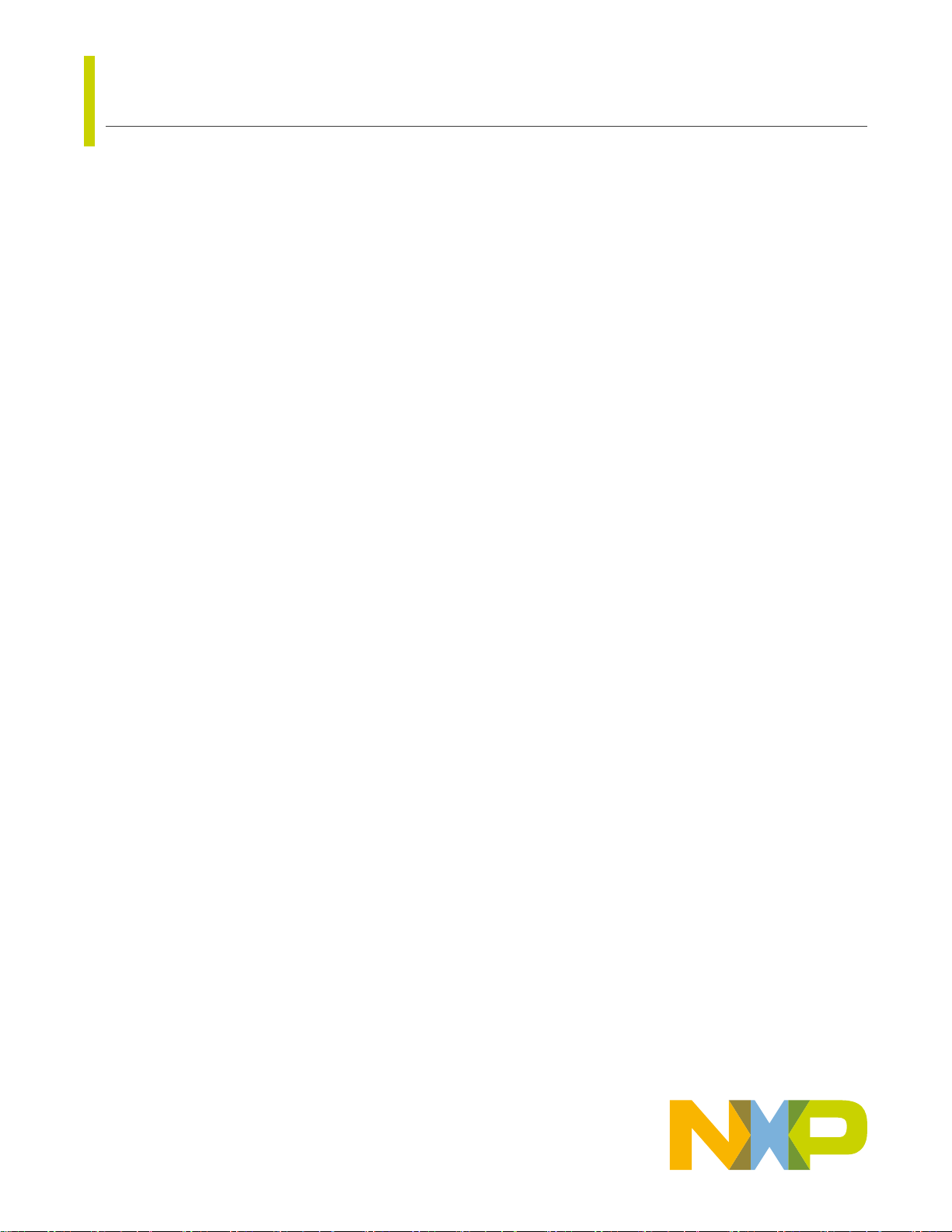
IMXLXYOCTOUG
i.MX Yocto Project User's Guide
Rev. LF5.10.9_1.0.0 — 12 April 2021
1 Overview
This document describes how to build an image for an i.MX board by using
a Yocto Project build environment. It describes the i.MX release layer and
i.MX-specific usage.
The Yocto Project is an open-source collaboration focused on embedded
Linux® OS development. For more information on Yocto Project, see the Yocto
Project page: www.yoctoproject.org/. There are several documents on the
Yocto Project home page that describe in detail how to use the system. To use
the basic Yocto Project without the i.MX release layer, follow the instructions
in the
Yocto Project Quick Start
yocto-project-qs/yocto-project-qs.html.
The FSL Yocto Project Community BSP (found at freescale.github.io) is a
development community outside NXP providing support for i.MX boards in the
Yocto Project environment. i.MX joined the Yocto Project community providing
a release based on the Yocto Project framework. Information specific to FSL
community BSP use is available on the community web page. This document
is an extension of the community BSP documentation.
Files used to build an image are stored in layers. Layers contain different types
of customizations and come from different sources. Some of the files in a layer
are called recipes. Yocto Project recipes contain the mechanism to retrieve
source code, build and package a component. The following lists show the
layers used in this release.
i.MX release layer
• meta-imx
— meta-bsp: updates for meta-freescale, poky, and meta-
openembedded layers
— meta-sdk: updates for meta-freescale-distros
found at www.yoctoproject.org/docs/current/
User's Guide
Contents
1 Overview......................................... 1
1.1 End user licence agreement........ 2
1.2 References...................................2
2 Features.......................................... 3
3 Host Setup.......................................4
3.1 Host packages............................. 5
3.2 Setting up the repo utility............. 5
4 Yocto Project Setup........................ 5
5 Image Build..................................... 6
5.1 Build configurations..................... 6
5.2 Choosing an i.MX Yocto project
image........................................... 8
5.3 Building an image........................ 8
5.4 Bitbake options............................ 8
5.5 U-Boot configuration.................... 9
5.6 Build scenarios...........................10
6 Image Deployment........................ 14
6.1 Flashing an SD card image....... 14
7 Customization................................14
7.1 Creating a custom distro............14
7.2 Creating a custom board
configuration.............................. 14
7.3 Monitoring security vulnerabilities
in your BSP................................16
8 Revision History............................ 16
A Frequently Asked Questions......... 17
A.1 Quick Start................................. 17
A.2 Local configuration tuning..........18
A.3 Recipes......................................19
A.4 How to select additional packages
...................................................19
B References....................................21
— meta-ml: Machine learning recipes
Yocto Project community layers
• meta-freescale: Provides support for the base and for i.MX Arm® reference boards.
• meta-freescale-3rdparty: Provides support for 3rd party and partner boards.
• meta-freescale-distro: Additional items to aid in development and exercise board capabilities.
• fsl-community-bsp-base: Often renamed to base. Provides base configuration for FSL Community BSP.
• meta-openembedded: Collection of layers for the OE-core universe. See layers.openembedded.org/.
• poky: Basic Yocto Project items in Poky. See the Poky README for details.
• meta-browser: Provides several browsers.
Page 2
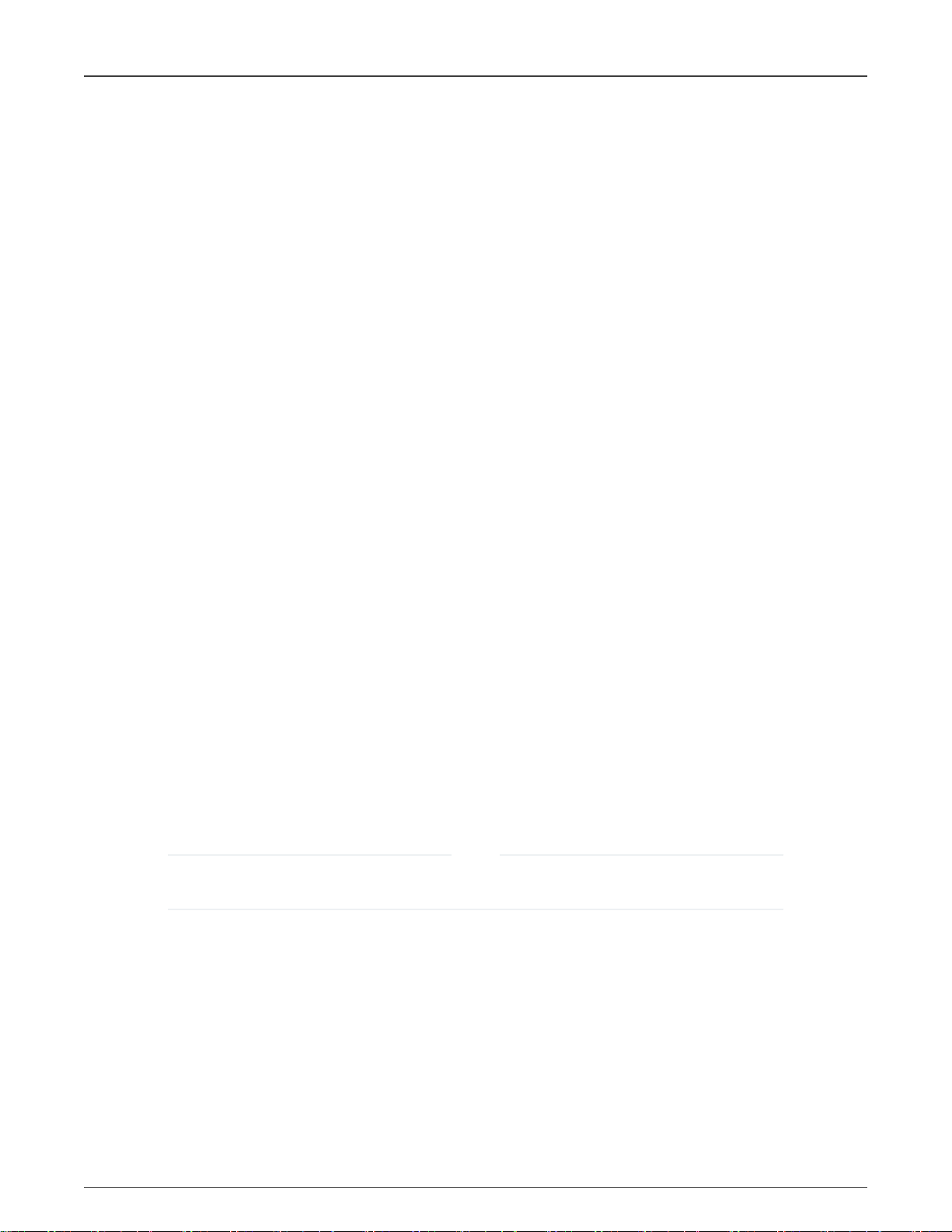
NXP Semiconductors
Overview
• meta-qt5: Provides Qt 5.
• meta-timesys: Provides Vigiles tools for monitoring and notification of BSP vulnerabilities (CVEs).
References to community layers in this document are for all the layers in Yocto Project except meta-imx. i.MX boards
are configured in the meta-imx and meta-freescale layers. This includes U-Boot, the Linux kernel, and reference boardspecific details.
i.MX provides an additional layer called the i.MX BSP Release, named meta-imx, to integrate a new i.MX release with the FSL
Yocto Project Community BSP. The meta-imx layer aims to release the updated and new Yocto Project recipes and machine
configurations for new releases that are not yet available on the existing meta-freescale and meta-freescale-distro layers in the
Yocto Project. The contents of the i.MX BSP Release layer are recipes and machine configurations. In many test cases, other
layers implement recipes or include files and the i.MX release layer provides updates to the recipes by either appending to a
current recipe, or including a component and updating with patches or source locations. Most i.MX release layer recipes are
very small because they use what the community has provided and update what is needed for each new package version that is
unavailable in the other layers.
The i.MX BSP Release layer also provides image recipes that include all the components needed for a system image to boot,
making it easier for the user. Components can be built individually or through an image recipe, which pulls in all the components
required in an image into one build process.
The i.MX kernel and U-Boot releases are accessed through i.MX public git servers. However, several components are released
as packages on the i.MX mirror. The package-based recipes pull files from the i.MX mirror instead of a git location and generate
the package needed.
All packages that are released as binary are built with hardware floating point enabled as specified by the DEFAULTTUNE defined
in each machine configuration file. Software floating point packages are not provided starting with the jethro releases.
Release LF5.10.9_1.0.0 is released for Yocto Project 3.2 (Gatesgarth). The same recipes for Yocto Project 3.2 are going to be
upstreamed and made available on the next release of the Yocto Project release. The Yocto Project release cycle lasts roughly
six months.
The recipes and patches in meta-imx are upstreamed to the community layers. After that is done for a particular component, the
files in meta-imx are no longer needed and the FSL Yocto Project Community BSP will provide support. The community supports
i.MX reference boards, community boards, and third-party boards. A complete list can be found at freescale.github.io/doc/
release-notes/3.2/index.html#document-bsp-scope. All board references in this document are related to the i.MX machine
configuration files only.
1.1 End user licence agreement
During the setup environment process of the Freescale Yocto Project Community BSP, the NXP End User License Agreement
(EULA) is displayed. To continue to use the i.MX Proprietary software, users must agree to the conditions of this license. The
agreement to the terms allows the Yocto Project build to untar packages from the i.MX mirror.
NOTE
Read this license agreement carefully during the setup process, because once accepted, all further work in the i.MX
Yocto Project environment is tied to this accepted agreement.
1.2 References
i.MX has multiple families supported in software. The following are the listed families and SoCs per family. The i.MX Linux
Release Notes describes which SoC is supported in the current release. Some previously released SoCs might be buildable in
the current release but not validated if they are at the previous validated level.
®
• i.MX 6 Family: 6QuadPlus, 6Quad, 6DualLite, 6SoloX, 6SLL, 6UltraLite, 6ULL, 6ULZ
• i.MX 7 Family: 7Dual, 7ULP
• i.MX 8 Family: 8QuadMax
• i.MX 8M Family: 8M Plus, 8M Quad, 8M Mini, 8M Nano
i.MX Yocto Project User's Guide, Rev. LF5.10.9_1.0.0, 12 April 2021
User's Guide 2 / 22
Page 3
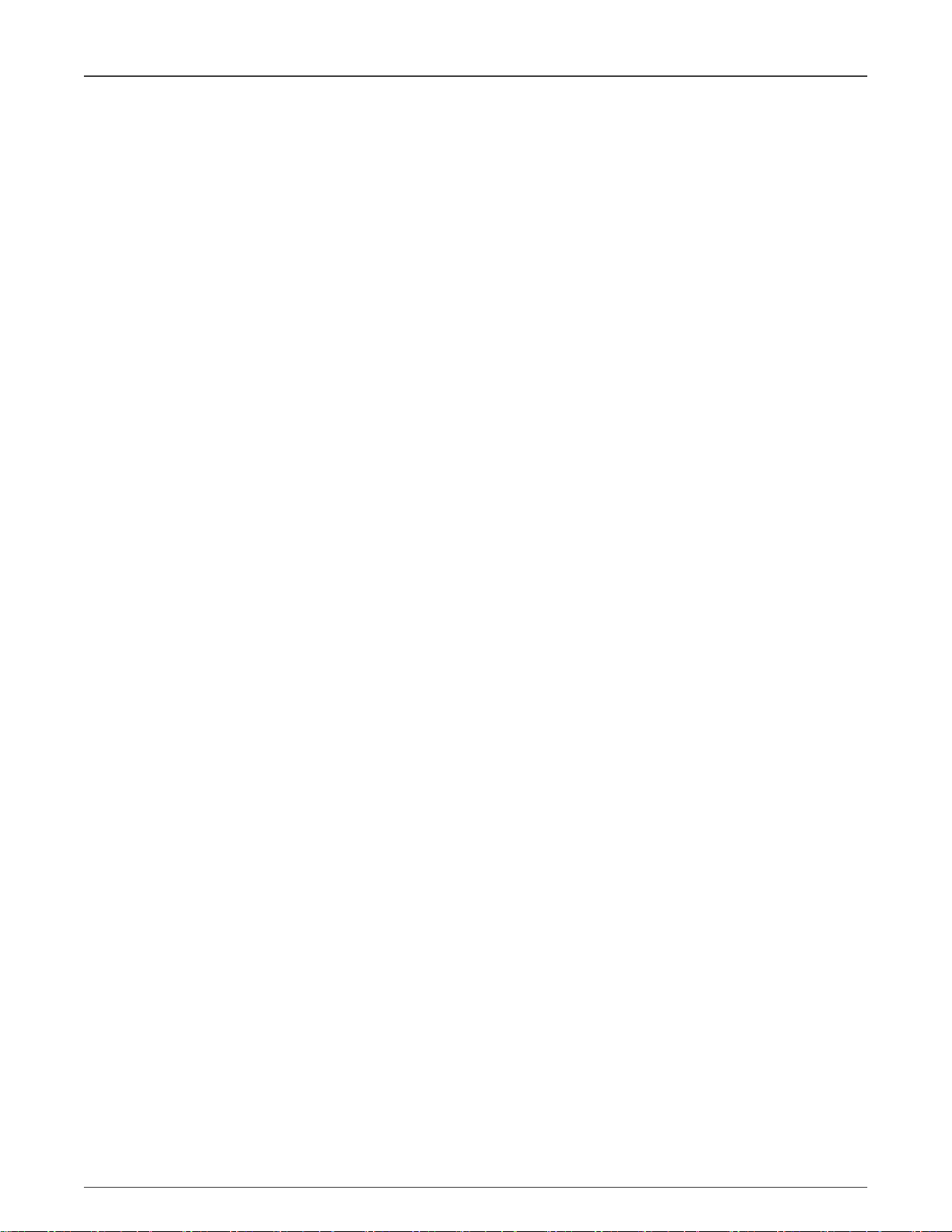
NXP Semiconductors
• i.MX 8X Family: 8QuadXPlus, 8DXL, 8DualX
This release includes the following references and additional information.
•
i.MX Linux® Release Notes
•
i.MX Linux® User's Guide
features.
•
i.MX Yocto Project User's Guide
systems using Yocto Project to set up host, install tool chain, and build source code to create images.
•
i.MX Machine Learning User's Guide
•
i.MX Linux Reference Manual
•
i.MX Graphics User's Guide
•
i.MX Porting Guide
•
i.MX VPU Application Programming Interface Linux® Reference Manual
on the VPU API on i.MX 6 VPU.
The quick start guides contain basic information on the board and setting it up. They are on the NXP website.
• SABRE Platform Quick Start Guide (IMX6QSDPQSG)
• SABRE Board Quick Start Guide (IMX6QSDBQSG)
(IMXXBSPPG) - Provides the instructions on porting the BSP to a new board.
(IMXLXRN) - Provides the release information.
(IMXLUG) - Provides the information on installing U-Boot and Linux OS and using i.MX-specific
(IMXLXYOCTOUG) - Describes the board support package for NXP development
(IMXMLUG) - Provides the machine learning information.
(IMXLXRM) - Provides the information on Linux drivers for i.MX.
(IMXGRAPHICUG) - Describes the graphics features.
(IMXVPUAPI) - Provides the reference information
Features
• i.MX 6UltraLite EVK Quick Start Guide (IMX6ULTRALITEQSG)
• i.MX 6ULL EVK Quick Start Guide (IMX6ULLQSG)
• SABRE Automotive Infotainment Quick Start Guide (IMX6SABREINFOQSG)
• i.MX 7Dual SABRE-SD Quick Start Guide (SABRESDBIMX7DUALQSG)
• i.MX 8M Quad Evaluation Kit Quick Start Guide (IMX8MQUADEVKQSG)
• i.MX 8M Mini Evaluation Kit Quick Start Guide (8MMINIEVKQSG)
• i.MX 8M Nano Evaluation Kit Quick Start Guide (8MNANOEVKQSG)
• i.MX 8QuadXPlus Multisensory Enablement Kit Quick Start Guide (IMX8QUADXPLUSQSG)
• i.MX 8QuadMax Multisensory Enablement Kit Quick Start Guide (IMX8QUADMAXQSG)
• i.MX 8M Plus Evaluation Kit Quick Start Guide (IMX8MPLUSQSG)
Documentation is available online at nxp.com.
• i.MX 6 information is at nxp.com/iMX6series
• i.MX SABRE information is at nxp.com/imxSABRE
• i.MX 6UltraLite information is at nxp.com/iMX6UL
• i.MX 6ULL information is at nxp.com/iMX6ULL
• i.MX 7Dual information is at nxp.com/iMX7D
• i.MX 7ULP information is at nxp.com/imx7ulp
• i.MX 8 information is at nxp.com/imx8
• i.MX 6ULZ information is at nxp.com/imx6ulz
2 Features
i.MX Yocto Project Release layers have the following features:
• Linux kernel recipe
i.MX Yocto Project User's Guide, Rev. LF5.10.9_1.0.0, 12 April 2021
User's Guide 3 / 22
Page 4
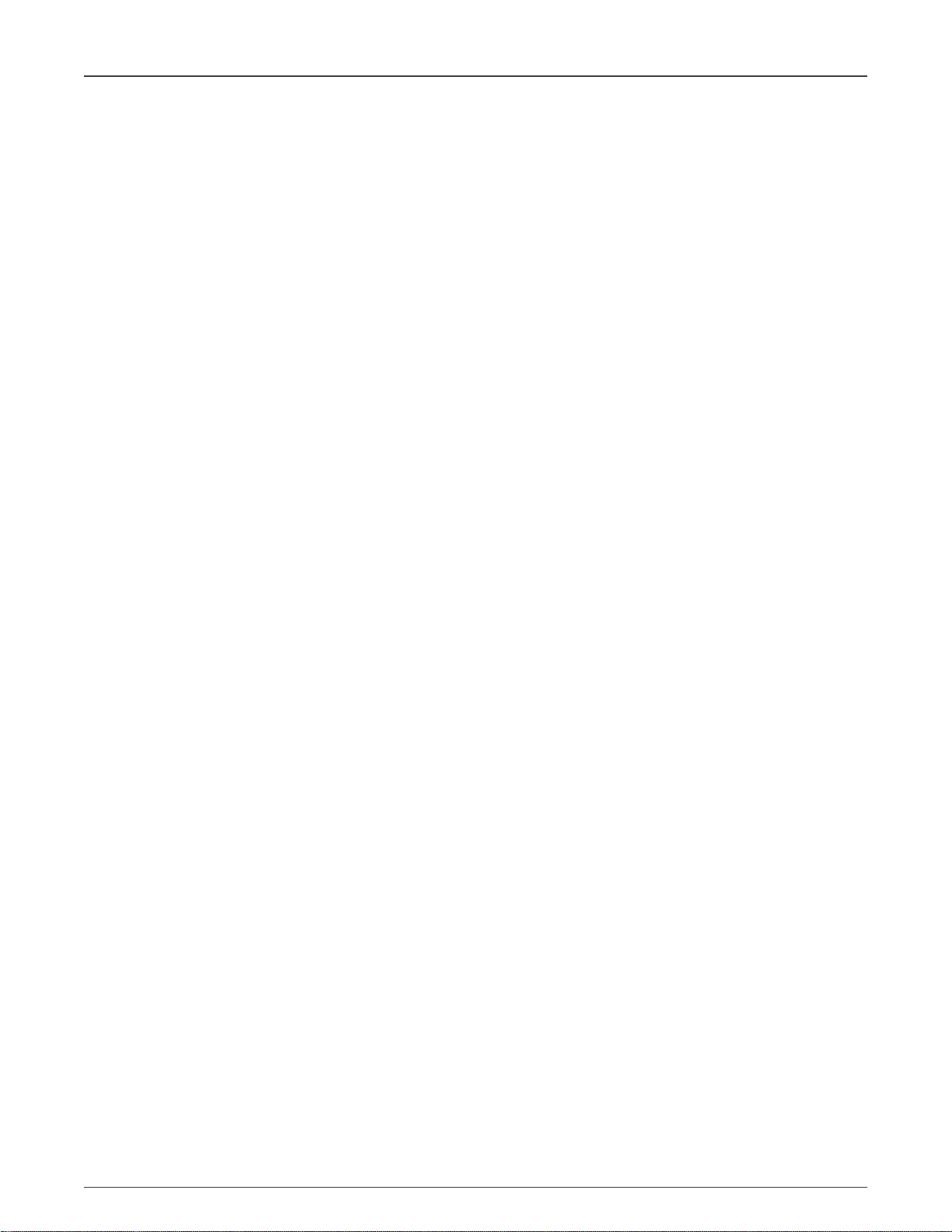
NXP Semiconductors
— The kernel recipe resides in the recipes-kernel folder and integrates an i.MX kernel from the source downloaded
from the i.MX git server. This is done automatically by the recipes in the project.
— LF5.10.9_1.0.0 is a Linux kernel released for the Yocto Project.
• U-Boot recipe
— The U-Boot recipe resides in the recipes-bsp folder and integrates an i.MX uboot-imx.git from the source
downloaded from the i.MX git server.
— i.MX release LF5.10.9_1.0.0 for the i.MX 6, i.MX 7, i.MX 8 devices uses an updated v2020.04 i.MX U-Boot version.
This version has not been updated for all i.MX hardware.
— The i.MX Yocto Project Community BSP uses u-boot-fslc from the mainline, but this is only supported by the U-Boot
community and is not supported with the L5.10.9 kernel.
— The i.MX Yocto Project Community BSP updates the U-Boot versions frequently, so the information above might
change as new U-Boot versions are integrated to meta-freescale layers and updates from i.MX u-boot-imx releases
are integrated into the mainline.
• Graphics recipes
— Graphics recipes reside in recipes-graphics folder.
— Graphics recipes integrate the i.MX graphics package release. For the i.MX boards that have a GPU, the imx-gpu-viv
recipes package the graphic components for each DISTRO: frame buffer (FB), XWayland, Wayland backend, and
Weston compositor (Weston). Only i.MX 6 and i.MX 7 support Frame Buffer.
Host Setup
— Xorg-driver integrates the xserver-xorg.
• i.MX package recipes
imx-lib, imx-sc-fimrware, and other packages reside in recipes-bsp and pull from the i.MX mirror to build and package into
image recipes.
• Multimedia recipes
— Multimedia recipes reside in recipes-multimedia.
— Proprietary packages like imx-codec and imx-parser have recipes pull from the i.MX mirror to build and package into
image recipes.
— Opensource packages have recipes that pull from the public git repos on source.codeaurora.org and github.
— Some recipes are provided for codecs that are restricted. Packages for these are not on the i.MX mirror. These
packages are available separately. Contact your i.MX Marketing representative to acquire these.
• Core recipes
Some recipes for rules, such as udev, provide updated i.MX rules to be deployed in the system. These recipes are usually
updates of policy and are used for customization only. Releases only provide updates if needed.
• Demo recipes
Demonstration recipes reside in the meta-sdk directory. This layer contains image recipes and recipes for customization, such
as touch calibration, or recipes for demonstration applications.
• Machine learning recipes
Machine learning recipes reside in meta-ml directory. This layer contains machine learning recipes for packages like
tensorflolite, onnx, and armnn as well as others.
3 Host Setup
To get the Yocto Project expected behavior in a Linux Host Machine, the packages and utilities described below must be installed.
An important consideration is the hard disk space required in the host machine. For example, when building on a machine running
i.MX Yocto Project User's Guide, Rev. LF5.10.9_1.0.0, 12 April 2021
User's Guide 4 / 22
Page 5
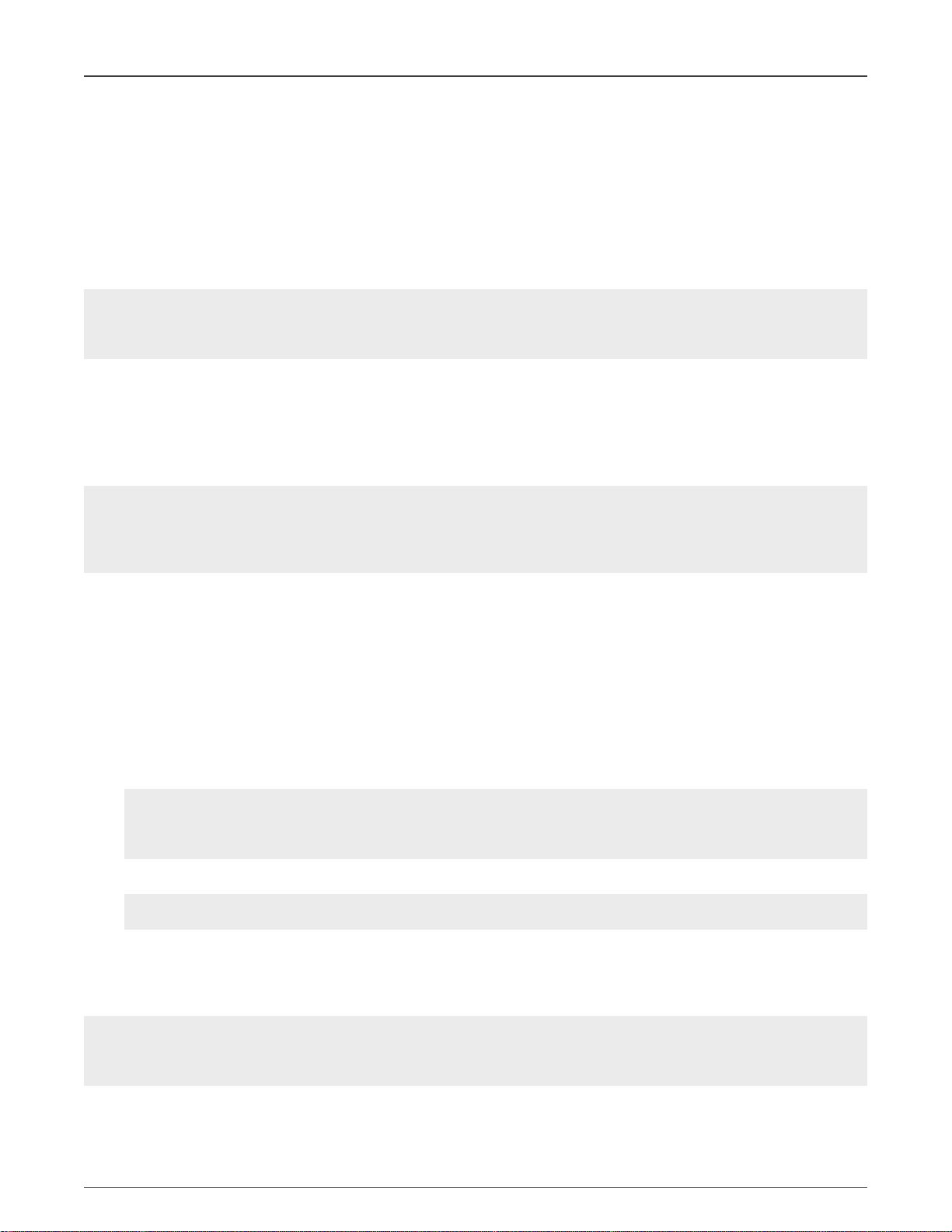
NXP Semiconductors
Yocto Project Setup
Ubuntu, the minimum hard disk space required is about 50 GB. It is recommended that at least 120 GB is provided, which is
enough to compile all backends together. For building machine learning components, at least 250 GB is recommended.
The recommended minimum Ubuntu version is 18.04 or later. The Chromium version 74 requires Ubuntu 18.04. The latest release
supports Chromium V74, which requires an increase to the ulimit (number of open files) to 4098. If Chromium is not used, 18.04
should work. Earlier versions before 16.04 may cause the Yocto Project build setup to fail, because it requires python versions
only available starting with Ubuntu 12.04. See the Yocto Project Reference Manual for more information.
Ubuntu 16.04 users have commented on errors during build for SDL. To fix this, comment out the following lines in local.conf,
such as adding the # character:
#PACKAGECONFIG_append_pn-qemu-native = " sdl"
#PACKAGECONFIG_append_pn-nativesdk-qemu = " sdl"
3.1 Host packages
A Yocto Project build requires that some packages be installed for the build that are documented under the Yocto Project. Go to
Yocto Project Quick Start and check for the packages that must be installed for your build machine.
Essential Yocto Project host packages are:
$ sudo apt-get install gawk wget git-core diffstat unzip texinfo gcc-multilib \
build-essential chrpath socat cpio python python3 python3-pip python3-pexpect \
xz-utils debianutils iputils-ping python3-git python3-jinja2 libegl1-mesa libsdl1.2-dev \
pylint3 xterm rsync curl
The configuration tool uses the default version of grep that is on your build machine. If there is a different version of grep in your
path, it may cause builds to fail. One workaround is to rename the special version to something not containing "grep".
3.2 Setting up the repo utility
Repo is a tool built on top of Git that makes it easier to manage projects that contain multiple repositories, which do not need to be
on the same server. Repo complements very well the layered nature of the Yocto Project, making it easier for users to add their
own layers to the BSP.
To install the “repo” utility, perform these steps:
1. Create a bin folder in the home directory.
$ mkdir ~/bin (this step may not be needed if the bin folder already exists)
$ curl https://storage.googleapis.com/git-repo-downloads/repo > ~/bin/repo
$ chmod a+x ~/bin/repo
2. Add the following line to the .bashrc file to ensure that the ~/bin folder is in your PATH variable.
export PATH=~/bin:$PATH
4 Yocto Project Setup
First, make sure that git is set up properly with the commands below:
$ git config --global user.name "Your Name"
$ git config --global user.email "Your Email"
$ git config --list
The i.MX Yocto Project BSP Release directory contains a sources directory, which contains the recipes used to build one or more
build directories, and a set of scripts used to set up the environment.
i.MX Yocto Project User's Guide, Rev. LF5.10.9_1.0.0, 12 April 2021
User's Guide 5 / 22
Page 6
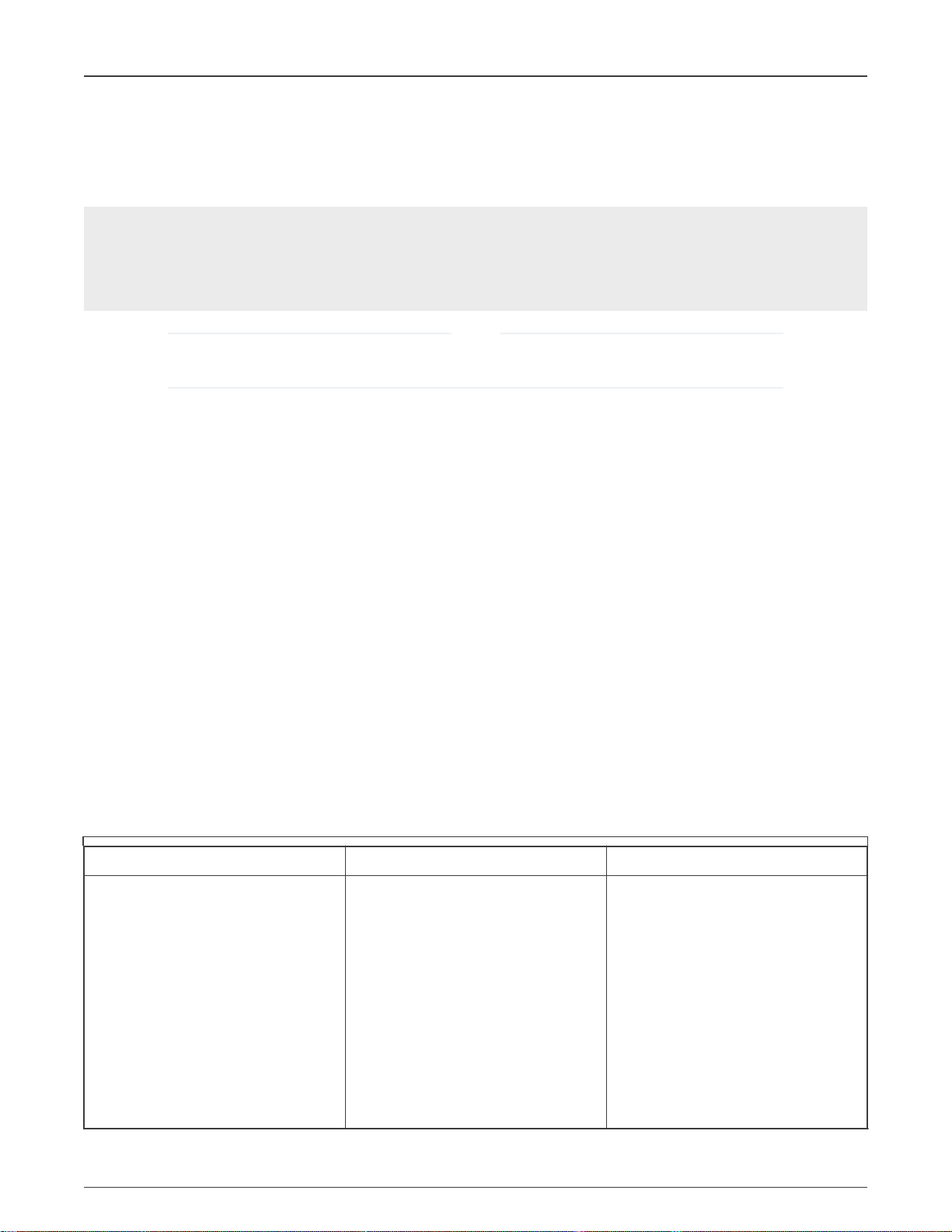
NXP Semiconductors
Image Build
The recipes used to build the project come from both the community and i.MX. The Yocto Project layers are downloaded to the
sources directory. This sets up the recipes that are used to build the project.
The following example shows how to download the i.MX Yocto Project Community BSP recipe layers. For this example, a directory
called imx-yocto-bsp is created for the project. Any name can be used instead of this.
$ mkdir imx-yocto-bsp
$ cd imx-yocto-bsp
$ repo init -u https://source.codeaurora.org/external/imx/imx-manifest
-b imx-linux-gatesgarth -m imx-5.10.9-1.0.0.xml
$ repo sync
NOTE
https://source.codeaurora.org/external/imx/imx-manifest/tree/?h=imx-linux-gatesgarth has a list of all manifest
files supported in this release.
When this process is completed, the source code is checked out into the directory imx-yocto-bsp/sources.
You can perform repo synchronization, with the command repo sync, periodically to update to the latest code.
If errors occur during repo initialization, try deleting the .repo directory and running the repo initialization command again.
The repo init is configured for the latest patches in the line. Follow the instructions in index: imx-manifest.git to retrieve the
original GA. Otherwise, GA plus patches are picked up by default. To pick up previous releases from zeus base, add -m (release
manifest name) at the end of repo initialization line and it will retrieve previous releases. Examples are provided in the README
file in the link provided above.
5 Image Build
This section provides the detailed information along with the process for building an image.
5.1 Build configurations
i.MX provides a script, imx-setup-release.sh, that simplifies the setup for i.MX machines. To use the script, the name of the
specific machine to be built for needs to be specified as well as the desired graphical backend. The script sets up a directory and
the configuration files for the specified machine and backend.
In the meta-imx layer, i.MX provides new or updated machine configurations that overlay the meta-freescale machine
configurations. These files are copied into the meta-freescale/conf/machine directory by the imx-setup-release.sh script.
The following are i.MX machine configuration files that can be selected. Check either the release notes or the machine directory
for the latest additions.
i.MX 6 i.MX 7 i.MX 8
• imx6qpsabreauto
• imx6qpsabresd
• imx6ulevk
• imx6ulz14x14evk
• imx6ull14x14evk
• imx6ull9x9evk
• imx7dsabresd
• imx7ulpevk
• imx8qmmek
• imx8qxpmek
• imx8qxpc0mek
• imx8dxmek
• imx8mqevk
• imx8mmevk
• imx6dlsabreauto
• imx6dlsabresd
• imx6qsabreauto
i.MX Yocto Project User's Guide, Rev. LF5.10.9_1.0.0, 12 April 2021
User's Guide 6 / 22
• imx8mnevk
• imx8mpevk
• imx8dxlevk
Page 7
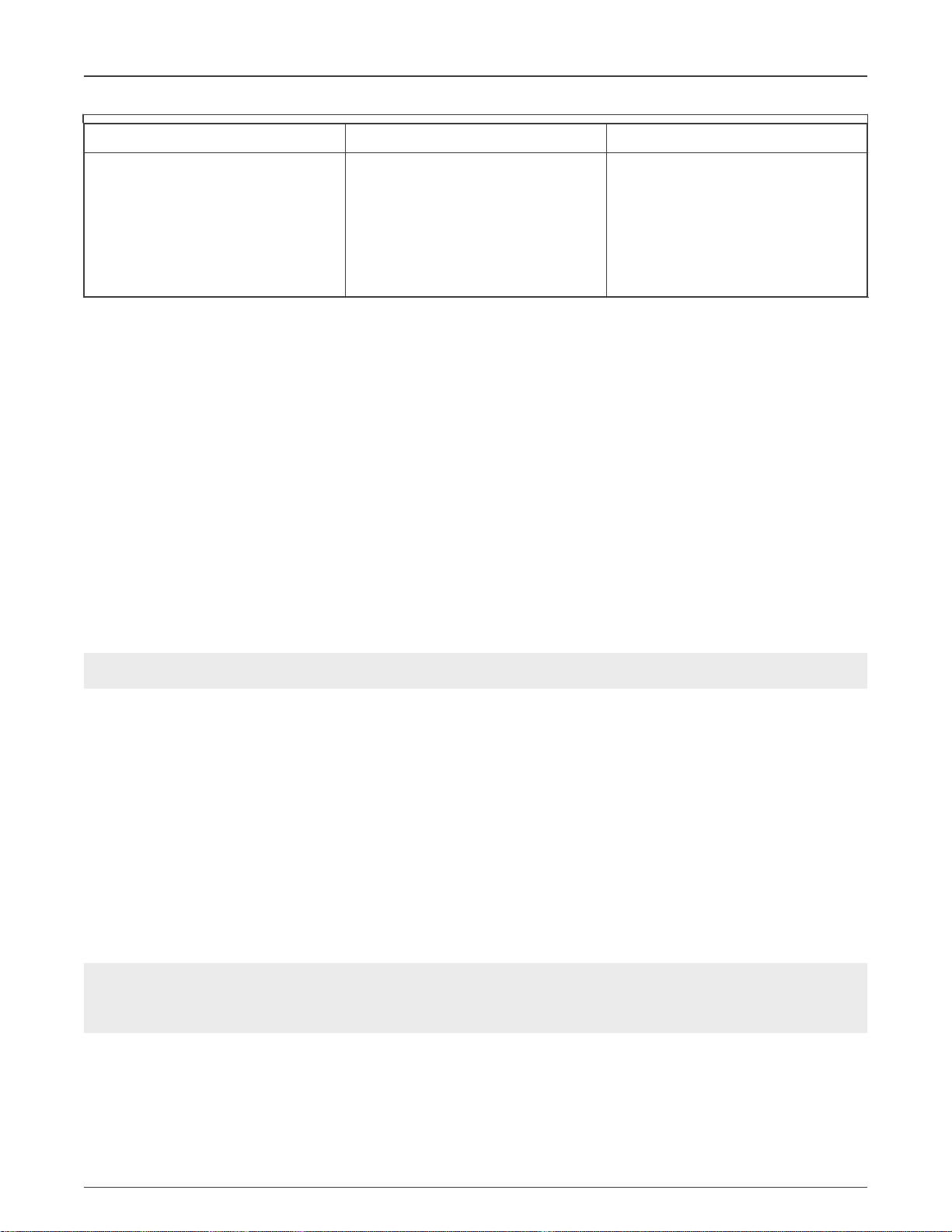
NXP Semiconductors
i.MX 6 i.MX 7 i.MX 8
Image Build
• imx6qsabresd
• imx8mnddr3levk
• imx6solosabreauto
• imx6solosabresd
• imx6sxsabresd
• imx6sllevk
Each build folder must be configured in such way that they only use one distro. Each time the variable DISTRO_FEATURES
is changed, a clean build folder is needed. Each graphical backend Frame Buffer, Wayland, and XWayland each have a distro
configuration. If no DISTRO file is specified, the XWayland distro is set up as default. Distro configurations are saved in the
local.conf file in the DISTRO setting and are displayed when the bitbake is running. In past releases, we used the poky distro
and customized versions and providers in our layer.conf but a custom distro is a better solution. When the default poky distro is
used, the default community configuration is used. As an i.MX release, we prefer to have a set of configurations that NXP supports
and has been testing.
Here are the list of DISTRO configurations. Note that fsl-imx-fb is not supported on i.MX 8 and fsl-imx-x11 is not
supported anymore.
• fsl-imx-wayland - Wayland weston graphics.
• fsl-imx-xwayland - Wayland graphics and X11. X11 applications using EGL are not supported.
• fsl-imx-fb - Frame Buffer graphics - no X11 or Wayland. Frame Buffer is not supported on i.MX 8.
Users are welcome to create their own distro file based on one of these to customize their environment without updating the
local.conf to set preferred versions and providers.
The syntax for the imx-setup-release.sh script is shown below:
$ DISTRO=<distro name> MACHINE=<machine name> source imx-setup-release.sh -b <build dir>
DISTRO=<distro configuration name> is the distro, which configures the build environment and it is stored in meta-imx/meta-sdk/
conf/distro.
MACHINE=<machine configuration name> is the machine name which points to the configuration file in conf/machine in
meta-freescale and meta-imx.
-b <build dir> specifies the name of the build directory created by the imx-setup-release.sh script.
When the script is run, it prompts the user to accept the EULA. Once the EULA is accepted, the acceptance is stored in
local.conf inside each build folder and the EULA acceptance query is no longer displayed for that build folder.
After the script runs, the working directory is the one just created by the script, specified with the -b option. A conf folder is created
containing the files bblayers.conf and local.conf.
The <build dir>/conf/bblayers.conf file contains all the metalayers used in the i.MX Yocto Project release.
The local.conf file contains the machine and distro specifications:
MACHINE ??= 'imx7ulpevk'
DISTRO ?= 'fsl-imx-xwayland'
ACCEPT_FSL_EULA = "1"
The MACHINE configuration can be changed by editing this file, if necessary.
ACCEPT_FSL_EULA in the local.conf file indicates that you have accepted the conditions of the EULA.
i.MX Yocto Project User's Guide, Rev. LF5.10.9_1.0.0, 12 April 2021
User's Guide 7 / 22
Page 8

NXP Semiconductors
Image Build
In the meta-imx layer, consolidated machine configurations (imx6qpdlsolox.conf and imx6ul7d.conf) are provided for i.MX 6
and i.MX 7 machines. i.MX uses these to build a common image with all the device trees in one image for testing. Do not use these
machines for anything other than testing.
5.2 Choosing an i.MX Yocto project image
The Yocto Project provides some images that are available on different layers. Poky provides some images, meta-freescale and
meta-freescale-distro provide others, and additional image recipes are provided in the meta-imx layer. The following table lists
various key images, their contents, and the layers that provide the image recipes.
Table 1. i.MX Yocto project images
Image name Target Provided by layer
core-image-minimal A small image that only allows a device to boot. Poky
core-image-base A console-only image that fully supports the target device
hardware.
core-image-sato An image with Sato, a mobile environment and visual
style for mobile devices. The image supports a Sato
theme and uses Pimlico applications. It contains a
terminal, an editor and a file manager.
imx-image-core An i.MX image with i.MX test applications to be used for
Wayland backends. This image is used by our daily core
testing.
fsl-image-machine-test An FSL Community i.MX core image with console
environment - no GUI interface.
imx-image-multimedia Builds an i.MX image with a GUI without any Qt content. meta-imx/meta-sdk
imx-image-full Builds an opensource Qt 5 image with Machine Learning
features. These images are only supported for i.MX SoC
with hardware graphics. They are not supported on the i.
MX 6UltraLite, i.MX 6UltraLiteLite, i.MX 6SLL, and i.MX
7Dual.
Poky
Poky
meta-imx/meta-sdk
meta-freescale-distro
meta-imx/meta-sdk
5.3 Building an image
The Yocto Project build uses the bitbake command. For example, bitbake <component> builds the named component. Each
component build has multiple tasks, such as fetching, configuration, compilation, packaging, and deploying to the target rootfs.
The bitbake image build gathers all the components required by the image and build in order of the dependency per task. The first
build is the toolchain along with the tools required for the components to build.
The following command is an example on how to build an image:
$ bitbake imx-image-multimedia
5.4 Bitbake options
The bitbake command used to build an image is bitbake <image name>. Additional parameters can be used for specific activities
described below. Bitbake provides various useful options for developing a single component. To run with a bitbake parameter, the
command looks like this:
bitbake <parameter> <component>
<component> is a desired build package.
i.MX Yocto Project User's Guide, Rev. LF5.10.9_1.0.0, 12 April 2021
User's Guide 8 / 22
Page 9

NXP Semiconductors
Image Build
The following table provides some bitbake options.
Table 2. Bitbake options
Bitbake paramater Description
-c fetch Fetches if the downloads state is not marked as done.
-c cleanall Cleans the entire component build directory. All the changes in the build directory are
lost. The rootfs and state of the component are also cleared. The component is also
removed from the download directory.
-c deploy Deploys an image or component to the rootfs.
-k Continues building components even if a build break occurs.
-c compile -f It is not recommended that the source code under the temporary directory is changed
directly, but if it is, the Yocto Project might not rebuild it unless this option is used. Use
this option to force a recompile after the image is deployed.
-g Lists a dependency tree for an image or component.
-DDD Turns on debug 3 levels deep. Each D adds another level of debug.
5.5 U-Boot configuration
U-Boot configurations are defined in the main machine configuration file. The configuration is specified by using the
UBOOT_CONFIG settings. This requires setting UBOOT_CONFIG in local.conf. Otherwise, the U-Boot build uses SD boot
by default.
These can be built separately by using the following commands (change MACHINE to the correct target). Multiple U-Boot
configurations can be built with one command by putting spaces between U-Boot configurations.
The following are the U-Boot configurations for each boards. i.MX 6 and i.MX 7 boards support SD without OP-TEE and
with OP-TEE
• uboot_config_imx8mpevk="sd fspi ecc"
• uboot_config_imx8mnevk="sd fspi"
• uboot_config_imx8mmevk="sd fspi"
• uboot_config_imx8mqevk="sd"
• uboot_config_imx8dxlevk="sd fspi"
• uboot_conifg_imx8dxmek="sd fspi"
• uboot_config_imx8qxpc0mek="sd fspi"
• uboot_config_imx8qxpmek="sd fspi"
• uboot_config_imx8qmmek="sd fspi"
• uboot_config_imx6qsabresd="sd sata sd-optee"
• uboot_config_imx6qsabreauto="sd sata eimnor spinor nand sd-optee"
• uboot_config_imx6dlsabresd="sd epdc sd-optee"
• uboot_config_imx6dlsabreauto="sd eimnor spinor nand sd-optee"
• uboot_config_imx6solosabresd="sd sd-optee"
• uboot_config_imx6solosabreauto="sd eimnor spinor nand sd-optee"
• uboot_config_imx6sxsabresd="sd emmc qspi2 m4fastup sd-optee"
• uboot_config_imx6sxsabreauto="sd qspi1 nand sd-optee"
i.MX Yocto Project User's Guide, Rev. LF5.10.9_1.0.0, 12 April 2021
User's Guide 9 / 22
Page 10

NXP Semiconductors
• uboot_config_imx6qpsabreauto="sd sata eimnor spinor nand sd-optee"
• uboot_config_imx6qpsabresd="sd sata sd-optee"
• uboot_config_imx6sllevk="sd epdc sd-optee"
• uboot_config_imx6ulevk="sd emmc qspi1 sd-optee"
• uboot_config_imx6ul9x9evk="sd qspi1 sd-optee"
• uboot_config_imx6ull14x14evk="sd emmc qspi1 nand sd-optee"
• uboot_config_imx6ull9x9evk="sd qspi1 sd-optee"
• uboot_config_imx6ulz14x14evk="sd emmc qspi1 nand sd-optee"
• uboot_config_imx7dsabresd="sd epdc qspi1 nand sd-optee"
• uboot_config_imx7ulpevk="sd emmc sd-optee"
To build with any U-Boot configuration, perform the following steps.
With just one U-Boot configuration:
$ echo "UBOOT_CONFIG = \"eimnor\"" >> conf/local.conf
With multiple U-Boot configurations:
Image Build
$ echo "UBOOT_CONFIG = \"sd eimnor\"" >> conf/local.conf
$ MACHINE=<machine name> bitbake -c deploy u-boot-imx
NOTE
i.MX 8 uses imx-boot that pulls in U-Boot.
5.6 Build scenarios
The following are build setup scenarios for various configurations.
Set up the manifest and populate the Yocto Project layer sources with these commands:
$ mkdir imx-yocto-bsp
$ cd imx-yocto-bsp
$ repo init -u https://source.codeaurora.org/external/imx/imx-manifest
-b imx-linux-gatesgarth -m imx-5.10.9-1.0.0.xml
$ repo sync
The following sections give some specific examples. Replace the machine names and the backends specified to customize
the commands.
5.6.1 Frame Buffer image on i.MX 6QuadPlus SABRE-AI
$ DISTRO=fsl-imx-fb MACHINE=imx6qpsabreauto source imx-setup-release.sh –b build-fb
$ bitbake imx-image-multimedia
This builds a multimedia image with a frame buffer backend.
5.6.2 XWayland image on i.MX 8QuadXPlus MEK
$ DISTRO=fsl-imx-xwayland MACHINE=imx8qxpmek source imx-setup-release.sh -b build-xwayland
$ bitbake imx-image-full
i.MX Yocto Project User's Guide, Rev. LF5.10.9_1.0.0, 12 April 2021
User's Guide 10 / 22
Page 11

NXP Semiconductors
Image Build
This builds an XWayland image with Qt 5 and machine learning features. To build without Qt 5 and machine learning, use
imx-image-multimedia instead.
5.6.3 Wayland image on i.MX 8M Quad EVK
$ DISTRO=fsl-imx-wayland MACHINE=imx8mqevk source imx-setup-release.sh -b build-wayland
$ bitbake imx-image-multimedia
This builds a Weston Wayland image with multimedia without Qt 5.
5.6.4 Restarting a build environment
If a new terminal window is opened or the machine is rebooted after a build directory is set up, the setup environment script should
be used to set up the environment variables and run a build again. The full imx-setup-release.sh is not needed.
$ source setup-environment <build-dir>
5.6.5 Chromium Browser on XWayland, and Wayland
The Yocto Project community has Chromium recipes for the Wayland version Chromium Browser for i.MX SoC with GPU
hardware. NXP does not support or test the patches from the community. This section describes how to integrate Chromium into
your rootfs and enable hardware accelerated rendering of WebGL. The Chromium browser requires additional layers such as
meta-browser added in the imx-release-setup.sh script automatically.
In local.conf for XWayland or Wayland, add Chromium into your image. X11 is not supported.
CORE_IMAGE_EXTRA_INSTALL += "chromium-ozone-wayland"
5.6.6 Qt 5 and QtWebEngine browsers
Qt 5 has both a commercial and an open source license. When building in Yocto Project, the open source license is the default.
Make sure to understand the differences between these licenses and choose appropriately. After custom Qt 5 development has
started on the open source license, it cannot be used with the commercial license. Work with a legal representative to understand
the differences between these licenses.
There are four Qt 5 browsers available. QtWebEngine browsers can be found in:
• /usr/share/qt5/examples/webenginewidgets/StyleSheetbrowser
• /usr/share/qt5/examples/webenginewidgets/Simplebrowser
• /usr/share/qt5/examples/webenginewidgets/Cookiebrowser
• /usr/share/qt5/examples/webengine/quicknanobrowser
All three browsers can be run by going to the directory above and running the executable found there. Touchscreen can be enabled
by adding the parameters -plugin evdevtouch:/dev/input/event0 to the executable.
./quicknanobrowser -plugin evdevtouch:/dev/input/event0
QtWebengine only works on SoC with GPU graphics hardware on i.MX 6, i.MX 7, and i.MX 8.
To include Qtwebengine in the image, put the following in local.conf or in the image recipe.
IMAGE_INSTALL_append = "packagegroup-qt5-webengine"
i.MX Yocto Project User's Guide, Rev. LF5.10.9_1.0.0, 12 April 2021
User's Guide 11 / 22
Page 12

NXP Semiconductors
Image Build
5.6.7 NXP® eIQTM machine learning
The meta-ml layer is the integration of NXP eIQ machine learning, which was formerly released as a separate meta-imxmachinelearning layer and is now integrated into the standard BSP image (imx-image-full). Many of the features require Qt 5. In
case of using other configuration than imx-image-full, put the following in local.conf:
IMAGE_INSTALL_append = "packagegroup-imx-ml"
To install the NXP eIQ packages to the SDK, put the following in local.conf:
TOOLCHAIN_TARGET_TASK_append += " tensorflow-lite-staticdev tensorflow-lite-dev armnn-dev onnxruntime-
dev"
NOTE
TOOLCHAIN_TARGET_TASK_append variable installs the packages to the SDK only, not to the image.
To add the model configurations and input data for the OpenCV DNN demos, put the following in local.conf:
PACKAGECONFIG_append_pn-opencv_mx8 += " test"
5.6.8 Systemd
Systemd is enabled as the default initialization manager. To disable systemd as default, go to the fsl-imx-preferred-env.inc
and comment out the systemd section.
5.6.9 Multilib enablement
For i.MX 8, building 32-bit applications on 64-bit OS can be supported using the multilib configuration. Multilib offers the ability to
build libraries with different target optimizations or architecture formats and combine these together into one system image. Multilib
is enabled by adding the MULTILIB, DEFAULTTUNE, and IMAGE_INSTALL declaration to your local.conf file. Multilib is not
supported with the debian package management. It requires the RPM system. Comment out the two package management lines
in local.conf to go to the default RPM.
The MULTILIBS declaration is typically lib32 or lib64 and needs to be defined in MULTILIB_GLOBAL_VARIANTS variable
as follows:
MULTILIBS = "multilib:lib32"
DEFAULTTUNE must be one of the AVAILTUNES values for this alternative library type as follows:
DEFAULTTUNE_virtclass-multilib-lib32 = "armv7athf-neon"
IMAGE_INSTALL will be added to the image, the 32-bit libraries required by the specific application as follows:
IMAGE_INSTALL_append += "lib32-bash"
For the case on i.MX 8, building a 32-bit application support would require the following statements in local.conf. This
configuration specifies a 64-bit machine as the main machine type and adds multilib:lib32, where those libraries are compiled with
the “armv7athf-neon” tune, and then includes to all images the lib32- packages.
MACHINE = imx8mqevk
# Define multilib target
require conf/multilib.conf
MULTILIBS = "multilib:lib32"
DEFAULTTUNE_virtclass-multilib-lib32 = "armv7athf-neon"
# Add the multilib packages to the image
IMAGE_INSTALL_append = "lib32-glibc lib32-libgcc lib32-libstdc++"
i.MX Yocto Project User's Guide, Rev. LF5.10.9_1.0.0, 12 April 2021
User's Guide 12 / 22
Page 13

NXP Semiconductors
Image Build
Disable the deb packaging to avoid any processing errors. Check in local.conf, and comment if there are:
PACKAGE_CLASSES = "package_deb"
EXTRA_IMAGE_FEATURES += "package-management"
5.6.10 OP-TEE enablement
OP-TEE requires three components: OP-TEE OS, OP-TEE client, and OP-TEE test. In addition, the kernel and U-Boot have
configurations. The OP-TEE OS resides in the bootloader while the OP-TEE client and test reside in the rootfs.
OP-TEE is enabled by default in this release. To disable OP-TEE, go to the meta-imx/meta-bsp/conf/layer.conf file and
comment out the DISTRO_FEATURES_append for OP-TEE and uncomment the removed line.
5.6.11 Building Xen
The Xen Project is supported on the i.MX 8QuadMax board, providing services that allow multiple Operating Systems to execute
on the same hardware with hardware virtualization capability.
To enable Xen building, add the following command line to local.conf:
DISTRO_FEATURES_append = " xen"
To boot two Yocto Operating Systems, create three partitions on the SD card (no less than 16 GB). The first partition is FAT, used
to hold Xen, image, and imx8qm-mek-dom0.dtb. The second and third partitions are used to hold Yocto rootfs.
In the U-Boot stage:
• To boot from the SD card, run xenmmcboot.
• To boot from the network, run xennetboot.
For how to use Xen, see the
i.MX Linux® User's Guide
(IMXLUG).
For detailed Xen xl usage, see https://xenbits.xen.org/docs/unstable/man/xl.cfg.5.html.
5.6.12 Building Jailhouse
Jailhouse is a static partitioning Hypervisor based on Linux OS. It is supported on i.MX 8M Plus, i.MX 8M Nano, i.MX 8M Quad
EVK, and i.MX 8M Mini EVK boards.
To enable Jailhouse build, add the following line to local.conf:
DISTRO_FEATURES_append = " jailhouse"
In U-Boot, run run jh_netboot or jh_mmcboot. It loads the dedicated DTB for Jailhouse usage. Taking i.MX 8M Quad as an
example, after Linux OS boots up:
#insmod jailhouse.ko
#./jailhouse enable imx8mq.cell
For more details about Jailhouse on i.MX 8, see the
i.MX Linux® User's Guide
(IMXLUG).
5.6.13 Package management
The default package mangement with Yocto Project is rpm. The i.MX distro now enables debian as the package management.
This can be easily turned off by adding the PACKAGE_CLASSES set to package_rpm in the local.conf, or creating a custom distro
without the debian package feed PACKAGE_CLASSES = "package_rpm" .
With the addition of the debian package feed, a sources.list can be added to /etc/apt that links in Debian's package feed. This
allows users to install packages not provided in the image without having to add them to a Yocto image. Because this package
feed is not generated by the i.MX Yocto build process, there is no guarantee each package will work with the right dependencies
i.MX Yocto Project User's Guide, Rev. LF5.10.9_1.0.0, 12 April 2021
User's Guide 13 / 22
Page 14

NXP Semiconductors
Image Deployment
but it allows simpler tools to be provided. Software that is complex and has more dependencies on specific versions might have
issues with an external package feed.
6 Image Deployment
Complete filesystem images are deployed to <build directory>/tmp/deploy/images. An image is, for the most part, specific
to the machine set in the environment setup. Each image build creates a U-Boot, a kernel, and an image type based on the
IMAGE_FSTYPES defined in the machine configuration file. Most machine configurations provide an SD card image (.wic) and a
rootfs image (.tar). The SD card image contains a partitioned image (with U-Boot, kernel, rootfs, etc.) suitable for booting the
corresponding hardware.
6.1 Flashing an SD card image
An SD card image file .wic contains a partitioned image (with U-Boot, kernel, rootfs, etc.) suitable for booting the corresponding
hardware. To flash an SD card image, run the following command:
$ bunzip2 -dk -f ~<image_name>.wic.bz2
$ sudo dd if=<image name>.wic of=/dev/sd<partition> bs=1M conv=fsync
For more information on flashing, see Section "Preparing an SD/MMC card to boot" in the
For NXP eIQ machine learning applications, an additional free disk space is required (approximately 1 GB). It is defined
by adding IMAGE_ROOTFS_EXTRA_SPACE variable into the local.conf file before the Yocto building process. See the Yocto
Project Mega-Manual.
i.MX Linux® User's Guide
(IMXLUG).
7 Customization
There are three scenarios to build and customize on i.MX Linux OS:
• Building i.MX Yocto Project BSP and validating on an i.MX reference board. The directions in this document describe this
method in details.
• Customizing kernel and creating a custom board and device tree with kernel and U-Boot. For more details on how to build an
SDK and set up a host machine for building the kernel and U-Boot only outside of the Yocto Project build environment, see
Chapter "How to Build U-Boot and Kernel in Standalone Environment" in the
• Customizing a distribution adding or removing packaging from the BSP provided for i.MX Linux releases by creating a custom
Yocto Project layer. i.MX provides multiple demo examples to show a custom layer on top of an i.MX BSP release using AGL,
Genivi, IOT Gateway, and XBMC on the i.MX git repository on Code Aurora Forum. The remaining sections in this document
provides instructions for creating a custom DISTRO and board configuration.
7.1 Creating a custom distro
A custom distro can configure a custom build environment. The distro files released fsl-imx-x11, fsl-imx-wayland, fsl-imxxwayland, and fsl-imx-fb all show configurations for specific graphical backends. distros can also be used to configure other
parameters such as kernel, U-Boot, and GStreamer. The i.MX distro files are set to create a custom build environment required
for testing our i.MX Linux OS BSP releases.
i.MX User's Guide
(IMXLUG).
It is recommended for each customer to create their own distro file and use that for setting providers, versions, and custom
configurations for their build environment. A distro is created by copying an existing distro file, or including one like poky.conf and
adding additional changes, or including one of the i.MX distros and using that as a starting point.
7.2 Creating a custom board configuration
Vendors who are developing reference boards may want to add their board to the FSL Community BSP. Having the new machine
supported by the FSL Community BSP makes it easy to share source code with the community, and allows for feedback from
the community.
i.MX Yocto Project User's Guide, Rev. LF5.10.9_1.0.0, 12 April 2021
User's Guide 14 / 22
Page 15

NXP Semiconductors
Customization
The Yocto Project makes it easy to create and share a BSP for a new i.MX based board. The upstreaming process should start
when a Linux OS kernel and a bootloader are working and tested for that machine. It is highly important to have a stable Linux
kernel and bootloader (for example, U-Boot) to be pointed to in the machine configuration file, to be the default one used for
that machine.
Another important step is to determinate a maintainer for the new machine. The maintainer is the one responsible for keeping the
set of main packages working for that board. The machine maintainer should keep the kernel and bootloader updated, and the
user-space packages tested for that machine. For more information on the machine maintainer role, see FSL Community BSP
Release Notes 2.4 Documentation.
The steps needed are listed below.
1. Customize the kernel config files as needed. The kernel configuration file is location in arch/arm/configs and the
vendor kernel recipe should customize a version loaded through the kernel recipe.
2. Customize U-Boot as needed. See the
i.MX BSP Porting Guide
(IMXBSPPG) for details on this.
3. Assign the maintainer of the board. This maintainer makes sure that files are updated as needed, so the build always
works. For more information, see FSL Community BSP Release Notes 2.4 Documentation.
4. Set up the Yocto Project build as described in the Yocto Project community instructions as shown below. Use the
community master branch.
a. Download the needed host package, depending on your host Linux OS distribution, from Yocto Project Quick
Start.
b. Download repo with the command:
$ curl https://storage.googleapis.com/git-repo-downloads/repo > ~/bin/repo
c. Create a directory to keep everything in. Any directory name can be used. This document uses imx-community-
bsp.
$ mkdir imx-community-bsp
d. Execute the following command:
$ cd imx-community-bsp
e. Initialize the repo with the master branch of the repository.
$ repo init -u https://github.com/Freescale/fsl-community-bsp-platform -b master
f. Get the recipes that will be used to build.
$ repo sync
g. Set up the environment with the following command:
$ source setup-environment build
5. Choose a similar machine file in fsl-community-bsp/sources/meta-freescale-3rdparty/conf/machine and copy it,
using a name indicative of your board. Edit the new board file with the information about your board. Change the name
and description at least. Add MACHINE_FEATURE. See www.yoctoproject.org/docs/2.1/ref-manual/ref-manual.html#ref-
features-machine.
6. Test your changes with the latest community master branch, making sure everything works well. Use at least core-
image-minimal.
$ bitbake core-image-minimal
i.MX Yocto Project User's Guide, Rev. LF5.10.9_1.0.0, 12 April 2021
User's Guide 15 / 22
Page 16

NXP Semiconductors
Revision History
7. Prepare the patches. Follow the style guide at www.openembedded.org/wiki/Styleguide and git.yoctoproject.org/cgit/
cgit.cgi/meta-freescale/tree/README in the section entitled
8. Upstream into meta-freescale-3rdparty. To upstream, send the patches to meta-freescale@yoctoproject.org.
Contributing
.
7.3 Monitoring security vulnerabilities in your BSP
The monitoring of Common Vulnerability and Exposures (CVE) can be accomplished with NXP enabled Vigiles tools from
Timesys. Vigiles is a vulnerability monitoring and management tool that provides build-time Yocto CVE analysis of target images.
It does this by collecting metadata about the software used in the Yocto Project BSP and comparing it against a CVE database
that integrates information on CVEs from various sources, including NIST, Ubuntu, and several others.
A high-level overview of the detected vulnerabilities is returned, and a full detailed analysis with information on affecting CVEs,
their severity and available fixes can be viewed online.
To access the report online, register for your NXP Vigiles account by following the link:
https://www.timesys.com/register-nxp-vigiles/
Additional information on the setup and execution of Vigiles can be found here:
https://github.com/TimesysGit/meta-timesys
https://www.nxp.com/vigiles
7.3.1 Configuration
Add meta-timesys to conf/bblayers.conf of your BSP build.
Follow the format of the file and add meta-timesys:
BBLAYERS += "${BSPDIR}/sources/meta-timesys"
Append vigiles to INHERIT variable in conf/local.conf:
INHERIT += "vigiles"
7.3.2 Execution
Once meta-timesys has been added to your build, Vigiles executes a security vulnerabilities scan every time the Linux BSP is built
with Yocto. There are no additional commands needed. After each build is completed, the vulnerability scan information is stored
in the directory imx-yocto-bsp/<build dir>/vigiles.
You can view the details of the security scan through:
• Command line (summary)
• Online (details)
Simply open the file named <image name>-report.txt, which includes the link to the detailed online report.
8 Revision History
This table provides the revision history.
Table 3. Revision history
Revision number Date Substantive changes
L4.9.51_imx8qxp-alpha 11/2017 Initial release
L4.9.51_imx8qm-beta1 12/2017 Added i.MX 8QuadMax
Table continues on the next page...
i.MX Yocto Project User's Guide, Rev. LF5.10.9_1.0.0, 12 April 2021
User's Guide 16 / 22
Page 17

NXP Semiconductors
Frequently Asked Questions
Table 3. Revision history (continued)
Revision number Date Substantive changes
L4.9.51_imx8mq-beta 12/2017 Added i.MX 8M Quad
L4.9.51_8qm-beta2/8qxp-beta 02/2018 Added i.MX 8QuadMax Beta2 and i.MX 8QuadXPlus Beta
L4.9.51_imx8mq-ga 03/2018 Added i.MX 8M Quad GA
L4.9.88_2.0.0-ga 05/2018 i.MX 7ULP and i.MX 8M Quad GA release
L4.9.88_2.1.0_8mm-alpha 06/2018 i.MX 8M Mini Alpha release
L4.9.88_2.2.0_8qxp-beta2 07/2018 i.MX 8QuadXPlus Beta2 release
L4.9.123_2.3.0_8mm 09/2018 i.MX 8M Mini GA release
L4.14.62_1.0.0_beta 11/2018 i.MX 4.14 Kernel Upgrade, Yocto Project Sumo upgrade
L4.14.78_1.0.0_ga 01/2019 i.MX 6, i.MX 7, i.MX 8 family GA release
L4.14.98_2.0.0_ga 04/2019 i.MX 4.14 Kernel upgrade and board updates
L4.19.35_1.0.0 07/2019 i.MX 4.19 Beta Kernel and Yocto Project Upgrades
L4.19.35_1.1.0 10/2019 i.MX 4.19 Kernel and Yocto Project Upgrades
L5.4.3_1.0.0 03/2020 i.MX 5.4 Kernel and Yocto Project Upgrades
L5.4.3_2.0.0 04/2020 i.MX 5.4 Alpha release for i.MX 8M Plus and 8DXL
EVK boards
L5.4.24_2.1.0 06/2020 i.MX 5.4 Beta release for i.MX 8M Plus, Alpha2 for 8DXL,
and consolidated GA for released i.MX boards
L5.4.47_2.2.0 09/2020 i.MX 5.4 Beta2 release for i.MX 8M Plus, Beta for 8DXL,
and consolidated GA for released i.MX boards
L5.4.70_2.3.0 12/2020 i.MX 5.4 consolidated GA for release i.MX boards including
i.MX 8M Plus and i.MX 8DXL
L5.4.70_2.3.0 01/2021 Updated the command lines in Section "Running the Arm
Cortex-M4 image"
LF5.10.9_1.0.0 03/2021 Upgraded to Yocto Project Gatesgarth and kernel
upgraded to 5.10.9
LF5.10.9_1.0.0 04/2021 Corrected a typo in the command lines in Section 3.1
"Host packages".
A Frequently Asked Questions
A.1 Quick Start
This section summarizes how to set up the Yocto Project on a Linux machine and build an image. Detailed explanations of what
this means are in the sections above.
Installing the `repo` utility
To get the BSP you need to have "repo" installed. This only needs to be done once.
$: mkdir ~/bin
$: curl https://storage.googleapis.com/git-repo-downloads/repo > ~/bin/repo
i.MX Yocto Project User's Guide, Rev. LF5.10.9_1.0.0, 12 April 2021
User's Guide 17 / 22
Page 18

NXP Semiconductors
Frequently Asked Questions
$: chmod a+x ~/bin/repo
$: PATH=${PATH}:~/bin
Downloading the BSP Yocto Project Environment.
Use the correct name for the release desired in the -b option for repo init. This needs to be done once for each release and sets
the distribution for the directory created in the first step. repo sync can be run to update the recipes under sources to the latest.
$: mkdir imx-yocto-bsp
$: cd imx-yocto-bsp
$: repo init -u https://source.codeaurora.org/external/imx/imx-manifest -b imx-linux-gatesgarth -m
imx-5.10.9-1.0.0.xml
$: repo sync
NOTE
https://source.codeaurora.org/external/imx/imx-manifest/tree/?h=imx-linux-zeus has a list of all manifest files
supported in this release.
Setup for Specific Backends
i.MX 8 Framebuffer is not supported. Only use these for i.MX 6 and i.MX 7 SoC.
Setup for Framebuffer:
$: DISTRO=fsl-imx-fb MACHINE=<machine name> source imx-setup-release.sh -b build-fb
Setup for Wayland:
$: DISTRO=fsl-imx-wayland MACHINE=<machine name> source imx-setup-release.sh -b build-wayland
Setup for XWayland:
$: DISTRO=fsl-imx-xwayland MACHINE=<machine name> source imx-setup-release.sh -b build-xwayland
Build for All Backends
Build without Qt
$: bitbake imx-image-multimedia
Build with Qt 5 and machine learning features
$: bitbake imx-image-full
A.2 Local configuration tuning
A Yocto Project build can take considerable build resources both in time and disk usage, especially when building in multiple
build directories. There are methods to optimize this, for example, use a shared sstate cache (caches the state of the build) and
downloads directory (holds the downloaded packages). These can be set to be at any location in the local.conf file by adding
statements such as these:
DL_DIR="/opt/freescale/yocto/imx/download"
SSTATE_DIR="/opt/freescale/yocto/imx/sstate-cache"
The directories need to already exist and have appropriate permissions. The shared sstate helps when multiple build directories
are set, each of which uses a shared cache to minimize the build time. A shared download directory minimizes the fetch time.
Without these settings, Yocto Project defaults to the build directory for the sstate cache and downloads.
i.MX Yocto Project User's Guide, Rev. LF5.10.9_1.0.0, 12 April 2021
User's Guide 18 / 22
Page 19

NXP Semiconductors
Frequently Asked Questions
Every package downloaded in the DL_DIR directory is marked with a <package name>.done. If your network has a
problem fetching a package, you can manually copy the backup version of package to the DL_DIR directory and create a
<package_name>.done file with the touch command. Then run the bitbake command: bitbake <component>.
For more information, see the Yocto Project Reference Manual.
A.3 Recipes
Each component is built by using a recipe. For new components, a recipe must be created to point to the source (SRC_URI) and
specify patches, if applicable. The Yocto Project environment builds from a makefile in the location specified by the SRC_URI in
the recipe. When a build is established from auto tools, a recipe should inherit autotools and pkgconfig. Makefiles must allow CC
to be overridden by Cross Compile tools to get the package built with Yocto Project.
Some components have recipes but need additional patches or updates. This can be done by using a bbappend recipe. This
appends to an existing recipe details about the updated source. For example, a bbappend recipe to include a new patch should
have the following contents:
FILESEXTRAPATHS_prepend := "${THISDIR}/${PN}:"
SRC_URI += file://<patch name>.patch
FILESEXTRAPATHS_prepend tells Yocto Project to look in the directory listed to find the patch listed in SRC_URI.
NOTE
If a bbappend recipe is not picked up, view the fetch log file (log.do_fetch) under the work folder to check whether
the related patches are included or not. Sometimes a git version of the recipe is being used instead of the version
in the bbappend files.
A.4 How to select additional packages
Additional packages can be added to images if there is a recipe provided for that package. A searchable list of recipes provided
by the community can be found at layers.openembedded.org/. You can search to see if an application already has a Yocto Project
recipe and find where to download it from.
A.4.1 Updating an image
An image is a set of packages and the environment configuration.
An image file (such as imx-image-multimedia.bb) defines the packages that go inside the file system. Root file systems, kernels,
modules, and the U-Boot binary are available in build/tmp/deploy/images/<machine name>.
NOTE
You can build packages without including it in an image, but you must rebuild the image if you want the package
installed automatically on a rootfs.
A.4.2 Package group
A package group is a set of packages that can be included on any image.
A package group can contain a set of packages. For example, a multimedia task could determine, according to the machine,
whether the VPU package is built or not, so the selection of multimedia packages may be automated for every board supported
by the BSP, and only the multimedia package is included in the image.
Additional packages can be installed by adding the following line in <build dir>/local.conf.
CORE_IMAGE_EXTRA_INSTALL += "<package_name1 package_name2>"
There are many package groups. They are in subdirectories named "packagegroup" or "packagegroups".
i.MX Yocto Project User's Guide, Rev. LF5.10.9_1.0.0, 12 April 2021
User's Guide 19 / 22
Page 20

NXP Semiconductors
Frequently Asked Questions
A.4.3 Preferred version
The preferred version is used to specify the preferred version of a recipe to use for a specific component. A component may have
multiple recipes in different layers and a preferred version points to a specific version to use.
In the meta-imx layer, in layer.conf, preferred versions are set for all the recipes to provide a static system for a production
environment. These preferred version settings are used for formal i.MX releases but are not essential for future development.
Preferred versions also help when previous versions may cause confusion about which recipe should be used. For example,
previous recipes for imx-test and imx-lib used a year-month versioning, which has changed to <kernel-version> versioning.
Without a preferred version, an older version might be picked up. Recipes that have _git versions are usually picked over other
recipes, unless a preferred version is set. To set a preferred version, put the following in local.conf.
PREFERRED_VERSION_<component>_<soc family> = "<version>"
See the Yocto Project manuals for more information on using preferred versions.
A.4.4 Preferred provider
The preferred provider is used to specify the preferred provider for a specific component. A component can have multiple
providers. For example, the Linux kernel can be provided by i.MX or by kernel.org and preferred provider states the provider
to use.
For example, U-Boot is provided by both the community via denx.de and i.MX. The community provider is specified by u-boot-fslc.
The i.MX provider is specified by u-boot-imx. To state a preferred provider, put the following in local.conf:
PREFERRED_PROVIDER_<component>_<soc family> = "<provider>"
PREFERRED_PROVIDER_u-boot_mx6 = "u-boot-imx"
A.4.5 SoC family
The SoC family documents a class of changes that apply to a specific set of system chips. In each machine configuration file, the
machine is listed with a specific SoC family. For example, i.MX 6DualLite Sabre-SD is listed under the i.MX 6 and i.MX 6DualLite
SoC families. i.MX 6Solo Sabre-auto is listed under the i.MX 6 and i.MX 6Solo SoC families. Some changes can be targeted to a
specific SoC family in local.conf to override a change in a machine configuration file. The following is an example of a change
to an mx6dlsabresd kernel setting.
KERNEL_DEVICETREE_mx6dl = "imx6dl-sabresd.dts"
SoC families are useful when making a change that is specific only for a class of hardware. For example, i.MX 28 EVK does not
have a Video Processing Unit (VPU), so all the settings for VPU should use i.MX 5 or i.MX 6 to be specific to the correct class
of chips.
A.4.6 Bitbake logs
Bitbake logs the build and package processes in the temp directory in tmp/work/<architecture>/<component>/temp.
If a component fails to fetch a package, the log showing the errors is in the file log.do_fetch.
If a component fails to compile, the log showing the errors is in the file log.do_compile.
Sometimes a component does not deploy as expected. Check the directories under the build component directory (tmp/work/
<architecture>/<component>). Check the package, packages-split, and sysroot* directories of each recipe to see if the files are
placed there (where they are staged prior to being copied to the deploy directory).
A.4.7 How to add a mechanism for CVE monitoring and notification
The CVE tracking mechanism can be fetched from GITHUB. Navigate to the directory imx-yocto-bsp/sources.
i.MX Yocto Project User's Guide, Rev. LF5.10.9_1.0.0, 12 April 2021
User's Guide 20 / 22
Page 21

NXP Semiconductors
References
Issue the following command:
git clone https://github.com/TimesysGit/meta-timesys.git -b zeus
This command will download an additional metalayer that provides scripts for image manifest generation used for security
monitoring and notification as part of the Vigiles product offering from NXP and Timesys. Follow Section 7.3 on how to use
the solution.
Getting access to full CVE reporting requires a LinuxLink License Key. Without the key in your development environment, Vigiles
will continue to execute in Demo Mode, producing summary reports only.
Log into your Vigiles account on LinuxLink (or create one if you do not have: https://www.timesys.com/register-nxp-vigiles/).
Access your Preferences and generate a New Key. Download the key file to your development environment. Specify the location
of the key file in your Yocto’s conf/local.conf file with the following statement:
VIGILES_KEY_FILE = "/tools/timesys/linuxlink_key"
B References
• For details on boot switches, see Section "How to Boot the i.MX Boards" in the
• For how to download images using U-Boot, see Section "Downloading Images Using U-Boot" in the
Guide
(IMXLUG).
• For how to set up an SD/MMC card, see Section "Preparing an SD/MMC Card to Boot" in the
Guide
(IMXLUG).
i.MX Linux® User's Guide
i.MX Linux® User's
(IMXLUG).
i.MX Linux® User's
i.MX Yocto Project User's Guide, Rev. LF5.10.9_1.0.0, 12 April 2021
User's Guide 21 / 22
Page 22

How To Reach Us
Home Page:
nxp.com
Web Support:
nxp.com/support
Information in this document is provided solely to enable system and software implementers to use NXP products. There
are no express or implied copyright licenses granted hereunder to design or fabricate any integrated circuits based on the
information in this document. NXP reserves the right to make changes without further notice to any products herein.
NXP makes no warranty, representation, or guarantee regarding the suitability of its products for any particular purpose, nor
does NXP assume any liability arising out of the application or use of any product or circuit, and specifically disclaims any
and all liability, including without limitation consequential or incidental damages. “Typical” parameters that may be provided
in NXP data sheets and/or specifications can and do vary in different applications, and actual performance may vary over
time. All operating parameters, including “typicals,” must be validated for each customer application by customer's technical
experts. NXP does not convey any license under its patent rights nor the rights of others. NXP sells products pursuant to
standard terms and conditions of sale, which can be found at the following address: nxp.com/SalesTermsandConditions.
Right to make changes - NXP Semiconductors reserves the right to make changes to information published in this
document, including without limitation specifications and product descriptions, at any time and without notice. This
document supersedes and replaces all information supplied prior to the publication hereof.
Security — Customer understands that all NXP products may be subject to unidentified or documented vulnerabilities.
Customer is responsible for the design and operation of its applications and products throughout their lifecycles to reduce
the effect of these vulnerabilities on customer’s applications and products. Customer’s responsibility also extends to other
open and/or proprietary technologies supported by NXP products for use in customer’s applications. NXP accepts no
liability for any vulnerability. Customer should regularly check security updates from NXP and follow up appropriately.
Customer shall select products with security features that best meet rules, regulations, and standards of the intended
application and make the ultimate design decisions regarding its products and is solely responsible for compliance with all
legal, regulatory, and security related requirements concerning its products, regardless of any information or support that
may be provided by NXP. NXP has a Product Security Incident Response Team (PSIRT) (reachable at PSIRT@nxp.com)
that manages the investigation, reporting, and solution release to security vulnerabilities of NXP products.
NXP, the NXP logo, NXP SECURE CONNECTIONS FOR A SMARTER WORLD, COOLFLUX,EMBRACE, GREENCHIP,
HITAG, ICODE, JCOP, LIFE, VIBES, MIFARE, MIFARE CLASSIC, MIFARE DESFire, MIFARE PLUS, MIFARE FLEX,
MANTIS, MIFARE ULTRALIGHT, MIFARE4MOBILE, MIGLO, NTAG, ROADLINK, SMARTLX, SMARTMX, STARPLUG,
TOPFET, TRENCHMOS, UCODE, Freescale, the Freescale logo, AltiVec, CodeWarrior, ColdFire, ColdFire+, the Energy
Efficient Solutions logo, Kinetis, Layerscape, MagniV, mobileGT, PEG, PowerQUICC, Processor Expert, QorIQ, QorIQ
Qonverge, SafeAssure, the SafeAssure logo, StarCore, Symphony, VortiQa, Vybrid, Airfast, BeeKit, BeeStack, CoreNet,
Flexis, MXC, Platform in a Package, QUICC Engine, Tower, TurboLink, EdgeScale, EdgeLock, eIQ, and Immersive3D are
trademarks of NXP B.V. All other product or service names are the property of their respective owners. AMBA, Arm, Arm7,
Arm7TDMI, Arm9, Arm11, Artisan, big.LITTLE, Cordio, CoreLink, CoreSight, Cortex, DesignStart, DynamIQ, Jazelle,
Keil, Mali, Mbed, Mbed Enabled, NEON, POP, RealView, SecurCore, Socrates, Thumb, TrustZone, ULINK, ULINK2,
ULINK-ME, ULINK-PLUS, ULINKpro, μVision, Versatile are trademarks or registered trademarks of Arm Limited (or its
subsidiaries) in the US and/or elsewhere. The related technology may be protected by any or all of patents, copyrights,
designs and trade secrets. All rights reserved. Oracle and Java are registered trademarks of Oracle and/or its affiliates. The
Power Architecture and Power.org word marks and the Power and Power.org logos and related marks are trademarks and
service marks licensed by Power.org.
©
NXP B.V. 2018-2021. All rights reserved.
For more information, please visit: http://www.nxp.com
For sales office addresses, please send an email to: salesaddresses@nxp.com
Date of release: 12 April 2021
Document identifier: IMXLXYOCTOUG
