Page 1
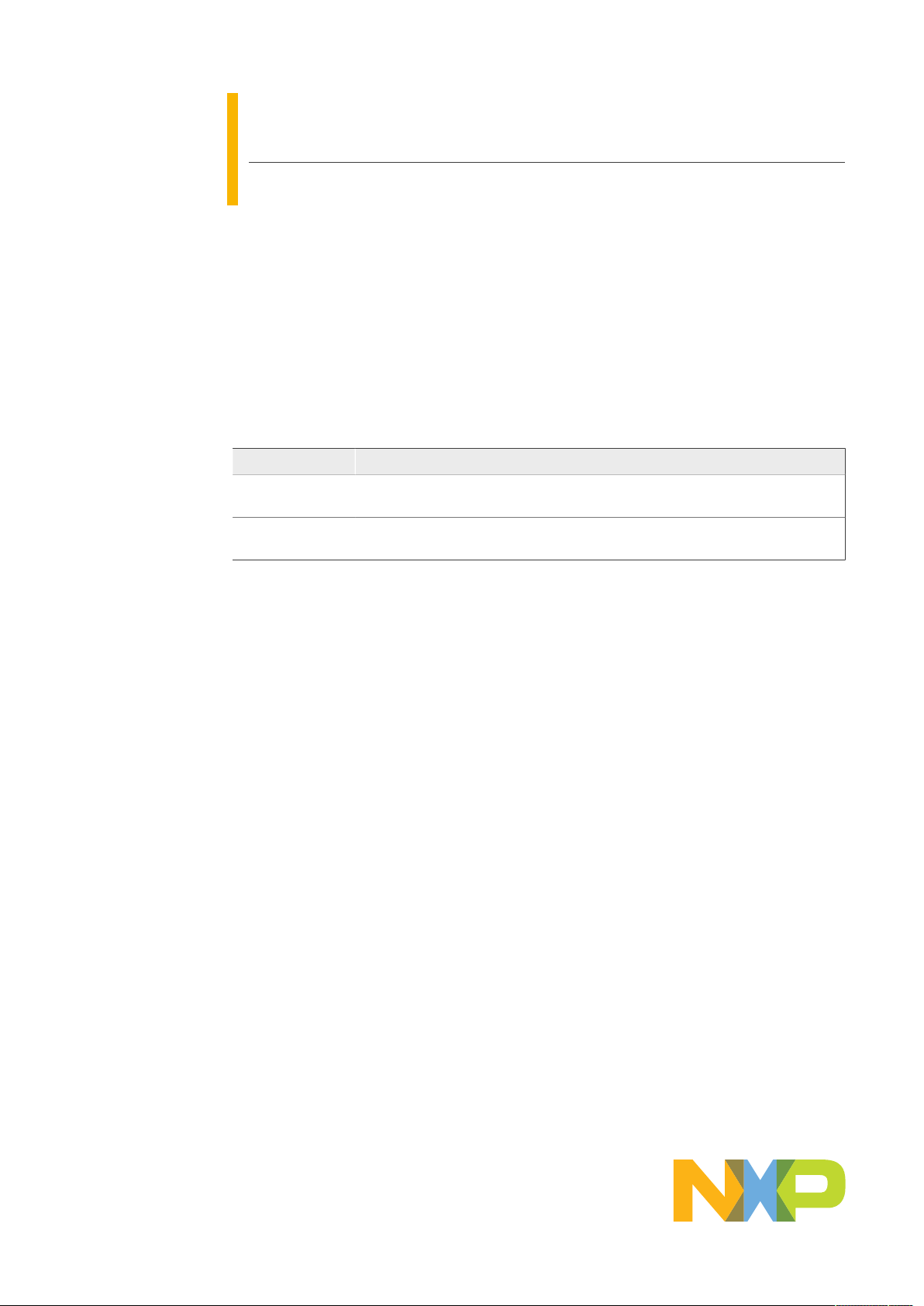
AN11646
PN7120 NFC controller SBC kit quick start guide
Rev. 1.5 — 1 February 2021 Application note
319715 COMPANY PUBLIC
Document information
Information Content
Keywords OM5577, PN7120, Raspberry Pi, BeagleBone, NFC, P2P, Card Emulation,
Linux, Android
Abstract This document gives a description on how to get started with the PN7120
NFC controller SBC kit.
Page 2
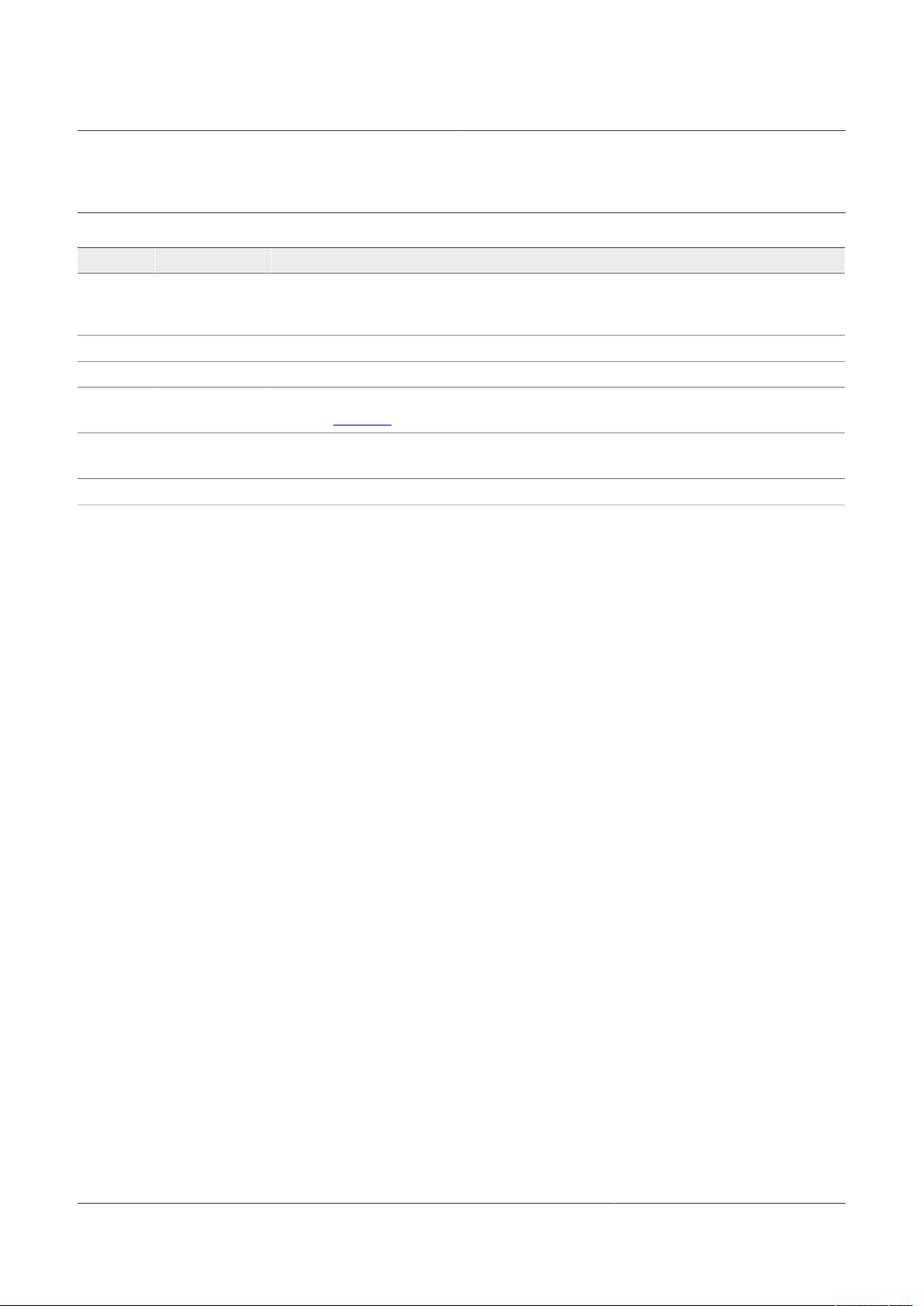
NXP Semiconductors
PN7120 NFC controller SBC kit quick start guide
1 Revision history
Revision history
Rev Date Description
1.5 20210201 • Removed Windows IoT support
• The format of this application note has been redesigned to comply with the new identity
guidelines of NXP Semiconductors
1.4 20190708 Updated Linux demo part with link to instructions
1.3 20160520 Adding details about Beaglebone startup
1.2 20151009 - Information about Win10 IoT demo added
- Section Section 7 updated
1.1 20150701 - Correction of a syntax error in a referenced link
- Explicitly point to the demo images
1.0 20150601 First release
AN11646
AN11646 All information provided in this document is subject to legal disclaimers. © NXP B.V. 2021. All rights reserved.
Application note Rev. 1.5 — 1 February 2021
COMPANY PUBLIC 319715 2 / 21
Page 3
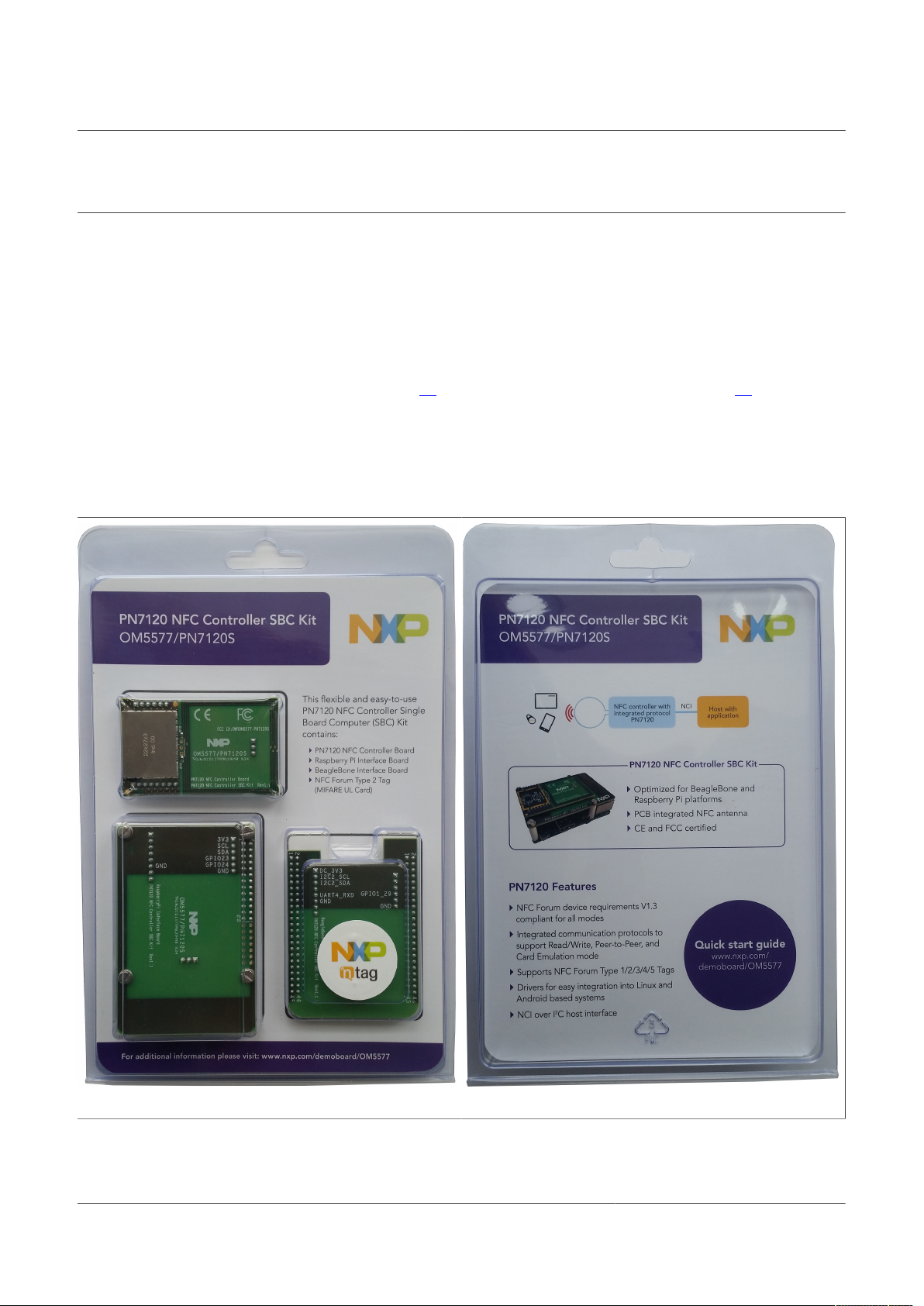
NXP Semiconductors
2 Introduction
This document gives a description on how to get started with the PN7120 NFC-Controller
SBC Kit. This document provides a step by step guide to the installation procedure of
the hardware and the software. Finally it shows PN7120 NFC Controller functionalities
through demonstration application.
2.1 OM5577/PN7120S demo kit
OM5577/PN7120S kit is a high performance fully NFC-compliant expansion board for
both Raspberry Pi (refer to [1] for more details) and BeagleBone (refer to [2] for more
details). It meets compliance with Reader mode, P2P mode and Card emulation mode
standards. The board features an integrated high performance RF antenna to insure high
interoperability level with NFC devices.
The kit is composed of 3 printed circuit boards and a MIFARE Ultralight EV1 productbased card.
AN11646
PN7120 NFC controller SBC kit quick start guide
Figure 1. PN7120 NFC Controller SBC Kit content
AN11646 All information provided in this document is subject to legal disclaimers. © NXP B.V. 2021. All rights reserved.
Application note Rev. 1.5 — 1 February 2021
COMPANY PUBLIC 319715 3 / 21
Page 4
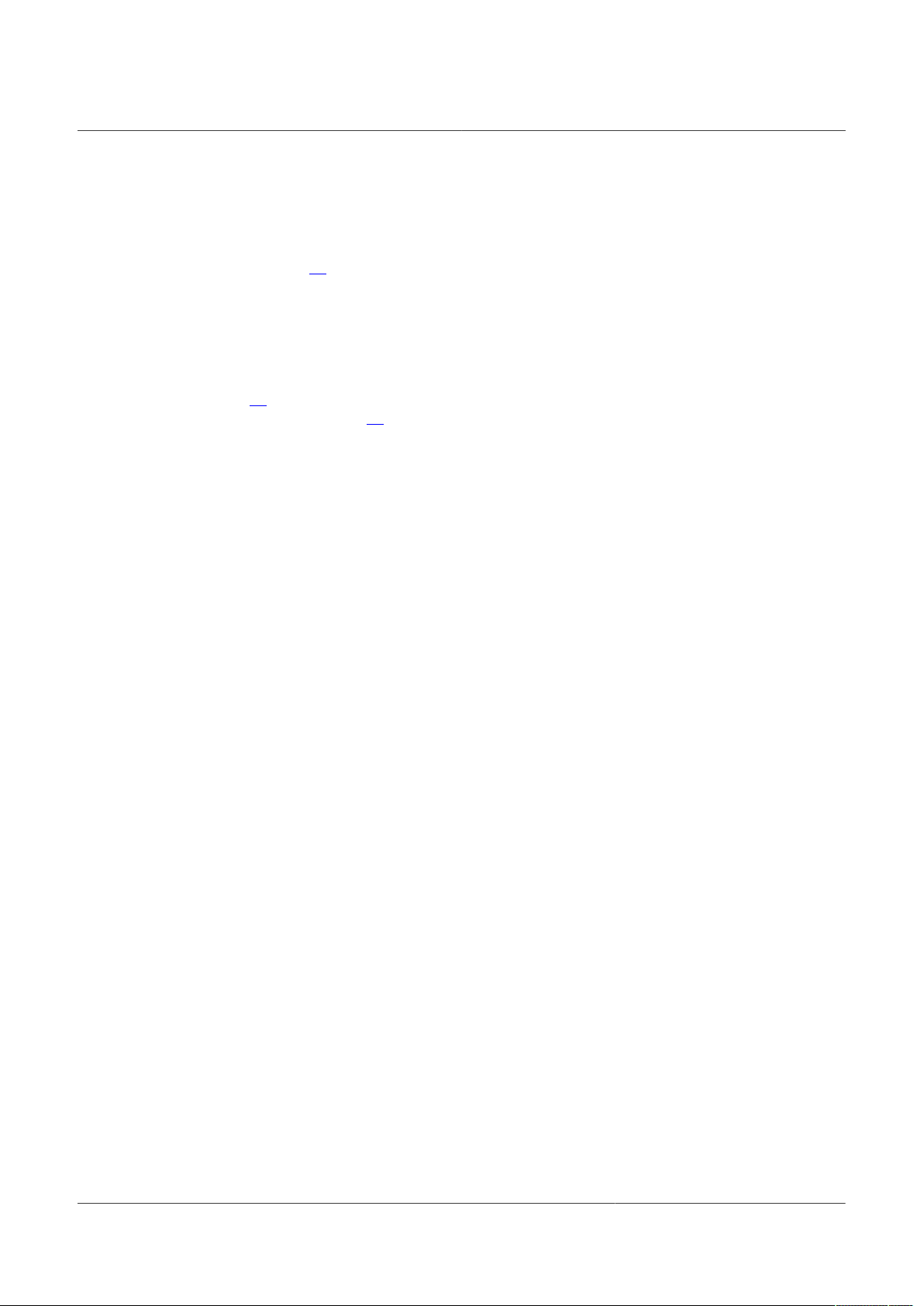
NXP Semiconductors
2.2 Linux driver support
PN7120 NFC Controller is supported under GNU/Linux system using the NXP Linux
libnfc-nci software stack (for more details, refer to AN11697 available on PN7120 Product
Web Page [5]). The Raspberry Pi and BeagleBone Linux demo images include the
complete stack (Kernel mode driver, User mode library and demo application) allowing to
demonstrate the NFC functionalities offered by the PN7120.
2.3 Android driver support
PN7120 NFC Controller is supported from the official Android Open Source Project (refer
to [7] for more details) with the addition of dedicated patches available through PN7120
Product Web Page [5] (refer to AN11690).
The BeagleBone Black demo image is based on this concept.
AN11646
PN7120 NFC controller SBC kit quick start guide
AN11646 All information provided in this document is subject to legal disclaimers. © NXP B.V. 2021. All rights reserved.
Application note Rev. 1.5 — 1 February 2021
COMPANY PUBLIC 319715 4 / 21
Page 5
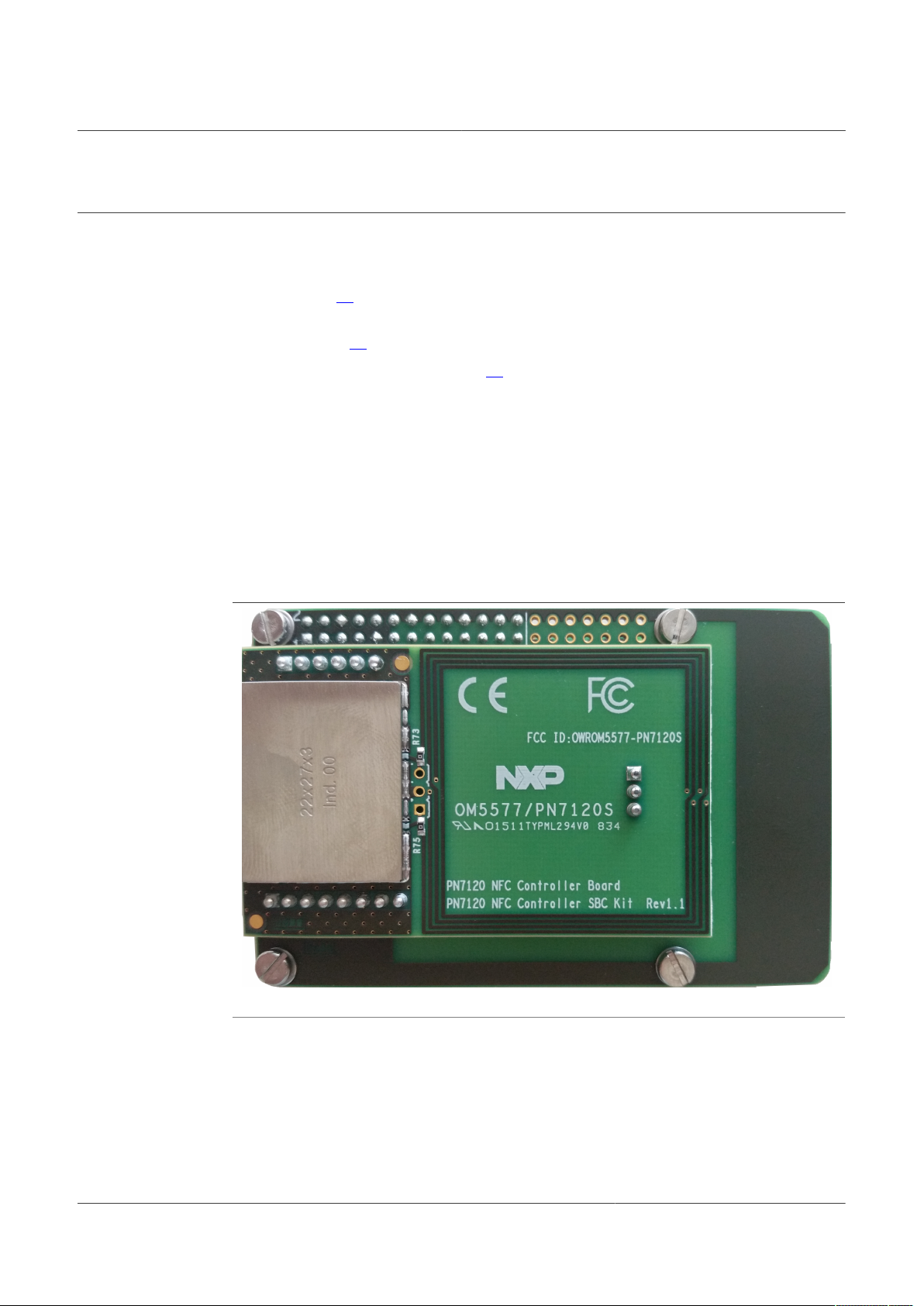
NXP Semiconductors
3 Quick Startup on Raspberry Pi
3.1 Required items
• Raspberry Pi [1]
• Compatible SD or MicroSD card (depending on the Raspberry Pi model) of at least 4
Gb memory size [3]
• Micro USB power supply (5 V / 1A) [4]
• USB Keyboard
• USB Mouse
• HDMI cable to connect to a Monitor / TV
• Computer (running Windows, Linux or Mac OS X) for SD/MicroSD card installation
3.2 Hardware setup
AN11646
PN7120 NFC controller SBC kit quick start guide
First of all assemble the PN7120 NFC Controller Board with the Raspberry Pi Interface
Board.
Figure 2. OM5577/PN7120S Raspberry Pi configuration
Then stacked together the boards with the Raspberry Pi according to below guidelines.
3.2.1 Raspberry Pi A/B (old models)
On the old models, the Raspberry Pi Interface Board connector fit perfectly the
Raspberry Pi one. Assemble the boards as shown in figure below, removing first the 4
white plastic spacers:
AN11646 All information provided in this document is subject to legal disclaimers. © NXP B.V. 2021. All rights reserved.
Application note Rev. 1.5 — 1 February 2021
COMPANY PUBLIC 319715 5 / 21
Page 6
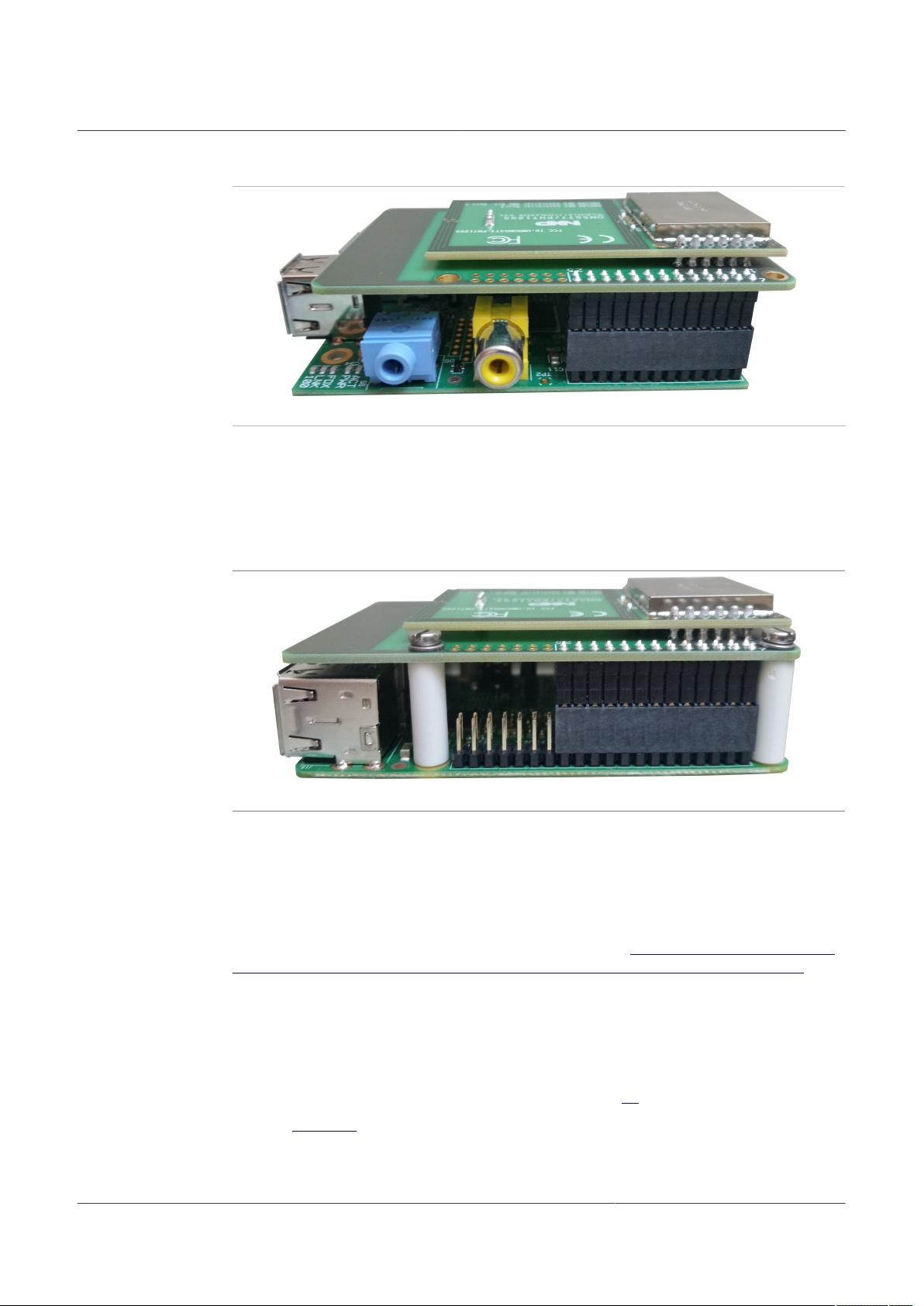
NXP Semiconductors
Figure 3. OM5577/PN7120S and Raspberry Pi B model stacked together
3.2.2 Raspberry Pi A+/B+ and Raspberry Pi 2 (new models)
The Raspberry Pi new models have a 40-pin connector allowing to connect an expansion
board. The Raspberry Pi Interface Board only makes use of the first 26 ones for
compatibility reason with the previous Raspberry Pi models. Assemble the boards as
shown in figure below:
AN11646
PN7120 NFC controller SBC kit quick start guide
Figure 4. OM5577/PN7120S and Raspberry Pi B+ model stacked together
3.3 Linux NFC demo application
3.3.1 Setup
Guidelines to set up this demonstration are provided here https://community.nxp.com/t5/
NXP-Designs-Knowledge-Base/Easy-set-up-of-NFC-on-Raspberry-Pi/ta-p/1099034. Just
follow the step-by-step procedure to install the demo from Raspbian distribution.
3.3.2 Application details
The demo application is part of the Linux libnfc-nci stack available on public GitHub
repository https://github.com/NXPNFCLinux/linux_libnfc-nci. The related source code can
then be found there (more details in document AN11697 [7]).
Refer to Section 5 for the following procedure.
AN11646 All information provided in this document is subject to legal disclaimers. © NXP B.V. 2021. All rights reserved.
Application note Rev. 1.5 — 1 February 2021
COMPANY PUBLIC 319715 6 / 21
Page 7
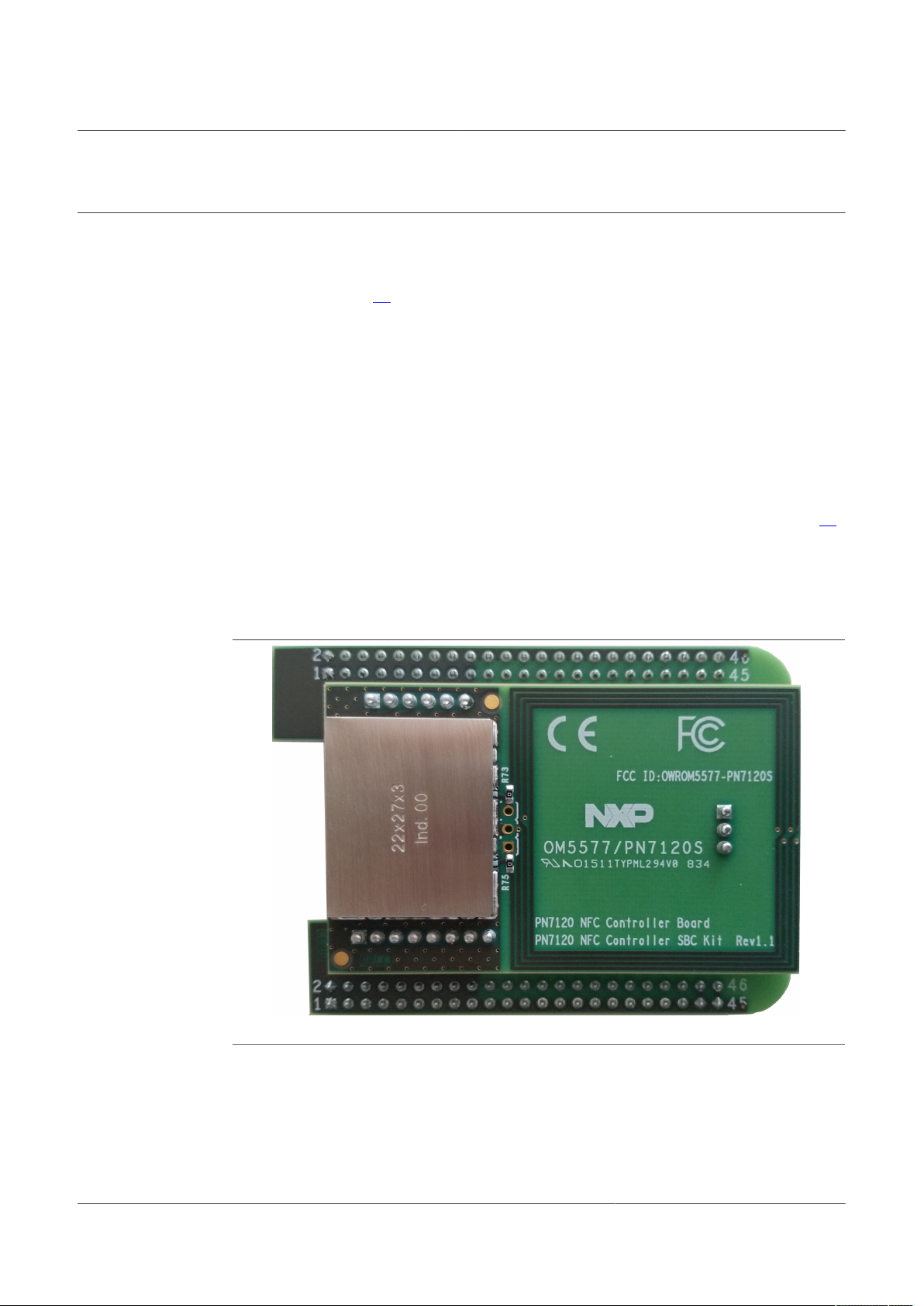
NXP Semiconductors
4 Quick Startup on BeagleBone
4.1 Required items
• BeagleBone Black [2]
• MicroSD card of at least 4 Gb (8 Gb for Android)
• 5 V adapter or micro USB cable to power the BeagleBone
• USB Keyboard
• USB Mouse
• USB Hub to connect both Mouse and Keyboard to the BeagleBone
• HDMI cable to connect to a Monitor / TV
• Computer (running Windows, Linux or Mac OS X) for MicroSD card installation
• BeagleBone image file, downloaded from the OM5577/PN7120S demo kit webpage [6]
AN11646
PN7120 NFC controller SBC kit quick start guide
4.2 Hardware setup
First of all assemble the PN7120 NFC Controller Board with the BeagleBone Interface
Board.
Figure 5. OM5577/PN7120S BeagleBone configuration
Then stacked together the boards with the BeagleBone.
AN11646 All information provided in this document is subject to legal disclaimers. © NXP B.V. 2021. All rights reserved.
Application note Rev. 1.5 — 1 February 2021
COMPANY PUBLIC 319715 7 / 21
Page 8

NXP Semiconductors
Figure 6. OM5577/PN7120S and BeagleBone Black stacked together
AN11646
PN7120 NFC controller SBC kit quick start guide
4.3 Software setup
Prepare a MicroSD card, with the downloaded BeagleBone demo image (https://
www.nxp.com/downloads/en/software/OM5577_BBB_Linux.html or https://www.nxp.com/
downloads/en/software/OM5577_BBB_Kitkat.html), following the installation guidelines.
First extract the “.img” file from the archive, then flash it on the microSD card according to
below guidelines.
4.3.1 On Windows
Insert the MicroSD card into your computer (note the device drive letter), and using
Win32 Disk Imager, write the image into it:
Figure 7. Win32 Disk Imager
AN11646 All information provided in this document is subject to legal disclaimers. © NXP B.V. 2021. All rights reserved.
Application note Rev. 1.5 — 1 February 2021
COMPANY PUBLIC 319715 8 / 21
Page 9
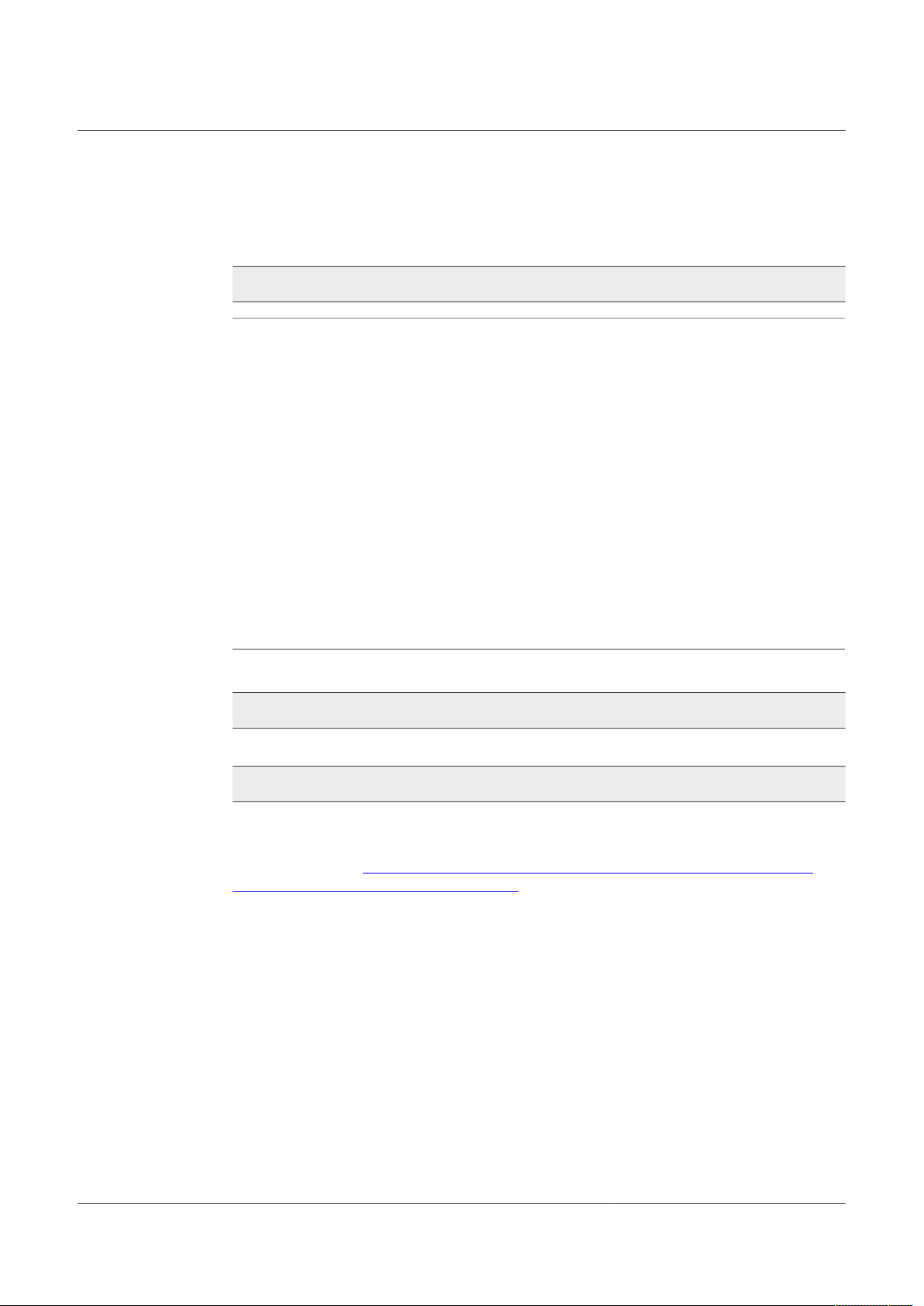
NXP Semiconductors
4.3.2 On Linux
Insert the MicroSD card into your computer and determine the device node assigned to it
(ignore the device number; e.g. /dev/sdb, not sdb1):
$ sudo dmesg | tail -20
$ sudo dmesg | tail -20
[95300.848154] usb 2-1: new high-speed USB device number 33 using ehcipci
[95300.983859] usb 2-1: New USB device found, idVendor=14cd, id
Product=6d00
[95300.983872] usb 2-1: New USB device strings: Mfr=1, Product=3,
SerialNumber=2
[95300.983880] usb 2-1: Product: USB 2.0 SD/MMC READER
[95300.983888] usb 2-1: Manufacturer: SDMMC M121
[95300.983895] usb 2-1: SerialNumber: 800340070270
[95300.984593] usb-storage 2-1:1.0: USB Mass Storage device detected
[95300.984882] scsi18 : usb-storage 2-1:1.0
[95301.985555] scsi 18:0:0:0: Direct-Access USB 2.0 SD/MMC Reader PQ:
0 ANSI: 0 CCS
[95301.986856] sd 18:0:0:0: Attached scsi generic sg2 type 0
[95301.988277] sd 18:0:0:0: [sdb] Attached SCSI removable disk
Figure 8. Identifying device number under Linux
AN11646
PN7120 NFC controller SBC kit quick start guide
Then, unmount the device node using following command:
sudo umount /dev/devicenode
Finally flash the image to the device node using following command:
sudo dd if=path_to_image_file.img of=/dev/devicenode bs=1M
4.3.3 On MAC OS X
Using PiFiller (see http://www.nxp.com/redirect/learn.adafruit.com/beaglebone-black-
installing-operating-systems/mac-os-x.md), select the image file then insert the MicroSD
card into your computer to flash it.
4.4 Starting NFC demo
Then power up the Raspberry Pi by plugging the USB power cable.
Insert the MicroSD card in the BeagleBone. Connect HDMI Display, mouse and
keyboard. Finally supply the BeagleBone using 5 V adapter or micro USB cable.
This triggers power-up of the BeagleBone, then depending of the demo image used:
4.4.1 Linux image
The Raspberry Pi boots and displays the bone-debian GUI:
AN11646 All information provided in this document is subject to legal disclaimers. © NXP B.V. 2021. All rights reserved.
Application note Rev. 1.5 — 1 February 2021
COMPANY PUBLIC 319715 9 / 21
Page 10

NXP Semiconductors
AN11646
PN7120 NFC controller SBC kit quick start guide
Figure 9. bone-debian GUI
Open a terminal and browse to the Linux libnfc-nci stack directory (refer to Section 2.2 for
more details about the Linux NFC software stack).
$ cd ~/linux_libnfc-nci
Refer to Section 5 for the following procedure.
4.4.2 Android image
After a few seconds Android boots up, NFC is then running, ready to read tags or interact
with remote NFC device (e.g. NFC phone).
Figure 10. Android home screen
You can enable/disable the NFC function via “Settings/Wireless & Network/More…”
AN11646 All information provided in this document is subject to legal disclaimers. © NXP B.V. 2021. All rights reserved.
Application note Rev. 1.5 — 1 February 2021
COMPANY PUBLIC 319715 10 / 21
Page 11

NXP Semiconductors
Figure 11. Android “Setting/Wireless&Network” menu
Using provided NXP TagInfo and NXP TagWriter applications you can get information
from discovered tag and write content.
AN11646
PN7120 NFC controller SBC kit quick start guide
Figure 12. Android applications
AN11646 All information provided in this document is subject to legal disclaimers. © NXP B.V. 2021. All rights reserved.
Application note Rev. 1.5 — 1 February 2021
COMPANY PUBLIC 319715 11 / 21
Page 12

NXP Semiconductors
AN11646
PN7120 NFC controller SBC kit quick start guide
Figure 13. Android TagInfo application
AN11646 All information provided in this document is subject to legal disclaimers. © NXP B.V. 2021. All rights reserved.
Application note Rev. 1.5 — 1 February 2021
COMPANY PUBLIC 319715 12 / 21
Page 13

NXP Semiconductors
Figure 14. Android TagWriter application
AN11646
PN7120 NFC controller SBC kit quick start guide
AN11646 All information provided in this document is subject to legal disclaimers. © NXP B.V. 2021. All rights reserved.
Application note Rev. 1.5 — 1 February 2021
COMPANY PUBLIC 319715 13 / 21
Page 14

NXP Semiconductors
5 Linux NFC demo application
5.1 Application details
The demo application is part of the Linux libnfc-nci stack delivery. More details can be
found in document AN11697 [7] available on PN7120 product web page [5].
5.2 Using the application
The application must be started with parameters:
$ ./nfcDemoApp <OPTIONS>
You can get the parameters details by launching the application help menu:
$ ./nfcDemoApp write –-help
AN11646
PN7120 NFC controller SBC kit quick start guide
Figure 15. Linux demo application commands
The demo application offers 3 modes of operation:
• Polling: continuously waiting for a remote NFC device (tag or peer device) and
displays related information
• Tag writing: allows writing NDEF content to an NFC tag
• Device push: allows pushing NDEF content to a remote NFC peer device
5.2.1 Polling mode
When in this mode, the application displays information of any discovered NFC tags or
remote NFC device.
It is reached starting the application with “poll” parameter:
$ ./nfcDemoApp poll
AN11646 All information provided in this document is subject to legal disclaimers. © NXP B.V. 2021. All rights reserved.
Application note Rev. 1.5 — 1 February 2021
COMPANY PUBLIC 319715 14 / 21
Page 15

NXP Semiconductors
Figure 16. Linux demo application polling mode
5.2.2 Tag writing mode
AN11646
PN7120 NFC controller SBC kit quick start guide
This mode allows writing data to an NFC tag. It is reached using “write” parameter:
$ ./nfcDemoApp write <OPTIONS>
Figure 17. Linux demo application tag writing mode
You can get more information about the message format using “-h” or “--help” parameter:
$ ./nfcDemoApp write –-help
AN11646 All information provided in this document is subject to legal disclaimers. © NXP B.V. 2021. All rights reserved.
Application note Rev. 1.5 — 1 February 2021
COMPANY PUBLIC 319715 15 / 21
Page 16

NXP Semiconductors
5.2.3 Device push mode
This mode allows pushing data to a remote NFC device (e.g. an NFC phone). It is
reached using “push” parameter:
$ ./nfcDemoApp push <OPTIONS>
Figure 18. Linux demo application device push mode
You can get more information about the message format using “-h” or “--help” parameter:
AN11646
PN7120 NFC controller SBC kit quick start guide
$ ./nfcDemoApp push –-help
AN11646 All information provided in this document is subject to legal disclaimers. © NXP B.V. 2021. All rights reserved.
Application note Rev. 1.5 — 1 February 2021
COMPANY PUBLIC 319715 16 / 21
Page 17

NXP Semiconductors
6 References
[1] The Raspberry Pi is a credit card sized computer. The initial idea behind it was to
[2] BeagleBone is a low-power open source hardware single-board credit-card-sized
[3] List of verified SD cards: https://elinux.org/RPi_SD_cards.
[4] List of verified USB power adapters: https://elinux.org/
[5] PN7120 Product Web Page: https://www.nxp.com/products/rfid-nfc/nfc-hf/nfc-
[6] OM5577/PN7120S demo kit webpage: https://www.nxp.com/products/rfid-nfc/nfc-hf/
[7] AN11697 PN71x0 Linux Software Stack Integration Guidelines: https://
AN11646
PN7120 NFC controller SBC kit quick start guide
develop a small and cheap computer to be used by kids all over the world to learn
programming. In the end, it became very popular among developers all over the
world. The heart of the Raspberry Pi is a SoC (System on Chip). This contains an
ARM11 running at 700 MHz and a graphics processor that is capable of Blu-ray
quality playback, using H.264 at 40MBits/s. It has a fast 3D core accessed using the
supplied OpenGL ES2.0 and Open VG libraries. In addition, the Model B has 512
MB RAM included in its SoC. To get started quickly, the Raspberry Pi Foundation
provides several preconfigured Linux distributions.
For more information about it please visit https://www.raspberrypi.org/.
Linux computer that connects to the Internet and runs software such as Android and
Ubuntu. With plenty of I/O and processing power for real-time analysis provided by
a 720 MHz ARM® processor-based SoC (System on Chip), BeagleBone can be
complemented with cape plug-in boards to augment functionality.
For more information about it, please visit http://beagleboard.org/bone.
RPi_VerifiedPeripherals#Power_adapters
readers/nfc-controller-with-integrated-firmware-and-nci-interface-for-homeappliances:PN7120
nfc-readers/development-kits-for-pn7120-plugn-play-nfc-controller:OM5577
www.nxp.com/docs/en/application-note/AN11697.pdf
AN11646 All information provided in this document is subject to legal disclaimers. © NXP B.V. 2021. All rights reserved.
Application note Rev. 1.5 — 1 February 2021
COMPANY PUBLIC 319715 17 / 21
Page 18

NXP Semiconductors
7 Legal information
7.1 Definitions
AN11646
PN7120 NFC controller SBC kit quick start guide
Export control — This document as well as the item(s) described herein
may be subject to export control regulations. Export might require a prior
authorization from competent authorities.
Draft — A draft status on a document indicates that the content is still
under internal review and subject to formal approval, which may result
in modifications or additions. NXP Semiconductors does not give any
representations or warranties as to the accuracy or completeness of
information included in a draft version of a document and shall have no
liability for the consequences of use of such information.
7.2 Disclaimers
Limited warranty and liability — Information in this document is believed
to be accurate and reliable. However, NXP Semiconductors does not
give any representations or warranties, expressed or implied, as to the
accuracy or completeness of such information and shall have no liability
for the consequences of use of such information. NXP Semiconductors
takes no responsibility for the content in this document if provided by an
information source outside of NXP Semiconductors. In no event shall NXP
Semiconductors be liable for any indirect, incidental, punitive, special or
consequential damages (including - without limitation - lost profits, lost
savings, business interruption, costs related to the removal or replacement
of any products or rework charges) whether or not such damages are based
on tort (including negligence), warranty, breach of contract or any other
legal theory. Notwithstanding any damages that customer might incur for
any reason whatsoever, NXP Semiconductors’ aggregate and cumulative
liability towards customer for the products described herein shall be limited
in accordance with the Terms and conditions of commercial sale of NXP
Semiconductors.
Right to make changes — NXP Semiconductors reserves the right to
make changes to information published in this document, including without
limitation specifications and product descriptions, at any time and without
notice. This document supersedes and replaces all information supplied prior
to the publication hereof.
Suitability for use — NXP Semiconductors products are not designed,
authorized or warranted to be suitable for use in life support, life-critical or
safety-critical systems or equipment, nor in applications where failure or
malfunction of an NXP Semiconductors product can reasonably be expected
to result in personal injury, death or severe property or environmental
damage. NXP Semiconductors and its suppliers accept no liability for
inclusion and/or use of NXP Semiconductors products in such equipment or
applications and therefore such inclusion and/or use is at the customer’s own
risk.
Evaluation products — This product is provided on an “as is” and “with all
faults” basis for evaluation purposes only. NXP Semiconductors, its affiliates
and their suppliers expressly disclaim all warranties, whether express,
implied or statutory, including but not limited to the implied warranties of
non-infringement, merchantability and fitness for a particular purpose. The
entire risk as to the quality, or arising out of the use or performance, of this
product remains with customer. In no event shall NXP Semiconductors, its
affiliates or their suppliers be liable to customer for any special, indirect,
consequential, punitive or incidental damages (including without limitation
damages for loss of business, business interruption, loss of use, loss of
data or information, and the like) arising out the use of or inability to use
the product, whether or not based on tort (including negligence), strict
liability, breach of contract, breach of warranty or any other theory, even if
advised of the possibility of such damages. Notwithstanding any damages
that customer might incur for any reason whatsoever (including without
limitation, all damages referenced above and all direct or general damages),
the entire liability of NXP Semiconductors, its affiliates and their suppliers
and customer’s exclusive remedy for all of the foregoing shall be limited to
actual damages incurred by customer based on reasonable reliance up to
the greater of the amount actually paid by customer for the product or five
dollars (US$5.00). The foregoing limitations, exclusions and disclaimers shall
apply to the maximum extent permitted by applicable law, even if any remedy
fails of its essential purpose.
Translations — A non-English (translated) version of a document is for
reference only. The English version shall prevail in case of any discrepancy
between the translated and English versions.
Security — Customer understands that all NXP products may be subject
to unidentified or documented vulnerabilities. Customer is responsible
for the design and operation of its applications and products throughout
their lifecycles to reduce the effect of these vulnerabilities on customer’s
applications and products. Customer’s responsibility also extends to other
open and/or proprietary technologies supported by NXP products for use
in customer’s applications. NXP accepts no liability for any vulnerability.
Customer should regularly check security updates from NXP and follow up
appropriately. Customer shall select products with security features that best
meet rules, regulations, and standards of the intended application and make
the ultimate design decisions regarding its products and is solely responsible
for compliance with all legal, regulatory, and security related requirements
concerning its products, regardless of any information or support that may
be provided by NXP. NXP has a Product Security Incident Response Team
(PSIRT) (reachable at PSIRT@nxp.com) that manages the investigation,
reporting, and solution release to security vulnerabilities of NXP products.
Applications — Applications that are described herein for any of these
products are for illustrative purposes only. NXP Semiconductors makes
no representation or warranty that such applications will be suitable
for the specified use without further testing or modification. Customers
are responsible for the design and operation of their applications and
products using NXP Semiconductors products, and NXP Semiconductors
accepts no liability for any assistance with applications or customer product
design. It is customer’s sole responsibility to determine whether the NXP
Semiconductors product is suitable and fit for the customer’s applications
and products planned, as well as for the planned application and use of
customer’s third party customer(s). Customers should provide appropriate
design and operating safeguards to minimize the risks associated with
their applications and products. NXP Semiconductors does not accept any
liability related to any default, damage, costs or problem which is based
on any weakness or default in the customer’s applications or products, or
the application or use by customer’s third party customer(s). Customer is
responsible for doing all necessary testing for the customer’s applications
and products using NXP Semiconductors products in order to avoid a
default of the applications and the products or of the application or use by
customer’s third party customer(s). NXP does not accept any liability in this
respect.
AN11646 All information provided in this document is subject to legal disclaimers. © NXP B.V. 2021. All rights reserved.
7.3 Licenses
Purchase of NXP ICs with NFC technology
Purchase of an NXP Semiconductors IC that complies with one of the
Near Field Communication (NFC) standards ISO/IEC 18092 and ISO/
IEC 21481 does not convey an implied license under any patent right
infringed by implementation of any of those standards. Purchase of NXP
Semiconductors IC does not include a license to any NXP patent (or other
IP right) covering combinations of those products with other products,
whether hardware or software.
7.4 Trademarks
Notice: All referenced brands, product names, service names and
trademarks are the property of their respective owners.
MIFARE — is a trademark of NXP B.V.
MIFARE Ultralight — is a trademark of NXP B.V.
Application note Rev. 1.5 — 1 February 2021
COMPANY PUBLIC 319715 18 / 21
Page 19

NXP Semiconductors
NXP — wordmark and logo are trademarks of NXP B.V.
AN11646
PN7120 NFC controller SBC kit quick start guide
AN11646 All information provided in this document is subject to legal disclaimers. © NXP B.V. 2021. All rights reserved.
Application note Rev. 1.5 — 1 February 2021
COMPANY PUBLIC 319715 19 / 21
Page 20

NXP Semiconductors
Figures
AN11646
PN7120 NFC controller SBC kit quick start guide
Fig. 1. PN7120 NFC Controller SBC Kit content .......... 3
Fig. 2. OM5577/PN7120S Raspberry Pi
configuration ...................................................... 5
Fig. 3. OM5577/PN7120S and Raspberry Pi B
model stacked together .....................................6
Fig. 4. OM5577/PN7120S and Raspberry Pi B+
model stacked together .....................................6
Fig. 5. OM5577/PN7120S BeagleBone
configuration ...................................................... 7
Fig. 6. OM5577/PN7120S and BeagleBone Black
stacked together ................................................8
Fig. 7. Win32 Disk Imager ............................................8
Fig. 8. Identifying device number under Linux ..............9
Fig. 9. bone-debian GUI ............................................. 10
Fig. 10. Android home screen ...................................... 10
Fig. 11. Android “Setting/Wireless&Network” menu ..... 11
Fig. 12. Android applications ........................................11
Fig. 13. Android TagInfo application ............................. 12
Fig. 14. Android TagWriter application ......................... 13
Fig. 15. Linux demo application commands ................. 14
Fig. 16. Linux demo application polling mode .............. 15
Fig. 17. Linux demo application tag writing mode ........ 15
Fig. 18. Linux demo application device push mode ......16
AN11646 All information provided in this document is subject to legal disclaimers. © NXP B.V. 2021. All rights reserved.
Application note Rev. 1.5 — 1 February 2021
COMPANY PUBLIC 319715 20 / 21
Page 21

NXP Semiconductors
Contents
1 Revision history .................................................. 2
2 Introduction ......................................................... 3
2.1 OM5577/PN7120S demo kit .............................. 3
2.2 Linux driver support ........................................... 4
2.3 Android driver support ....................................... 4
3 Quick Startup on Raspberry Pi .......................... 5
3.1 Required items .................................................. 5
3.2 Hardware setup ................................................. 5
3.2.1 Raspberry Pi A/B (old models) .......................... 5
3.2.2 Raspberry Pi A+/B+ and Raspberry Pi 2
(new models) ..................................................... 6
3.3 Linux NFC demo application ............................. 6
3.3.1 Setup ..................................................................6
3.3.2 Application details ..............................................6
4 Quick Startup on BeagleBone ........................... 7
4.1 Required items .................................................. 7
4.2 Hardware setup ................................................. 7
4.3 Software setup ...................................................8
4.3.1 On Windows ...................................................... 8
4.3.2 On Linux ............................................................ 9
4.3.3 On MAC OS X ...................................................9
4.4 Starting NFC demo ............................................9
4.4.1 Linux image ....................................................... 9
4.4.2 Android image ................................................. 10
5 Linux NFC demo application ........................... 14
5.1 Application details ............................................ 14
5.2 Using the application ....................................... 14
5.2.1 Polling mode .................................................... 14
5.2.2 Tag writing mode ............................................. 15
5.2.3 Device push mode ...........................................16
6 References ......................................................... 17
7 Legal information .............................................. 18
AN11646
PN7120 NFC controller SBC kit quick start guide
Please be aware that important notices concerning this document and the product(s)
described herein, have been included in section 'Legal information'.
© NXP B.V. 2021. All rights reserved.
For more information, please visit: http://www.nxp.com
For sales office addresses, please send an email to: salesaddresses@nxp.com
Date of release: 1 February 2021
Document identifier: AN11646
Document number: 319715
