Page 1
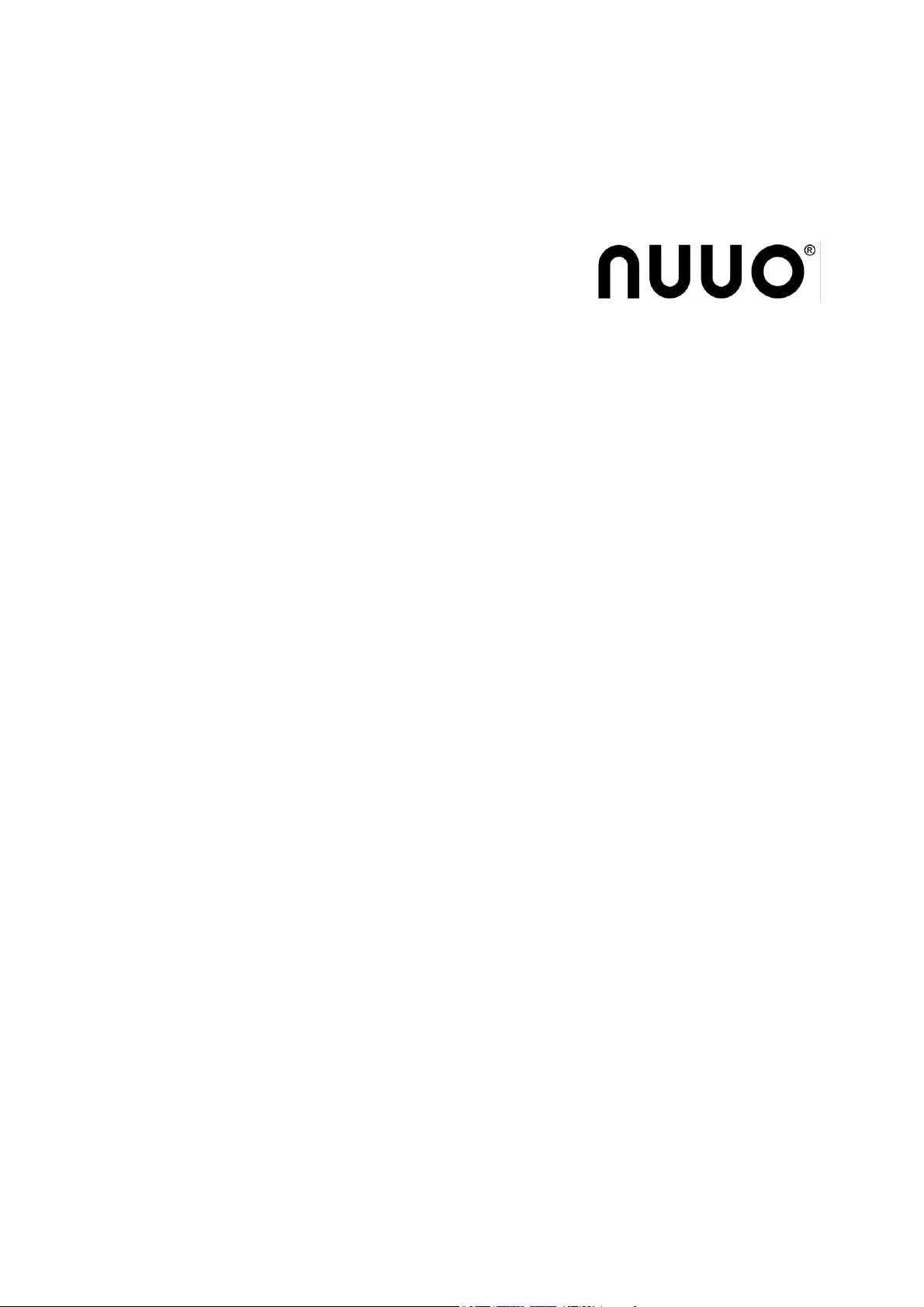
The Intelligent Surveillance Solution
Crystal Titan
Quick Start Guide
Ver. 2.0.0.131101.00
Page 2
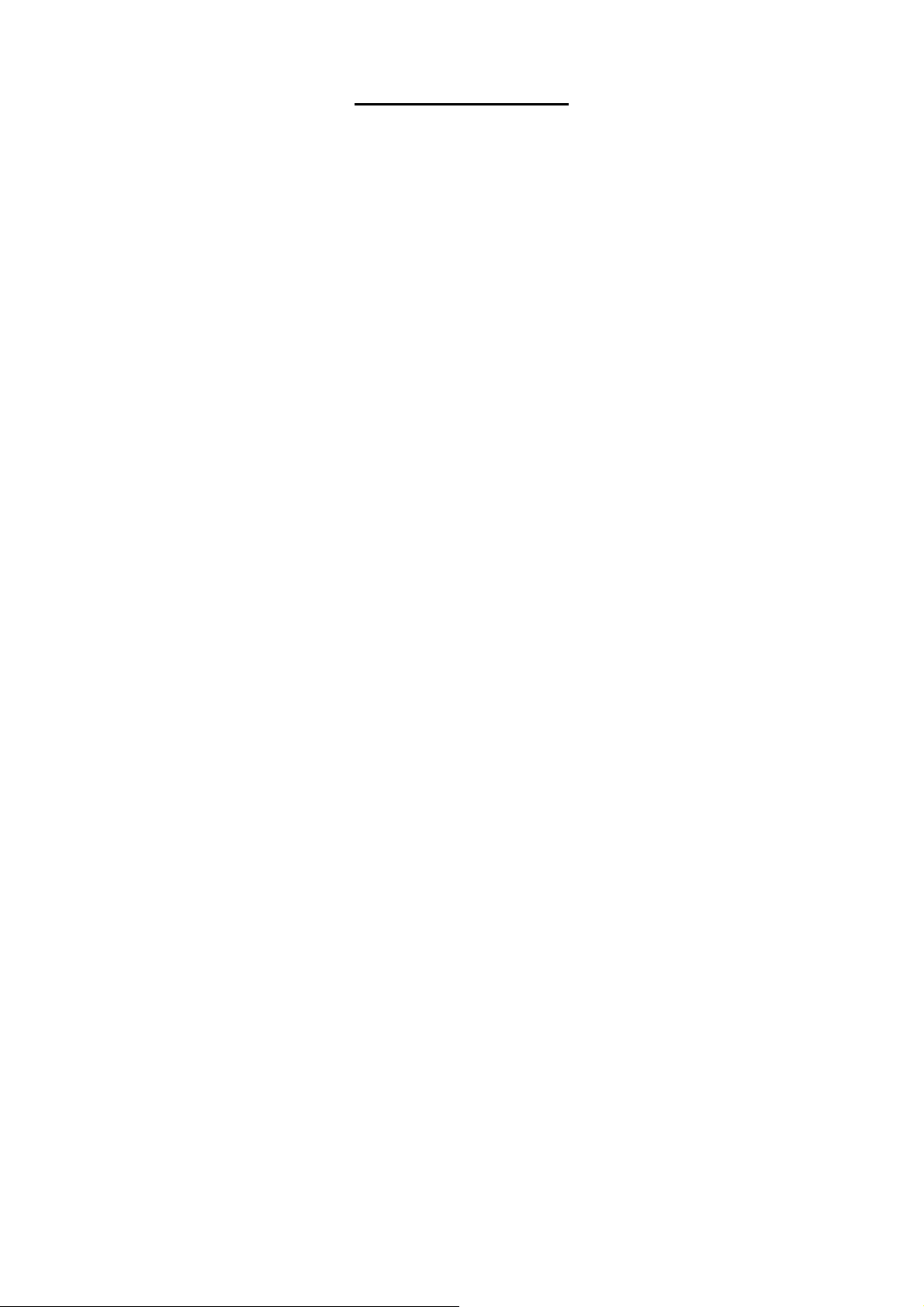
Table of Contents
English ........................................................................................ 1
日本語 .......................................................................................... 3
繁體中文 ........................................................................................ 5
Español ........................................................................................ 7
Deutsch ....................................................................................... 9
Français ..................................................................................... 11
Ialiano ....................................................................................... 13
Pусский ..................................................................................... 15
Čeština ...................................................................................... 17
한국어 ........................................................................................ 19
Polski ......................................................................................... 21
Nederlands ................................................................................ 23
Svenska ..................................................................................... 25
Português (Brasil) ........................................................................ 27
Suomi ....................................................................................... 29
Magyar ...................................................................................... 31
Srpski........................................................................................ 33
Page 3
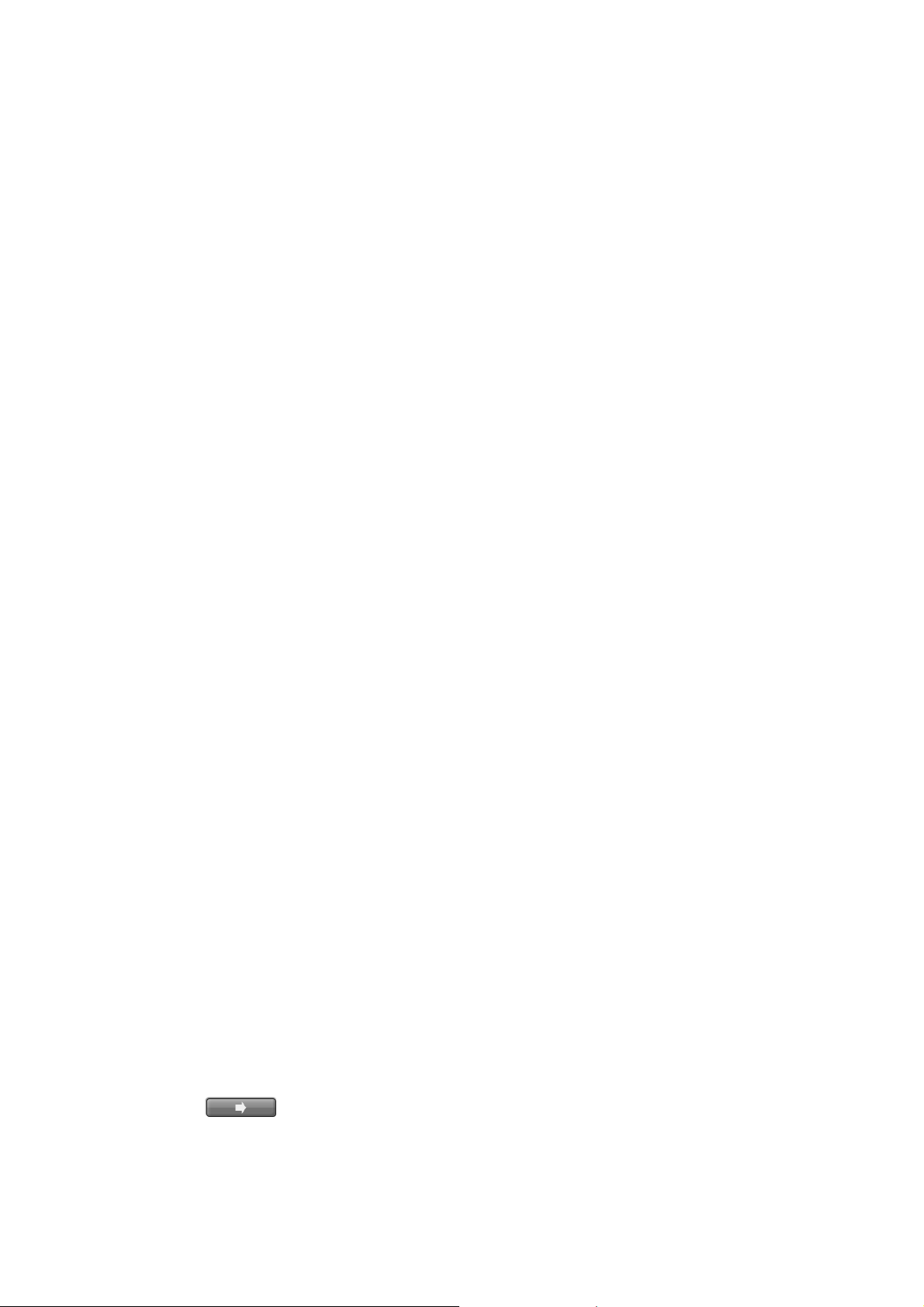
Step 1: Unpack the Unit
This package contains the following items:
The unit, Quick Start Guide, screws for disk drives, key, power cord,
warranty card, CD with Install Wizard, NuClient, Backup Player
and Offline License Tool application, user manual, and quick start
guide.
Step 2: Install Hard Drives
Refer to compatibility list and install HDDs. For optimal performance
consideration, install disks with the same model and storage capacity.
The available RAID level depends on the amount of disks installed.
Step 3: Connect to the Network
Enable the DHCP function within the network, as the unit will retrieve an
IP address through DHCP by default.
Step 4: Connect the Power
Press the power button once connecting the power.
Step 5: Install the Software
Insert the CD into your CDROM and double-click Setup.exe to begin
installation.
Step 6: Set up the Unit
The software Installation Wizard performs the setup procedures on the
unit. After the procedure, you can begin using it.
1. Go to Start > NUUO Crystal Series > NUUO Install Wizard.
2. This program will show the default language setting and initiation
mode.
3. Choose your preferred language and initiation mode, and then click
the button.
1
Page 4
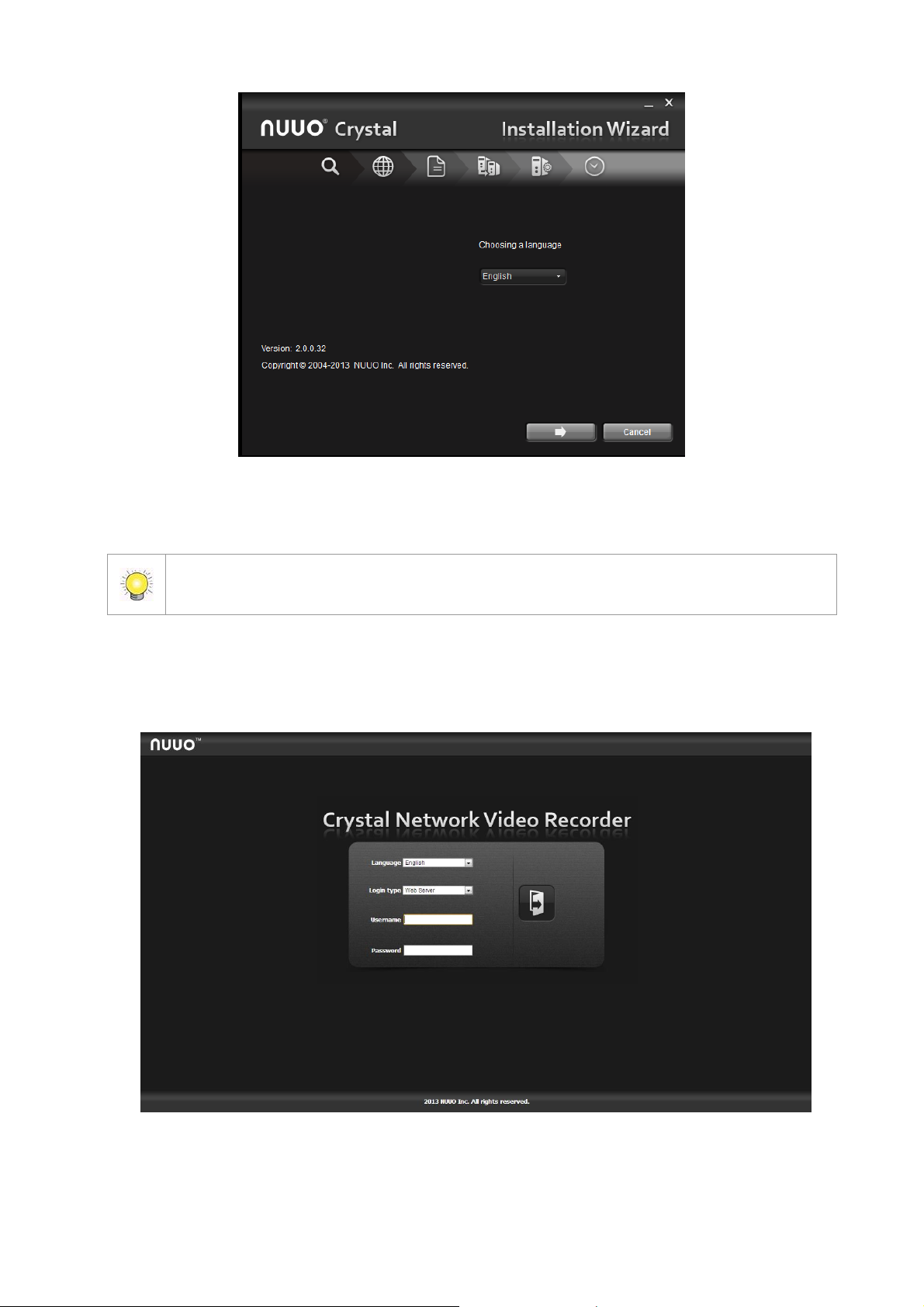
Once the “FINISH” button is clicked, the unit will start working. In order to ensure the
stability of the unit, never pull any disks out when the system is running.
4. Follow the directions of Installation Wizard and click the FINISH
button to starting initializing.
5. After setting up the unit, log in to the system by entering its IP address
in the browser (Internet Explorer 8 and later and Firefox on Windows).
2
Page 5
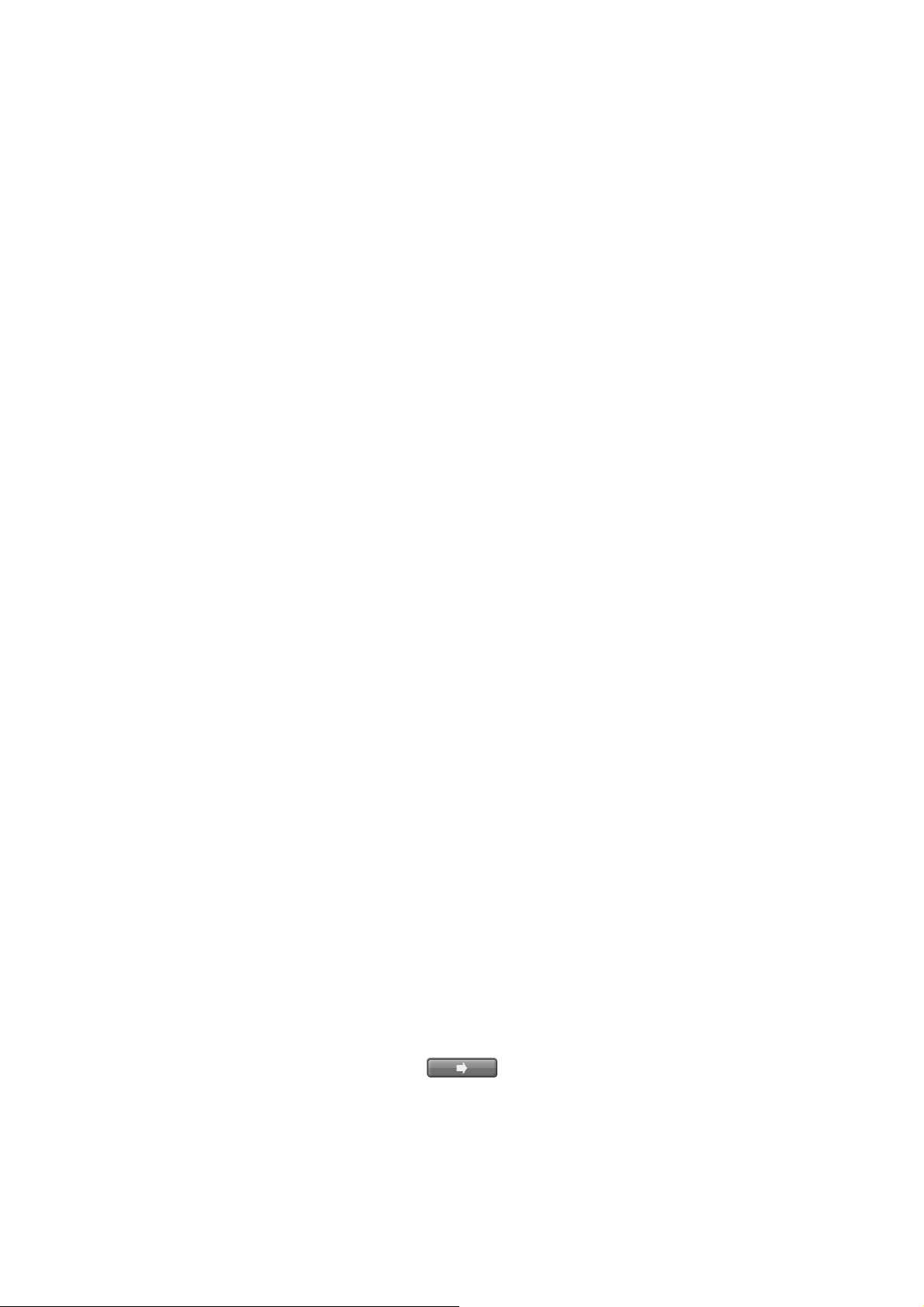
ステップ 1:付属品の確認
製品の梱包内容は:
本機、クイックスタートガイド、ハードディスク固定用ネジセット、キー、
電源コード、保証書、CD、CD の中身にインストールウィザード、再生ソフ
ト、Nu クライアント、オフラインツールがあり、取扱説明書とクイックス
タートガイドもあります。
ステップ 2:ハードディスクを搭載する
ハードディスク対応リストに載ってあるハードディスクをご使用ください。最高
のパフォーマンスを実現するため、同じ型式、容量のハードディスクを搭載して
ください。搭載するハードディスク台数により RAID レベルを利用可能です。
ステップ 3:ネットワークに接続する
DHCP サーバーを通して IP アドレスを取得するので、ネットワークの DHCP 機
能を有効にしてください。
ステップ 4:電源を接続する
電源を接続すると、電源ボタンを押してください。
ステップ 5:ソフトウェアをインストールする
付属のソフトウェア CD を CDROM に入れると、Setup.exe をダブルクリック
してインストールを開始します。
ステップ 6:本機をセットアップする
インストールウィザードに従って、設定を行います。
設定終了してから、本機が使用可能になります。
1. windows「スタート」ボタン> NUUO Crystal Series> NUUO Install Wizard
を選択します。
2. プログラムはデフォルトの言語と初期モードが表示されます。
3. 言語とモードを選択してから、 をクリックしてください。
3
Page 6
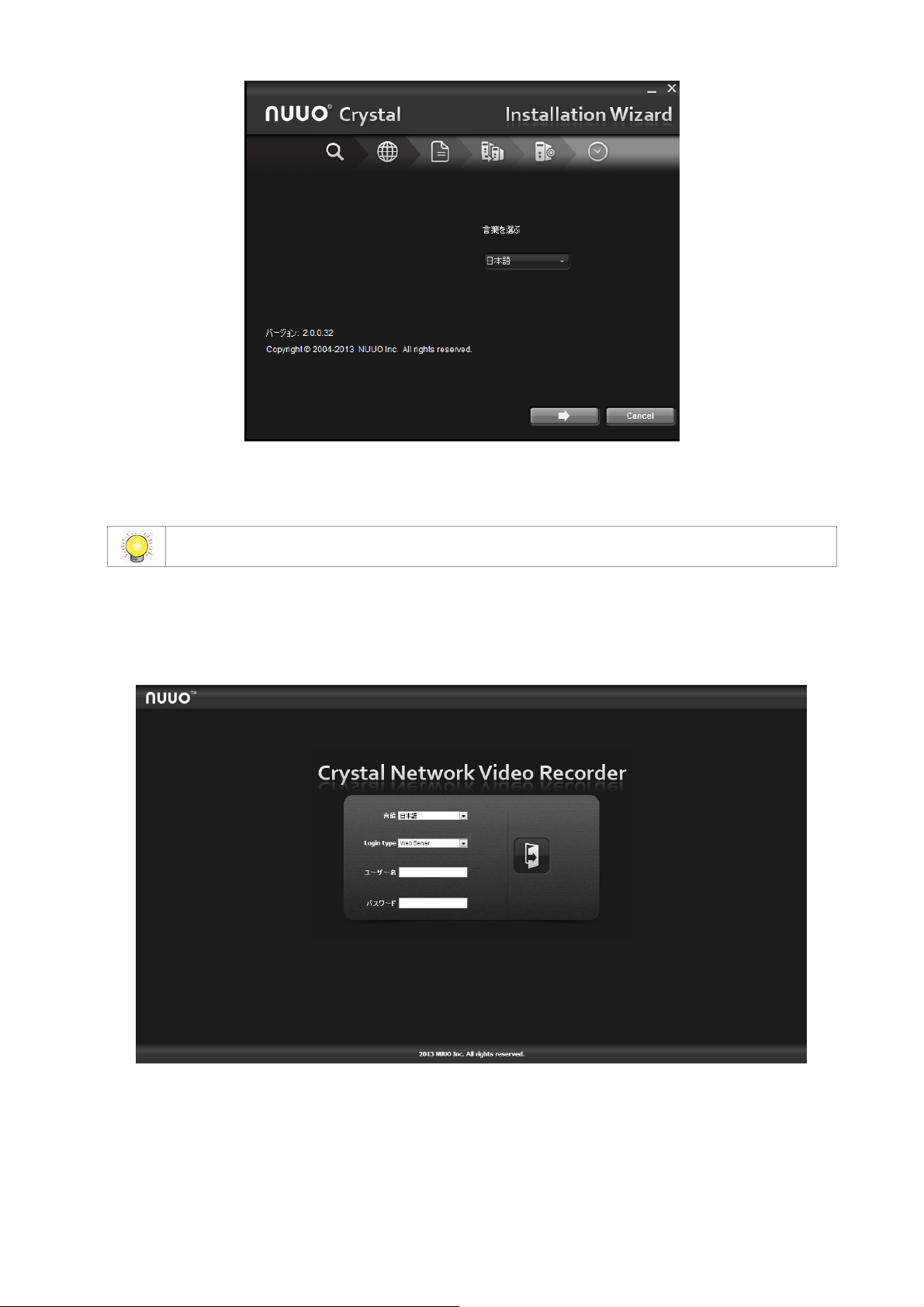
本機の安定を確保するため、初期化を実行する場合、ハードディスクを取り外さないでください。
4. Installation Wizard の指示により設定した後、最後に「終了」をクリックし
てシステムの初期化が実行されます。
5. 設定したら、以下の画面に切り替わてログインしてください。(ブラウザは
Internet Explorer 8 以上、Windows Firefox)。
4
Page 7

步驟一 :打開包裝
本包裝中含有下列物品:
主機、快速安裝手冊、硬碟用螺絲包、前門鑰匙、電源線、保固卡、CD 光碟,
其中含 Install Wizard (安裝精靈), NuClient, Backup Player (回放
系統), Verification Tool (驗證工具)和 Offline Tool (離線啟動序號工
具) 等應用程式、使用手冊及快速安裝手冊。
步驟二:安裝磁碟機
請參考相容性表選擇合適的硬碟。為獲得最佳效能,請安裝同一型號與容量的硬碟;
依照放置的硬碟數量決定本裝置內磁碟機可選擇的磁碟陣列(RAID)組合。
步驟三:連接網路
開啟路由器之 DHCP 功能以自動分配 IP 至此裝置。
步驟四:連接電源
連接電源線及變壓器並插入電源插座後,按下機身上的電源按鈕。
步驟五:安裝軟體
將 CD 光碟放入光碟機後,點兩下 Setup.exe 執行檔開始安裝作業。
步驟六:設定裝置
使用安裝精靈執行本裝置的設定程序,完成此程序後,您便可開始使用本裝置。
1. 前往「開始」> NUUO Crystal Series」>「NUUO Install Wizard(安裝精
靈)」。
2. 此程式將顯示預設語言及初始模式。
3. 請選擇您慣用的語言與初始模式,然後按一下 按鈕。
5
Page 8
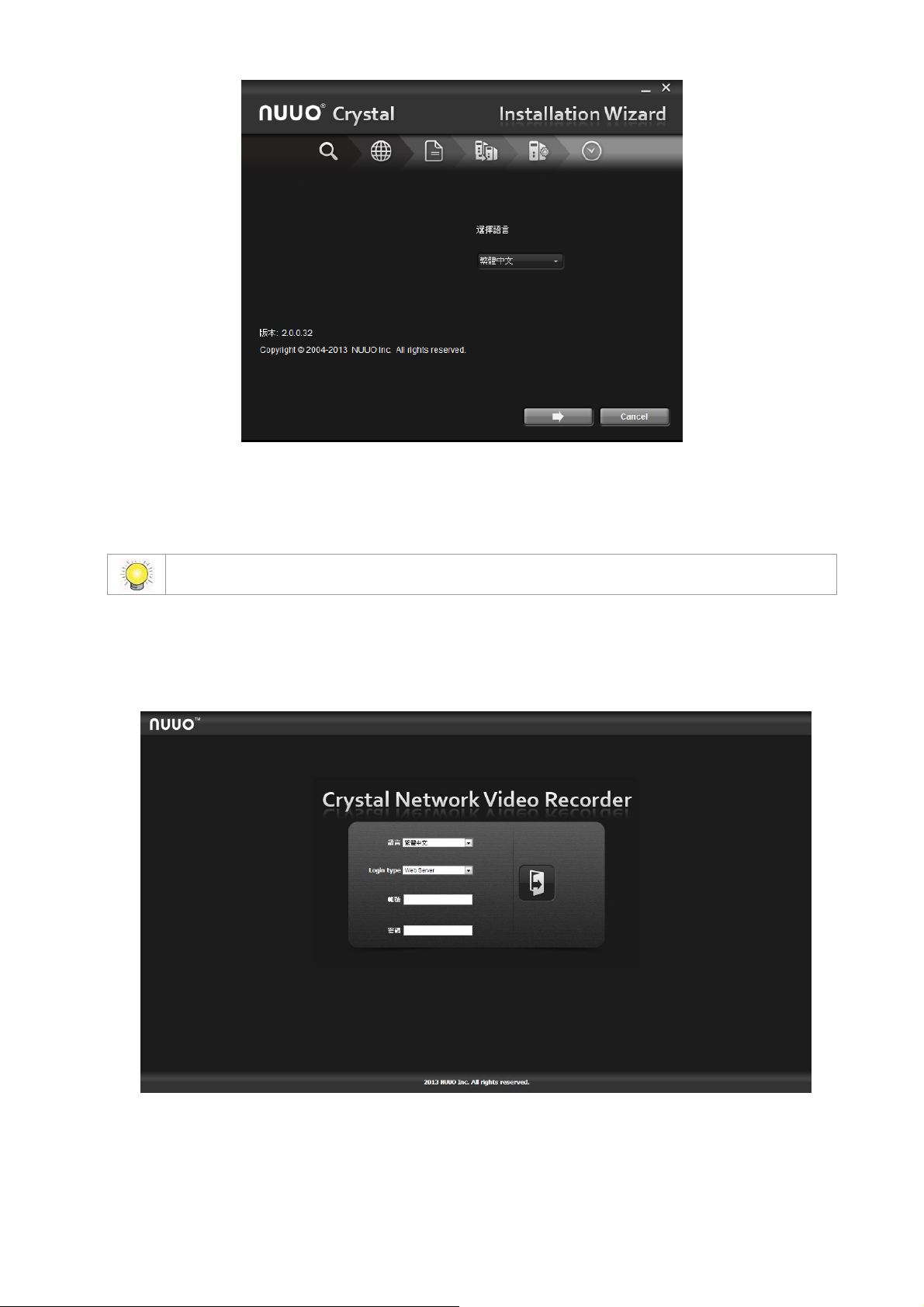
為了確保裝置穩定性,初始化執行期間請勿抽出任何磁碟。
4. 依照安裝精靈的指示一步步完成設定,完成最後一個設定步驟後按下結束按鈕開
始執行初始化。
5. 安裝精靈會自動引導您到軟體的登入頁面(瀏覽器須為 IE 8 或者更新的版本或
Windows Firefox)。
6
Page 9
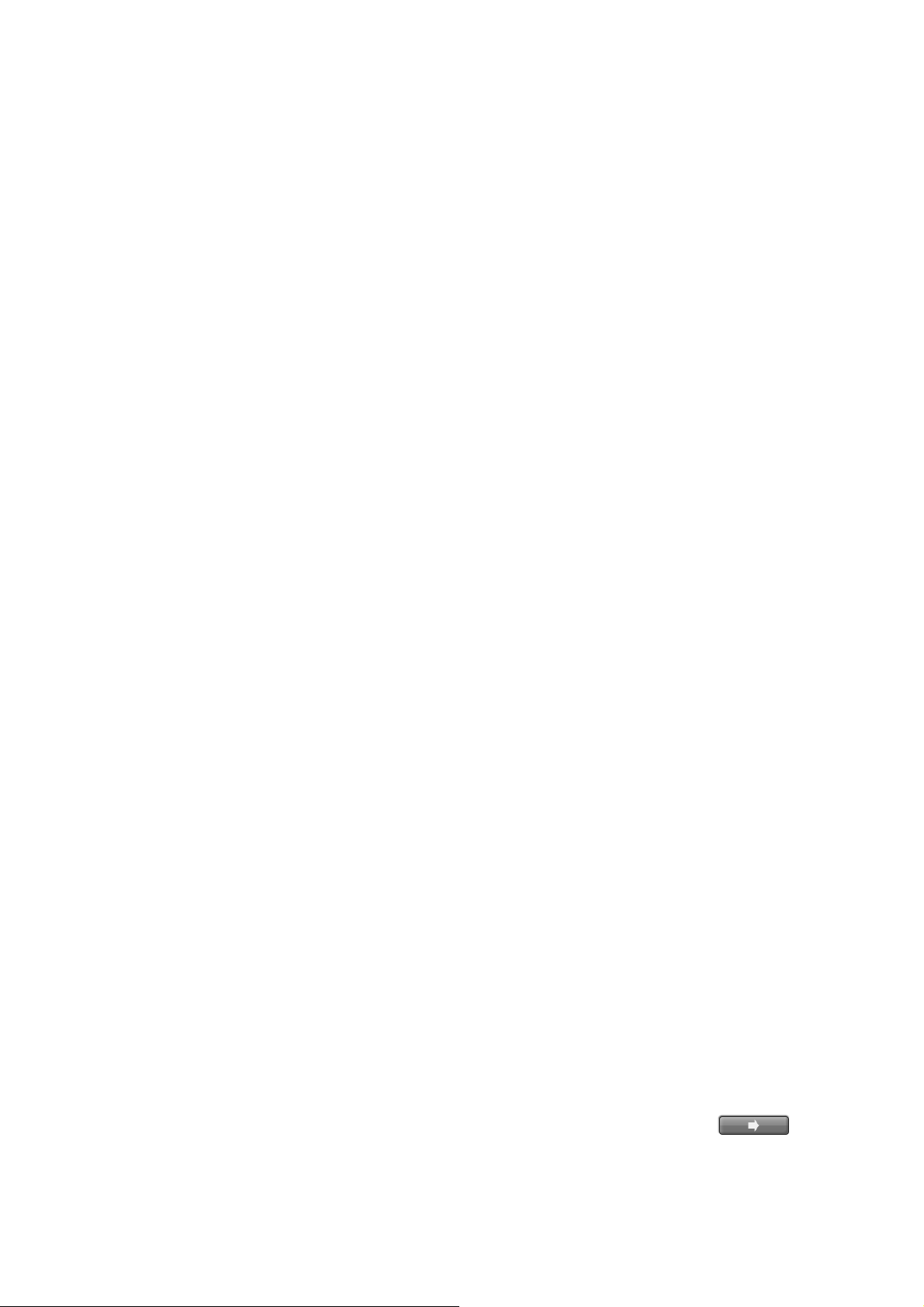
Paso 1: Desempaquetar la Unidad
El paquete contiene los siguientes elementos:
La Unidad, Guía de Inicio Rápido, tornillos para unidades de disco, llave,
cable de alimentación, tarjeta de garantía, CD con el Asistente para la
Instalació n, NuClient, Reproducción y aplicación Offline Tool y
manual de instrucciones y guía de inicio rápido.
Paso 2: Instalació n de Discos Duros
Consulte la lista de compatibilidad e instalar HDDs. Para la consideración de un
rendimiento óptimo, instalar con el mismo modelo de disco y la capacidad de
almacenamiento. El nivel de RAID disponible depende de la cantidad de discos
instalados.
Paso 3: Conectarse a la Red
Activar la función DHCP en la red, como la unidad recuperara una direcció n IP
mediante DHCP por defecto.
Paso 4: Conexió n a la Fuente de Alimentació n
Pulse el botón para encender una vez que se conecte la fuente de alimentación.
Paso 5: Instalar el Software
Insertar el CD en el CD-ROM y doble clic en Setup.exe para iniciar la
instalación.
Paso 6: Establecer la Unidad
El Asistente para la Instalació n de software lleva a cabo los procedimientos
de configuración de la unidad. Después del procedimiento, podrá comenzar el
uso.
1. Ir a Inicio > NUUO Crystal Series > NUUO Asistente para la Instalación.
2. Este programa muestra la configuración de idioma predeterminado y el
modo de inicio.
3. Elige el idioma preferido y el modo de inicio, luego clic el botón .
7
Page 10
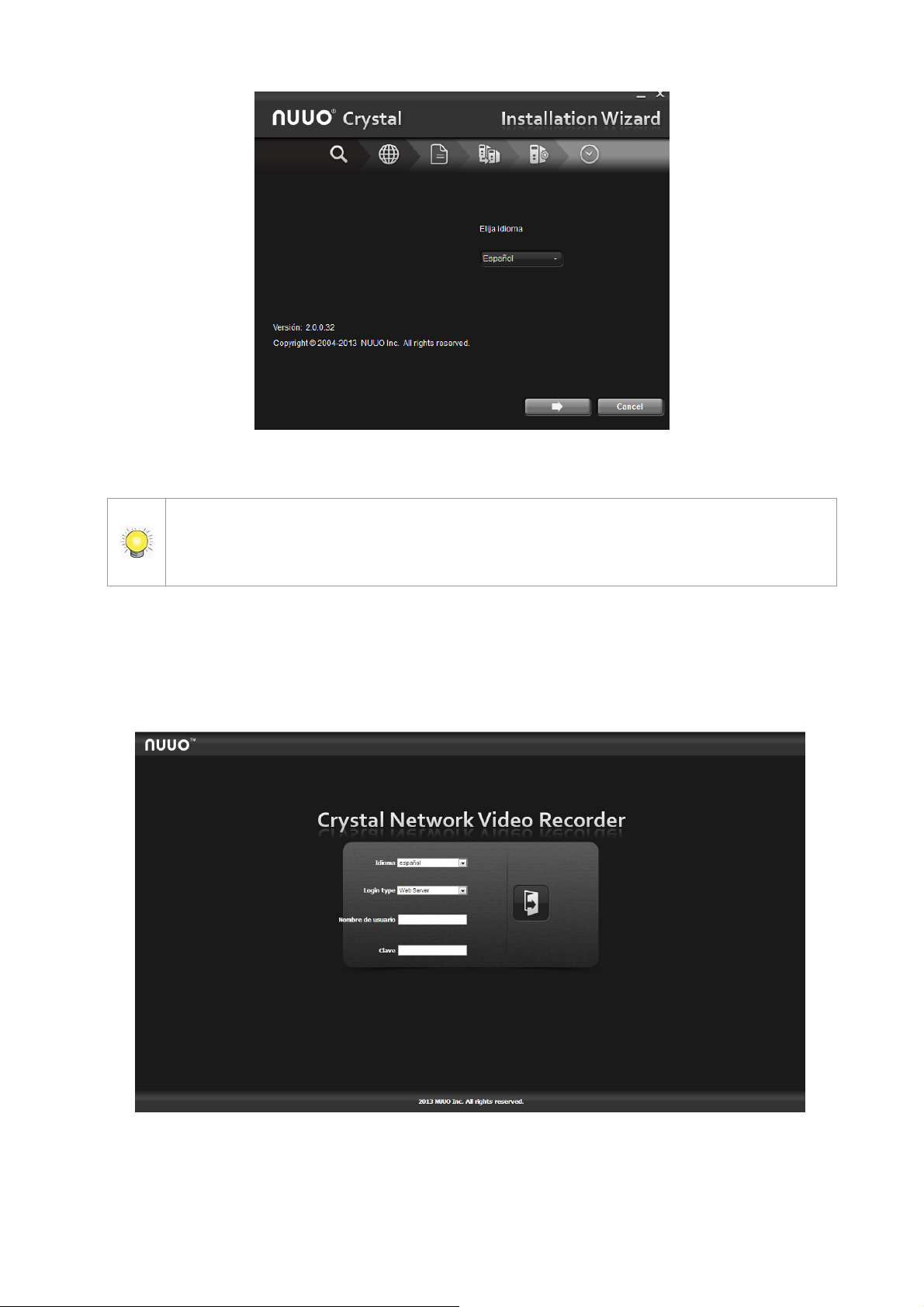
Una vez que haga clic al botón¨FINISH¨ , la unidad comenzará a trabajar. Con el fin de
garantizar la estabilidad de la unidad, nunca extraer los discos cuando el sistema está
funicionando.
4. Siga las instrucciones del Asistente para la instalación y haga clic en el botón
FINALIZAR para comenzar la inicialización.
5. Después de establecer la unidad, iniciar session en el sistema introduciendo
su dirección IP en el navegador (Internet Explorer 8 o superior, Firefox en
Windows).
8
Page 11
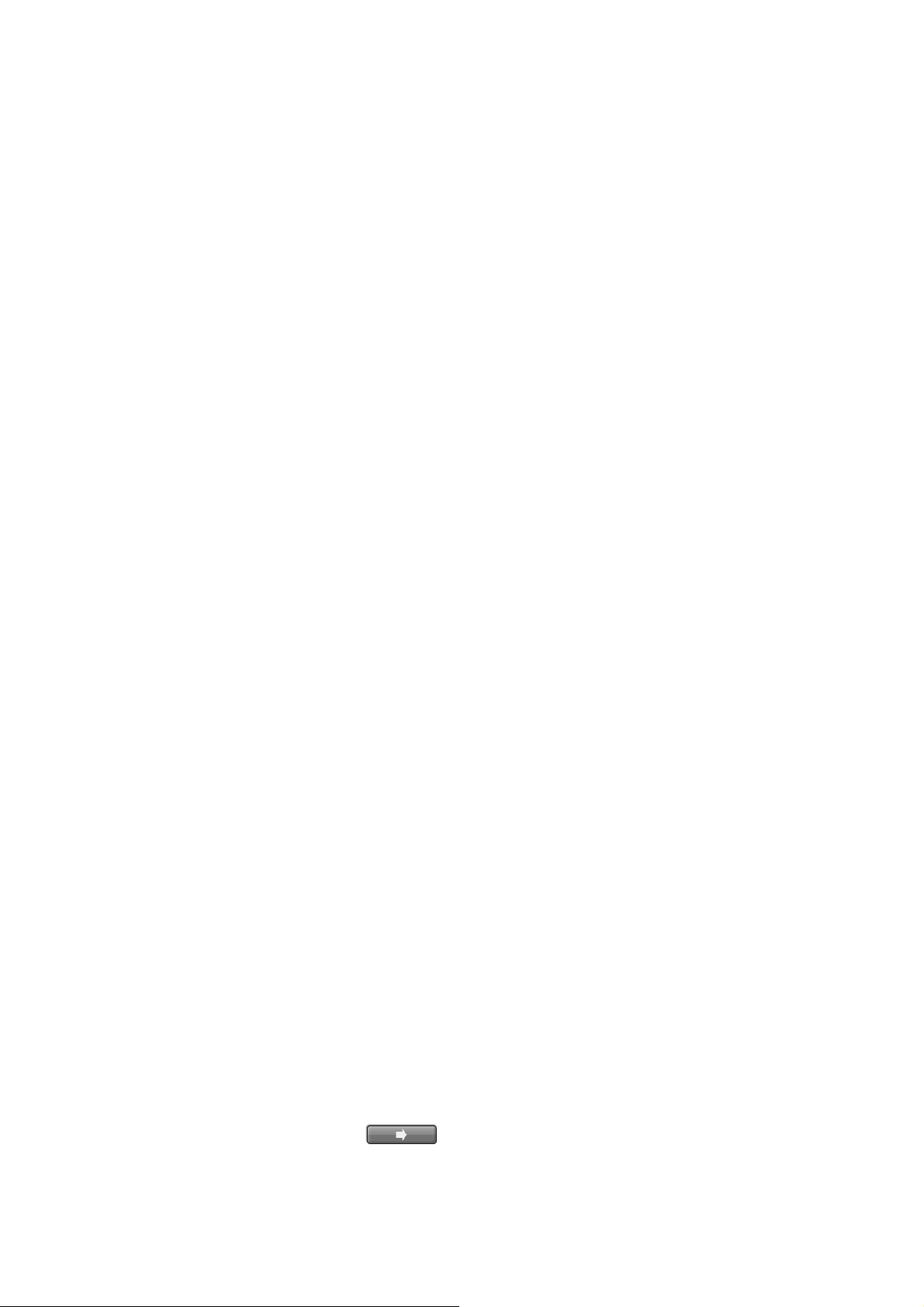
Schritt 1: Auspacken des Gerä tes
Die Verpackung sollte folgenden INhalt haben:
Das Gerät, Schnellstartanleitung, Schrauben für die Festplatten, Schlüssel,
Stromkabel, Garantiekarte und eine CD mit dem Installationswizard,
NuClient, Wiedergabe und dem Offline Tool, Benutzerhandbuch und
Schnellstartanleitung.
Schritt 2: Festplatten installieren
Schauen Sie in die Kompatibilitätsliste und installieren dann die Festplatten. Fü r
eine optimlae Festplattenperformanz, installieren Sie Festplatten des gleichen
Typs und Größ e. Der RAID Modus bsaiert auf der Anzahl der Festplatten.
Schritt 3: Verbinden Sie das Netzwerk
Aktivieren Sie in Ihrem Netzwerk einen DHCP Server und das Gerät wird
automatisch eine IP Adresse bekommen.
Schritt 4: Verbinden Sie das Stromkabel
Drücken Sie den Power Knop, sobald das Gerät mit dem Stromnetz verbunden
ist.
Schritt 5: Installieren Sie die Software
Legen Sie die CD in Ihr CD-Rom Laufwerk ein und klicken Sie die Datei
Setup.exe an, um mit der Installation zu beginnen.
Schritt 6: Richten Sie das Gerä t ein
Die Software Installations Wizard für den Einrichtungprozess durch. Nach der
Prozedur können Sie das Gerät benutzen.
1. Gehen Sie auf Start > NUUO Crystal Series > NUUO Installations Wizard.
2. Dieses Programm wird die Standardsprache und Initialisierungsmodus
zeigen.
3. Wählen Sie die bevorzugte Sprache und Initialisierungsmodus aus und
klicken danach auf die Schaltfläche.
9
Page 12
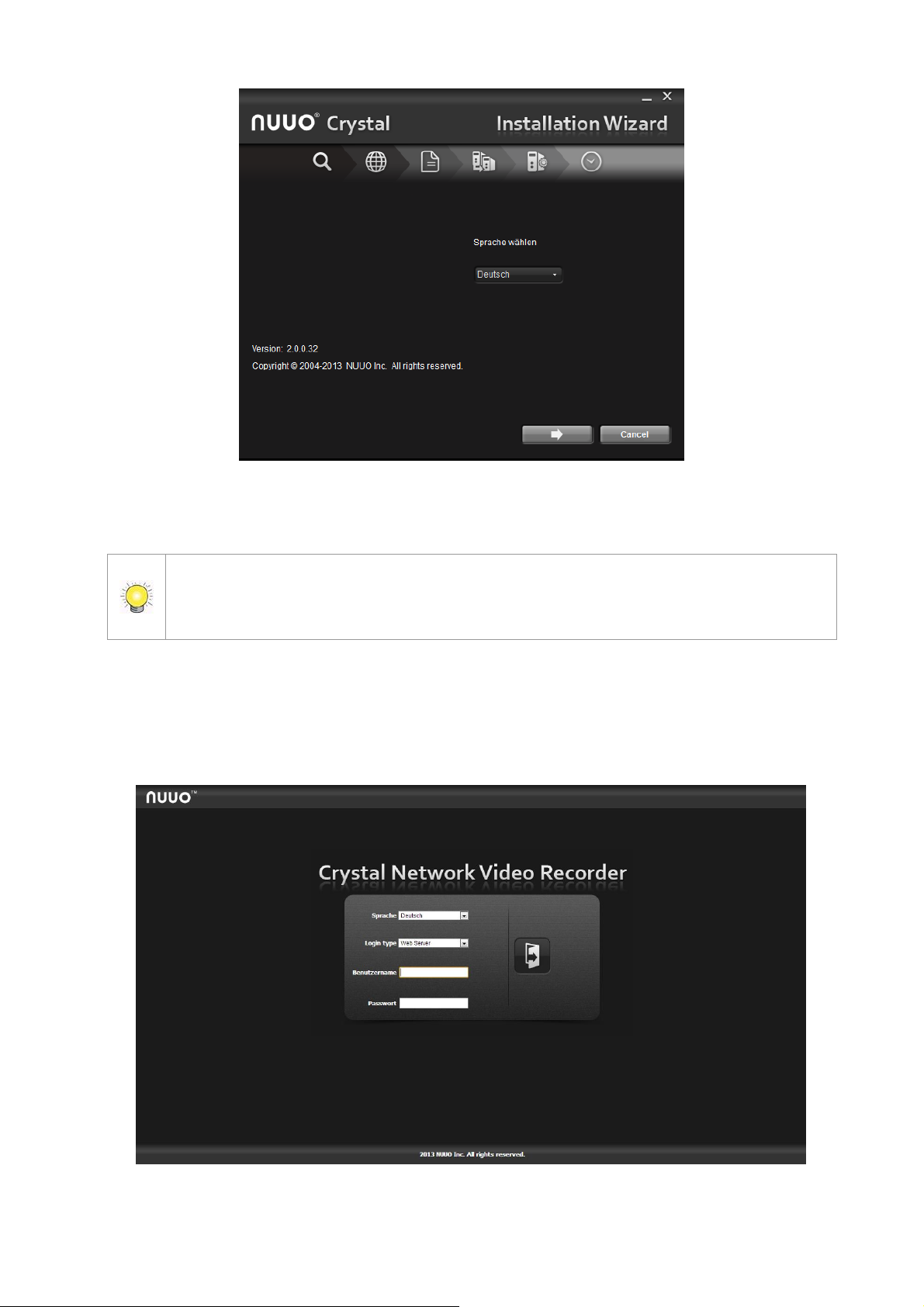
Sobald der “Fertigstellen” Knopf gedrückt ist, fängt das Gerät an zu arbeiten. Um die
Stabilität des System nicht zu gefährenden, ziehen Sie niemals eine Festplatte im
laufendem Betrieb heraus.
4. Folgen Sie den Anweisungen des Installations Wizard und klicken Sie auf
FERTIGSTELLEN um die Initialisierung zu starten.
5. Nachdem das Gerät eingerichtet ist, können Sie sich an das Gerät anmelden,
indem Sie die IP Adresse im Browser eingeben (Internet Explorer 8 and later
and Firefox on Windows).
10
Page 13

Etape 1: Déballage de l'Unité
Ce paquet contient les éléments suivants:
L'unité, Guide de démarrage rapide, vis pour les disques durs, clés,
cordon d'alimentation, carte de garantie, un CD avec l'assistant
d'installation, NuClient, relecture et outil d'application hors
ligne, mode d'emploi, et guide de démarrage rapide
É tape 2: Installation des disques durs
Reportez-vous à la liste de compatibilité et d'installer les disques durs.
Pour l'examen des performances optimales, installez des disques avec le
même modèle et capacité de stockage. Le niveau RAID disponible dépend
de la quantité de disques installés.
É tape 3: Connexion au ré seau
Activer la fonction DHCP au sein du réseau, que l'unité permettra de
récupérer une adresse IP par DHCP par défaut.
Etape 4: Connecter la Puissance
Appuyez sur le bouton d'alimentation une fois la mise sous tension.
É tape 5: Installation du logiciel
Insérez le CD dans votre lecteur de CDROM et double-cliquez sur
Setup.exe pour commencer l'installation.
É tape 6: Mettre en place l'Unité
L'installation du logiciel Assistant effectue les procédures de
configuration sur l'appareil. Après la procédure, vous pouvez commencer
à l'utiliser.
1. Cliquez sur Démarrer NUUO Crystal Series> NUUO Assistant
d'installation.
2. Ce programme affiche le paramètre de langue par défaut et le mode
initiation.
3. Choisissez votre langue préférée et le mode initiation, puis cliquez sur
le bouton
11
Page 14

Une fois le bouton «Terminer» est cliqué, l'appareil commencera à fonctionner. Afin
d'assurer la stabilité de l'appareil, ne retirez jamais tous les disques quand le système
est en marche
4. Suivez les instructions de l'assistant d'installation et cliquez sur le
bouton Terminer pour commencer l'initialisation
5. Après la mise en place de l'unité, connectez-vous au système en
saisissant l’ adresse IP dans le navigateur (Internet Explorer 8 and
later and Firefox on Windows).
12
Page 15

Step 1: Disimballare il dispositivo
Questa confezione contiene:
L’Unità, Guida Rapida all’Installazione, Manuale Utente, viti per fissare gli
Hard disk, chiave, cavo d’alimentazione, cedolino di garanzia, CD con
Installation Wizard, NuClient, Visualizzatore Archivi e Strumento di
Attivazione Offline.
Step 2: Installazione Hard Disks
Fate riferimento alla lista di compatibilità ed installate gli Hard Disks. Per
prestazioni ottimali, installate dischi dello stesso modello e capacità. I livelli
RAID disponibili dipendono dal numero di sischi installati.
Step 3: Collegarsi alla rete
Abilitate la funzione DHCP sulla rete, poichè per default l’unita prenderà
automaticamente l’indirizzo da un server DHCP.
Step 4: Collegare l’alimentazione
Premere il tasto Power dopo aver collegato l’alimentazione.
Step 5: Installare il Software
Inserite il CD nel vostro CDROM e fare doppio click su Setup.exe per iniziare
l’installazione.
Step 6: Impostare l’Unità
Il software Installation Wizard effettua le procedure di configurazione
dell’Unità.
Al termine potete iniziare ad utilizzare il sistema.
1. Vai ad Avvio > NUUO Crystal Series > NUUO Install Wizard.
2. Questo programma mostrerà l’impostazione di default della lingua e la
modalità di inizializzazione.
3. Scegliere la lingua preferita e la modalità di inizializzazione, e fare click sul
tasto .
13
Page 16

Una volta che il tasto TERMINA è stato premuto l’unità inizierà a funzionare. Per
assicurare la stabilità del sistema non rimuovere alcun disco mentre il sistema è in
funzione.
4. Seguire le indicazioni di Installation Wizard e fare click sul tasto
TERMINA per avviare l’inizializzazione.
5. Dopo l’inizializzazione, accedere al sistema inserendone l’indirizzo IP nella
barra degli indirizzi del browser (Internet Explorer 8 e successivi, Firefox su
Windows).
14
Page 17

Шаг 1: Распаковать устройство
В комплект поставки входит :
устройство, краткое руководство для начала работы, шурупы для
дисководов, ключ, шнур питания, гарантийный талон, диск CD с
программами Installation Wizard (мастер установки), NuClient,
Backup Player (воспроизведение) и Offline Tool (автономные
средства), а также руководство пользователя
Шаг 2: Установить жесткие диски
Свериться со списком совместимых устройств и установить жесткие диски.
Для получения оптимальной производительности устанавливать диски
одной модели и одинаковой емкости. Доступный уровень RAID зависит от
количества установленных дисков.
Шаг 3: Подключиться к сети
Разрешить использование в сети DHCP (протокол динамической
конфигурации узла), т.к. по умолчание устройство получает IP-адрес
посредством DHCP.
Шаг 4: Подключить питание
После подключения к источнику нажать кнопку включения питания.
Шаг 5: Установить программное обеспечение
Вставить диск CD в дисковод и нажать двойным щелчком мыши на
Setup.exe для запуска программы установки.
Шаг 6: Установить параметры устройства
Процедура установки параметров устройства выполняются с помощью
программы Installation Wizard. После выполнения установки можно
начать использование устройства.
1. Для запуска мастера установки перейти по пунктам меню Start > NUUO
Crystal Series > NUUO Install Wizard.
2. Программа отобразить параметры настройки языка и режима
инициализации по умолчанию.
3. Выбрать предпочитаемый язык и режим инициализации и нажать на
кнопку .
15
Page 18

Сразу же после нажатия кнопки FINISH устройство начнет работать. Для
гарантии стабильности функционирования устройства не вынимать диски во
время работы системы.
4. Выполнять указания мастера установки Installation Wizard и нажать
кнопку FINISH для запуска инициализации.
5. После установки устройства зарегистрироваться в системе, для чего
ввести IP-адрес устройства в обозревателе (Internet Explorer 8 and later
and Firefox on Windows).
16
Page 19

Krok 1: Rozbalte balení
Balení obsahuje následující:
MiniNVR zařízení, šroubky pro harddisky, klíč, síťový kabel, záruční
list, CD s Installation Wizard, NuClient, Backup Player a
Offline Tool application, uživatelský manual a rychlý průvodce.
Krok 2: Instalace harddisků
Zkontrolujte podporu harddisků a nainstalujte je. Pro optimální výkon
instalujte harddisky stejného modelu a velikosti. Nastavitelná úroveň
RAID je závislá na počtu harddisků v zařízení.
Krok 3: Připojení k síťi
Povolte funkci DHCP, aby zařízení získalo IP adresu automaticky.
Krok 4: Připojení napájení
Po připojení k síťi zařízení zapněte.
Krok 5: Instalace softwaru
Vložte CD do mechaniky a dvojklikem na Setup.exe spusťte instalaci.
Krok 6: Nastavení zařízení
Software Installation Wizard provádí základní nastavení. Po této
inicializaci můžete zařízení začít používat.
1. Start > NUUO Crystal Series > NUUO Install Wizard.
2. Program zobrazí defaultní nastavení jazyka a režim inicializace.
3. Vyberte preferovaný jazyk a režim inicializace, poté klikněte na
tlačítko
17
Page 20

Po kliknutí na tlačítko “FINISH” se začne zařízení inicializovat. V rámci stability
systému nikdy nevytahujte harddisky, když je systém spuštěn.
4. Následujte pokyny Installation Wizard a klikněte na FINISH pro
začátek inicializace zařízení.
5. Po nastavení zařízení se přihlašte do systému zadáním IP adresy do
prohlížeče (Internet Explorer 8 and later and Firefox on Windows).
18
Page 21

Step 1: 패키지 해제
패키지엔 다음과 같은 아이템이 들어 있습니다:
NUUO NVRTitan, 빠른 실행 가이드, 하드디스크 고정용 볼트, 열쇠, 파워 코드,
보증서, 설치 CD(포함된 S/W : 설치 마법사, 클라이언트 SW, 녹화 검색 및
오프라인 프로그램, 사용자 매뉴얼, 빠른 설치 가이드)
Step 2: 하드 디스크 설치
하드 디스크 호환성 리스트를 확인하시고 해당 하드 디스크를 설치하세요. 최적의
성능을 고려하여 같은 종류, 같은 용량의하드 디스크를 사용하세요. 사용가능한
RAID level 은 설치된 디스크 수량에 따라 다르게 적용 됩니다.
Step 3: 네트워크 연결
DHCP 기능이 사용가능한 네트워크 내에서 기본적으로 NUUO Titan NVR 은 IP
주소를 검색할 수 있습니다.
Step 4: 전원 연결
전원이 연결되면 Titan NVR 앞면에 있는 전원 버튼을 한번 클릭합니다.
Step 5: 소프트웨어 설치
설치를 원하는 노트북 혹은 데스크탑에 NUUO 에서 제공하는 설치 CD 를 삽입후
Setup.exe 파일을 더블 클릭하여 설치를 시작합니다.
Step 6: NVRTitan 초기화
설치 CD 를 통해 설치된 파일 중 Installation Wizard 를 실행하여 시스템 초기화
설치를 실행합니다. 프로그램의 위치는 아래와 같습니다.
1. 윈도우 시작 > NUUO Crystal Series > NUUO Install Wizard.
2. 프로그램이 실행되면 초기 설정값으로 영어가 설정되어 있습니다.
3. 원하시는 언어로 변경후 다음과 같은 아이콘을 클릭합니다 .
19
Page 22

“FINISH”버튼을 클릭하시면, 장비의 초기화가 시작됩니다. 한번 시스템이 초기화가
시작되면 동작도중 HDD 를 제거하거나 전원을 끄지 마십시오, 시스템의 안정성에 치명적일
수 있습니다.
그림 1. Install Wizard 초기 화면
4. Installation Wizard 에서 기본 설정을 마치면 FINISH 버튼을 클릭하여
초기화 합니다.
5. 모든 초기화 설정이 끝난 후에, 인터넷 익스플로어에 해당 장치의 IP 주소를
입력하여 접속합니다. 접속후 ID/PW 를 이용하여 시스템에 로그인 합니다.
(윈도우 OS 상의 인터넷 익스플로어 8 이상, Mac Safari 에서 사용 가능합니다)
그림 2. 시스템 로그인 화면
20
Page 23

Krok 1: Otwieranie opakowania
Opakowanie zawiera:
Rejestrator, Poradnik Szybki Start, śrubki do przymocowania
dysków, klucz, przewód zasilający, kartę gwarancyjną, CD z
oprogramowaniem, instrukcja użytkownika.
Krok 2: Instalacja dyskó w twardych
Zainstaluj dyski twarde zgodne z listą referencyjną. Aby zachować
optymalną pracę urządzenia należy instalować dyski o tym samym
modelu oraz pojemności. Dostępny tryb RAID zależy od ilości
zainstalowanych dysków.
Krok 3: Podłączanie do sieci
Po podłączeniu rejestratora do sieci z serwerem DHCP rejestrator
automatycznie pobierze ustawienia sieciowe.
Krok 4: Włączanie zasilania.
Po podłączeniu przewodu zasilania wciśnij przycisk zasilania.
Krok 5: Instalacja oprogramowania
Umieść płytę CD w napędzie, a następnie dwukrotnie kliknij Setup.exe,
aby rozpocząć process instalacji.
Krok 6: Konfiguracja rejestratora
Oprogramowanie Installation Wizard przeprowadzi użytkownika przez
process konfiguracji użytkownika.
1. Naciśnij Start > NUUO Crystal Series > NUUO Install Wizard.
2. Pojawi się okno z wyborem języka oraz trybu inicjacji.
3. Wybierz preferowany język oraz tryb inicjacji, a następnie kliknij
przycisk .
21
Page 24

Po kliknięciu przycisku “ZAKOŃCZ”, rejestrator zostanie zainicjalizowany. Aby
uniknąć niestabilności pracy rejestratora NIGDY nie wyjmuj dysków podczas jego
pracy.
4. Postępuj zgodnie ze wskazówkami programu Installation Wizard, a
następnie kliknij przycisk ZAKOŃCZ.
5. Po skonfigurowaniu rejestratora możesz zalogować się do rejestratora
poprzez wpisanie jego adresu IP w przeglądarce (Internet Explorer 8
and later and Firefox on Windows).
22
Page 25

Stap 1: het toestel uitpakken
De verpakking bevat de volgende items:
Het toestel, Verkorte handleiding, schroeven voor de diskdrives,
stroomkabel, garantie kaart, cd met Installatiewizard, NuClient,
Afspelen en de toepassing Offline Tool, gebruikershandleiding en
verkorte handleiding
Stap 2: harde schijven installeren
Zie de compatibiliteitslijst en installeer de harde schijven. Voor optimale
prestaties installeert u disks van hetzelfde model en opslagcapaciteit.
Welk RAID-niveau beschikbaar is, is afhankelijk van het aantal
geïnstalleerde disks.
Stap 3: verbinding maken met het netwerk
Schakel de DHCP-functie van het netwerk in, aangezien het toestel een
ip-adres ophaalt via DHCP.
Stap 4: stroom aansluiten
Druk eenmaal op de aan/uitknop om het toestel aan te zetten.
Stap 5: software installeren
Plaats de cd in het cd-romstation en dubbelklik op Setup.exe om de
installatie te starten.
Stap 6: het toestel instellen
De Installatiewizard voert de installatieprocedures in op het toestel.
Hierna kunt u het toestel gebruiken.
1. Ga naar Start > NUUO Crystal Series > NUUO Installatiewizard.
2. Dit programma toont de standaardinstellingen voor taal en
initiatiemodus.
3. Kies de gewenste taal en initiatiemodus en klik vervolgens op de knop
.
23
Page 26

Zodra u op “VOLTOOIEN” klikt, is het toestel functioneel. Om de stabiliteit van het
toestel te waarborgen, mag u nooit disks lostrekken als het systeem geactiveerd is.
4. Volg de instructies van Installatiewizard en klik op VOLTOOIEN om
het initialiseren te starten.
5. Zodra het toestel is ingesteld, meldt u zich aan bij het systeem door
het ip-adres in te voeren in de browser (Internet Explorer 8 and later
and Firefox on Windows).
24
Page 27

Steg 1: Packa upp enheten
Detta paket innehåller följande:
Enhet, snabbstartsguide, skruvar för hårddiskar, nyckel, nätkabel,
garantikort, CD med applikationerna Installationsguide,
NuKlient, Uppspelning och Offlineverktyg, användarmanual och
snabbstartsguide.
Steg 2: Installera hå rddiskar
Se kompabilitetslistan och installera hårddiskarna . För optimal
prestanda installera diskar med samma modell och lagringskapacitet.
Den tillgängliga RAID nivån beror på antalet installerade diskar.
Steg 3: Anslut till nä tverket
Aktivera DHCP-funktionen inom nä tverket, eftersom enheten kommer att
hämta IP-adress via DHCP per default.
Steg 4: Anslut strö mmen
Tryck på strömbrytaren en gång för att koppla på strömmen.
Steg 5: Installera mjukvaran
Sätt in CD:n i CDROM enheten och dubbelklicka på Setup.exe för att
påbörja installationen.
Steg 6: Instä llning av enhet
Mjukvarans Installationsguide utför inställningarna på enheten. Efter
denna procedur kan du börja använda den.
1. Gå till Start > NUUO Crystal Series > NUUO Installations guide.
2. Detta program visar den förvalda språkinställningen och
initieringsläge.
3. Välj önskat språk och initieringsläge och klicka sedan
knappen.
25
Page 28

När “FINISH” (slutför) knappen är tryckt, kommer enheten att börja arbeta. För att
säkerställa stabiliteten i enheten, dra aldrig ut några hå rddiskar när systemet är
igång.
4. Följ anvisningarna i installationsguiden och klicka på knappen
FINISH (slutför) för att starta initieringen.
5. Efter inställning av enheten, logga in i systemet genom att ange dess
IP-adress i webbläsaren (Internet Explorer 8 och senare, Firefox med
Windows).
26
Page 29

Passo 1: Desempacote o Equipamento
Esta embalagem contém os seguintes itens:
O Equipamento, Guia Rápido de Inicialização, parafusos para fixação dos
Discos Rígidos, chave, cartão de garantia, cabo de alimentação, CD com
Assistente de Instalaçã o, NuCliente, Playback, Aplicativo de
Ferramenta Offline, Manual de Usuáro e Guia Rápido de Inicialização.
Passo 2: Instalar os Discos Rígidos
Verifique a lista de compatibilidade de HD’s para selecionar um modelo
apropriado. Para melhor performance, sempre instalar discos idênticos: mesmo
modelo e maeca e de mesma capacidade de armazenamento. O nível de RAID
disponível depende diretamente do número de discos instalados.
Passo 3: Conectar-se à Rede
Habilitar a função DHCP dentro da rede, para que a unidade adquira
automaticamente um endereço IP através do mesmo, por padrão.
Passo 4: Conectar-se à Energia
Após verificar a tensão da rede de energia, conectar o cabo de energia e a fonte
e pressionar o botão Power para ligar a unidade.
Passo 5: Instalar o Software
Insira o CD em seu CDROM e clique duas vezes o aplicativo Setup.exe, para
começar a instalação.
Passo 6: Configure a Unidade
O software Installation Wizard (Assistente de Instalação) executará os
procedimentos de setup da unidade. Após estes procedimentos, você poderá
começar a utilizar o equipamento.
1. Vá para Iniciar > NUUO Crystal Series > NUUO Install Wizard (Assistente de
Instalação).
2. Este programa irá exibir o idioma padrão e modo de inicialização.
3. Selecione o idioma de sua preferência e o modo de inicialização, então clique
no botão .
27
Page 30

Uma vez pressionado o botão “FINISH (Finalizar)”, a unidade começará a trabalhar.
Para assegurar a estabilidade da unidade, nunca retire os discos rígidos enquanto o
equipamento estiver ligado.
4. Siga as instruções do Installation Wizard (Assistente de Instalação) e
clique em FINISH (Finalizar) para inicializar a instalação.
5. Após a configuração do equipamento, faça login no mesmo através do seu
endereço IP, utilizando um navegador web (Internet Explorer 8 ou superior,
Firefox no Windows).
28
Page 31

Vaihe 1: Ota laite pakkauksesta
Pakkauksessa on seuraavat osat:
Laite, pikaopas, asemien kiinnitysruuvit, avain, virtajohto,
takuukortti, CD, jossa on asennusohjelman, NuClient, toiston,
ja Offline Tool sovellukset, käyttöohje ja pikaopas
Vaihe 2: Asenna kiintolevyt
Tarkista yhteensopivien tuotteiden luettelo ja asenna kiintolevyt.
Varmista paras mahdollinen suorituskyky asentamalla samanmalliset
levyt, joilla on yhtä paljon tallennustilaa. Saatavilla oleva RAID-taso
riippuu asennettujen levyjen lukumäärästä.
Vaihe 3: Yhdistä verkkoon
Ota verkon automaattinen asetus (DHCP) käyttöön, jolloin laite hakee
IP-osoitteen oletusasetuksena DHCP:n kautta.
Vaihe 4: Kytke verkkovirtaan
Kytke virta päälle painamalla virtapainiketta yhden kerran.
Vaihe 5: Asenna ohjelmisto
Laita CD CDROM-asemaan ja kaksoisnapsauta Setup.exe aloittaaksesi
asennuksen.
Vaihe 6: Mä ä ritä laitteen asetukset
Asennusapuohjelma suorittaa laitteen asennuksen. Kun laitteen
asennus on suoritettu loppuun, se voidaan ottaa käyttöön.
1. Mene kohtaan Käynnistä > NUUO Crystal Series > NUUO
asennusohjelma.
2. Ohjelma tuo esille oletuskielen asetukset ja alustustilan.
3. Valitse haluamasi kieli ja alustustila ja napsauta sitten
-painiketta.
29
Page 32

Laite käynnistyy, kun "SUORITA LOPPUUN"-painiketta on napsautettu. Varmista
laitteen kunnollinen toiminta pitämällä huolta siitä, että et koskaan poista levyjä
laitteesta, kun järjestelmä on käynnissä.
4. Seuraa Asennusapuohjelman ohjeita ja napsauta SUORITA
LOPPUUN-painiketta käynnistääksesi alustuksen.
5. Sen jälkeen, kun laitteen asetukset on määritetty, kirjaudu sisään
järjestelmään antamalla sen IP-osoite selaimeen (Internet Explorer 8
and later and Firefox on Windows).
30
Page 33

Első lépés: A rögzítő kicsomagolása
Ez a csomag az alábbi elemeket tartalmazza:
Az eszköz, Telepítési útmutató, merevlemezrögzítő csavarok, kulcs,
tápkábel, jótállási jegy, CD, melyen Telepíté si varázsló , NuClient,
Visszajá tszá s é s Kapcsolat nélkü li eszkö z szoftverek,
Használati utasítás és Telepítési ú tmutató található
Má sodik lé pé s: Merevlemezek behelyezé se
Ellenőrizd a kompatibilitási listát lemezválasztás előtt. Csavarozd be a
merevlemezeket. Optimális működéshez tanácsos egyforma (ugyanaza a
gyártó ugyanakkora kapacitású ) lemezeket használni. A választható
RAID módok a behelyezett lemezek számától fü ggenek.
Harmadik lé pé s: Csatlakoztasd a há ló zatot
Legyen a hálózatban egy DHCP szerver (rendszerint egy router), amitől
alapértelmezetten az eszköz IP-címet kap.
Negyedik lé pé s: Csatlakoztasd a tá plá lá st
Majd nyomd meg a bekapcsológombot.
Ö tö dik lé pé s: Telepítsd a szoftvert
Helyezd be a telepítőlemezt és amennyiben nem indul el magától, indítsd
el a Setup.exe-t a telepítés kezdéséhez.
Hatodik lé pé s: Az eszkö z beá llítá sa
A Telepíté si vará zsló elvégzi az eszköz beállítását, ami után a rögzítő
használható .
1. Start > NUUO Crystal Series > NUUO Install Wizard programot
indítod.
2. Itt kiválaszthatod az alapértelmezett nyelvet és a beállítási módot.
3. Válassz nyelvet és módot, majd kattints a gombra.
31
Page 34

A BEFEJEZÉS-re kattintás után az eszköz dolgozni kezd. A rendszer stabilitása
érdekében soha ne húzz ki merevlemezt bekapcsolt gépből.
4. Kövesd a Telepíté si vará zsló utasításait és kattints a BEFEJEZÉ S
gombra az inicializálás megkezdéséhez.
5. Az eszköz beállítása után jelentkezz be a készülékbe, úgy hogy az IP
címét beírod a webböngésző címsorába. (Internet Explorer 8 and later
and Firefox on Windows).
32
Page 35

Korak 1: Raspakivanje uređaja
Paket se sastoji od sledećih delova:
Uređaj, kratko uputstvo, šarafi za diskove, ključ, napojni kabl,
garantni list, CD sa Instalacionim čarobnjakom (Installation
Wizard), NuKlijentom (NuClient), Backup Player i Offline
alatkom (Offline Tool) aplikacijama, korisničkim uputstvom i
kratkim uputstvom
Korak 2: Instalacija hard diskova
Proverite listu kompatibilnih diskova i instalirajte HDD. Za optimalne
performanse, instalirajte diskove istog modela i kapapaciteta. Dostupni
RAID nivoi zavise od broja instaliranih diskova.
Korak 3: Konekcija na mrežu
Omogućite DHCP funkciju na mreži, pošto će uređaj dobiti IP adresu kroz
DHCP.
Korak 4: Priključivanje napajanja
Pritisnite power dugme nakon što ste priključili napajanje.
Korak 5: Instalacija softvera
Ubacite CD u vaš CDROM i dvaput kliknite na Setup.exe kako bi počeli
proces instalacije.
Korak 6: Podešavanje uređaja
Program Installation Wizard izvršava procedure podešavanja uređaja.
Nakon završene procedure, možete početi sa korištenjem uređaja.
1. Idite na Start > NUUO Crystal Series > NUUO Install Wizard.
2. Program će prikazati podrazumevani jezik i način inicijalizacije.
3. Odaberite vaš željeni jezik i način inicijalizacije, i nakon toga klikite na
dugme.
33
Page 36

Nakon što ste kliknuli na “FINISH” dugme, uređaj počinje sa radom. Kako bi osigurali
stabilnost uređaja, nikad ne izvlačite diskove dok sistem radi.
4. Pratite uputstva Installation Wizard i kliknite na FINISH dugme za
pokretanje inicijalizacije.
5. Nakon podešavanja uređaja, prijavite se na sistem upisivanjem
njegove IP adrese u browser (Internet Explorer 8 and later and Firefox
on Windows).
34
Page 37

