Page 1
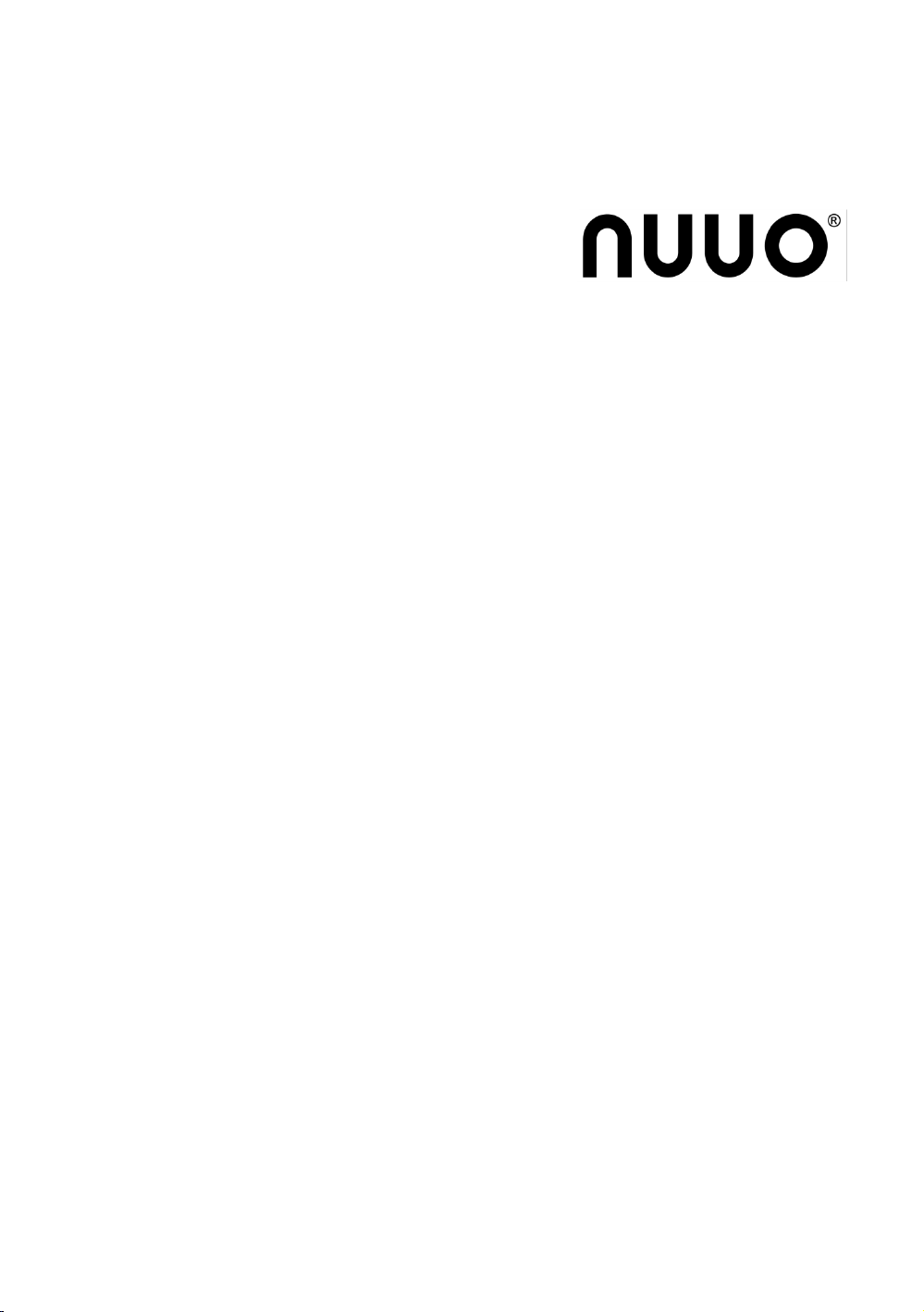
The Intelligent Surveillance Solution
Hardware & Software NDVR
Installation Guide
Ver. 3.5.20.111013.00
Page 2
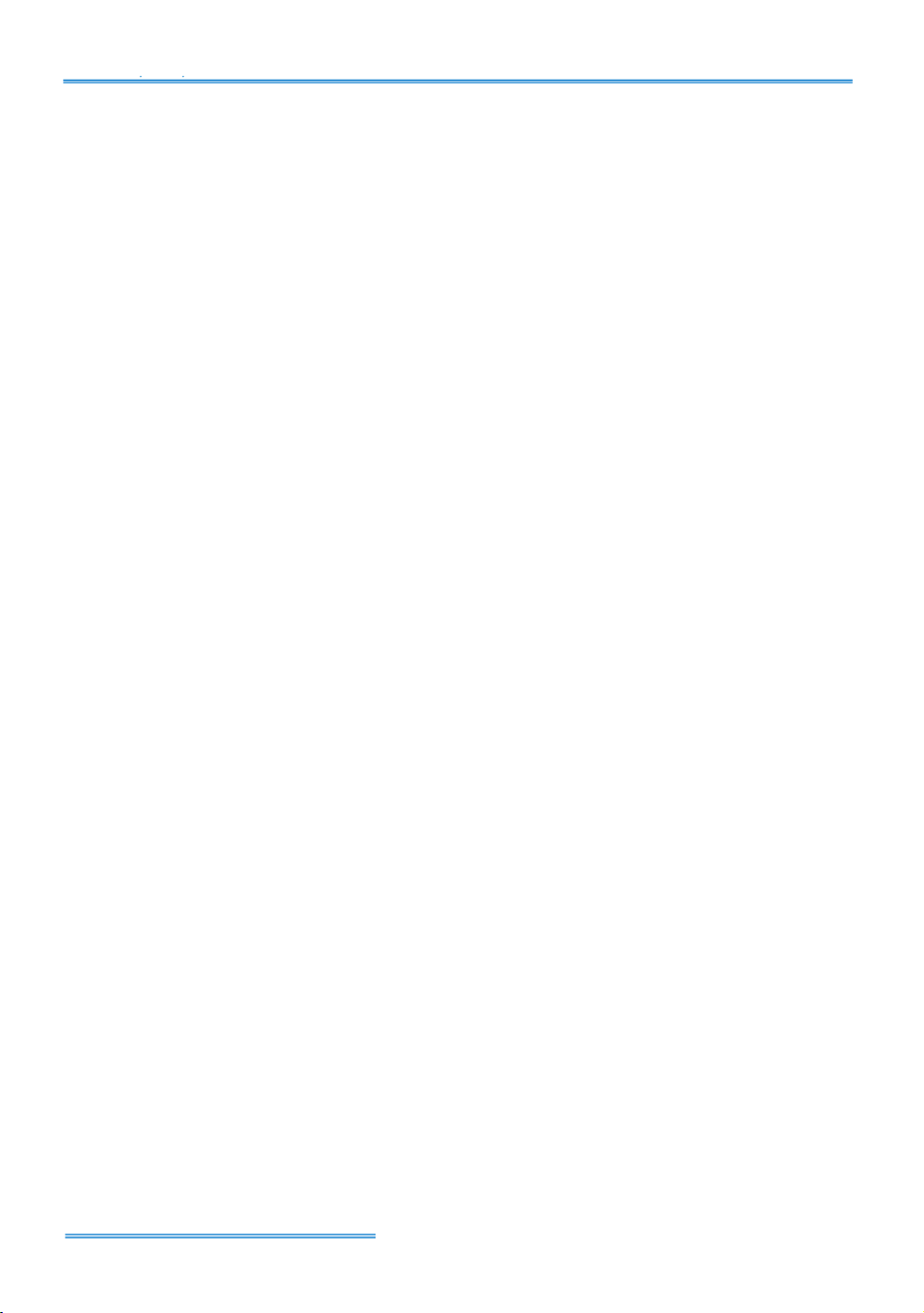
Intelligent Surveillance Solution
Table of Contents
TTAABBLLEE OOFF CCOONNTTEENNTTSS
TABLE OF CONTENTS .................................................................................................. 1
1000 SERIES; 3000 SERIES ........................................................................................... 2
Product Specification ........................................................................................... 2
System Requirement ............................................................................................. 2
Hardware Installation ............................................................................................ 3
Maximum I/O Cards support for G3-3016 ........................................................ 5
6000S/7000S SERIES .................................................................................................... 8
Product Specification ........................................................................................... 8
System Requirement ............................................................................................. 8
Hardware Installation .......................................................................................... 10
Maximum I/O Cards support for 6000S/7000S ............................................... 12
7100 SERIES ................................................................................................................ 13
Product Specification ......................................................................................... 13
System Requirement ........................................................................................... 13
Hardware Installation .......................................................................................... 14
8000HD SERIES ........................................................................................................... 16
Product Specification ......................................................................................... 16
System Requirement ........................................................................................... 16
Hardware Installation .......................................................................................... 17
DRIVER INSTALLATION ............................................................................................. 19
SOFTWARE INSTALLATION ....................................................................................... 21
APPENDIX - MINIMUM HARDWARE REQUIREMENT ............................................ 26
page - 1
Page 3
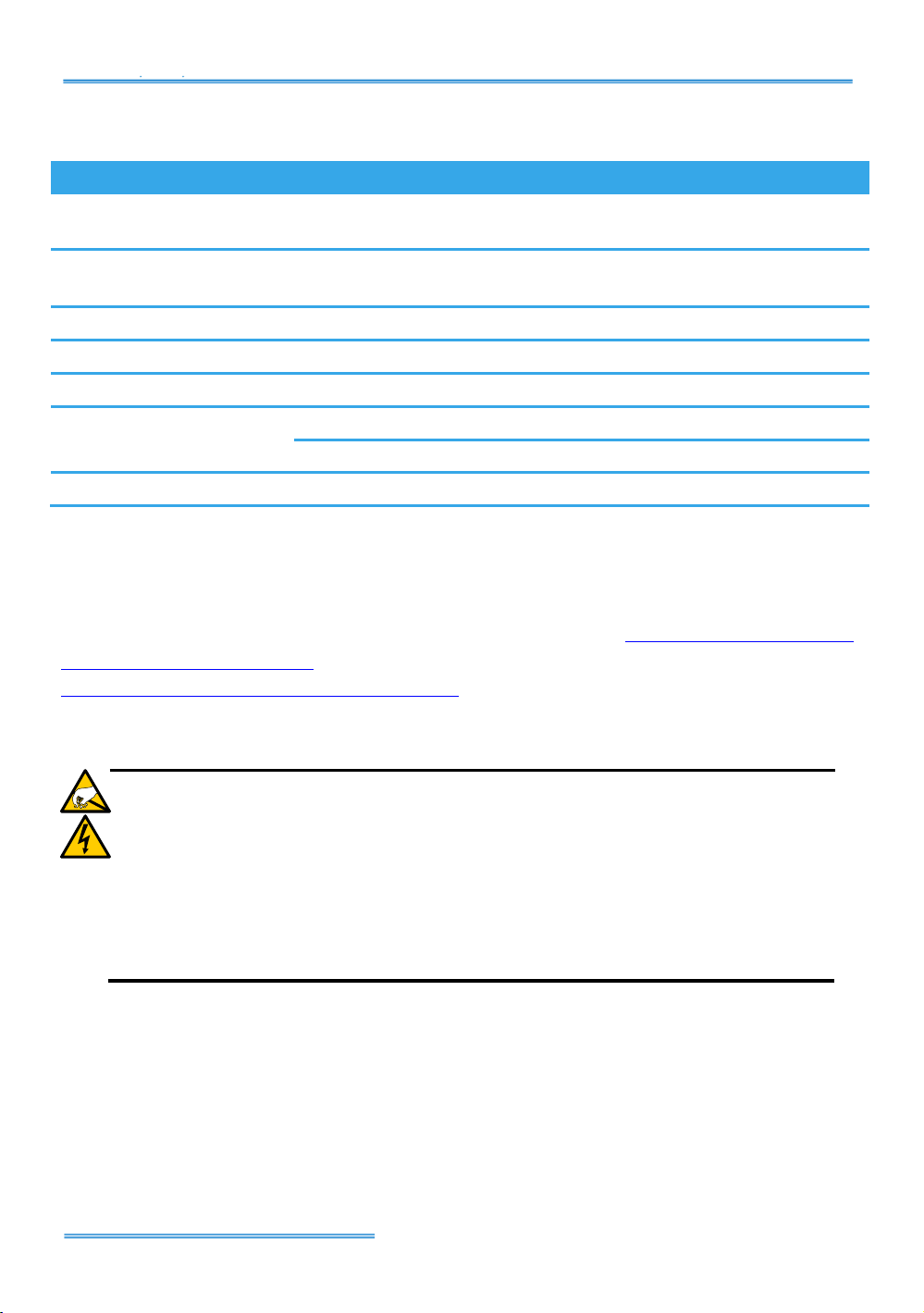
Intelligent Surveillance Solution
Model
3000 Series
1000 Series
Display Rate
120fps(NTSC);
100fps (PAL)
30fps(NTSC);
25fps (PAL)
Recording Rate
120fps(NTSC);
100fps (PAL)
30fps(NTSC);
25fps (PAL)
Maximum Card
2
4
Video Input
4, 8, 16
4, 8
Audio Input
4
1
Video Resolution
NTSC: 704x480 ; 640 x 480 ; 352x240
PAL: 704x576 ; 640 x 576 ;352x288
Compression Format
Software Compression MPEG 4
11000000 SSEERRIIEESS;; 33000000 SSEERRIIEESS
Product Specification
System Requirement
The system requirement depends on the number of camera connections
and the total bit rate of the IP cameras. Please refer Appendix - Minimum
Hardware Requirement or check NUUO Calculator on
http://support.nuuo.com/calculator/
The electronic components within the unit are sensitive to
damage from Electro-Static Discharge (ESD). Please take
precautions at all times when handling the unit or its
sub-assemblies.
Proper Surge solution is needed for outdoor application. It
provides protection from damaging transient voltage surges and
spikes.
Caution
page - 2
Page 4
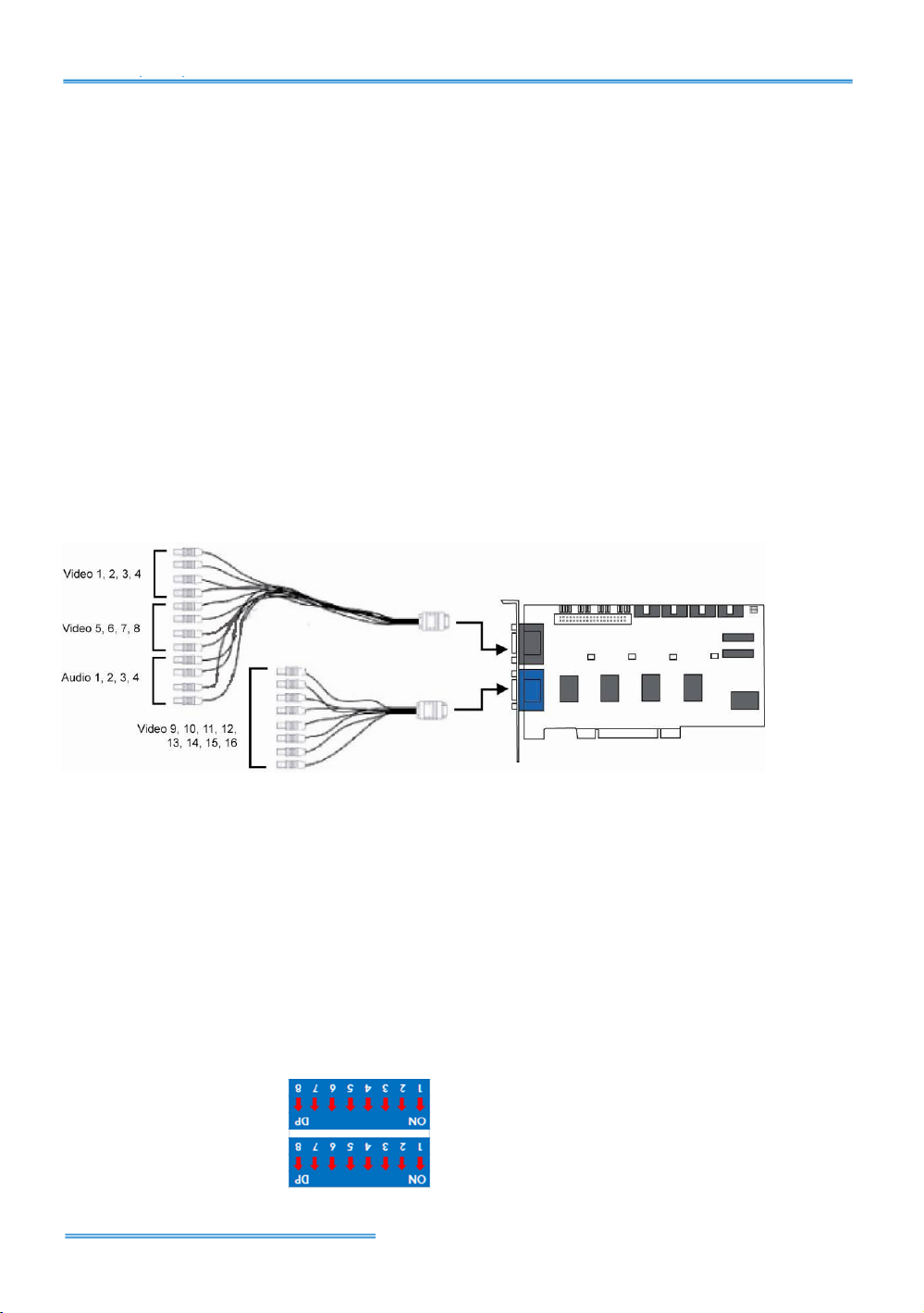
Intelligent Surveillance Solution
Hardware Installation
Step1: Insert the card onto an empty PCI slot. Connect the Audio/Video
Cable to the connector in the same color.
Note: You need to power down the PC before you insert the card.
Step 2: Turn on your PC and start Windows.
Step 3: Insert the included Software CD into CD-ROM.
Step 4: Refer the section Driver Installation on page 18 to install driver.
Step 5: After driver is installed, restart your PC.
Connect the Audio/Video Cable
Note: for G3-3000 series, audio channels are located at 1, 2, 3, 4.
Optional I/O Card: refer to the figures on the following pages.
Step 1: Fix the IO card onto your PC.
Step 2: Connect the Capture Card and the I/O Card with an included
ribbon cable (2.54mm IDC cable).
Note: The default configuration of blue slide switch on I/O Card as below.
page - 3
Page 5
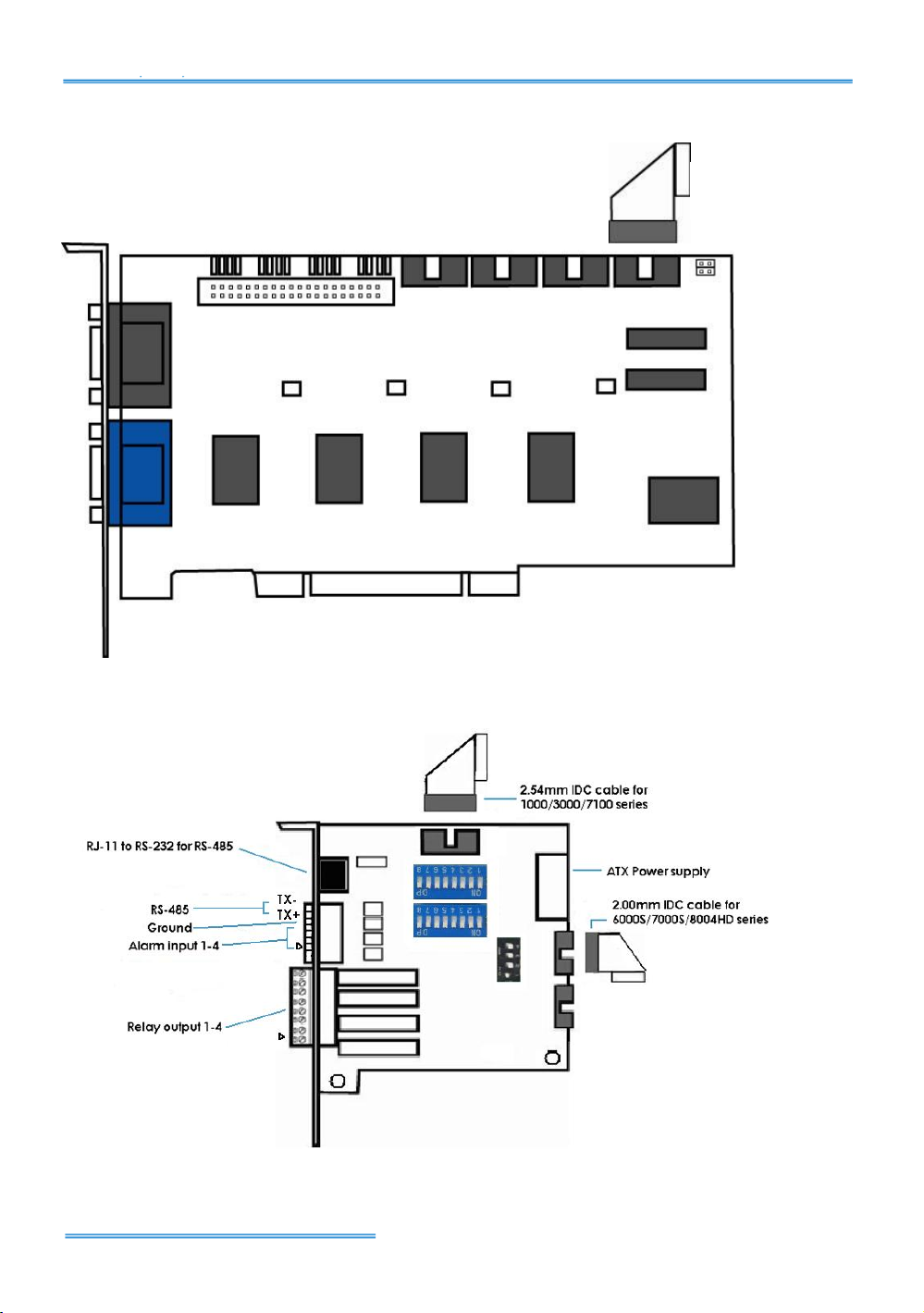
Intelligent Surveillance Solution
Connect to IO board
(2.54mm IDC cable)
G3-3000 Series Capture Card
I/O Card
Note: Please do not connect 2 capture cards in one IO board at the same
time.
page - 4
Page 6
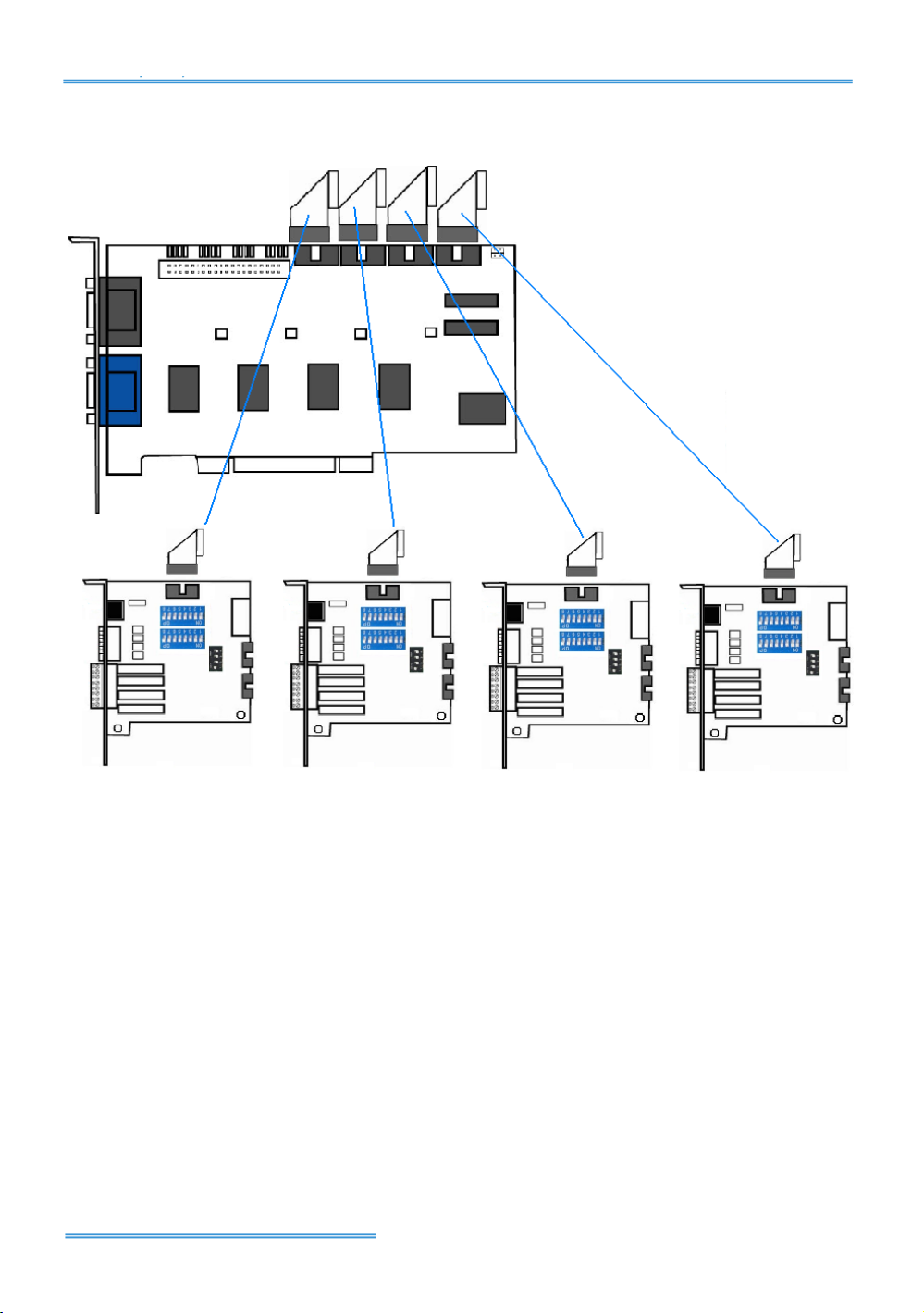
Intelligent Surveillance Solution
Maximum I/O Cards support for G3-3016
page - 5
Page 7
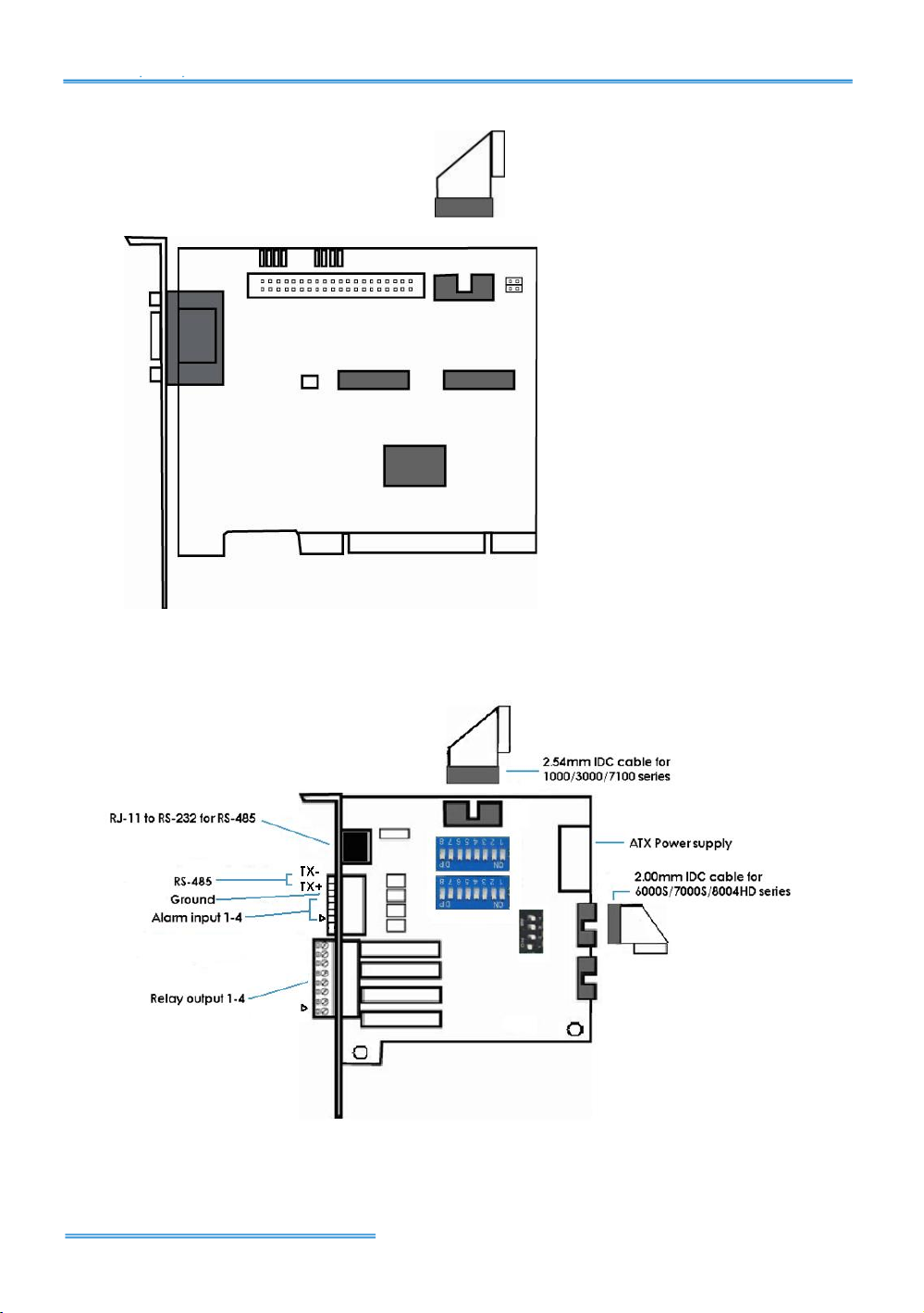
Intelligent Surveillance Solution
Connect to IO board
(2.54mm IDC cable)
G3-1000 Series Capture Card
I/O Card
Note: Please do not connect 2 capture cards in one IO board at the same
time.
page - 6
Page 8
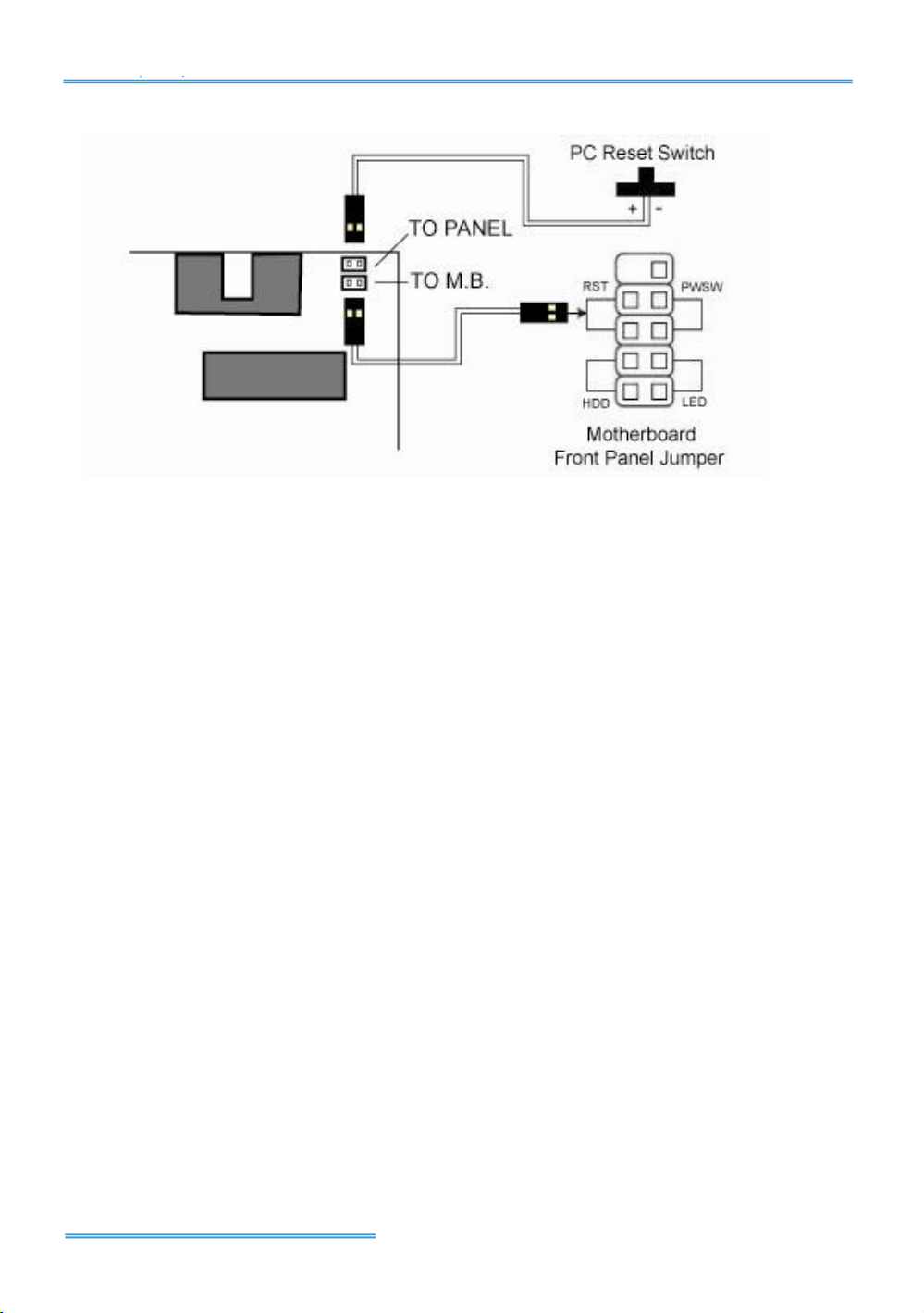
Intelligent Surveillance Solution
G3-card Watchdog wire Installation
page - 7
Page 9
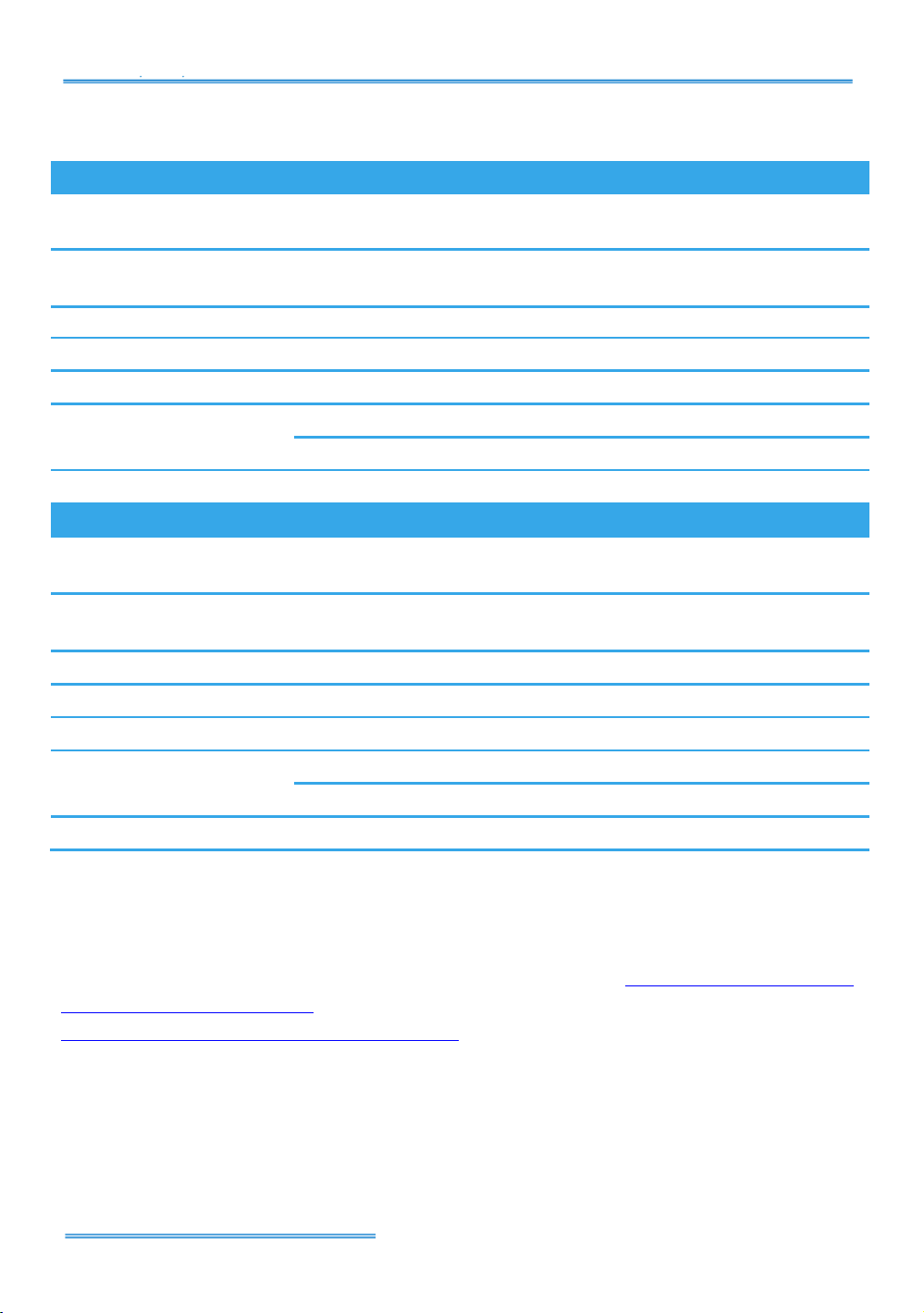
Intelligent Surveillance Solution
Model
6016S
6008S
6004S
Display Rate
480fps(NTSC);
400fps (PAL)
240fps(NTSC);
200fps (PAL)
120fps(NTSC);
100fps (PAL)
Recording Rate
(CIF)
480fps(NTSC);
400fps (PAL)
240fps(NTSC);
200fps (PAL)
120fps(NTSC);
100fps (PAL)
Maximum Card
4 4 4
Video Input
16 8 4
Audio Input
16 8 4
Video Resolution
NTSC: 176x120; 352x240; 704x480
PAL: 176x144; 352x288; 704x576
Compression Format
Hardware Compression H.264
7016S
7008S
7004S
Display Rate
480fps(NTSC);
400fps (PAL)
240fps(NTSC);
200fps (PAL)
120fps(NTSC);
100fps (PAL)
Recording Rate (D1)
480fps(NTSC);
400fps (PAL)
240fps(NTSC);
200fps (PAL)
120fps(NTSC);
100fps (PAL)
Maximum Card
4 4 4
Video Input
16 8 4
Audio Input
16 8 4
Video Resolution
NTSC: 176x120; 352x240; 704x480
PAL: 176x144; 352x288; 704x576
Compression Format
Hardware Compression H.264
66000000SS//77000000SS SSEERRIIEESS
Product Specification
System Requirement
The system requirement depends on the number of camera connections
and the total bit rate of the IP cameras. Please refer Appendix - Minimum
Hardware Requirement or check NUUO Calculator on
http://support.nuuo.com/calculator/
page - 8
Page 10

Intelligent Surveillance Solution
Caution
The electronic components within the unit are sensitive to
damage from Electro-Static Discharge (ESD). Please take
precautions at all times when handling the unit or its
sub-assemblies.
Proper Surge solution is needed for outdoor application. It
provides protection from damaging transient voltage surges and
spikes.
page - 9
Page 11

Intelligent Surveillance Solution
Hardware Installation
Step1: Insert the card onto an empty PCI-e slot. Connect the Audio/Video
Cable to the connector.
Note 1: The audio input connectors are with red wires and marked of “A”
on them (such as “A1/9”); the video input connectors are with black wires
and marked of “V” (such as “V8/16”).
Note 2: You need to power down the PC before you insert the card.
Step 2: Connect the Watchdog wire to the reset connector on the main
board.
Note: With the Watchdog Wire connected, the system will be restarted if
any abnormal conditions.
Step 3: Turn on your PC and start Windows.
Step 3: Insert the included Software CD into CD-ROM.
Step 4: Refer the section Driver Installation on page 18 to install driver.
Step 5: After driver is installed, restart your PC.
Optional I/O Card: refer to the figures on the following pages.
Step 1: Fix the IO card onto your PC.
Step 2: Connect the Capture Card and the I/O Card with an included
ribbon cable (2.00mm IDC cable).
Note 1: The default configuration of blue slide switch on I/O Card as
below.
Note 2: If you only use one I/O card to connect with one of 6000S/7000S
cards, please make sure the configuration of the black slide switch as
below.
Maximum optional I/O Card support:
6000S/7000S can support maximum 4 I/O cards. Please refer to figures on
the following pages.
page - 10
Page 12

Intelligent Surveillance Solution
Connect to IO board
(2.00mm IDC cable)
6000S/7000S Series Capture Card
I/O card
Note: Please do not connect 2 capture cards in one IO board at the same
time.
page - 11
Page 13

Intelligent Surveillance Solution
Maximum I/O Cards support for 6000S/7000S
Note: If you use more than one IO card, please make sure the
configuration of each black switch as above.
page - 12
Page 14

Intelligent Surveillance Solution
7116
7108
Display Rate
480fps(NTSC);
400fps (PAL)
240fps(NTSC);
200fps (PAL)
Recording Rate (D1)
480fps(NTSC);
400fps (PAL)
240fps(NTSC);
200fps (PAL)
Maximum Card
1
1
Video Input
16
8
Audio Input
16
8
Video Resolution
NTSC: 176x120; 352x240; 704x480
PAL: 176x144; 352x288; 704x576
TV Output Rate
w/ HDMI: RCA & HDMI: 10fps
w/o HDMI: RCA: 25fps
Only HDMI: HDMI: 14fps
Compression Format
Hardware Compression H.264
77110000 SSEERRIIEESS
Product Specification
System Requirement
The system requirement is depend on the number of camera connections
and the total bit rate of the IP cameras. Please refer Appendix - Minimum
Hardware Requirement or check NUUO Calculator on
http://support.nuuo.com/calculator/
The electronic components within the unit are sensitive to
Proper Surge solution is needed for outdoor application. It
Caution
damage from Electro-Static Discharge (ESD). Please take
precautions at all times when handling the unit or its
sub-assemblies.
provides protection from damaging transient voltage surges and
spikes.
page -13
Page 15

Intelligent Surveillance Solution
Hardware Installation
Step1: Insert the card onto an empty PCI-e slot. Connect the Audio/Video
Cable to the connector.
Note 1: The audio input connectors are with red wires and marked of “A”
on them (such as “A1/9”); the video input connectors are with black wires
and marked of “V” (such as “V8/16”).
Note 2: You need to power down the PC before you insert the card.
Step 2: Connect the Watchdog wire to the reset connector on the main
board.
Note: With the Watchdog Wire connected, the system will be restarted if
any abnormal conditions.
Step 3: Turn on your PC and start Windows.
Step 3: Insert the included Software CD into CD-ROM.
Step 4: Refer the section Driver Installation on page 18 to install driver.
Step 5: After driver is installed, restart your PC.
Optional I/O Card: refer to the figures on the following pages.
Step 1: Fix the IO card onto your PC.
Step 2: Connect the Capture Card and the I/O Card with an included
ribbon cable (2.54mm IDC cable).
Note 1: The default configuration of blue slide switch on I/O Card as
below.
Note 2: Before install SCB-7100 Series cards, please connect HDMI cable
first then it would be easier to fix the card onto the PCI-e slot.
Note 3: Some chassis may not be suitable for installing SCB-7100 series due
to the original design, please check the dimension of the chassis before
installing.
page - 14
Page 16

Intelligent Surveillance Solution
7100 Series Capture Card
I/O card
Maximum I/O Cards support for 7116
Please refer to page 5 Maximum I/O Cards support for G3-3016
page - 15
Page 17

Intelligent Surveillance Solution
8004HD
Display Rate
120fps(NTSC);
100fps(PAL)
Recording Rate
1080P@120(NTSC)
1080P@100(PAL)
Maximum Card
2
Video Input
4
Audio Input
0
Video Resolution
1080P30/25
720P60/50/30/25
Compression Format
Hardware Compression H.264
88000000HHDD SSEERRIIEESS
Product Specification
System Requirement
The system requirement is depend on the number of camera connections
and the total bit rate of the IP cameras. Please refer Appendix - Minimum
Hardware Requirement or check NUUO Calculator on
http://support.nuuo.com/calculator/
The electronic components within the unit are sensitive to
Proper Surge solution is needed for outdoor application. It
Caution
damage from Electro-Static Discharge (ESD). Please take
precautions at all times when handling the unit or its
sub-assemblies.
provides protection from damaging transient voltage surges and
spikes.
page - 16
Page 18

Intelligent Surveillance Solution
Hardware Installation
Step1: Insert the card onto an empty PCI-e slot. Connect the BNC Cable
(not in product content) to the connector.
Note: You need to power down the PC before you insert the card.
Step 2: Connect the Watchdog wire to the reset connector on the main
board.
Note: With the Watchdog Wire connected, the system will be restarted if
any abnormal conditions.
Step 3: Turn on your PC and start Windows.
Step 3: Insert the included Software CD into CD-ROM.
Step 4: Refer the section Driver Installation on page 18 to install driver.
Step 5: After driver is installed, restart your PC.
Optional I/O Card: refer to the figures on the following pages.
Step 1: Fix the IO card onto your PC.
Step 2: Connect the Capture Card and the I/O Card with an included
ribbon cable (2.00mm IDC cable).
Note 1: The default configuration of blue slide switch on I/O Card as
below.
Note 2: If you only use one I/O card to connect with an 8004HD card,
please make sure the configuration of the black slide switch as below.
Maximum optional I/O Card support:
Please refer to page 11 Maximum I/O Cards support for 6000S/7000S
page -17
Page 19

Intelligent Surveillance Solution
8004HD Card
Note: The default configuration of the black switch on 8004HD card is as
above. Do not adjust it.
I/O card
page - 18
Page 20

Intelligent Surveillance Solution
DDRRIIVVEERR IINNSSTTAALLLLAATTIIOONN
Step 1: Insert the Installation CD. Run autostartup.exe from the
CD-ROM directly to start the installation.
Step 2: Select “DVR Driver Installation” then click on it.
Step 3: In the NUUODriver Setup Wizard dialog box, click Next to
continuous.
Step 4: Check the “License agreement”. Click “I Agree” to continuous.
page - 19
Page 21

Intelligent Surveillance Solution
Step 5: Installing NUUODriver.
Step 6: Click “Finish” after installing the system completely, and then
choose to reboot now or later.
page - 20
Page 22

Intelligent Surveillance Solution
SSOOFFTTWWAARREE IINNSSTTAALLLLAATTIIOONN
Step 1: Insert the Installation CD. Run Autorun Tool from the CD-ROM
directly to start the installation.
Step 2: Select “Server Application Installation” then click on it.
Step 3: There are 4 system types of options in “System Setup Tool” window,
select one and click Next to start the installshield of Server
package.
- NUUO IP Surveillance System/Trial System
- NUUO MPEG-4 Hybrid System
- NUUO Full HD/D1 H.264 Hybrid System
Note: The Setup Tool will detect the type of capture cards installs
on PC and enable the options of system types automatically.
page -21
Page 23

Intelligent Surveillance Solution
Step 4: In the InstallShield Wizard dialog box, click Next to continuous.
Step 5: Check the option “I accept the terms of the license agreement”.
Click Next to continuous.
Step 6: Please enter your name and the company name for which you
work. Click Next to continuous.
page - 22
Page 24

Intelligent Surveillance Solution
Step 7: Select “Complete Setup Type” or “Custom Setup Type” to install the
System.
COMPLETE SETUP TYPE
Install all program features into the default directory.
- Check the option “Complete”, and then click “Next”. All
program features will be installed. [Require the most disk
space.]
CUSTOM SETUP TYPE
Install the system to a preferred directory. Or select whichever
program feature(s) to install. This is recommended for advanced
users.
- Check the option “Custom”, and then click “Next”.
- Select appointed folder where setup will install files to. Click
“Change” to modify the installation directory.
page - 23
Page 25

Intelligent Surveillance Solution
- Select the features setup will install. There are 4 features to
choose in the server setup process: MainConsole, Playback,
LiveView, Backup, and Verification tool. Click “Next” after
confirmation.
Step 8: Click install to start the installation.
Step 9: Click Finish after installing the system completely.
page - 24
Page 26

Intelligent Surveillance Solution
Step 10: Execute the Main Console
Step 11: Enter the password you like into the edit box and enter again at
the edit of Password Confirm. And then press “OK”. Now enjoy our
Intelligent Surveillance Solution.
page - 25
Page 27

Intelligent Surveillance Solution
32 ch
16 ch
8 ch
4 ch
CPU
Intel Core 2 DuoE5300(6000S/7000S/8000HD series)
Intel Core 2 QuadQ8400(7100 series)
RAM
2 GB
Motherboard
Intel P45 or P43 chip or above, MB vendor Asus,
Gigabyte or MSI with Intel Chipset recommended
Display card
ATI Radeon HD 4350 or above
(ATI Driver V11-5 recommended ATI Driver V10 not support)
Ethernet
100 baseT or above, gigabit LAN recommended
Hard Disk
250 GB or above
OS
Windows XP (32-bit) / Windows 7 (32 and 64-bit) / Windows 2008 (64-bit)
SCB-3000s x 2
SCB-3000s
SCB-1000
CPU
Intel Core 2 DuoE5300
RAM
2 GB
Motherboard
Intel P45 or P43 chip or above, MB vendor Asus,
Gigabyte or MSI with Intel Chipset recommended
Display card
ATI Radeon HD 4350 or above
(ATI Driver V11-5 recommended ATI Driver V10 not support)
Ethernet
100 baseT or above, gigabit LAN recommended
Hard Disk
250 GB or above
OS
Windows XP (32-bit) / Windows 7 (32 and 64-bit) / Windows 2008 (64-bit)
AAPPPPEENNDDIIXX -- MMIINNIIMMUUMM HHAARRDDWWAARREE RREEQQUUIIRREEMMEENNTT
This document is to illustrate the hardware requirement for NUUO DVR, NVR, and hybrid
system. The requirement specified in this document is the minimum requirement indicated
for the desire system.
Note:
1. Different chipset for motherboard and display card may have slightly different effect.
2. For detail Hardware Compatibility List, please refer
http://support.nuuo.com/mediawiki/index.php/Hardware_compatibility_list
H.264 Hardware Compression Card (SCB-8004HD/7100/7000S/6000S series)
MPEG-4 Software Compression Card (SCB-1000/3000 series)
page -26
Page 28

Intelligent Surveillance Solution
S of all cam.
D C B
A
2200~1400
1400~1050
1050~550
550~
CPU
Intel Core I7
Intel Core I5
Intel Core 2
Quad Q9400
Intel Core 2
Duo
E5300
RAM
2 GB
2 GB
2 GB
1 GB
Motherboard
Intel 55 or 57 chip or above, MB
vendor Asus, Gigabyte or Intel with
Intel Chipset recommended
Intel 35 or 33 chip or above, MB
vendor Asus, Gigabyte or Intel
with Intel Chipset recommended
Display card
ATI Radeon HD 4350 or above
(ATI Driver V11-5 recommended ATI Driver V10 not support)
Ethernet
100 baseT or above, Gigabit LAN recommended
Hard Disk
250 GB or above
OS
Windows XP (32-bit) / Windows 7 (32 and 64-bit) / Windows 2008 (64-bit)
Resolution
5 M
3 M
2 M
1 M
VGA / D1
CIF
Value of M
37
27
22
14 3 1
Pure IP NVR
Parameter definitions:
S= M*N
M: parameter of resolution of IP camera
N: FPS of Camera
For example: 8 channels system
a) 1 camera at 1 Mega-pixel resolution with 10FPS
b) 2 cameras at D1 resolution with 15FPS
c) 5 cameras at CIF resolution with 30FPS
a) M=14; N=10, S=14*10=140
b) M=3; N=15, S =3*15=45
c) M=1; N=30, S =1*30=30
S of All Cam. = 1*140+2*45+5*30=380
Therefore, the Minimum Hardware Requirement is A level.
page - 27
Page 29

Intelligent Surveillance Solution
S of all cam.
D C B
A
2200~1400
1400~1050
1050~550
550~
CPU
Intel Core I7
Intel Core I5
Intel Core 2
Quad Q9400
Intel Core 2
Duo
E5300
RAM
2 GB
2 GB
2 GB
1 GB
Motherboard
Intel 55 or 57 chip or above, MB
vendor Asus, Gigabyte or Intel with
Intel Chipset recommended
Intel 35 or 33 chip or above, MB
vendor Asus, Gigabyte or Intel
with Intel Chipset recommended
Display card
ATI Radeon HD 4350 or above
(ATI Driver V11-5 recommended ATI Driver V10 not support)
Ethernet
100 baseT or above, Gigabit LAN recommended
Hard Disk
250 GB or above
OS
Windows XP (32-bit) / Windows 7 (32 and 64-bit) / Windows 2008 (64-bit)
Resolution
5 M
3 M
2 M
1 M
VGA / D1
CIF
Value of M
37
27
22
14 3 1
Card
SCB-3000
SCB-1000
Value of P
120 30
Card
SCB-7016
SCB-7008
SCB-7004
Value of P
480
240
120
Hybrid System
Parameter definitions:
S= M*N + P
M: parameter of resolution of IP camera
N: FPS of Camera
P: parameter of NUUO compression card
For example: 16 channels system
a) 1 camera at 1 Mega-pixel resolution with 10FPS
b) 2 cameras at D1 resolution with 15FPS
c) 5 cameras at CIF resolution with 30FPS
d) 8 cameras with 2pcs SCB-5004
a) M=14; N=10, S =14*10=140
b) M=3; N=15, S =3*15=45
c) M=1; N=30, S =1*30=30
d) P=60
S of All Cam.=1*140+2*45+5*30+2*60=500
Therefore, the Minimum Hardware Requirement is A level.
page - 28
