Page 1
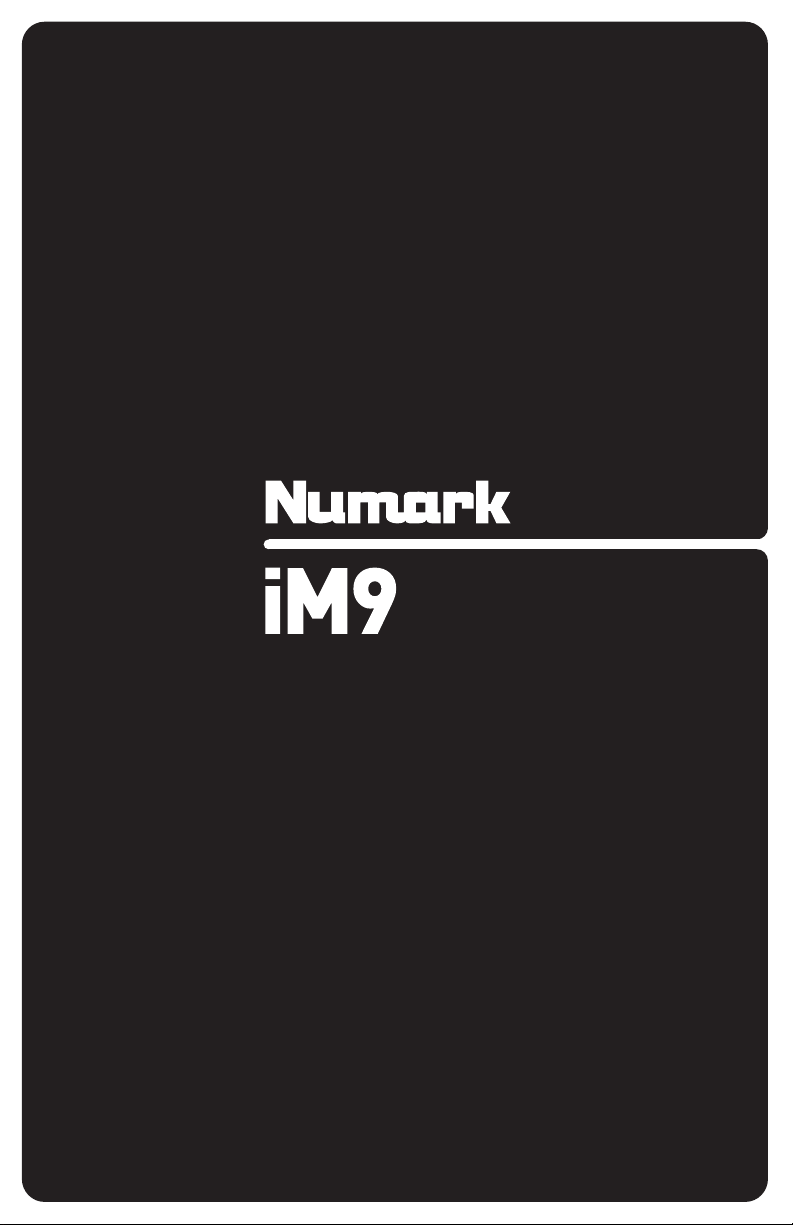
QUICKSTART GUIDE
ENGLISH ( 3 – 6 )
GUÍA DE INICIO RÁPIDO
ESPAÑOL ( 7 – 10 )
GUIDE D'UTILISATION RAPIDE
FRANÇAIS ( 11 – 14 )
GUIDA RAPIDA
ITALIANO ( 15 – 18 )
KURZANLEITUNG
DEUTSCH ( 19 – 22 )
Page 2
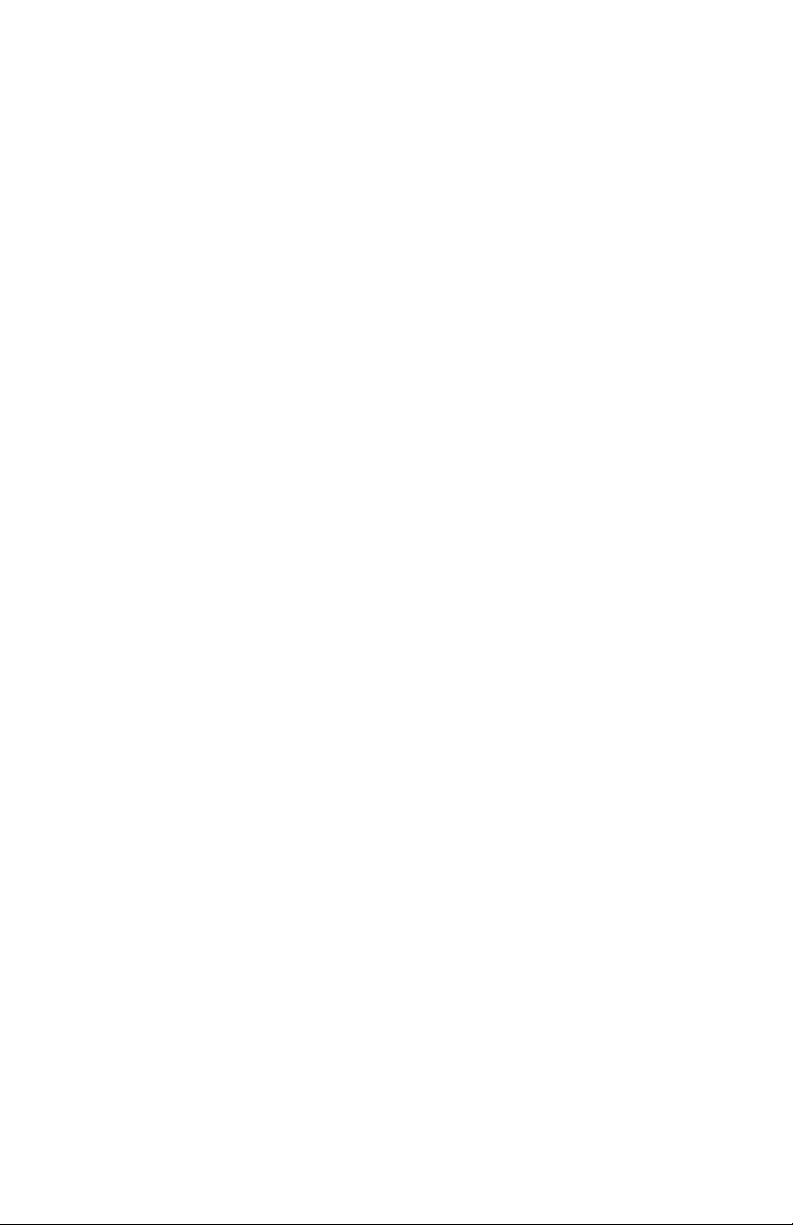
Page 3
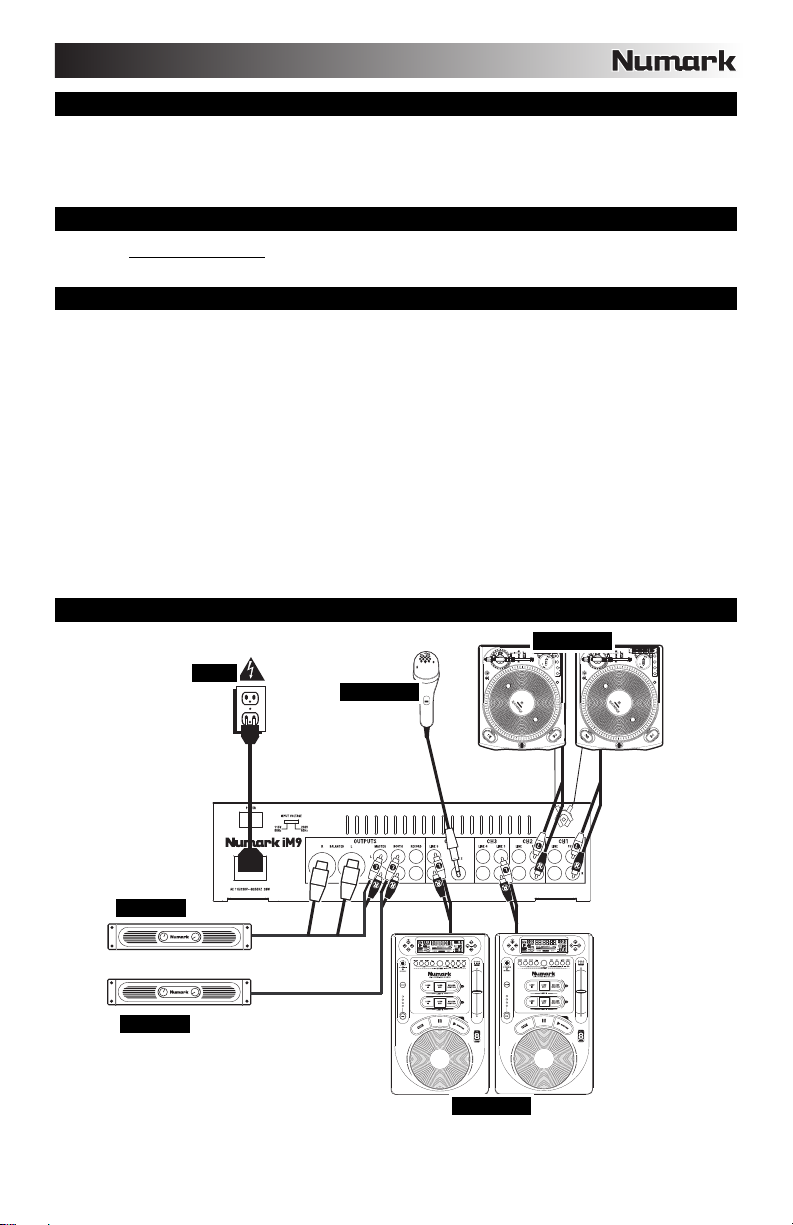
BOX CONTENTS
iM9
Power cable
Quickstart Guide
Safety & Warranty Information Booklet
REGISTRATION
Please go to http://www.numark.com
with any new product developments and provide you with world-class technical support, should you run into any problems.
QUICK SETUP
1. Make sure all items listed in the BOX CONTENTS section are included in the box.
2. READ SAFETY & WARRANTY INFORMATION BOOKLET BEFORE USING THE PRODUCT.
3. Study the connection diagram in this guide.
4. Place mixer in an appropriate position for operation.
5. Make sure all devices are turned off and all faders and gain knobs are set to "zero."
6. Connect all stereo input sources as indicated in the diagram.
7. Connect the stereo outputs to power amplifier(s), tape decks, and/or other audio sources.
8. Plug all devices into AC power.
9. Switch everything on in the following order:
• Audio input sources (i.e. turntables, CD players, etc.)
• Mixer
• Last, any amplifiers or output devices
10. When turning off, always reverse this operation by turning off:
• Amplifiers
• Mixer
• Last, any input devices
CONNECTION DIAGRAM
POWER
to register your iM9. Registering your product ensures that we can keep you up-to-date
MICROPHONE
TURNTABLES
HOUSE AMP
BOOTH AMP
MIXER
CD PLAYERS
3
Page 4
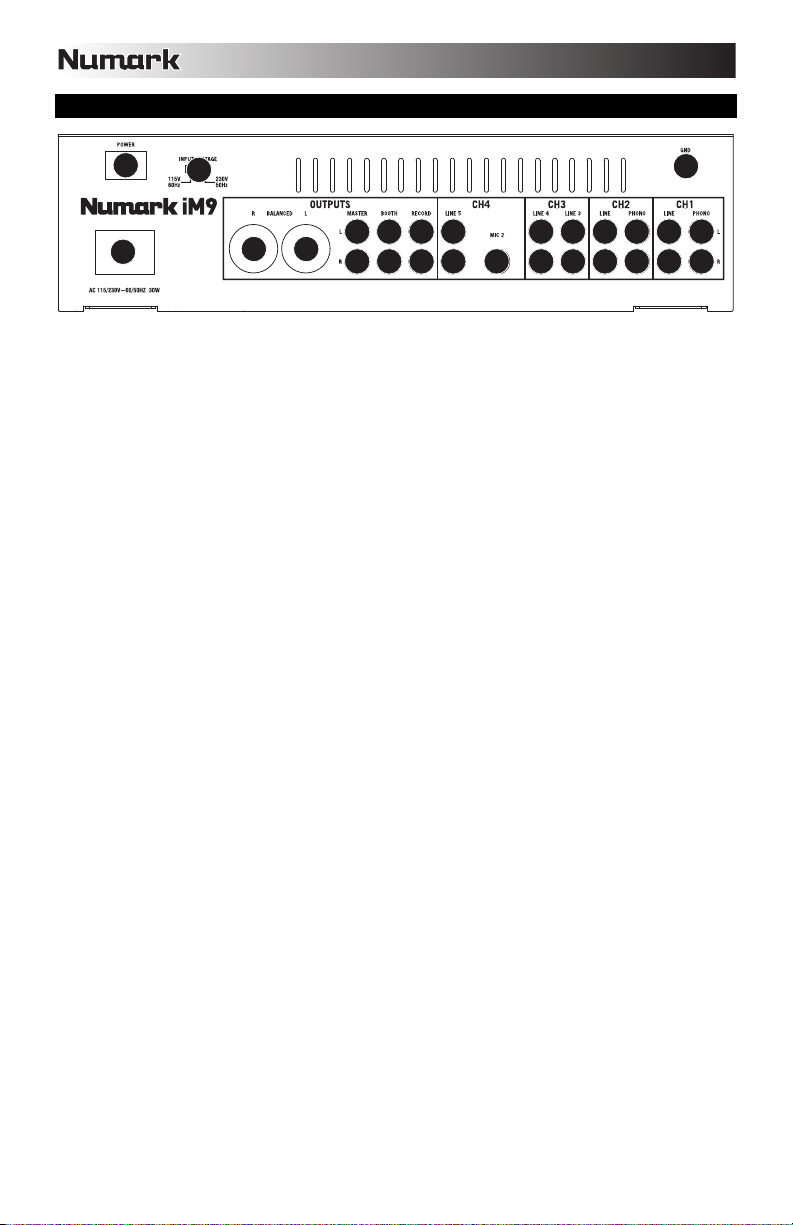
REAR PANEL FEATURES
3
1
1. POWER IN – Use the included power adapter to connect the mixer to a power outlet. While the power
is switched off, plug the power supply into the mixer first, then plug the power supply into a power
outlet.
2. VOLTAGE SELECTOR – This 2-position switch sets the AC input voltage. U.S. users should set this
switch to "115V" whereas U.K. and most European users will need to set this to "230V".
3. POWER SWITCH – Turns the mixer on and off. Turn on the mixer after all input devices have been
connected and before you turn on amplifiers. Turn off amplifiers before you turn off the mixer.
4. LINE INPUTS (RCA) – Connect line-level devices, such as CD players, samplers or audio interfaces,
to these inputs.
5. PHONO INPUTS (RCA) – Connect phono-level devices, such as turntables, to these inputs.
6. MIC 2 INPUT – If you would like to use an additional 1/4" microphone on Channel 4, connect it to this
input. To route the microphone signal to the mix, you will need to flip the Channel 4 Input Selector
switch, located on the top panel, to "Mic".
7. GROUNDING TERMINAL – If using phono-level turntables with a grounding wire, connect the
grounding wire to these terminals. If you experience a low "hum" or "buzz", this could mean that your
turntables are not grounded.
Note: Some turntables have a grounding wire built into the RCA connection and, therefore, nothing
needs to be connected to the grounding terminal.
8. MASTER OUTPUT (BALANCED XLR) – Connect this low-impedance XLR output to a speaker or
amplifier system. The level of this output is controlled with the MASTER FADER on the top panel.
9. MASTER OUTPUT (RCA) – Use standard RCA cables to connect this output to a speaker or amplifier
system. The level of this output is controlled by the MASTER FADER on the top panel.
10. BOOTH OUTPUT (RCA) – Use standard RCA cables to connect this output to a booth monitoring
system. The level of this output is controlled by the Booth knob on the top panel.
11. RECORD OUTPUT (RCA) – Use standard RCA cables to connect this output to a recording device,
such as a CD recorder or tape deck. The level of this output is based upon pre-master levels.
2
88
9
9
101011
11
4
46
4
4
4
4
4
4
7
4
5
5
5
5
4
4
Page 5
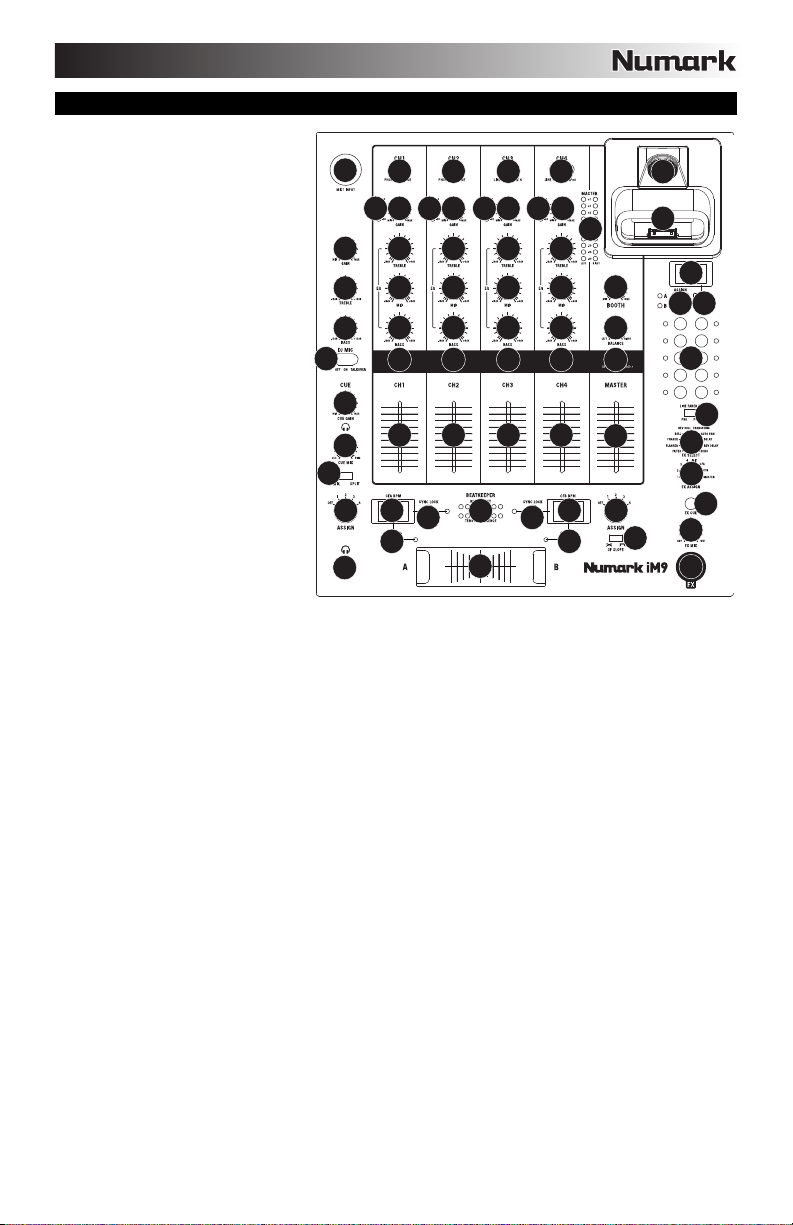
TOP PANEL FEATURES
1. DOCK – Connect your iPod here.
Gently rock the iPod back and
forth over the connector when
attaching or removing it.
2. DOCK ADJUSTER – Turn this
knob accordingly so your docked
iPod rests against the support.
3. INPUT SELECTOR – Selects the
input source to be routed to the
corresponding channel. Input
jacks are located on the rear
panel.
4. CHANNEL LEVEL INDICATOR –
Displays the audio level of the
corresponding channel.
5. CHANNEL GAIN – Adjusts the
channel's pre-fader and pre-EQ
gain level.
6. CHANNEL TREBLE – Adjusts the
high (treble) frequencies of the
corresponding channel.
7. CHANNEL MID – Adjusts the mid-
range frequencies of the
corresponding channel.
8. CHANNEL BASS – Adjusts the
low (bass) frequencies of the
corresponding channel.
9. CHANNEL FADER – Adjusts the
audio level on the corresponding
channel.
10. CHANNEL CUE – Sends pre-fader audio to the Cue Channel for headphone monitoring.
11. CUE MIX / SPLIT – When this switch is in the SPLIT position, the headphone audio will be "split" such that all
channels sent to CUE are mixed to mono and applied to the left headphone channel and the Program mix is
mixed to mono and applied to the right channel. When the switch is in the MIX position, Cue and Program
audio will be "blended" together.
12. CUE MIX – Turn to mix between Cue and Program in the Headphone channel. When all the way to the left,
only channels routed to CUE will be heard. When all the way right, only the Program mix will be heard.
13. CUE GAIN – Adjusts the audio level of the Cue channel.
14. MIC 1 INPUT – Connect a microphone to this input with an XLR cable.
15. MIC GAIN – Adjusts the audio level of the microphone signal.
16. MIC TREBLE – Adjusts the high (treble) frequencies of the microphone channel.
Tip: If you experience feedback when using a microphone at loud levels, try turning down the high frequencies.
17. MIC BASS – Adjusts the low (bass) frequencies of the microphone channel.
18. MIC ON / OFF – Turns the microphone input on or off. "TALKOVER" reduces the combined levels of Channels
1-4 to -12dB (an appropriate "talkover" level).
19. MASTER FADER – Adjusts the output volume of the Program mix.
20.
STEREO LEVEL INDICATOR – Displays the audio level of the Program mix.
21. MONO / STEREO – Adjusts the Program mix for stereo or mono operation.
22. BALANCE – Adjusts the balance of right to left audio in all outputs (MASTER, RECORD, and ZONE
OUTPUTS).
23. BOOTH VOLUME – Adjusts the Booth output level.
24. CROSSFADER – Blends audio between the channels assigned to the left and right side of the crossfader.
25. CF ASSIGN – Selects which input channel will be heard when the crossfader is moved towards this knob. All
channels not assigned will remain active.
26. CF SLOPE – Adjusts the slope of the crossfader curve. Flip switch to the left for a smooth fade (mixing) or to
the right for a sharp cut (scratching).
27. BEATKEEPER BPM DISPLAY – iM9's built-in BeatKeeper™ technology will automatically detect the tempo (in
BPM – "beats per minute") of the song playing on that side of the CROSSFADER and show it in this display.
14
15
16
17
18
13
12
11
25 2527
41
3333
54444555
6666
7777
8888
10 10 10 10
9999
27
30
2929
28 28
24
20
23
22
21
19
26
2
1
40
38 39
37
36
35
34
33
32
31
5
Page 6
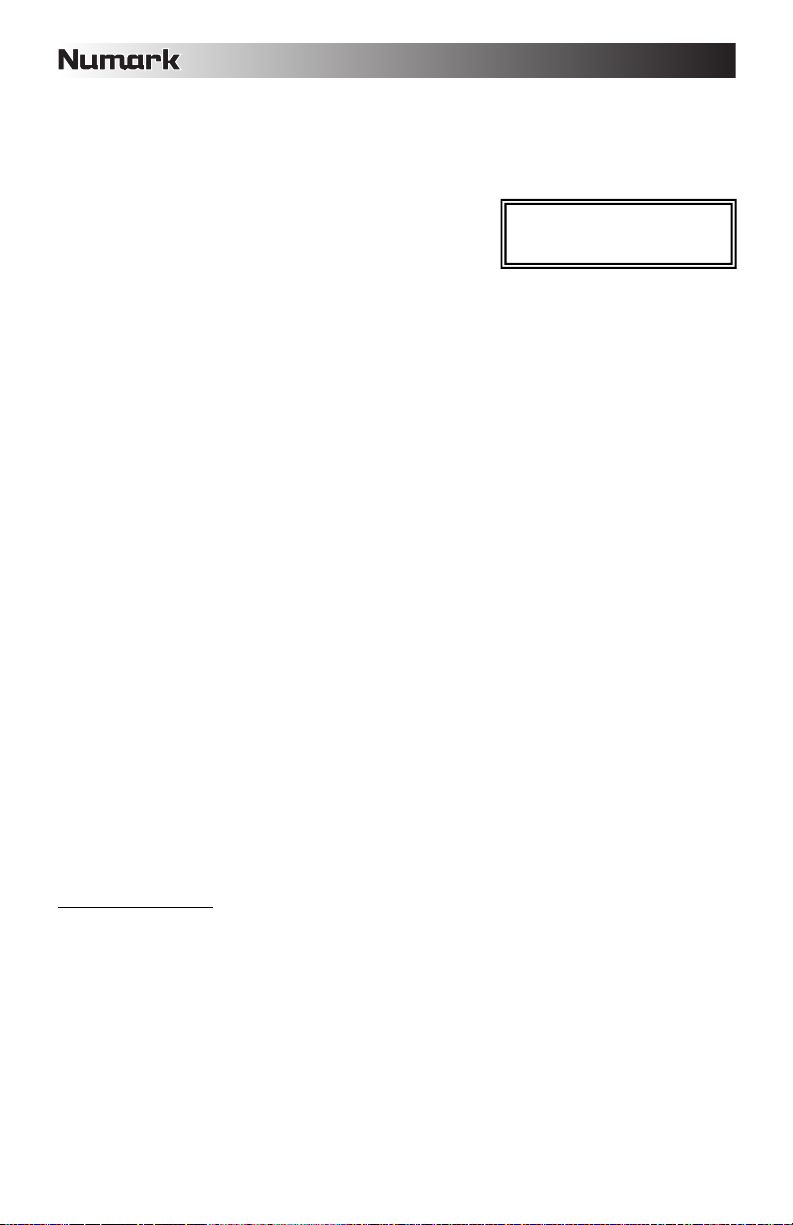
28. TAP – To manually enter a new BPM in the BEATKEEPER BPM DISPLAY, tap this button in time with the
song. You can tap the button once to reset the song's downbeat. To register a new BPM, tap the button 4
times to the beat of the music. For even greater accuracy, enter more taps.
29. SYNC LOCK – When there is a BPM shown in the BEATKEEPER BPM DISPLAY, press this button to lock the
BPM of the song playing on that side of the CROSSFADER. This feature limits "drifting" of the BPM reading.
Deactivating the SYNC LOCK button will prompt the BeatKeeper to rescan for a new BPM reading.
30. BEATKEEPER – Use this meter to tempo-match and beat-match
the songs playing on either side of the CROSSFADER to create
your mix. (Match the songs' tempos before matching their beats.)
When the tempos or beats are properly synced, the green center
LED on their respective meters will light up.
• Tempo Difference – This meter shows the difference in BPM between the two SYNC LOCKED BPM
displays. The LEDs will light on the side which has the faster BPM. To make the green LED illuminate,
either slow down or speed up your songs until this LED lights.
• Beat Offset – After the tempos are aligned of your two songs, then you must align the downbeats. Bend
the pitch of your playing tracks until the green LED illuminates. When both the green LEDs on the Beat
31. FX ON – Turns effects processing on and off. Note that you will also have to raise the FX MIX control to be
32. FX MIX – Controls the amount of effected (wet) vs. non-effected (dry) sound in the mix.
33. FX CUE – Sends the effected sound to the Cue channel for headphone monitoring. To preview effects: set the
34. FX ASSIGN – This knob selects the audio source on which the effects will be applied. You can address
35. FX SELECT – This knob selects the effect to be applied to the channel (set with the FX ASSIGN knob). See
36. LINE FADER FX – This switch sets whether the effects are applied to the channel (set with the FX ASSIGN
37. BEAT DIVISION BUTTONS – Sets the note division of the effects, which controls the rate of the effects in
38. FX BPM ASSIGN – To sync the effects to the BPM of the song on the left (A) or right (B) side of the
39. FX TAP – To manually enter a BPM to which the effects will be synced, tap this button in time with the song's
40. FX BPM DISPLAY – This display shows the BPM reading that controls the rate of the effects. The BPM
41. HEADPHONES – Connect your 1/4" headphones to this output for cueing and mix monitoring.
EFFECTS DESCRIPTION:
Note: The rate of these effects is determined by the current FX BPM setting and BEAT DIVISION BUTTONS.
Offset and Tempo Offset meters are lit, your tracks are aligned.
able to hear the effects once they have been turned on.
FX ASSIGN knob to the desired source, make sure that FX ON is off (so the audience will not hear the effects
while you are previewing them) and turn on FX CUE. Make sure that the CUE BLEND control is adjusted such
that CUE can be heard. Adjust the effects controls to your desired settings. Once satisfied, turn on FX ON to
activate the effect.
individual mixer channels (1/2/3/4), either side of the crossfader (CFA/CFB) or you can apply the effect on the
Master mix.
the "EFFECTS DESCRIPTION" section for more information.
knob) pre-fader ("PRE") or post-fader ("POST").
Note: The "POST" setting is most effective when using Echo or Delay effects in conjunction with fader
movement.
conjunction with the FX BPM DISPLAY reading. Tapping a button once will reset the downbeat to which your
effect is applied.
CROSSFADER, press this button until the desired LED (A or B) is lit. The light will turn off if you manually
enter a BPM with the FX TAP button.
tempo. For even greater accuracy, enter more taps. Tapping the button once will reset the downbeat to which
your effect is applied.
reading will be determined by the FX BPM ASSIGN button or by manually entering a BPM with the FX TAP
button.
• FILTER – Sweeps the entire frequency range.
• FLANGER – Creates a rushing, flanging sound.
• PHASER – Creates an effect similar to the sound of an airplane taking off.
• ROLL – Samples a portion of audio and loops it. (Note: The track itself will continue to play. The looped
audio is only heard in the effected sound of the mix.)
• REV ROLL – The "roll" effect but with the looped audio played in reverse.
• TRANSFORM – Switches the audio on/off at a regular rate – like tremolo with a sharp curve.
• AUTO PAN – Alternates between playing audio in the left and right channels.
• DELAY – Standard delay effect.
• REV DELAY – Standard delay effect with the delayed audio played in reverse.
• ECHO – Standard echo effect.
Note: You must have SYNC LOCK
activated on both BPM displays to
use the meter.
6
Page 7
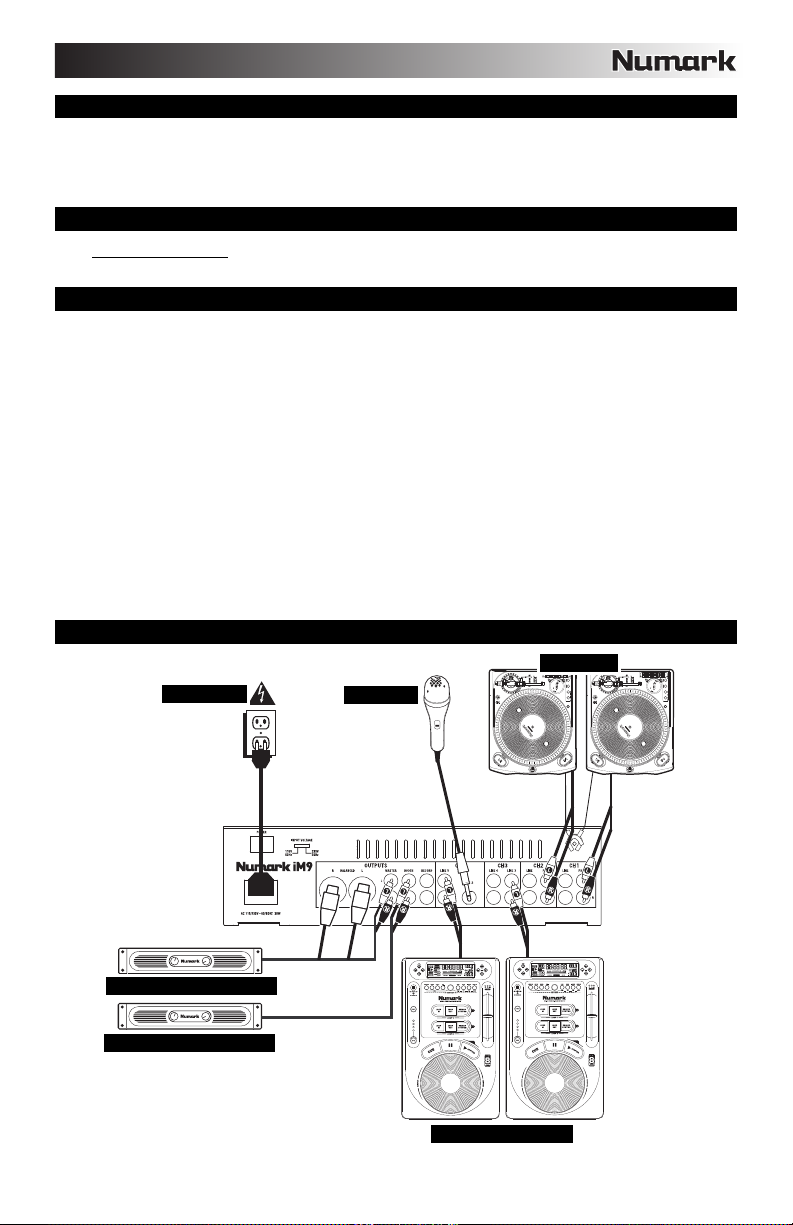
CONTENIDO DE LA CAJA
iM9
Cable de alimentación
Guía de inicio rápido
Folleto de información sobre la seguridad y la garantía
REGISTRO
Visite http://www.numark.com y registre su iM9. El registro de su producto asegura que podamos mantenerle actualizado
con los nuevos desarrollos de productos y brindarle apoyo técnico de categoría mundial en caso de que tenga algún problema.
INSTALACIÓN RÁPIDA
1. Asegúrese de que todos los artículos indicados en "Contenido de la caja" estén incluidos en la caja.
2. LEA EL FOLLETO DE INFORMACIÓN SOBRE LA SEGURIDAD Y LA GARANTÍA ANTES DE UTILIZAR EL
PRODUCTO.
3. Estudie el diagrama de conexión incluido en esta guía.
4. Coloque el mezclador en una posición adecuada para su funcionamiento.
5. Asegúrese que todos los dispositivos estén apagados y que todos los faders y perillas de ganancia estén en posición
«cero».
6. Conecte todas las fuentes de entrada estéreo como se indica en el diagrama.
7. Conecte las salidas estéreo a los amplificadores de potencia, bandejas de cinta magnética y/o otras fuentes de audio.
8. Enchufe todos los dispositivos al suministro de corriente alterna.
9. Encienda todo en el siguiente orden:
y fuentes de entrada de audio (por ejemplo, giradiscos, reproductores de CD, etc.)
y el mezclador
y por último, cualquier amplificador o dispositivo de salida
10. Al apagar, realice siempre esta operación en sentido inverso:
y apague los amplificadores
y el mezclador
y por último, cualquier dispositivo de entrada
DIAGRAMA DE CONEXIÓN
ALIMENTACIÓN
MICRÓFONO
GIRADISCOS
MEZCLADOR
AMPLIFICADOR DE AUDITORIO
AMPLIFICADOR DE CABINA
REPRODUCTORS DE CD
7
Page 8
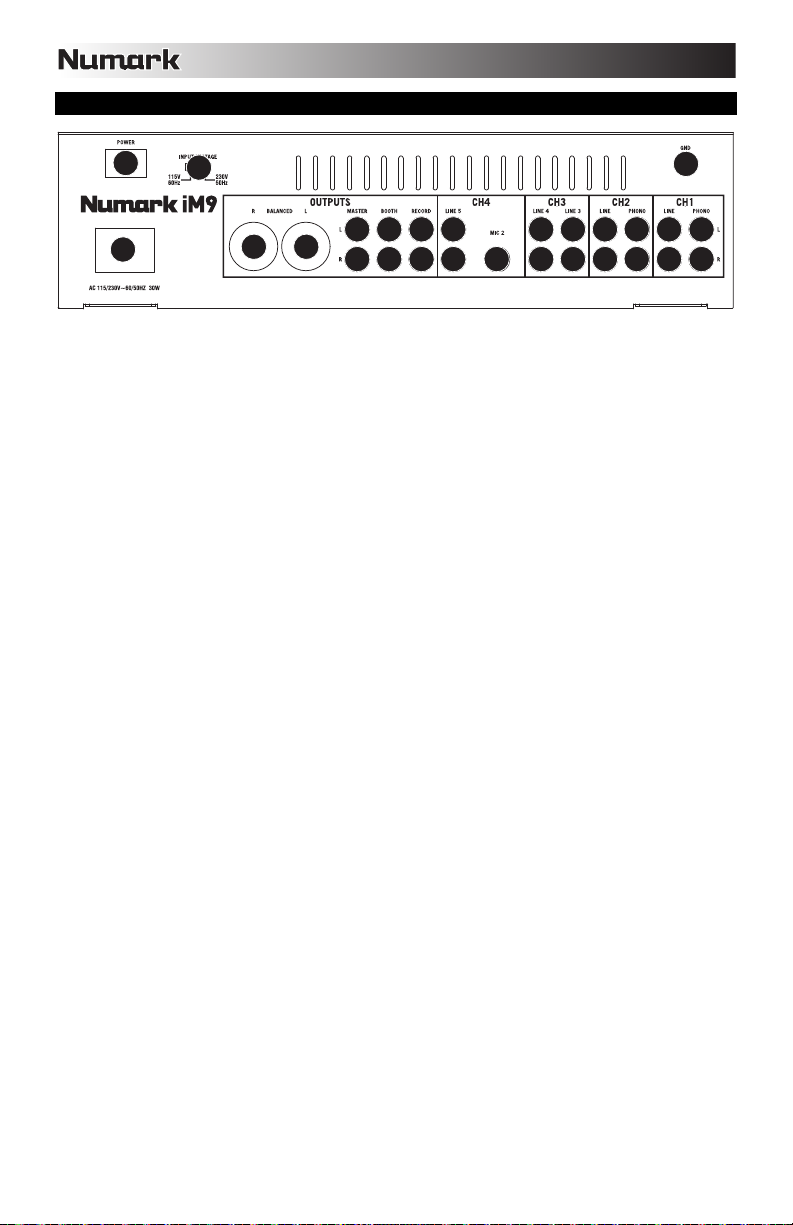
CARACTERÍSTICAS DEL PANEL TRASERO
3
1
1. ENTRADA DE ALIMENTACIÓN – Use el adaptador de alimentación incluido para conectar el
mezclador a un tomacorriente alimentado. Mientras está desconectada la alimentación eléctrica,
enchufe la fuente de alimentación al mezclador primero, y luego al tomacorriente.
2. SELECTOR DE VOLTAJE – Este conmutador de 2 posiciones establece el voltaje de entrada de CA
del altavoz. Los usuarios de EE.UU. deben colocar este conmutador en "115V", mientras que los del
Reino Unido y la mayoría de los países europeos deben colocarlo en "230V".
3. INTERRUPTOR DE ENCENDIDO – Enciende y apaga el mezclador. Encienda el mezclador después
de desconectar todos los dispositivos de entrada y antes de encender los amplificadores. Apague los
amplificadores antes de apagar el mezclador.
4. ENTRADAS DE LÍNEA (RCA) – Estas entradas se usan para conectar dispositivos de nivel de línea,
tales como reproductores de CD, muestreadores o interfaces de audio.
5. ENTRADAS FONOGRÁFICAS (RCA) – Estas entradas se usan para conectar dispositivos de nivel
fonográfico, como giradiscos.
6. ENTRADA DE MICRÓFONO 2 – Si desea usar un micrófono de 1/4" adicional en el canal 4, conéctelo
a esta entrada. Para aplicar la señal de micrófono a la mezcla, debe colocar el conmutador selector de
entrada del canal 4, ubicado en el panel superior, en "Mic".
7. TERMINAL DE TIERRA – Si usa giradiscos de nivel fonográfico con cable de conexión a tierra,
asegúrese de conectar dicho cable a estos terminales. Si se experimenta un zumbido grave, puede
significar que sus giradiscos no están conectados a tierra.
Nota: Algunos giradiscos tienen el cable de conexión a tierra incorporado a la conexión RCA y, por lo
tanto, no es necesario conectar nada al terminal de tierra.
8. SALIDA MAESTRA (BALANCEADA, XLR) – Esta salida XLR de baja impedancia sirve para conectar
a un sistema de altavoces o amplificador. El nivel de esta salida se controla con el FADER MAESTRO
del panel superior.
9. SALIDA MAESTRA (RCA) – Use cables RCA estándar para conectar esta salida maestra a un
sistema de altavoces o amplificador. El nivel de esta salida se controla con el FADER MAESTRO del
panel superior.
10. SALIDA PARA CABINA (RCA) – Use cables RCA estándar para conectar esta salida a un sistema de
monitoreo de cabina. El nivel de esta salida se controla con la perilla BOOTH del panel superior.
11. SALIDA PARA GRABACIÓN (RCA) – Use cables RCA estándar para conectar esta salida a un
dispositivo de grabación, tal como un grabador de CD o bandeja de cinta. El nivel de esta salida se
basa en los niveles pre-master.
2
88
9
9
101011
11
4
46
4
4
4
4
4
4
7
4
5
5
5
5
4
8
Page 9

CARACTERÍSTICAS DEL PANEL SUPERIOR
1. ESTACIÓN DE ACOPLAMIENTO –
Conecte aquí su iPod. Mueva
delicadamente el iPod en uno y otro
sentido sobre el conector cuando lo
conecte o lo retire.
2. AJUSTADOR DE LA ESTACIÓN DE
ACOPLAMIENTO – Gire esta dial de
forma que su iPod acoplado se apoye
contra el soporte.
3. SELECTOR DE ENTRADAS – Permite
seleccionar la fuente de entrada que se
aplica al canal correspondiente.
4. INDICADOR DE NIVEL DEL CANAL –
Muestra el nivel de audio del canal.
5. GANANCIA (DE CANAL) – Ajusta el nivel
de ganancia preecualización y pre-fader
del audio del canal.
6. TREBLE (DE CANAL) – Ajusta las altas
frecuencias (agudos) del audio que se
reproduce en el canal correspondiente.
7. MEDIOS (DE CANAL) – Ajusta las
frecuencias medias del audio que se
reproduce en el canal correspondiente.
8. GRAVES (DE CANAL) – Ajusta las bajas
frecuencias (graves) del audio que se
reproduce en el canal correspondiente.
9. FADER DE CANAL – Ajusta el nivel de
audio en el canal correspondiente.
10. CUE (DE CANAL) – Envía el audio prefader al canal de Cue para monitoreo con los auriculares.
11. CUE MIX / SPLIT – Cuando este interruptor está en posición SPLIT, se "divide" el audio de los auriculares de modo que
todos los canales enviados a CUE se mezclan a mono y se aplican a la salida del auricular izquierdo y la salida de
programa se mezcla a mono y se aplica al canal derecho. Cuando está en posición MIX, el audio de cue y programa se
"combinan".
12. COMBINACIÓN DE CUE – Gírelo para mezclar cue y programa en el canal de auriculares. Cuando está en el extremo
izquierdo, sólo se oyen los canales aplicados a CUE. Cuando se gira totalmente a la derecha, se oye sólo la mezcla
del programa.
13. GANANCIA DE CUE – Ajusta el nivel del audio del canal de cue.
14. ENTRADA DE MICRÓFONO 1 – Conecte a esta entrada un micrófono con un cable XLR.
15. GANANCIA DE MICRÓFONO – Ajusta el nivel de audio de la señal de micrófono.
16. AGUDOS DE MICRÓFONO – Ajusta las altas frecuencias (agudos) del canal de micrófono.
Consejo: Si experimenta realimentación cuando usa un micrófono con niveles altos, pruebe disminuyendo las altas
frecuencias.
17. GRAVES DE MICRÓFONO – Ajusta las bajas frecuencias (graves) del canal de micrófono.
18. MICRÓFONO SÍ/NO – Conecta y desconecta la entrada de micrófono. "VOZ SUPERPUESTA A LA MÚSICA"
(TALKOVER) reduce los niveles combinados de los canales 1 a 4 a -12 dB (un nivel de “talkover” (voz superpuesta a la
música) apropiado).
19. FADER MAESTRO – Ajusta el volumen de salida de la mezcla de programa.
20. INDICADOR DE NIVEL ESTÉREO – Muestra el nivel de audio de la mezcla del programa.
21. MONO / STEREO – Ajusta la mezcla de programa para operación estéreo o mono.
22. BALANCE – Ajusta el balance de audio derecho a izquierdo en todas las salidas (MAESTRA, PARA GRABACIÓN y
ZONA).
23. VOLUMEN BOOTH – Ajusta el nivel de la salida para cabina.
24. CROSSFADER – Combina el audio entre los canales asignados a los lados izquierdo y derecho del crossfader.
25. ASIGNACIÓN DE CROSSFADER – Selecciona cuál canal de entrada se podrá escuchar cuando se mueve el
crossfader hacia esta perilla. Todos los canales no asignados permanecen activos.
26. PENDIENTE DE CROSSFADER – Ajusta la pendiente de la curva del crossfader. Gire este control a la izquierda para
una fusión suave (mezcla) o a la derecha para un corte abrupto (rayado).
27. PANTALLA DE BPM DE BEATKEEPER – La tecnología BeatKeeper™ incorporada al iM9 detecta automáticamente el
tempo (en BPM – "beats por minuto") del tema que se toca en ese lado del CROSSFADER y lo muestra en esta
pantalla.
28. TAP – Para ingresar manualmente un nuevo valor de BPM en la PANTALLA DE BPM DE BEATKEEPER, golpee
ligeramente este botón en sincronismo con el tema. Puede golpear el botón una vez para restablecer el primer tiempo
(downbeat) del tema. Para registrar un nuevo valor de BPM, golpee el botón 4 veces al compás de la música. Para
lograr una mayor exactitud aún, ingrese más golpes.
14
3333
54444555
6666
15
7777
16
8888
17
18
10 10 10 10
13
9999
12
11
25 2527
27
30
2929
28 28
41
24
20
23
22
21
19
26
2
1
40
38 39
37
36
35
34
33
32
31
9
Page 10

29. BLOQUEO DE SINCRONISMO – Cuando se muestra un valor de BPM en la PANTALLA DE BPM DE BEATKEEPER,
pulse este botón para bloquear los BPM del tema que se toca de ese lado del CROSSFADER. Esta característica limita
la “deriva” de la lectura de BPM. Al desactivarse el botón de BLOQUEO DE SINCRONISMO, se indica al BeatKeeper
que vuelva a explorar para hallar una nueva lectura de BPM.
30. BEATKEEPER – Use este medidor para hacer coincidir el tempo y los
beats de los temas que se toca de ambos lados del CROSSFADER a fin
de crear su propia mezcla. (Haga coincidir los tempos de los temas
antes de hacer coincidir sus beats.) Cuando los tempos o beats están
correctamente sincronizados, se enciende el LED verde central de sus
respectivos medidores.
• Diferencia del tempo – Este medidor muestra la diferencia en BPM entre las dos pantallas de BPM CON
SINCRONISMO BLOQUEADO. Los LED se encienden del lado que tiene el valor de BPM más rápido. Para
hacer que se encienda el LED verde, desacelere o acelere sus temas hasta que se ilumine.
• Desalineación de beats – Después de alinear los tempos de los dos temas, debe alinear los primeros tiempos
(downbeats). Inflexione el pitch de las pistas que se reproducen hasta que se encienda el LED verde. Cuando
se encienden los LED verdes de los medidores de desalineación del tempo y los beats, significa que las pistas
31. EFECTOS SÍ/NO – Hace que se active y desactive el procesamiento de efectos. Tenga en cuenta que debe elevar
32. MEZCLA DE EFECTOS (FX MIX) – Controla la relación entre la magnitud del sonido con efectos (wet) y el sonido sin
33. CUE DE EFECTOS – Envía el sonido con efectos al canal de Cue para monitoreo con los auriculares. Para oír
34. ASIGNACIÓN DE EFECTOS – Esta perilla selecciona la fuente de audio sobre la que se aplican los efectos. Puede
35. SELECCIÓN DE EFECTO – Con esta perilla se selecciona el efecto a aplicar al canal (que se establece con la perilla
36. ALINEACIÓN DE EFECTOS EN EL FADER – Con este conmutador se establece si los efectos se aplican al canal
37. BOTONES DE DIVISIÓN DE BEATS – Con estos botones se configura la división de notas de los efectos, que controla
38. ASIGNACIÓN DE BPM A LOS EFECTOS – Para sincronizar los efectos a los BPM del tema del lado izquierdo (A) o
39. TAP DE EFECTOS – Para ingresar manualmente un valor de BPM al que se sincronizarán los efectos, golpee este
40. PANTALLA DE BPM DE EFECTOS – Esta pantalla muestra la lectura de BPM que controla la cadencia de los efectos.
41. AURICULARES – Conecte sus auriculares de 1/4" a esta salida para búsqueda de punto inicial (cue) y monitoreo de la
están alinead.
también el control FX MIX para poder oír los efectos una vez que se hayan activado.
efectos (dry) en la mezcla.
previamente los efectos: coloque la perilla FX ASSIGN en la fuente deseada, asegúrese de que FX ON esté apagado
(para que la audiencia no oiga los efectos mientras usted los oye previamente) y encienda FX CUE. Asegúrese que el
control CUE BLEND esté ajustado de modo que pueda oírse el CUE. Ajuste los controles de efectos a los valores que
desee. Una vez satisfecho, encienda FX ON para activar el efecto.
direccionarlo a los canales individuales del mezclador (1/2/3/4), a cualquiera de los lados del crossfader (CFA/CFB) o
aplicar el efecto a la mezcla maestra.
de ASIGNACIÓN DE EFECTO). Para más información, consulte la sección “DESCRIPCIÓN DE LOS EFECTOS”.
(fijado con la perilla de ASIGNACIÓN DE EFECTOS) antes ("PRE") o después ("POST") del fader.
Nota: El ajuste "POST" es más eficaz cuando se usan efectos de eco o retardo en conjunto con el movimiento del fader.
la cadencia de los efectos en conjunto con la lectura de la PANTALLA DE BPM DE EFECTOS. Al golpear un botón una
vez, se restablece el primer tiempo (downbeat) al que se aplica el efecto.
derecho (B) del CROSSFADER, pulse este botón hasta que se encienda el LED deseado (A o B). La luz se apaga si
usted ingresa manualmente un valor de BPM con el botón TAP DE EFECTOS.
botón al compás del tempo de la música. Para lograr una mayor exactitud aún, ingrese más golpes. Al golpear el botón
una vez, se restablece el primer tiempo (downbeat) al que se aplica el efecto.
La lectura de BPM la determina el botón de ASIGNACIÓN DE BPM A EFECTOS o manualmente ingresando un valor
de BPM con el botón TAP DE EFECTOS.
mezcla.
Nota:Para usar el medidor, debe tener
el BLOQUEO DE SINCRONISMO
activado en ambas pantallas de BPM.
DESCRIPCIÓN DE LOS EFECTOS:
Nota: La cadencia de estos efectos la determina el ajuste actual de BPM DE EFECTOS y los BOTONES DE DIVISIÓN DE
BEATS.
• FILTER – Barre toda la gama de frecuencias.
• FLANGER – Crea un sonido de barrido o el que se produce al colocar los dedos sobre la pestaña de la cinta.
• PHASER – Crea un efecto similar al de un avión que despega.
• ROLL – Muestrea una porción de audio y genera un loop con ella. (Nota: La cinta propiamente dicha continúa
reproduciéndose. El audio loopeado se oye sólo en el sonido con efectos de la mezcla.)
• REV ROLL – Efecto "roll" pero con el audio loopeado reproducido al revés.
• TRANSFORM – Activa y desactiva el audio a una cadencia regular —como el trémolo con una curva abrupta.
• AUTO PAN – Alterna entre la reproducción del audio de los canales izquierdo y derecho.
• DELAY – Efecto de retardo estándar.
• REV DELAY – Efecto de retardo estándar con el audio retardado reproducido al revés.
• ECHO – Efecto de eco estándar.
10
Page 11

CONTENU DE LA BOÎTE
iM9
Câble d'alimentation
Guide d'utilisation simplifié
Le livret des consignes de sécurité et des informations concernant la garantie
ENREGISTREMENT
Veuillez visiter le site internet http://www.numark.com pour enregistrer votre nouveau iM9. L'enregistrement des produits
vous permet d'être informé sur les nouveautés concernant les produits et de vous offrir un soutien technique de niveau
international, si vous en aviez besoin.
GUIDE D’INSTALLATION RAPIDE
1. Assurez-vous que tous les articles énumérés dans le contenu de la boîte de ce guide sont inclus dans la boîte.
2. VEUILLEZ LIRE LE LIVRET DES CONSIGNES DE SÉCURITÉ ET DES INFORMATIONS SUR LA GARANTIE AVANT
D'UTILISER LE PRODUIT.
3. Examinez le schéma de connexion de ce guide.
4. Placez la console de mixage en position de fonctionnement.
5. Assurez-vous que tous les appareils sont hors tension et que tous les atténuateurs et le gain sont réglés à « zéro ».
6. Connectez toutes les sources d'entrées stéréo telles qu'indiquées sur le schéma.
7. Branchez toutes les sorties aux amplificateurs de puissance, aux lecteurs de cassette et aux sources audio.
8. Branchez tous les appareils à une prise de courant alternatif (AC).
9. Mettre tous les appareils sous tension dans l'ordre suivant.
y sources d'entrée audio (c.-à-d.tourne-disques, lecteurs de disques compacts, etc.)
y Consoles de mixage
y en dernier, tous amplificateurs ou appareils de sortie
10. Pour mettre hors tension, toujours inverser l'opération :
y Éteindre les amplificateurs
y Consoles de mixage
y En dernier, tous les appareils d'entrée
SCHÉMA DE CONNEXION
ALIMENTATION
MICROPHONE
TABLES TOURNANTES
CONSOLE DE
MIXAGE
AMP CABINE
AMP LOCAUX
LECTEURS CD
11
Page 12

CARACTÉRISTIQUES DU PANNEAU ARRIÈRE
3
1
1. ENTRÉE COURANT – Utilisez le câble d'alimentation inclus pour brancher la console dans une prise
d'alimentation murale. Lorsque la console de mixage est hors tension, branchez le câble d'alimentation
dans la console, puis dans la prise de courant.
2. SÉLECTEUR DE TENSION – Ce sélecteur à deux positions règle la tension d'entrée CA pour le hautparleur. Pour l'Amérique du Nord, ce sélecteur doit être réglé sur « 115V », alors que pour le Royaume
Uni et la majeure partie de l'Europe il doit être réglé sur « 230V ».
3. L'INTERRUPTEUR D'ALIMENTATION – Met l'appareil sous et hors tension. Branchez la console
après avoir branché tous les appareils et avant de mettre les amplificateurs sous tension. Mettez les
amplificateurs hors tension avant de mettre la console de mixage hors tension.
4. ENTRÉES LIGNES (RCA) – Ces entrées permettent de brancher des appareils à niveau ligne tels que
lecteurs de disques compacts, échantillonneurs ou autres interfaces audio.
5. ENTRÉES PHONO (RCA) – Ces entrées permettent de brancher des appareils à niveau phono, tels
que les tables tournantes.
6. ENTRÉE MIC 2 – Utilisez cette entrée afin de brancher un microphone 1/4 po supplémentaire sur le
canal 4. Pour acheminer le signal du microphone au mix, vous devez mettre le sélecteur d'entrée du
canal 4, situé sur le panneau supérieur à « Mic ».
7. BORNE DE MISE À LA TERRE – Si vous utilisez des tables tournantes avec fils de mise à la terre,
assurez-vous de brancher le fils à cette borne. S'il y a un ronflement ou du bruit, il se pourrait que vos
tables tournantes ne soient pas mises à la terre.
8. SORTIE MASTER (SYMÉTRIQUE, XLR) – Ce connecteur XLR à basse impédance sert à connecter
un haut-parleur ou à un système de sonorisation. Le niveau de sortie principale est commandé par le
potentiomètre MASTER sur le panneau supérieur.
9. SORTIE MASTER (RCA) – Utilisez des câbles RCA standards afin de brancher cette sortie à un hautparleur ou à un système de sonorisation. Le niveau du signal de cette sortie est commandé par le
potentiomètre MASTER du panneau supérieur.
10. SORTIE BOOTH (RCA) – Utilisez des câbles RCA standards afin de brancher cette sortie à système
de pré-écoute. Le niveau du signal de cette sortie est commandé par le bouton Booth du panneau
supérieur..
11. SORTIE RECORD (RCA) – Utilisez des câbles RCA standards afin de brancher cette sortie à un
appareil d'enregistrement tels qu'un lecteur de cassettes ou un graveur de CD. Le niveau de la sortie
dépend des niveaux de pré-mastérisation.
2
88
9
9
101011
11
4
46
4
4
4
4
4
4
7
4
5
5
5
5
4
12
Page 13

CARACTÉRISTIQUES DU PANNEAU SUPÉRIEUR
1. SOCLE – Branchez un iPod ici.
Insérez le bas du iPod sur le
connecteur en effectuant doucement
un mouvement d'avant arrière,
procédez de même pour le retirer.
2. BOUTON D’AJUSTEMENT DU
SOCLE – Ce cadran permet de régler
l’emplacement du socle afin que
l’iPod repose correctement sur le
support.
3. SÉLECTEUR D'ENTRÉE – Ce
réglage permet de sélectionner la
source d'entrée qui est acheminée au
canal correspondant. Les entrées
sont situées sur le panneau arrière.
4. INDICATEUR DU NIVEAU DU
CANAL – Indique le niveau audio du
canal correspondant.
5. GAIN (DU CANAL) – Permet
d'ajuster le niveau du signal audio
pré-atténuateur et pré-égalisation.
6. TREBLE (DU CANAL) – Permet
d'ajuster le C64niveau des hautes
fréquences du canal correspondant.
7. MID (DU CANAL) – Permet d'ajuster
le niveau des fréquences moyennes
de l'audio du canal correspondant.
8. BASS (DU CANAL) – Permet
d'ajuster le niveau des basses
fréquences de l'audio du canal
correspondant.
9. CHANNEL FADER – Utilisez cet atténuateur pour ajuster le niveau de l'audio du canal correspondant.
10. CUE (DU CANAL) – Achemine le signal du canal correspondant, avant atténuation et égalisation, au canal de préécoute (casque).
11. CUE MIX / SPLIT – En position « Split » ceci permet de diviser le signal audio du casque d'écoute de façon à ce que
tous les canaux acheminés au casque soient mixés en mono puis envoyé à l'oreillette gauche et que le Program mix soit
mixé en mono puis envoyé au canal droit. Lorsqu'il est à la position « Mix », l'audio de Cue et Program seront mixé
ensemble.
12. CUE MIX – Permet de mixer le canal de pré-écoute et du Program mix dans le casque d'écoute. Lorsqu'il est déplacé à
l'extrémité gauche, seuls les canaux acheminés au casque d'écoute sont entendus. Lorsqu'il est déplacé à l'extrémité
droite, seul le mixe du programme est entendu.
13. CUE GAIN – Permet d'ajuster les niveaux du canal de pré-écoute
14. ENTRÉE MIC 1 – Permet de brancher un microphone à l'aide d'un câble XLR po.
15. MIC GAIN – Permet d'ajuster le niveau du signal audio de l'entrée microphone.
16. MIC TREBLE – Permet d'ajuster le niveau des fréquences hautes du canal microphone.
Conseil : Si vous entendez du feedback lorsque vous utilisez le microphone à de hauts niveaux, essayez de diminuer
les hautes fréquences.
17. MIC BASS –Permet d'ajuster le niveau des fréquences basses du canal microphone.
18. MIC ON/OFF – Cette touche permet d’activer ou de désactiver l’entrée microphone. « TALKOVER » permet de diminuer
les niveaux combinés des canaux 1 à 4 à -12 dB (niveau adéquat pour la fonction « talkover »).
19. MASTER FADER – Ajuste les niveaux de la sortie du Program mix.
20. INDICATEUR DU NIVEAU STÉRÉO – Indique le niveau audio du programme en cours.
21. MONO / STEREO – Permet de régler le Program mix au mode stéréo ou mono.
22. BALANCE – Permet de régler l'équilibre entre les signaux droits et les signaux gauches de toutes les sorties (MASTER,
RECORD et ZONE).
23. BOOTH VOLUME – Permet d'ajuster le niveau de l'audio de la sortie Booth.
24. CROSSFADER – Permet de mélanger l'audio entre les canaux assignés aux extrémités du Crossfader.
25. CF ASSIGN – Permet de sélectionner lequel des canaux d'entrée sera utilisé lorsque le crossfader sera déplacé vers ce
bouton. Tous les canaux non assignés demeurent actifs.
26. CF SLOPE – Permet de régler l'intensité du fondu du crossfader. Tournez vers la gauche pour un fondu progressif
(mixage) ou tournez vers la droite pour une coupure nette (scratch).
27. FENÊTRE BPM BEATKEEPER – Le iM9 est doté de la technologie BeatKeeper
automatiquement le tempo (BPM – « battements par minute ») de la chanson qui correspond à cette extrémité du
crossfader et de l'afficher.
14
15
16
17
18
13
12
11
25 2527
41
3333
54444555
6666
7777
8888
10 10 10 10
9999
27
30
2929
28 28
24
2
23
1
40
38 39
20
22
21
37
36
19
35
34
33
32
26
31
MC
qui permet de détecter
13
Page 14

28. TAP – Tapez cette touche au tempo de la musique afin d’entrer le BPM manuellement et de l’afficher dans la fenêtre
BPM BEATKEEPER. Tapez simplement sur la touche TAP une fois sur le premier battement afin de reprogrammer le
premier battement. Tapez cette touche 4 fois au tempo de la musique afin de programmer un nouveau BPM. Pour
encore plus de précision, tapez à nouveau plusieurs fois.
29. SYNC LOCK – Lorsqu’il y a un BPM affiché dans la fenêtre BPM BEATKEEPER, appuyez sur cette touche afin de
verrouiller le BPM de la chanson qui correspond à cette extrémité du crossfader. Cette fonction permet d’éviter que des
modifications de lecture du BPM se produisent. La désactivation de la touche SYNC LOCK force le BeatKeeper à refaire
une nouvelle lecture de BPM.
30. BEATKEEPER – Ce vumètre permet de synchroniser le tempo et le
rythme des chansons qui correspondent aux deux extrémités du
crossfader afin de créer un mixe. (Synchronisez le tempo avant de
synchroniser le rythme.) Lorsque les tempos ou les rythmes sont
correctement synchronisés, les DEL vertes du centre des deux
vumètres s’allument.
• Tempo Difference – Ce vumètre indique la différence entre les deux BPM dans les deux fenêtres SYNC LOCK.
Les DEL s’allument du côté du BPM plus rapide. Ralentissez ou augmentez la vitesse des chansons jusqu'à ce
que la DEL verte s’allume.
• Beat Offset – Une fois le tempo des chansons synchronisé, vous devez synchroniser le rythme. Ralentissez ou
augmentez la vitesse des chansons jusqu'à ce que la DEL verte s’allume. Lorsque les deux DEL vertes des
31. FX ON – Permet d’activer ou de désactiver les effets. Veuillez remarquer que vous devrez augmenter la commande du
32. FX MIX – Permet de commander la quantité de signal traité et de signal non traité du mix.
33. FX CUE – Achemine le signal traité au canal de pré-écoute (casque). Pour pré¬-écouter les effets : Réglez le bouton FX
34. FX ASSIGN – Permet de sélectionner la source audio sur laquelle des effets seront ajoutés. Vous pouvez assigner les
35. FX SELECT – Ce bouton permet de sélectionner l’effet appliqué au canal (réglé à l’aide du bouton FX ASSIGN). Pour
36. LINE FADER FX – Ce commutateur permet de sélectionner les effets appliqués au canal (réglé à l’aide du bouton FX
37. TOUCHES BEAT DIVISION – Ces touches permettent de régler la division de la note de l’effet qui contrôle la vitesse
38. FX BPM ASSIGN – Afin de synchroniser les effets au BPM de la chanson gauche (A) ou droite (B) du CROSSFADER,
39. FX TAP – Afin d’entrer manuellement un BPM sur lequel les effets seront synchronisés, tapez cette touche au tempo de
40. FENÊTRE FX BPM – Cette fenêtre affiche la lecture BPM qui contrôle la vitesse des effets. La lecture BPM est
41. CASQUE D'ÉCOUTE – Permet de brancher un casque d'écoute 1/4 po pour la pré écoute.
vumètres Tempo Offset et Beat Offset s’allument, les deux chansons sont synchronisées.
FX MIX afin d’attendre les effets une fois qu’ils seront activés.
ASSIGN sur la source désirée, assurez-vous que FX ON est désactivé (afin que les auditeurs n’entendent pas les effets)
et activez FX CUE. Assurez vous que le bouton CUE BLEND est réglé de façon à ce que la pré écoute puisse être
entendue. Ajustez les commandes des effets selon les réglages désirés. Une fois que vous saurez satisfait des
réglages, activez l’effet à l’aide de la touche FX ON.
canaux de la console (1/2/3/4), une extrémité ou l’autre du crossfader (CFA/CFB) ou vous pouvez ajouter l’effet sut le
Master mix.
de plus amples informations, veuillez consulter la section DESCRIPTION DES EFFETS.
ASSIGN) pré-atténuateur (« PRE ») ou post-atténuateur (« POST »).
Remarque : Le réglage « POST » est plus efficace lors de l’utilisation des effets Echo ou Delay en conjonction avec le
mouvement de l’atténuateur.
des effets en conjonction avec la lecture de la fenêtre FX BPM. Afin de réinitialiser le premier battement sur lequel l’effet
est ajouté, tapez une fois sur la touche TAP.
appuyez sur cette touche jusqu’à ce que la DEL (A ou B) s’allume. La DEL s’éteint si vous entrez manuellement le BPM
avec la touche FX TAP.
la chanson. Pour encore plus de précision, tapez à nouveau plusieurs fois. Afin de réinitialiser le premier battement sur
lequel l’effet est ajouté, tapez une fois sur la touche TAP.
commandée par la touche FX BPM ASSIGN ou en entrant manuellement un BPM avec la touche FX TAP.
Remarque: Le verrouillage SYNC LOCK
doit être activé sur les deux fenêtres BPM
pour utiliser le vumètre.
DESCRIPTION DES EFFETS :
Remarque : La vitesse de ces effets est déterminée par le réglage FX BPM et des touches BEAT DIVISION.
• FILTER – Balayage de toute la gamme des fréquences.
• FLANGER – Crée un son tournant.
• PHASER – Crée un effet similaire au son d’un avion au décollage.
• ROLL – Échantillonne une portion de l’audio et la joue en boucle. (Remarque : La piste continue de joue. L’audio
bouclé n’est audible que sur le signal traité du mixe.)
• REV ROLL – L’effet « roll » avec l’audio bouclé joué à l’envers.
• TRANSFORM – Coupe/ajoute le signal audio à intervalles fixes – comme un trémolo avec une courbe
prononcée.
• AUTO PAN – Modifie automatiquement le panorama entre le canal gauche et le canal droit.
• DELAY – Effet délai classique.
• REV DELAY – Effet délai classique joué à l’envers.
• ECHO – Effet écho classique.
14
Page 15

CONTENUTI DELLA CONFEZIONE
iM9
Cavo di alimentazione
Guida rapida
Libretto di istruzioni di sicurezza e garanzia
REGISTRAZIONE
Recarsi alla pagina http://www.numark.com per registrare il iM9. La registrazione del prodotto garantisce che possiamo
tenervi aggiornati con tutti gli ultimissimi sviluppi del prodotto e offrirvi assistenza tecnica di livello mondiale, in caso di eventuali
problemi.
IMPOSTAZIONE RAPIDA
1. Assicurarsi che tutti gli elementi elencati sul frontespizio della presente guida si trovino nella confezione.
2. LEGGERE ATTENTAMENTE IL LIBRETTO DELLE ISTRUZIONI DI SICUREZZA PRIMA DI UTILIZZARE IL
PRODOTTO.
3. Studiare con cura lo schema dei collegamenti fornito nella guida.
4. Sistemare il mixer in una posizione adeguata all'uso.
5. Assicurarsi che tutti i dispositivi siano spenti e che tutti i fader e le manopole di guadagno siano impostati su "zero".
6. Collegare tutte le sorgenti di ingresso stereo come indicato nello schema.
7. Collegare le uscite stereo ad amplificatori, mangianastri e/o altre sorgenti audio.
8. Collegare tutti i dispositivi all'alimentazione CA.
9. Accendere tutto nel seguente ordine:
y sorgenti di ingresso audio (giradischi, lettori CD, ecc.)
y il mixer
y infine, eventuali amplificatori o dispositivi di uscita
10. Al momento dello spegnimento, invertire questa operazione spegnendo:
y gli amplificatori
y il mixer
y infine, qualsiasi dispositivo di ingresso
SCHEMA DEI COLLEGAMENTI
ALIMENTAZIONE
MICROFONO
GIRADISCHI
MIXER
AMPLIFICATORE SALA
AMPLIFICATORE BOOTH
15
LETTORE CD
Page 16

CARATTERISTICHE PANNELLO POSTERIORE
3
1
1. INGRESSO DI ALIMENTAZIONE – Servirsi del cavo di alimentazione in dotazione per collegare il
mixer ad una presa di alimentazione. Ad alimentazione spenta, collegare l'alimentazione elettrica
innanzitutto nel mixer, quindi ad una presa elettrica.
2. SELETTORE DI VOLTAGGIO – Questo interruttore a 2 posizioni imposta il voltaggio di ingresso CA
per le casse. Gli utenti americani dovrebbero impostare questo interruttore su "115V", mentre gli utenti
del Regno Unito e la maggior parte degli utilizzatori europei devono impostarlo su "230V".
3. INTERRUTTORE DI ALIMENTAZIONE (POWER) – Accende e spegne il mixer. Accendere il mixer
dopo aver collegato tutti i dispositivi d'ingresso e prima di accendere gli amplificatori. Spegnere gli
amplificatori prima di spegnere il mixer.
4. INGRESSI DI LINEA (RCA) – Collegare dispositivi a livello di linea quali lettori CD, campionatori o
interfacce audio a questi ingressi.
5. INGRESSI PHONO (RCA) – Collegare dispositivi a livello phono, ad esempio giradischi, a questi
ingressi.
6. INGRESSO MIC 2 – Se si desidera utilizzare un microfono aggiuntivo da 1/4" sul Canale 4, collegarlo a
questo ingresso. Per convogliare il segnale del microfono al mix, bisogna posizionare il selettore
d'ingressi del Canale 4 situato sul pannello superiore su "Mic".
7. TERMINALE DI MESSA A TERRA – Se si utilizzano giradischi a livello phono dotati di cavo di messa
a terra, questo va collegato a questi terminali. Se si verifica un "ronzio" o un "brusio" basso, ciò può
significare che i giradischi non sono messi a terra.
8. USCITA MASTER (BILANCIATA, XLR) – Collegare questa uscita XLR a bassa impedenza ad una
cassa o ad un sistema di amplificatori. Il livello di questa uscita è controllato tramite il MASTER FADER
sul pannello superiore.
9. USCITA MASTER (RCA) – Servirsi di cavi standard RCA per collegare questa uscita Master ad una
cassa o ad un sistema di amplificatori. Il livello di questa uscita è controllato tramite il MASTER FADER
sul pannello superiore.
10. USCITA BOOTH (RCA) – Servirsi di cavi standard RCA per collegare questa uscita ad un sistema di
monitoraggio. Il livello di questa uscita è controllato tramite la manopola Booth sul pannello superiore.
11. USCITA RECORD (RCA) – Servirsi di cavi standard RCA per collegare questa uscita Record ad un
dispositivo di registrazione quale un registratore CD o una piastra di registrazione. Il livello di questa
uscita è basato su livelli pre-master.
2
88
9
9
101011
11
4
46
4
4
4
4
4
4
7
4
5
5
5
5
4
16
Page 17

CARATTERISTICHE PANNELLO SUPERIORE
1. DOCK – Collegare l’iPod a questo
livello. Far ondeggiare delicatamente
l’iPod in avanti e indietro sul
connettore al momento di collegarlo
o di staccarlo.
2. REGOLATORE DOCK – Girare
debitamente questo quadrante in
modo che l’iPod inserito nel dock sia
a contatto con il supporto.
3. SELETTORE DI INGRESSI –
Seleziona la sorgente di ingresso
che verrà convogliata al canale
corrispondente.
4. INDICATORE DEL LIVELLO DEL
CANALE – Mostra a display il livello
audio del canale corrispondente.
5. CHANNEL GAIN (guadagno
canale) – Regola il guadagno audio
pre-fader del canale corrispondente.
6. CHANNEL TREBLE (acuti di
canale) – Regola le frequenze alte
(treble) del canale corrispondente.
7. CHANNEL MID (medi di canale) –
Regola le frequenze medie del
canale corrispondente.
8. CHANNEL BASS (bassi di canale)
– Regola le frequenze basse (bass)
del canale corrispondente.
9. FADER CANALE – Regola il livello
audio inviato al mix di programma
(Program).
10. CHANNEL CUE – Invia audio prefader, pre-EQ del canale corrispondente al canale Cue per il monitoraggio in cuffia.
11. CUE MIX / SPLIT – Quando questo interruttore è impostato su SPLIT, l'audio delle cuffie sarà "suddiviso" in modo che
tutti i canali inviati a CUE vengano mixati a mono e applicati al canale cuffie di sinistra, e che il mix Program venga
mixato a mono e applicato al canale destro. Quando l'interruttore è impostato su MIX, l'audio Cue e Program verranno
"miscelati" insieme.
12. CUE MIX – Passa a mixare tra Cue e Program nel canale cuffie. Quando impostato all'estrema sinistra, si udranno
unicamente i canali convogliati a CUE. Quando impostato all'estrema destra, si udrà solo il mix programma.
13. CUE GAIN (guadagno Cue) – Regola il livello dell'audio del canale Cue.
14. INGRESSO MICROFONO – Collegare un microfono a questo ingresso servendosi di un cavo XLR.
15. MIC GAIN (guadagno mic) – Regola il volume dell'ingresso del microfono.
16. MIC TREBLE (acuti mic) – Regola le frequenze alte (treble) del canale del microfono.
Suggerimento: in caso di ritorno durante l'uso di un microfono ad alti livelli, provare ad abbassare le frequenze alte.
17. MIC BASS (bassi mic) – Regola le frequenze basse (bass) del canale del microfono.
18. MIC ON/OFF – Accende o spegne l’ingresso del microfono. "TALKOVER" riduce i livelli combinati dei canali 1-4 a -12dB
(un adeguato livello "talkover").
19. MASTER FADER – Regola il volume di uscita del mix di Programma.
20. INDICATORE DI LIVELLO STEREO – Mostra a display il livello audio del mix di Programma.
21. MONO / STEREO – Regola il mix programma per stereo o mono.
22. BALANCE – Regola l'equilibrio dell'audio da destra a sinistra in tutte le uscite (USCITE MASTER, RECORD e ZONE).
23. BOOTH VOLUME – Regola il livello dell'uscita Booth.
24. CROSSFADER – Miscela l'audio tra i canali assegnati ai lati sinistro e destro del crossfader.
25. CF ASSIGN – Seleziona quale canale in ingresso verrà udito quando il crossfader viene spostato verso questa
manopola. Tutti i canali non assegnati rimarranno attivi.
26. CF SLOPE (variazione crossfader) – Regola la variazione della curva del crossfader. Girare il comando verso sinistra
per una dissolvenza uniforme (mix) oppure verso destra per un taglio netto (scratch).
27. DISPLAY BPM del BEATKEEPER – La tecnologia BeatKeeper™ dell'iM9 individua automaticamente il tempo (in BPM
– "battiti al minuto") della canzone riprodotta da quel lato del CROSSFADER e lo mostra su questo display.
28. TAP – Per inserire manualmente un nuovo BPM nel DISPLAY BPM del BEATKEEPER, battere questo tasto a tempo
con la canzone. Si può battere il pulsante una volta per azzerare l'attacco della canzone. Per registrare un nuovo BPM,
battere il pulsante 4 volte al ritmo della musica. Per una precisione ancora maggiore, inserire più battiti.
14
15
16
17
18
13
12
11
25 2527
41
3333
54444555
6666
7777
8888
10 10 10 10
9999
27
30
2929
28 28
24
17
20
23
22
21
19
26
2
1
40
38 39
37
36
35
34
33
32
31
Page 18

29. SYNC LOCK – Quando sul DISPLAY BPM del BEATKEEPER compare un BPM, premere questo tasto per bloccare il
BPM della canzone che suona da quel lato del CROSSFADER. Questa funzione limita le "deviazioni" della valore del
BPM. Disattivando il tasto SYNC LOCK, si richiede al BeatKeeper di effettuare nuovamente la scansione per una nuova
lettura BPM.
30. BEATKEEPER – Servirsi di questo misuratore per abbinare al tempo e
al beat le canzoni che suonano su uno dei lati del CROSSFADER per
creare il proprio mix. (Abbinare il tempo delle canzoni prima di abbinare i
beat.) Quando il tempo o i beat sono debitamente sincronizzati, il LED
verde centrale dei rispettivi misuratori si accende.
• Tempo Difference – Questo misuratore mostra la differenza in BPM tra i due display SYNC LOCKED BPM. I
LED si accendono dal lato che presenta il BPM più veloce. Per fare in modo che il LED verde si accenda,
rallentare o accelerare le canzoni fino a che il LED non si accende.
• Beat Offset – Dopo aver allineato il tempo delle due canzoni, occorre allineare gli attacchi. Effettuare il bend del
pitch delle tracce che suonano fino a quando il LED verde non si accende. Quando entrambi i LED dei misuratori
31. FX ON – Accende e spegne l’elaborazione degli effetti. Sarà inoltre necessario alzare il comando FX MIX per poter
32. FX MIX – Controlla la quantità di suono sottoposto a effetti (wet) rispetto a quello non sottoposto a effetti (dry) nel mix.
33. FX CUE – Invia il suono sottoposto a effetti al Canale Cue per il monitoraggio con le cuffie. Per un’anteprima degli effetti:
34. FX ASSIGN – Questa manopola seleziona la sorgente audio alla quale verranno applicati gli effetti. Si possono
35. FX SELECT – Questa manopola seleziona l'effetto da applicare al canale (configurato con la manopola FX ASSIGN).
36. LINE FADER FX – Questo interruttore stabilisce se gli effetti verranno applicati al canale (impostato con la manopola FX
37. TASTI BEAT DIVISION (divisione del beat) – Stabilisce la divisione in note degli effetti, che controlla la frequenza degli
38. FX BPM ASSIGN – Per sincronizzare gli effetti al BPM della canzone a sinistra (A) o a destra (B) del CROSSFADER,
39. FX TAP – Per inserire manualmente un BPM al quale sincronizzare gli effetti, battere questo tasto a ritmo con il tempo
40. DISPLAY FX BPM – Questo display mostra il valore del BPM che controlla la frequenza degli effetti. Il valore del BPM
41. CUFFIE – Collegare le cuffie da 1/4" a questa uscita per il monitoraggio del mix e il cueing.
Beat Offset e Tempo Offset sono accesi, le tracce sono allineate.
sentire gli effetti una volta che sono stati accesi.
impostare la manopola FX ASSIGN sulla sorgente desiderata, assicurarsi che FX ON sia spento (in modo che il pubblico
non senta gli effetti mentre vengono ascoltati in anteprima) e accendere FX CUE. Assicurarsi che il comando CUE
BLEND sia regolato in modo tale che si senta il CUE. Regolare i comandi degli effetti sulla configurazione desiderata.
Una volta soddisfatti, accendere FX ON per attivare l’effetto.
coinvolgere singoli canali del mixer (1/2/3/4), un lato o l’altro del crossfader (CFA/CFB), oppure si può applicare l’effetto
al Master mix.
Per maggiori informazioni, si veda la sezione "DESCRIZIONE DEGLI EFFETTI".
ASSIGN) pre-fader ("PRE") o post-fader ("POST").
Nota bene: la configurazione "POST" è più efficace quando si utilizzano gli effetti Echo o Delay unitamente al
movimento del fader.
effetti unitamente al valore FX BPM DISPLAY. Battendo un tasto una volta si azzera l'attacco al quale viene applicato
l'effetto.
premere questo tasto fino a quando il LED desiderato (A o B) non si accende. La luce si spegnerà se si inserisce un
BPM manualmente servendosi del tasto FX TAP.
della canzone. Per una precisione ancora maggiore, inserire più battiti. Battendo un tasto una volta si azzera l'attacco al
quale viene applicato l'effetto.
verrà determinato dal tasto FX BPM ASSIGN o inserendo manualmente un BPM servendosi del tasto FX TAP.
Nota bene:per utilizzare il misuratore,
occorre che il SYNC LOCK sia attivato
su entrambi i display BPM.
DESCRIZIONE DEGLI EFFETTI:
Nota bene: la frequenza di questi effetti è determinata dall'impostazione attuale del BPM FX e dai TASTI BEAT DIVISION.
• FILTER – Passa lungo l'intera gamma di frequenza.
• FLANGER – Crea un suono affrettato, di flangia.
• PHASER – Crea un effetto simile al suono di un aereo che decolla.
• ROLL – Campiona una porzione di audio e ne effettua il loop. (Nota bene: la traccia stessa continuerà a
suonare. L'audio sottoposto a loop si sente unicamente nel suono coinvolto nel mix.)
• REV ROLL – L'effetto "roll", ma con l'audio sottoposto a loop suonato al contrario.
• TRANSFORM – Accende/spegne l'audio a frequenza regolare - come un tremolo con una curva netta.
• AUTO PAN – Alterna la riproduzione dell'audio nel canale di sinistra e in quello di destra.
• DELAY – Effetto delay standard.
• REV DELAY – Effetto delay standard con l'audio sottoposto a delay suonato al contrario.
• ECHO – Effetto eco standard.
18
Page 19

INHALT DER VERPACKUNG
iM9
Stromkabel
Kurzanleitung
Broschüre mit den Sicherheits- und Garantierichtlinien
REGISTRIERUNG
Registrieren Sie Ihren iM9 bitte auf http://www.numark.de. Dadurch geben Sie uns die Möglichkeit, Ihnen Informationen bei
Produktaktualisierungen zukommen zu lassen und um Ihnen die bestmögliche technischen Support zu bieten.
SCHNELLES EINRICHTEN
1. Vorderseite der Anleitung abgebildeten Bestandteile im Karton befinden.
2. LESEN SIE VOR DER VERWENDUNG DES PRODUKTS DIE SICHERHEITSHINWEISE.
3. Sehen Sie sich die Anschlussübersicht in dieser Anleitung an.
4. Stellen Sie den Mixer in einer für den Betrieb geeigneten Position auf
5. Achten Sie darauf, dass alle Geräte ausgeschaltet sind und dass alle Fader und Gain Regler Ihres Mixers auf dem
niedrigsten Wert stehen.
6. Verbinden Sie alle Stereo Eingangsquellen, wie in der Anschlussübersicht gezeigt, mit dem Mixer.
7. Schließen Sie die Stereo Ausgänge an Verstärker, Kassettendecks oder andere Audiogeräte an.
8. Schließen Sie alle Geräte an den Stromkreis an.
9. Schalten Sie die Geräte in der folgenden Reihenfolge ein:
y Audio Eingangsquellen (z.B. Turntables, CD Player, usw.)
y Mixer
y Zuletzt Verstärker und Ausgangsgeräte
10. Schalten Sie Ihr System IMMER in genau der umgekehrten Reihenfolge aus, indem Sie:
y Zuerst Verstärker
y Dann den Mixer
y Und am Schluss die Eingangsquellen ausschalten
ANSCHLUSSÜBERSICHT
STECKDOSE
MIKROFON
PLATTENSPIELER
MIXER
HOUSE VERSTÄRKER
BOOTH VERSTÄRKER
CD SPIELER
19
Page 20

ÜBERSICHT ÜBER DIE RÜCKSEITE
3
1
1. POWER-EINGANG – Verwenden Sie das beiliegende Netzteil, um den Mixer mit einer Steckdose zu
verbinden. Verbinden Sie, während das Gerät ausgeschaltet ist, das Netzteil zuerst mit dem Mixer und
stellen Sie erst dann die Verbindung zur Steckdose her.
2. SPANNUNGSSCHALTER – Mit diesem 2-Positionsschalter kann die Netzspannung für die
Lautsprechereingabe eingestellt werden. Anwender in den U.S.A. sollten diesen Schalter auf "115V"
setzen, wohingegen die meisten Anwender in Grossbritannien und Europa diesen Schalter auf "230V"
setzen werden müssen.
3. POWER-SCHALTER – Mit diesem Schalter können Sie den Mixer einschalten, nachdem alle
Kabelverbindungen vorgenommen wurden. So vermeiden Sie Beschädigungen an Ihren Geräten.
Schalten Sie den Mixer vor den Verstärkern ein und schalten Sie Ihre Verstärker aus, bevor Sie den
Mixer ausschalten.
4. LINE EINGÄNGE (RCA) – Schließen Sie hier Geräte mit Linepegelsignalen, wie CD Player, Sampler
oder Audio Interfaces, an.
5. PHONO-EINGÄNGE (RCA) – Zum Anschluss von Phono-Geräten, wie Plattenspieler.
6. MIC 2 EINGANG – An diesen Eingang können Sie mit einem 6,3mm Klinkenkabel ein Mikrofon in den
Kanal 4 einspeisen. Zur Verwendung des MIC2 Anschlusses müssen Sie auf den der Frontplatte des
Mixers befindlichen INPUT SELECTOR SCHALTER des 4. Kanals auf MIC stellen.
7. GROUNDING TERMINAL – Bei der Verwendung von Phono Pegel Turntables mit einem Massekabel
müssen Sie dieses an diese Erdungspins anschließen. Sollten Sie ein tiefes Brummen oder andere
Klangstörungen hören, sind Ihre Turntables möglicherweise nicht geerdet.
8. MASTER AUSGANG (SYMMETRISCHEN XLR) – Schließen Sie den symmetrischen XLR Ausgang an
ein PA System oder an Aktivlautsprecher an. Die Lautstärke dieses Ausgangs wird mit dem MASTER
FADER auf der Mixer Vorderseite geregelt.
9. MASTER AUSGANG (RCA) – Verbinden Sie diesen Ausgang mit ein PA System oder an
Aktivlautsprecher an. Die Lautstärke dieses Ausgangs wird mit dem MASTER FADER auf der Mixer
Vorderseite geregelt.
10. BOOTH AUSGANG (RCA) – Schließen Sie diesen Ausgang an ein Monitor System, z.B. ein
Bodenmonitor oder ein Abhörsystem, an. Die Lautstärke dieses Ausgangs regeln Sie mit dem Booth
Regler auf der Oberseite des Mixers.
11. RECORD AUSGANG (RCA) – Verwenden Sie ein normales RCA Kabel, um diesen Record Ausgang
mit einem Aufnahmegerät, wie einem CD Brenner oder einem Tape Deck zu verbinden. Die Lautstärke
dieses Ausgangs wird durch die Pre-Master Pegel bestimmt.
2
88
9
9
101011
11
4
46
4
4
4
4
4
4
7
4
5
5
5
5
4
20
Page 21

ÜBERSICHT ÜBER DIE OBERSEITE
1. DOCK – Schließen Sie hier Ihren iPod
an. Schieben Sie den iPod vorsichtig
vor und zurück, wenn Sie ihn einstecken
oder entfernen wollen.
2. DOCK ADJUSTER – Drehen Sie dieses
Rad, damit Ihr iPod sicher im Dock
steckt.
3. EINGABEWAHL – Zur Auswahl der
Eingabequelle, die and den
entsprechenden Kanal geleitet wird. Die
Eingangsbuchsen befinden sich auf der
Rückseite des Geräts.
4. KANALPEGELANZEIGE – Zeigt den
Audio Level des entsprechenden Kanal
ein.
5. KANAL-GAIN – Justiert die Audio PreFader und Pre-EQ Pegel im
entsprechenden Kanal ein.
6. KANAL-HÖHEN – Stellt die Höhen des
Signals im entsprechenden Kanal ein.
7. KANAL-MITTEN – Stellt die Mitten des
Signals im entsprechenden Kanal ein.
8. KANAL-BÄSSE – Stellt die Bässe des
Signals im entsprechenden Kanal ein.
9. KANAL-FADER – Bestimmt den
Audiopegel, der zum Program Mix
gesendet wird.
10. KANAL-CUE – Sendet Pre-Fader, PreEqalizer des entsprechenden Kanals an
den Cue-Kanal zum Abhören mit dem
Kopfhörer.
11. CUE MIX / SPLIT – Falls dieser Schalter auf SPLIT gesetzt ist, wird das Kopfhörersignal geteilt, so dass alle Kanäle, die
zum CUE Kanal senden, als Monosignal auf der linken Seite und das Mono Master Signal auf der rechten Seite gehört
werden. Wenn der Schalter auf MIX gesetzt ist, werden die Cue und Program Signale miteinander gemischt.
12. CUE MIX – Drehen Sie diesen Regler, um im Kopfhörerkanal zwischen Cue und Program Audio überblenden zu
können. Befindet sich der Regler ganz links, hören Sie nur die Kanäle, die zum CUE geroutet werden, im Kopfhörer.
Wenn der Regler ganz rechts steht, ist nur das Program Mix Signal hörbar.
13. CUE-LAUTSTÄRKE – Zur Einstellung der Lautstärke des Cue-Kanals.
14. MIKROPHONEINGANG – Zum Anschluss eines Mikrofons mit einem XLR-Kabel.
15. MIC GAIN – Stellt die Lautstärke des Mikrofonkanals ein.
16. MIC TREBLE – Stellt die Höhen für den Mikrofonkanal ein.
Hinweis: Falls es bei der Verwendung des Mikrofons zu Rückkopplungen kommt, vermindern Sie die hohen
Frequenzen mit diesem Regler.
17. MIC BASS – Stellt die Bässe für den Mirofonkanal ein.
18. MIC ON / OFF – Schaltet den Mikrofoneingang ein oder aus. "TALKOVER" reduziert die kombinierten Signalpegel der
Kanäle 1-4 auf -12dB (also auf einen geeigneten "Talkover"-Pegel).
19. MASTER FADER – Steuert die Ausgangslautstärke des Program Mixes.
20. STEREOPEGELANZEIGE – Zeigt den Audio Level des Program Mix an.
21. MONO / STEREO – Zur Einstellung des Programm-Mix auf Stereo oder Mono.
22. BALANCE – Zur Einstellung der Balance des Audiosignals zwischen rechts und links bei allen Ausgaben (MASTER-,
AUFNAHME- und ZONE-AUSGABEN).
23. BOOTH-LAUTSTÄRKE – Regelt die Lautstärke am Master Ausgang.
24. CROSSFADER – Überblendung von Tonsignalen zwischen den links und rechts vom Crossfader angeordneten
Kanälen.
25. CROSSFADER-ZUORDNUNG – Zur Bestimmung welcher Eingabekanal gehört wird, wenn der Crossfader in Richtung
dieses Reglers bewegt wird. Alle nicht-zugeordneten Kanäle bleiben aktiviert.
26. CF SLOPE – Dieser Regler passt die Wirkungskurve des Crossfaders von weich blendend in der linken Reglerstellung
(Mixen) bis harten Schneiden (Scratchen) bei der rechten Reglerstellung an.
27. BEATKEEPER BPM DISPLAY – Die im iM9 eingebaute BeatKeeper™-Technologie erkennt automatisch das Tempo
des Songs, der auf dieser Seite des CROSSFADERS gespielt wird (in BPM – „beats per minute“ - “Schläge pro
Minute”) und zeigt diesen Wert in dieser Anzeige an.
28. TAP – Tippen Sie im Takt des Songs auf diese Taste, um eine neue BPM-Anzahl manuell in das BEATKEEPER BPM
DISPLAY einzugeben. Sie können einmal auf die Taste tippen, um den Grundschlag des Songs zurückzusetzen. Um
eine neue BPM-Zahl einzustellen, tippen Sie einfach 4-mal im Takt der Musik auf die Taste. Tippen Sie öfter auf die
Taste, um den Takt genauer einzustellen.
14
3333
54444555
6666
15
7777
16
8888
17
18
10 10 10 10
13
9999
12
11
27
25 2527
30
2929
28 28
41
24
20
23
22
21
19
26
2
1
40
38 39
37
36
35
34
33
32
31
21
Page 22

29. SYNC LOCK - Wenn im BEATKEEPER BPM DISPLAY eine BPM-Anzahl angezeigt wird, so drücken Sie auf diese
Taste, um die BPM-Anzahl des Songs zu fixieren, der auf dieser Seite des CROSSFADERS spielt. Diese Funktion
verhindert das Schwanken des BPM-Werts. Die Deaktivierung der SYNC LOCK-Taste lässt den BeatKeeper nach
einem neuen BPM-Wert suchen.
30. BEATKEEPER – Erstellen Sie Ihren Mix, indem Sie diese Messanzeige
verwenden, um Tempi und Beats der Songs anzupassen, die auf beiden
Seiten des CROSSFADERS spielen. (Gleichen Sie zuerst die Tempi
der Songs an, bevor Sie Ihre Beats anpassen.) Sind die Tempi oder
Beats richtig synchronisiert, wird die grüne LED in der Mitte der
jeweiligen Anzeige aufleuchten.
• Tempo Difference – Diese Messanzeige zeigt die BPM-Differenz zwischen den beiden SYNC LOCKED BPM-
Anzeigen an. Die LEDs werden auf der Seite mit dem höheren BPM-Wert aufleuchten. Nun können Sie Ihre
Songs entweder verlangsamen oder beschleunigen, damit die grüne LED leuchtet.
• Beat Offset – Nachdem die Tempi Ihrer beiden Songs angeglichen sind, müssen Sie die Grundschläge
ausrichten. Adjustieren Sie die Tonhöhe Ihres abgespielten Tracks, bis die grüne LED leuchtet. Wenn die
grünen LEDs sowohl auf den Messanzeigen für Beat Offset und Tempo Offset leuchten, sind Ihre Tracks
31. FX ON – Schaltet den Effektprozessor ein oder aus. Beachten Sie bitte, dass Sie den FX MIX Regler aufdrehen
32. FX MIX – regelt die Stärke des Effektsignals gegenüber dem Originalsound im Mix.
33. FX CUE – Sendet das mit Effekt versehene Signal zum Cue Kanal im Kopfhörer. Um Effekte vorzuhören, gehen Sie so
34. FX ASSIGN – Dieser Regler wählt die durch die Effekte zu bearbeitenden Signale aus. Die Kanäle 1, 2, 3 und 4, beide
35. FX SELECT - Dieser Regler wählt den Effekt aus, der auf diesem Kanal angewendet wird (mittels FX ASSIGN Regler
36. LINE FADER FX – Dieser Schalter legt fest, ob die Effekte auf den Pre-Fader ("PRE") oder den Post-Fader ("POST")
37. BEAT DIVISION BUTTONS – Legt die Notenunterteilung der Effekte fest, welche die Anteile der Effekte in Verbindung
38. BPM FX ASSIGN – Um die Effekte mit der BPM-Anzahl des Songs auf der linken Seite (A) oder der rechten Seite (B)
39. FX TAP - Um einen BPM-Wert, auf den die Effekte synchronisiert werden, manuell einzugeben, tippen Sie im Takt und
40. FX BPM DISPLAY - Diese Anzeige zeigt den BPM-Wert, der den Anteil der Effekte steuert. Der BPM-Wert wird von der
41. KOPFHÖRER – Schließen Sie hier Ihren Kopfhörer mit 6,3 mm Klinkenstecker an, um Signale vorhören und Cue
angepasst.
müssen, um die Effekte hören zu können, wenn sie aktiviert sind.
vor: wählen Sie mit dem FX ASSIGN Regler die gewünschte Quelle aus, schalten Sie FX ON aus (so dass das Publikum
den Effekt beim Vorhören nicht hören kann) und aktivieren Sie FX CUE. Achten Sie darauf, dass der CUE BLEND
Regler so eingestellt ist, dass Sie CUE hören können. Bringen Sie die Regler für die Effekte in die gewünschte
Einstellung. Wenn Ihnen der Effekt gefällt, aktivieren Sie ihn mit FX ON.
Seiten des Crossfaders (CFA/CFB) und der Master Mix können mit Effekten versehen werden.
eingestellt). Siehe "BESCHREIBUNG DER EFFEKTE" für weitere Informationen.
des Kanals angewendet werden (mithilfe des FX ASSIGN Reglers).
Hinweis: Die "POST"-Einstellung ist bei der Verwendung von Echo oder Delay-Effekten in Verbindung mit FaderBewegungen am effektivsten.
mit dem FX BPM DISPLAY-Wert steuert. Wenn Sie einmal auf eine Taste tippen, so wird der Grundschlag
zurückgesetzt, bei dem der Effekt angewendet wird.
vom CROSSFADER, zu synchronisieren, drücken Sie diese Taste bis die gewünschte LED-Anzeige (A oder B) leuchtet.
Das Licht erlischt, wenn Sie eine BPM-Zahl manuell mit der FX TAP-Taste eingeben.
Song-Tempo auf diese Taste. Tippen Sie öfter auf die Taste, um den Takt genauer einzustellen. Wenn Sie einmal auf
eine Taste tippen, so wird der Grundschlag zurückgesetzt, bei dem der Effekt angewendet wird.
FX BPM ASSIGN-Taste oder durch manuelle Eingabe eines BPM-Werts mit der FX TAP-Taste bestimmt.
Funktionen verwenden zu können.
Hinweis: Um die Messanzeige
verwenden zu können, muss SYNC
LOCK auf beiden BPM-Displays
aktiviert sein.
BESCHREIBUNG DER EFFEKTE:
Hinweis: Der Anteil dieser Effekte wird durch die aktuelle FX BPM Einstellung und die BEAT DIVISION BUTTONS bestimmt.
• FILTER – Arbeitet im gesamten Frequenzbereich.
• FLANGER – Schafft einen rauschenden, Flanger-Sound.
• PHASER - Erzeugt einen Effekt, der dem Geräusch eines abhebenden Flugzeugs ähnelt.
• ROLL – Sampelt einen Audioteil und spielt diesen im Loop ab. (Hinweis: Der Track selbst wird weiter gespielt.
Der Audio-Loop ist nur bei jenem Sound im Mix zu hören, bei dem der Effekt angewendet wurde.)
• REV ROLL - Ein "Roll"-Effekt mit umgekehrtem Audio-Loop.
• TRANSFORM – Schaltet das Signal gleichmäßig ein/aus - wie ein Tremolo mit einer steilen Kurve.
• AUTO PAN – Die Signalwiedergabe wechselt zwischen linkem und rechtem Kanal ab.
• DELAY – Normaler Delay-Effekt.
• REV DELAY – Normaler Delay-Effekt, bei dem die verzögerten Audiosignale umgekehrt werden.
• ECHO – Normaler Echo-Effekt.
22
Page 23

SPECIFICATIONS
OUTPUT: Unbalanced (RCA): +16 dBV
Balanced (XLR): +22 dBV
SNR: > 92 dB (A-weighted) for all paths from line inputs to output.
> 80 dB (A-weighted) for all paths from phono inputs to output.
> 80 dB (A-weighted) for all paths from MIC inputs to output.
THD+N: < 0.01% for all line inputs
Frequency Response: Line: Flat +/- 1 dB, 20 Hz – 20 kHz
Phono: RIAA curve +/- 2 dB plus anti-rumble
* Specifications are subject to change
Page 24

www.numark.com
MANUAL VERSION 1.1
