Page 1

Quick Start Owner’s Manual
BOX CONTENTS
• iDJ
• POWER SUPPLY
• (2) iPod® DOCKING ADAPTERS
Manual de inicio rápido para el usuario (ESPAÑOL)
CONTENIDO DE LA CAJA
• iDJ
• FUENTE DE ALIMENTACIÓN
• (2) ADAPTADOERS DE
ACOPLAMIENTO iPod®
Kurzbedienungsanleitung (DEUTSCH)
INHALT DER VERPACKUNG
• iDJ
• NETZTEIL
• (2) iPod® DOCK ADAPTER
Manuel d’utilisation du propriétaire (FRANÇAIS)
CONTENU DE LA BOÎTE
• iDJ
• BLOC D’ALIMENTATION
• (2) ADAPTATEURS POUR SOCLE
iPod®
Manuale rapido di utilizzazione (ITALIANO)
CONTENUTO DELLA CONFEZIONE
• iDJ
• ALIMENTAZIONE
• (2) ADATTATORI DOCKING iPod®
Apple® is a trademark of Apple Computer, Inc., registered in the U.S.
and other countries. The iPod is a trademark of Apple Computer, Inc.
1
Page 2
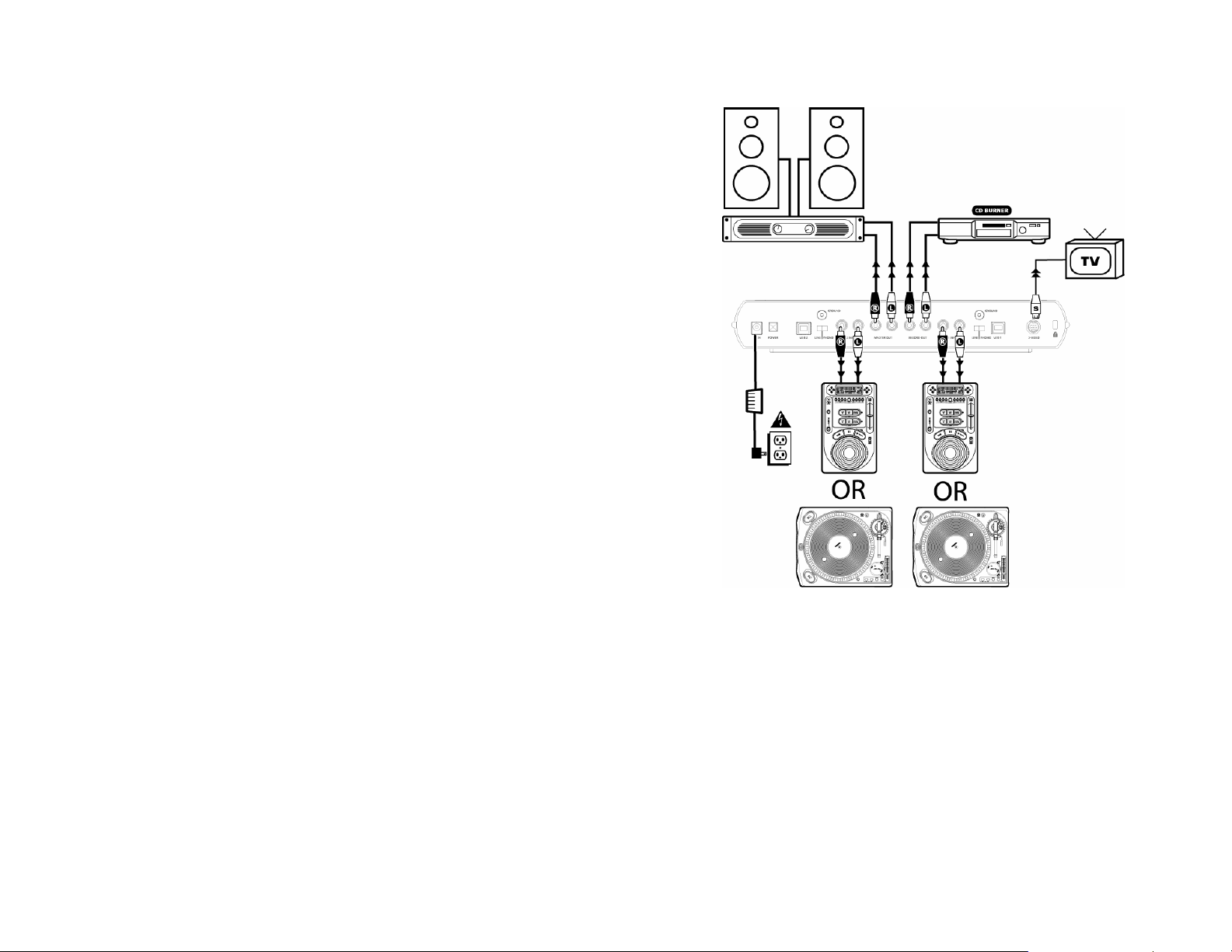
Quick Connection Diagram
Quick Setup Guide
1. Make sure all items listed on the front of this guide are included in the box.
2. READ SAFETY INSTRUCTION BOOKLET BEFORE USING THE PRODUCT
3. Study this setup diagram.
4. Place the mixer in an appropriate position for operation.
5. Make sure all devices are turned off and all faders are at zero.
6. Connect all input sources as indicated in the diagram.
7. Connect the outputs to the power amplifier(s), monitors and/or projectors.
8. Plug your mixer and other devices into AC power.
9. Switch everything on in the following order:
• Audio input sources (i.e. iPods, CD players) Your mixer
• Last, any amplifiers, televisions, monitors, projectors, etc.
10. When turning off, always reverse this operation by powering down in the following order:
• Any amplifiers, televisions, monitors, projectors, etc.
• Your mixer.
• Last, audio input sources.
11. Go to www.numark.com for product registration.
2
Page 3
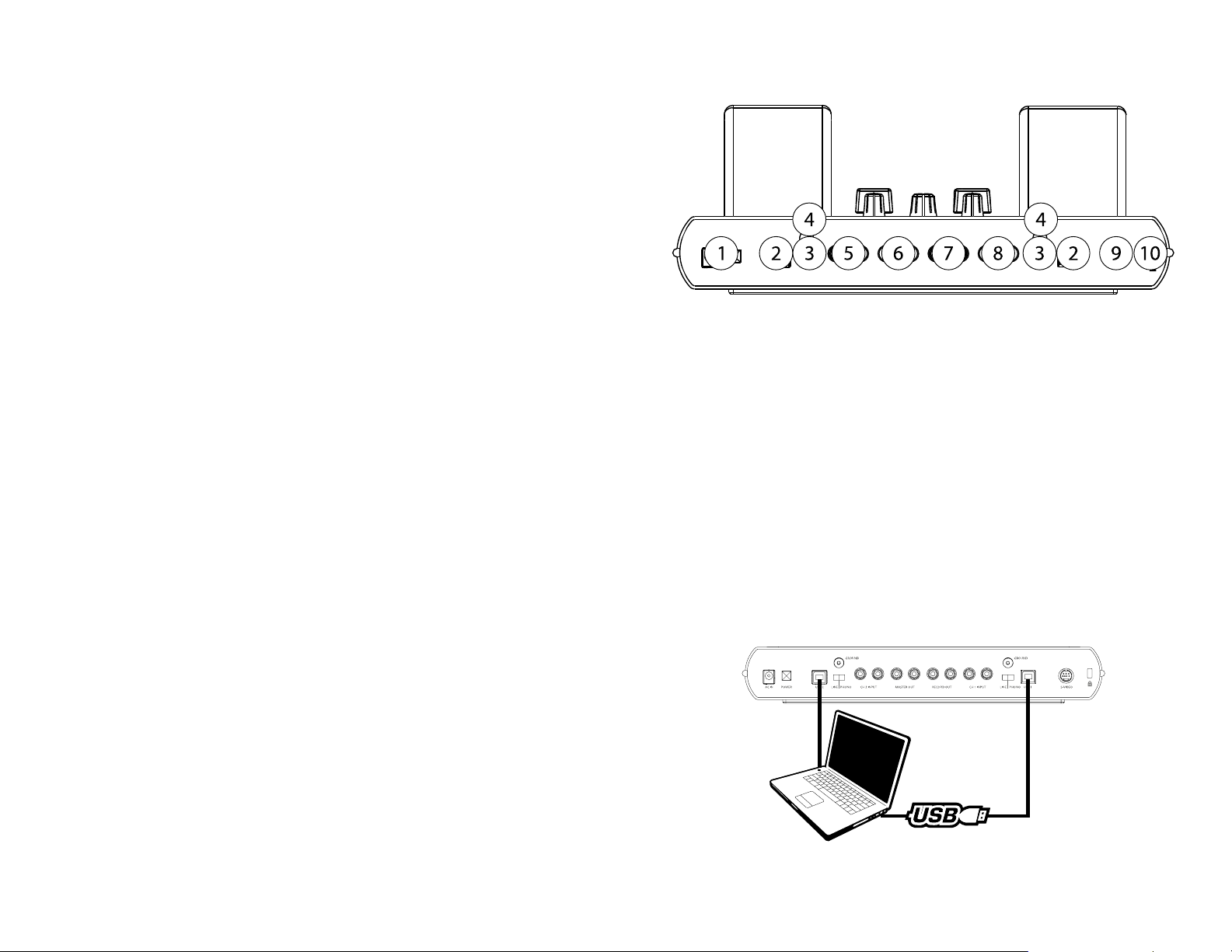
Rear Panel Overview
1. Power Jack and Power Switch: Always use the included power adapter with your product.
2. USB 2.0 Connection to iPOD: This connection is used to access information on the
respective iPod. The iDJ does not need to be powered on to use the USB 2.0 connection. See
computer data connection diagram below.
3. Phono/Line Switch: Each respective line input has the option of using a Line Level input or
a Phono level input used for turntables.
4. Ground: This screw connector should be used to secure the ground lead from a turntable.
5. Channel 2 RCA Inputs: CD players, tape players, portable MP3 players should be connected
here with the PHONO/LINE Switch (3) set to LINE. Turntables may be plugged in here with
the PHONO/LINE Switch (3) set to PHONO. These inputs are selected by setting the iPOD/Line
switch on the top panel to PHONO/LINE.
6. RCA Master Output: This is the master stereo output, which can be controlled by the Master
Gain knob on the top panel. Connect this to your stereo or powered speakers.
7. RCA Record Output: This is the record level stereo output which should be connected to any
recording device such as a CD burner, Tape Recorder, or Line input on a computer.
8. Channel 1 RCA Inputs: CD players, tape players, portable MP3 players should be connected
here with the PHONO/LINE Switch (3) set to LINE. Turntables may be plugged in here with
the PHONO/LINE Switch (3) set to PHONO. These inputs are controlled by the iPOD/Line
switch on the top panel.
9. S-Video Output: Connect a 4 or 7 Pin S-Video Cable from here to your monitor or projector.
You must have a compatible iPOD that supports video such as the iPod Photo.
10. Kensington ® Security Slot: This Kensington ® security slot allows you to secure your iDJ
using a variety of Kensington ® and compatible notebook locks. We recommend securing a
loop to the back of any iPods to secure them to the iDJ with compatible cable locks.
Computer Data Connection Diagram
***USB Cables Not Included***
3
Page 4
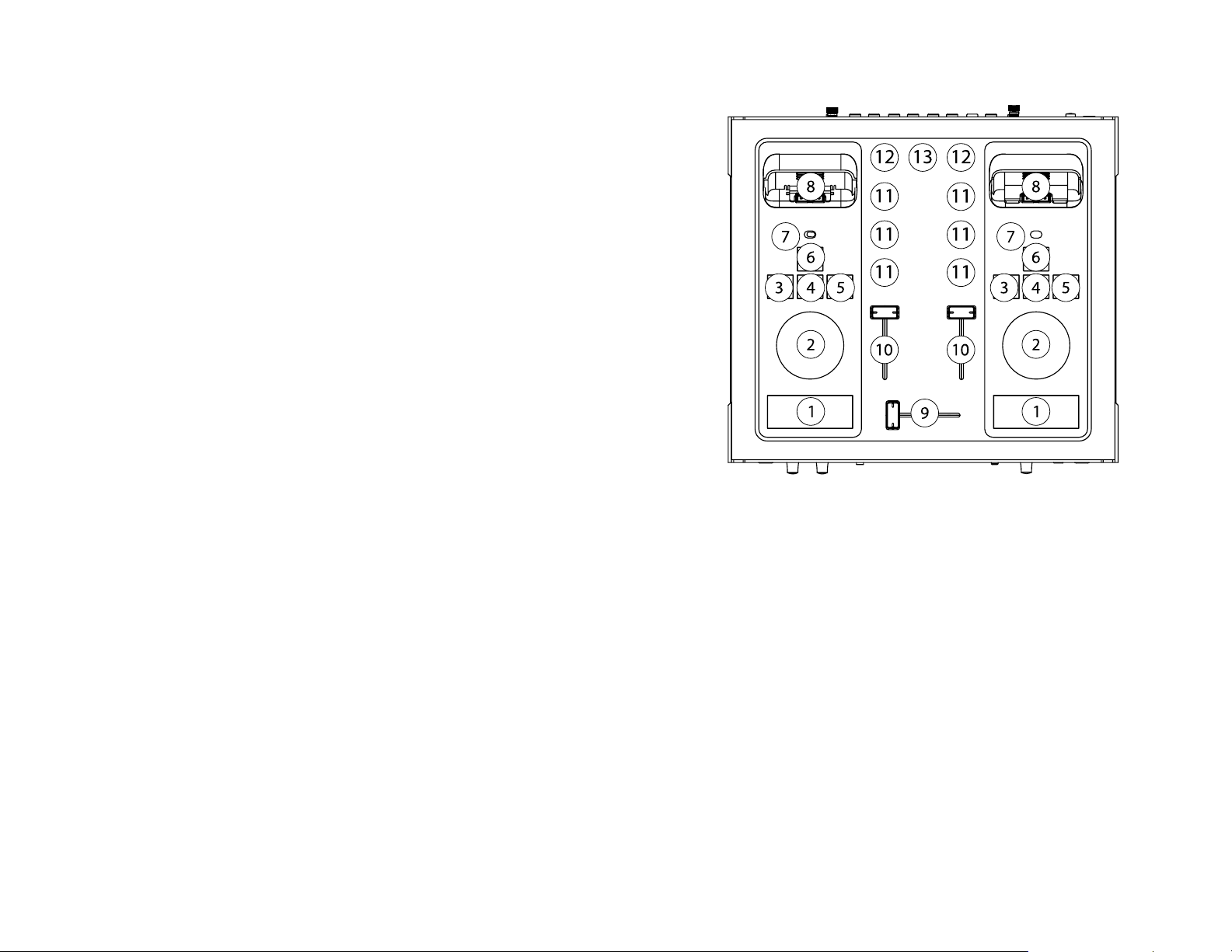
Top Panel Overview
1. Play/Pause: This button plays and pauses music from the iPod.
2. Control Wheel**: This control duplicates the functionality of the control wheel on the iPod.
3. Previous Track: This button selects the previous track on the iPod.
4. Enter**: This duplicates the “Enter” button on the iPod.
5. Next Track: This button goes to the next track on the iPod.
6. Menu**: This duplicates the “Menu” button on the iPod.
7. Input Selector: This toggles what input source is routed to the channel. When set to “iPod”,
the audio from the iPod connected in the dock (8) is routed to the mixer. When set to
Phono/Line, the RCA stereo input from the rear panel is routed to the mixer.
8. Dock Connector: Connect any iPod with a bottom connector here. Audio, Video, and the
controls are communicated through this port from the iPod to the iDJ.
Adjust the supplied iPod adapters to accommodate different iPod models. The
adapter has two positions. To adjust, gently pul l up on the adapter to slide out. You
will notice two groves (positions) inside the iDJ docking well. For example, when
using an iPod Mini, the adapter should be in the forward groove and use the rear
position for larger capacity iPods.
9. Crossfader: This fader is used to mix between the two channels. When faderstart is
activated on the front panel, the cross fader can automatically start and stop the iPods
10. Line Fader: Adjusts the audio level of devices connected to the Line In jacks.
11. 3 Band Channel Equalizer: Each channel has a three band equalizer to adjust the Treble,
midrange, and bass levels of the audio.
12. Gain Adjustment: Each channel as a gain adjustment which is used to equalize the levels
between sources. This is very useful when working on MP3 files as they are often recorded at
varying output levels.
13. Master Output: This knob controls the master RCA output level of the iDJ.
**Non click wheel and older iPods that have the dock connector are compatible for Audio,
play/pause, and track selection. However, these iPods current ly do not support the control
wheel (2), Enter (4), or Menu (6) interface with the connection. Contact Apple for further
information regarding supported controls with the iPod.
4
Page 5
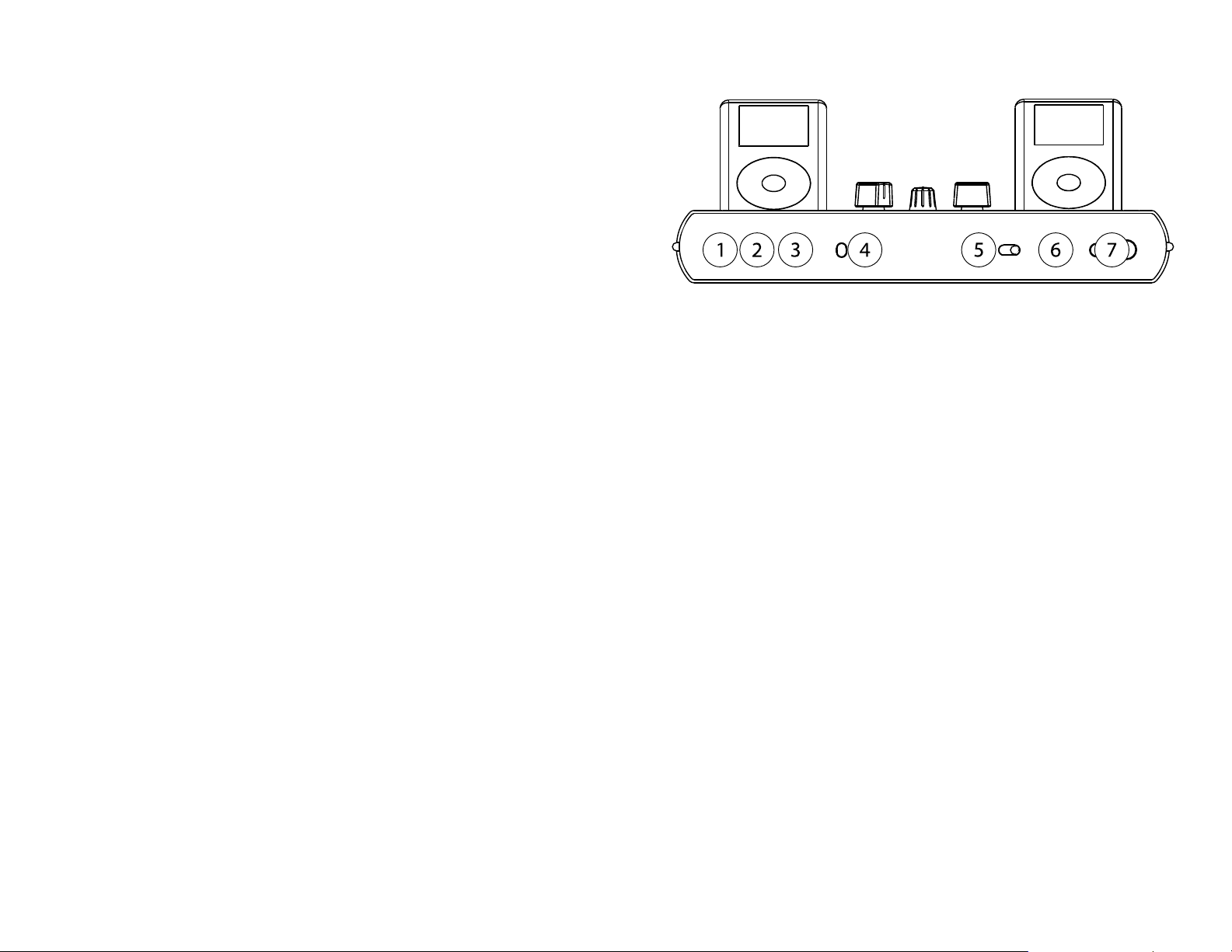
Front Panel Overview
1. MIC Input: ¼” microphone input.
2. MIC GAIN: This knob controls the level of the microphone into the mixer.
3. MIC TONE: This knob controls the tone of the microphone. Use this control to improve
sound quality and to eliminate feedback.
4. FADERSTART: In the ON position, the crossfader activates the PLAY and PAUSE function
between one or two iPods (the iPod(s) must be connected via the docking connector).
5. CUE MIX: This three position switch selects what output is sent to the headphones. Select
Mix to receive the master output.
6. CUE GAIN: This knob controls the headphone volume level. **Make sure that this is set
completely counterclockwise before plugging in headphones to prevent any hearing damage.
7. HEADPHONES: There are two jacks to plug in headphones, ¼” as well as 1/8” (mini).
5
Page 6
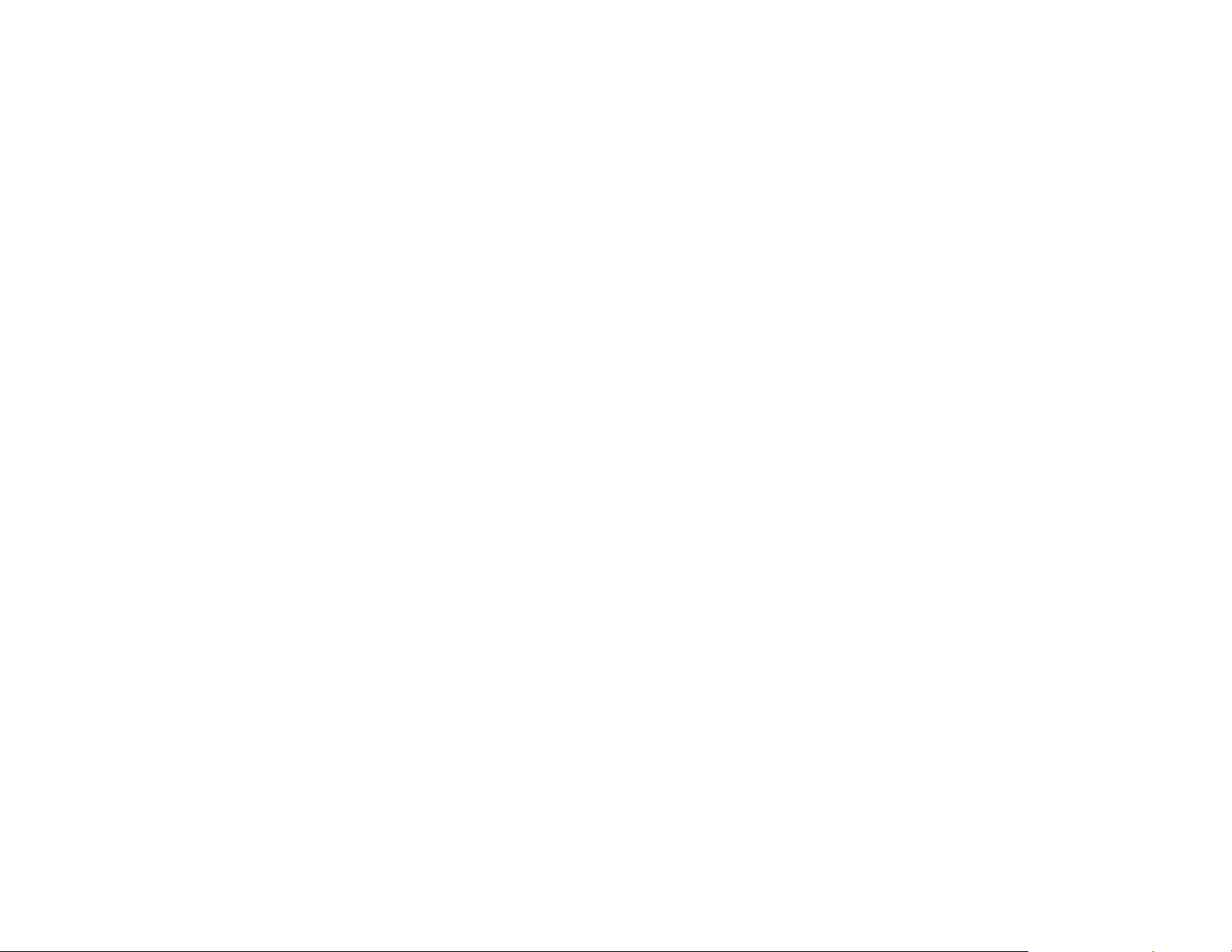
Troubleshooting Guide
1. I can’t hear any audio.
2. My iDJ is not turning ON.
3. I am getting Distortion and Feedback while listening to my turntable.
4. The music coming from my device that is plugged into the RCA input sounds very
5. My iPod Controls are not working Properly.
6. What is that round hole on the bottom of my iDJ for?
7. There still Audio present on the record output when I turn down the Master Volume?
8. My iPod isn’t fitting properly in the docking station.
9. I am not getting video from my iPod.
10. I can’t record on my iPod.
a. Check to make sure that your source device (iPod, Turntable, CD Player) is
playing.
b. Check to make sure that your INPUT SELECTOR SWITCH (top panel #7) is set to
the appropriate setting (iPod or Phono/Line)
c. Move the Crossfader (top panel #9) to the middle
d. Move both LINE FADERS (top panel #10) to 70% or ¾ of the way up.
e. Make sure that your CUE MIX switch (Front Panel #5) is set to MIX
f. Make sure that your CUE LEVEL knob (Front Panel #7) is at least 25% of
maximum.
a. Check to make sure that you are using the supplied iDJ power adapter and the
power outlet is turned on.
a. Make sure that the PHONO/LINE (rear panel #3) switch is set for PHONO.
low.
a. Make sure that the PHONO/LINE switch is set for LINE.
a. If your iPod does not have the click wheel and there is a bottom connector, there
is limited functionality. More information can be found on the top panel overview
inside this manual or at Apple’s website.
a. The round hole on the bottom of the iDJ is used to place the unit on a turntable
platter which has a spindle.
a. The master volume knob controls the RCA Master outputs. Make sure that you are
not plugged into the record outputs, as the record output is a constant level (premaster and post-line fader).
a. Adjust the supplied iPod adapters to accommodate different iPod sizes. The
adapter has two positions. To adjust, gently pull up on the adapter to slide out.
You will notice two groves (positions) inside the iDJ docking well. For example,
when using an iPod Mini, the adapter should be in the forward groove and use the
rear position for larger capacity iPods.
a. Make sure you are using an iPod Photo or other iPod which is compatible with a
video output. Only the left iPod is connected to the video output.
a. In order to enable recording you need to hold down the Play/Pause button as you
insert your iPod into the dock.
6
Page 7
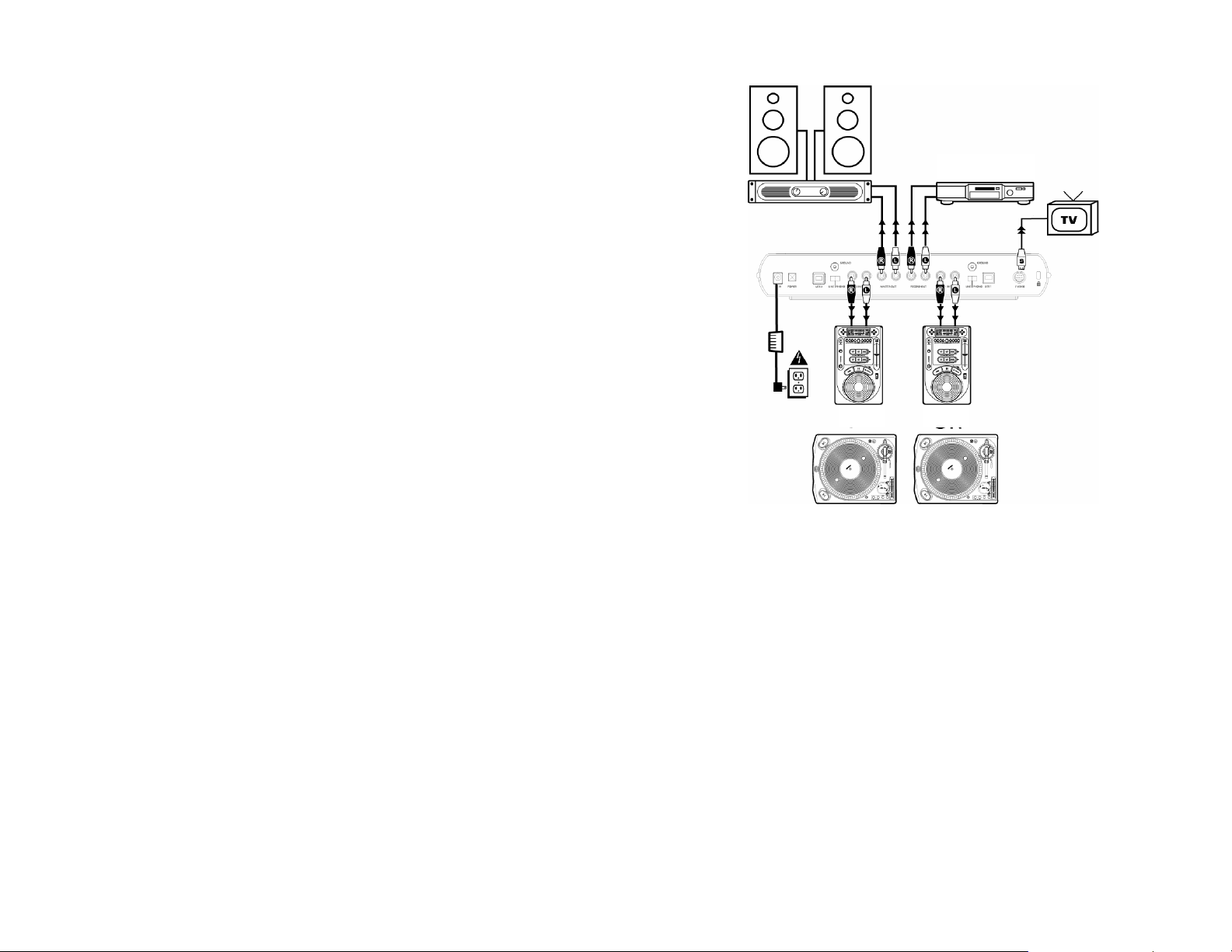
Diagrama de conexión rápida
CD Burner
OR OR
Guía de instalación rápida
1. Asegúrese que todos los artículos incluidos al inicio de este manual estén incluidos en la caja.
2. LEA EL FOLLETO DE INSTRUCCIONES DE SEGURIDAD ANTES DE UTILIZAR EL
PRODUCTO.
3. Estudie este diagrama de instalación.
4. Coloque el mezclador en una posición adecuada para su funcionamiento.
5. Asegúrese que todos los dispositivos estén apagados y que todos los faders estén en
la posición «cero».
6. Conecte todas las fuentes de entrada como se indica en el diagrama.
7. Conecte las salidas al/los amplificador(es) de alimentación, monitores y/o proyectores.
8. Enchufe su mezclador y otros dispositivos a la alimentación de corriente alterna.
9. Encienda todo en el siguiente orden:
• Fuentes de entrada de audio (es decir, iPods, reproductores de CD)
• Su mezclador
• Por último, los amplificadores, televisores, monitores, proyectores, etc.
10. Apague todo en el siguiente orden:
• Los amplificadores, televisores, monitores, proyectores, etc.
• Su mezclador.
11. Visite www.numark.com para registrar el producto.
• Por último, las fuentes de entrada de audio.
7
Page 8
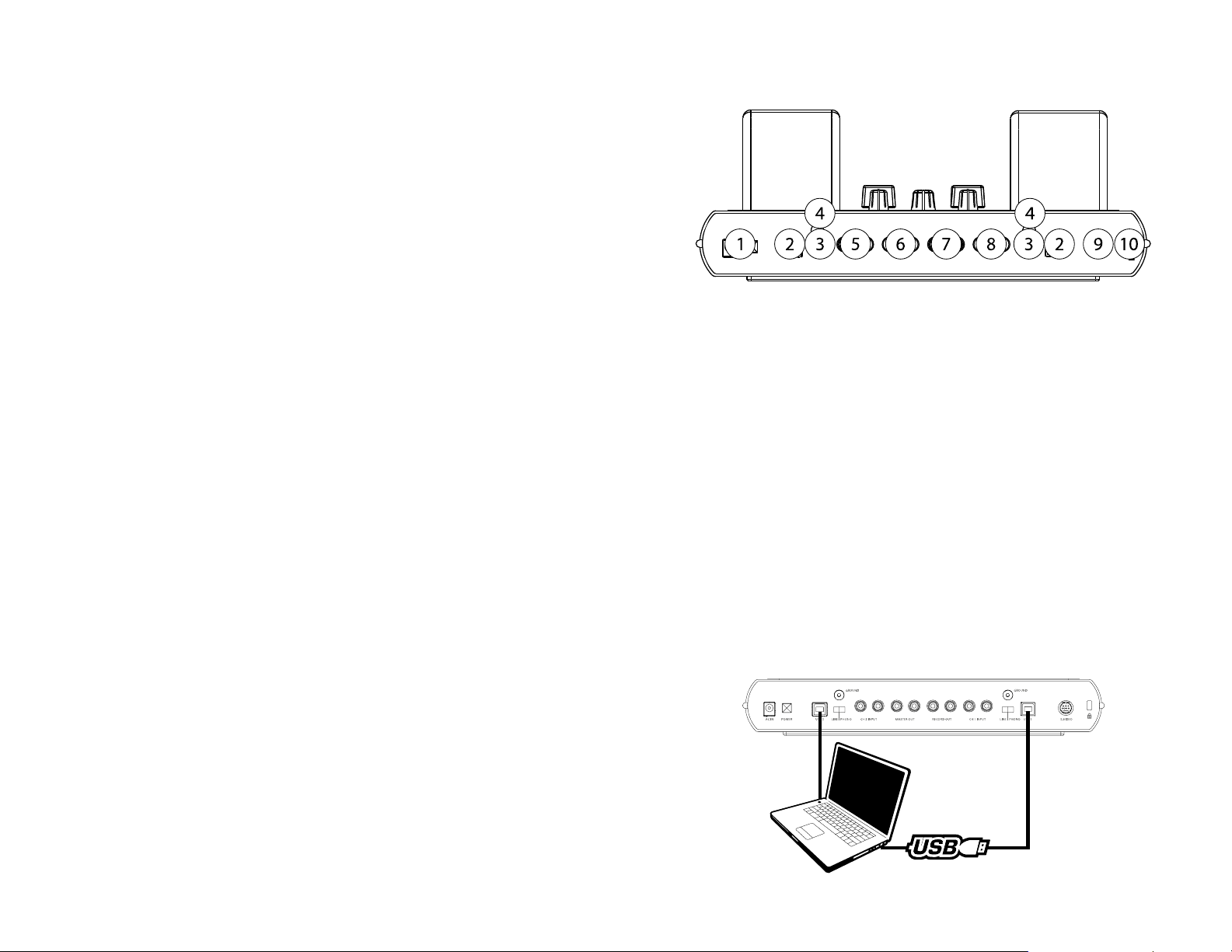
Vista del panel posterior
1. Enchufe e interruptor de encendido: Use siempre con este producto el adaptador de
alimentación incluido.
2. Conectores USB: Cada conector USB se usa para acceder a la información del iPod
respectivo. Vea más abajo el diagrama de conexión de datos de la computadora.
3. Conmutador de entrada fonográfica/línea: Use este conmutador para seleccionar entre
una entrada de nivel de línea (de un reproductor de CD, por ejemplo) o una entrada de nivel
fonográfico de un giradiscos.
4. Lengüeta de tierra: Conecte aquí el conductor de tierra del giradiscos.
5. Entradas RCA del canal 2: Pueden conectarse aquí reproductores de CD, de cinta o MP3
portátiles con el conmutador de ENTRADA FONOGRÁFICA/LÍNEA (PHONO/LINE) (3) colocado
en LINE. Los giradiscos se pueden conectar aquí con el conmutador de ENTRADA
FONOGRÁFICA/LÍNEA (3) colocado en PHONO. Estas entradas se seleccionan colocando el
conmutador iPOD/LINE del panel superior en PHONO/LINE.
6. Salida RCA maestra: Conecte esta salida a su estéreo o altavoces de potencia. El volumen
se controla con la perilla Master Gain (Ganancia maestra) del panel superior.
7. Salida RCA para grabación: Conecte esta salida a cualquier dispositivo de grabación, tal
como una grabadora (quemador) de CD, un grabador de cinta o la entrada de línea de una
computadora. Este volumen no es afectado por la perilla Master Gain.
8. Entradas RCA del canal 1: Pueden conectarse aquí reproductores de CD, de cinta o MP3
portátiles con el conmutador de ENTRADA FONOGRÁFICA/LÍNEA (3) colocado en LINE. Los
giradiscos se pueden conectar aquí con el conmutador de ENTRADA FONOGRÁFICA/LÍNEA (3)
colocado en PHONO. Estas entradas se seleccionan colocando el conmutador iPOD/LINE de
panel superior en PHONO/LINE.
9. Salida de S-Video: Conecte un cable de S-Video de 4 ó 7 pines de aquí a su proyector.
Debe contar con un iPOD compatible que soporte video tal como iPod Photo.
10. Ranura de seguridad Kensington ®: Esta ranura de seguridad le permite proteger su iDJ
usando una variedad de bloqueos para PC portátiles (notebook) compatibles. Recomendamos
fijar un bucle en la parte posterior de los iPods para sujetarlos a la unidad iDJ con dispositivos
de bloqueo de cable compatibles.
Diagrama de conexión de datos de la computadora
***No se incluyen los cables USB***
8
Page 9
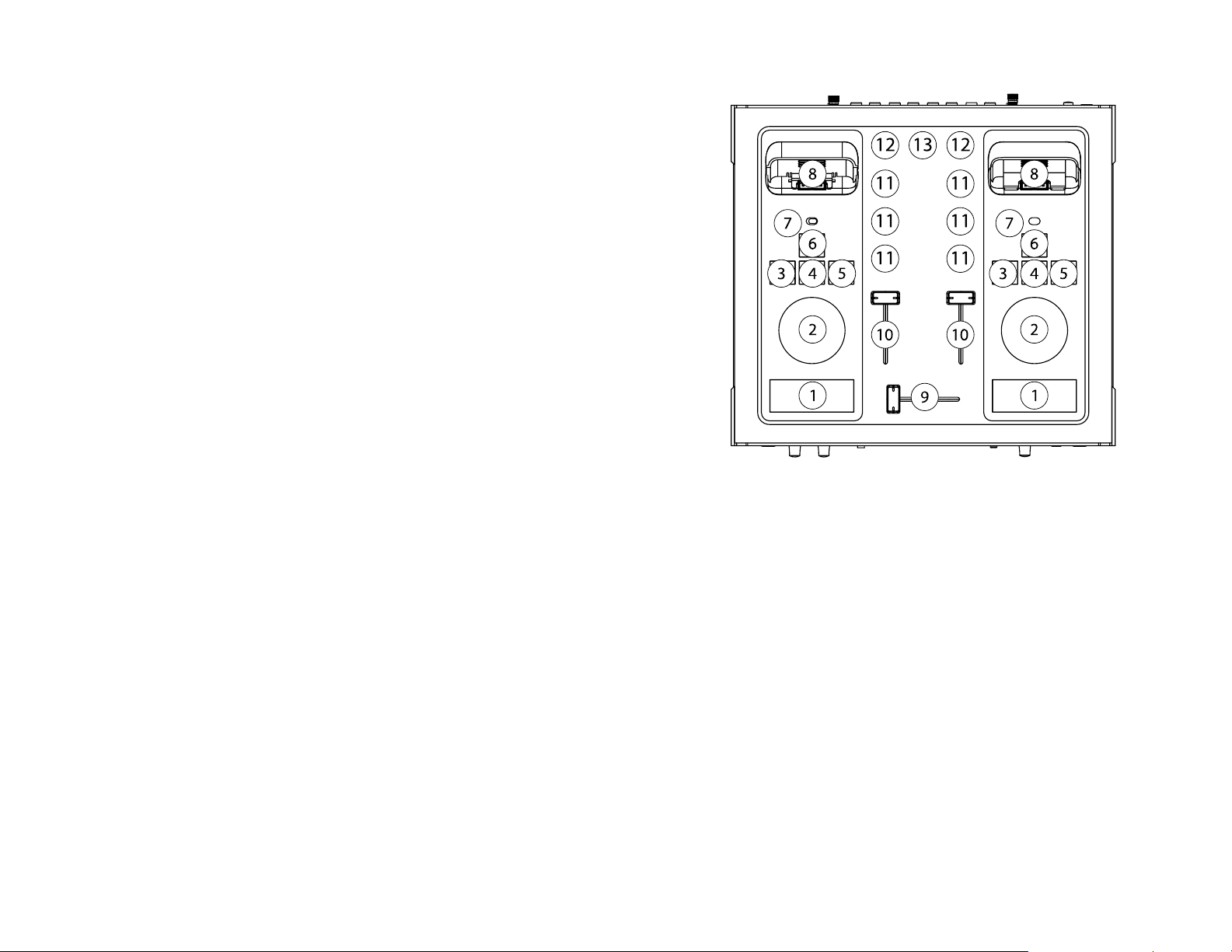
Vista del panel superior
1. Reproducción/Pausa: Este botón permite reproducir y hacer pausas en la música
proveniente del iPod.
2. Rueda de control**: Este control duplica la función de la rueda de control del iPod.
3. Pista anterior: Este botón selecciona la pista anterior del iPod.
4. Entrar**: Duplica el botón “Enter” del iPod.
5. Pista siguiente: Este botón avanza a la pista siguiente del iPod.
6. Menú**: Duplica el botón “Menu” del iPod.
7. Selector de entrada: Selecciona la fuente de entrada que se direcciona al canal. Cuando se
coloca en “iPod”, se encamina al mezclador el audio del iPod conectado al conector de la
estación de acoplamiento (8). Cuando se coloca en Phono/Line, se encamina al mezclador la
entrada estéreo RCA del panel posterior.
8. Conector de acoplamiento: Conecte aquí el iPod con un conector inferior. El audio, el video
y los controles se comunican a través de este puerto desde el iPod al iDJ.
Ajuste los adaptadores de iPod provistos para admitir los diferentes modelos de
iPod. El adaptador tiene dos posiciones. Para ajustar, tire suavemente del
adaptador hacia arriba para deslizarlo hacia afuera. Notará dos muescas
(posiciones) dentro del pozo de acoplamiento de la unidad iDJ. Por ejemplo, si se
usa un iPod Mini, el adaptador debe estar en la muesca delantera y se debe usar la
muesca trasera para los iPods de mayor capacidad.
9. Crossfader: Este fader se usa para mezcla entre los dos canales. Cuando se activa Fader
Start en el panel frontal, el cross fader puede arrancar automáticamente y detener los iPods
10. Fader de línea: Ajusta el nivel de audio de los dispositivos conectados a los conectores Line
In.
11. Ecualizador de 3 bandas: Cada canal tiene un ecualizador de tres bandas para ajustar los
niveles de agudos, gama media y graves del audio.
12. Ajuste de ganancia: Cada canal tiene un ajuste de ganancia que se usa para fijar los niveles
de entrada de las fuentes. Esto es muy útil cuando se trabaja en archivos MP3, puesto que se
graban muchas veces con niveles de salida variables.
13. Salida maestra: Esta perilla controla el nivel de la salida RCA maestra de la unidad iDJ.
**Tenga en cuenta que los iPods de 3ra g eneración y más antiguos son compatibles para
audio, reproducción/pausa y selección de pistas. En cambio, no soportan la interfaz de rueda
de control (2), Entrar (4) o Menú (6) con la conexión. Comuníquese con Apple para más
información relativa a los controles soportados por el iPod.
9
Page 10

Vista del panel frontal
1. Entrada “Mic”: Entrada de micrófono.
2. Ganancia de micrófono: Esta perilla controla el nivel de micrófono en el mezclador.
3. Tono de micrófono: Esta perilla ajusta el volumen del micrófono. Use este control para
mejorar la calidad sonora y eliminar la realimentación.
4. Arranque del fader: En la posición ON, moviendo el crossfader a cada extremo arranca
automáticamente el iPod de dicho extremo. (El o los iPod se deben conectar mediante el
conector de acoplamiento).
5. Mezcla de cue (de auriculares): Este conmutador selecciona la salida que se envía a los
auriculares. Seleccione Mix para escuchar la salida maestra.
6. Ganancia de cue (de auriculares): Esta perilla controla el nivel de volumen de los
auriculares. A fin de evitar daños a los órganos auditivos, asegúrese de que esté ajustado
completamente en sentido antihorario antes de enchufar los auriculares.
7. Auriculares: Hay dos conectores para enchufar auriculares, de ¼” y de 1/8” (mini).
10
Page 11

Guía de solución de problemas
1. No puedo oír ningún audio.
2. Mi unidad iDJ no se enciende.
3. Escucho mi giradiscos con distorsión y realimentación.
4. La música proveniente del dispositivo conectado a la entrada RCA suena muy bajo.
5. Los controles del iPod no funcionan correctamente.
6. ¿Para qué es ese orificio redondo de la parte inferior de la unidad iDJ?
7. Todavía hay audio presente en la salida para grabación cuando bajo el volumen
8. Mi iPod no entra correctamente en la estación de acoplamiento.
9. No recibo video de mi iPod.
10. No puedo grabar en mi iPod.
a. Revise para asegurarse que su dispositivo fuente (iPod, giradiscos, reproductor de
CD) esté reproduciendo.
b. Revise para asegurarse de que su CONMUTADOR SELECTOR DE ENTRADA (panel
superior, Nº 7) esté en la posición apropiada (iPod o Phono/Line)
c. Mueva el crossfader (panel superior, Nº 9) a la posición central
d. Mueva ambos FADERS DE LÍNEA (panel superior, Nº#10) al 70% o ¾ del recorrido
hacia arriba.
e. Asegúrese de que el conmutador de MEZCLA DE CUE (panel frontal Nº 5) esté
colocado en MIX
f. Asegúrese de que la perilla de NIVEL DE CUE (panel frontal Nº 7) esté por lo
menos al 25% del máximo.
a. Revise para asegurarse de que esté usando el adaptador de alimentación de iDJ
provisto y que el tomacorriente esté alimentado.
a. Asegúrese de que el conmutador de ENTRADA FONOGRÁFICA/LÍNEA (panel
posterior, Nº3) esté colocado en PHONO.
b. Gire la perilla de ajuste de ganancia para disminuirla (sentido antihorario).
a. Asegúrese de que el conmutador de ENTRADA FONOGRÁFICA/LÍNEA esté colocado
en LINE.
b. Gire la perilla de ajuste de ganancia para aumentarla (sentido horario).
c. Mueva el fader hacia arriba.
a. Si su iPod es anterior a la 4ta generación, tiene una funcionalidad limitada. Se
puede hallar más información en la vista del panel superior o en el sitio web de
Apple.
a. El orificio redondo de la parte inferior de la unidad iDJ se usa para colocar la
unidad en el plato de un giradiscos con eje.
maestro.
a. La perilla de volumen maestro controla la salida maestra (Master). Asegúrese de
que no esté conectado a las salidas para grabación, puesto que estas salidas son
de nivel constante (pre-maestro y post-fader de línea).
a. Ajuste los adaptadores de iPod provistos para admitir los diferentes tamaños de
iPod. El adaptador tiene dos posiciones. Para ajustar, tire suavemente del
adaptador hacia arriba para deslizarlo hacia afuera. Notará dos muescas
(posiciones) dentro del pozo de acoplamiento de la unidad iDJ. Por ejemplo, si se
usa un iPod Mini, el adaptador debe estar en la muesca delantera y se debe usar la
muesca trasera para los iPods de mayor capacidad.
a. Asegúrese de que está usando un iPod Photo u otro iPod que sea compatible con
una salida de video. Sólo el iPod izquierdo se conecta a la salida de video.
b. Asegúrese de que está usando el tipo de cable de video correcto. La unidad iDJ
soporta cables de S-video de 4 y 7 pines. También soporta cables de video
compuesto especiales. Asegúrese de que la disposición de pines del cable coincida
con la de la unidad iDJ.
a. A fin de habilitar la grabación, debe mantener oprimido el botón de
Reproducción/Pausa cuando inserta su iPod en la estación de acoplamiento. Esto
es así porque el iPod necesita acoplarse en un modo especial para grabar.
11
Page 12

Anschlussübersicht
CD Brenner
ODER ODER
ODER
Aufbauanleitung
1. Überprüfen Sie, dass sich alle auf dem Deckblatt der Anleitung genannten Bestandteile in der
Verpackung befinden.
2. LESEN SIE DIE SICHERHEITSHINWEISE, BEVOR SIE DIESES PRODUKT VERWENDEN
3. Sehen Sie sich die Aufbauabbildung an.
4. Stellen Sie den Mixer in einer für den Betrieb geeigneten Position auf.
5. Vergewissern Sie sich, dass alle Geräte ausgeschaltet sind und dass alle Fader auf “Null”
stehen.
6. Schließen Sie alle Eingangssignalquellen, wie in der Abbildung beschrieben, an.
7. Verbinden Sie die Ausgänge mit den Verstärkern.
8. Verbinden Sie Ihren Mixer und die anderen Geräte mit dem Stromkreis.
9. Schalten Sie das System in der folgenden Reihenfolge ein:
• Eingangsquellen (z.B. Turntables oder CD-Player)
• Ihren Mixer
• Zuletzt, die Verstärker
10. Gehen Sie beim Ausschalten in der genau umgekehrten Reihenfolge vor:
• Schalten Sie zuerst die Verstärker aus
• Darauf folgend fahren Sie den Mixer herunter
11. Registrieren Sie Ihr Produkt online unter http://www.numark.com.
12
Page 13

Anschlüsse der Rückseite
1. Netzbuchse und Netzschalter: Benutzen Sie zum Betrieb des Produktes ausschließlich das
beigelegte Netzteil.
2. USB Anschlüsse: Jeder USB Port wird verwendet, um auf die Informationen des jeweiligen
iPods zuzugreifen. Beachten Sie das untere Computer Aufbaudiagramm.
3. Phono/Line Schalter: Mit diesem Schalter können Sie zwischen einer Signalquelle mit
Linepegelausgang (ein CD Player zum Beispiel ) oder einem Schallplattenspieler, der einen
Phonopegel abgibt, umschalten.
4. Masseanschluss: Befestigen Sie hier das Massekabel des Schallplattenspielers.
5. Kanal 2 RCA Eingänge: CD Player, Tape Player oder portable MP3 Player können hier
angeschlossen werden, wenn der PHONO/LINE Schalter (3) auf LINE steht.
Schallplattenspieler können mit diesem Anschluss verbunden werden, wenn der PHONO/LINE
Schalter (3) auf PHONO gesetzt wurde. Diese Eingänge werden dann aktiviert, nachdem
iPOD/LINE Schalter der Oberseite auf PHONO/LINE gestellt wurde.
6. RCA Master Ausgang: Verbinden Sie diesen Ausgang mit Ihrer Stereoanlage oder mit
aktiven Lautsprechern. Die Lautstärke wird mit dem Master Gain Regler der Oberseite justiert.
7. RCA Record Ausgang: Schließen Sie hier ein Aufnahmegerät, wie zum Beispiel einen CD
Brenner, ein Kassettendeck oder den Line Eingang eines Computers an.
8. Kanal 1 RCA Eingänge: CD Player, Tape Player oder portable MP3 Player können hier
angeschlossen werden, wenn der PHONO/LINE Schalter (3) auf LINE steht.
Schallplattenspieler können mit diesem Anschluss verbunden werden, wenn der PHONO/LINE
Schalter (3) auf PHONO gesetzt wurde. Diese Eingänge werden dann aktiviert, nachdem
iPOD/LINE Schalter der Oberseite auf PHONO/LINE gestellt wurde.
9. S-Video Ausgang: Schließen Sie hier ein S-Video Kabel mit 4 oder 7 Pins an und führen Sie
es zu Ihrem Bildschirm oder Ihren Projektor. Diese Funktion benötigt einen Videokompatiblen iPOD, wie den iPod Photo.
10. Kensington ® Security Anschluss: Dieser Sicherheitsanschluss ermöglicht es, Ihren iDJ
durch ein Schloss von Kensington ® und kompatiblen Schlössern anderer Hersteller zu
sichern.
Computer Anschlussübersicht
***USB Kabel nicht im Lieferumfang***
13
Page 14
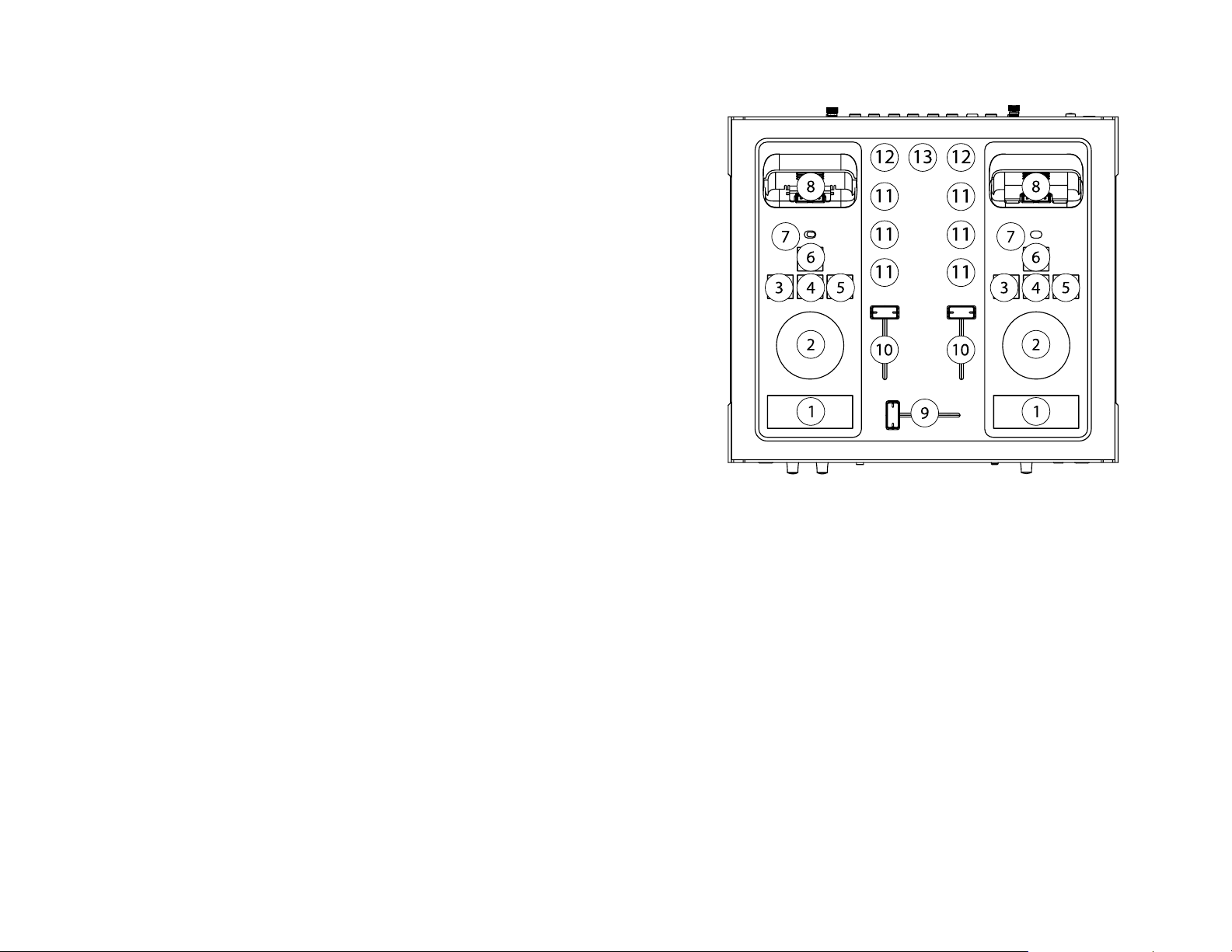
Bedienelemente der Oberseite
1. Play/Pause: Dieser Button startet und stoppt die Wiedergabe des iPods.
2. Control Rad**: Dieses Element dupliziert die Funktionsweise des Click Wheels des iPods.
3. Vorheriger Track: Dieser Button wählt den vorherigen Track des iPods aus.
4. Enter**: Dieser Button dupliziert die Funktionsweise des “Enter” Buttons am iPod.
5. Nächster Track: Mit diesem Button wählen Sie den nächsten Track des iPods an.
6. Menu**: Dieser Button dupliziert die Funktionsweise des “Menu” Buttons am iPod.
7. Eingangswahl: Dieser Umschalter bestimmt, welches Eingangssignal auf dem Kanal anliegt. Die
Einstellung “iPod” bewirkt, dass der am Dock angeschlossene iPod (8) sein Signal in den Kanal gibt.
Die Phono/Line Position spielt das RCA Stereosignal der Rückseite in den Mixer.
8. Dock Anschluss: Hier können Sie jeden iPod mit unterem Anschluss einschieben. Die Audio- und
Videosignale und die Bedienelemente des iPods kommunizieren über diese Verbindung mit dem iDJ.
Justieren Sie mit Hilfe der beiliegenden iPod Adapter erst den Dockanschluss, damit
Sie Ihren iPod anschließen können. Der Adapter besitzt zwei Positionen. Schieben
Sie vorsichtig den Adapter hoch, um Ihn herauszuziehen. Sie werden zwei Rillen im
iDJ sehen. Verwenden Sie zum Anschluss des iPod Mini den Adapter mit den
vorderen Rillen und den Adapter mit den hinteren Rillen für den normalen iPod.
9. Crossfader: Dieser Fader wird zum Mixen beider Kanäle verwendet. Wurde über die Oberseite die
10. Line Fader: Regelt den Signalpegel der Geräte, die mit den Line In Anschlüssen verbunden sind.
11. 3-Band Equalizer: Jeder Kanal besitzt eine dreiband Klangregelung. Mit ihr können Sie Höhen,
12. Gain Justierung: Jeder Kanal besitzt einen Gain-Regler, um die Eingangspegel der Klangquellen
13. Master Output: Dieser Regler bestimmt die Lautstärke des Master RCA Ausgangs des iDJ.
Fader Start Funktion aktiviert, kann der Crossfader die Wiedergabe der iPods automatisch starten
oder stoppen.
Mitten und Bässe des Eingangssignals anpassen.
anzupassen. Nützlich ist dieser Regler vor allem bei der Arbeit mit MP3 Files, da diese oft
Lautstärkeunterschiede aufweisen.
**Beachten Sie, dass iPods der 3. Generation und ältere iPods kompatibel mit Audio,
Play/Pause und Trackanwahl sind. Jedoch unterstützen diese iPods nicht das Control Rad(2),
den Enter (4) oder den Menu (6) Button. Setzen Sie sich mit Apple zu Fragen der
Unterstützung der Bedienelemente des iPods in Verbindung .
14
Page 15

Bedienelemente der Voderseite
1. Mic Eingang: Mikrofoneingang.
2. Mic Gain: Dieser Regler justiert den Mikrofonpegel zum Mixer.
3. Mic Tone: Hiermit regeln Sie den Klang des Mikrofons. Verwenden Sie ihn, um den Klang zu
verbessern und um Rückkopplungen des Mikrofons zu vermeiden.
4. Fader Start: In der ON Position bewirkt diese Funktion, dass beim Bewegen des Crossfaders
zu einer Seite automatisch der betreffende iPod mit der Wiedergabe beginnt. (der (die)
iPod(s) müssen über den Dockanschluss mit dem iDJ verbunden sein).
5. Cue (Kopfhörer) Mix: Dieser Schalter bestimmt, welches Signal Sie im Kopfhörer hören.
Wählen Sie Mix, um das Master-Ausgangssignal zu hören.
6. Cue (Kopfhörer) Gain: Dieser Regler steuert die Kopfhörerlautstärke. Vergewissern Sie
sich, dass der Regler komplett zugedreht ist, bevor Sie einen Kopfhörer anschließen, um
Schäden am Gehör zu vermeiden.
7. Kopfhörer: Es gibt zwei Buchsen, um Kopfhörer anschließen zu können. Diese sind jeweils
als 6,3mm- oder 3,5mm Klinkenbuchsen ausgeführt.
15
Page 16

Fehlerhilfe
1. Ich höre kein Audiosignal.
2. Mein iDJ geht nicht an.
3. Bei der Verwendung eines Plattenspielers höre ich nu r Verzerrungen.
4. Die Musik, des Gerätes, welches am RCA Anschluss verbunden ist, ist sehr leise.
5. Die iPod Steuerungen funktionieren nicht richtig.
6. Wozu ist das runde Loch am Boden meines iDJs?
7. Aus dem Record Ausgang kommt immer noch Audio, auch nachdem ich den Master
8. Mein iPod passt nicht richtig in die Docking Station.
9. Ich bekomme kein Videosignal aus meinem iPod.
10. Ich kann auf meinem iPod nichts aufnehmen.
a. Überprüfen Sie, ob die Signalquelle wiedergibt (iPod, Schallplattenspieler, CD
Player).
b. Überprüfen Sie, dass der INPUT SELECTOR SWITCH (Oberseite #7) auf die richtige
Signalquelle (iPod oder Phono/Line) gesetzt ist.
c. Bewegen Sie den Crossfader (Oberseite #9) in die Mitte
d. Schieben Sie beide LINE FADER (Oberseite #10) auf 70% des Regelwegs.
e. Überprüfen Sie, dass der CUE MIX Schalter (Vorderseite #5) auf MIX steht
f. Überprüfen Sie, ob der CUE LEVEL Regler (Vorderseite#7) auf mindestens 25%
des Regelwegs steht.
a. Überprüfen Sie, ob Sie den mitgelieferten iDJ Netzadapter verwenden und der
Netzschalter auf ON steht.
a. Schalten Sie den PHONO/LINE (Rückseite #3) auf PHONO.
b. Drehen Sie den Gain Adjustment Regler herunter (nach links)
a. Setzen Sie den PHONO/LINE Schalter auf LINE.
b. Drehen Sie den Gain Adjustment Regler auf (nach rechts)
c. Ziehen Sie die Kanalfader hoch.
a. Es gibt Funktionseinschränkungen bei iPods, die nicht zur 4. Generation gehören.
Informieren Sie sich dazu auf der Seite, auf der wir die Oberseite des iDJs
beschreiben oder im Internet unter www.apple.com.
a. Das Runde loch dient dazu, den iDJ auf einen Plattenteller zu stellen.
Regler heruntergedreht habe?
a. Der Master Volume Regler justiert den Master Ausgang. Der Record Ausgang führt
eine konstante Lautstärke (pre-Master und post-Linefader) und wird somit über
den jeweiligen Gain Poty reguliert.
a. Justieren Sie die beiliegenden iPod Adapter, um sie verschiedenen iPod Größen
anzupassen. Die Adapter besitzen zwei Positionen. Schieben Sie vorsichtig den
Adapter hoch, um Ihn herauszuziehen. Sie werden zwei Rillen im iDJ sehen.
Verwenden Sie zum Anschluss des iPod Mini den Adapter mit den vorderen Rillen
und den Adapter mit den hinteren Rillen für den normalen iPod.
a. Überprüfen Sie, ob Sie einen iPod Photo oder einen an deren Video-fähigen iPod
verwenden. Beachten Sie: Nur der linke iPod ist mit dem Videoausgang
verbunden.
b. Überprüfen Sie, dass Sie das richtige Videokabel verwenden. Der iDJ unterstützt 4
and 7-Pin S-Video Kabel. Es können auch spezielle Composite Video Kabel
verwendet werden. Beachten Sie dazu die Pin-Belegung des iDJ Videoausgangs.
a. Um eine Aufnahme mit dem iPod durchführen zu können, halten Sie den
Play/Pause Button gedrückt, wenn sie den iPod in das Dock stecken. Dadurch wird
eine Spezialfunktion für iPod-Aufnahmen aktiviert.
16
Page 17

Schéma de connexion
Graveur CD
OU OU
OU
Guide d'installation rapide
1. Assurez-vous que tous les articles énumérés sur la page couverture de ce guide sont inclus dans la
boîte.
2. VEUILLEZ LIRE LE LIVRET DES CONSIGNES DE SÉCURITÉ AVANT D'UTILISER LE PRODUIT.
3. Examinez bien le schéma d'installation.
4. Placez la console de mixage en position de fonctionnement.
5. Assurez-vous que tous les appareils sont hors tension et que tous les atténuateurs sont
réglés à « zéro ».
6. Branchez toutes les sources tel qu'indiqué sur le schéma.
7. Reliez les sorties aux amplificateurs de puissance, aux moniteurs et/ou aux projecteurs.
8. Branchez la console de mixage et autres appareils à une prise d’alimentation CA.
9. Mettre tous les appareils sous tension dans l'ordre suivant :
10. Mettre tous les appareils hors tension dans l'ordre suivant :
11. Allez à www.numark.com pour enregistrer le produit.
• sources d'entrée audio (c.-à-d. iPods, lecteurs de disques compacts)
• console de mixage
• et en dernier, les amplificateurs, télévisions, moniteurs, projecteur, etc.
• amplificateurs, télévisions, moniteurs, projecteur, etc.;
• console de mixage;
• et en dernier, les sources d'entrée audio.
17
Page 18

Caractéristiques du panneau arrière
1. Prise et interrupteur d’alimentation : N’utilisez que l’adaptateur fourni avec le produit.
2. Prises USB : Chaque prise USB permet d'accéder les données sur le iPod respectif. Examiner le
schéma d’installation ci-dessus pour effectuer le branchement à un ordinateur.
3. Sélecteur Phono/Ligne : Ce sélecteur permet de choisir entre une entrée niveau ligne pour un
lecteur de disques compacts ou une entrée phono pour un tourne-disque.
4. Borne de mise à la terre : Cette vis doit être utilisée pour faire la mise à la terre du
tourne-disque.
5. Entrées RCA du canal 2 : Ces entrées permettent de brancher et d’utiliser lecteur de disques
compacts, lecteur de cassettes, lecteur de MP3 portable lorsque le sélecteur Phono/Ligne (3) est à la
position niveau ligne. Les tourne-disques peuvent également être branchés à ces entrées et utilisés
lorsque le sélecteur Phono/Ligne (3) est à la position phono. Ces entrées peuvent être sélectionnées
en réglant le sélecteur iPOD/LIGNE du panneau supérieur à la position PHONO/LIGNE.
6. Sortie RCA principale : Branchez un câble de cette sortie à des enceintes stéréo ou des enceintes
amplifiées. Le réglage du volume se fait à partir du bouton de gain principal (Master Gain) sur le
panneau supérieur.
7. Sortie RCA pour enregistrement : Cette sortie permet le branchement d’appareils
d’enregistrement tels que graveur de disques compacts, magnétophone ou à une entrée ligne d’un
ordinateur. Ce volume n'est pas affecté par le bouton du gain principal (Master Gain).
8. Entrées RCA du canal 1 : Ces entrées permettent de brancher et d’utiliser lecteur de disques
compacts, lecteur de cassettes, lecteur de MP3 portable lorsque le sélecteur Phono/Ligne (3) est à la
position ligne. Les tourne-disques peuvent également être branchés à ces entrées et utilisés lorsque
sélecteur Phono/Ligne (3) est à la position phono. Ces entrées peuvent être sélectionnées en
réglant le sélecteur iPod/Ligne du panneau supérieur à la position PHONO/LIGNE.
9. Sortie S-Vidéo : Branchez l’une des extrémités d’un câble S-Vidéo dotées de 4 ou de 7 broches à
cette sortie et l’autre extrémité à un moniteur ou à un projecteur. Vous devez avoir un iPOD
compatible avec la fonction vidéo tel que le iPod Photo.
10. Logement pour câble de sécurité Kensington® : Ce logement permet d’insérer un des câbles de
sécurité Kensington®, ou tout autre câble compatible avec le Notebook, afin de fixer votre iDJ à un
élément de mobilier fixe. Nous recommandons également de sécuriser tout iPod au iDJ avec des
câbles compatibles.
Schéma d’installation pour l’ordinateur
***Câbles USB non inclus***
18
Page 19

Caractéristique du panneau supérieur
1. Touche de Lecture/Pause : Cette touche permet de faire la lecture ou la pause de la musique du
iPod.
2. Molette de commande** : Cette commande permet de reproduire la fonction de la molette du
iPod.
3. Piste précédente : Cette touche permet de sélectionner la piste précédente du iPod.
4. Touche Retour (Enter)** : Cette touche reproduit la fonction de la touche Retour (Enter) du iPod.
5. Piste suivante : Cette touche permet de sélectionner la piste suivante du iPod.
6. Menu** : Cette touche reproduit la fonction de la touche Menu du iPod.
7. Sélecteur d’entrée : Cette commande permet de sélectionner la source d’entrée acheminée vers le
canal. Lorsque celui-ci est réglé sur iPod, l'audio provenant du iPode branché dans le socle de
synchronisation (8) est acheminé à la console de mixage. Lorsqu'il est réglé sur Phono/Line, l’audio
provenant de l’entrée RCA stéréo du panneau arrière est acheminé à la console de mixage.
8. Socle de synchronisation : Il est possible de brancher à ce socle tout iPod doté d’un connecteur
inférieur. L'audio, le vidéo et les commandes sont acheminés du iPod au iDJ par le biais de ce port.
Il est possible d’ajuster les adaptateurs pour iPod inclus pour accommoder les
différents modèles d’iPod. L'adaptateur est doté de deux positions. Pour ajuster la
grandeur, il suffit de tirer doucement sur l’adaptateur pour le faire glisser vers
l’extérieur. Il y a deux encoches (positions) à l’intérieur du socle de synchronisation
du iDJ. Par exemple, lorsqu’un iPod Mini est utilisé, l’adaptateur doit être placé à la
première encoche, la deuxième servant pour les iPod ayant une plus grande
9. Crossfader : Cet atténuateur permet de faire le mixage des deux canaux. Lorsque la commande à
10. Atténuateur ligne (Line Fader) : Permet de régler le niveau audio des appareils branchés à la
11. Égaliseur 3 bandes : Chaque canal est doté d’un égaliseur à 3 bandes pour le réglage des aigus,
12. Réglage du gain : Chaque canal est doté d’un réglage du gain qui permet de régler le niveau
13. Sortie principale : Ce réglage permet de régler le niveau de la sortie principale RCA du iDJ.
capacité.
distance est activée sur le panneau avant, le crossfader peut actionner et arrêter les iPods
automatiquement.
prise d’entrée de ligne (Line In).
des moyennes et des basses.
d’entrée des sources. Ceci est très utile lorsqu’on travaille avec les fichiers MP3 parce qu’ils sont
généralement enregistrés à différents niveaux de sortie.
e
**Veuillez prendre note que la 3
compatibles pour l'audio, les fonctions de lecture/pause (play/pause) et de la sélection de
piste. Cependant, la 3
compatibles avec la molette de commande (2), la touche Retour (4), ou Menu (6) et l’interface
avec la connexion. Veuillez communiquer avec Apple pour obtenir de plus amples
informations concernant les fonctions compatibles avec le iPod.
e
génération des iPods, ainsi que les versions antérieures sont
génération des iPods, ainsi que les versions antérieures ne sont pas
19
Page 20

Caractéristiques du panneau avant
1. Entrée micro : Entrée microphone.
2. Gain du micro : Ce bouton permet de régler le niveau du microphone entrant dans la console
de mixage.
3. Tonalité du micro : Ce contrôle permet le réglage de la tonalité du microphone. Utilisez ce
contrôle pour améliorer la qualité sonore et pour éliminer l’effet Larsen.
4. Commande à distance : Activée, cette fonction permet d'actionner le iPod relié à l'une ou à
l'autre extrémité du crossfader. Les iPods doivent être branchés par le biais du socle de
synchronisation.
5. Mixe de pré-écoute (casque d’écoute) : Utilisez ce commutateur pour sélectionner le
signal que vous désirez entendre dans le casque d’écoute. Sélectionnez Mix pour entendre la
sortie principale.
6. Gain de pré-écoute (casque d’écoute) : Ce contrôle permet de régler le volume du casque
d’écoute. Veuillez vous assurer que le réglage du volume est au minimum avant de brancher
tout casque d’écoute pour éviter d’endommager votre ouïe.
7. Casque d'écoute : Il y a deux prises pour casque d'écoute, une de ¼ po et une autre de
⅛ po (mini).
20
Page 21

Guide de dépannage
1. Je n'étends aucun signal audio.
2. Incapable de mettre le iDJ sous tension.
3. Il y a de la distorsion et de l'effet Larsen lorsque le tourne-disque joue.
4. Le volume de la musique provenant de l'appareil qui est branché dans l’entrée RCA
5. Les commandes du iPod ne fonctionnent pas correctement.
6. À quoi sert l'orifice en dessous du iDJ?
7. Il reste un signal audio provenant de la sortie d’enregistrement même lorsque le
8. Mon iPod ne s'insert pas correctement dans le socle de synchronisation.
9. Je ne reçois aucun signal vidéo de mon iPod.
10. Je ne peux pas enregistrer sur mon iPod.
a. Assurez-vous que l’appareil source (iPod, tourne-disque, lecteur de disques
compacts) est en cours de lecture.
b. Assurez-vous que le commutateur du sélecteur d’entrée (nº 7 du panneau
supérieur) est réglé à la position appropriée pour l'appareil source (iPod ou
Phono/Line).
c. Déplacez le crossfader (nº 9 du panneau supérieur ) au milieu.
d. Déplacez les deux atténuateurs ligne (nº 10 du panneau supérieur) jusqu’à 70 %,
ou aux ¾, vers le haut.
e. Assurez-vous que le commutateur pour le mixe de pré-écoute (panneau avant
nº 5) est réglé à MIX.
f. Assurez-vous que le contrôle pour le niveau de la pré-écoute (panneau avant nº 7)
est réglé au moins à 25 %.
a. Assurez-vous que vous utilisez l’adaptateur fourni avec le iDJ et que la prise
électrique est active.
a. Assurez-vous que le sélecteur Phono/Ligne (panneau arrière nº 3) est réglé à
PHONO.
b. Tournez le bouton de réglage du gain dans le sens contraire des aiguilles d’une
montre.
est très bas.
a. Assurez-vous que le sélecteur Phono/Ligne est réglé à ligne.
b. Tournez le bouton de réglage du gain dans le sens des aiguilles d’une montre.
c. Déplacez l'atténuateur vers le haut.
a. Si l’iPod est d’une version antérieure à la 4e génération, la fonctionnalité sera
limitée. Pour plus d’information, veuillez consulter la section sur les
caractéristiques du panneau supérieur ou encore, visitez le site Internet de Apple.
a. L’orifice en dessous du iDJ permet de fixer l’appareil sur l’axe central d’un
tourne-disque.
volume principal est au minimum.
a. Le bouton de réglage du volume principal commande la sortie principale.
Assurez-vous que vous n'êtes pas branché dans la sortie d’enregistrement; les
niveaux de la sortie d’enregistrement sont constants (avant pré-mastérisation et
après l’atténuateur ligne).
a. Réglez l’adaptateur fourni pour accommoder la grandeur du iPod. L'adaptateur est
doté de deux positions. Pour ajuster la grandeur, il suffit de tirer doucement sur
l’adaptateur pour le faire glisser vers l’extérieur. Il y a deux encoches (positions)
à l’intérieur du socle de synchronisation du iDJ. Par exemple, lorsqu’un iPod Mini
est utilisé, l’adaptateur doit être placé à la première encoche, la deuxième servant
pour les iPod ayant une plus grande capacité.
a. Assurez-vous que vous utilisez un iPod Photo ou autre iPod compatible avec la
sortie vidéo. Il n’y a que le iPod de gauche qui soit branché à la sortie vidéo.
b. Assurez-vous que vous utilisez les câbles appropriés pour le signal audio. Le iDJ
est compatible avec les câbles S-Vidéo dotés de 4 ou de 7 broches. Il est
également compatible avec certains câbles vidéo composite. Assurez-vous que les
broches du câble sont identiques à celle du iDJ.
a. Pour enregistrer, vous devez maintenir la touche Lecture/Pause tout en insérant
l’iPod dans le socle. Pour procéder à l’enregistrement, l'iPod doit être
nécessairement inséré dans le socle en mode enregistrement.
21
Page 22

Schema rapido dei collegamenti
Masterizzatore
O O
O
Guida di impostazione rapida
1. Verificare che tutti gli elementi elencati sul frontespizio di questa guida siano inclusi nella
confezione.
2. PRIMA DI UTILIZZARE IL PRODOTTO LEGGERE IL LIBRETTO DELLE ISTRUZIONI DI
SICUREZZA
3. Esaminare attentamente lo schema di montaggio.
4. Posizionare il mixer in maniera adeguata all’uso.
5. Assicurarsi che tutti i dispositivi siano spenti e che tutti i fader si trovino su zero.
6. Collegare tutte le sorgenti d’ingresso come indicato nello schema.
7. Collegare le uscite agli amplificatori, monitor e/o proiettori.
8. Collegare il mixer e gli altri dispositivi all’alimentazione CA.
9. Accendere tutto nel seguente ordine:
10. Spegnere inel seguente ordine:
11. Recarsi sul sito www.numark.com per la registrazione del prodotto.
• sorgenti di ingresso audio (iPod, lettori CD)
• il mixer
• per ultimi, gli amplificatori, televisori, monitor, proiettori, ecc.
• gli amplificatori, televisori, monitor, proiettori, ecc.
• il mixer.
• infine, le sorgenti di ingresso audio.
22
Page 23
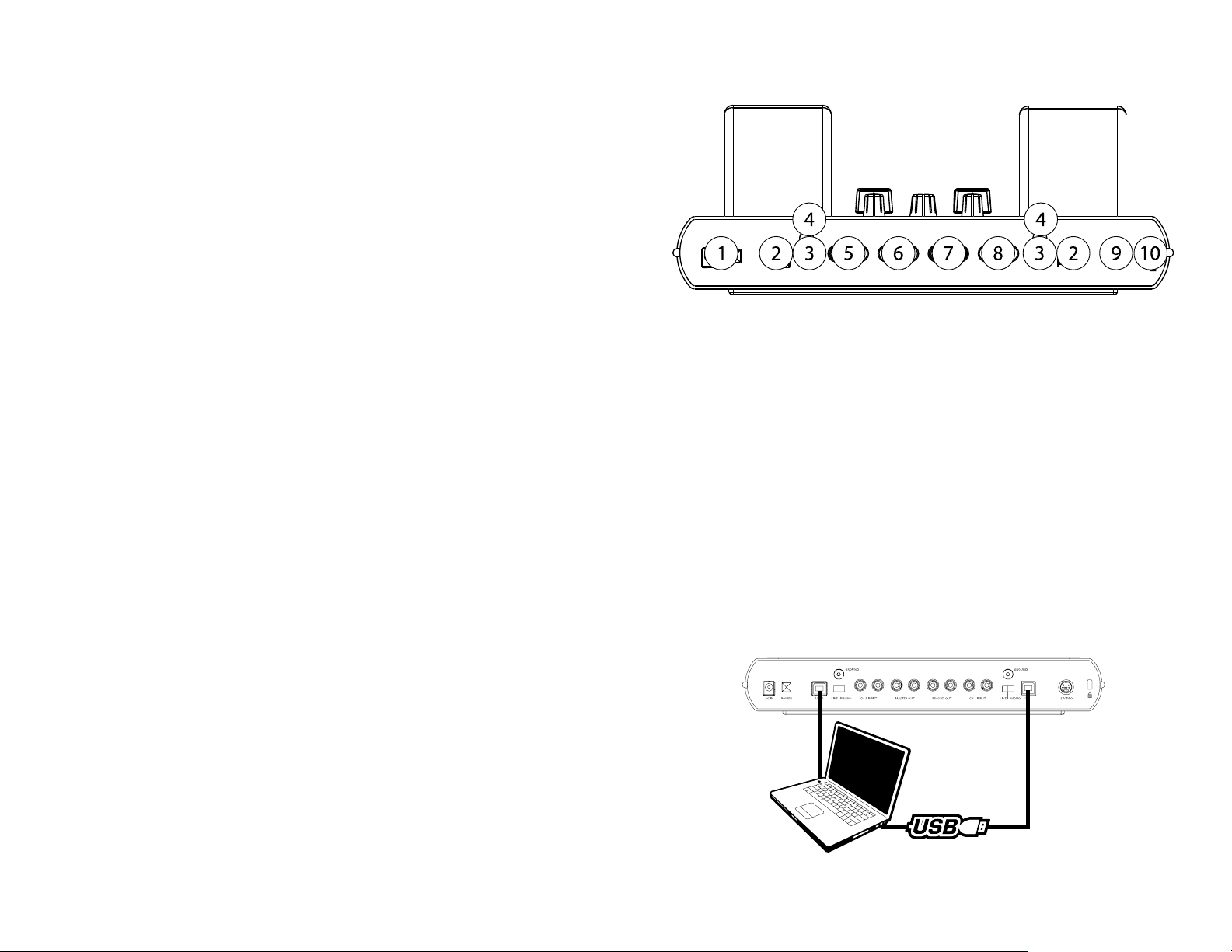
Pannello posteriore
1. Jack e interruttore di alimentazione: servirsi sempre dell’adattatore di alimentazione in
dotazione con il prodotto.
2. Jack USB: ognuno dei jack USB serve per l’accesso alle informazioni del rispettivo iPod. Vedi lo
schema sottostante di collegamento dati del computer.
3. Interruttore Phono/Linea: servirsi di questo interruttore per scegliere tra un ingresso a livello di
linea (un lettore CD ad esempio) o uno a livello phono quale quello di un giradischi.
4. Presa di terra: inserire qui il cavo di terra di un giradischi.
5. Ingressi canale 2 RCA: quando l’interruttore PHONO/LINEA (3) è impostato su LINEA, è possibile
collegare qui lettori CD, mangianastri o lettori portatili MP3. I giradischi possono essere inseriti a
questo livello quando l’interruttore PHONO/LINEA (3) è su PHONO. Questi ingressi vengono
selezionati impostando l’interruttore iPOD/LINEA situato sul pannello superiore su PHONO/LINEA.
6. Uscita master RCA: collegare questa uscita allo stereo o agli altoparlanti. Il volume è regolato dalla
manopola Master Gain situata sul pannello superiore.
7. Uscita registrazione RCA: collegare questa uscita a qualsiasi dispositivo di registrazione quali
masterizzatori, registratori o all’ingresso di linea di un computer. Questo volume non è regolato dalla
manopola Master Gain.
8. Ingressi RCA canale 1: quando l’interruttore PHONO/LINEA (3) è impostato su LINEA, è possibile
collegare qui lettori CD, mangianastri o lettori portatili MP3. I giradischi possono essere inseriti a
questo livello quando l’interruttore PHONO/LINEA (3) è su PHONO. Questi ingressi vengono
selezionati impostando l’interruttore iPOD/LINEA situato sul pannello superiore su PHONO/LINEA.
9. Uscita S-Video: collegare un cavo S-video a 4 o 7 poli da qui al vostro monitor o proiettore. Serve
un iPOD compatibile che supporti video, quale l’iPod Photo.
10. Slot di sicurezza Kensington ®: questo slot di sicurezza permette di fissare l’iDJ servendosi di
una serie di lucchetti per notebook Kensington® e compatibili. Si raccomanda di attaccare un gancio
al retro degli iPod per fissarli all’iDJ con il cavo con lucchetto compatibile.
Schema di connessione dati computer
***Cavi USB esclusi***
23
Page 24
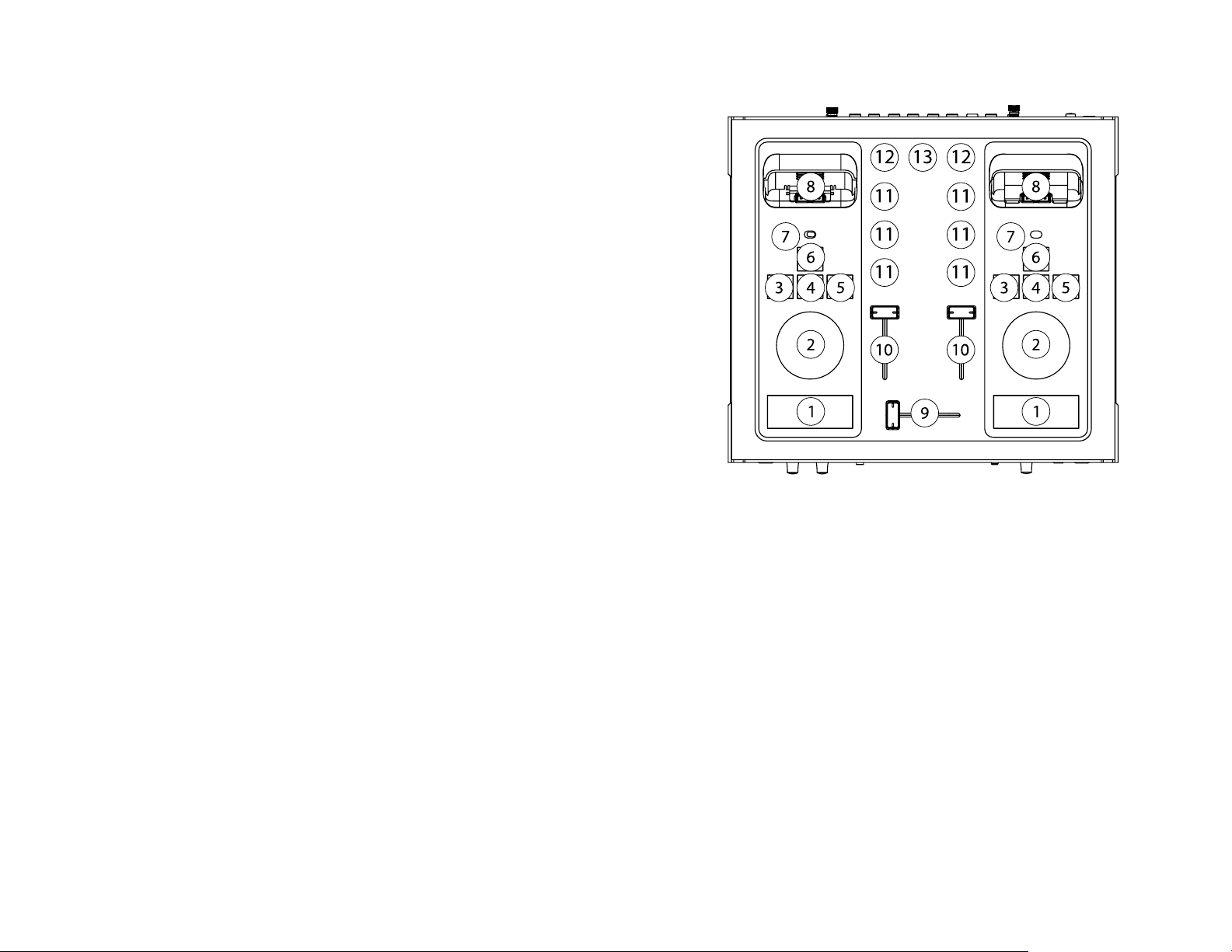
Pannello superiore
1. Play/Pause: questo tasto riproduce e interrompe momentaneamente la riproduzione di musica
dall’iPod.
2. Rotella di controllo**: questo comando duplica la funzione della rotella di controllo dell’iPod.
3. Traccia precedente: questo tasto seleziona la traccia precedente sull’iPod.
4. Invio (Enter)**: duplica il tasto “Enter” dell’iPod.
5. Traccia successiva: questo tasto passa alla traccia successiva dell’iPod.
6. Menu**: duplica il tasto “Menu” dell’iPod.
7. Selettore d’ingressi: commuta tra le sorgenti d’ingresso convogliate al canale. Quando è
impostato su “iPod”, l’audio proveniente dall’iPod collegato al connettore docking (8) è convogliato al
mixer. Quando è su Phono/Linea, viene convogliato al mixer l’ingresso stereo RCA proveniente dal
pannello posteriore.
8. Connettore docking: collegare qui qualsiasi iPod con un connettore inferiore. L’audio, il video, e i
comandi vengono comunicati tramite questa porta dall’iPod all’iDJ.
Regolare gli adattatori iPod in dotazione per adeguarli ai diversi modelli di iPod.
L’adattatore presenta due posizioni. Per procedere alla regolazione, tirare
delicatamente l’adattatore per farlo scorrere fuori. Si noteranno due solchi
(posizioni) a livello della presa di docking dell’iDJ. Ad esempio, per utilizzare un
iPod Mini, l’adattatore va nel solco anteriore, mentre la posizione posteriore è
indicata per iPod di capacità maggiore.
9. Crossfader: questo cursore serve a mixare tra i due canali. Quando sul pannello anteriore è attivato
10. Fader di linea: regola il livello audio dei dispositivi collegati ai jack di ingresso di linea.
11. Equalizzatore a 3 bande: ogni canale è dotato di un equalizzatore a tre bande per la regolazione
12. Regolazione guadagno (gain): ogni canale è dotato di una regolazione del guadagno impiegata
13. Uscita master: questa manopola regola il livello di uscita master RCA dell’iDJ.
il Fader Start, il crossfader può avviare e interrompere automaticamente gli iPod.
dei livelli acuti, medi e bassi dell’audio.
per impostare i livelli degli ingressi delle sorgenti. Questo è molto utile quando si lavora su file MP3
in quanto sono spesso registrati a livelli di uscita.
**Notare che gli iPod di 3a generazione o anteriori sono compatibili per audio, play/pause, e
scelta traccia. Tuttavia, gli iPod di 3a generazione o anteriori non supportano le interfacce
rotella di controllo (2), Enter (4), o Menu (6) con la connessione. Contattare Apple per
maggiori informazioni riguardo i comandi supportati con iPod.
24
Page 25

Pannello anteriore
1. Ingresso mic: ingresso microfono.
2. Mic Gain: questa manopola regola il livello del microfono nel mixer.
3. Mic Tone: questa manopola regola il tono del microfono. Servirsi di questo comando per migliorare
la qualità del suono e per eliminare risposta.
4. Fader Start: su ON, spostando il crossfader a ciascun capo inizierà a riprodurre automaticamente
l’iPod situato a quel capo. (L’iPod (o gli iPod) deve essere collegato tramite il connettore docking).
5. Cue (Cuffia) Mix: questo interruttore seleziona l’uscita inviata alle cuffie. Selezionare Mix per
sentire l’uscita master.
6. Cue (Cuffia) Gain: questa manopola regola il livello del volume in cuffia. Prima di inserire le cuffie,
assicurarsi che la manopola si trovi completamente girata in senso antiorario per evitare danni
all’udito.
7. Cuffie: vi sono due jack per inserire le cuffie: uno da ¼” e uno da 1/8” (mini).
25
Page 26

Guida per la risoluzione di problemi
1. Non percepisco alcun audio.
2. Il mio iDJ non si accende.
3. Si verificano distorsione e ritorno quando ascolto il mio giradischi.
4. La musica che proviene dal dispositivo inserito nell’ingresso RCA suona molto bassa.
5. I comandi iPod non funzionano bene.
6. A cosa serve il foro rotondo posto sul fondo dell’iDJ?
7. L’audio è ancora presente nell’uscita di registrazione quando abbasso il volume
8. Il mio iPod non entra adeguatamente nella stazione di docking.
9. Non ricevo video dall’iPod.
10. Non posso registrare sul mio iPod.
a. Assicurarsi che il dispositivo sorgente (iPod, giradischi,lettore CD) stia suonando.
b. Assicurarsi di aver impostato l’INTERRUTTORE SELETTORE D’INGRESSI (pannello
superiore #7) correttamente (iPod o Phono/Linea)
c. Spostare il Crossfader (pannello superiore #9) al centro
d. Spostare entrambi i FADER DI LINEA (pannello superiore #10) al 70% o a ¾ verso
l’alto.
e. Assicurarsi che l’interruttore CUE MIX (pannello anteriore #5) sia su MIX
f. Assicurarsi che la manopola CUE LEVEL (pannello anteriore #7) sia ad almeno il
25% del massimo.
a. Assicurarsi che sia in uso l’adattatore iDJ in dotazione e che la corrente di
alimentazione sia accesa.
a. Assicurarsi che l’interruttore PHONO/LINEA (pannello posteriore #3) sia su
PHONO.
b. Girare la manopola di regolazione gain verso il basso (in senso antiorario)
a. Assicurarsi che l’interruttore PHONO/LINEA sia su LINEA.
b. Girare la manopola di regolazione gain verso l’alto (in senso orario)
c. Spostare il fader verso l’alto.
a. Se il vostro iPod è precedente alla 4a generazione, la funzionalità è limitata.
Ulteriori informazioni si trovano nel paragrafo relativo al pannello superiore o sul
sito web di Apple.
a. Il foro rotondo posto sul fondo dell’iDJ serve a porre l’apparecchio su un piatto di
un giradischi dotato di asse.
master
a. La manopola volume master regola l’uscita master. Assicurarsi di non essere
inserito a livello delle uscite di registrazione, in quanto l’uscita di registrazione è un
livello costante (fader pre-master e post-linea).
a. Regolare gli adattatori iPod in dotazione per adeguarli alle diverse dimensioni
dell’iPod. L’adattatore presenta due posizioni. Per procedere alla regolazione, tirare
delicatamente verso l’alto l’adattatore per farlo scorrere fuori. Si noteranno due
solchi (posizioni) a livello della presa di docking dell’iDJ. Ad esempio, per utilizzare
un iPod Mini, l’adattatore va nel solco anteriore, mentre la posizione posteriore è
indicata per iPod di capacità maggiore.
a. Assicurarsi che il vostro modello sia un iPod Photo un altro iPod compatibile con
un’uscita video. Solo l’iPod di sinistra è collegato all’uscita video.
b. Assicurarsi di utilizzare il giusto tipo di cavo video. L’iDJ supporta cavi S-video a 4
e 7 poli. Supporta inoltre speciali cavi video compositi. Assicurarsi che il polo di
uscita del cavo corrisponda al polo di uscita dell’iDJ.
a. Per abilitare la registrazione bisogna tenere premuto il tasto Play/Pause al
momento di inserire l’iPod nella presa. Questo perché l’iPod deve essere inserito
con una modalità speciale per la registrazione.
26
Page 27

This page intentionally left blank.
27
Page 28

Specifications
Product Dimensions (including knobs): 11.5” x 10.75” x 2.5” (29cm x 27cm x 6cm)
Power Adapter:
• AC-AC Class 2 Transformer
• Input: 120VAC 60Hz 32.4W
• Output: 9V AC 2800mA
Weight:
• iDJ: 4.5lbs (2Kg)
• Power Adapter: 1.5lbs (0.7Kg)
Inputs:
• 2 iPod with bottom connector
• 2 Phono/Line Switchable
• 1 microphone with tone control
• 2 Ground posts for turntables
Outputs:
• Master RCA
• Line Level (Record) RCA
• 1/8” Headphone (mini jack)
• 1/4” Headphone
• 1 S-Video Output
MISC:
• 2 USB 2.0 data connection ports to each iPod Docking Connector
• Kensington Security Lock compatible.
S-VIDEO PINOUT
PIN 1,2: GROUND
PIN 3: Y(Intensity)
PIN 4: C (Color)
PIN 5,6,7: (Composite)
28
