Page 1
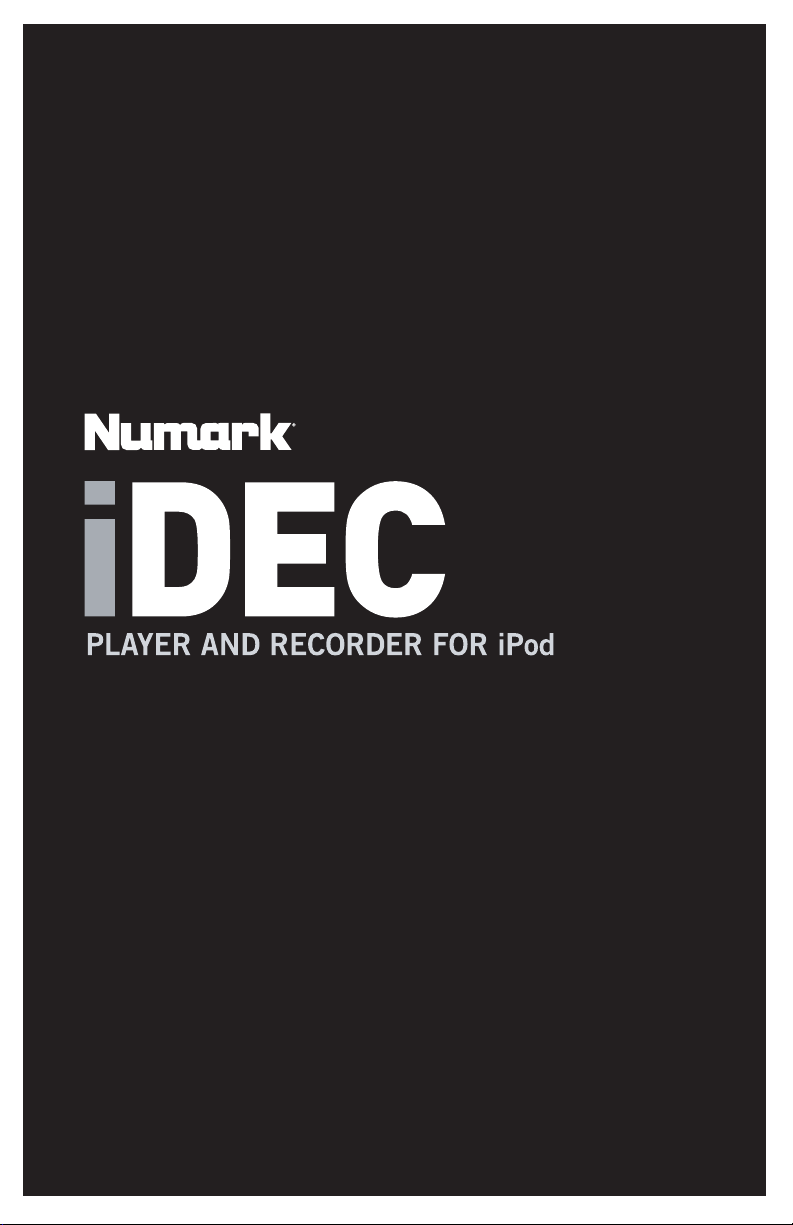
QUICKSTART MANUAL
ENGLISH ( 1 – 6 )
GUÍA DE INICIO RÁPIDO
ESPAÑOL ( 7- 12 )
GUIDE D'UTILISATION RAPIDE
FRANÇAIS ( 13 - 18 )
KURZANLEITUNG
DEUTSCH ( 19 - 24 )
GUIDA RAPIDA
ITALIANO ( 25 - 30 )
Page 2
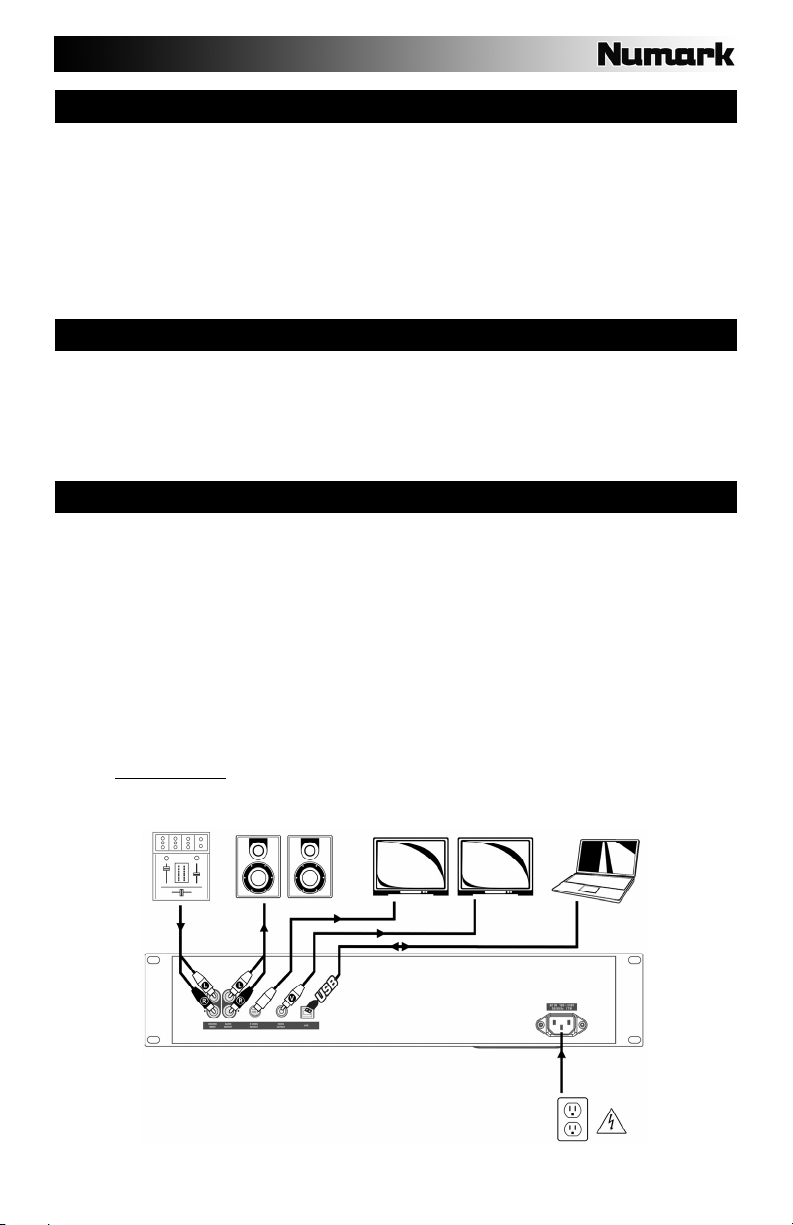
INTRODUCTION
Welcome to the iDEC. The iDEC is a complete media center for iPod*, designed to meet the needs of
musicians, DJs, or installation professionals servicing bars, restaurants or large stadiums. The solid steel
industrial construction and 2U rack-mountable design ensure perfect integration with any media rack or
installation.
The iDEC features direct iPod audio/video playback through the integrated Universal dock for iPod. By
connecting the iDEC to your computer via USB, you can also effortlessly sync your iPod to your iTunes*
music library. In addition, the iDEC functions as a convenient recorder, allowing you to record audio from
external line-level devices directly to your iPod.
*
iPod and iTunes are trademarks of Apple, Inc., registered in the U.S.A. and other countries.
BOX CONTENTS
Make sure that all items listed here can be located in the box:
iDEC RCA Cable Safety and Warranty Instructions
IEC Power Cable Quickstart Guide
READ THE SAFETY & WARRANTY INSTRUCTION BOOKLET BEFORE USING THIS PRODUCT!
QUICK SETUP
1. Study the setup diagram below.
2. Place the unit in an appropriate position for operation. See “Mounting Instructions” section for
instructions on mounting the iDEC in a 19” rack.
3. Make sure all devices are turned off and all faders are at zero.
4. Connect the audio outputs to the power amplifier or speaker systems.
5. Connect the video outputs to TV or projection systems.
6. Plug the unit and other devices into AC power.
7. Switch everything on in the following order:
iPod
iDEC
Last, any amplifiers, televisions, monitors, projectors, etc.
8. When turning off, always reverse this operation by powering down in the following order:
Any amplifiers, televisions, monitors, projectors, etc.
iDEC
iPod
9. Go to www.numark.com for product registration.
LINE-LEVEL
AUDIO DEVICE
AMP AND SPEAKER
SYSTEM
TV OR PROJECTION
SYSTEM
TV OR PROJECTION
SYSTEM
LAPTOP
1
Page 3
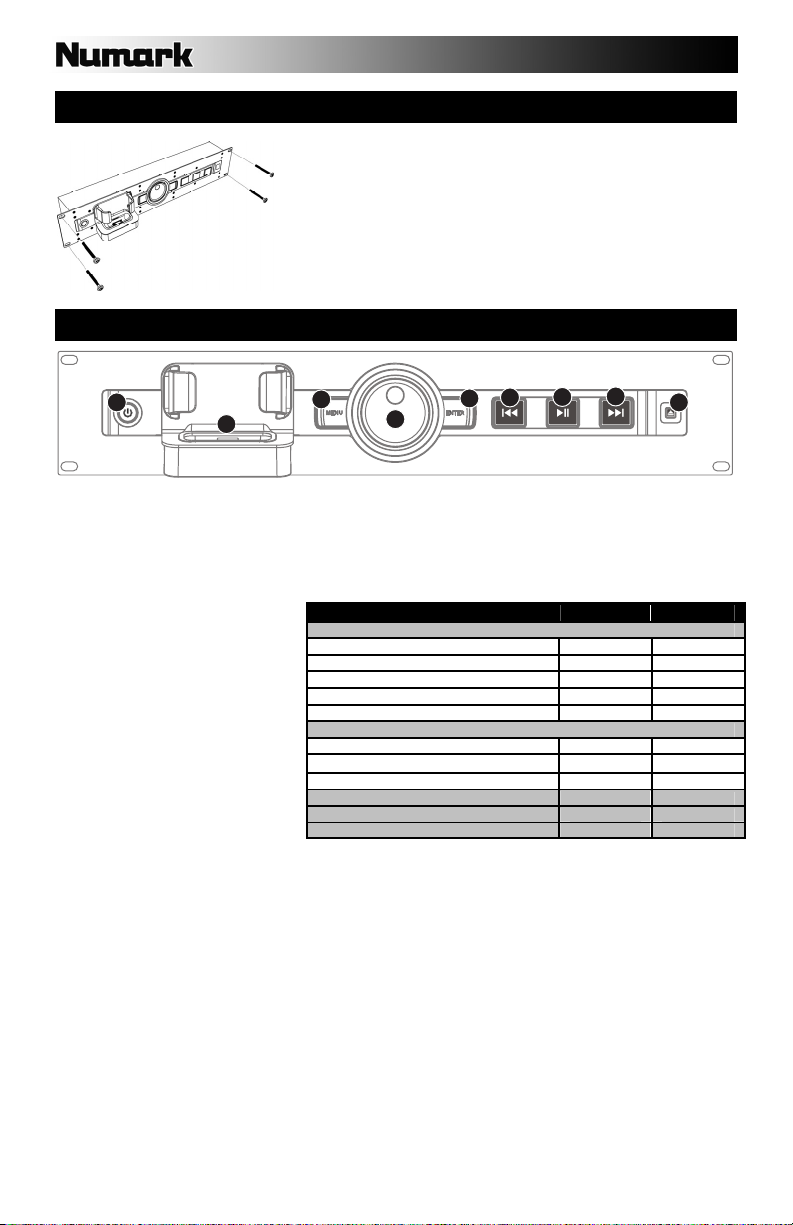
MOUNTING INSTRUCTIONS
This device may be mounted in a standard 19” rack taking up 2
spaces. Please use 4 rack screws (not included) to secure the unit to
the rack.
FRONT PANEL OVERVIEW
1
2
3
4
8
7
6
5
9
1. POWER – This button turns the unit on and off. Power off the unit when not in use for extended periods of
time. The LED also functions as a clip indicator when recording audio; if the LED turns yellow, this means that
the input signal is too “hot” and that you should turn down the output volume of your external device.
2. iPod DOCK – Connect your iPod to this dock. Please make sure that your iPod fits snuggly over the dock
connector but do not force it! The dock allows you to play back music from your iPod through the AUDIO
OUTPUT connections on the rear panel, or to record audio from external devices connected to the RECORD
INPUT directly to your iPod. Please refer to the table below for information on iPod compatibility:
Note that the iDEC can also
charge your iPod while it is
docked. When not recording, the
iDEC will automatically charge
your iPod. When you are
recording, charging will be
disabled to ensure the best audio
quality and to prevent unwanted
noise from entering your
recordings. We do understand,
however, that you may be
recording long sessions which
require your iPod to remain
charged for longer periods of time.
While recording, you can turn on
iPod charging by pressing |<< and
>>| simultaneously. You can turn
it off at any time by pressing |<<
and >>| again.
3. MENU – This buttons functions as the ‘MENU’ button of your iPod.
4. JOG WHEEL – This wheel functions as the touchwheel control of your iPod.
5. ENTER – This button functions as the ‘ENTER’ command of your iPod.
6. |<< - This button functions as the ‘|<<’ button of your iPod.
7. >|| - This button functions as the ‘>||’ button of your iPod.
8. >>| - This button functions as the ‘>>|’ button of your iPod.
9. EJECT – Hold this button for 5 seconds to switch between USB Mode and Direct Mode (see “The Two Modes”
section for more information). While the iDEC is in USB Mode, please ensure that you always safely eject your
iPod from the iTunes interface, then hold the EJECT button the iDEC for 5 seconds to switch to Direct Mode.
While in Direct Mode, it is OK to remove the iPod from the dock at any time. Please do not remove the iPod
from the dock while the unit is in USB Mode and “Do Not Disconnect” is displayed on the screen; doing so may
damage your iPod and its contents. If you wish to reestablish the connection to your computer while the iPod is
docked, you can press and hold EJECT for 5 seconds.
iPod Model Playback Record
iPod
Classic
5th generation
4th generation
3rd generation*
1st and 2nd generation
iPod Nano
3rd generation
2nd generation
1st generation
iPod Shuffle
iPod Mini
iPod Touch**
* On 3rd generation iPod, only the buttons “Play”, “Rewind”, and “Fast Forward”
are supported. Buttons “Select”, “Menu”, and “Rec Mode” are unsupported.
** On iPod Touch, only music player navigation is supported.
2
Page 4
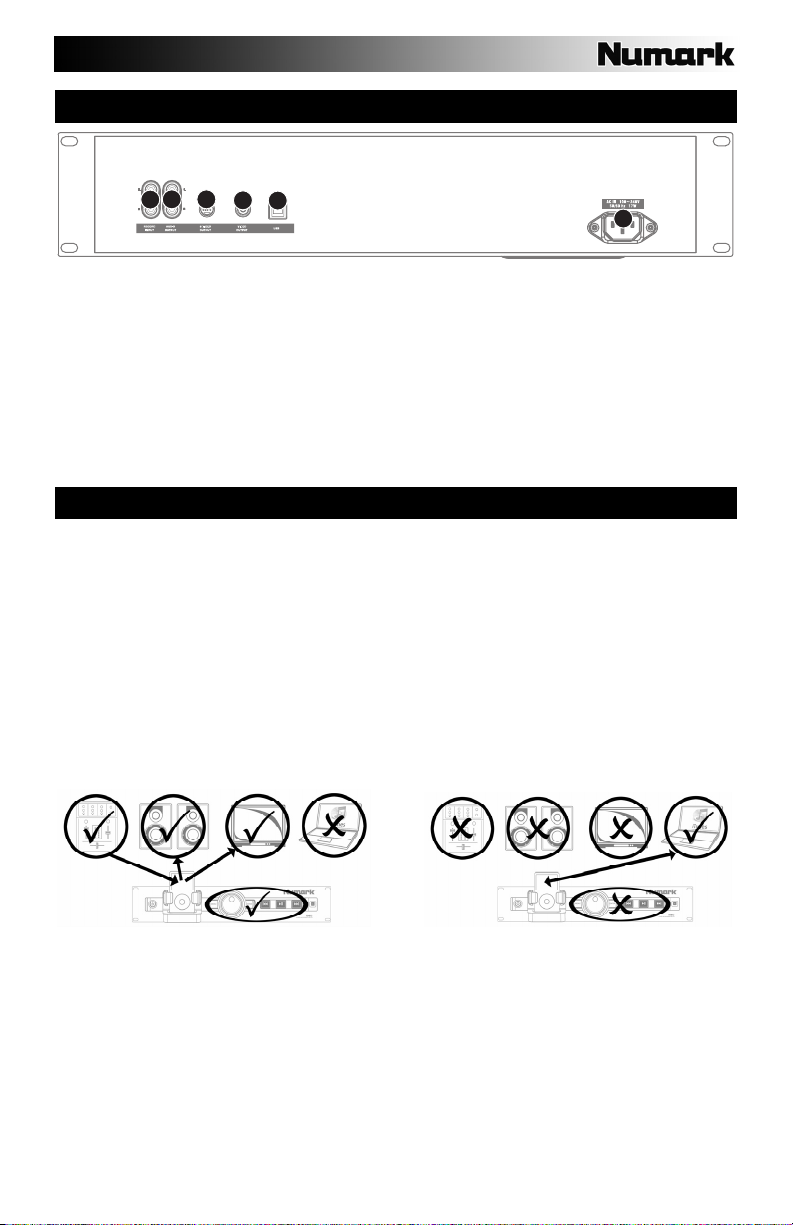
REAR PANEL OVERVIEW
34
6
2
5
1
1. POWER INPUT – Use the included power cable to connect this input to a power source.
2. USB PORT – Use a USB cable to connect the iDEC to your computer. Connecting the iDEC to your computer
allows you to sync your iPod to your iTunes music library. See “Syncing your iPod through the iDEC” section
for detailed information.
3. AUDIO OUTPUT – Use the included RCA cable to connect this stereo output to the audio input of your power
amplifier, mixer, or speakers system.
4. S-VIDEO OUTPUT – Use an S-Video cable to connect this output to a TV or projection system to display video
content from a video-compatible iPod.
5. VIDEO OUTPUT – Use an RCA cable to connect this composite video output to a TV or projection system.
6. RECORD INPUT – Use an RCA cable to connect external line-level devices, such as mixers, to this input.
Incoming audio can be recorder directly to a compatible iPod (see “Recording to iPod” section for more
information).
THE TWO MODES
The iDEC features two modes of iPod operation: Direct and USB.
In Direct Mode, you can:
control your iPod via the integrated controls
play audio and video content from your iPod
record audio from external sources to your iPod
In USB Mode, you can:
synchronize and transfer music between your iPod and your computer’s iTunes music library
Note that the integrated controls will be disabled until you switch over to Direct Mode.
AUDIO
RECORDING
DIRECT MODE USB MODE
AUDIO
PLAYBACK
VIDEO
PLAYBACK
SYNC &
TRANSFER
AUDIO
RECORDING
AUDIO
PLAYBACK
VIDEO
PLAYBACK
SYNC &
TRANSFER
iPod
CONTROL
iPod
CONTROL
If a USB cable is connected to your computer and you place your iPod in the dock, the iDEC will
automatically enter USB Mode and the iPod will connect to your computer. The screen of your iPod will
display “Do Not Disconnect”. Please do not remove the iPod from the dock while you are in USB Mode. To
safely remove the iPod, the iDEC needs to be in Direct Mode.
To switch from USB Mode to Direct Mode, first eject the iPod from the iTunes interface, then press and hold
EJECT on the iDEC for 5 seconds. While in Direct Mode, it is safe to remove the iPod from the dock.
While an iPod is still docked and the USB cable is connected to your computer, you can switch from Direct
Mode back to USB Mode by holding EJECT for 5 seconds.
3
Page 5
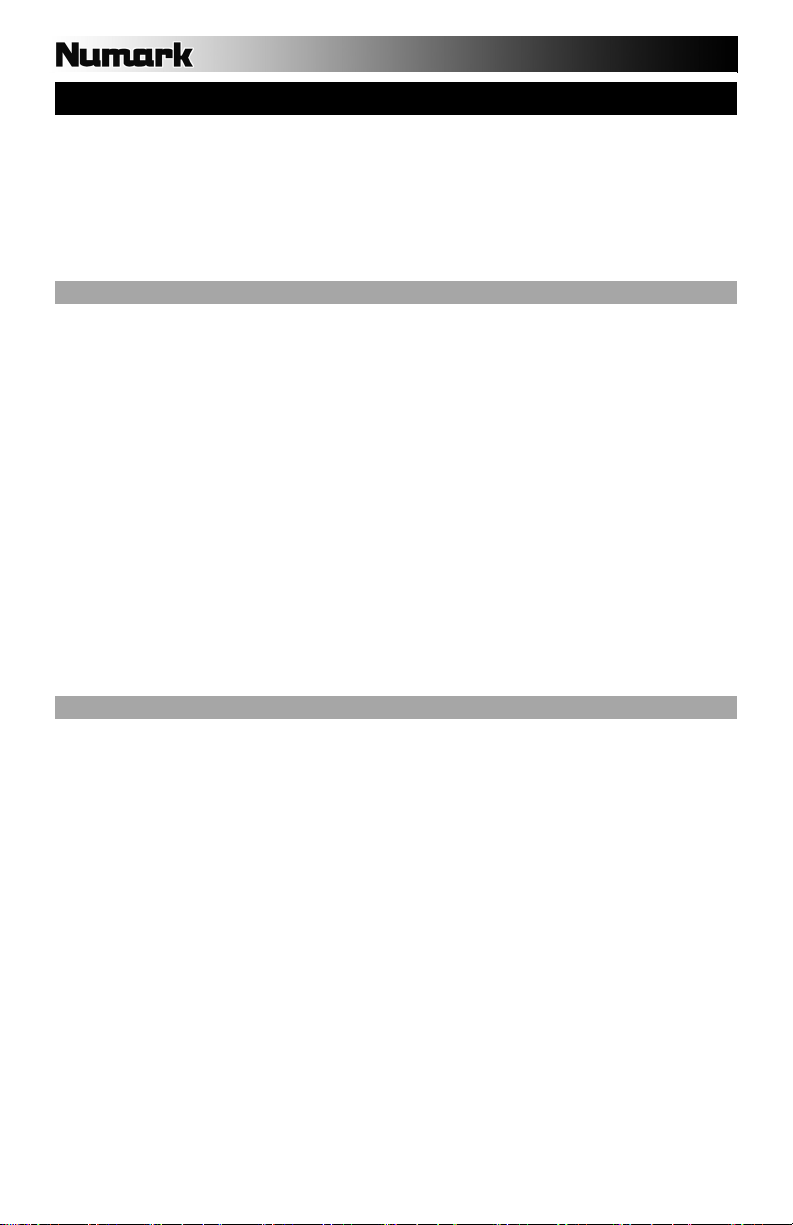
RECORDING TO iPod
The iDEC allows you to record audio from external devices connected to the RECORD INPUT directly to a
docked iPod. This is accomplished through the built-in audio recorder of your iPod, otherwise known as
Voice Memo. Please note that recording requires the iDEC to be in Direct Mode.
First, refer to the iPod compatibility chart in the “Front Panel Overview” section of this manual to see if your
iPod supports audio recording.
Note: The signal from the RECORD INPUT is not being routed to the AUDIO OUTPUT.
Recording to 2nd gen. Nano or Video iPod
1. Place your iPod into the dock, making sure that it fits snuggly over the connector. Note that depending
on your iPod model, you may need to use the Universal Dock Adapter included with your iPod.
2. Your iPod will automatically enter Voice Memo recording mode. You will see a counter (00:00:00)
displayed on the screen, with the RECORD option highlighted below. You are ready to begin
recording.
Note: With certain iPod models, it may not be possible to enter Voice Memo Mode if your iPod is
currently in a music/video playback screen. If you experience difficulties accessing Voice Memo Mode,
press Menu to exit to the Main Menu and try again.
3. Before you proceed, we highly recommend that you check your input level first. To do this, play a loud
portion of the music you wish to record and watch the POWER button LED. If the LED turns yellow,
this means that the input signal level is too “hot” and that you should turn down the volume of your input
source.
4. Press ENTER when you are ready to begin recording. If you wish to cancel, select CANCEL and press
ENTER.
a. While recording, PAUSE will be highlighted on the screen of your iPod. Press ENTER to
temporarily pause the recording; press ENTER again to resume.
5. When you have finished recording, select STOP AND SAVE and press ENTER. You can locate the
recording by navigating to Extras X Voice Memos. Your recordings will be identified by the date and
time that the recording was completed.
Recording to 3rd gen. Nano or Classic iPod
1. Place your iPod into the dock, making sure that it fits snuggly over the connector. Note that depending
on your iPod model, you may need to use the Universal Dock Adapter included with your iPod.
2. Use the touchwheel to navigate to VOICE MEMOS and press ENTER.
3. (Optional) You can select the quality of the recording by selecting QUALITY and pressing ENTER to
toggle between the available quality settings. We recommend using the “HIGH” setting, although you
may sometimes wish to use the “LOW” setting if you are running out of storage on your iPod.
4. You will see the START RECORDING option highlighted. You are ready to begin recording. Before
you proceed, we highly recommend that you check your input level first. To do this, play a loud portion
of the music you wish to record and watch the POWER button LED. If the LED turns yellow, this
means that the input signal level is too “hot” and that you should turn down the volume of your input
source.
5. Press ENTER to begin recording.
a. While recording, press MENU to temporarily pause the recording. To resume, select RESUME
and press ENTER.
6. When you have finished recording, press MENU. Select STOP AND SAVE and press ENTER. You
can locate the recording by navigating to Voice Memos. Your recordings will be identified by the date
and time that the recording was completed.
IMPORTANT: Renaming your recordings directly from your iPod is not recommended. If you change the
filename, your iPod may no longer be able to access the file. If you would like to rename the recording, you
should transfer the file to your computer, rename it and import it back into your iTunes library as an AAC or
MP3 file.
4
Page 6
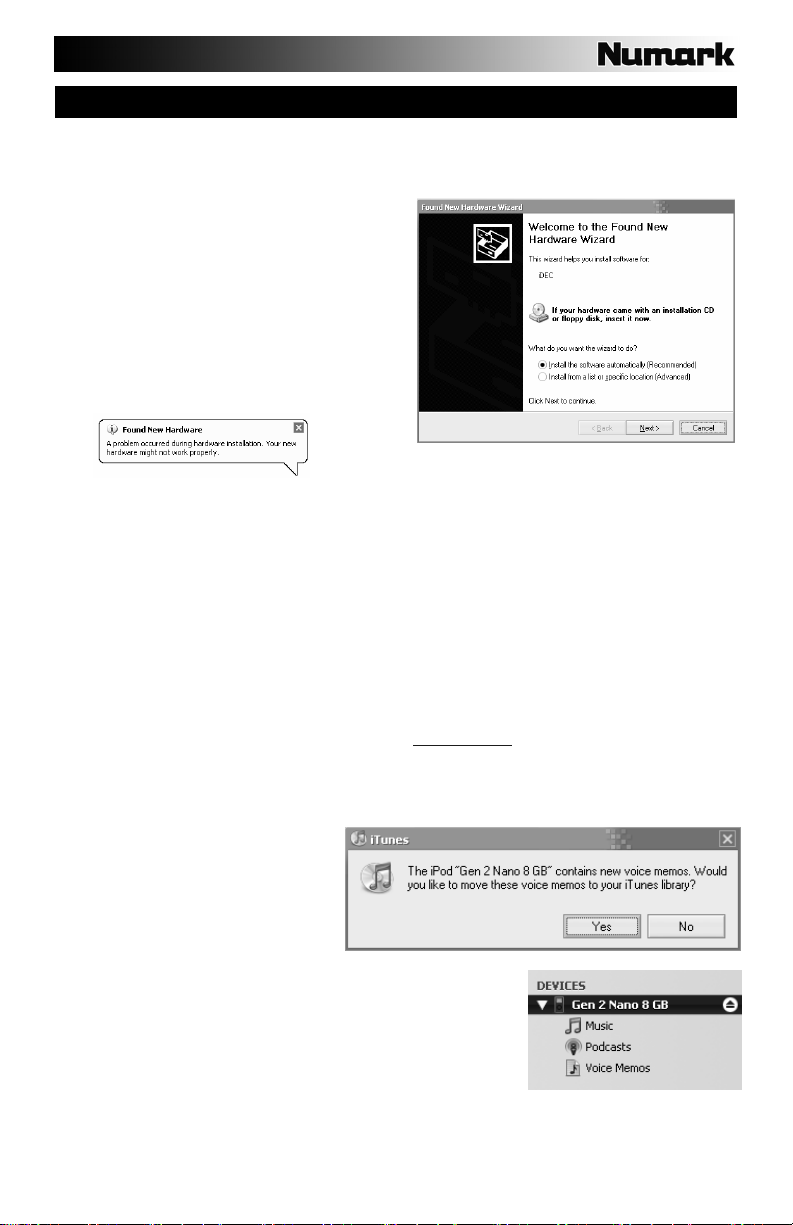
SYNCING YOUR iPod THROUGH THE iDEC
Your iPod can be synced to your iTunes music library right from the iDEC. While your iPod is docked and
synced, you can transfer music to and from it, just as if it was connected directly to your computer! Follow
the instructions below to establish the connection.
1. Connect the iDEC to your computer, using the a
USB cable.
(Windows users: When you connect the iDEC to
your computer, you will see the screen shown on
the right, asking to install drivers for the iDEC.
There are no drivers for this product, so click
CANCEL to exit the Found New Hardware
Wizard. When you do this, Windows will display
“A problem occurred during hardware
installation. Your new hardware might not work
properly”. Ignore this message everytime you
connect the iDEC to your computer).
2. Place your iPod in the dock. Once your iPod has connected to your computer, you will see “Do Not
Disconnect” displayed on the screen of your iPod.
Note: If your iPod was already in the dock when you connected the iDEC to your computer, press and
hold the EJECT button for 5 seconds to establish the connection. Also note that if you are actively
playing back content from the iPod, holding EJECT will be ignored (iPod Classic excepted). Please
stop playback first.
WARNING: DO NOT REMOVE YOUR iPod FROM THE DOCK WHILE “DO NOT DISCONNECT” IS
DISPLAYED AND BEFORE PROPERLY EJECTING THE iPod FROM YOUR COMPUTER!
OTHERWISE YOU MAY DAMAGE YOUR iPod AND DESTROY ITS CONTENTS! SEE (5) FOR
PROPER PROCEDURE TO DISCONNECT.
3. Once your iPod is properly connected to your computer, iTunes should start automatically. (PC users:
if you have not yet installed iTunes, please visit www.apple.com
version).
4. If you have made any new recordings since the last time your iPod was connected to the computer, you
will see the following screen:
Select ‘Yes’ if you would like to move
the recordings (referred to as voice
memos) to your iTunes library.
5. To safely disconnect your iPod from your computer:
a. Press the EJECT button in iTunes.
b. Then, press and hold the EJECT button on the iDEC for 5
seconds.
WARNING: FAILURE TO FOLLOW THIS PROCEDURE
MAY DAMAGE YOUR iPod AND DESTROY ITS
CONTENTS!
to download and install the latest
5
Page 7

TROUBLESHOOTING
PROBLEM: SOLUTION:
I can’t hear any audio. Check to make sure that your iPod is playing.
Make sure that the unit is powered on.
The unit is not turning on. Make sure that the power cable is connected to the rear of the unit and
My iPod does not fit well in the dock. Use the iPod Universal Dock which was included with your iPod.
The integrated controls will not control my iPod Your iPod may be in USB Mode. If the screen says “Do Not Disconnect”,
Make sure that the unit’s audio outputs are connected to a speaker or
amplifier system and that the system is turned on.
that it is plugged into a live power source.
then safely eject your iPod from the iTunes interface and hold the EJECT
button for 5 seconds to enter Direct Mode. If the screen does not say
“Do Not Disconnect”, then just hold the EJECT button for 5 seconds.
SPECIFICATIONS
Dimensions: 3.5” (H) x 19” (W) x 4.7” (D)
Weight: 3.125 lbs
Audio Outputs: Unbalanced RCA (x2)
Video Outputs: S-Video
Composite Video (RCA)
Inputs: 4G iPod and later (with dock connector)
Power: AC IN, 100 ~ 240V
50/60 Hz, 17W
Accessories: Stereo RCA Cable
Quickstart Manual
IEC Power Cable
Safety and Warranty Information
FOR TECHNICAL SUPPORT AND ADDITIONAL INFORMATION ABOUT THIS PRODUCT, VISIT WWW.NUMARK.COM
Output Level: 8.2dBv +/-1dBv
THD: Less than 0.01%
S/N Ratio: Better than 85dBr
Frequency Response: Flat within 2dB from 20Hz to 20kHz
MANUAL VERSION 1.0
6
Page 8
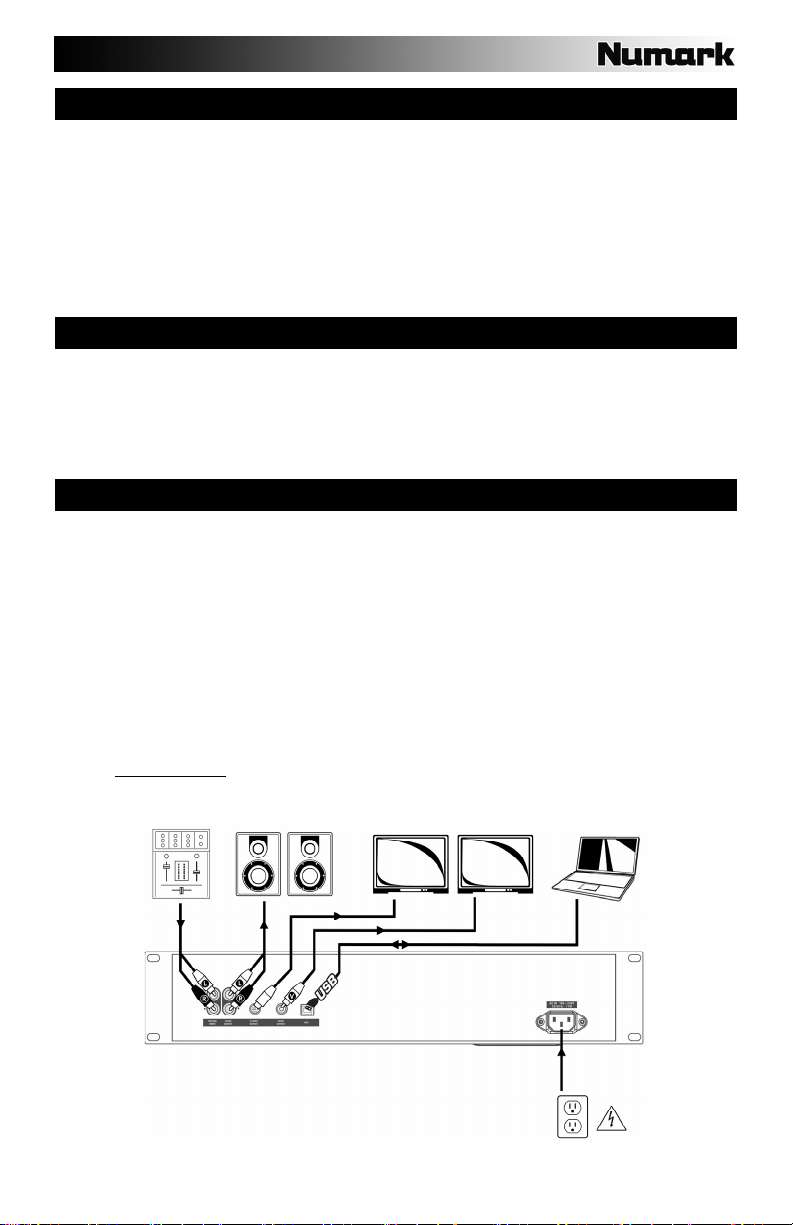
INTRODUCCIÓN
Bienvenido al iDEC. El iDEC es un centro de medios completo para iPod*, diseñado para satisfacer las
necesidades de músicos, DJs, o instaladores profesionales que atienden bares, restaurantes o estadios
grandes. Su construcción de acero industrial sólida y su diseño 2U montable en rack aseguran una perfecta
integración con cualquier instalación o rack de medios.
El iDEC permite reproducir audio y video directamente del iPod a través de su bahía universal para iPod. Al
conectar su iDEC a su computadora en un puerto USB, también puede sincronizar sin dificultad su iPod con
su biblioteca de música iTunes*. Además, el iDEC funciona como una conveniente grabadora, permitiéndole
grabar audio de dispositivos con salida de línea directamente a su iPod.
iPod e iTunes son marcas registradas de Apple, Inc., registradas en las E.U.A. y en otros países.
*
CONTENIDO DE LA CAJA
Asegúrese que los siguientes componentes vengan incluidos en la caja:
iDEC Cable RCA
Cable de alimentación IEC Guía de inicio rápido
Instrucciones de seguridad y
garantía
¡LEA LAS INSTRUCCIONES DE SEGURIDAD Y LA GARANTÍA ANTES DE USAR ESTE PRODUCTO!
AJUSTE RÁPIDO
1. Revise el diagrama de conexión que se muestra debajo.
2. Coloque la unidad en una posición apropiada para su operación. Vea la sección “Instrucciones de
montaje” para obtener instrucciones de como montar el iDEC en un rack de 19 pulgadas.
3. Asegúrese que todos los dispositivos estén apagados, y que todos los faders estén en ceros.
4. Conecte las salidas de audio al amplificador o a los sistemas de altavoces.
5. Conecte las salidas de video a un televisor o sistema de proyección.
6. Conecte la unidad y los demás dispositivos a la alimentación eléctrica.
7. Encienda todos los componentes del sistema en el siguiente orden:
iPod
iDEC
Al final, todos los amplificadores, televisores, monitores, proyectores, etc.
8. Cuando los apague, repita esta operación en sentido inverso, apagando los componentes como sigue:
Todos los amplificadores, televisores, monitores, proyectores, etc.
iDEC
iPod
9. Visite www.numark.com para registrar su producto.
DISPOSITIVO DE
AUDIO CON
SALIDA DE LÍ NEA
AMPLIFICADOR Y SISTEMA
DE ALTAVOCES
TELEVISOR O SISTEMA DE
PROYECCIÓN
LAPTOP
7
Page 9
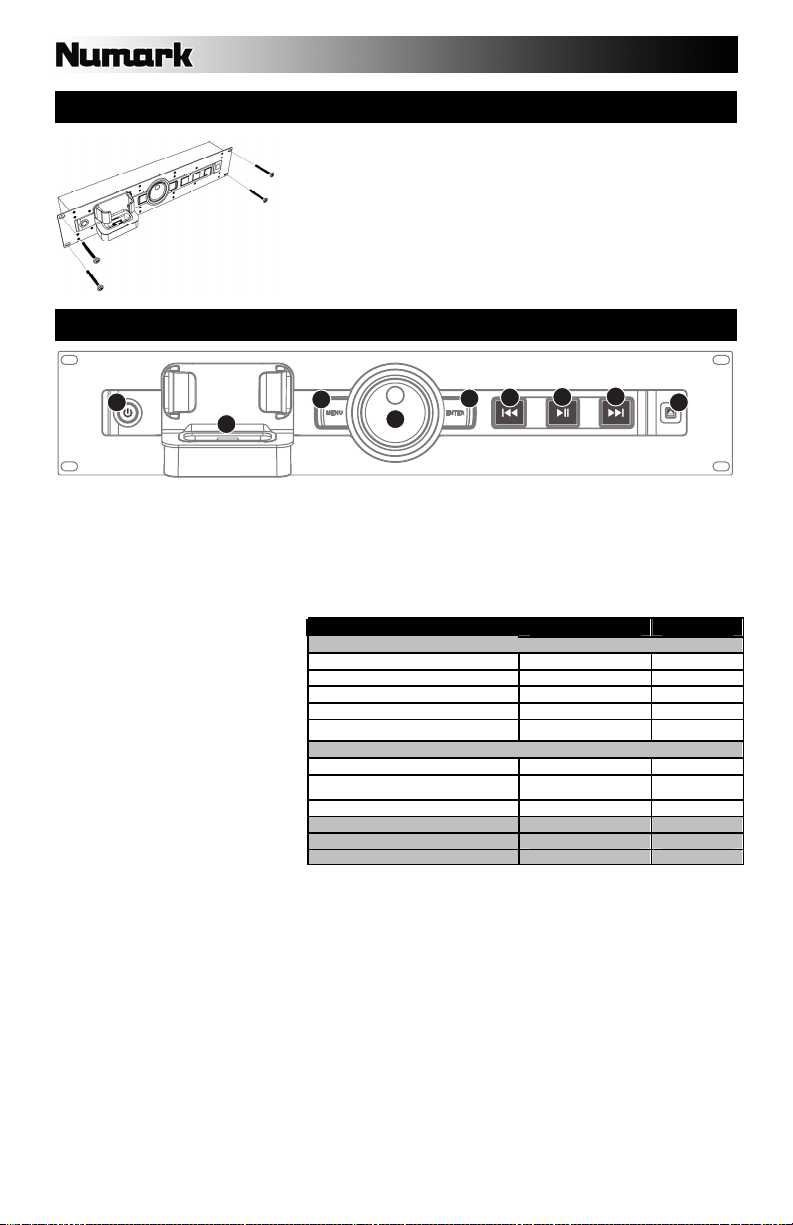
INSTRUCCIONES DE MONTAJE
Este dispositivo puede ser montado en un rack estándar de 19
pulgadas, ocupando 2 espacios. Por favor use 4 tornillos para rack
(no incluidos) para asegurar la unidad al rack.
VISTA DEL PANEL FRONTAL
1
2
3
5
4
8
7
6
9
1. POWER (Encendido) – Con este botón se encienda o apaga la unidad. Apague la unidad cuando no la vaya a
usar por mucho tiempo. El LED también sirve como indicador de clips cuando esté grabando audio; si el LED
se pone amarillo, significa que la señal está muy “caliente”, por lo cual debe bajar el nivel del volumen de su
dispositivo externo.
2. Bahía para iPod – Conecte su iPod en esta bahía, Asegúrese que su iPod quede firmemente conectado, pero
sin forzarlo! La bahía le permite reproducir música de su iPod a través de la conexión AUDIO OUTPUT del
panel posterior, así como grabarlo de dispositivos externos conectados directamente a la entrada RECORD
INPUT de su iPod. Por favor consulte la siguiente tabla para información de compatibilidad de iPods:
Observe que el iDEC también
puede cargar su iPod mientras
está conectado en él. Cuando no
está grabando, el iDEC cargará
automáticamente su iPod.
Mientras esté grabando, se
deshabilita la función de carga
para asegurar la mejor calidad de
grabación, así como para evitar
que entren ruidos indeseables en
sus grabaciones. Sin embargo,
entendemos que usted puede
tener sesiones de grabación
largar que requieran que su iPod
permanezca cargado por períodos
de tiempo más prolongados.
Cuando grabe, puede encender la
carga de su iPod oprimiendo
simultáneamente |<< y >>|.
También puede apagar esta
función
oprimiendo de nuevo |<< y >>|n.
3. MENU – Este botón funciona como el botón ‘MENU’ de su iPod.
4. DISCO DE NAVEGACIÓN – Este disco funciona análogamente como su equivalente de su iPod.
5. ENTER – Este botón funciona como el botón ‘ENTER’ de su iPod.
6. |<< - Este botón funciona como el botón ‘|<<’ de su iPod.
7. >|| - Este botón funciona como el botón ‘>||’ de su iPod.
8. >>| - Este botón funciona como el botón‘>>|’ de su iPod.
9. EJECT (Expulsar) – Oprima este botón por 5 segundos para alternar entre los modos USB y Directo (vea la
sección “Los dos modos” para obtener más información). Cuando el iDEC está en modo USB, asegúrese de
retirar con seguridad su iPod de la interface de iTunes, luego oprima el botón EJECT del iDEC por 5 segundos
para cambiar al modo Directo. En el modo Directo es posible retirar el iPod de la bahía en cualquier momento.
No retire el iPod de la bahía cuando esté en modo USB y aparezca “Do Not Disconnect” (No desconectar) en
la pantalla; el no hacer esto podría dañar el iPod y su contenido. Si desea restablecer la conexión con su PC
mientras el iPod está en la bahía, mantenga oprimido EJECT durante 5 segundos.
Modelo de iPod Reproducir Grabar
iPod
Classic
5ta. generación
4ta. generación
3ra. generación*
1ra. y 2da. generación
iPod Nano
3ra. generación
2da. generación
1ra. generación
iPod Shuffle
iPod Mini
iPod Touch**
* En el iPod de 3ra generación, solo se usan los botones “Play”, “Rewind”, y
“Fast Forward”. Los botones “Select”, “Menu”, y “Rec Mode” no funcionan.
** En el iPod Touch, solo funciona la navegación del reproductor de música.
8
Page 10

VISTA DEL PANEL POSTERIOR
34
6
2
5
1
1. POWER INPUT (Alimentación eléctrica) – Use el cable incluido para conectar a la corriente eléctrica.
2. Puerto USB – Use un cable USB para conectar el iDEC a su PC. Esto le permitirá sincronizar su iPod con su
biblioteca de música iTunes. Vea la sección “Sincronizando su iPod a través del iDEC” para obtener más
información.
3. Salida AUDIO – Use el cable RCA incluido para conectar esta salida estereofónica a la entrada de audio de
un amplificador, mezcladora o sistema de altavoces.
4. Salida S-VIDEO – Use un cable S-Video para conectar esta salida a un TV o sistema de proyección para
mostrar contenido de video desde un iPod con funciones de video.
5. Salida VIDEO – Use un cable RCA para conectar esta salida de video compuesto a un TV o a un proyector.
6. Entrada RECORD (GRABAR) – Use un cable RCA para conectar dispositivos externos con salida de línea,
como mezcladoras, a esta entrada. El audio de entrada puede ser grabado directamente a un iPod compatible
(vea la sección “Cómo grabar en el iPod” para obtener más información).
LOS DOS MODOS
Su iDEC ofrece dos modos de operación para el iPod: Directo y USB.
En el Modo Directo, usted puede:
Controlar su iPod a través de sus controles integrados
Reproducir contenido de audio y video desde su iPod
Grabar audio de fuentes externas en su iPod
En el Modo USB Mode, usted puede:
Sincronizar y transferir música entre su iPod y la biblioteca de música iTunes de su PC
Observe que los controles integrados se deshabilitan hasta que cambie al Modo Directo de operación.
GRABACIÓN
DE AUDIO
MODO DIRECTO MODO USB
REPROD.
AUDIO
REPROD.
VIDEO
SINCRONIZAR
Y TRANSFERIR
GRABACIÓN
DE AUDIO
REPROD.
AUDIO
REPROD.
VIDEO
SINCRONIZAR
Y TRANSFERIR
CONTROL
iPod
CONTROL
iPod
Si se conecta un cable USB a su PC y coloca el iPod en la bahía, el iDEC entra automáticamente al modo
USB, conectando el iPod a su PC. La pantalla de su iPod mostrará “Do Not Disconnect” (No desconectar).
No retire su iPod de la bahía cuando esté en modo USB; si lo hace, el iDEC tendrá que estar en el Modo
Directo.
Para cambiar del Modo USB al Modo Directo, primero retire el iPod de la interface de iTunes; luego
mantenga oprimido el botón EJECT del iDEC por 5 segundos. Mientras esté en el Modo Directo, es seguro
retirar el iPod de la bahía.
Mientras un iPod siga en la bahía y el cable USB esté conectado a su PC, puede pasar del Modo Directo al
Modo USB manteniendo oprimido EJECT por 5 segundos.
9
Page 11

Cómo grabar en el iPod
El iDEC le permite grabar audio de dispositivos externos conectados directamente a la entrada RECORD
INPUT del iPod colocado en la bahía. Esto se hace a través del grabador interno de su iPod, también
conocido como Voice Memo. Observe que para grabar el iDEC debe estar en el Modo Directo.
Primero, verifique la tabla de compatibilidad de iPods en la sección “Vista del Panel Frontal” de este manual
para ver si su iPod cuenta con funciones de grabación de audio.
Nota: La señal de la entrada RECORD no es dirigida a la salida AUDIO.
Cómo grabar en un iPod Nano o Video de 2da generación
1. Coloque su iPod en la bahía, asegurándose que esté conectado firmemente en el conector.
Dependiendo del modelo de su iPod, podría tener que utilizar el Adaptador Universal para Bahías que
venía incluido con su iPod.
2. Su iPod entrará automáticamente al modo de grabación Voice Memo. Se mostrará un contador
(00:00:00) en la pantalla, con la opción de grabación (RECORD) indicada debajo. Usted está listo para
empezar a grabar.
Nota: En algunos modelos de iPod, pudiera no ser posible entrar al Modo Voice Memo si su iPod está
en una pantalla de reproducción de música o video. Si tiene dificultades para entrar al modo Voice
Memo, oprima Menu para salir del Menú Principal y vuelva a intentarlo.
3. Antes de proceder, le recomendamos verificar el nivel de volumen de su entrada. Para ello, toque una
porción en alto volumen de la música que desea grabar, y observe el LED del botón POWER. Si este
LED se torna amarillo, significa que el nivel de la señal está demasiado “caliente”, y que tendría que
reducir el nivel de volumen de su fuente de entrada.
4. Oprima ENTER cuando esté listo para empezar a grabar. Si desea cancelar, seleccione CANCEL y
luego oprima ENTER.
a. Mientras esté grabando, se mostrará PAUSE en la pantalla de su iPod. Oprima ENTER para
pausar momentáneamente la grabación; vuelva a oprimir ENTER para reanudarla.
5. Cuando haya terminado de grabar, seleccione STOP AND SAVE (Detener y guardar), y luego oprima
ENTER. Usted puede localizar su grabación yendo a Extras X Voice Memos. Sus grabaciones se
identificarán por la fecha y hora en que fueron completadas.
Cómo grabar en un iPod Nano o Classic de 3ra generación
1. Coloque su iPod en la bahía, asegurándose que esté conectado firmemente en el conector.
Dependiendo del modelo de su iPod, podría tener que utilizar el Adaptador Universal para Bahías que
venía incluido con su iPod.
2. Use el disco de selección para navegar los VOICE MEMOS y luego oprima ENTER.
3. (Opcional) Usted puede seleccionar la calidad de la grabación usando QUALITY y luego oprimiendo
ENTER para elegir entre los diferentes ajustes de calidad. Recomendamos que use el ajuste “HIGH”
(Alto), aunque a veces querrá usar el ajuste “LOW” (Bajo) si no tiene suficiente espacio de
almacenamiento disponible en su iPod.
4. Verá la opción START RECORDING (Iniciar grabación). Entonces puede empezar a grabar. Antes de
ello, recomendamos verificar el nivel de volumen de su entrada. Para ello, toque una porción en alto
volumen de la música que desea grabar, y observe el LED del botón POWER. Si este LED se torna
amarillo, significa que el nivel de la señal está demasiado “caliente”, y que tendría que reducir el nivel
de volumen de su fuente de entrada.
5. Oprima ENTER para empezar a grabar.
a. Mientras graba, oprima MENU para pausar momentáneamente la grabación. Para reanudarla,
seleccione RESUME (Reanudar) y luego oprima ENTER.
6. Cuando haya terminado su grabación, oprima MENU. Seleccione STOP AND SAVE y luego oprima
ENTER. Usted puede localizar su grabación yendo a Voice Memos. Sus grabaciones se identificarán
por la fecha y hora en que fueron completadas.
IMPORTANTE: No es recomendable cambiar el nombre de sus grabaciones directamente en su iPod. Si lo hace, su iPod
podría no ser capaz de accesar el archivo. Si desea cambiar el nombre de su grabación, debe transferir el archivo a su PC,
cambiarle ahí el nombre y luego volverlo a importar en su biblioteca iTunes como un archivo AAC o MP3.
10
Page 12

CÓMO SINCRONIZAR SU iPod CON EL iDEC
Su iPod puede ser sincronizado con su biblioteca iTunes directamente desde el iDEC. Mientras su iPod esté
en la bahía, usted puede transferir música desde y hacia el, como si estuviera conectado directamente a su
PC! Soga las instrucciones a continuación para establecer la conexión correspondiente.
1. Conecte el iDEC a su PC, usando el cable USB.
(Usuarios de Windows: Cuando conecte el iDEC
a su PC, verá la pantalla a la derecha, pidiendo
se instalen los controladores (drivers) del iDEC.
Como estos no existen, de clic en CANCEL para
salir de este asistente. Cuando lo haga,
Windows mostrará “A problem occurred during
hardware installation. Your new hardware might
not work properly”. Ignore este mensaje siempre
que conecte el iDEC a su PC).
2. Coloque su iPod en la bahía. En cuanto conecte su iPod a su PC, verá el mensaje “Do Not
Disconnect” (No desconectar) en la pantalla de su iPod.
Nota: Si su iPod ya estaba en la bahía cuando conecto el iDEC a su PC, mantenga oprimido el botón
EJECT por 5 segundos para establecer la conexión. También observe que si está reproduciendo
contenido de su iPod, se ignora el oprimir el botón EJECT (con la excepción del iPod Classic).
Detenga primero la reproducción.
ADVERTENCIA: NO RETIRE SU iPod DE LA BAHÍA CUANDO SE MUESTRE EL MENSAJE “DO
NOT DISCONNECT” (NO DESCONECTAR) SIN EXPULSARLO DEBIDAMENTE DE SU PC! ESTO
PODRÍA DAÑAR SU iPod Y DESTRUIR SU CONTENIDO! CONSULTE LA SECCIÓN (5) PARA EL
PROCEDIMIENTO INDICADO DE DESCONEXIÓN.
3. Una vez que su iPod haya sido debidamente conectado a su PC, iTunes debe iniciar automáticamente.
(Usuarios de PC: si no han instalado iTunes, visite www.apple.com
versión más reciente).
4. Si ha hecho cualquier grabación nueva después de la última vez en que conectó su iPod a su PC, verá
la siguiente pantalla:
Seleccione ‘Yes’ (Si) si desea mover
las grabaciones (designadas “voice
memos”) a su biblioteca iTunes.
5. Para desconectar con seguridad su iPod de su PC:
a. Oprima el botón EJECT en iTunes.
b. Luego, mantenga oprimido el botón EJECT en el iDEC
por 5 segundos.
ADVERTENCIA: SI NO SIGUE ESTE PROCEDIMIENTO,
PODRÍA DAÑAR SU iPod ASÍ COMO SU CONTENIDO!
para descargarlo e instalar la
11
Page 13

SOLUCIÓN DE PROBLEMAS
PROBLEMA: SOLUCIÓN:
No puedo escuchar nada de audio. Asegúrese que su iPod esté reproduciendo.
Asegúrese que la unidad esté encendida.
La unidad no enciende. Asegúrese que el cable de alimentación esté conectado en la parte
Mi iPod no encaja en la bahía. Use el adaptador universal que vino incluido con su iPod.
Los controles integrados no funcionan con Puede ser que su iPod está en el modo USB. Si la pantalla muestra el
mi iPod mensaje “Do not Disconnect”, expulse el iPod con seguridad de la
interface de iTunes y mantenga oprimido el botón EJECT durante 5
segundos para entrar al Modo Directo. Si la pantalla no muestra el
mensaje “Do Not Disconnect”, entonces solo mantenga oprimido el
botón EJECT durante 5 segundos.
Asegúrese que las salidas de audio de la unidad estén conectadas a un
altavoz o amplificador, así como que el sistema esté encendido.
posterior de la unidad, así cómo a una toma de corriente activa.
ESPECIFICACIONES
Dimensiones: Altura: 3.5” (8.89 cm); Ancho: 19” (48.25 cm); Profundidad: 4.7” (11.98 cm)
Peso: 3.125 lbs (1.42 kgs)
Salidas de Audio: RCA desbalanceadas (x2)
Salidas de Video: S-Video
Video Compuesto (RCA)
Entradas: iPod de 4ta. Generación y posterior (con conector de bahía)
Potencia: AC IN, 100 ~ 240V
50/60 Hz, 17W
Accessorios: Cable RAC estéreo
Manual de inicio rápido
Cable de alimentación IEC
Información de seguridad y garantía
PARA OBTENER MÁS INFORMACIÓN TÉCNICA Y SOPORTE PARA ESTE PRODUCTO, VISITE WWW.NUMARK.COM
Nivel de salida: 8.2dBv +/-1dBv
DTA (THD): Menos de 0.01%
Proporción S/R (S/N): Mejor de 85dBr
Respuesta en frecuencia: Plano en un rango de 2dB de 20Hz a 20kHz
MANUAL VERSIÓN 1.0
12
Page 14

INTRODUCTION
Voici le iDEC. Le iDEC est un système multimédia complet pour iPod*, conçu pour répondre à tous les
besoins des musiciens, DJ, ou pour les bars, restaurants ou les grands amphithéâtres. Fait d’acier robuste
et montable sur support (2 unités), il s’intègre parfaitement à toute installation multimédia.
Le iDEC permet de faire la lecture du contenu audio et vidéo d’un iPod grâce au socle universel pour iPod.
En branchant le iDEC à votre ordinateur par la connexion USB, vous pouvez facilement synchroniser votre
iPod avec votre bibliothèque musicale iTunes*. De plus, le iDEC fonctionne également comme un
enregistreur, vous permettant d'enregistrer de l'audio à partir d’appareils niveaux ligne externes sur votre
iPod.
* iPod et iTunes sont des marques de commerce de Apple, inc., enregistrées aux États-Unis et dans d'autres pays.
CONTENUE DE LA BOÎTE
Assurez-vous que tous les articles énumérés ci-dessous se retrouvent dans la boîte :
iDEC Câble RCA
Câble d'alimentation CEI Guide d’utilisation simplifié
Consignes de sécurité et
informations sur la garantie
LIRE LE LIVRET DES CONSIGNES DE SÉCURITÉ ET L'INFORMATION SUR LA GARANTIE AVANT
D'UTILISER LE PRODUIT.
INSTALLATION RAPIDE
1. Examiner le schéma d’installation ci-dessus.
2. Placez l'appareil en position de fonctionnement. Pour installer le iDEC sur un support 19 po, voir la
section « Consignes de montage ».
3. Assurez-vous que tous les appareils sont hors tension et que tous les atténuateurs sont réglés
à « zéro ».
4. Veuillez brancher les sorties audio à un amplificateur ou à un système de sonorisation.
5. Veuillez raccorder les sorties vidéo à un téléviseur ou un appareil de projection.
6. Branchez l'appareil et les autres appareils à une prise d’alimentation CA.
7. Mettre tous les appareils sous tension dans l'ordre suivant :
iPod
iDEC
et en dernier, les amplificateurs, télévisions, moniteurs, projecteur, etc.
8. Pour mettre hors tension, toujours inversez l'opération de la façon suivante :
Amplificateurs, télévisions, moniteurs, projecteur, etc.;
iDEC
iPod
9. Allez à www.numark.com pour enregistrer le produit.
SOURCE
AUDIO À
NIVEAU LIGNE
AMPLI ET HAUT-PARLEUR
SYSTÈME
SYSTÈME TÉLÉ OU DE
PROJECTION
SYSTÈME
SYSTÈME TÉLÉ OU DE
PROJECTION
SYSTÈME
ORDINATEUR PORTABLE
13
Page 15

CONSIGNES DE MONTAGE
Cet appareil qui nécessite 2 emplacements peut être monté dans un
support standard de 19 po. Veuillez utiliser 4 vis à support (non
incluses) pour fixer l'appareil au support.
CARACTÉRISTIQUES DU PANNEAU AVANT
6
1
2
3
4
5
8
7
9
1. POWER – Cette touche met l'appareil sous et hors tension. Assurez-vous de mettre l'appareil hors tension
lorsque vous ne prévoyez pas l'utiliser pendant de longues périodes. La DEL fonctionne également comme
indicateur d’écrêtage lors de l’enregistrement audio; lorsque la DEL passe au jaune, cela signifie que le signal
est trop fort et qu’il faut diminuer le volume de sortie de l’appareil externe.
2. iPod DOCK – Ce socle permet de brancher un iPod. Assurez-vous que l'iPod est bien ajusté sur le connecteur,
mais ne le forcez surtout pas. Le socle permet de faire la lecture du contenu musical de votre iPod par le biais
des sorties audio du panneau arrière (AUDIO OUTPUT), ou d’enregistrer du contenu audio sur votre iPod à
partir d’appareils externes branchés à l’entrée d’enregistrement (RECORD INPUT). Veuillez consulter le
tableau ci-dessous pour plus de détails sur la compatibilité des iPod :
De plus, le iDEC peut également
recharger votre iPod lorsqu'il est sur le
socle. Lorsque le iDEC n'est pas en
mode d'enregistrement, il recharge
automatiquement votre iPod. Afin
d'assurer une meilleure qualité
d'enregistrement et de prévenir
l'infiltration de bruits indésirables sur
vos enregistrements, la fonction de
rechargement de la pile est
désactivée dès que l'enregistrement
débute. Nous comprenons qu'il puisse
arriver que vos sessions
d'enregistrement soient longues et
que votre iPod doit demeurer chargé
plus longtemps. Durant
l'enregistrement il est possible
d'activer la fonction de recharge en
appuyant simultanément sur les
touches |<< et >>|. Il est possible de la
désactiver en tout temps en appuyant
de nouveau sur les touches |<< et >>|.
3. MENU – Fonctionne de
la même manière que la touche « MENU » de votre iPod.
4. MOLETTE – Fonctionne de la même manière que la molette cliquable de votre iPod.
5. ENTER – Fonctionne de la même manière que la touche « ENTER » de votre iPod.
6. |<< - Fonctionne de la même manière que la touche |<< de votre iPod.
7. >|| - Fonctionne de la même manière que la touche >|| de votre iPod.
8. >>| - Fonctionne de la même manière que la touche >>| de votre iPod.
9. ÉJECTER – Enfoncer cette touche pendant 5 secondes permet de basculer entre le mode USB et Direct (voir la
section « Deux modes » pour plus d'information). Lorsque le iDEC est en mode USB, veuillez vous assurer de toujours
éjecter votre iPod de l’interface iTunes de façon sécuritaire, puis de maintenir la touche d’éjection du iDEC pendant 5
secondes afin de basculer en mode mode Direct. En mode Direct, vous pouvez retirer le iPod du socle à n'importe quel
moment. Veuillez ne pas débrancher l'iPod du socle lorsque l’appareil est en mode USB et lorsque « Ne pas
débrancher » s'affiche sans avoir éjecter correctement l'iPod de l'ordinateur, car vous pourriez endommager l'iPod et
son contenu. Si vous désirez rétablir la connexion à votre ordinateur lorsque l'iPod est sur le socle, vous pouvez
enfoncer et maintenir la touche d'éjection pendant 5 secondes.
Modèle d'iPod Lecture Enregistrement
iPod
Classique
5e génération
4e génération
3e génération*
1re et 2e génération
iPod Nano
3e génération
2e génération
1e génération
iPod Shuffle
iPod Mini
iPod Touch
* Sur les iPods de 3e génération, uniquement les touches de lecture, de retour et d'avance rapide sont
prises en charge. Les touches de sélection, de menu et d’enregistrement ne sont pas prises en charge.
** Seule la navigation du lecteur de musique est prise en charge par le iPod Touch.
14
Page 16

CARACTÉRISTIQUES DU PANNEAU ARRIÈRE
34
6
2
5
1
1. ENTRÉE D’ALIMENTATION – Utilisez le câble d’alimentation fourni pour brancher cette entrée à une source
d’alimentation.
2. PORT USB – Branchez un câble USB depuis la sortie du iDEC au port USB disponible de votre ordinateur. La
connexion du iDEC à votre ordinateur vous permet de synchroniser votre iPod à votre bibliothèque musicale
iTunes. Voir la section « Synchronisation de votre iPod via le iDEC » pour plus d’information.
3. AUDIO OUTPUT – Veuillez utiliser un câble RCA stéréo pour brancher cette sortie à l’entrée audio d’un
amplificateur, d’une console de mixage ou d‘un système de sonorisation.
4. S-VIDEO OUTPUT – Veuillez utiliser un câble S.-vidéo pour raccorder un téléviseur ou appareil de
projection pour visionner le contenu vidéo provenant d’un iPod multimédia.
5. VIDEO OUTPUT – Veuillez utiliser un câble RCA pour raccorder cette sortie composite à un téléviseur
ou un appareil de projection.
6. RECORD INPUT – Utilisez un câble RCA afin de brancher cette entrée à la sortie audio d’un appareil
niveau ligne externe, tel que console de mixage. Le signal entrant peut être enregistré directement sur un
iPod compatible (voir la section « Enregistrement sur iPod » pour plus d’information).
DEUX MODES :
Le iDEC est doté de deux modes de fonctionnement : Direct et USB.
En mode Direct, vous pouvez :
contrôler votre iPod via les commandes intégrées;
faire la lecture audio et vidéo du contenu de votre iPod.
enregistrer du contenu audio à partir de sources externes sur votre iPod;
En mode USB, vous pouvez :
Synchroniser et transférer de la musique entre votre iPod et la bibliothèque musicale iTunes de votre
ordinateur.
Veuillez noter que les commandes intégrées seront désactivées lorsque vous serez en mode Direct.
ENREGISTREMENT
MODE DIRECT
AUDIO
LECTURE
AUDIO
VIDÉO
LECTURE
SYNC ET
TRANSFERT
ENREGISTREMENT
AUDIO
MODE USB
AUDIO
LECTURE
VIDÉO
LECTURE
SYNC ET
TRANSFERT
Si un câble est branché à l'ordinateur lorsque vous posez votre iPod sur le socle, le iDEC entre
automatiquement en mode USB et le iPod est connecté à l’ordinateur. L’écran du iPod affiche « Ne pas
débrancher ». Veuillez ne pas débrancher l’iPod du socle lorsque vous êtes en mode USB. Afin d’éjecter
correctement l'iPod, le iDEC doit être en mode Direct.
Pour basculer du mode USB au mode Direct, veuillez éjecter votre iPod de l’interface iTunes de façon
sécuritaire, puis de maintenir la touche d’éjection du iDEC pendant 5 secondes. En mode Direct, vous
pouvez retirer le iPod du socle à n'importe quel moment.
Si vous désirez basculer de nouveau du mode Direct à USB et que l'iPod est toujours sur le socle et que
l’ordinateur est connecté via le câble USB, enfoncez et maintenez la touche d'éjection pendant 5 secondes.
COMMANDES
iPod
COMMANDES
iPod
15
Page 17

L'enregistrement sur iPod
Le iDEC vous permet d'enregistrer de l'audio à partir d'appareils externes branchés à l’entrée
d’enregistrement (RECORD INPUT) directement sur l’iPod sur le socle. Ceci est possible grâce à
l’enregistreur audio intégré de votre iPod, également connu sous le nom de mémo vocal. Veuillez noter que
la fonction d’enregistrement requiert que le iDEC soit en mode Direct.
Tout d’abord, veuillez consulter le tableau de compatibilité de la section « Caractéristiques du panneau
avant » afin de vérifier si votre iPod est doté de la fonction d’enregistrement.
Remarque : Le signal provenant de l’entrée d’enregistrement (RECORD INPUT) n’est pas acheminé à la
sortie audio (AUDIO OUTPUT).
Enregistrement sur iPod de 2e génération iPod Nano ou vidéo
1. Placez l'iPod dans le socle en vous assurant qu'il est bien ajusté sur le connecteur. Selon le modèle de
iPod, il se peut que vous deviez utiliser l'adaptateur universel pour socle fourni avec l'iPod.
2. Votre iPod devrait automatiquement entrer en mode d’enregistrement mémo vocal (Voice memo). Un
compteur s’affiche (00:00:00) et l’option RECORD est en surbrillance. Vous êtes prêt pour commencer
l’enregistrement.
Remarque : Avec certains modèles de iPod, il n’est pas possible d’entrer en mode Mémo vocal si
l’iPod est en mode de lecture audio/vidéo. Si vous éprouvez des difficultés à accéder au mode Mémo
vocal, retournez au menu principal en appuyant sur la touche Menu et réessayez.
3. Nous vous recommandons fortement de vérifier le niveau de sortie avant de commencer. Pour ce faire,
lancez la lecture de la musique que vous désirez enregistrer afin de vérifier les sections où le volume
est plus élevé; surveillez la DEL du bouton d'alimentation. Si la DEL passe au jaune, cela signifie que
le signal est trop fort et qu’il faut diminuer le volume de sortie de l’appareil externe.
4. Appuyez sur la touche ENTER pour lancer l'enregistrement. Si vous désirez annuler l’enregistrement,
sélectionnez CANCEL et appuyez sur la touche ENTER.
a. Lors de l’enregistrement, PAUSE est en surbrillance sur l’écran de votre iPod. Appuyez sur
ENTER pour arrêter momentanément l’enregistrement; appuyez sur ENTER de nouveau pour
reprendre.
5. Lorsque l'enregistrement est terminé, sélectionnez STOP AND SAVE et appuyez sur ENTER. Vous
trouverez l'enregistrement en parcourant le menu Extras Voice Memos. Vos enregistrements seront
identifiés par la date et l'heure auxquelles l'enregistrement fut terminé.
Enregistrement sur iPod de 3e génération iPod Nano ou Classique
1. Placez l'iPod dans le socle en vous assurant qu'il est bien ajusté sur le connecteur. Selon le modèle de
iPod, il se peut que vous deviez utiliser l'adaptateur universel pour socle fourni avec l'iPod.
2. Utilisez la molette cliquable pour parcourir les mémos vocaux, puis appuyez sur ENTER.
3. (Facutatif) Il est possible de sélectionner la qualité de l’enregistrement en sélectionnant QUALITY et en
appuyant sur ENTER afin de permuter les différents réglages disponibles. Nous vous recommandons
d’utiliser le réglage « HIGH », cependant vous pourriez utiliser « LOW » afin d’utiliser moins d'espace
mémoire sur votre iPod.
4. Vous verrez alors l’option START RECORDING en surbrillance. Vous êtes prêt pour commencer
l’enregistrement. Nous vous recommandons fortement de vérifier le niveau de sortie avant de
commencer. Pour ce faire, lancez la lecture de la musique que vous désirez enregistrer afin de vérifier
les sections où le volume est plus élevé; surveillez la DEL du bouton d'alimentation. Si la DEL passe
au jaune, cela signifie que le signal est trop fort et qu’il faut diminuer le volume de sortie de l’appareil
externe.
5. Appuyez sur la touche ENTER pour lancer l'enregistrement.
a. Durant l’enregistrement, appuyez sur MENU pour arrêter momentanément l’enregistrement.
Sélectionnez RESUME et appuyez sur ENTER pour reprendre l’enregistrement.
6. Lorsque vous avez terminé l’enregistrement, appuyez sur MENU. Sélectionnez STOP AND SAVE et
appuyez sur ENTER. Vous trouverez l'enregistrement en parcourant le menu Voice Memos. Vos
enregistrements seront identifiés par la date et l'heure auxquelles l'enregistrement fut terminé.
IMPORTANT : Renommer les enregistrements à partir du iPod n'est pas recommandé. Si vous modifiez le nom du fichier, il se
peut que l'iPod ne puisse plus accéder au fichier. Si vous désirez renommer le fichier de votre enregistrement, transférez-le sur
votre ordinateur, renommez-le, puis téléchargez-le dans votre bibliothèque iTunes comme fichier AAC ou MP3.
16
Page 18

SYNCHRONISATION DU iPod PAR LE BIAIS DU iDEC
Il est possible de synchroniser votre iPod à iTunes à partir du iDEC. Alors que l'iPod est sur le socle et qu’il
est synchronisé à votre ordinateur, vous pouvez transférer de la musique depuis ou vers votre ordinateur
comme si l'iPod y était directement branché. Suivez les consignes ci-dessous afin d'établir la connexion.
1. Branchez le iDEC à votre ordinateur en utilisant
un câble USB.
(Utilisateurs Windows : Lorsque le iDEC est
connecté à votre ordinateur, la fenêtre de droite
s’affiche et vous invite à installer les pilotes pour
le iDEC. Il n’y a pas de pilote pour ce produit,
alors cliquez sur ANNULER pour quitter
l’assistant d’installation. Alors, Windows affiche le
message « Une erreur s’est produite durant
l’installation de ce périphérique. Ce périphérique
peut ne pas fonctionner correctement. » Ne
tenez pas compte de ce message lorsque vous
branchez le iDEC à votre ordinateur.)
2. Placez le iPod dans le socle. Lorsque l'iPod se connecte à votre ordinateur, « Ne pas débrancher »
s'affiche sur l'écran du iPod.
Remarque : Si l’iPod se trouve déjà dans le socle lorsque vous branchez le iDEC à l'ordinateur,
appuyez et maintenez la touche d’éjection pendant 5 secondes afin d’établir la connexion. Si vous
faisiez déjà la lecture du contenu du iPod, la commande sera ignorée (sauf dans le cas du iPod
classique). Veuillez arrêter la lecture avant de procéder.
MISE EN GARDE : NE PAS DÉBRANCHEZ L'IPOD DU SOCLE LORSQUE « NE PAS
DÉBRANCHER » S'AFFICHE ET SANS AVOIR ÉJECTER CORRECTEMENT L'IPOD DE
L'ORDINATEUR. AUTREMENT VOUS POURRIEZ ENDOMMAGER L'iPOD ET SES DONNÉES!
VOIR (5) POUR LA PROCÉDURE DE DÉBRANCHEMENT SÉCURITAIRE.
3. Lorsque l'iPod est correctement branché à l'ordinateur, iTunes s'ouvre automatiquement. (Utilisateurs
PC : si vous n'avez pas installé iTunes, visitez le site www.apple.com
dernière version).
4. Si vous avez fait de nouveaux enregistrements depuis que vous avez branché votre iPod à l'ordinateur,
l'écran suivant devrait s'afficher :
Sélectionnez « Oui » si vous désirez
déplacer les enregistrements
(appelés mémos vocaux) à votre
bibliothèque iTunes.
5. Pour débrancher correctement le iPod de l’ordinateur :
a. Cliquez sur la touche ÉJECTER dans iTunes.
b. Puis, appuyez et maintenez enfoncé la touche d’éjection du
iDEC pendant 5 secondes.
MISE EN GARDE : LE NON-RESPECT DE CETTE
PROCÉDURE POURRAIT FAIRE EN SORTE
D’ENDOMMAGER L’iPOD ET SES DONNÉES!
afin de télécharger et installer la
17
Page 19

GUIDE DE DÉPANNAGE
PROBLÈME : SOLUTION :
Je n’étends aucun signal audio. Assurez-vous que l'iPod est en mode lecture.
Assurez-vous que l'appareil est sous tension.
Assurez-vous que les sorties audio de l’appareil sont
branchées à un haut-parleur ou à un système de sonorisation
et qu'il est sous tension.
L'appareil ne se met pas sous tension. Assurez-vous que le câble d’alimentation à l'arrière de
l'appareil est branché correctement et qu’il est alimenté.
Mon iPod s'insère mal sur le socle. Utilisez le socle universel pour iPod inclus avec votre iPod.
Les commandes intégrées de mon
iPod ne fonctionnent pas. Votre iPod est peut-être en mode USB. Si l’écran affiche le
message « Ne pas débrancher », assurez-vous d’éjecter votre
iPod de l’interface iTunes de façon sécuritaire, puis de
maintenir la touche d’éjection du iDEC pendant 5 secondes
afin de passer en mode mode Direct. Si le message « Ne pas
débrancher » n’est pas affiché, vous n’avez qu’à maintenir la
touche d’éjection du iDEC enfoncé pendant 5 secondes.
SPÉCIFICATIONS
Dimensions : 3,5 po (H) x 19 po (L) x 4,7 po (P)
Poids : 3,125 lb
Sorties audio : RCA asymétrique (x2)
Niveaux de sortie : 8.2 dBv +/-1 dBv
THD : inférieur à 0,01 %
Ratio signal/bruit : supérieur à 85 dB
Réponse en fréquence : Plat dans 2 dB à 20 Hz jusqu’à 20 KHz
Sorties vidéo : S-Vidéo
Composites vidéo (RCA)
Entrées : iPod 4 Go et plus (avec connecteur pour socle)
Alimentation électrique : ENTRÉE CA, 100 V ~ 240 V
50/60 Hz – 17 W
Accessoires : Câbles RCA stéréo
Guide d'utilisation simplifié
Câble d'alimentation CEI
Consignes de sécurité et information sur la garantie
POUR DE PLUS AMPLES RENSEIGNEMENTS SUR CE PRODUIT, VISITEZ WWW.NUMARK.COM
GUIDE, VERSION 1.0
18
Page 20

EINFÜHRUNG
Herzlichen Glückwunsch zum Kauf eines iDEC. Das iDEC ist ein komplettes Mediencenter für den iPod*,
welches für die Ansprüche von Musikern, DJs oder Medieninstallateuren von Bars, Restaurants oder großen
Stadien entworfen wurde. Die industrielle Vollstahlkonstruktion und das 2U-Design, welches Einbau in
Racks gestattet, ermöglichen vollständige Integration mit jedem Medienrack oder sonstigen Installation.
Das iDEC bietet direkte Audio-/Videowiedergabe über den iPod durch das integrierte iPod-Universaldock.
Schließen Sie das iDEC via USB an Ihren PC an, können Sie auch ganz leicht Ihren iPod mit den
Musikdateien Ihrer iTunes* abgleichen. Darüber hinaus fungiert das iDEC als passendes Aufnahmegerät,
welches es Ihnen gestattet, Audiosignale von externen Line-Level Geräten direkt auf Ihren iPod
aufzunehmen.
*
iPod und iTunes sind eingetragene Handelsmarken von Apple, Inc., in den U.S.A. und anderen Ländern registriert.
SCHACHTELINHALT
Versichern Sie sich zunächst, dass sich alle hier aufgeführten Dinge in der Schachtel befinden:
iDEC RCA-Kabel
IEC-Netzkabel Kurzanleitung
Sicherheit und Garantiehinweise
LESEN SIE DIE SICHERHEITS- UND GARANTIEHINWEISE VOR INBETRIEBNAHME DIESES
PRODUKTS!
SCHNELLINSTALLATION
1. Sehen Sie sich das untenstehende Anschlussdiagramm genau an.
2. Platzieren Sie das Gerät an einer für den Betrieb geeigneten Stelle. Lesen Sie unter “Einbauanleitung”
nach, wie das iDEC in ein 19” (48.26 cm) Rack eingebaut wird.
3. Stellen Sie sicher, dass alle Geräte ausgeschaltet sind und sämtliche Regler auf null stehen.
4. Schließen Sie die Audioausgänge an den Verstärker oder das Lautsprechersystem an.
5. Schließen Sie die Videoausgänge an ein Fernsehgerät oder ein Projektionssystem an.
6. Schließen Sie das iDEC und die anderen Geräte an eine Wechselstromquelle an.
7. Schalten Sie alle Geräte in der folgenden Reihenfolge ein:
iPod
iDEC
Zuletzt, vorhandene Verstärker, Fernsehgeräte, Monitoren, Projektoren usw.
8. Beim Ausschalten wird diese Reihenfolge genau umgekehrt:
Vorhandene Verstärker, Fernsehgeräte, Monitoren, Projektoren usw.
iDEC
iPod
9. Besuchen Sie die Webseite www.numark.com, um das Produkt zu registrieren.
LINE-LEVEL
AUDIOGERÄT
VERSTÄRKER- UND
LAUTSPRECHERSYSTEM
FERNSEHGERÄT ODER
PROJEKTIONSSYSTEM
FERNSEHGERÄT ODER
PROJEKTIONSSYSTEM
LAPTOP
19
Page 21

EINBAUANLEITUNG
Dieses Gerät kann in ein handelsübliches 19” (48,26 cm) Rack
eingebaut werden und nimmt dabei 2 Plätze ein. Bitte verwenden Sie
4 Rackschrauben (nicht beinhaltet), um das Gerät im Rack sicher zu
verankern.
ÜBERSICHT GERÄTEVORDERSEITE
1
2
3
4
8
7
6
5
9
1. EIN/AUS – Dieser Schalter dient zum Ein- und Ausschalten des Geräts. Schalten Sie das Gerät bei längerer
Nichtverwendung aus. Die LED-Anzeige fungiert auch als Klip-Anzeige bei Audioaufnahmen; falls die LED-Anzeige gelb
leuchtet, bedeutet dies, dass das Eingangssignal zu hoch ist und Sie sollten in diesem Fall das Ausgabevolumen Ihres
externen Geräts vermindern.
2. iPod DOCK –
Dockanschluss sitzt, pressen Sie ihn aber nicht hinein! Das Dock ermöglicht die Wiedergabe von Musik vom iPOD
durch die AUDIOAUSGÄNGE an der Rückseite des Geräts, oder dient auch zur Aufnahme von Audiosignalen von
externen Geräten, welche über den AUFNAHMEEINGANG direkt an Ihren iPod angeschlossen sind. Sehen Sie
Angaben zur Kompatibilität des iPODs in der untenstehenden Tabelle:
Es wird darauf hingewiesen, dass
das iDEC Ihren iPod auch
aufladen kann, während dieser
sich im Dock befindet. Wird
gerade nicht aufgenommen, lädt
das iDEC Ihren iPOD automatisch
auf. Beim Aufnehmen wird der
Aufladevorgang blockiert, um
bestmögliche Audioqualität zu
gewährleisten und um zu
vermeiden, dass ungewollte
Geräusche in Ihre Aufnahmen
gelangen. Wir sind uns natürlich
darüber im Klaren, dass Sie
vielleicht lange Sessions
aufnehmen, die es verlangen,
dass Ihr iPOD über längere Zeit
geladen bleibt. Während der
Aufnahme können Sie deshalb
Ihren iPOD aufladen, indem Sie
|<< und >>| gleichzeitig drücken.
Sie können dies durch
wiederholtes, gleichzeitiges
betätigen von |<< und >>| wieder
rückgängig machen.
3. MENU – Diese Taste übernimmt die Funktion der ‘MENÜ’-Taste Ihres iPods.
Schließen Sie Ihren iPod an dieses Dock an. Versichern Sie sich, dass Ihr iPOD richtig im
iPod Modell Wiedergabe Aufnahme
iPod
Classic
5. Generation
4. Generation
3. Generation*
1. und 2. Generation
iPod Nano
3. Generation
2. Generation
1. Generation
iPod Shuffle
iPod Mini
iPod Touch**
* Bei iPods der 3. Generation werden nur die Tasten “Play”, “Rewind” und “Fast Forward”
unterstützt. Die Tasten “Select”, “Menu” und “Rec Mode” werden nicht unterstützt.
** Beim iPod Touch wird nur die Musicplayer-Navigation unterstützt.
4. JOG WHEEL – Dieses Einstellrad übernimmt die Funktion des Touch-Rads Ihres iPods.
5. ENTER – Diese Taste übernimmte die Funktion der ‘ENTER’-Taste Ihres iPods.
6. |<< - Diese Taste übernimmt die Funktion der ‘|<<’-Taste Ihres iPods.
7. >|| - Diese Taste übernimmt die Funktion der ‘>||’-Taste Ihres iPods.
8. >>| - Diese Taste übernimmt die Funktion der ‘>>|’-Taste Ihres iPods.
9. EJECT – Wird diese Taste für 5 Sekunden gedrückt, kann zwischen USB- und Direkt-Modus (weitere Informationen
dazu in der Sektion “Die zwei Modi”) umgeschaltet werden. Während sich das iDEC im USB-Modus befindet, bitte
sicherstellen, dass Sie Ihren iPod auf richtige Art und Weise aus der iTunes-Schnittstelle entfernen und dann die
EJECT-Taste des iDECs für 5 Sekunden drücken, um auf Direkt-Modus umzuschalten. Befindet sich das iDEC im
Direkt-Modus kann der iPod jederzeit aus dem Dock entfernt werden. Bitte den iPod nicht aus dem Dock entfernen,
während sich das Gerät im USB-Modus befindet und auf dem Bildschirm die Nachricht “Nicht entfernen” angezeigt wird;
wird dies gemacht, kann dies zur Beschädigung Ihres iPods und dessen Inhalte führen. Falls Sie die Verbindung mit
Ihrem PC wiederherstellen möchten während sich der iPod im Dock befindet, können Sie die EJECT-Taste für 5
Sekunden herunterdrücken.
20
Page 22
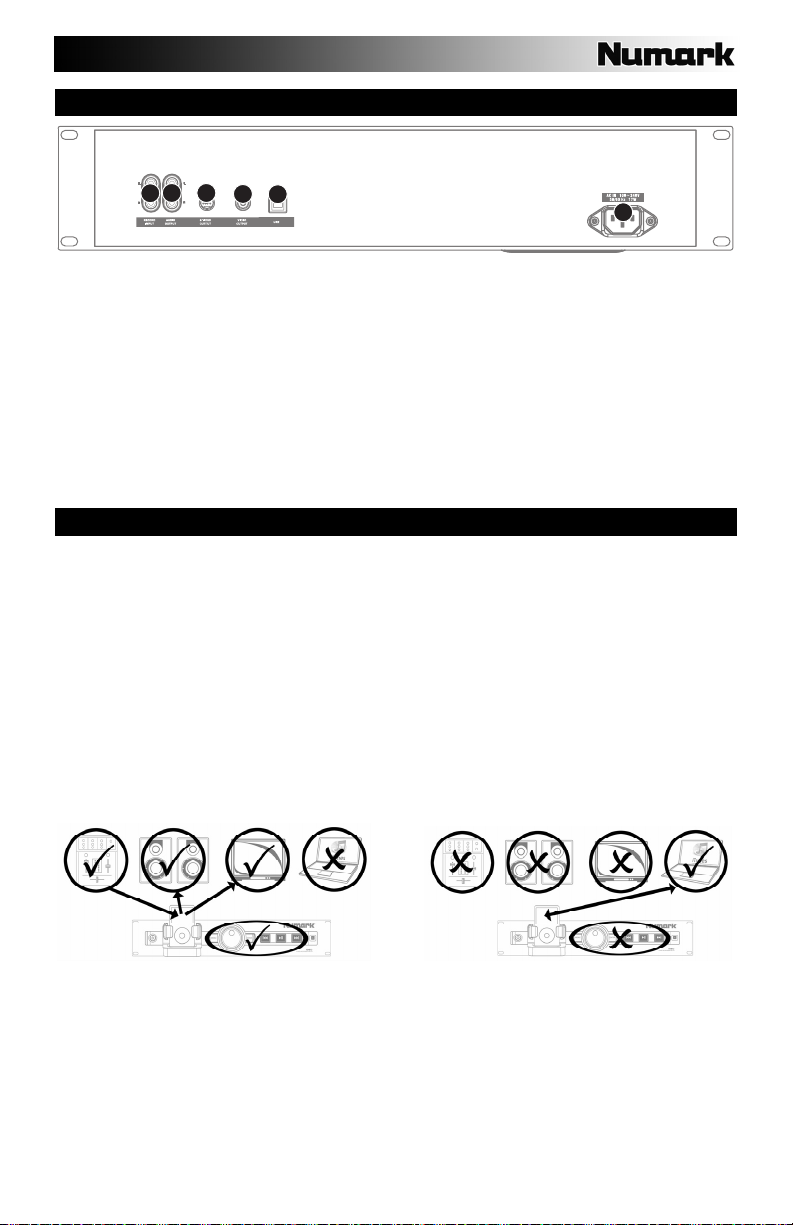
ÜBERSICHT GERÄTERÜCKSEITE
34
6
2
5
1
1. NETZANSCHLUSS – Schliessen Sie hier das Gerät mit dem beiliegenden Netzkabel an eine Stromquelle an.
2. USB-PORT – Verwenden Sie ein USB-Kabel, um das iDEC an Ihren PC anzuschließen. Wird das iDEC an
den PC angeschlossen, können Sie Ihren iPod mit Ihren iTunes Musikdateien abgleichen. Weitere
Einzelheiten hierzu finden Sie im Abschnitt “iPod über das iDEC abgleichen”.
3. AUDIOAUSGANG – Verwenden Sie das beiliegende RCA-Kabel, um diese Stereoausgabe an die
Audioeingabe Ihres Verstärkers, Mischpults oder Lautsprechersystems anzuschließen.
4. S-VIDEOAUSGANG – Verwenden Sie ein S-Videokabel, um diesen Ausgang an ein Fernsehgerät oder ein
Projektionssystem anzuschließen und damit Videoinhalte eines Video-kompatiblen iPods wiederzugeben.
5. VIDEOAUSGANG – Verwenden Sie ein RCA-Kabel, um diesen Composite-Videoausgang an ein Fernsehgerät
oder ein Projektionssystem anzuschließen.
6. AUFNAHMEEINGANG – Verwenden Sie ein RCA-Kabel, um externe Line-Level Geräte wie Mischpulte an
diesen Eingang anzuschließen. Eingehende Audiosignale können direkt auf einen kompatiblen iPod (weitere
Informationen im Abschnitt “Aufnahme auf iPod”) aufgenommen werden.
DIE ZWEI MODI
Das iDEC bietet zwei Operationsmodi für den iPod: Direkt und USB.
Im Direkt-Modus können Sie:
Ihren iPod über die integrierten Tasten steuern
Auf Ihrem iPod vorhandene Audio- und Videoinhalte abspielen
Audiosignale von externen Quellen auf Ihren iPod aufnehmen
Im USB-Modus können Sie:
Zwischen Ihrem iPod und der auf Ihrem PC befindlichen iTunes-Musikdatei Inhalte abgleichen und
transferieren
Es wird darauf hingewiesen, dass die integrierten Tastenfunktionen erst dann funktionieren, wenn Sie
auf Direkt-Modus umgeschaltet haben.
AUFNAHME
DIREKT-MODUS USB-MODUS
AUDIO-
AUDIO-
WIEDERGABE
VIDEO-
WIEDERGABE
ABGLEICH &
TRANSFER
AUDIO-
AUFNAHME
WIEDERGABE
AUDIO-
VIDEO-
WIEDERGABE
ABGLEICH &
TRANSFER
Falls an Ihren PC ein USB-Kabel angeschlossen ist und Sie Ihren iPod in das Dock stellen, wird das iDEC automatisch auf
USB-Modus schalten und der iPod wird an Ihren PC angeschlossen. Der Bildschirm Ihres iPod zeigt die Nachricht “Nicht
entfernen” an. Bitte entfernen Sie Ihren iPod nicht aus dem Dock, so lange Sie sich im USB-Modus befinden. Um den iPod
sicher zu entfernen, muss sich das iDEC im Direkt-Modus befinden.
Um vom USB-Modus auf Direkt-Modus umzuschalten, muss der iPod zunächst aus der iTunes-Schnittstelle entfernt werden,
dann drücken Sie die EJECT-Taste des iDECs für 5 Sekunden. Im Direkt-Modus ist es jederzeit sicher, den iPod aus dem
Dock herauszunehmen.
Während sich ein iPod noch im Dock befindet und das USB-Kabel an Ihren PC angeschlossen ist, können Sie vom DirektModus auf den USB-Modus zurückschalten, indem Sie die EJECT-Taste für 5 Sekunden drücken.
iPod-
STEUERUNG
IPod-
STEUERUNG
21
Page 23

AUFNAHME AUF DEN iPod
Das iDEC ermöglicht die direkte Aufnahme von Audiosignalen auf einen angedockten iPod von externen Geräten, die
an den AUFNAHMEEINGANG angeschlossen sind. Dies wird durch den eingebauten Audio-Recorder Ihres iPods,
auch unter der Bezeichnung “Voice Memo” bekannt, ermöglicht. Bitte beachten Sie, dass sich dazu das iDEC im
Direkt-Modus befinden muss.
Sehen Sie zuerst auf der iPod-Kompatibilitätstafel im Abschnitt “Übersicht Gerätevorderseite” dieser Anleitung nach,
ob Ihr iPod für Audioaufnahmen unterstützt wird.
Hinweis: Das über AUFNAHMEEINGABE empfangene Signal wird nicht an die AUDIOAUSGABE weitergeleitet.
Aufnahme auf 2. Generation Nano oder Video-iPod
1.
Installieren Sie Ihren iPod in das Dock und versichern Sie sich, dass dieser über den Konnektor einrastet. Es
wird darauf hingewiesen, dass Sie dazu, abhängig von Ihrem iPod-Modell, unter Umständen den Ihrem iPod
beiliegenden, universellen Dock-Adapter benötigen.
2. Ihr iPod wird automatisch auf Voice Memo-Aufnahmemodus schalten. Im Bildschirm erscheint ein Zähler
(00:00:00) und die Option AUFNAHME leuchtet darunter auf. Sie können nun mit der Aufnahme beginnen.
Hinweis: Bei bestimmten iPod-Modellen ist es unter Umständen nicht möglich, in den Voice Memo-Modus zu
gelangen, falls sich dieser augenblicklich im Musik-/Videowiedergabebildschirm befindet. Falls Sie beim Zugriff
auf den Voice Memo-Modus Schwierigkeiten haben, drücken Sie auf Menü, um auf das Hauptmenü zu
gelangen und versuchen Sie es erneut.
3. Bevor Sie fortfahren, empfehlen wir, zuerst den Eingabepegel zu überprüfen. Dies machen Sie, indem Sie
zunächst Musik, welche Sie aufnehmen möchten, laut abspielen und dabei die LED-Anzeige der EIN-/AUSTaste beobachten. Falls diese gelb erscheint, bedeutet dies, das Eingabesignal ist zu “heiss” und Sie sollten
die Lautstärke Ihrer Eingabequelle vermindern.
4. Wenn Sie zur Aufnahme bereit sind, drücken Sie ENTER. Falls Sie dies rückgängig machen möchten, drücken
Sie CANCEL und dann ENTER.
a. Während des Aufnahmevorgangs leuchtet auf dem Bildschirm Ihres iPod PAUSE auf. Drücken Sie
ENTER, um die Aufnahme zeitweise zu stoppen; drücken Sie ENTER erneut, um fortzufahren.
5. Wenn Sie Ihre Aufnahme beendet haben, wählen Sie STOP UND SPEICHERN und drücken Sie ENTER. Sie
können die Aufnahme wiederfinden, indem Sie über Extras X Voice Memos navigieren. Ihre Aufnahmen
werden durch das Datum und die Uhrzeit, zu denen sie beendet wurden, identifiziert.
Aufnahme auf 3. Generation Nano oder Classic iPod
1.
Installieren Sie Ihren iPod in das Dock und versichern Sie sich, dass dieser über den Konnektor einrastet. Es
wird darauf hingewiesen, dass Sie dazu, abhängig von Ihrem iPod-Modell, unter Umständen den Ihrem iPod
beiliegenden universellen Dock-Adapter benötigen.
2. Navigieren Sie mit dem Touch-Rad zu VOICE MEMOS und drücken Sie ENTER.
3. (Wahlweise) Sie können die Qualität der Aufnahme festlegen, indem Sie QUALITÄT wählen und ENTER
drücken, um die verschiedenen Qualitätseinstellungen nacheinander abzurufen. Wir empfehlen, die
Einstellung “HIGH” zu wählen, es kann aber auch vorkommen, dass Sie die Einstellung “LOW” verwenden
möchten, falls Sie nicht genügend Speicherplatz auf Ihrem iPod zur Verfügung haben.
4. Die Option START RECORDING leuchtet auf. Sie können mit der Aufnahme beginnen. Bevor Sie fortfahren,
empfehlen wir, zuerst den Eingabepegel zu überprüfen. Dies machen Sie, indem Sie zunächst Musik, welche
Sie aufnehmen möchten, laut abspielen und dabei die LED-Anzeige der EIN-/AUS-Taste beobachten. Falls
diese gelb erscheint, bedeutet dies, das Eingabesignal ist zu “heiss” und Sie sollten die Lautstärke Ihrer
Eingabequelle vermindern.
5. Drücken Sie ENTER, um mit der Aufnahme zu beginnen.
a. Während der Aufnahme, drücken Sie MENÜ, um den Aufnahmevorgang kurzfristig zu unterbrechen. Um
fortzufahren, drücken Sie WEITER und ENTER.
6. Wenn Sie mit dem Aufnehmen fertig sind, drücken Sie MENÜ. Wählen Sie STOP UND SPEICHERN und
drücken Sie ENTER. Sie können die Aufnahme wiederfinden, indem Sie auf Voice Memos navigieren. Ihre
Aufnahmen werden durch das Datum und die Uhrzeit, zu denen sie beendet wurden, identifiziert.
WICHTIG: Es wird nicht empfohlen, Ihre Aufnahmen direkt über den iPod umzubenennen. Sollten Sie einen
Dateinamen ändern, kann es sein, dass Ihr iPod nicht länger auf diese Datei zugreifen kann. Falls Sie die
Aufnahme umbenennen möchten, sollten Sie die Datei auf Ihren PC transferieren, diese umbenennen und
dann in Ihre iTunes-Musikdatei als AAC- oder MP3-Datei zurückimportieren.
22
Page 24

iPOD ÜBER DAS iDEC abgleichen
Ihr iPod kann mit Ihrer iTunes-Musikdatei über das iDEC abgeglichen werden. Während Ihr iPod angedockt
und abgeglichen ist, können Sie Musik von diesem und an diesen transferieren, genau so, als wäre dieser
direkt an Ihren PC angeschlossen! Folgen Sie den nachstehenden Anweisungen, um die Verbindung
aufzubauen.
1. Schließen Sie das iDEC an Ihren PC mit einem
USB-Kabel an.
(Windows-Benutzer: Wenn Sie das iDEC an
Ihren PC anschließen, sehen Sie das rechts
gezeigte Fenster, welches dazu auffordert, die
für das iDEC notwendigen Treiber zu installieren.
Da es für diese Produkt keine Treiber gibt,
klicken Sie auf ABBRECHEN um das
Hilfsprogramm für neue Hardware abzubrechen.
Wenn Sie dies tun, wird Windows die Nachricht
“Es gab ein Problem während der HardwareInstallation. Ihre neue Hardware arbeitet unter
Umständen nicht richtig” anzeigen. Ignorieren
Sie diese Nachricht jedes Mal, wenn Sie das
iDEC an Ihren PC anschließen).
2. Installieren Sie Ihren iPod in das Dock. Sobald Ihr iPod mit Ihrem PC Verbindung aufgenommen hat,
sehen Sie auf dem Bildschirm des iPod die Nachricht “Nicht entfernen”.
Hinweis:
haben, drücken Sie die EJECT-Taste für 5 Sekunden, um die Verbindung aufzubauen. Vergessen Sie auch
nicht, dass, falls Sie gerade Inhalte von Ihrem iPod wiedergeben, das Drücken der EJECT-Taste nicht
registriert wird (außer beim iPod Classic). Bitte halten Sie die Wiedergabe zuerst an.
WARNUNG: ENTFERNEN SIE IHREN iPod NICHT AUS DEM DOCK SO LANGE DIE NACHRICHT “NICHT
ENTFERNEN” ANGEZEIGT WIRD UND BEVOR DER iPOD NICHT ORDNUNGSGEMÄSS AUS DEM PC
ENTFERNT WURDE! ANDERENFALLS KANN DIES ZUR BESCHÄDIGUNG IHRES iPOD UND DESSEN
INHALT FÜHREN! LESEN SIE (5) FÜR INFORMATIONEN ÜBER DIE ORDNUNGSGEMÄSSE
ABKOPPELUNG.
3. Sobald Ihr iPod ordnungsgemäss an Ihren PC angeschlossen ist, sollte iTunes automatisch
erscheinen. (PC-Benutzer: falls Sie iTunes noch nicht installiert haben sollten, besuchen Sie bitte die
Webseite www.apple.com
4. Falls Sie seit dem letzten Mal an dem Ihr iPod an Ihren PC angeschlossen war, Aufnahmen gemacht
haben sollten, sehen Sie das folgende Fenster:
Wählen Sie ‘Ja’, falls Sie die
Aufnahmen (als ‘voice memos’
bezeichnet) in Ihre iTunes-Datei
verschieben möchten.
5. Um Ihren iPod auf sichere Art und Weise von Ihrem PC zu
entfernen:
a. Klicken Sie auf EJECT in iTunes.
b. Drücken Sie dann die EJECT-Taste auf dem iDEC für 5
Falls sich der iPod bereits im Dock befunden hat, als Sie das iDEC an Ihren PC angeschlossen
, um die neueste Version herunterzuladen und zu installieren).
Sekunden.
WARNUNG: NICHTEINHALTUNG DIESER PROZEDUR KANN
ZUR BESCHÄDIGUNG IHRES iPOD UND DESSEN INHALT
FÜHREN!
23
Page 25

FEHLERBEHEBUNG
PROBLEM: LÖSUNG:
I höre kein Audiosignal. Überprüfen Sie, dass sich Ihr iPod in Wiedergabebetrieb befindet.
Stellen Sie sicher, dass das Gerät eingeschaltet ist.
Das Gerät lässt sich nicht einschalten. Überprüfen Sie, ob das Netzkabel sowohl an der Rückseite des Geräts
Mein iPod sitzt nicht sauber im Dock. Verwenden Sie das universelle iPod-Dock, welches mit Ihrem iPod
Die integrierten Steuermechanismen
steuern meinen iPod nicht Ihr iPod befindet sich unter Umständen im USB-Modus. Falls der
Überprüfen Sie, ob die Audioausgänge des Geräts an ein Lautsprecheroder Verstärkersystem angeschlossen sind und dieses eingeschaltet ist.
als auch an eine funktionierende Stromquelle angeschlossen ist.
mitgeliefert wurde.
Bildschirm “Nicht entfernen” anzeigt, entfernen Sie Ihren iPod auf
vorgeschriebene Weise von der iTunes-Schnittstelle und drücken Sie die
EJECT-Taste für 5 Sekunden, um in den Direkt-Modus zu gelangen.
Falls der Bildschirm nicht “Nicht entfernen” anzeigt, drücken Sie einfach
die EJECT-Taste für 5 Sekunden.
TECHNISCHE SPEZIFIKATIONEN
Abmessungen: 88 mm (3.5”) (Höhe) x 482,5 mm (19”) (Breite) x 119,37 mm (4.7”) (Tiefe)
Gewicht: 1,41 kg (3.125 lbs)
Audioausgabe: Unbalanced RCA (x2)
Videoausgabe: S-Video
Composite Video (RCA)
Eingabe: 4G iPod und Nachfolgemodelle (mit Dockverbindung)
Netz: AC EIN, 100 ~ 240V
50/60 Hz, 17W
Zubehör: Stereo RCA-Kabel
Kurzanleitung
IEC-Standard Netzkabel
Sicherheits- und Garantiehinweise
FÜR TECHNISCHE BERATUNG UND ZUSÄTZLICHE INFORMATIONEN ÜBER DIESES PRODUKT BESUCHEN SIE BITTE
Ausgabepegel: 8.2dBv +/-1dBv
THD: Wenniger als 0.01%
S/N-Ratio: Besser als 85dBr
Frequenzwiedergabe: Flach zwischen 2dB von 20Hz bis 20kHz
DIE WEBSEITE WWW.NUMARK.COM
ANLEITUNG VERSION 1.0
24
Page 26

INTRODUZIONE
Benvenuti all’iDEC. L’iDEC è un centro mediale completo per iPod*, progettato per soddisfare musicisti, DJ o
installatori professionisti dedicati a bar, ristoranti o grandi stadi. La robusta struttura industriale in acciaio e il
design 2U installabile su rack garantiscono una perfetta integrazione con qualsiasi rack o impianto media.
L’iDEC presenta una riproduzione diretta di audio/video iPod tramite il dock universale integrato per iPod.
Collegando l’iDEC al computer tramite USB, si può anche sincronizzare senza sforzo il proprio iPod alla
libreria musicale iTunes*. Inoltre, l’iDEC funziona come un comodo registratore, permettendovi di registrare
audio da dispositivi esterni a livello di linea direttamente sull’iPod.
*iPod e iTunes sono marchi di fabbrica di Apple, Inc., registrati negli Stati Uniti e in altri Paesi
.
CONTENUTI DELLA CONFEZIONE
Assicurarsi che tutti gli elementi elencati di seguito si trovino nella confezione:
iDEC Cavo RCA Istruzioni di sicurezza e garanzia
Cavo di alimentazione IEC Guida rapida
PRIMA DI UTILIZZARE IL PRODOTTO, LEGGERE ATTENTAMENTE IL LIBRETTO DI ISTRUZIONI DI
IMPOSTAZIONE RAPIDA
1. Studiare attentamente lo schema di montaggio di cui sotto.
2. Sistemare l’apparecchio in una posizione adeguata all’uso. Si veda il paragrafo “Istruzioni di
montaggio” per istruzioni su come montare l’IDEC su un rack da 19”.
3. Assicurarsi che tutti i dispositivi siano spenti e che tutti i fader siano impostati su zero.
4. Collegare le uscite audio agli amplificatori o alle casse.
5. Collegare le uscite video a televisori o impianti di proiezione.
6. Collegare l’apparecchio e gli altri dispositivi alla corrente CA.
7. Accendere tutto nel seguente ordine:
iPod
iDEC
Infine, eventuali amplificatori, televisori, monitor, proiettori, ecc.
8. Al momento dello spegnimento, invertire sempre questa operazione spegnendo, nell’ordine:
Eventuali amplificatori, televisori, monitor, proiettori, ecc.
iDEC
iPod
9. Recarsi alla pagina www.numark.com per la registrazione del prodotto.
DISPOSITIVO
AUDIO A
LIVELLO DI
LINEA
IMPIANTO AMP E CASSE IMPIANTO TV O DI
SICUREZZA E GARANZIA!
PROIEZIONE
IMPIANTO TV O DI
PROIEZIONE
COMPUTER PORTATILE
25
Page 27

ISTRUZIONI DI MONTAGGIO
Questo dispositivo può essere montato su un rack standard da 19”
occupando due spazi. Servirsi di 4 viti da rack (non incluse) per
fissare l’apparecchio al rack.
PANORAMICA PANNELLO ANTERIORE
1
2
3
4
8
7
6
5
9
1. POWER – Questo pulsante accende e spegne l’apparecchio. Spegnere l’apparecchio quando non è in uso per lunghi
periodi di tempo. Il LED funziona anche come indicatore clip durante la registrazione di audio: se il LED diventa giallo,
significa che il segnale di ingresso è troppo “caldo” e che è necessario abbassare il volume di uscita del dispositivo
esterno.
2. DOCK iPod –
forzarlo! Il dock vi permette di riprodurre musica dall’iPod tramite i collegamenti AUDIO OUTPUT (uscita audio) posti sul
pannello posteriore o di registrare audio dai dispositivi esterni collegati al RECORD INPUT (ingresso di registrazione)
direttamente nell’iPod. Fare riferimento alla tabella di cui sotto per informazioni in merito alla compatibilità iPod:
L’iDEC è anche in grado di
caricare l’iPod quando questo è
collegato al dock. Quando non
si registra, l’iDEC caricherà
automaticamente l’iPod.
Durante la registrazione, la
ricarica verrà disattivata per
garantire la migliore qualità
audio e per evitare che rumori
indesiderati entrino nelle
registrazioni. Tuttavia, è
comprensibile che si possa
desiderare di registrare lunghe
sessioni, cosa che richiede che
l’iPod rimanga carico più a
lungo. Durante la registrazione,
si può accendere la carica
dell'iPod premendo |<< e >>|
simultaneamente. Si può
spegnere in qualsiasi momento,
premendo nuovamente |<< e
>>|.
3. MENU – Questi
pulsanti funzionano come il tasto “MENU” dell’iPod.
4. JOG WHEEL – Questa rotella funziona come il comando touchwheel del vostro iPod.
5. ENTER – Questo pulsante funziona come il tasto “ENTER” dell’iPod.
6. |<< – Questo pulsante funziona come il tasto “|<< ” dell’iPod.
7. >|| – Questo pulsante funziona come il tasto “>||” dell’iPod.
8. >>| – Questo pulsante funziona come il tasto “>>|” dell’iPod.
9. EJECT – Tenere premuto questo tasto per 5 secondi per passare dalla modalità USB alla modalità Diretta e
viceversa (per maggiori informazioni, si veda il paragrafo “Le due modalità”). Quando l’iDEC si trova in modalità
USB, espellere l’iPod dall’interfaccia iTunes servendosi della procedura sicura, quindi tenere premuto il tasto
EJECT sull’iDEC per 5 secondi per passare alla modalità Diretta. Quando ci si trova in modalità diretta è
possibile rimuovere l’iPod dal dock in qualsiasi momento. Non rimuovere l’iPod dal dock mentre l’apparecchio
si trova in modalità USB ed è presente la scritta “Non scollegare” sullo schermo; in caso contrario, è possibile
danneggiare l’iPod e i suoi contenuti. Se si desidera ristabilire il collegamento al computer mentre l’iPod è
collegato al dock, premere il tasto EJECT e tenerlo premuto per 5 secondi.
Collegare l’iPod a questo dock. Assicurarsi che l’iPod si inserisca agevolmente nel connettore, ma non
Modello iPod Riproduzione Registrazione
iPod
Classic
5ª generazione
4ª generazione
3ª generazione*
1ª e 2ª generazione
iPod Nano
3ª generazione
2ª generazione
1ª generazione
iPod Shuffle
iPod Mini
iPod Touch**
* Nell’iPod di 3agenerazione, solo i tasti "Play”, “Rewind” e “Fast Forward” sono
supportati. I tasti “Select”, “Menu” e “Rec Mode” non sono supportati.
** Su iPod Touch, è supportata unicamente la navigazione del lettore musicale.
26
Page 28

PANORAMICA PANNELLO POSTERIORE
34
6
2
5
1
1. INGRESSO DI ALIMENTAZIONE – Servirsi del cavo di alimentazione in dotazione per collegare questo
ingresso ad una sorgente di alimentazione.
2. PORTA USB – Servirsi di un cavo USB per collegare l’iDEC al computer. Collegando l’iDEC al computer è
possibile sincronizzare l’iPod alla libreria musicale iTunes. Si veda il paragrafo “Sincronizzazione dell’iPod
tramite l’iDEC” per informazioni dettagliate.
3. USCITA AUDIO – Servirsi del cavo RCA in dotazione per collegare questa uscita stereo all’ingresso audio
dell’amplificatore, di un mixer o di un impianto di casse.
4. USCITA S-VIDEO – Servirsi di un cavo S-Video per collegare questa uscita ad una TV o ad un impianto di
proiezione per visualizzare i contenuti video di un iPod compatibile video.
5. USCITA VIDEO – Servirsi di un cavo RCA per collegare questa uscita video composita ad un televisore o ad
un impianto di proiezione.
6. INGRESSO RECORD (REGISTRAZIONE) – Servirsi di un cavo RCA per collegare dispositivi esterni a livello
di linea, mixer ad esempio, a questo ingresso. L’audio in ingresso può essere registrato direttamente su un
iPod compatibile (per maggiori informazioni, si veda il paragrafo “Registrare su iPod”).
LE DUE MODALITÀ
L’iDEC è dotato di due modalità per l’uso dell’iPod: Diretta e USB.
In modalità Diretta è possibile:
controllare l’iPod tramite i controlli integrati
riprodurre contenuti audio e video dall’iPod
registrare audio sull’iPod da sorgenti esterne
In modalità USB è possibile:
sincronizzare e trasferire musica tra l’iPod e la libreria musicale iTunes del computer
Va notato che i comandi integrati verranno disattivati fino a quando non si passa nuovamente alla
modalità Diretta.
MODALITÀ DIRETTA MODALITÀ USB
REGISTRAZIONE
AUDIO
RIPRODUZIONE
AUDIO
RIPRODUZIONE
VIDEO
TRASFERIMENTO
SINC &
REGISTRAZIONE
AUDIO
RIPRODUZIONE
AUDIO
RIPRODUZIONE
VIDEO
SINC &
TRASFERIMENTO
COMANDO
iPod
COMANDO
iPod
Se un cavo USB è collegato al computer e si posiziona l’iPod nel dock, l’iDEC entrerà automaticamente in
modalità USB e l’iPod si collegherà al computer. Sul display dell’iPod apparirà la scritta “Non scollegare”.
Non rimuovere l’iPod dal dock finché ci si trova in modalità USB. Per rimuovere l’iPod in maniera sicura,
l’iDEC si deve trovare in modalità Diretta.
Per passare dalla modalità USB alla modalità Diretta, innanzitutto espellere l'iPod dall’interfaccia iTunes,
quindi tenere premuto EJECT sull’iDEC per 5 secondi. Una volta in modalità Diretta, è possibile rimuovere
l’iPod dal dock.
Quando l’iPod è ancora collegato al dock e il cavo USB è collegato al computer, si può tornare dalla modalità
Diretta alla modalità USB tenendo premuto EJECT per 5 secondi.
27
Page 29

REGISTRARE SU iPod
L’iDEC vi permette di registrare audio da dispositivi esterni collegati all’ingresso RECORD direttamente su un
iPod collegato al dock. Ciò avviene tramite il registratore audio incorporato dell’iPod, anche noto come Voice
Memo. La registrazione richiede che l’iDEC si trovi in modalità Diretta.
Innanzitutto, fare riferimento allo schema di compatibilità dell’iPod nel paragrafo “Panoramica pannello
anteriore” del manuale per verificare se l’iPod supporta la registrazione audio.
Nota bene: il segnale proveniente dall’ingresso RECORD non viene convogliato all’uscita AUDIO.
Registrare su un Nano di 2ª generazione o su un Video iPod
1. Posizionare l’iPod nel dock, assicurandosi che sia inserito bene sul connettore. A seconda del modello
di iPod in vostro possesso, potrebbe essere necessario servirsi dell’adattatore universale per dock in
dotazione con l’iPod.
2. L’iPod entrerà automaticamente in modalità di registrazione Voice Memo. A display apparirà un
contatore (00:00:00), sotto il quale è evidenziata l’opzione RECORD. Siete pronti a iniziare a registrare.
Nota bene: con determinati modelli di iPod potrebbe non essere possibile entrare in modalità Voice
Memo se l’iPod stesso si trova in una schermata di riproduzione musicale/video. In caso di difficoltà
nell’accedere alla modalità Voice Memo, tornare al menu principale premendo Menu e riprovare.
3. Prima di proseguire, si raccomanda di verificare prima il volume dell’ingresso. Per fare ciò, riprodurre
una porzione alta della musica che si desidera riprodurre e osservare il LED del tasto POWER. Se il
LED diventa giallo, significa che il livello del segnale di ingresso è troppo “caldo” e che bisogna
abbassare il volume della sorgente di ingresso.
4. Premere ENTER quando si è pronti a iniziare a registrare. Se si desidera annullare l’operazione,
selezionare CANCEL e premere ENTER.
a. Durante la registrazione, PAUSE sarà evidenziato sullo schermo dell’iPod. Premere ENTER per
interrompere momentaneamente la registrazione; premere nuovamente ENTER per riprenderla.
5. Una volta finito di registrare, selezionare STOP AND SAVE e premere ENTER. Si può localizzare la
registrazione navigando fino a Extras X Voice Memos. Le registrazioni verranno identificate dalla data
e l’ora in cui la registrazione è stata effettuata.
Registrare su un Nano di 3ª generazione o un iPod Classic
1. Posizionare l’iPod nel dock, assicurandosi che sia inserito bene sul connettore. A seconda del modello
di iPod in vostro possesso, potrebbe essere necessario servirsi dell’adattatore universale per dock in
dotazione con l’iPod.
2. Servirsi della touchwheel per navigare fino a VOICE MEMOS e premere ENTER.
3. (Opzionale) Si può selezionare la qualità della registrazione selezionando QUALITY (qualità) e
premendo ENTER per commutare tra le configurazioni di qualità disponibili. Si raccomanda l’uso della
configurazione “HIGH”, anche se talvolta potrete desiderare di utilizzare l’impostazione “LOW” se ci si
trova a corto di spazio sull’iPod.
4. Si vedrà evidenziata l’opzione START RECORDING (avvia registrazione). Siete pronti a iniziare a
registrare. Prima di proseguire, si raccomanda vivamente di verificare prima il volume dell’ingresso.
Per fare ciò, riprodurre una porzione alta della musica che si desidera riprodurre e osservare il LED del
tasto POWER. Se il LED diventa giallo, significa che il livello del segnale di ingresso è troppo “caldo” e
che bisogna abbassare il volume della sorgente di ingresso.
5. Premere ENTER per iniziare a registrare.
a. Durante la registrazione, premere MENU per interrompere temporaneamente la registrazione.
Per riprenderla, selezionare RESUME e premere ENTER.
6. Una volta finito di registrare, premere MENU. Selezionare STOP AND SAVE e premere ENTER. Si può
localizzare la registrazione navigando fino a Voice Memos. Le registrazioni verranno identificate dalla
data e l’ora in cui la registrazione è stata effettuata.
IMPORTANTE: non è consigliabile rinominare le registrazioni direttamente sull’iPod. Cambiando il nome del
file, infatti, l’iPod potrebbe non essere più in grado di accedere al file. Se si desidera rinominare la
registrazione, trasferire il file sul computer, rinominarlo e importarlo nuovamente nella libreria iTunes come
file AAC o MP3.
28
Page 30

SINCRONIZZAZIONE DELL’iPod TRAMITE L’iDEC
L’iPod può essere sincronizzato all’iTunes direttamente dall’iDEC. Mentre l’iPod è inserito nel dock e
sincronizzato, si può trasferire musica da e verso di esso, proprio come se fosse collegato direttamente al
computer! Seguire le istruzioni di cui sotto per stabilire il collegamento.
1. Collegare l’iDEC al computer servendosi di un
cavo USB.
(Utenti Windows: al momento di collegare l’iDEC
al computer, apparirà la schermata illustrata a
destra, che chiede di installare i driver per
l’iDEC. Non vi sono driver per questo prodotto,
dunque cliccare su CANCEL (Annulla) per uscire
da Found New Hardware Wizard (Trovato nuovo
hardware). Una volta fatto questo, Windows
visualizzerà la scritta “A problem occurred during
hardware installation. Your new hardware might
not work properly” (“Si è verificato un problema
durante l’installazione dell’hardware. Il nuovo
hardware potrebbe non funzionare
correttamente”). Ignorare questo messaggio ogni
volta che si collega l’iDEC al computer).
2. Inserire l’iPod nel dock. Quando l’iPod si è collegato al computer, sullo schermo dell’iPod apparirà la
scritta “Do Not Disconnect” (non scollegare).
Nota bene: se l’iPod si trovava già nel dock quando è stato collegato l’iDEC al computer, tenere
premuto il tasto EJECT per 5 secondi per stabilire il collegamento. Va anche notato che, se si sta
riproducendo attivamente contenuti dall’iPod, la pressione di EJECT verrà ignorata (eccetto il caso
dell’iPod Classic). Interrompere prima la riproduzione.
AVVERTENZA: NON SCOLLEGARE L’iPod DAL DOCK FINTANTO CHE LA SCRITTA “DO NOT
DISCONNECT” APPARE SULLO SCHERMO E PRIMA DI AVER ESPULSO L’iPod DAL
COMPUTER CON LA GIUSTA PROCEDURA! IN CASO CONTRARIO, SI RISCHIA DI
DANNEGGIARE L’iPod E DI DISTRUGGERNE IL CONTENUTO! SI VEDA (5) PER LA CORRETTA
PROCEDURA DI SCOLLEGAMENTO.
3. Una volta collegato adeguatamente l’iPod al computer, iTunes si dovrebbe avviare automaticamente.
(Utenti PC: se iTunes non è ancora stato installato, recarsi alla pagina www.apple.com
installare la versione più recente).
4. Se sono state effettuate nuove registrazioni dall’ultima volta in cui l’iPod è stato collegato al computer,
apparirà la seguente schermata:
Selezionare “Yes” (Sì) se si desidera
trasferire le registrazioni (indicate come
voice memo) alla libreria iTunes.
5. Per scollegare l’iPod dal computer in
maniera sicura:
a. Premere il tasto EJECT in iTunes.
b. Quindi, tenere premuto il tasto EJECT sull’iDEC per 5
secondi.
AVVERTENZA: IL MANCATO RISPETTO DELLA
PROCEDURA PUÒ DANNEGGIARE L’iPod E
DISTRUGGERNE I CONTENUTI!
per scaricare e
29
Page 31

RISOLUZIONE DI PROBLEMI
PROBLEMA: SOLUZIONE:
Non si sente l’audio. Assicurarsi che l’iPod stia suonando.
Assicurarsi che l’apparecchio sia acceso.
L’apparecchio non si accende. Assicurarsi che il cavo di alimentazione sia collegato a livello della parte
Il mio iPod non si inserisce bene nel dock. Servirsi del dock universale per iPod in dotazione con l’iPod.
I comandi integrati non controllano l’iPod L’iPod potrebbe essere in modalità USB. Se sullo schermo appare “Do
Assicurarsi che le uscite audio dell’apparecchio siano collegate ad un
altoparlante o ad un sistema di amplificatori e che tale sistema sia
acceso.
posteriore dell’apparecchio e che sia inserito in una sorgente di
alimentazione funzionante.
Not Disconnect" (non scollegare), procedere alla rimozione sicura
dell'iPod dall'interfaccia iTunes e tenere premuto il tasto EJECT per 5
secondi per entrare in modalità DIretta. Se sullo schermo non appare la
scritta “Do Not Disconnect”, tenere premuto il tasto EJECT per 5
secondi.
SPECIFICHE TECNICHE
Dimensioni: 8,9 cm (H) x 48,2 cm (L) x 11,9 (P)
Peso: 1,4 kg
Uscite audio: Non bilanciate RCA (x 2)
Uscite video: S-Video
Video composita (RCA)
Ingressi: 4G iPod e successivi (con connettore dock )
Alimentazione: AC IN, 100 ~ 240V
50/60 Hz, 17W
Accessori: Cavo stereo RCA
Manuale rapido
Cavo di alimentazione IEC
Istruzioni di sicurezza e garanzia
PER ASSISTENZA TECNICA E ULTERIORI INFORMAZIONI SU QUESTO PRODOTTO, VISITARE LA PAGINA
Livello di uscita: 8,2dBv +/-1dBv
THD: inferiore a 0,01%
Rapporto segnale-rumore: superiore a 85 dBr
Risposta di frequenza: piatta entro 2dB da 20Hz a 20kHz
WWW.NUMARK.COM
MANUALE VERSIONE 1.0
30
Page 32

www.numark.com
31
