Page 1

DUAL MP3/CD PERFORMANCE SYSTEM
WITH UNIVERSAL DOCK FOR iPod
QUICKSTART GUIDE
ENGLISH ( 3 – 6 )
GUÍA DE INICIO RÁPIDO
ESPAÑOL ( 7 – 10 )
GUIDE D'UTILISATION RAPIDE
FRANÇAIS ( 11 – 14 )
GUIDA RAPIDA
ITALIANO ( 15 – 18 )
KURZANLEITUNG
DEUTSCH ( 19 – 22 )
Page 2
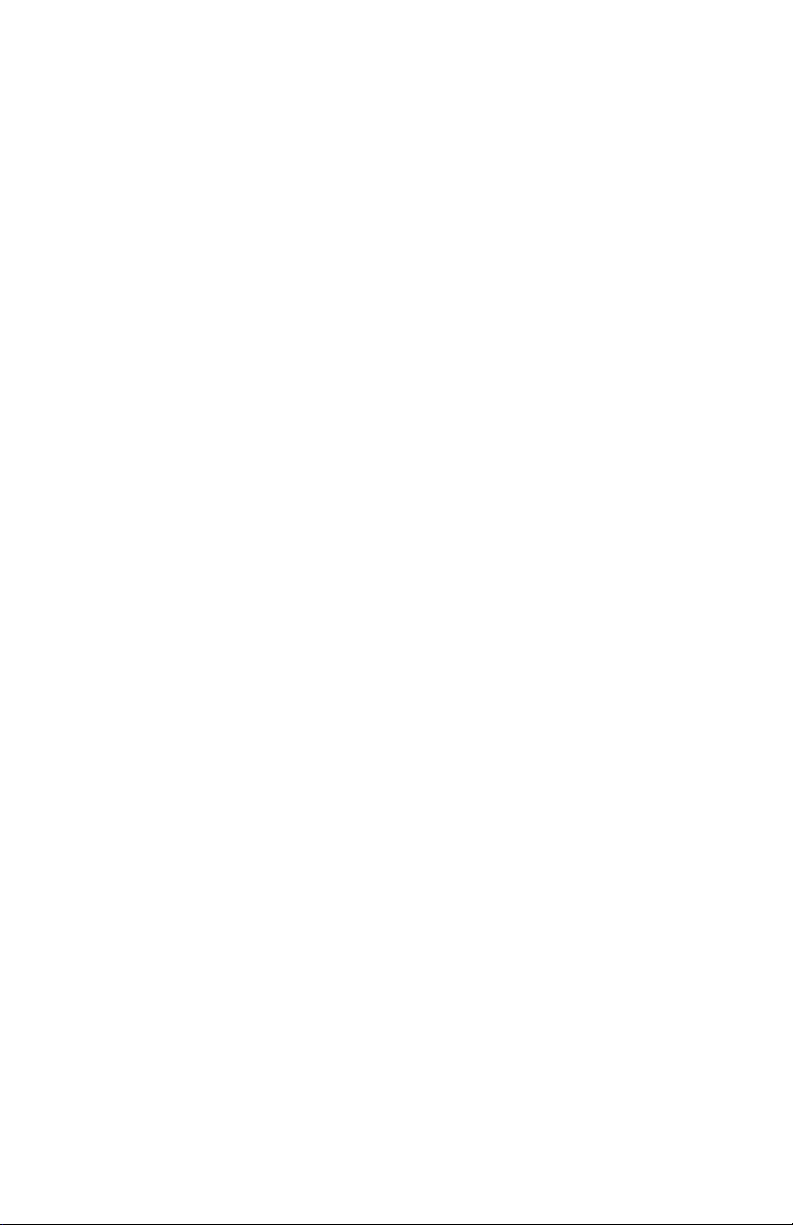
Page 3
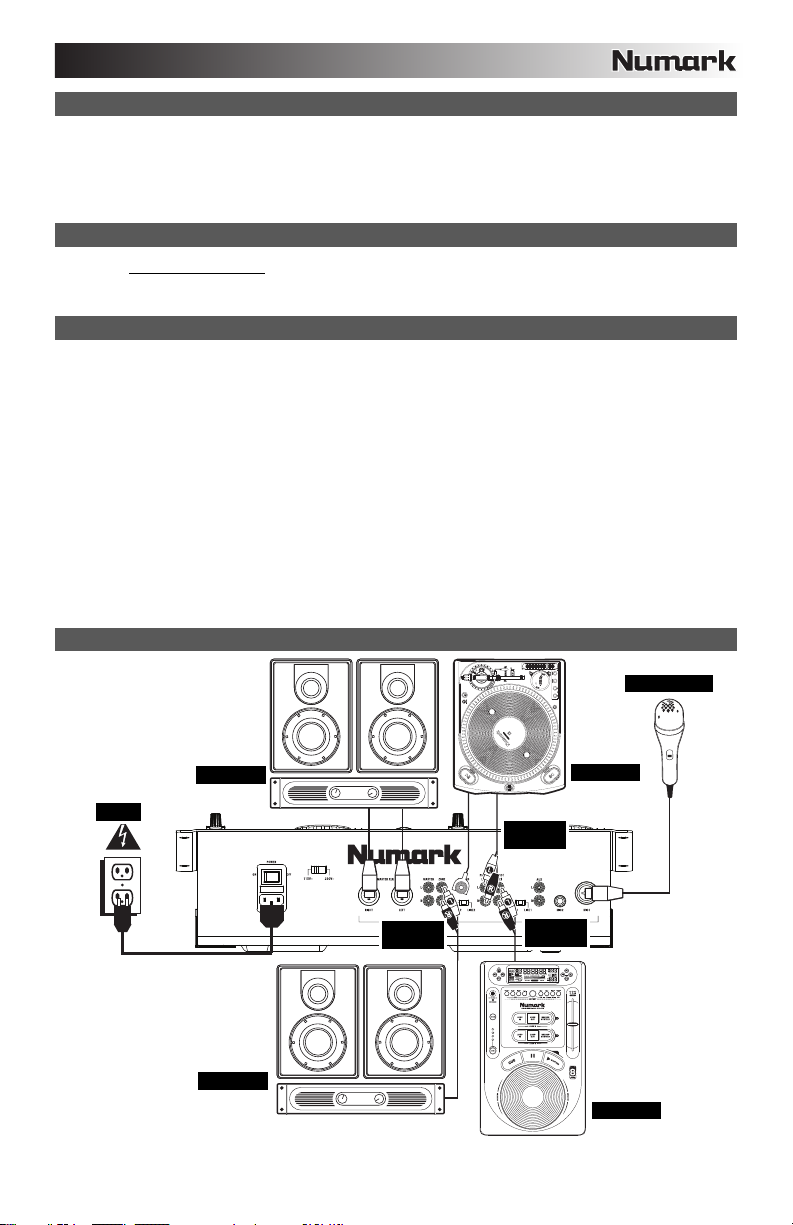
BOX CONTENTS
iCDMIX 3 CD player
Power cable
Stereo RCA cable
Quickstart Guide
Safety & Warranty Information Booklet
REGISTRATION
Please go to http://www.numark.com
to-date with any new product developments and provide you with world-class technical support, should you run into any
problems.
GROUND RULES
1. Make sure all items listed in the BOX CONTENTS section are included in the box.
2. READ SAFETY & WARRANTY INFORMATION BOOKLET BEFORE USING THE PRODUCT.
3. Study the connection diagram in this guide.
4. Place mixer in an appropriate position for operation.
5. Make sure all devices are turned off and all faders and gain knobs are set to "zero."
6. Connect all stereo input sources as indicated in the diagram.
7. Connect the stereo outputs to power amplifier(s), tape decks, and/or other audio sources.
8. Plug all devices into AC power.
9. Switch everything on in the following order:
• Audio input sources (i.e. turntables, CD players, etc.)
• Mixer
• Last, any amplifiers or output devices
10. When turning off, always reverse this operation by turning off:
• Amplifiers
• Mixer
• Last, any input devices
CONNECTION DIAGRAM
For best audio quality, avoid using
this device in a high RF-radiated
environment.
to register your iCDMIX 3. Registering your product ensures that we can keep you up-
MICROPHONE
POWER
HOUSE AMP
BOOTH AMP
AUDIO
CABLES
3
AUDIO
CABLES
AUDIO
CABLES
TURNTABLE
CD PLAYER
Page 4
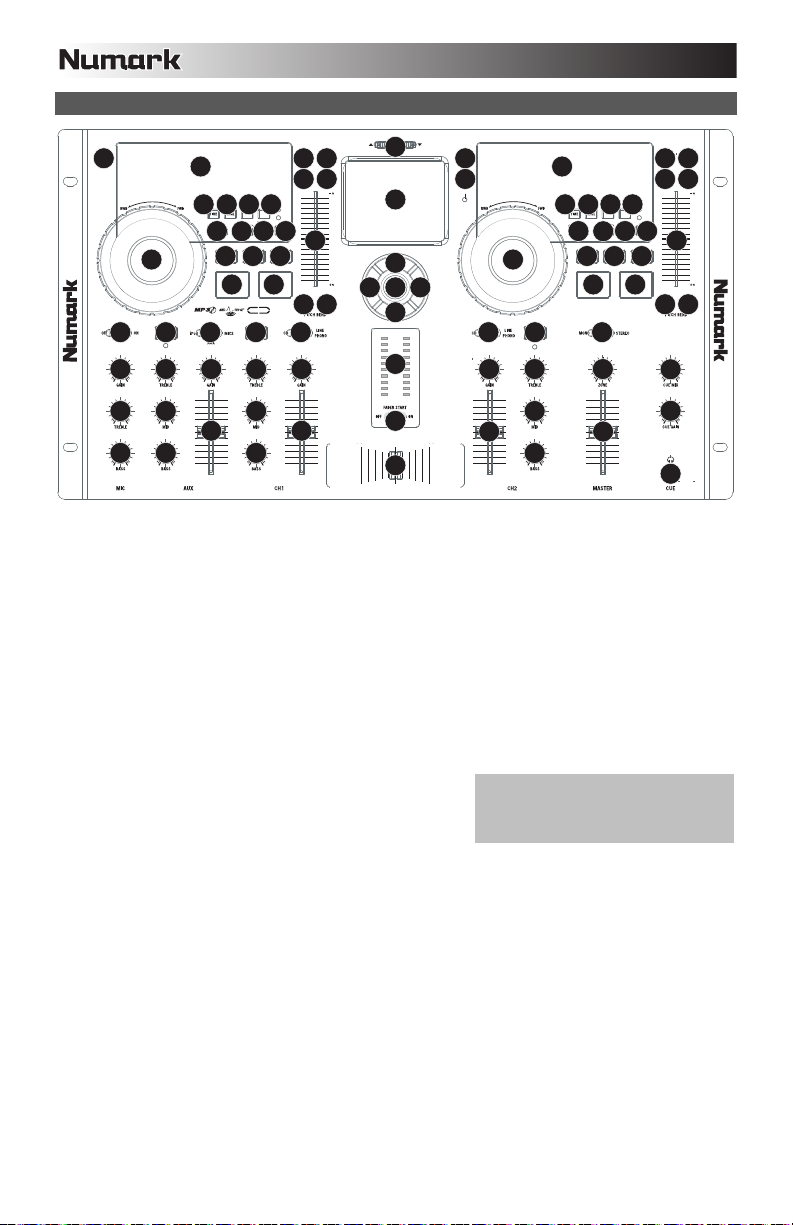
TOP PANEL FEATURES
1
33
MAXMI
N
22
6%
AUTO BPM
1719 20 21
12%
ID3 TAP
24%
KEYLOCK
WHEEL MODE
34
16
SCRATCH SEARCH
2
10 11 12
13
56
SEAMLESS
29 29 29
25 25 30
MAXMI
N
+12dB
-12dB
+12dB
-12dB
7
89
14
15 15
MAXMI
N
7
+10
41
iPod
DOCK ADJUSTMEN
T
40
iPod
CONTRO
L
42
42
42 42
42
36
18
1
RELAY
22
19 20 21
WHEEL MODE
34
SCRATCH SEARCH
2
10 11 12
56
iCDMIX3
232323
24242424
MAXMI
N
-12dB
39
38
N
+12dB
ID3 TAP
MAXMI
16
7
7
TRACK SELECTEJECTTRACK SELECTEJECT
+10
89
6%
AUTO BPM
17
12%
24%
KEYLOCK
13
14
15
15
PGMCU
E
252526
+10dB
-10dB
27
-10dB
+12dB
-12dB
27
+12dB
-12dB
+10dB
1. EJECT – Pressing will open or close the disc tray on the transport.
26
+12dB
-12dB
28 28
27
+12dB
-12dB
35
34
28
26
+12dB
-12dB
27
-12dB
37
+12dB
N
31
32
MAXMI
2. JOG WHEEL – The jog wheel serves many functions depending on its current mode.
a) If a track is not playing, the JOG WHEEL will search slowly through a track's frames. To set a new cue point,
rotate the JOG WHEEL then begin playback when you have determined the proper position. Press CUE to return
to that cue point.
b) If a track is playing, the JOG WHEEL will temporarily bend the pitch of the track. Rotating the JOG WHEEL
clockwise temporarily speeds it up while rotating it counterclockwise slows it down. This is a useful tool for beat-
matching.
c) When the SEARCH button has been activated, rotating the JOG WHEEL will scan rapidly through the track.
d) When the SCRATCH button has been activated, rotating the JOG WHEEL will "scratch" over the audio of the
3. SCRATCH – Activates or deactivates Scratch Mode. While activated, rotating the JOG WHEEL creates a 'scratch'
4. SEARCH – Pressing this button allows you to use the JOG WHEEL to rapidly scan through the music. The LED
5. CUE – During playback, pressing CUE will return to the cue point
6. PLAY / PAUSE – Plays or pauses the track. (Note: When paused, pressing PLAY will only set a new cue point if the
track, like a needle on a record.
effect. The LED indicator will be blue when Scratch Mode is active. (Note: This feature is not optimal for searching
through long audio passages. For longer searches, activate the SEARCH function.)
indicator will be red when Search Mode is active.
and will pause the track. Holding down CUE will start playback from
the cue point, and releasing CUE will cause it to return to that point
and will pause the track. Also, if the track is paused, you can use
the JOG WHEEL to locate a new cue point.
To create a cue point, move the JOG WHEEL
when the track is paused. The cue point will
be set once you start playback from that point
(by pressing PLAY / PAUSE).
JOG WHEEL has been moved.)
7. TRACK SELECT – Used to select the track to be played.
8. FOLDER – Press this button to enter Folder Mode. The folder name will be displayed on the LCD. Here, you can press
and hold the FOLDER button and use the TRACK SELECT buttons to select a folder. Release FOLDER to enter the
selected folder. (When inside a folder, use the TRACK SELECT buttons to select track.) Press FOLDER again to exit
Folder Mode.
9. +10 – Press this button to skip through your CD track listing 10 tracks at a time.
10. LOOP IN – Sets a new cue point or the start point of a loop (a "Loop In" point) during playback.
11. LOOP OUT – Sets the end point of a loop (a "Loop Out" point) and starts playing the loop. While playing a loop, press
LOOP OUT to release it from the loop and continue normal playback.
12. RELOOP – Plays the track immediately from the beginning of a loop (and reactivates the loop).
13. PITCH – Activates or deactivates the PITCH FADER. You can also hold down this button and press the PITCH BEND –
/+ buttons to adjust the range of the PITCH FADER (±4%, 8%, and 16%). The current range will be indicated on the
LCD and by different LED colors.
14. PITCH FADER – The pitch can be changed by pressing the PITCH button so a PITCH LED is lit, then moving the sliding
fader. The pitch will not be changed if the PITCH LED is off.
15. PITCH BEND -/+ – You can use these two pitch bend buttons to temporarily adjust the pitch and tempo of the music.
4
Page 5
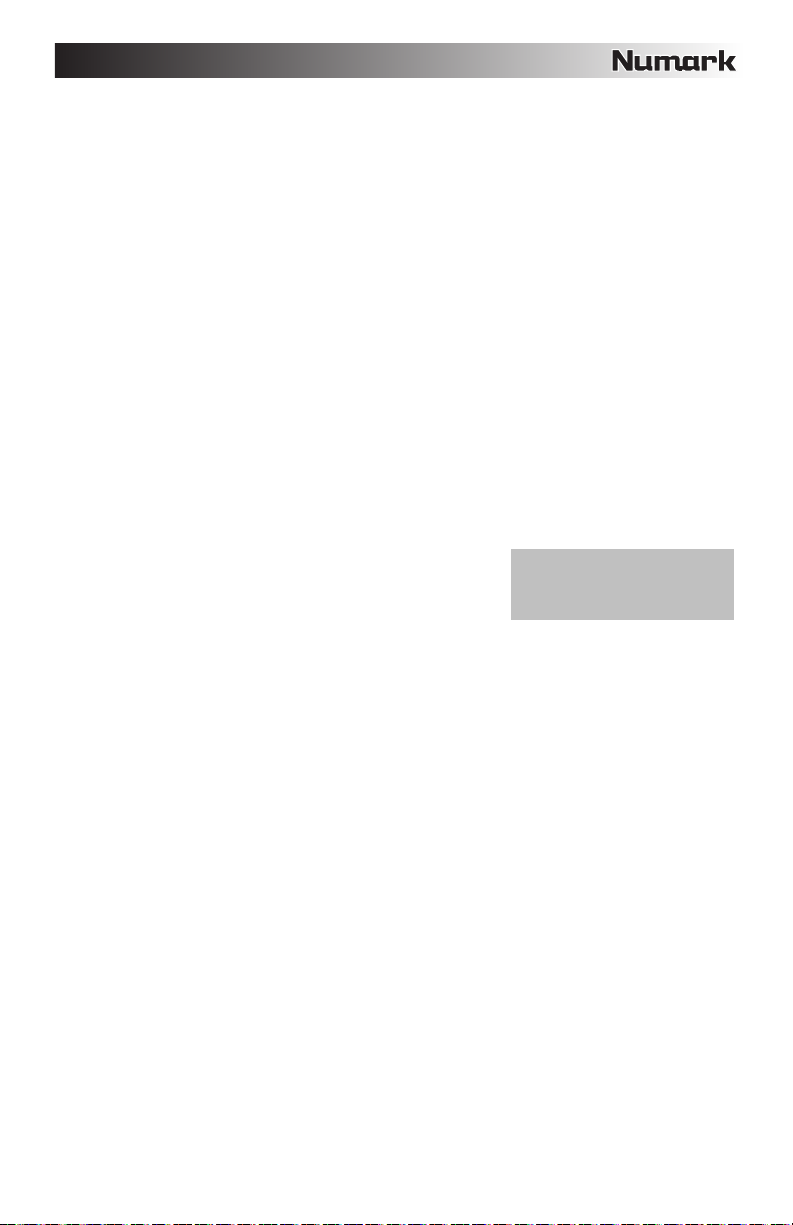
16. KEYLOCK – Engages the Keylock feature, which locks the musical key of the track to the original key (as if it were
playing with 0% pitch adjustment). You can then adjust the tempo of the track without affecting its key or pitch.
17. TAP – Tap this button in time with the beats of the music on that deck. This will enter a new BPM ("beats per minute")
reading for that track, which will be shown on the LCD. You can allow the automatic beat-counter to read the track's
BPMs by holding it down until "AUTOBPM" is shown on the LCD.
18. RELAY – Press this button to activate or deactivate Relay Play. When activated, relay play will cause the opposite deck
to start playing whenever the currently playing deck stops. Playback will alternate between the two decks until one of
the decks reaches the end of its disc or until Relay Play is deactivated.
19. TIME – Switches the time display between "ELAPSED" playing time, "REMAINING" time on the track, and "TOTAL"
remaining time on the entire CD.
20. SNGL – Press this button to toggle between Single Play (the deck will stop at the end of each track) or Continuous Play
(the entire disc will be played without interruption).
21. ID-3 TAG – Press this button to display additional MP3 information. Pressing it more than once will toggle through all
the available information, including the track title, artist name, name of the current folder, and file name.
22. LCD – Indicates all the functions, as they are occurring, with the CD.
23. INPUT SELECTOR – Selects the input source to be routed to the corresponding channel. Input jacks are located on the
rear panel.
24. CHANNEL GAIN – Adjusts the channel's pre-fader and pre-EQ gain level.
25. CHANNEL TREBLE – Adjusts the high (treble) frequencies of the corresponding channel.
26. CHANNEL MID – Adjusts the mid-range frequencies of the corresponding channel.
27. CHANNEL BASS – Adjusts the low (bass) frequencies of the corresponding channel.
28. CHANNEL FADER – Adjusts the audio level on the corresponding channel.
29. CHANNEL CUE – Sends pre-fader audio to the Cue Channel for headphone monitoring.
30. CUE MIX – Turn to mix between Cue and Program in the Headphone channel. When all the way to the left, only
channels routed to CUE will be heard. When all the way right, only the Program mix will be heard.
31. CUE GAIN – Adjusts the audio level of the Cue channel.
32. HEADPHONES – Connect your 1/4" or 1/8" headphones to this output for cueing and mix monitoring.
33. MIC ON / OFF – Mutes and unmutes the microphone signal. When muted,
the microphone signal will not be routed to the Master mix.
34. CROSSFADER – Blends audio playing between Channels 1 and 2.
Sliding this to the left plays Channel 1 and sliding to the right plays
Channel 2.
35. FADER START – When fader start is "ON," moving the CROSSFADER to a side will cause that deck to start playing
automatically (if it is paused). When fader start is "OFF," you will need to start playback on each deck manually.
36. STEREO LEVEL INDICATOR – Displays the audio level of the Program mix.
37. MASTER VOLUME – Adjusts the output volume of the Program mix.
38. ZONE VOLUME – Controls the audio level of the Zone output.
39. MONO / STEREO – Adjusts the Program mix for stereo or mono operation.
40. DOCK – Connect your iPod here. Gently rock the iPod back and forth over the connector when attaching or removing it.
41. DOCK ADJUSTER – Turn this knob accordingly so your docked iPod rests against the support.
42. iPod CONTROLS & JOG WHEEL – Functions as the controls for your iPod's menus and Touchwheel while it is plugged
into the mixer.
Note: When connecting microphones,
make sure the mic channel's gain knob
is at the lowest setting (or turn the mic
channel off) before connecting it.
5
Page 6
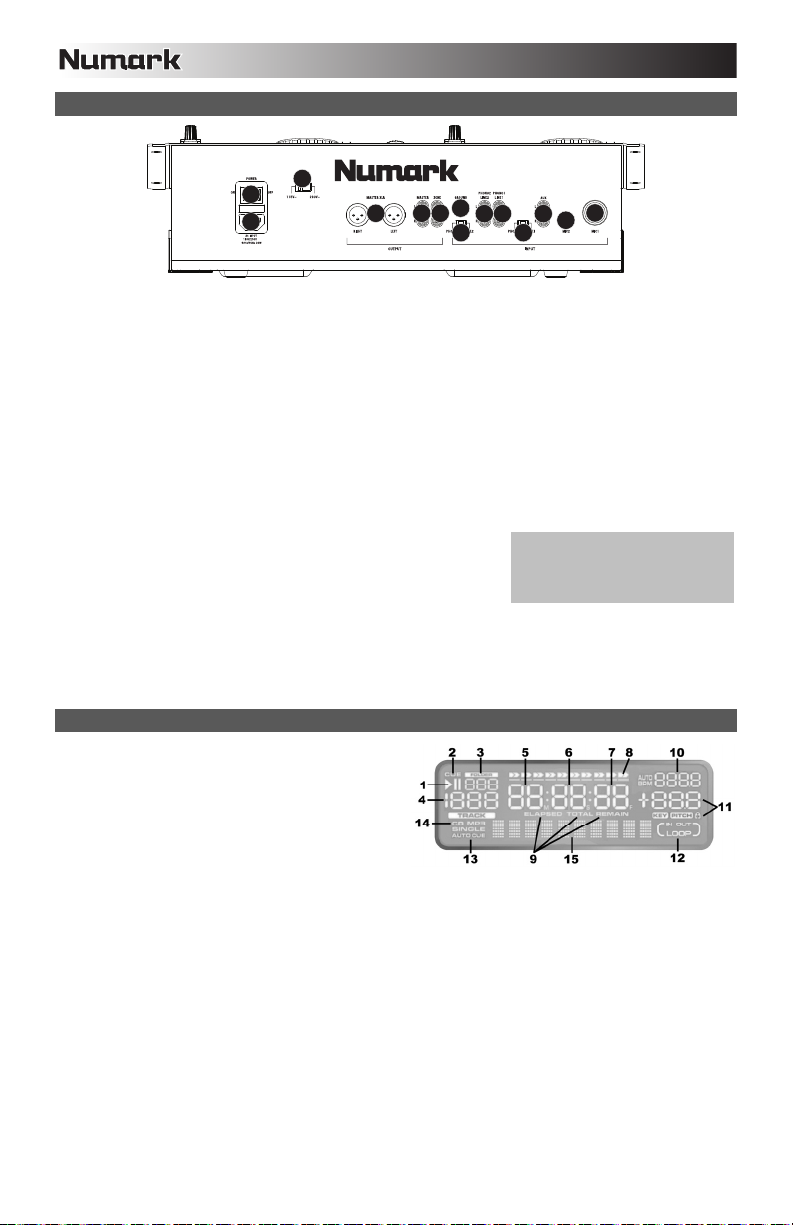
REAR PANEL FEATURES
1
3
2
10 11
6
12
4
4
5
5
8
7
9
1. VOLTAGE SELECTOR --- Set this switch to the voltage for your location.
2. POWER PLUG CONNECTOR – Plug your supplied power cord in here.
3. POWER SWITCH – Turn the machine on and off with this button. The unit should always be shut down with this button
first before any external power is removed. Typically it is recommended that the CD player is powered on before
amplifiers and powered off after amplifiers.
4. LINE | PHONO INPUTS (RCA) – Connect your audio sources to these inputs. These inputs can accept both line and
phono-level signals.
5. LINE | PHONO SWITCH – Flip this switch to the appropriate position, depending on the device connected to the LINE |
PHONO INPUTS. If you are using phono-level turntables, set this switch to "PHONO" to provide the additional
amplification needed for phono-level signals. If using a line-level device, such as a CD player or sampler, set this switch
to "LINE."
6. GROUNDING TERMINAL – If using phono-level turntables with a grounding wire, connect the grounding wire to these
terminals. If you experience a low "hum" or "buzz", this could mean that your turntables are not grounded.
Note: Some turntables have a grounding wire built into the RCA connection and, therefore, nothing needs to be
connected to the grounding terminal.
7. AUX INPUT (RCA) – Connect an additional line-level audio source to this input. To route the AUX signal to the mix, you
will need to flip the AUX channel's INPUT SELECTOR (located on the top panel) to "AUX."
8. MIC 1 INPUT – Connect a microphone to this input with an XLR or 1/4"
cable.
9. MIC 2 INPUT – If you would like to use an additional 1/4" microphone on
Channel 2, connect it to this input. To route the MIC2 signal to the mix, you
will need to flip the AUX channel's INPUT SELECTOR (located on the top
panel) to "MIC2."
10. MASTER OUTPUT (XLR) – Connect this low-impedance XLR output to a PA system or powered monitors. The level of
this output is controlled with the MASTER fader on the top panel.
11. MASTER OUTPUT (RCA) – Use standard RCA cables to connect this output to a speaker or amplifier system. The
level of this output is controlled by the MASTER knob on the top panel.
12. ZONE OUTPUT (RCA) – Connect this output to an external monitoring device, such as a PA system, powered monitors,
or a home stereo. The level of this output with the ZONE knob on the top panel.
LCD FEATURES
1. PLAY / PAUSE – This shows when the unit is playing or
paused.
2. CUE – Flashing when the unit is setting a cue point. Lit
continuously when the unit is paused at a cue point.
3. FOLDER NUMBER – Shows the number of the current
folder.
4. TRACK NUMBER – Shows the current track number.
5. MINUTES – Shows the minutes elapsed or remaining
depending on mode setting.
6. SECONDS – Shows the seconds elapsed or remaining depending on mode setting.
7. FRAMES – The CD player breaks down a second into 75 frames for accurate cueing. This shows the frames elapsed or
remaining depending on mode setting.
8. TIME BAR – Shows either time remaining or elapsed depending on the setting of the TIME button.
9. TIME MODE – Indicates whether the time shown on the LCD is the elapsed time for the track, remaining time for the
track, or total remaining time for the entire CD.
Note: When playing MP3 files, the total remaining time of the CD cannot be shown.
10. BPM – The tempo, which is indicated in BPM (beats per minute). When the automatic beat-counter is on, this indicator
will read "AUTOBPM."
11. PITCH – Shows the percentage change in pitch. When the lock icon is lit, the KEY LOCK button is engaged.
12. LOOP – Indicates when a loop is programmed. When the indicator is flashing, a loop is currently playing. When "IN /
OUT" is shown, a loop is programmed but not currently playing.
13. SINGLE – Shows when the unit is set to play just one track at a time (Single Play Mode). When this is not lit, the CD will
play continuously through all tracks (Continuous Play Mode). This function is controlled by the TIME button.
Note: When in Single Play Mode, "AUTOCUE" will also be shown. When cueing up a new track, playback will start
when the actual audio of the track starts, eliminating the silence at the beginning of the track.
14. CD / MP3 – Shows when unit is playing an audio CD or an MP3 file.
15. MATRIX DISPLAY – Displays folder names and MP3 tag information. (For MP3s recorded in CBR, the bitrate will be
shown. For VBR-recorded MP3 tracks, the display will show "VBR.")
Note: When connecting microphones,
make sure the mic channel's gain knob
is at the lowest setting, or turn the mic
channel off, before connecting it.
6
Page 7
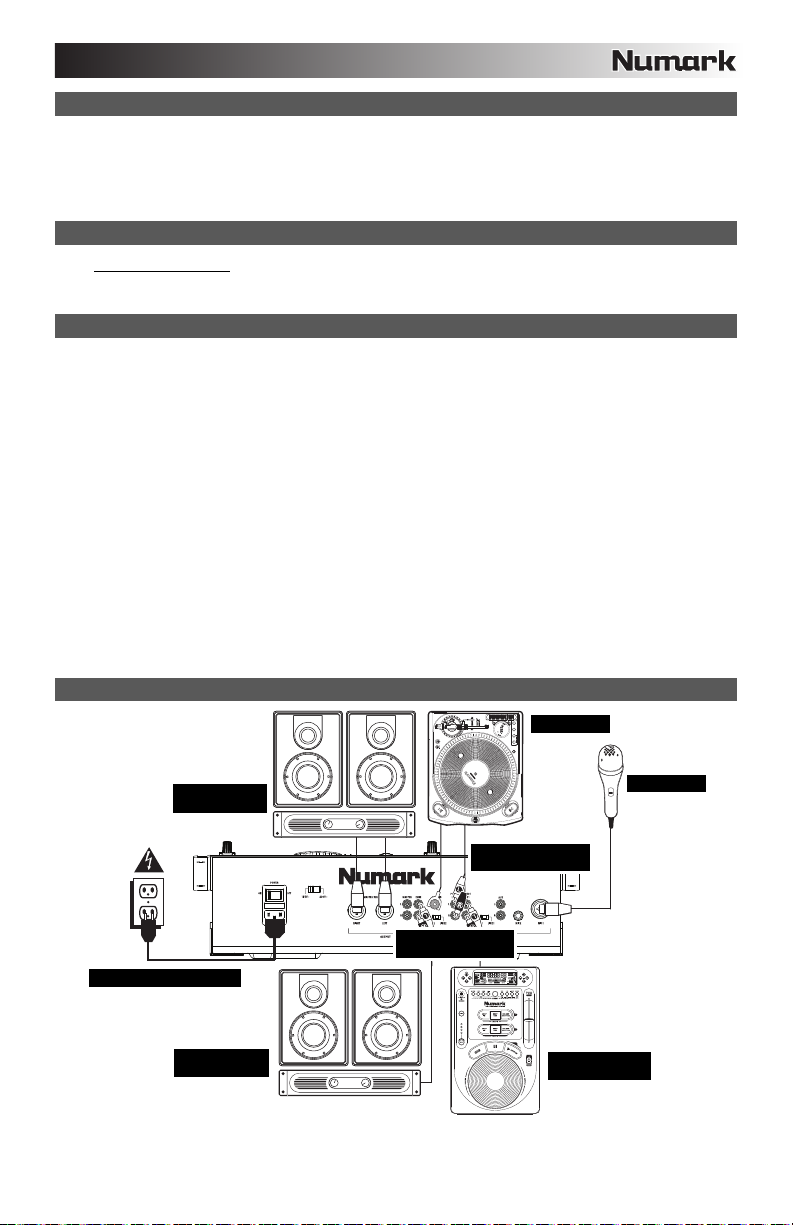
(
)
(
)
A
CONTENIDO DE LA CAJA
iCDMIX 3
Cable de alimentación
Cables conectores RCA
Guía de inicio rápido
Folleto de información sobre la seguridad y la garantía
REGISTRO
Visite http://www.numark.com
actualizado con los nuevos desarrollos de productos y brindarle apoyo técnico de categoría mundial en caso de que tenga
algún problema.
REGLAS BÁSICAS
1. Asegúrese de que todos los artículos indicados en "Contenido de la caja" estén incluidos en la caja.
2. LEA EL FOLLETO DE INFORMACIÓN SOBRE LA SEGURIDAD Y LA GARANTÍA ANTES DE UTILIZAR EL
PRODUCTO.
3. Estudie el diagrama de conexión incluido en esta guía.
4. Coloque el mezclador en una posición adecuada para su funcionamiento.
5. Asegúrese que todos los dispositivos estén apagados y que todos los faders y perillas de ganancia estén en posición
«cero».
6. Conecte todas las fuentes de entrada estéreo como se indica en el diagrama.
7. Conecte las salidas estéreo a los amplificadores de potencia, bandejas de cinta magnética y/o otras fuentes de audio.
8. Enchufe todos los dispositivos al suministro de corriente alterna.
9. Encienda todo en el siguiente orden:
y fuentes de entrada de audio (por ejemplo, giradiscos, reproductores de CD, etc.)
y el mezclador
y por último, cualquier amplificador o dispositivo de salida
10. Al apagar, realice siempre esta operación en sentido inverso:
y apague los amplificadores
y el mezclador
y por último, cualquier dispositivo de entrada
y registre su iCDMIX 3. El registro de su producto asegura que podamos mantenerle
DIAGRAMA DE CONEXIÓN
Para mejor calidad de audio, evitar
el uso de este dispositivo en un
medio ambiente alto RF-radiada.
AMPLIFICADOR
DE AUDITORIO
GIRADISCOS
MICRÓFONO
FUENTE DE ALIMENTACIÓN
AMPLIFICADOR
DE CABIN
CABLES
CONECTORES
CABLES
CONECTORES
RCA
RCA
REPRODUCTEUR
DE CD
7
Page 8
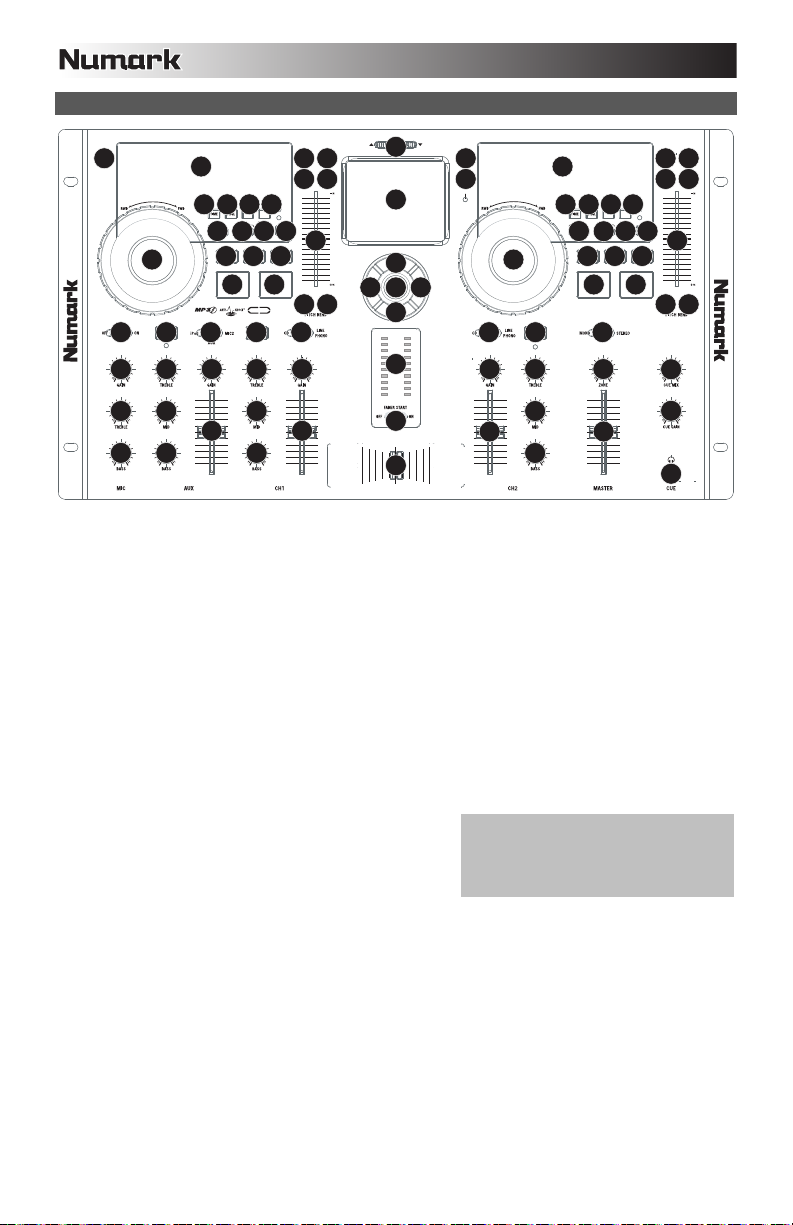
CARACTERÍSTICAS DEL PANEL FRONTAL
1
22
AUTO BPM
1719 20 21
ID3 TAP
KEYLOCK
WHEEL MODE
34
16
SCRATCH SEARCH
2
10 11 12
56
SEAMLESS
29 29 29
33
MAXMI
N
+12dB
-12dB
25 25 30
MAXMI
N
-12dB
7
7
+10
89
6%
12%
24%
13
14
15 15
MAXMI
N
+12dB
41
iPod
DOCK ADJUSTMEN
T
40
iPod
CONTRO
L
42
42
42 42
42
36
18
1
RELAY
7
7
ID3 TAP
MAXMI
16
TRACK SELECTEJECTTRACK SELECTEJECT
+10
89
6%
AUTO BPM
17
12%
24%
KEYLOCK
13
14
15
15
PGMCU
E
22
19 20 21
WHEEL MODE
34
SCRATCH SEARCH
2
10 11 12
56
iCDMIX3
232323
24242424
MAXMI
N
-12dB
39
38
N
+12dB
252526
+10dB
-10dB
27
-10dB
+12dB
-12dB
27
+12dB
-12dB
+10dB
1. EJECT – Al presionar se abrirá o cerrará la bandeja que transporta el disco.
2. RUEDA DE AVANCE POR PASOS – Esta rueda cumple diversas funciones que dependen del modo en que se
encuentra.
a. Si no se está reproduciendo una pista, la RUEDA DE AVANCE POR PASOS busca lentamente a lo largo de los
frames de la pista. Para determinar un nuevo punto de cue, gire la RUEDA y comience a reproducir una vez que
haya determinado la posición adecuada. Pulse CUE para volver a ese punto de cue.
b. Si se está reproduciendo una pista, la RUEDA inflexiona temporalmente el pitch de la misma. Al girar la RUEDA
en sentido horario, la acelera temporalmente, mientras que si se gira en sentido antihorario la desacelera. Ésta
es una herramienta útil para igualar el beat.
c. Cuando está activado el botón SEARCH (Buscar), al girar la RUEDA DE AVANCE POR PASOS se explora
rápidamente la pista.
d. Cuando está activado el botón SCRATCH (Rayar), al girar la RUEDA DE AVANCE POR PASOS se "raya" el
3. RAYAR – Activa o desactiva el modo de rayado. Cuando se activa, al girar la RUEDA DE AVANCE POR PASOS se
4. BUSCAR – Si pulsa este botón, es posible usar la RUEDA DE AVANCE POR PASOS para explorar rápidamente la
5. CUE – Durante la reproducción, al pulsar CUE se vuelve al punto
6. REPRODUCIR / PAUSA – Reproduce o pone en pausa la pista. (Nota: Cuando está en pausa, al pulsar
audio de una pista, como una púa en un disco.
crea un efecto 'scratch' (Rayado). Cuando el modo de rayado está activo, el LED indicador se ilumina con luz azul.
(Nota: Esta característica no resulta óptima para buscar a lo largo de pasajes de audio prolongados. Para realizar
búsquedas más prolongadas, active la función SEARCH (Buscar.)
música. Cuando el modo de búsqueda está activo, el LED indicador se ilumina con luz roja.
de cue y se pone la pista en pausa. Manteniendo pulsado CUE,
la reproducción comienza desde el punto de cue y, al soltarlo,
vuelve a ese punto y la pista se pone en pausa. Asimismo, si la
pista está en pausa, es posible usar la RUEDA DE AVANCE
POR PASOS para localizar un nuevo punto de cue.
REPRODUCIR sólo se establece un nuevo punto de cue si se ha movido la RUEDA DE AVANCE POR PASOS.)
26
+12dB
-12dB
28 28
27
+12dB
-12dB
35
34
28
26
+12dB
-12dB
27
-12dB
37
+12dB
N
31
32
MAXMI
Para crear un punto de cue, mueva la RUEDA
DE AVANCE POR PASOS cuando la pista se
pone en pausa. El punto de cue se establece
una vez que comience la reproducción desde
ese punto (pulsando REPRODUCIR / PAUSA).
7. TRACK (Botones de pista) – Utilizados para seleccionar la pista que se va a reproducir.
8. CARPETA - Pulse este botón para entrar al modo Fólder (Carpeta). El nombre de la carpeta aparece en la pantalla
LCD. Aquí, puede pulsar y retener el botón FOLDER y usar los botones TRACK SELECT para seleccionar una carpeta.
Suelte FOLDER para entrar a la carpeta seleccionada (Cuando esté dentro de una carpeta, use los botones TRACK
SELECT (Selección de pista) para seleccionar la pista.) Pulse FOLDER otra vez para salir del modo de carpeta.
9. +10 – Pulse este botón para saltar por la lista de pistas de CD de a 10 pistas por vez.
10. ENTRADA AL LOOP – Establece un nuevo punto de cue o el punto inicial de un loop (punto "Loop In") durante la
reproducción.
11. SALIDA DEL LOOP – Establece el punto final de un loop (punto "Loop Out") y comienza a reproducir dicho loop.
Mientras se reproduce un loop, pulse LOOP OUT para liberarlo del loop y continuar la reproducción normal.
12. REPETICIÓN DE LOOP – Reproduce la pista inmediatamente desde el comienzo de un loop (y reactiva dicho loop).
13. PITCH –
Activa o desactiva el PITCH FADER (Fader de pitch). También es posible mantener pulsado este botón y
pulsar los botones PITCH BEND –/+ (Inflexión del pitch) para ajustar el rango de PITCH FADER (±4%, 8% y 16%). El
rango vigente se indica en la pantalla LCD y mediante diferentes colores del LED.
8
Page 9

tes de conectarlo
14. PITCH FADER – Controla la velocidad total de la música.
15. PITCH BEND –/+ – Puede usar estos dos botones de inflexión de pitch para ajustar temporalmente el pitch y el tempo
de la música.
16. KEYLOCK – Activa la característica Keylock, que engancha la tonalidad musical de la pista a la tonalidad original (como
si estuviera tocando con 0% de ajuste de pitch). Es posible ajustar entonces el tempo de la pista sin afectar a su
tonalidad o pitch.
17. TAP – Golpee este botón en forma sincronizada con los beats de la música de esa bandeja. De esta forma se
introduce una nueva lectura de BPM ("beats por minuto") para esa pista, que se indicará en la pantalla LCD. Es posible
permitir que el contador automático de beats lea los BPM de la pista manteniéndolo presionado hasta que se muestre
"AUTOBPM" en la pantalla LCD.
18. RELAY PLAY – Utilizado para fijar el comienzo de la cancion que se alterna entre las unidades adjuntos (relay play).
Cuando se termina de reproducir una pista o CD de una bandeja, comienza a reproducir la bandeja opuesta. Esa
bandeja reproduce hasta que termina la pista o disco y luego reproduce nuevamente la otra bandeja.
19. TIME – Cambia la visualización del tiempo entre el tiempo de reproducción transcurrido y el tiempo restante en la pista y
el tiempo restante en todo el CD.
20. SNGL – Golpee este botón para cambiar entre el modo de pista única (una pista por vez) y el modo de reproducción
continua (el CD se reproduce continuamente pasando por todas las pistas).
21. ETIQUETA ID-3 – Pulse este botón para mostrar información adicional de MP3. Si se pulsa más de una vez, conmuta
entre toda la información disponible, incluidos el título de la pista, el nombre del artista, el nombre de la carpeta actual y
el nombre del archivo.
22. LCD – Indica todas las funciones, mientras está ocurriendo, con el CD.
23. SELECTOR DE ENTRADAS – Permite seleccionar la fuente de entrada que se aplica al canal correspondiente.
24. GANANCIA (DE CANAL) – Ajusta el nivel de ganancia preecualización y pre-fader del audio del canal.
25. TREBLE (DE CANAL) – Ajusta las altas frecuencias (agudos) del audio que se reproduce en el canal correspondiente.
26. MEDIOS (DE CANAL) – Ajusta las frecuencias medias del audio que se reproduce en el canal correspondiente.
27. GRAVES (DE CANAL) – Ajusta las bajas frecuencias (graves) del audio que se reproduce en el canal correspondiente.
28. FADER DE CANAL – Ajusta el nivel de audio en el canal correspondiente.
29. CUE DE CANAL – Envía el audio pre-fader al canal de Cue para monitoreo con los auriculares.
30. COMBINACIÓN DE CUE – Deslice este control para mezclar los canales de cue y programa en los auriculares.
Cuando está en el extremo izquierdo, sólo se oyen los canales aplicados al canal de cue. Cuando se gira totalmente a
la derecha, se oye sólo la mezcla del programa.
31. GANANCIA DE CUE – Ajusta el nivel del audio del canal de cue.
32. AURICULARES – Conecte sus auriculares de 1/4" o 1/8" a esta salida para búsqueda de punto inicial (cue) y monitoreo
de la mezcla. Los controles de la salida para auriculares se encuentran en el panel superior.
33. MICRÓFONO SÍ / NO – Silencia y anula el silenciamiento de la señal
de micrófono. Cuando está silenciada, la señal de micrófono no se
aplica a la mezcla maestra.
34. CROSSFADER – Combina el audio entre los canales 1 y 2. Si se
desliza a la izquierda se reproduce el canal 1. Si se desliza a la
derecha se reproduce el canal 2.
35. FADER START – Cuando está activado, al mover el CROSSFADER a un lado hace que esa bandeja comience a
reproducir automáticamente (si está en pausa). Cuando fader start está desactivado, es necesario comenzar la
reproducción en cada bandeja manualmente.
36. INDICADOR DE NIVEL ESTÉREO – Muestra el nivel de audio de la mezcla del programa.
37. FADER MAESTRO – Ajusta el volumen de salida de la mezcla de programa.
38. ZONA – Ajusta el nivel de audio de las salidas para ZONA.
39. MONO / ESTÉREO – Ajusta la mezcla de programa para operación mono o estéreo.
40. ESTACIÓN DE ACOPLAMIENTO – Conecte aquí su iPod. Mueva delicadamente el iPod en uno y otro sentido sobre el
conector cuando lo conecte o lo retire.
41. AJUSTADOR DE LA ESTACIÓN DE ACOPLAMIENTO – Gire esta dial de forma que su iPod acoplado se apoye
contra el soporte.
42. iPod CONTROLS – Funciona como los controles de los menús y la rueda táctil del iPod cuando se enchufa al
mezclador.
Nota: Si va a conectar micrófonos,
asegúrese de que la perilla de ganancia
del canal del micrófono esté en el ajuste
más bajo (o apague el canal del
micrófono) an
.
9
Page 10

CARACTERÍSTICAS DEL PANEL TRASERO
1
3
2
10 11
6
12
5
8
7
4
4
9
5
1. SELECTOR DE VOLTAJE – Ajuste este interruptor al voltaje de su ubicación.
2. CONECTOR DEL CABLE DE ALIMENTACIÓN – enchufe su cable eléctrico previsto aquí.
3. INTERRUPTOR DE ALIMENTACIÓN – enciende y apaga la máquina con este botón. La unidad se debe cerrar siempre con este
botón primero antes de que se quite cualquier potencia externa. Se recomienda típicamente que accione el lector de CD,
encendido antes de los amplificadores y apagado después de los amplificadores para evitar un punto audio que se enviará a través
de su equipo.
4. ENTRADAS DE LÍNEA | FONOGRÁFICA (RCA) – Conecte sus fuentes de audio a estas entradas. Estas entradas pueden
aceptar señales de nivel de línea y fonográfico.
5. INTERRUPTOR DE ENTRADA DE LÍNEA | FONOGRÁFICA – Coloque este conmutador en la posición apropiada, en función del
dispositivo conectado a las entradas Line | Phono. Si usa giradiscos de nivel fonográfico, coloque este conmutador en "Phono"
para proporcionar la amplificación adicional necesaria para las señales de este nivel. Si usa un dispositivo de nivel de línea, tal
como un reproductor de CD o muestreador, coloque este conmutador en "Line".
6. TERMINAL DE TIERRA – Si usa giradiscos de nivel fonográfico con cable de conexión a tierra, asegúrese de conectar dicho cable
a estos terminales. Si se experimenta un zumbido grave, puede significar que sus giradiscos no están conectados a tierra.
Nota: Algunos giradiscos tienen el cable de conexión a tierra incorporado a la conexión RCA y, por lo tanto, no es necesario
conectar nada al terminal de tierra.
7. ENTRADA AUXILIAR (RCA) – Conecte a esta entrada una fuente de audio de nivel de línea adicional. Para aplicar la señal de la
fuente auxiliar a la mezcla, debe colocar el conmutador SELECTOR DE ENTRADA del canal auxiliar (ubicado en el panel superior)
en "AUX".
8. ENTRADA DE MICRÓFONO 1 – Conecte a esta entrada un micrófono con un
cable XLR o de 1/4".
9. ENTRADA DE MICRÓFONO 2 – Si desea usar un micrófono de ¼" adicional en
el canal 2, conéctelo a esta entrada. Para aplicar la señal del MICRÓFONO 2 a la
mezcla, debe colocar el conmutador SELECTOR DE ENTRADA del canal auxiliar
(ubicado en el panel superior) en "MIC2".
10. SALIDA MAESTRA (XLR) – Esta salida XLR de baja impedancia sirve para conectar a un sistema de megafonía o monitores
alimentados. El nivel de esta salida se controla con el fader MASTER del panel superior.
11. SALIDA MAESTRA (RCA) – Use cables RCA estándar para conectar esta salida maestra a un sistema de altavoces o
amplificador. El nivel de esta salida se controla con la perilla MASTER del panel superior.
12. SALIDA DE ZONA (RCA) – Esta salida sirve para conectar a un dispositivo de monitoreo externo como un sistema de megafonía,
monitores alimentados o un estéreo hogareño. El nivel de esta salida se controla con la perilla ZONE del panel superior.
CARACTERÍSTICAS DEL LCD
1. PLAY / PAUSE – Está activo si la unidad está
reproduciendo un CD o en pausa.
2. CUE – Parpadea si la unidad está determinando un
punto cue. Se ilumina de forma continua si la unidad
está detenida en un punto cue.
3. NUMERO DE CARPETA – Muestra el numero de
carpeta.
4. NUMERO DE TRACK– Muestra el numero de track.
5. MINUTOS – Muestra los minutos restantes o
transcurridos dependiendo de la configuración del
modo.
6. SEGUNDOS – Muestra los segundos restantes o transcurridos dependiendo de la configuración del modo.
7. FRAMES – El reproductor de CD divide un segundo en 75 frames para un cueing más preciso. Muestra los frames restantes o
transcurridos dependiendo de la configuración del modo.
8. BARRA DE TIEMPO – Muestra el tiempo restante o transcurrido dependiendo de la configuración del botón de tiempo.
9. MODO DE TIEMPO – "Elapsed" (Transcurrido) muestra el tiempo a medida que va teniendo lugar; "Remaining" (Restante)
muestra cuánto tiempo queda en una pista determinada. "Total" (Total) muestra cuánto tiempo queda en el CD determinada. Esta
función se controla mediante el botón de tiempo (TIME).
10. BPM – El tempo, que se indica en el BPM (beats por minuto). Automática cuando el ritmo está en contra-, este indicador leerá
"AUTOBPM".
11. PITCH – Muestra el cambio porcentual en pitch.
12. LOOP – Esto ilumina cuando un bucle está jugando.
13. INDIVIDUAL – Muestra cuando la unidad está configurada para reproducir las pistas de una en una (modo Single Play
(Reproducción individual)). Cuando no está encendida, el CD se reproduce continuamente (modo Continuous Play (Reproducción
continua)). Esta función se controla mediante el botón TIME (Tiempo).
Nota: Cuando está en modo de reproducción individual aparece también "AUTOCUE". Cuando se hace cue en una pista nueva, la
reproducción comienza cuando comienza realmente el audio de la pista, eliminando el silencio del comienzo de la misma.
14. CD / MP3 – Muestra cuando la unidad está reproduciendo un CD de audio o un archivo MP3.
15. PANTALLA DE MATRIZ – Muestra la información de la etiqueta MP3 o el texto del CD. También muestra los nombres de las
carpetas cuando busca a través de ellas.
Nota: Si va a conectar micrófonos,
asegúrese de que la perilla de ganancia
del canal del micrófono esté en el ajuste
más bajo (o apague el canal del
micrófono) antes de conectarlo.
10
Page 11

CONTENU DE LA BOÎTE
iCDMIX 3
Câble d'alimentation
Câbles de connexion RCA
Guide d'utilisation simplifié
Le livret des consignes de sécurité et des informations concernant la garantie
ENREGISTREMENT
Veuillez visiter le site internet http://www.numark.com
produits vous permet d'être informé sur les nouveautés concernant les produits et de vous offrir un soutien technique de niveau
international, si vous en aviez besoin.
RÈGLES DE BASE
1. Assurez-vous que tous les articles énumérés dans le contenu de la boîte de ce guide sont inclus dans la boîte.
2. VEUILLEZ LIRE LE LIVRET DES CONSIGNES DE SÉCURITÉ ET DES INFORMATIONS SUR LA GARANTIE AVANT
D'UTILISER LE PRODUIT.
3. Examinez le schéma de connexion de ce guide.
4. Placez la console de mixage en position de fonctionnement.
5. Assurez-vous que tous les appareils sont hors tension et que tous les atténuateurs et le gain sont réglés à « zéro ».
6. Connectez toutes les sources d'entrées stéréo telles qu'indiquées sur le schéma.
7. Branchez toutes les sorties aux amplificateurs de puissance, aux lecteurs de cassette et aux sources audio.
8. Branchez tous les appareils à une prise de courant alternatif (AC).
9. Mettre tous les appareils sous tension dans l'ordre suivant.
y sources d'entrée audio (c.-à-d.tourne-disques, lecteurs de disques compacts, etc.)
y Consoles de mixage
y en dernier, tous amplificateurs ou appareils de sortie
10. Pour mettre hors tension, toujours inverser l'opération :
y Éteindre les amplificateurs
y Consoles de mixage
y En dernier, tous les appareils d'entrée
pour enregistrer votre nouveau iCDMIX 3. L'enregistrement des
SCHÉMA DE CONNEXION
Pour la meilleure qualité audio,
éviter d'utiliser cet appareil dans un
environnement RF rayonnée.
AMP LOCAUX
TABLE
TOURNANTE
MICROPHONE
PRISE DE COURANT
AMP CABINE
CONNEXION (RCA)
11
CÂBLES DE
CÂBLES DE
CONNEXION (RCA)
LECTEUR CD
Page 12

CARACTÉRISTIQUES DU PANNEAU AVANT
1
22
AUTO BPM
1719 20 21
ID3 TAP
KEYLOCK
WHEEL MODE
34
16
SCRATCH SEARCH
2
10 11 12
56
SEAMLESS
29 29 29
33
MAXMI
N
+12dB
-12dB
25 25 30
MAXMI
N
-12dB
7
7
+10
89
6%
12%
24%
13
14
15 15
MAXMI
N
+12dB
41
iPod
DOCK ADJUSTMEN
T
40
iPod
CONTRO
L
42
42
42 42
42
36
18
1
RELAY
232323
24242424
N
7
7
ID3 TAP
MAXMI
16
TRACK SELECTEJECTTRACK SELECTEJECT
+10
89
6%
AUTO BPM
17
12%
24%
KEYLOCK
13
14
15
15
PGMCU
E
22
19 20 21
WHEEL MODE
34
SCRATCH SEARCH
2
10 11 12
56
iCDMIX3
39
38
MAXMI
-12dB
N
+12dB
252526
+10dB
-10dB
27
-10dB
1. EJECT – En appuyant on peut ouvrir ou fermer la boîte du disque.
+12dB
-12dB
27
+12dB
-12dB
+10dB
26
+12dB
-12dB
28 28
27
+12dB
-12dB
35
34
28
26
+12dB
-12dB
27
-12dB
37
+12dB
N
31
32
MAXMI
2. MOLETTE – La molette permet de commander plusieurs fonctions, selon le mode de lecture en cours.
a. Si aucune piste n'est en cours de lecture, la molette permet de parcourir toutes les trames de la piste. Pour régler
un nouveau point de repère, faites tourner la molette, puis lancez la lecture lorsque vous avez trouvé le bon point.
Appuyez sur la touche cue pour retourner à ce point de repérage.
b. Lorsqu'une piste est en cours de lecture, la molette permet de modifier temporairement la vitesse de lecture de la
piste. Tourner la molette dans le sens horaire permet d'augmenter temporairement la vitesse de la piste, alors que
tourner dans le sens antihoraire permet de la diminuer. C'est un outil très pratique pour la synchronisation des
tempos.
c. Lorsque la touche search est enfoncée, tourner la molette permet de parcourir la piste.
d. Lorsque la touche scratch est enfoncée, tourner la molette permet d'ajouter du scratch sur la piste, comme une
3. SCRATCH – Cette touche permet d'activer et de désactiver le mode scratch. Lorsqu'il est activé, la molette permet de
4. SEARCH – Enfoncer cette touche permet d'utiliser la molette pour parcourir rapidement la musique. Le témoin DEL
5. CUE – Lorsque la touche CUE est enfoncée durant la lecture, cela
6. PLAY / PAUSE – Cette touche permet de lancer ou d'arrêter la lecture de la piste. (Remarque : en mode pause, la
aiguille sur un vinyle.
créer un effet de « scratch ». Le témoin del devient bleu lorsque le mode scratch est activé. (Remarque : Cette fonction
n'est pas optimale pour effectuer une recherche sur de longs passages audio. Pour les longs passages, activez la
fonction de recherche.
devient rouge lorsque le mode scratch est activé.
permet de retourner au point de repère et de pauser la lecture de la
piste. Maintenir cette touche enfoncée permet de recommencer la
lecture à partir de ce point, la relâcher permet de retourner à nouveau à
ce point de repère et de pauser la lecture. Lorsque la lecture est en
mode pause, la molette peut être utilisée afin de mémoriser un nouveau
point de repère.
Pour mémoriser un nouveau point de
repère, tournez la molette lorsque la
lecture est en mode pause. Le point de
repère sera programmé une fois que la
lecture recommencera à partir de ce point
(en appuyant sur PLAY / PAUSE).
touche PLAY permet de programmer un nouveau point de repère seulement si la molette est utilisée.)
7. TOUCHES TRACK – Permet de sélectionner la piste à écouter.
8. FOLDER – Permet de passer au mode dossier. Le nom du dossier s'affiche à l'écran. À partir de ce mode, vous n'avez
qu'à maintenir la touche FOLDER enfoncée et utilisez les touches TRACK SELECT afin de sélectionner un dossier.
Relâchez la touche FOLDER afin d'accéder au dossier. (Une fois le dossier ouvert, utilisez les touches TRACK SELECT
afin de sélectionner une piste). Appuyez de nouveau sur la touche FOLDER pour quitter le mode dossier.
9. +10 – Cette touche permet de parcourir les pistes du CD, 10 pistes à la fois.
10. LOOP IN – Cette touche permet de programmer un nouveau point de repère ou un point de départ d'une boucle (LOOP
IN) durant la lecture.
11. LOOP OUT – Cette touche permet de programmer le point de sortie de boucle (LOOP OUT) et de lancer la boucle.
Lorsqu'une boucle joue, il permet d'arrêter la boucle et de retourner à la lecture normale.
12. RELOOP – Cette touche permet de lancer la piste immédiatement à partir du début d'une boucle ( et réactive la boucle).
13. PITCH – Cette touche permet d'activer et de désactiver le potentiomètre de la vitesse de lecture. Vous pouvez
également maintenir cette touche enfoncée tout en appuyant sur les touches de vitesse de lecture afin d'ajuster la plage
de vitesse (±4 %, 8 %, et 16 %). La plage en cours sera indiquée à l'écran par différentes couleurs.
12
Page 13

14. PITCH FADER – Contrôle la vitesse moyenne de la musique.
15. PITCH BEND –/+ – Vous pouvez utiliser ces deux touches pour faire des ajustements temporaires à la tonalité ou au
tempo de la musique en cours de lecture.
16. KEYLOCK – Cette touche permet d’activer la fonction Keylock, qui verrouille la tonalité de la piste avec la tonalité
originale (comme s’il y avait un ajustement de 0 % de la tonalité). Vous pouvez ensuite régler le tempo de la piste sans
modifier la tonalité ou la vitesse de lecture.
17. TAP – Tapez cette touche au tempo de la musique en cours de lecture sur le module correspondant. Ceci permet
d'entrer une nouvelle lecture bpm (battements par minute) pour cette piste, qui sera affichée à l'écran. Vous pouvez
laisser le compteur bmp faire la lecture bpm de la piste automatiquement en maintenant la touche enfoncée jusqu'à ce
que « AUTOBPM » s'affiche.
18. RELAY – Utilisé pour établir un commencement alternatif entre les unités attachées (relay play). Lorsque le tempo de la
musique du lecteur sélectionné est plus lent que celui de l'autre lecteur, déplacez l'atténuateur vers le côté (+) afin de
synchroniser le tempo. Lorsqu'il est plus rapide, déplacez l'atténuateur vers le côté (-).
19. TIME – Modifie le mode d'affichage de la durée entre le temps écoulé, le temps restant de la piste et le temps restant
sur le disque.
20. SNGL – Tapez cette touche pour basculer entre la mode de lecture simple (l'appareil est programmé pour faire la lecture
d'une piste à la fois) et la mode de lecture continu (l'appareil est en mode de lecture en continu, donc le CD dans son
entier sera lu).
21. ID-3 TAG – Cette touche permet d'afficher de l'information supplémentaire concernant le MP3. Appuyer plusieurs fois
permet de parcourir toutes les informations disponibles, incluant le nom de la piste, le nom de l'artiste, le nom du dossier
et le nom du fichier.
22. LCD – Indique toutes les fonctions, comme elles apparaissent, avec le CD.
23. SÉLECTEUR D'ENTRÉE – Ce réglage permet de sélectionner la source d'entrée qui est acheminée au canal
correspondant. Les entrées sont situées sur le panneau arrière.
24. GAIN (DU CANAL) – Permet d'ajuster le niveau du signal audio pré-atténuateur et pré-égalisation.
25. TREBLE (DU CANAL) – Permet d'ajuster le niveau des hautes fréquences du canal correspondant.
26. MID (DU CANAL) – Permet d'ajuster le niveau des fréquences moyennes de l'audio du canal correspondant.
27. BASS (DU CANAL) – Permet d'ajuster le niveau des basses fréquences de l'audio du canal correspondant.
28. FADER DU CANAL – Utilisez cet atténuateur pour ajuster le niveau de l'audio du canal correspondant.
29. CUE (DU CANAL) – Achemine le signal du canal correspondant, avant atténuation et égalisation, au canal de pré-
écoute (casque).
30. CUE MIX – Permet de mixer le canal de pré-écoute et du Program mix dans le casque d'écoute. Lorsqu'il est déplacé à
l'extrémité gauche, seuls les canaux acheminés au casque d'écoute sont entendus. Lorsqu'il est déplacé à l'extrémité
droite, seul le mixe du programme est entendu
31. CUE GAIN – Permet d'ajuster les niveaux du canal de pré-écoute
32. CASQUE D'ÉCOUTE – Permet de brancher un casque d'écoute 1/4 ou 1/8 po pour la pré écoute. Les commandes
casque d'écoute sont situées sur le panneau supérieur.
33. MIC ON/OFF – Permet d'activer ou de désactiver l'entrée
microphone.
34. CROSSFADER – Effectue un fondu entre les canaux 1 et 2.
Lorsqu'il est déplacé vers la gauche, le canal 1 joue. Lorsqu'il
est déplacé vers la droite, le canal 2 joue.
35. FADER START – Lorsque la fonction Fader Start est activée (ON), déplacer le CROSSFADER d'un côté à l'autre
permet de lancer ce module automatiquement (s'il est en mode pause). Lorsque la fonction Fader Start est désactivée
(OFF), vous devez lancer la lecture manuellement sur les deux module.
36. INDICATEUR DU NIVEAU STÉRÉO – Indique le niveau audio du programme en cours.
37. MASTER FADER – Ajuste les niveaux de la sortie du Program mix.
38. SORTIE ZONE (RCA) – Cette sortie sert à connecter un système audio externe tel qu'un système de sonorisation, des
moniteurs amplifiés ou une stéréo maison. Le niveau du signal de cette sortie est commandé par le bouton ZONE du
panneau supérieur.
39. STEREO / MONO – Permet de régler le Program mix au mode stéréo ou mono.
40. SOCLE – Branchez un iPod ici. Insérez le bas du iPod sur le connecteur en effectuant doucement un mouvement
d'avant arrière, procédez de même pour le retirer.
41. BOUTON D'AJUSTEMENT DU SOCLE – Ce cadran permet de régler l'emplacement du socle afin que l'iPod repose
correctement sur le support.
42. iPod CONTROLS – Permet d'accéder aux menus à la molette cliquable d'un iPod lorsqu'il est branché dans la console
de mixage.
Remarque: Lorsque vous raccordez des
microphones, assurez-vous d'ajuster le bouton de
gain du canal à son niveau le plus bas (ou fermez
le micro du canal) avant de les brancher.
13
Page 14

)
CARACTÉRISTIQUES DU PANNEAU ARRIÈRE
1
3
2
10 11
6
12
4
4
5
8
7
9
5
1. SÉLECTEUR DE TENSION – Régler la tension adéquatement pour votre région.
2. CONNECTEUR POUR CÂBLE D'ALIMENTATION – Branchez votre corde d'alimentation ici.
3. INTERRUPTEUR D'ALIMENTATION – C'est le button qui permet d'allumer ou d'éteindre la machine. L'unité doit être éteinte
premièrement par ce bouton avant de débrancher la machine. En général il est recommandé d'allumer le lecteur CD avant et les
amplificateurs après pour éviter un choc audio à l'intérieur de votre système.
4. LINE | PHONO (RCA) – Branchez ces entrées aux sources audio. Ces entrées peuvent accepter les signaux phono et à niveau
ligne.
5. LINE | PHONO SWITCH – Mettre ce sélecteur à la position appropriée, selon l'appareil branché aux entrées Line | Phono. Si vous
utilisez des tables tournantes phono à niveau ligne, réglez ce sélecteur à « Phono » afin d'ajouter plus d'amplification pour les
signaux phono à niveau ligne. Pour brancher un appareil à niveau de ligne, tel qu'un lecteur CD ou un échantillonneur, réglez le
sélecteur LINE/PHONO à la position LINE.
6. BORNE DE MISE À LA TERRE – Si vous utilisez des tables tournantes avec fils de mise à la terre, assurez-vous de brancher le
fils à cette borne. S'il y a un ronflement ou du bruit, il se pourrait que vos tables tournantes ne soient pas mises à la terre.
Remarque: Certaines tables tournantes fabriquées récemment sont dotées d'un fil de mise à la terre intégré à la connexion RCA,
et donc, n'ont pas besoin d'être reliées à la borne de mise à la terre.
7. ENTRÉE AUX (RCA) – Ces entrées permettent de brancher des appareils à niveau ligne supplémentaires. Pour acheminer le
signal auxiliaire (AUX) au mix, vous devez mettre le sélecteur d'entrée du canal, situé sur le panneau supérieur à « AUX ».
8. ENTRÉE MIC 1 – Permet de brancher un microphone à l'aide d'un câble
XLR ou 1/4 po.
9. ENTRÉE MIC 2 – Utilisez cette entrée afin de brancher un microphone 1/4
po supplémentaire sur le canal 2. Pour acheminer le signal MIC2 au mix,
vous devez mettre le sélecteur d'entrée du canal AUX, situé sur le
panneau supérieur à « MIC2 ».
10. SORTIE MASTER (SYMÉTRIQUE) – Ce connecteur XLR à basse impédance sert à connecter un système audio externe tel qu'un
système de sonorisation, des moniteurs amplifiés. Le niveau de sortie principale est commandé par le potentiomètre MASTER sur
le panneau supérieur.
11. SORTIE MASTER (RCA) – Utilisez des câbles RCA standards afin de brancher cette sortie à un haut-parleur ou à un système de
sonorisation. Le niveau du signal de cette sortie est commandé par le bouton MASTER du panneau supérieur.
12. SORTIE ZONE (RCA) – Cette sortie sert à connecter un système audio externe tel qu'un système de sonorisation, des moniteurs
amplifiés ou une stéréo maison. Le niveau du signal de cette sortie est commandé par le bouton ZONE du panneau supérieur.
CARACTÉRISTIQUES DE L'AFFICHEUR LCD
1. PLAY / PAUSE – Activé lorsque le lecteur est
en mode lecture ou en mode pausé.
2. CUE – Clignote lorsque le lecteur programme
un point de référence. Allumé lorsque le lecteur
est en mode pause au point de référence.
3. FOLDER NUMBER – Indique le nombre de
dossier.
4. TRACK NUMBER – Indique le nombre de
pistes.
5. MINUTES – Indique les minutes écoulées ou
restantes en fonction du mode d'affichage
sélectionné.
6. SECONDS – Indique les secondes écoulées ou restantes en fonction du mode d'affichage sélectionné.
7. FRAMES – Le lecteur CD divise une seconde en 75 frames pour une recherche plus précise. Indique les frames écoulées ou
restantes en fonction du mode d'affichage sélectionné.
8. TIME BAR – Indique le temps restant ou le temps écoulé en fonction du mode d'affichage de la touche TIME.
9. TIME MODE – (Elapsed) indique le temps écoulé; (Remain) indique le temps qu'il reste avant la fin de la piste; (Total) indique le
temps qu'il reste avant la fin du CD entière. Cette fonction est contrôlée par la touche TIME.
10. BPM – Le tempo, ce qui est indiqué dans le BPM (battements par minute). Lorsque le beat-automatique compteur est activé, cet
indicateur sera lu "AUTOBPM".
11. PITCH – Indique le pourcentage de variation de la vitesse de lecture.
12. LOOP – Indique qu'une boucle est en lecture.
13. SINGLE – S'affiche indiquant que l'appareil est programmé pour faire la lecture d'une piste à la fois. Lorsque ceci est éteint, le
module est en mode de lecture en continu, donc le cd dans son entier sera lu. Cette fonction est commandée par la touche TIME.
Remarque : Lorsque le module est en mode single, « AUTOCUE » s'affiche. Lors de la programmation des points de repère sur
une nouvelle piste, la lecture débute seulement là où il y a de l'audio, éliminant le silence en début de piste.
14. CD / MP3 – S'affiche indiquant qu'un cd audio ou un fichier MP3 est en cours de lecture.
15. MATRIX DISPLAY – Affiche le CD text ou l'information contenue dans les balises ID3. Affiche également le nom des dossiers
lorsque vous faites une recherche à travers les dossiers.
Remarque : Lorsque vous raccordez des
microphones, assurez-vous d'ajuster le bouton de
gain du canal à son niveau le plus bas (ou fermez
le micro du canal
avant de les brancher.
14
Page 15

(
)
(
)
CONTENUTI DELLA CONFEZIONE
iCDMIX 3
Cavo di alimentazione
Cavo di connessione RCA
Guida rapida
Libretto di istruzioni di sicurezza e garanzia
REGISTRAZIONE
Recarsi alla pagina http://www.numark.com
tenervi aggiornati con tutti gli ultimissimi sviluppi del prodotto e offrirvi assistenza tecnica di livello mondiale, in caso di eventuali
problemi.
NORME FONDAMENTALI
1. Assicurarsi che tutti gli elementi elencati sul frontespizio della presente guida si trovino nella confezione.
2. LEGGERE ATTENTAMENTE IL LIBRETTO DELLE ISTRUZIONI DI SICUREZZA PRIMA DI UTILIZZARE IL
PRODOTTO.
3. Studiare con cura lo schema dei collegamenti fornito nella guida.
4. Sistemare il mixer in una posizione adeguata all'uso.
5. Assicurarsi che tutti i dispositivi siano spenti e che tutti i fader e le manopole di guadagno siano impostati su "zero".
6. Collegare tutte le sorgenti di ingresso stereo come indicato nello schema.
7. Collegare le uscite stereo ad amplificatori, mangianastri e/o altre sorgenti audio.
8. Collegare tutti i dispositivi all'alimentazione CA.
9. Accendere tutto nel seguente ordine:
y sorgenti di ingresso audio (giradischi, lettori CD, ecc.)
y il mixer
y infine, eventuali amplificatori o dispositivi di uscita
10. Al momento dello spegnimento, invertire questa operazione spegnendo:
y gli amplificatori
y il mixer
y infine, qualsiasi dispositivo di ingresso
per registrare il iCDMIX 3. La registrazione del prodotto garantisce che possiamo
SCHEMA DEI COLLEGAMENTI
Per la migliore qualità audio,
evitare l'uso di questo dispositivo in
un ambiente alto RF-irradiata.
AMPLIFICATORE SALA
GIRADISCHI
MICROFONO
PRESA ELETTRICA
AMPLIFICATORE BOOTH
CAVI DI
CONNESSIONE
CAVO DI
CONNESSIONE
RCA
RCA
LETTORE CD
15
Page 16

CARATTERISTICHE PANNELLO ANTERIORE
41
iPod
DOCK ADJUSTMEN
T
1
22
AUTO BPM
1719 20 21
ID3 TAP
KEYLOCK
WHEEL MODE
34
16
SCRATCH SEARCH
2
10 11 12
56
SEAMLESS
29 29 29
33
MAXMI
N
+12dB
-12dB
25 25 30
MAXMI
N
-12dB
7
7
+10
89
6%
12%
24%
13
14
15 15
MAXMI
N
+12dB
40
iPod
CONTRO
42
42
42 42
42
36
1
18
RELAY
L
232323
24242424
N
7
7
ID3 TAP
MAXMI
16
TRACK SELECTEJECTTRACK SELECTEJECT
+10
89
6%
AUTO BPM
17
12%
24%
KEYLOCK
13
14
15
15
PGMCU
E
22
19 20 21
WHEEL MODE
34
SCRATCH SEARCH
2
10 11 12
56
iCDMIX3
39
38
MAXMI
-12dB
N
+12dB
252526
+10dB
-10dB
27
-10dB
1. EJECT – premendo si chiuderà o si aprirà il cassetto di trasporto del disco.
+12dB
-12dB
27
+12dB
-12dB
+10dB
26
+12dB
-12dB
28 28
27
+12dB
-12dB
35
34
28
26
+12dB
-12dB
27
-12dB
37
+12dB
N
31
32
MAXMI
2. ROTELLA JOG WHEEL – La rotella jog wheel ha numerose funzioni, a seconda della modalità in cui ci si trova.
a. Se la traccia non è in corso di riproduzione, la rotella cercherà lentamente tra i frame della traccia stessa. Per
impostare un nuovo punto cue di un frame, far ruotare la rotella, quindi avviare la riproduzione quando è stata
determinata la posizione desiderata. Premere CUE per tornare a quel punto cue.
b. Se la traccia è in corso di riproduzione, la rotella ne effettuerà temporaneamente il bend del pitch. Una rotazione della
rotella in senso orario la accelera temporaneamente, mentre una rotazione in senso antiorario la rallenta. Questo
strumento è molto utile per l'abbinamento del beat.
c. Quando il tasto SEARCH (ricerca) è stato attivato, la rotazione della rotella consente una scansione rapida lungo la
traccia.
d. Quando il tasto SCRATCH è stato attivato, la rotazione della rotella farà lo "scratch" sull'audio della traccia, come
una puntina sul disco.
3. SCRATCH – Attiva o disattiva la modalità di Scratch. Quando è attivato, la rotazione della rotella crea un effetto di
"scratch". Quando la modalità di Scratch è attiva, il LED è blu. (Nota bene: questa funzione non è ottimale per la
ricerca in lunghi passaggi audio. Per ricerche più lunghe, attivare la funzione di ricerca SEARCH.)
4. SEARCH – Premendo questo tasto, è possibile utilizzare la rotella JOG WHEEL per effettuare una scansione rapida
lungo la musica. Quando la modalità di ricerca Search è attiva, il LED è rosso.
5. CUE – Durante la riproduzione, la pressione di CUE farà
tornare al punto cue e metterà in pausa la traccia. Tenendo
premuto CUE, la riproduzione verrà avviata da questo punto,
rilasciando CUE si torna a quel punto e si mette in pausa la
traccia. Inoltre, quando la traccia è in pausa, è possibile
utilizzare la rotella JOG WHEEL per individuare un nuovo
punto cue.
6. PLAY / PAUSE – Riproduce o interrompe temporaneamente la traccia. (Nota bene: quando ci si trova in pausa, la
pressione di PLAY imposterà un nuovo punto cue unicamente se la rotella JOG WHEEL è stata mossa.)
Per creare un punto cue, muovere la rotella JOG
WHEEL quando la traccia è in pausa. Il punto cue
sarà impostato non appena si avvia la riproduzione
da quel punto (premendo PLAY / PAUSE).
7. TRACK (Tasti Track) – Servono a scegliere le tracce da riprodurre.
8. FOLDER (cartella) – Premere questo tasto per entrare in modalità Folder. Il nome della cartella apparirà sul display
LCD. Qui, è possibile tenere premuto il tasto FOLDER e servirsi dei tasti TRACK SELECT per selezionare una cartella.
Lasciare la pressione da FOLDER per entrare nella cartella selezionata. (Una volta all'interno di una cartella, servirsi dei
tasti TRACK SELECT per selezionare una traccia.) Premere nuovamente FOLDER per uscire dalla modalità Folder
(cartella).
9. +10 – Premere questo tasto per saltare lungo l'elenco delle tracce del CD, 10 tracce alla volta.
10. LOOP IN – Imposta un nuovo punto cue o il punto di inizio di un loop (un punto "Loop In") durante la riproduzione.
11. LOOP OUT – Imposta il punto di fine di un loop (un punto "Loop Out") e avvia la riproduzione del loop. Mentre si
riproduce un loop, premere LOOP OUT per staccarsi dal loop e continuare con la riproduzione normale.
12. RELOOP – Riproduce la traccia immediatamente dall'inizio di un loop (e riattiva il loop stesso).
13. PITCH – Attiva o disattiva il FADER del PITCH. Si può anche tenere premuto questo tasto e premere i tasti PITCH
BEND –/+ per regolare la gamma del FADER del PITCH (±4%, 8% e 16%). La gamma attuale verrà indicata sullo
schermo LCD con LED di colori diversi.
14. PITCH SLIDER – Controlla la velocità totale della musica.
16
Page 17

15. PITCH BEND –/+ – Servirsi di questi due tasti per modificare temporaneamente il pitch e il tempo della musica.
16. KEYLOCK – Attiva la funzione Keylock che blocca la tonalità musicale della traccia a quella originale (come se stesse
suonando con 0% di regolazione del pitch). Sarà quindi possibile regolare il tempo della traccia senza influire sulla sua
tonalità o il suo pitch.
17. TAP – Battere questo tasto a tempo con il battito della musica presente su quel deck. Così facendo verrà inserita una
nuova lettura di BPM ("battiti al minuto") per tale traccia, che verrà mostrata sull'LCD. Si può consentire al contatore
automatico del beat di leggere il BPM della traccia tenendolo premuto fino a quando sull'LCD non compare "AUTOBPM".
18. RELAY – Utilizzato per alternare il play fra le unità allegate (relay play). Quando la riproduzione della traccia o del CD
presente su uno dei deck è terminata, l'altro deck inizierà a suonare. Quel deck suonerà fino a quando la traccia o il
disco non è finito, quindi il primo deck suonerà nuovamente.
19. TIME – Commuta il tempo visualizzato a display tra tempo di riproduzione trascorso, tempo rimanente sulla singola
traccia e tempo rimanente sull'intero CD.
20. SNGL – Tenere questo pulsante per passare tra la modalità di riproduzione Single Play (una traccia alla volta) e la
modalità di riproduzione Continuous Play (il CD riprodurrà ininterrottamente tutte le tracce).
21. ID-3 TAG – Battere questo tasto per visualizzare a display ulteriori informazioni circa gli MP3. Premendolo più di una
volta si può scorrere lungo tutte le informazioni disponibili, inclusi il titolo della traccia, il nome dell'artista, il nome della
cartella corrente e il nome del file.
22. LCD – indica tutte le funzioni, mentre appaiono, con il CD.
23. SELETTORE DI INGRESSI – Seleziona la sorgente di ingresso che verrà convogliata al canale corrispondente.
24. CHANNEL GAIN (guadagno canale) – Regola il guadagno audio pre-fader del canale corrispondente.
25. CHANNEL TREBLE (acuti di canale) – Regola le frequenze alte (treble) del canale corrispondente.
26. CHANNEL MID (medi di canale) – Regola le frequenze medie del canale corrispondente.
27. CHANNEL BASS (bassi di canale) – Regola le frequenze basse (bass) del canale corrispondente.
28. FADER CANALE – Regola il livello audio del canale corrispondente.
29. CUE (di canale) – Invia audio pre-fader, pre-EQ del canale corrispondente al canale Cue per il monitoraggio in cuffia.
30. CUE MIX – Far scorrere questo comando per mixare il canale Cue ed il mix Programma in cuffia. Quando impostato
all'estrema sinistra, si udranno unicamente i canali convogliati al canale Cue. Quando impostato all'estrema destra, si
udrà solo il mix programma.
31. CUE GAIN (guadagno Cue) – Regola il livello dell'audio del canale Cue.
32. CUFFIE – Collegare le cuffie da 1/4" oppure 1/8" a questa uscita per il monitoraggio del mix e il cueing. I comandi
dell'uscita cuffie si trovano sul pannello superiore.
33. INTERRUTTORE MIC – Accende o spegne l'INGRESSO MIC.
34. CROSSFADER – Miscela l'audio tra i Canali 1 e 2. Facendolo
scorrere verso sinistra, viene riprodotto il Canale 1. Facendolo
scorrere verso destra viene riprodotto il Canale 2.
35. FADER START – Quando il comando fader start è su "ON", spostando il CROSSFADER da un lato, quel deck inizierà a
riprodurre la traccia automaticamente (se è in pausa). Quando fader start è su "OFF", dovrete avviare la riproduzione di
ciascun deck manualmente.
36. INDICATORE DI LIVELLO STEREO – Mostra a display il livello audio del mix di Programma.
37. MASTER FADER – Regola il volume di uscita del mix di Programma.
38. USCITA ZONA (RCA) – Collegare questa uscita ad un dispositivo di monitoraggio esterno quale un impianto PA,
monitor o un home stereo. Il livello di questa uscita è controllato tramite la manopola ZONE sul pannello superiore.
39. MONO / STEREO – Regola il mix programma per mono o stereo.
40. DOCK – Collegare l'iPod a questo livello. Far ondeggiare delicatamente l'iPod in avanti e indietro sul connettore al
momento di collegarlo o di staccarlo.
41. REGOLATORE DOCK – Girare debitamente questo quadrante in modo che l'iPod inserito nel dock sia a contatto con il
supporto.
42. COMANDI iPod – Quando collegato al mixer, funziona come i comandi presenti nei menu e Touchwheel del tuo iPod.
Nota bene: al momento di collegare i microfoni,
assicurarsi che la manopola di guadagno del
canale mic si trovi al livello minimo (o spegnere il
canale mic) prima di collegarli.
17
Page 18

CARATTERISTICHE PANNELLO POSTERIORE
1
3
2
10 11
12
6
4
5
8
7
4
9
5
1. SELETTORE VOLTAGGIO – Impostare questo interruttore sul voltaggio locale.
2. PRESA CONNETTORE D'ALIMENTAZIONE – Inserire a questo livello il cavo di alimentazione in dotazione.
3. INTERRUTTORE DI ALIMENTAZIONE – Questo è il pulsante che permette di accendere e di spegnere l'apparecchio. L'unità deve
essere spenta sempre con questo pulsante prima che qualsiasi cavo di alimentazione sia tolto. Tipicamente, si raccomanda che il
CD player sia acceso prima degli amplificatori e spento dopo gli amplificatori per evitare che uno shock audio sia trasmesso tramite
l`impianto.
4. INGRESSI LINE | PHONO (RCA) – Collegare le sorgenti audio a questi ingressi. Questi ingressi sono in grado di accettare sia
segnali a livello di linea che a livello phono.
5. INTERRUTTORE LINEA | PHONO – Posizionare correttamente questo interruttore, a seconda del dispositivo collegato agli
ingressi Linea | Phono. Se si utilizzano giradischi a livello phono, impostare l'interruttore su "Phono" per garantire l'amplificazione
aggiuntiva necessaria per i segnali a livello phono. Se si utilizza un dispositivo a livello di linea quale un lettore CD o un
campionatore, impostare l'interruttore su "Line" (linea).
6. TERMINALE DI MESSA A TERRA – Se si utilizzano giradischi a livello phono dotati di cavo di messa a terra, questo va collegato a
questi terminali. Se si verifica un "ronzio" o un "brusio" basso, ciò può significare che i giradischi non sono messi a terra.
Nota bene: alcuni giradischi hanno il cavo di messa a terra incorporato nel collegamento RCA e, di conseguenza, non è necessario
collegare nulla al terminale di messa a terra.
7. INGRESSO AUX (RCA) – Collegare un'ulteriore sorgente audio a livello di linea a questo ingresso. Per convogliare il segnale AUX
al mix, bisogna posizionare il SELETTORE D'INGRESSI del canale AUX (situato sul pannello superiore) su "AUX".
8. INGRESSO MIC 1 – Collegare un microfono a questo ingresso servendosi
di un cavo XLR o da 1/4".
9. INGRESSO MIC 2 – Se si desidera utilizzare un microfono aggiuntivo da
1/4" sul Canale 2, collegarlo a questo ingresso. Per convogliare il segnale
MIC2 al mix, bisogna posizionare il SELETTORE D'INGRESSI del canale
AUX (situato sul pannello superiore) su "MIC2 ".
10. USCITA MASTER (BILANCIATA) – Collegare questa uscita XLR a bassa impedenza ad un impianto PA o a monitor. Il livello di
questa uscita è controllato tramite il fader MASTER sul pannello superiore.
11. USCITA MASTER (RCA) – Servirsi di cavi standard RCA per collegare questa uscita Master ad una cassa o ad un sistema di
amplificatori. Il livello di questa uscita è controllato tramite la manopola Master sul pannello superiore.
12. USCITA ZONA (RCA) – Collegare questa uscita ad un dispositivo di monitoraggio esterno quale un impianto PA, monitor o un
home stereo. Il livello di questa uscita è controllato tramite la manopola ZONE sul pannello superiore.
CARATTERISTICHE LCD
1. PLAY / PAUSE – Attivo quando l'apparecchio
riproduce un CD oppure è in pausa.
2. CUE – Lampeggia quando l'apparecchio sta
impostando un punto cue. È acceso in maniera fissa in
pausa e al punto cue.
3. FOLDER NUMBER – mostra il numero della cartella.
4. TRACK NUMBER – mostra il numero della traccia.
5. MINUTES – Mostra i minuti trascorsi o rimanenti, a
seconda dell'impostazione.
6. SECONDS – A seconda dell'impostazione, mostra i
secondi trascorsi o rimanenti.
7. FRAMES – Il lettore CD suddivide un secondo in 75 frame per effettuare un cueing preciso. Questo mostra i frame trascorsi o
rimanenti a seconda dell'impostazione
8. TIME BAR – Mostra il tempo rimanente o quello trascorso, a seconda dell'impostazione del tasto TIME.
9. TIME MODE – (Elapsed) mostra il tempo trascorso in via di riproduzione. (Remain) mostra il tempo rimasto di una traccia specifica.
(Total) mostra il tempo rimasto dei CD. Questa funzione è comandata tramite il TASTO TIME.
10. BPM – Il tempo, che è indicato in BPM (battiti al minuto). Quando il battito-counter automatico è attivata, questo indicatore si legge
"AUTOBPM".
11. PITCH – mostra la percentuale di modifica del pitch.
12. LOOP – indica la riproduzione attiva del loop.
13. SINGLE – Mostra quando l'apparecchio è impostato sulla modalità di riproduzione Single Play (una traccia alla volta).Quando
questo indicatore non è acceso, il CD riprodurrà ininterrottamente tutte le tracce (modalità di riproduzione continua - Continuous
Play). Questa funzione è controllata dal tasto TIME.
Nota bene: quando ci si trova in modalità Single Play, apparirà anche "AUTOCUE". Quando si effettua il cueing di un a nuova
traccia, la riproduzione inizierà quando inizia l'audio vero e proprio della traccia, eliminando il silenzio all'inizio della traccia stessa.
14. CD / MP3 – Mostra quando l'apparecchio sta riproducendo un CD audio o un file MP3.
15. VISUALIZZAZIONE MATRICE – visualizza a display le informazioni di testo dei CD o dei tag MP3. Visualizza inoltre i nomi delle
cartelle durante una ricerca.
Nota bene: al momento di collegare i microfoni,
assicurarsi che la manopola di guadagno del
canale mic si trovi al livello minimo (o spegnere il
canale mic) prima di collegarli.
18
Page 19

INHALT DER VERPACKUNG
iCDMIX 3
IEC-Genormtes Stromkabel
RCA-Verbindungskabel
Kurzanleitung
Broschüre mit den Sicherheits- und Garantierichtlinien
REGISTRIERUNG
Registrieren Sie Ihren iCDMIX 3 bitte auf http://www.numark.de
Informationen bei Produktaktualisierungen zukommen zu lassen und um Ihnen die bestmögliche technischen Support zu
bieten.
GRUNDREGELN
1. Vorderseite der Anleitung abgebildeten Bestandteile im Karton befinden.
2. LESEN SIE VOR DER VERWENDUNG DES PRODUKTS DIE SICHERHEITSHINWEISE.
3. Sehen Sie sich die Anschlussübersicht in dieser Anleitung an.
4. Stellen Sie den Mixer in einer für den Betrieb geeigneten Position auf
5. Achten Sie darauf, dass alle Geräte ausgeschaltet sind und dass alle Fader und Gain Regler Ihres Mixers auf dem
niedrigsten Wert stehen.
6. Verbinden Sie alle Stereo Eingangsquellen, wie in der Anschlussübersicht gezeigt, mit dem Mixer.
7. Schließen Sie die Stereo Ausgänge an Verstärker, Kassettendecks oder andere Audiogeräte an.
8. Schließen Sie alle Geräte an den Stromkreis an.
9. Schalten Sie die Geräte in der folgenden Reihenfolge ein:
y Audio Eingangsquellen (z.B. Turntables, CD Player, usw.)
y Mixer
y Zuletzt Verstärker und Ausgangsgeräte
10. Schalten Sie Ihr System IMMER in genau der umgekehrten Reihenfolge aus, indem Sie:
y Zuerst Verstärker
y Dann den Mixer
y Und am Schluss die Eingangsquellen ausschalten
. Dadurch geben Sie uns die Möglichkeit, Ihnen
ANSCHLUSSÜBERSICHT
Für beste Audio-Qualität, um mit
diesem Gerät eine hohe HF-
Strahlungsleistung Umwelt.
HOUSE
VERSTÄRKER
RCA VERBINDUNGSKABEL
PLATTENSPIELER
MIKROPHONE
STECKDOSE
BOOTH
VERSTÄRKER
RCA VERBINDUNGSKABEL
CD SPIELER
19
Page 20

ÜBERSICHT ÜBER DIE VORDERSEITE
41
iPod
DOCK ADJUSTMEN
1
22
AUTO BPM
1719 20 21
ID3 TAP
KEYLOCK
WHEEL MODE
34
16
SCRATCH SEARCH
2
10 11 12
13
6%
12%
24%
7
7
+10
89
14
56
15 15
SEAMLESS
29 29 29
33
MAXMI
N
+12dB
-12dB
25 25 30
MAXMI
N
-12dB
MAXMI
N
+12dB
T
40
iPod
CONTRO
L
42
42
42 42
42
36
18
1
RELAY
22
19 20 21
WHEEL MODE
34
SCRATCH SEARCH
2
10 11 12
56
iCDMIX3
232323
24242424
MAXMI
N
-12dB
39
38
N
+12dB
ID3 TAP
MAXMI
16
7
7
TRACK SELECTEJECTTRACK SELECTEJECT
+10
89
6%
AUTO BPM
17
12%
24%
KEYLOCK
13
14
15
15
PGMCU
E
252526
+10dB
-10dB
27
-10dB
+12dB
-12dB
27
+12dB
-12dB
+10dB
1. EJECT – auf Druck wird die CD Schublade geöffnet oder geschlossen.
26
+12dB
-12dB
28 28
27
+12dB
-12dB
35
34
28
26
+12dB
-12dB
27
-12dB
37
+12dB
N
31
32
MAXMI
2. JOG-WHEEL – Das Jog-Wheel kann viele Funktionen abhängig vom augenblicklich gewählten Modus.
a. Wird kein Musikstück abgespielt, dient das JOG-WHEEL zur langsamen Suche durch die Frames eines
Musikstücks. Um einen neuen Cue-Punkt festzulegen, das JOG-WHEEL drehen und sobald die gewünschte
Position festgelegt ist. Mit einem Drücken der Taste CUE kann an genau diesen Cue Punkt zurückgekehrt
werden.
b. Wird ein Musikstück abgespielt, kann mit dem JOG-WHEEL vorübergehend die Tonlage des Musikstücks
verändert werden. Bei Drehen im Uhrzeigersinn wird das Stück vorübergehend beschleunigt, wird gegen den
Uhrzeigersinn gedreht, verlangsamt es sich. Dies ist eine nützliche Funktion yur Anpassung von Beats.
c. Bei eingeschalteter SEARCH-Taste kann mit Drehen des JOG-WHEELS das Musikstück schnell durchsucht
werden.
d. Bei eingeschalteter SCRATCH-Taste "scratcht" eine Betätigung des JOG-WHEELS über das Musikstück, ähnlich
3. SCRATCH – Schaltet den Scratchmodus ein oder aus. Ist dieser aktiviert, führt eine Betätigung des JOG-WHEELS zu
4. SEARCH – Mit dieser Taste kann das JOG-WHEEL dazu verwendet werden, ein Musikstück schnell zu druchsuchen.
5. CUE – Wird während des Abspielens die Taste CUE gedrückt,
6. PLAY / PAUSE – Spielt das Musikstück ab oder pausiert es. (Hinweis: Ist eine Pause aktiviert, wird durch Drücken der
wie eine Tonabnehmernadel über eine Platte.
einem 'Scratch'-Effect. Die LED-Anzeige leuchtet blau, wenn der Scratch-Modus eingeschaltet ist. (Hinweis: Diese
Funktion eignet sich nicht sehr gut, um längere Musikstücke zu durchsuchen. Für längere Suchen sollte die SEARCHFunktion eingeschaltet werden.)
Die LED-Anzeige leuchtet rot, wenn der Suchmodus aktiviert ist.
setzt der Abspielbetrieb aus und die Position des Cue-Punkts
wird aufgesucht. Wird die Taste CUE gedrückt gehalten,
beginnt der Abspielbetrieb vom Cue-Punkt und wird diese
losgelassen, setzt der Abspielbetrieb aus und die Position des
Cue-Punkts wird aufgesucht. Wird das Musikstück angehalten,
kann mit dem JOG WHEEL ein neuer Cue-Punkt eingestellt
werden.
Um einen Cue-Punkt zu erstellen, das JOG
WHEEL drehen, während das Abspielen des
Musikstücks angehalten wird. Der Cue-Punkt wird
festgelegt, sobald der Abspielbetrieb (durch
Drücken der Taste PLAY / PAUSE) von diesem
Punkt aufgenommen wird.
Taste PLAY nur dann ein neuer Cue-Punkt gesetzt, wenn das JOG-WHEEL betätigt wurde.)
7. TITEL (Titeltasten) – Diese Tasten werden benutzt, um den Titel, welcher gespielt werden soll, auszuwählen.
8. FOLDER – Mit dieser Taste kann auf die Verzeichnisse zugegriffen werden. Der Name des Verzeichnisses wird in der
LCD-Anzeige angezeigt. Ist dies der Fall, kann durch Drücken der Taste FOLDER und mit den Tasten TRACK SELECT
ein Verzeichnis gewählt werden. Um das gewählte Verzeichnis abzurufen, die Taste FOLDER loslassen. (Innerhalb
eines Verzeichnisses ein Musikstück mit den Tasten TRACK SELECT auswählen.) Mit erneutem Drücken der Taste
FOLDER wird der Folder-Modus verlassen.
9. +10 --- Drücken Sie diesen Button, um in Ihrer CD-Trackliste 10 Tracks auf einmal zu überspringen.
10. LOOP IN – Dient zum Festlegen eines neuen Cue-Punkts oder legt den Anfangspunkt eines Loops (einen "Loop In"Punkt) während der Wiedergabe fest.
11. LOOP OUT – Dient zum Festlegen eines Endpunktes für ein Loop (ein "Loop Out"-Punkt) und beginnt mit dem
Abspielen des Loops. Während des Abspielens kann durch Drücken der Taste LOOP OUT aus dem Loop ausgestiegen
und mit der normalen Wiedergabe fortgefahren werden.
12. RELOOP – Gibt das Musikstück sofort vom Beginn eines Loops wieder (und reaktiviert den Loop).
20
Page 21

13. PITCH – Zum Ein- und Ausschalten des PITCH FADERS. Diese Taste kann auch heruntergedrückt und gleichzeitig mit
den PITCH BEND –/+ Tasten der Bereich des PITCH FADERS (±4%, 8%, and 16%) eingestellt werden. Der
augenblicklich gewählte Bereich wird auf dem LCD-Bildschirm und durch verschiedenfarbige LED-Farben angezeigt.
14. PITCH FADER – kontrolliert die allgemeine Geschwindigkeit der Musik.
15. PITCH BEND -/+ – Verwenden Sie die beiden Pitch Bend Tasten, um den Pitch und das Tempo der Musik zeitweilig zu
ändern.
16. KEYLOCK – Aktiviert das Keylock, welches die Tonart des Tracks mit der ursprünglichen Tonart verknüpft (so als ob es
mit 0% Tonhöhenadjustierung gespielt wird). So können Sie dann das Tempo des Tracks adjustieren, ohne
Auswirkungen auf Tonart oder Tonhöhe.
17. TAP – Wird diese Taste im Takt der Musik, die auf diesem Deck abgespielt wird, angetippt, wird ein neuer BPM-Wert
("Beats pro Minute") für dieses Musikstück eingestellt, der auch auf dem LCD-Bildschirm angezeigt wird. Der BPM-Wert
eines Musikstücks kann auch vom automatischen Beatzähler abgelesen werden, indem man die Taste gedrückt hält bis
die Anzeige "AUTOBPM" auf dem LCD-Bildschirm erscheint.
18. RELAY – für den Start der abwechselnden Wiedergabe zwischen mehreren angeschlossenen Geräten (relay play).
Sobald der Track oder die CD des ersten Decks bis zum Ende durchgespielt wurde, beginnt das zweite Deck mit der
Wiedergabe. Das zweite Deck wird solange spielen, bis der Track oder die CD am Ende angelangt ist. Danach beginnt
das erste Deck erneut mit der Wiedergabe.
19. TIME – Schaltet die Zeitanzeige zwischen vergangener Abspielzeit, verbleibender Abspielzeit des Titels und
verbleibender Abspielzeit der gesamten CD.
20. SNGL – Drücken Sie diese Taste gedrückt, um zwischen Modus Einzelwiedergabe (immer nur ein Track) und Modus
Durchgehende Wiedergabe (alle Tracks auf der CD werden nacheinander abgespielt).
21. ID-3 TAG – Bei Druck dieser Taste werden zusätzliche MP3-Informationen angezeigt. Bei mehrmaligem Drücken
werden alle verfügbaren Informationen nacheinander abgerufen, einschließlich der Titel, Künstlername, Name des
augenblicklichen Verzeichnisses und Dateiname.
22. LCD – zeigt alle Funktionen, welche die CD betreffen, in Echtzeit an.
23. EINGABEWAHL – Zur Auswahl der Eingabequelle, die and den entsprechenden Kanal geleitet wird. Die
Eingangsbuchsen befinden sich auf der Rückseite des Geräts.
24. KANAL-GAIN – Justiert die Audio Pre-Fader und Pre-EQ Pegel im entsprechenden Kanal ein.
25. KANAL-HÖHEN – Stellt die Höhen des Signals im entsprechenden Kanal ein.
26. KANAL-MITTEN – Stellt die Mitten des Signals im entsprechenden Kanal ein.
27. KANAL-BÄSSE – Stellt die Bässe des Signals im entsprechenden Kanal ein.
28. KANAL-FADER – Bestimmt den Audiopegel, der zum Program Mix gesendet wird.
29. KANAL-CUE – Sendet Pre-Fader, Pre-Eqalizer des entsprechenden Kanals an den Cue-Kanal zum Abhören mit dem
Kopfhörer.
30. CUE-MIX – Verschiebung dieses Reglers führt zum Mixen des Cue-Kanals und des Programm-Mixes im Kopfhörer.
Wird der Regler ganz nach links verschoben, werden nur die Kanäle, die an den Cue-Kanal geschickt, im Gegensatz
ganz nach rechts geschoben wird nur der Programm-Mix gehört.
31. CUE-LAUTSTÄRKE – Zur Einstellung der Lautstärke des Cue-Kanals.
32. KOPFHÖRER – Schließen Sie hier Ihren Kopfhörer mit 6,3 mm Klinkenstecker an, um Signale vorhören und Cue
Funktionen verwenden zu können. Die Regler für den Kopfhörerausgang befinden sich auf der Oberseite des Mixers.
33. MIKROPHON EIN/AUS – Zum Ein- und Ausschalten des
Mikrophons.
34. CROSSFADER – Audioüberblendung zwischen den Kanälen 1 und
2. Wird der Crossfader nach links geschoben, wird Kanal 1
abgespielt. Bewegt man den Crossfader nach rechts, hört man
Kanal 2.
35. FADER START – Wenn der Fader-Start aktiviert ist ("ON"), bewirkt ein Schieben des CROSSFADER zur Seite eine
automatische Wiedergabe des Decks (falls dieses pausiert ist). Wenn der Fader Start deaktiviert ist („OFF"), müssen
Sie die Wiedergabe auf jedem Deck manuell starten.
36. STEREO LEVEL INDICATOR – Zeigt den Audio Level des Program Mix an.
37. MASTER FADER – Steuert die Ausgangslautstärke des Program Mixes.
38. ZONE – Zur Einstellung den Audiopegel der ZONE-AUSGABEN.
39. MONO / STEREO – Zur Einstellung des Programm-Mix auf Mono oder Stereo.
40. DOCK – Schließen Sie hier Ihren iPod an. Schieben Sie den iPod vorsichtig vor und zurück, wenn Sie ihn einstecken
oder entfernen wollen.
41. DOCK ADJUSTER – Drehen Sie dieses Rad, damit Ihr iPod sicher im Dock steckt.
42. iPod-STEUERUNG: Fungiert als Menüsteuerung und berührungsempfindliche Rad für Ihren iPod, während dieser in
das Mischpult eingesteckt ist.
Hinweis:Wenn Sie Mikrofone anschließen,
müssen Sie sicherstellen, dass der GainRegler des Mic-Kanals vor Anschluss auf
niedrigster Stufe steht (oder der Mic-Kanal
ausgeschaltet ist).
21
Page 22

ÜBERSICHT ÜBER DIE RÜCKSEITE
1
3
2
10 11
6
12
4
4
5
5
8
7
9
1. SPANNUNGSUMSCHALETER – Stellen Sie diesen Schalter auf die für Ihren Aufenthaltsort richtige Stromspannung ein.
2. ANSCHLUSS FÜR GENORMTEN NETZSTECKER – stecken Sie das mitgelieferte Anschlusskabel hier ein.
3. EIN-/AUS-SCHALTER – Schalten Sie das Gerät mit dieser Taste ein oder aus. Das Gerät muss immer mit dieser Taste
abgeschaltet werden, bevor Anschlusskabel abgezogen werden. Grundsätzlich wird empfohlen, dass der CD Player vor den
Verstärkern gestartet und nach den Verstärkern ausgeschaltet wird, um Pegelspitzen, die Ihr Equipment beschädigen könnten, zu
vermeiden.
4. LINE | PHONO EINGÄNGE (RCA) – Schließen Sie an diese Eingänge Ihre Audioquellen an. An diese Eingänge können Sie
Geräte mit Linepegel und Phonopegel anschließen.
5. LINE | PHONO SCHALTER – Abhängig davon, welches Gerät Sie an die Line | Phono Eingänge angeschlossen haben, müssen
Sie diesen Schalter in die richtige Position setzen. Falls Sie Turntables mit Phonopegel anschließen, bringen Sie diesen Schalter in
die „PHONO" Position, um das Phono Signal zusätzlich zu verstärken, Bei der Verwendung eines Gerätes mit Linepegel, wie einem
CD Player, wählen Sie die „LINE" Position.
6. GROUNDING TERMINAL – Bei der Verwendung von Phono Pegel Turntables mit einem Massekabel müssen Sie dieses an diese
Erdungspins anschließen. Sollten Sie ein tiefes Brummen oder andere Klangstörungen hören, sind Ihre Turntables möglicherweise
nicht geerdet.
Hinweis: Bei einigen Turntables ist die Masseverbindung in die Chinch (RCA) Verbindung integriert – bei diesen Geräten
benötigen Sie dann keine zusätzliche Masseverbindung.
7. AUX INPUT (RCA) – Verbinden Sie eine zusätzliche Line-Level Audioquelle mit diesem Eingang. Sie müssen den INPUT
SELECTOR (am oberen Panel) des AUX-Kanals auf „AUX" stellen, um das AUX-Signal zum Mix senden zu können.
8. MIKROPHONEINGANG 1 – Zum Anschluss eines Mikrofons mit einem XLR
oder 1/4"-Kabel.
9. MIKROPHONEINGANG 2 – Falls Sie ein zusätzliches 1/4" Mikrofon auf Kanal
2 verwenden möchten, müssen Sie es mit diesem Eingang verbinden. Sie
müssen den INPUT SELECTOR (am oberen Panel) des AUX-Kanals auf
„MIC2" stellen, um das MIC2-Signal zum Mix senden zu können
10. MASTER AUSGANG (SYMMETRISCH) – Schließen Sie den symmetrischen XLR Ausgang an ein PA System oder an
Aktivlautsprecher an. Die Lautstärke dieses Ausgangs wird mit dem MASTER Fader auf der Mixer Vorderseite geregelt.
11. MASTER AUSGANG (RCA) – Verbinden Sie diesen Ausgang mit einem PA System, Aktivmonitoren oder einer HiFi Anlage. Die
Lautstärke dieses Ausgangs wird mit dem MASTER Regler auf der Mixer Vorderseite geregelt.
12. ZONE-AUSGANG (RCA) – Zum Anschluss an einen externen Monitor, wie ein PA-System, Aktiv-Monitoren oder eine
Heimstereoanlage an. Der Lautstärkepegel diese Ausgangs kann über den ZONE-Regler auf der Geräteoberseite eingestellt
werden.
LCD-ANZEIGEELEMENTE
1. PLAY / PAUSE – Aktiviert, wenn das Gerät eine CD
abspielt oder pausiert.
2. CUE – Blinkt, wenn das Gerät einen Cue-Punkt setzt.
Leuchtet ununterbrochen, wenn das Gerät an einem
Cue-Punkt pausiert.
3. FOLDER NUMBER – Zeigt die gegenwärtig
abgespielte Verzeichnisnummer an. Beim
Durchsuchen von Ordnern wird der ausgewählte
Ordner durch ein F gekennzeichnet.
4. TRACK NUMBER – Zeigt die gegenwärtig abgespielte
Titelnummer an.
5. MINUTES – Zeigt entweder die vergangenen oder verbleibenden Minuten an, je nach Einstellung der Betriebsart.
6. SECONDS – Zeigt entweder die vergangenen oder verbleibenden Sekunden an, je nach Einstellung der Betriebsart.
7. FRAMES – Für exaktes Cueing unterteilt der CD-Spieler eine Sekunde in 75 Rahmen. Zeigt entweder die vergangenen oder
verbleibenden Rahmen an, je nach Einstellung der Betriebsart.
8. TIME BAR – Zeigt entweder die verbleibende oder die abgelaufene Zeit an, je nach Einstellung der TIME-Taste.
9. TIME MODE – (Abgelaufen) zeigt die Zeit im tatsächlichen Abspielverlauf an. (Verbleibend) zeigt an, wie viel Zeit für einen
bestimmten Titel verbleibt. (Total) zeigt an, wie viel Zeit für einen CD verbleibt. Diese Funktion wird über die TIME-Taste gesteuert.
10. BPM – Das Tempo, das in BPM (Beats pro Minute). Wenn die automatische Beat-Zähler ist, diese Anzeige gelesen "AUTOBPM."
11. PITCH – Zeigt den Pitch Bereich an.
12. LOOP – Zeigt an, dass ein Loop abgespielt wird.
13. SINGLE – Wird angezeigt, wenn das Gerät so eingestellt ist, dass es nur ein Musikstück abspielt (Single Play-Modus). Leuchtet
diese Anzeige nicht auf, spielt die CD fortwährend alle Musikstücke ab (Continuous Play-Modus). Diese Funktion wird mit der Taste
TIME gesteuert.
Hinweis: Im "Single Play" Modus wird auch "AUTOCUE" angezeigt. Wird ein neues Musikstück zum Abspielen aufgelist et, fängt
die Wiedergabe mit den ersten Tönen des Musikstücks an und schneidet somit die Stille zu Beginn des Musikstücks aus.
14. CD / MP3 – Wird dann angezeigt, wenn das Gerät eine Audio-CD oder eine MP3-Datei abspielt.
15. MATRIX DISPLAY – Zeigt CD Text oder MP3 Tag Informationen an. Bei einer CD ohne Encoding, steht im Display "NO TEXT".
Beim Durchsuchen von Ordnern werden zudem Ordnernamen angezeigt.
Hinweis: Wenn Sie Mikrofone anschließen,
müssen Sie sicherstellen, dass der GainRegler des Mic-Kanals vor Anschluss auf
niedrigster Stufe steht (oder der Mic-Kanal
22
Page 23

SPECIFICATIONS
DISC TYPE: Redbook CD, CD-R, CD-RW, MP3 CDs
TIME DISPLAY: Track Elapsed, Track Remaining, Total Remaining
FREQ RESPONSE: ± 3.5 dB (20 Hz – 20 kHz)
THD: < 0.2%
SNR: > 85 dB (A-weighted)
OUTPUT LEVEL: 6.5 V
CHANNEL SEPARATION: > 60 dB
CHANNEL DIFFERENCE: < 1 dB
PITCH CONTROL RANGE: ± 4, 8, or 16%
DIMENSIONS (W x D x H): 482 mm x 276 mm x 147 mm
WEIGHT: 7.6 kg
POWER SUPPLY: 115/230 V AC, 60/50 Hz
POWER CONSUMPTION: 50 W
* Specifications are subject to change
THIS DEVICE COMPLIES WITH PART 15 OF THE FCC RULES. OPERATION IS SUBJECT TO THE
FOLLOWING TWO CONDITIONS:
(1) THIS DEVICE MAY NOT CAUSE HARMFUL INTERFERENCE, AND
(2) THIS DEVICE MUST ACCEPT ANY INTERFERENCE RECEIVED, INCLUDING INTERFERENCE
THAT MAY CAUSE UNDESIRED OPERATION.
MANUAL VERSION 1.0
Page 24

www.numark.com
