Page 1
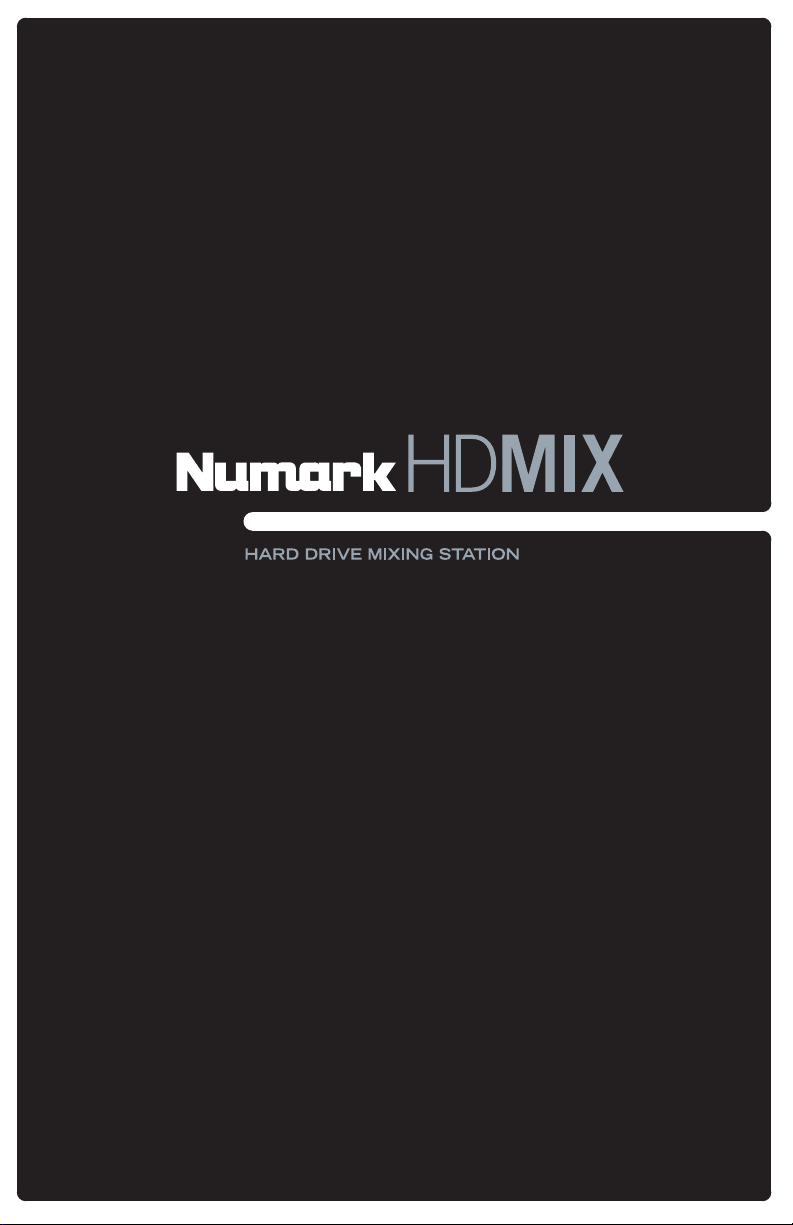
] QUICKSTART GUIDE
ENGLISH ( 3 – 11 )
] MANUAL DE INICIO RÁPIDO
ESPAÑOL ( 12 – 20 )
] GUIDE D’UTILISATION RAPIDE
FRANÇAIS ( 21 – 29 )
] MANUALE RAPIDO DI UTILIZZAZIONE
ITALIANO ( 30 – 38 )
] KURZANLEITUNG
DEUTSCH ( 39 – 47 )
Page 2
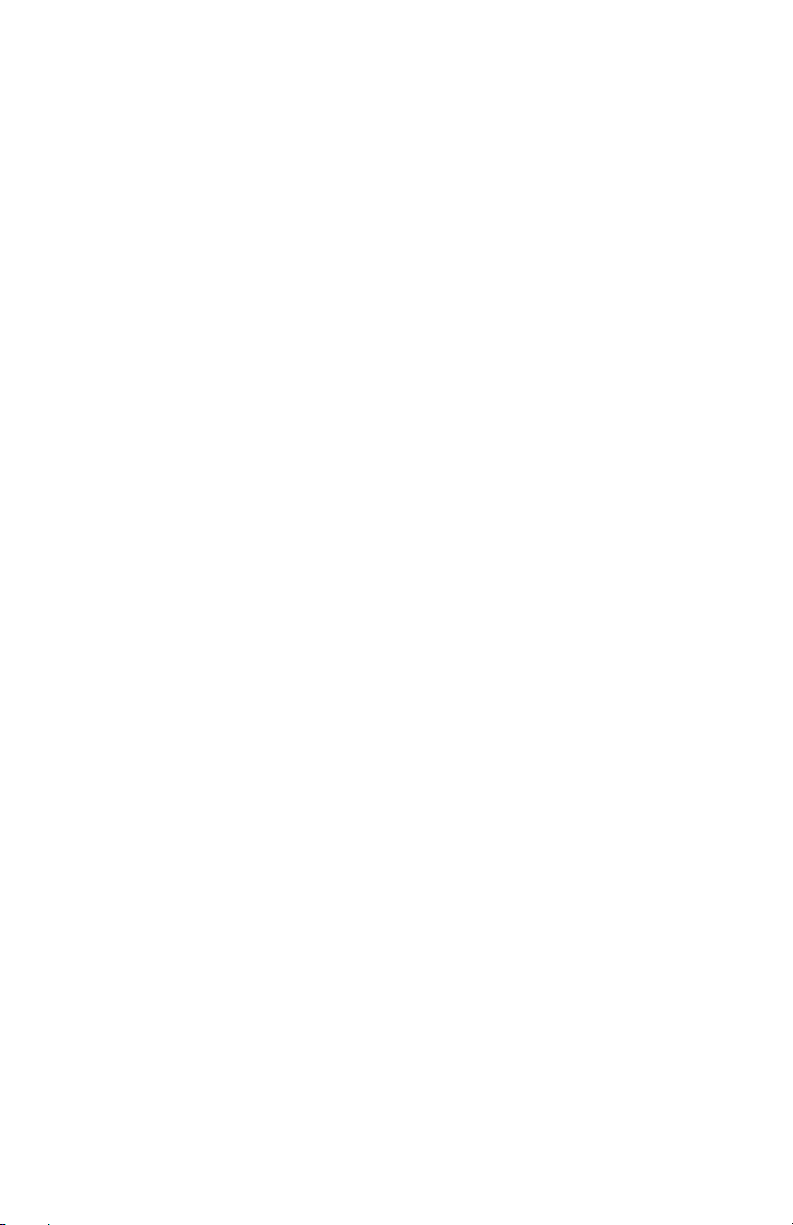
Page 3
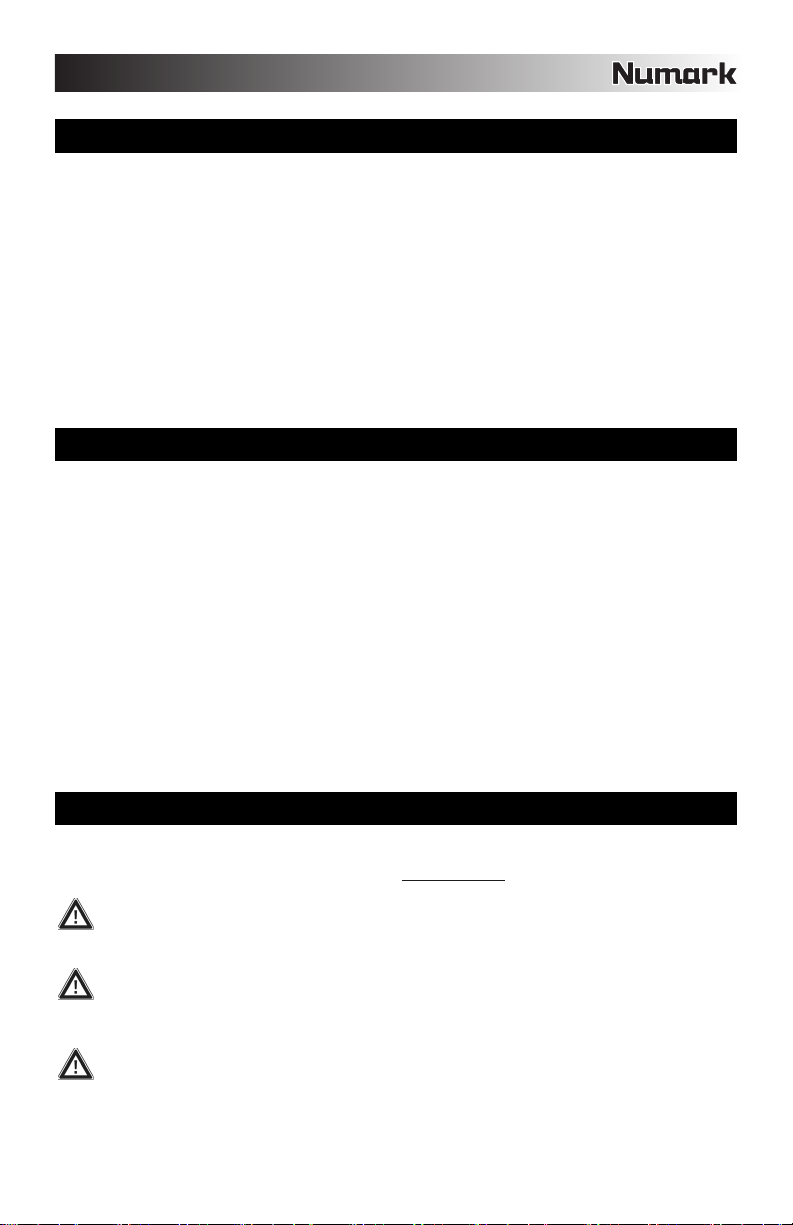
INTRODUCTION
HDMIX is a revolutionary all-in-one DJ system, featuring a dual-deck console, removeable/upgradeable harddrive, CD/DVD player and powerful integrated mixer. Equipped with a ground-breaking and easily accessible
user interface, HDMIX empowers the DJ to quickly find, organize and perform tracks from the internal harddrive, CD/DVD player or USB storage devices connected to the unit. HDMIX can play MP3, WAV and AAC*
music formats stored on FAT16, FAT32, NTFS and HFS+ file systems.
Songs can be directed manually to decks or automatically played, jukebox-style. Searching for artists,
albums or tracks is made super fast with the supplied USB keyboard.
Powerful tools such as the Crate and Profile View offer a digital slant on traditional DJ methods. The Crate
can be used to prepare and arrange your set in advance, during your performance or a mixture of both. The
Profile View offers a fast visual cueing aid, much like looking at the grooves on a record, but better!
In addition to its impressive digital music playback capabilities, the HDMIX provides a variety of options for
connecting external devices, such as turntables, CD players, samplers and microphones. This seamless
integration of digital and analog makes the HDMIX a perfect weapon of choice for any occasion. Happy
mixing!
FEATURES
Large backlit, full-color display with revolutionary user interface
3-channel professional mixer with EQ & Gain on each channel
User-replaceable, upgradeable 80GB Hard Drive
CD/DVD drive for ripping your music to the Hard drive and CD playback
2 USB ports for iPod, thumb drives and hard drives (or for connecting the included keyboard)
2 Mic, 3 line, 2 phono inputs
XLR/RCA Master and RCA Zone outputs
Scratch with MP3, WAV and AAC (unprotected) files
Pitch control with range up to +25% and down to -100%
Key lock support for maintaining key while tempo shifting
Seamless looping, pitch control, scratching capability via jog wheels
Text-search, letter-pick scrolling, and on-board playlist creation
Beatkeeper™ technology with TAP override function
Search via two large jog wheels and use skip peak searching in profiles
Track search by artist, album, song, genre, and BPM
Create custom playlists while performing
Keyboard included for fast searching
Transfer tracks between HDMIX and your PC or Mac via USB
Safe Software Updates for future enhancements. Go to www.numark.com for support.
IMPORTANT MESSAGES
HDMIX works best with the latest software installed. We strongly recommend that you check for software updates
right away, and continue to check regularly so you don't miss out on any of the good stuff! See “HDMIX Software
Upgrades” section of Reference Manual for details and visit www.numark.com
Don't Force It
USB devices fit into the USB socket one way around only. If the device does not push in easily, don't force it
– check that you have it the right way around!
Eject Before Pulling
When you're finished with a storage device, always properly eject it before unplugging, just like with your
home computer! Unplugging without ejecting can damage your data. See “Ejecting a Library” section for
details.
USB Gizmos
Mice, trackpads and other input devices will do nothing for your HDMIX. Most USB keyboards are
supported but we recommend you use the cool Numark keyboard supplied.
® iPod is a registered trademark of Apple Computer, Inc., registered in the U.S.A. and other countries.
* Protected AAC audio files downloaded from the iTunes Music Store cannot be accessed.
for the latest software updates.
3
Page 4
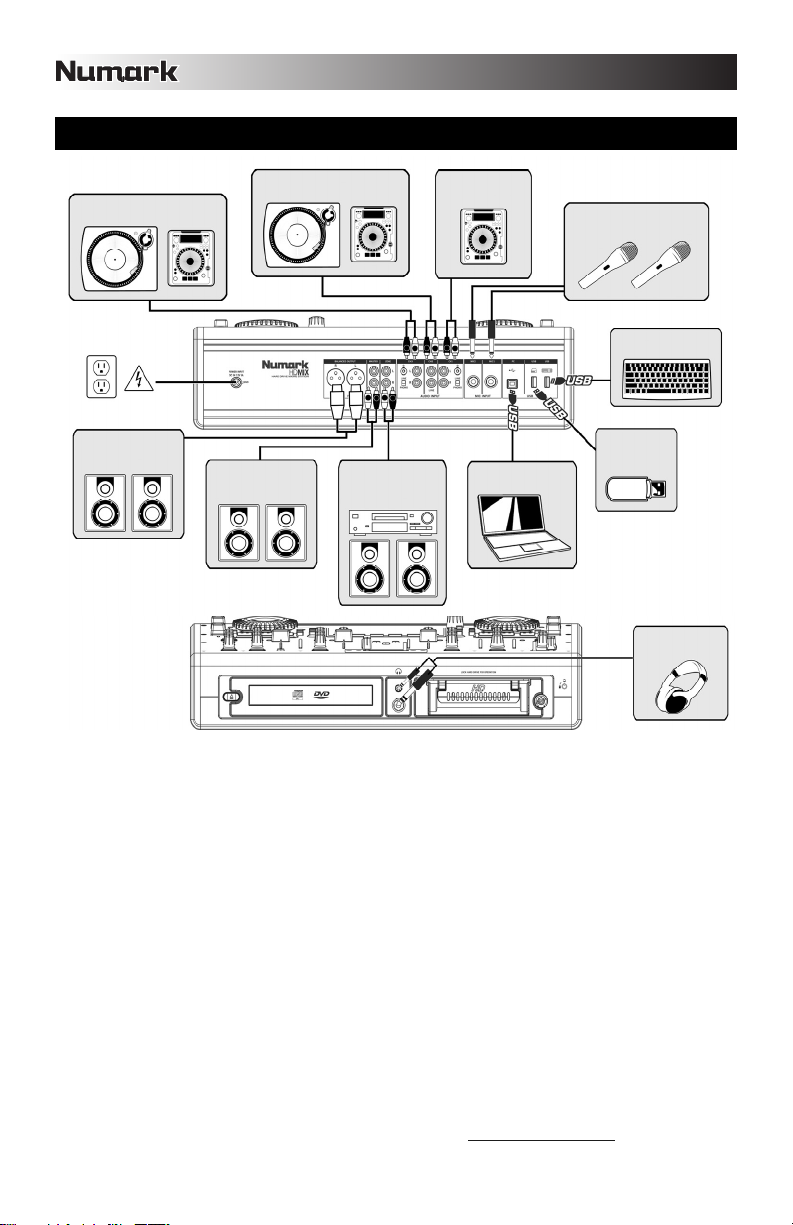
CONNECTION DIAGRAM
TURNTABLE OR
CD PLAYER
AMP OR SPEAKER
SYSTEM
1. Make sure the following items were in the box:
HDMIX Professional DJ System
Hard Drive Caddy with 2 Keys
80Gb Hard Drive (removable and upgradeable) with Librarian software
USB Cable
USB Keyboard
Switching Power Supply
Quickstart Manual
Safety & Warranty Information
2. READ SAFETY INSTRUCTION BOOKLET BEFORE USING THE PRODUCT.
3. Study this connection diagram.
4. Place the HDMIX in an appropriate position for operation.
5. Make sure all devices are turned off and all faders and gain knobs are set to their lowest level.
6. Connect the stereo outputs of the HDMIX to a speaker or amplifier system.
7. Plug all devices into AC power.
8. Switch everything on in the following order:
AMP OR SPEAKER
SYSTEM
TURNTABLE OR
CD PLAYER
CD BURNER OR
MONITOR SYSTEM
SPEAKER
CD PLAYER
LAPTOP
MICROPHONES
KEYBOARD
THUMBDRIVE
OR
HARDDRIVE
• Input devices (turntables, CD players)
• HDMIX
• Amplifiers or output devices
9. Always reverse this operation by turning off devices in the following order:
• Amplifiers or output devices
• HDMIX
• Input devices (turntables, CD players)
More information about this product may be found at http://www.numark.com
4
1/4” or 1/8”
HEADPHONES
Page 5
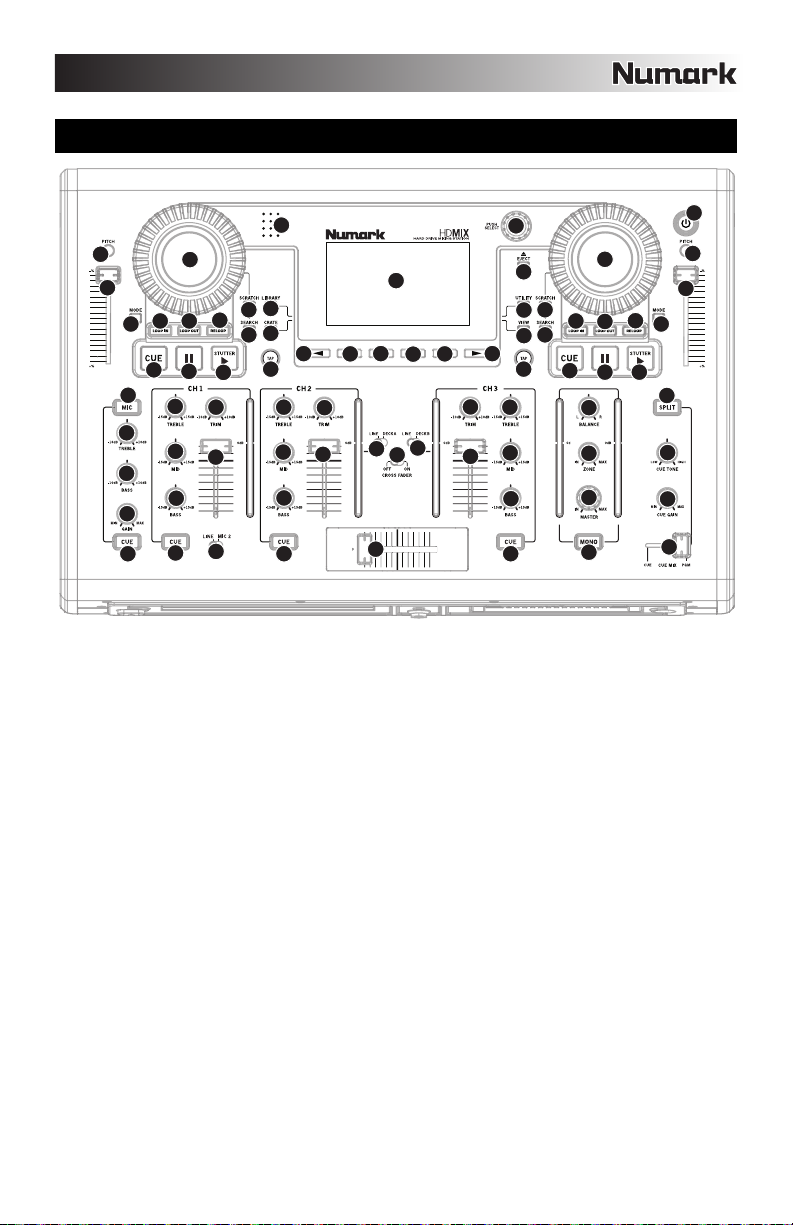
4
5
10
6
7
1
3
2
9
9
9
9
8
8
11
12
10
11
12
13
13
14
15
16
16
17
17
18
18
19
20
20
21
22
23
21
22
23
14
15
24
26
26
26
26
27
28
27
28
27
28
28
29
28
29
29
31
31
31
31
30
30
30
37
36
43
41
40
42
39
34
35
33
33
32
25
38
TOP PANEL OVERVIEW
19
17
16
13
14
23
22
21
20
15
24
13
14
21
22
15
17
16
23
20
12
11
25
26
26
27
28
28
29
31
31
18
10
29
30
32
26
28
27
30
28
31
1. POWER BUTTON – Press to power on. To power
off, press and hold for two seconds.
2. LCD SCREEN – Split into three sections: Deck A and
B sections are shown in the top left and top right.
Menus and content information are displayed
underneath.
3. PUSH SELECT – This knob is used to navigate
Library lists and menus on the LCD. Twisting scrolls
through menus; pushing enters submenus.
4. LIBRARY – Main menu. Switch between connected
USB devices via function keys or by pressing F10 on
the keyboard. Browse your music library via Tracks,
Artists, Albums etc. Playlists can be created on the
HDMIX or imported from disk. Navigate disk content
5. CRATE – The central workspace for your set. Add
6. UTILITY – System preferences can be set, including
7. VIEW – See track information and visual profiles. To
directly by selecting the Files menu item.
tracks or albums ’to Crate’, then press the CRATE
BUTTON. To change the running order: Press PUSH
SELECT to pick up, twist to reorder, push again to
drop. Pull tracks off the decks to save for later.
Remove one or clear all of the tracks. Your Crate can
accept tracks from all connected USB drives.
display brightness, pitch slider calibration and
settings restoration. Check here that the software
version is up to date.
create profiles, use the Librarian software which can
be found on the HDMIX hard-drive (also available
from http://www.numark.com).
18
12
29
26
33
33
35
34
27
30
28
31
10
11
38
37
36
39
43
41
40
42
8. < and > PAGE BUTTONS – These two buttons can
access extra functions when available; shown by
arrow pointers appearing in the lower corners of the
screen.
9. FUNCTION BUTTONS – These four buttons select
the available menu options displayed above them.
Depending on the menu that you are viewing, the
functionality of these buttons will change. Use them
to load tracks for playback: With a track highlighted,
choose a side (or deck) to play on, then load either
’to A’ or ’to B’ using these buttons.
10. PLAY/STUTTER – Starts the music loaded on the
corresponding deck. Press this button again while the
music is playing to jump back to the last set cue
point, creating a ’stutter’ effect.
11. PAUSE – Pauses playback. Press and hold the
PAUSE button for one second while paused to return
to the beginning of the track.
12. CUE – Returns to the last set cue point (defaults to
start) and pauses. The cue point is set at the position
where PLAY/STUTTER is pressed. Audition by
pressing and holding down the CUE button while
paused at the cue point. Edit the cue point by
spinning the JOG WHEEL to a new position while
paused, then pressing PLAY.
5
Page 6
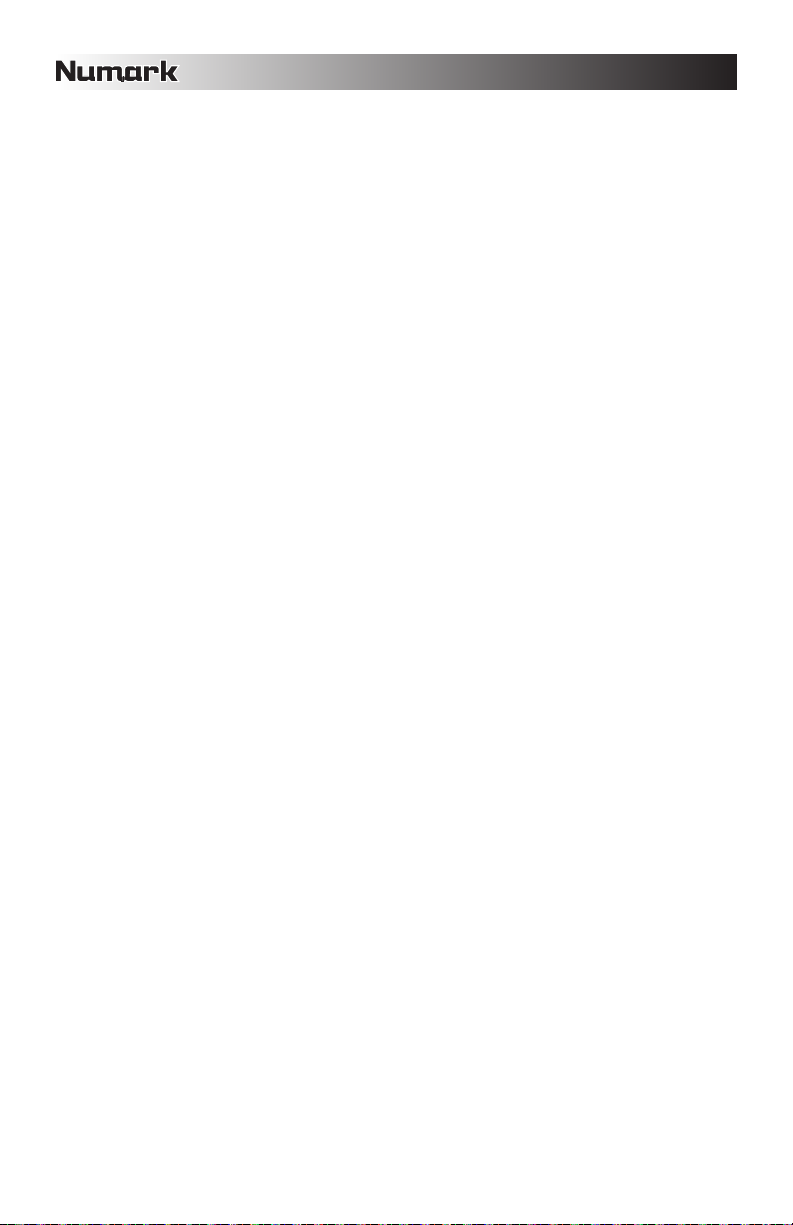
13. JOG WHEEL – This wheel can be used for
pitchbending, scratching, cueing and searching
through the music playing on the corresponding
deck. The behavior of the wheel is determined by the
two accompanying buttons: SCRATCH and
SEARCH.
In normal operation the JOG WHEEL functions as a
pitch bender while playing. Pitch bending temporarily
speeds up (clockwise) or slows down
(counterclockwise) the music. When the SCRATCH
button is activated, jogging the wheel will create a
‘scratch’ effect.
14. SCRATCH – While activated, jogging the wheel
creates a ’scratch’ effect.
15. SEARCH – While activated, spinning the JOG
WHEEL seeks backwards and forwards through a
track. Leaving the wheel unmoved for eight seconds
deactivates this mode.
16. PITCH SLIDER – Adjusts the pitch and tempo of the
track on the deck.
17. PITCH BUTTON – Pressing this button will cycle
through pitch ranges of ±0%, ±6%, ±12%, ±25% and
100%/+ 25%. The range will temporarily appear in
the top left of the deck display.
18. TAP – Press this button in time with the beat to set
the Beatkeeper™. The BPM will appear in the top
right of the deck display. Holding the button for one
second will reset the Beatkeeper™.
19. BEATKEEPER™ – A beatsync bargraph illustrates
the beats with red LEDs and can be used as a visual
aid to beatmatch tracks. Synced decks will show a
blue LED between the two red LEDs.
20. MODE – Change deck options such as Track
Loading, Time Display, Fader Start and Jog Mode
and Pitch settings.
Track Loading determines how tracks are loaded
from the Crate: Automatic loads the next track,
Continuous will autoplay it, Cyclic sends the played
track to the end of the Crate list, Repeat will loop
playback of the current track.
Jog Mode describes the operation of the deck’s jog
wheel when cueing music: Vinyl causes the music to
stop, CD causes the music to loop the next 0.2
seconds continuously when the jog wheel stops
moving.
Twisting the PUSH SELECT knob will change
settings; pressing it will move to the next option.
Press MODE again to exit.
21. LOOP IN – Sets the start point of the loop. If you
wish to change the loop in point, press the LOOP IN
button again.
22. LOOP OUT – Sets the end point of the loop;
playback begins looping. To release or end the loop
press LOOP OUT a second time and play will
continue forward when the track passes the loopout
point.
23. RELOOP – Repeats play (stutters) from the loop in
point. If a loop has been set, it plays and repeats the
previously set loop until released by pressing LOOP
OUT.
24. EJECT – Press to display a menu of connected USB
devices. Highlight a device, then press the function
button below the display to eject, thereafter you may
disconnect the device.
25. MIC – Mutes and unmutes the microphone signal.
When muted (LED is off), the microphone signal will
not be routed to the master mix.
26. TREBLE – Adjusts the corresponding channel’s high
(treble) frequencies ± 10dB.
27. MID – Adjusts the corresponding channel’s mid-
range frequencies ± 10dB.
28. BASS – Adjusts the corresponding channel’s low
(bass) frequencies ± 10dB.
29. TRIM / GAIN – Adjusts the corresponding channel’s
pre-fader gain level.
30. VOLUME FADER – Adjusts audio level of
corresponding channel.
31. CUE – Sends the corresponding channel to the
Headphone channel for cueing.
32. LINE / MIC 2 – Selects the input source to be routed
to this mixer channel. Select LINE if you would like
to route an external input source, such as a CD
player or turntable, connected to the Channel 1
inputs on the rear panel. (If using a phono-level
turntable, plese make sure that the Channel 1 LINE /
PHONO switch is set to PHONO). Select MIC 2 if
you would like to route the MIC 2 signal to this
channel.
33. LINE / DECK – Selects the input source to be routed
to the corresponding channel. Select LINE if you
would like to route an external line-level input source,
such as a CD player, to this channel. Select DECK A
if you would like to route virtual deck A to this
channel (tracks can be sent to the virtual deck via the
menus on the screen).
34. CROSSFADER – Blends audio between Channels 2
& 3. In the right-most position, you will hear only
audio present on Channel 2. In center position, you
will hear Channels 2 & 3 simultaneously. In the leftmost position, you will hear only audio present on
Channel 3.
35. CROSSFADER ON / OFF – This switch turn the
crossfader on and off. When the crossfader is turned
off, Channels 2 & 3 will be sent directly to the Master
mix and crossfader position will have no effect.
36. MASTER – Adjusts the level of the Master output.
37. ZONE – Adjusts the level of the Zone output. The
Zone output is most often connected to audio
recorders or additional speaker systems for
monitoring your mix. The Zone knob allows you to
set the audio level sent to these devices,
independently of the Master output audio levels.
38. BALANCE – Adjusts the Master mix in the left-right
panorama. As the knob is moved to the right, the left
side of the signal is attenuated and vice versa.
39. MONO – Mixes the Master stereo mix to mono. This
is useful when connecting the HDMIX to power
amplifiers or speaker systems which require a mono
input.
40.
CUE GAIN – Adjusts the level of the Headphone
output.
41. CUE TONE – Adjusts the tone of the Headphone
output. Turn the knob to the left to accentuate low
(bass) frequencies or turn the knob to the right to
accentuate high (treble) frequencies.
42. CUE MIX – Crossfades between CUE and MASTER.
Please note that this will only have an effect while
SPLIT is disabled.
43. SPLIT – “Splits” the headphone audio such that all
channels sent to CUE are mixed to mono and applied
to the left headphone output and the Master output is
mixed to mono and applied to the right channel.
6
Page 7
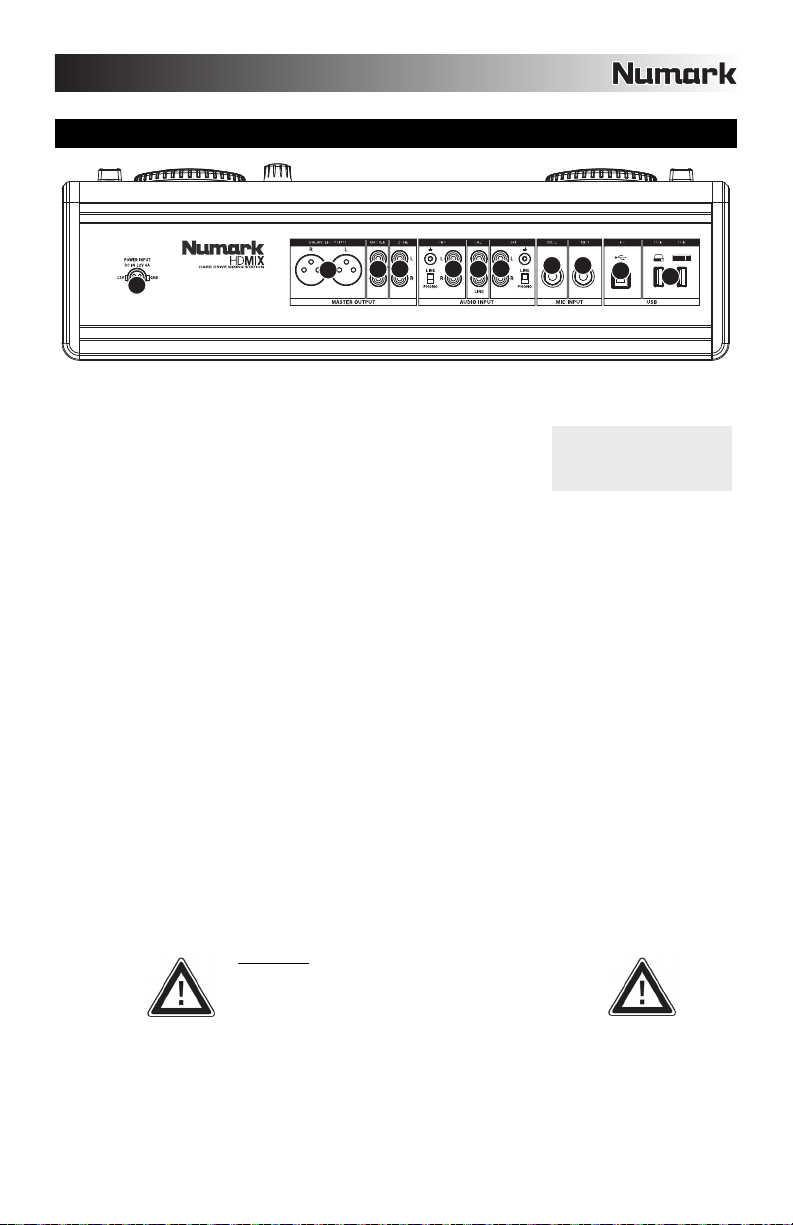
REAR PANEL OVERVIEW
3
1
2
4 5
6 7
8 9
10
11
1.
Power – Please plug in the supplied power adapter (DC 12V 6A) and connect it to a power source. Please
only use the supplied power adapter – using an alternate power adapter may result in damage to the HDMIX.
2. XLR Output (Master) – Connect these balanced outputs to an amplifier or
speaker system. In general, we recommend using these balanced outputs,
especially for long cable runs.
3. RCA Output (Master) – Connect these unbalanced outputs to an amplifier
or speaker system.
4. RCA Output (Zone) – This is an auxiliary output which can be used for sending your mix to audio recorders or
an additional speaker system for mix monitoring. The output level is controlled with the Zone knob on the top
panel.
5. RCA Input (Channel 3) – Connect external audio devices to this input. If connecting phono-level turntables,
make sure that you set the LINE / PHONO switch to PHONO. If connecting line-level devices, such as CD
players and samplers, please set the switch to LINE. Please note that Channel 3 is routed to the right side of
the crossfader.
6. RCA Input (Channel 2) – Connect external audio devices to this input. This input only allows for line-level
devices, such as CD players and samplers. Please note that Channel 2 is routed to the left side of the
crossfader.
7. RCA Input (Channel 1) – Connect external audio devices to this input. If connecting phono-level turntables,
make sure that you set the LINE / PHONO switch to PHONO. If connecting line-level devices, such as CD
players and samplers, please set the switch to LINE. Please note that Channel 1 is not routed to the
crossfader.
8. MIC 2 – Connect a ¼” microphone to this input. The signal from this input is routed to Channel 1. You can
select between the RCA inputs or this microphone channel by flipping the LINE / MIC 2 switch on the top panel
to the appropriate position.
9. MIC 1 – Connect a ¼” microphone to this input. The signal from this input is routed to the Mic Channel on the
left side of the mixer.
10. USB Port – Use the included USB cable to connect the HDMIX to your computer for transferring and building
your music. There are two connection scenarios:
a. Not connected – you can access music from the hard drive or the CD/DVD player directly from the
HDMIX.
b. Connected to computer – when connected to a computer’s USB port, the HDMIX functions as an
external hard drive. We highly recommend using the Librarian application, included on the drive, to build
11. USB Inputs – Attach additional mass storage media to these USB ports. A hub can be used to expand to
your music Library.
IMPORTANT: Always follow proper procedure when
disconnecting the HDMIX or your computer. Failure to
properly eject the drive before removing the connection or
turning off power may damage the drive and its contents.
more USB inputs, but you should never plug a hub into a hub. We recommend you use only powered hubs for
maximum reliability. You may also connect the included USB keyboard to one of these ports for quick
navigation and searching.
Note: HDMIX can play MP3, WAV and AAC music formats stored on FAT16, FAT32, NTFS (read-only)
and HFS+ file systems.
The Master output level is
controlled with the Master
knob on the top panel.
7
Page 8
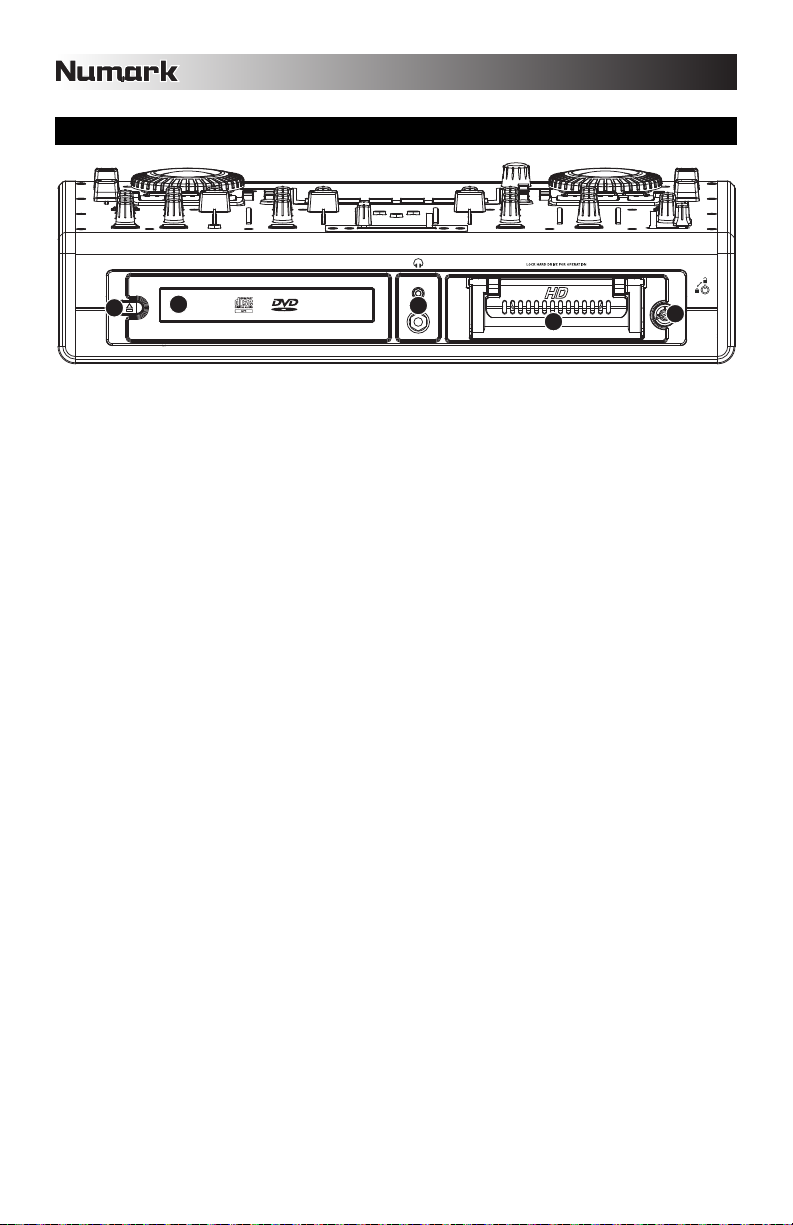
FRONT PANEL OVERVIEW
2
1. CD/DVD Drive – Insert CD/DVD discs into this drive. You can play audio CDs as well as data CD and DVD
discs, as long as the music files are in one of the compatible file formats.
2. Eject– This button opens and closes the CD/DVD drive tray. Please note that you cannot eject the tray if
actively playing back or cueing music from the drive.
3. Hard Drive – The unit’s hard drive holds your personal music collection, which is ready to use as soon as the
HDMIX is powered on. When connected to a computer, this hard drive will show up as an external drive,
allowing you to transfer music and build a Library directly from your computer.
4. Lock – Use the included key to lock and unlock the hard drive from its enclosure. Please note that the hard
drive needs to be in and locked for the hard drive to function.
5. Headphone Outputs (1/4” or 1/8”) – Connect your 1/4” or 1/8” headphones to these outputs.
1
5
3
4
8
Page 9
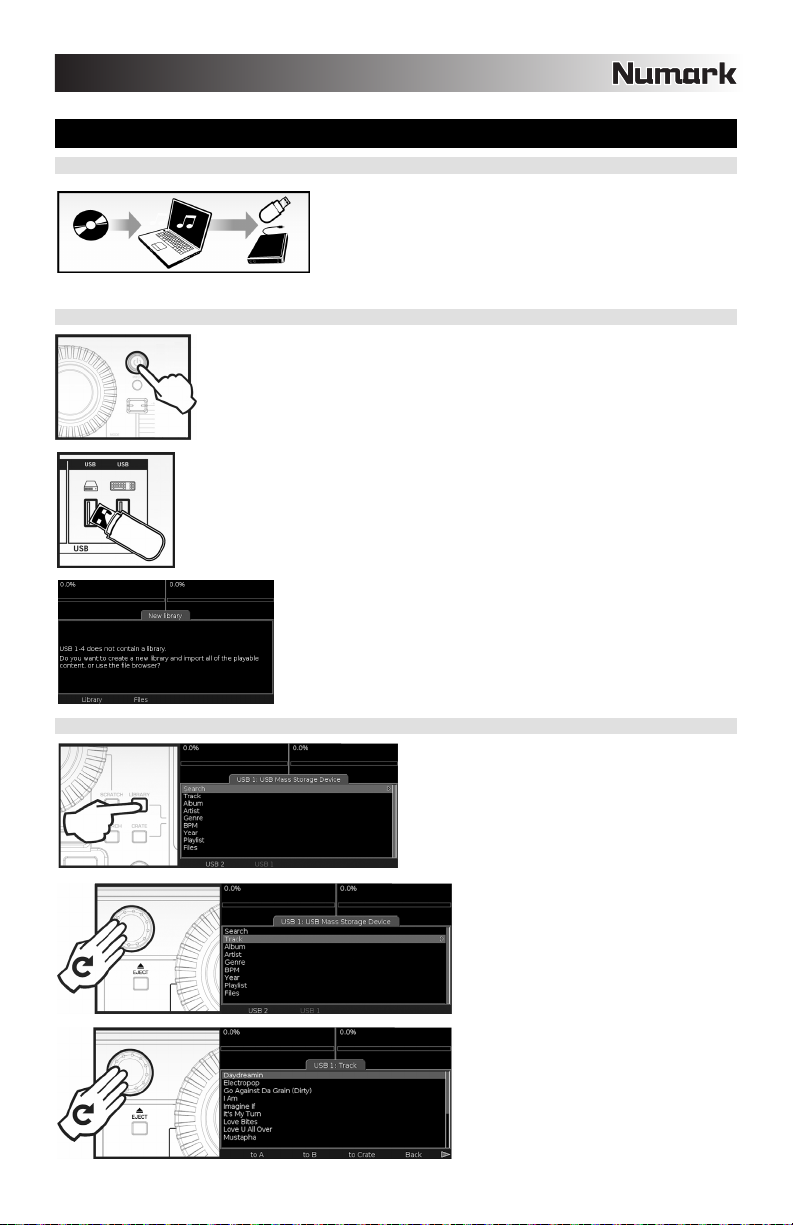
QUICKSTART
1. PREPARE MUSIC
Load digital music (WAV, AAC, MP3 formats) onto HDMIX or
other USB device.
We recommend using the included Librarian software, which
can be found on the HDMIX hard-drive, to build your music
library.
2. POWER UP
3. BROWSE MUSIC
Turn on the HDMIX.
If you wish to use media from a USB storage device (thumb drive, iPod, hard
drive), connect it to a USB port on the rear panel.
Create Library or choose “Files” to browse files.
Press LIBRARY button to access music.
Rotate PUSH SELECT knob and
select “Tracks”.
Scroll down to view music on USB
device.
9
Page 10
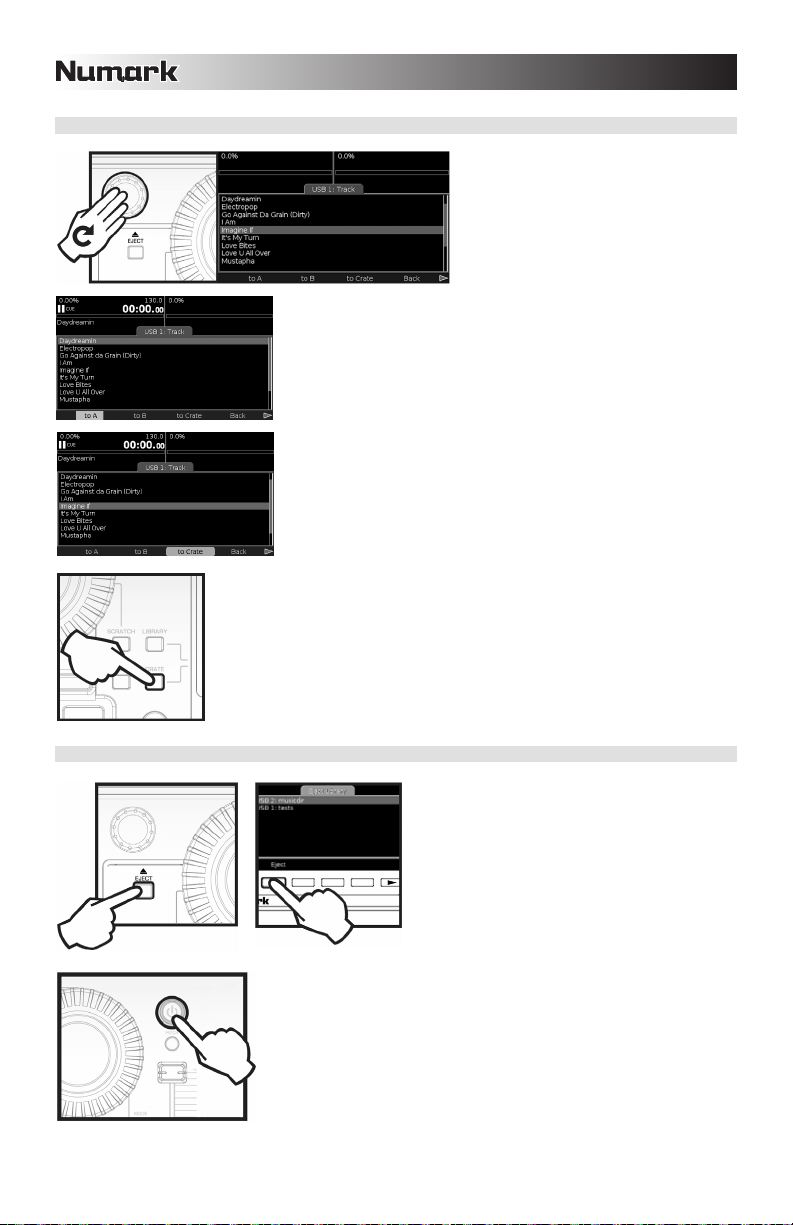
4. LOAD & PLAY MUSIC
Load music to Deck A or B by pressing the corresponding button
below the screen…
…or to Crate for later playback.
To access tracks in the Crate, press the CRATE button.
5. REMOVE DEVICES / POWER DOWN
Press and hold POWER button to power down.
Rotate PUSH SELECT knob to select
music.
To eject a USB device, press EJECT button
and select the USB device.
WARNING!!!
Do not remove devices without properly
ejecting them. Failure to do so may damage
your media.
10
Page 11
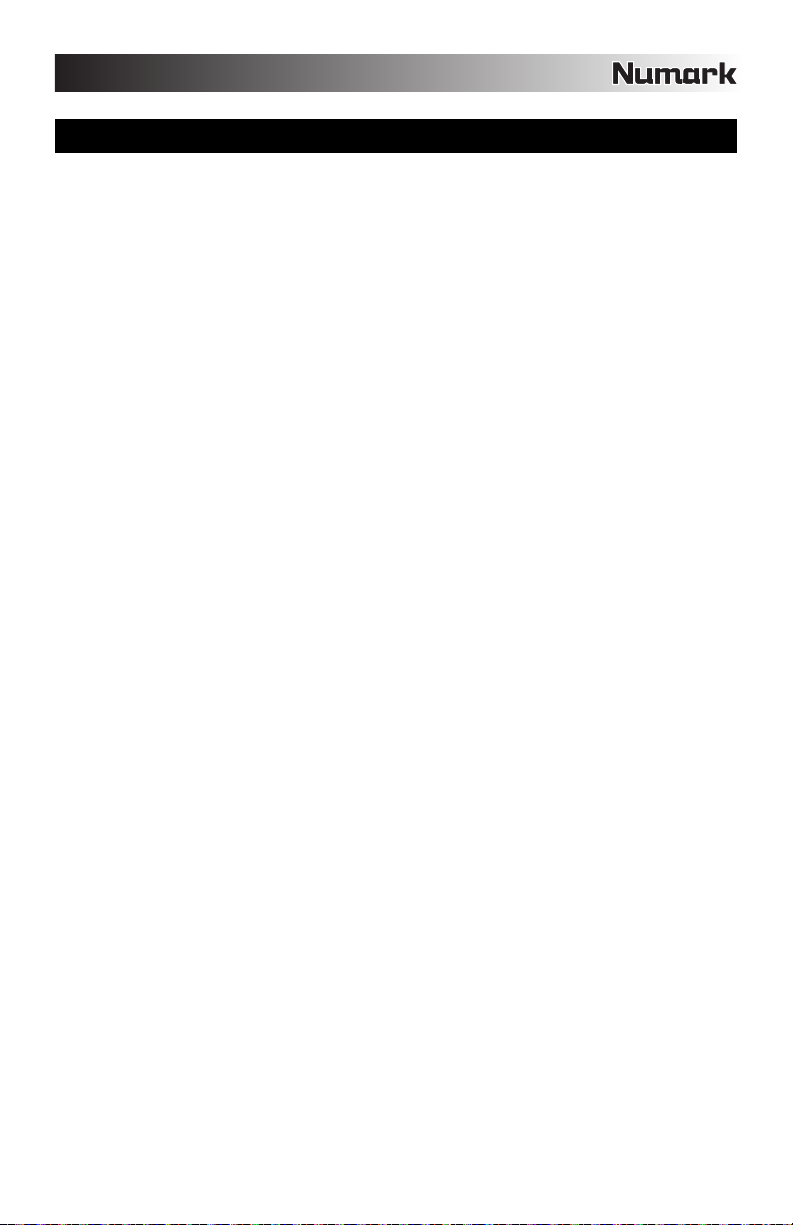
MIXING TUTORIAL
Now that you have familiarized yourself with the HDMIX, let’s try a quick mixing tutorial. This tutorial will help
you better understand the process and steps required to blend one track into the next. For the purposes of
this tutorial, let’s assume that you are mixing music from the internal hard-drive not from an attached USB
mass storage device or iPod. The fundamental concepts can be applied to mixing music from external
sources, such as turntables and CD players, just as well.
1. Set CH2 and CH3 input selector switches to DECK to route the signal from the virtual decks to each of
these channels.
2. Press the LIBRARY button, navigate to a song and press the TO A button to load it to Deck A.
3. Move the CROSSFADER to the left-most position so only audio from Deck A is audible.
4. Press PLAY on Deck A to begin playing the loaded track.
5. While the track is playing on Deck A, select another track and load it to Deck B.
6. Move the CUE MIX slider to the left to preview CUE.
7. Press Deck B’s CUE button to route the audio from Deck B to the headphones.
8. Use Deck B’s JOG WHEEL to cue the first downbeat of the track in the headphones. Adjust the CUE
GAIN knob as necessary.
9. Press PLAY on Deck B when the music on Deck A hits a downbeat.
10. Use Deck B’s PITCH SLIDER to match the tempo of the track to the music on Deck A.
11. When you have matched the tempo, press CUE on Deck B to return and pause at the cue point.
12. When you are ready to start your mix, press PLAY on Deck B when the music on Deck A hits a
downbeat.
13. Use the CROSSFADER to transition from Deck A to Deck B.
14. As you are transitioning to Deck B with the crossfader, use the VOLUME SLIDERS, GAIN AND EQ
KNOBS for each channel to adjust the sound. If the incoming track is starting to drift in time, use
Deck B’s JOG WHEEL to make adjustments to the tempo so Deck B’s music “locks” with the beat
playing on Deck A.
15. When you wish to complete the transition, move the CROSSFADER all the way to the right (Deck
B). You have successfully completed a mix! Repeat the procedure to continue mixing.
As you can see, mixing is not too difficult! Good mixing, however, does take some time to perfect. As you
practice, you will get a better sense of which musical material goes well together and how you can create
smooth transitions between tracks using the volume, EQ and crossfader controls. Do not get discouraged
if your mixes are not sounding professional right away – practice makes perfect!
11
Page 12
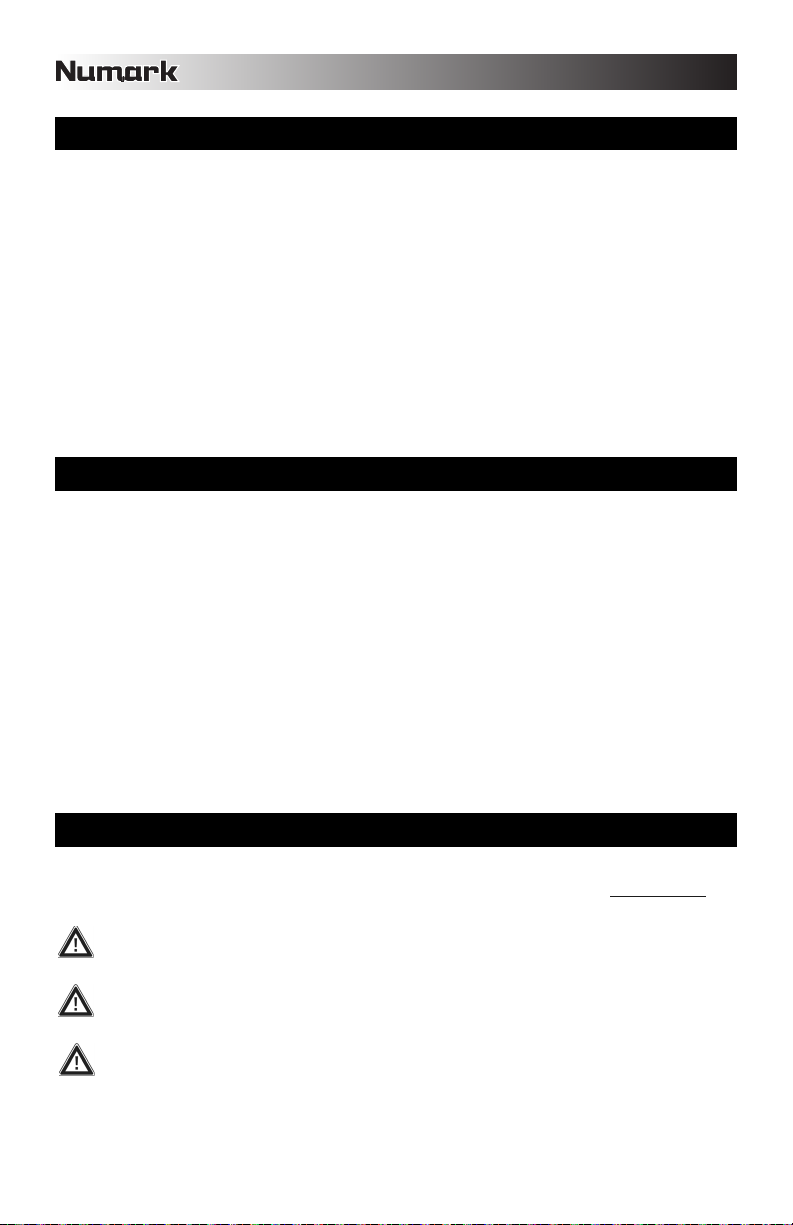
INTRODUCCIÓN
HDMIX es un revolucionario sistema “todo en uno” para DJ, que ofrece una consola con dos bandejas, un
disco duro removible y actualizable, un reproductor de CD/DVD y un poderoso mezclador integrado.
Equipado con una interfaz de usuario de avanzada y fácil acceso, HDMIX permite al DJ encontrar, organizar e
interpretar rápidamente pistas de los dispositivos de almacenamiento de disco duro interno, reproductor de
CD/DVD o USB conectados. HDMIX puede reproducir formatos de música MP3, WAV y AAC* almacenados
en sistemas de archivos FAT16, FAT32, NTFS y HFS+.
Los temas se pueden dirigir manualmente a las bandejas o reproducir automáticamente, al estilo de una
rocola. Es posible buscar artistas, álbumes o temas muy rápidamente con el teclado USB provisto.
Herramientas poderosas, tales como Crate (Caja de discos) y la vista Profile View (Perfil), ofrecen un sesgo
digital a los métodos tradicionales de los DJ. Crate se puede usar para preparar y disponer su conjunto de
temas anticipadamente, durante su función o una mezcla de ambas opciones. La vista Profile View ofrece
una ayuda visual rápida de cue, muy similar a la observación de los surcos de un disco, ¡pero mucho mejor!
Además de sus impresionantes capacidades de reproducción de música digital, HDMIX brinda una variedad
de opciones para conectar dispositivos externos, tales como giradiscos, reproductores de CD,
muestreadores y micrófonos. La integración sin discontinuidades de las técnicas digital y analógica hacen
de HDMIX el arma perfecta para elegir en cualquier ocasión. ¡Feliz mezcla!
CARACTERÍSTICAS
Pantalla grande a todo color con retroiluminación y una revolucionaria interfaz de usuario
Mezclador profesional de 3 canales con ecualizador y ganancia en cada canal
Disco duro de 80 GB actualizable y reemplazable por el usuario
Lector de CD/DVD para extraer su música al disco duro y para reproducción de CD
2 puertos USB para iPod, unidades de almacenamiento miniatura y discos duros (o para conectar el teclado incluido)
2 entradas de micrófono, 3 de línea y 2 fonográficas
Salidas de zona RCA y maestra XLR/RCA
Capacidad de rayar con archivos MP3, WAV y AAC (sin protección)
Control de pitch con rango de hasta +25% hacia arriba y -100% hacia abajo
Compatible con Key lock (bloqueo de tonalidad) para mantener la tonalidad mientras varía el tempo
Capacidad de generación de ciclos, control de pitch y rayado sin discontinuidades mediante ruedas de avance lento
Búsqueda de texto, desplazamiento por letra y creación de listas de reproducción incorporadas
Tecnología Beatkeeper™ con función de anulación TAP
Búsqueda con dos ruedas de avance lento de gran tamaño y uso de la búsqueda salteando picos en los perfiles
Búsqueda de pistas por artista, álbum, tema, género y BPM
Capacidad de creación de listas de reproducción personalizadas mientras toca
Se incluye teclado para búsqueda rápida
Posibilidad de transferir pistas entre el HDMIX y su PC o Mac por USB
Actualizaciones de software seguras para mejoras futuras Visite www.numark.com para obtener apoyo.
MENSAJES IMPORTANTES
El sistema HDMIX funciona mejor si tiene instalado el software más reciente. Recomendamos especialmente que verifique ya
mismo si hay actualizaciones de software y continúe verificando esto regularmente, para no perderse nada de lo mejor. Vea
los detalles en la sección “Actualizaciones de software de HDMIX” del Manual de referencia y visite www.numark.com para
obtener las actualizaciones de software más recientes.
No lo fuerce
Los dispositivos USB entran en el zócalo USB sólo de una manera. Si no es posible introducir el dispositivo
fácilmente, no lo fuerce —¡compruebe que lo esté insertando de la manera correcta!
Expúlselo antes de desenchufarlo
Cuando termine de usar un dispositivo de almacenamiento, expúlselo siempre correctamente antes de
desenchufarlo, como hace con la computadora de su casa. Si lo desenchufa sin expulsarlo, pueden dañarse los
datos. Consulte los detalles en la sección “Cómo expulsar una biblioteca”.
Artefactos USB
Los ratones, almohadillas táctiles y otros dispositivos de entrada no hacen nada por su HDMIX. Se soportan la
mayoría de los teclados USB pero recomendamos que use el excelente teclado Numark provisto.
® iPod es una marca registrada de Apple Computer, Inc., registrada en EE.UU. y otros países.
* No se puede acceder a los archivos de audio AAC protegidos descargados desde iTunes Music Store.
12
Page 13
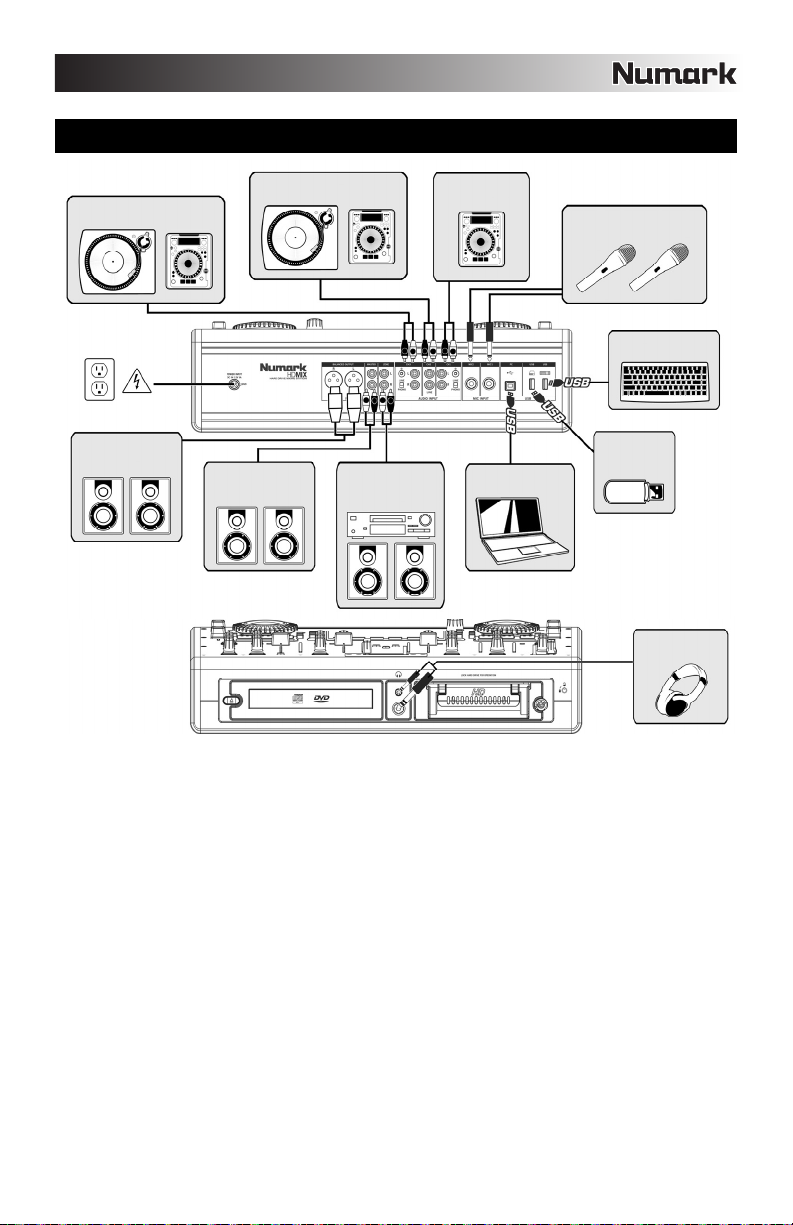
DIAGRAMA DE CONEXIONES
GIRADISCOS O
REPRODUCTOR DE CD
AMP O SISTEMA
DE ALTAVOCES
1. Asegúrese de que la caja contenga los siguientes elementos.
Sistema profesional para DJ HDMIX
Caddy de disco duro con 2 llaves
Disco duro de 80 Gb (removible y actualizable) con software Librarian
Cable USB
Teclado USB
Fuente de alimentación de conmutación
Manual de inicio rápido
Información sobre la seguridad y la garantía
2. LEA LAS INSTRUCCIONES DEL FOLLETO DE SEGURIDAD ANTES DE UTILIZAR EL PRODUCTO.
3. Estudie este diagrama de conexión.
4. Coloque el HDMIX en una posición adecuada para su funcionamiento.
5. Asegúrese que todos los dispositivos estén apagados y que todos los faders y perillas de ganancia estén en la
posición de mínimo.
6. Conecte las salidas del HDMIX a un sistema de altavoces o amplificadores.
7. Enchufe todos los dispositivos al suministro de corriente alterna.
8. Encienda todo en el siguiente orden:
AMP O SISTEMA
DE ALTAVOCES
GIRADISCOS O
REPRODUCTOR DE CD
GRABADOR DE CD O
SISTEMA MONITOR
DE ALTAVOCES
REPRODUCTOR
DE CD
LAPTOP
MICRÓFONOS
TECLADO
UNIDAD
MINIATURA O
DISCO DURO
AURICULARES
DE 1/4” o 1/8”
• Dispositivos de entrada (giradiscos, reproductores de CD)
• HDMIX
• Amplificadores o dispositivos de salida
9. Invierta siempre esta operación apagando los dispositivos en el siguiente orden:
• Amplificadores o dispositivos de salida
• HDMIX
• Dispositivos de entrada (giradiscos, reproductores de CD)
13
Page 14
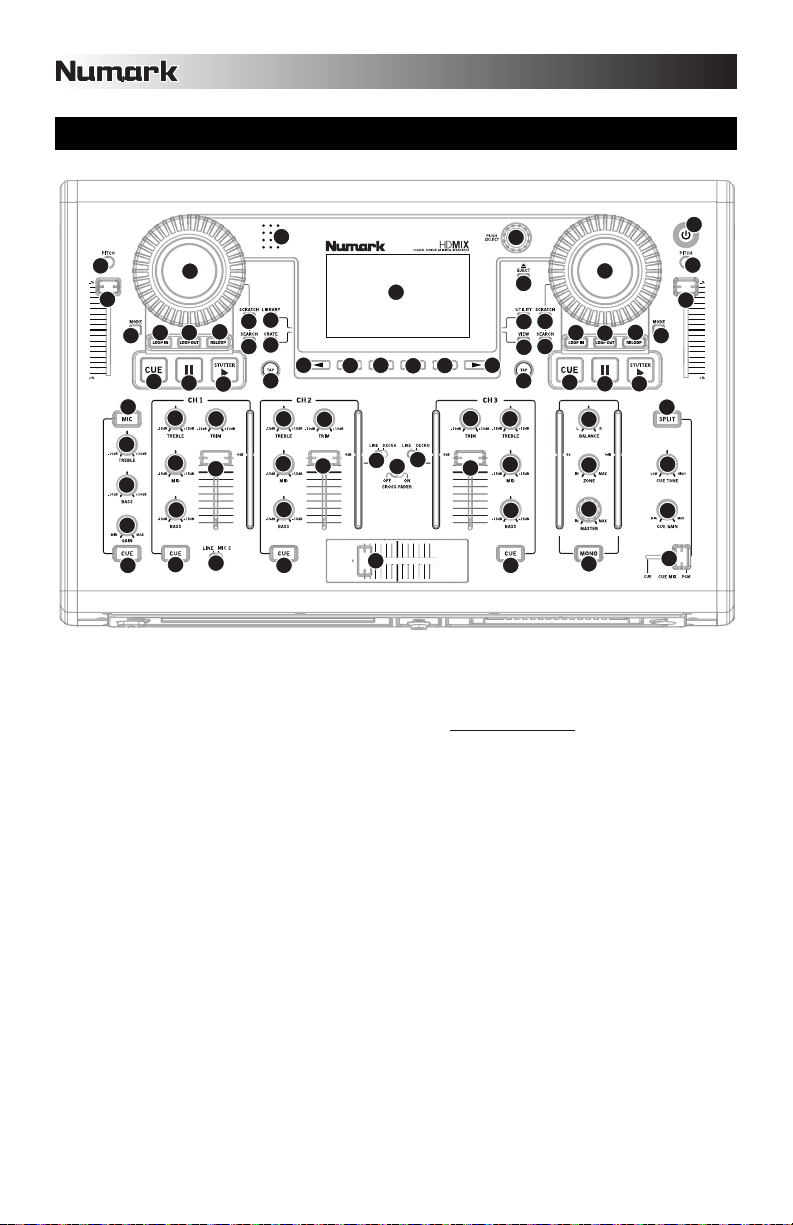
4
5
10
6
7
1
3
2
9
9
9
9
8
8
11
12
10
11
12
13
13
14
15
16
16
17
17
18
18
19
20
20
21
22
23
21
22
23
14
15
24
26
26
26
26
27
28
27
28
27
28
28
29
28
29
29
31
31
31
31
30
30
30
37
36
43
41
40
42
39
34
35
33
33
32
25
38
VISTA DEL PANEL FRONTAL
19
17
16
13
14
23
22
21
20
15
24
13
14
21
22
15
17
16
23
20
12
11
25
26
26
27
28
28
29
31
31
18
10
29
30
32
26
28
27
30
28
31
1. BOTÓN DE ENCENDIDO – Púlselo para encender
el equipo. Para apagarlo, púlselo y manténgalo
presionado dos segundos.
2. PANTALLA LCD – Se divide en tres secciones: Las
secciones de bandeja A y B se muestran en la parte
superior izquierda y derecha. Los menús y la
información de contenido se muestran abajo.
3. PUSH SELECT – Para uso como control de la
pantalla. Al girarlo, se recorren los menús y al
pulsarlo se entra a los submenús.
4. LIBRARY (Biblioteca) – Menú principal. Conmute
los dispositivos USB mediante F10 del teclado.
Navegue por su música por Tracks (Pistas), Artists
(Artistas) etc. Las listas de reproducción pueden
crearse en HDMIX o importarse del disco. Navegue
por el contenido del disco seleccionando el ítem del
menú Files (Archivos)
5. CRATE (Caja de discos) – Espacio central para su
música. Agregue pistas o álbumes ‘to Crate’ (a la
caja de discos) y luego pulse el botón CRATE. Para
cambiar el orden de ejecución: Pulse PUSH SELECT
para recoger, gire para reordenar y pulse
nuevamente para dejar caer. Extraiga pistas de las
bandejas para guardarlas para después. Remueva
una o borre todas las pistas.
6. UTILITY (Utilidad) – Se pueden configurar las
preferencias del sistema, incluidos el brillo de la
pantalla, la calibración del cursor de pitch y la
restauración de los valores de ajustes. Verifique aquí
que la versión de software esté actualizada.
18
12
29
26
33
33
35
34
27
30
28
31
10
11
38
37
36
39
43
41
40
42
7. VIEW – Para ver la información de pistas y los
perfiles visuales. Para crear perfiles, use el software
Librarian que se puede encontrar en la unidad
HDMIX (también disponible en
http://www.numark.com).
8. BOTONES PAGE < y > – Se puede acceder a
funciones adicionales, mostradas por los punteros de
flechas que aparecen en las esquinas inferiores de la
pantalla.
9. BOTONES DE FUNCIONES – Pulse estos botones
para seleccionar opciones al pie de la pantalla LCD.
Úselos para cargar pistas a los fines de su
reproducción: Con una pista resaltada, elija un lado
(o bandeja) para reproducirla y luego cargue ya sea
‘to A’ (a la bandeja A) o ‘to B’ (a la bandeja B)
usando estos botones.
10. REPRODUCIR/STUTTER – Inicia la música cargada
en la bandeja correspondiente. Si pulsa nuevamente
este botón, salta de regreso al último punto de cue
establecido, creando un efecto ‘stutter’ (tartamudeo).
11. PAUSA – Realiza una pausa en la reproducción.
Pulse y mantenga presionado el botón un segundo
mientras está en pausa, para volver al principio de la
pista.
12. CUE – Regresa al último punto de cue seleccionado
y realiza una pausa. Se establece en la posición
donde se pulsó PLAY/STUTTER. Audición pulsando
y manteniendo presionado durante la pausa en el
punto de cue.
14
Page 15
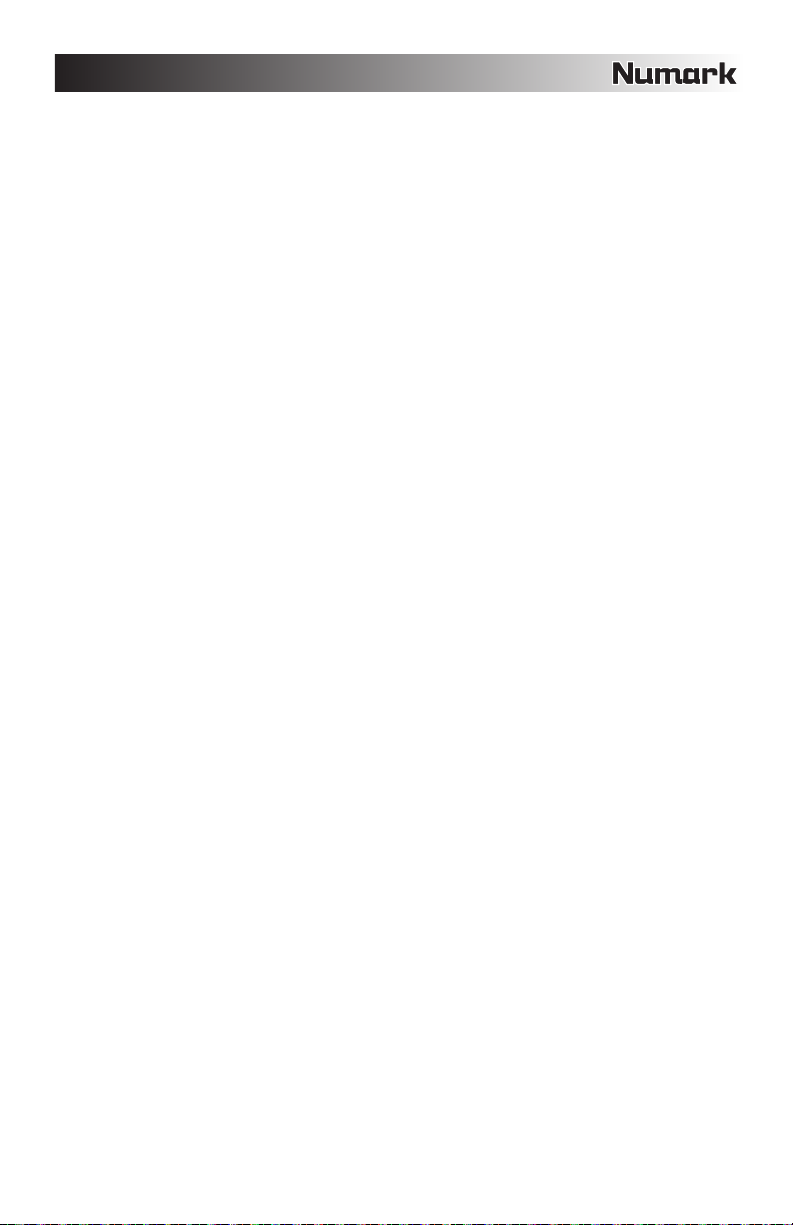
13. RUEDA DE AVANCE LENTO – Funciona como
control de inflexión de pitch durante la reproducción.
La inflexión del pitch acelera o enlentece
temporalmente la música. Los botones SCRATCH
(Rayar) y SEARCH (Buscar) se pueden usar para las
funciones de rayado, cue y búsqueda en conjunto
con la rueda. Cuando se activa el botón SCRATCH,
moviendo la rueda se crea un efecto de 'rayado'.
14. SCRATCH (Rayar) – Cuando se activa, al moverse
la rueda se crea un efecto ‘scratch’ (Rayado).
15. SEARCH (Buscar) – Mientras está activado, al girar
la RUEDA DE AVANCE LENTO se busca hacia atrás
y adelante en una pista. Si la rueda no se mueve
durante ocho segundos, este modo se desactiva.
16. CURSOR DE PITCH – Ajusta el pitch y el tempo de
la pista que está en la bandeja.
17. BOTÓN DE PITCH – Varía el rango del CURSOR
DE PITCH. El rango aparece temporalmente en la
parte superior izquierda de la pantalla de la bandeja.
18. TAP (Golpe) – Pulse el botón a tiempo con el beat
para configurar el Beatkeeperª. Los BPM aparecen
temporalmente en la parte superior derecha de la
pantalla de la bandeja. Mantenga presionado el
botón para reinicializar el valor.
19. BEATKEEPER™ – Utiliza la tecnología patentada
Beatkeeper™ más reciente. El Beatkeeper™ busca
los beats automáticamente en función de una
combinación de frecuencias y patrones de ritmo en la
música. Muestra BPM en la pantalla y da 4 números
(una medida) de información sobre la música en un
diagrama de barras.
20. MODE (Modo) – Para cambiar las opciones de la
bandeja. Track Loading (Carga de pistas) determina
cómo se cargan las pista desde Crate: Automatic
(Automática) carga la pista siguiente, Continuous
(Continua) la reproduce automáticamente y Cyclic
(Cíclica) envía la pista reproducida al final de la lista
de Crate. Al girar la perilla PUSH SELECT, se
modifican los valores de ajuste y al pulsarla se pasa
a la opción siguiente.
21. LOOP IN – Establece el punto inicial del ciclo (loop).
Para cambiarlo, pulse LOOP IN nuevamente.
22. LOOP OUT – Determina el punto final del ciclo. Para
liberar o terminar el ciclo, presione LOOP OUT una
segunda vez y la reproducción continuará hacia
adelante cuando la canción pase el punto de fin del
ciclo.
23. RELOOP – Repite la reproducción (tartamudea)
desde el punto inicial del ciclo. Si hay un ciclo
establecido, reproduce y repite el ciclo establecido
anteriormente, hasta que se libere pulsando LOOP
OUT.
24. EJECT (Expulsar) – Pulse este botón para mostrar
un menú de los dispositivos USB conectados.
Resalte un dispositivo y pulse luego el botón de
función que está debajo de la pantalla para extraerlo,
después de lo cual puede desconectar el dispositivo.
25. MIC – Silencia y anula el silenciamiento de la señal
de micrófono. Cuando está silenciada (LED
apagado), la señal de micrófono no se aplica a la
mezcla maestra.
26. TREBLE – Ajusta las altas frecuencias (agudos) del
canal ± 10 dB.
27. MID – Ajusta las frecuencias medias del canal ± 10
dB.
28. BASS – Ajusta las bajas frecuencias (agudos) del
canal ± 10 dB.
29. TRIM / GAIN – Ajusta el nivel de ganancia pre-fader
del canal.
30. FADER DE VOLUMEN – Ajusta el volumen del
canal.
31. CUE – Envía la señal al canal de auriculares para
prueba.
32. LINE / MIC 2 – Selecciona la fuente de entrada a
aplicar a este canal del mezclador. Seleccione LINE
si desea aplicar una fuente de entrada externa, tal
como un reproductor de CD o giradiscos, conectada
a las entradas del canal 1 del panel trasero. (Si usa
un giradiscos de nivel fonográfico, asegúrese de que
el conmutador LINE / PHONO del canal 1 esté
ajustado a PHONO). Seleccione MIC 2 si desea
aplicar la señal MIC 2 a este canal.
33. LINE / DECK – Selecciona la fuente de entrada a
aplicar a este canal del mezclador. Seleccione LINE
si desea aplicar a este canal una fuente de entrada
externa de nivel de línea, tal como un reproductor de
CD. Seleccione DECK si desea aplicar la bandeja
virtual a este canal (las pistas se pueden enviar a la
bandeja virtual a través de los menús de la pantalla).
34. CROSSFADER – Mezcla el audio entre los canales
2 y 3. En la posición del extremo derecho, oirá sólo
el audio presente en el canal 2. En la posición
central oirá los canales 2 y 3 simultáneamente. En el
extremo izquierdo, oirá sólo el audio presente en el
canal 3.
35. CROSSFADER ON / OFF – Este interruptor activa y
desactiva el crossfader. Cuando el crossfader está
desactivado, los canales 2 y 3 se envían
directamente a la mezcla maestra y la posición del
crossfader no tiene efecto.
36. MASTER – Ajusta el nivel de la salida maestra.
37. ZONE – Ajusta el nivel de la salida de zona. La
salida de zona se conecta con mayor frecuencia a
grabadores de audio o sistemas de altavoces
adicionales para monitorear su mezcla. La perilla
Zone permite fijar el nivel de audio enviado a estos
dispositivos, independientemente de los niveles de
audio de la salida maestra.
38. BALANCE – Ajusta la mezcla maestra en el
panorama izquierda-derecha. Cuando la perilla se
mueve a la derecha, el lado izquierdo de la señal se
atenúa y viceversa.
39. MONO – Mezcla a mezcla estéreo maestra a mono.
Esto es útil cuando se conecta el HDMIX a
amplificadores de potencia o sistemas de altavoces
que requieren entrada mono.
40. CUE GAIN – Ajusta el nivel de la salida para
auriculares.
41. CUE TONE – Ajusta el tono de la salida para
auriculares. Gire la perilla a la izquierda para
acentuar las bajas frecuencias (graves) y la derecha
para acentuar las altas frecuencias (agudos).
42. CUE MIX – Hace la función de fusión cruzada
(crossfader) entre CUE y MASTER. Tenga en
cuenta que este control tiene efecto sólo mientras
esté desactivado SPLIT.
43. SPLIT – “Divide” el audio de los auriculares de modo
que todos los canales enviados a CUE se mezclan a
mono y se aplican a la salida del auricular izquierdo y
la salida maestra se mezcla a mono y se aplica al
canal derecho.
15
Page 16
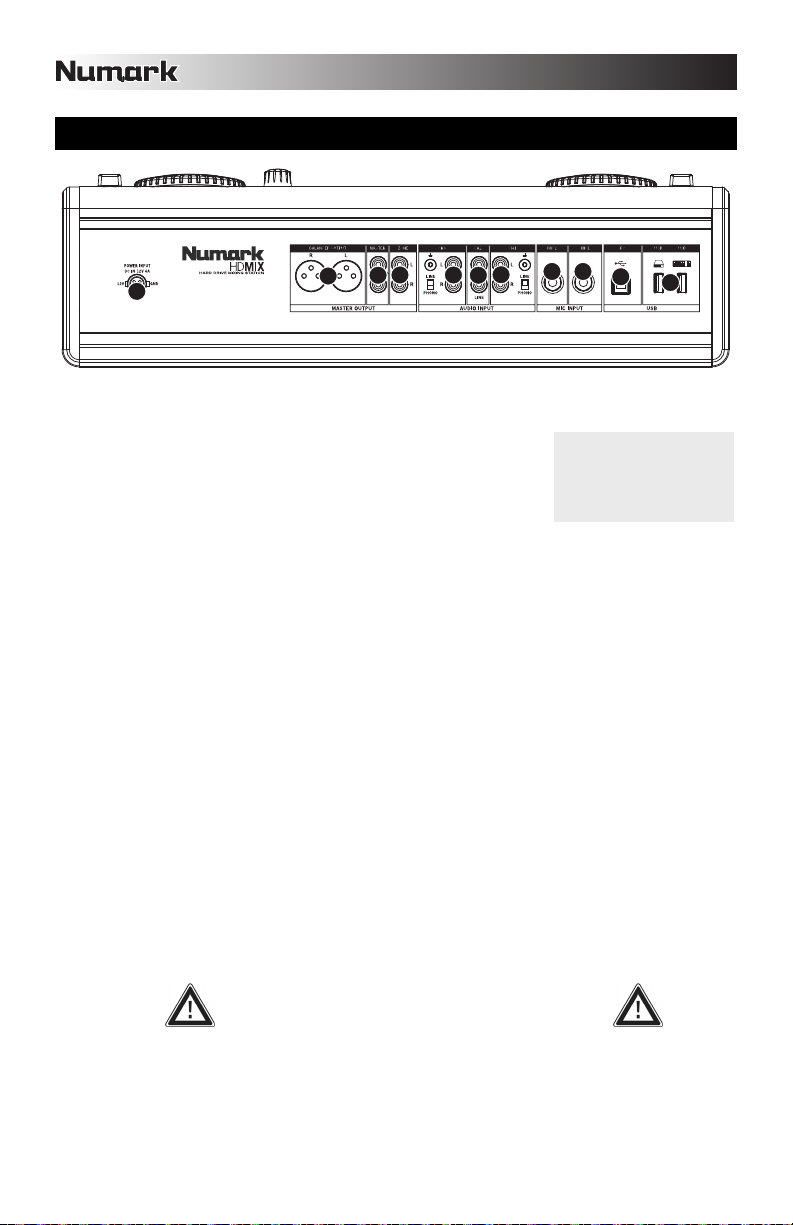
VISTA DEL PANEL TRASERO
3
1
1.
Alimentación – Enchufe el adaptador de alimentación provisto (CC 12 V 6 A) y conéctelo al suministro
eléctrico. Use únicamente el adaptador de alimentación provisto – si usa un adaptador de alimentación
alternativo, puede dañarse el HDMIX.
2. Salida XLR (maestra) – Conecte estas salidas balanceadas a un sistema
amplificador o de altavoces. En general, recomendamos usar estas salidas
balanceadas, especialmente para tramos de cable largos.
3. Salida RCA (maestra) – Conecte estas salidas desbalanceadas a un
sistema amplificador o de altavoces.
4. Salida RCA (de zona) – Es una salida auxiliar que se puede usar para enviar su mezcla a grabadores de
audio o a un sistema de altavoces adicional para monitoreo de la mezcla. El nivel de salida se controla con la
perilla Zone del panel superior.
5. Entrada RCA (canal 3) – Conecte a esta entrada dispositivos de audio externos. Si conecta giradiscos de
nivel fonográfico, asegúrese de colocar el conmutador LINE / PHONO en PHONO. Si conecta dispositivos de
nivel de línea, tales como reproductores de CD y muestreadores, coloque este conmutador en LINE. Tenga
en cuenta que el canal 3 está dirigido al lado derecho del crossfader.
6. Entrada RCA (canal 2) – Conecte a esta entrada dispositivos de audio externos. Esta entrada sólo admite
dispositivos de nivel de línea tales como reproductores de CD y muestreadores. Tenga en cuenta que el canal
2 está dirigido al lado izquierdo del crossfader.
7. Entrada RCA (canal 1) – Conecte a esta entrada dispositivos de audio externos. Si conecta giradiscos de
nivel fonográfico, asegúrese de colocar el conmutador LINE / PHONO en PHONO. Si conecta dispositivos de
nivel de línea, tales como reproductores de CD y muestreadores, coloque este conmutador en LINE. Tenga
en cuenta que el canal 1 no está dirigido al crossfader.
8. ENTRADA DE MICRÓFONO 2 – Conecte un micrófono de 1/4” a esta entrada. La señal de esta entrada se
aplica al canal 1. Es posible seleccionar entre las entradas RCA o este canal de micrófono conmutando el
conmutador LINE / MIC 2 del panel superior a la posición apropiada.
9. ENTRADA DE MICRÓFONO 1 – Conecte un micrófono de 1/4” a esta entrada. Tenga en cuenta que esta
entrada se dirige al canal de micrófono del lado izquierdo del mezclador.
10. Puerto USB – Use el cable USB incluido para conectar el HDMIX a la computadora para transferir y construir
su música. Hay dos escenarios de conexión:
a. No conectado – es posible acceder a la música del disco duro o el reproductor de CD/DVD
directamente desde el HDMIX.
b. Conectado a la computadora – cuando se conecta al puerto USB de una computadora, el HDMIX
funciona como un disco duro. Recomendamos especialmente usar la aplicación Librarian incluida en la
unidad para construir su biblioteca musical después de copiar su música al HDMIX. Haga esto mientras
11. Entradas USB – Conecte a estos puertos USB medios de almacenamiento masivo adicionales. También es
el HDMIX está todavía conectado a la computadora.
IMPORTANTE: Siga siempre el procedimiento correcto para
desconectar el HDMIX o su computadora. Si no expulsa
correctamente la unidad antes de remover la conexión o
apagar el equipo, se pueden dañar la unidad y su contenido.
posible conectar el teclado USB incluido a uno de estos puertos para navegar y buscar rápidamente.
Nota: HDMIX puede reproducir formatos de música MP3, WAV y AAC almacenados en sistemas de
archivos FAT16, FAT32, NTFS (sólo lectura) y HFS+.
2
4 5
6 7
8 9
10
11
El nivel de la salida
maestra se controla con
la perilla de volumen
MASTER del panel
frontal.
16
Page 17

VISTA DEL PANEL FRONTAL
2
1. Lector de CD/DVD – Inserte en este lector los discos CD/DVD. Es posible reproducir CD de audio como
también CD de datos y discos DVD, siempre que los archivos de música estén en uno de los formatos de
archivo compatible.
Para tener en cuenta: Se recomienda reproducir o hacer cue con un solo tema de cada CD por vez. Si se
reproducen dos temas del mismo CD, pueden producirse caídas del audio.
2. Expulsar – Con este botón se abre y cierra la bandeja de la lectora de CD/DVD. Tenga en cuenta que no es
posible expulsar la bandeja si se está reproduciendo o ubicándose al principio (haciendo cue) de la música de
la unidad.
3. Disco duro – El disco duro de la unidad contiene su colección de música personal, que está lista para usar tan
pronto se encienda el HDMIX. Cuando se conecta a una computadora, este disco duro aparece como una
unidad de disco externa, que le permite transferir música y construir una biblioteca directamente desde su
computadora.
4. Bloqueo – Use la llave incluida para bloquear y desbloquear el disco duro de su envuelta. Tenga en cuenta
que el disco duro debe estar colocado adentro y bloqueado para funcionar.
5. Salidas para auriculares (de 1/4" o 1/8")– Sus auriculares de ¼” o 1/8” se conectan a estas salidas.
1
5
3
4
17
Page 18

INICIO RÁPIDO
1. PREPARACIÓN DE LA MÚSICA
2. ENCENDIDO
3. EXAMEN DE LA MÚSICA
Encienda la HDMIX.
Conecte dispositivo de almacenamiento USB (unidad miniatura, iPod, disco
duro) al puerto USB de la HDMIX.
Cargue la música digital (formatos WAV, AAC o MP3) en el
HDMIX o el dispositivo USB.
Recomendamos usar el software Librarian incluido, que se
puede encontrar en el disco duro de HDMIX, para construir
su biblioteca musical.
Cree una Library (Biblioteca) o elija “No” para examinar los
archivos.
Pulse Library para acceder a la música.
Gire la perilla PUSH SELECT y seleccione
“Tracks” (Pistas).
Desplácese para ver la música que
contiene el dispositivo USB.
18
Page 19

4. CARGA Y REPRODUCCIÓN DE LA MÚSICA
Cargue la música a las bandejas A o B pulsando el botón
correspondiente que está debajo de la pantalla…
…o en Crate (Caja de discos) para reproducción posterior.
Para acceder a las pistas de la caja de discos, pulse el botón CRATE.
5. REMOCIÓN Y APAGADO DE DISPOSITIVOS
Pulse y mantenga presionado el botón “POWER” para apagar el
equipo.
Gire la perilla PUSH SELECT para
seleccionar la música.
Para expulsar el dispositivo USB, pulse el
botón EJECT y seleccione el dispositivo
USB.
¡¡¡ADVERTENCIA!!!
No retire dispositivos sin expulsarlos
correctamente. De lo contrario, puede dañar
su medio.
19
Page 20

TUTORIAL SOBRE LA MEZCLA
Ahora que se familiarizó con el HDMIX, probemos este rápido tutorial sobre la mezcla. Este tutorial le
ayudará a entender mejor el proceso y los pasos requeridos para combinar una pista con la siguiente. A los
fines de este tutorial, supongamos que está mezclando música desde el disco duro interno, no desde un
dispositivo de almacenamiento masivo USB o iPod conectado. Los conceptos fundamentales se pueden
aplicar a la mezcla de música proveniente de fuentes externas, tales como giradiscos y reproductores de
CD.
1. Coloque los conmutadores selectores de entrada CH2 y CH3 en DECK para aplicar la señal de las
bandejas virtuales a cada uno de estos canales.
2. Pulse el botón LIBRARY, navegue a un tema y pulse el botón TO A para cargarlo en la bandeja A.
3. Mueva el CROSSFADER al extremo izquierdo de modo que sólo sea audible el audio de la bandeja A.
4. Pulse PLAY en la bandeja A para comenzar a reproducir la pista cargada.
5. Mientras se reproduce la pista en la bandeja A, seleccione otra pista y cárguela en la bandeja B.
6. Mueva el cursor CUE MIX a la izquierda para una vista preliminar de CUE.
7. Pulse el botón CUE de la bandeja B para aplicar el audio de esta bandeja a los auriculares.
8. Use la RUEDA DE AVANCE LENTO de la bandeja B para desplazarse al primer downbeat de la pista
en los auriculares. Ajuste la perilla CUE GAIN según sea necesario.
9. Pulse REPRODUCIR en la bandeja B cuando la música de la bandeja A golpee un downbeat.
10. Use el CURSOR DE PITCH de la bandeja B para hacer coincidir el tempo de la pista con la música de
la bandeja A.
11. Cuando haya hecho coincidir el tempo, pulse CUE en la bandeja B para volver y hacer una pausa en el
punto de cue.
12. Cuando esté listo para iniciar su mezcla, pulse REPRODUCIR en la bandeja B cuando la música de la
bandeja A golpea un downbeat.
13. Use el CROSSFADER para hacer la transición de la bandeja A a la B.
14. Cuando hace la transición a la bandeja B con el CROSSFADER, use los CURSORES DE VOLUMEN
y las PERILLAS DE GANANCIA Y ECUALIZACIÓN de cada canal para ajustar el sonido. Si la pista
entrante comienza a derivar en el tiempo, use la RUEDA DE AVANCE LENTO de la bandeja B para
hacer ajustes al tempo de modo que la música de la bandeja B se “enganche” con el beat que se
reproduce en la bandeja A.
15. Cuando desee terminar la transición, mueva el CROSSFADER en todo su recorrido a la derecha
(Bandeja B). ¡Ha realizado exitosamente la mezcla! Repita el procedimiento para continuar la mezcla.
Como puede ver, ¡mezclar no es tan difícil! No obstante, se necesita algo de tiempo para perfeccionarse. A
medida que practique, logrará una mejor sensación acerca de qué materiales musicales van bien juntos y
cómo puede crear transiciones suaves entre pistas usando los controles de volumen, ecualización y
crossfader. No se desanime si sus mezclas no suenan profesionales desde el vamos —¡la práctica las hará
perfectas!
20
Page 21

INTRODUCTION
HDMIX est un système pour DJ tout-en-un révolutionnaire, équipé d’un disque dur amovible et évolutif, d’un
lecteur CD/DVD et d’une puissante console de mixage à double module intégrée. Avec une interface
innovatrice et très conviviale, le HDMIX permet au DJ de facilement trouver, organiser et jouer les pistes se
trouvant sur le disque dur interne, le lecteur CD/DVD ou sur les périphériques de stockage USB qui sont
branchés. Le HDMIX peut lire des fichiers musique de format MP3, WAV et AAC** sauvegardés sur des
systèmes de fichiers FAT16, FAT32, NTFS et HFS+.
Les chansons peuvent être manuellement ou automatiquement dirigées aux modules, tel un jukebox. La
recherche par artiste, album ou par piste est grandement facilité grâce à la possibilité d'utiliser le clavier USB
fourni.
Des outils puissants tels que le Crate et le Profile view propose une vision numérique des méthodes
traditionnelles de DJing. Le Crate peut être utilisé pour préparer et arranger votre programme à l'avance,
durant la prestation ou moitié-moitié. Le Profile View offre une aide visuelle rapide pour le repérage, comme
si vous regardiez les rainures d'un disque vinyle.
En plus de ses capacités de lecture numérique impressionnantes, le HDMIX offre une variété d’options pour
le branchement d’appareils externes, tels que tables tournantes, lecteurs CD, échantillonneurs et
microphones. Cette intégration sans le moindre problème entre le numérique et l’analogue fait du HDMIX
l’outil parfait pour toutes les occasions. Bon DJing!
CHARACTÉRISTIQUES
Grand écran couleur rétroéclairé avec interface révolutionnaire
Console de mixage professionnelle à trois canaux avec égalisation et gain sur chaque canal
Disque dur de 80 Go évolutif et remplaçable
Lecteur CD/DVD permettant la lecture de CD et l’enregistrement de musique sur le disque dur
2 ports USB permettant de brancher un iPod, des clés USB, des disques durs ou le clavier fourni
2 entrées micro, 3 entrées ligne et 2 entrées phono
Sorties maître XLR/RCA et zone RCA
Faites du scratch sur des fichiers MP3, WAV et ACC (non protégés)
Vitesse de lecture réglable de +25 % à -100 %
Verrouillage tonal permettant de modifier le tempo sans modifier la tonalité.
Bouclage parfait, réglage de la vitesse de lecture et scratchage à l'aide des molettes
Fonctions de recherche de texte, de défilement par lettre et de création de liste d’écoute intégrées
Technologie Beatkeeper™ avec fonction prioritaire TAP
Fonction de recherche à l’aide des deux molettes et fonction skip peak pour faire une recherche dans les profiles
Recherche de piste par artiste, album, chanson, genre, année et par BPM
Créer des listes d'écoute personnalisées durant vos prestations
Clavier inclus pour accélérer la recherche
Transférer des pistes entre le HDMIX un PC ou un Mac via USB
Mises à jour logiciel sécuritaires Allez au www.numark.com pour enregistrer le produit.
RENSEIGNEMENTS IMPORTANTS
Le HDMIX fonctionne mieux si les dernières mises à jour logicielles sont installées. Nous vous recommandons fortement de
vérifier immédiatement si des mises à jour logicielles sont disponibles, puis de vérifier régulièrement par la suite afin de profiter
de toutes les nouveautés. Consultez la section « Mises à jour du logiciel HDMIX » du guide de référence pour de plus amples
détails et visitez le site www.numark.com pour les dernières mises à jour.
Ne forcez pas
Les dispositifs USB se logent dans les ports USB d’une seule façon. Si le dispositif ne s’enfonce pas facilement, ne
le forcez pas - vérifiez que vous l’entrez du bon côté!
Éjectez avant de tirer
Lorsque vous avez terminé avec une mémoire, éjectez-la toujours de façon appropriée avant de la débrancher, tout
comme vous le faites pour votre ordinateur à la maison. Débrancher sans avoir au préalable éjecté peut
endommager vos données. Consultez la section « Éjecter une bibliothèque » pour de plus amples détails.
Gadgets USB
Les souris, les pavés tactiles et les autres unités d’entrées ne seront d’aucune utilité pour votre HDMIX. La plupart
des claviers USB sont supportés, mais nous recommandons d’utiliser le super clavier Numark inclus.
® iPod est une marque déposée de Apple Computer, Inc., enregistrée aux États-Unis et dans d’autres pays.
* Les fichiers audio AAC protégés téléchargés depuis le iTunes Music Store ne sont pas disponibles.
21
Page 22

SCHÉMA DE CONNEXION
TABLE TOURNANTE OU
LECTEUR DE DISQUES COMPACTS
AMPLI OU SYSTÈME DE
SONORISATION
1. Assurez-vous que les articles suivants sont dans la boîte :
AMPLI OU SYSTÈME DE
SONORISATION
TABLE TOURNANTE OU
LECTEUR CD
SYSTÈME DE PRÉ-
GRAVEUR CD OU
ÉCOUTE
LECTEUR CD
ORDINATEUR
MICROPHONES
CLAVIER
CLÉ USB
OU
DISQUE DUR
CASQUE D’ÉCOUTE
DE ¼ po ou 1/8 po
Système HDMIX pour DJ
Logement pour disque dur avec deux clés
Disque dur de 80 Go (évolutif et remplaçable) avec logiciel Librarian
Câble USB
Clavier USB
Alimentation commutable
Guide d'utilisation simplifié
Consignes de sécurité et information sur la garantie
2. LIRE LE LIVRET DES CONSIGNES DE SÉCURITÉ AVANT D'UTILISER LE PRODUIT.
3. Examinez bien le schéma de raccordement.
4. Placez le HDMIX en position de fonctionnement.
5. Assurez-vous que tous les appareils sont hors tension et que tous les atténuateurs et le gain sont
réglés au minimum.
6. Branchez les sorties audio du HDMIX à un haut-parleur ou à un système de sonorisation.
7. Branchez tous les appareils à une prise de courant alternatif (AC).
8. Mettre tous les appareils sous tension dans l'ordre suivant :
• Dispositifs d'entrée (tables tournantes, lecteurs CD), HDMIX, amplificateurs ou appareils de sortie
9. Pour mettre hors tension, toujours inverser l'opération de la façon suivante :
• amplificateurs ou appareils de sortie, HDMIX, dispositifs d'entrée (tables tournantes, lecteurs CD)
Vous trouverez plus d'information sur ce produit sur le site internet http://www.numark.com
22
Page 23

4
5
10
6
7
1
3
2
9
9
9
9
8
8
11
12
10
11
12
13
13
14
15
16
16
17
17
18
18
19
20
20
21
22
23
21
22
23
14
15
24
26
26
26
26
27
28
27
28
27
28
28
29
28
29
29
31
31
31
31
30
30
30
37
36
43
41
40
42
39
34
35
33
33
32
25
38
APERÇU DU PANNEAU AVANT
19
17
16
13
14
23
22
21
20
15
24
14
15
13
21
22
17
16
23
20
12
11
25
26
26
27
28
28
29
31
31
18
10
29
30
32
26
28
27
30
28
31
1. POWER – Appuyez sur cette touche pour mettre
l’appareil sous tension. Pour mettre hors tension,
appuyez et maintenez enfoncée pendant deux
secondes.
2. ÉCRAN D’AFFICHAGE ACL – Divisé en trois
sections : Les lecteurs A et B sont indiqués dans les
coins supérieurs gauche et droit. Les menus et le
contenu sont affichés en dessous.
3. PUSH SELECT – Permet de commander ce qui est
affiché à l’écran. Tournez pour faire défiler les
menus; enfoncez pour entrer dans les sous-menus.
4. LIBRARY – Menu principal. Commutez d’un appareil
USB à un autre à l’aide de la touche F10 du clavier.
5. CRATE – L’espace de travail principal pour créer
6. UTILITY – Les préférences système peuvent être
Les différentes options, Tracks, Artists, etc.,
permettent de parcourir la musique. Des listes
d’écoute peuvent être créées sur le HDMIX ou
importer du disque dur. Parcourez le contenu du
disque dur en sélectionnant l’article du menu Files.
votre musique. Ajoutez des pistes ou albums à
l’espace de travail à l’aide de l’option ‘to Crate’, et en
appuyant ensuite sur la touche CRATE. Modifiez
l’ordre d’écoute : Appuyez sur la touche PUSH
SELECT pour ajouter, tournez pour modifier l’ordre,
appuyez à nouveau pour enlever. Enlevez des pistes
du lecteur pour une lecture ultérieure. Enlevez une
piste ou enlevez-les toutes.
réglés, incluant la luminosité de l’affichage, la
calibration du potentiomètre et la restauration des
paramètres. Vérifiez si vous avez la toute dernière
version du logiciel.
18
12
29
26
33
33
35
34
27
30
28
31
10
11
38
37
36
39
43
41
40
42
7. VIEW – Permet de visionner l’information concernant
la piste et les profils visuels. Pour créer des profils,
utilisez le logiciel Librarian qui se trouve sur le lecteur
HDMIX (également disponible sur
http://www.numark.com).
8. TOUCHES < et > – Vous permet d’accéder à
d’autres fonctions; des flèches s’affichent dans les
coins inférieurs de l’écran.
9. TOUCHES DES FONCTIONS – Appuyez sur ces
touches dans le bas de l’écran ACL pour sélectionner
des options. Utilisez-les pour charger des pistes pour
en faire la lecture : Après avoir surligné une piste,
sélectionnez l’option ‘to A’ ou ‘to B’ à l’aide de ces
touches afin de charger la piste sur le lecteur désiré.
10. PLAY/STUTTER – Permet de lancer la lecture de la
piste chargée sur le lecteur correspondant. Appuyez
une deuxième fois pour que la lecture recommence à
partir du dernier point de repère, créant un effet de
bégaiement ou de ‘stutter’.
11. PAUSE – Pause la lecture de la musique. Appuyez
et maintenez la touche enfoncée pendant une
seconde lorsque le lecteur est en pause pour revenir
au début de la piste.
12. CUE – Retourne au dernier point de repère
mémorisé et met le lecteur en pause. Le point de
repère est programmé à l’endroit où la touche
PLAY/STUTTER est enfoncée. Vous pouvez en faire
l’écoute en maintenant la touche CUE enfoncée
lorsque le lecteur est en pause sur le point de repère.
23
Page 24

13. MOLETTE – Fonctionne tel un potentiomètre de
modification de la vitesse de lecture. Il permet
d’accélérer ou de ralentir temporairement la vitesse
de lecture de la musique. Les touches SCRATCH et
SEARCH peuvent être utilisées pour le scratch, le
repérage et pour la recherche en conjonction avec la
molette. Lorsque la touche SCRATCH est activée,
tourner la molette permet de créer un effet
« scratch ».
14. SCRATCH – Lorsqu’activée, tourner la molette cré
un effet de scratch.
15. SEARCH – Lorsqu’activée, tourner la molette permet
de faire une recherche avant et arrière de la piste.
Le mode scratch est désactivé lorsque la molette
n’est pas utilisée pendant plus de huit secondes.
16. POTENTIOMÈTRE DE VITESSE DE LECTURE –
Permet d’ajuster la tonalité et le tempo de la piste sur
le lecteur correspondant.
17. PITCH – Permet de régler la variation du
potentiomètre. La variation s’affiche temporairement
dans le coin supérieur gauche de l’écran.
18. TAP – Appuyez au rythme de la musique pour régler
le Beatkeeperª. Le BPM s’affiche dans le coin
supérieur droit de l’écran du lecteur. Maintenez-le
enfoncé pour le réinitialiser.
19. LE BEATKEEPER™ – Utilise la toute dernière
technologie brevetée Beatkeeper™. Le
Beatkeeper™ détecte automatiquement le rythme en
se basant sur des combinaisons de fréquences et de
rythmes dans la musique. L’écran affiche le BPM et
offre de l’information en 4 points, une mesure, sous
forme de vumètre à barres.
20. MODE – Permet de modifier les options du lecteur. «
Track Loading » détermine comment les pistes sont
chargées du Crate : « Automatic » permet de charger
la piste suivante, « Continuous » permet de la jouer
en continu, « Cyclic » met la dernière piste jouée à la
fin de la liste du Crate. Tournez le bouton PUSH
SELECT permet de modifier les paramètres;
l’enfoncée permet de passer à l’autre option.
21. LOOP IN – Permet de programmer le point de départ
de boucle. Pour la modifier, appuyez sur la touche
LOOP IN de nouveau.
22. LOOP OUT – Permet de programmer le point de fin
de boucle; lance la lecture de la boucle. Pour
désactiver la boucle, appuyez de nouveau sur LOOP
OUT et la lecture de la chanson dépassera le point
de sortie de boucle.
23. RELOOP – Permet de répéter l’effet de bégaiement
à partir du point d’entrée de boucle. Lorsqu’une
boucle est programmée, elle permet de
recommencer la lecture de la boucle jusqu’à ce que
la touche LOOP OUT soit enfoncée.
24. EJECT – Appuyez sur cette touche pour afficher une
liste de tous les appareils USB branchés. Surlignez
un appareil, appuyez ensuite sur la touche de
fonction sous l’écran pour éjecter, vous pouvez
ensuite débrancher l’appareil.
25. MIC – Permet d'activer et de désactiver la sourdine
du signal microphone. Lorsqu’activé (DEL est
fermée), le signal microphone n’est pas ajouter au
mix principal.
26. TREBLE – Permet de régler les fréquences aiguës
du signal du canal de ± 10 dB.
MID – Permet de régler les fréquences moyennes du
27.
signal du canal de ± 10 dB.
28. BASS – Permet de régler les fréquences basses du
signal du canal de ± 10 dB.
29. TRIM / GAIN – Permet de régler le niveau de gain
préatténuation du canal de ± 10 dB.
30. VOLUME FADER – Permet de régler le volume du
canal.
31. CUE – Permet d’acheminer le signal au canal du
casque d'écoute pour pré-écoute.
32. LINE/MIC 2 – Permet de sélectionner la source
d’entrée qui sera acheminée au canal de la console
de mixage. Sélectionnez LINE si vous désirez
envoyer le signal d’une source d’entrée externe, telle
qu’un lecteur CD ou une table tournante, branchée
au canal 1 du panneau arrière. (Si vous utilisez une
table tournante, assurez-vous que le sélecteur
Channel 1 LINE / PHONO est réglé à PHONO.)
Sélectionnez MIC 2 si vous désirez acheminer le
signal de MIC 2 à ce canal.
33. LINE / DECK – Permet de sélectionner la source
d’entrée à acheminer à ce canal. Selectionnez LINE
si vous désirez envoyer le signal d’une source
d’entrée externe, telle qu’un lecteur CD ou une table
tournante à ce canal. Sélectionnez DECK si vous
désirez envoyer le signal du module virtuel à ce
canal (les pistes peuvent être envoyées sur le
module virtuel via les menus à l’écran).
34. POTENTIOMÈTRE – Permet de fondre le signal
audio des canaux 2 et 3. Lorsqu'il est réglé à droite,
c'est uniquement le signal du canal 2 qui est présent.
Lorsqu’il est réglé à la position centrale, les signaux
des canaux 2 et 3 sont entendus simultanément.
Lorsqu'il est réglé à gauche, c'est uniquement le
signal du canal 3 qui est présent.
35. POTENTIOMÈTRE ON / OFF – Permet d’activer et
de désactiver le potentiomètre. Lorsque le
potentiomètre est désactivé, le signal des canaux 2
et 3 est acheminé directement au mix principal et la
position du potentiomètre n'a plus d'effet.
36. MASTER – Permet d'ajuster le niveau de la sortie
Master.
37. ZONE – Régle les niveaux de la sortie Zone. La
sortie Zone est plus souvent branchée à des
enregistreurs audio ou à un système de sonorisation
supplémentaire afin de faire la pré-écoute du mix. Le
bouton Zone permet de régler les niveaux audio
acheminés à ces appareils, indépendamment des
niveaux de la sortie Master.
38. BALANCE – Régle la position du signal du mix
principal dans le panorama de gauche à droite. Ce
bouton permet de régler l’équilibre, atténuant le côté
gauche du signal lorsque déplacé vers la droite, et
atténuant le côté doit du signal lorsque déplacé vers
la gauche.
39. MONO – Traite le master mix stéréo en mono. Ceci
devient utile lorsque le HDMIX est branché à un
amplificateur ou à un système de sonorisation qui
requiert une entrée mono.
40. CUE GAIN – Règle les niveaux de la sortie du
casque d'écoute.
41. CUE TONE – Règle les niveaux de la sortie du
casque d'écoute. Tournez le bouton vers la gauche
pour accentuer les basses fréquences (bass) ou vers
la droite pour accentuer les hautes fréquences
(treble).
42. CUE MIX – Permet de faire un fondu du signal entre
CUE et MASTER. Veuillez noter que ceci fonctionne
uniquement lorsque SPLIT est désactivé.
43. SPLIT – Permet de diviser le signal audio du casque
d’écoute de façon à ce que tous les canaux
acheminés au casque soient mixés en mono puis
envoyé à l’oreillette gauche et que la sortie Master
soit mixé en mono puis envoyé au canal droit.
24
Page 25

APERÇU DU PANNEAU ARRIÈRE
3
2
4 5
6 7
1
8 9
10
11
Power – Branchez l'adaptateur (c.c. 12 V 6 A) à cette entrée puis à une prise secteur. Veuillez utiliser
1.
l'adaptateur fourni seulement; l'utilisation d'un autre adaptateur pourrait endommager le HDMIX.
2. Sortie XLR (Master) – Branchez cette sortie symétrique à un amplificateur ou
système de sonorisation. En général, nous recommandons d’utiliser cette sortie
symétrique, surtout si les câbles sont longs.
3. Sortie RCA (Master) – Branchez cette sortie asymétrique à un amplificateur ou
système de sonorisation.
4. Sortie RCA (Zone) – Cette sortie auxiliaire peut être utilisée afin d’acheminer le mix à des enregistreurs audio
ou à un système de sonorisation supplémentaire pour la pré-écoute. Le niveau de sortie est commandé par le
bouton de réglage de la zone sur le panneau supérieur.
5. Entrée RCA (Canal 3) – Branchez les appareils audio externes à cette entrée. Si vous utilisez des tables
tournantes phono, veuillez vous assurer que le commutateur LINE/PHONO est réglé à PHONO. Si vous
utilisez des appareils à niveau ligne, tels que lecteurs CD et échantillonneurs, veuillez vous assurer que le
commutateur LINE/PHONO est réglé à LINE. Veuillez noter que le canal 3 est commandé par le côté droit du
potentiomètre.
6. Entrée RCA (Canal 2) – Branchez les appareils audio externes à cette entrée. Cette entrée n’accepte que les
appareils à niveau ligne, tels que les lecteurs CD et les échantillonneurs. Veuillez noter que le canal 2 est
commandé par le côté gauche du potentiomètre.
7. Entrée RCA (Canal 1) – Branchez les appareils audio externes à cette entrée. Si vous utilisez des tables
tournantes phono, veuillez vous assurer que le commutateur LINE/PHONO est réglé à PHONO. Si vous
utilisez des appareils à niveau ligne, tels que lecteurs CD et échantillonneurs, veuillez vous assurer que le
commutateur LINE/PHONO est réglé à LINE. Veuillez noter que le canal 1 n’est pas commandé par le
potentiomètre.
8. MIC 2 – Cette entrée permet de brancher un microphone de ¼ po. Le signal de cette entrée est acheminé au
canal 1. Vous pouvez sélectionner entre les sorties RCA ou ce canal microphone à l’aide du commutateur
LINE/MIC 2 sur le panneau supérieur à la position appropriée.
9. MIC 1 – Cette entrée permet de brancher un microphone de ¼ po. Le signal de cette entrée est acheminé au
canal micro sur le côté gauche de la console de mixage.
10. Port USB – Utilisez le câble USB inclus pour brancher le HDMIX au port USB de votre ordinateur afin de
transférer votre musique. Il y a deux possibilités de connexion :
a. Non branché – Vous pouvez accéder à la musique du disque dur ou du lecteur CD/DVD directement à
partir du HDMIX.
b. Branché à un ordinateur – Lorsque vous êtes branché au port USB de votre ordinateur, le HDMIX
fonctionne comme un disque dur. Nous vous recommandons d’utiliser le logiciel inclus Librarian qui se
trouve sur le disque dur, afin de créer votre bibliothèque musicale après avoir copié votre musique sur le
11. Entrée USB – Permet d’ajouter d’autres périphériques de stockage USB. Vous pouvez également brancher le
HDMIX. Faites ceci alors que le HDMIX est encore branché à l’ordinateur.
IMPORTANT : Suivez toujours la procédure adéquate lors du
débranchement du HDMIX ou de l'ordinateur. À défaut
d’éjecter correctement le lecteur avant de débrancher ou de
mettre hors tension l’appareil vous pourriez endommager le
disque et son contenu.
clavier USB inclus à l'un de ces ports pour afin de faciliter la navigation des menus et la recherche.
Note : Le HDMIX peut lire des fichiers musique de format MP3, WAV et AAC sauvegardés sur des
systèmes de fichiers FAT16, FAT32, NTFS (lecture seulement) et HFS+.
Le niveau de sortie
principale est commandé
par le bouton Master sur le
panneau supérieur.
25
Page 26

APERÇU DU PANNEAU AVANT
2
1. Lecteur CD/DVD – Insérez les CD/DVD dans ce lecteur. Vous pouvez lire des CD audio et des CD et DVD
données, pourvus qu'ils soient de formats compatibles. Consultez la section « Formats » pour de plus amples
détails sur les formats de fichiers pris en charge.
Remarque : Il est recommandé de faire jouer ou de mettre en attente qu’une seule chanson par CD à la fois.
Faire jouer deux chansons sur un même CD peut causer des coupures dans le signal audio.
2. Eject – Cette touche permet d'ouvrir et de fermer le compartiment du lecteur CD/DVD. Veuillez noter qu'il n’est
pas possible d’éjecter le lecteur si ce dernier est en cours de lecture ou en attente de lecture.
3. Disque dur – Le disque dur permet de sauvegarder toute votre collection musicale, qui est prête à utiliser dès
que le HDMIX est sous tension. Lorsque branché à un ordinateur, ce disque dur apparaît comme disque
externe, vous permettant de transférer votre musique et de créer une bibliothèque à partir de l’ordinateur.
4. Verrou – La clé incluse permet de verrouiller et déverrouiller le disque dur de son logement. Veuillez noter que
le disque dur doit être dans son logement et verrouillé pour fonctionner.
5. Sorties casque d’écoute (1/4 po ou 1/8 po) – Permet de brancher un casque d'écoute de • po ou ¼ po à
l'une de ces sorties.
1
5
3
4
26
Page 27

UTILISATION SIMPLIFIÉ
1. PRÉPARATION DE LA MUSIQUE
Chargez de la musique numérique (WAV, AAC, MP3) sur le
HDMIX ou autre appareil USB.
Nous vous recommandons d’utiliser le logiciel inclus
Librarian qui se trouve sur le disque dur du HDMIX afin de
créer votre bibliothèque musicale.
2. MISE EN ROUTE
Mettre le HDMIX en marche.
Branchez la mémoire USB (clé, iPod, disque dur) au port USB du HDMIX.
Créez un (Library) ou sélectionnez « Files » pour parcourir les
fichiers.
3. PARCOURIR LA MUSIQUE
Appuyez sur Library pour accéder à la
musique.
Tournez le bouton PUSH SELECT et
sélectionnez « Tracks ».
Faites défiler pour parcourir la
musique sur le l’appareil USB.
27
Page 28

4. CHARGEMENT ET LECTURE DE LA MUSIQUE
Tournez le bouton PUSH SELECT pour
sélectionner la musique.
Chargez la musique sur le module A ou B en appuyant la touche
correspondante sous l’écran...
… ou sur le Crate pour une lecture ultérieure.
Pour accèder auz pistes dans le Crate, appuyez sur la touche CRATE.
5. DÉBRANCHEMENT DES APPAREILS/MISE HORS TENSION
Si vous désirez débrancher un appareil USB,
appuyez sur la touche EJECT et
sélectionnez l’appareil USB.
MISE EN GARDE!
Ne retirez pas les appareils sans les avoir
éjectés correctement au préalable. À défaut
de respecter cette condition, vous pourriez
endommager vos données.
Maintenez la touche « Power » enfoncée pour mettre l’appareil hors
tension.
28
Page 29

TUTORIEL DE MIXAGE
Maintenant que vous vous êtes familiarisé avec le HDMIX, voici un petit tutoriel rapide sur comment mixer.
Ce tutoriel vous aidera à mieux comprendre le processus et les étapes requises afin de fondre une piste
dans l'autre. Aux fins du présent tutoriel, nous allons supposer que vous mixez de la musique provenant du
disque dur interne, pas d’un périphérique de stockage USB ou d'un iPod. Les concepts fondamentaux
peuvent être aussi bien appliquer au mixage de musique provenant de sources externes telles que tournedisque et lecteurs CD.
1. Réglez les sélecteurs d’entrée CH2 et CH3 à DECK afin d’acheminer le signal des modules à chacun
de ces canaux.
2. Appuyez sur la touche LIBRARY pour naviguer jusqu’à une chanson et appuyez sur la touche TO A
afin de la charger sur le module A.
3. Déplacez le potentiomètre à l’extrême gauche afin qu’uniquement le signal du module A soit audible.
4. Appuyez sur la touche PLAY du module A afin de faire jouer la piste chargée.
5. Alors que la piste est en cours sur le module A, sélectionnez une autre piste et chargez-la sur le
module B.
6. Déplacez le potentiomètre CUE MIX vers la gauche afin de faire la pré-écoute de CUE.
7. Appuyez sur le bouton CUE du module B pour qu’il achemine le signal du module B au casque
d'écoute.
8. Utilisez la molette du module B pour mettre la piste du casque d’écoute en attente sur un temps fort de
la mesure. Réglez le bouton CUE GAIN au besoin.
9. Appuyez sur la touche PLAY du module B lorsque la musique du module A atteint un premier
battement.
10. Utilisez le potentiomètre du réglage de vitesse du module B pour synchroniser le tempo de la
musique du module A.
11. Lorsque vous avez synchronisé le tempo, appuyez sur la touche CUE du module B afin de retourner et
de pauser la musique sur le point de repère.
12. Lorsque vous êtes prêt à commencer le mixage, appuyez sur la touche PLAY du module B lorsque la
musique du module A atteint le premier battement de la mesure.
13. Utilisez le POTENTIOMÈTRE afin de faire la transition du module A au module B.
14. Durant la transition du module B avec le potentiomètre, utilisez les potentiomètres du volume, du gain
et les boutons d'égalisation pour régler le son de chaque canal. Si la piste entrante s’avance dans le
temps, utilisez la molette du module B pour ajuster le tempo afin que la musique du lecteur B se
synchronise avec celle du module A.
15. Utilisez le POTENTIOMÈTRE
l'extrémité droite (module B). Vous avez terminé le processus de mixage. Répétez la procédure pour
continuer de mixer.
Comme vous pouvez le constater, ce n'est pas si difficile! Bon mixage, cependant, cela peut prendre quelque
temps à se perfectionner. Au fur et à mesure que vous pratiquez, vous aurez une meilleure idée des
musiques qui se mixe bien et comment vous pouvez créer des transitions toute en douceur entre les pistes à
l'aide du volume, de l'égalisation et des commandes du potentiomètre. Ne vous découragez pas si vos mixes
ne sonnent pas professionnel immédiatement – à force de forger on devient forgeron!
afin de compléter la transition, déplacez le POTENTIOMÈTRE à
29
Page 30

INTRODUZIONE
HDMIX è un rivoluzionario sistema per DJ tutto in uno, dotato di una console a doppio deck, disco fisso
rimuovibile / aggiornabile, un lettore CD/DVD ed un potente mixer integrato. Grazie alla sua interfaccia utente
innovativa e di facile accesso, l’HDMIX permette al DJ di trovare, organizzare ed eseguire rapidamente le
tracce dall’hard-drive interno, dal lettore CD/DVD o dai dispositivi di memoria USB collegati all’apparecchio.
L’HDMIX è in grado di riprodurre i formati musicali MP3, WAV ed AAC* memorizzati su file di sistema FAT16,
FAT32, NTFS ed HFS+.
Le canzoni possono essere convogliate manualmente ai deck oppure riprodotte automaticamente in stile
jukebox. La ricerca di artisti, album e tracce è resa estremamente rapida grazie alla tastiera USB in dotazione.
Strumenti potenti quali il Crate ed il Profile View offrono un’angolazione digitale ai metodi tradizionali dei DJ.
Il Crate può essere utilizzato per preparare e arrangiare il set in anticipo, durante l’esibizione o in entrambi i
momenti. Il Profile View offre un rapido aiuto visivo al cueing, un po’ come osservare i solchi su un disco, ma
meglio!
Oltre ad avere impressionanti capacità di riproduzione musicale digitale, l’HDMIX offre tutta una serie di
possibilità di collegare dispositivi esterni quali giradischi, lettori CD, campionatori e microfoni. Questa
perfetta integrazione di digitale e analogico rende l’HDMIX l’arma ideale per qualsiasi occasione. Buon
divertimento con i vostri mix!
CARATTERISTICHE
Grande schermo retroilluminato a colori dalla rivoluzionaria interfaccia utente
Mixer professionale a 3 canali con EQ & Gain su ciascun canale
Disco fisso da 80 GB sostituibile e aggiornabile dall'utente
Drive CD/DVD per la rasterizzazione della musica su disco fisso e per la riproduzione da CD
2 porte USB per iPod, thumb drive e hard drive (o per il collegamento della tastiera in dotazione)
2 ingressi Mic, 3 ingressi di linea, 2 ingressi phono
Uscite XLR/RCA master e zonale RCA
Possibilità di scratchare con file MP3, WAV ed AAC (non protetti)
Controllo del pitch con una gamma compresa tra +25% e -100%
Supporto blocco tonalità per mantenere bloccata la tonalità mentre si cambia il tempo
Loop ininterrotto, controllo del pitch, possibilità di effettuare lo scratch con le jog wheel
Ricerca del testo, scorrimento lettere e creazione di playlist incorporata
Tecnologia Beatkeeper™ con funzione "TAP override"
Ricerca tramite due grandi jog wheel e uso della ricerca skip peak nei profili
Ricerca delle tracce per artista, album, canzone, genere, e BPM
Possibilità di creare playlist personalizzate durante l'esibizione
Tastiera inclusa per una ricerca rapida
Trasferimento delle tracce tra HDMIX e PC o Mac tramite USB
Aggiornamenti sicuri del software per miglioramenti futuri. Per assistenza, recarsi alla pagina www.numark.com.
MESSAGGIIMPORTANTI
Il HDMIX dà il massimo con l’installazione dei software più recenti. Raccomandiamo dunque vivamente di verificare
immediatamente l’eventuale esistenza di aggiornamenti del software e di continuare a farlo regolarmente in modo da non
perdervi il meglio! Leggere la sezione “Aggiornamenti del Software HDMIX” del Manuale di riferimento per maggiori dettagli e
recarsi alla pagina www.numark.com per ottenere gli ultimi aggiornamenti del software.
Non forzare
I dispositivi USB si inseriscono nella rispettiva presa USB in una sola direzione. Se il dispositivo non entra
agevolmente, non forzarlo: verificare che sia rivolto nella direzione giusta!
Effettuare l’espulsione (eject) prima di estrarre
Una volta finito di usare un dispositivo di memoria, effettuarne sempre l’espulsione (eject) prima di scollegarlo,
proprio come avviene nel computer! Lo scollegamento senza espulsione potrebbe danneggiare i dati. Per maggiori
dettagli, vedi la sezione “Espulsione di una libreria”.
Congegni USB
I mouse, i trackpad e altri dispositivi d’ingresso non avranno effetto sul HDMIX. La maggior parte delle tastiere USB
sono supportate, ma vi consigliamo di utilizzare la fantastica tastiera Numark in dotazione.
® iPod è un marchio registrato di Apple Computer, Inc., registrato negli U.S.A. e in altri paesi.
* Non è possibile accedere ai file audio AAC protetti scaricati dall’iTunes Music Store.
30
Page 31

SCHEMA DEI COLLEGAMENTI
GIRADISCHI O
LETTORE CD
SISTEMA DI AMP
O CASSE
1. Assicurarsi che i seguenti elementi siano contenuti nella confezione:
Sistema HDMIX Professional DJ
Caddy disco rigido a 2 tasti
Disco rigido da 80Gb (rimuovibile e aggiornabile) con software Librarian
Cavo USB
Tastiera USB
Alimentazione commutabile
Manuale rapido
Istruzioni di sicurezza e garanzia
2. LEGGERE ATTENTAMENTE IL LIBRETTO DELLE ISTRUZIONI DI SICUREZZA PRIMA DI
UTILIZZARE IL PRODOTTO.
3. Studiare lo schema dei collegamenti.
4. Sistemare l’HDMIX in una posizione adeguata all’uso.
5. Assicurarsi che tutti i dispositivi siano spenti e che tutti i fader e le manopole di guadagno siano
impostati al minimo.
6. Collegare le uscite stereo dell’HDMIX ad una cassa o ad un sistema di amplificatori.
7. Collegare tutti i dispositivi all’alimentazione CA.
8. Accendere tutto nel seguente ordine:
• Dispositivi di ingresso (giradischi, lettori CD), HDMIX, Amplificatori o dispositivi di uscita
9. Invertire sempre questa operazione spegnendo i dispositivi nel seguente ordine:
SISTEMA DI AMP
O CASSE
GIRADISCHI O
LETTORE CD
MASTERIZZATORE
CD O IMPIANTO DI
ALTOPARLANTI
LETTORE CD
PORTATILE
MICROFONI
TASTIERA
THUMBDRIVE
O
HARDDRIVE
CUFFIE DA 1/4”
o 1/8”
• Amplificatori o dispositivi di uscita,HDMIX, Dispositivi di ingresso (giradischi, lettori CD)
Maggiori informazioni su questo prodotto si trovano alla pagina http://www.numark.com
31
Page 32

4
5
10
6
7
1
3
2
9
9
9
9
8
8
11
12
10
11
12
13
13
14
15
16
16
17
17
18
18
19
20
20
21
22
23
21
22
23
14
15
24
26
26
26
26
27
28
27
28
27
28
28
29
28
29
29
31
31
31
31
30
30
30
37
36
43
41
40
42
39
34
35
33
33
32
25
38
PANORAMICA PANNELLO ANTERIORE
19
17
16
13
14
23
22
21
20
15
24
14
21
15
13
22
17
16
23
20
12
11
25
26
26
27
28
28
29
31
31
1. TASTO POWER (alimentazione) – Premere questo
tasto per l’accensione. Per procedere allo
spegnimento, tenerlo premuto per due secondi.
2. SCHERMO LCD – Suddiviso in tre sezioni: i deck A
e B si trovano in alto a sinistra e in alto a destra. I
menu e le informazioni in merito ai contenuti vengono
visualizzati al di sotto.
3. PUSH SELECT – Per il controllo su schermo.
Girando questo comando si scorre tra i menu: la
pressione fa entrare nei sotto-menu.
4. LIBRARY (libreria) – Menu principale. Passare tra i
dispositivi USB col tasto F10 della tastiera. Navigare
tra la musica per tracce, artista, ecc. È possibile
creare playlist sul l’HDMIX o importarle da disco.
Navigare tra i contenuti del disco selezionando la
voce File dal menu.
5. CRATE – Lo spazio centrale di lavoro della vostra
musica. Aggiungere tracce o album servendosi del
comando ‘to Crate’, quindi premere il tasto CRATE.
Per modi- ficare l’ordine di riproduzione: premere
PUSH SELECT per prendere il file, girarlo per
cambiarne l’ordine, premerlo nuovamente per
lasciarlo nella nuova posizione. Togliere una traccia
dal deck da salvare per un secondo momento.
Rimuovere una traccia o cancellarle tutte.
6. UTILITY – È possibile impostare le preferenze di
sistema, inclusa la luminosità del display, la
calibrazione del cursore del pitch e il ripristino delle
impostazioni. Verificare a questo livello che la
versione del software sia aggiornata.
18
10
29
30
32
26
28
27
30
28
31
18
12
29
26
33
33
35
34
27
30
28
31
10
11
38
37
36
39
43
41
40
42
7. VIEW – Per vedere le informazioni relative alla
traccia e visualizzare i profili. Per creare profili,
servirsi del software Librarian che si trova sul Drive
HDMIX (anche disponibile alla pagina
http://www.numark.com).
8. < and > PAGE BUTTONS (tasti pagina) – Danno
accesso a funzioni extra; illustrati da puntatori che
compaiono agli angoli inferiori dello schermo.
9. FUNCTION BUTTONS (tasti funzione) – Premerli
per selezionare le opzioni sulla parte inferiore dello
schermo LCD. Utilizzarli per caricare le tracce da
riprodurre: una volta evidenziata una traccia,
scegliere un lato (o deck) su cui suonare, quindi
caricarla su A o su B servendosi dei pulsanti ‘to A’ o
‘to B’.
10. PLAY / STUTTER – Avvia la riproduzione della
musica caricata sul deck corrispondente. Premendo
nuovamente il pulsante, si torna all’ultimo punto cue
impostato, creando un effetto ‘stutter’.
11. PAUSE (pausa) – Interrompe la riproduzione.
Tenendo premuto il pulsante per un secondo si
tornerà all’inizio della traccia.
12. CUE – Torna all’ultimo punto cue impostato e
interrompe la riproduzione. È impostato nel punto in
cui si trova al momento della pressione di
PLAY/STUTTER. Effettua un’anteprima tenendo
premuto questo pulsante durante la pausa al punto
cue.
32
Page 33

13. JOG WHEEL – Durante la riproduzione effettua il
bend del pitch. Il bend del pitch accelera o rallenta
temporaneamente la musica. I pulsanti SCRATCH e
SEARCH possono essere utilizzati in abbinamento
alla rotella per lo scratch, il cue e la ricerca. Quando
il tasto SCRATCH è attivato, il movimento della
manopola crea un effetto di “scratch”.
14. SCRATCH – Quando attivato, spingendo
leggermente la rotella si crea un effetto di
‘scratching’.
15. SEARCH (ricerca) – Quando attivato, facendo girare
la rotella JOG WHEEL si cerca in avanti e indietro
lungo una traccia. Lasciando la manopola immobile
per otto secondi, questa modalità si disattiva.
16. PITCH SLIDER (cursore del pitch) – Regola
l’altezza e il tempo della traccia sul deck.
17. PITCH BUTTON (tasto pitch) – Modifica la gamma
del cursore del pitch (PITCH SLIDER). La gamma
apparirà temporaneamente sulla parte superiore
destra del display del deck.
18. TAP – Premere a tempo con il beat per impostare il
Beatkeeperª. Il BPM apparirà sulla parte superiore
destra del display del deck. Per azzerare, tenerlo
premuto.
19. IL BEATKEEPER™ – Impiega la più recente
tecnologia brevettata Beatkeeper™. Il Beatkeeper™
traccia automaticamente i battiti secondo una
combinazione di frequenze e di schemi di ritmo nella
musica. Mostra i battiti al minuto (BPM) a display ed
emette informazioni a 4 battiti (ossia una misura) in
merito alla musica su un grafico a barre in
movimento.
20. MODE (modalità) – Modifica le opzioni del deck.
Track Loading (caricamento tracce) determina come
vengono caricate le tracce dal Crate: Automatic
(automatico) carica la traccia successiva, Continuous
(continuo) la riproduce automaticamente, Cyclic
(ciclico) invia la traccia riprodotta alla fine dell’elenco
del Crate. Girando la manopola PUSH SELECT si
modificano le impostazioni; premendola si passa
all’opzione successiva.
21. LOOP IN – Imposta il punto d’inizio del loop. Per
cambiarlo, premere nuovamente il pulsante LOOP
IN.
22. LOOP OUT – Imposta il punto finale del loop; la
riproduzione inizia a spirale. Per rilasciare o uscire
dal loop, premere LOOP OUT una seconda volta e
l’audio continuerà ad avanzare dopo che la traccia
avrà passato il punto finale del loop.
23. RELOOP – Ripete la riproduzione (stutter) dal punto
di inizio del loop. Se è stato impostato un loop,
riproduce e ripete il loop reimpostato fino a quando
non viene rilasciato premendo LOOP OUT.
24. EJECT – Premere questo tasto per visualizzare un
elenco di dispositivi USB collegati. Evidenziare un
dispositivo, quindi premere il tasto funzione sotto al
display per rimuoverlo (eject); in seguito sarà
possibile scollegare il dispositivo stesso.
25. MIC – Silenzia e riattiva il segnale microfono.
Quando è silenziato (il LED è spento), il segnale
microfono non verrà convogliato al master mix.
26. TREBLE – Regola le frequenze alte (treble) del
canale di ± 10dB.
27. MID – Regola le frequenze medie del canale di ±
10dB.
28. BASS – Regola le frequenze basse (bass) del canale
di ± 10dB.
33
29. TRIM / GAIN – Regola il livello di guadagno pre-fader
del canale di ± 10dB.
30. FADER VOLUME – Regola il volume del canale.
31. CUE – Invia il segnale al canale Cuffie per il cueing.
32. LINE / MIC 2 – Seleziona la sorgente d’ingresso da
convogliarsi a questo canale mixer. Selezionare
LINEA se si desidera convogliare una sorgente di
ingresso esterna quale un lettore CD o un giradischi
collegata agli ingressi di Canale 1 sul pannello
posteriore. (Se si utilizza un giradischi a livello
phono, assicurarsi che l’interruttore LINE / PHONO
del Canale 1 sia impostato su PHONO). Selezionare
MIC 2 se si desidera convogliare il segnale MIC 2 a
questo canale.
33. LINE / DECK – Seleziona la sorgente d’ingresso da
convogliarsi a questo canale mixer. Selezionare
LINE se si desidera convogliare una sorgente
d’ingresso esterna a livello di linea quale un lettore
CD a questo canale. Selezionare DECK se si
desidera convogliare il deck virtuale verso questo
canale (le tracce possono essere inviate al deck
virtuale tramite i menu su schermo).
34. CROSSFADER – Miscela l’audio tra i Canali 2 e 3.
Nella posizione più a destra si udrà solo l’audio
presente sul Canale 2. In posizione centrale si
udranno i Canali 2 & 3 simultaneamente. Nella
posizione più a sinistra si udrà solo l’audio presente
sul Canale 3.
35. CROSSFADER ON / OFF – Questo interruttore
accende e spegne il crossfader. Quando il crossfader
è spento, i Canali 2 e 3 verranno inviati direttamente
al Master mix e la posizione del crossfader non avrà
effetto.
36. MASTER – Regola il livello dell’uscita Master.
37. ZONE – Regola il livello dell’uscita Zonale. L’uscita
Zone è spesso collegata a registratori audio o sistemi
di altoparlanti aggiuntivi per il monitoraggio del mix.
La manopola Zone consente di impostare il livello
audio inviato a tali dispositivi, indipendentemente dai
livelli di uscita audio Master.
38. BALANCE - Regola il Master mix nel panorama
sinistra-destra. Girando la manopola verso destra, il
lato sinistro del segnale viene attenuato e viceversa.
39. MONO – Mixa il mix stereo Master a mono. Questo è
utili al momento di collegare l’HDMIX ad amplificatori
o sistemi di altoparlanti che richiedono un ingresso
mono.
40. CUE GAIN (guadagno Cue) – Regola il livello
dell’uscita Cuffie.
41. CUE TONE (tonalità Cue) – Regola la tonalità
dell’uscita Cuffie. Girare la manopola verso sinistra
per accentuare le frequenze basse (bass) oppure
verso destra per accentuare le frequenze alte
(treble).
42. CUE MIX – Sfuma tra CUE e MASTER. Va notato
che questo avrà effetto unicamente quando SPLIT è
disattivo.
43. SPLIT – “Suddivide” l’audio cuffie in modo tale che
tutti i canali inviati a CUE siano mixati a mono e
applicati all’uscita cuffie sinistra e che l’uscita Master
sia mixata a mono e applicati al canale destro.
Page 34

p
p
PANORAMICA PANNELLO POSTERIORE
3
1
1. Alimentazione – Inserire l’adattatore di alimentazione in dotazione (CC 12V 6A) e collegarlo ad una sorgente
di alimentazione. Servirsi unicamente dell’adattatore in dotazione: l’uso di un adattatore diverso può
danneggiare l’HDMIX.
2. Uscita XLR (Master) – Collegare queste uscite bilanciate ad un amplificatore
o a un sistema di altoparlanti. In generale, si raccomanda l’uso di queste
uscite bilanciate soprattutto per cavi lunghi.
3. Uscita RCA (Master) – Collegare queste uscite non bilanciate ad un
amplificatore o a un sistema di altoparlanti.
4. Uscita RCA (Zona) – Questa è un’uscita ausiliaria che può essere utilizzata per inviare il mix a registratori
audio o ad un sistema di altoparlanti aggiuntivo per il monitoraggio del mix. Il livello di uscita è controllato
tramite la manopola Zone sul pannello superiore.
5. Ingresso RCA (Canale 3) – Collegare dispositivi audio esterni a questo ingresso. Se si collegano giradischi a
livello phono, assicurarsi di impostare l’interruttore LINEA / PHONO su PHONO. Se si collegano dispositivi a
livello di linea quali lettori CD e campionatori, impostare l’interruttore su LINEA. Va notato che il Canale 3 viene
convogliato al lato destro del crossfader.
6. Ingresso RCA (Canale 2) – Collegare dispositivi audio esterni a questo ingresso. Questo ingresso consente
unicamente il collegamento di dispositivi a livello di linea quali lettori CD e campionatori. Va notato che il
Canale 2 viene convogliato al lato sinistro del crossfader.
7. Ingresso RCA (Canale 1) – Collegare dispositivi audio esterni a questo ingresso. Se si collegano giradischi a
livello phono, assicurarsi di impostare l’interruttore LINEA / PHONO su PHONO. Se si collegano dispositivi a
livello di linea quali lettori CD e campionatori, impostare l’interruttore su LINEA. Va notato che il Canale 1 non
viene convogliato al crossfader.
8. MIC 2 – Collegare un microfono da ¼” a questo ingresso. Il segnale proveniente da questo ingresso viene
convogliato al Canale 1. Si può scegliere tra gli ingressi RCA e questo canale microfono impostando
l’interruttore LINE / MIC 2 sul pannello superiore nella posizione adeguata.
9. MIC 1 – Collegare un microfono da ¼” a questo ingresso. Il segnale proveniente da questo ingresso viene
convogliato al Canale Mic sul lato sinistro del mixer.
10. Porta USB – Servirsi del cavo USB in dotazione per collegare l’HDMIX al computer per il trasferimento e la
costruzione della propria musica. Il collegamento può avvenire in due modi:
a. Non collegato – Si può accedere alla musica presente sul disco fisso o sul lettore CD/DVD direttamente
dall’HDMIX.
b. Collegamento al computer – Quando è collegato alla porta USB di un computer, l’HDMIX funziona
come un disco rigido esterno. Raccomandiamo vivamente di utilizzare l’applicazione “Librarian”, inclusa
nel drive, per costruire la propria libreria musicale dopo aver copiato la musica sull’HDMIX. Fare questo
11. Ingressi USB – Collegare ulteriori dispositivi di memoria di massa a queste porte USB. Si può anche collegare
con l’HDMIX ancora collegato al computer.
ad una di queste porte la tastiera USB in dotazione per una rapida navigazione e ricerca.
Nota bene: l’HDMIX è in grado di riprodurre i formati musicali MP3, WAV ed AAC memorizzati su file di
sistema FAT16, FAT32, NTFS (solo lettura) ed HFS+.
IMPORTANTE: seguire sempre la procedura corretta al
momento di scollegare l’HDMIX o il computer. La mancata
espulsione corretta del drive prima di rimuovere la
connessione o di spegnere l’alimentazione può danneggiare il
drive stesso e i suoi contenuti.
2
4 5
6 7
8 9
10
Il livello di uscita Master è
regolato tramite la
manopola Master sul
annello su
11
eriore.
34
Page 35

PANORAMICA PANNELLO ANTERIORE
2
1. Drive CD/DVD – Inserire dischi CD/DVD in questo drive. È possibile riprodurre CD audio, CD dati e DVD,
purché i file musicali siano in uno dei formati compatibili. Vedi la sezione “Formati” per maggiori informazioni
sui formati supportati.
Nota bene: si raccomanda di riprodurre o effettuare il cueing di una canzone da un solo CD audio per volta. La
riproduzione di due canzoni dallo stesso CD potrebbe causare cadute dell’audio.
2. Eject – Questo tasto apre e chiude il vassoio porta CD/DVD. Va notato che non è possibile espellere il vassoio
durante la riproduzione o il cueing di musica dal drive.
3. Hard Drive – Il disco rigido dell’apparecchio contiene la vostra collezione musicale personale, che è pronta per
essere usata non appena l’HDMIX viene acceso. Una volta collegato ad un computer, questo disco rigido
apparirà come un drive esterno, permettendovi di trasferire musica e di formare una libreria direttamente dal
computer.
4. Lucchetto – Servirsi della chiave in dotazione per bloccare e sbloccare il disco rigido dal suo involucro. Va
notato che, per funzionare, il disco rigido deve essere inserito e bloccato.
5. Uscite cuffie (1/4” o 1/8”) – Collegare le cuffie da 1/4” o 1/8” a queste uscite.
1
5
3
4
35
Page 36

GUIDA RAPIDA
1. PREPARARE LA MUSICA
2. ACCENSIONE
3. NAVIGARE TRA LA MUSICA
Accendete la HDMIX.
Collegate altri dispositivi di memoria USB (thumb drive, iPod, disco rigido) alla
porta USB sulla HDMIX.
Carica musica digitale (in formato WAV, AAC, MP3)
sull’HDMIX o altri dispositivi USB.
Consigliamo di utilizzare il software Librarian in dotazione,
che si trova sul disco fisso dell’HDMIX per costruire la
propria libreria musicale.
Creare una libreria (Library) oppure scegliere “No” per navigare
tra i file.
Premere Library per accedere alla musica.
Ruotare la manopola PUSH SELECT e
selezionare “Tracks” (tracce).
Scorrere verso il basso per visualizzare la
musica sul dispositivo USB.
36
Page 37

4. CARICARE E RIPRODURRE MUSICA
Caricate musica sul Deck A o sul Deck B premendo il tasto
corrispondente sotto allo schermo…
… o sul Crate per una riproduzione successiva.
Per accedere alle tracce nel Crate, premere il tasto CRATE.
5. ESTRAZIONE DISPOSITIVI / SPEGNIMENTO
Tenere premuto il tasto “Power” per procedere allo spegnimento.
Ruotare la manopola PUSH SELECT
per selezionare la musica.
Per espellere un dispositivo USB, premere il
tasto EJECT e selezionare il dispositivo
USB.
AVVERTENZA!!!
Non rimuovere i dispositivi senza espellerli
in maniera adeguata. In caso contrario, si
rischia di danneggiare il dispositivo.
37
Page 38

INTRODUZIONE AL MIXAGGIO
Ora che avete preso confidenza con l’HDMIX, passiamo ad una breve introduzione al mixaggio. Questa vi
aiuterà a comprendere meglio il processo e i passaggi richiesti per miscelare una traccia nella successiva.
Agli scopi di questa introduzione, supponiamo che stiate mixando musica proveniente dal disco fisso interno,
no da un dispositivo di memoria di massa USB o da un iPod collegato. I concetti fondamentali possono
essere applicati anche al mixaggio di musica da sorgenti esterne quali giradischi e lettori CD.
1. Impostare gli interruttori selettori di ingressi CH2 e CH3 su DECK per convogliare il segnale dai deck
virtuali a ciascuno di tali canali.
2. Premere il tasto LIBRARY, navigare fino a una canzone e premere il tasto TO A per caricarla sul Deck
A.
3. Spostare il CROSSFADER all’estrema sinistra in modo che sia udibile solo l’audio proveniente dal
Deck A.
4. Premere PLAY sul Deck A per iniziare a riprodurre la traccia caricata.
5. Mentre la traccia viene riprodotta sul Deck A, selezionare un’altra traccia e caricarla sul Deck B.
6. Spostare il cursore CUE MIX a sinistra per un’anteprima del CUE.
7. Premere il tasto CUE del Deck B per convogliare l’audio dal Deck B alle cuffie.
8. Servirsi della JOG WHEEL del Deck B per impostare il cue del primo downbeat della traccia in cuffia.
Regolare la manopola CUE GAIN come necessario.
9. Premere PLAY sul Deck B quando la musica sul Deck A raggiunge una frase di attacco (downbeat).
10. Servirsi del CURSORE DEL PITCH del Deck B per abbinare il tempo della traccia alla musica sul Deck
A.
11. Una volta abbinato il tempo, premere CUE sul Deck B per tornare e interrompere al punto cue.
12. Una volta pronti a iniziare a mixare, premere PLAY sul Deck B quando la musica sul Deck A raggiunge
un attacco.
13. Servirsi del CROSSFADER per passare dal Deck A al Deck B.
14. Mentre si passa al Deck 2 con il crossfader, servirsi dei CURSORI DI VOLUME, GAIN e le
MANOPOLE EQ di ciascun canale per regolare il suono. Se la traccia in entrata inizia a deviare in
termini di tempo, servirsi della JOG WHEEL del Deck B per apportare le regolazioni al tempo in modo
tale che la musica del Deck B si “blocchi” con il beat suonato sul Deck A.
15. Quando si desidera completare il passaggio, spostare il CROSSFADER all’estrema destra (Deck B).
Avete appena completato un mix! Ripetere la procedura per continuare a mixare.
Come potete vedere, mixare non è poi così difficile! Un buon mixaggio, tuttavia, va perfezionato nel tempo.
Man mano che vi eserciterete, otterrete un migliore senso di quali materiali musicali meglio si abbinano e di
come si possono creare transizioni eleganti tra le tracce servendosi dei comandi volume, EQ e crossfader.
Non vi scoraggiate se i vostri mix non suoneranno professionali fin dall’inizio: la pratica rende perfetti!
38
Page 39

EINFÜHRUNG
Der HDMIX ist eine ein völlig neuartiges All-In-One DJ System, welches eine Dual-Deck Console, eine
wechselbare Festplatte, einen CD/DVD Player und einen leistungsfähigen integrierten Mixer besitzt.
Ausgestattet mit einem leicht verständlichen User Interface, können DJs im HDMIX Tracks der internen
Festplatte, des CD/DVD Players oder eines angeschlossenen USB Speichermediums sehr schnell finden,
organisieren und abspielen. Der HDMIX unterstützt Musik im MP3, WAV und AAC* Format, die von
Speichermedien im FAT16, FAT32, NTFS und HFS+ Format gelesen werden.
Songs lassen sich manuell zu den Decks zu weisen oder können automatisch im Jukebox-Stil abgespielt
werden. Dank des mitgelieferten USB Keyboards lassen sich Suchvorgänge nach Künstler, Album oder
Titelname blitzschnell ausführen.
Die leistungsfähigen Möglichkeiten des HDMIX, wie z.B. der Crate oder der Profile View, vereinen traditionelle
DJ-Techniken mit den Vorteilen des digitalen Dateimanagements. Der Crate kann zur vorbereitenden
Zusammenstellung des Sets verwendet werden – auch während Sie gerade inmitten einer Performance
strecken. Mit dem Profile View erhalten Sie eine schnelle, visuelle Hilfe zum Setzen von Cue Punkten – etwa
so, als ob Sie sich die Rillen der Schallplatte ansehen würden, aber noch viel besser
Zusätzlich zu den beeindruckenden Wiedergabemöglichkeiten digitaler Musik besitzt der HDMIX zahlreiche
Optionen zum Anschluss externer Geräte, wie Turntables, CD Player, Sampler und Mikrofone. Diese
nahtlose Integration digitaler und analoger Technik macht aus dem HDMIX ein unschlagbares Tool für jede
Anwendung. Happy Mixing!
FUNKTIONEN
Großes hintergrundbeleuchtetes Farbdisplay mit revolutionärer Bedienoberfläche
Professioneller 3-Kanal Mixer mit EQ & Gain für jeden Kanal
Wechselbare 80GB Festplatte
CD/DVD Laufwerk zum Überspielen der Musik auf die Festplatte und zur Musikwiedergabe
2 USB Ports für iPod, USB-Sticks und externen Festplatten oder zum Anschluss des mitgelieferten Keyboards
2 Mic, 3 Line, 2 Phono Eingänge
XLR/RCA Master und RCA Zone Ausgänge
Scratchen von MP3, WAV und ungeschützten AAC Musikdateien
Pitch Control im Bereich bis +25% und -100%
Key Lock zur Beibehaltung der Tonhöhe bei Tempoänderungen
Nahtlose Loops, Pitch und Scratch mit den Jog Rädern
Textsuche, Buchstabenauswahl beim Scrollen und integrierte Erzeugung von Wiedergabelisten
Beatkeeper™ Technologie mit TAP Override Funktion
Suche mit zwei großen Jog Rädern, die auch zur Peak Suche in den Profiles verwendet werden
Track Suche nach Künstler, Album, Song, Genre, Jahr und BPM
Wiedergabelisten lassen sich während der Performance erzeugen
Keyboard für blitzschnelle Suchvorgänge im Lieferumfang enthalten
Übertragung von Tracks zwischen HDMIX und PC / Mac über USB
Software Updates für zukünftige Erweiterungen. Besuchen Sie www.numark.com oder www.numark.de.
WICHTIGE HINWEISE
HDMIX läuft am Besten, wenn die neueste Software installiert ist. Wir empfehlen auf jeden Fall sofort zu überprüfen, ob es
Softwareaktualisierungen gibt und dies regelmäßig zu tun, um die guten Sachen nicht zu verpassen! Lesen Sie weitere
Einzelheiten dazu im Abschnitt “HDMIX Softwareaktualisierungen” des Begleithandbuchs und besuchen Sie www.numark.com
für die neuesten Softwareaktualisierungen.
KEINE GEWALT!
USB-Stecker passen nur auf eine Weise in die USB-Buchse. Wenn der Stecker nicht leicht einzustecken geht,
wenden Sie keine Gewalt an – überprüfen Sie, ob Sie dabei sind, den Stecker richtig herum anzuschließen!
MELDEN SIE DAS USB-MEDIUM VOR DEM ABZIEHEN AB!
Wird ein USB-Speichermedium nicht mehr benötigt, melden Sie es zunächst, wie bei einem Computer, ab, bevor Sie
es anziehen, da es anderenfalls zu Datenverlusten kommen kann. Beachten Sie dazu die Hinweise im Abschnitt
“Abmelden einer Library”.
USB Gizmos
Computermäuse, -Trackpads und andere Eingabegeräte funktionieren nicht an Ihrem HDMIX. Auch, wenn die
meisten USB-Tastaturen durch das Gerät unterstützt werden, empfehlen wir die Verwendung des mitgelieferten
Numark USB-Keyboards.
® iPod ist ein eingetragenes Warenzeichen der Apple Computer, Inc., registriert in den U.S.A. und anderen Ländern.
* Geschützte AAC Audiodateien, die Sie im iTunes Music Store gekauft haben, können nicht gelesen werden.
39
Page 40

ANSCHLUSSÜBERSICHT
TURNTABLE ODER
CD PLAYER
VERSTÄRKER
ODER
LAUTSPRECHER
1. Überprüfen Sie, dass sich die folgenden Gegenstände im Versandkarton befinden:
HDMIX Professional DJ System
Festplatten Caddy mit 2 Keys
80GB Festplatte (auswechselbar) mit Librarian Software
USB Kabel
USB Keyboard
Schaltnetzteil
Kurzanleitung
Sicherheits- & Garantie Information
2. LESEN SIE VOR DER VERWENDUNG DES PRODUKTS DIE SICHERHEITSHINWEISE.
3. Sehen Sie sich die Anschlussübersicht an.
4. Stellen Sie den HDMIX in einer für den Betrieb geeigneten Position auf.
5.
Achten Sie darauf, dass alle Geräte ausgeschaltet sind und dass alle Fader und Gain Regler
Ihres Mixers auf dem niedrigsten Wert stehen
6. Verbinden Sie die Stereo Ausgänge des HDMIX mit dem Lautsprecher- oder Verstärkersystem.
7. Schließen Sie alle Geräte an den Stromkreis an.
8. Schalten Sie die Geräte in der folgenden Reihenfolge ein:
LAUTSPRECHER
TURNTABLE ODER
VERSTÄRKER
ODER
CD PLAYER
CD BRENNER
ODER MONITOR
SYSTEM
.
CD PLAYER
LAPTOP
MIKROFONE
USB STICK
ODER
FESTPLATTE
• Signalquellen (Turntables, CD Player, usw.)
• HDMIX
• Verstärker und Ausgangsgeräte
9. Schalten Sie Ihr System IMMER in genau der umgekehrten Reihenfolge aus, indem Sie:
• Zuerst Verstärker und Ausgangsgeräte
• Dann den HDMIX
• Und zum Schluss die Signalquellen (Turntables, CD Player, usw.) ausschalten
KEYBOARD
1/4” ODER 1/8”
KOPFHÖRER
40
Page 41

4
5
10
6
7
1
3
2
9
9
9
9
8
8
11
12
10
11
12
13
13
14
15
16
16
17
17
18
18
19
20
20
21
22
23
21
22
23
14
15
24
26
26
26
26
27
28
27
28
27
28
28
29
28
29
29
31
31
31
31
30
30
30
37
36
43
41
40
42
39
34
35
33
33
32
25
38
ÜBERSICHT ÜBER DIE OBERSEITE
19
17
16
13
14
23
22
21
20
15
24
13
14
21
15
22
17
16
23
20
12
11
25
26
26
27
28
28
29
31
31
18
10
29
30
32
26
28
27
30
28
31
1. POWER TASTE – Drücken Sie diese Taste, um das
Gerät einzuschalten. Zum Ausschalten des Gerätes
halten Sie die Taste für 2 Sekunden gedrückt.
2. LCD SCREEN – Ist in drei Bereiche unterteilt: Die
Decks A und B werden oben links bzw. oben rechts
dargestellt. Menü- und Inhaltsinformationen sehen
Sie darunter.
3. PUSH SELECT – Dient zur Navigation im Display.
Drehen ermöglicht das Scrollen durch Menüs;
Drücken ruft Untermenüs auf.
4. LIBRARY – Hauptmenü. Schalten Sie zwischen USB
Speichermedien mit der F10 Taste des Keyboards
um. Durchsuchen Sie Ihre Musik nach Tracks,
Künstlern usw. Playlists (Wiedergabelisten) können
5. CRATE – Der zentrale Ablageort für Ihre Musik.
6. UTILITY – Hier können Sie Systemeinstellungen
im der HDMIX erstellt werden oder vom USB Medium
importiert werden. Navigieren Sie im Inhalt eines
USB Mediums durch Auswahl des Files Menüs.
Fügen Sie zuerst dem Crate Track der Alben hinzu
(‘to Crate’) und drücken Sie dann die CRATE Taste.
Ändern der Wiedergabereihenfolge: Drücken Sie zur
Auswahl eines Tracks PUSH SELECT, drehen Sie
den Regler zur umsortierung, drücken Sie PUSH
SELECT noch einmal, um den Track zu verschieben.
Ziehen Sie Tracks aus den Decks, um sie später
noch einmal zu verwenden. Entfernen Sie einen oder
alle Tracks.
definieren, wie Displayhelligkeit, Pitch Fader
Kalibrierung und Speichereinstellungen. Überprüfen
Sie hier, ob die Softwareversion des Gerätes aktuell
ist.
18
12
29
26
33
33
35
34
27
30
28
31
10
11
38
37
36
39
43
41
40
42
7. VIEW – Informationen zum Musikstück und visuelle
Profile können hier gesehen werden. Um Profile zu
erstellen, sollte das auf dem HDMIX-Drive
vorhandene Librarian-Programm (auch auf
http://www.numark.com erhältlich) verwendet
werden.
8. < und > PAGE TASTEN – Zugriff auf
Zusatzfunktionen; Aktivität wird durch Pfeile in den
unteren Ecken des Displays angezeigt.
9. FUNCTION TASTEN – Drücken Sie diese Tasten,
um in der unteren Displayleiste dargestellte
Funktionen zu erreichen. So können Sie Tracks
laden: Wenn der Track hervorgehoben ist, wählen
Sie eine Seite (oder ein Deck) für die Wiedergabe
aus und laden den Track dann entweder mit den
Tasten ‘to A’ oder ‘to B’.
10. PLAY/STUTTER – Startet die Wiedergabe der in das
jeweilige Deck geladenen Musik. Drücken Sie die
Taste noch einmal, um zum zuletzt definierten CUE
Punkt zu springen, wodurch ein ‘Stutter’ Effekt
entsteht.
11. PAUSE – Unterbricht die Wiedergabe. Halten Sie
dann die Taste für eine Sekunde gedrückt, um zum
Anfang des Tracks zurück zu springen.
12. CUE – Kehrt zum zuletzt gesetzten Cue Punkt
zurück und unterbricht die Wiedergabe. Der letzte
Cue Punkt befindet sich an der Position, an der
PLAY/STUTTER gedrückt wurde. Zum Vorhören des
Cue Punktes halten Sie die CUE Taste bei
unterbrochener Wiedergabe gedrückt.
41
Page 42

13. JOG WHEEL – Funktioniert beim als Pitch Bend
Rad. Dadurch wird das Tempo der Musik zeitweise
beschleunigt oder gebremst. In Verbindung mit den
SCRATCH und SEARCH Tasten kann das JOG
WHEEL zum Scratchen, Cue-en oder zum
Durchsuchen der Musik verwendet werden. Ist die
SCRATCH-Taste aktiviert, führt ein Drehen des Rads
zu einem ‘Scratch’-Effekt.
14. SCRATCH - Falls aktiviert, erzeugt das JOG WHEEL
einen ‘Scratch’ Effekt.
15. SEARCH - Falls aktiviert, können Sie durch Drehen
des JOG WHEELs durch die Musik vorwärts und
rückwärts „spulen“. Wird das Rad acht Sekunden
lang nicht gedreht, wird dieser Modus deaktiviert.
16. PITCH FADER – Definiert Pitch und Tempo des
Tracks im Deck.
17. PITCH TASTE – Ändert den Wirkungsbereich des
PITCH FADERs. Der Bereich wird zeitweilig in der
linken oberen Ecke der Deck Anzeige dargestellt.
18. TAP – Drücken Sie diese Taste im Takt der Musik
zur Einstellung des Beatkeepersª. Die BPM werden
in der oberen rechten Ecke der Deck Anzeige
dargestellt. Halten Sie zum Zurücksetzen der Beats
die Taste gedrückt.
19. DER BEATKEEPER™ - Verwendet die neueste
patentierte Beatkeeper™ Technologie. Basierend auf
der Auswertung einer Kombination aus Frequenzen
und Rhythmus- Mustern erkennt der Beatkeeper™
automatisch Beats. Er zeigt die BPM im Display an
und gibt 4-zählige Informationen (also eintaktige)
Informationen über das Tempo in einer grafischen
Anzeige aus.
20. MODE – Ändert die Deck Optionen. Track Loading
bestimmt, wie Tracks vom Crate geladen werden:
Automatic lädt den nächsten Track, Continuous spielt
ihn automatisch ab, Cyclic sendet den abgespielten
Track an das Ende der Crate List. Einstellungen
ändern Sie durch Drehen des PUSH SELECT
Reglers; Drücken Sie den Regler, um zur nächsten
Option zu gelangen.
21. LOOP IN – Definiert den Startpunkt des Loops. Um
ihn zu ändern, drücken Sie die LOOP IN Taste noch
einmal.
22. LOOP OUT – Bestimmt den Endpunkt des Loops;
die Wiedergabe wird geloopt. Um den Loop zu
verlassen oder zu beenden, drücken Sie LOOP OUT
ein zweites Mal. Die Wiedergabe fährt dann beim
Überstreichen des Loop Out Punktes normal weiter
fort.
23. RELOOP – Wiederholt die Wiedergabe vom Loop In
Punkt (Stutter Effekt). Falls ein Loop gesetzt wurde,
wird dieser wiederholt abgespielt, bis die LOOP OUT
Taste gedrückt wird.
24. EJECT – Drücken Sie diese Taste, um das Menü der
angeschlossenen USB Speichermedien anzuzeigen.
Wählen Sie ein Medium aus und drücken Sie die
darunter liegende FUNCTION Taste, um es
abzumelden. Erst danach können Sie das USB
Speichermedium vom Gerät abziehen.
25. MIC – Schaltet das Mikrofonsignal stumm oder
aktiviert es. Falls stumm geschaltet (LED ist aus),
wird das Mikrofonsignal nicht zum Master Mix
geroutet.
26. TREBLE
27. MID – Stellt die Mitten des Kanalsignals im Bereich
– Stellt die hohen Frequenzen des
Kanalsignals im Bereich von ± 10dB ein.
von ± 10dB ein.
28. BASS – Stellt die Bässe des Kanalsignals im Bereich
von ± 10dB ein.
29. TRIM / GAIN – Stellt den Pre-Fader Gain Pegel im
Bereich von ± 10dB ein.
30. VOLUME FADER – Bestimmt die Lautstärke des
Kanals.
31. CUE – Sendet das Signal zum Kopfhörer zum
Vorhören.
32. LINE / MIC 2 – Wählt die Eingangsquelle des Kanals
aus. Falls Sie im Kanal einen CD Player oder
Turntable, der mit den Eingängen des Kanal 1
verbunden ist, auswählen wollen, verwenden Sie die
LINE Position (bei Anschluss eines Turntables mit
Phono Pegel muss der LINE / PHONO Schalter des
Kanal 1 auf PHONO stehen). Wählen Sie MIC 2,
falls Sie das MIC 2 Signal zu diesem Kanal routen
wollen.
33. LINE / DECK – Wählt das Eingangssignal für diesen
Kanal aus. Wählen Sie die LINE Position, falls Sie
eine externe Signalquelle, wie einen CD Player in
diesem Kanal verwenden wollen. Verwenden Sie
DECK, falls Sie das Signal des virtuellen Deck A in
diesem Kanal bearbeiten möchten (Tracks lassen
sich mit Hilfe der Bildschirmmenüs in das virtuelle
Deck laden).
34. CROSSFADER – Blendet das Signal der Kanäle 2 &
3 über. In der rechten Position hören Sie
ausschließlich das Kanal 2 Signal. In der mittleren
Position, hören Sie die Kanäle 2 & 3 gleichzeitig. In
der linken Faderstellung hören Sie nur das Signal
des Kanal 3.
35. CROSSFADER ON / OFF – Dieser Schalter
deaktiviert und aktiviert den Crossfader. Falls der
Crossfader ausgeschaltet ist, wird das Signal der
Kanäle 2 & 3 direkt zum Master Mix gesendet und
die Crossfader Position wirkt sich nicht auf den Mix
aus.
36. MASTER – Stellt die Lautstärke am Master Ausgang
ein.
37. ZONE – Definiert den Zone Ausgangspegel. Der
Zone Ausgang wird meistens mit einem Audio
Recorder oder zusätzlichen Monitorlautsprechern
verbunden. Der Zone Regler ermöglicht, unabhängig
von der Lautstärke des Master Ausgangs, eine
separate Lautstärkeregelung für solche Geräte.
38. BALANCE – Stellt das links-rechts Panorama des
Master Mixes ein. Wird der Regler nach rechts
gedreht wird das linke Signal abgeschwächt (und
anders herum).
39. MONO – Mixt das Master Stereo Mix Signal auf
Mono. Diese Funktion ist dann sinnvoll, wenn der
HDMIX mit einem Mono Verstärker oder Mono
Lautsprecher eingesetzt werden soll.
40. CUE GAIN – Stellt die Lautstärke des
Kopfhörerausgangs ein.
41. CUE TONE – Klangeinstellung für den
Kopfhörerausgang. Drehen Sie den Regler nach
links um Bässe anzuheben oder nach rechts, damit
Sie die Höhen im Signal anheben können.
42. CUE MIX – Blendet zwischen CUE und MASTER
über. Beachten Sie bitte, dass Sie die Auswirkung
der Cue Mix Funktion nur bei deaktiviertem SPLIT
Feature hören können.
43. SPLIT – “Verteilt” das Audiosignal im Kopfhörer –
alle Kanäle, die zum CUE Kanal senden hören Sie
als Monosignal auf der linken Seite und dass Mono
Master Signal auf der rechten Seite.
42
Page 43

ÜBERSICHT ÜBER DIE OBERSEITE
3
2
4 5
6 7
1
8 9
10
11
1.
Power – Bitte schließen Sie das mitgelieferte Netzteil (DC 12V 6A) hier an und verbinden Sie es mit einer
Stromquelle. Verwenden Sie bitte ausschließlich das mitgelieferte Netzteil – der Einsatz eines alternativen
Netzteils könnte Ihrem HDMIX beschädigen.
2. XLR Ausgang (Master) – Verbinden Sie diese symmetrischen Ausgänge mit
Ihrem Verstärker- oder Lautsprechersystem. Im Allgemeinen empfehlen wir
die Verwendung dieser Anschlüsse, speziell wenn es um längere Kabelwege
geht.
3. RCA Ausgang (Master) – Schließen Sie diese unsymmetrischen Ausgänge
an einen Verstärker oder ein Lautsprechersystem an.
4. RCA Ausgang (Zone) – Diesen Aux Ausgang können Sie dazu verwenden, ihren Mix an ein Aufnahmegerät
oder an einen Monitorlautsprecher zu senden. Die Signallautstärke des Ausgangs wird durch den Zone Regler
der Oberseite eingestellt.
5. RCA Eingang (Channel 3) – An diesen Eingang können Sie externe Audiogeräte anschließen. Beim
Anschluss eines Turntables mit Phono Pegel müssen Sie den LINE / PHONO Schalter auf PHONO stellen.
Falls Sie Line Pegel Geräte, wie CD Player und Sampler anschließen, wählen Sie die Schalterposition LINE.
Beachten Sie bitte, dass der Kanal 3 immer auf der rechten Seite des Crossfaders liegt.
6. RCA Eingang (Channel 2) – An diesen Eingang können Sie externe Audiogeräte anschließen. Dieser
Eingang ermöglicht nur den Anschluss von Line Pegel Geräten, wie CD Playern und Samplern. Beachten Sie
bitte, dass der Kanal 2 immer auf der linken Seite des Crossfaders liegt.
7. RCA Eingang (Channel 1) – An diesen Eingang können Sie externe Audiogeräte anschließen. . Beim
Anschluss eines Turntables mit Phono Pegel müssen Sie den LINE / PHONO Schalter auf PHONO stellen.
Falls Sie Line Pegel Geräte, wie CD Player und Sampler anschließen, wählen Sie die Schalterposition LINE.
Bitte beachten Sie, dass das Signal des Kanals 1 nicht zum Crossfader geführt wird.
8. MIC 2 – Schließen Sie hier ein Mikrofon mit 6,3 mm Klinkenstecker an. Das Signal dieses Eingangs wird in
den Kanal 1 geführt. Sie können das Einganssignal des Kanals zwischen den RCA Eingängen oder dem
Mikrofon mit dem LINE / MIC 2 Schalter auf der Oberseite umschalten.
9. MIC 1 – Schließen Sie hier ein Mikrofon mit 6,3 mm Klinkenstecker an. Das Signal dieses Eingangs wird zum
linken Mic Kanal auf der rechten Seite des Mixers geführt.
10. USB Port – Verwenden Sie das beiliegende USB Kabel zur Verbindung des HDMIX. Es ergeben sich zwei
Anschlussmöglichkeiten:
a. Nicht verbunden – Sie können auf die Musik der Festplatte oder des CD/DVD Players direkt vom
HDMIX aus zugreifen.
b. Mit dem Computer verbunden – Beim Anschluss des HDMIX an den Computer funktioniert das Gerät
wie eine externe Festplatte. Wir empfehlen Ihnen sehr, die Librarian Software (auf der Festplatte
11. USB Eingänge – Schließen Sie hier zusätzliche USB Speichermedien an. Sie können auch das mitgelieferte
enthalten) zu verwenden, um Ihre Music Library zu erstellen.
WICHTIG: Beachten Sie die Vorgehensweise beim
Trennen des HDMIX vom Computer. Wenn Sie den HDMIX
nicht korrekt abmelden und auswerfen oder einfach den
Strom am Gerät unterbrechen, könnten Sie die Festplatte
und die darauf gespeicherten Daten beschädigen
USB Keyboard zum Ausführen von Suchvorgängen und zur Navigation betreiben.
Beachten Sie: Der HDMIX spielt MP3, WAV und AAC Musikdateien ab, die auf Festplatten im FAT16,
FAT32, NTFS (nur lesen) und HFS+ Fiel System Format abgespeichert sein können.
Die Master Lautstärke
wird mit dem Master
Regler auf der Oberseite
eingestellt.
.
43
Page 44

ÜBERSICHT ÜBER DIE VORDERSEITE
2
1. CD/DVD Laufwerk – Legen Sie in dieses Laufwerk CD/DVD Discs ein. Es erkennt sowohl Audio CDs als auch
Daten CDs/DVDs (solange die Daten in einem kompatiblen Format darauf gespeichert wurden). Weitere
Hinweise finden Sie im Abschnitt "Formate".
Bitte beachten Sie: Wir empfehlen, immer nur einen Song von einer Audio CD abgespielt oder gecued wird.
Die Wiedergabe von zwei Songs derselben CD könnte zu Signalaussetzern führen.
2. Eject– Diese Taste öffnet und schließt das CD/DVD Laufwerk. Bitte beachten Sie, dass Sie das Laufwerk
nicht öffnen können, wenn Sie Musik vom Laufwerk abspielen oder sich eine CD im Cue Modus befindet.
3. Hard Drive – Auf der Festplatte des Gerätes können Sie Ihre persönliche Musiksammlung speichern, die sofort
nach der Verbindung des HDMIX Drives mit der HDMIX Steuereinheit über den USB Port auf der Rückseite
verfügbar wird. Beim Anschluss an einen Computer wird diese Festplatte als externes Laufwerk erkannt und
Sie können Musik übertragen und direkt über den Computer eine Library erstellen.
4. Sicherungsschloss – Verwenden Sie den beiliegenden Schlüssel, um die Festplatte im Gehäuse ab- oder
aufzuschließen. Bitte beachten Sie, dass die Festplatte verschlossen sein muss, damit sie funktionieren kann.
5. Kopfhörerausgänge (6,3 und 3,5 mm Klinke) – Schließen Sie an diese Buchsen Ihre Kopfhörer an.
1
5
3
4
44
Page 45

KURZANLEITUNG
1. VORBEREITEN DER MUSIK
Laden Sie digitale Musik (WAV, AAC, MP3 Dateien) auf den
HDMIX oder ein anderes USB Speichermedium.
Wir empfehlen den Einsatz der auf der HDMIX Festplatte
enthaltenen Librarian Software, um die Musik Library zu
erstellen.
2. INBETRIEBNAHME
3. MUSIK SUCHEN
HDMIX einschalten.
HDMIX oder anderen USB-Speicher (Thumb-Drive, iPod, Festplatte) an USBPort der HDMIX anschließen.
Erzeugen Sie eine Library oder wählen Sie “Files” zum
Durchsuchen der Dateien.
Drücken Sie Library, um auf die Musik
zugreifen zu können.
Drehen Sie den PUSH SELECT
Regler und wählen Sie “Tracks” aus.
Scrollen Sie zur Ansicht der Titel auf
dem USB Speichermedium die Liste
nach unten.
45
Page 46

4. MUSIK LADEN UND ABSPIELEN
Musik auf Deck A oder B durch Drücken des jeweiligen Knopfes
unterhalb des Bildschirms laden…
…Für eine spätere Wiedergabe in den Crate.
Um auf Musikstücke in der Crate zuzugreifen, den Knopf CRATE drücken.
5. SPEICHERMEDIUM ENTFERNEN / AUSSCHALTEN
Halten Sie zum Ausschalten die “Power” Taste gedrückt.
Drehen Sie zur Auswahl eines Titels
den PUSH SELECT Regler.
Um ein USB Gerät abzumelden, drücken Sie
die EJECT Taste und wählen Sie das USB
Gerät aus.
ACHTUNG!!!
Ziehen Sie USB Medien nicht ab, ohne sie
vorher abzumelden, um Beschädigungen
den USB Speichermedien zu vermeiden.
46
Page 47

MIXING TUTORIAL
Nachdem Sie sich in den HDMIX eingearbeitet haben, versuchen wir einmal unseren ersten Mix. Dieses
Tutorial wird Ihnen helfen, diesen Prozess und die Schritte, die zum Mixen eines Tracks mit einem anderen
nötig sind, besser zu verstehen. Für dieses Tutorial nehmen wir an, dass Sie Musik von der internen
Festplatte, nicht einem angeschlossenem USB Speichermedium oder iPod mixen wollen. Die
Grundkonzepte lassen sich ebenso auf das Mixen von Musik von externen Signalquellen, wie Turntables und
CD Playern, anwenden.
1. Stellen Sie die CH2 and CH3 Eingangsschalter auf DECK, damit die Signale der virtuellen Decks in
jeweils einen der Kanäle geroutet werden.
2. Drücken Sie die LIBRARY Taste, navigieren Sie zu einem Song und laden Sie ihn mit der TO A Taste
in das Deck A.
3. Schieben Sie den CROSSFADER in die linke Position, so dass Sie nur das Signal des Deck A hören.
4. Beginnen Sie mit PLAY am Deck A die Wiedergabe des geladenen Tracks.
5. Während die Wiedergabe des Tracks im Deck läuft, wählen Sie einen anderen Track aus und laden Sie
ihn in das Deck B.
6. Bewegen Sie den CUE MIX Fader nach links, um das CUE Signal hören zu können.
7. Drücken Sie die CUE Taste des Deck B, um das Audiosignal vom Deck B zu den Kopfhörer zu
schicken.
8. Verwenden Sie das JOG RAD des Deck B zur Auswahl des ersten Downbeats des Tracks im
Kopfhörer. Passen Sie, wenn notwendig, mit dem CUE GAIN Regler die Lautstärke an.
9. Drücken Sie PLAY am Deck B, wenn die Musik des Deck A einen Downbeat erreicht.
10. Verwenden Sie den PITCH FADER des Deck B, um das Tempo der Musik dem Tempo des Tracks
im Deck A anzugleichen.
11. Wenn das Tempo angeglichen wurde, drücken Sie die CUE Taste im Deck B. Der Track wird
unterbrochen und geht zum Cue Punkt zurück.
12. Sobald Sie Ihren Mix starten möchten, drücken Sie PLAY auf Deck B wenn die Musik auf Deck A zu
einem Taktanfang kommt.
13. Blenden Sie das Signal mit dem CROSSFADER von Deck A nach Deck B leicht über.
14. Verwenden Sie während des Übergangs zu Deck B mit dem Crossfader die VOLUME FADER,
GAIN und EQ REGLER jedes Kanals, um den Klang abzustimmen. Wenn der einzublendende
Track des Deck B zeitlich nicht ganz stimmt, verwenden Sie das JOG Rad
Tempoanpassungen vorzunehmen, bis die Musik des Deck B im gleichen Beat spielt, wie die Musik
des Deck A.
15. Um den Übergang zu vollenden, bewegen Sie den CROSSFADER ganz nach rechts (Deck B). Sie
haben Ihren ersten erfolgreich abgeschlossen! Wiederholen Sie die Schritte für weitere Mixes.
Wie Sie sehen, war das gar nicht so schwer! Allerdings braucht es ein wenig Zeit, bis Sie perfekte Mixes
abliefern werden. Wenn Sie weiter über, entwickeln Sie ein Gespür dafür, welches musikalische Material
gut zueinander passt und wie Sie weiche Übergänge zwischen Tracks mit den Kanal Fadern, den EQReglern und dem Crossfader hinbekommen. Verzweifeln Sie nicht, wenn Ihre Mixe am Anfang noch nicht
so richtig professionell klingen – Übung macht den Meister!
des Deck B, um
47
Page 48

Page 49

TECHNICAL SPECIFICATIONS
Output Level +10dBv @ 0dBFS
Input Sensitivity -14dBv / -40dBv / -40dBv
SNR (A-weighted) Line: > 92dB | Phono: > 80dB | Mic: > 77dB
THD+N Less than 0.05% (22Hz – 22kHz)
Frequency Response 22Hz – 22kHz (+/- 0.5dB, Line & Phono RIAA + anti-Rumble)
Digital Audio Path 24-bit 44.1kHz
Pitch Ranges +/- 6%, +/- 12%, +-25%, +25%/-100%
Weight 17.2lbs (7.8kg)
Dimensions 470mm (W) x 133mm (H) x 300mm (D)
49
Page 50

Page 51

Page 52

www.numark.com
MANUAL VERSION 1.0
