Page 1
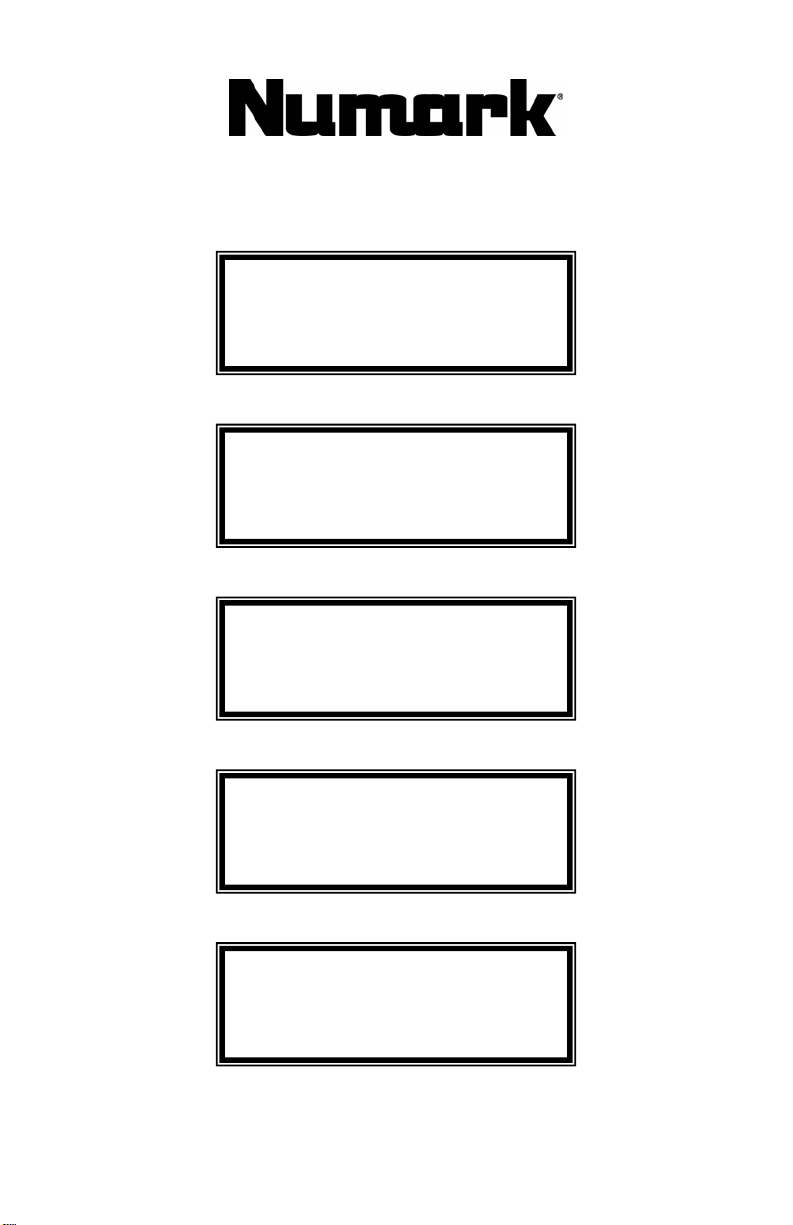
Fusion 111 Tabletop CD Kit
Quick Start Owner’s Manual
BOX CONTENTS
• MIXER
• POWER SUPPLY
• (2) TABLETOP CD PLAYERS
• HEADPHONES
• (2) RCA CABLES
Manual de inicio rápido para el usuario (ESPAÑOL)
BOX CONTENTS
• MEZCLADOR
• FUENTE DE ALIMENTACIÓN
• (2) Lector De CD
• Auriculares de DJ professional
• (2) Cable Audio
Manuel d’utilisation du propriétaire (FRANÇAIS)
BOX CONTENTS
• MIXER
• BLOC D’ALIMENTATION
• (2) CD PLAYER
• Casque d’écoute professi o nnel pour DJ
• (2) Cable audio
Schnellbedienungsanleitung (DEUTSCH)
BOX CONTENTS
• MISCHPULT
• STROMKABEL
• (2) CD PLAYER
• Professionelle DJ-Kopfhörer
• (2) Audiokabel
Manuale rapido di utilizzazione (ITALIANO)
BOX CONTENTS
• MIXER
• CAVI DI ALIMENTAZIONE
• (2) CD PLAYER
• Cuffie DJ professionali
• (2) Cavo Audio
Page 2
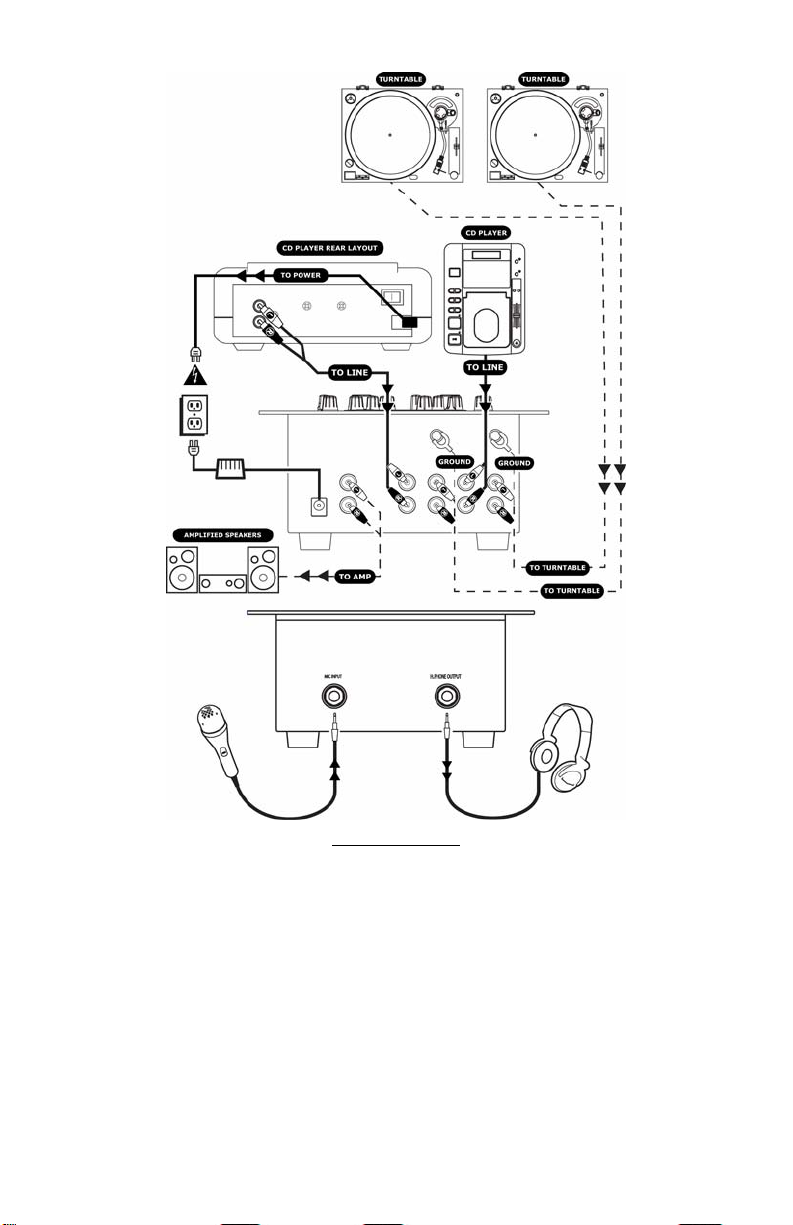
QUICK SETUP GUIDE
1. Make sure all items listed on the front of this guide are included in the box.
2. READ SAFETY INSTRUCTIONS BEFORE USING THE PRODUCT
3. Study this setup diagram.
4. Place mixer in an appropriate position for operation.
5. Make sure all devices are turned off and all faders are at “zero”
6. Connect all input sources as indicated in the diagram.
7. Connect the outputs to your power amplifier, tape deck, or audio devices.
8. Plug your mixer and other devices into AC power.
9. Switch everything on in the following order.
• audio input sources (i.e. CD players or Turntables)
• mixer
• put on headphones
• last, turn on any amplifiers
10. When turning off, always reverse this operation by,
• turning off amplifiers
• remove headphones
• turn off your mixer
• last, turn of any input devices
11. Go to http://www.ion-audio.com for product registration.
2
Page 3
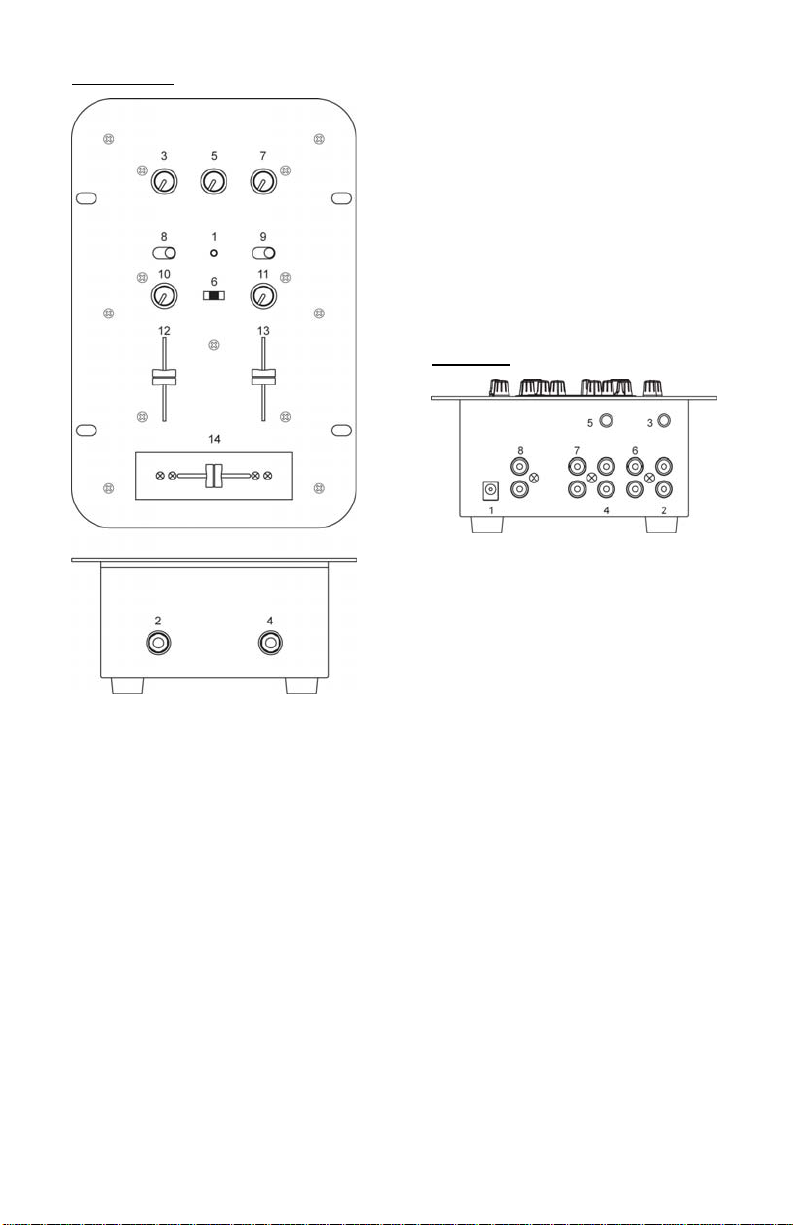
MX05 FEATURES
9. Channel 2 Input Selector: This toggles
select what input source is routed to the
channel.
10. Channel 1 Gain: This rotary control adjusts
the pre-fader input level.
11. Channel 2 Gain: This rotary control adjusts
the pre-fader input level.
12. Channel 1 Fader: This slide fader is used to
adjust the level sent to program mix.
13. Channel 2 Fader: This slide fader is used to
adjust the level sent to program mix.
14. Replaceable Crossfader: This slide fader
blends audio between the channels assigned
to the left and right assign switches.
Note: This fader is user replaceable if it should
ever wear out. Simply remove the face panel and
then remove the screws holding it in position.
Replace the fader with a quality authorized
replacement from your local Ion retailer.
REAR PANEL
1. Power LED: Lights up when the mixer is on.
2. Microphone Input: Microphones with a ¼”
connector can be connected to this input
terminal.
3. Mic Level: This knob adjusts the volume of
the microphone.
4. Headphone Jack: Your headphones can be
connected to this ¼” terminal. The volume
should always be set at its lowest setting
while connecting and disconnecting
headphones to prevent damage to
headphones and/or your hearing.
5. Headphone Volume: This rotary control
adjusts the volume level of the headphone
output.
6. Cue Selector: Channels 1 and 2 can be
previewed using this mini-crossfader.
Pushing this switch to the left plays the left
“channel-1” and sliding to the right plays the
right “channel-2”. Both channels can be
heard if the selector switch is left in the
middle.
7. Master Volume Knob: This rotary control
adjusts the main output volume.
8. Channel 1 Input Selector: This toggle
selects what input source is routed to the
channel
Note: It is recommended that the mixer be
turned off before connecting and
disconnecting any sources to the inputs of the
mixer.
1. AC In: This mixer is designed to work with the
power supply that comes with the unit. While
the power is switched off, plug the power supply
into the mixer first, then plug it into the outlet.
2. Channel 1 Turntable Input: This input is used
for connecting your turntables (not included)
through the sensitive RIAA phono preamplifiers.
Only turntables with phono-level output should
be attached. Line level turntables and other
devices may be attached to the CD/Line inputs.
3. Channel 1 Ground: This screw connector
should be used to ground turntables that need
to be grounded.
4. Channel 2 Turntable Input: This input is used
for connecting your turntables (not included)
through the sensitive RIAA phono preamplifiers.
Only turntables with phono level output should
be attached. Line level turntables and other
devices may be attached to the CD/Line inputs.
5. Channel 2 Ground: This screw connector
should be used to ground turntables that need
to be grounded.
6. Channel 1 Line Input: Your CD player or other
line-level audio devices should be connected to
these inputs.
7. Channel 2 Line Input: Your CD player or other
line-level audio devices should be connected to
these inputs.
8. Master Output (RCA): This output is for
connecting an external monitoring device such
as a PA system, powered monitors or a home
stereo. The level of the master stereo output
signal is controlled by the master volume knob.
3
Page 4
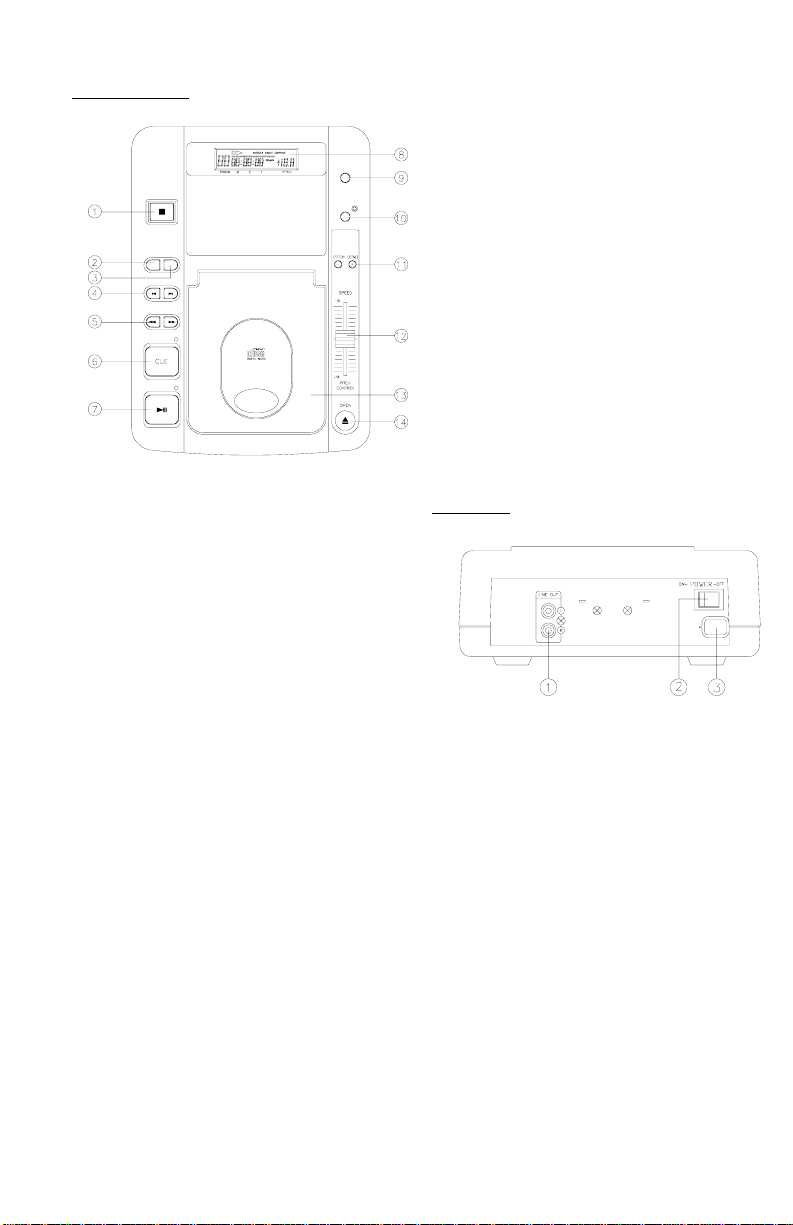
TCD05 FUNCTIONS
TIME/
PROFESSIONAL
COMPACT DISC PLAYER
STOP
AUTO CUE
SINGLE/
+10
CONTINUE
TRACK SKIP
SEARCH
CUE
PLAY/PAUSE
1. STOP: Press this button to stop music
playback.
2. CONTINUE/SINGLE (AUTO CUE): Press
this button to switch between the SINGLE
and CONTINUE play modes. When
SINGLE/AUTOCUE mode is selected, PLAY 1
is shown on the LCD. After each track, it
enables the unit to pause at the beginning of
the next track.
3. +10: Each press of this button advances 10
tracks.
4. TRACK SKIP: This button selects a specific
track to be played.
5. SEARCH: Use this button to quickly move
forward or reverse in the song.
6. CUE: The CUE function allows the CD to
jump to a previously set cue point. Press
the PLAY/PAUSE button to pause the song,
then press the CUE button to set the cue
point. The CUE LED will stop flashing from
the time the CUE button is pressed.
7. PLAY/PAUSE: Each press of this button
causes the operation to change between
PLAY and PAUSE modes.
8. DISPLAY This liquid crystal display
indicates the track numbers, time (minutes,
seconds, frames), pitch speed, also other
modes as Single/Autocue and Continue.
OUTRO
PITCH
9. TIME/OUTRO: This button switches the
time display between each Remaining time,
Elapsed playing time, and Total remaining
time; it also switches on and off the OUTRO
function. When the display shows OUTRO,
the player only plays the last 30 seconds of
each track.
10. PITCH: This button changes the play speed.
Press PITCH button (THE PITCH LED is lit) to
enable the PITCH CONTROL SLIDER to
increase or decrease the playing speed.
When the PITCH is off, the speed
automatically goes back to normal. The
pitch can be changed up to +/- 16% by
moving the slider up and down. NOTE: (1)
The pitch slider will not function if the PITCH
LED is off. (2) This pitch button will not
effect the PITCH BEND buttons below.
11. PITCH BEND: Press the button for quick
speed up and slow down of the music.
12. PITCH CONTROL SLIDER: By moving the
pitch control slider, you can achieve the
playback speed you want between MINIMUM
(up side) and MAXIMUM (down side).
13. DISC COMPARTMENT: For placing the CD
inside on the tray.
14. OPEN: Press this button to open the disc
compartment door, push the door down to
close.
REAR PANEL
1. LINE OUT: Connect these to the input
2. POWER SWITCH: Turns the power on and
3. AC POWER CORD: Connect this cord to a
terminals on amplifier or home stereo.
off. NOTE: Make sure to follow the proper
power-up and power-down procedures when
using this equipment.
standard AC outlet. NOTE: Do not force or
alter this plug to fit in a non-polarized outlet.
4
Page 5
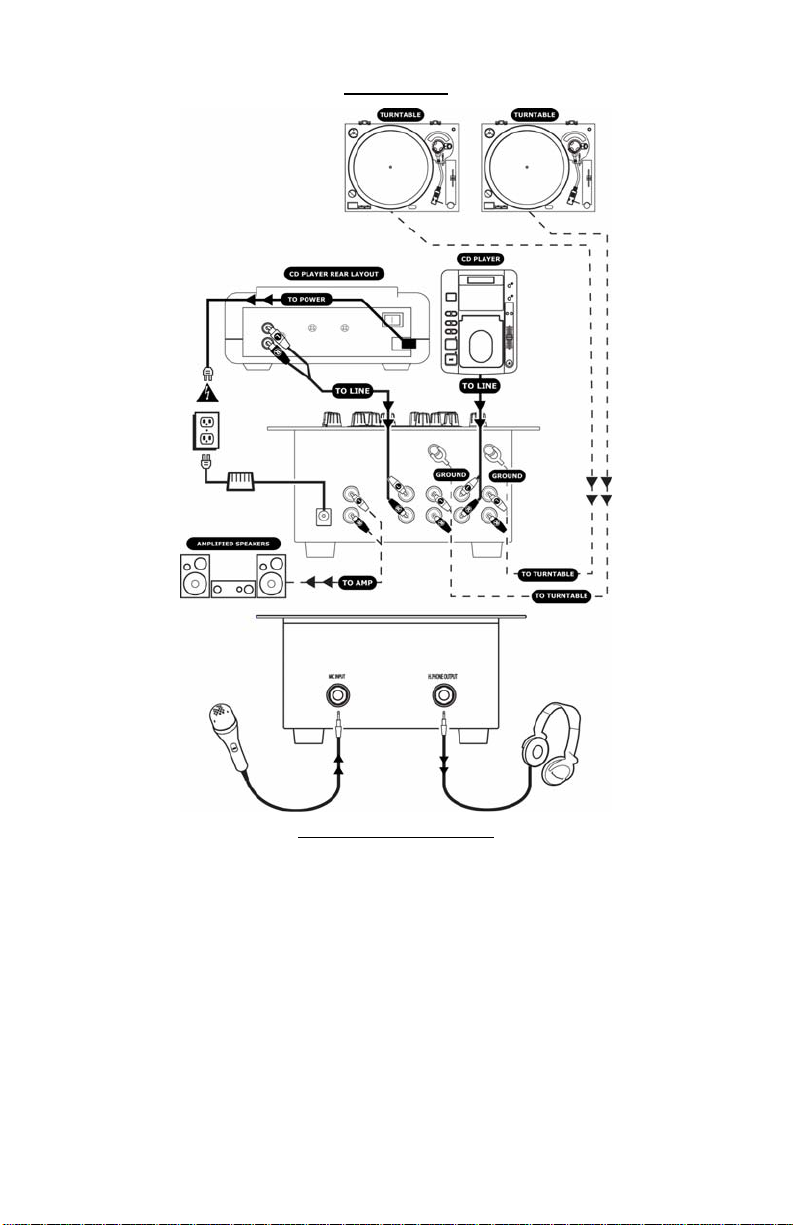
ESPAÑOL
GUÍA DE INSTALACIÓN RÁPIDA
1. Asegúrese de que todos los artículos incluidos al inicio de este manual están incluidos en la caja.
2. LEA LAS INSTRUCCIONES DE SEGURIDAD ANTES DE UTILIZAR EL PRODUCTO
3. Estudie este diagrama de instalación.
4. Coloque el mezclador en una posición adecuada para su funcionamiento.
5. Asegúrese de que todos los dispositivos estén apagados y de que todos los faders estén en la posición
«cero».
6. Conecte todas las fuentes de entrada como se indica en el diagrama.
7. Conecte las salidas a su amplificador de potencia, bandeja de cinta o dispositivos de audio.
8. Enchufe su mezclador y otros dispositivos a la alimentación de CA.
9. Encienda todo en el siguiente orden:
• fuentes de entrada de audio (p.ej. giradiscos o reproductores de CD)
• el mezclador
• póngase los auriculares
• por último, encienda los amplificadores
10. Al apagar, realice siempre esta operación al contrario:
• apague los amplificadores
• quítese los auriculares
• apague su mezclador
• por último, apague los dispositivos de entrada
11. Visite http://www.ion-audio.com para registrar el producto.
5
Page 6

CARACTERÍSTICAS DEL MX05
9. Selector de entrada del canal 2: Este
conmutador de palanca selecciona la fuente de
entrada que se aplica al canal.
10. Ganancia del canal 1: Este mando
giratorio ajusta el nivel de entrada del pre-fader.
11. Ganancia del canal 2: Este mando
giratorio ajusta el nivel de entrada del pre-fader.
12. Fader del canal 1: Este fader deslizante se
usa para ajustar el nivel que se envía a la mezcla
de programas.
13. Fader del canal 2: Este fader deslizante se
usa para ajustar el nivel que se envía a la mezcla
de programas.
14. Crossfader reemplazable: Este fader
deslizante mezcla el audio entre los canales
asignados a los conmutadores de la izquierda y de
la derecha.
Nota: El usuario puede reemplazar este fader en caso de que
se desgaste. Simplemente, retire el pane l frontal y luego retire
los tornillos que lo mantienen sujeto. Cambie el fader por un
repuesto de calidad autorizado por su proveedor local
minorista de Ion.
PANEL TRASERO
1. LED de encendido: Se ilumina cuando el
mezclador está encendido.
2. Entrada de micrófono: Los micrófonos con
conector de ¼” pueden conectarse a este terminal
de entrada.
3. Nivel de micrófono: Esta perilla ajusta el
volumen del micrófono.
4. Jack de auriculares: Puede conectar sus
auriculares a este terminal de ¼”. El volumen
debe ser siempre puesto en su posición más baja
cuando se conecten y se desconecten los
auriculares para evitar que se dañen los auriculares
y/o su audición.
5. Volumen de auriculares: Este mando
giratorio ajusta el nivel de volumen de la salida de
los auriculares.
6. Selector de señal (cue): Se pueden
preescuchar los canales 1 y 2 usando este
minicrossfader. Presionando este interruptor hacia
la izquierda se reproduce el “canal 1” de la
izquierda y deslizándolo a la derecha se reproduce
el “canal 2” de la derecha. Si el interruptor selector
se mantiene al centro, pueden escucharse ambos
canales.
7. Perilla de volumen maestro: Este control
giratorio ajusta el volumen de salida principal.
8. Selector de entrada del canal 1: Este
conmutador de palanca selecciona la fuente de
entrada que se aplica al canal.
Nota: Se recomienda que se apague el
mezclador antes de conectar y desconectar
cualquier fuente a las entradas del mezclador.
1. AC In (Entrada de corriente alterna):
Este mezclador está diseñado para trabajar con la
fuente de alimentación que acompaña la unidad.
Mientras está apagada la fuente, enchufe la fuente
de alimentación al mezclador primero, y luego al
tomacorriente.
2. Entrada del giradiscos del canal 1: Esta
entrada se usa para conectar sus giradiscos (no
incluidos) usando los preamplificadores sensibles
fonográficos RIAA. Sólo deben conectarse
giradiscos con salida de nivel fonográfico. Los
giradiscos con nivel de línea y otros dispositivos
pueden conectarse a las entradas de CD/Línea.
3. Conexión a tierra del canal 1: Este
conector roscado debe usarse para conectar a
tierra los giradiscos que lo necesiten.
4. Entrada del giradiscos del Canal 2: Esta
entrada se usa para conectar sus giradiscos (no
incluidos) usando los preamplificadores sensibles
fonográficos RIAA. Sólo deben conectarse
giradiscos con salida de nivel fonográfico. Los
giradiscos con nivel de línea y otros dispositivos
pueden conectarse a las entradas de CD/Línea.
5. Conexión a tierra del canal 2: Este
conector roscado debe usarse para conectar a
tierra los giradiscos que lo necesiten.
6. Entradas de línea del canal 1: Deben
conectarse a estas entradas su reproductor de CD
u otros dispositivos de audio de nivel de línea.
7. Entradas de línea del canal 2: Deben
conectarse a estas entradas su reproductor de CD
u otros dispositivos de audio de nivel de línea.
8. Salida maestra (RCA): Esta salida es para
conectar un dispositivo de monitorización externo
como, por ejemplo un sistema de amplificadores de
6
Page 7

potencia, monitores alimentados o un estéreo
hogareño. El nivel maestro de salida de la señal
estéreo es controlado por la perilla maestra de
volumen.
FUNCIONES DEL TCD05
PROFESSIONAL
COMPACT DISC PLAYER
STOP
AUTO CUE
SINGLE/
+10
CONTINUE
TRACK SKIP
SEARCH
CUE
PLAY/PAUSE
cambiarse hasta un +/- 16% posicionando el
deslizador hacia arriba y hacia abajo. NOTA: (1) El
deslizador del pitch no funcionará si el LED de pitch
está apagado (OFF). (2) El botón de pitch no
tendrá ningún efecto en los botones de PITCH
BEND (inflexión del tono) abajo explicados.
11. INFLEXIÓN DEL TONO: Pulse este botón
para que aumente o disminuya rápidamente la
TIME/
OUTRO
PITCH
velocidad de la música.
12. DESLIZADOR DE CONTROL DE PITCH:
Moviendo el deslizador de control de pitch, usted
podrá conseguir la velocidad de reproducción que
desee entre MÍNIMA (parte superior) y MÁXIMA
(parte inferior).
13. COMPARTIMIENTO DEL DISCO: Para
colocar el CD dentro de la bandeja.
14. ABRIR: Pulse este botón para abrir la
puerta del compartimiento del disco; empuje la
puerta hacia abajo para cerrarla.
PANEL TRASERO
1. PARAR: Presione este botón para detener
el modo de reproducción de la música.
2. (AUTO CUE) CONTINUA/INDIVIDUA L:
Pulse este botón para alternar entre los modos de
reproducción CONTINUA e INDIVIDUAL. Cuando se
seleccione el modo AUTOCUE/SINGLE (Individual),
la pantalla LCD mostrará PLAY 1. Después de
cada pista, permite que la unidad se detenga al
principio de la siguiente pista.
3. +10: Cada vez que se presiona este botón,
se avanza 10 pistas.
4. SALTO DE PISTA: Este botón selecciona
una pista específica para su reproducción.
5. BÚSQUEDA: Use este botón para avanzar o
retroceder rápidamente en la reproducción.
6. CUE: La función CUE permite que el CD
salte a un punto de señal (cue) establecido
anteriormente. Presione el botón PLAY/PAUSE para
hacer una pausa en la reproducción y el botón CUE
para establecer el punto de señal (cue). El LED de
CUE deja de destellar en el momento en el que se
pulsa el botón CUE.
7. REPRODUCCIÓN/PAUSA: Cada vez que
se pulsa este botón, se alterna entre los modos de
operación de REPRODUCCIÓN y PAUSA.
8. Esta pantalla de cristal líquido (LCD):
indica el número de pista, el tiempo (minutos,
segundos, frames), velocidad de pitch, además de
otros modos como Autocue continuo o individual.
9. TIEMPO/OUTRO: Este botón conmuta el
tiempo mostrado en la pantalla entre «tiempo
restante», «tiempo de reproducción transcurrido» y
«tiempo remanente total» y también conmuta
entre activación y desactivación de la función
OUTRO. Cuando la pantalla muestra OUTRO, el
reproductor sólo reproduce los últimos 30 segundos
de cada pista.
10. PITCH: Este botón cambia la velocidad de
reproducción. Pulse el botón PITCH (se enciende el
LED de PITCH) para que el DESLIZADOR DE
CONTROL DE PITCH aumente o disminuya la
velocidad de reproducción. Cuando el PITCH no
está activado, la velocidad vuelve a su estado
normal de forma automática. El pitch puede
1. LÍNEA DE SALIDA: Conecte esta salida a
los terminales de entrada del amplificador o
estéreo hogareño.
2. INTERRUPTOR DE ENCENDIDO: Hace que
se encienda y se apague la unidad. NOTA:
Asegúrese de seguir los procedimientos adecuados
de encendido y apagado de la fuente de
alimentación cuando utilice este equipo.
3. CABLE DE CORRIENTE ALTERNA (CA):
Conecte este cable a un tomacorriente estándar de
corriente alterna. NOTA: No intente forzar o
alterar el enchufe para que encaje en un
tomacorriente no polarizado.
7
Page 8

FRANÇAIS
1. Assurez-vous que tous les articles énumérés sur la page couverture de ce guide sont inclus dans la
boîte.
2. VEUILLEZ LIRE LE LIVRET DES CONSI GNES DE SÉCURITÉ AVANT D'UTILISER LE PRODUIT.
3. Examinez bien le schéma d'installation.
4. Placez la console de mixage en position de fonctionnement.
5. Assurez-vous que tous les appareils sont hors tension et que tous les atténuateurs sont réglés à
« zéro ».
6. Connectez toutes les sources tel qu'indiqué sur le schéma.
7. Branchez toutes les sorties aux amplificateurs de puissance, aux lecteurs de cassette et/ou aux sources
audio.
8. Branchez la console de mixage et autres appareils à une prise d’alimentation CA.
9. Mettre tous les appareils sous tension dans l'ordre suivant :
• source d'entrée audio(Par exemple, lecteur de disque compact)
• console de mixage
• mettre le casque d'écoute
• et en dernier, tous amplificateurs
10. Pour mettre hors tension, toujours inverser l'opération :
• éteindre les amplificateurs
• retirez le casque d'écoute
• mettre la console de mixage hors tension
• et en dernier, tous dispositifs d'entrée
11. Allez à http://www.ion-audio.com pour enregistrer le produit.
GUIDE D'INSTALLATION RAPIDE
8
Page 9

CARACTÉRISTIQUES DU MX05
11. Gain du canal 2 : Ce bouton rotatif ajuste
les niveaux d’entrée du pré-atténuateur.
12. Atténuateur du canal 1 : Uilisez cet
atténuateur pour ajuster le niveau acheminé au
mix.
13. Atténuateur du canal 2 : Uilisez cet
atténuateur pour ajuster le niveau acheminé au
mix.
14. Atténuateur remplaçable (Crossfader) :
Cet atténuateur permet de mélanger l’audio entre
les canaux assignés aux interrupteurs de gauche et
de droite.
Note : Cet atténuateur est remplaçable par
l’utilisateur s’il devait se détériorer. Retirez tout
simplement le panneau avant et dévissez les vis
qui le retiennent en position. Remplacez
l'atténuateur avec un autre atténuateur de qualité
autorisé provenant de votre détaillant Ion local.
PANNEAU ARRIÈRE
1. Témoin d'alimentation DEL : Allume
lorsque la console de mixage est sous tension.
2. Entrée microphone : Les mi crophones
dotés de connecteur ¼ po peuvent être branchés
dans ce terminal d’entrée.
3. Niveau du micro : Ce contrôle ajuste le
volume du microphone.
4. Prise casque d'écoute : Votre casque
d'écoute peut être branché à ce terminal de ¼ po.
Le volume devrait toujours être au plus faible
niveau lors de la connexion ou de la déconnexion
du casque d'écoute pour éviter d'endommager le
casque et/ou votre ouïe.
5. Niveau du casque d'écoute : Ce bouton
rotatif ajuste les niveaux de la sortie du casque
d'écoute.
6. Sélecteur du canal de repérage : Les
canaux 1 et 2 peuvent être pré-écoutés à l’aide de
ce mini-atténuateur. Lorsque cet interrupteur est
placé du côté gauche, le canal-1 de gauche joue,
lorsqu’il est placé du côté droit, le canal-2 de droit
joue.Si le sélecteur est positionné au centre, les
deux canaux jouent.
7. Bouton du volume général (MASTER
VOLUME) : Ce bouton rotatif ajuste les niveaux de
la sortie principale.
8. Sélecteur d’entrée du canal 1 : Ce
réglage permet de sélectionner la source d’entrée
qui est acheminée au canal.
9. Sélecteur d’entrée du canal 2 : Ce
réglage permet de sélectionner la source d’entrée
qui est acheminée au canal.
10. Gain du canal 1 : Ce bouton rotatif ajuste
les niveaux d’entrée du pré-atténuateur.
Note : Il est recommandé de mettre la console
de mixage hors tension avant de brancher ou
de débrancher toutes sources d'entrée à la
console.
1. Entrée d'alimentation CA : Cette console
de mixage est conçue pour fonctionner avec le
câble d'alimentation fourni. Lorsque la console de
mixage est hors tension, branchez le câble
d'alimentation dans la console, puis dans la prise
de courant.
2. Sélecteur d’entrée tourne-disque du
canal 1 : Cette entrée permet de brancher des
platines tourne-disques (non-inclus) par le biais de
préamplificateurs phono RIAA. Seuls les
tourne-disques dotés de sortie niveau phono
peuvent se brancher. Les tourne-disques à niveau
ligne et autres appareils peuvent être branché aux
entrées CD/Ligne.
3. Mise à la terre du canal 1 : Ce connecteur
doit être utilisé pour faire la mise à la terre de
tourne-disq ues qui le requiè r ent.
4. Sélecteur d’entrée tourne-disque du
canal 2 : Cette entrée permet de brancher des
tourne-disques (non-inclus) par le biais de
préamplificateurs phono RIAA. Seuls les
tourne-disques dotés de sortie niveau phono
peuvent se brancher. Les tourne-disques à niveau
ligne et autres appareils peuvent être branché aux
entrées CD/Ligne.
5. Mise à la terre du canal 2 : Ce connecteur
doit être utilisé pour faire la mise à la terre de
tourne-disq ues qui le requiè r ent.
6. Entrée niveau ligne du canal 1 : Votre
lecteur de disque compact ou autres appareils
audio à niveau ligne doivent être branchés à ces
entrées.
7. Entrée niveau ligne du canal 2 : Votre
lecteur de disque compact ou autres appareils
audio à niveau ligne doivent être branchés à ces
entrées.
8. Sortie principale (RCA) : Cette sortie sert
à connecter un système audio externe tel qu'un
système PA, des moniteurs amplifiés ou un stéréo
maison. Le niveau du signal de la sortie stéréo
principale est commandé par le bouton de réglage
principal.
9
Page 10

FONCTIONS DU TCD05
TIME/
PROFESSIONAL
COMPACT DISC PLAYER
STOP
AUTO CUE
SINGLE/
+10
CONTINUE
TRACK SKIP
SEARCH
CUE
PLAY/PAUSE
1. TOUCHE D'ARRÊT (STOP) : Appuyez sur
ce bouton pour cesser la lecture de la musique.
2. TOUCHE CONTINUE/SIMPLE (REPÉRAGE
AUTOMATIQUE) : Appuyez sur ce bouton pour
alterner entre le mode de lecture SIMPLE et
CONTINU. Lorsque le mode de lecture
simple/repérage automatique (SINGLE/AUTOCUE)
est sélectionné l'écran ACL affiche PLAY 1. Permet
à l'appareil de faire un arrêt de lecture après
chaque piste, au début de la piste suivante.
3. +10 : Chaque fois que vous appuyez sur
cette touche, l'appareil avance de 10 pistes à
la fois.
4. SAUT DE PISTE (TRACK SKIP) : Cette
touche permet de sélectionner une piste spécifique
à écouter.
5. Recherche (SEARCH) : Utilisez cette
touche pour effectuer rapidement une recherche
avant/arrière au sein d'une piste.
6. REPÉRAGE (CUE) : La fonction de
repérage permet de passer rapidement à un point
de repère que vous aviez déjà programmé sur le
disque. Appuyez sur la touche de lecture/pause
(PLAY/PAUSE) pour faire un arrêt de lecture,
appuyez ensuite sur la touche de repérage (CUE)
pour programmer un point de repère. Le témoin
de repérage DEL (CUE) cesse de clignoter dès que
la touche de repérage (CUE) est enfoncée.
7. TOUCHE
LECTURE/PAUSE (PLAY/PAUSE) : Chaque fois
que vous appuyez sur cette touche, le lecteur
alterne entre les modes de lecture et de pause.
8. Écran d’affichage : Cet écran à cristaux
liquides indique le numéro des pistes, le temps
(minutes, secondes, trames), vitesse de lecture et
autres modes tels qu'en Continue et
Simple/Repérage (Single/Autocue) automatique.
9. INDICATEUR DE DURÉE
(TIME/OUTRO) : Modifie le mode d'affichage de
la durée entre le temps de lecture écoulé
(Elapsed), le temps restant (Remain) de la piste et
le temps restant (Total) sur le disque, en plus
d'activer et de désactiver la fonction OUTRO.
Lorsque l'écran affiche OUTRO, le lecteur ne joue
que les dernières 30 secondes de chaque piste.
10. VITESSE DE LECTURE (PITCH) : Cette
touche permet de modifier la vitesse de lecture.
Enfoncez la touche de vitesse de lecture (PITCH), le
témoin PITCH sera allumé, pour permettre à
OUTRO
PITCH
l'atténuateur de vitesse de lecture (PITCH
CONTROL) d'augmenter ou de diminuer la vitesse
de lecture. Lorsque le témoin PITCH est éteint, la
vitesse de lecture revient automatiquement à la
vitesse précédente. La vitesse de lecture peut être
modifiée de +/- 16 % en déplaçant l'atténuateur
vers le haut ou le bas. NOTE : (1) L'atténuateur ne
fonctionne que si le témoin DEL de la vitesse de
lecture (PITCH) est allumé. (2) La touche de
vitesse de lecture (PITCH) n'a pas d'effet sur les
réglages des fonctions de modification temporaire
de la vitesse de lecture (PITCH BEND).
11. FONCTION DE MODIFICATION
TEMPORAIRE (PITCH BEND) : Appuyez sur
cette touche pour augmenter ou ralentir la vitesse
de lecture.
12. ATTÉNUATEUR DE VITESSE DE
LECTURE : En déplaçant l'atténuateur vous
pouvez régler la vitesse de lecture entre le
MINIMUM (haut) et le MAXIMUM (bas).
13. COMPARTIMENT DISQUE : Emplacement
du plateau du tiroir pour CD.
14. OUVRIR (OPEN) : Appuyez sur ce bouton
pour ouvrir le compartiment disque et poussez la
porte vers le bas pour fermer.
PANNEAU ARRIÈRE
1. SORTIE LIGNE : Branchez ces sorties aux
terminaux d'entrée sur un amplificateur ou un
stéréo maison.
2. Interrupteur d'alimentation : Permet de
mettre le lecteur sous et hors tension. NOTE :
Veuillez vous assurer de suivre les procédures de
mise sous et hors tension lorsque vous utilisez cet
équipement.
3. CÂBLE D'ALIMENTATION CA : Branchez
ce câble à une prise standard de 120 V. NOTE : Ne
pas modifier ou forcer cette fiche dans une prise
qui n'est pas polarisée.
10
Page 11

DEUTSCH
SCHNELLAUFBAUANLEITUN
1. Überprüfen Sie, dass sich alle auf der Vorderseite dieser Anleitung aufgeführten Gegenstände in der
Verpackung befinden.
2. LESEN SIE DIE SICHERHEITSHINWEISE VOR INBETRIEBNAHME DES PRODUKTS
3. Sehen Sie sich dieses Aufbaudiagramm genau an.
4. Stellen Sie das Mischpult an einen für den Betrieb geeigneten Platz.
5. Stellen Sie sicher, dass alle Geräte ausgeschaltet sind und alle Regler auf “null” stehen.
6. Schließen Sie alle Eingabequellen wie im Diagramm gezeigt an.
7. Verbinden Sie die Ausgänge mit Ihrem Verstärker, dem Kassettendeck oder Tongeräten.
8. Schließen Sie Ihr Mischpult und die anderen Geräte an das Netz an.
9. Schalten Sie alles in der folgenden Reihenfolge ein.
• Toneingabegeräte (z.B. CD-Spieler oder Plattenspieler)
• Mischpult
• setzen Sie den Kopfhörer auf
• schalten Sie zuletzt den/die Verstärker ein
10. Beim Ausschalten drehen Sie diese Reihenfolge jeweils um, indem Sie
• den/die Verstärker ausschalten
• den Kopfhörer abnehmen
• Ihr Mischpult ausschalten
• und zuletzt vorhandene Eingabegeräte ausschalten
11. Registrieren Sie das Produkt auf der Webseite http://www.ion-audio.com.
11
Page 12

MX05 BEDIENELEMENTE
10. Gain Kanal 1: Dieser Reglerknopf dient zur
Einstellung des Vor-Fader-Eingabepegels.
11. Gain Kanal 2: Dieser Reglerknopf dient zur
Einstellung des Vor-Fader-Eingabepegels.
12. Fader Kanal 1: Dieser Schieberegler dient
zur Einstellung des zur Programmmischung
gesendeten Pegels.
13. Fader Kanal 2: Dieser Schieberegler dient
zur Einstellung des zur Programmmischung
gesendeten Pegels.
14. Auswechselbarer Crossfader: Dieser
Schiebe-Fader mischt den Ton zwischen den
Kanälen, welche den linken und rechten AssignSchaltern zugeordnet sind.
Hinweis: Dieser Fader kann im Falle von
Abnutzung ausgewechselt werden. Nehmen Sie
einfach die Abdeckung ab und entfernen Sie die
Befestigungsschrauben. Ersetzen Sie den Fader mit
einem von Ihrem Ion-Händler erhältlichen
zugelassenen Qualitäts-Ersatzteil.
RÜCKSEITE
1. Netz-LED: Leuchtet auf, wenn das Mischpult
eingeschaltet ist.
2. Mikrofoneingang: Hier können Mikrofone
mit einem 6,3 mm-Stecker angeschlossen werden.
3. Mic-Pegel: Dieser Regler dient zur
Einstellung der Lautstärke des Kopfhörers.
4. Kopfhörerbuchse: An diese 6,3 mmBuchse kann Ihr Kopfhörer angeschlossen werden.
Die Lautstärke sollte beim Ein- und Ausstecken des
Kopfhörers immer ganz heruntergedreht werden,
um eine Beeinträchtigung Ihres Hörvermögens
und/oder eine Beschädigung des Kopfhörers zu
vermeiden.
5. Kopfhörerlautstärke: Dieser Reglerknopf
dient zur Einstellung der Lautstärke der
Kopfhörerausgabe.
6. Cue-Auswahl: Kanäle 1 und 2 können mit
diesem Mini-Crossfader zuvor abgehört werden.
Schiebt man diesen Schalter nach links, wird der
linke “Kanal 1” abgespielt, schiebt man ihn nach
rechts, der rechte “Kanal 2”. Beide Kanäle können
abgehört werden, wenn sich der Schalter in
Mittelposition befindet.
7. Regler Master-Lautstärke: Dieser
Drehregler dient zur Einstellung der Lautstärke der
Hauptausgabe.
8. Auswahl Eingang f. Kanal 1: Dieser
Kippschalter dient zur Auswahl, welche
Eingabequelle an den Kanal geschickt wird.
9. Auswahl Eingang f. Kanal 2: Dieser
Kippschalter dient zur Auswahl, welche
Eingabequelle an den Kanal geschickt wird.
Hinweis: Es wird empfohlen, das Mischpult
vor dem Ein- und Ausstecken je glicher
Eingabequellen auszuscha lten.
1. Netzeingang: Dieses Mischpult wurde zum
Betrieb mit dem mitgelieferten Netzanschluss
entworfen. Schließen Sie den Netzanschluss zuerst
in das ausgeschaltete Gerät und dann in die
Steckdose.
2. Plattenspieler Eingang Kanal 1 : Dieser
Eingang dient zum Anschluss Ihrer Plattenspieler
(nicht Teil des Bausatzes) über die empfindlichen
RIAA-Phonovorverstärker. Nur mit
Phonopegelausgabe ausgestattete Plattenspieler
sollten hier angeschlossen werden. Plattenspieler
mit Line-Pegel oder andere Geräte können an die
CD/Line-Eingänge angeschlossen werden.
3. Masse Kanal 1: Diese Schraubverbindung
sollte zur Erdung von Plattenspielern, welche
geerdet werden müssen, verwendet werden.
4. Plattenspieler Eingang Kanal 2 : Dieser
Eingang dient zum Anschluss Ihrer Plattenspieler
(nicht Teil des Bausatzes) über die empfindlichen
RIAA-Phonovorverstärker. Nur mit
Phonopegelausgabe ausgestattete Plattenspieler
sollten hier angeschlossen werden. Plattenspieler
mit Line-Pegel oder andere Geräte können an die
CD/Line-Eingänge angeschlossen werden.
5. Masse Kanal 2: Diese Schraubverbindung
sollte zur Erdung von Plattenspielern, welche
geerdet werden müssen, verwendet werden.
6. Line-Eingabe Kanal 1: Hier können Sie
Ihren CD-Spieler oder andere Line-Pegel Geräte
anschließen.
7. Line-Eingabe Kanal 2: Hier können Sie
Ihren CD-Spieler oder andere Line-Pegel Geräte
anschließen.
8. Master-Ausgang (RCA): Dieser Ausgang
ist zum Anschluss von externen Monitor-Geräten
wie PA-Systemen, aktiven Monitoren oder
Heimstereoanlagen vorgesehen. Der Pegel des
Master-Stereoausgangssignals wird über den
Master-Lautstärkeregler gesteuert.
12
Page 13

TCD05 BEDIENUNG
TIME/
PROFESSIONAL
COMPACT DISC PLAYER
STOP
AUTO CUE
SINGLE/
+10
CONTINUE
TRACK SKIP
SEARCH
CUE
PLAY/PAUSE
1. STOP: Zum Anhalten des Abspielens von
Musikstücken drücken Sie diese Taste.
2. CONTINUE/SINGLE (AUTO CUE):
Drücken Sie diese Taste, um zwischen
FORTLAUFEND und EINZEL Abspielmodi
umzuschalten. Wenn die Betriebsart
EINZEL/AUTOCUE gewählt ist, wird aus der LCDAnzeige PLAY 1 angezeigt. Nach jedem Musikstück
kann das Gerät daher vor Beginn des nächsten
Musikstücks anhalten.
3. +10: Jedes Drücken dieser Taste ermöglicht
das Anwählen der 10 nächsten Musikstücke.
4. TRACK SKIP: Mit dieser Taste kann ein
bestimmtes Musikstück zum Abspielen gewählt
werden.
5. SEARCH: Diese Taste lässt Sie schnell
vorwärts und rückwärts durch das Musikstück
laufen.
6. CUE: Die CUE-Funktion dient zum Auffinden
eines vorher eingestellten CUE-Punktes. Drücken
Sie die PLAY/PAUSE-Taste, um das Musikstück
anzuhalten und drücken Sie dann die CUE-Taste,
um den CUE-Punkt zu setzen. Die CUE LEDAnzeige wird in dem Moment aufhören zu blinken,
wenn die CUE-Taste gedrückt wird.
7. PLAY/PAUSE: Jede Betätigung dieser
Taste dient zum Umschalten zwischen Abspiel- und
Pausebetrieb.
8. DISPLAY: Diese Flüssigkristallanzeige zeigt
die Nummern der Musikstücke, die Zeit (Minuten,
Sekunden, Frames), die Tonlagengeschwindigkeit
und andere Betriebsarten wie Einzel/Autocue und
Fortlaufend an.
9. TIME/OUTRO: Diese Taste schaltet die
Anzeige zwischen verbleibender Abspielzeit,
vergangener Abspielzeit und verbleibender
Gesamtzeit um; sie dient auch zum Ein- und
Ausschalten der OUTRO-Funktion. Falls die Anzeige
OUTRO
PITCH
OUTRO anzeigt, spielt das Gerät nur die letzten 30
Sekunden eines jeden Musikstücks ab.
10. PITCH: Mit dieser Taste kann die
Abspielgeschwindigkeit verändert werden. Drücken
Sie die PITCH-Taste (DIE LED PITCH leuchtet auf),
um mit dem PITCH-KONTROLLSCHIEBER die
Abspielgeschwindigkeit erhöhen oder vermindern
zu können. Ist die PITCH-Taste ausgeschaltet, wird
die Geschwindigkeit automatisch wieder auf Normal
zurückgestellt. Die Tonlage kann durch
Verschiebung des Reglers nach oben oder unten bis
zu +/- 16% verändert werden. HINWEIS: (1) Der
Tonlagenregler funktioniert nicht, wenn die PITCHLED nicht aufleuchtet. (2) Diese Pitch-Taste hat
keinerlei Einfluss auf die untenstehenden PITCH
BEND-Tasten.
11. PITCH BEND: Drücken Sie diese Taste zur
schnellen Beschleunigung oder Verlangsamung der
Musik.
12. PITCH CONTROL-SCHIEBEREGLER:
Durch Verschiebung des Tonhöhenkontrollreglers
können Sie die gewünschte
Wiedergabegeschwindigkeit zwischen MINIMUM (up
side) und MAXIMUM (down side) erz ielen.
13. DISC-EINLEGEVORRICHTUNG: Zum
Einlegen der CD auf die dafür vorgesehene Ablage.
14. OPEN: Drücken Sie diese Taste zum Öffnen
der Einlegev o rrichtung, zum Schließen drücken Sie
die Klappe einfach herunter.
RÜCKSEITE
1. LINE OUT: Verbinden Sie diese mit den
Eingängen des Verstärkers oder der
Heimstereoanlage.
2. POWER SWITCH: Schaltet das Gerät aus
oder ein. Hinweis: Folgen Sie bei Benutzung des
Geräts immer den vorgeschriebenen Ein- und
Ausschaltverfahren.
3. NETZKABEL: Schließen Sie dieses Kabel an
eine gewöhnliche Steckdose an. HINWEIS:
Versuchen Sie nicht, diesen Stecker zu verändern
oder zu forcieren, um diesen an eine unpolarisierte
Steckdose anzuschließen.
13
Page 14

ITALIANO
Verificare che tutti gli elementi elencati sul frontespizio di questo manuale siano inclusi nella confezione.
1. PRIMA DI UTILIZZARE IL PRODOTTO LEGGERE IL LIBRETTO DELLE ISTRUZIONI DI SICUREZZA
2. Esaminare attentamente lo schema di montaggio.
3. Posizionare il mixer in modo adeguato all’uso.
4. Assicurarsi che tutti i dispositivi siano spenti e che i fader siano a “zero”
5. Collegare tutte le sorgenti d’ingresso come indicato nello schema.
6. Collegare le uscite all’amplificatore, alla piastra di registrazione o ai dispositivi audio.
7. Collegare il mixer e gli altri dispositivi alla corrente c.a.
8. Accendere tutto nel seguente ordine:
• Sorgenti d’ingresso audio (cioè i lettori CD o i giradischi)
• Il mixer
• Indossare le cuffie
• Per ultimi, gli amplificatori
9. Al momento dello spegnimento, invertire sempre questa operazione:
• Spegnendo gli amplificatori
• Togliendo le cuffie
• Il mixer
• Per ultimi, tutti I dispositivi d’ingress
10. Recarsi sul sito http://www.ion-audio.com per la registrazione del prodotto.
MANUALE D’IMPOSTAZIONE RAPIDA
14
Page 15

CARATTERISTICHE MX05
10. Gain Channel 1: questa manopola regola i
livelli d’ingresso pre-fader.
11. Gain Channel 2: questa manopola regola i
livelli d’ingresso pre-fader.
12. Fader Channel 1: questo fader a cursore
serve per regolare il livello inviato al mix di
programma.
13. Fader Channel 2: questo fader a cursore
serve per regolare il livello inviato al mix di
programma.
14. Crossfader sostituibil e : questo fader
mescola l’audio tra i canali assegnati dagli
interruttori sinistro e destro.
15. Nota: il crossfader è sostituibile dall’utente
nella remota eventualità in cui si dovesse usurare.
Rimuovere il pannello frontale e le viti che lo
mantengono in posizione. Sostituire il fader con un
ricambio di qualità autorizzato che troverete presso
il vostro rivenditore locale.
PANNELLO POSTERIORE
1. LED alimentazione: si accende quando il
mixer è acceso.
2. Ingresso microfono: a questo terminale di
ingresso può essere connesso un microfono dotato
di connettore da ¼”.
3. Mic Level: questa manopola regola il
volume del microfono.
4. Jack cuffie: collegare le cuffie a questo
terminale da ¼”. Il volume deve essere sempre
impostato al m inimo durante l’inserimento e il
disinserimento delle cuffie per prevenire danni alle
cuffie stesse e/o al vostro udito.
5. Volume cuffia: questa manopola regola il
livello del volume dell’uscita della cuffia.
6. Selettore Cue: usando questo mini-
crossfader si può effettuare un ascolto preliminare
dei Canali 1 e 2. Facendolo scorrere a sinistra
suonerà il “canale-1” di sinistra, facendolo scorrere
a destra suonerà il “canale-2” di destra. Se
l’interruttore viene lasciato al centro è possibile
sentire entrambi i canali.
7. Manopola Volume Master: questa
manopola regola il volume dell’uscita principale.
8. Selettore d’ingressi Channel: questo
commutatore seleziona la sorgente d’ingresso da
inviare al canale
9. Selettore d’ingressi Channel 2: questo
commutatore seleziona la sorgente d’ingresso da
inviare al canale.
Attenzione: Il mixer deve essere spento prima
di connettere o disconnettere qualsiasi
sorgente agli ingressi del mixer stesso.
1. AC In: questo mixer è designato all’uso con
l’alimentazione in dotazione all’apparecchio. Ad
alimentazione spenta, inserire l’alimentazione
innanzitutto a livello del mixer, quindi della presa.
2. Ingresso giradischi Channel 1: questo
ingresso serve a collegare i giradischi (non inclusi)
tramite i preamplificatori phono RIAA sensibili. È
possibile collegare unicamente giradischi dotati di
uscita a livello phono. Giradischi ed altri dispositivi
con uscite a livello di linea possono essere collegati
agli ingressi CD/Linea.
3. Channel 1 Terra: questo connettore a vite
va usato per la messa a terra di giradischi che la
richiedano.
4. Ingresso giradischi Channel 2: questo
ingresso serve a collegare i giradischi (non inclusi)
tramite i preamplificatori phono RIAA sensibili. È
possibile collegare unicamente giradischi dotati di
uscita a livello phono. Giradischi ed altri dispositivi
con uscite a livello di linea possono essere collegati
agli ingressi CD/Linea.
5. Channel 2 Terra: questo connettore a vite
va usato per la messa a terra di giradischi che la
richiedano.
6. Ingresso di linea Channel 1: il lettore CD
o altri dispositivi audio a livello di linea devono
essere collegati a questi ingressi.
7. Ingresso di linea Channel 2: il lettore CD
o altri dispositivi audio a livello di linea devono
essere collegati a questi ingressi.
8. Uscita Master (RCA): questa uscita serve
al collegamento di un dispositivo di monitoraggio
esterno quale un sistema PA, monitor o un home
stereo. Il livello del segnale master stereo è
controllato dalla manopola volume master.
15
Page 16

FUNZIONI TCD05
PROFESSIONAL
COMPACT DISC PLAYER
STOP
AUTO CUE
SINGLE/
CONTINUE
TRACK SKIP
SEARCH
CUE
PLAY/PAUSE
11. PITCH BEND: premere il tasto per
accelerare o rallentare la musica.
12. CURSORE DI CONTROLLO DEL PITCH:
spostando il cursore di controllo del pitch, si può
TIME/
OUTRO
PITCH
+10
ottenere la velocità di riproduzione desiderata, tra
MINIMO (in alto) e MASSIMO (in basso).
13. SCOMPARTO DISCO: per posizionare il CD
sul vassoio.
14. OPEN: premere questo tasto per aprire lo
sportello dello scomparto disco, e premere lo
sportello per chiuderlo.
PANNELLO POSTERIORE
1. STOP: premere questo tasto per
interrompere la riproduzione della musica.
2. CONTINUE/SINGLE (AUTO CUE):
premere questo tasto per passare dalla modalità di
riproduzione SINGLE a CONTINUE. Quando viene
selezionata la modalità SINGLE/AUTOCUE sull’LCD
viene visualizzato PLAY 1. Permette all’apparecchio
di effettuare una pausa dopo ciascuna traccia,
all’inizio della traccia su ccessiva.
3. +10: ciascuna pressione di questo tasto fa
avanzare di 10 tracce.
4. TRACK SKIP: questo tasto seleziona una
traccia specifica da riprodurre.
5. SEARCH: servirsi di questo tasto per
muoversi rapidamente avanti o indietro nella
canzone.
6. CUE: la funzione CUE permette al CD di
saltare ad un punto cue impostato in precedenza.
Premere il tasto PLAY/PAUSE per interrompere la
canzone, quindi premere il tasto CUE per impostare
il punto cue. Il LED CUE smetterà di lampeggiare
quando viene premuto il tasto CUE.
7. PLAY/PAUSE: ciascuna pressione di questo
tasto fa commutare l’apparecchio tra le modalità
PLAY e PAUSE.
8. DISPLAY: questo display a cristalli liquidi
indica i numeri delle tracce, il tempo (minuti,
secondi, frame), la velocità del pitch ed altre
modalità quali Single/Autocue e Continue.
9. TIME/OUTRO: questo tasto fa passare la
visualizzazione a display del tempo tra tempo
rimanente per singola traccia, tempo di
riproduzione trascorso, tempo rimanente totale;
inoltre attiva e disattiva la funzione OUTRO.
Quando a display appare la scritta OUTRO, il lettore
riproduce unicamente gli ultimi 30 secondi di
ciascuna traccia.
10. PITCH: questo tasto modifica la velocità di
riproduzione. Premere il tasto PITCH (IL LED
PITCH è acceso) per permettere al CURSORE DI
CONTROLLO DEL PITCH di aumentare o diminuire
la velocità di riproduzione. Quando il PITCH è
spento, la velocità torna automaticamente normale.
Il pitch può essere modificato fino a +/- 16%
muovendo il cursore verso l’alto o verso il basso.
NOTA: (1) Il cursore del pitch non funziona se il
LED del PITCH è spento. (2) Questo tasto pitch
non influenza i tasti PITCH BEND di cui sotto.
1. USCITE LINEA: collegarle ai terminali
d’ingresso di un amplificatore o di un home stereo.
2. INTERRUTTORE DI ALIMENTAZIONE:
accende e spegne l’alimentazione. NOTA:
assicurarsi di seguire le corrette procedure di
accensione e spegnimento al momento di servirsi
dell’apparecchiatura.
3. CAVO DI ALIMENTAZIONE: collegare
questo cavo ad una presa standard c.a. NOTA: non
forzare o alterare questa spina per inserirla in una
presa non polarizzata.
16
