Page 1
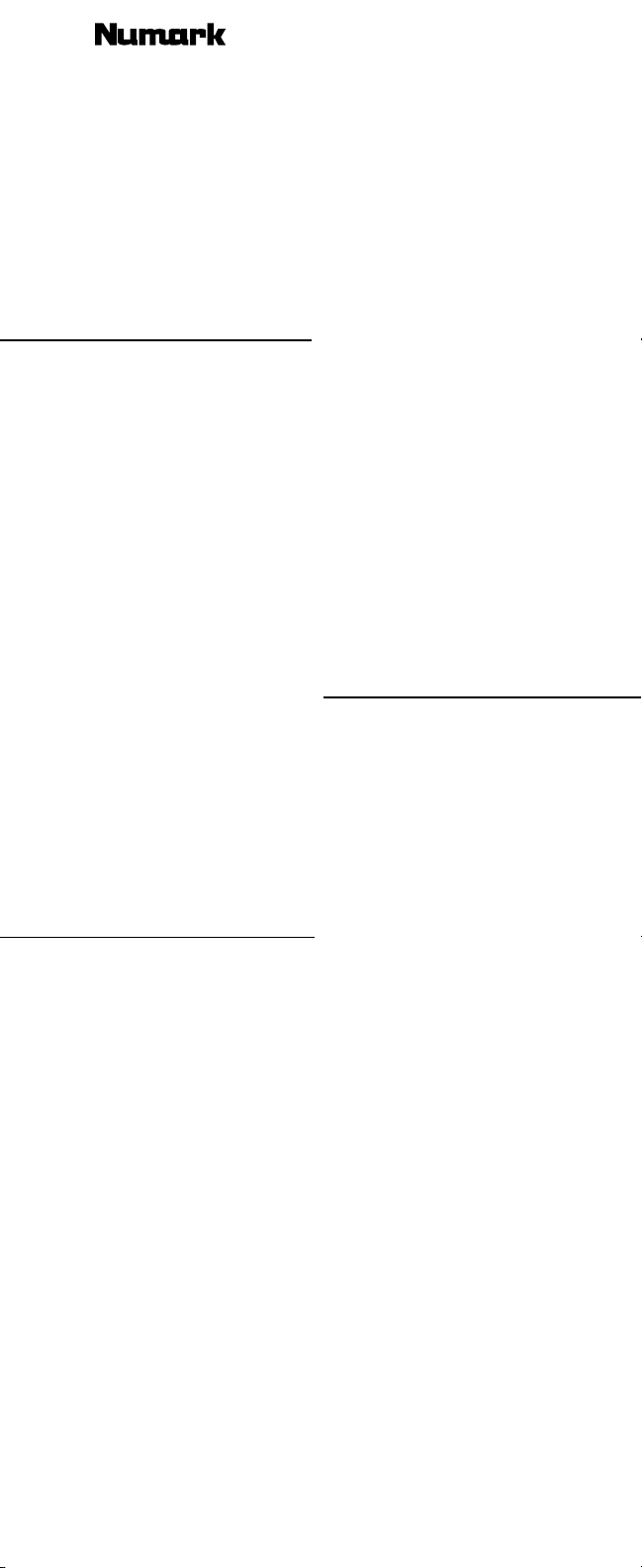
ç
ais
Fran
Contenu de la boite
DJ2GO2 Touch
Quickstart Guide
Guia de inicio rapido
Guide d'utilisation rapide
Guida rapida
Schnellstart-Anleitung
numark.com/support
For technical support.
Para soporte técnico.
Pour obtenir de l’assistance technique.
Per assistenza tecnica.
Für technischen Support.
numark.com/warranty
For complete warranty information.
Para información completa sobre la garantía.
Pour obtenir toutes les informations relatives à la garantie.
Per informazioni complete in merito alla garanzia.
Für komplette Garantieinforma tionen.
English
Box Contents
DJ2GO2 Touch
Mini-USB Cable
Software Download Card
1/8”-to-stereo-RCA Cable
Quickstart Guide
Before you can begin using DJ2GO2 Touch with your
computer, you must install a DJ software application on your
computer.
1. With a DJ software application installed on your
computer, connect DJ2GO2 Touch to an available USB
port on your computer. (If possible, use a USB port on the
rear panel of your computer.)
2. On your computer, open your DJ software application.
3. Once the software opens, search for your music, video,
and/or karaoke files.
4. Once a supported file is found, load the file to one of the
software decks.
5. Repeat the process to assign a file to the other software
deck.
Operation
Pad Mode Controls
1. Cues: This Pad Mode button switches between Hot Cue
Mode.
2. Auto Loop: This Pad Mode button switches Buttons 1-4
to trigger loops (loop bar value is set in your software).
Pad 1 - 1 beat
Pad 2 - 2 beats
Pad 3 - 4 beats
Pad 4 - 8 beats
3. Manual Loop: This Pad Mode button switches Buttons 14 to manually control looping.
In Manual Loop mode:
Pad 1 - Loop In Set Point
Pad 2 - Loop Out Set Point
Pad 3 - Loop On/Off
Pad 4 - Retrigger Loop
4. Sampler: This Pad Mode button switches Buttons 1-4 to
Sampler Mode to trigger samples.
For the complete multilingual User Guide, visit numark.com.
Español
Contenido de la caja
DJ2GO2 Touch
Cable mini USB
Tarjeta de descarga de software
Cable RCA a estéreo de 1/8 pulg.
Guia de inicio rapido
Antes de comenzar a utilizar el DJ2GO2 Touch con su
ordenador, debe instalar una aplicación de software para DJ
en su ordenador.
1. Con la aplicación de software para DJ instalada en su
ordenador, conecte el DJ2GO2 Touch a un puerto USB
disponible en su ordenador. (Si es posible, use un puerto
USB del panel trasero de la computadora).
2. En su ordenador, abra su aplicación de software para DJ.
3. Una vez abierto el software, busque sus archivos de
música, vídeo y/o karaoke.
4. Una vez encontrado un archivo compatible, cargue el
archivo a una de las bandejas del software.
5. Repita el proceso para asignar un archivo a la otra
bandeja del software.
Funcionamiento
Controles de modo de pad
1. Cues: Este botón de modo de pad conmuta entre el
modo de cue rápido.
2. Auto Loop: Este botón de modo de pad conmuta entre
los botones 1-4 para disparar bucles (la cantidad de
barras del bucle se define en su software).
Pad 1 - Bucle de 1 beat
Pad 2 - Bucle de 2 beats
Pad 3 - Bucle de 4 beats
Pad 4 - Bucle de 8 beats
3. Manual Loop: Este botón de modo de pad conmuta
entre los botones 1-4 para controlar los bucles de forma
manual.
En el modo de bucle manual:
Pad 1 - Punto inicial del bucle
Pad 2 - Punto final Out del bucle
Pad 3 - Activar/Desactivar bucle
Pad 4 - Volver a disparar bucle
4. Sampler: Este botón de modo de pad conmuta los
botones 1-4 al modo muestreador para disparar muestras.
Para obtener la guía del usuario completa multilingüe, visite
numark.com.
DJ2GO2 Touch
Câble Mini-USB
Carte de téléchargement de logiciel
Câble 3,5 mm vers RCA stéréo
Guide d'utilisation rapide
Avant de pouvoir utiliser le DJ2GO2 To uch avec votre
ordinateur, vous devez installer le logiciel pour DJ.
1. Une fois le logiciel pour DJ installé sur votre ordinateur,
branchez le DJ2GO2 Touch au port USB de votre
ordinateur. (Si cela est possible, utilisez un port USB sur le
panneau arrière de l’ordinateur.)
2. Sur votre ordinateur, lancez le logiciel pour DJ.
3. Une fois le logiciel ouvert, recherchez vos fichiers
musique, vidéo et/ou karaoké.
4. Une fois qu'un fichier supporté est trouvé, chargez-le sur
l'un des modules logiciels.
5. Répétez le processus pour attribuer un fichier à l'autre
module logiciel.
Fonctionnement
Commandes du mode Pad
1. Cues : Cette touche permet de basculer les pads en
mode points de repère rapides.
2. Auto Loop : Ce bouton permet de basculer les touches 1
à 4 en mode bouclage automatique (la valeur de la
mesure de la boucle est définie dans le logiciel).
Pad 1 - Boucle de 1 tempo
Pad 2 - Boucle de 2 tempos
Pad 3 - Boucle de 4 tempos
Pad 4 - Boucle de 8 tempos
3. Manual Loop : Cette touche permet de basculer les
touches 1 à 4 en mode bouclage manuel.
En mode de bouclage manuel :
Pad 1 - Point d’entrée de boucle
Pad 2 - Point de sortie de boucle
Pad 3 - Activer/désactiver la boucle
Pad 4 - Redéclencher la boucle
4. Sampler : Ce mode Pad permet de basculer les touches 1
à 4 en mode échantillonneur afin de déclencher des
échantillons.
Pour le Guide complet de l'utilisateur multilingue, visitez
numark.com.
Italiano
Contenuti della confezione
DJ2GO2 Touch
Cavo mini USB
Scheda di download del Software
Cavo stereo RCA da 1/8” a stereo
Guida rapida
Prima di iniziare a utilizzare il DJ2GO2 Touch con il computer,
occorre installare un’applicazione software per DJ sul
computer stesso.
1. Con un’applicazione software per DJ installata sul
computer, collegare il DJ2GO2 Touch ad una porta USB
disponibile sul computer (se possibile, servirsi di una
porta USB sul pannello posteriore del computer).
2. Sul computer, aprire l’applicazione software per DJ.
3. Una volta aperto il software, cercare file musicali, video
e/o file karaoke.
4. Una volta trovato un file supportato, caricarlo su uno dei
deck software.
5. Ripetere il processo per assegnare un file all’altro deck
software.
Operazione
Comandi modalità pad:
1. Cues: questo tasto di modalità pad fa commutare i pad le
modalità Hot Cue.
2. Auto Loop: questo tasto di modalità Pad fa commutare i
tasti 1-4 per attivare i loop (il valore della barra loop è
impostato nel software).
Pad 1 - Loop 1 beat
Pad 2 - Loop 2 beats
Pad 3 - Loop 4 beats
Pad 4 - Loop 8 beats
3. Manual Loop: questo tasto di modalità pad fa
commutare i tasti 1-4 per controllare manualmente i loop.
In modalità loop manuale:
Pad 1 - Punto Loop In stabilito
Pad 2 - Punto Loop Out stabilito
Pad 3 - Loop On/Off
Pad 4 - Riattiva Loop
4. Sampler: questo tasto di modalità pad fa commutare i
tasti 1-4 alla modalità Campionatore per attivare i
campioni.
Per la Guida utente multilingue completa, visita il sito
numark.com.
Page 2

A
Deutsch
Lieferumfang
DJ2GO2 Touch
Mini-USB-Kabel
Software-Download-Karte
1/8“-auf-Stereo-Cinchkabel
Schnellstart-Anleitung
Bevor Sie Ihr DJ2GO2 Touch mit Ihrem Computer verwenden
können, müssen Sie eine DJ-Software-Anwendung auf Ihrem
Computer installieren.
1. Verbinden Sie das DJ2GO2 Touch mit einem freien USBPort Ihres Computers, wenn Sie bereits eine DJ-Software
installiert haben. (Wenn möglich, verwenden Sie einen
USB-Anschluss an der Rückseite Ihres Computers.)
2. Öffnen Sie Ihre DJ-Software auf Ihrem Computer.
3. Sobald die Software geöffnet ist, suchen Sie nach Ihren
Musik-, Video- und/oder Karaoke-Dateien.
4. Sobald eine unterstützte Datei gefunden ist, laden Sie die
Datei auf eine der Software-Decks.
5. Wiederholen Sie den Vorgang, um auch dem anderen
Software-Deck eine Datei zuzuweisen.
Betrieb
Pad-Modus Bedienelemente
1. Cues: Diese Pad Modus-Taste wechselt zwischen Hot
Cue-Modi.
2. Auto-Loop: Diese Pad-Modus-Taste wechselt zwischen
den Tasten 1-4, um Loops zu triggern (Loop-Bar-Wert
wird in Ihrer Software eingestellt).
Pad 1 - 1 beat
Pad 2 - 2 beats
Pad 3 - 4 beats
Pad 4 - 8 beats
3. Manueller Loop: Diese Pad-Modus-Taste wechselt
zwischen den Tasten 1-4, um den Loop manuell zu
steuern.
Im manuellen Loop-Modus:
Pad 1 - Loop In Set-Point
Pad 2 - Loop Out Set-Point
Pad 3 - Loop Ein/Aus
Pad 4 - Loop erneut triggern
4. Sampler: Diese Pad-Modus-Taste schaltet die Tasten 1-4
in den Sampler-Modus, um Samples zu triggern.
Für das komplette mehrsprachige Benutzerhandbuch
besuchen Sie numark.com.
ESD/EFT Warning: This unit may contain a
microcomputer for signal processing and control
functions. In very rare situations, severe
interference, noise from an external source, or static
electricity may cause it to lock up. In the unlikely
event that this should happen, turn off the unit, wait
at least five seconds, and then turn it back on again.
The pins of connectors identified with this ESD
warning symbol should not be touched.
For best audio quality, avoid using this device in a
high RF-radiated environment. In an environment
with radio frequency interference, the unit may
malfunction and resume normal operation after
removal of the interference.
Correct Disposal of This Product: This marking
indicates that this product should not be disposed
with other household wastes throughout the EU. To
prevent possible harm to the environment or human
health from uncontrolled waste disposal, recycle it
responsibly to promote the sustainable reuse of
material resources. To return your used device,
please use the return and collection systems or
contact the retailer where the product was
purchased. They can take this product for
environmentally safe recycling.
General Note on the Declaration of Conformity:
We hereby declare that this device is in accordance
with the essential requirements of the European
Directive 2014/53/EU or 2014/30/EU (LVD:
2014/35/EU; GPSD: 2001/95/EC). The full EU
declaration of conformity can be requested at the
address shown here or at numark.com/safety
inMusic GmbH
Harkortstr. 12 - 32
40880 Ratingen
GERMANY
World Headquarters
inMusic Brands, Inc.
200 Scenic View Drive
Cumberland, RI 02864
USA
Tel: 401-658-3131
Fax: 401-658-3640
U.K. Office
inMusic Europe, Ltd.
Unit 3, Nexus Park
Lysons Avenue
sh Vale
HAMPSHIRE
GU12 5QE
UNITED KINGDOM
Tel: 01252 896 040
Fax: 01252 896 021
Manual Version 1.0
Important Safety Instructions
(1) Read and keep these instructions. Heed all warnings and
follow all Instructions. (2) Do not use this apparatus near
water. (3) Clean only with dry cloth. (4) Do not install near
any heat sources such as radiators, heat registers, stoves,
or other apparatus (including amplifiers) that produce heat.
Do not place exposed flame sources such as lighted
candles on the apparatus. (5) Only use attachment/
accessories specified by the manufacturer. (6) Refer all
servicing to qualified service personnel. Servicing is required
when the apparatus has been damaged in any way, such as
power-supply cord or plug is damaged, liquid has been
spilled or objects have fallen into the apparatus, the
apparatus has been exposed to rain or moisture, does not
operate normally, or has been dropped. (7) Power Sources:
This product should be connected to a power supply only of
the type described in these operating instructions, or as
marked on the unit. (8) Water and Moisture: This product
should be kept away from direct contact with liquids. The
apparatus shall not be exposed to dripping or splashing and
that no objects filled with liquids, such as vases, shall be
placed on the apparatus. (9) This apparatus is for
professional use only. Intended operational climate: tropical,
moderate. (10) Warning: Excessive sound pressure (high
volumes) from headphones can cause hearing loss. (11)
Warning: Please refer to any important information (e.g.,
electrical, safety, etc.) printed on the exterior bottom
enclosure or rear panel before installing or operating the
product.
Safety Notices
WARNING: To reduce the risk of fire or electrical shock, do
not expose this appliance to rain or moisture. Electrical
equipment should NEVER be kept or stored in damp
environments.
NOTICE CONCERNING FCC REGULATIONS: You are
cautioned that changes or modifications not expressly
approved by the part responsible for compliance could void
the user’s authority to operate the equipment. This equipment
has been tested and found to comply with the limits for a Class
B digital device, pursuant to Part 15 of the FCC rules. These
limits are designed to provide reasonable protection against
harmful interference in a residential installation. This equipment
generates uses and can radiate radio frequency energy and, if
not installed and used in accordance with the instructions, may
cause harmful interference to radio communications. However,
there is no guarantee that interference will not occur in a
particular installation. If this equipment does cause harmful
interference to radio or television reception, which can be
determined by turning the equipment off and on, the user is
encouraged to try to correct the interference by one or more of
the following measures: (a) reorient or relocate the receiving
antenna; (b) move this unit; (c) increase the separation
between the equipment and receiver; (d) connect the
equipment into an outlet on a circuit different from that to
which the receiver is connected; (e) be sure that all cables are
properly shielded, using a choke or ferrite where appropriate;
or (f) consult the dealer or an experienced radio/television
technician for help.
This device complies with Part 15 of the FCC rules.
Operation is subject to the following two conditions: (1) this
device may not cause harmful interference, and (2) this
device must accept any interference received, including
interference that may cause undesired operation.
FCC RF Radiation Exposure Statement: This equipment
complies with FCC radiation exposure limits set forth for an
uncontrolled environment. End users must follow the
specific operating instructions for satisfying RF exposure
compliance. This transmitter must not be co-located or
operating in conjunction with any other antenna or
transmitter.
For Canadian models:
• This device complies with Industry Canada licence-
exempt RSSs. Operation is subject to the following
two conditions: (1) this device may not cause
interference, and (2) this device must accept any
interference, including interference that may cause
undesired operation of the device.
• Under Industry Canada regulations, this radio
transmitter may only operate using an antenna of a
type and maximum (or lesser) gain approved for the
transmitter by Industry Canada. To reduce potential
radio interference to other users, the antenna type and
its gain should be so chosen that the equivalent
isotropically radiated power (e.i.r.p.) is not more than
that necessary for successful communication.
• This radio transmitter (identify the device by
certification number, or model number if Category II)
has been approved by Industry Canada to operate
with the antenna types listed below with the maximum
permissible gain and required antenna impedance for
each antenna type indicated. Antenna types not
included in this list, having a gain greater than the
maximum gain indicated for that type, are strictly
prohibited for use with this device.
• This unit does not exceed the Class B limits for radio
noise emission from digital apparatus set out in the
radio interference regulations of the Canadian
Department of Communications.
Germany Office
inMusic GmbH
Harkortstr. 12 - 32
40880 Ratingen
GERMANY
Tel: 02102 7402 20150
Fax: 02102 7402 20011
