Page 1
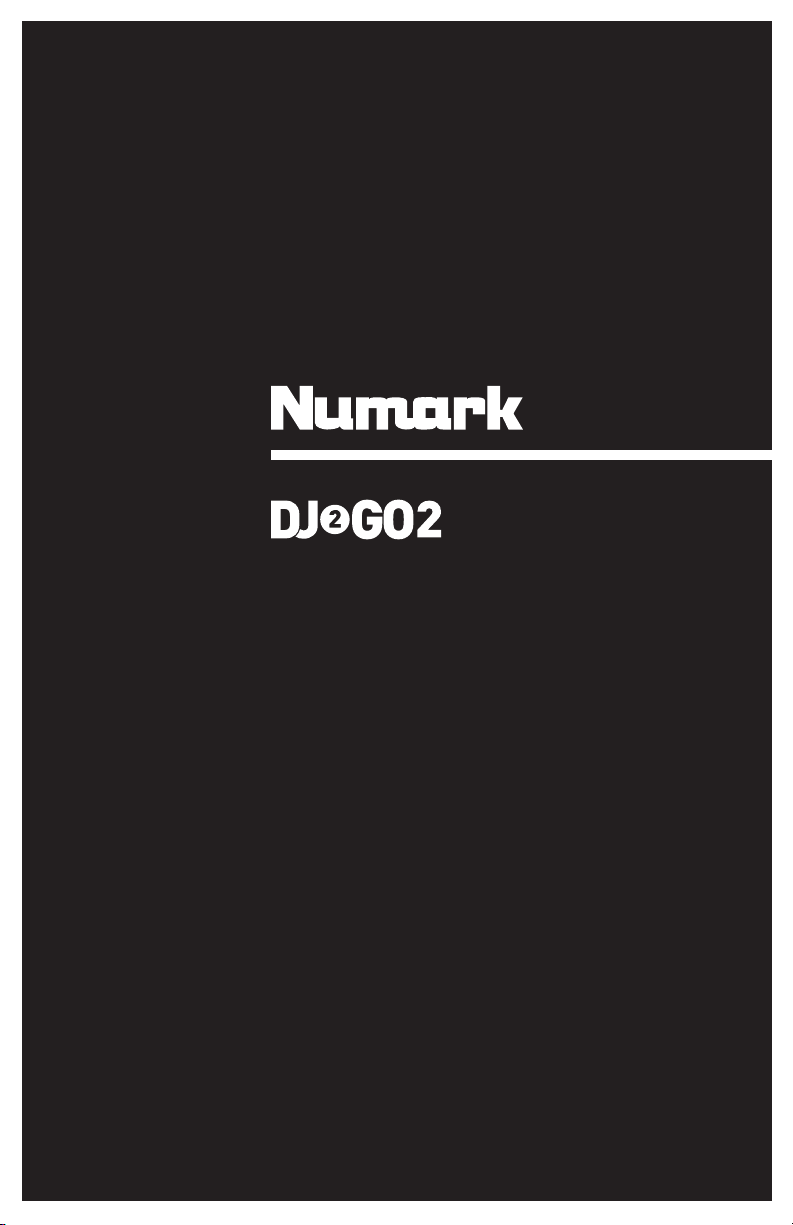
User Guide
English ( 3 – 6)
Guía del usuario
Español ( 7 – 11 )
Guide d’utilisation
Français ( 12 – 16 )
Guida per l’uso
Italiano ( 17 – 21 )
Benutzerhandbuch
Deutsch ( 22 – 26 )
Appendix
English ( 27 )
Page 2
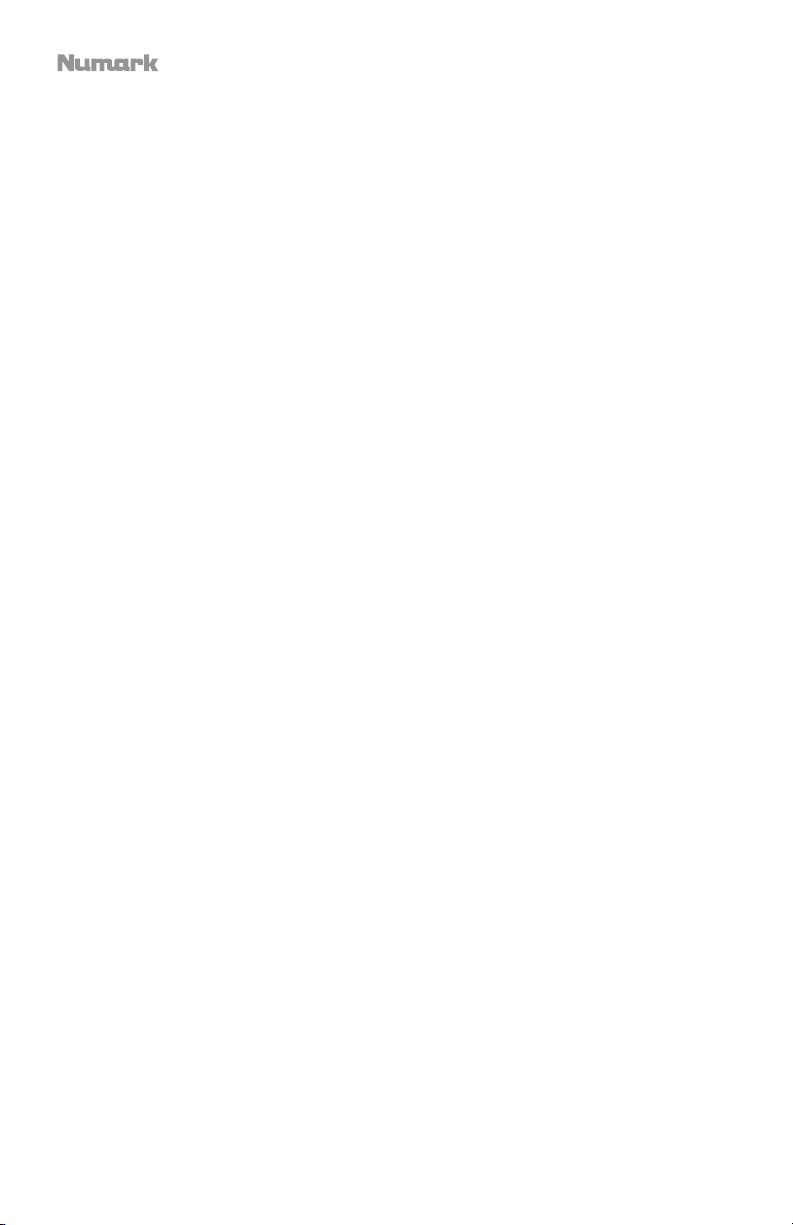
2
Page 3
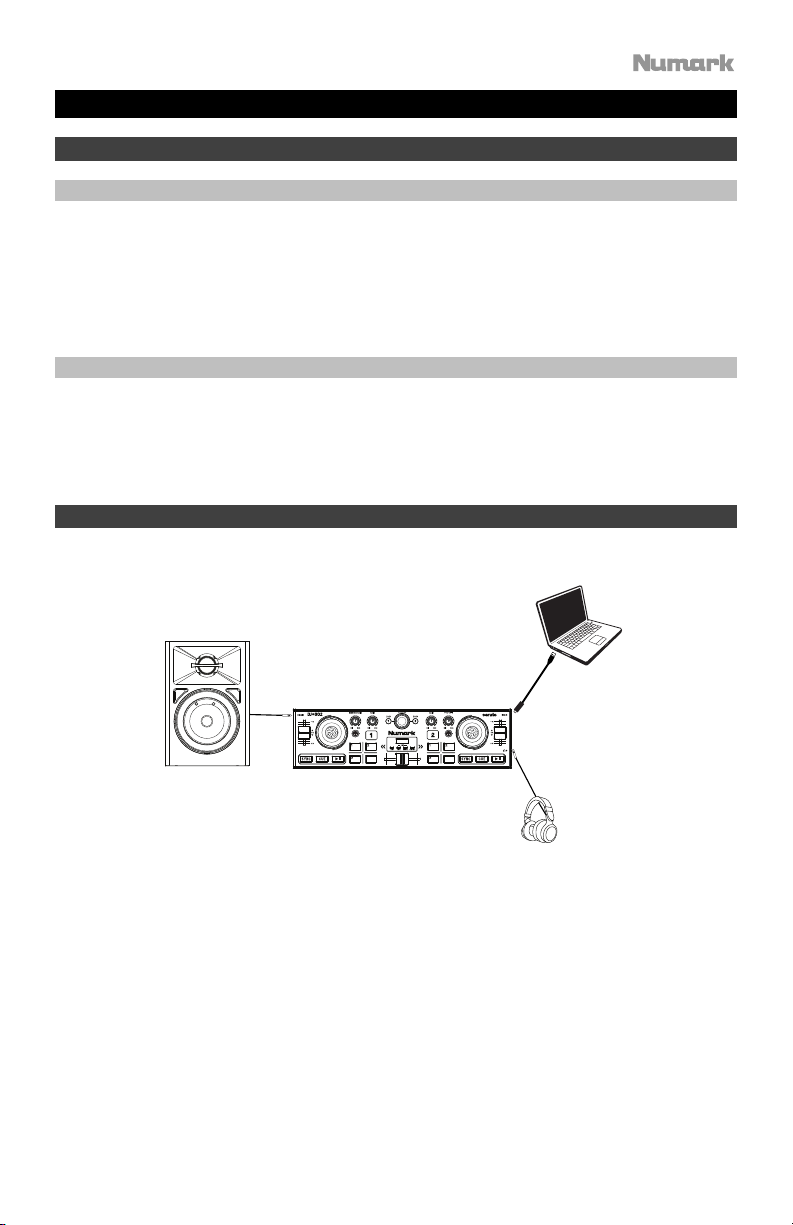
User Guide (English)
Introduction
Box Contents
DJ2GO2
Mini-USB Cable
Software Download Card
1/8”-to-stereo-RCA Cable
Quickstart Guide
Support
For the latest information about this product (documentation, technical specifications, system
requirements, compatibility information, etc.) and product registration, visit numark.com.
For additional product support, visit numark.com/support.
For complete warranty information: numark.com/warranty.
Setup
Items not listed under Introduction > Box Contents are sold separately.
Speaker
PAD MODE
44
Before you can begin using DJ2GO2 with your computer, you must install a DJ software
application on your computer.
1. With a DJ software application installed on your computer, connect DJ2GO2 to an available
USB port on your computer. (If possible, use a USB port on the rear panel of your computer.)
2. On your computer, open your DJ software application.
3. Once the software opens, search for your music, video, and/or karaoke files.
4. Once a supported file is found, load the file to one of the software decks.
5. Repeat the process to assign a file to the other software deck.
Computer
Headphones
3
Page 4
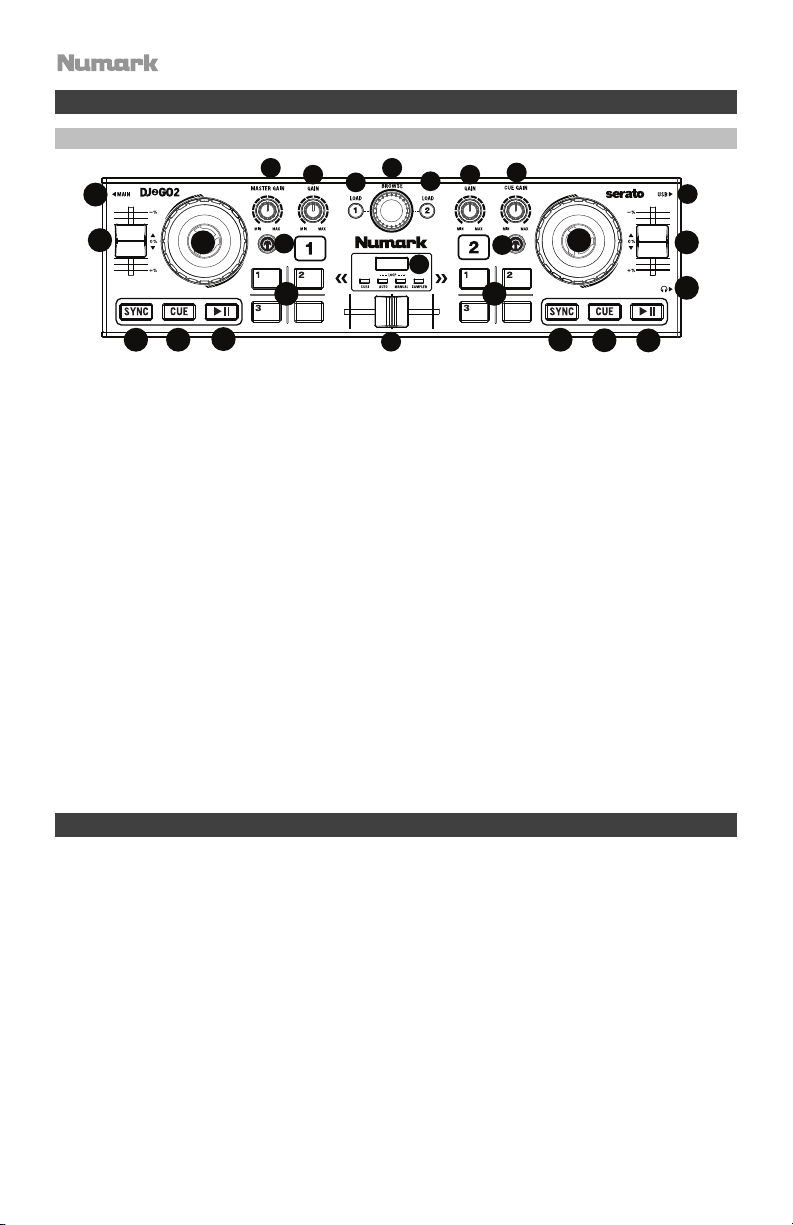
2
1
2
3
4 5
6
6
7 7
10
10
11
11
9
12
12
13
14
14
8
15
15
16
13
17
Features
Top Panel
16
15
14
1. Mini-USB Port: Plug the included mini-USB cable into this port and into the USB port of your computer to power
DJ2GO2. DJ2GO2 is class-compliant, so it is "plug-and-play" – no separate driver installation is necessary.
2. PFL / Cue: Sends pre-fader audio to the Cue channel for monitoring.
3. Cue Gain: Adjusts the audio level of the Cue channel.
4. Master Gain: Adjusts the output volume of the Program mix.
5. Browse Knob: Turn this knob to scroll through a list of tracks and directories/folders in the software. Press this knob to
enter a directory/folder.
6. Load 1 / Load 2: Press one of these buttons while a track is selected to assign it to Deck 1 or Deck 2, respectively.
7. Channel Gain: Adjusts the audio level for the corresponding channel.
8. Crossfader: Blends audio playing between Decks 1 and 2. Sliding this to the left plays Deck 1 and sliding to the right
plays Deck 2.
9. Pad Mode: This determines the function of the 4 pad bank buttons. The 4 options are: Hot Cue, Auto Loops, Manual
Loops, and Sampler.
10. Jog Wheel: Move the wheel to control the playback position and scroll throughout the current song.
11. Play / Pause: Starts or resumes playback if the Deck is paused. Pauses playback if the Deck is playing. The LED will
be OFF when there is no track loaded. The LED will flash when a track is paused. The LED will be ON when a track is
playing.
12. Buttons 1-4: These buttons send momentary MIDI messages based on the set Pad Mode.
13. Cue: The Cue button will return and pause the track at the last set cue point. For temporary play of the cue point, hold
down the Cue button. The track will play for as long as the button is held down and will return to the cue point once it
has been released. Hold down Cue and Play / Pause simultaneously to start playback from the cue point. Release both
buttons to allow playback to continue.
14. Sync: Press to automatically match the corresponding Deck's tempo with the other Deck's tempo.
15. Pitch Fader: Controls the track's playback speed.
16. 1/8” (3.5 mm) Main Output: Connect this audio output to a mixer, powered speakers, or an audio recorder.
17. 1/8” (3.5 mm) Headphone Output: Connect your headphones to this audio output.
Operation
Pad Mode Controls
1. Cues: This Pad Mode button switches between Hot Cue Mode.
2. Auto Loop: This Pad Mode button switches Buttons 1-4 to trigger loops (loop bar value is set in your software).
Pad 1 - 1 beat
Pad 2 - 2 beats
Pad 3 - 4 beats
Pad 4 - 8 beats
3. Manual Loop: This Pad Mode button switches Buttons 1-4 to manually control looping.
In Manual Loop mode:
Pad 1 - Loop In Set Point
Pad 2 - Loop Out Set Point
Pad 3 - Loop On/Off
Pad 4 - Retrigger Loop
4. Sampler: This Pad Mode button switches Buttons 1-4 to Sampler Mode to trigger samples.
4
10
13
12
11
PAD MODE
12
44
14
10
13
15
17
11
Page 5
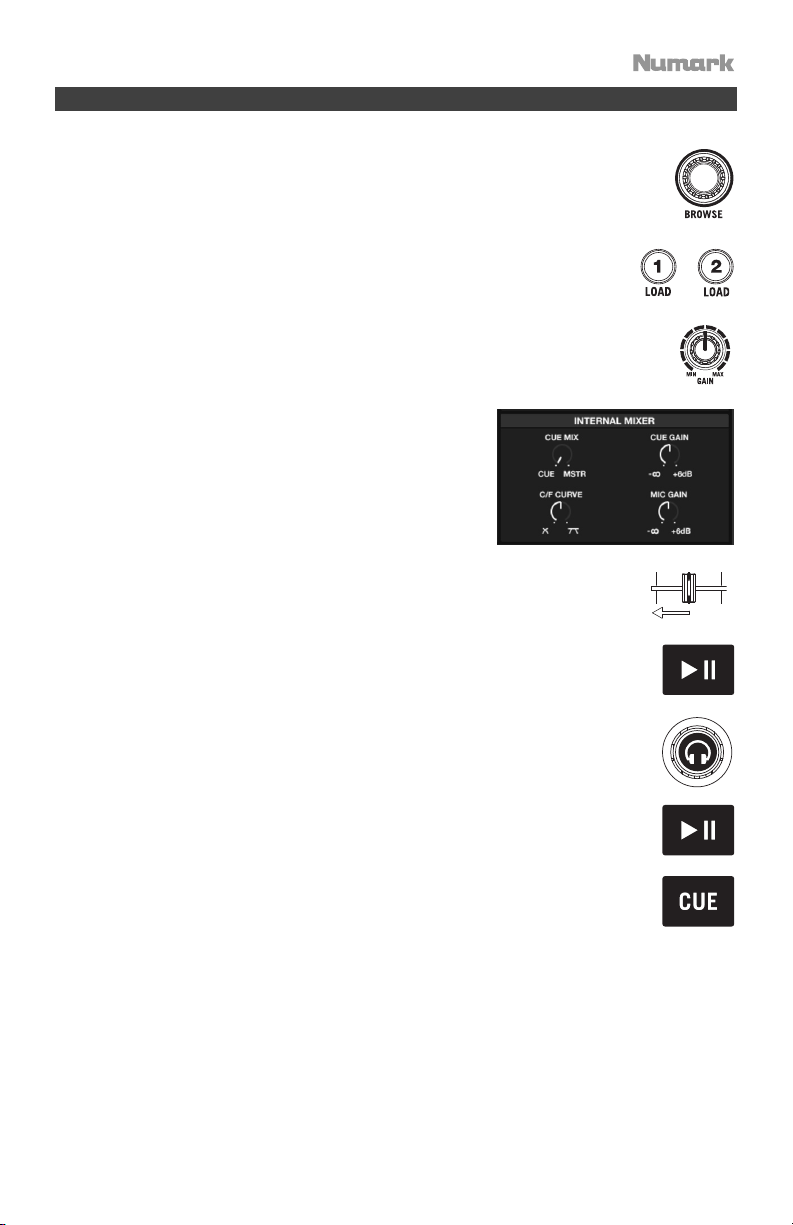
Beat-Matching and Mixing with DJ2GO2
Below is an example of how to mix tracks using DJ2GO2:
1. Turn the Browse knob to scroll through your music library.
2. Load tracks with similar BPM onto Decks 1 and 2 by pressing the Load 1 and Load
2 buttons on DJ2GO2.
3. Start with the Gain knobs at the 12 o’clock position. You can adjust these for more or less
signal gain after the tracks are loaded.
4. In your software, ensure the Cue Mix knob is adjusted to the
desired position for CUE (headphone output) and MSTR
(master mix output).
5. Move the crossfader all the way to the left to send the audio from Deck 1 to the main
outputs. If you are listening through the headphone output, adjust the Cue Gain knob.
6. Play the track that is loaded on Deck 1.
7. Press the PFL button on Deck 2, and adjust the Cue Gain knob to preview the audio
through the headphone output.
8. Play the track that is loaded on Deck 2 to preview it in your headphones.
9. While the track is playing, press the Cue button to return to the beginning of the track.
10. (Auto) Press Sync on Deck 2 to auto-match its BPM with Deck 1. Press play and the songs should be
in sync.
11. (Manual) Move the pitch slider so the BPM in the software matches with Deck 1. Press play on the
downbeat, then use the wheel to align the beats together.
12. Move the crossfader on DJ2GO2 toward the right to crossfade from Deck 1 to Deck 2.
5
Page 6
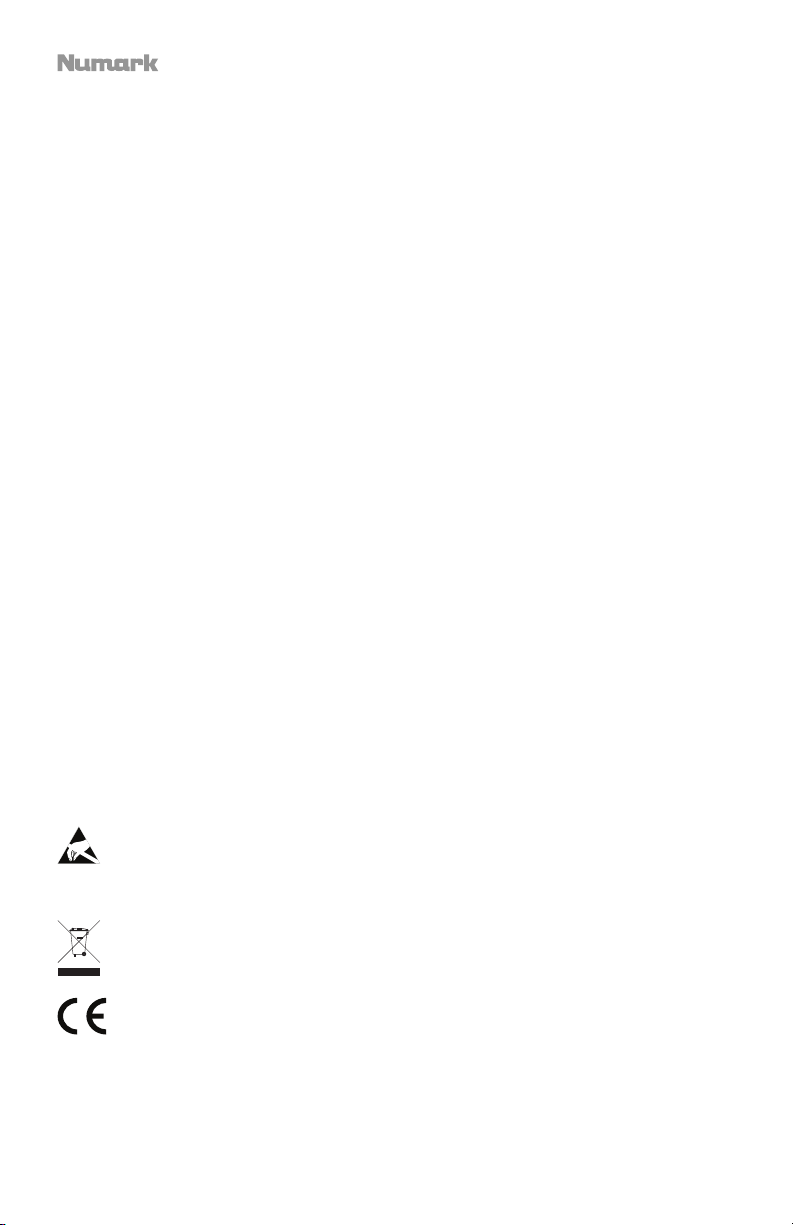
Important Safety Instructions
(1) Read and keep these instructions. Heed all warnings and follow all Instructions. (2) Do not use this apparatus near water.
(3) Clean only with dry cloth. (4) Do not install near any heat sources such as radiators, heat registers, stoves, or other
apparatus (including amplifiers) that produce heat. Do not place exposed flame sources such as lighted candles on the
apparatus. (5) Only use attachment/accessories specified by the manufacturer. (6) Refer all servicing to qualified service
personnel. Servicing is required when the apparatus has been damaged in any way, such as power-supply cord or plug is
damaged, liquid has been spilled or objects have fallen into the apparatus, the apparatus has been exposed to rain or
moisture, does not operate normally, or has been dropped. (7) Power Sources: This product should be connected to a power
supply only of the type described in these operating instructions, or as marked on the unit. (8) Water and Moisture: This
product should be kept away from direct contact with liquids. The apparatus shall not be exposed to dripping or splashing
and that no objects filled with liquids, such as vases, shall be placed on the apparatus. (9) This apparatus is for professional
use only. Intended operational climate: tropical, moderate. (10) Warning: Excessive sound pressure (high volumes) from
headphones can cause hearing loss. (11) Warning: Please refer to any important information (e.g., electrical, safety, etc.)
printed on the exterior bottom enclosure or rear panel before installing or operating the product.
Safety Notices
WARNING: To reduce the risk of fire or electrical shock, do not expose this appliance to rain or moisture. Electrical equipment
should NEVER be kept or stored in damp environments.
NOTICE CONCERNING FCC REGULATIONS: You are cautioned that changes or modifications not expressly approved by the
part responsible for compliance could void the user’s authority to operate the equipment. This equipment has been tested and
found to comply with the limits for a Class B digital device, pursuant to Part 15 of the FCC rules. These limits are designed to
provide reasonable protection against harmful interference in a residential installation. This equipment generates uses and can
radiate radio frequency energy and, if not installed and used in accordance with the instructions, may cause harmful interference to
radio communications. However, there is no guarantee that interference will not occur in a particular installation. If this equipment
does cause harmful interference to radio or television reception, which can be determined by turning the equipment off and on, the
user is encouraged to try to correct the interference by one or more of the following measures: (a) reorient or relocate the receiving
antenna; (b) move this unit; (c) increase the separation between the equipment and receiver; (d) connect the equipment into an
outlet on a circuit different from that to which the receiver is connected; (e) be sure that all cables are properly shielded, using a
choke or ferrite where appropriate; or (f) consult the dealer or an experienced radio/television technician for help.
This device complies with Part 15 of the FCC rules. Operation is subject to the following two conditions: (1) this device may
not cause harmful interference, and (2) this device must accept any interference received, including interference that may
cause undesired operation.
FCC RF Radiation Exposure Statement: This equipment complies with FCC radiation exposure limits set forth for an
uncontrolled environment. End users must follow the specific operating instructions for satisfying RF exposure compliance.
This transmitter must not be co-located or operating in conjunction with any other antenna or transmitter.
For Canadian models:
• This device complies with Industry Canada licence-exempt RSSs. Operation is subject to the following two conditions:
(1) this device may not cause interference, and (2) this device must accept any interference, including interference that
may cause undesired operation of the device.
• Under Industry Canada regulations, this radio transmitter may only operate using an antenna of a type and maximum (or
lesser) gain approved for the transmitter by Industry Canada. To reduce potential radio interference to other users, the
antenna type and its gain should be so chosen that the equivalent isotropically radiated power (e.i.r.p.) is not more than
that necessary for successful communication.
• This radio transmitter (identify the device by certification number, or model number if Category II) has been approved by
Industry Canada to operate with the antenna types listed below with the maximum permissible gain and required antenna
impedance for each antenna type indicated. Antenna types not included in this list, having a gain greater than the
maximum gain indicated for that type, are strictly prohibited for use with this device.
• This unit does not exceed the Class B limits for radio noise emission from digital apparatus set out in the radio
interference regulations of the Canadian Department of Communications.
For best audio quality, avoid using this device in a high RF-radiated environment. In an environment with radio frequency
interference, the unit may malfunction and resume normal operation after removal of the interference.
ESD/EFT Warning: This unit may contain a microcomputer for signal processing and control functions. In very rare
situations, severe interference, noise from an external source, or static electricity may cause it to lock up. In the
unlikely event that this should happen, turn off the unit, wait at least five seconds, and then turn it back on again.
The pins of connectors identified with this ESD warning symbol should not be touched.
Correct Disposal of This Product: This marking indicates that this product should not be disposed with other
household wastes throughout the EU. To prevent possible harm to the environment or human health from
uncontrolled waste disposal, recycle it responsibly to promote the sustainable reuse of material resources. To return
your used device, please use the return and collection systems or contact the retailer where the product was
purchased. They can take this product for environmentally safe recycling.
General Note on the Declaration of Conformity: We hereby declare that this device is in accordance with the
essential requirements of the European Directive 1999/5/EC. The full EU declaration of conformity can be
requested at the following address:
inMusic GmbH
Harkortstr. 12 - 32
40880 Ratingen
GERMANY
6
Page 7
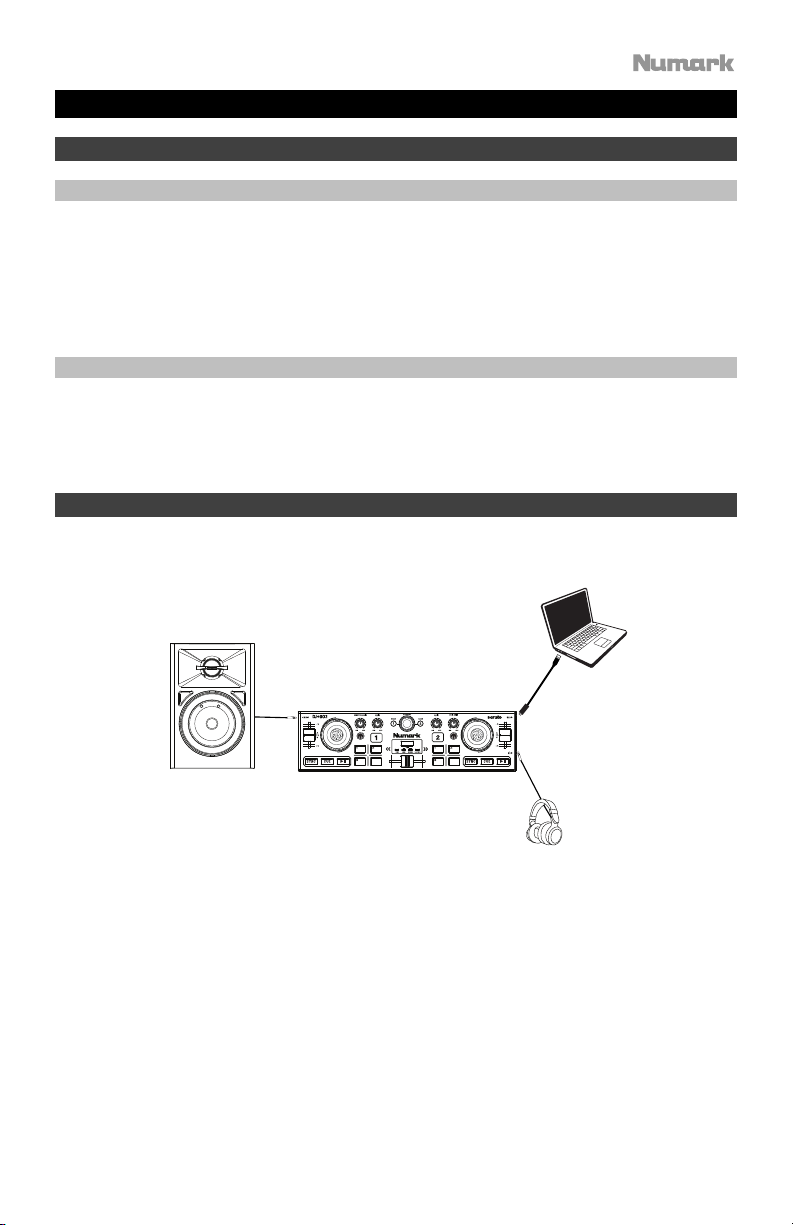
Guía del usuario (Español)
Introducción
Contenido de la caja
DJ2GO2
Cable mini USB
Tarjeta de descarga de software
Cable RCA a estéreo de 1/8 pulg.
Guía de inicio rapido
Soporte
Para obtener la información más reciente acerca de este producto (documentación, especificaciones
técnicas, requisitos de sistema, información de compatibilidad, etc.) y registrarlo, visite numark.com.
Para obtener soporte adicional del producto, visite numark.com/support.
Para información completa sobre la garantía: numark.com/warranty.
Instalación
Los elementos que no se enumeran en Introducción > Contenido de la caja se venden por
separado.
Altavoz
PAD MODE
44
Antes de comenzar a utilizar el DJ2GO2 con su ordenador, debe instalar una aplicación de
software para DJ en su ordenador.
1. Con la aplicación de software para DJ instalada en su ordenador, conecte el DJ2GO2 a un
puerto USB disponible en su ordenador. (Si es posible, use un puerto USB del panel trasero de
la computadora).
2. En su ordenador, abra su aplicación de software para DJ.
3. Una vez abierto el software, busque sus archivos de música, vídeo y/o karaoke.
4. Una vez encontrado un archivo compatible, cargue el archivo a una de las bandejas del
software.
5. Repita el proceso para asignar un archivo a la otra bandeja del software.
Ordenador
Auriculares
7
Page 8
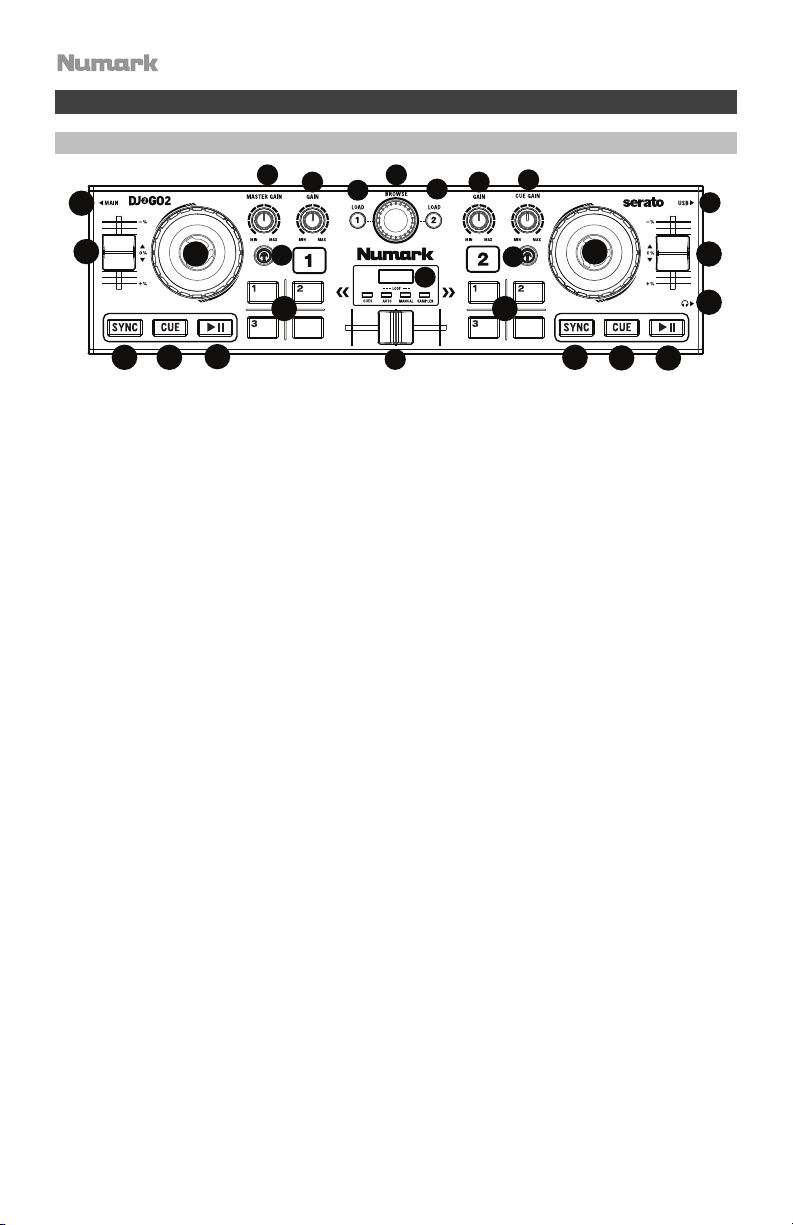
2
1
2
3
4 5
6
6
7 7
10
10
11
11
9
12
12
13
14
14
8
15
15
16
13
17
Características
Panel superior
16
15
14
1. Puerto mini-USB: Enchufe el cable mini-USB incluido en este puerto y en el puerto USB de su
ordenado para suministrar corriente al DJ2GO2. DJ2GO2 cumple con la clase, de modo que es "plugand-play"
2. PFL / Cue: Envía el audio pre-fader (previo al atenuador) al canal de Cue para monitoreo.
3. Cue Gain: Ajusta el nivel de audio del canal de Cue.
4. Master G ain: Ajusta el volumen de salida de la mezcla del programa.
5. Perilla Browse: Gire esta perilla para recorrer la lista de pistas y directorios/carpetas en el software.
Pulse esta perilla para entrar a un directorio/carpeta.
6. Load 1 / Load 2: Pulse uno de estos botones mientras está seleccionada una pista para asignarla a la
bandeja 1 o 2 respectivamente.
7. Channel G ain (Ganancia de canal): Permite ajustar el nivel de audio del canal correspondiente.
8. Crossfader: Mezcla el audio que se reproduce en las bandejas 1 y 2. Al deslizarlo hacia la izquierda
se reproduce la bandeja 1 y al deslizarlo hacia la derecha reproduce la bandeja 2.
9. Pad Mode: Este botón determina el funcionamiento de los 4 botones del banco de pads. Las 4
opciones son: Cue rápido, bucles automáticos, bucles manuales y muestreador.
10. Rueda de avance por pasos: Mueva la rueda para controlar la posición de reproducción y recorrer la
totalidad de la canción actual.
11. Reproducir / Pausa: Permite iniciar o reanudar la reproducción si la bandeja está en pausa. Permite
poner la reproducción en pausa si la bandeja está reproduciendo. El LED estará apagado cuando no
haya ninguna pista cargada. El LED parpadeará cuando haya una pista en pausa. El LED estará
encendido cuando se esté reproduciendo una pista.
12. Botones 1-4: Estos botones envían mensajes MIDI momentáneos en base al modo de pad definido.
13. Cue: El botón Cue regresa y detiene la pista en el último punto de cue establecido. Para reproducir
temporalmente el punto de cue, mantenga presionado el botón Cue. La pista se reproduce mientras el
botón se mantiene presionado y retorna al punto de cue cuando se suelta. Mantenga pulsado Cue y
Reproducir / Pausa simultáneamente para comenzar la reproducción desde el punto de cue temporal.
Suelte ambos botones para permitir que continúe la reproducción.
14.
Sync: Púlselo para igualar automáticamente el tempo de la bandeja correspondiente con el de la otra
bandeja.
15. Fader de tono: Permite controlar la velocidad de reproducción de la pista.
16. Salida principales de 3,5 mm (1/8 pulg.) Conecte esta salida de audio a un mezclador, altavoces
alimentados o a un grabador de audio.
17. Salida para auriculares de 3,5 mm (1/8 pulg.): Conecte sus auriculares a esta salida de audio de 1/4
pulg.
8
10
PAD MODE
12
11
13
– no es necesario instalar ningún controlador por separado.
12
44
14
10
13
15
17
11
Page 9
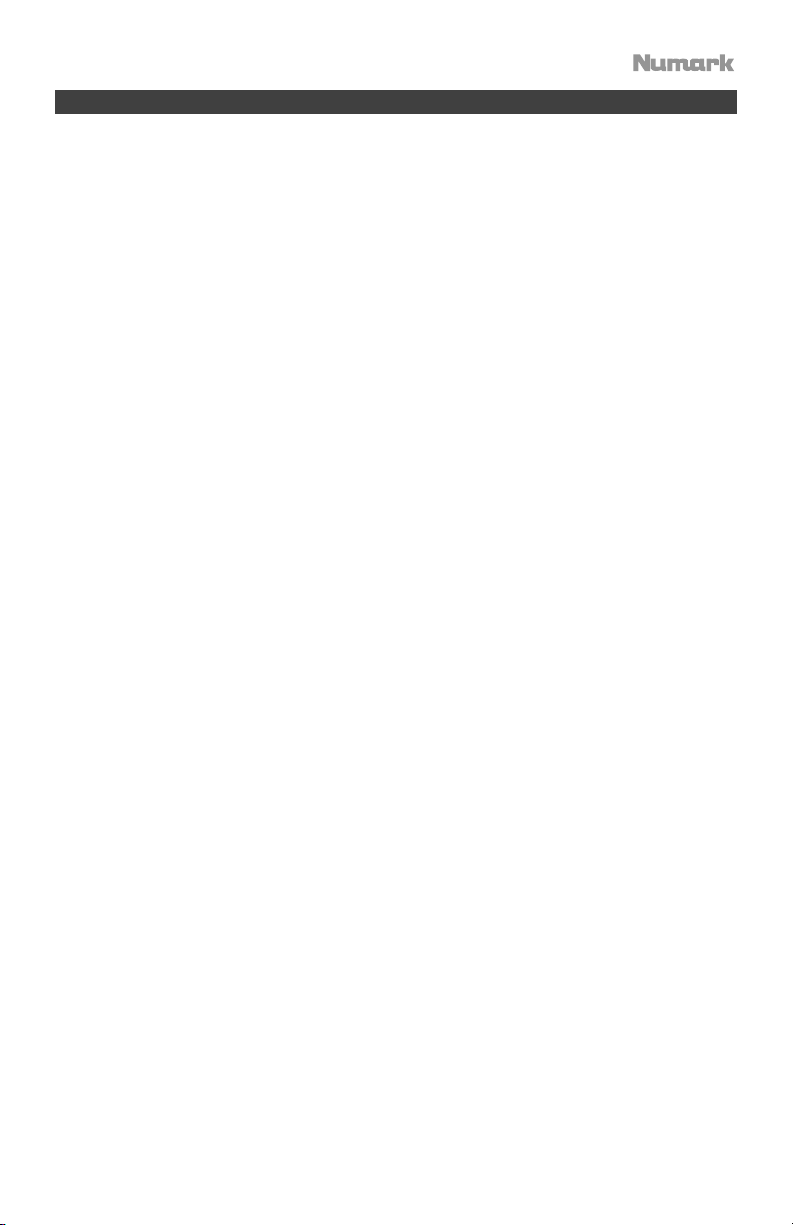
Funcionamiento
Controles de modo de pad
1. Cues: Este botón de modo de pad conmuta entre el modo de cue rápido.
2. Auto Loop: Este botón de modo de pad conmuta entre los botones 1-4 para disparar
bucles (la cantidad de barras del bucle se define en su software).
Pad 1 - Bucle de 1 beat
Pad 2 - Bucle de 2 beats
Pad 3 - Bucle de 4 beats
Pad 4 - Bucle de 8 beats
3. Manual Loop: Este botón de modo de pad conmuta entre los botones 1-4 para controlar
los bucles de forma manual.
En el modo de bucle manual:
Pad 1 - Punto inicial del bucle
Pad 2 - Punto final Out del bucle
Pad 3 - Activar/Desactivar bucle
Pad 4 - Volver a disparar bucle
4. Sampler: Este botón de modo de pad conmuta los botones 1-4 al modo muestreador
para disparar muestras.
9
Page 10

Sincronización de beats y mezclas con el DJ2GO2
A continuación se presenta un ejemplo de cómo mezclar pistas usando el DJ2GO2:
1. Gire la perilla Browse para desplazarse por su biblioteca de música.
2. Cargue pistas con BPM similares en las bandejas 1 y 2 pulsando los botones
Load 1 y Load 2 del DJ2GO2.
3. Comience con las perillas Gain en la posición de las 12 en punto. Puede ajustarlas para
una mayor o menor ganancia de la señal una vez cargadas las pistas.
4. En su software, asegúrese de que la perilla Cue Mix esté ajustada en la
posición deseada para CUE (salida para auriculares) y MSTR (salida
maestra del mezclador).
5. Mueva el crossfader completamente hacia la izquierda para enviar el audio de la
bandeja 1 a las salidas principales. Si está escuchando a través de las salidas para
auriculares, ajuste la perilla Cue Gain.
6. Reproduzca la pista cargada en la bandeja 1.
7. Pulse el botón PFL / Cue de la bandeja 2 y gire la perilla Cue Gain a fin de monitorizar
el audio a través de la salida para auriculares.
8. Reproduzca la pista cargada en la bandeja 2 para monitorizarla a través de sus
auriculares.
9. Mientras la pista se está reproduciendo, pulse el botón Cue para regresar al comienzo
de la pista.
10. (Automático) Pulse Sync en la bandeja 2 para sincronizar sus BPM automáticamente con los de la
bandeja 1. Pulse play y las canciones deberían sincronizarse.
11. (Manual) Mueva el deslizador de tono de forma tal que los BPM del software coincidan con los de la
bandeja 1. Pulse play al tempo de la música y utilice la rueda para alinear los beats.
12. Mueva el crossfader del DJ2GO2 para realizar un fundido cruzado desde la bandeja 1 hacia la
bandeja 2.
10
Page 11

Instrucciones importantes de seguridad
(1) Lea y conserve estas instrucciones. Preste atención a las advertencias y siga todas las instrucciones. (2) No use este equipo
cerca de agua. (3) Límpielo sólo con un paño seco. (4) No instale el equipo cerca de fuentes de calor tales como radiadores,
aberturas de entrada de calefacción, calefactores u otros aparatos (incluidos amplificadores) que generen calor. No coloque
fuentes de llamas vivas tales como velas encendidas en el aparato. (5) Use sólo agregados y accesorios especificados por el
fabricante. (6) Solicite todo servicio a personal de servicio calificado. Se requiere servicio cuando el equipo se dañó de cualquier
manera, por ejemplo si se dañaron el cable o el enchufe de alimentación, si se derramó líquido o cayeron objetos dentro del
equipo, si el mismo estuvo expuesto a la lluvia o la humedad, si no funciona normalmente o se dejó caer. (7) Suministro
eléctrico: Conecte este producto solamente a un suministro eléctrico del tipo que se describe en estas instrucciones de
operación o según se indique en la unidad. (8) Agua y humedad: Este producto se debe mantener fuera del contacto directo con
los líquidos. El aparato no debe ser expuesto al goteo o a la salpicadura y ningun objeto lleno de líquidos, como serián los
floreros, debe ser colocados cerca del aparato. (9) Este aparato es para uso profesional únicamente. Climas de funcionamiento
previstos: tropical, moderado. (10) Advertencia: La presión sonora excesiva (altos volúmenes) de los auriculares puede causar
pérdidas de audición. (11) Advertencia: Antes de instalar u operar el producto, consulte toda la información importante (como la
relativa a electricidad, seguridad, etc.) impresa en la envuelta inferior exterior o el panel trasero.
Señales de advertencia
ADVERTENCIA: Para reducir el riesgo de incendio o descarga eléctrica, no exponga este aparato a la lluvia o a la humedad.
Los equipos eléctricos NUNCA deberían guardarse o almacenarse en ambientes húmedos.
Advertencia ESD/EFT: Este producto puede contener un microprocesador para el procesamiento de las señales y
las funciones de control. En situaciones excepcionales, las interferencias acusadas, el ruido de una fuente externa o
la electricidad estática pueden hacer que se bloquee. En el caso poco probable de que esto suceda, apagar el
producto, esperar cinco segundos y volver a encenderlo.
Para obtener la mejor calidad de audio, evite usar este dispositivo en ambientes con radiaciones intensas de RF. En un
ambiente con interferencia de radiofrecuencia, la unidad puede funcionar incorrectamente y reanudar el funcionamiento
normal después de la desaparición de la interferencia.
Esta unidad no excede los límites de la Classe B para la emisión de ruidos radioeléctricos de aparatos digitales incluidos en
las regulaciones de perturbación radioeléctrica del Departamento de comunicaciones de Canadá (Canadian Department of
Communications).
Disposición final correcta de este producto: Esta marca indica que ese producto no debe desecharse junto con
otros desperdicios domésticos en toda la Unión Europea. Para evitar posibles daños al medio ambiente o a la salud
humana debidos a la disposición final sin control de los residuos, recíclelo responsablemente a fin de promover la
reutilización sustentable de los recursos materiales. Para devolver su producto usado, use los sistemas de
devolución o recolección o póngase en contacto con el comercio minorista donde adquirió dicho producto. El
mismo puede recibir este producto para un reciclado ambientalmente seguro.
Observación general sobre la declaración de conformidad: Por el presente declaramos que este dispositivo se
encuentra en conformidad con los requisitos esenciales de la Directiva Europea 1999/5/EC. La declaración de
conformidad completa de la UE se puede solicitar a la siguiente dirección:
inMusic GmbH
Harkortstr. 12 - 32
40880 Ratingen
ALEMANIA
11
Page 12

Guide d’utilisation (Français)
Présentation
Contenu de la boîte
DJ2GO2
Câble Mini-USB
Carte de téléchargement de logiciel
Câble 3,5 mm vers RCA stéréo
Guide d'utilisation rapide
Assistance technique
Pour les toutes dernières informations concernant la documentation, les spécifications techniques, la
configuration requise, la compatibilité et l’enregistrement du produit, veuillez visiter numark.com.
Pour de l’assistance supplémentaire, veuillez visiter le site numark.com/support.
Pour obtenir toutes les informations relatives à la garantie : numark.com/warranty.
Installation
Les articles qui ne figurent pas dans la section Présentation > Contenu de la boîte sont vendus
séparément.
Avant de pouvoir utiliser le DJ2GO2 avec votre ordinateur, vous devez installer le logiciel pour DJ.
Enceinte
PAD MODE
44
1. Une fois le logiciel pour DJ installé sur votre ordinateur, branchez le DJ2GO2 au port USB de
votre ordinateur. (Si cela est possible, utilisez un port USB sur le panneau arrière de
l’ordinateur.)
2. Sur votre ordinateur, lancez le logiciel pour DJ.
3. Une fois le logiciel ouvert, recherchez vos fichiers musique, vidéo et/ou karaoké.
4. Une fois qu'un fichier supporté est trouvé, chargez-le sur l'un des modules logiciels.
5. Répétez le processus pour attribuer un fichier à l'autre module logiciel.
12
Ordinateur
Casque d’écoute
Page 13

2
1
2
3
4 5
6
6
7 7
10
10
11
11
9
12
12
13
14
14
8
15
15
16
13
17
Caractéristiques
Panneau supérieur
16
15
14
1. Port mini-USB : Utilisez le câble mini-USB fourni pour relier ce port au port USB de votre ordinateur
afin d’alimenter le DJ2GO2. Le DJ2GO2 est doté d’une connexion USB prête à l’utilisation et ne
requiert donc pas l’installation de pilotes.
2. PFL/Cue : Cette touche permet d’acheminer l’audio pré-atténuateur au canal CUE pour la pré-écoute.
3. Cue Gain : Ce bouton permet d’ajuster les niveaux du canal pour la pré-écoute.
4. Master G ain : Ce bouton permet d'ajuster le niveau du volume du mix du programme.
5. Bouton Brows e : Ce bouton permet de parcourir la liste des pistes et des répertoires/dossiers dans le
logiciel. Appuyer sur le bouton permet d’accéder au répertoire/dossier.
6. Load 1/Load 2 : Ces touches permettent d’assigner la piste sélectionnée au module 1 ou 2,
respectivement.
7. Gain du canal : Ces boutons permettent de régler le niveau du signal audio du canal correspondant.
8. Curseur : Ce curseur mélange le signal audio entre le module 1 et 2. Lorsqu’il est déplacé vers la
gauche, le module 1 joue et lorsqu’il est déplacé vers la droite, c’est le module 2 qui joue.
9. Pad Mode : Ce bouton permet de déterminer le mode des 4 touches des banques de pad. Les 4
options sont points de repère rapides, bouclage automatique, bouclage manuel et échantillonneur.
10. Molette : Déplacez la molette pour contrôler la position de lecture et parcourir la piste en cours.
11. Lancer/interrompre la lecture : Cette touche permet de lancer, d’interrompre ou de relancer la
lecture du module. La DEL est éteinte lorsqu’il n’y a pas de piste chargée sur le module. La DEL
clignote lorsque la lecture d’une piste est interrompue. La DEL est allumée lors de la lecture d’une
piste.
12. Touches 1 à 4 : Ces touches transmettent des messages MIDI momentanés selon le mode Pad.
13. Cue : Cette touche permet de retourner sur le dernier point de repère programmé et de faire un arrête
de lecture. Vous pouvez maintenir la touche CUE enfoncée afin de relancer momentanément la lecture
du point de repère. La piste jouera jusqu’à ce que la touche soit relâchée et reviendra ensuite au point
de repère. Vous pouvez maintenir les touches Cue et pour lancer/interrompre la lecture enfoncées
simultanément afin de relancer la lecture à partir du point de repère. Relâchez les deux touches afin
de continuer la lecture.
14. Sync : Cette touche permet de synchroniser automatiquement le tempo du module au tempo de
l’autre module.
15. Curseur de hauteur tonale : Ce curseur permet de modifier la vitesse de lecture de la piste.
16. Sortie principale 3,5 mm : Cette sortie audio permet d’acheminer le signal vers une console de
mixage, des enceintes amplifiées ou un enregistreur.
17. Sortie casque d'écoute 3,5 mm : Cette sortie permet de brancher un casque d'écoute.
10
11
13
PAD MODE
12
12
44
14
10
13
11
15
17
13
Page 14

Fonctionnement
Commandes du mode Pad
1. Cues : Cette touche permet de basculer les pads en mode points de repère rapides.
2. Auto Loop : Ce bouton permet de basculer les touches 1 à 4 en mode bouclage
automatique (la valeur de la mesure de la boucle est définie dans le logiciel).
Pad 1 – Boucle de 1 tempo
Pad 2 – Boucle de 2 tempos
Pad 3 – Boucle de 4 tempos
Pad 4 – Boucle de 8 tempos
3. Manual Loop : Cette touche permet de basculer les touches 1 à 4 en mode bouclage
manuel.
En mode de bouclage manuel :
Pad 1 – Point d’entrée de boucle
Pad 2 – Point de sortie de boucle
Pad 3 – Activer/désactiver la boucle
Pad 4 – Redéclencher la boucle
4. Sampler : Ce mode Pad permet de basculer les touches 1 à 4 en mode échantillonneur
afin de déclencher des échantillons.
14
Page 15

Synchronisation du tempo et mixage
Voici un exemple de mixage de pistes avec le DJ2GO2 :
1. Utilisez le bouton Brows e afin de parcourir vos pistes dans la bibliothèque.
2. Chargez des pistes qui ont des BPM similaires sur les modules 1 et 2 à l’aide
des touches Load 1 et Load 2 du DJ2GO2.
3. Réglez les boutons Gain à 12 heures. Vous pouvez réajuster ces derniers une fois que les
pistes sont chargées.
4. Veuillez vous assurer que le bouton Cue Mix dans le logiciel est réglé
sur la position pour CUE (sortie casque) et MSTR (sortie mix principal).
5. Déplacez le curseur complètement vers la gauche afin d’acheminer l’audio du module 1
vers les sorties principales. Si vous utilisez un casque, réglez le bouton Cue Gain.
6. Lancez la lecture de la piste du module 1.
7. Appuyez sur la touche PFL/Cue du module 2, puis réglez le bouton Cue Gain pour
écouter l’audio par le biais de la sortie casque.
8. Lancez la lecture de la piste du module 2 afin de la pré-écouter dans votre casque.
9. Lors de la lecture, appuyez sur la touche Cue afin de revenir au début de la piste.
10. (Auto) Appuyez sur la touche Sync du module 2 pour synchroniser son BPM avec celui de la piste du
module 1. Appuyez sur la touche de lecture et les pistes devraient être synchronisées.
11. (Manuel) Déplacez le curseur de la hauteur tonale afin que le BPM dans le logiciel corresponde avec
celui du module 1. Appuyez sur la touche de lecture sur le premier battement, puis utilisez la molette
pour synchroniser les battements.
12. Déplacez le curseur du DJ2GO2 vers la droite afin de créer un fondu enchaîné du module 1 au
module 2.
15
Page 16

Instructions importantes de sécurité
(1) Lire et conserver les instructions qui suivent. Respecter tous les avertissements et suivre toutes les instructions fournies. (2) Ne
pas utiliser cet appareil à proximité des sources d’eau. (3) Nettoyer seulement avec un chiffon doux sec. (4) Ne pas installer près
des sources de chaleur telles que radiateurs, les registres de chaleur, poêles ou autres appareils (y compris les amplificateurs) qui
génèrent de la chaleur. Ne pas placer de sources de flammes nues telles que des chandelles allumées sur l’appareil. (5) N’utiliser
que des accessoires recommandés par le fabricant. (6) Confier la réparation à du personnel technique qualifié. Faire réparer
lorsque l’appareil est endommagé; lorsque le câble ou la fiche d’alimentation est endommagé, lorsqu’on a renversé du liquide ou si
des objets sont tombés dans l’appareil, lorsque l’appareil a été exposé à de la pluie ou à de l’humidité, si l’appareil ne fonctionne
pas normalement, ou lorsqu’il est tombé. (7) Sources d’alimentation : Cet appareil doit être alimenté uniquement par le type de
source de courant indiqué dans le guide d’utilisation, ou tel qu’indiqué sur le produit. (8) Eau et humidité : Ce produit dot être placé
loin du contact direct avec des liquides. L’appareil ne doit pas être exposé à graisse ou gouttes et les objets remplis, comme les
vases ne doivent être placés sur l’appareil. (9) Cet appareil est destiné à un usage professionnel. Climat opérationnel prévu :
tropical, modéré. (10) Mise en garde : Une pression sonore excessive (volume élevé) provenant du casque d’écoute peut entraîner
une perte auditive. (11) Mise en garde : Veuillez vous reporter aux importantes informations (p. ex., informations électriques, de
sécurité, etc.) imprimées sur le dessous ou le panneau arrière de l’unité avant de procéder à son installation ou à son utilisation.
Avis de sécurité
MISE EN GARDE : Afin de réduire les risques d’incendie ou d’électrocution, ne pas exposer cet appareil à la pluie ou à l’humidité.
Tout équipement électrique ne devrait jamais être placé ou remisé dans un environnement humide.
AVIS CONCERNANT LA RÉGLEMENTATION FCC (Commission Fédérale américaine des Communications ou CCE) : Cet
équipement génère et utilise de l’énergie sur des fréquences radio et peut causer des interférences à la réception des
programmes radio et télévision si vous ne l’utilisez pas dans une stricte concordance avec les procédures détaillées dans ce
guide de fonctionnement. Cette unité est conforme aux normes de Classe B en accord avec les spécifications des sous
paragraphe J ou de l’article 15 de la réglementation FCC, qui sont désignées à offrir une protection raisonnable contre de telles
interférences dans une installation résidentielle. Toutefois, il n’est pas garanti qu’aucune interférence n’apparaisse dans des
installations particulières. Si l’unité cause des interférences avec la réception de la radio ou de la télévision, vous pouvez essayer
de les corriger en utilisant une ou plusieurs des mesures suivantes : (a) repositionnez l’autre appareil et/ou son antenne, (b)
déplacez cet appareil, (c) éloignez cet appareil le plus loin possible de l’autre appareil, (d) branchez cet appareil dans une autre
prise AC, de cette façon, ils seront sur des circuits différents ou (e) assurez vous que tous les câbles soient blindés à l’aide
d’une bobine d’arrêt ou ferrite, où nécessaire. Cet avis est conforme à l’article 15.838 de la réglementation FCC.
Le présent appareil est conforme aux l’article 15 de la réglementation FCC. L’exploitation est autorisée aux deux conditions
suivantes : (1) l’appareil ne doit pas produire de brouillage, et (2) l’utilisateur de l’appareil doit accepter tout brouillage
radioélectrique subi, même si le brouillage est susceptible d’en compromettre le fonctionnement.
Énonce sur l’exposition au rayonnement de fréquence radio de la FCC : Cet équipement est conforme aux limites
d’exposition au rayonnement de fréquence radio de la FCC établies pour un environnement non contrôlé. L’utilisateur final
doit suivre les instructions de fonctionnement spécifiques afin d’être conforme aux exigences d’exposition au rayonnement de
fréquence radio. Cet émetteur ne doit pas être placé ou utilisé avec une autre antenne ou un autre émetteur.
Pour les modèles Canadiens :
• Le présent appareil est conforme aux CNR d’Industrie Canada applicables aux appareils radio exempts de licence.
L’exploitation est autorisée aux deux conditions suivantes : (1) l’appareil ne doit pas produire de brouillage, et (2)
l’utilisateur de l’appareil doit accepter tout brouillage radioélectrique subi, même si le brouillage est susceptible d’en
compromettre le fonctionnement.
• Conformément à la réglementation d’Industrie Canada, le présent émetteur radio peut fonctionner avec une antenne d’un
type et d’un gain maximal (ou inférieur) approuvé pour l’émetteur par Industrie Canada. Dans le but de réduire les risques
de brouillage radioélectrique à l’intention des autres utilisateurs, il faut choisir le type d’antenne et son gain de sorte que
la puissance isotrope rayonnée équivalente (p.i.r.e.) ne dépasse pas l’intensité nécessaire à l’établissement d’une
communication satisfaisante.
• Le présent émetteur radio (identifier le dispositif par son numéro de certification ou son numéro de modèle s’il fait partie du
matériel de catégorie I) a été approuvé par Industrie Canada pour fonctionner avec les types d’antenne énumérés ci-dessous et
ayant un gain admissible maximal et l’impédance requise pour chaque type d’antenne. Les types d’antenne non inclus dans
cette liste, ou dont le gain est supérieur au gain maximal indiqué, sont strictement interdits pour l’exploitation de l’émetteur.
• Cet appareil n’excede pas les limites de la Classe B pour les émissions des fréquences radio à partir d’un appareil
numérique établit par le Ministère des communications.
Pour une meilleure qualité audio, évitez d’utiliser cet appareil dans un environnement irradié de fréquences radio. Lorsqu’utilisé
en présence d’interférences aux fréquences radio électriques, l’appareil pourrait défaillir et reprendre un fonctionnement normal
une fois les interférences supprimées.
16
Avertissement ESD/EFT : Ce produit peut contenir un micro-ordinateur pour le traitement des signaux et les
fonctions de contrôle Rarement, des graves interférences, du bruit provenant d’une source extérieure ou
l’électricité statique peuvent le bloquer. Si cet événement très rare se produit, débranchez le produit, attendez cinq
secondes au moins puis branchez de nouveau l’appareil.
Mise au rebut convenable de ce produit : Ce repère indique que ce produit ne doit pas être mis au rebut dans l’UE
avec d’autres ordures ménagères. Afin d’éviter tout dommage potentiel pour l’environnement ou la santé humaine
résultant d’une élimination incontrôlée des déchets, recyclez-le de façon responsable afin de promouvoir la réutilisation
durable des ressources matérielles. Pour remettre votre appareil usagé, veuillez utiliser les systèmes de remise et de
collecte ou contacter le vendeur où le produit a été acheté. Ceux-ci pourront assurer le recyclage écologique de ce
produit.
Note générale sur la déclaration de conformité : Nous déclarons par la présente que cet appareil est conforme à
toutes les exigences essentielles de la Directive 1999/5/CE du Parlement européen et du Conseil. Une copie du
texte intégral de la déclaration de conformité UE est disponible sur demande à l’adresse suivante :
inMusic GmbH
Harkortstr. 12 - 32
40880 Ratingen
ALLEMAGNE
Page 17

Guida per l'uso (Italiano)
Introduzione
Contenuti della confezione
DJ2GO2
Cavo mini USB
Scheda di download del Software
Cavo stereo RCA da 1/8” a stereo
Guida rapida
Assistenza
Per le ultime informazioni in merito a questo prodotto (documentazione, specifiche tecniche, requisiti
di sistema, informazioni sulla compatibilità, ecc.) e per effettuarne la registrazione, recarsi alla pagina
numark.com.
Per ulteriore assistenza sul prodotto, recarsi alla pagina numark.com/support.
Per informazioni complete in merito alla garanzia: numark.com/warranty.
Configurazione
lementi non elencati sotto Introduzione > Contenuti della confezione sono venduti
separatamente.
Prima di iniziare a utilizzare il DJ2GO2 con il computer, occorre installare un’applicazione
software per DJ sul computer stesso.
1. Con un’applicazione software per DJ installata sul computer, collegare il DJ2GO2 ad una porta
USB disponibile sul computer (se possibile, servirsi di una porta USB sul pannello posteriore
del computer).
2. Sul computer, aprire l’applicazione software per DJ.
3. Una volta aperto il software, cercare file musicali, video e/o file karaoke.
4. Una volta trovato un file supportato, caricarlo su uno dei deck software.
5. Ripetere il processo per assegnare un file all’altro deck software.
Computer
PAD MODE
44
Altoparlante
Cuffie
17
Page 18

2
1
2
3
4 5
6
6
7 7
10
10
11
11
9
12
12
13
14
14
8
15
15
16
13
17
Caratteristiche
Pannello superiore
16
15
14
1. Porta mini USB: inserire il cavo mini USB in questa porta e nella porta USB del computer per
alimentare il DJ2GO2. Il DJ2GO2 è un dispositivo compatibile, quindi è "plug-and-play": non richiede
l’installazione di driver a parte.
2. PFL / Cue: invia audio pre-fader al canale Cue per il monitoraggio.
3. Cue Gain: regola il livello audio del canale Cue.
4. Master G ain: regola il volume di uscita del mix di Programma.
5. Manopola Browse: servirsi di questa manopola per scorrere lungo l’elenco delle tracce, delle
directory/cartelle all’interno del software. Premere questa manopola per entrare in una
directory/cartella.
6. Load 1 / Load 2: premere uno di questi tasti dopo aver selezionato una traccia per assegnarla
rispettivamente al deck 1 o al deck 2.
7. Gain canale: regola il livello audio del canale corrispondente.
8. Crossfader: miscela l’audio riprodotto tra i Deck 1 e 2. Facendolo scorrere a sinistra viene riprodotto
il Deck 1, facendolo scorrere verso destra viene riprodotto il Deck 2.
9. Pad Mode: determina il funzionamento dei 4 tasti banco pad: Le 4 opzioni sono: Hot Cue, Auto
Loops, Manual Loops e Sampler (hot cue, loop automatici, loop manuali e campionatore).
10. Rotella Jog Wheel: servirsi della rotella per controllare la posizione di riproduzione e scorrere lungo la
canzone corrente.
11. Play / Pause: avvia la riproduzione o la riprende se il Deck è in pausa. Interrompe momentaneamente
la riproduzione sul deck se questo sta suonando. Il LED sarà spento (OFF) quando non ci sono tracce
caricate. Il LED lampeggia quando una traccia è in pausa. Il LED sarà acceso (ON) quando una
traccia viene riprodotta.
12. Tasti 1-4: questi tasti inviano messaggi MIDI momentanei basati sulla modalità pad impostata.
13. Cue: il tasto Cue fa tornare la traccia all’ultimo punto cue impostato mettendola in pausa. Per
effettuare la riproduzione temporanea del punto cue, tenere premuto il tasto Cue. La traccia verrà
riprodotta per il tempo in cui il pulsante viene tenuto premuto e tornerà al punto Cue non appena
questo viene rilasciato. Per avviare la riproduzione dal punto cue, tenere premuti
contemporaneamente Cue e Play/Pause. Lasciare la pressione di entrambi i pulsanti per consentire
che la riproduzione prosegua.
14. Sync:
15. Fader del pitch: regola la velocità di riproduzione della traccia.
16. Uscita Main da 1/8” (3,5 mm): collegare questa uscita audio a un mixer, ad altoparlanti o a un
registratore audio.
17. Uscita cuffie da 1/8” (3,5 mm): collegare le cuffie a questa uscita audio.
18
10
PAD MODE
12
11
13
abbina automaticamente il tempo del deck corrispondente a quello dell’altro deck.
12
44
14
10
13
15
17
11
Page 19

Operazione
Comandi modalità pad
1. Cues: questo tasto di modalità pad fa commutare i pad le modalità Hot Cue.
2. Auto Loop: questo tasto di modalità Pad fa commutare i tasti 1-4 per attivare i loop (il
valore della barra loop è impostato nel software).
Pad 1 - Loop 1 beat
Pad 2 - Loop 2 beats
Pad 3 - Loop 4 beats
Pad 4 - Loop 8 beats
3. Manual Loop: questo tasto di modalità pad fa commutare i tasti 1-4 per controllare
manualmente i loop.
In modalità loop manuale:
Pad 1 - Punto Loop In stabilito
Pad 2 - Punto Loop Out stabilito
Pad 3 - Loop On/Off
Pad 4 - Riattiva Loop
4. Sampler: questo tasto di modalità pad fa commutare i tasti 1-4 alla modalità
Campionatore per attivare i campioni.
19
Page 20

Abbinamento dei beat e mix con il DJ2GO2
Qui di seguito si trova un esempio di come mixare tracce servendosi del
DJ2GO2:
1. Girare la manopola Browse per scorrere lungo la libreria musicale.
2. Caricare tracce con BPM simile sui Deck 1 e 2 premendo i tasti
Load 1 e Load 2 sul DJ2GO2.
3. Iniziare con le manopole Gain posizionate a ore 12. Si possono regolare per
applicare un maggiore o minore guadagno di segnale dopo che le tracce sono
state caricate.
4. Nel software, assicurarsi che la manopola Cue Mix sia
regolata sulla posizione desiderata per CUE (uscita cuffie)
e MSTR (uscita master mix).
5. Muovere il crossfader all'estrema sinistra e inviare l'audio dal Deck 1 alle
uscite principali.
6. Riprodurre la traccia che è stata caricata sul Deck 1.
7. Premere il tasto PFL / Cue sul Deck 2 e regolare la manopola Cue Gain per
sentire un'anteprima dell'audio tramite l'uscita cuffie.
8. Riprodurre la traccia caricata sul Deck 2 per sentirla in anteprima in cuffia.
9. Mentre la traccia viene riprodotta, premere il tasto Cue per tornare all'inizio
della traccia.
10. (Auto) Premere Sync sul Deck 2 per abbinare automaticamente il suo BPM al Deck 1.
Premendo play le canzoni dovrebbero essere sincronizzate.
11. (Manual) Spostare il cursore del pitch in modo tale che il BPM nel software corrisponda al
Deck 1. Premere play sull’attacco, quindi servirsi della rotella per allineare i beat.
12. Muovere il crossfader sul DJ2GO2 verso destra per sfumare col crossfader dal Deck 1 al
Deck 2.
20
Page 21

Istruzioni importanti di sicurezza
(1) Leggere attentamente e conservare le istruzioni. Tenere conto delle avvertenze e seguire attentamente le istruzioni. (2) Non servirsi
dell’apparecchio vicino all’acqua. (3) Pulire unicamente con un panno bagnato. (4) Non installare vicino a sorgenti di calore quali
radiatori, diffusori di aria calda, fornelli o altri dispositivi (inclusi amplificatori) che producono calore. Non collocare fonti di fiamma
libera quali candele accese sull’apparecchio. (5) Servirsi unicamente degli accessori specificati dal produttore. (6) Affidare la
manutenzione unicamente ad apposito personale qualificato. La manutenzione è necessaria nel caso in cui il dispositivo sia stato
danneggiato in qualsiasi modo, ad esempio per danni al cavo di alimentazione o alla spina, nel caso in cui acqua o altri liquidi siano
stati versati nell’apparecchio o in caso di caduta di oggetti al suo interno, nel caso in cui il dispositivo sia stato esposto a pioggia o
umidità, non funzioni normalmente o sia stato fatto cadere. (7) Sorgenti di alimentazione: il prodotto va collegato unicamente a
sorgenti di alimentazione del tipo descritto in queste istruzioni per l’uso, o come indicato sull’apparecchio. (8) Acqua e umidità:
Questo prodotto deve essere mantenuto lontano dal contatto diretto con liquidi. L’apparecchio non deve essere esposto alla
spruzzatura o al versamento dei liquidi, e gli oggetti che contengono liquidi, come per esempio i vasi, non devono essere collocati
sull’apparecchio. (9) Questo apparecchio è stato concepito unicamente per un uso professionale. Clima operativo previsto: tropicale,
temperato. (10) Avvertenza: un’eccessiva pressione audio (alto volume) proveniente dalle cuffie può causare danni all’udito. (11)
Avvertenza: fare riferimento a qualsiasi informazione importante (ad es. in materia di collegamenti elettrici e sicurezza) stampata sulla
parte inferiore esterna dell’alloggiamento o sul pannello posteriore prima di installare o utilizzare il prodotto.
Precauzioni per la sicurezza
AVVERTENZA: Per ridurre il rischio di incendio o di scossa elettrica, non esporre questo apparecchio alla pioggia o
all’umidità. L’equipaggiamento elettrico non deve MAI essere mantenuto o riposto in ambiente umido.
Avvertenza ESD/EFT: Il prodotto può contenere un microcomputer per l’elaborazione dei segnali e le funzioni di
controllo. In occasioni estremamente rare esso può bloccarsi a causa di interferenze intense, di disturbi provenienti
da una sorgente esterna o dell’elettricità statica. In questi casi improbabili, spegnere il prodotto e attendere almeno
cinque secondi, quindi riaccenderlo.
Per garantire la migliore qualità audio, non utilizzare questo dispositivo in un ambiente caratterizzato da un’elevata radiazione in
radio-frequenza. In un ambiente che presenta interferenze di radiofrequenze, l’apparecchio può accusare un malfunzionamento
e riprenderà il funzionamento normale in seguito all’eliminazione dell’interferenza.
Smaltimento corretto del prodotto: Questo simbolo indica che nell’Unione Europea questo prodotto non deve essere
smaltito insieme ai rifiuti domestici. Per evitare possibili danni ambientali o alla salute causati da uno smaltimento
incontrollato dei rifiuti, riciclarli in maniera responsabile in modo da promuovere il riutilizzo sostenibile delle risorse
materiali. Per rendere il dispositivo usato, servirsi degli appositi sistemi di reso e raccolta, oppure contattare il rivenditore
presso il quale è stato acquistato il prodotto. Questi può ritirare il prodotto per garantirne il riciclaggio ecocompatibile.
Nota generica in merito alla dichiarazione di conformità: Con il presente documento si dichiara che il
dispositivo è conforme con i requisiti essenziali contenuti nella Direttiva Europea 1999/5/EC. La dichiarazione
completa di conformità UE può essere richiesta al seguente indirizzo:
inMusic GmbH
Harkortstr. 12 - 32
40880 Ratingen
GERMANIA
21
Page 22

Benutzerhandbuch (Deutsch)
Einführung
Lieferumfang
DJ2GO2
Mini-USB-Kabel
Software-Download-Karte
1/8“-auf-Stereo-Cinchkabel
Schnellstart-Anleitung
Kundendienst
Für die neuesten Informationen zu diesem Produkt (Dokumentation, technische Daten,
Systemanforderungen, Informationen zur Kompatibilität etc.) und zur Produktregistrierung besuchen
Sie numark.com.
Für zusätzlichen Produkt-Support besuchen Sie numark.com/support.
Für komplette Garantieinformationen: numark.com/warranty.
Setup
Teile, die nicht unter Einführung > Lieferumfang angegeben sind, sind separat erhältlich.
Lautsprecher
PAD MODE
44
Bevor Sie Ihr DJ2GO2 mit Ihrem Computer verwenden können, müssen Sie eine DJ-SoftwareAnwendung auf Ihrem Computer installieren.
1. Verbinden Sie das DJ2GO2 mit einem freien USB-Port Ihres Computers, wenn Sie bereits eine
DJ-Software installiert haben. (Wenn möglich, verwenden Sie einen USB-Anschluss an der
Rückseite Ihres Computers.)
2. Öffnen Sie Ihre DJ-Software auf Ihrem Computer.
3. Sobald die Software geöffnet ist, suchen Sie nach Ihren Musik-, Video- und/oder KaraokeDateien.
4. Sobald eine unterstützte Datei gefunden ist, laden Sie die Datei auf eine der Software-Decks.
5. Wiederholen Sie den Vorgang, um auch dem anderen Software-Deck eine Datei zuzuweisen.
22
Computer
Kopfhörer
Page 23

2
1
2
3
4 5
6
6
7 7
10
10
11
11
9
12
12
13
14
14
8
15
15
16
13
17
Funktionen
Oberseite
16
15
14
1. Mini-USB-Anschluss: Stecken Sie das mitgelieferte Mini-USB-Kabel in diesen Port und in den USBPort Ihres Computers, um DJ2GO2 mit Strom zu versorgen. DJ2GO2 ist klassenkonform und kann
ohne separate Treiberinstallation als "Plug-and-play" verwendet werden.
2. PFL / Cue: Sendet Pre-Fader-Audio an den Cue-Kanal für das Monitoring.
3. Cue-Gain: Passt die Audiopegel am Cue-Kanal an.
4. Master G ain: Regelt den Ausgabepegel des Programm-Mix.
5. Such-Regler: Mit diesem Regler können Sie durch die Tracklisten und Verzeichnisse/Ordner der
Software navigieren. Drücken Sie diesen Knopf, um in ein Verzeichnis/einen Ordner zu gelangen.
6. Laden 1 / Laden 2: Drücken Sie eine dieser Tasten, während ein Track ausgewählt ist, um ihn Deck 1
oder Deck 2 zuzuweisen.
7. Kanalvers tärkung: Regelt die Lautstärke des entsprechenden Kanals.
8. Crossfader: Mischt die Audio-Wiedergabe zwischen Decks 1 und 2. Wenn Sie den Fader nach links
schieben, spielt Deck 1, schieben Sie ihn nach rechts, spielt Deck 2.
9. Pad-Modus : Hiermit bestimmen Sie die Funktion der 4 Pad-Bank-Tasten. Die 4 Optionen sind: HotCue, Auto-Loops, Manuelle Loops und Sampler.
10. Jogwheel: Bewegen Sie das Rad, um die Wiedergabeposition zu steuern und durch den aktuellen
Song zu suchen.
11. Wiedergabe/Pause: Startet oder setzt die Wiedergabe fort, wenn das Deck pausiert. Pausiert die
Wiedergabe, wenn das Deck spielt. Die LED leuchtet nicht, wenn kein Track geladen ist. Die LED
blinkt, wenn ein Track pausiert ist. Die LED leuchtet, wenn ein Track gespielt wird.
12. Tasten 1-4: Diese Tasten senden momentane MIDI-Nachrichten basierend auf dem eingestellten PadModus.
13. Cue: Mit der Cue-Taste kehren Sie an den zuletzt eingestellten Cue-Punkt zurück und pausieren den
Track. Halten Sie die Cue-Taste gedrückt, um den Track vorübergehend ab dem Cue-Punkt
abzuspielen. Solange Sie die Taste gedrückt halten, wird der Track abgespielt. Wenn Sie die Taste
loslassen, springt der Track zum Cue-Punkt zurück. Halten Sie Cue und Wiedergabe/Pause
gleichzeitig gedrückt, um die Wiedergabe vom Cue-Point zu starten. Lassen Sie beide Tasten los,
damit die Wiedergabe fortgesetzt werden kann.
14.
Sync: Drücken Sie diese Taste, um Tempo des jeweiligen Decks mit dem Tempo des anderen Decks
automatisch zu synchronisieren.
15. Pitch-Fader: Steuert die Wiedergabegeschwindigkeit des Tracks.
16. 1/8” (3,5 mm) Hauptausgang: Verbinden Sie diesen Audioausgang mit einem Mixer, einem mit Strom
versorgten Lautsprecher oder einem Audiorecorder.
17. 1/8” (3,5 mm) Kopfhörerausgang: Verbinden Sie Ihren Kopfhörer mit diesem Audioausgang.
10
13
12
11
PAD MODE
12
44
14
10
13
11
15
17
23
Page 24

Betrieb
Pad-Modus Bedienelemente
1. Cues: Diese Pad Modus-Taste wechselt zwischen Hot Cue-Modi.
2. Auto-Loop: Diese Pad-Modus-Taste wechselt zwischen den Tasten 1-4, um Loops zu
triggern (Loop-Bar-Wert wird in Ihrer Software eingestellt).
Pad 1 - 1 beat
Pad 2 - 2 beats
Pad 3 - 4 beats
Pad 4 - 8 beats
3. Manueller Loop: Diese Pad-Modus-Taste wechselt zwischen den Tasten 1-4, um den
Loop manuell zu steuern.
Im manuellen Loop-Modus:
Pad 1 - Loop In Set-Point
Pad 2 - Loop Out Set-Point
Pad 3 - Loop Ein/Aus
Pad 4 - Loop erneut triggern
4. Sampler: Diese Pad-Modus-Taste schaltet die Tasten 1-4 in den Sampler-Modus, um
Samples zu triggern.
24
Page 25

Beat-Matching und Mixing mit dem DJ2GO2
Nachstehend beschreiben wir ein Beispiel dafür, wie man Tracks mit dem DJ2GO2 mischt:
1. Drehen Sie den Such-Regler, um durch Ihre Musikbibliothek zu blättern.
2. Laden Sie Tracks mit ähnlichen BPM auf die Decks 1 und 2, indem Sie die
Tasten Laden 1 und Laden 2 am DJ2GO2 drücken.
3. Beginnen Sie mit den Gain- und EQ-Reglern auf der 12-Uhr-Position. Sie können diese auf
eine stärkere oder geringere Signalverstärkung einstellen nachdem die Tracks geladen
wurden.
4. Stellen Sie in Ihrer Software sicher, dass der Cue Mix-Regler auf
die gewünschte Position für CUE (Kopfhörerausgang) und MSTR
(Master Mix Ausgang) eingestellt ist.
5. Bringen Sie den Crossfader am Party Mix ganz auf die linke Seite, um Audiosignale
von Deck 1 an diese Hauptausgänge zu senden. Wenn Sie den Kopfhörerausgang
verwenden, stellen Sie den Cue Gain-Regler ein.
6. Spielen Sie den Track, der auf Deck 1 geladen wurde.
7. Drücken Sie die PFL / Cue -Taste auf Deck 2 und stellen Sie den Cue Gain -Regler ein,
um die Audiodatei über den Kopfhörerausgang vorzuhören.
8. Spielen Sie den Track, der auf Deck 2 geladen ist, um ihn über die Kopfhörer
vorzuhören.
9. Während der Track wiedergegeben wird, drücken Sie die Taste Cue, um zum Beginn
des Tracks zurückzukehren.
10. (Auto) Drücken Sie Sync auf Deck 2, um seine BPM mit den BPM von Deck 1 automatisch zu
synchronisieren. Drücken Sie auf Wiedergabe. Die Songs sollten nun im Takt synchron laufen.
11. (Manual) Bewegen Sie den Pitch-Regler, so dass die BPM in der Software mit Deck 1 übereinstimmen.
Drücken Sie die Wiedergabetaste am Downbeat und verwenden Sie dann das Rad, um die Beats zu
synchronisieren.
12. Muovere il crossfader
sul DJ2GO2 verso destra per sfumare col crossfader dal Deck 1 al Deck 2.
25
Page 26

A
Wichtige Sicherheitsanweisungen
(1) Lesen Sie diese Hinweise und heben Sie diese Hinweise auf. Beachten Sie alle Warnhinweise und folgen Sie diese Hinweise. (2)
Verwenden Sie das Gerät nicht in der Nähe von Wasser. (3) Verwenden Sie zur Reinigung ein trockenes Tuch. (4) Betrieben Sie das
Gerät nicht in der Nähe von Hitzequellen, wie Radiatoren, Wärmegebläsen, Öfen oder anderen, Hitze produzierenden Geräten (wie
Verstärkern). Platzieren Sie keine offenen Flammen, wie eine brennende Kerze, auf das Gerät. (5) Verwenden Sie ausschließlich das
durch den Hersteller zugelassene Zubehör. (6) Wenden Sie sich zu Servicezwecken an qualifiziertes Servicepersonal. Service ist
dann notwendig, wenn das Gerät in irgendeiner Art und Weise beschädigt wurde. Dazu gehört zum Beispiel eine Beschädigung
des Netzteils oder des Netzkabels, in das Innere des Gerätes eingedrungene Flüssigkeiten oder Gegenstände, Fehlfunktionen,
nachdem das Gerät Regen oder Feuchtigkeit ausgesetzt war oder wenn das Gerät nicht richtig funktioniert. (7) Stromquellen:
Dieses Produkt sollte nur an eine in dieser Betriebsanleitung beschriebenen oder einer auf dem Gerät gekennzeichneten
Stromquelle angeschlossen werden. (8) Wasser und Feuchtigkeit: Dieses Produkt muss vor dem direkten Kontakt mit Flüssigkeiten
geschützt werden. Das Gerät darf nicht bespritzt oder beschüttet werden und Gegenstände, die Flüssigkeiten enthalten, wie etwa
Vasen oder Gläser, sollten nicht auf das Gerät gestellt werden. (9) Dieses Gerät dient dem professionellen Gebrauch.
Beabsichtigtes Betriebsklima: tropisch, mäßig. (10) Warnung: Übermäßiger Schalldruck (hohe Lautstärke) von Kopfhörern kann zu
Gehörschäden führen. (11) Warnung: Bitte beachten Sie alle wichtigen Informationen (z.B. zu Elektronik und Sicherheit etc.), die
auf der Unterseite oder Rückseite des Gehäuses angebracht sind, bevor Sie das Produkt installieren oder in Betrieb nehmen.
Sicherheitshinweise
WARNUNG: Um das Risiko von Feuer oder Stromschlag zu vermindern, setzen Sie dieses Gerät nicht Regen oder Feuchtigkeit
aus. Elektrische Geräte sollten niemals in feuchten Umgebungen aufbewahrt oder gelagert werden.
Dieses Gerät überschreitet nicht die Beschränkungen der Klasse B für Radiogeräuschabgabe von digitalen Geräten
beschrieben in den Radiostörvorschriften des Kanadischen Kommunikationsministeriums.
Für beste Tonqualität, dieses Gerät nicht in Bereichen mit hoher Millimeterwellenstrahlung (RF-Strahlung) verwenden. In einer
Umgebung mit HF-Interferenzen kann es zu Fehlfunktionen des Geräts kommen. Werden diese Interferenzen beseitigt, nimmt
das Gerät den normalen Betrieb wieder auf.
ESD/EFT-Warnung: Dieses Gerät enthält einen Mikrocomputer für die Signalverarbeitung und die
Bedienfunktionen. In sehr seltenen Fällen können starke Interferenzen, Rauschen von externen Quellen oder
elektrostatische Aufladung Funktionsstörungen hervorrufen. Schalten Sie das Gerät in diesem unwahrscheinlichen
Fall aus, warten Sie mindestens fünf Sekunden und schalten Sie das Gerät dann wieder ein.
Korrekte Entsorgung dieses Produkts: Diese Kennzeichnung gibt an, dass dieses Produkt innerhalb der EU nicht
mit anderem Haushaltsabfall entsorgt werden soll. Recyceln Sie das Produkt verantwortungsbewusst, um mögliche
Schäden an der Umwelt oder der menschlichen Gesundheit durch unkontrollierte Entsorgung zu vermeiden und um
eine nachhaltige Wiederverwertung von Materialressourcen zu fördern. Bitte nutzen Sie für die Rückgabe Ihres
Altgerätes entsprechende Rückgabe- und Sammelsysteme oder kontaktieren Sie den Händler, bei dem Sie die
Ware erworben haben. Diese können das Produkt auf umweltfreundliche Weise recyceln.
llgemeinhinweis zur Konformitätserklärung: Hiermit erklären wir, daß sich dieses Gerät in Übereinstimmung
mit den grundlegenden Anforderungen der europäischen Richtlinie 1999/5/EG befindet. Die vollständige EG
Konformitätserklärung kann unter folgender Adresse angefordert werden:
inMusic GmbH
Harkortstr. 12 - 32
DE - 40880 Ratingen
26
Page 27

A
Appendix (English)
Technical Specifications
Supported Sample Rate
Power
Dimensions
(width x depth x height)
Weight
Specifications are subject to change without notice.
Trademarks & Licenses
Numark is a trademark of inMusic Brands, Inc., registered in the U.S. and other countries.
Serato and the Serato logo are registered trademarks of Serato Audio Research.
Mac and OS X are trademarks of Apple Inc., registered in the U.S. and other countries.
Windows is a registered trademark of Microsoft Corporation in the United States and other countries.
All other product names, company names, trademarks, or trade names are those of their respective owners.
Contact Information
World Headquarters
inMusic Brands, Inc.
200 Scenic View Drive
Cumberland, RI 02864
USA
Tel: 401-658-3131
Fax: 401-658-3640
44.1 kHz, 16 bit
mini-USB port
3.4” x 12.4” x 0.63”
8.6 x 31.4 x 1.6 cm
0.75 lbs.
0.34 kg
U.K. Office
inMusic Europe, Ltd.
Unit 3, Nexus Park
Lysons Avenue
sh Vale
HAMPSHIRE
GU12 5QE
UNITED KINGDOM
Tel: 01252 896 040
Fax: 01252 896 021
Germany Office
inMusic GmbH
Harkortstr. 12 - 32
40880 Ratingen
GERMANY
Tel: 02102 7402 20150
Fax: 02102 7402 20011
27
Page 28

Manual Version 1.2
