Page 1
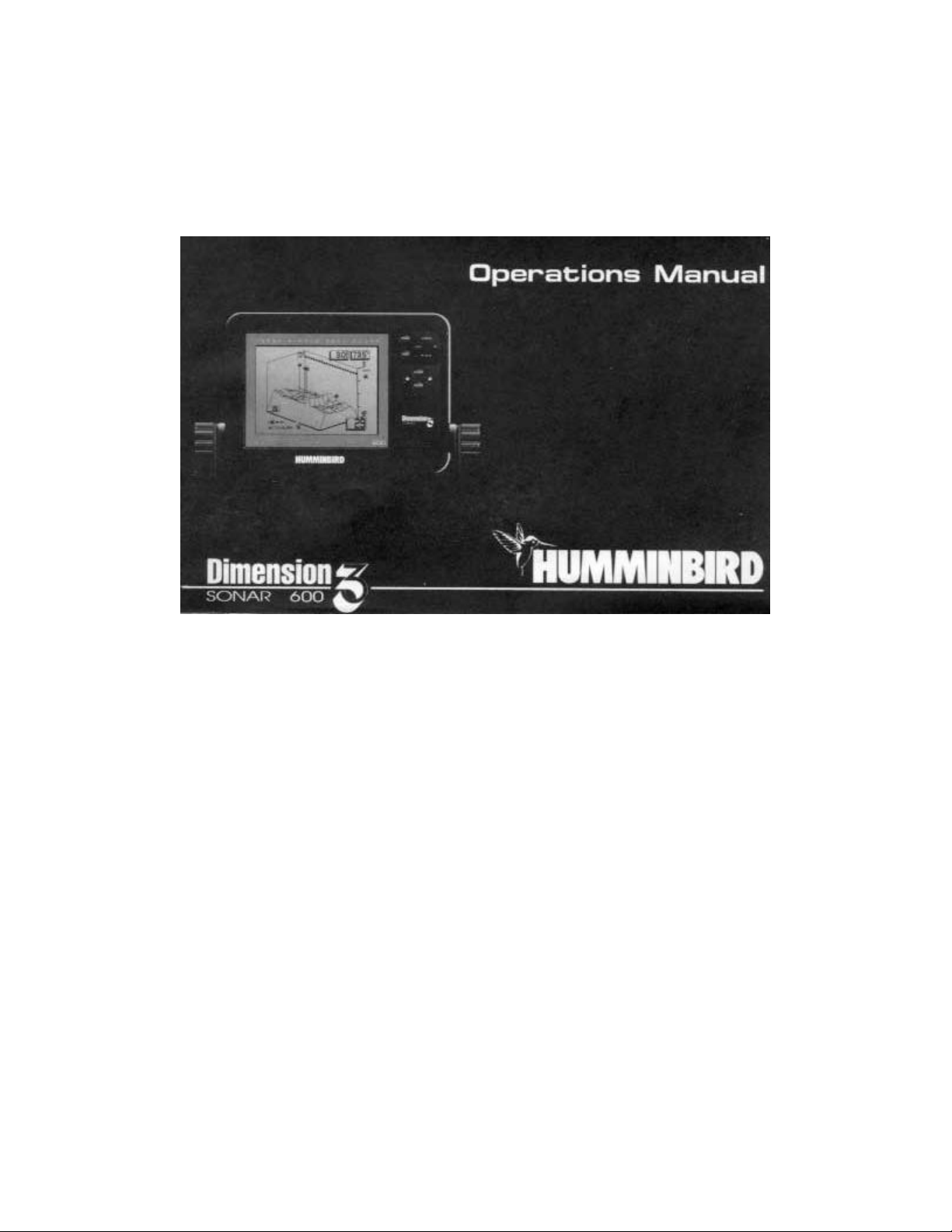
Page 2
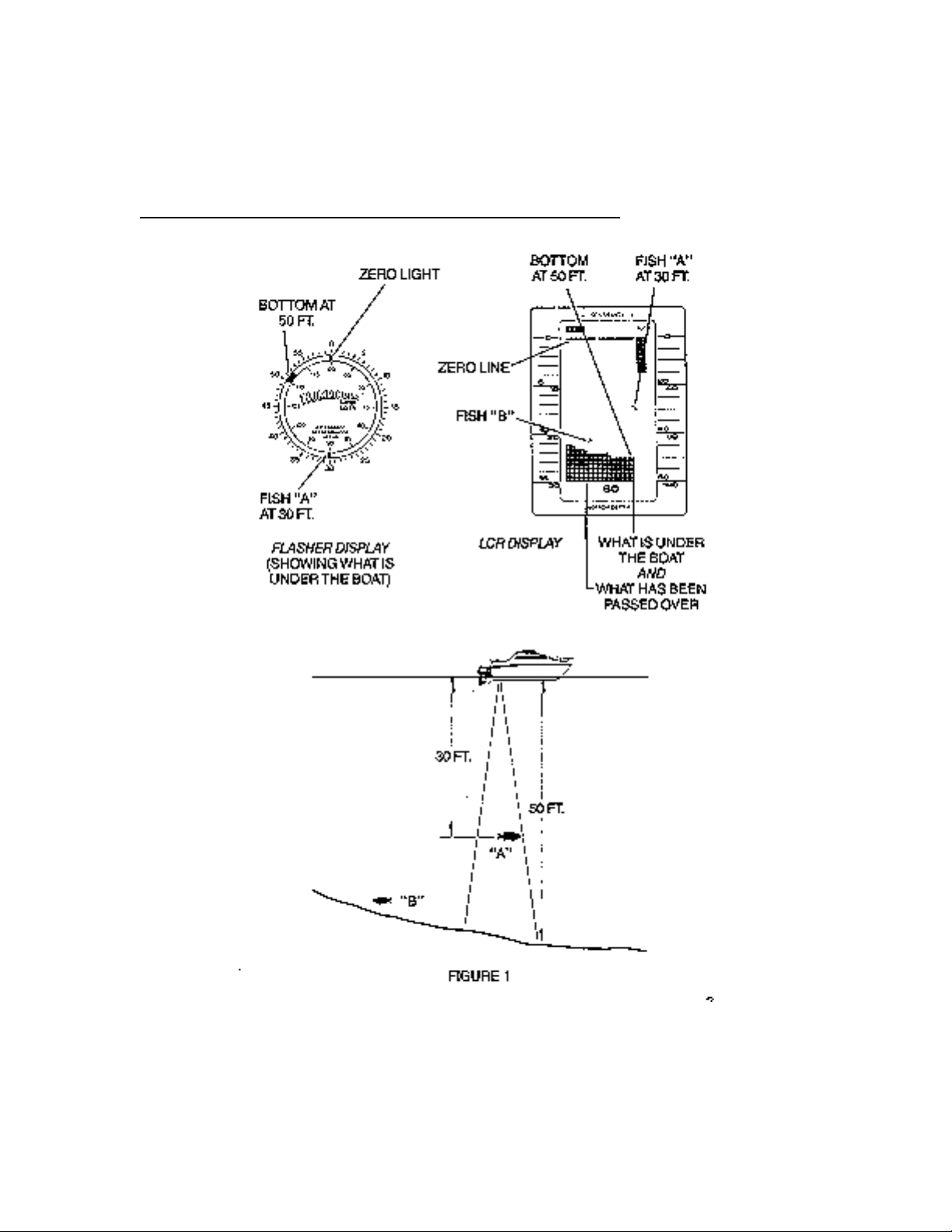
TRANSDUCER MOUNTING PROCEDURE
Humminbird’s high-speed transducer is supplied with your LCR. This transducer has been
designed to give good high speed readings on most all boat designs, including aluminum.
Please carefully consider the following before installing your transducer.
TRANSDUCER MOUNTING OPTIONS
A. Transom Mount- The Humminbird high speed transducer allows the transducer element to be
mounted below the bottom of the boat hull keeping the transducer out of turbulent water and
insuring good high speed operation. The transducer will absorb the blow of any obstruction
Page 3
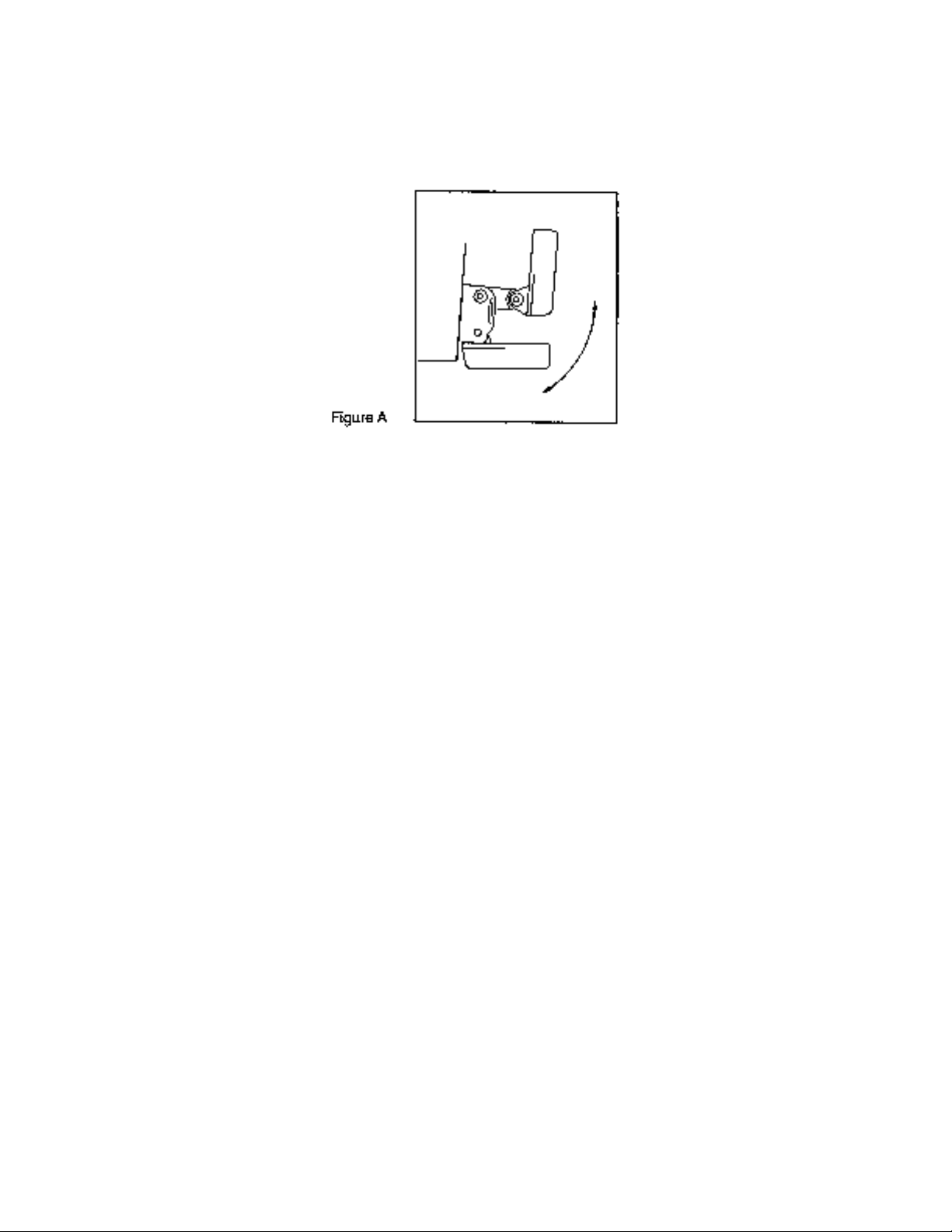
by rotating up out of the metal spring bracket without harming the transducer, or your boat.
The transducer can be re-engaged by simply rotating the transducer down and snapping it
back in place. (See Figure A)
B. Inside Hull Mount- The high speed transducer can be mounted inside the hull (without pivot
assembly) using the proper two-part epoxy, such as Humminbird’s epoxy kit. Even though
there is some loss of signal in shooting through the hull, your LCR will perform well with this
type of installation. You cannot shoot through the hull of an aluminum boat.
C. Trolling motor Mount- This type of transducer is not supplied with your LCR. It is designed to
mount on the foot of a trolling motor. You may exchange your un-used high speed
transducer for a trolling motor transducer. Call the Humminbird Customer Service
Department.
D. Bronz Thru-Hull Mount- This transducer is not supplied with your LCR but for an additional
cost you may exchange your un-used high speed transducer for a bronz thru-hull. The bronz
thru-hull transducer has a threaded stem which installs through a hole drilled in the boat hull,
leaving the housing exposed under the boat. This type of installation must be used for many
boats with in-board engines, because there is no suitable location on the transom away from
the noise and turbulence created by the prop. A bronz thru-hull transducer should be installed
by qualified personnel only.
The LCR will operate well at high speeds with a properly mounted transducer. Remember, a
transducer will not work transmitting through air or through air bubbles.
1. TRANSOM MOUNTING PROCEDURE
Step 1.
MOUNTING LOCATION- It is important that the transducer be mounted on the transom where
water flow is in constant contact with the transducer. You may wish to observe the rear of the
boat while it is moving through the water to determine the best mounting location.
Step 2.
BRACKET INSTALLATION (Aluminum Boats)- To install the metal bracket on an aluminum boat
locate the template on the transom between rows of rivets, or ribs that are on the bottom of the
boat. Align the template so that the bottom corner of the template nearest the center of the
transom is on the bottom edge of the transom.
Page 4
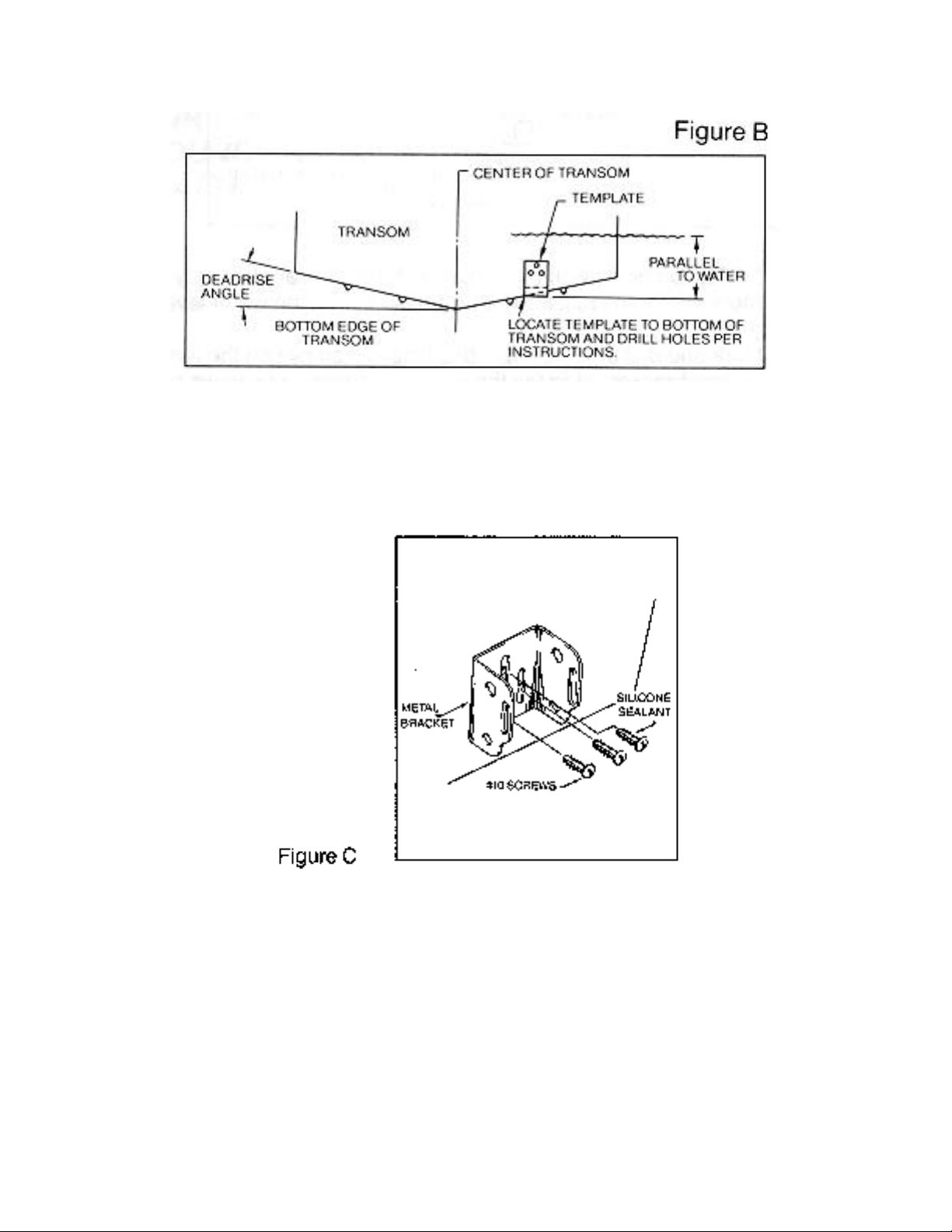
Once the location is determined mark and drill three 7/64” dia.. holes noted on the template.
Attach the metal bracket using three #10 self threading screws supplied. Be sure to align holes in
the center of the
Bracket slots. On some aluminum boats it may be necessary to use a wood back-up plate. It is
important to use a silicone sealant between the screwhead and bracket in order to prevent
leaking. (See Figure C)
Step 2.
BRACKET INSTALLATION (Fiberglass Boats)- If your boat has a stepped transom located
below and under the main transom, the compact transducer design allows mounting in this area.
This mounting location is recommended for good reading at very high speeds. (See Figure D)
To install the metal bracket on a fiberglass boat, locate the template on the transom in the same
manner as for an aluminum boat. (See Figure C)
Page 5
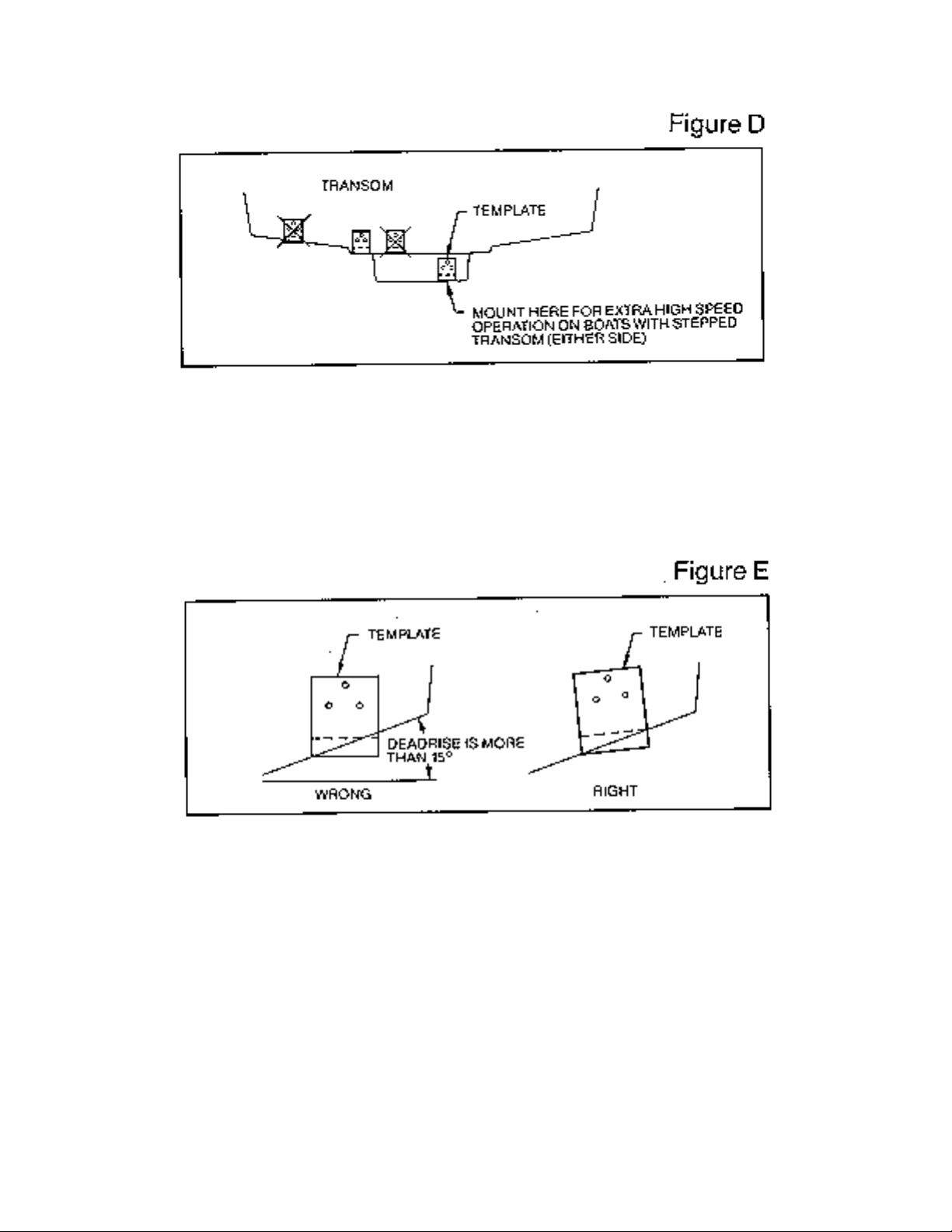
NOTE: On boats with more than 15 degree deadrise angle it may be necessary to mount the
transducer slightly off parallel with the water level. (See Figure E)
Mark and drill the three 9/64” dia. holes as shown on the template. Attach the metal bracket using
the three #10 self threading screws supplied. Be sure to align the holes so that they are centered
vertically in the three slots found in the bracket. It is important to use a silicone sealant between
the screwhead and bracket in order to prevent leaking.
Step 3.
TRANSDUCER PIVOT ASSEMBLY- Assemble the pivot to the transducer main body using the
two ¼”x5/8” allen head screws, two 3/8” tooth washers and two, ¼” square nuts. Make sure the
tooth washers are sandwiched between the transducer main body and the pivot. The square nuts
are trapped inside the pivot and will not rotate as the allen head screws are tightened.
HOWEVER, DO NOT TIGHTEN AT THIS POINT. (See Figure F)
Page 6
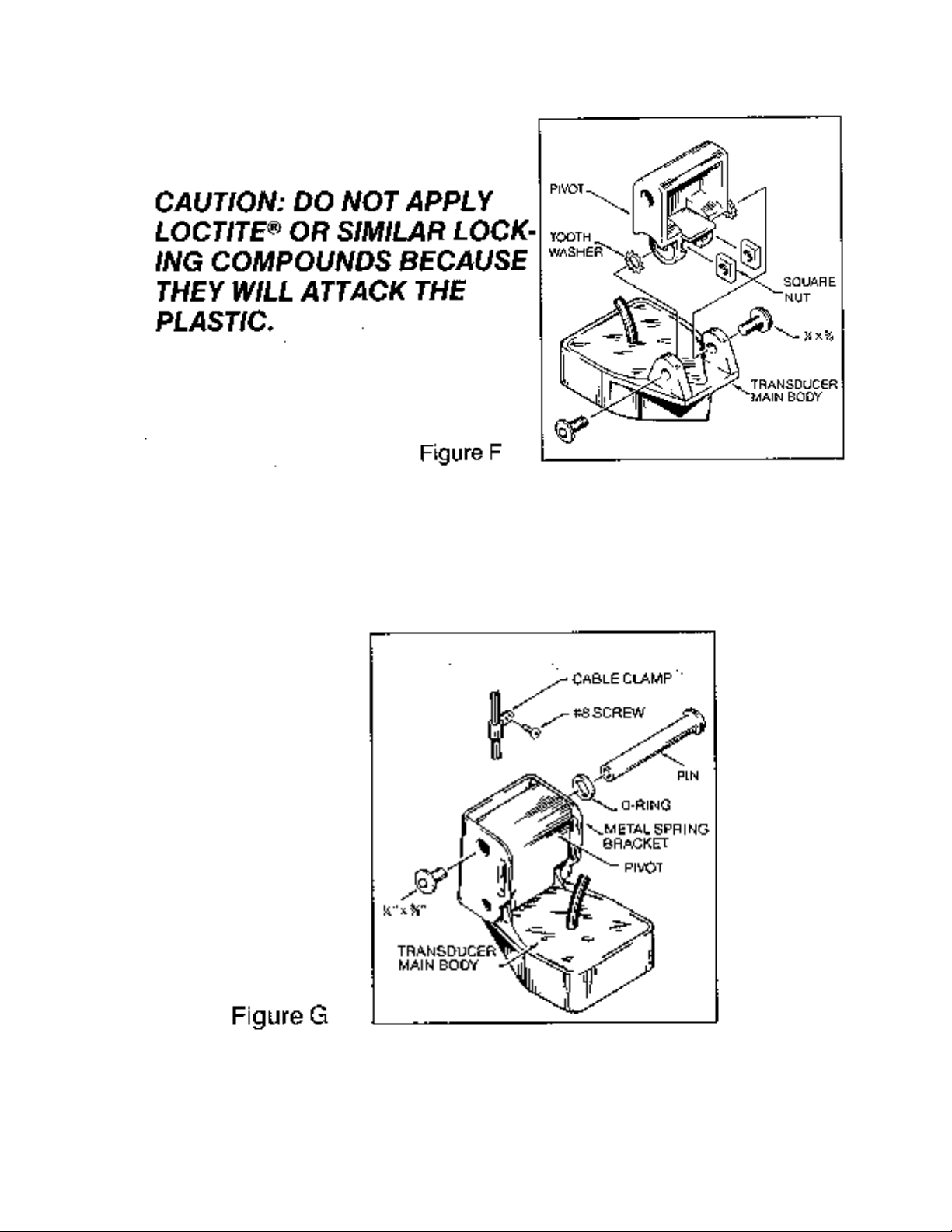
Step 4
TRANSDUCER ASSEMBLY- Insert the transducer assembly into the metal bracket from the
bottom. Push up until the holes in the plastic pivot align with the uppermost holes in the bracket.
Slide the O-ring on to the headed pin and insert it through the two parts. Assemble by screwing
the ¼”x3/8” allen head screw into the end of the pin and tighten. (See Figure G)
Step 5
ANGLE ALLIGHMENT- Set the transducer angle so that it is parallel with the bottom of the boat
hull. Once proper alignment is achieved, tighten the two allen head screws using the 5/32” allen
Page 7
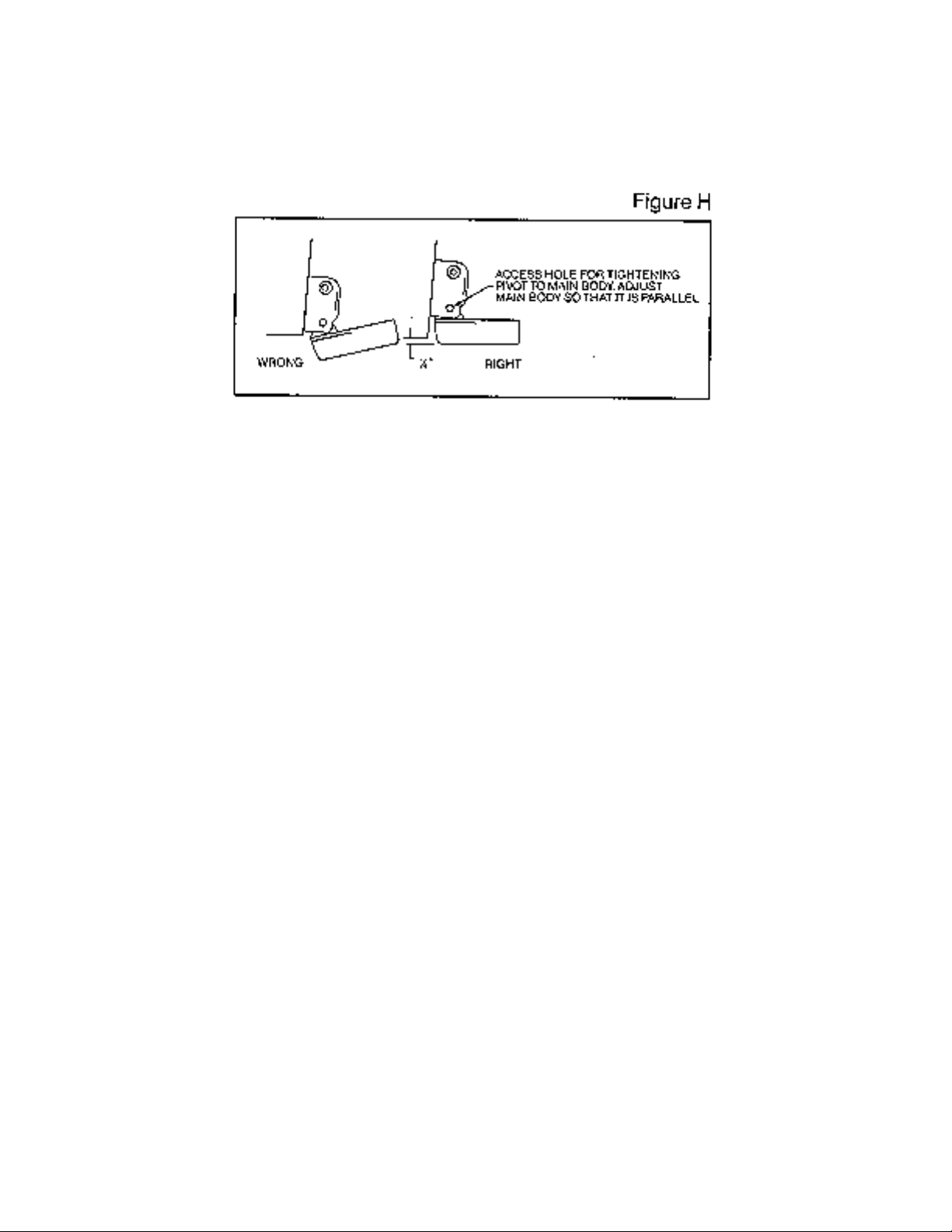
wrench provided. The screws are visible through the access holes on each side of the metal
bracket. Check to make sure the transducer main body is rigidly fastened to the pivot. (See
Figure H)
Step 6
CHECK POSITION OF TRANSDUCER- At this point, check to see that the bottom of the
transducer is a minimum of ¼” below the bottom of the transom. (However, as noted in STEP 2,
the top of the transducer cannot fall below the bottom of the transom). If it is not, remove the
transducer assembly from the metal bracket by removing the pin installed during STEP 3. Loosen
the metal bracket mounting screws, re-position the bracket utilizing it’s slotted holes, tighten and
re-assemble. It may be necessary to replace the silicone sealant after this adjustment is made.
NOTE: It may be necessary to make several high speed runs to adjust transducer either
UP/DOWN or to re-adjust the angle to achieve optimum results.
Step 7
CABLE CLAMPS- Install cable clamps as necessary by drilling a 1/8” dia. hole for the # 8 screw
supplied.
2. INSIDE HULL MOUNTING PROCEDURE
Warning: In order to achieve proper results with this type installation, it is important that the
transducer be mounted by someone familiar with the use of two part epoxy adhesives. For this
reason, Techsonic Industries, Inc. will not be responsible for any damage due to the mounting of
your transducer in this manner.
NOTE: An Epoxy Kit (Part N. EPK) is available from Humminbird. This Epoxy Kit has been
formulated for Inside Hull Transducer Installation.
1. Select as flat an area as possible near the aft end and center of boat where the hull is thin
and not double. If the bottom has a runner down the center of boat, select an area to one side
of the runner, but as close to the runner as possible.
2. Clean the inside of the boat with lacquer thinner in the area transducer is to be mounted.
Outside of boat in this area should also be cleaned. (Not with lacquer thinner).
3. Put approximately one inch of water in the bottom of the boat.
4. Put transducer in the water. The bottom of the transducer should be in a flat area and should
be in good contact with the bottom of the boat.
5. Operate the LCR with the boat operating at high speed. The transducer may have to be
moved in order to find an area where satisfactory operation is observed.
6. When an area is found that produces satisfactory operation, mark the location of the
transducer.
Page 8
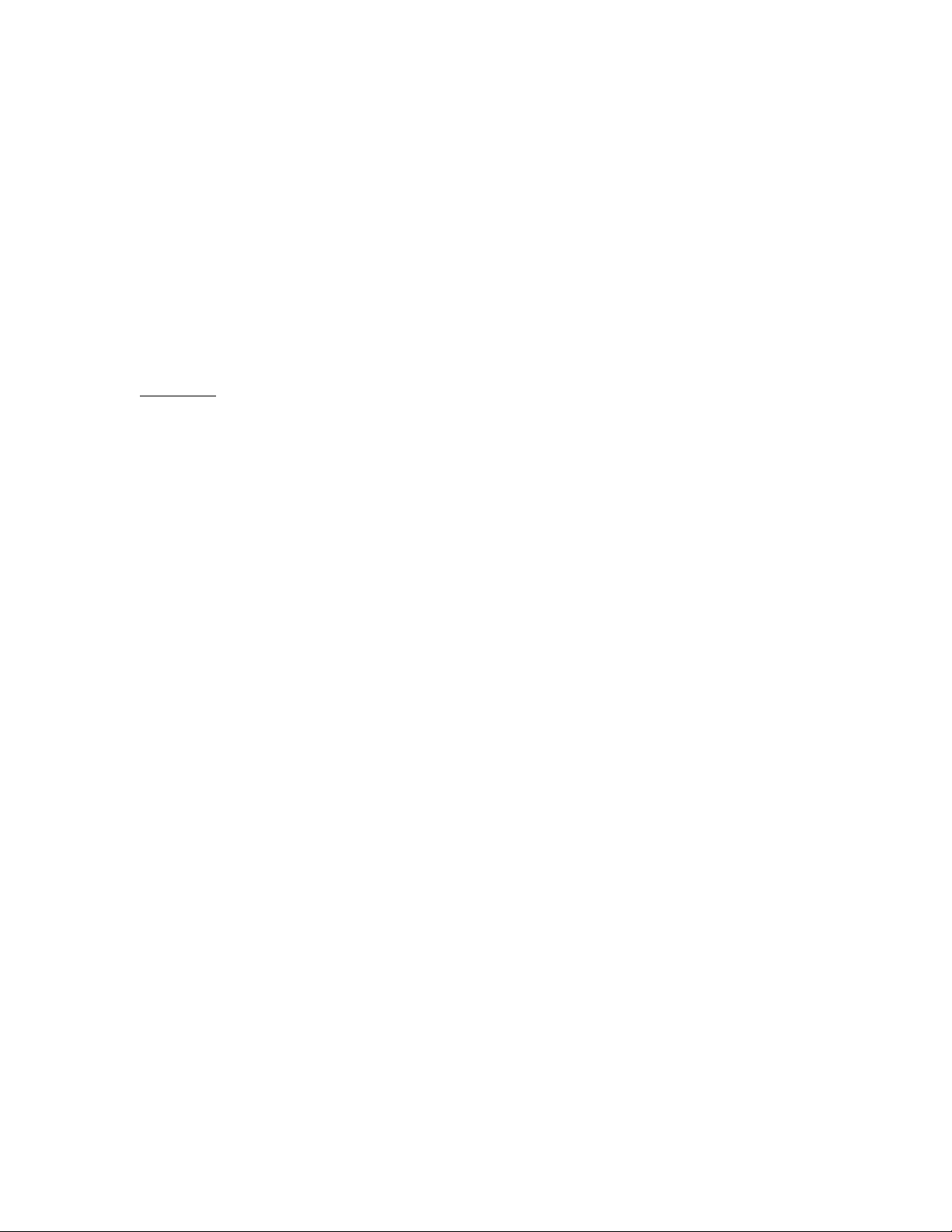
7. Remove the water and transducer and clean the marked area and the bottom of the
transducer thoroughly.
8. Using the Humminbird Epoxy Kit or equivalent, mix an ample amount of epoxy without
causing it to bubble and pour it in the area the transducer is to be mounted. The puddle
should be larger than the bottom of the transducer.
9. Coat the bottom of the transducer with epoxy, then put it in the center of the puddle and push
down on the transducer while moving it around in a circular motion. This forces out any air
bubbles that may be trapped between the bottom of the transducer and the hull of the boat.
10. Let epoxy cure then the transducer is ready to operate. No water is now required in the
bottom of the boat and gas and oil that is spilled inside of the boat will not degrade
performance as it will if the transducer is placed only in water.
CAUTION: Do not use the silicone seal or any soft adhesive to bond the transducer to the
hull. This will reduce the sensitivity of the unit.
CAUTIONS
1. Occasionally the “eye“ of your transducer may become dirty from storage or from contact with
oils present in boats or marina environments. (Oil will cause the “eye” to lose the intimate
contact with the water which is necessary for efficient operation.) The “eye” may be cleaned
with liquid detergent.
2. Improper installation of the transducer can alter the efficiency and accuracy of the entire
system.
3. If your boat of transducer is out of the water for a period of time, it may take a short period of
time for the transducer to become thoroughly “wetted” when returned to the water. Also, reentry may cause turbulence, which will create air bubbles in the “eye” of the transducer. The
bubbles will disappear in a short time or can be removed by rubbing the transducer “eye” with
your fingers while the transducer is in the water.
4. If your instrument should fail to function, be sure to check all the electrical connections before
removing the transducer or calling a serviceman.
5. Inspect your transducer cable and make sure that it has not been cut or damaged to the point
where it will affect the performance of the transducer. A slight nick or cut, exposing the outer
cable, can be repaired by wrapping with electrical tape. A transducer can be damaged if the
inner cable and outer cable are allowed to make contact. Such a problem can sometimes be
corrected by properly splicing the coaxial cable. This should only be attempted by a qualified
service technician.
6. If your LCR is not working properly and you suspect the problem might be in your transducer,
we would recommend you borrow a unit from a friend and try it on your boat. If the symptoms
are the same, you can almost be certain that the problem is in the transducer.
INSTALLING THE LCR
The LCR should be mounted on a flat, solid surface for maximum stability. The low profile swivel
mount has four holes drilled in the base. It is recommended that all four holes be used.
Position the swivel base and drill four ¼” diameter holes. Note: The LCR hole pattern Is the same
as for all Humminbird flasher units. Use hardware provided to mount this base to the boat.
Next place the gimbal bracket on the swivel base and attach with four small machine screws,
provided.
Place the LCR in the gimbal mount and make certain the rubber washers provided are placed
between the unit and the gimbal bracket Important: Note which side of the gimbal faces forward.
(Slots on gimbal bracket go towards rear). Also, rubber washer must be located between the unit
and the gimbal bracket.
Page 9

Install the mounting knobs and tighten snugly. The unit can now be swiveled and tilted to any
desired position.
Page 10

od is not recommended since the unit cannot be rotated.
OTHER MOUNTING OPTIONS
1. The LCR gimbal bracket can also be mounted on the SM-4, quick disconnect swivel mount.
2. The LCR gimbal bracket can also be mounted directly to the dash without the swivel mount,
however, this meth
INSTALLING THE CABLES
Your LCR comes equipped with Humminbird’s new Angle-Lock power and transducer
connectors. The power connector is identified with the letter P on the back of the plug.
Page 11

It plugs into the outlet on the back of the unit marked “Power”. The transducer connector is
identified with the letter T and plugs into the outlet on the back of the unit marked “Transducer”.
Note: An adapter (AD-4) is available to allow use of an old waterproof (BNC) transducer with the
LCR, but be sure that the transducer is a 16degree. A 32-degree transducer cannot be used.
A 11/8” hole must be drilled to pull through the transducer connector. After drilling the hole, pull
the transducer connector up through the hole. If you are installing two units, both transducer
connectors can be pulled through this 1 1/8” inch hole. Next, push the power cable wires down
through the hole. A hole cover has been provided which will dress and hold the wires. Install the
hole cover after determining the necessary wire length from the hole.
The power cable has a red lead to the positive (+) post and the black lead to the negative (-) post.
Install a 1 amp fuse between the red cable and positive post of your 12-volt battery.
If a fuse panel is available, we recommend wiring the power cable into the fuse panel. Note: The
LCR must be fused separately from any other accessory.
Your Angle-Lock connectors can only be plugged in one way. Position the connector so the letter
P or T can be read and the 90 degree bend is pointed downward. Push the connector in as far as
it will go. Turn the positive locking ring as far as it will go clockwise until you feel it lock. Locking
ring as far as it will go clockwise until you feel it lock. Your connector is now locked into place.
Note: For easy access to the connectors, simply loosen the mounting knobs and tilt your LCR
forward. The connectors are now in full view and easy to plug or unplug.
Page 12

MOUNTING THE DIMENSION 3
Before mounting the Dimension 3, gather the parts you need: Dimension 3, gimbal-mounting
bracket, mounting hardware kit. power cable, transducer cable, and the cables for temperature and speed if
used. If the transducer cable is not long enough for your installation, see "Accessories" earlier in this
manual for information on the EC-7 10' extension cable.
Next, consider where to mount the Dimension 3. The gimbal mount offers mounting capabilities
for the top of a shelf or the bulkhead (and lets you tilt the unit forward and backward for ease of viewing
and operation). To choose the best location, consider the following:
• The mounting surface must be adequately supported to protect the Dimension 3 from excess wave shock
and vibration.
• The mounting area should allow at least 2" clearance at the back, sides, and top of the unit for connection,
air flow, and ease of removal.
• Any VHF radio you have may incur some degree of interference with the depth sounder. Humminbird
depth sounders are designed to minimize this interference, but it is best to route the transducer cable and
antenna cable as far away from each other as possible - for example, on opposite sides of the boat.
After you have determined the best location for your Dimension 3, proceed with the instructions
on the following page.
1, Position the gimbal mount with the Dimension 3 unit on the mounting surface. The slots which hold the
unit should face to the rear. 2. Remove the unit without moving the bracket and mark 1 J8" holes for the
mounting screws. 3. At least 3" behind the bracket, mark a 1" hole to run the cables through. 4. Set the
gimbal mount aside and drill the holes as marked. 5. Mount the bracket, using the mounting hardware
supplied with your Dimension 3. (Note: Twist the bracket 90 degrees on the swivel base to access the
mounting screws.) 6. To connect the power cable to the 12-volt DC power source, wire the Dimension 3
through your fuse panel with a I-amp fuse (not included).
If your boat does not have a fuse panel, you can wire the power cable to the battery with an in-line
1-amp fuse and fuse holder (not included) in the positive wire, as shown below. Do not connect directly to
the battery without a fuse. Attach the black lead to the negative (-) terminal, and wire the red lead through
the fuse to the positive (+) terminal.
NOTE: Do not use any power cable other than the one provided with your Dimension 3.
7. Pull the transducer and power and accessory cables up through the 1" hole behind the gimbal bracket,
and connect them to the back of the Dimension 3.
8. To "dress" the I" hole and hold the cables securely, push excess cable into the hole, and install the hole
cover provided with your unit.
9. Loosen the mounting knobs and slip the Dimension 3 unit into the gimbal bracket. Be sure to keep the
rubber washers between the bracket and the unit. Tighten the knobs to hold the Dimension 3 in viewing
position.
After installing your transducer, Dimension 3, and cables, you should test the installation. Testing
should be performed on the water, since that is the only way to check your transducer's performance.
With your boat at idle, press the POWER button to turn the unit on. The Dimension 3 performs a
selftest on its electronics, then automatically selects the right depth range and sensitivity level for
conditions. Momentarily, you"11 see the reading start to "march" across the screen from right to left and a
digital depth readout in the lower right corner.
Page 13

Increase your boat speed to ensure that you get a continuous bottom reading as the boat moves.
Your transducer is designed to operate at up to 75 mph, so feel free to test them at high speeds.
If the Dimension 3 performs well at idle or slow speeds, but the display is not continuous at higher
speeds, the transducer is not installed properly. Air bubbles or turbulence from the boat hull are passing
across the transducer face, blocking the transmitted signal. By following the instructions in "Mounting the
Transducer," you can make simple adjustments that should fix the problem.
NOTE: If other problems occur, see "Troubleshooting" later in this manual for tips from the
Humminbird engineers. If you don't find the solution there, call our toll-free Customer Service Hotline.
BASIC OPERATIONS
This section explains how to run the Dimension 3 simulator for practice and how to start the
Dimension 3 for actual use. You're also shown how to use the "screen control" buttons-the buttons that let
you control the display of underwater images on the Dimension 3 screen.
You should read this section and Section S, "Selecting Dimension 3 Functions," as you first learn
to use the Dimension 3. Doing so will ensure you make the most of its many features.
The first part of this section explains the built-in simulator. The remaining instructions can be
followed while using the simulator or in actual operation.
USING THE BUILT-IN SIMULATOR
The Dimension 3 includes a built-in simulator that helps you learn to use your new equipment.
The simulator displays a typical underwater scene, and lets you practice with the controls.
The unit must be turned off before you start the simulator. To activate it, press down and hold the
POWER button until a chirping sound begins. Release the button, and the built-in simulator begins
displaying a typical Dimension 3 reading.
You can use the simulator to learn the functions explained in the rest of this manual, just as if you
were getting actual on the-water readings. To turn off the simulator, turn off the unit by pressing the
POWER button again.
Of course, the best way to learn is with actual use, especially in familiar waters. If you know
what's below and see it on-screen, you'll quickly become a Dimension 3 expert.
Page 14

POWERING UP FOR ACTUAL USE
The Dimension 3 offers function selection with front panel buttons. (Note that to select something
with a button, you must press it fully so that you hear a chirp" sound.) This section explains the Power and
Light buttons. Plus the "Screen Control" buttons arranged in a circle.
You can learn to use these features by actual
operation, or when using the simulator.
Press the POWER button once to turn the Dimension
3 on. Pressing it again turns the Dimension
3 off. When the unit is off, keeping POWER pressed for about
2 seconds starts the built-in simulator.
The LIGHT button controls the 2-position backlight.
Press LIGHT once to turn the backlight on
dim, pressing a second time will turn the backlight to bright.
Pressing a third time will turn the light off.
In either actual operation or simulation, you see a 3Dimensional, underwater image that shows the bottom, any
objects between the bottom and your boat, and such information as the current depth and temperature and
your current speed.
WHAT YOU SEE ON-SCREEN
The 3-dimensional image you see reflects the way 3-dimensional sonar works. The sonar projects
a narrow beam front-to-rear, and a broad beam left-to-right.
The Dimension 3 interprets the sonar returns to assemble the image displayed on the screen. As
you view this image, your boat is at the center of the leading edge, traveling toward the right.
Page 15

What's displayed on the screen is what's immediately behind you. The image is updated constantly
as you travel through the water.
There are two options
on how to display the three
dimensional image on the screen;
normal and reverse angle. Once
you select the method you prefer,
the Dimension 3 will remember
that setting even if the unit is
turned off. Reverse angle, as
shown below, is as if you were
forward and to the right of your
boat looking back on the area
you have covered. Normal view
is the reverse of this, so objects to the right of your boat appear on the right of your screen. By
experimenting with these two options while in or around known terrain, you can decide which you prefer.
By switching between normal 3/4 view and reverse angle, it is often possible to reveal terrain which
otherwise might be hidden from view. (Shown on page 26).
Screen with high bank blocking the view of bottom structure.
Page 16

Screen with Reverse Angle activated shows the bottom that would normally be blocked.
Page 17

3 sizes of fish symbols are used to depict fish.
Structure or thermoclines are shown with this symbol.
ID "ties" the fish to the bottom beneath it for easy location.
CONTROLLING THE SCREEN IMAGE
The buttons arranged in a circular pattern on the Dimension 3 front panel let you manipulate this image.
Pressing the ID button causes vertical lines to appear beneath each fish image. This helps you
identify the fish's exact location left or right and it's relative distance off the bottom. Press ID again when
you want to turn this feature off.
The SCREEN button; button provides alternate views of the same underwater area, to help you
better understand what is beneath the boat. Pressing the SCREEN button once displays a "front" view,
much like using a rearview mirror. Press it a second time for a "side" view like conventional 2dimensional
sonar products display. Press it again to return to the 3/4 screen.
The STOP Button; button "freeze," the display so you can study it. Press it again to restart the
display movement.
The REVERSE ANGLE Button; button Icts you see a minorimage of the current display. This
feature works only in 3dimensional and front view, and is used to better view terrain which might normally
be hidden.
SELECTING FUNCTIONS
The previous section explains the buttons that let you control the display of screen images. This
section shows you how to use the Dimension 3 "Select System" to choose from a wealth of useful features
and functions.
When you press the SELECT button, you see a menu that offers the following functions for
further adjustment:
• Sensitivity
Page 18

• Depth Range
• Bottom Alarm
• Fish Alarm
• Zoom
• Bottom Lock
• Bottom Hardness
• Display Speed
• Data Log
To adjust any of these, press SELECT until a menu appears for the function you want. (The list
rotates by one choice each time you press SELECT)
As you select a function, on-screen instructions tell you how to use the arrow buttons and ONOFF for adjustment. When first learning, you should also refer to the following pages.
After you adjust any function, the display returns to its full- screen reading. Note that the last
function you select stays "active"-you can adjust it without having to press SELECT again. For example, if
you often use Zoom, you can select it once, then switch it on and off by simply pressing ON-OFF. The
menu Select System works in all three views although the following descriptions arc illustrated in the 3/4
view unless there are significant differences in operation.
1. Selecting Sensitivity;
Factory setting: +3
The Dimension 3 automatically adjusts to the proper
amount of sensitivity for conditions (i.e. depth). You can bias
the setting + or - 5 levels to suit your personal taste. Increasing
the sensitivity adjustment can cause the display of very small
targets and thermoclines which might not be displayed at a
lower level.
If you want to manually adjust Sensitivity, select
SENSITIVITY and press the Up or Down arrow button to
adjust the sliding display. For example, if you press the Up
arrow twice to move the slide two blocks, Sensitivity remains
2 settings higher than the normal automatic setting
UP-DOWN buttons control display sensitivity
Page 19

2. Setting Depth Range:
Factory setting: ON (Automatic)
When you turn the Dimension 3 on, it finds the
bottom, sets the ideal Depth Range, and automatically adjusts
as the depth changes. In this "Auto Depth Range" mode, the
bottom is always displayed for easy-to-understand readings
(and AUTO appears at the right of the screen).
If you prefer, you can turn Auto Depth Range off.
Select DEPTH RANGE, press ON-OFF, and adjust the Depth
Range with the Up or Down arrow key. You can select depth
ranges to 240' when in the 3/4 view, or front view, or to 600' in
the side view. If you have selected the 360', 480', or 600' range
in the side view and switch to the front view or 3/4 view, the
maximum range for those views (240') will be displayed.
In this "Manual Depth Range" mode, the screen
shows a flat grid if the bottom is below the depth you have set.
DEPTH LIMIT MESSAGE
As the bottom depth approaches the depth limit (240') a
depth limit message appears in front and 3/4 views or when a
menu item such as zoom or depth range is adjusted to the
maximum allowed value.
The message stays on the screen for several seconds
and reminds the user that switching to the side view will enable
the unit to chart the bottom to 600'.
3. Enabling Bottom Alarm
Factory setting: OFF
The Bottom Alarm lets you specify the minimum
depth you want to maintain. To use it, select BOTTOM
ALARM, then, press the ON-OFF button to activate the
alarm, and the Up or Down arrow key to adjust the depth at
which the alarm will sound. The Bottom Alarm indicator and
the selected depth are displayed when the function is on.
While Bottom Alarm is on, you'll hear a continuous
chirping sound when the bottom directly under your boat gets
shallower than you defined. This is very handy for alerting
you to shallow water or helping you to maintain position over
structure.
Page 20

4. Enabling Fish Alarm;
Factory setting: OFF
The Fish Alarm alerts you with a chirping sound w
whenever the Dimension 3 detects fish (or other objects
above the bottom). You can set it for large fish. large and
medium fish, or all fish.
To activate it, select FISH ALARM and press
ONOFF The alarm is initially set for large fish; press the Up
or Down arrow to display available settings. An on-screen
fish symbol shows the current setting when the alarm is on.
NOTE: Displayed fish sizes generally indicate
relative fish size, but different species may have different
sonar characteristics. Strength of return is connected for
depth, so shallow fish don't appear linger than deeper fish.
5. Using Zoom;
Factory setting: OFF
Zoom provides an up-close view. To activate it, select
ZOOM. Press the Up and Down arrows to move the Zoom
range to the area you want, and press ON-OFF. The range of
the display is shown when Zoom is on and is selected
automatically based on the current depth range. The vertical
lines on the three corners show the zoom area selected.
Zoom range depends on the current Depth Range. The
deeper the depth, the broader the zoom range. Possible zoom
ranges are 10', 20', 40', and 60'.
Remember: If Zoom is the last function selected, you
can use the arrow buttons to adjust Zoom depth or ON-OFF to
switch between Zoom and full view without pressing SELECT
first.
Vertical bars show area to be enlarged before zoom is activated...
Page 21

…and the same view after zoom is activated
Vertical bars also indicate zoom area in the straight-on view
Horizontal lines indicate zoom area in the side view
Page 22

6. Using Bottom-Lock;
Factory setting: OFF
Bottom-Lock provides an up-close view like Zoom,
except that in this case the zoomed view automatically mo ves
up or down to stay on the bottom. To use this feature, select
BOTTOM LOCK and press ON-OFF. The BL indicator and the
range of the display are shown when BottomLock is on.
This is an ideal feature for finding structure or locating
fish near the bottom.
Remember: If Bottom-Lock is the last function
selected, you can use the ON-OFF button to switch BottomLock on and off without having to press SELECT first.
7. Using Bottom-Hardness:
Factory setting: OFF
Bottom-Hardness provides a special display at the
top of the screen that shows the relative hardness of the
bottom surface. Hard surfaces are indicated by a full vertical
bar, and soft surfaces are indicated by a shorter vertical bar.
To use this feature, select BOTTOM HARDNESS
and press ON-OFF.
NOTE: Bottom-Hardness is factory set for average
bottom hardness. You can adjust the scale so a known bottom
will read as hard, medium or soft; this will aid in comparisons
of other "unknown" terrain.
To adjust the bottom hardness scale, use the Up and
Down arrows to move the sliding display. The bottomhardness scale is not displayed in the straight-on view.
8. Setting Display Speed;
Factory setting: Maximum
The Dimension 3 display is "updated" (advances
across the screen) as you move through the water. The speed
at which the display is updated depends on the Display Speed
setting. To adjust it, select DISPLAY SPEED, and press the
Up arrow for a faster setting or the Down arrow for a slower
setting.
In general, higher Display Speed settings provide
faster updates, while slower Display Speeds provide more
detailed information.
Display speed affects how much "history" is shown;
slower display speeds will increase the distance of bottom on
screen.
Page 23

9. Displaying the Data Log;
Factory setting: Off
The Dimension 3 Data Log provides a full screen of
information on current conditions. To display it, select DATA
LOG and press ON-OFF.
All log information is continuously updated as long as
the Dimension 3 remains powered on. If you want to reset
Average Speed, Elapsed Time, and Elapsed Distance, press the
STOP button.
Pressing ON-OFF exits the Data Log and returns you
to normal Dimension 3 operation.
NOTE: Data Log requires proper input from the temp
and speed accessories on the transom of the boat.
USING THE CUSTOM PROGRAM
The Dimension 3 lets you customize three aspects of its operation:
1. You can "hide" from the Select System any feature you
never select. This means that, when you press the SELECT
button, only those functions you use appear for further
adjustment. 2. You can choose whether distances are
measured in feet, meters, or fathoms; whether speed is shown
as miles per hour, kilometers per hour, or knots; and whether
temperatures are displayed in fahrenheit or centigrade. 3. You
can adjust screen contrast to optimize viewability for your
mounting location.
To do any of these, press the SCREEN button and
hold it for 3 seconds. Release it when the Custom Program
menu appears.
The SELECT button selects a function for adjustment The
UP-DOWN buttons are used to select specific features or
adjust contrast ON-OFF hides the selected function
As noted on the top of the Custom Program screen, you can press the SELECT button to choose a
category. Proceed as follows:
You can "hide" seldom used features to reduce the features or menus accessed by the Select
button. This allows you quicker access to those features you use frequently. To hide a feature, press the
SELECT button until the box before FEATURE HIDE is blacked in. Then, press the Up or Down arrow to
select the feature you want to hide, and press ON-OFF. When you move to another selection with the Up or
Down arrow, notice that "H" now appears before the feature to remind you it is hidden. (You can repeat the
process of selecting an item if you decide later that you want to restore it.)
Page 24

To select a unit of measurement, press the SELECT button until the box before UNITS is blacked
in. Then, press the Up or Down arrow to select the unit to change. Press ON-OFF until the unit you want is
displayed.
To adjust the contrast of the Dimension 3 display, press the SELECT button until the box before
CONTRAST is blacked in. Then, press the Up or Down arrow until the screen shows the desired degree of
contrast.
When you are finished with the Custom Program screen, press the SCREEN key to return to
normal Dimension 3 operation.
