Page 1
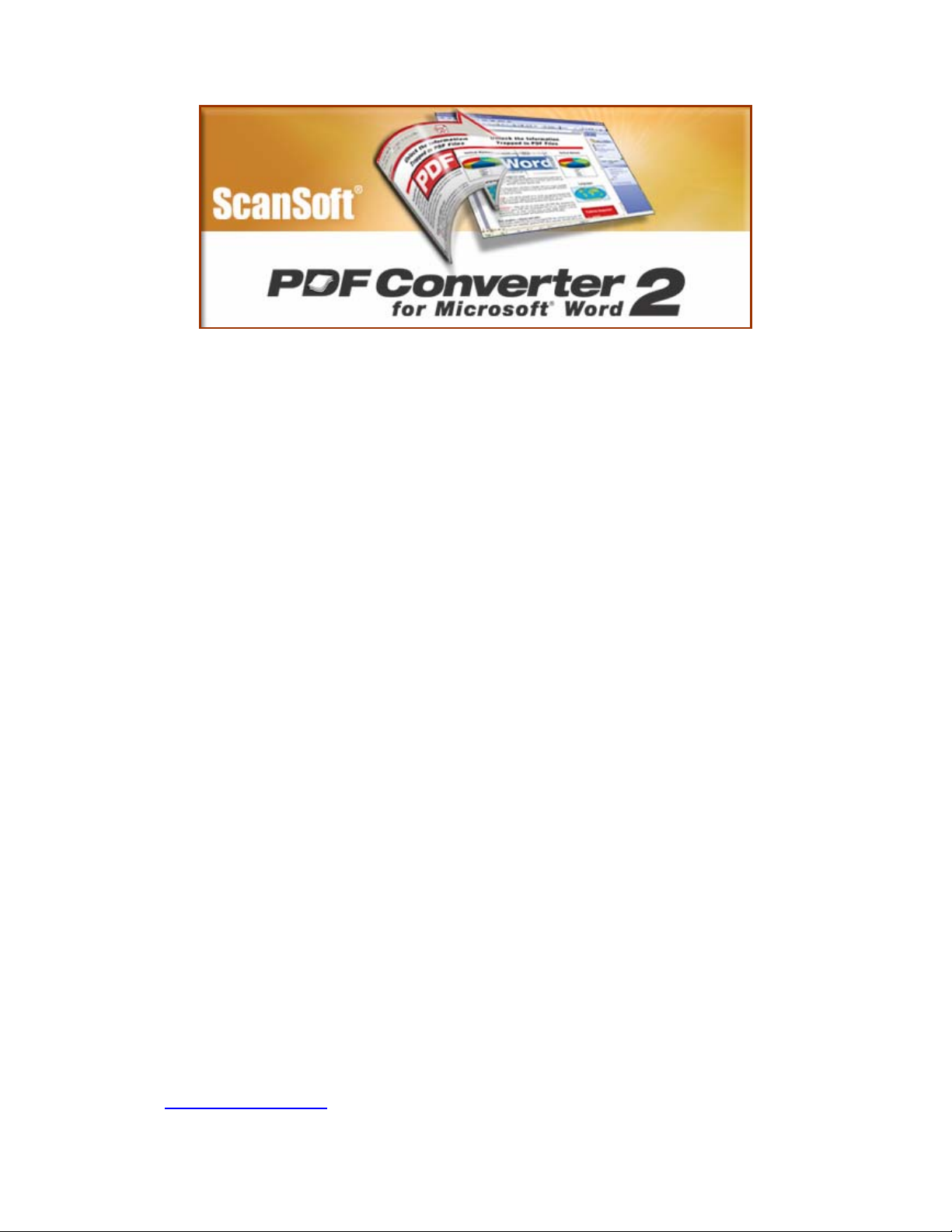
Quick Reference Guide
Welcome to ScanSoft PDF Converter 2 for Microsoft Word
The ScanSoft® PDF Converter 2 for Microsoft® Word lets you convert PDF files to editable
Word documents. It also lets you open PDF files directly in your Microsoft Word application, edit
them and save them as Word documents. It converts Portable Document Format (PDF) files up
to and including version 1.5. Encrypted PDF files can be opened if the required password is
provided. PDF Converter distinguishes two types of PDF files: document-like files and form-like
files. You must choose one of these descriptions before starting the conversion because PDF
Converter uses different algorithms for each.
Most PDF files contain a text layer with standard character encoding. ScanSoft PDF Converter
is designed to convert these files. PDF files not meeting these criteria must be converted by
Optical Character Recognition (OCR).
If ScanSoft OmniPage Pro
or use its services.
Table of Contents
Installation and Activation..................................................................... .................................. 2
How to Get Help............... ...................................................................................................... 3
Presenting the Program................................................................................................... .......3
Starting the Program.............................................................................................. ..... ........... 3
1. The Windows Start Menu.............................................................................................. 3
2. The Open PDF button in a Microsoft Word Toolbar....................................................... 3
3. The Open Dialog Box in Microsoft Word....................................................................... 4
4. Microsoft Outlook.......................................................................................................... 5
5. Microsoft Internet Explorer............................................................................................ 5
6. Your File System.................................................. ....................................................... .. 5
How to Convert PDF Documents................................................................... ......................... 5
How to Convert Form-like PDF Files...................................................................................... 5
Saving Converted Files ............................................................... ...........................................6
Handling Image-only PDF Files ................................................... ........................................... 6
Language Support................................................ ..... .... ......... ..... .... .......... .... ..... ......... .... ....... 6
Un-installation................................................................................................ ......................... 6
To learn more about ScanSoft's office productivity and speech recognition solutions, please visit
http://www.scansoft.com/.
®
is available on your system, PDF Converter can be directed to offer
Page 2
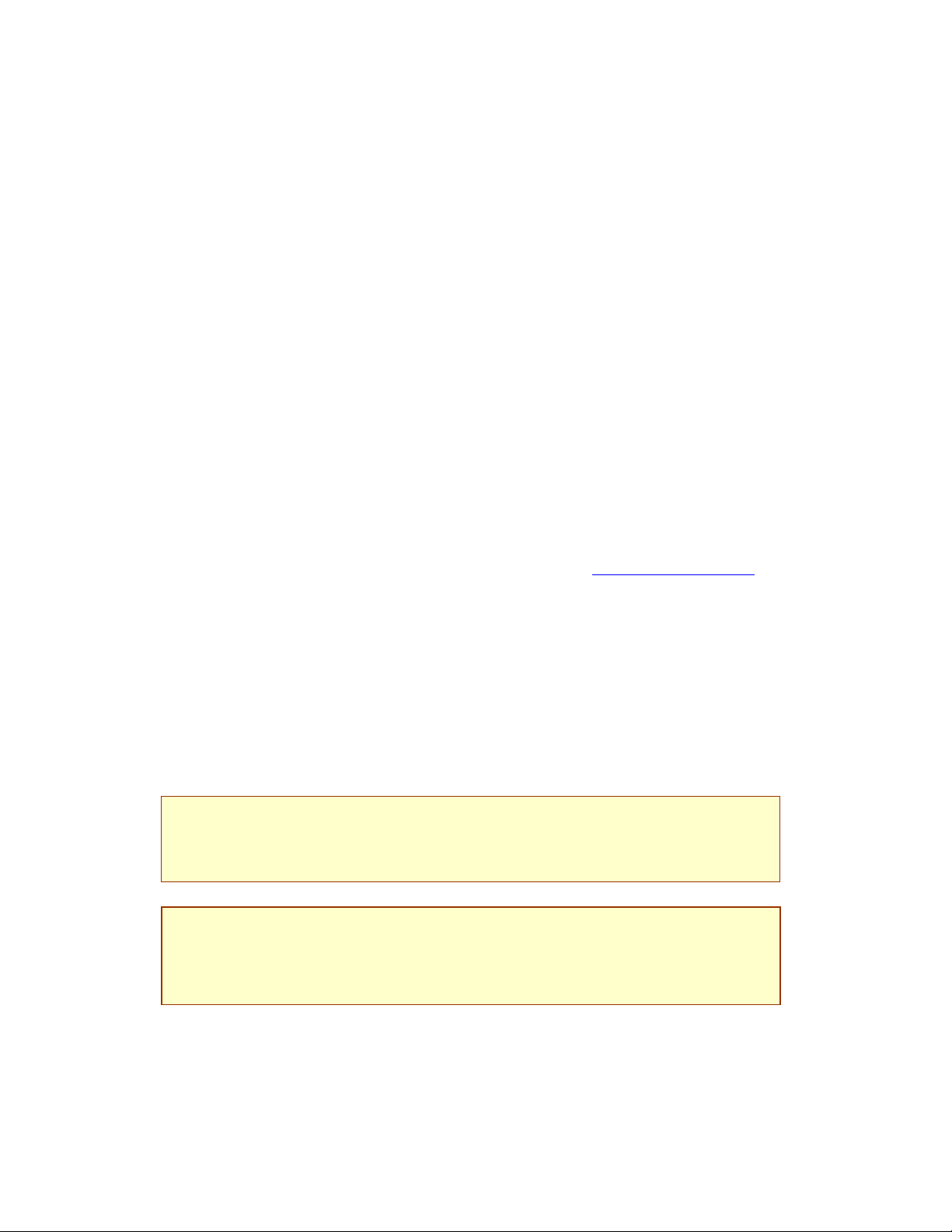
Installation and Activation
Please remove any previous version of PDF Converter before the installation.
1. Insert the CD-ROM in your CD-ROM drive
The installation program will start automatically. If it does not, locate your CD-ROM drive in
Windows Explorer and double-click the converter’s setup.exe file.
®
Select a language for installation. The InstallShield
If you have downloaded the converter from the ScanSoft web site, double-click its setup.exe file.
2. Follow the on-screen instructions
You must accept the license agreement in order to proceed.
You must enter a serial number. You will find this on the CD sleeve or on the ScanSoft web site
at the download location. Be sure to keep the serial number in a safe place; it is fully checked
only during product activation and is also needed for any re-installations.
The installer offers a default location for the program. Accept it or define a different one.
3. Click Finish
Registration runs at the end of installation. Select Register Online to establish a connection to
the ScanSoft web site. We provide an easy electronic form that can be completed in a few
moments. When the form is filled, click Submit.
If you decide not to register or to be reminded later, you can go to http://www.scansoft.com/
register online any time later. Click on Support and from the main support screen choose
Register in the left-hand column.
For a statement on the use of your registration data, please see ScanSoft’s Privacy Policy.
Wizard will appear.
to
4. Activate
You will be invited to activate the product at the end of installation. Please ensure that web
access is available. Provided your serial number is found at its storage location and has been
correctly entered, no user interaction is required and no personal information is transmitted.
If you do not activate the product at installation time, you will be invited to do this each time you
invoke the program. PDF Converter can be launched only five times without activation.
Note:
System requirements are presented on the product box and in online Help. The user
performing installation or un-installation should have Administrator rights on the computer.
Administrator rights are recommended for activation and de-activation.
Note:
You will be allowed to re-install the program a reasonable number of times without having
re-activation problems, because un-installation includes a de-activation step. The serial
number is needed for re-installation and web access is needed for de-activation and reactivation.
Page 3

How to Get Help
This printed Quick Reference Guide accompanies the ScanSoft PDF Converter when it is
supplied on a CD. This guide is also available as a Microsoft Word document on the CD and
after installation in the program folder. It can also be accessed from the About panel. When the
program is delivered electronically, this Word document should be consulted. It is available at
the download site.
ScanSoft PDF Converter has an online Help system. All program screens and some warning
messages have Help buttons. Click a button to open Help at the topic relating to the currently
displayed dialog box panel or message.
Press F1
Help system at the Welcome topic.
A Readme file with latest information is available on the CD and in the program folder. The
ScanSoft web site offers program information, with a regularly updated knowledge base and
user forums.
or click the Help button when the About Panel is displayed to open the online
Presenting the Program
PDF Converter has two dialog boxes, each containing tabbed panels:
PDF Converter Assistant
This lets you start conversions and control the process. Its first panel shows you a preview of
the PDF file to be converted. It lets you specify whether the PDF should be treated as a
document or as a form and set a page range if desired. The following panels are Document
Options and Form Options. Only one of these panels will be active, depending on your PDF
description choice. The About panel gives access to product support and help.
PDF Converter Settings
This lets you choose a Processing Method for future conversions (using the Assistant or doing
one-click speed processing for documents or forms) and provides access to other settings.
Starting the Program
To make the services of PDF Converter easy to call on, it can be started from several locations,
as described in the following procedures:
1. The Windows Start Menu
Choose ScanSoft PDF Converter 2.0 under Programs, to see two menu items: PDF Converter
Assistant and Settings. All conversions started from the Start menu use the PDF Converter
Assistant. It allows you to name an input PDF file and an output Word document file. Display of
the created file is optional.
2. The Open PDF button in a Microsoft Word Toolbar
Use the Open PDF button in a Microsoft Word toolbar or the Open PDF item in the File menu to
call the PDF Converter Assistant, displaying its Preview panel. It allows you to name an input
PDF file and an output Word document file. The resulting file is displayed in Microsoft Word,
ready for editing.
Page 4

3. The Open Dialog Box in Microsoft Word
1. Click the File Open button or go to the Microsoft Word File menu and click Open...
2. Click the PDF (Portable Document Format) (*.pdf) format in the Files of type box.
3. Select the PDF file you want to convert. Multiple selection is possible.
4. Click Open. (See the screen shot below).
5. Conversion starts according to the Processing Method specified in PDF Converter
Settings.
6. If the PDF Converter Assistant is enabled, the PDF is previewed and you can change
settings before starting the conversion. If the PDF Converter Assistant is disabled,
conversion starts immediately, using existing settings.
7. The progress monitor is displayed along with a series of tips.
8. The converted, editable document is displayed in Microsoft Word. See the following
section on how to save the file.
Here are steps 2, 3 and 4 from this procedure:
Note:
You can select two or more PDF files from a folder; each file will be converted into a
separate Word document. From all other starting places, only one file can be converted at
a time.
Page 5

4. Microsoft Outlook
1. Select a message that has a PDF attachment. The PDF Converter buttons will become
active.
2. Click the PDF Converter button in the Outlook toolbar or in the message toolbar.
3. If the message has more than one PDF, select which PDF to convert and click Open.
4. Conversion is performed as described in Procedure 3 from point 5.
5. Microsoft Internet Explorer
1. Right-click on a hyperlink leading to a PDF file or an HTML page hosting a PDF.
2. Choose Open PDF in Word from the shortcut menu.
3. Conversion is performed as described in Procedure 3 from point 5.
6. Your File System
1. Right-click on a PDF icon or file name in Windows Explorer or a PDF icon on your
desktop.
2. Choose Open PDF in Word from the shortcut menu.
3. Conversion is performed as described in Procedure 3 from point 5.
Note:
The last three starting methods can be enabled and disabled in the Enable Shortcuts
panel in the PDF Converter Settings dialog box.
How to Convert PDF Documents
Before converting, you must describe your PDF as a document or a form.
For files you describe as documents, select your settings in the Document Options panel.
Choose how the layout should be maintained:
♦ True Page
♦ Flowing Column uses text boxes and frames only wh e n ne cessary, all o wi n g body text
to flow from one column to another.
®
places all elements in text boxes or frames.
How to Convert Form-like PDF Files
There are two ways of processing form-like PDF files:
♦ Logical Form Recognition™ Technology. Choose Form as PDF description and use
the settings in the Form Options panel. Prefer this when retaining the form structure is
more important.
®
♦ True Page
under Document Options along with the other document options. Prefer this when
converting text content is more important.
Conversion. Choose Document as PDF description and choose True Page
Page 6

Saving Converted Files
In starting procedures 3 to 6, your converted document appears in Microsoft Word as if it were
still the PDF file. You must save it as a Word document with the command Save As.... If you use
Save or Close without saving, you will lose either the converted document or the original PDF.
The program wa rns you of this:
Handling Image-only PDF Files
When performing document conversions, PDF Converter cannot create editable text from PDF
files or pages without a text layer. You can decide how the program should handle these pages:
transfer them as images to the Word document or skip them.
Image-only pages can be converted by Optical Character Recognition (OCR). You can require
inspection of the first pages (up to ten) in PDF files you open. If no text-layer pages are found in
these pages, you can have conversion stopped. Alternatively, if ScanSoft OmniPage Pro
(version 11 or later) is detected on your system, you can have the files passed to this OCR
program for conversion. Choose this under Document Options.
Language Support
When converting a PDF file you classified as a Form, the following languages are supported:
Danish, Dutch, English, Finnish, French, German, Italian, Norwegian, Portuguese, Spanish and
Swedish.
When converting a PDF file you classified as a Document, ScanSoft PDF Converter can handle
over a hundred languages using the Latin alphabet, including all the above and, for instance,
Catalan, Czech, Hungarian, Indonesian, Polish, Quechua, Romanian, Swahili and Turkish.
The program can convert multi-lingual documents. A full list of supported languages is provided
in online Help.
Un-installation
1. Select Add/Remove Programs from the Control Panel.
2. Select ScanSoft PDF Converter 2.0.
3. Click Remove to uninstall the program or Change to auto-repair it.
A de-activation step is performed at the start of un-installation, allowing you to reinstall the
program later without re-activation problems. De-activation requires web access.
www.scansoft.com
Copyright © 2004 ScanSoft, Inc. All rights reserved. Subject to change without prior notice. Productivity Without
Boundaries, ScanSoft, the ScanSoft logo, OmniPage Pro, True Page and Logical Form Recognition are trademarks or
registered trademarks of ScanSoft Inc. in the United States and/or other countries. Microsoft, Windows and Outlook are
registered trademarks and/or trademarks of Microsoft Corporation in the United States and other countries. InstallShield
is a registered trademark of InstallShield Software Corporation. All other company names or product names may be
trademarks of their respective owners. This program is protected by US and International copyright laws as described in
the About panel.
