Nuance ScanSoft Dragon Home - 15.0 Quick Start Guide
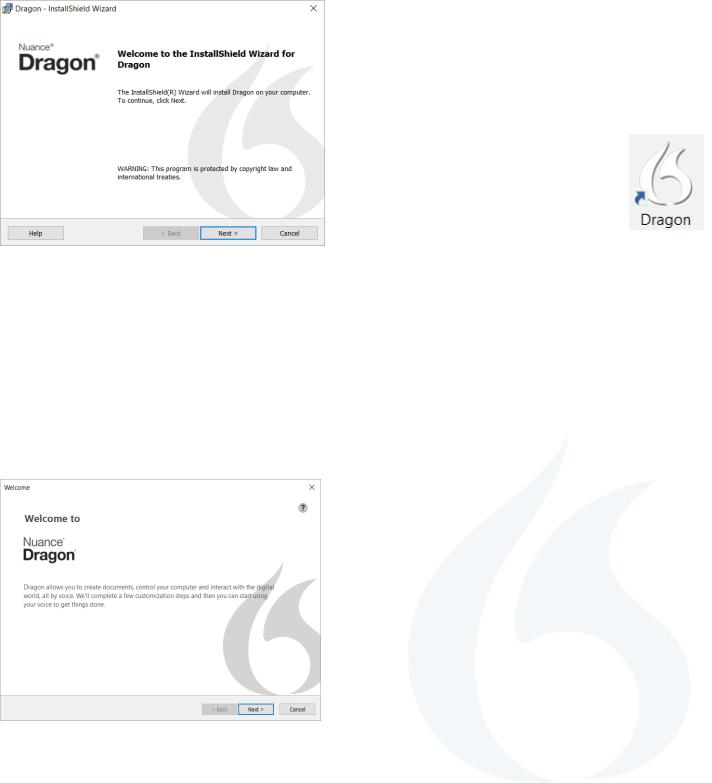
Dragon Home 15 — Quick Start Guide
Install Dragon
1.Exit any open program. If an anti-virusprogram is running, turn it off until after the installation ends.
2.Put the Dragon DVD into your PC or open your download file.
3.Enter the serialnumber found on the DVD sleeve or, for a download, in the email you received.
Once installation ends, start Dragon (double-click its icon on the Desktop).
Choose your microphone
If applicable, connect your microphone; if you simply use your PC's built-in microphone, Dragon will detect it.
Dragon will list the microphones available to your PC, indicating which one is active. Choose the one to use.
Create a user profile
The first time you start it, Dragon guides you to create the best possible user profile for you.
A profile is a set of files that store information Dragon uses to transcribe what you say, such as how you sound.
Your profile will become more and more precise the more you use Dragon.
For details, click the Help icon on each screen.
1
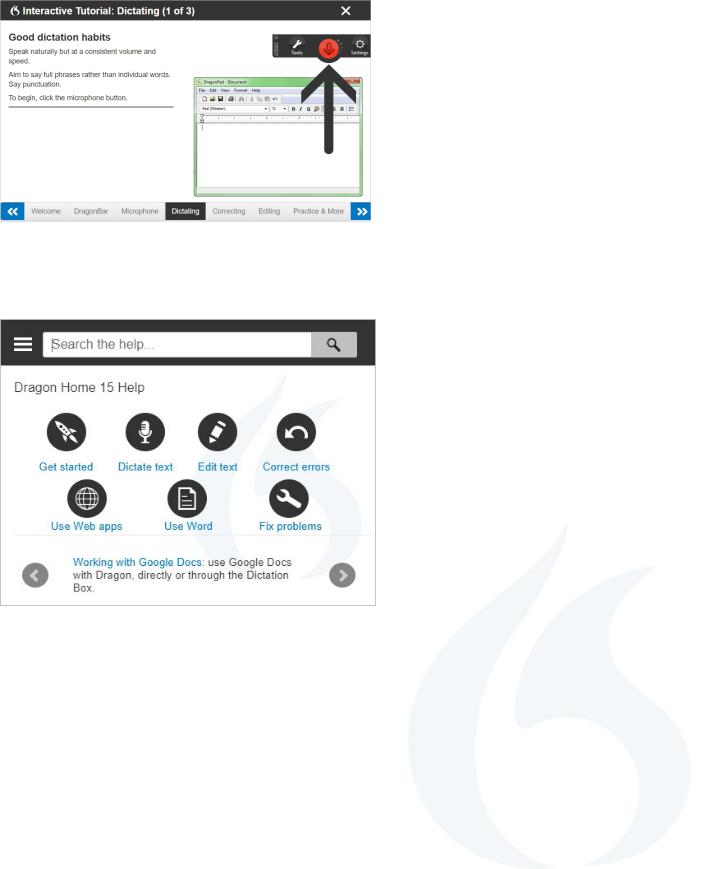
Complete the Interactive Tutorial
These short progressive simulationsdevelop essential skills including:
• pausing before and after commands • changing a hotkey or other setting • adding a personal word
At any time, you can exit the Tutorial then return through the Help menu.
Open the Help
The Help includes tips and instructions, including troubleshooting and how to use Dragon in various applications.
Click the DragonBar's question mark icon ( ) then select Help Topics.
) then select Help Topics.
2
