Page 1
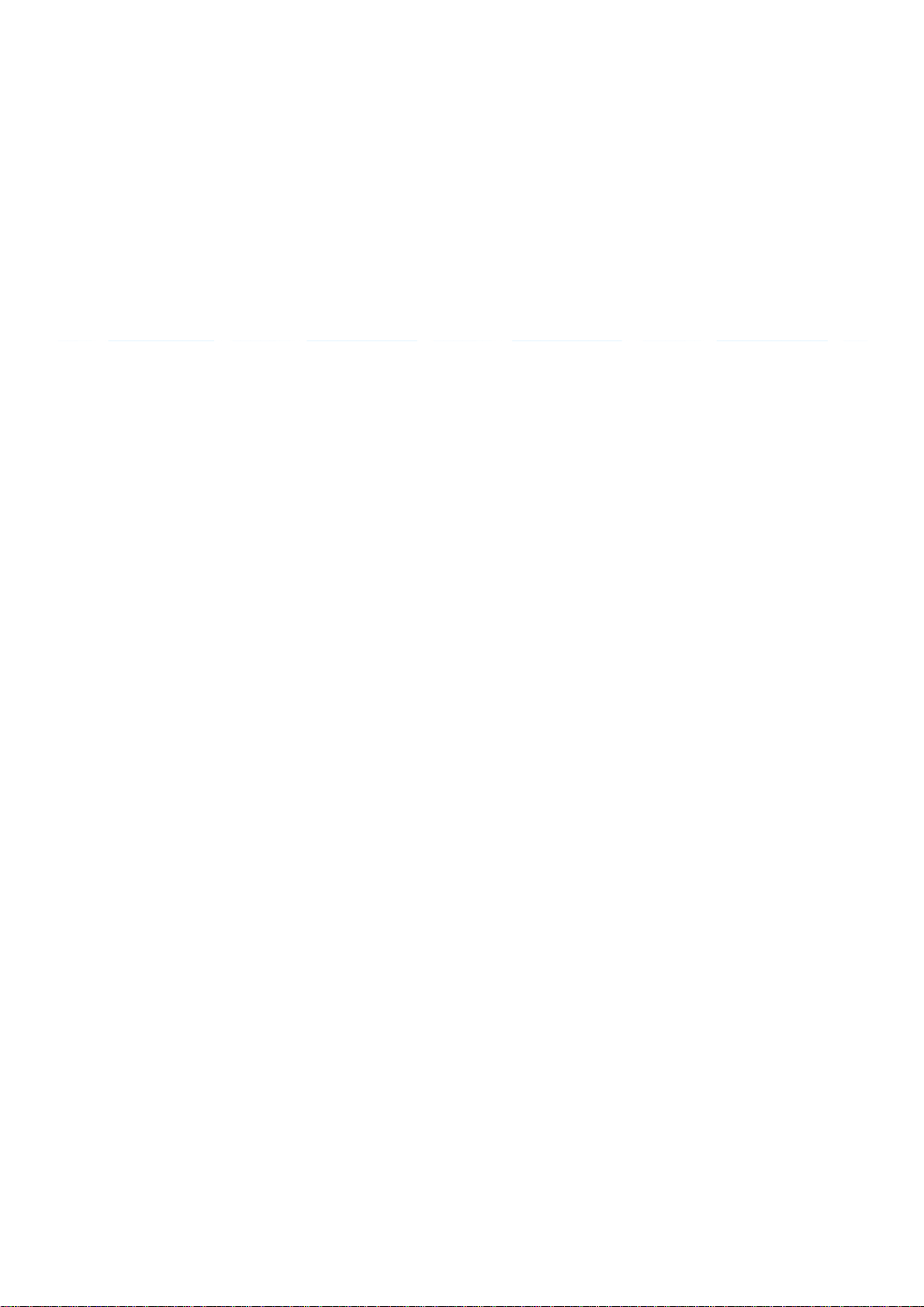
Network Installation Guide
for Active Directory
© Nuance Communications, Inc. All rights reserved. Subject to change without prior notice. Last update: April, 2013
Page 2
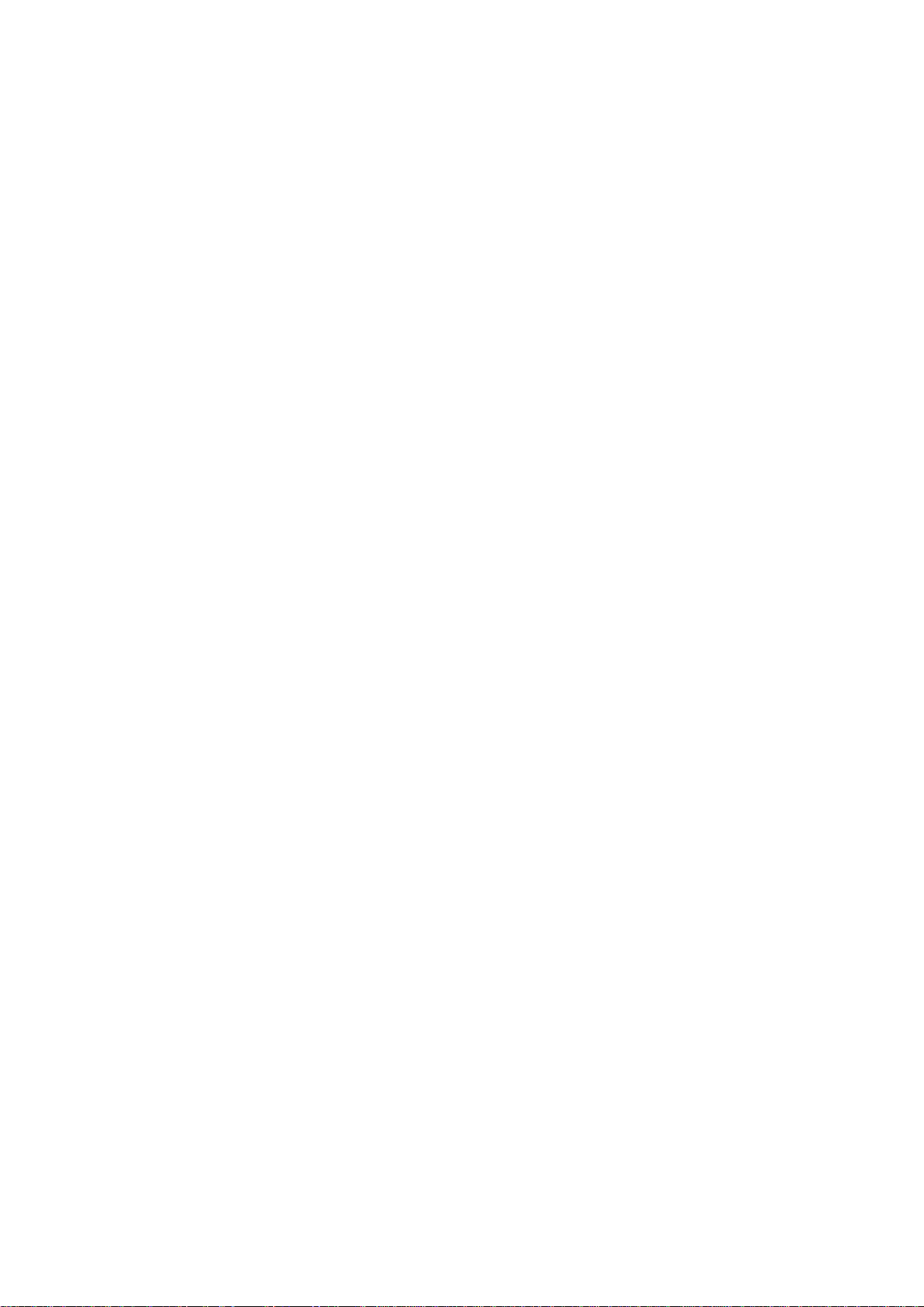
Table of Contents
Product Definition ..........................................................................................................3
Enterprise Version .........................................................................................................3
System Requirements ...................................................................................................4
Windows 2003 Server or Above with Active Directory...................................................4
Administrative Installation of OmniPage Ultimate..........................................................4
Administrative Installation of PDF Create 8 ...................................................................4
Preparation of Nuance Cloud Connector.......................................................................5
Installation of Prerequisites............................................................................................5
Deployment Example Installation in Existing Organizational Units...............................5
Deployment of PDF Create 8 Using ActiveDirectory......................................................7
Deployment of Nuance Cloud Connector Using ActiveDirectory ...................................7
Uninstallation of OmniPage Ultimate .............................................................................7
2
Page 3
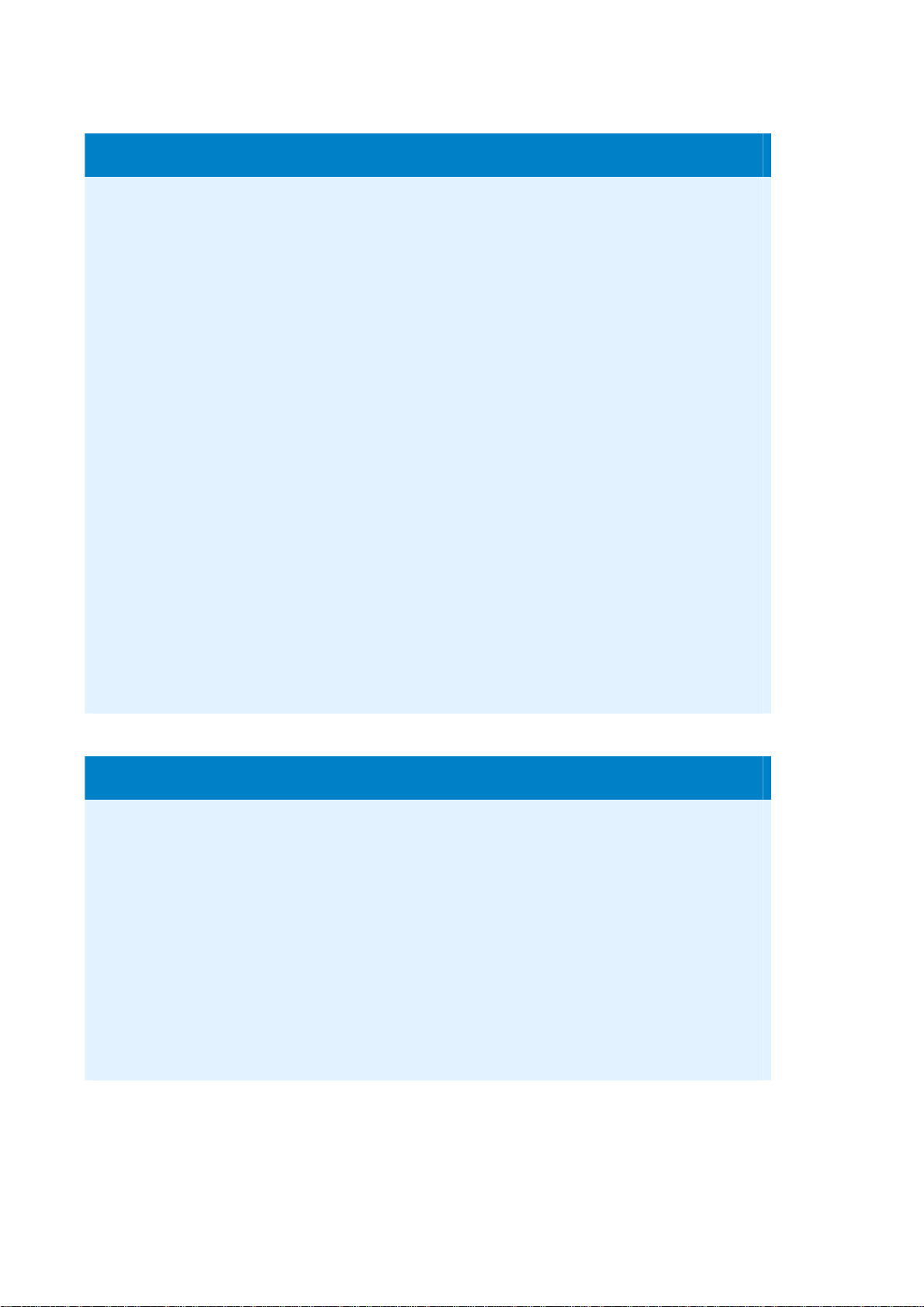
Product Definition
This documentation covers Nuance OmniPage Ultimate, which is a suite product,
including PDF Create 8.
The command lines below contain [msi-files]. Since PDF Create 8 has to be
installed separately, you should use the relevant msi files for installation of the
given product:
"Nuance OmniPage Ultimate.msi" for OmniPage Ultimate
"Nuance PDF Create 8.msi" for PDF Create 8
“Nuance_Cloud_Connector.msi” for the Cloud Connector
Available language versions:
OmniPage Ultimate: English, French, German
PDF Create 8: English, French, German
Nuance Cloud Connector: English, French, German
Transform files for the different languages:
English: 1033.mst
French: 1036.mst
German: 1031.mst
Enterprise Version
The Enterprise version of OmniPage Ultimate is designed to be deployed and
used in a distributed environment. It has additional features compared to its retail
version:
Software activation turned off
Electronic product registration turned off
Automatic product update turned off
Customizable installation directory (available as a command-line
parameter only)
3
Page 4

System Requirements
For system requirements of Nuance OmniPage Ultimate, see its corresponding
documentation (Release Notes and OmniPage Ultimate User’s Guide). Note that
Performance and speed are enhanced if your computer’s processor, memory,
and available disk space exceed minimum requirements.
Windows 2003 Server or Above with Active Directory
Active Directory is a feature of Windows 2003 Server. Group Policy, a
component of Active Directory, includes a Software Installation snap-in that
enables an administrator to create a network installation. The administrator
can install software to Windows 2003, Windows XP, Windows 7 or Windows 8
clients.
The installation takes place silently, and the software is installed for all users
on the computer. OmniPage Ultimate does not support the Publish to Users or
Assign to Users scenarios.
Administrative Installation of OmniPage Ultimate
1. Login to the server as Administrator
2. Run msiexec.exe /a “Nuance OmniPage Ultimate.msi” from
the right location on the installation DVD.
3. Enter the serial number, and click the Next button.
4. Specify a network location for the server image of the product
5. Share this location (folder).
Administrative Installation of PDF Create 8
Please refer to the Network Install Guide for PDF Create 8 in the
PDFCreate8\Docs folder on the installation DVD.
4
Page 5

Preparation of Nuance Cloud Connector
Share the folder NuanceCloudConnector on the installation DVD.
Installation of Prerequisites
Installation prerequisites for OmniPage Ultimate have the following layout on
the DVD:
\Prerequisite\dotNetFx40_Full_x86_x64.exe
\Prerequisite\vcredist2010_x64.exe
\Prerequisite\vcredist2010_x86.exe
\Prerequisite\vcredist2008_x64.exe
\Prerequisite\vcredist2008_x86.exe
\Prerequisite\vcredist2005_x64.exe
\Prerequisite\vcredist2005_x86.exe
\Prerequisite\msxm16_x86.msi (for Win XP only)
On 32-bit systems, you need to use dotNetFx40_Full_x86_x64.exe
vcredist2010_x86.exe; vcredist2008_x86.exe;
vcredist2005_x86.exe and only on Windows XP you need to use
msxm16_x86.msi.
On 64-bit systems, you need all these (except msxm16_x86.msi) and
additionally vcredist2010_x64.exe; vcredist2008_x64.exe and
vcredist2005_x64.exe
Installation guides for all these prerequisites can be found on the Microsoft
website for developers.
Deployment Example
Installation in Existing Organizational Units
Requirements:
A deployment target computer that is a member of a domain, site, or
organizational unit.
MSI 3.1 installed on the target computer.
A working Active Directory environment.
5
Page 6

The previously created admin.mst transform file;
The language transform files (1031.mst – German; 1033.mst – English;
1036.mst – French, etc.)
1. Select Control Panel/Administrative Tools/Active Directory Users and
Computers.
2. Right-click the site, domain, or organizational unit that contains the
deployment computer.
3. Select Properties, click the Group Policy Tab, and then click New.
4. Specify a descriptive name.
5. Click Edit.
6. In the Group Policy Window, right-click Computer Configuration/Software
Settings/Software Installation.
7. Click New, and then click Package.
8. Select – via the network – the relevant msi file in the target folder of the
administrative installation.
9. Select Advanced Published or assigned.
10.Click OK.
11.Proceed as described above for the files vcredist2010.msi,
vcredist2008.msi and vcredist2005.msi.
Remember to publish both 32 and 64-bit .msi files on 64-bit systems.
12. Select the Modifications tab then click Add when the Nuance OmniPage
Properties dialog box appears.
13.Select the admin.mst transform file and the relevant language transform
file from over the network.
14.Click OK.
Active Directory is ready to install the components of OmniPage Ultimate on
client computers.
6
Page 7

Deployment of PDF Create 8 Using ActiveDirectory
Please refer to the Network Install Guide for PDF Create 8 in the
PDFCreate8\Docs folder on the installation DVD.
Deployment of Nuance Cloud Connector Using ActiveDirectory
1. Select the Nuance_Cloud_Connector msi file via the network, from the
folder System32 or System64.
2. Select Advanced as the deployment method.
3. Click OK.
4. Select the appropriate language transform file. Polish, Russian, Turkish,
Dutch and Swedish are not applicable to Nuance Cloud Connector.
5. Click OK.
Uninstallation of OmniPage Ultimate
1. Select the package OmniPage from Software settings \ Software
installation.
2. Right-click it and select All tasks / Remove.
3. Choose 'Immediately uninstall the software from users and computers'.
Note: for full removal, after you have uninstalled OmniPage Ultimate, you
need to uninstall PDF Create 8 and Nuance Cloud Connector separately.
In case of Windows Server 2012 Active Directory environment it might
happen that removal of OmniPage Ultimate from client machines fails; should
this happen, use Startup or Shutdown scripts with the following command
included: msiexec /X{419512F9-D5E7-4ED2-BF99-E7F2C0176B6A}
7
