Page 1
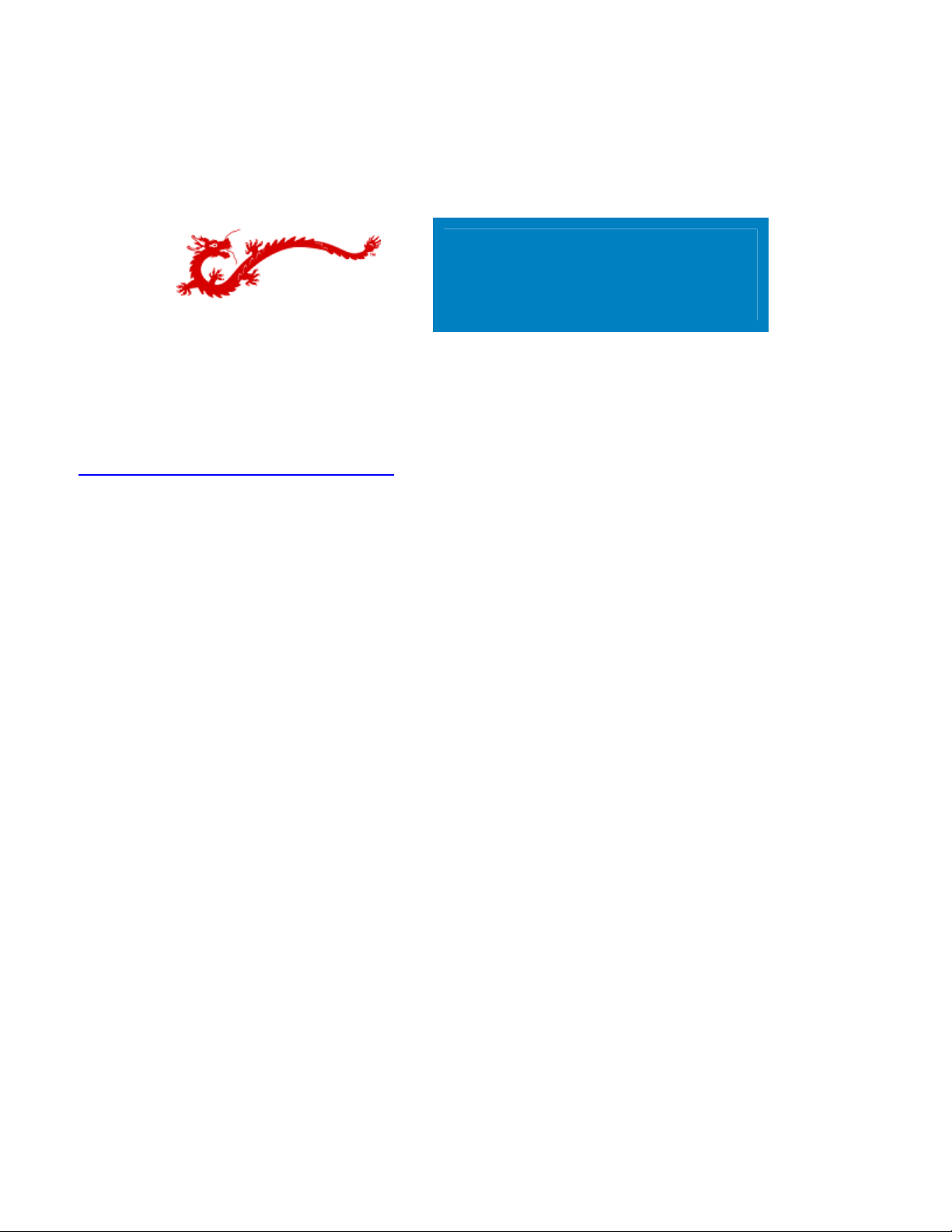
Copyright © 2006 Nuance Communications, Inc. All rights reserved.
Dragon NaturallySpeaking
Version 9
System Administration Guide
Note: For the latest System Administration information, see
http://support.nuance.com/downloads/
1
Page 2
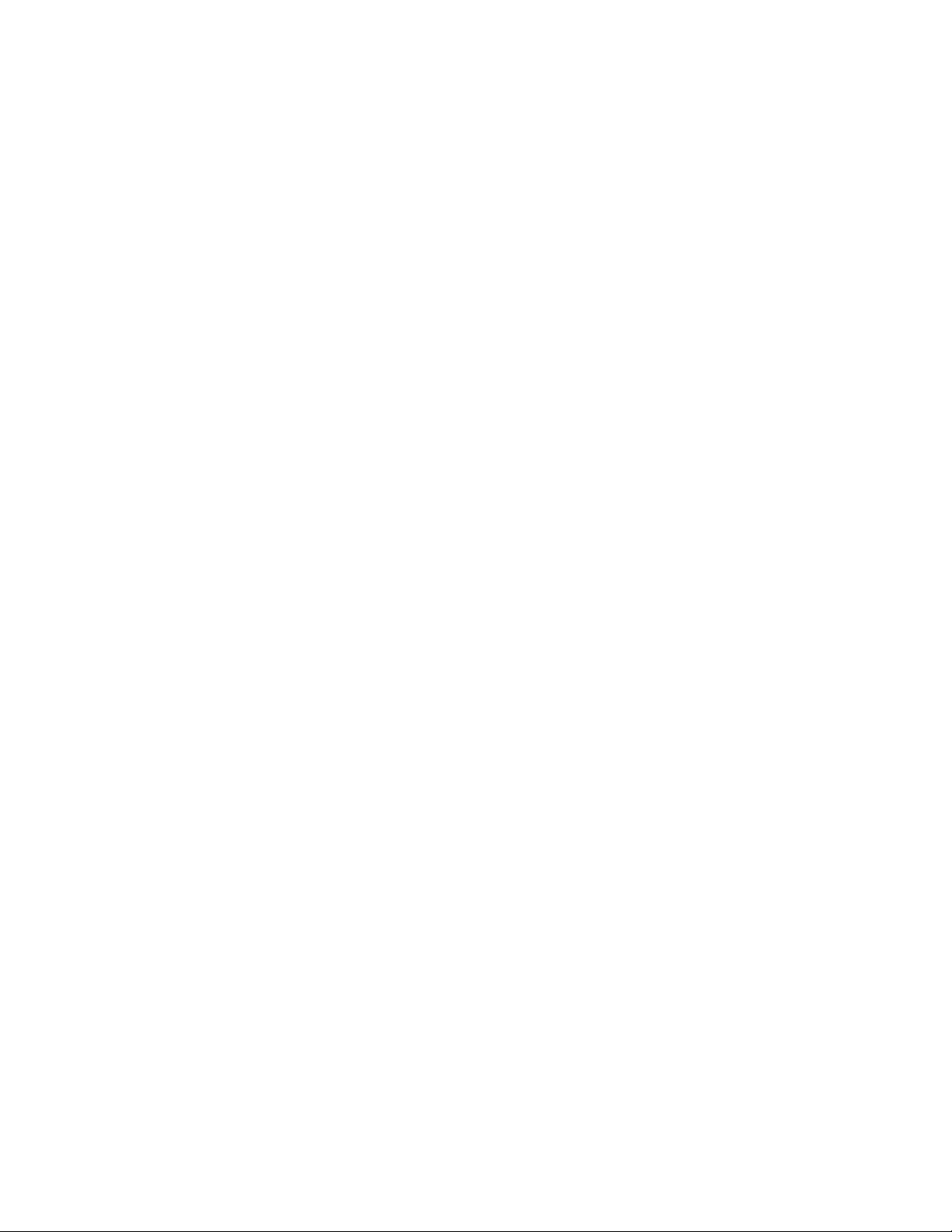
Contents
Dragon NaturallySpeaking System Administration Guide ...........................................................10
Overview ........................................................................................................................................ 10
Installation and Upgrade.......................................................................................................11
Recommended System Requirements for Dragon NaturallySpeaking ...................................................... 11
Coexistence with Dragon NaturallySpeaking SDK Client Edition.............................................................. 11
Upgrading from a previous version..................................................................................................... 12
Dragon NaturallySpeaking Installation ................................................................................................12
Modifying settings for all users .......................................................................................................... 14
MSI Installation Options.................................................................................................................... 14
Windows Installer (MSI) options ........................................................................................................15
MSI options specific to NaturallySpeaking ...........................................................................................16
InstallShield (setup.exe) options........................................................................................................ 23
Sample Command line...................................................................................................................... 24
Using the User Upgrade Wizard to upgrade multiple users..................................................................... 25
Upgrading Users with Custom Vocabularies .........................................................................................28
Version 9 File Structure .................................................................................................................... 29
Cleaning up after uninstalling Dragon NaturallySpeaking....................................................................... 30
Command line interface ....................................................................................................................31
Setting up Roaming Users.....................................................................................................32
About the Roaming User feature ........................................................................................................32
Setting up the Roaming User feature.................................................................................................. 33
Roaming User Network Location......................................................................................................... 37
Internet Roaming User Guidelines......................................................................................................38
Creating a Roaming User .................................................................................................................. 40
Using multiple dictation sources with a single user ............................................................................... 42
Running the Acoustic and Language Model Optimizer for Roaming Users................................................. 43
Dragon NaturallySpeaking Data Distribution Tool .....................................................................43
Overview ........................................................................................................................................ 43
Using the Data Distribution Tool ........................................................................................................ 44
Data Distribution Tool : Add and removing custom words ..................................................................... 45
Data Distribution Tool : Adding and removing vocabularies ................................................................... 46
Data Distribution Tool: Adding and removing custom commands ........................................................... 47
Nsadmin command line..................................................................................................................... 48
Using nsadmin................................................................................................................................. 49
nsadmin: Adding custom words .........................................................................................................50
nsadmin: Adding and Deleting Custom Vocabularies............................................................................. 51
nsadmin: Adding Custom Commands .................................................................................................53
Vocabulary Tool ...................................................................................................................54
Dragon Vocabulary Tool (Voctool) ...................................................................................................... 54
Dragon Vocabulary Tool: Overview..................................................................................................... 54
Dragon Vocabulary Tool: Choosing Documents .................................................................................... 55
Dragon Vocabulary Tool: Choosing Word Lists .....................................................................................56
Dragon Vocabulary Tool: Analyzing Settings........................................................................................ 57
Dragon Vocabulary Tool: Analyzing Files............................................................................................. 58
Dragon Vocabulary Tool: Previewing New Words.................................................................................. 58
Dragon Vocabulary Tool: Training Added Words................................................................................... 59
Dragon Vocabulary Tool: Language Model Building............................................................................... 60
Dragon Vocabulary Tool: Summary Screen ......................................................................................... 61
Using Dragon NaturallySpeaking with Citrix.............................................................................62
Using Dragon NaturallySpeaking in a Citrix environment (overview)....................................................... 62
Installing and publishing Dragon NaturallySpeaking on the Citrix server ................................................. 62
Creating Policies for Dragon NaturallySpeaking on the Citrix server........................................................ 64
Making Published Applications Work together ...................................................................................... 65
2
Page 3
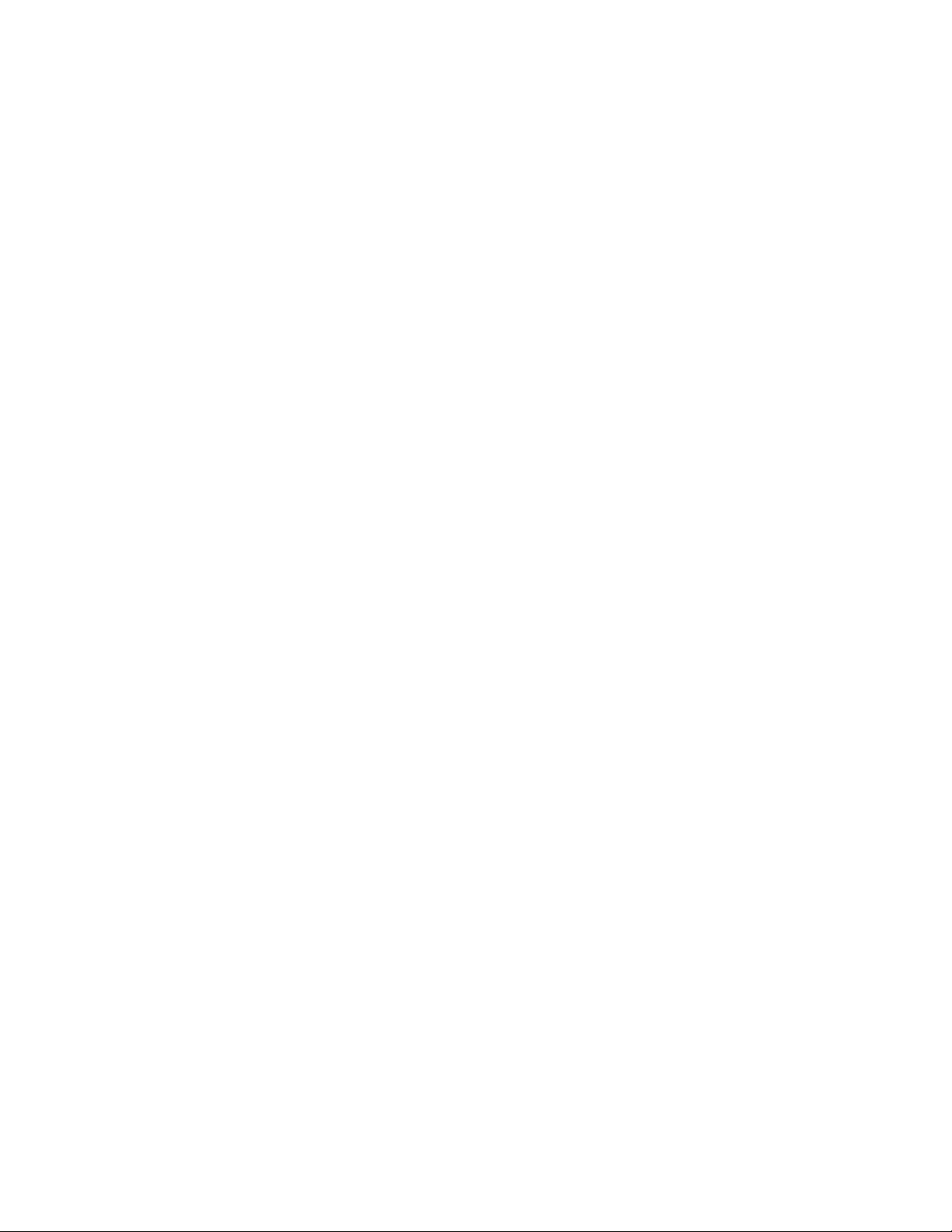
Setting Up the Program Neighborhood on Citrix clients ......................................................................... 66
Starting Dragon NaturallySpeaking from a Citrix client ......................................................................... 67
The Convert XML to DAT tool .................................................................................................69
Using the Convert XML to DAT tool.....................................................................................................69
Advanced Scripting Commands ..............................................................................................70
The MyCommands Editor: Advanced Scripting dialog box...................................................................... 70
Using ActiveX Components................................................................................................................ 72
The Script editing window ................................................................................................................. 73
The Advanced Scripting menu ...........................................................................................................74
The Advanced Scripting Editor toolbar ................................................................................................ 75
The Immediate window.....................................................................................................................76
The Watch window ........................................................................................................................... 77
The Stack window ............................................................................................................................ 79
Object and Proc lists......................................................................................................................... 80
The Break bar.................................................................................................................................. 80
The Edit area................................................................................................................................... 81
The Status bar................................................................................................................................. 82
The Object Browser.......................................................................................................................... 82
The References dialog box ................................................................................................................83
The UserDialog Editor dialog box........................................................................................................ 84
Advanced Scripting Basic Language....................................................................................................86
Objects Overview............................................................................................................................. 86
Operators .......................................................................................................................................87
All Functions by Groups ....................................................................................................................88
Assignment Group............................................................................................................................ 89
Constant Group ...............................................................................................................................90
Conversion Group ............................................................................................................................90
Data Type Group ............................................................................................................................. 90
DDE Group...................................................................................................................................... 90
Declaration Group............................................................................................................................ 90
Dialog Function Group ......................................................................................................................90
Error Handling Group........................................................................................................................ 90
File Group....................................................................................................................................... 91
Flow Control Group .......................................................................................................................... 91
Math Group.....................................................................................................................................91
Miscellaneous Group......................................................................................................................... 91
Object Group................................................................................................................................... 91
Operator Group ............................................................................................................................... 91
Settings Group ................................................................................................................................91
String Group ...................................................................................................................................92
Time/Date Group .............................................................................................................................92
User Dialog Group............................................................................................................................ 92
User Input Group ............................................................................................................................. 92
Variable Info Group.......................................................................................................................... 92
Class Module ...................................................................................................................................92
Code Module ...................................................................................................................................94
Object Module .................................................................................................................................94
Any Data Type................................................................................................................................. 95
Boolean Data Type........................................................................................................................... 95
Byte Data Type................................................................................................................................ 96
Currency Data Type ......................................................................................................................... 96
Date Data Type ............................................................................................................................... 96
Decimal Data Type........................................................................................................................... 96
Double Data Type ............................................................................................................................97
Integer Data Type............................................................................................................................ 97
Long Data Type ...............................................................................................................................97
Object Data Type............................................................................................................................. 97
PortInt Data Type ............................................................................................................................ 98
Single Data Type ............................................................................................................................. 98
3
Page 4
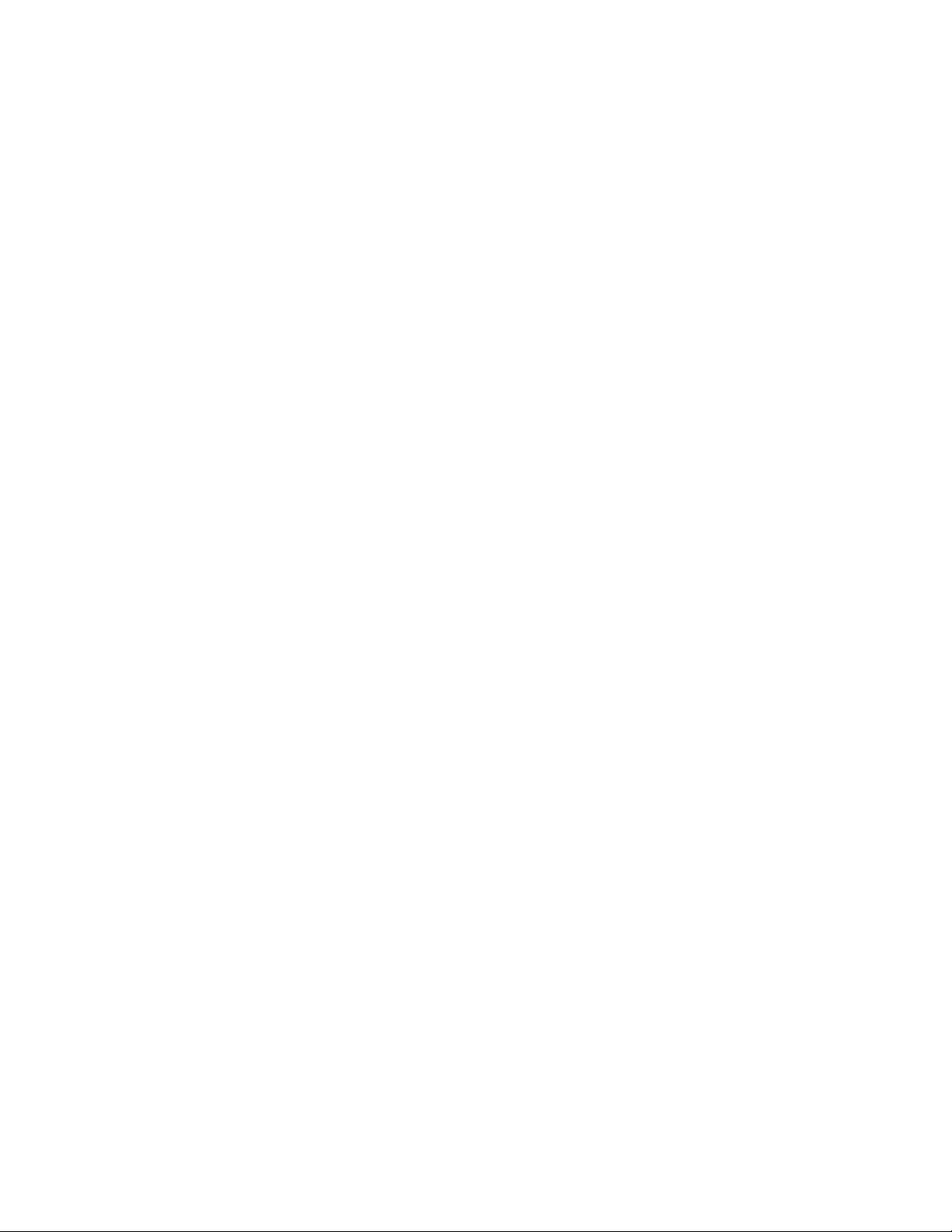
String Data Type..............................................................................................................................98
String*n Data Type .......................................................................................................................... 99
UserDialog Data Type....................................................................................................................... 99
Variant Data Type ............................................................................................................................ 99
Usertype definition........................................................................................................................... 99
Empty Keyword ...............................................................................................................................99
False Keyword ............................................................................................................................... 100
Nothing Keyword ........................................................................................................................... 100
Null Keyword................................................................................................................................. 100
True Keyword................................................................................................................................ 101
Win16 Keyword ............................................................................................................................. 101
Win32 Keyword ............................................................................................................................. 101
Friend Keyword ............................................................................................................................. 101
Main Sub ...................................................................................................................................... 102
Object_Initialize Sub ...................................................................................................................... 102
Object_Terminate Sub.................................................................................................................... 102
Set Instruction .............................................................................................................................. 103
Private Keyword ............................................................................................................................ 103
Public Keyword .............................................................................................................................. 104
AboutWinWrapBasic Instruction....................................................................................................... 104
Abs Function ................................................................................................................................. 104
AppActivate Instruction .................................................................................................................. 105
arglist definition............................................................................................................................. 105
Array Function............................................................................................................................... 106
Array variable definition.................................................................................................................. 106
As [New] type definition ................................................................................................................. 106
Asc Function.................................................................................................................................. 106
As type definition........................................................................................................................... 107
Atn Function.................................................................................................................................. 107
Attribute definition ......................................................................................................................... 108
Attribute Definition/Statement......................................................................................................... 108
Beep Instruction ............................................................................................................................ 109
Begin Dialog Definition ................................................................................................................... 109
Big-endian definition ...................................................................................................................... 110
Call Instruction .............................................................................................................................. 111
CallByName Instruction .................................................................................................................. 111
CallersLine Function ....................................................................................................................... 112
CancelButton Dialog Item Definition................................................................................................. 112
CBool Function .............................................................................................................................. 113
CByte Function .............................................................................................................................. 114
CCur Function................................................................................................................................ 114
CDate Function.............................................................................................................................. 114
CDbl Function................................................................................................................................ 115
CDec Function ............................................................................................................................... 115
charlist definition ........................................................................................................................... 116
ChDir Instruction ........................................................................................................................... 116
ChDrive Instruction ........................................................................................................................ 117
CheckBox Dialog Item Definition...................................................................................................... 117
Choose Function ............................................................................................................................ 118
Chr$ Function................................................................................................................................ 119
Chr$ Function................................................................................................................................ 119
Chr$ Function................................................................................................................................ 120
CInt Function ................................................................................................................................ 120
Class_Initialize Sub........................................................................................................................ 121
Class_Terminate Sub...................................................................................................................... 121
Class Module ................................................................................................................................. 121
Clipboard Instruction/Function......................................................................................................... 123
CLng Function ............................................................................................................................... 123
Close Instruction............................................................................................................................ 124
4
Page 5
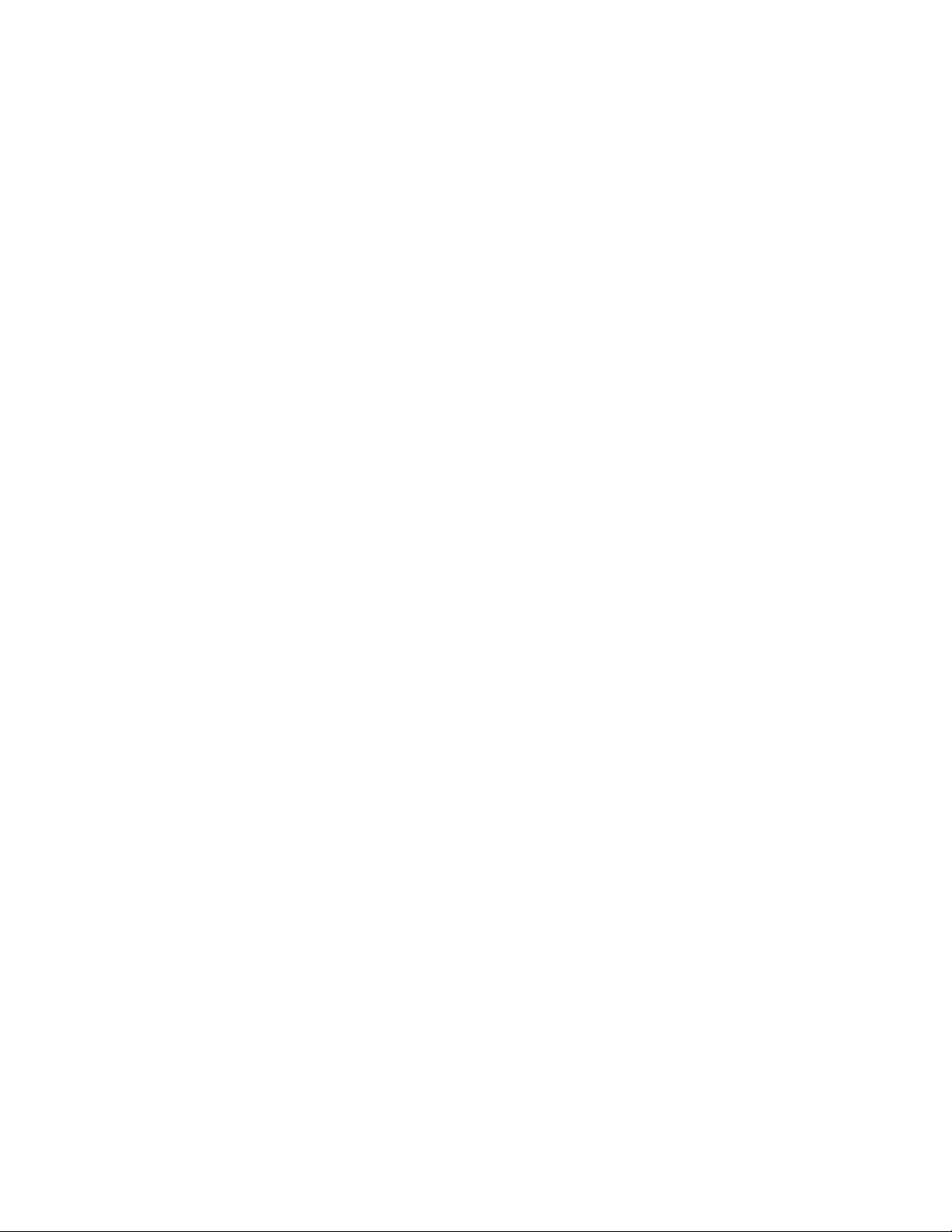
ComboBox Dialog Item Definition..................................................................................................... 124
Command$ Function ...................................................................................................................... 125
condexpr definition ........................................................................................................................ 126
Const Definition............................................................................................................................. 126
Cos Function ................................................................................................................................. 126
CreateObject Function .................................................................................................................... 127
CSng Function ............................................................................................................................... 127
CStr Function ................................................................................................................................ 128
CurDir$ Function............................................................................................................................ 128
CVar Function................................................................................................................................ 129
CVErr Function .............................................................................................................................. 129
Date Function................................................................................................................................ 130
DateAdd Function .......................................................................................................................... 130
DateDiff Function ........................................................................................................................... 131
dateexpr definition......................................................................................................................... 132
DatePart Function .......................................................................................................................... 132
DateSerial Function ........................................................................................................................ 132
DateValue Function ........................................................................................................................ 133
Day Function................................................................................................................................. 133
DDEExecute Instruction.................................................................................................................. 134
DDEInitiate Function ...................................................................................................................... 135
DDEPoke Instruction ...................................................................................................................... 135
DDERequest$ Function ................................................................................................................... 136
DDETerminate Instruction............................................................................................................... 136
DDETerminateAll Instruction ........................................................................................................... 137
Debug Object ................................................................................................................................ 137
Declare Definition .......................................................................................................................... 138
Def Definition ................................................................................................................................ 139
DeleteSetting Instruction ................................................................................................................ 140
dialogfunc definition....................................................................................................................... 141
DialogFunc Prototype...................................................................................................................... 141
Dialog Instruction/Function ............................................................................................................. 142
Dim definition................................................................................................................................ 143
Dim Definition ............................................................................................................................... 143
Dir$ Function................................................................................................................................. 144
DlgControlId Function..................................................................................................................... 145
DlgCount Function.......................................................................................................................... 146
DlgEnd Instruction ......................................................................................................................... 146
DlgEnable Instruction/Function........................................................................................................ 147
DlgFocus Instruction/Function ......................................................................................................... 148
DlgListBoxArray Instruction/Function................................................................................................ 149
DlgName Function.......................................................................................................................... 150
DlgNumber Function....................................................................................................................... 151
DlgSetPicture Instruction ................................................................................................................ 152
DlgText Instruction/Function ........................................................................................................... 153
DlgType Function ........................................................................................................................... 154
DlgValue Instruction/Function.......................................................................................................... 154
dlgvar definition............................................................................................................................. 156
DlgVisible Instruction/Function ........................................................................................................ 156
Do Statement................................................................................................................................ 157
DoEvents Instruction...................................................................................................................... 158
DropListBox Dialog Item Definition................................................................................................... 158
End Instruction.............................................................................................................................. 159
Enum Definition............................................................................................................................. 160
Environ Instruction/Funct i o n ........................................................................................................... 160
EOF Function................................................................................................................................. 161
Erase Instruction ........................................................................................................................... 161
Err Object ..................................................................................................................................... 162
Error Instruction/Function............................................................................................................... 163
5
Page 6
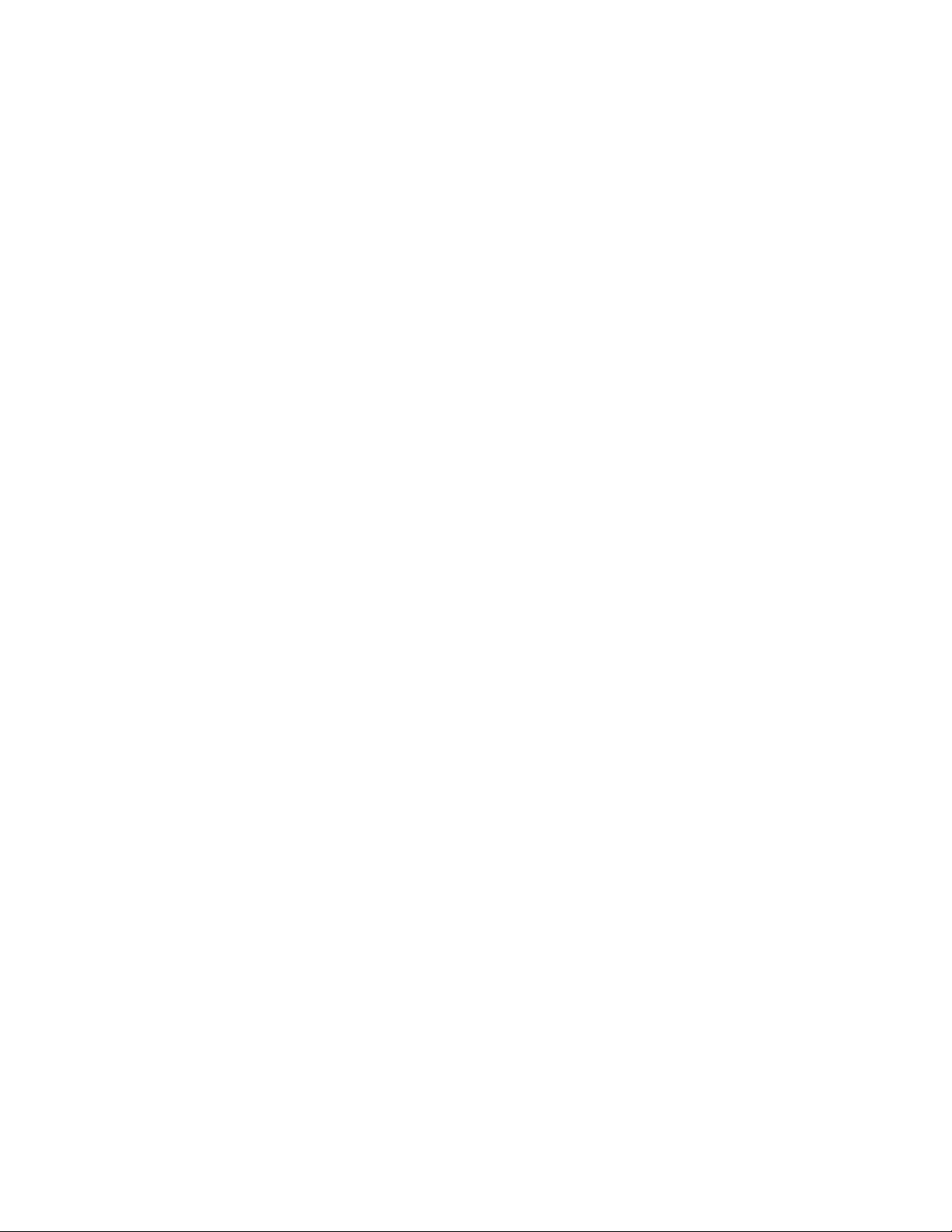
Eval Function................................................................................................................................. 164
Exit Instruction.............................................................................................................................. 164
Exp Function ................................................................................................................................. 165
Expr definition............................................................................................................................... 166
Field definition............................................................................................................................... 166
FileAttr Function ............................................................................................................................ 166
FileCopy Instruction ....................................................................................................................... 167
FileDateTime Function .................................................................................................................... 167
FileLen Function............................................................................................................................. 168
Fix Function .................................................................................................................................. 168
For Statement ............................................................................................................................... 169
For Each Statement........................................................................................................................ 169
Format$ Function........................................................................................................................... 170
FreeFile Function............................................................................................................................ 171
Friend Keyword ............................................................................................................................. 171
Function Definition......................................................................................................................... 171
Get Instruction .............................................................................................................................. 172
GetAllSettings Function................................................................................................................... 173
GetAttr Function ............................................................................................................................ 174
GetFilePath$ Function..................................................................................................................... 174
GetObject Function ........................................................................................................................ 175
GetSetting Function........................................................................................................................ 175
Goto Instruction ............................................................................................................................ 176
GroupBox Dialog Item Definition...................................................................................................... 176
Hex$ Function ............................................................................................................................... 177
Hour Function................................................................................................................................ 178
If Statement.................................................................................................................................. 178
IIf Function ................................................................................................................................... 179
Input Instruction............................................................................................................................ 180
Input$ Function ............................................................................................................................. 180
InputBox$ Function........................................................................................................................ 181
InStr Function ............................................................................................................................... 181
InStr Function ............................................................................................................................... 182
InStrRev Function .......................................................................................................................... 182
Instruction definition ...................................................................................................................... 183
Int Function .................................................................................................................................. 183
Is Operator ................................................................................................................................... 184
IsArray Function ............................................................................................................................ 184
IsDate Function ............................................................................................................................. 185
IsEmpty Function........................................................................................................................... 185
IsError Function............................................................................................................................. 186
IsMissing Function.......................................................................................................................... 186
IsNumeric Function ........................................................................................................................ 187
IsNull Function .............................................................................................................................. 188
IsObject Function........................................................................................................................... 188
KeyName Function ......................................................................................................................... 189
Kill Instruction............................................................................................................................... 189
Label definition.............................................................................................................................. 190
LBound Function ............................................................................................................................ 190
LCase$ Function ............................................................................................................................ 191
Left$ Function ............................................................................................................................... 191
Left$ Function ............................................................................................................................... 192
Len Function ................................................................................................................................. 192
Len Function ................................................................................................................................. 193
Let Instruction............................................................................................................................... 193
Like Operator ................................................................................................................................ 194
Line Input Instruction..................................................................................................................... 194
Line Input Instruction..................................................................................................................... 195
ListBox Dialog Item Definition ......................................................................................................... 195
6
Page 7
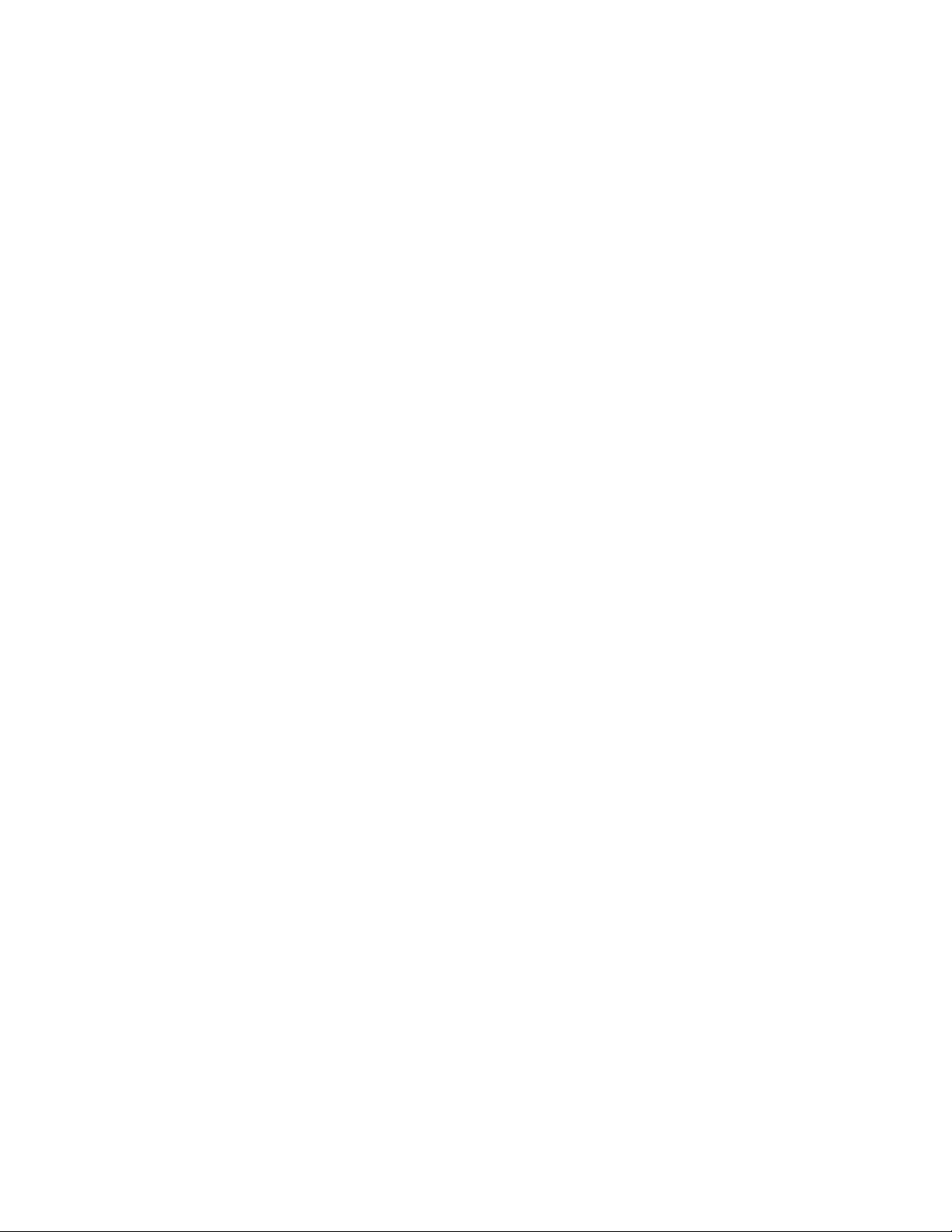
Little-endian definition.................................................................................................................... 196
Loc Function.................................................................................................................................. 197
Lock Instruction............................................................................................................................. 197
LOF Function ................................................................................................................................. 198
Log Function ................................................................................................................................. 198
LSet Instruction............................................................................................................................. 199
LTrim$ Function............................................................................................................................. 200
Macro definition ............................................................................................................................. 200
MacroDir$ Function ........................................................................................................................ 200
MacroRun Instruction ..................................................................................................................... 201
MacroRunThis Instruction................................................................................................................ 201
Me Object ..................................................................................................................................... 202
Method definition........................................................................................................................... 202
Mid$ Function/Assignment .............................................................................................................. 202
Mid$ Function/Assignment .............................................................................................................. 203
Minute Function ............................................................................................................................. 204
MkDir Instruction ........................................................................................................................... 205
Module definition ........................................................................................................................... 205
Month Function.............................................................................................................................. 205
MonthName Function...................................................................................................................... 206
MsgBox Instruction/Function ........................................................................................................... 206
MultiListBox Dialog Item Definition................................................................................................... 208
Name definition ............................................................................................................................. 209
Name Instruction ........................................................................................................................... 209
Now Function ................................................................................................................................ 209
Num definition............................................................................................................................... 210
Numvar definition .......................................................................................................................... 210
Objexpr definition .......................................................................................................................... 210
Objtype definition .......................................................................................................................... 210
Objvar definition............................................................................................................................ 210
Oct$ Function................................................................................................................................ 211
OKButton Dialog Item Definition ...................................................................................................... 211
On Error Instruction ....................................................................................................................... 212
Open Instruction............................................................................................................................ 213
Option Definition............................................................................................................................ 213
OptionButton Dialog Item Definition ................................................................................................. 214
OptionGroup Dialog Item Definition.................................................................................................. 215
Param definition ............................................................................................................................ 216
Picture Dialog Item Definition .......................................................................................................... 216
Precedence definition ..................................................................................................................... 217
Print Instruction............................................................................................................................. 217
Private Definition ........................................................................................................................... 218
Procedure definition ....................................................................................................................... 219
Property definition ......................................................................................................................... 219
Property Definition......................................................................................................................... 219
Public Definition............................................................................................................................. 220
PushButton Dialog Item Definition.................................................................................................... 221
Put Instruction............................................................................................................................... 221
QBColor Function ........................................................................................................................... 222
Randomize Instruction.................................................................................................................... 223
ReDim Instruction.......................................................................................................................... 223
Reference Comment....................................................................................................................... 224
Rem Instruction............................................................................................................................. 225
Replace$ Function.......................................................................................................................... 225
Reset Instruction ........................................................................................................................... 226
Resume Instruction........................................................................................................................ 226
RGB Function ................................................................................................................................ 227
Right$ Function ............................................................................................................................. 227
Right$ Function ............................................................................................................................. 228
7
Page 8
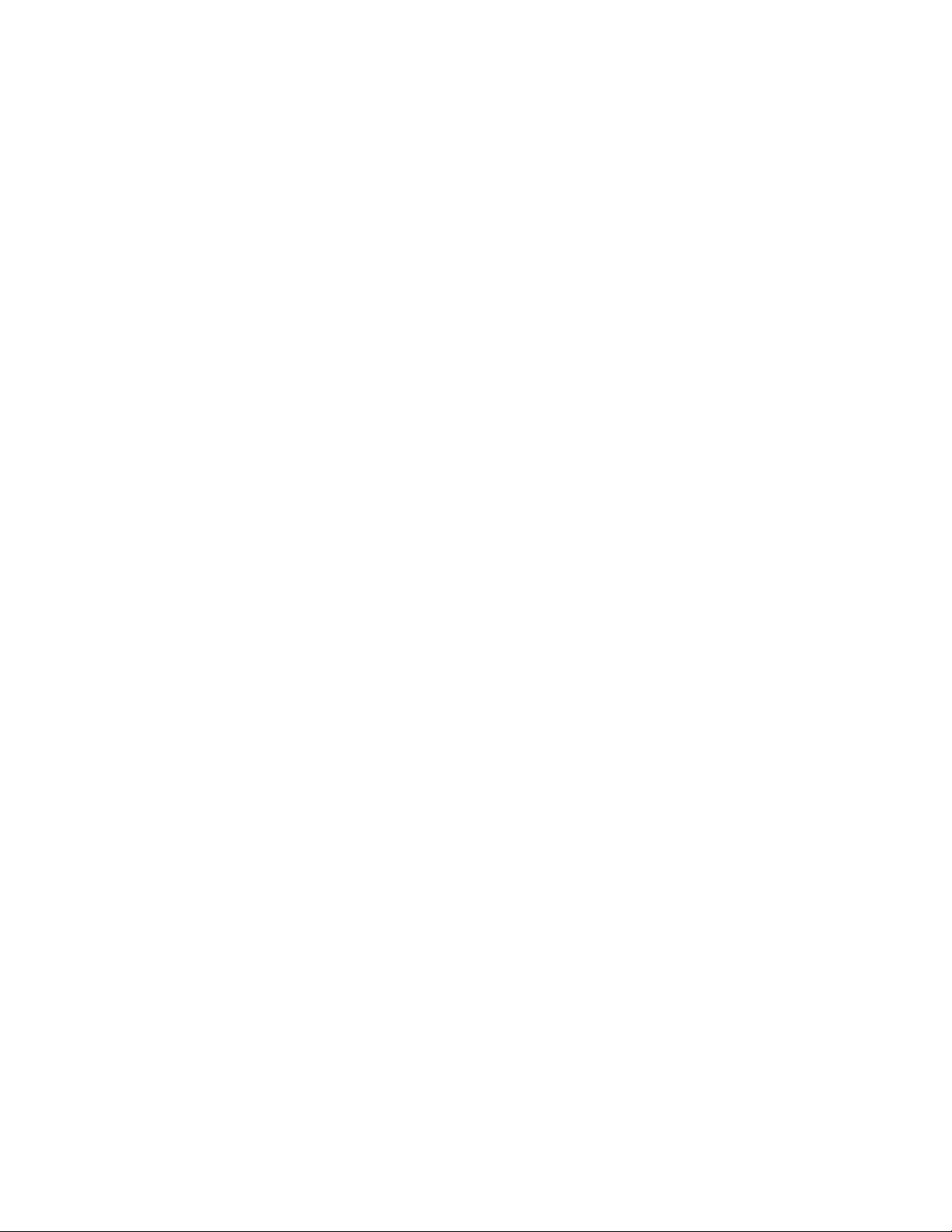
RmDir Instruction .......................................................................................................................... 228
Rnd Function ................................................................................................................................. 229
Round Function.............................................................................................................................. 229
RSet Instruction............................................................................................................................. 230
RTrim$ Function ............................................................................................................................ 230
SaveSetting Instruction .................................................................................................................. 231
Second Function ............................................................................................................................ 231
Seek Function................................................................................................................................ 232
Seek Instruction ............................................................................................................................ 232
Select Case Statement ................................................................................................................... 233
Select Case Statement ................................................................................................................... 234
SendKeys Instruction ..................................................................................................................... 235
Set Instruction .............................................................................................................................. 237
SetAttr Instruction ......................................................................................................................... 237
Sgn Function ................................................................................................................................. 238
Shell Function................................................................................................................................ 238
ShowPopupMenu Function............................................................................................................... 239
Sin Function .................................................................................................................................. 240
Space$ Function ............................................................................................................................ 240
Sqr Function.................................................................................................................................. 241
Statement definition....................................................................................................................... 241
Static Definition............................................................................................................................. 241
Stop Instruction............................................................................................................................. 242
Str definition ................................................................................................................................. 242
Str$ Function ................................................................................................................................ 243
Strarray definition.......................................................................................................................... 243
StrConv$ Function ......................................................................................................................... 243
String$ Function ............................................................................................................................ 244
StrReverse$ Function ..................................................................................................................... 245
Strvar definition............................................................................................................................. 245
Sub Definition................................................................................................................................ 245
Tan Function ................................................................................................................................. 246
Text Dialog Item Definition ............................................................................................................. 246
TextBox Dialog Item Definition ........................................................................................................ 247
Text Dialog Item Definition ............................................................................................................. 248
Time Function................................................................................................................................ 249
Timer Function .............................................................................................................................. 249
TimeSerial Function........................................................................................................................ 250
TimeValue Function........................................................................................................................ 250
Trim$ Function .............................................................................................................................. 251
Type definition............................................................................................................................... 251
Type Definition .............................................................................................................................. 252
TypeName Function........................................................................................................................ 252
UBound Function............................................................................................................................ 253
UCase$ Function............................................................................................................................ 254
Unlock Instruction.......................................................................................................................... 254
Userenum definition ....................................................................................................................... 255
Usertypevar definition .................................................................................................................... 255
Uses Comment .............................................................................................................................. 256
Val Function .................................................................................................................................. 256
Var definition................................................................................................................................. 257
Variantvar definition....................................................................................................................... 257
VarType Function........................................................................................................................... 257
Wait Instruction............................................................................................................................. 258
Weekday Function.......................................................................................................................... 259
WeekdayName Function.................................................................................................................. 259
While Statement ............................................................................................................................ 260
With Statement ............................................................................................................................. 260
WithEvents Definition ..................................................................................................................... 261
8
Page 9
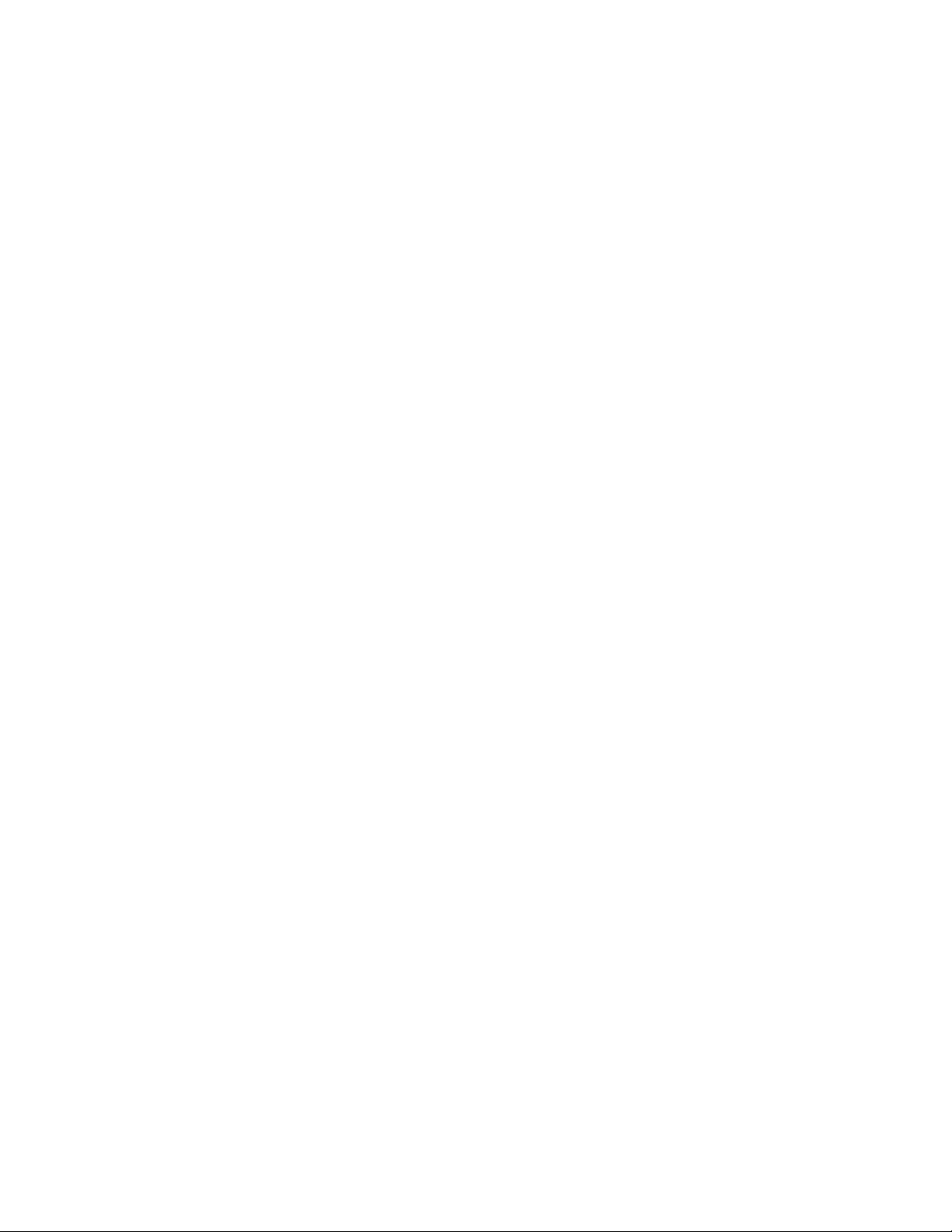
Write Instruction............................................................................................................................ 261
Year Function ................................................................................................................................ 262
Objects Overview........................................................................................................................... 262
Format Predefined Date .................................................................................................................. 263
Format Predefined Number ............................................................................................................. 263
Format User Defined Date............................................................................................................... 264
Format User Defined Number .......................................................................................................... 265
Format User Defined Text ............................................................................................................... 266
Error List ...................................................................................................................................... 266
Dragon NaturallySpeaking scripting language extensions quick reference.............................................. 268
Guidelines for writing scripts ........................................................................................................... 269
List Variables................................................................................................................................. 269
ActiveControlPick ........................................................................................................................... 270
ActiveMenuPick.............................................................................................................................. 271
AppBringUp................................................................................................................................... 272
AppSwapWith................................................................................................................................ 273
Beep ............................................................................................................................................ 274
ButtonClick ................................................................................................................................... 274
ClearDesktop................................................................................................................................. 275
ControlPick.................................................................................................................................... 275
DdeExecute................................................................................................................................... 276
DdePoke ....................................................................................................................................... 276
DllCall .......................................................................................................................................... 277
DragToPoint .................................................................................................................................. 278
GetState....................................................................................................................................... 279
GoToSleep .................................................................................................................................... 279
HeardWord.................................................................................................................................... 279
HTMLHelp ..................................................................................................................................... 280
MenuCancel................................................................................................................................... 282
MenuPick ...................................................................................................................................... 282
MouseGrid..................................................................................................................................... 282
MsgBoxConfirm ............................................................................................................................. 283
MyCommandsActiveState................................................................................................................ 284
PlaySound..................................................................................................................................... 285
PromptValue Function..................................................................................................................... 285
RememberPoint ............................................................................................................................. 286
RunScriptFile................................................................................................................................. 287
SendDragonKeys ........................................................................................................................... 287
SendSystemKeys ........................................................................................................................... 288
SetMicrophone............................................................................................................................... 289
SetMousePosition........................................................................................................................... 289
SetNaturalText .............................................................................................................................. 290
SetState ....................................................................................................................................... 291
ShellExecute ................................................................................................................................. 291
TTSPlayString................................................................................................................................ 292
Wait............................................................................................................................................. 293
WaitForWindow.............................................................................................................................. 293
WakeUp........................................................................................................................................ 294
WinHelp........................................................................................................................................ 295
Key names for SendDragonKeys ...................................................................................................... 295
Windows shortcut keys ................................................................................................................... 297
Error messages for scripts............................................................................................................... 297
Structured Commands ........................................................................................................ 298
About Structured Commands........................................................................................................... 298
Structured Commands Samples....................................................................................................... 298
Importing Structured Commands..................................................................................................... 300
9
Page 10
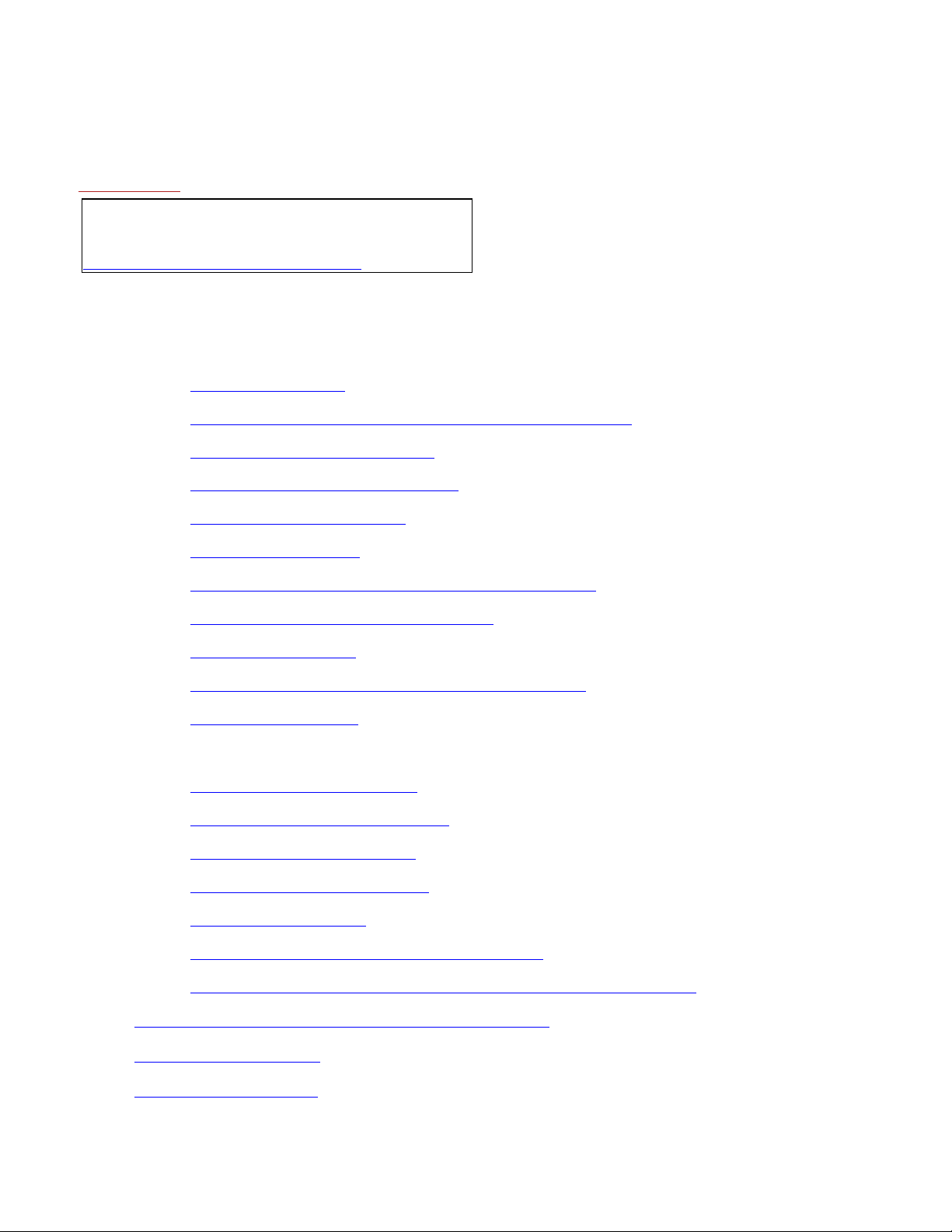
Dragon NaturallySpeaking System Administration Guide
Overview
Note: For the latest System Administration information,
see
http://support.nuance.com/downloads/
The Dragon Natura llySpeaking System Admin istration Guide contain s the following information :
• Installation and upgrade
o System Requirements
o Coexistence with Dra gon NaturallySpeaking SDK Client Edition
o Upgrading from a previous version
o Dragon NaturallySpeaking Installation
o Modifying settings for all users
o MSI Installation O p tions
o Using the User Upgrade Wizard to upgrade mu ltiple users
o Upgrading Users with Custom Vocabularies
o Version 9 File Structure
o Cleaning up after uninstalling Dragon NaturallySpeaking
o Command line interface
• Setting up Roaming Users
o About the Roaming User f ea ture
o Setting up the Roaming User feature
o Roaming User Network Location
o Internet Roaming User Guidelines
o Creating a Roaming User
o Using multiple dictation sources with a single user
o Running the Acoustic and Language Model Optimizer for Roaming Users
• Using the Dragon Natur a llySpeaking Data Distribution Tool
• Using the Nsadmin Wizard
• Using the Vocabulary Tool
10
Page 11
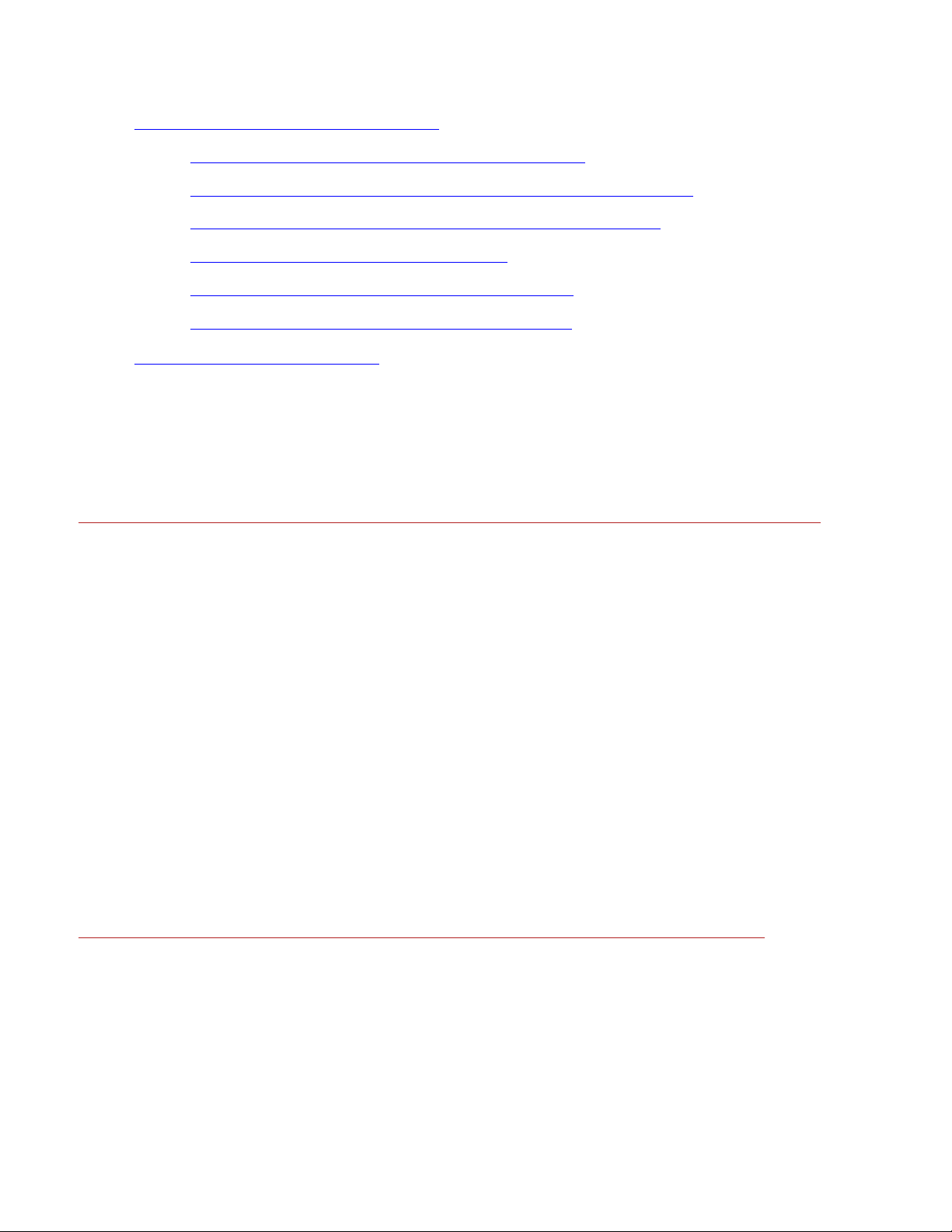
• Using Dragon NaturallySpeaking with Citrix
o Using Dragon NaturallySpeaking in a Citrix environment
o Installing and publishing Dragon Natura llySpeaking on the Citrix server
o Creating Policies for Dragon NaturallySpeaking on the Citrix server
o Making Published Applicati on s W ork together
o Setting Up the Program Neighborhood on Citrix clients
o Starting Dragon NaturallySpeaking from a Citrix client
• Using the Convert XM L to DAT tool
Installation and Upgrade
Recommended System Requirements for Dragon NaturallySpeakin g
CPU speed 1GHz or greater. Recommended: 2.4 G Hz
1GB RAM (512 MB free minimum)
Minimum of 500MB of free h a rd disk space for a custom Ins tallation where you install only the program files
and 1 set of speech files. Installations can range from 800 MB (US En glis h Standard) to 2.5 GB (US Englis h
Medical).
Windows 2000 Service Pa ck 4 or higher, Windows Server 2003, Window s XP Pro or Window s XP Home (SP1 or
SP2).
Creative Labs® Sound Blaster® 16 or equivalent sound card supporting 16-bit recording
Microsoft® Internet Explorer 5 or higher (free download available at www.microsoft.com)
An internet connection for product activation.
CD-ROM drive (requir ed for installation)
Nuance-approved noise-canceling headset microphone
Speakers (required for playback of recorded speech and text-to- speech features)
Coexistence with Dragon NaturallySpeaking SDK Client Edition
You can install Dragon Na turallySpeaking S DK Client Edition 9 on the sa me ma ch ine where Dragon
NaturallySpeaking 9 is installed.
In addition, Dragon N aturallySpeaking 9 and Dragon NaturallyS pea king SDK Client Edition 9 can share
vocabularies and users.
You can only run on e product at the same time. For example, if you are ru nning Dragon NaturallyS pea king you
cannot run any of the SDK Client tools or samples.
11
Page 12
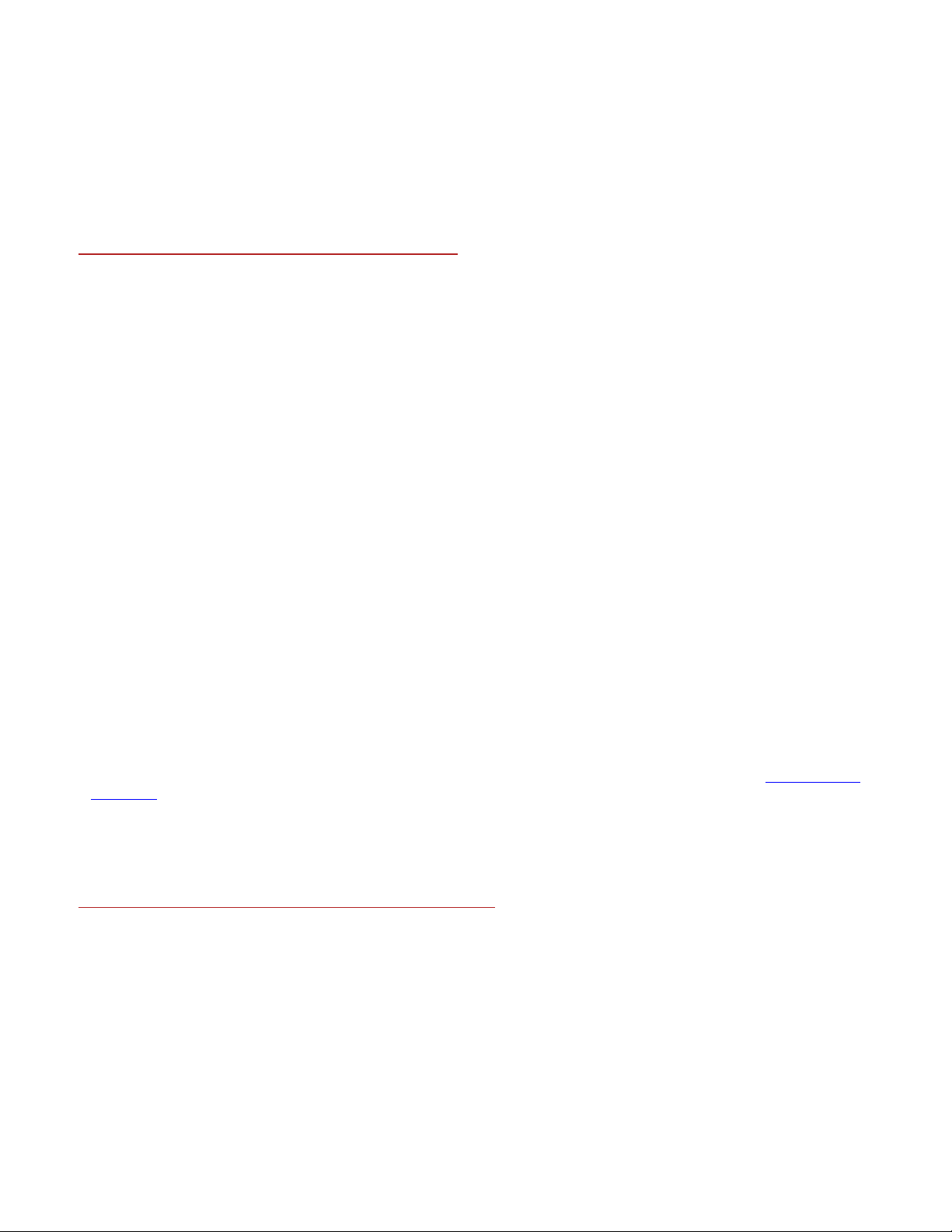
Notes:
Coexistence with Drag on NaturallySpeaking SDK Client Edition Ver s ion 8 is not supported.
Upgrading from a previous version
You can upgrade from Dragon NaturallyS peak ing Versions 7 and 8.
During an upgrade, the V9 upgrade procedure will ask you to:
Remove the previous Dragon NaturallySpeakin g installation. If you ch oos e not to remove the previous
installation, you cannot continue to u pgr a de. Removing Version 7 or 8 will not remove your V7 or 8 s peec h
files and vocabularies.
Migrate your existing user files and vocabularies to Version 9. If you choose not to upgrade your user files and
vocabularies during the upgrade, you can do so at a later time by running the Version 9 Upgrade Tool.
Once V9 is installed, your previous version w ill no longer be functiona l.
Note: The user files f rom previous versions remain untouched in cas e you decide to later reinstall th e previous
version.
Edition considerations
You must upgrade to the same edition or higher and to the same language.
For example, if you started with Version 8 German/English and you upgrade to Version 9 English only, your
Version 8 German u sers will n ot be upgr ade d. Upgr ad ing to V ersion 9 Ger man /Eng lish w ill u pgrade bo th y our
German and English us er s . A fter upgrading, you can install other Version 9 lan guages.
Directory Changes
For information on changes to the directory structure when upgradin g from Version 7 or 8, see Version 9 File
Structure.
Dragon NaturallySpeaking Installation
This topic describes the basics steps for installing Dragon NaturallySpeaking on a single machine.
For complete a complete description of installing Dragon NaturallySpeaking on a single mac hine., please see
the Dragon NaturallySpeaking User's Guide.
Note
You must have Administrator rights to ins tall or uninstall Dragon NaturallySpeaking on Windows 2000 and
Windows XP.
12
Page 13
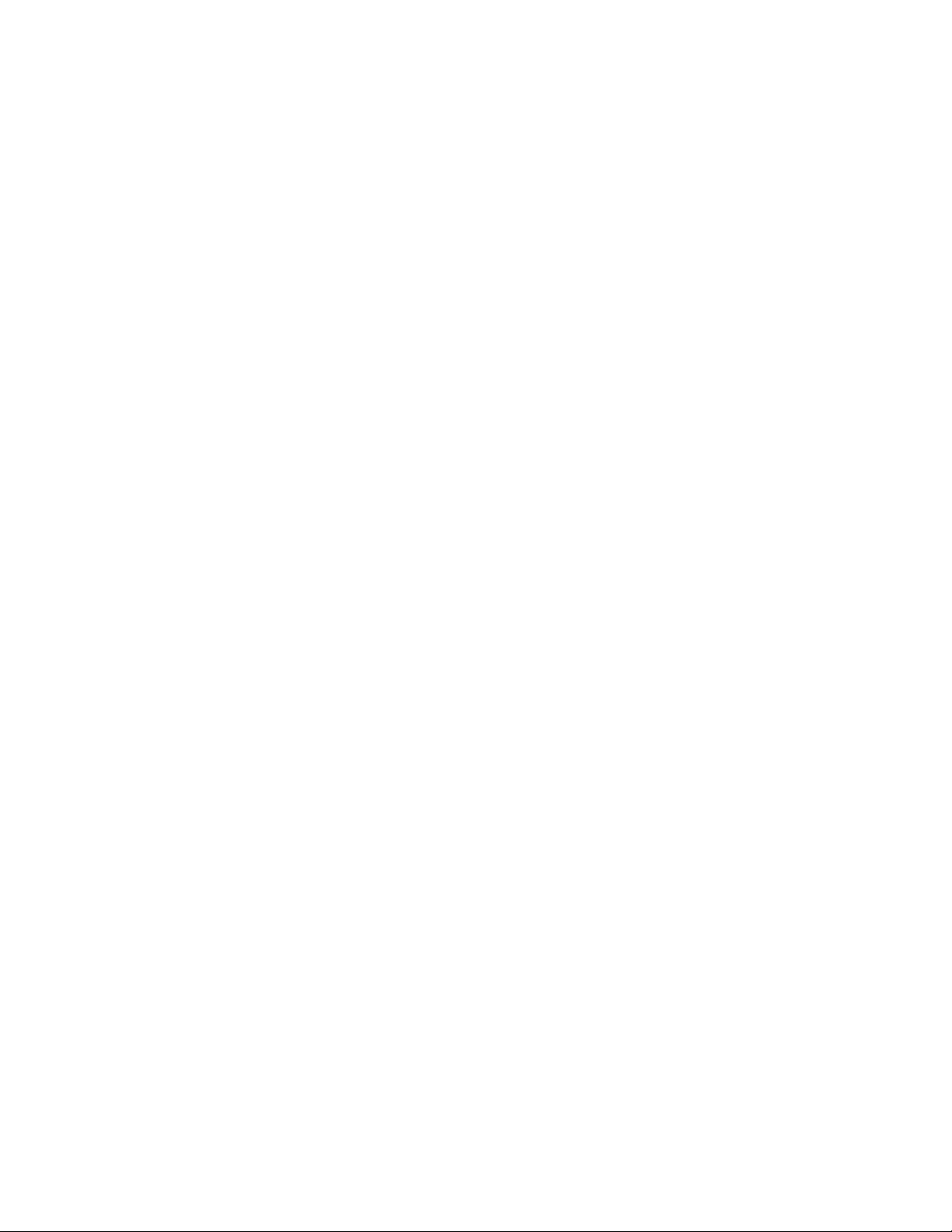
For Windows 2000 and Windows X P Pr of es s ional systems with limited user accou nts (users with restricted
privileges), if the a dministrator wants to cr ea te a Dr a gon NaturallySpeaking user for a limited user, the
administrator must log on as the limited user. If an administrator creates a Dragon NaturallySpeaking user for
a limited user accoun t from a n admin istrator acc oun t, the lim ited u ser accou nt will not be a ble to access th at
user. Administrator r ights are not required to crea te a user or use the software after installation. These
restrictions also apply for an upgrade installation.
If you decide not to install some Dragon NaturallyS peaking componen ts by selecting Cus tom installation, you
can install them later by running the Setup program again and choosing Modify.
Installing Dragon NaturallySpeaking on a single machine
To install Dragon Natu r a llySpeaking:
1. Insert the first Dragon NaturallySpeaking CD into your CD-ROM drive.
If the installation does n ot sta rt automa tically , us e the Window s Explorer to find an d double-cl ick setu p.exe
on the CD.
2. Provide your customer information, including the serial number s upplied with your Dragon
NaturallySpeak ing installation.
3. Choose your insta lla tion directory. If there are no previous versions of Dragon NaturallySpeaking on your
system, the default directory is:
C:\Program Files\Nuance\NaturallySpeaking9
4. Choose your Setup Type (Preferred and higher editions)
Typical/Complete: Installs all options and speech files and requires the most disk space.
Custom: Lets you selec t wh ich option s an d speec h f il es to in sta ll. C u stomiz ing y ou r in sta llat ion o pti ons
can greatly reduce the disk space required for installation.
For the Professional edition, you can modify the following settings during a custom installation. These
settings are applied to all users created with this installation of Dra gon NaturallySpeaking, including
users created from Windows XP limited accounts:
"Modify the applicati on's settings for all users" displays the Options dialog box at the end of the
installation. Th e Options dialog box lets you chan ge Dragon NaturallySpeakin g’s standard behavior,
including specifying hot keys, customizin g how text is formatted, initial microphone settings, and
setting the how often your user files are backed up.
“Modify the adminis tr a tive settings” displays the Administrative settings dialog box at th e end of
the installation. T he Administrat ive settings dia log box lets you set up the R oaming User featur e as
well as well as set the backup location of your user files and restrict users from modifying
commands and vocabularies.
5. Enable the Dragon NaturallySpeaking Q uickStart option. ( O ptional)
6. If you are upgrading from Version 7 or 8, you can select to upgrade your users as part of the Version 9
installation by checking “Upgrade existing speech files to wor k with this installation .”
7. Continue following the on-screen instru ctions. The setup program will install the files f or Dr agon
NaturallySpeaking to your computer.
Activating Dragon NaturallySpeaking
The first time you star t Dr a gon NaturallySpeaking, you will be prompted to activate your copy of Dra g on
NaturallySpeaking. If you do not activate the s of tware, Dragon NaturallySpeaking will stop working after
starting the product fives times.
For more information on activation, please see the Dragon NaturallySpeaking User's Guide.
13
Page 14
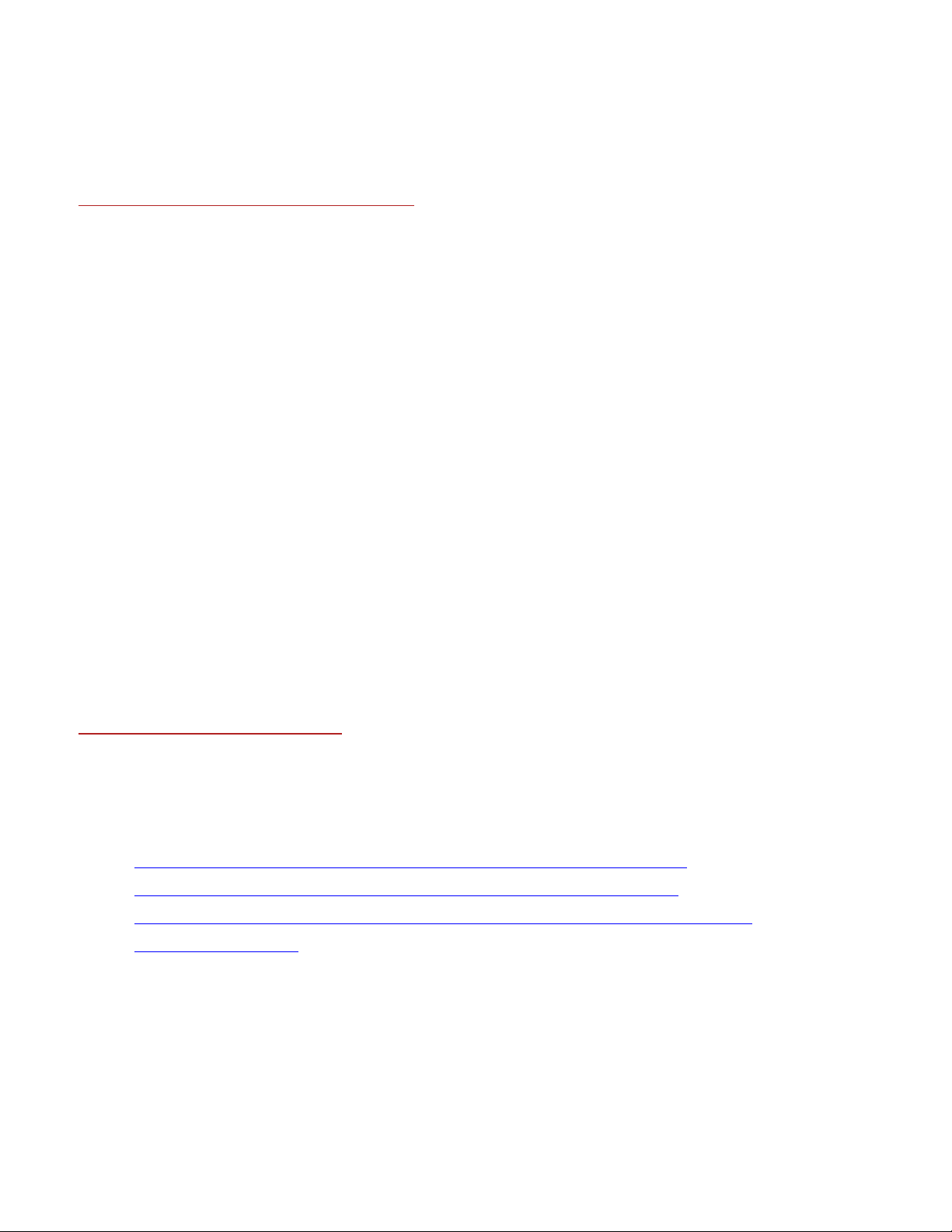
Modifying settings for all users
For the Professional, you can modify the following settings during an installation:
"Modify the applicati on's settings for all users" displays the O ptions dialog box at the end of the installation.
The Options dialog box lets you chan ge Dragon NaturallySpeaking’s standa r d behavior, including sp ec ifying
hot keys, customiz ing how text is form att ed, init ial mi crophon e settin gs, an d settin g the how often your u ser
files are backed up.
“Modify the adminis tr a tive settings” displays the Administrative settings dialog box at th e end of the
installation. Th e Administrative settin gs dialog box lets y ou set up the Roaming User featu re as well as well as
set the backup location of your user files and restrict users from modifying commands and vocabularies.
These settings are applied to all users created with this installation of Dragon NaturallySpeaking, includ ing
users created from Windows XP limited accounts.
Modifying settings for all users
During an installation on a single computer, you can choose the Setup type :
Typical/Complete: Installs all options and speech files and requires the most disk space.
Custom: Lets you select which options and speech files to install.
Choose custom to select the "Modify the application's settings for all users" and “Modify the administrative
settings” options.
MSI Installation Options
Dragon NaturallySpeaking include a n a tive Windows Installer ( M SI) that lets you cus tomize your installations as
well as install across a n etwork to mu ltiple clien t mac h ines . In addition , you use this ser vic e to modify , repair , or
remove an existing Na turallySpeaking in s ta llations.
This section describes:
• Command line options specif ic to the Microsoft Installer S e rv ice (msiexec.exe).
• Command line options spec ific to NaturallySpeaking setup using msiexec. exe
• Command line options spec ific to how InstallSh ield S e tup (setup.exe) calls msiexec.exe.
• Command line samples
MSI Installer locat i on
The compiled .MSI file is located on your installation CD. The files are named:
• Dragon NaturallySp ea king (all editions): Dr a gon NaturallySpeaking 9. ms i
• SDK Client Edition (DSC): Dragon SDK Client Ed ition 9.msi
14
Page 15
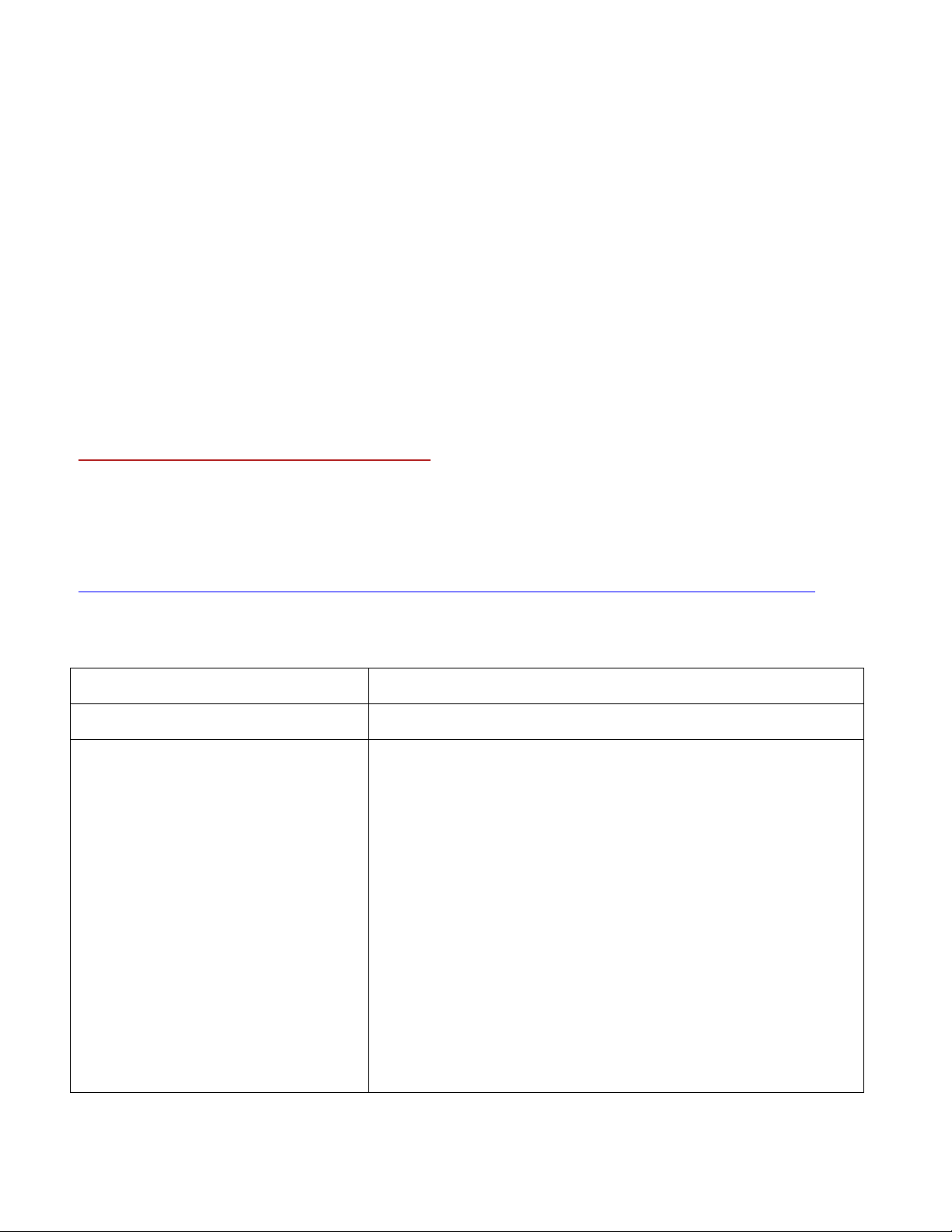
• SDK Server Edition (DSS): Dragon SDK Server Edition 9.msi
Installation notes:
Unless otherwise noted
• All command line options are c a s e insensitive and may be combined
• No options require special values based on th e values of other options.
In the examples below, user-su pplied information is displayed between angle b rackets. Do n ot use angle brack ets
(<,>) as part of the command line.
Do not use quotation marks except when specifying a full path name with the -path command.
Windows Installer (MSI) options
The executable program th a t interprets packages and installs products is the Microsoft Installer Service
(msiexec.exe) or MSI.
All native MSI command line options are supported. All options are documented in the Microsoft MSI
documentation, which can be found on:
http://msdn.microsoft.com/library/default.asp?url=/library/en-us/msi/setup/command_line_options.asp
All Msiexec.exe command-line options must be prefaced with a forward slash ( /) on ly .
The following are the most useful MSI options for installing the Dragon NaturallySpeak ing:
Option Description
/q or /qn Quiet (or silent) mode ins tallation.
/L [i|w|e|a|r|u|c|m|o|p|v|x|+|!|*]
Logfile
Specifies the location of an installation logfile and specif ies the
nature of the information to be logged:
i - Status messages.
w - Nonfatal warnings.
e - All error messages.
a - Start up of actions.
r - Action-specific records.
u - User requests.
c - Initial UI parameters.
15
m - Out-of-memory or fatal exit information .
o - Out-of-disk-space messages.
Page 16
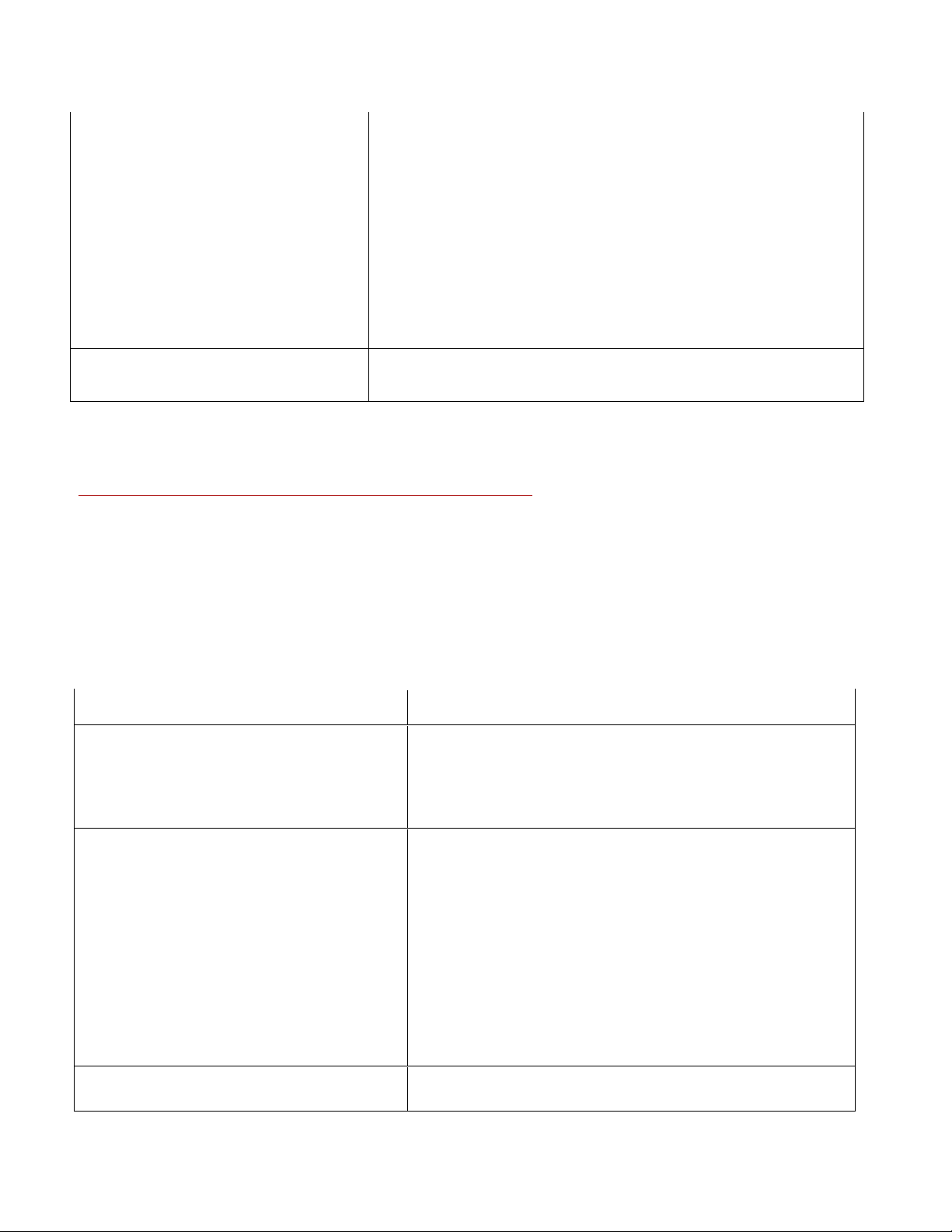
p - Terminal properties.
v - Verbose output.
x - Extra debugging information. Only available on Windows Serv er
2003.
+ - Append to existing file.
! - Flush each line to the log.
"*" - Wildcard, log all inf ormation except for the v and x opti ons. T o
include the v and x options, specify "/L*vx".
PROPERTY=VALUE Overrides default public property va lu e. For example, setting
"XYZ=ABC" will r epla c e the default property value of XYZ to ABC.
MSI options specific to NaturallySpeaking
This section describe d the msiexec.exe options sp ec ific to Dragon NaturallySpeaking.
The NaturallySpea king command line options do not need to be prefaced hyphens or slashs.
Note: Launching <msiexec.exe "Dragon SDK Client Edition" XYZ=ABC> automatically sets the property
"XYZ" to the valu e of "A BC" in tern ally an d con tinu es the in sta llati on. How eve r, in sta llat ion th rou gh setu p.ex e will
still require the "/v " command line option in order to pass the property override value on to the MSI service.
The following table documents the supported global property overrides . Unless noted otherwis e, a ll property
values are in UPPERCASE.
Option Description
ADDLOCAL=Feature1,Feature2,...
or
ADDLOCAL=ALL
ADVERTISE=Feature1,Feature1,... The value of the ADVER TISE property is a list of features
The value of the ADDLOCAL property is a list of f eatures th at
are delimited by commas, and a r e to be installed locally.
To install all features locally (including the speech files), use
ADDLOCAL=ALL on the command line.
delimited by commas that ar e to be a dvertised.
To install all features a s a d vertised, use ADVERTI SE=ALL on
the command line.
The ADVERTISE option overrides the ADDLOC AL option.
The best method for specifying a custom installation is to set
the ADDLOCAL property to A LL a nd then specify the
ADVERTISE property to matc h th ose f eatu res you don't w ant
installed locally. A list of the features that may be set for
installation is listed below.
DEFAULTSINI="c:\xyz.ini" Specifies a "defau lt settin g s" file, whic h will a llow a n insta ller
to change the default behavior of the product f or all users.
16
Page 17
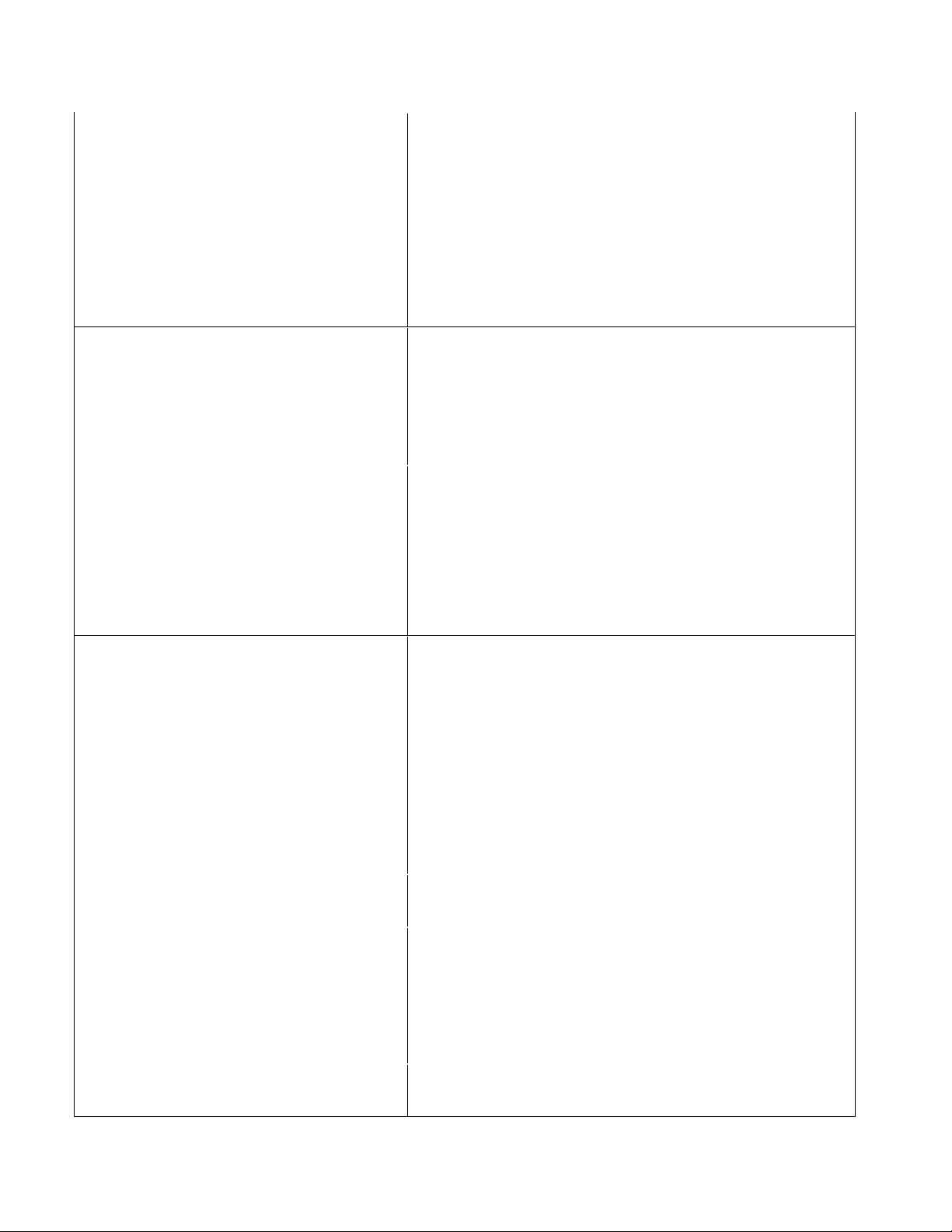
The specified file contains settings that will be merged into
the nsdefaults.ini file at installati on time. Note that this file
must be in an ".ini" file format. In other words, any settings
you want to merge must also have the section notated as well
as the value and data. If only values and data are s et in this
file (without the section name encased in brackets), the
settings will not be merg ed.
For a default installa tion, the nsdefaults.ini is located in:
C:\Documents and Settings\All Users\Application
Data\Nuance\NaturallySpeaking9
SERIALNUMBER=abcde-fgh-ijkl-mnop-qr The serial number, in the form of "abcde-fgh-ijkl-mnop-qr".
A serial number is required for all installations. If one is not
already built into the er eg.ini file, then a v a lid one must be
specified on the comman d line.
Note: Specifyin g a s erial number on the command line does
not bypass the serial number checking within setup.
INSTALLDIR="c:\xyz" The default installa tion directory.
Long path names need to have their quote strings "escaped"
(\"). If you do not use this option, DSC is in stalled to the
defualt directory: [PROGRAMFILES]\Nuance\Dragon SDK
Client Edition
If you are upgrading from a previous version, you must set
INSTALLDIR to that versions installation directory.
PRODUCTUPDATEFLAG=0 (or 1 or -1) Sets the default state of th e c heckbox at the end of
installation to determine if installation will automatically
check the web for product updates.
A value of 0 (zero) w ill turn the checkbox of f by default. A
value of 1 (one) will tur n it on by default.
To disable the option en tirely (turn the option off and
suppress the display of the checkbox
altogether), set the v alue to -1.
The default setting is "1" (en able th e chec kbox and c hec k f or
product updates by default).
NOTYPICAL=1 Sets the default choice on the Se tupType dialog to " Custom",
rather than "Typical/Complete".
RebootYesNo=No Stops Windows from reb ooting, even if th e installation will n ot
be complete until Windows is restarted.
This option will also s uppress the prevention of installation
when a reboot is necessary.
Note case: This should not be uppercased.
NOMINIMUM=1 Will override the enforcement of minimum memory/speed
requirements for installation.
17
Page 18
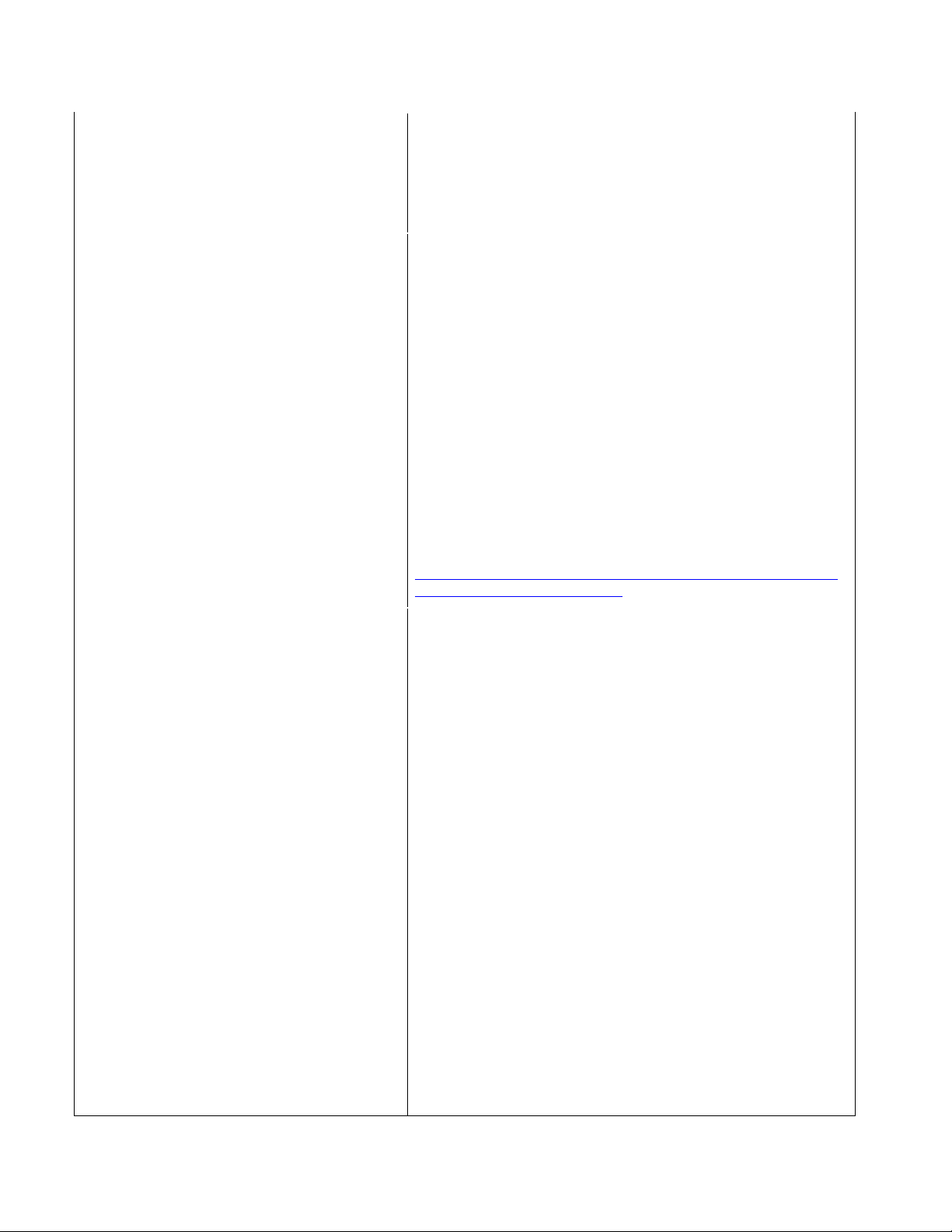
QUICKSTART=0 (or 1) Set the default state of " Enable QuickStart Mode" c heckbox to
enable QuickStart a nd to create shortcut for "Dragon
NaturallySpeaking"
in the Windows Star tup folder.
A value of 0/1 will turn checkbox off/on accordingly.
REINSTALL=Feature1,Feature2,... (or ALL) The value of the REIN STALL property is a list of features
delimited by commas th at are to be rein stalled. To rein stall all
features use REINSTALL=ALL on the command line.
If the REINSTALL property is set, the REINSTALLM O D E
property should als o be set, to indicate the type of rein stall to
be performed. If the REINSTALLM ODE property is not set,
then by default all files th at are currently in stalled are
reinstalled, IF th e currently ins talled file is a les ser version (or
is not present). By default, no registry entries a r e r ewritten.
Note that even if REINS TALL is set to ALL, only those featur es
that were already insta lled previously are reinstalled. Thus, if
REINSTALL is set for a produ ct that is yet to be installed, no
installation action will take place at a ll.
For more information, see:
http://msdn.microsoft.com/library/default.asp?url=/library/
en-us/msi/setup/reinstall.asp
REINSTALLMODE={specif yin g the type of
reinstallation to perform}
The REINSTALLMODE pr operty is a string that contain s letters
specifying the type of r einstall to perform. Options are
case-insensitive and order-independent. This property shou ld
normally always be used in conjunction with the REINSTALL
property. However, this property can also be used during
installation, n ot just reinstall.
If the REINSTALLMODE property is defined without also
defining the REINST ALL property, then the specified
"detection" modes still apply and specify the "overwrite"
mode for a normal installation. The REINSTALLMODE
property only affects those features that are selected
normally for installa tion. The presence of the
REINSTALLMODE property does not rein s tall features. The
reinstallation of f eatures requires the presence of the
REINSTALL property.
For example, to launch a minor upgrade without using
setup.exe, you must set the follow ing proper ti es th roug h the
command line:
REINSTALL=ALL
REINSTALLMODE=vemus
Therefore, to install a minor upgrade through the .msi file,
you'll need to issue the f ollowing command line:
18
msiexec /i "<Dragon_MSI_filename.msi" REINSTALL=ALL
REINSTALLMODE=vemus.
Page 19
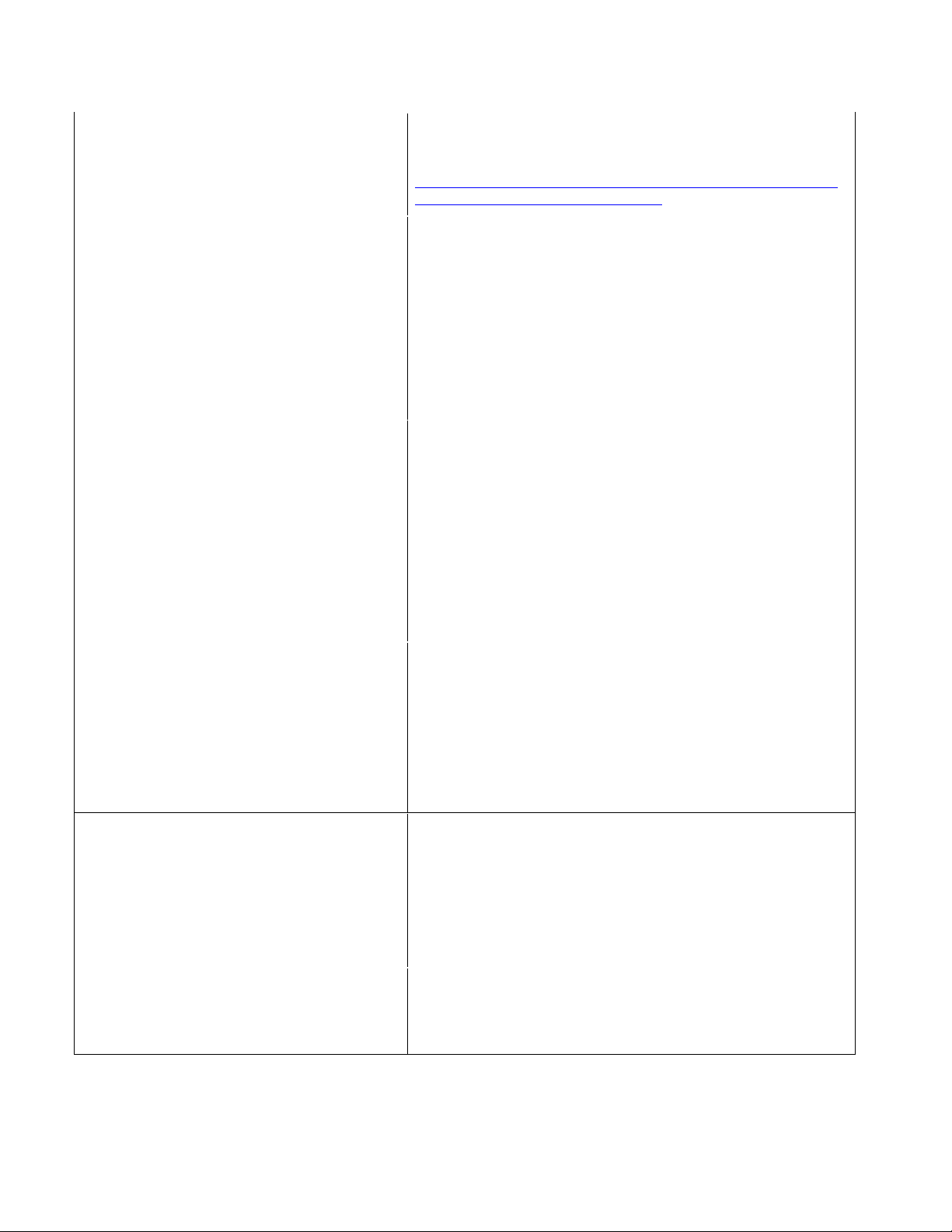
For more information on REINSTALLMODE and the reinstall
option codes, see:
http://msdn.microsoft.com/library/default.asp?url=/library/
en-us/msi/setup/reinstallmode.asp
ROAMINGUSERINI="c:\xyz.ini Specifies a "roamin g user ini file", which contains settings to
be merged into nssystem.ini at ins tallat ion time. These are
the same settings as displayed in the Roaming User section of
the Administrative Se ttings dialog box.
Long path names need to have their quote strings "escaped"
(\").
The default is empty (n o .ini file will be used).
For more information on the roaming user ini file
ROAMINGUSEROPTIONS="c:\xyz.ini" Specifies a "roaming user options file", which contains
settings to be merged into nssystem.ini at installation time.
Long path names need to have their quote strings "escaped"
(\").
The default is empty (no .ini file to be merged).
Note that this file must be in an ".ini" file form a t. In other
words, any settings you want to merge must also have the
section notated as w ell a s the value and data. If only values
and data are set in th is file (without the s ection name encas ed
in brackets), the s ettings will not be merged.
SETDEFAULTS=0 (or 1) Sets the default state of "Modify the applicati on's settings f or
all users" checkbox to display the Options dialog box at the
end of the installation . The Options dialog box lets you chan ge
Dragon NaturallyS pea king’s standard beha vior, including
specifying hot key s, customiz ing how tex t is formatted, initial
microphone settings, and setting the how often your user files
are backed up.
A value of 0/1 will turn checkbox off/on accordingly.
SETADMINS=0 (or 1) Set the default state of "Modify the administra tive settings"
checkbox to display the Administrative settings dialog box at
the end of the instal lati on . Th e A dmin istrativ e se ttin g s dialo g
box lets you set up the Roa m ing User feature as well as well
as set the backup location of your user files and restrict users
from modifying commands and vocabularies.
A value of 0/1 will turn checkbox off/on accordingly.
WEBREGISTRATION=1 (or 0) Determines whether or not to launch the on-line product
registration form.
0 disables the product registration.
The default is 1 (enabled) .
Feature variables that may set on the command line through the ADDLOCAL or ADVERTISE
property
19
Page 20
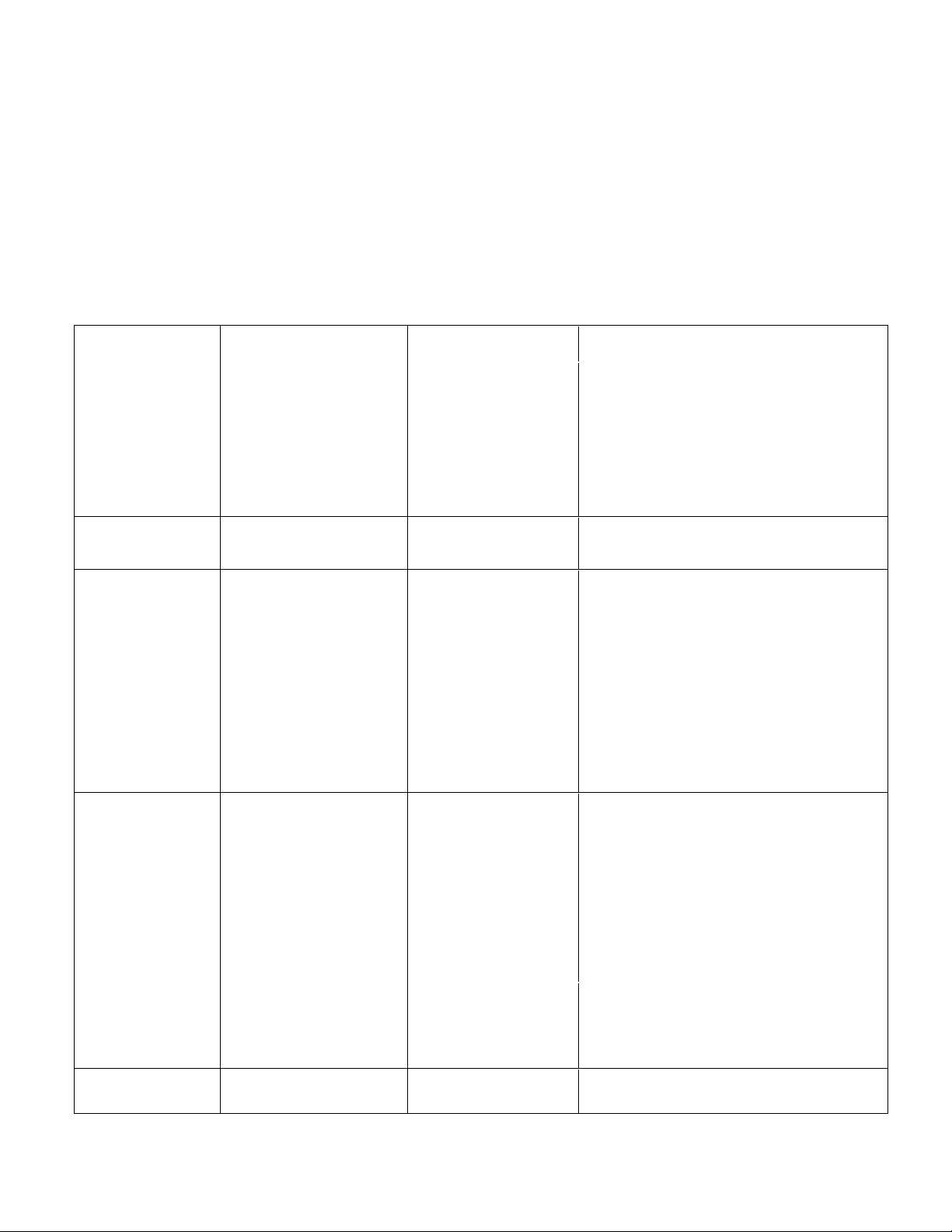
Note the following wh en specifying features on the command line:
• If a feature doesn't exist in a particular edition or language, overriding it's default property has no effect.
• Some features (For example, the Speech feature) have subf eatures. Setting these features on the
command line will automatica lly turn on the properties of all subfeatures, unless those subfeatures have an
additional override also specified.
Subfeatures are indented from their parent features, and any information in parentheses is not included in
the feature name.
The following features can be specified from the command line:
Feature Sub-feature Sub-feature Sub-feature
NatSpeak
Note: Must be
included in
ADDLOCAL,
otherwise
installation will
fail
Samples (Sample
Commands files)
TTS
(Text-to-Speech)
Tutorial TutDEU (German
TTSDEU (German
Text-to-Speech)
TTSENX (English
Text-to-Speech)
TTSESP (Spanish
Text-to-Speech)
TTSFRA (French
Text-to-Speech)
TTSITA (Italian
Text-to-Speech)
TTSNLD (Dutch
Text-to-Speech)
Tutorial)
TutENX (English
Tutorial)
TutESP (Spanish
Tutorial)
TutFRA (French
Tutorial)
TutITA (Italian Tutorial)
TutNLD (Dutch Tutorial)
Speech DEU (German) DEUGeneral (German
General)
DEULegal (German
Legal)
ENX (English) AUS (Australian
English)
20
Sub-features for ENU (US English):
Page 21
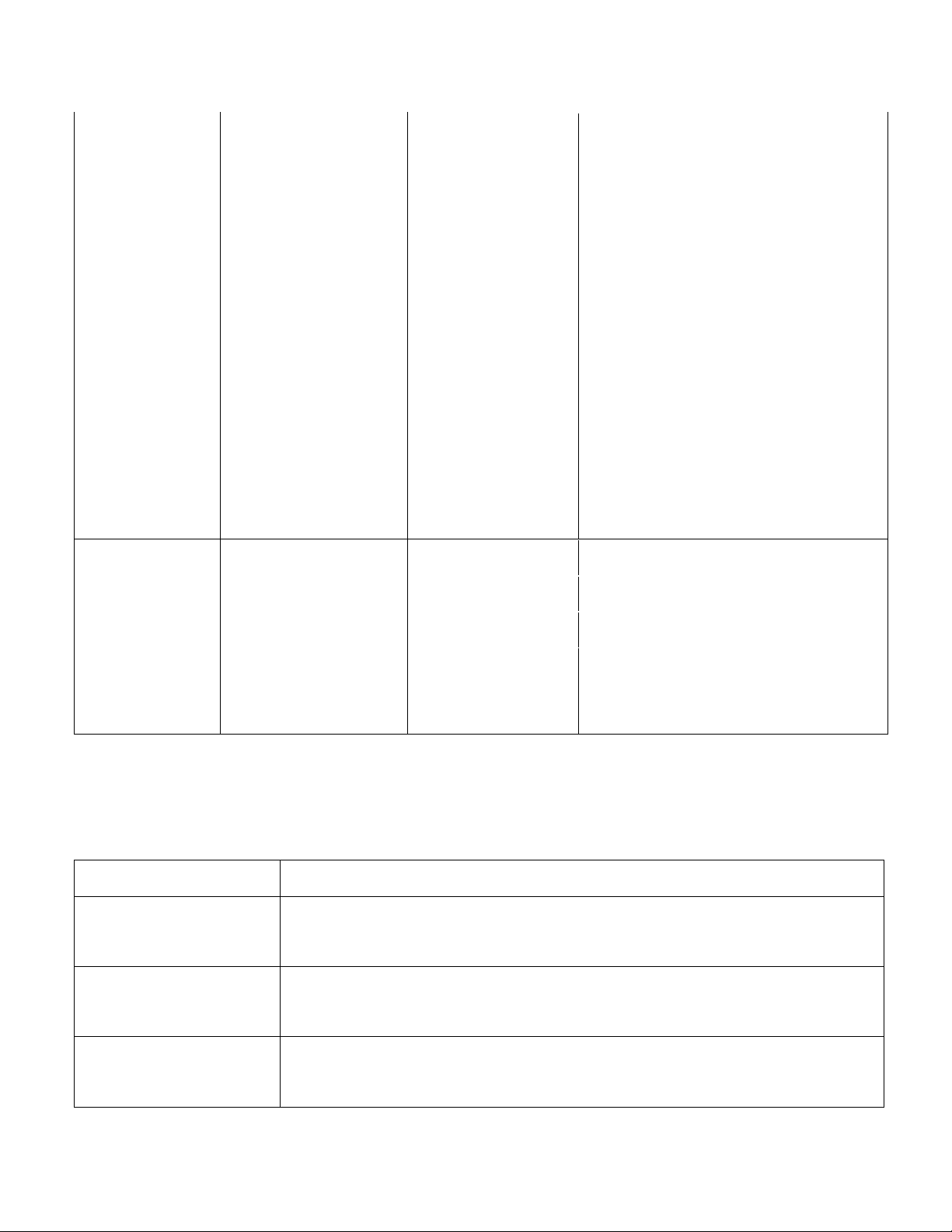
ENG (UK English)
IND (Indian English)
SEA (SouthEast Asian
English)
ENU (US English)
ITA (Italian)
General (US English General)
Teens (US English Teens)
Legal (US English Lega l)
Cardiology (US English Medical
Cardiology)
Emergency (US English Medical
Emergency)
Gastroenterology (US English Medical
Gastroenterology)
GeneralPractice (US English Medical
GeneralPractice)
Medical (US En glish Medical No Specialty )
MentalHealth (US English Medical
MentalHealth)
Neurology (US E nglish Medical
Neurology)
ObGyn (US English Medica l O b G yn)
Oncology (US English Medica l O ncology)
Orthopaedic (US English Medica l
Orthopaedic)
Pathology (US En glish Med ical Path ology)
Pediatrics (US English Medical P ediatrics)
Radiology (US English Medical Radio logy )
Surgery (US English Medical Su r gery)
NLD (Dutch)
FRA (French)
ESP (Spanish) ESC (Castilian
Pronunciations)
ESL (Latin American
Pronunciations)
The Roaming User .ini file
You can create a "roamin g user ini file" to cha nge the roaming user settings at installa tion time. T hese options a re
the same settings that can be set as set with displayed in the RoamingUserOption
DgnEngineControl::RoamingUserOption using the DgnRoamingUserOptionConstants. For more information on the
DgnRoamingUserOptionConstants, see the API Reference Help file.
Option Description
Turns on the Roaming User feature.
Roaming User On=0 (or 1)
Default 0 = Off
Roaming User Master
Directory="existing
directory"
The location of the master roaming user you want to open.
This directory must exist.
Roaming User Local Cache
Directory="existing
directory"
21
The location of the loca l c opy of the roaming user.
The default location is: Documents and Settings\All Users\Application
Page 22
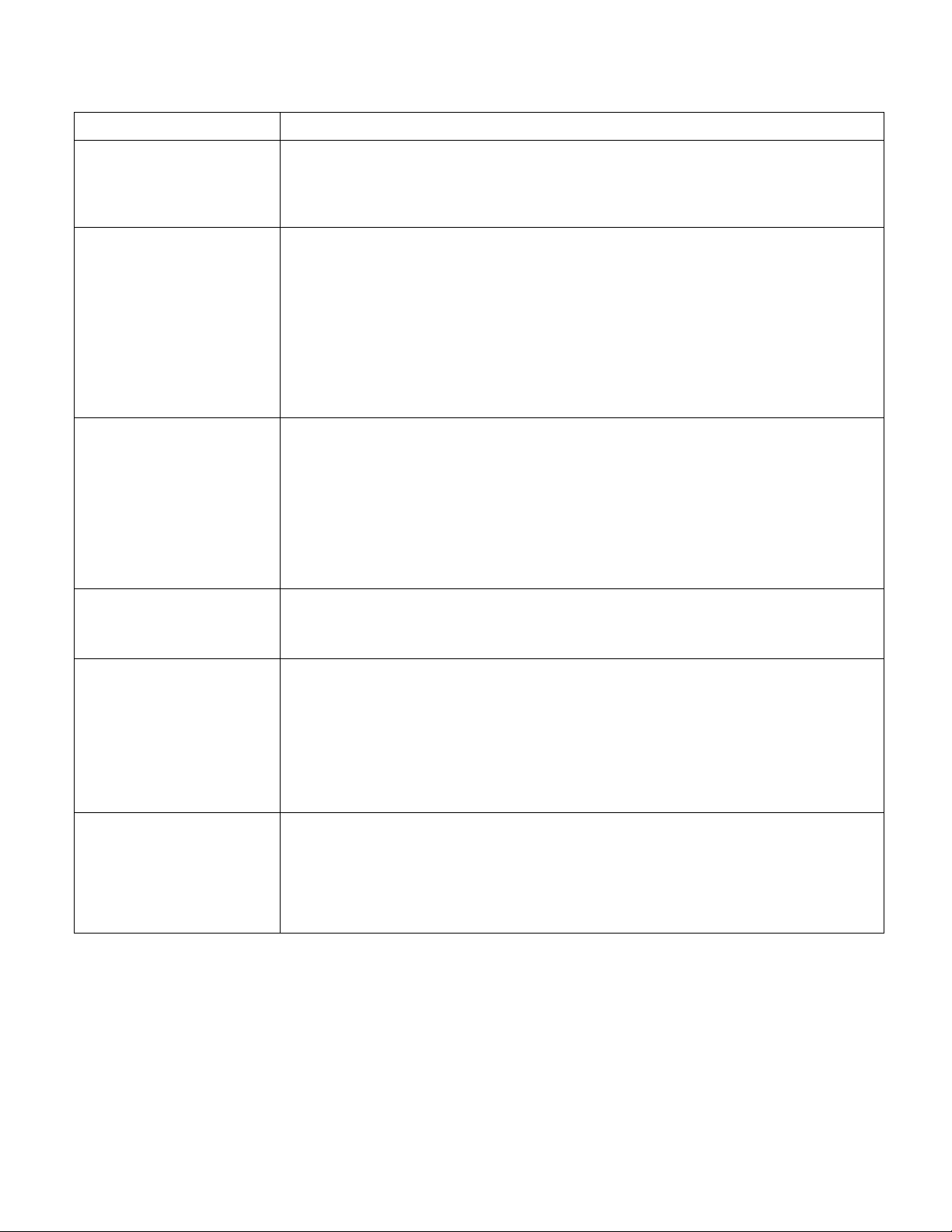
Roaming User Restrict
Local User Access=1 (or 0)
Roaming User Copy
Dragon Log=0 (or 1)
Roaming User Limited
Network Traffic=0 (or 1)
Roaming User Always
Break Lock=0 (or 1)
Data\Nuance\Dragon SDK Client Edition\Roaming User\.
Permits non-roaming user to be opened when the roaming user featur e is ac tive.
Defaults to "1" which restricts access to roaming user only and prevents dictating
with a non-roaming (local) user by accident.
Copies the Dragon.log file from the local roaming user location to the master
roaming user location at the same time th at the progra m synchroniz es the local and
the master roaming user.
Default 0= Off
Transfers local user changes to the Options dialog box to the master roaming user
when the program synchronizes the local and the master roaming user.
Default 0= Off
Ask before breaking the locks on network users (recommended).
A network lock prevents the opening of a roaming user while that us er is already
open. While this proces s does not take a long time, network problems can c ause a
lock to become "stuck" and not release when the open process is completed. When
this happens, the n ext tim e anyon e tries t o open th at user , they w ill see a mess age
informing them of the lock and give them the option of overriding it.
Default 0 = ask before breaking lock
Roaming User Max
Container Size=500MB
ASW Override=0 (or 1)
Roaming User Do Not Copy
Dra Files=0 (or 1)
Example .ini file:
[Settings]
Roaming User On=1
Controls the maximum size for each container directory in the master user directo ry.
Defaults to 500 MB, max of 10000 MB
Runs a Volume Check and the Microph one Quality Check each time you open a
roaming user.
Turn this option on if your users experience reduced accuracy because of differences
in the microphone, sound card, and ambient sound levels of each roaming user
location.
Default 0 = off
Prevents making the files that contain the ac oustic data from the latest dictation
session available to the Ac oustic Optimizer when the program synchr onizes the local
and the master roaming user.
This prevents the Ac oustic Optimizer from run ning on a local roaming user. If y ou do
not wish to retain th is information, you c an use this option to prevent the transfer.
Roaming User Master Directory=G:\TE M P \user1
Roaming User Restrict Local User Access=0
22
Page 23
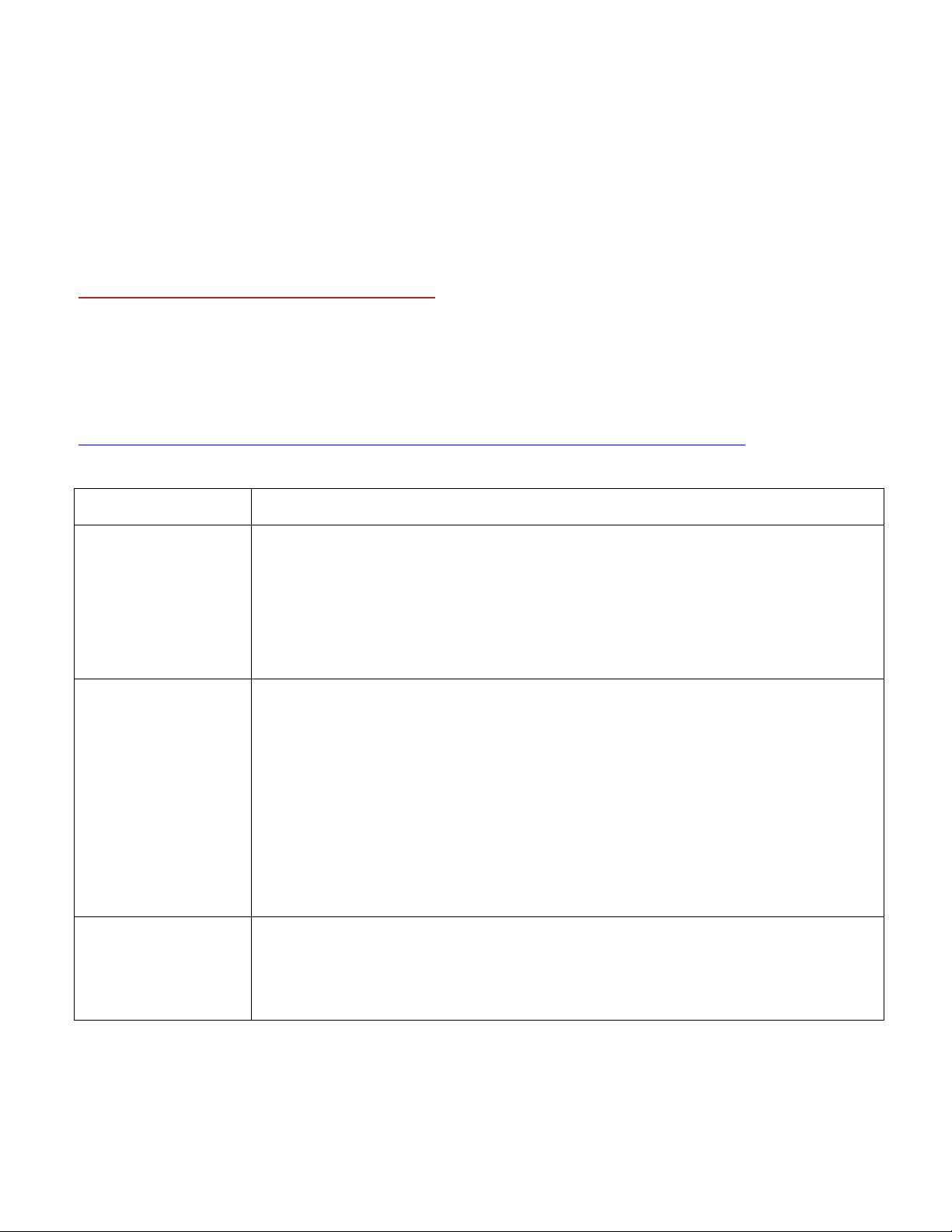
Roaming User Copy Dragon Log=1
Roaming User Limited Network Traffic=1
Roaming User Local Cache Directory=D:\roam
InstallShield (setup.exe) options
Like the Microsoft Ins taller Service (msiexec.exe) , the InstallShield Setup progr a m ( s etup.exe) can accept a
number of command line options and can pass options through setup.exe to the included .msi file.
All setup.exe command-line options must be prefaced with a forward slash ( /) only.
All options are documen ted in the InstallShield documentation:
http://helpnet.installshield.com/robo/projects/helplibdevstudio9/IHelpSetup_EXECmdLine.htm
The following are the most useful command line options for installing DSC :
Option Description
Passes command line and public properties options to the Windows Installer
(msiexec.exe) ins tallation.
/v
/s
/L (followed by the
Windows Language
Code)
If you run setup.exe (rather than msiexec.exe) to install DSC, you can specify any
Windows Insta ller c om m a nd line options usin g the "/v" option.
For example, for MSI quiet mode, you 'll need to run setup.exe /v/qn . To set the public
property of XYZ to "ABC", you would run setup.exe /v"XYZ=ABC".
Formerly "noui"
Runs setup in a "silen t" mode, suppressing the initialization window. However, unless
the MSI installation is also specified as sil ent, the MSI installation will run normally .
In order to run both setup.ex e and msiexec.exe silen tly, you will need to c ombine the /s
and the /v options. Use the following command line: setup. exe /s /v/qn.
Using these options, no dialogs of any kind will be di s pla yed during installation or
uninstallation. All messages are suppress ed or , if a log file is also specified, s e nt to the
MSI log file in the user-specified temp directory.
The "noui" command line flag is no longer support ed.
For Multi-lingua l installation s, specifies the lan guage to use for in stallation an d bypassed
the "Choose Installa tion Language" dialog box .
For example to launch the installation in French, th e command line would be setup.exe
/l1036.
Extracting msi files from single-file installation executables (setup.exe files)
The following options are designed to extract .msi/.mst files from Windows Installer-oriented setup.exe
distribuitions. These options w ill not install a ny files; th ey will only extr act an installa ble set of files into a specif ied
23
Page 24
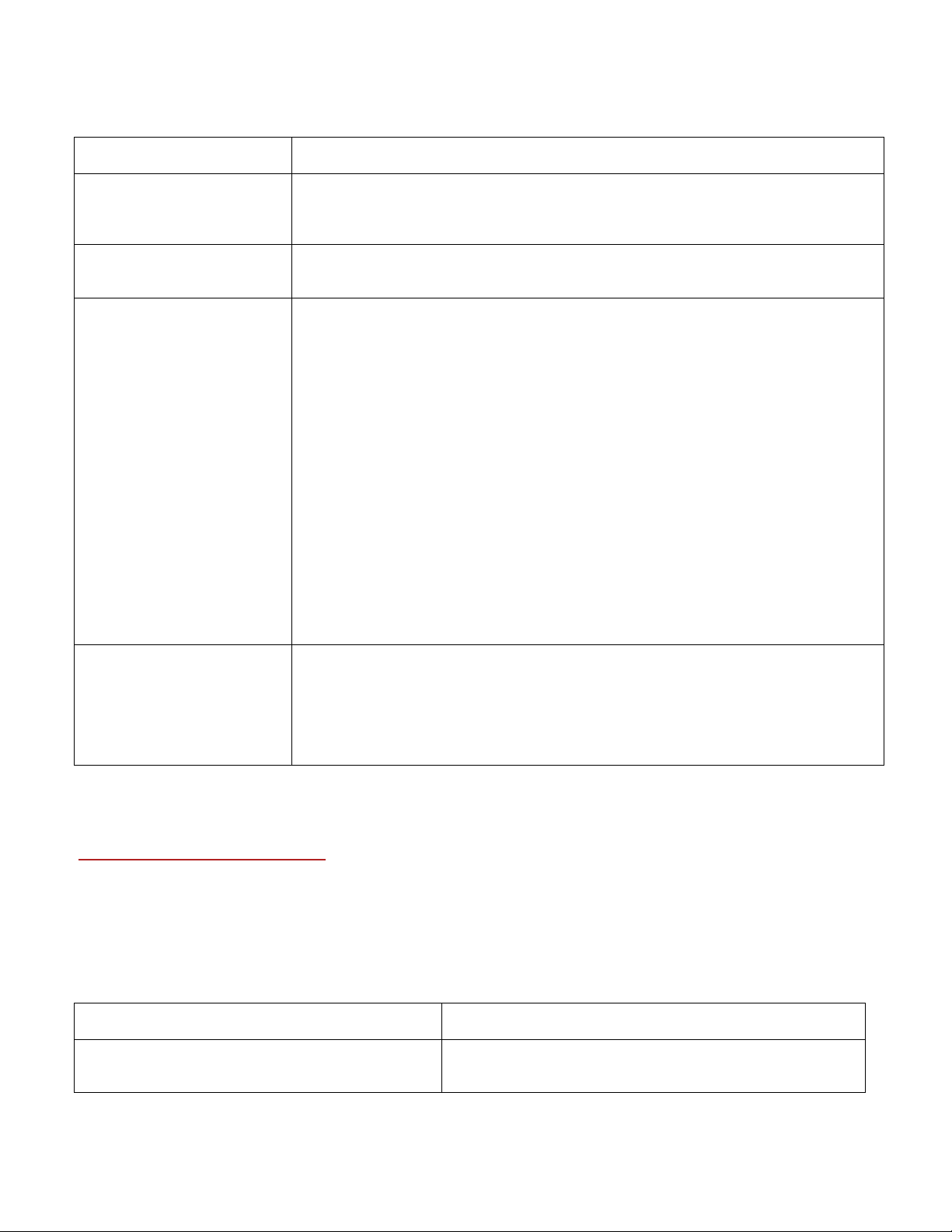
directory.
/a
Option Description
Administrative installation option. This instructs setup.exe to perform an
administrative ins ta llation instead of a normal installation. This option is required
when trying to extrac t the .msi files.
/v
/l
(followed by the Windows
Language Code)
EXTRACTFILES="c:\xyz"
Passed arguments to Windows Installer. See above for details. This option is
required when trying to extract the .msi files.
Specifies the langua ge to use for installing Dr a gon NaturallySpeaking . For
example, to launch the installation in French, the command line would be
<setup.exe /l1036>. Th e following language codes are s upported for installing
Dragon NaturallyS peaking:
1031=German
1033=English
1034=Spanish
1036=French
1040=Italian
1043=Dutch
This option creates an MST file for the langu a ge that is specified, for exa m ple,
1036.MST.
The directory to which the .msi/.mst files w ill be extracted. Lon g path names n eed
to have their quote strings "escaped" (\"). The property must be set when trying to
extract the .msi files . If the specified directory doesn't exist, it will be created.
Therefore, a sample extr action of msi files f rom a single f ile execu table might look
like this: setup.exe /a / s /v"EXTRACTFILES=c:\temp\msifiles"
Sample Command line
The following example s ilently installs NaturallySpeaking locally with a specified set of vocabularies:
setup /s /v /qn INSTALLDIR=\"c:\\ns8\" SERIALNUMBER=abcde-fgh-ijkl-mnop-qr ADDLOCAL=ALL
ADVERTISE=Cardiology,Emergency,Gastroenterology,GeneralPractice,MentalHealth,Neurolog
y,ObGyn,Oncology,Orthopaedic,Pathology,Pediatrics,General,Teens /Liwmo!e c:\\Setup.log
The table below describes eac h option:
Option description
/s
24
Runs setup in a "silent" mode, suppressing the
initialization window.
Page 25
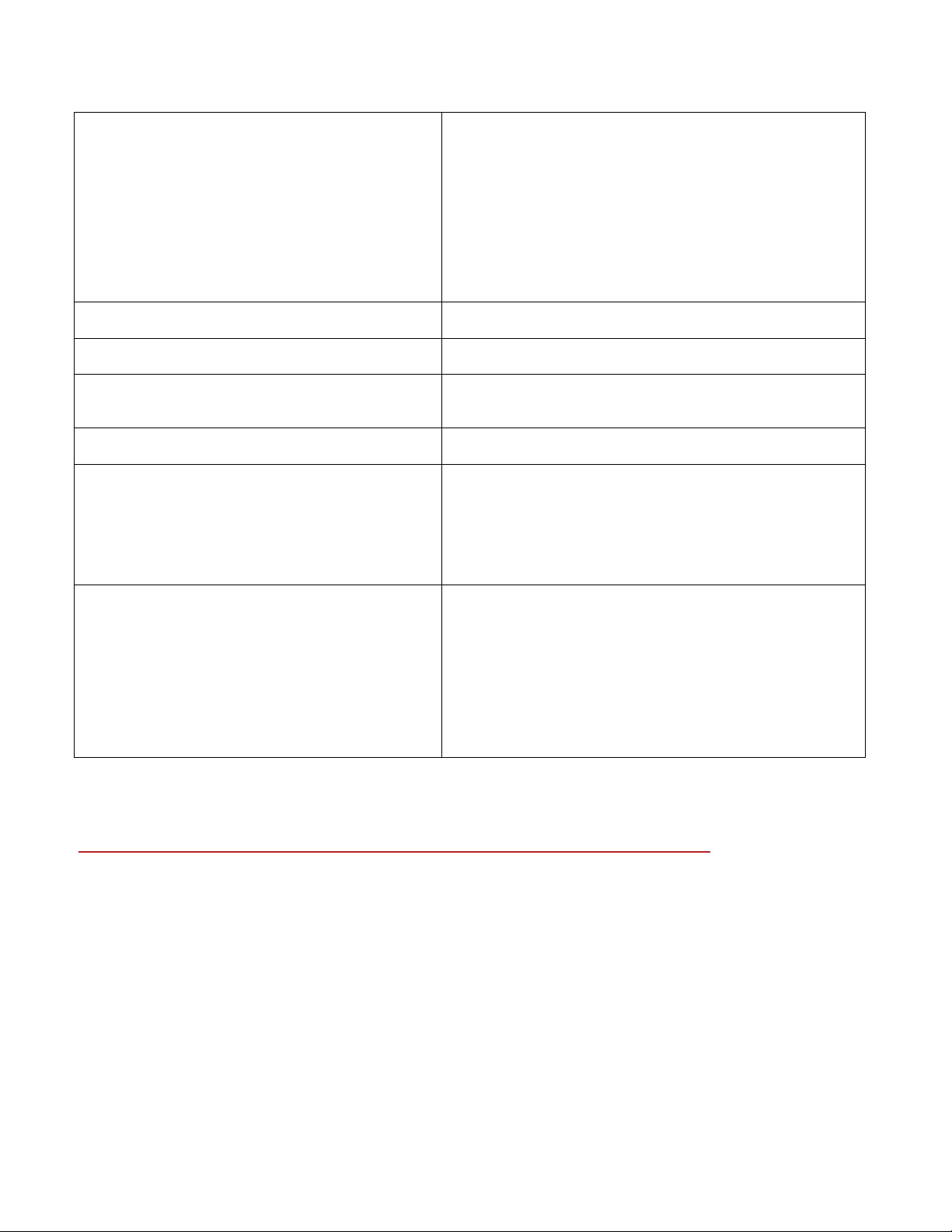
Passes command line and public properties options to the
Windows Installer (msiexec.exe) installation.
In order to run both setup.exe an d msiex ec.exe silently,
you will need to combine th e /s and the /v options. Use the
/v
/qn Quiet (or silent) mode ins tallation.
following command line: setup.exe /s /v/qn.
Using these options, no dialogs of any kind will be
displayed during ins ta llation or uninstallation. All
messages are suppressed or, if a log file is a lso specif ied,
sent to the MSI log file in the user-specified temp
directory.
INSTALLDIR=\"c:\\ns8\"
SERIALNUMBER=abcde-fgh-hij-klmo-pq
ADDLOCAL=ALL
ADVERTISE=Cardiology,Emergency,Gastroentero
logy,
GeneralPractice,MentalHealth,Neurology,ObGyn,
Oncology,Orthopaedic,Pathology,Pediatrics,Gene
ral,Teens
/Liwmo!e c:\\Setup.log
Sets the installation directory to C: \ ns8
The serial number. A serial number is required for all
installations.
ADDLOCAL=ALL installs a ll features locally.
Installs the specif ied vocabularies.
The best method for specifying a custom installation is to
set the ADDLOCAL=ALL and then specify the ADVER TI SE
property to match th ose featu res you don't w ant installed
locally.
/L specifies the loca tion of an installation logfile and
specifies the natur e of the information to be log g ed:
i - Status messages.
w - Nonfatal warnings.
m - Out-of-memory or fatal exit information .
o - Out-of-disk-space messages.
! - Flush each line to the log.
e - All error messages.
c:\\Setup.log - writes out the log file to c:\setup.log
Using the User Upgrade Wizard to upgrade multiple users
Migrate your existing user files an d vocabularies to Version 9.
If you choose not to upgrade your user files and vocabularies during the upgrade, you can do so at a later time
by running the Version 9 Upgrade Tool.
Use the Select Users to Upgrade screen to c reate a list of users that you want to upgrade. The wizard starts by
including all the users in the current folder as candidates to upgrade. You add user s to the list by clickin g the
Add button and browsing for additional users in other locations. You remove users from the list by selecting
them and clicking th e Remov e bu tton. On ce y ou hav e adjus ted the lis t of us er f iles to on ly th e ones you wan t
to upgrade, click Next.
Edition considerations
25
Page 26
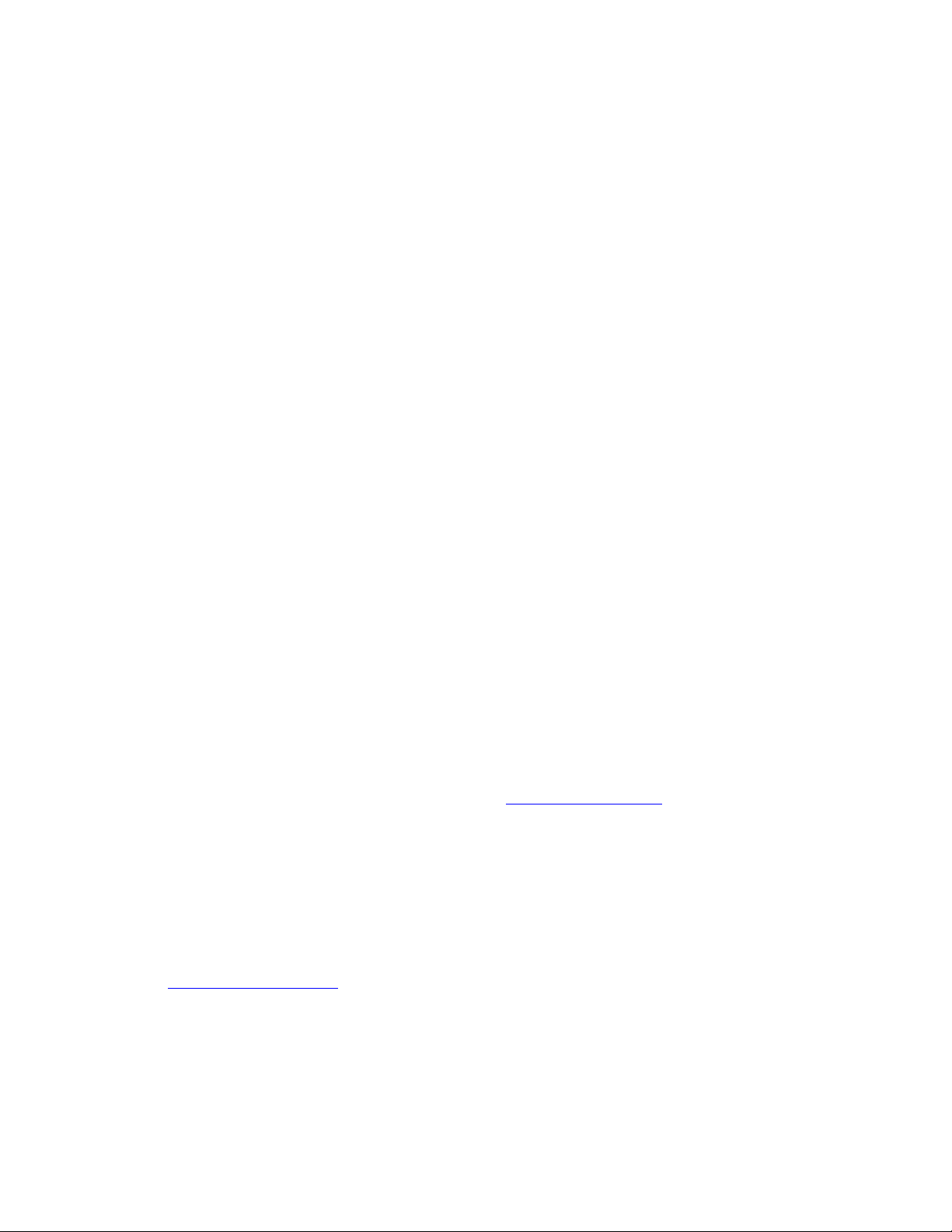
You must upgrade to the same edition or higher and to the same language.
For example, if you started with Version 8 German/English and you upgrade to Version 9 English only, your
Version 8 German u sers will n ot be upgr ade d. Upgr ad ing to V ersion 9 Ger man /Eng lish w ill u pgrade bo th y our
German and English us er s . A fter upgrading, you can install other Version 9 lan guages.
User files to upgrade
Lists the location and name of all the users th a t the wizard will upgrade.
Note: The current location of the us er f iles is c alled "Old Location" in this screen.
Number of users to upgrade
Displays the total number of users the wizar d will upgrade.
Add
Opens a Browse for Folder window in which you can locate additional users for the wizard to upgrade.
Remove
Deletes a selected user from the User Upgrade wizard.
User Upgrade Wizard: Choose Users to Upgrade
The User Upgrade Wizard guides you through the process of upgrading user files created in Dragon
NaturallySpeaking version 6 and version 7. The wizard cannot upgrade user files created by versions of Dragon
NaturallySpeaking prior to v ersion 6. Use th e Choose User s to Upgrade screen to select the u ser or users that
you want to upgrade from among the following choices:
User <name> only
Select this option to upgrade the user you selected on the Open User dialog box .
All user files in the same location as <name> (recommended)
Select this option to upgr ade all the users tha t the wizard finds in the location of the selected user at th e same
time.
Custom: choose which users to upgrade:
Opens the Select Users to Upgrade screen where you can further refine the lis t of users to upgrade.
Once you have made a selection, click Next.
User Upgrade Wizard: Choose Destination
26
Page 27
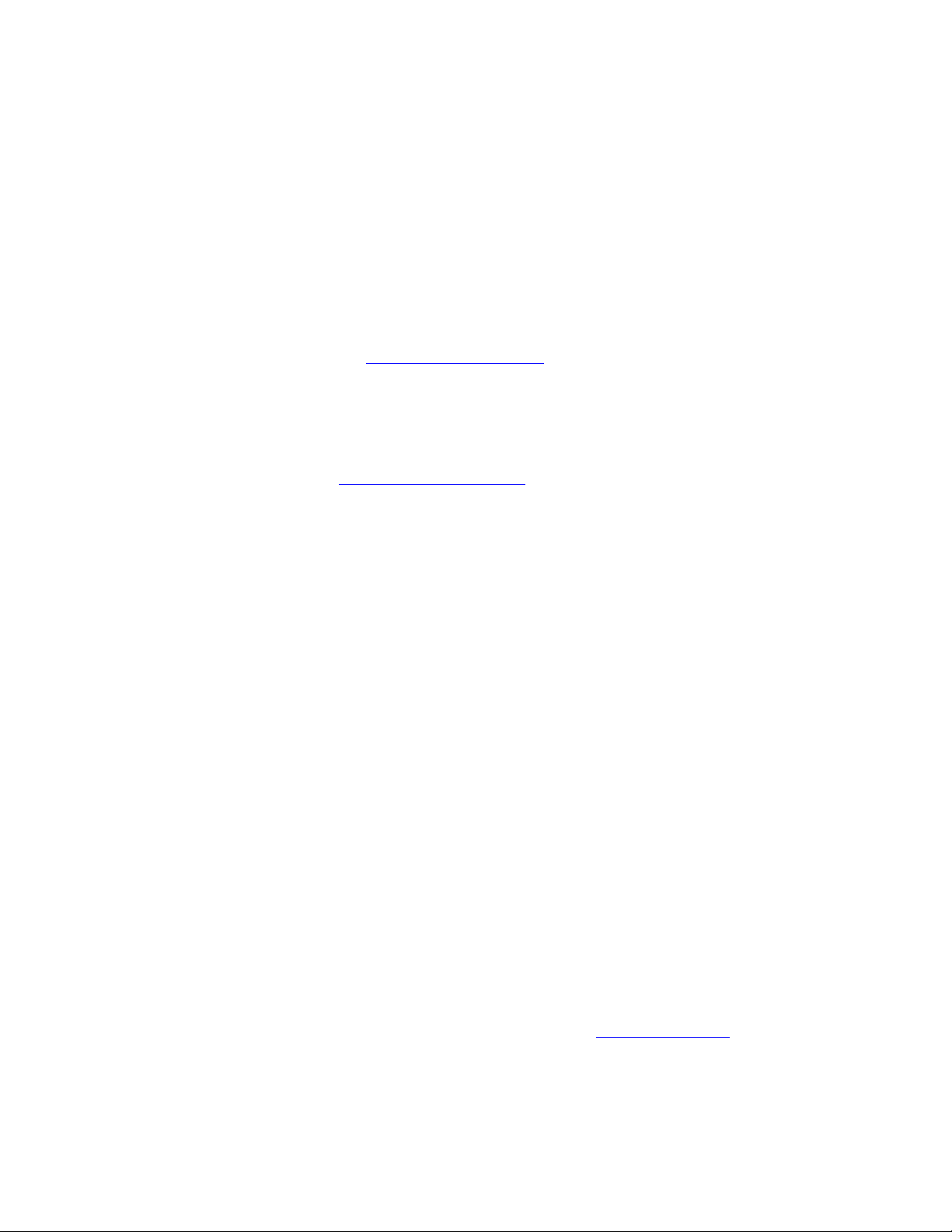
At the same time that the User Upgrade Wiz ard modifies your user files to w ork with Dragon NaturallySp eaking
version 8, it can move a copy of the upgra ded us er to anoth er locati on wh ile k eeping th e old f iles un touch ed.
This allows you to return to the old user files in cas e you need them again, and it makes the files compatible
with operating systems, like Windows XP, that store all user data in the Documents and Settings folder.
Destination for upgraded user files
Click the Browse button or select a new destination from th e list if you wan t to choose a destination other than
the suggested destination.
Advanced
Click the Advan c ed button to open the Advanced Options screen where you can alter the way that the wizard
upgrades the user.
User Upgrade Wizard: Advanced Options
The Advanced Options screen allows you to make a finer adjustment to how the wizard u pgrades the user than
you are normally can make on the Choose Destination screen
following informa tion and allows you to mak e the following changes:
User to upgrade
. The Advanced Options sc r een contains the
This box contains the following information about each user at the current location:
Old Location
Location of the cu r r ent (not yet upgraded) user f iles.
User
The name of the user.
Vocabulary
The original vocabula r y from which the user wa s crea ted.
New Base Vocabulary
The new new vocabu lary that th e User Upgrade Wiz ard will u se for th e upgraded u ser if the ol d vocbulary is
no longer supported by Dragon NaturallySpeaking. If the current vocabulary is supported, the message
<Unable to upgrade> appears.
New Location
The location that the wizard recommended or that you chose on the Choose destination screen.
New Base Vocabulary
27
Page 28
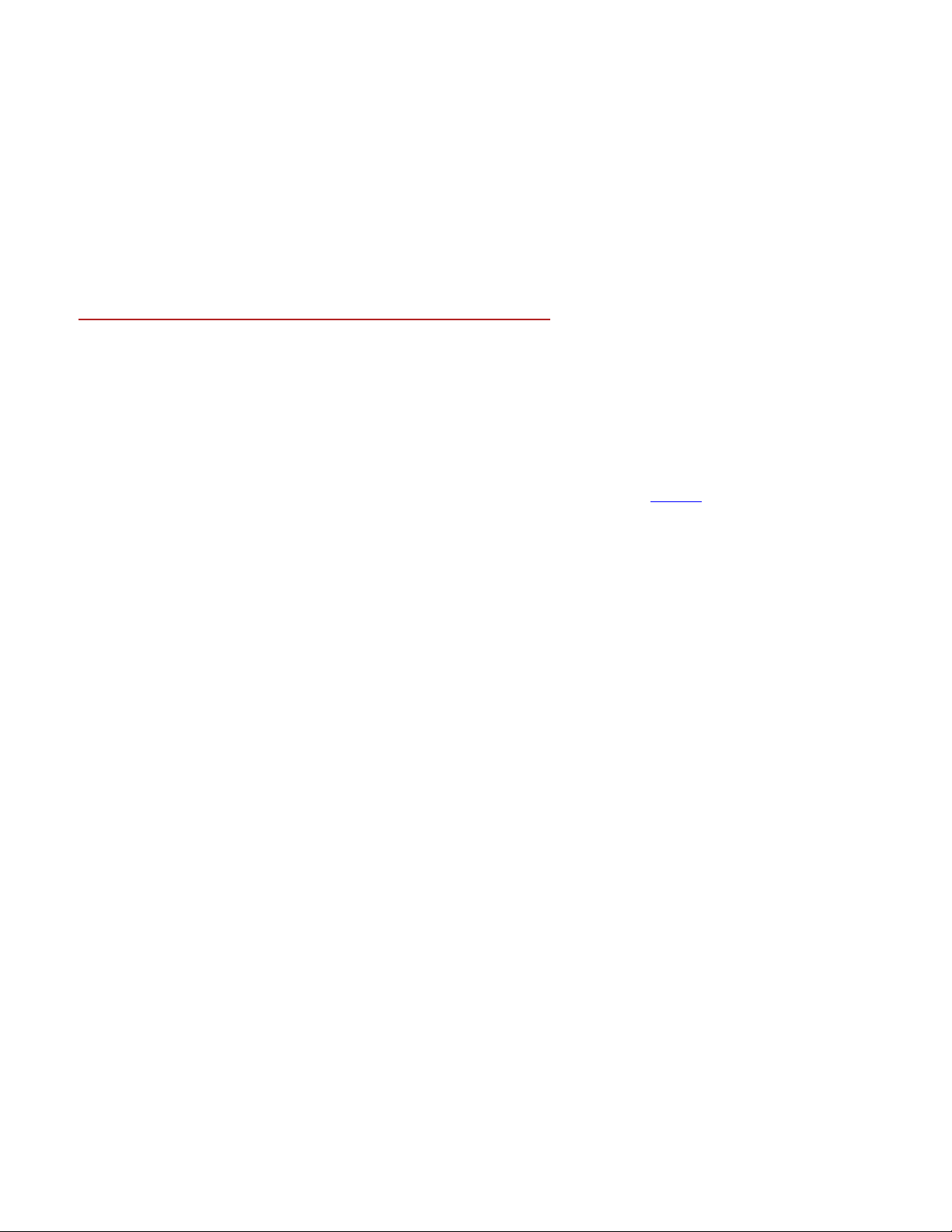
If a different base v oc a bulary is available for upgrading the user, you can u s e this lis t to select it.
New Location
If you want to choose a new location for the user, you can use this list to select it.
Upgrading Users with Custom Vocabularies
If you have custom vocabu la r ies , upgrading your V8 users will maintain the customized vocabularies associated
with those users bu t will modify the vocabulary name. If you want to further modify a nd re-distribute that
customized vocabulary to your V9 users, use the procedure outlined below.
When you upgrade a user based on the custom vocabulary, all your customizations will be maintained but the
vocabulary's bas e type will be changed. For example, V 8 users who us ed US English | Large | Nuanc e vocabulary
with a topic ID of 9005 will be u pgraded to use the General - Large vocabulary; that upgraded user's vocabulary
will contain all cus tomizations in the original V8 vocabulary.
Once the user is upgraded, you can continue to modify the vocabulary using the Voctool
.
Step 1: Export any custom words added to the custom vocabulary
If you added any additional custom words to the custom vocabulary, you must first export those words. To export
custom words:
1. Click Words>Export... from the DragonBar. This displays the The Export Custom Words dialog box.
2. Enter the path and name of th e file containing the custom words in your vocabulary that you wan t to create,
or use the Save in list to find a location for the file you want to create.
Step 2: Upgrade a user with a customized vo c ab ulary
To upgrade V8 users with a customized vocabulary:
1. Run the User Upgrade Wizard. To run the wizard, s elec t Dragon NaturallySpeaking 9.0>Dragon
NaturallySpeaking Tools>Upgrade Users.
2. In the User Upgrade Wizard, select a V8 user that uses a cu stomiz ed vocabulary.
3. Click Next and follow the on-screen prompts.
The User Upgrade Wizard will disp lay th e original v ocabu lary f rom which th e user was crea ted and let you choos e
a V9 base vocabulary tha t the User Upgr a de Wizard will use for the u pgr a d ed us er .
Step 3: Import custom words to the upgraded user
If you exported words in Step 1, you know must import those words. To import a word list:
1. Click Words>Import... from the DragonBar. This displays the The Add Words from Word Lists wizard.
2. Click Next to add the file y ou created in Step 1.
28
Page 29
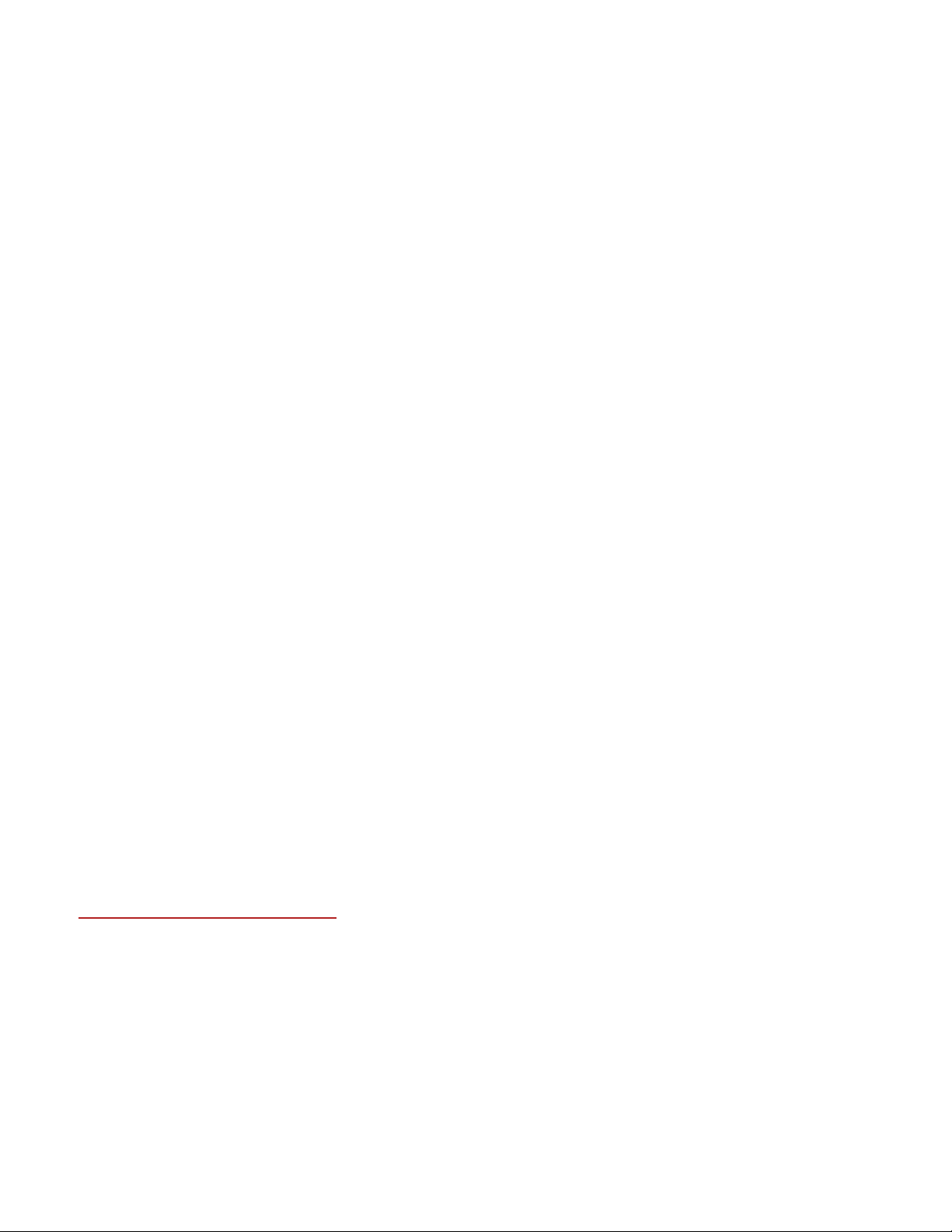
Step 4: Export the customized vocabulary
You can share vocabularies among different users by first exporting a vocabulary from one user and then importing
it to a new user. Use th e following procedure to export a v ocabu lary . To export a vocabulary:
1. Create a folder in which to save the exported vocabulary files.
2. Open the upgraded V8 user that uses the customized vocabulary.
3. On the NaturallySpeaking menu of the DragonBar, click or say "Manage Voca bularies."
4. On the Manage Vocabularies dialog box, select th e v ocabulary you want to export and then export it.
5. Locate and open the target folder, en ter a name for the exported vocabulary in the File Name box, and then
save it.
6. Click or say "Close" on the Manage Vocabu laries dialog box to save and close it.
Notes
•
Exporting a vocabulary creates a copy of the four files that make up the vocabulary in the new location.
These files can be accessed by the Data Distribution Tool and nsadmin to create new custom base
vocabularies.
Step 5: Use nsadmin or the Data Distribution tool to copy the exported vocabulary
Using the nsadmin command line or the Data Distribution Tool, you can import the vocabulary your created in Step
2 as a base vocabulary on any Dragon NaturallySpeaking installati on.
By adding a base vocabu la r y to a Dragon Naturally Speaking installation, you can then
You can then use the new vocabulary to create new users or add a new a new vocabulary to the an existing user.
When you run nsadmin or the Data Distribution Tool to im port the the exported vocabulary to your Dra g on
NaturallySpeaking installation, ma ke sure to give the new voca bulary the same name and topic ID as the V8
customized vocabulary.
For example, if your V8 customized vocabulary was named US English | Large | Nuance topic ID 9005, you w ould
use nsadmin or the Data Distribu tion Tool to create a new base voc abulary named US English | Large | Nuan ce with
a topic ID of 9005.
Version 9 File Structure
Upgrading from Dragon N atu rally Speak ing V7 or V 8 to V 9 will a utoma tica lly rel oc ate some N atur al lyS peakin g
directories and files.
Note: The following directory structures and file locations assume an installation to a default location.
V7.0 Directory structure for all supported Windows operating systems
The V7.0 directory structure before upgrading to V9:
29
Page 30
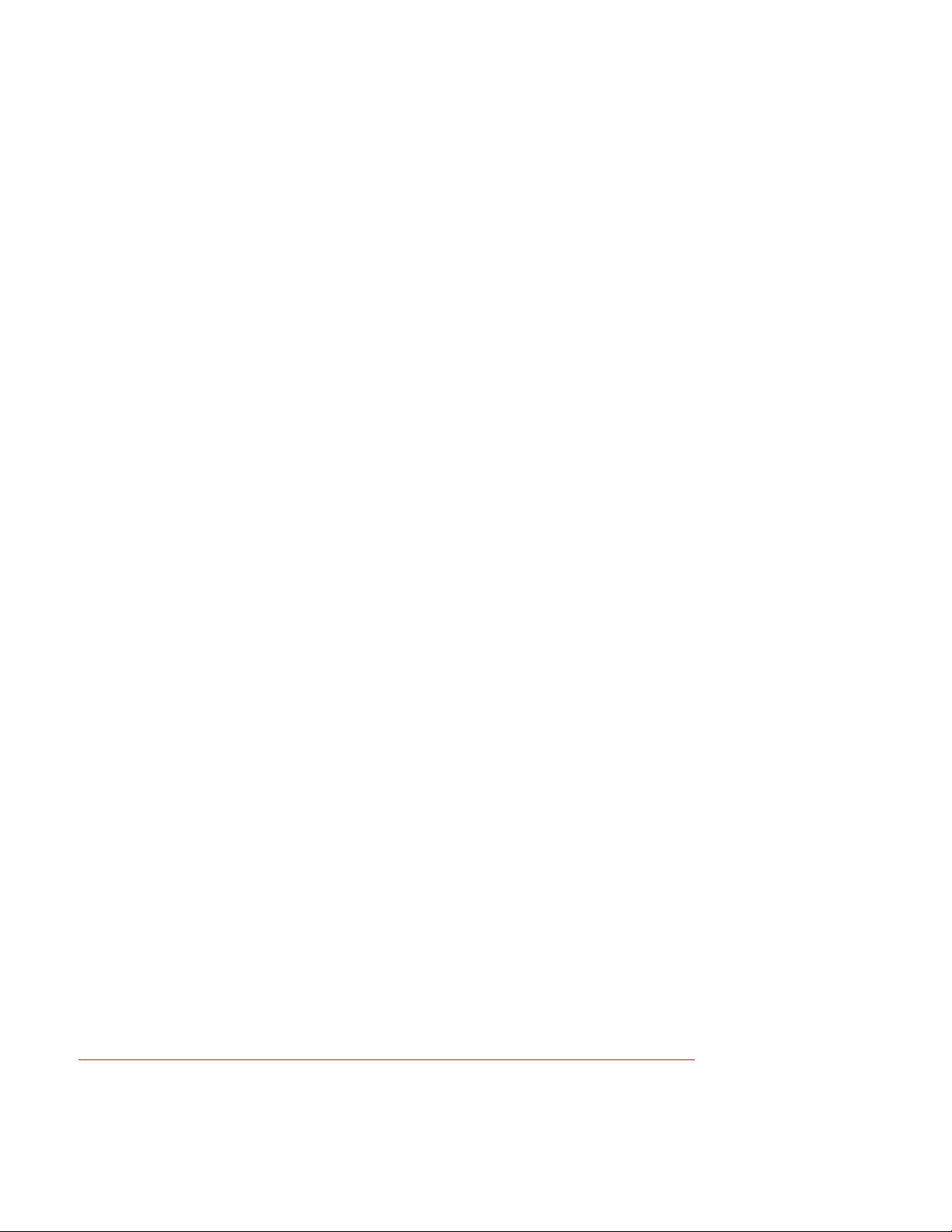
C:\Program Files\ScanSoft\NaturallySpeaking
\Custom
\Data
\Help
\Program
\Results
\Training
\Tutorial (optional installation)
\Users
Note: The \Custom directory is present only if you use nsadmin to create custom words, commands, or
vocabularies. The Dragon NaturallySpeaking V7.3 directory structure is th e s a me as V 8.
V8 Windows 2000/XP Pro/XP Home directory structure
The V8 directory structure before upgrading to V9:
C:\Program Files\ScanSoft\NaturallySpeaking
\Help
\Program
\Tutorial (optional)
C:\Documents and Settings\All Users\Application Data\ScanSoft\NaturallySpeaking\
\Custom
\Data
\Data\Training
\Users
C:\Documents and Settings\<username>\Application Data\ScanSoft\NaturallySpeaking\
\Results
9 Windows 2000/XP Pro/XP Home/Windows Server 2003 directory structure
The Directory structure after installing V9 on Windows 2000/XP Pro/XP Home/Windows 2000 Advan c ed
Server/Windows Server 2003:
C:\Program Files\Nuance\NaturallySpeaking9
\Help
\Program
\Tutorial (optional)
C:\Documents and Settings\All Users\Application Data\Nuance\NaturallySpeaking9\
\Custom
\Data
\Data\Training
\Users
C:\Documents and Settings\<username>\Application Data\Nuance\NaturallySpeaking9\
\Results
Cleaning up after uninstalling Dragon NaturallySp eaking
The following files w ill r emain on your machine after you uninstall Dragon N a turallySpeaking:
30
Page 31

C:\Windows\Speech
VText.dll
Vdict.dll
WrapSAPI.dll
XTel.Dll
Xcommand.dll
Xlisten.dll
Xvoice.dll
spchtel.dll
speech.cnt
speech.dll
vcauto.tlb
vcmd.exe
vcmshl.dll
vtxtauto.tlb
Dragon NaturallySpeaking installed these files for Microsoft SAPI4 support. If you do not have other speech
applications tha t re quire SAPI4, you can safely remove these files man ually. If have installed other s peech
applications that require SAPI4 support, you may need to re-install those applications if you remove the files.
Command line interface
You can use command line options to modify the way in which Dragon NaturallySpeaking starts up. These
switches are used in the following syntax:
natspeak /switch
Where /switch is the switch from the following table:
Switch Function
/diagnose Runs Dragon NaturallySpeaking in diagnostic mode. Outputs
information into the Dra gon.log file and exits.
/user <user> Automatically loads the user specified by <user>
/topic <topic> Automatically loads the topic specified by <topic> (Professiona l edition
only)
/quick Runs Dragon NaturallySpeaking in quick mode. QuickStart mode starts
Dragon NaturallyS peak ing w ithou t loa din g a u ser or a ny speec h models
when you start your computer. Only the Dragon NaturallyS peaking tray
icon is visible. Wh en you c lick on the Dr agon Natu rallySpeak ing desktop
icon, the Open User dialog box immediately appears. When you exit
31
Page 32

Dragon NaturallyS peaking the program returns to the QuickStart m ode
and remains in memory with a reduced footprin t (approximately 10 MB).
/SetDefaultOptions Displays the Options dialog box at the end of th e installation. The
Options dialog box lets you change Dragon N a turallySpeaking’s
standard behavior, including specifying hot keys, customizing how text
is formatted, init ial microp hone settin gs, and s etting th e how often your
user files are backed up.
/SetDefaultAdministrativeOptions Displays the Administr a tive settings dialog box at the end of the
installation. The Administrative sett ings dialog box lets you set up the
Roaming User feature as well as well as set the backup location of your
user files and restrict users from modifying commands and vocabularies.
Setting up Roaming Users
About the Roaming User feature
The Roaming User feature lets users dictate with Dragon NaturallySpeaking from different network locations
using a variety of computing devices without having to create and train individual user files at each location.
Some situations that the Roaming User feature makes possible:
A doctor may need to dictate reports in a medic a l office building usin g a des ktop computer, in a hospital
room using a Tablet PC, or at home using a laptop computer. The Roaming User feature allows the doctor
to use the same set of user files containing the same vocabulary words with the acoustic information from
each location.
You have a user who uses the same laptop at multiple offices and at home. Before leaving the office, your
user loads a user from a central location on the network to his laptop. Once home, the user dictates and
corrects as they n orm ally would. When they return to the office, the user reconnects the laptop to the
network and the Roaming User feature sync hronizes the u pdated user files on the laptop with th ose at the
network’s cen tr a l loc ation the next time y ou load that user.
Master Roaming User and Local Roaming User
With the Roaming User feature, eac h Dragon NaturallySpeaking user has a single Master Roaming User that
can be opened from multiple networked machines running Dragon Natura llySpeaking. The Master Roam ing
User is stored on a network location accessible to your users.
When a Master Roaming User is opened from th at central network loc a tion, Dragon Natu r a llySpeaking
transfers a copy of that user to the local machine. That local copy is called the Local Roaming User.
The Local Roaming User is a c opy of the user data taken from the Ma ster Roaming User but modified local ly by
corrections and acoustic data gathered during a dictation session.
For example, you can set a central storage device to contain all your Master Roaming User files. By loading a
Dragon NaturallySpeaking user from the central network location, your users can dictate at any computer
where Dragon Natur allySpeaking is installed. W hen users exit Dragon NaturallySpeakin g and save the changes
to their user files, these ch anges are saved in that central location. The next time the user runs Dragon
NaturallySpeakin g, all the changes th ey saved are available regardless of which computer on the networ k they
32
Page 33

use for dictation.
For more informatio n
For more information, see:
Setting up the Roaming User Feature
Creating and opening a Roaming User
Using multiple dictation sources with a single user
Synchronizing Ma s ter a nd Local Roaming Users
Running the Acous tic a nd Language Model Optimizer for r oa ming users
Setting up the Roaming User feature
You must set up the Roaming User feature on each computer where you want users to dictate with a Roaming
User.
Step 1: Set up and create a network s torage location for the Mas ter Roaming
User files
Before setting up th e Roaming Us er f eatu re on indiv idua l mac hin es, y ou mu st set up the netw ork locatio n for
the Master Roaming Users. Th e location you pick must be acc essibl e to al l comp uters wh ere u sers will dic tate
using a Roaming User. You ca n create multiple network s tor a ge loc a tions.
The Roaming User feature supports the following types of locations:
Mapped Drives - used to connect to a shared network folder that has a drive letter a s s igned to it.
UNC Paths - used to connect to a shared network folder using the Universal Naming Convention (UNC) to
locate a user. The format is: \\servername\sh aren ame\path\ f ilename.
HTTP (http:) - used to conn ec t to mac hine on the internet or your local in tranet. The format is:
http://myserver.com/webdav
Make sure your server has Web-based Distributed Authoring and Versioning (WebDAV) turn ed on.
Note: Additional installation of a third-party web server application called WebD AV is required. WebDAV softwa re
is required in order to acc es s and secure DNS user profiles on the Internet location. The WebDAV application is
available free of charge at www.webdav.org.
Step 2: Close any open users.
Before you can enable the Roaming User featu r e, you must first close any open users:
If the Open User dialog box appears when you sta r t Dragon NaturallySpeaking, click Cancel.
If a user opens automatically ( Dragon N aturally Speakin g will do this if there is on ly one user av ailable), click
Close User on the DragonBar NaturallySpeaking menu.
Step 3: Turn on the Roaming User feature
33
Page 34

After closing any open users:
1. Click Administrative Settings on the Dra gonBar Tools menu. This dis p la ys the Administra tive Settings
dialog box.
2. On the Roaming tab, se lec t Enable.
Step 4: Specify the location of the Master Roaming User
On each computer where you plan to have users dictating as a Roaming Users, you must tell that installation
of Dragon NaturallySpeaking w here the Master Roaming user is located, and if necessary, create that location.
After selecting Enable on the Roaming tab:
1. Click the Add button. This displays the Roaming User Networ k Location dialog box. You u se the Roaming User
Network Location dia log box to define the n etwork location of th e m a s ter r oa m ing users. The loca tion you
pick must be accessible to all computers on the network that you want available for dictation with Dragon
NaturallySpeaking.
2. Set the Display Nam e a nd the Network Location. The Roaming User f ea ture supports the following types o f
locations:
Mapped Drive - the format is: <drive letter:>\<folder name>. For example, y:\roaming.
UNC Path - the format is: \\servername\sharename\path\filename.
HTTP (http:) - the format is: http://myserver.com/webdav.
3. For HTTP locations, click the HTTP Settings button to set information specific to your HTTP conn ection like
Authentication, Firewall, and Proxy Server information.
After specifyin g the HTTP Settings, us e the Test Connection button to make sure your s ettings are correct.
Note: Additional installation of a third-party web server application called WebD AV is required. WebDAV softwa re
is required in order to acc es s and secure DNS user profiles on the Internet location. The WebDAV application is
available free of charge at www.webdav.org.
For more information on setting the locati on of the master roamin g user, see Roamin g User Network Locatio n
.
Step 5: Specify the location of a Local Roaming User
When a user opens a Master Roaming User, Dragon NaturallySpeak ing transfers a copy of that u ser to the local
machine. That local copy is called the Local Roamin g Us er .
You can set this location, called <Roaming Local>, from the the Administrative Settings dia log box
<Roaming Local>
To accept the default <Roaming Local> locati on, click OK on the Administra tive Settin gs dialog box. You will
be prompted to create the default direc tory if it does not alrea dy exists.
The default location of
<Roaming Local> is:
Documents and Settings\All Users\Application
Data\Nuance\NaturallySpeaking9\RoamingUsers\<display name>\<username>
.
The <display name> is the name you defined for the Master Roaming Us er loc a tion. You can have multiple
34
Page 35

multiple network stora ge locations for you r Mas ter Roaming User files.
<username> are the names of the individual Master Roaming Users.
The
Changing the default location
1. Use the Browse for Folder dialog box to o pen a location w here you want to store the master roaming user.
This is the location on the computer where changes made during a dictation session, such as corrections or
new acoustic data are stored before they are synchronized with the master roaming user.
2. If the directory does not currently exist, click Make New Folder and type a name for the new folder. The
new directory can ha ve any name, but calling it something meaningful, su c h as Loca l Roaming User, will
make the folder easier to find in the future.
3. Click OK.
Step 6: Set the Roaming User options
The Administrative Settings dialog box also contains several options that affect how the Roaming User feature
works. You can select from among the following options to modify the behavior of a roaming user for each
Roaming User location:
Allow non-Roaming Users to be opened
Select this box to permit the user to open non-Roaming (local) users. Clear this option to prevent anyon e
from dictating with a non-Roaming (local) user by accident.
Access network at user open/close only
Select this box to synchronize changes made during a Dragon NaturallySpeaking session from the Local
Roaming User to the Master Roamin g User only when Dragon NaturallySpeakin g opens or closes. O therwise,
synchronization will occur each the user switches users, closes a user , or saves a user. For more inf ormation,
see Synchronizing Master and Local Roaming Users .
checking this option may solve the problem by limitin g the times the Local and Master Roaming users are
synchronized.
If you experience excessive network slowdowns,
Ask before breaking locks on network users (recommended for UNC and mapped drives)
Select this box to keep the opt ion of maintainin g or breaking a netw ork lock when opening a Roaming User.
Normally, network loc ks prevent anyone from opening a Roaming User at the same time someone else is
opening that user. W hile this process does not tak e a long time, network proble m s c a n cause a lock to
become "stuck" and n ot r elea s e when the open process is completed. When this happens, the next time
anyone tries to open tha t user, they will see a message informing them of the lock an d giving them the
option of overriding it. If you do not wish anyone to be bothered by this message and always want to break
a network lock in th is s itua tion, you ca n c lear th is opt ion to pr ev en t the m essa ge f rom appear ing. Bec au se
the presence of a lock can indicate a problem that needs to be addressed, Nuance recommends that you
enable this option.
Note: This option is valid for users connec ting to the Master Roamin g User location usin g a mapped drive or
UNC drive. This option is not supported for users connecting over HTTP.
Set audio levels on each machine (recommended)
Select this box to run the "Check your audio settings" option from the Accuracy Assistant window before
each dictation session with a Roaming User. This includes the Volume Check and the microphone Quality
35
Page 36

Check. Check this option if your users are users are using different machines or u s e a single machine, like
a laptop, in many different locations. When a user changes machines or locations, the audio setup data can
vary depending on differences in the microphone and sound card, as well as differences in ambient sound
levels of each Roamin g Us er loc ation. In situations where Dragon NaturallySpeaking detects a significant
difference between operating systems, sound cards, microphones, or other ha r dware, the program will
prompt you to run "Check your audio settings" even if you do not have this option selected.
Copy Dragon Log to Network
Select this box to copy the file, Dragon.log fr om the local Roaming User location to the master Roaming
User location at the sam e tim e that the program synchronizes the local and the mas ter Roaming User.
Dragon.log contains information that can help to diagnose problems that you might encounter using Dragon
NaturallySpeaking.
Note: If you set th e "Disk space reserved for network archive" option, the
copied once the maximum size is reached.
Dragon.log file will not be
Always copy acoustic information to network
Select this box to copy the user's acoustic inf or m a tion to the Master Roaming User location. The Loca l
Roaming User acoustic information is stored in:
Documents and Settings\All Users\Application
Data\Nuance\NaturallySpeaking9\RoamingUsers\<display
name>\<username>\current\voice
The <display name> is the name you defined for the Master Roaming User location. You can have multiple
multiple network stora ge locations for you r Mas ter Roaming User files.
<username> are the names of the individual Master Roaming Users.
The
If you chose not to copy the user's acoustic information to the network, corrections you make on one
machine will not be availa ble on other machines used by that particular Roaming User until you run the
Acoustic and Language Model Optimizer on th e M a ster Roaming User locati on and the Local and Master
Roaming user synchronize. Always copyin g the acoustic information to the Master Roaming User loc ation
means that these correc tion s ar e alway s availa ble an d will by au tomatical ly sy nchr oniz ed wh en th e Mas ter
Roaming User is opened from a nother location.
The transfer of acou stic infor mati on is not limi ted by s ett ing th e "D isk s pac e reserved f or n etwor k a rchiv e"
option.
Conserve archive size on network
Select this box to prevent the copying .DRA files (files which contain the acoustic data from the la test
dictation session) to the Master Roaming User location when the program synchronizes the Local and Master
Roaming users. Leaving this box unchecked a llows the local .DRA files to synchronize with the Master
Roaming User. This makes the .DRA files available to t he Acoustic and La nguage Model Optimizer wh en it is
run on the Master Roaming User locations and means increased accuracy.
However, .DRA files can be large. If you experience excessive network slowdowns, checking this option may
solve the problem by eliminating the copying of this files each time the Master and Local Roaming user s
synchronize. You can still ru n the Acou stic and Lan guage Model Optimiz er on th e Master Roamin g User, bu t
36
Page 37

since it will be less efficient since it will not ha ve the .DRA files to process .
Note: If you set the "Disk space reserved for network archive" option, the .DRA files will not be copied once
the maximum size is reached.
Disk space reserved for network archive
Use this option to specify the maximum size of the directory containing the acoustic data available to the
Acoustic Optimizer. By defau lt the archive size is 500MB. To conserve space, you c an reduce the default size
and select the "Con s e r ve archive size on network" option. For this option to work, the ma chine you are
setting it for must be connected from the network.
Notes:
To enable Roaming Users and set the Roaming User options, you must start Dragon NaturallySpeaking from
an account with Windows Administrator privileges.
Once you set up an installation of Dra gon N atu rally Speak ing to us e the Roam ing User f eatu re, user s on that
machine can only open Roaming Users ; they cannot open any locally created users.
If you use variety of microphones or input devices with your roaming user, see Using multiple dictation
sources with a single user for more information .
If you are dictating with a Roaming User, the Acoustic and Language Model Optimizer Scheduler is disabled on
the local user's machine. You must run the Acoustic and Language Model Optimizer on the machine wh ere
your Master Roaming User files are located. For more information, see Runnin g the A c oustic and Language
Optimizer with a Roam ing User.
Roaming User Network Location
You use the Roaming User Network Location dia log box to define the network location of the m aster roaming
users.
The location you pick must be accessible to all computers w here users will dictate us ing a Roaming User.
Display Name
Sets the directory name displayed in the following locations:
The Roaming tab of the A dmistr a tive Settings dialog box
The "Location of user files" field on the Open User.
Note: With the Roaming U ser enabled, the O pen User dialog box displays only us ers in the R oaming User
locations. To let the users open both local (non-roaming) and Roa m ing users, select the "Allow
non-roaming user s to be opened" option on the Administrative Settings dia log box. Clearing th is option
prevents users from dictating with a non- roaming (local) user by accident. For more information, see
Setting Up the Roaming User feature
The "Location of user files" field on the Manage Users dialog box es .
Network Location
On each computer where you plan to have users dictating as a Roaming Users, you must tell that installation
..
37
Page 38

of Dragon NaturallySpeaking where the Master Roaming user is loca ted.
The Roaming User feature supports the following types of locations:
Mapped Drives and UNC Paths
Mapped drives connect to a shared network folder that has a drive letter assigned to it.
UNC paths connect to a shared network folder using the Universal Naming Convention (UNC) to locate a user.
The UNC is a way to ident ify a shared file on a computer or n etwork withou t having to kn ow the storage dev ice
it is on. The UNC path format is: \\servername\sharename\path\filename.
To use a mapped drive or UNC path:
1. Under Network Location, enter the address of the mapped drive or UNC path.
You can click Browse to browse for the location of the mapped drive or UNC path. This displays the Browse
for Folder dialog box. You can also create a new directory on the mapped drive or UNC path by clicking the
Make New Folder button.
2. Click OK when you are done.
Intranet/Internet connections
1. Under Network Location , enter the URL addres s of your H TTP server where your roaming user master files
are located.
2. Click the HTTP Settings... button to display the HTTP Settings dialog box.
From the HTTP Settings dialog box, you can set information specific to your HTTP connection like
Authentication, Firewall, and Proxy Server informatio n. You can also test your con nection to the HTTP
server from HTTP Settings dialog box. For more information, see HTTP Settings
After specifying th e HTTP Settings, use the T est Connection button to mak e sure your settings are c orrect.
.
For more informatio n
About the Roaming User f ea ture
Setting up the Roaming User feature
Creating and opening a roaming user
Internet Roaming User Guidelines
On each computer where you plan to have users dictating as a Roaming Users, you must tell that installation
of Dragon NaturallySpeaking where the Master Roaming user is loca ted.
Dragon NaturallySpeaking lets you store you Master Roaming Users on an HTTP server; allowing you to access
your Master Roaming Users over the internet.
38
Page 39

To connect to an HTTP server, you must suppy the following information:
The network location : You u se th e Roam ing Us er Netw ork Location dia log b ox to def in e the n etwor k loc ati on
of the master roaming users. You must supply th e URL address of your HTTP s erver where your roaming user
master files are located. For mor e information, see Roaming User Network Location
.
HTTP settings: From the HTTP Settings dialog box, you can set information specific to your HTTP connection
like Authentication, Firewall, and Proxy Server information. For more information, see HTTP Settings
.
Supported Servers
Internet Roaming is supported on:
Microsoft Internet Information Services (IIS) 6.0
Apache HTTP Server 2.0.54 and higher
Testing the HTTP connection
Once you have supplied all the necessary information needed to connect to your HTTP server, press the Test
Connection button. The Test Connection button tests the connection to your HTTP server bases in the
information you supplied in the Roaming User Network Location
HTTP Settings dialog box.
Troubleshooting test connections
The following table lists the possible messages you can recieve after pressing the Test Connection button.
Message Solution
Connection test successful! None - test successful.
Could not connect to the network location.
Check spelling and syntx of the HTTP address in the HTTP
Settings dialog.
Check your local network for problems.
Could not copy a file to the n etwork locati on
Check create and write privileges on the server
Server not installed or ac tive.
Could not create a directory on the network
location
Check the create directory privileges on the server for the
Master Roaming directory.
Check the the privileg es for creating su b-directories under the
Master Roaming directory.
Could not delete a file from the network
location
Check permissions on the Master R oaming directory. Th e user
must have read, write, and modify privileges
Check that privileges a r e inherited in the subdirectories.
Could not delete a directory from the
network location
Check permissions on the Master R oaming directory. Th e user
must have read, write, and modify privileges
Check that privileges a r e inherited in the subdirectories.
Could not copy files into a directory created
on the network loca tion
Check permissions on the Master R oaming directory. Th e user
must have read, write, and modify privileges.
Check for authentic a tion time-out on y our server.
Check your local network for problems.
39
Page 40

Could not list the conten ts of a directory
created on the network location
Check permissions on the Master R oaming directory. Th e user
must have read, write, and modify privileges
Check that privileges a r e inherited in the subdirectories.
Contents of newly created directory
TempDir were incorrect
Could not copy a file from the network
location
Could not get the size of a newly created
directory on the network location.
Could not rename a file on the network
location
Could not rename a directory on the network
location
Could not copy a directory within th e
network location
Caused by an incomlete directory listing. Try again. If the
problem persists, check the condition of your network.
Check permissions on the Local Master Roaming directory.
Check that the Local Master Roaming directory exists.
Apache: Make sure Da vDepthI nfin ity directiv e is se t to "on " for
Master Roaming directory.
Check permissions on the Master R oaming directory. Th e user
must have read, write, and modify privileges
Check that privileges a r e inherited in the subdirectories.
Check permissions on the Master R oaming directory. Th e user
must have read, write, and modify privileges
Check that privileges a r e inherited in the subdirectories.
Check permissions on the Master R oaming directory. Th e user
must have read, write, and modify privileges
Check that privileges a r e inherited in the subdirectories.
Creating a Roaming User
There are three ways to create a Roaming User:
Train a new Roaming User
Convert a non-roam ing local user into a Roaming Us er
Copy an non-roaming local us ers to the Master Roaming User location.
To open or create Roamin g User, your local installation of Dragon Natur a llySpeaking must be conf igured for
Roaming Users. For more information, see Setting up the Roaming User Feature.
To create and train a new Roaming User
1. Make sure that n o local user is open. Click Natura llySpeaking> Close User on the Dr agonBar if on e is open.
2. Select NaturallySpeaking> Open Users on the DragonBar. This displays the Open User dialog box. If you do
not see the user you are looking f or, hit F5 to refresh the list of users .
Note: When the Roamin g User feature is enabled, you can only cr eate R oaming Users. The "Location of
user files" field only dis play the Roaming User loc a tions you defined in the Administrative Settings dialog
box. To let the users create both loc al (non -roamin g) and Roamin g Users, selec t the "Allow non-R oaming
Users to be opened" option on the Admin istrative S ettin gs dialog box . Clearing th is option preven ts users
from dictating with a non-roaming local user by ac c ident. For more information, see Setting up the
Roaming User Feature.
40
Page 41

If you allow users to select both non-roaming local and Roaming Users, make sure they select the correct
location from the "Location of user files" field.
3. Click New and begin training the user as you would any other user. When you are finished training the user,
the program copies the user files into the ma ster Roaming Us er location s pecifie d in the "Loca tion of user
files" field.
To convert a non-roaming local user into a Roaming User
You can convert an existing non-roaming local user to a Roaming User from the Manage Users dialog box.
Converting a non-roaming local user copies that user to the specified Master Roaming User loca tion.
1. Make sure that n o local user is open. Click Natura llySpeaking> Close User on the Dr agonBar if on e is open.
2. Select NaturallySpeaking>Man age Users from the Dragon Bar. This display s the Manager User Dialog box.
3. Select the non-roaming local location of your user files from the " L oc a tion of user files" field. T his should
display the list of n on-roaming local users th at you can convert to Mas ter R oa m ing Users.
4. Select the non-roaming local user you want to convert to a Master Roaming User.
5. Click the Advanced bu tton and then click Save to Roaming. T his displays th e Save to Roamin g dialog box.
6. Select the appropriate M a s ter R oa m ing User location and click OK. A Master Roaming User loc a tion
appears in this list only if it is currently connected to the local machine.
7. Repeat the process for any other non-roaming local users you want to convert to Master Roaming Users.
To copy a user into the master user lo cation
You can also copy a non-roaming local user into the network directory of the Master Roaming User. This has the
advantage of allowin g you to turn a number of non-roaming local users into mas ter R oa m ing Users with a single
operation.
1. Navigate to the locati on of the non- roaming local u ser files y ou want to conv ert to Master R oaming Users.
2. Select the files non-roa m ing local users you want to copy.
3. Copy the selected non-roaming local users to th e M a s ter Roaming User network directory.
Notes:
• By default, non-roa m ing local users are located in :
C:\Documents and Settings\All Users\Application Data\Nuance\NaturallySpeaking9\Users
• Each non-roaming local user has it's own directory structure. Make sure to copy the entire user directory
structure to the Master Roaming User network directory.
To open a Roaming U ser
1. Make sure that n o local user is open. Click Natura llySpeaking> Close User on the Dr agonBar if on e is open.
2. Select NaturallySpeaking>Open Users on the DragonBar. This displays the Open User dialog box. If you do
not see the user you are looking f or, hit F5 to refresh the list of users .
If you allow users to select both non-roaming local and Roaming Users, make sure they select the correct
41
Page 42

location from the "Location of user files" field.
Notes:
o When the Roaming User feature is enabled, you can only open Roaming Users . The "Location of
user files" field only displa y th e Roam ing User locatio n you def ined in the Adminis trat ive S ettin gs
dialog box. To let the user s open both local (non-roaming) and Roaming Users , selec t the "Allow
non-Roaming Users to be open ed" op tion on the A dminis trat iv e Settin gs d ialo g box. Clea rin g this
option prevents users fr om dictat ing with a non-roaming local user by accident. For more
information, see Setting up the Roaming User F ea ture
.
o If you connect to your Roaming User Master Directory over HTTP, and you find that not all your
users are listed in the Open User dialog box, make sure that:
The .INI extention is registered in MIME types (ini.png) list of your IIS server
The user's topics.ini f ile is not locked, passwor d pr otected, or otherwis e r es tr icted for
access by your server permissions.
3. Select a user and click O pen.
Notes
If you use variety of microphones or input devices with y our Roaming User, see the topic: Using multiple
dictation sources with a single user.
When you export a user to a new location, any custom words that you have added to a local Roaming User will
not accompany the user files unless you first run Add Words from Document wizard from the Accuracy Center.
As an alternative to running the Add Words from Document wizard, you can turn the Roaming User feature off
on the Administrative Setti ngs dialog box
If you modify a master Roaming Us er while you have a local Roaming User open on a computer that is not
currently conn e c ted to the network (for exa m ple, a laptop at a remote location), the changes to the master
Roaming User will overwr ite any changes you make to th e local Roaming User when y ou synchronize the loca l
and master Roaming Users.
When a Roaming User exits Dra gon NaturallySpea king, switches users, closes a user, or saves a user, Dragon
NaturallySpeaking saves changes to the Local Roaming User and then synchronizes these changes with the
Master Roaming User on the network . F or more information, see Synchr onizing Master and Loca l R oa m ing
Users
, save the user, and then turn the feature back on.
Using multiple dictation sources with a single user
It is possible to use a variety of dictation sources with a single set of user files such as different microphones
or portable recording devices. This ability is especially us eful with a Roaming User
dictation sources, you can still have the same user files for each location regardless of the microphone type or
differences in ambient noise.
You can add dictation sources to a user in the following way:
To add a new dictation source to a user
1. On the Open User dialog box, select the User f or w hich you want to create a new dictation source.
42
. By allowing multiple
Page 43

2. Click the Source button and then click New . This displays the the New Dic ta tion Source dialog box.
3. Select a new input devic e for your dictation from the lis t on the New Dictation Source dialog box. For example,
you can choose from among different microphone or recorder types.
4. Click OK. You return to the Open User dialog box.
5. Select the user you just created and click Open. If you have not previously trained the user with the new
dictation source, the New User wizard appears and you can begin training.
Running the Acoustic and Language Model Optimizer for Roaming Users
When a Local Roaming User is open, th at user cannot run the Acoustic and Language Model Optimizer or the
Acoustic and Language Model Optimizer Scheduler. The Acoustic and Language Model Optimizer can only be
run on the Master Roaming User. In this way, any optimizati ons done by the Acoustic and Language M odel
Optimizer are copied to with each Local R oamin g Us er w hen synchronization occurs.
The system administrator is responsible for running the Acoustic and Language Model Optimizer on the
network location of the Master Roaming Users. The administrator can install Dragon NaturallySpeaking on the
machine where the Master Roaming Us er files are located or an any machine that has network access to the
Master Roaming User files and run the Scheduler f or the Acoustic and Language Model Optimizer.
Note: You must have Windows Administrator privileges on the machine where you are running the Scheduler
for the Acoustic and Language Model Optimizer.
To run the Acoustic and Language Model Optimizer to optimize Roaming Users
1. Be sure that a copy of Dragon NaturallySpeaking is installed on the computer wh ere you plan to run the
Acoustic and Language Model Optimizer.
2. On the Windows Start menu , select Pr ograms> Drago n Natur allySpea king 9. 0>Dragon N atura llySpea king
Tools>Scheduler for Acoustic and Lan gu a ge M odel Optimizer to start the Acoustic and Language M odel
Optimizer Scheduler.
3. Access the master directory of the Roaming Users you want to optimize. To do this, click Set Speaker
Directory on the File m enu of the Acoustic an d Lan guage Model Optimizer Sc heduler window. On the S e t
User Profile Directory dialo g box, either enter the path of the directory or click the Browse button. If the
users you want to optimize are located in multiple directories, you can change directories to locate the
additional users.
4. Select the user or users you want to optimize and set a schedule for running the Acoustic and Language
Model Optimizer. Consult th e H elp for Using the Acoustic and Language Model Optim iz er S c heduler for
specific instructions.
Dragon NaturallySpeaking Data Distribution Tool
Overview
You use the Dragon NaturallySpeaking Data Distr ibution Tool when you want to interactively make new words,
customized vocabularies or new commands av ailable to all user profiles on a particular Dragon Natu rallySpeakin g
installation. You run th e Data Distribu tion Tool on each Dr agon Natu rallySpeak ing installa tion w here you wa nt the
43
Page 44

new words or vocabularies to be available to your Dr a g on NaturallySpeaking users.
This section describes:
• Using the Data Distributio n Tool
• Adding Custom Words
• Adding and Deleting Custom Vocabularies
• Adding Custom Commands
You can also run nsadmin from the command line. For more information, see Nsadmin command line
Note: The Dragon NaturallySpeaking Da ta Dis tr ibution Tool only runs on Dragon Naturally Speaking Professional
and higher editions.
.
Using the Data Distribution Tool
You use Data Distribution Tool when you want to interactively make new words, customized vocabularies or new
commands available to all user profiles on a particu la r Dr agon NaturallySpeaking installation.
You run the Data Distribu tion T ool on ea ch Dragon Natur ally Spea kin g in stalla tion where you want th e new words
or vocabularies to be available to your Dragon NaturallySpeaking users.
Note: Both mapped drives and UNC paths are supported.
Starting the Data Distribution Tool
To start Data Distribution Tool , select Star t > All Programs > Dragon Na turallySpeaking > Tools > Data
Distribution Tool
This displays the first screen of the nsadmin wizard. From this s c r een, you can:
• Add or remove base vocabularies
• Add or remove shared commands
• Add or remove word to share across vocabularies
Select an operation and click Next,
Advanced
Click the Advanced button to set the location where the local installation of Dragon N a turallySpeaking stores
cutomized words and commands.
For a default installation, custom commands for existing DNS users are located in:
\Documents and Settings\All Users\Application Data\Nuance\Dragon
NaturallySpeaking\Custom\<language>
44
Page 45

Data Distribution Tool : Add and removing custom words
You can use the Data Distribution Tool to make new words available to all user profiles on a particular installation.
To distribute a set of custom words (for example, a list of new drug names) to a particular installation, you must
first either:
• Create a text (.txt) f ile and enter each word or phrase you want to add to the vocabulary on a separ ate line.
Make sure words are spelled correctly. Each word, phrase or name that you add must be on a separate line.
To add a multiple-word phr a s e, such as "Mayberry Tribun e," enter it on one line.
To include a spoken form for a word, type th e word foll owed by a backs lash (\ ) and the spoken form. For
example, to have "Robert F. Kennedy" entered when you say "RFK" type R obert F. Kennedy\RFK.
• If you have Dragon NaturallySpeaking available on another machine, you can use it to create those words
and export the words to a .txt file. For more information, see your DNS documentation.
Notes
•
After you have have imported the custom words using nsadmin, you must close your users, then re-open
and save them for the changes to become available.
• Paths can be entered as complete local paths, relative paths, mapped network dr ives, a UNC path, or the
path to removable media, such as a CD-ROM or ZIP drive. Pathnames that include spaces must be
enclosed in quotation marks.
Before adding the custom words
Once you have created a .txt file (newwords.txt in the following examples) containing the custom words:
1. Copy the .txt file to a shared location accessible to all the client compu ters where you want to add the
words.
2. On each client computer, map a network drive to the shared location y ou created or reference the n etwork
UNC address of the location in the nsadmin program .
Adding custom words
To add custom words:
1. Select "Add or remove words to share across vocabularies" from the Data Distribution Tool and click Next.
2. Select the languages of the user profiles that will h a ve the custom words added an d c lic k Next.
3. Use the Import button to s e lec t the .TXT files contain ing the custom words you want to add.
You can use the View butto n to view the f iles that you added. You can modify th e list by using the Remov e
and Remove All buttons.
Click Next to continue.
4. The Data Distribution T ool displays a log of all oper a tions it performed.
5. Click Finish when to re-display the Data Distribution Tool main screen; click Cancel to exit..
The NewWords.txt file will be copied to the followin g directory on each ma ch ine where it is run:
\Documents and Settings\All Users\Application Data\Nuance\Dragon
NaturallySpeaking9\Custom\enx\NewWords.txt
45
Page 46

Data Distribution Tool : Adding and removing vo cabularies
You can use Data Distribu tion Tool to make a customized vocabulary available to all user profiles on a particular
Dragon NaturallySpeaking installation.
For example, say you have extens ively customized a vocabula r y using the Voctool. Using the Da ta Distribution
Tool , you can copy the user's vocabulary to be used as a base vocabulary on any Dragon NaturallySpeaking
installation. By adding a base vocabulary to a Dragon NaturallySpeaking installation, a ny user profiles created
after adding that vocabulary can use that vocabulary.
Notes
•
For a default installation, vocabularies for existing Dragon NaturallySpeaking users a r e loc ated in:
\Documents and Settings\All Users\Application Data\Nuance\Dragon
NaturallySpeaking9\users\<user_name>\current
• Vocabulary files end with the *. voc extension.
Before adding a voca bul ary
Before adding the new vocabulary with the Data Dis tr ibution Tool :
• Copy the vocabulary to a shared location accessible to all the client computers where y ou want to add the
vocabulary.
• On each client computer where you plan to add the v ocabulary, map a netw ork drive to the shared locati on
you created or referen ce the network UNC address of the location in the nsadmin command.
Adding a vo cabulary
To add a new base vocabulary:
1. Select "Add or remove base vocabulary" from the Data Distribution Tool and click Next.
2. On the screen click "Add". This displays the Add Base Vocabulary dialog.
3. On the Add Base Vocabulary dialog box:
o Give the vocabulary a name. The name should describe the content of the vocabulary, such as
"Astronomy" or "Marketing."
o Select the location of the vocabulary. T his can be either a mapped drive or UNC address
o Give the vocabulary an unique nu m eric ID. Us e a va lue greater th an 9000 for the topic ID
parameter.
4. Click OK when you are done.
Adding exported vocabularies
If you used a separate in stallation of Dragon N a turallySpeaking to cr ea te a vocabulary, you ca n use the Data
Distribution Tool to distribute that v oc a bulary.
An exported Dragon NaturallySpeak ing vocabulary is saved as a group of files.
46
Page 47

One of the exported files has a .top file ex tens ion, the oth er files ha ve . to* file exten sion s, w here * is an integer.
To add an exported voc a bulary to NaturallySpeaking with the Data Distribution T ool , provide the path to the file
with the .top file extension as an argument on the nsadmin command line.
For information on exporting a Dragon N a turallySpeaking vocabulary, see open_voc _dialog.htm
Deleting a vocabulary
To delete a base vocabulary:
1. Select "Add or remove base vocabulary" from the Data Distribution Tool and click Next.
2. The screen displays the exis ting base vocabularies by ID and username.
3. Select the vocabulary to delete.
4. Click Remove and then click Next. The Data Distribution Tool displays message when the vocabulary is
deleted.
5. Click Finish to close the Data Distribution Tool or back to re-display the screen.
Data Distribution Tool: Adding and removing custom commands
You can use the Data Distribution Tool to make a set of custom commands available to all user profiles on a
particular DNS installation.
Note the following when adding a custom commands:
• For a default installation, custom commands for existing DNS users are located in:
\Documents and Settings\All Users\Application Data\Nuance\Dragon
NaturallySpeaking\Custom\<language>
• Once you have imported the custom commands to NaturallySpeaking installation, you must close your
users, then re-open and save them f or th e changes to become available to those users.
Before adding the commands
Custom commands are voice commands that you can create and modify to enter text, insert graphics, or activate
menu and keystroke commands in any application. You can create these commands with the MyCommands editor
or modify commands using the Command Browser.
When creating commands for export:
1. Create custom commands in Dragon NaturallySpeaking.
2. Export the commands to a .dat file using the Command Browser.
3. Copy the .dat file to a shared location ac c es s ible to all the client computers where you want to add the
commands.
Adding custom commands
To add custom commands:
47
Page 48

1. Select "Add or remove shared commands " from the Data Distribution Tool and click Next.
2. Select the languages of the user profiles that will h a ve the custom words added an d c lic k Next.
3. Use the Import button to select the .DAT files containing the custom commands you want to add.
You can modify the list by usin g the Remove and Remove All buttons.
Click Next to continue.
4. The Data Distribution T ool displays a log of all oper a tions it performed.
5. Click Finish when to re-display the Data Distribution Tool main screen; click Cancel to exit..
Removing shared commands
To remove shared commands:
3. Select "Add or remove shared commands " from the Data Distribution Tool and click Next.
4. Select the languages of the user profiles that will h a ve the custom words added an d c lic k Next.
5. Select the command to remove from the "Existing shared commands" list and click Remove.
6. Click Next. The Data Dis tr ibution Tool displays a log of all operations it p er formed.
7. Click Finish when to re-display the Data Distribution Tool main screen; click Cancel to exit..
Paths
Paths can be entered as complete local paths, relative paths, mapped network drives, a UNC path, or the pa th to
removable media, such as a CD-ROM or ZIP drive. Pathnames that include spaces must be enclosed in quotation
marks.
For example, if the .dat f ile is named NewCommands .dat, The NewCommands .dat f ile will be copied to:<drive>:
\Documents and Settings\All Users\Application Data\Nuance\Dragon
NaturallySpeaking9\Custom\enx\NewCommands.dat
Nsadmin command line
You use nsadmin command line when you want to make new words, customized vocabularies or new commands
available to all user profiles on a particular Dragon NaturallySpeaking installation.
The nsadmin command line only performs one operation at a time, but you can write your own batch file or script
to execute multiple nsadmin operations on each computer.
This section describes:
• Using the nsadmin command line
• Adding Custom Words
• Adding and Deleting Custon V ocabu laries
48
Page 49

• Adding Custom Commands
You can also run nsadmin interactively. For more information, see Using the Data Distribut ion Tool.
Note: The nsadmin command line utility on ly run s on Dragon Natu rallySpeak ing Profes sional and h igher editions .
Using nsadmin
You run the nsadmin u tility on each computer contain ing Dragon NaturallySpea king where you want the n ew words,
vocabularies, or commands to be available.
The nsadmin program only performs one operation at a time, but you can wr ite your own batch file or sc r ipt to
execute multiple nsadmin operations on each computer.
Starting nsadmin
To start nsadmin, select Start > All Programs > Dragon NaturallySpeaking > Tools > Nsadmin
Nsadmin starts in a DOS window, listing the nsadmin syntax. To re-display the nsadmin syntax, enter the
following:
>nsadmin /?
The nsadmin.exe program is locat ed in the \Program dire ctory ben eath the directory where Naturu allySpeaking is
installed. For exam ple, in a default installation:
C:\Program Files\Nuance\Dragon NaturallySpeaking9\Program>
Command line syntax
The nsadmin.exe program uses the following syntax.
nsadmin <operation> <parameters> [options]
Available commands and options:
Commands and parameters Description
/commands <src_filename> Adds a command file to the local installa tion
/words <src_filename> Adds a list of new wor d s to the local installation
/vocabulary <src_directory> "<language
or dialect> | <model na m e> |
<category>" <topic ID>
/vocabulary delete <topic ID> Deletes the base vocabula r y specified by <topic ID>
Options
/language enx | fra | deu | ita | esp | nld
Adds a vocabulary contained in <src_directory> or an ex ported .top
file to the NaturallySp eaking <language> us ing the specified <model
name>, <category> and <top i c ID>
Name of an installed Natur ally Speak in g lan gua ge to wh ich you wan t
to add words, commands, or a vocabulary. The default value is "enx."
49
Page 50

/overwrite yes | no | ask
/? Display the command syntax
Notes:
Specifies overwrit e rules if a file exists with th e same name as the file
you are attempting to add. The default value is "ask."
• Command line arguments that contain spaces must be enclosed in quotation marks.
• If you are running nsadmin from other th a n the DNS Tools, you mus t s p ec ify the full path to the
nsadmin.exe program on the command lin e.
• You may want to write a batch file or script that executes nsadmin. When you have new words or
vocabularies to distribute, you can place th em a t the network location defined in the script and run the
script from the client machines to copy the new functionality to those machines.
• Both mapped drives and UNC paths are supported.
nsadmin: Adding custom words
You can use nsadmin to ma ke new words available to a ll user profiles on a part ic ular installation.
To distribute a set of custom words (for example, a list of new drug names) to a particular installation, you must
first either:
• Create a text (.txt) f ile and enter each word or phrase you want to add to the vocabulary on a separ ate line.
Make sure words are spelled correctly. Each word, phrase or name that you add must be on a separate line.
To add a multiple-word phr a s e, such as "Mayberry Tribun e," enter it on one line.
To include a spoken form for a word, type th e word foll owed by a backs lash (\ ) and the spoken form. For
example, to have "Robert F. Kennedy" entered when you say "RFK" type R obert F. Kennedy\RFK.
• If you have Dragon NaturallySpeaking available on another machine, you can use it to create those words
and export the words to a .txt file. For more information, see your DNS documentation.
Notes
•
After you have have imported the custom words using nsadmin, you must close your users, then re-open
and save them for the changes to become available.
• Paths can be entered as complete local paths, relative paths, mapped network dr ives, a UNC path, or the
path to removable media, such as a CD-ROM or ZIP drive. Pathnames that include spaces must be
enclosed in quotation marks.
Adding custom words
Once you have created a .txt file (newwords.txt in the following examples) containing the custom words:
1. Copy the .txt file to a shared location accessible to all the client compu ters where you want to add the
words.
2. On each client computer, map a network drive to the shared location y ou created or reference the n etwork
50
Page 51

UNC address of the location in the nsadmin program .
3. On each client computer, use the following command to add the custom words contained in the .txt file.
<PATH>\nsadmin /words G:\NsAdmin\NewWords.txt
The NewWords.txt file will be copied to the followin g directory on each ma ch ine where it is run:
\Documents and Settings\All Users\Application Data\Nuance\Dragon
NaturallySpeaking9\Custom\enx\NewWords.txt
Example: Overwriting a custom words file
To overwrite a custom words file with the same name as the file you are adding, u s e the /overwrite option:
<PATH>\nsadmin /words G:\NsAdmin\NewWords.txt /overwrite=yes
If the NewWords.tx t file already exists in th e \Documents and Settings\All Users\Application
Data\Nuance\Dragon NaturallySpeaking9\Custom\enx
file without prompting you.
directory, the new file will overwrite the ex is ting
nsadmin: Adding and Deleting Cu stom Vocabularies
You can use nsadmin to make a customized vocabular y available to all user prof iles on a particular DNS in stallation.
For example, say you have extensively cus tomized a vocabu lary usin g the Voctool
the user's vocabulary to be used as a base vocabulary on any DNS installation. By adding a base vocabulary to a
DNS installation, any user profiles created after adding that vocabulary can use that vocabulary.
Note the following when adding a cu stom v ocabu lary:
. Using nsadmin, you can copy
• For a default installation, vocabularies for existing DNS users are loc a ted in:
\Documents and Settings\All Users\Application Data\Nuance\Dragon
NaturallySpeaking9\users\<user_name>\current
•
Copy the directory containing the vocabulary to a shared location accessible to all the client computers
where you want to add the vocabulary.
Adding vocabularies
1. Copy the vocabulary to a shared location accessible to all the client computers where y ou want to add the
words.
2. On each client computer, map a network drive to the shared location y ou created or reference the n etwork
UNC address of the location in the nsadmin command.
3. On each client computer, use the following command syntax to add the vocabulary:
<PATH>\nsadmin /vocabulary <directory> "<language or dialect> | <model name> |
<category>" <topic_ID>
Notes
•
51
Use the <language or dialect> parameter to link a vocabulary to a language.
Page 52

For example, "US Englis h" or "UK English" for an En glish install. Th e language or dialect you en ter must be
present in the version of Natu rallySpeaking ins talled on the computer. The
size of the vocabular y you are importing.
<model_name> represents the
• The value you specify for the < category > parameter sh ou ld describe th e con tent of the v ocabu lary, such
as "Astronomy" or "Marketing."
• Use a value greater than 9000 for the topic ID parameter.
Example
<PATH>\nsadmin /vocabulary G:\NsAdmin\myvoc "US English | Large | Nuance" 9005
The contents of the myvoc directory will be copied to:
\Documents and Settings\All Users\Application Data\Nuance\Dragon
NaturallySpeaking9\Custom\enx\Custom9005\
The model name, category, a nd ID will be added to the models.ini file.
To overwrite a vocabulary with the same name as the vocabulary you are adding, use the
/overwrite option:
<PATH>\nsadmin /vocabulary G:\NsAdmin\myvoc "US English | Large | Nuance" 9005
/overwrite=yes
If the vocabulary file a lr eady exists in \Documents and Settings\All Users\Application
Data\Nuance\Dragon NaturallySpeaking9\Custom\enx\Custom9005\,
prompting you.
it will be overwritten w ithout
Adding exported vocabularies
If you used a separate installation of Dragon NaturallySpeaking to create a vocabulary, you can use nsadmin to
distribute that vocabulary.
An exported Dragon NaturallySpeak ing vocabulary is saved as a group of files.
One of the exported files has a .top file ex tens ion, the oth er files ha ve . to* file exten sion s, w here * is an integer.
To add an exported vocabu la r y to NaturallySpeakin g with nsadmin, provide the pa th to the file with the .top file
extension as an argument on the nsadmin command line. Do NOT include the .top file extension on the command
line.
The following command adds the "myvoc" exported topic (myvoc.top) as a new base vocabulary.
<PATH>\nsadmin /vocabulary D:\MyDocuments\myvoc "US English | Large | Nuance" 9005
Deleting a base vocabulary
On each client computer, use the following command syntax to delete the vocabulary and the corresponding entry
in models.ini:
<PATH>\nsadmin /vocabulary delete <topic_ID>
<PATH>\nsadmin /vocabulary delete 9005
After a base vocabulary is deleted, no user's vocabularies based on that base vocabulary can be used.
52
Page 53

nsadmin: Adding Custom Commands
You can use nsadmin to make a set of custom commands available to all user profiles on a particular DNS
installation.
Note the following when adding a custom commands:
• For a default installation, custom commands for existing DNS users are located in:
\Documents and Settings\All Users\Application Data\Nuance\Dragon
NaturallySpeaking\Custom\<language>
•
Once you have imported the custom commands to NaturallySpeaking installation, you must close your
users, then re-open and save them f or th e changes to become available to those users.
Adding custom commands
1. Create custom commands in Dragon NaturallySpeaking.
2. Export the commands to a .dat file. In this exam ple, NewCommands.dat.
3. Copy the .dat file to a shared location ac c es s ible to all the client computers where you want to add the
commands.
4. On each client computer, map a network drive to the shared location y ou created or reference the n etwork
UNC address of the location with nsadmin.
5. On each client computer, use the following command syntax to add the custom commands contained in
the .dat file.
Example
<PATH>\nsadmin /commands G:\NsAdmin\NewCommands.dat
Paths
Paths can be entered as complete local paths, relative paths, mapped network drives, a UNC path, or the pa th to
removable media, such as a CD-ROM or ZIP drive. Pathnames that include spaces must be enclosed in quotation
marks.
To use a UNC address, format the command as in the following example:
<PATH>\nsadmin /commands \\HostComputer\NsAdmin\NewCommands.dat
The NewCommands.da t file w ill be c opied to:<drive>:
\Documents and Settings\All Users\Application Data\Nuance\Dragon
NaturallySpeaking9\Custom\enx\NewCommands.dat
To add the commands to a language other than English, use the /language option:
<PATH>\nsadmin /commands G:\NsAdmin\NewCommands.dat /language=fra
The NewCommands.da t file w ill be c opied to:
\Documents and Settings\All Users\Application Data\Nuance\Dragon
NaturallySpeaking9\Custom\fra\NewCommands.dat
To overwrite a commands file with the same name as the file you are adding, use the
/overwrite option:
53
Page 54

<PATH>\nsadmin /commands G:\NsAdmin\NewCommands.dat /overwrite=yes
If the NewComman d s .dat file already exists in the
\Documents and Settings\All Users\Application Data\Nuanc e\Dragon NaturallySpeaking9\Custom\e nx
directory, the new file will overwrite the existing file withou t prompting you.
Vocabulary Tool
Dragon Vocabulary Tool (Voctool)
You use the Dragon Voca bulary Tool to customize a vocabulary by adding new words and by optimizing the
language model. This sec tion includes:
• Vocabulary Tool Overview
• Choosing Documents
• Choosing Word Lists
• Analyzing Settings
• Analyzing Files
• Previewing New Words
• Training Added Words
• Language Model Building
• Summary Screen
Dragon Vocabulary Tool: Overview
The Dragon Vocabu la r y Tool allows you to custom ize a vocabulary by adding new words and by optimizing the
language model.
The following information is available and can be modified on the introduction screen of this wizard.
User
The name of the user that the Dragon Vocabulary Tool will modify.
Vocabulary
The vocabulary type from wh ic h the user was created.
Change User/Vocabulary
Click this button to open the Select Speaker dialog bo x. Use this dialog box to c hoose a different u ser from among
the ones that are available.
54
Page 55

Add new words from docume nt s and adapt to writing style
This option instructs the Dragon Vocabulary Tool to examine documents you specify in the Choose Documents
screen that appears when you click Next. In general, you should select documents that reflect the preferred writing
style and vocabulary of the person who will u s e the modified user files for dictation.
Add new words from word list files
This option instr uc ts the Dr agon Voc abu lary Tool to e x amin e f iles con tain ing list s of w ords tha t you spec ify in th e
Choose Word Lists
will only add words an d will not a naly se word frequ ency or oth erw ise a dapt th e vocabu lary to a particu lar wr iting
style.
screen that appears w hen you click N ext. Choosin g this option means that th e Vocabulary Tool
Notes
•
Do not change the current user or the vocabulary while you are running the Dragon Vocabulary Tool. If you
do try to change the user or vocabulary, the Dr a gon Vocabulary Tool will stop running and discard any
changes.
• You can run the Dragon Vocabulary Tool using MS-DOS commands. To view a list of command-line
switches for running the Dragon Vocabula r y Tool, type "voctool.ex e /?" at the prompt inside a
command-prompt window.
Dragon Vocabulary Tool: Choosing Documents
In this step you select documents for the Vocabulary Tool to analyse. The Vocabulary Tool determines which words
in the documents are not in the current vocabulary and analyses the frequency and order in which words appear
in the samples to better understand the writing style of the author.
The following infor m a tion and buttons appear on this screen:
Documents
The list of documents that you can h ave the Vocabu lary Tool analys e. The buttons to th e right of this lis t allow you
to add to and delete from th e contents of the list.
Add Folder
Click this button to open the Browse for Folder dialog box, which you can use to select a folder of documents to
display in the documen ts list. Contin ue to click the A dd Folder button and s elect differen t folders to add add itional
documents to the list.
Add Document
Click this button to open the Add Documents dia log box, which you can use to select documents from a folder to
display in the documents list. You can hold down the CTRL key and click individual document names to select
multiple documents one a t a time, or you can hold down the SHI FT key and click the first and la st document names
to select a range of documents. Continue to click the Add Documents button and select different folders to add
additional docume nts to the list.
Remove Document
55
Page 56

Click this button to remove selected document names from the document list. You can hold down the CTRL key and
click individual document names to select multiple documents one at a time, or you can hold down the SHIFT key
and click the first and last document names to select a range of documents.
View Document
Click this button t o open a select ed documen t in the applica tion in w hich th e document was created. For ex ample,
if the document has a .doc ex tension, it will open in Micr osoft Word. If the document has a .txt extens ion, it will
open in Notepad. The application must be available on your computer for you to be able to view a document.
Save List
Click this button to open the Save Document List as File dialog box, which you can use to save the current list of
documents in a separate file in the Folder of your choice. The files contains a .txt extension.
Load List
Click this button to open th e Load Doc umen t List f rom File dia log box , w h ich you c an us e to locate a nd lo ad a file
containing a list of documents from among those that have been previously saved. If the file you try to load is not
an appropriate file list, an error message alerting you of this fact will appea r a nd the contents of the f ile will not
appear in the document list.
Notes
The Dragon Vocabulary Tool can process documents created in the following formats:
•
o Microsoft Word (*. D OC)
o Corel WordPerfect (*.WPD)
o ASCII Text (*.TXT)
o Rich Text Format (*.RTF)
o HyperText (*.HTM, *.HTML, *.SHTM, and *.SHTML)
If your computer does not have access to an application that can open a particular format, then the Dragon
Vocabulary Tool will not be able to process that doc ument.
• If you try to proces s documents th at contain inv alid chara cters or text that doesn't ref lect the writin g style
of the person for whom the u ser was created, you may either da ma ge the vocabulary by filling it with
improper words or decrease recognition accuracy by building a Language Model from example that don't
reflect the user's dictation s ty le.
Dragon Vocabulary Tool: Choosing Word Lists
In this step you select word lists for the Vocabu lary Tool to analy se. The V ocabulary T ool determines wh ich words
in the lists are not in the current vocabulary.
A word list is an ASCII text docum ent containin g words or shorts phra ses you want to add to the vocabu lary. Each
word or phrase should be on an indiv idual line an d m ay contain a spoken form separate from the written form by
a backslash (\). For example, "& Co.\and Company".
The following infor m a tion and buttons appear on this screen:
56
Page 57

Word Lists
The names of files containing word lists that you can have the Vocabulary Tool analyse. The buttons to the right of
this list allow you to a dd to and delete file names.
Add Word List
Click this button to o pen the Add Word List Fi les dialog box, which you can use to s elect file names to dis play in the
documents list. You can hold down the CTRL key and click in dividual file names to select multip le files one at a time,
or you can hold down the SHIFT key and click the first and last file n ames to select a ran ge of files. Continue to c lick
the Add Word List button and select diff erent folders from wh ich to add additional file n ames to the docume nts list.
Remove Word List
Click this button to remove selec ted file names from the documen ts list. You can hold down th e CTRL key an d click
individual file names to select multiple documents one at a time, or you can hold down the SHIFT key and click the
first and last file na mes to s elec t a r a nge of files.
Notes
•
Be careful to process word lists that contain on ly valid words or phras es . Otherwise you may fill th e
vocabulary with improper words or decrease recognition accuracy by building a Language Model f r om
examples that don't reflect the user's normal dictation vocabulary.
• You can create word list files from a current Dragon NaturallySpeaking user with the E xport Words d ial og
box on the Tools menu of the DragonBar.
Dragon Vocabulary Tool: Analyzing Settings
In this step you sp ecify h ow the Dra gon V ocabu lar y Tool w ill a na lyz e the doc um en ts a nd w ord lis t fi les y ou c hos e
on the previous screen (Choose Documents
You can change the following settings:
Find unknown words
Select this opti on to have th e Vocabulary Tool find wor ds that are not a lready in t he vocabular y. Note: This option
is only available if th e Vocabulary Tool is ana lyzing documents and not w or d lis ts .
Find known words with unknown ca pitalizat ion
Select this option to have the Vocabulary Tool find words that are already in the vocabulary but with a different
capitalization.
Preview the list of unknown words
Select this option to have the Vocabular y Tool open the Preview New Words screen, which displays the unknown
words and/or the k nown words with unique ca pitalization. You can us e the Preview New Words to modif y the list
select specific words that the Vocabulary Tool found.
Add all unknown words without previewing them
or Choose Word Lists ).
57
Page 58

Select this option to h ave the Vocabula ry Tool skip the Prev iew New Words scr een. The Vocabular y Tool will add all
the unknown words a nd/or the known words with unique capitalization to the vocabulary without the option of
modifying the list.
Note
Use the Find known words with unknown c a pitalization option on ly with word lists that you are sure you want to
add to the vocabulary. Otherwise you might add words to the vocabular y unintentionally.
Dragon Vocabulary Tool: Analyzing Files
In this the Dragon Voc a bulary Tool analyses the documents and word list files you choose in the Choose
Documents step or the Choose Word Lists step.
This screen shows the following information and contains the follow ing button:
File list
The file list is a scrolling list of the files or documen ts that the Vocabulary Tool is processing. A check mark next to
the file name indicates th a t Vocabulary Tool has c ompleted analyzing that f ile. An "X" mark indicates tha t the
Vocabulary Tool has not successfully completed analyzing the file, either because the analy sis was interrupted by
the Stop button, or beca use an error occu red wh il e readin g the c ont ents of the f i le. An hou rglass symbol ap pears
next to the name of the file that Vocabulary Tool is currently analyzing.
Stop/Resume
Click Stop to end the an a lysis. Click Resum e to r es ta r t the analysis.
Progress bar
The progress bar indicates how much of the current file has been analyzed.
Dragon Vocabulary Tool: Previewing New Words
In this step you can view the list of words that the Vocabulary Tool identified as either not being in the current
vocabulary or as having a unique capitalization.
The following infor m a tion and buttons appear on this screen:
Word
You can scroll the Word l ist and us e the check box to th e left of the word to ch oose wheth er or not to add the w ord
to the vocabulary. A c heck mark indicates that the w ord will be added. Removing the check ma rk indicates that the
word will not be added.
Frequency
58
Page 59

Frequency indicates how many times the word appears in the analyzed documents. This information appears only
if you selected the "Add new words from documents and adapt to writing style" option on the Introduction screen
of the wizard.
Check All
Click this button to c heck all the words in the Wor d list.
Clear All
Click this button to c lea r a ll the words in the Word lis t.
Edit
Click this button to open the Edit Word dialog box for a word you have selected. In this dialog box you can change
both the written and enter a dif ferent spoken form of th e selected word. The Edit W ord dialog box also display s the
context and frequency with which the word appears in the analyzed document.
Save
Click this button to open the Windows Save As dialog box so you can save the contents of the W or d list as a file.
Use the dialog box to specif y a name and a location for th is file. You c an use this file with the Vocabula ry Tool at a
later time to modify the vocabulary of other users.
Train added words
Select this option to open the Train Added Words screen of the Vocabulary Tool where you can train selected words
so that Dragon NaturallySpeaking can better recognize your pronunciation.
The Train added words feature is available only when you run the Dragon Vocabulary Tool as part of a normal
installation of D ragon Naturally Speaking. You cann ot train words usin g the Vocabulary Tool if you are runn ing the
Dragon DSS SDK version.
Dragon Vocabulary Tool: Training Added Wor ds
In this step you can train Dragon NaturallySpeaking so that the program can better recognize your pronunciation.
This feature is av aila ble on ly wh en y ou run th e Dra gon V ocabu lar y T ool as pa rt of a nor mal in stallation of Dragon
NaturallySpeaking. You cannot train words using the Vocabulary Tool if you are running the Dragon
NaturallySpeaking SDK Server Edition (DSS) .
The following infor m a tion and buttons appear on this screen:
Word
The Word list contains the words you selected on the Preview New Words screen. Select the words you want to
train from this list. A check mark in the box to the left of the word in dic a tes that you want to train that word.
Check All
Click this button to s elect all the words in the W or d list.
59
Page 60

Clear All
Click this button to des elect all the words in the Word list.
Train
Click this button to open the Train dialog box where you can train Dragon N a tur a llySpeaking to recognize your
pronunciation of the words you selected. If you have selected more than one word to train, the Train dialog box
shows them to you in the order that they appear in th e list.
Note
Only the person who will be dictating with the u s er you are modifying can perform the training. If that person is
unavailable for this Vocabulary Tool session, then training can also occur during a Dragon NaturallySpeaking
session by clicking Train from the Words menu on the DragonBar.
Dragon Vocabulary Tool: Language Model Building
In this step you tell the Vocabulary T ool to build a new language model with the information th a t it has gathered
in the preceding steps and specify the location and maximum size of th e new vocabulary.
You can specify the following settings:
Build language model
If this option is selected the Vocabulary T ool will build a new langua ge model c ontaining the words and other
information it has gathered in preceding steps.
Language Model locator
If you are building a lan guage model for a Solution Series version of Dragon NaturallySpeaking you can select
either the Middle or the User slot
Dragon NaturallySpeaking you can select only the User slot as a location.
as a location. If you are building a language model for a Preferred versio n of
Language model size limit (Solution Series or SDK Server Edition only)
If you build the Langu age Model into the Middle sl ot, you can also limit th e size of the model. You ca n specify a limit
between 0.5 megabytes to 5 megabytes. If you don't want to set a limit select Unspecified fr om the list.
Existing Model built by:
The version of the Dragon Vocabulary Builder that created the previous La nguage Model. This inform a tion only
appears if the user you a r e building a language model for has an existing language model.
Preserve existing model
This option appears only if the us er for which you are building a lan guage model h as an existin g langu age model.
Selecting Yes merges th e new langua ge model with the cu rrent one. Selec ting No builds a new langu age model to
replace the existing one. Normally, you should accept the recommended value, which varies by the language
model location and th e version of Dragon NaturallySpeaking for which you are creating the language model. The
recommendations for the Solution Series and Preferred editions are:
• For Dragon Naturally Speaking Solution Series, middle slot, the recommen da tion is No.
60
Page 61

• For Dragon Naturally Speaking Solution Series , user slot, the recommenda tion is Yes.
• For Dragon NaturallySpeaking Pref erred, user slot, the recommendation is Yes.
You cannot build a language model in the middle slot of Dragon NaturallySpea king Preferred.
Dragon Vocabulary Tool: Summary Screen
The Summary screen f or the V oc a bulary Tool displays inf or m a tion about the newly built la nguage model.
Details
The details box contain s following information:
User
The name of the user that Vocabulary Tool modified.
Vocabulary
The vocabulary type of th e user.
Language
The language of th e voc a bulary, including an y s p ec ific variation of that la nguage, such as United States
English or Southeast Asian English .
Additional information
The following informa tion may also appear:
o The names of the documents or word lists that were processed
o The number of unknown words that were found
o The number of added words
o Whether or not the th e V ocabulary Tool saved the pr evious language model or bu ilt a new
language model, and if it did, wh ich language model location was used.
o Any warnings or any non-critical errors that might have occured during processing
Save speech files
Select this option to sav e the new speech f ile so that it is ava ilable for f uture Dragon N atura llySpeak ing session s.
61
Page 62

Using Dragon NaturallySpeaking with Citrix
Using Dragon NaturallySpeaking in a Citrix environment (overview)
Dragon NaturallyS pea king includes support f or deploying and runnin g Dr a g on NaturallySpeaking in a Citrix
environment.
This section includes the following:
• Installing and publishing Dragon Natura llySpeaking on the Citrix server
• Creating Policies for Dragon NaturallySpeaking on the Citrix server
• Making Published Applicati on s W ork together
• Setting Up the Program Neighborhood on Citrix clients
• Starting Dragon NaturallySpeaking from a Citrix client
Sizing and p erformance information
For sizing and performance information for running Dragon NaturallySpeaking in a Citrix environment, please see:
http://www.nuance.com/naturallyspeaking/citrix
Installing and publishing Dragon NaturallySpeaking on the Citrix server
Dragon NaturallyS pea king includes support f or deploying and runnin g Dr a g on NaturallySpeaking in a Citrix
environment.
Dragon NaturallySpeaking can be run through the Citrix Webclient, Program Neighborhood Agent, and/or the
Program Neighborhood.
Requirements
Server:
Citrix Presentation Server 3.0 or 4.0
Please check www.citrix.com to download the latest patches.
Client:
Citrix ICA clients 8.x or 9.x
Installing and publishing Dragon NaturallySpeaking on the Citrix server
Install Dragon Natu rallySpeaking as you norm ally would other applicat ions that you make ava ilable on the
1.
Citrix server, n oting the installation directory.
62
Page 63

2. Publish Dragon Na turallySpeaking:
o If you installed Dragon N a turallySpeaking, you must publish it as an Applica tion:
When publishing Dra g on NaturallySpeaking from the Presentation Server Console, use
natspeak.exe as the Dragon NaturallyS pea king executable. By def a ult the Dragon
NaturallySpeaking applications are ins ta lled to:
\Program Files\Nuance\NaturallySpeaking9\Program
For example:
o If you installed the Dragon SDK Client Edition, you must publish the SDK a s a Desktop from the
Citrix Presentation Server Console in order to view and run the sample programs from a client.
3. On the Specify Client Requirements dialo g box, check the En able legacy audio setting. F or example, if you
are using the Progra m N eighborhood:
4. Publish the Dragon N a turallySpeaking Citrix Client Update as Content:
63
Page 64

When publishing the C itrix Client Update from the Pr esentation Server Console, use v ddnspatch.exe as the
Citrix Client Update executable. For example:
Note: You must install this Client Update directly on each client computer. For mor e information, see
Setting Up the Program Neighborhood on Citrix clients
Citrix client.
and Starting Dragon NaturallySpeaking from a
Create a list of applications on the Citrix Server
For Dragon NaturallySpeaking to work correctly with the other applications published on your Citrix servers, you
must do the following:
Creating Policies for Dragon NaturallySpeaking on the Citrix server
You must create two policies for Dragon NaturallySpeaking before users can access Dragon NaturallySpeaking
from their desktops.
Create the AudioIn policy
1. From the Presentation Server Console, select Policies an d c lic k the Create Policy button (or
Actions>Policy>Create Policy from the menu) to create a polic y named AudioIn.
2. 2. Select the AudioIn policy and then click the Properties button (or Actions>P r operties) to set the
properties. Use the Proper ties dialog to enable Microphones so the client’s microphon es can be used for
audio input. For example:
3. Select the AudioIn polic y and then click th e Apply this policy to button (or A ctions>Policy>Apply this
policy…) to specify which users can use the AudioIn policy (in other words, all users who will use Dragon
NaturallySpeaking). This displays the Polic y Filters for the Au dioIn Policy – select Users and gr a nt access
to the appropriate users.
64
Page 65

Create the AudioOut policy
1. From the Management Console, select Policies and click the Create Policy … button (or
Actions>Policy>Create Policy from the menu) to create a second policy named AudioOut.
2. Select the AudioOut p olic y and then click the Properties button to set th e pr operties to enable the Sound
Quality and set the client audio quality to “High sound quality; lowest performance”. For exam ple:
3. Select the AudioOut po lic y and then click th e Apply this policy to button (or Actions>Policy>Apply this
policy…) to specify which users can use the AudioOut policy (in other words, all users who need access to
Dragon NaturallyS peaking). This display s the Policy Filters for the Au dioOut Policy – select Users an d grant
access to the appropriate users.
Making Published Applications Work together
To be able to use a published Dra gon NaturallySpeaking with another pu blished application like Micr os oft Word,
both applications must be running in a single Citrix client session.
Use the following guidelines to make sure all publis hed applications work together.
For the Administrator
Give users access to applications
There are two ways to give users access to applications:
1. Publish the desktop and let users start applications from the published desktop.
2. Publish all needed applic a tions with identica l s ettings. If the settin g s a r e not identical, Dragon
NaturallySpeakin g ma y not operate correctly in other published applicati ons. For example, if Micr osoft
Word is published with different settings than the pu blished NaturallySpeaking, the microphone hotkey will
not work in Word.
For the Client
If you published separate applications an d not a Desktop, use the following guidelines:
65
Page 66

1. All applications must be s ta r ted in Seamless mode.
2. Don’t change Application Set settings when a published application is running.
3. When using the Smooth Roaming feature with publish ed applications on multiple compu ters, the user must
either:
o Close all published applications before moving to a new location.
o Start the same published applic ations in the same order on all the machines that are used. If a user
left a running published application on one machine and moved to another one, the user should
start the same publish ed application on th e next machine. In th is case, the user will conn ect to the
already running applica tion. For example, if the use left published Word run ning on one computer,
moved to another computer, started published Dragon NaturallySpeaking and then Word,
dictation in Word won't work because Dragon NaturallySpeaking is running in a new session. In
this particular cas e, the user should first sta rt Word and then Dragon NaturallySpeaking.
Notes
Citrix starts two published applications in separate sessions for single user when:
•
1. The applications are publish ed with different settings (Colors, Enable Legacy Audio, Encryption).
Citrix places applications into isolated Windows sessions if the color settings are different. Using
different color settings may cause problems with dictation. If you have problems with applications
with different color se ttings, use the same c olor settings for all applica tions.
2. Any single applicati on is published as a Desktop.
3. The client does not start the application in Sea m les s mode.
4. A client launches one application, changes Application Set settings, and then launches another
application.
5. A user starts different applications from different machines. If the user starts the same application
from a different machine, it connects to the same session and disconnects the previous session, as
in Smooth Roaming fe a ture
Setting Up the Program Neighborhood on Citrix clients
After publishing Drag on NaturallySpeakin g and the Citrix Client Update, the Citrix ICA clients should see both
programs in their Citrix Program Neighborhood (or Web Client interface). For example:
66
Page 67

Before starting Dragon Natura llySpeak ing as a publish ed applicati on, y ou must enable sou nd on th e client for the
application set for Dr a gon NaturallySpeaking on each Citrix client.
1. From the Citrix Program N eighborhood, s elect the Applicat ion Set that conta ins Dragon N aturallySpeak ing
and the Citrix Client Update.
2. From this Application Set click the Settings button .
This displays the S ettings dialog for the selected application set.
3. Select the Default Options tab and unselect User server default and select Enable Sound. In the
dropdown list select High Sound Quality. For example:
Starting Dragon NaturallySpeaking from a Citrix client
If you intend to dictate f r om the Citrix client, you must run the Citrix Client Update before you run Dragon
NaturallySpeak ing for the first time.
Installing the Citrix Client Update
4. Double-click the C itr ix Client Update icon in th e Program Neighborhood
67
Page 68

This starts the Citrix Client Update installer w izard.
5. When prompted, click N ext and then Patch. Clic king Patch starts the installation.
6. Click Finish wh en the installation completes.
After installing the C itr ix Client Update, you can start Dragon Naturally Speaking to create your users.
Notes
•
In order to run the Citrix C lient Update, eac h clien t machin e must be joined to th e network domain of th e
Citrix server. In other words, the Citrix server must be able to recognize the client’s Windows logon
credentials. If the client is not joine d to network domain of the Citrix server , you will see the foll owing error
when trying to run the Citrix Client Update:
If this is a problem, y ou can still use netw ork resources by entering your domain user name and pas sword.
Before running th e Citrix Client Update:
1. From the Windows E xplorer, click on the Tools menu and then click Map Network Drive.
2. In Drive, type or select th e drive letter to map to the s hared resource.
3. In Folder, type the server and optionally , th e share name of th e resour ce, in the f orm of \\server
name\share name. You can also click Browse to locate the resource.
4. Click Finish.
5. In the User name and password dialog box, type your user name in the form of domain\user name.
6. In Password, type your domain password.
• If during the installa tion of Citrix Client Update you see the following er r or message:
" Unable to set High Sound Q uality in your Citrix client. It is recommended that you do this manually"
68
Page 69

Please double-check that the Audio settings on your client are set to high. For more information, see
Setting up Citrix Clients
.
• If you are using a Phillips SpeechMike, set up your system so that sound playbac k is through a differen t
device and not the SpeechMike. To do this, select Sound and Audio Devices from the Windows control
panel and use the Audio tab to set your Sound playback and Sound recording devices.
• There must be sound system installed on the client. For example, if your client has disabled USB audio, you
cannot create a DNS user. If you disable USB audio, enable it and re-connect to the Citrix server.
The Convert XML to DAT tool
Using the Convert XML to DAT tool
This tool (mycmdsxml2dat .exe) extracts u ser-defined Naturally Speaking c ommands from a . XML file. The too l
writes out the comman ds to a .DAT f ile. NaturallyS peaking uses .DAT files to store commands. To make these
commands available to other NaturallySpeaking users, use the nsadmin tool or the Data Distribution Tool to
copy the created .DAT files to those other users.
Note: If you are using the Dragon Naturally Speaking SDK Client Edition, you can programmatically import
NaturallySpeakin g c omma nds stored in .XML or .DAT files into a NaturallySpeaking user profile by usin g the
DgnEngingContr ol: : ImportMyCommands method.
Starting Convert XML to DAT (mycmdsxml2dat.exe)
To start Convert XML to DAT (mycmdsxml2dat.exe) s elec t:
For Dragon NaturallySpeaking:
Start>All Programs>Dragon NaturallySpeaking 9>Dragon NaturallySpeaking
Tools>Convert XML to DAT
For Dragon NaturallySpeaking SDK Clien t Edition:
Start>All Programs>Dragon SDK Client Edition 9>Dragon SDK Client Tools>Convert XML
to DAT
The Convert XML to DAT tool s tarts in a DOS win dow, listin g the tool's syn tax. To re- display th e syn tax, enter
the following:
>mycmdsxml2dat
The mycmdsxml2dat.exe program is located in the \Program directory beneath the directory where DSC is
installed. For exam ple, in a default installation:
C:\Program Files\Nuance\NaturallySpeaking9\Program>
69
Page 70

Convert XML to DAT (mycmdsxml2dat.exe) syntax
Convert XML to DAT (mycmdsxml2dat.exe) uses the following syn tax :
mycmdsxml2dat.exe <dat-file-path> <xml-file-path> [options]
Required parameters : Description
<dat-file-path> The full path to the local copy of the cur r e nt user's .DAT file
<xml-file-path> The fu ll pa th to the .XML file
Optional parameters :
-v Validates the specifie d .xml file over the I nternet with a Nu ance DTD (Document
Type Definition) file. Disabled by default
Using the XML to DAT tool
To make a set of commands in an XML file available to other users:
1. Create the XML file containing the commands to be used in Dragon NaturallySpeaking.
2. Execute the command line tool, mycmdsXML2DAT.exe, to convert the XML file .dat format.
3. Use the nsadmin tool, to im por t the .dat file into Dragon NaturallySpeaking for all users.
After using nsadmin or the Data Distribution Tool to copy the .DAT file to a user, that user will have the new
commands available th e next time they start Dragon NaturallySpeaking.
For more information, see:
Adding custom commands (nsadmin)
Adding and removing custom commands (Data Distribution Tool)
Advanced Scripting Commands
The MyCommands Editor: Advanced Scripting dialog box
Use the MyCommands Editor: Advanced Scripting dialog box to create complex scripts and sequences to perform
virtually any function on the computer us ing voice commands. Creating these comman ds requires fa miliarity with
the Visual Basic programming language.
MyCommand Name
The name of the command. This is what you will say to execu te the command. You can click the Train button to
teach Dragon NaturallySpeaking how you pronounce this name. If you enter an angle bracket (<), the software
interprets this as th e begin ning of a v ariable. Th e MyCommands Name Editor dia log box wil l then open so you can
specify the variable. For li mitations on the MyCommand na me s ee the topic on the MyCommands Name Editor
dialog box.
70
Page 71

Description
A short description of what the command does (optional).
Group
A list containing the c ategories in whic h you can place the comman d. You use these groups to loc ate the command
in the Command Brow ser. By default, the gr oups Dragon and User-defined are av ailable. To create your own group,
select User-defined and type over it with a group name of your choosing.
Availability
Where the command will be av a ila ble.
Global: The command will be ava ila ble in every application.
Application-specific: The command will be available in the application you specify. When you select this
option, the applica tions currently open appea r in a list. If the application you want is not open, u se the
Browse button to locate the application on your computer.
Window-specific: T he command will be available in the window you specif y. When you select this optio n,
the Application an d Window lists appear. I f the application or win dow you want is not in the list, you mus t
close the MyComman ds Editor: Advanced S cripting dialog box, open the application or w indow you want,
and reopen the MyCommands Editor: Adv anced Scripting dialog box to see the w in dow listed.
When you select eith er the Applica tion- specif ic or W indow- specific option , the R ecogniz able in states list a ppears .
You can either select f rom the lis t or enter th e n ame of a new sta te. A command w ith th is op ti on w ill b e av ailab l e
in the state you specif y within the window or a pplic a tion you specify.
Command Type
The command type, in this case, Advanced Scripting. There are three other types of commands:
Text and Graphics commands
Step-by-Step commands
Macro Recorder commands
Name Editor
Click this button to open the MyComman ds Name Editor dialog box . Use this dial og box to assign var iables to your
command such as a name for th e command you want to create. R efer to the Help topic on the MyC ommands Name
Editor dialog box for more information.
Script
The Script editing window is the location where you create commands. Click the following buttons for an
introduction to either the Advanced Scr ipting Basic Language or the Dra gon Scripting Language.
Advanced Scripting Basic Language
Dragon NaturallySpeaking Scripting Language Extensions
Changes to a line of c ode are automatically capitaliz ed a nd highlighted when a diff er ent line is selected. This
autoformatting helps you catch typing errors.
Break points can be toggled on/off. A dot at the f r ont of the line indicates a br ea k point.
Toolbar
The Script editing ar ea contain s tools to h elp you create, ed it, and tes t scripts . Click the follow ing button to read a
description of these tools.
The Scripting toolbar
71
Page 72

Object:
Select the object type from the list of ava ilable objects. T he "(General)" object groups all of th e procedures, wh ich
are not part of any specific object.
Proc:
The Proc list shows all the procedures for the current object . Use it to select the procedure type from the list of
available procedures. A procedure that is not bold inserts th e proper procedure definition for that procedure.
Save
Click Save to save the advanced scripting command. Note that you must give the command a name before this
button is active.
Cancel
Click Cancel to close the Advanced Scripting dialog box without saving any changes you have made since you last
clicked Save.
Create New
Click Create New to open the Advanced Scripting dialog box with a duplicate of the current command. You can
rename and edit the command to create a new command.
Note that this button is active only when you open the editor from the Script mode of the Command Browser
selecting a command and click ing Edit.
by
Notes
If the Visual Basic code in an Advanced Scripting command c ontains some runtime errors, a mess a ge will
appear describing the error and prompting y ou to correct it.
Multiple Advanced Sc ripting commands cannot execute s imultaneously. If one Advanced Scripting command
is running, you cannot start another Advanced Scripting command until the first one is finished.
Using ActiveX Components
You can use Activ eX® c omponents in y our scripts . Us e th e fol lowin g pr ocedu re t o create c omman ds w ith A ctive X
components.
To create commands with ActiveX Components
On the Tools menu of the DragonBar, click A dd N ew Comm a nd to open the MyCommands dia log box.
By default, the MyCommands Text and Graphics dialog box opens. Select Advanced Scripting from the
Command Type list to open the MyCommands Advanced Scripting dialog box.
In the MyCommand name box, enter w hat you will say to start the comman d. Choose a phr ase that is easy to
remember but not likely to be used in normal dictation.
In the Description box, enter a description tha t will help you identify the c omma nd.
In the Group list, s pecify wheth er th is c ommand w ill b e a Drag on comma nd or a User- defin ed comman d. I f it
is User-defined, you can type ov er "User-defined" with a grou p na me of your choosing. The new group
name will appear in the list th e next time you create a command.
Specify whether the command will work everywhere (Global), in a spec ific application tha t you name, or in a
specific window.
72
Page 73

Click the Browse Object tool to open the ActiveX Automation Members dialog box. Use this dialog box to
build your script with A ctiveX variables. If you would like more inf ormation about a specific variable, s elect
it in the Methods/Properties box and clic k the question mark button to the left of the Help Strin g box.
When you are finished, clo se the ActiveX A utomation Members dia log box and click Save on the MyCommands
Advanced Scripting dialog box.
The Script editing window
You use the Script editin g window in th e MyCommands Editor : Advanced Scripti ng dialog box to edit and test y our
scripts.
The Script editing window contains the following menu, windows, screens, tabs, and miscellaneous components.
The Advanced Scripting menu
The Script Editor toolbar
The Object and Proc lists
The Break Bar
The Edit area
The Status Bar
The Object Browser
The References dialog box
The UserDialog Editor dia log box
The Immediate, Watch, and Stack window s
When you run a script, the Script editing window appears with three tabs below the toolbar. These are the
Immediate, Watch, and Stack windows.
73
Page 74

)
Item Description
Immediate Evaluates expressions, assigns variables, or calls subroutines.
Watch Displays the variables, expressions, and functions in the current script.
Stack Displays the lines of code that called the current statement.
These three tabs appear when y ou run you r s c ript.
The Advanced Scripting menu
You open the Advanced Scripting menu by pointing to the Sc ript area of the MyCommands Advanced Scripting
dialog box and right-clicking or by pressin g Shift+F10. The menu has the following commands:
Item Description
Cut Moves the selected text to the Clipboard.
Copy Copies the selected text to the Clipboard.
Paste Pastes the Clipboard text over the selected text.
Run Runs the script to completion. (If the macro is not active, s tart it.)
Pause Stops the script. Execution can be resumed.
End Terminates the script. Execution cannot be continued.
Step Into Executes the current line. If the current line is a subroutine or function call, stop
on the first line of that subr outine or f unction. (If the script is not active, s tart it.
Step to Cursor Executes until the line the cursor is on is the cu r r ent line. (If the script is not
active, start it.)
Toggle Break Toggles a break point on the cu rrent line.
74
Page 75

Clear All Breaks Clears all break points.
Quick Watch Shows the value of the expression und er the insertion point in the immediate
window.
Browse Shows the methods of the expression under of the cursor. ( see The Object
Browser)
Show Next
Statement
References Opens the References dialog box, which shows the current script/ module's
Shows the next statement to be ex ec uted.
references.
The Advanced Scripting Editor toolbar
The toolbar that appea r s in the Script editing windo w contains the following tools:
Tool Description
Cut Deletes the selected tex t.
Copy Makes a copy of the selected text on the clipboard.
Paste Inserts the contents of the clipboard at the insertion point.
Undo Removes the previous action and restores the contents to their state before
you performed the previous action.
Redo Performs the previously undone action.
Browse Object Opens the ActiveX Automation Member s dialog box.
Start/Resume Runs or resumes running the current script.
Pause Stops execution of the cu rrent command at the current point in the s cript. You
can restart the comm a nd at this point by clicking the Start/Resume icon .
End Stops execution of the c urrent command.
Toggle Break Enables or disables a breakpoint at the current location.
Evaluate Expression Displays the value of the currently s e lec ted variable.
Shows Current
Statement
Step Into Moves program execution into th e next statement or module to be run.
Step Over Skips over the next statement or module to be run.
Step Out Skips the remaining statements in the currently running script or subroutine
Edit UserDialog Displays the Edit UserDialog window where you can graphically create or
Edit Module
Properties
As a result of clicking the Step Into and Step Over button s, the Immediate, Watch, and Stack window s may appear
in the Script Editor. Click the following buttons to learn more about these windows.
The Immediate Window
Displays the value of th e cu rrently selected statement.
and goes to the next subroutine or scripts.
modify a UserDialog.
Disabled in this releas e of Dragon NaturallyS pea king.
75
Page 76

The Watch Window
The Stack Window
The Immediate window
The Immediate window of the MyComman ds Advanced Scripting dialog box allows you to evalu ate an expression,
assign a variable, or call a subroutine.
Type "?expr" <Enter> to show the value of "expr".
76
Page 77

Type "var = expr" <Enter> to ch ange the value of "var".
Type "Set var = expr" <Enter> to ch ange the reference of "var".
Type "subname args" <Enter> to call a subroutine or built-in instruction.
Type "Trace" <Enter> to toggle trac e mode. Trace mode prints each statement in the Immediate window
when a script is runn ing.
The Watch window
The Watch window a llows you to list the varia b les , functions, and expressions that are calculated and displayed,
and see their current value.
77
Page 78

You have to enter the na me of a var iable, func tion, or ex pres sion in the W atc h window . Th en , the Watc h wind ow
will update the value of that variable, function, or expression.
The value of each lin e in the window is updated each time th e execution pauses.
78
Page 79

You can change the expression to the left of arrow (
Press Enter to update all the values immediately.
Press Ctrl-Y to delete th e line.
).
The Stack window
The Stack window lists the lines that called the current s tatement.
79
Page 80

The first line is the current statement. The second line is the statement that called the first line, etc.
Click on a line to bring that script into a sheet and highlight the line in the Sc r ipt editing window.
Object and Proc lists
The Object list shows all the objects for the current module. The Proc list shows all the procedures for the current
object.
The "(General)" object gr oups all of the procedures , which are not part of any specific object.
Selecting a procedure that is not bold inserts the proper procedure definition f or that procedure.
The Break bar
The Break bar shows which lines have break points. It also s hows which line is nex t to execute.
80
Page 81

Click on the Break bar to toggle a break point for that line.
The Edit area
Use the Edit area to view or edit the curren t s c r ipt.
You can only edit scripts that are not currently loaded.
Changes to a line are automa tic a lly capitalized and h ighlighted when a different line is selected.
Break points can be toggled on/off. A dot at the f r ont of the line indicates a br ea k point.
81
Page 82

The Status bar
The Status bar displays status information.
In this example, the status is paused.
The Object Browser
The Object Browser s hows information about a ll the special data types that are available.
Click the Browse Object tool
ActiveX Automation Members window.
on the MyCommands Advanced Scripting dialog box toolbar to display the
82
Page 83

Item Description
Library list Lists all the type libraries.
DataType list Lists all the special data types.
Methods/Properties
list
Info area Displays the method/property name, result or valu e an d the dispatch id. (A
Help area Displays a description of the method or property. The question mark (?)
Parameters list Lists all the parameters for the current method/property. (A
Back button Returns to the prev ious path shown.
Path edit box Displays the object browser's current path. (A Methods/Properties item must
Paste button Pastes the curren t meth od/ property into the edit or immediate w indow.
Close button Closes the object brows er window.
Lists all the methods and/or properties for th e c urrent data type.
Methods/Properties item must be selected for this to be visible.)
button is enabled if the object's method/property has help file information.
The "Help String" s hows a short description of the method/property.
Methods/Properties item must be selected for this to be visible.)
be selected for this to be visible.)
The References dialog box
The References dialog box shows the current script or module's references. You can add or remove references to
type libraries from the current script. You can also change the relative priority of a reference. Checked references
are available to the current script. For example, if your script refers to Microsoft Word objects, the Word object
83
Page 84

library must be checked. Each checked reference is searched in order from top to bottom. If the desired library
does not appear in the Av a ila ble References list, c lic k Browse to locate it on your computer.
To open the References dialog b ox, point to the Scrip t area of the MyCommands Advan ced Scripting dialog box an d
right-click or press S hift+F10. On the shor tc ut menu that appears, clic k References.
Item Description
Available
References list
Priority Up button Moves the c urrent reference toward s the top of the list.
Priority Down
button
OK button Changes the current macro or module's references.
Cancel button Closes the references dialog without changing the current macro or module's
Browse button Opens a dialog box with which you can search for and select libraries. These
Info area Displays the selected reference's language and where it is located.
Lists all the registered type libraries. Check the box in front of a reference to
add it. Uncheck the box to remove it.
Moves the current reference towards the bottom of the list.
references.
are files with the extensions .OLB, .TLB, and .DLL.
The UserDialog Editor dialog box
The UserDialog Editor dia log box allows you to create and modify dialog boxes.
Click the Edit UserDial og tool
UserDialog Editor dia log box.
84
on the MyCommands Advanced Scripting dialog box toolbar to display the
Page 85

In the code, a UserDialog is described by a Begin Dialog...End Dialog block. To graphically edit a UserDialog, place
the current selection in a UserDialog block an d c lic k on the Edit UserDialog tool.
The top row of icons in the UserDialog window has the f ollowing components, which you can use to edit th e
contents of a dialog box:
Item Description
Edit Item Properties Edits the selected i tem' s properties. Hot key: Enter
Delete Deletes the selected item. Hot key: Del
Cut Moves the selected item to the Clipboard. Hot key: Ctrl+X
Copy Copies the selected item to th e Clipboard. Hot key: Ctrl+C
Paste Pastes the Clipboard item in f r ont of the selected item. Hot
key: Ctrl+Z
Move In Front (towa rds End
Dialog)
Move Behind (towards Begin
Dialog)
Select Behind (towards Begin
Dialog)
Select In Front (towards End
Dialog)
Set Grid Changes the grid settin g s . Hot key: Ctrl+G
Save and Exit Saves the UserDialog and exits the Us erDialog editor.
The gallery on the left has the f ollowing options, listed f rom left to right and top to bottom. To add a control to y our
UserDialog, click this c ontrol's item in the gallery, then "draw" th e contr ol on the UserDialog grid.
Item Description
Select Selects, moves, or edits item mode.
Moves the selected item in front. Hot key: Ctrl+Up
Moves the selected item behind). Hot key: Ctrl+Down
Selects the item behind the s e lec ted item.
Selects the item in front of the selected item.
85
Page 86

Add GroupBox Adds a GroupBox item.
Add Text Adds a Text item.
Add TextBox Adds a TextBox item.
Add CheckBox Adds a CheckB ox item.
Add OptionButton Adds an OptionButton item.
Add ComboBox Adds a ComboBox item.
Add ListBox Adds a ListB ox item.
Add DropListBox Adds a DropListBox item.
Add Picture Adds a Picture item.
Add OKButton Adds an OKButton item.
Add CancelButton Adds a CancelButton item.
Add PushButton Adds a PushButton item.
Advanced Scripting Basic Language
The Advanced Scripting Basic Langu age provides the core language definition. It is Visual Basic for Applications™
compatible.
Language reference by group
Declaration, Data Type, Assignment
Flow Control, Error Handling
Conversion, Variable Info
:
Constant
Math, String, Object, Time/Date
File
User Input, User Dialog, Dialog Function
DDE
Settings
Miscellaneous
Operator
Objects Overview
ActiveX Automation provides access to objects in other applications. Each object supports a particular set of
methods
which case the parameter can be specified by using name := value.
objexpr
86
and properties. Each method/property has zero or more parameters. Parameters may be optional, in
.method [expr][, ...] [param := expr][,...]
Call method
for objexpr.
Page 87

objexpr.method[([expr][, ...] [param := expr][,...])]
Return the value of method
objexpr.property[([expr][, ...] [param := expr][,...])]
Return the value of property
objexpr[([expr][, ...] [param := expr][,...])]
Return the defau lt value for the objexpr
objexpr.property[([expr][, ...])] = expr
Assign the value of property
objexpr[([expr][, ...])] = expr
Assign the default v a lue for the objexpr
Set objexpr.property[([expr][, ...])] = objexpr
Set the object reference of property
Note: objexpr!name is shorthan d for objexpr.defaultproperty("name"). Use objexpr![name] if name contains any
characters that are not allowed in an identifier.
for objexpr.
for objexpr.
.
for objexpr.
.
for objexpr.
Operators
Syntax
^ Not * / \ Mod + - & < <= > >= = <> Is And Or Xor Eqv Imp
Description
These operators are available for numbers n1 and n2 or strings s1 and s2. If any value in an expression is Null then
the expression's value is Null
Operator Description
- n1 Negate n1.
n1 ^ n2 Raise n1 to the power of n2.
n1 * n2 Multiply n1 by n2.
n1 / n2 Divide n1 by n2.
n1 \ n2 Divide the integer valu e of n1 by the integer value of n2.
n1 Mod n2 Remainder of the integer value of n1 after dividing by the integer value of n2.
n1 + n2 Add n1 to n2.
s1 + s2 Concatenate s1 with s2.
n1 - n2 Difference of n1 and n2.
s1 & s2 Concatenate s1 with s2.
n1 < n2 Return True if n1 is less than n2.
n1 <= n2 Return True if n1 is less than or equal to n2.
n1 > n2 Return True if n1 is greater than n2.
n1 >= n2 Return True if n1 is greater than or equal to n2.
n1 = n2 Return True if n1 is equal to n2.
n1 <> n2 Return True if n1 is not equal to n2.
s1 < s2 Return True if s1 is less than s2.
s1 <= s2 Return True if s1 is less than or equal to s2.
s1 > s2 Return True if s1 is greater than s2.
s1 >= s2 Return True if s1 is greater than or equal to s2.
s1 = s2 Return True if s1 is equal to s2.
s1 <> s2 Return True if s1 is not equal to s2.
Not n1 Bitwise invert the in teger value of n1. Only Not True is False.
n1 And n2 Bitwise and the integer value of n1 with the integer value n2.
n1 Or n2 Bitwise or the integer value of n1 with the integer value n2.
. The order of operator evaluation is controlled by operator precedence.
87
Page 88

n1 Xor n2 Bitwise exclusive-or the integer valu e of n1 with the integer value n2.
)
n1 Eqv n2 Bitwise equivalence the in teger value of n1 with th e integer value n2(same as Not (n1
Xor n2)).
n1 Imp n2 Bitwise implicate the inte g er v alu e of n1 with th e integer va lue n2 (same as (Not n1
Or n2).
Example
Sub Main
N1 = 10
N2 = 3
S1$ = "asdfg"
S2$ = "hjkl"
Debug
.Print -N1 '-10
Debug
.Print N1 ^ N2 ' 1000
Debug
.Print Not N1 '-11
.Print N1 * N2 ' 30
Debug
Debug
.Print N1 / N2 ' 3.3333333333333
Debug
.Print N1 \ N2 ' 3
Debug
.Print N1 Mod N2 ' 1
Debug
.Print N1 + N2 ' 13
Debug
.Print S1$ + S2$ '"asdfghjkl"
Debug
.Print N1 - N2 ' 7
Debug
.Print N1 & N2 '"103"
.Print N1 < N2 'False
Debug
Debug
.Print N1 <= N2 'False
Debug
.Print N1 > N2 'True
Debug
.Print N1 >= N2 'True
Debug
.Print N1 = N2 'False
Debug
.Print N1 <> N2 'True
Debug
.Print S1$ < S2$ 'True
Debug
.Print S1$ <= S2$ 'True
.Print S1$ > S2$ 'False
Debug
Debug
.Print S1$ >= S2$ 'False
Debug
.Print S1$ = S2$ 'False
Debug
.Print S1$ <> S2$ 'True
Debug
.Print N1 And N2 ' 2
Debug
.Print N1 Or N2 ' 11
Debug
.Print N1 Xor N2 ' 9
Debug
.Print N1 Eqv N2 ' -10
.Print N1 Imp N2 ' -9
Debug
End
Sub
All Functions by Groups
Declaration:
#Reference
Function...End Function
Sub, Type...End Type. WithEvents
Data Type:
Any
, Boolean, Byte, Currency, Date, Decimal, Double, Integer, Long, Object, PortInt, Single, String, String*n,
Variant
Assignment:
Erase
88
, #Uses, Attribute, Class Module, Code Module, Const, Declare, Deftype, Dim, Enum...End Enum,
, Ob ject Mod ule, Option, Private, Property...End Property, Public, ReDim, Static, Sub...End
, obj type, user enum, user type.
, Let, LSet, RSet, Set.
Page 89

Flow Control:
Call
, CallByName, Do...Loop, End, Exit, For...Next, For Each...Next, GoTo, If...ElseIf...Else...End If, MacroRun,
MacroRunThis
Error Handling:
Err
, Error, On Error, Resume.
Conversion:
Array
, CBool, CByte, CCur, CDate, CDec, CDbl, CInt, CLng, CSng, CStr, CVar, CVDate, CVErr, Val.
Variable Info:
IsArray
Constant:
Empty
Math:
Abs
String:
Asc
MidB
Object:
CreateObject
Time/Date:
Date
Time
File:
ChDir
Input
Write
User Input:
Dialog
User Dialog:
Begin Dialog...End Dialog
OptionButton
Dialog Function:
Dialog Func
DlgSetPicture
DDE:
DDEExecute
Settings:
DeleteSetting
, IsDate, IsEmpty, IsError, IsMissing, IsNull, IsNumeric, IsObject, LBound, TypeName, UBound, VarType.
, False, Nothing, Null, True, Win16, Win32.
, Atn, Cos, Exp, Fix, Int, Log, Randomize, Rnd, Round, Sgn, Sin, Sqr, Tan.
, AscB, AscW, Chr, ChrB, ChrW, Format, Hex, InStr, InStrB, InStrRev, LCase, Left, LeftB, Len, LenB, LTrim, Mid,
, Oct, Replace, Right, RightB, RTrim, Space, String, Str, StrComp, StrConv, StrReverse, Trim, UCase.
, DateAdd, DateDiff, DatePart, DateSerial, DateValue, Day, Hour, Minute, Month, MonthName, Now, Second,
, Timer, TimeSerial, TimeValue, Weekday, WeekdayName, Year.
, ChDrive, Close, CurDir, Dir, EOF, FileAttr, FileCopy, FileDateTime, FileLen, FreeFile, Get, GetAttr, Input,
, Kill, Line In put, Loc, Lock, LOF, MkDir, Name, Open, Print, Put, Reset, RmDir, Seek, Seek, SetAttr, Unlock,
.
, GetFilePath, InputBox, MsgBox. ShowPopupMenu
, Select Case...End Select, Stop, While...Wend.
, GetObject, Me, With...End With.
, CancelButton, CheckBox, ComboBox, DropListBox, GroupBox, ListBox, OKButton,
, OptionGroup, Picture, PushButton, Text, TextBox.
, DlgControlId, DlgCount, DlgEnable, DlgEnd, DlgFocus, DlgListBoxArray, DlgName, DlgNumber,
, DlgText, DlgType, DlgValue, DlgVisible.
, DDEInitiate, DDEPoke, DDERequest, DDETerminate, DDETerminateAll.
, GetAllSettings, GetSetting, SaveSetting
Miscellaneous:
AboutWinWrapBasic
DoEvents
Operator:
Operators
, Environ, Eval, IIf, KeyName, MacroDir, QBColor, Rem, RGB, SendKeys, Shell, Wait.
: +, -, ^, *, /, \, Mod, +, -, &, =, <>, <, >, <=, >=, Like. Not, And, Or, Xor, Eqv, Imp, Is.
, AppActivate, Attribute, Beep, CallersLine, Choose, Clipboard, Command, Debug.Print,
Assignment Group
Erase, Let, LSet, RSet, Set.
89
Page 90

Constant Group
Empty, False, Nothing, Null, True, Win16, Win32.
Conversion Group
Array, CBool, CByte, CCur, CDate, CDec, CDbl, CInt, CLng, CSng, CStr, CVar, CVDate, CVErr, Val.
Data Type Group
Any, Boolean, Byte, Currency, Date, Decimal, Double, Integer, Long, Object, PortInt, Single, String, String*n,
Variant
, obj type, user enum, user type.
DDE Group
DDEExecute, DDEInitiate, DDEPoke, DDERequest, DDETerminate, DDETerminateAll.
Declaration Group
#Reference, #Uses, Attribute, Class Module, Code Module, Const, Declare, Deftype, Dim, Enum...End Enum,
Function...End Function
Sub, Type...End Type. WithEvents
, Ob ject Mod ule, Option, Private, Property...End Property, Public, ReDim, Static, Sub...End
Dialog Function Group
Dialog Func, DlgControlId, DlgCount, DlgEnable, DlgEnd, DlgFocus, DlgListBoxArray, DlgName, DlgNumber,
DlgSetPicture
, DlgText, DlgType, DlgValue, DlgVisible.
Error Handling Group
Err, Error, On Error, Resume.
90
Page 91

File Group
ChDir, ChDrive, Close, CurDir, Dir, EOF, FileAttr, FileCopy, FileDateTime, FileLen, FreeFile, Get, GetAttr, Input,
Input
, Kill, Line In put, Loc, Lock, LOF, MkDir, Name, Open, Print, Put, Reset, RmDir, Seek, Seek, SetAttr, Unlock,
Write
.
Flow Control Group
Call, CallByName, Do...Loop, End, Exit, For...Next, For Each...Next, GoTo, I f.. .ElseIf...Else...End If , MacroRun,
MacroRunThis
, Select Case...End Select, Stop, While...Wend.
Math Group
Abs, Atn, Cos, Exp, Fix, Int, Log, Randomize, Rnd, Round, Sgn, Sin, Sqr, Tan.
Miscellaneous Group
AboutWinWrapBasic, AppActivate, Attribute, Beep, CallersLine, Choose, Clipboard, Command, Debug.Print,
DoEvents
, Environ, Eval, IIf, KeyName, MacroDir, QBColor, Rem, RGB, SendKeys, Shell, Wait.
Object Group
CreateObject, GetObject, Me, With...End With.
Operator Group
Operators: +, -, ^, *, /, \, Mod, +, -, &, =, <>, <, >, <=, >=, Like. Not, And, Or, Xor, Eqv, Imp, Is.
Settings Group
DeleteSetting, GetAllSettings, GetSetting, SaveSetting
91
Page 92

String Group
Asc, AscB, AscW, Chr, ChrB, ChrW, Format, Hex, InStr, InStrB, InStrRev, LCase, Left, LeftB, Len, LenB, LTrim, Mid,
MidB
, Oct, Replace, Right, RightB, RTrim, Space, String, Str, StrComp, StrConv, StrReverse, Trim, UCase.
Time/Date Group
Date, DateAdd, DateDiff, DatePart, DateSerial, DateValue, Day, Hour, Minute, Month, MonthName, Now, Second,
Time
, Timer, TimeSerial, TimeValue, Weekday, WeekdayName, Year.
User Dialog Group
Begin Dialog...End Dialog, CancelButton, CheckBox, ComboBox, DropListBox, GroupBox, ListBox, MultiListBox,
OKButton
, OptionButton, OptionGroup, Picture, PushButton, Text, TextBox.
User Input Group
Dialog, GetFilePath, InputBox, MsgBox. ShowPopupMenu
Variable Info Group
IsArray, IsDate, IsEmpty, IsError, IsMissing, IsNull, IsNumeric, IsObject, LBound, TypeName, UBound, VarType.
Class Module
Group
Declaration
Description
A class module implements an ActiveX Automation object.
Has a set of Public procedures accessible from other macros and modules.
These public symbols are accessed via an object variable.
Public Consts, Types, arrays, fixed length strings are not allowed.
A class module is similar to a object module except that no instance is automatically created.
To create an instance use:
92
Page 93

C:\ABCTemp\vbs\Dim_Definition00000109.htm
Obj As classname
Dim
Set
Obj = New classname
Can optionally contain Attributes one of which must be VB _N ame.
See Also: Attribute Defin ition/Statement, C ode M odule, Object Module, Uses.
Example
'MyCommands macro
'#Uses "File.CLS"
Sub
Main
Dim
File.Attach "C:\AUTOEXEC.BAT"
Debug
End
'File.CLS class file
VERSION 1.0 CLASS
BEGIN
MultiUse = -1 'True
END
Attribute
Option Explicit
Dim
Public
FN = FreeFile
Open FileName For Input
End
Public Sub Detach()
If
FN = 0
End
Public
Line
End
Private
Debug
End
Private
Debug
Detach
End Sub
File As New File
.Print File.ReadLine
Sub
VB_Name = "File"
FN As Integer
Sub Attach(FileName As String)
As #FN
Sub
FN <> 0 Then Close #FN
Sub
Function ReadLine() As String
Input #FN,ReadLine
Function
Sub Class_Initialize( )
.Print "Class_Initialize"
Sub
Sub Class_Terminate()
.Print "Class_Terminate"
93
Page 94

Code Module
Group
Declaration
Description
A Code module implements a code library.
Has a set of Public procedures accessible from other macros and modules.
The public symbols are accessed directly.
Can optionally contain Attributes
See Also: Attribute Defin ition/Statement, Class Module, Object Module, Uses.
Example
'MyCommands macro
'#Uses "Module1.BAS"
Sub
Main
Debug
End
Sub
'Module1.BAS code file
Attribute VB_Name
Option
Explicit
Private
Property
Value = mValue
End Property
'this sub is called wh en the module is first loaded
Private
mValue = "Hello"
End
mValue As String
Get Value() As String
Sub Main
Sub
.Print Value '"Hello"
= "Module1"
Object Module
Group
Declaration
Description
An object module implements an ActiveX Automation object.
It has a set of Public
These public symbols are accessed via the name of the object module or an object variable.
94
procedures accessible from other macros and modules.
Page 95

Public Consts, Types, arrays, fixed length strings are not allowed.
An object module is similar to a class module except that one instance is automatically created. That instance
has the same name as the object module's name.
To create additional instances use:
C:\ABCTemp\vbs\Dim_Definition00000109.htm
Obj As objectname
Dim
Obj = New objectname
Set
It can optionally c ontain Attributes one of which must be VB_Name.
See Also: Attribute Defin ition/Statement, Class Module, Code Module, Uses.
Example
'MyCommands macro
'#Uses "Sample.OBM"
Sub
Main
Debug
Sub
End
'Sample.OBM object file
VERSION 1.0 OBJECT
BEGIN
MultiUse = -1 'True
END
Attribute
Option Explicit
Public
Name
End
VB_Name = "Sample"
Function Name() As String
Function
.Print Sample.Name
= "Sample Object Module"
Any Data Type
Group
Data Type
Description
Any variable expression ( Declare only).
Boolean Data Type
Group
Data Type
95
Page 96

Description
A True or False value.
Byte Data Type
Group
Data Type
Description
An 8 bit unsigned integer value.
Currency Data Type
Group
Data Type
Description
A 64 bit fixed point real. (A tw os c omplement binary value scaled by 10000.)
Date Data Type
Group
Data Type
Description
A 64 bit real value. The whole part represen ts the date, while th e fractional part is the time of day . (December 30,
1899 = 0.) Use #date# as a literal date value in an ex pres s ion.
Decimal Data Type
Group
Data Type
Description
96
Page 97

Win32 only. A 96 bit scaled r ea l value. Decimal is not a valid variable type, but Variant variables can contain
decimal values (see CDec
s - sign (+1 or -1)
m - mantissa, unsigned bina ry va lue of 96 bits (0 to 79,228,162,514,2 64, 337,593,543,950,335)
p - scaling power (0 to +28)
). A decimal number is of the form: s *m*10^-p where
Double Data Type
Group
Data Type
Description
A 64 bit real value.
Integer Data Type
Group
Data Type
Description
A 16 bit integer value.
Long Data Type
Group
Data Type
Description
A 32 bit integer value.
Object Data Type
Group
Data Type
97
Page 98

Description
An object reference value. (see Objects)
PortInt Data Type
Group
Data Type
Description
A portable integer valu e.
For Win16: A 16 bit integer valu e.
For Win32: A 32 bit integer valu e.
Single Data Type
Group
Data Type
Description
A 32 bit real value.
String Data Type
Group
Data Type
Description
An arbitrary length string value. Some useful string constants are predefined:
vbNullChar - same as Chr(0)
vbCrLf - same as Chr(13) & Chr(10)
vbCr - same as Chr(13)
vbLf - same as Chr(10)
vbBack - same as Chr(8)
vbFormFeed - same as Chr(12)
vbTab - same as Chr(9)
98
Page 99

vbVerticalTab - same as Chr(11)
String*n Data Type
Group
Data Type
Description
A fixed length (n) string value.
UserDialog Data Type
Group
Data Type
Description
A usertype defined by Begin Dialog UserDialog.
Variant Data Type
Group
Data Type
Description
An empty, numeric, currency, date, string, object, error code, null or array value.
Usertype definition
User defined types are defined with Type.
Empty Keyword
Group
99
Page 100

Constant
Description
A variantvar that does not have any value.
False Keyword
Group
Constant
Description
A condexpr is false when its value is zero. A function that returns False returns the value 0.
Nothing Keyword
Group
Constant
Description
An objexpr that does not refer to a ny object.
Null Keyword
Group
Constant
Description
A variant expression that is n ull. A null value pr opagates through an express ion causing the entire ex pression to be
Null. Attempting to use a Null value as a string or numeric argument causes a run-time error. A Null value prints
as "#NULL#".
Example
Sub Main
X = Null
Debug
.Print X = Null '#NULL#
.Print IsNull(X) 'True
Debug
End
Sub
100
