Page 1
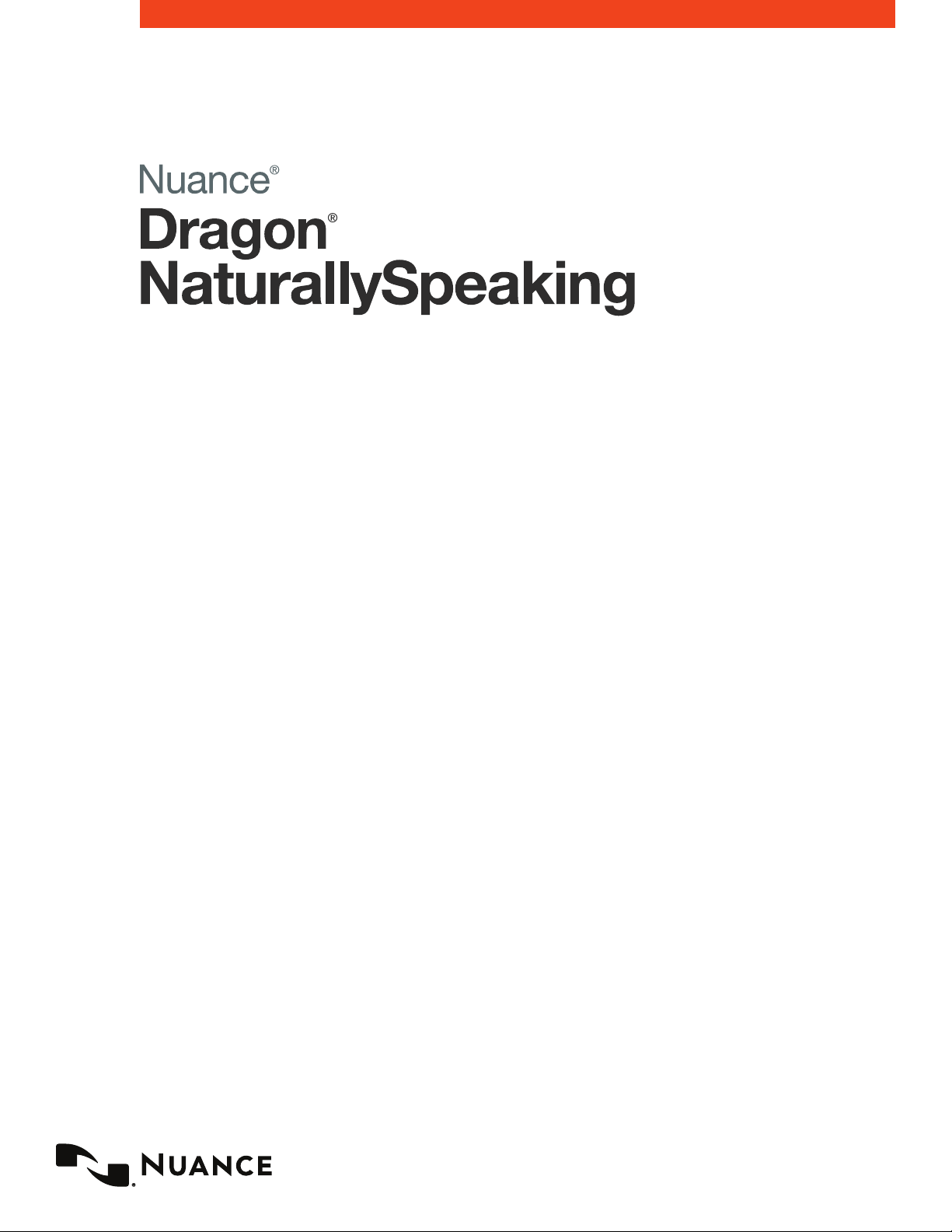
Dragon speech recognition
Command cheat sheet
Nuance Dragon NaturallySpeaking 13
Principles
– To click a button or other interface item, say its name preceded by “click” (see the Commands tab of the Options dialog).
– Pause before and after commands but not within them.
Control the microphone
Go to sleep | Stop listening
Wake up
Microphone off
Get help
Give me help
What can I say
Dragon Learning Center
Search Dragon Help for…
Search the computer
Search the computer for...
Search documents for...
Search email for...
Working with the web
(Dragon Web Extensions must be enabled in
Internet Explorer, Google Chrome or Firefox)
Go to Address Bar, Press alt d
Click Go, Press Enter
Refresh page, Press F5
Open new tab, Press control t
Find on this page, Press control f
click <link name>
click link
click text eldorclick edit box
click [radio] button
click checkbox
click image
click list box
– If more than one match:choose
<n>orhide numbersorcancel
Select text
Select all
Select <xyz>
Select next <n> words
Select <start> through <end>
Select previous paragraph
Select document
Unselect that
Correct Dragon’s errors
Correct <xyz>
Correct that
then
show choices
Edit text
Resume with <xyz>
Delete line
Delete last <n> words
Scratch that <n> times
Backspace <n>
Undo that
Cut that
Paste that
Quote that
Show Dictation Box
Spell out
Spell that
Spell <cap b a hyphen 5>
Spell <space Charlie alpha papa>
Switch to Spell mode
Move the insertion point
Insert before <xyz>
Go back
Go to top | bottom
Move down <n> lines
Go to end of line
Move left <n> characters
Page up | down
Add lines and spaces
New line
New paragraph
Press Enter
Press Tab key
Tab <n> times
Move in a list
Move down <n>
Go to bottom | top
Press Enter
Press right arrow
Format
Bullet selection, Unbullet that
Bold the previous line
Underline <xyz>, Capitalize <xyz>
Make this uppercase, Uncap that
All caps on | off
Work with windows
Switch to <window name>
Minimize window
Show Desktop
Restore windows
List all windows
List windows for <program>
Start and close items
(see the options for Start menu and Desktop)
Click Start
Start DragonPad
Start <item name>
Start Microsoft Word
Start Mail
Start Internet Explorer
Open Control Panel
Close window, Press alt F4
Move the mouse
Move mouse up
Move mouse right
Move mouse down slower
Stop
Position the mouse
MouseGrid
MouseGrid window
MouseGrid <1 to 9><1 to 9>
Cancel
Click the mouse
Mouse click
Mouse double click
Mouse right click
Drag the mouse
Drag mouse down faster
Mouse drag lower right very fast
Mouse drag up very fast
Page 2
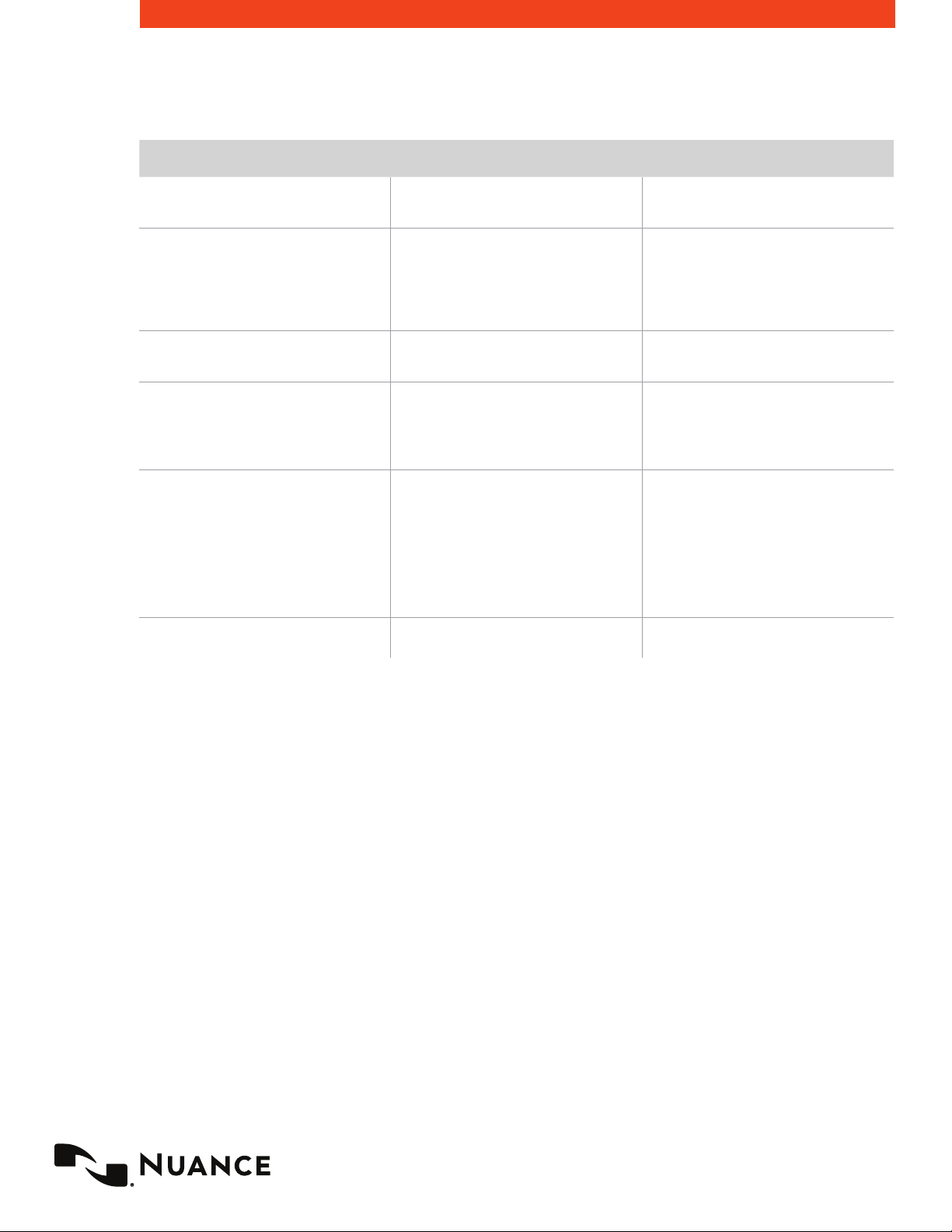
Dragon speech recognition
Nuance Dragon NaturallySpeaking 13
Command type Sample Wording What happens
Search the Web (default search engine)
Search specic Web sites “Search eBay for maternity clothes.”
Open the top Web site from Google’s “I’m
feeling lucky” for given keyword(s)
Search the Web with a specic search
engine
Search the Web for a specic type of
information
**Post to Facebook
“Search the Web for Italian restaurants in
Boston.”
“Open top site for local weather forecast.”
“Search Google for 53 divided by 12.”
“Search video for JFK inaugural address.”
Post to Facebook “Looking forward
to a fun night with friends”
Your default Web browser displays the
results of the default search engine for the
given keywords.
Your default Web browser displays the
results of searching eBay for the given
keyword(s). Dragon 13 supports this feature
for many Web sites, including the following:
About.com, Amazon, eBay, MSN, Twitter,
Wikipedia
Your default Web browser opens and
displays Google’s top-ranked page for the
given keyword(s).
Your default Web browser opens and
displays search results for the given
keywords. Dragon 13 supports this feature
for the following search engines:
AOL, Bing, Google, Yahoo!
Your default Web browser opens and
displays the results of a search for the given
keywords in your default search engine’s
video category. Valid categories are:
– Search (news | events) for…
– Search (products | shops) for…
– Search (maps | places) for…
– Search (video | movies) for…
– Search (images | pictures | photos) for…
Dragon presents a box. You can also dictate
rst and then say “Post that to Facebook.”
Command cheat sheet
Page 3

Dragon speech recognition
Nuance Dragon NaturallySpeaking 13
If you would like to... Just say...
** Delete the specied text or a range of text.
** Cut the specied text or a range of text.
** Copy the specied text or a range of text.
Note: Similar commands exist for “bold,” “italicize,” “underline” and “capitalize.”
Add quotes or brackets.
– Delete <text>
– Delete from <text> to <text>
– Delete <text> through <text>
– Cut <text>
– Cut from <text> to <text>
– Cut <text> through <text>
– Copy <text>
– Copy from <text> to <text>
– Copy <text> through <text>
– Quote that
– Empty Quotes
– Bracket that
– Empty Brackets
Command cheat sheet
**Can be disabled on the Commands tab of the Options dialog.
About Nuance Communications, Inc.
Nuance Communications is reinventing the relationship between people and technology. Through its voice and
language offerings, the company is creating a more human conversation with the many devices, electronics, apps and
services around us. Every day, millions of people and thousands of businesses experience Nuance through intelligent
systems that can listen, understand, learn and adapt to your life and your work. For more information, please visit
www.nuance.com.
© 2014 Nuance Communications, Inc. All rights reserved. Nuance, the Nuance logo, and Dragon are
trademarks and/or registered trademarks of Nuance Communications, Inc., and/or its subsidiaries in the
United States and/or other countries. All other trademarks are properties of their respective owners.
