Nuance ScanSoft Dragon NaturallySpeaking - 12.0 Quick Reference Card
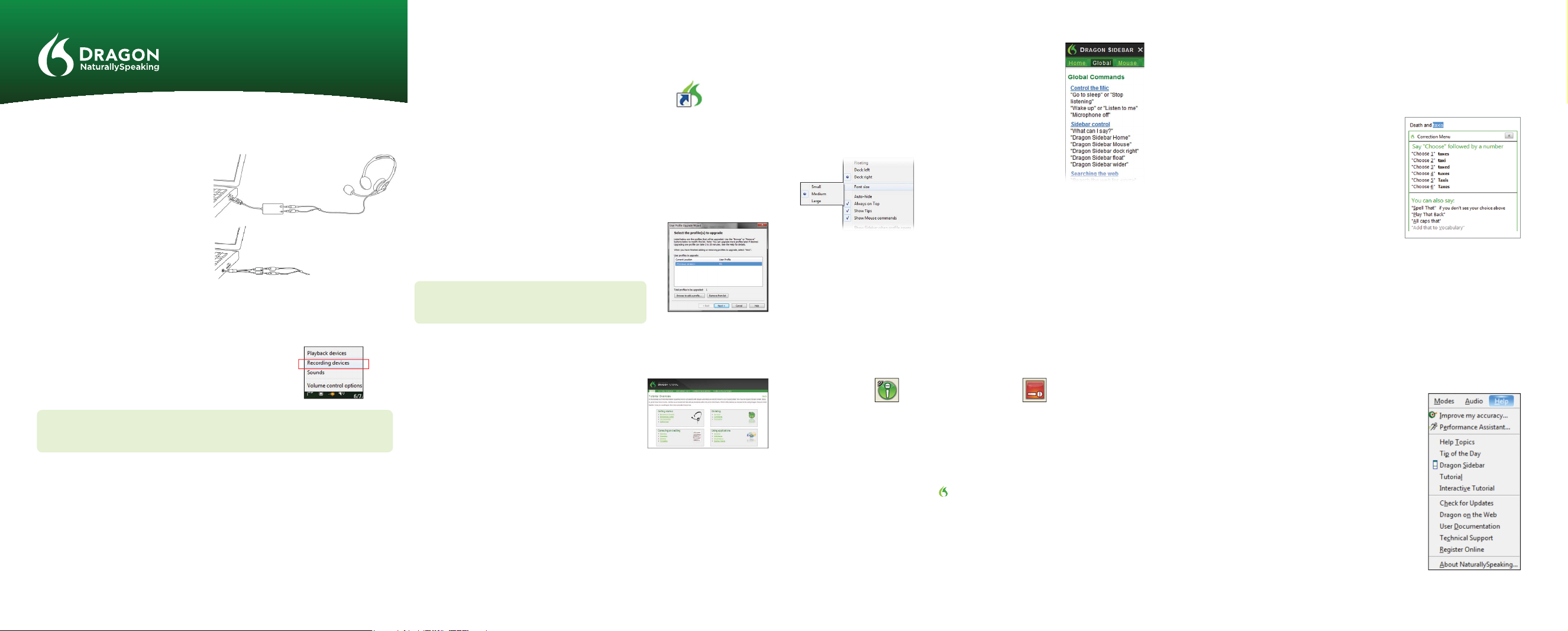
DRAGON 12
Quick Reference Card
CONNECT YOUR MICROPHONE – important notes:
• When you plug your microphone into your PC, an “audio event” window may open. If
this happens, verify what is highlighted in that window before closing it.
• If you want to bypass your PC’s sound
system (or if your PC has only one audio
socket), consider using a USB adapter or
USB microphone.
• If your PC has only one audio socket,
you can use a Y-shaped adapter.
• If you use a Bluetooth microphone, plug its dongle into a USB port on your PC. After
powering on the headset, make sure it is in call mode (see your microphone’s guide).
• Using a built-in (array) microphone with Dragon is not
recommended.
• You may want to verify the “recording” Sound settings in the
Control Panel (right-click the speaker icon in the System Tray).
IMPORTANT: If your microphone requires plugging into a USB port, aim to always use the
same port and plug in before you open Dragon.
INSTALL DRAGON
NOTE: If you have an existing version, we suggest backing up your pro le rst.
1) Exit any open program. If you’re running an anti-virus program, turn it o until after
the installation completes.
2) Put the Dragon DVD into your PC (or open the downloaded le) and follow the prompts.
1 2 3 4
3) Enter the serial number found on the DVD sleeve (or, if you purchased a download,
in the email you received). Click Next, accepting all the recommended options.
Once installation is nished, make sure your microphone is
connected, then start Dragon (double-click its desktop icon).
CREATE OR UPGRADE A USER PROFILE
IF YOU ARE NEW TO DRAGON... A series of screens will guide you to create the best
possible pro le for you. Don’t rush through it. It will determine your initial accuracy!
Once your pro le is created, Dragon o ers ways to re ne it, including designating
speci c text to analyze.
IF YOU USED DRAGON 10 or 11... Dragon 12 will detect
pro les on your PC and start its Upgrade Wizard. (If you do
not want to upgrade any pro le now, close the wizard. You
can launch it later from the Start menu.)
IMPORTANT: Once the upgrade completes, we strongly
recommend you launch Accuracy Tuning (see the Audio
menu) and read the What’s New.
BEFORE YOU START DICTATING...
Go through the Interactive Tutorial (its simulations
include practice for e cient editing including the “go
back” command and smart formatting).
Then click the DragonBar’s Help menu and see its
content, especially the regular Tutorial.
PERSONALIZE YOUR PROFILE’S VOCABULARY
In order to dictate e ciently, you should let Dragon learn what you use: nicknames,
jargon, capitalized phrases, email addresses…
Personalizing your Pro le will prevent many errors.
There are several means to do it including having Dragon analyze text similar to what
you plan to dictate. See “Improve my accuracy” in the Help menu.
THE DRAGON SIDEBAR
The Sidebar displays tips and sample commands (global and
application-speci c).
The top pane contains clickable links to related Help topics
and tools.
You can open the Sidebar by saying “Open Dragon Sidebar” or
“What Can I Say?”
NOTE: Right-clicking the Sidebar
displays a menu from which you
can hide the Mouse tab, print,
and more.
AN IMPORTANT HABIT: CONTROL WHETHER DRAGON LISTENS
One can control Dragon’s microphone by:
• Pressing the + on the numeric keypad (this hotkey can be changed in Dragon’s
Options dialog).
• Clicking the microphone icon on the DragonBar or System Tray.
• Using commands such as “wake up” and “microphone o .”
On: Dragon is listening. O : Dragon cannot hear anything.
YOUR FIRST DICTATION
Start a word processor and make sure your cursor is in the document, then turn on the
microphone and dictate sentences in a clear and natural voice. Say punctuation and
commands like new paragraph.
As you dictate, a small Dragon icon indicates that the software is processing. No
need to wait for Dragon to “catch up.” Dictate at a natural pace. Aim to speak long
phrases, since this gives Dragon some context and leads to much better results than
slow, halting speech.
NOTE: Dragon automatically handles a lot of formatting, including spacing, dates and
percentages. If you want to capitalize a particular word, say “cap” or “all caps” before it.
CORRECTING ERRORS
Although personalizing the vocabulary will prevent many errors, some errors are
inevitable. By correcting Dragon’s errors, you can help it learn from them. Experiment
with when and how to correct. Dragon lets you do it entirely by voice, but also allows
typing over, pressing a hotkey, and more. (See the Options dialog.)
When Dragon misrecognizes something you dictated,
you can say “Correct that” or “Correct <xyz>” -- <xyz>
being the wrong word(s) on the screen.
This will display the Correction Menu, which shows
a list of alternatives. If what you wanted is on the list,
choose it (say for instance “choose 1”).
If not, you can say “Spell that” to open the Spelling
window, where you can spell or type what Dragon
should have recognized or modify an alternative that is
almost correct.
SHUTTING DOWN DRAGON
It’s useful to exit Dragon at least once a day: from the Pro le menu, choose
Exit Dragon.
If a message asks whether you want to save changes to your pro le, say yes to preserve
the re nements made during your session (such as analyzing text or adding a Spoken
Form). Note: Dragon may o er to also perform a quick optimization of your pro le.
LEARNING MORE
At rst, focus on getting used to dictating uently and
re ning the vocabulary. Over time, you can learn to do
more and more by voice.
At any time, you can search the Help with a direct command
such as “Search Dragon Help for hotkey options.” You can
also use Dragon’s Help menu.
Many resources are on the Web including the latest guides,
tips, videos, compatible hardware, partners who provide
customization services and Support.
See www.nuance.com/dragon, australia.nuance.com/dragon,
newzealand.nuance.com/dragon, www.nuance.co.uk/dragon and
www.facebook.com/dragonnaturallyspeaking
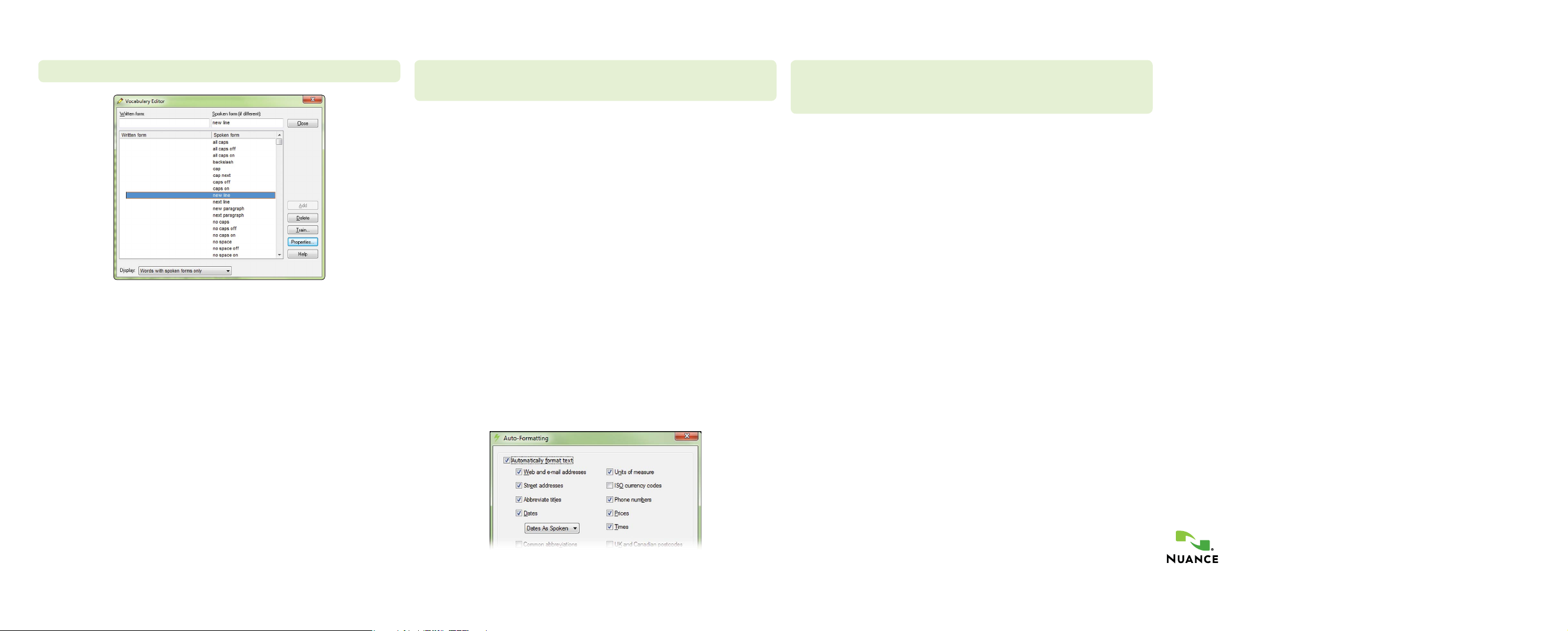
SAMPLE CHARACTERS (see the Help for more)
NOTE: You can adjust spoken forms and properties in the Vocabulary Editor.
To Enter... You Can Say...
. dot | point | period | full stop
! exclamation point | mark
’s apostrophe ess
( open paren
” close quote
@ at sign
+ plus sign
_ underscore
- hyphen
; semi colon
(s) optional ess
;-) winky face
& ampersand
§ section sign
# hashmark | number sign
NUMBERS, DATES, TIMES, UNITS, PRICES…
NOTE: You can change the way Dragon formats numbers, abbreviations, and more. (The
Vocabulary Editor lets you set Word Properties such as “Fig.” for “ gure” in front of numbers
and “colour” for “color.”)
To Enter... You Can Say...
4.2 four point two
$4.50 four dollars and fty cents
4 numeral four (or say spell four)
MMIV Roman numeral two thousand four
0.03 zero point zero three
4 x 4 four by four
4 mm four millimeters
4° four degrees
179 one hundred seventy nine or one seventy nine or one hundred
and seventy-nine
5423 ve thousand four hundred twenty three
11/32 eleven over thirty two
781-565-5000 seven eight one ve six ve ve thousand
8:30 PM eight thirty P M
200 kg two hundred kilograms
5’3” ve feet three inches
May 15, 2003 May fteenth two thousand three (“comma” is optional)
Boston, MA 02460 Boston Massachusetts oh two four six oh
1 Wayside Dr. One Wayside Drive
SAMPLE COMMANDS (see Sidebar, Help and Command Browser)
PRINCIPLES:
• To click a button or other interface item, say its name preceded by “click” (see the Commands tab
of the Options dialog).
• Pause before and after commands but not within them.
Control the Microphone Get Help
Go to sleep | Stop listening Give me help
Wake up What can I say
Microphone o Dragon Sidebar Help
Search Dragon Help for…
Search the Web Search the Computer
Open top site for… (requires a desktop search engine)
Search Google for 7 divided by 12 Search the computer for...
Search Wikipedia for... Search documents for...
Search maps for... Search email for...
Search news for...
Gmail and Hotmail Surf in Internet Explorer and Firefox
Open top site for Gmail | Hotmail Go to address, Press alt d
Show site commands Go there, Press Enter
Click hide commands Refresh page, Press F5
Click Inbox | Drafts… Open new tab, Press control t
Compose new email Find on this page, Press control f
Go to Subject | Body | To Open top site for Nuance Communications
Select Text Edit Text
Select all Resume with <xyz>
Select <xyz> Delete line
Select next <n> words Delete last <n> words
Select <start> through <end> Scratch that <n> times
Select previous paragraph Backspace <n>
Select document Undo that
Unselect that Cut that
Paste that
Show Dictation Box
Correct Dragon’s Errors Spell Out
Correct <xyz> Spell that
Correct that Spell <cap b a hyphen 5>
Spell <space Charlie alpha papa>
Switch to Spell mode
Move the Insertion Point Add Lines and Spaces
Insert before <xyz> New line
Go back New paragraph
Go to top | bottom Press Enter
Move down <n> lines Press Tab key
Go to end of line Tab <n> times
Move left <n> characters
Page up | down
Move in a list Format
Move down <n> Bullet selection, Unbullet that
Go to bottom | top Bold the previous line
Press Enter Underline <xyz>, Capitalize <xyz>
Press right arrow Make this uppercase, Uncap that
All caps on | o
Work with Windows
Switch to <window name> Minimize window
Show Desktop Restore windows
List all windows List windows for <program>
Start and Close Items (see the options for Start menu and Desktop)
Click Start Start DragonPad
Start <item name> Start Microsoft Word
Start Mail Start Internet Explorer
Open Control Panel Close window, Press alt F4
Move the Mouse Position the Mouse
Move mouse up MouseGrid
Move mouse right MouseGrid window
Move mouse down slower MouseGrid <1 to 9><1 to 9>
Stop Cancel
Click the Mouse Drag the Mouse
Mouse click Drag mouse down faster
Mouse double click Mouse drag lower right very fast
Mouse right click Mouse drag up very fast
Copyright © 2013 Nuance Communications, Inc. All rights reserved. Nuance, Dragon, the Dragon
logo, the DragonBar and NaturallySpeaking are trademarks or registered trademarks of Nuance
Communications, Inc. or its a liates in the United States and/or other countries. All other names and
trademarks referenced herein are the trademarks or registered trademarks of their respective owners.
5 6 7 8
51-K61A-23010
