Nuance ScanSoft Dragon Legal Individual - 14.0 Installation Manual
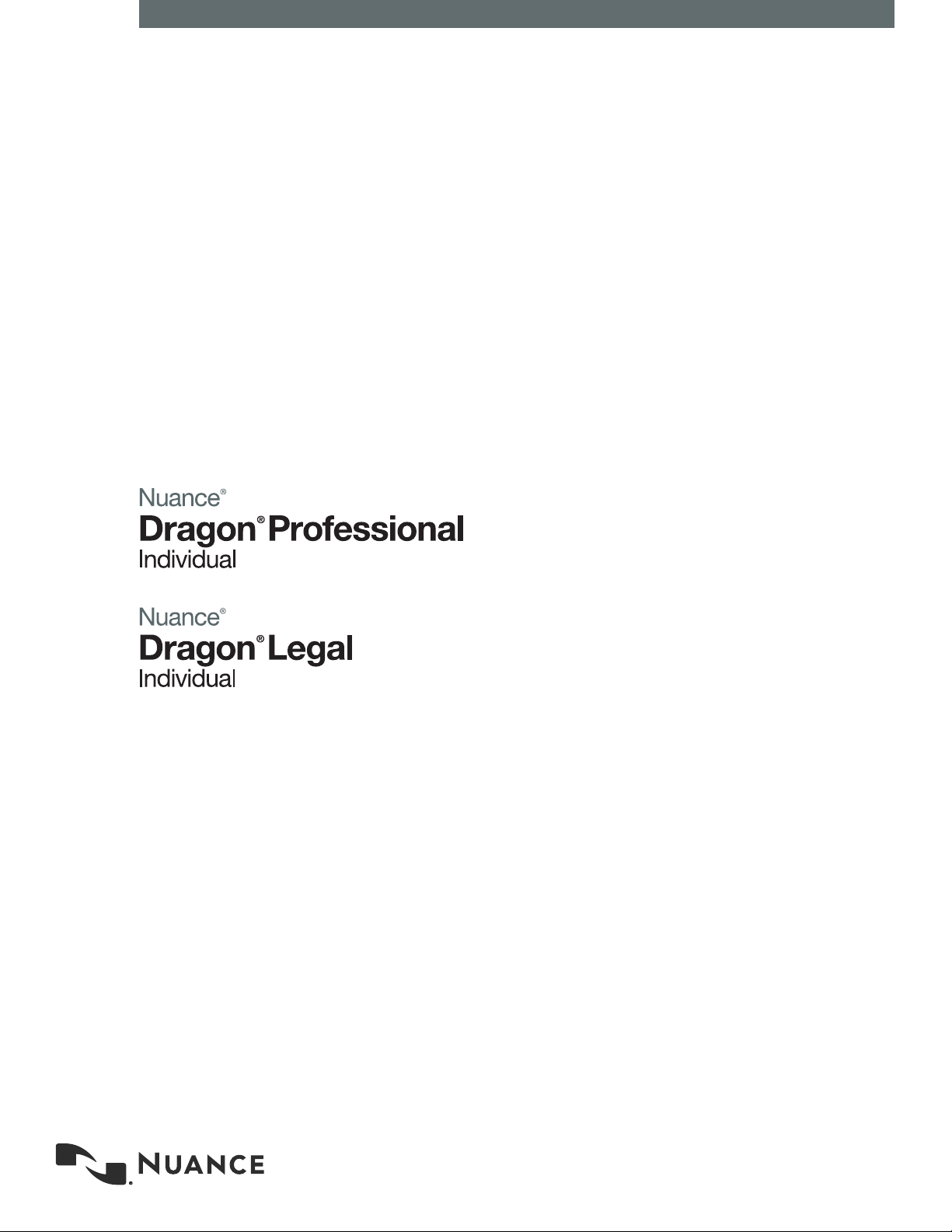
Enterprise solution
Installation guide
For:
GuideDragon speech recognition
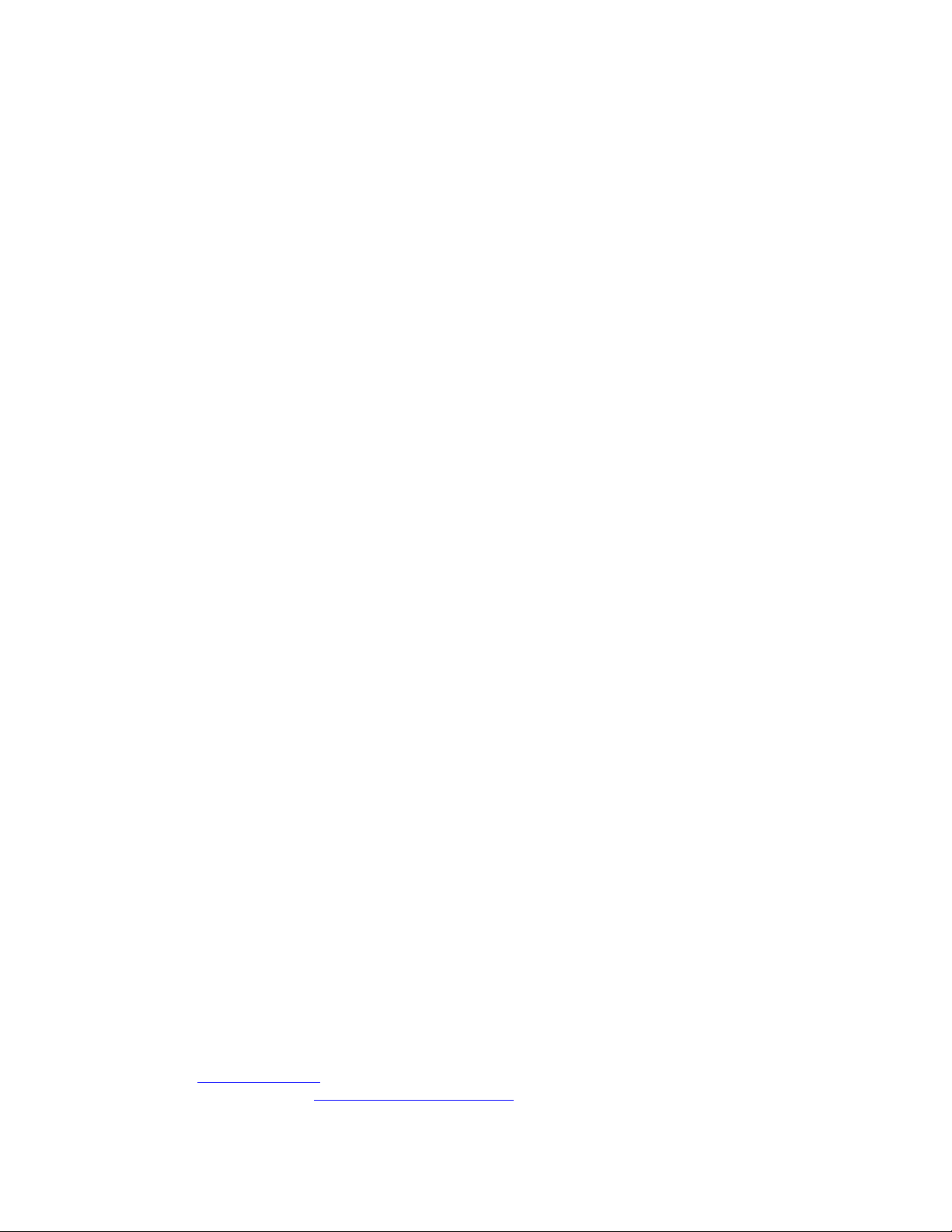
Copyright
Dragon Professional Individual.
2015 Nuance Communications, Inc.
This material may not include some last-minute technical changes and/or revisions to the software. Changes are
periodically made to the information provided here. Future versions of this material will incorporate these
changes.
No part of this manual or software may be reproduced in any form or by any means, including, without limitation,
electronic or mechanical, such as photocopying or recording, or by any information storage and retrieval systems,
without the express written consent of Nuance Communications, Inc. Specifications are subject to change without
notice.
Copyright © 2015 Nuance Communications, Inc. All rights reserved.
Nuance, ScanSoft, the Nuance logo, the Dragon logo, Dragon, DragonBar, NaturallySpeaking, NaturallyMobile,
RealSpeak, Nothing But Speech (NBS), Natural Language Technology, Select-and-Say, MouseGrid, and
Vocabulary Editor are registered trademarks or trademarks of Nuance Communications, Inc. in the United States
or other countries. All other names and trademarks referenced herein are trademarks of Nuance Communications
or their respective owners. Designations used by third-party manufacturers and sellers to distinguish their
products may be claimed as trademarks by those third-parties.
Adobe and Acrobat are registered trademarks of Adobe Systems Incorporated. AMD is a trademark of Advanced
Micro Devices, Inc. America Online is a registered trademark of America Online, Inc., a division of AOL Time
Warner. Corel and WordPerfect are registered trademarks of Corel Corporation. iPAQ is a registered trademark of
the Hewlett-Packard Company. Lotus and Lotus Notes are registered trademarks of Lotus Development
Corporation. Macromedia Flash is a trademark of Macromedia, Inc. Microsoft, Outlook, Windows, Windows NT,
Visual Basic, and PowerPoint are trademarks or registered trademarks of Microsoft Corporation. Mozilla, Mozilla
Firefox, and Mozilla Thunderbird are trademarks or registered trademarks of the Mozilla Foundation. Palm OS is a
registered trademark of PalmSource, Inc. or its affiliates. Panasonic is a registered trademark of the Matsushita
Electric Industrial Co., Ltd. Pentium is a registered trademark of Intel Corporation. Sony and Memory Stick are
registered trademarks of the Sony Corporation. Voice It, the Voice It logo, and Voice It Link are trademarks or
registered trademarks of VXI Corporation.
Disclaimer
Nuance makes no warranty, express or implied, with respect to the quality, reliability, currency, accuracy, or
freedom from error of this document or the product or products referred to herein and specifically disclaims any
implied warranties, including, without limitation, any implied warranty of merchantability, fitness for any particular
purpose, or non-infringement.
Nuance disclaims all liability for any direct, indirect, incidental, consequential, special, or exemplary damages
resulting from the use of the information in this document. Mention of any product not manufactured by Nuance
does not constitute an endorsement by Nuance of that product.
Notice
Nuance Communications, Inc. is strongly committed to creating high quality voice and data management products
that, when used in conjunction with your own company’s security policies and practices, deliver an efficient and
secure means of managing confidential information.
Nuance believes that data security is best maintained by limiting access to various types of information to
authorized users only. Although no software product can completely guarantee against security failure, Dragon
software contains configurable password features that, when used properly, provide a high degree of protection.
We strongly urge current owners of Nuance products that include optional system password features to verify that
these features are enabled! You can call our support line if you need assistance in setting up passwords correctly
or in verifying your existing security settings.
Published by Nuance Communications, Inc., Burlington, Massachusetts, USA
Visit us on the Web at www.nuance.com.Links to our international web sites are shown there.
Visit Nuance Healthcare on the Web at www.nuance.com/healthcare.
2
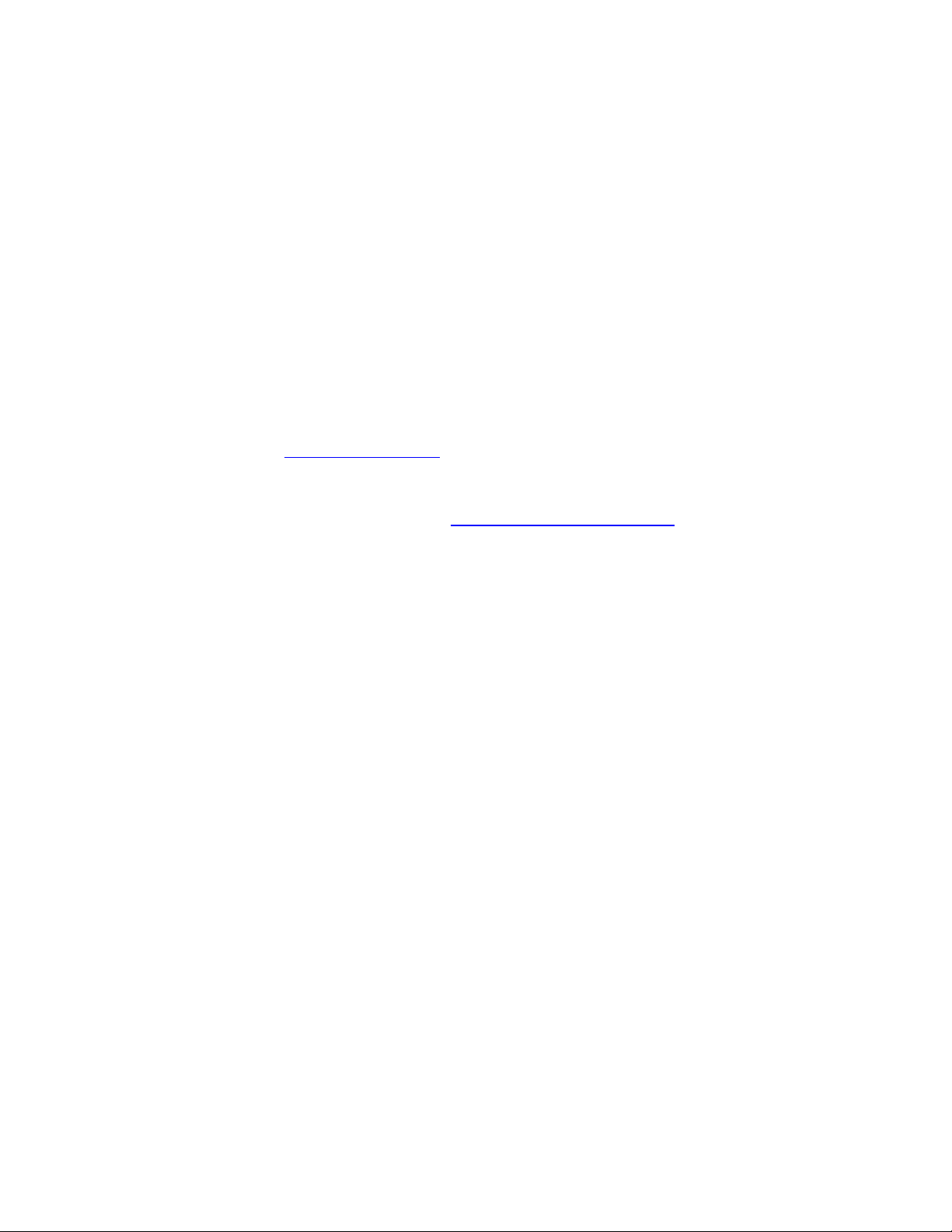
Chapter 1: Preparing to Install
This section contains information on the prerequisites for installing Dragon,
Dragon system requirements, and information on which Dragon products you can
install on the same computer.
Preparing for an installation or upgrade
Before installing, modifying, or upgrading Dragon Professional Individual:
Close all open applications.
Turn off or disable any antivirus software until installation is complete (installation
can sometimes trigger a false virus report).
Read the Installation Checklist.
Installation considerations
Be sure your system meets the Dragon system requirements.
Administrator rights are not required to create a profile or use the software after
installation.
If you want to create a Dragon profile for a Windows limited user (an account with
restricted privileges), you must log on to Windows using that limited user account, then
create the Dragon profile. If, while logged in as Administrator, you create a Dragon
profile for a Windows limited user, the limited user will not be able to access that
Dragon profile.
You are permitted to create multiple profiles, so long as each profile is for one
person. If someone else wants to create or use another profile, that person must
purchase a separate license for Dragon Professional Individual. Volume license
agreements are available.
Installation checklist
Questions to consider and, if applicable, discuss with your team or consultant:
Do all of your workstations meet the recommended system requirements?
Which vocabularies do you need to install on each computer?
What location will you designate as the profile backup directory?
Where will you place the data distribution directory for distributing word lists and
command sets?
Will you be collecting data for the Acoustic and Language Model Optimizer?
Will you restrict end-users from modifying commands and vocabularies?
Note: Where you store Dragon profiles may depend on various factors. Each profile requires
about 277 MB hard disk space.
3
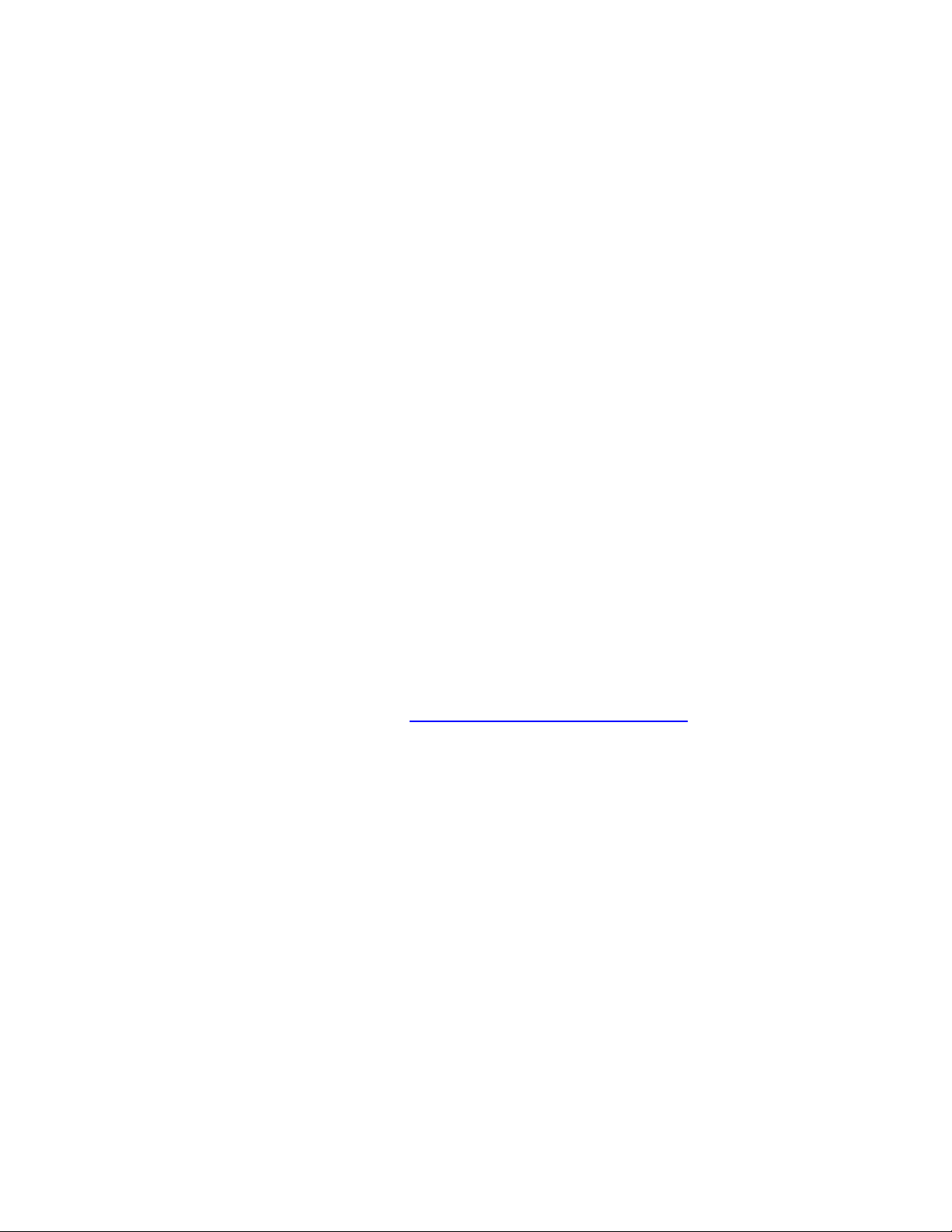
Dragon system requirements
During the installation process, the software checks that your system meets the following
requirements. If they are not met, Dragon will not be installed.
Note: as of its release, Dragon 14 supports Microsoft Office 2010, and 2013.
Supported Operating Systems:
Microsoft Windows 7, 32-bit and 64-bit
Microsoft Windows 8 & 8.1, 32-bit and 64-bit
Microsoft Windows 10, 32-bit and 64-bit
Microsoft Windows Server 2008 R2
Microsoft Windows Server 2012, 64-bit only
RAM:
Minimum 2 GB for the 32-bit versions of Microsoft Windows 7, Windows 8, Windows 8.1, and
Windows 10.
Minimum 4 GB for all other supported operating systems.
CPU: Minimum 2.2 GHz Intel® dual core or equivalent AMD processor. Note: Faster
processors yield faster performance.
Free hard disk space: 4 GB
Audio devices:
A sound card supporting 16-bit recording.
A Nuance-approved microphone: headset microphone (USB or not), Bluetooth
microphone (Enhanced/wideband works best), or user-facing built-in laptop microphone
(single or multiple element). See support.nuance.com/compatibility .
If you wish to make recordings for Dragon to transcribe: a voice recorder or
smartphone app supporting one of these formats: .mp3/.m4a/.wav/.wma/.dss or .ds2 .
Other requirements:
Internet Explorer 9 or higher, or the current version of Chrome or Firefox, for
online Help.
A DVD-ROM drive for installation, unless you purchase the Dragon web installer
from Digital River.
An Internet connection to automatically activate the software (a quick
anonymous process) and, if you purchased the Dragon web installer instead of a DVD,
to install the software.
Storage space considerations
Each end-user of Dragon must have his or her own user profile. This is a set of files in which
Dragon stores information about each end-user's voice, frequently-used words and phrases,
optional settings, and custom commands (if applicable). Each computer on which Dragon is
used needs to have enough space for the necessary profile(s).
4
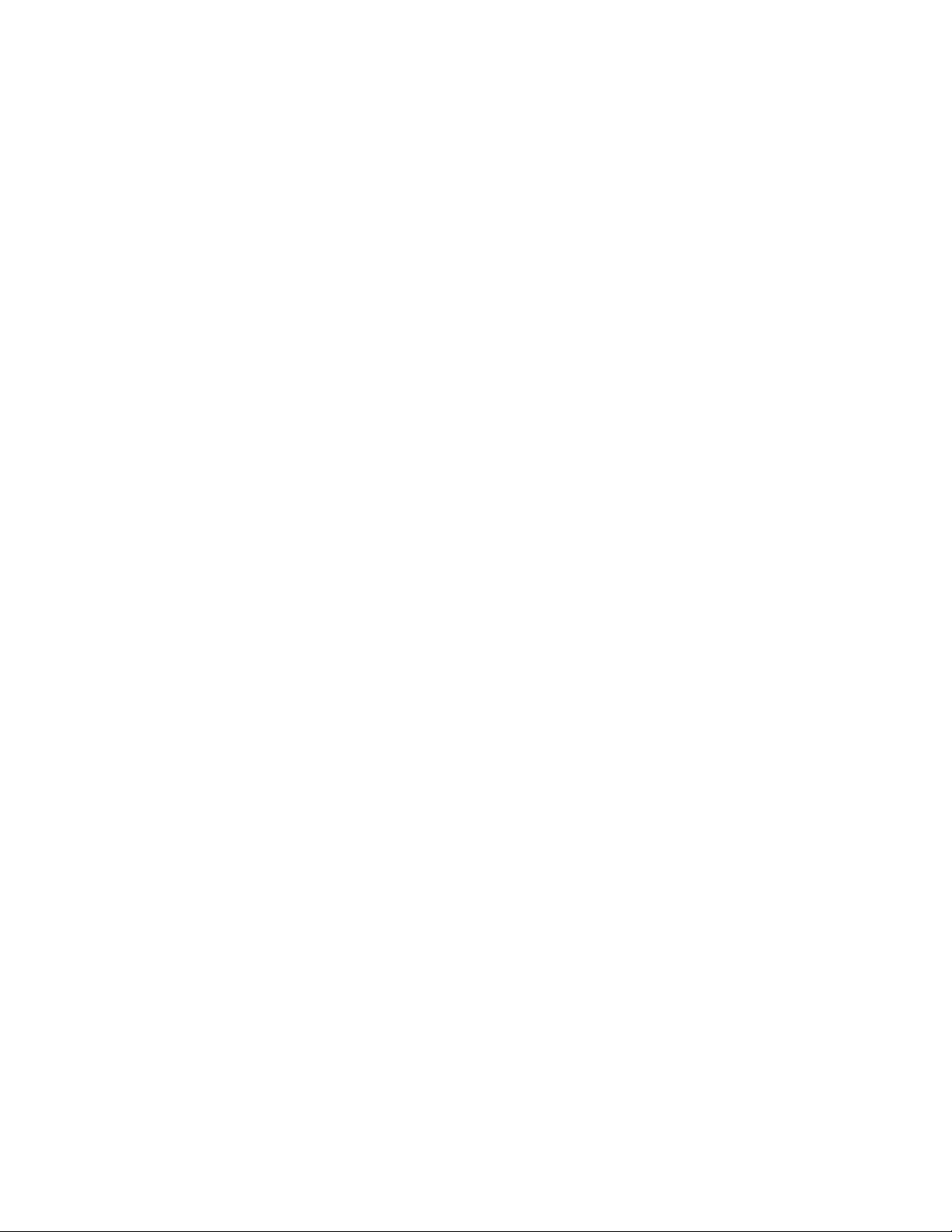
The settings in the Data tab of Dragon's Options dialog box control how much Acoustic
Optimizer data Dragon retains locally:
1. To set the number of minutes of audio to retain locally, click the Archive size... button
and position the slider.
2. To turn off retaining this data locally, check the Conserve disk space required by User
profile (for portability) option.
Coexistence with other Dragon products
Coexistence with previous versions of Dragon
You can have only one version of Dragon installed on your system. Running Dragon 12.x or
Dragon 13.x concurrently with Dragon 14 is not supported.
Coexistence with Dragon Software Development Kit (SDK) Client Edition
You can install Dragon SDK Client Edition (DSC) on the same computer where Dragon
Professional Individual is installed. In addition, Dragon Professional Individual and Dragon
SDK Client Edition can share user profiles.
If the Dragon SDK Client Edition and Dragon Professional Individual are on the same
computer, and you uninstall DSC, you may not be able to start Dragon Professional Individual.
To fix this issue, run the Repair option from the installation DVD (put the DVD into the DVD
drive and start the installation process then, when prompted, select Repair and follow the
instructions on the screen.) Note: in the case of a Web installation, a repair option is not
included, so you must uninstall Dragon (keeping your speech files), then install Dragon again.
If you are running Dragon SDK Client Edition, you cannot display the DragonBar.
To run Dragon SDK Client Edition on a computer with Dragon Professional Individual
Note: You must have administrator privileges to perform the following step. In Windows 7,
Windows 8.x, and Windows 10, make sure to elevate the command prompt.
1. At a command prompt, type the following command:
C:\Program Files (x86)\Common Files\Nuance\dgnsvc.exe /products
2. Choose the product that you want to use.
To run Dragon Professional Individual on a computer with Dragon SDK Client Edition
Same as above.
To switch between Dragon Professional Individual and Dragon SDK Client Edition
Same as above.
5
