Nuance ScanSoft Dragon Legal Group - 14.0 Installation Manual
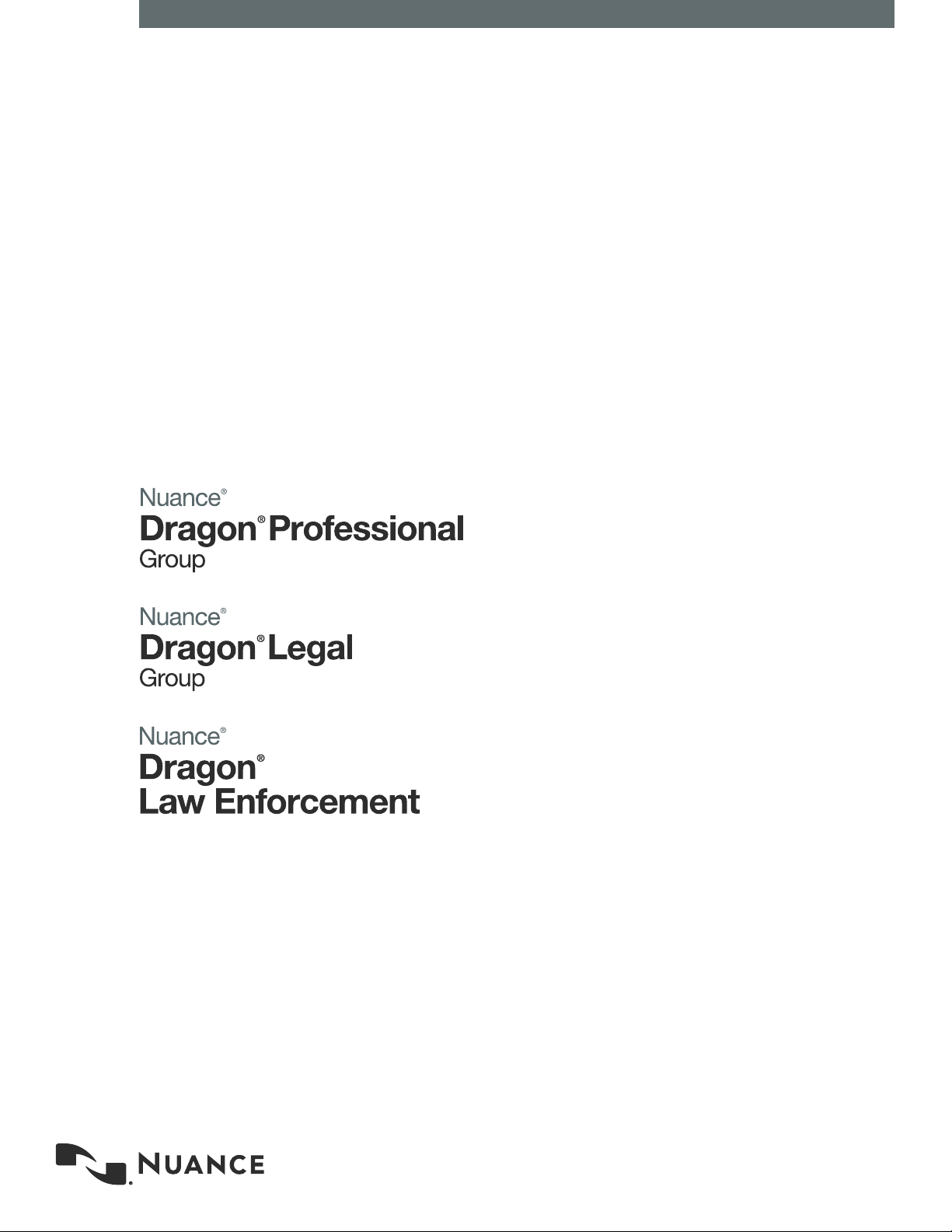
Enterprise solution
Conguration and
client installation
guide
For:
GuideDragon speech recognition
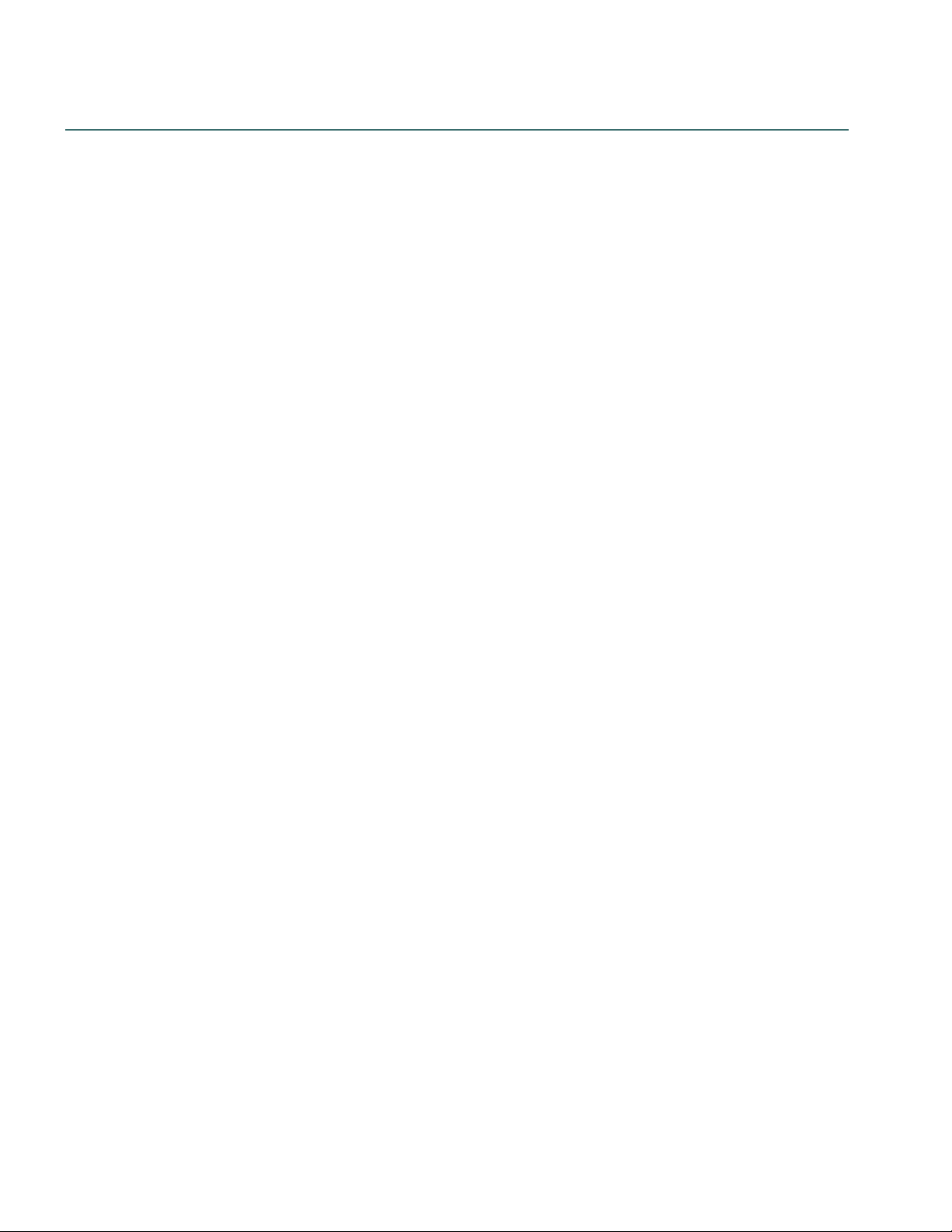
Nuance Management Center Server Installation and Client Configuration Guide
Copyright
2016 Dragon Professional Group and Dragon Legal Group, 14.
Nuance ® Management Center.
This mater ial may not include some last-minute technical changes and/or revisions to the software. Changes are periodically made to
the information provided here. Future versions of this material will incorporate these changes.
Nuance Communications, Inc. has patents or pending patent applications covering the subject matter contained in this document. The
furnishing of this document does not give you any license to such patents.
No part of this manual or software may be reproduced in any form or by any means, including, without limitation, electronic or
mechanical, such as photocopying or recording, or by any information storage and retrieval systems, without the express wr itten
consent of Nuance Communications, Inc. Specifications are subject to change without notice.
Copyright © 2002-2016 Nuance Communications, Inc. All rights reserved.
Nuance, ScanSoft, the Nuance logo, the Dragon logo, Dragon, DragonBar, NaturallySpeaking, NaturallyMobile, RealSpeak, Nothing
But Speech (NBS), Natural Language Technology, Select-and-Say, MouseGrid, and Vocabulary Editor are register ed trademarks or
trademar ks of Nuance Communications, Inc. in the United States or other countries. All other names and trademarks referenced herein
are trademarks of Nuance Communications or their respective owners. Designations used by third-party manufacturers and sellers to
distinguish their products may be claimed as trademarks by those third-parties.
Disclaimer
Nuance makes no warranty, express or implied, with respect to the quality, reliability, currentness, accuracy, or freedom from error of
this document or the product or products referred to herein and specifically disclaims any implied warranties, including, without
limitation, any implied warranty of merchantability, fitness for any particular purpose, or noninfringement.
Nuance disclaims all liability for any direct, indirect, incidental, consequential, special, or exemplary damages resulting from the use of
the information in this document. Mention of any product not manufactured by Nuance does not constitute an endorsement by Nuance
of that product.
Notice
Nuance Communications, Inc. is strongly committed to creating high quality voice and data management products that, when used in
conjunction with your own company’s security policies and practices, deliver an efficient and secure means of managing confidential
information.
Nuance believes that data security is best maintained by limiting access to various types of information to authorized users only.
Although no software product can completely guarantee against security failure, Dragon Group software contains configurable
password features that, when used properly, provide a high degree of protection.
We strongly urge current owners of Nuance products that include optional system password features to verify that these features are
enabled! You can call our support line if you need assistance in setting up passwords correctly or in verifying your existing security
settings.
Published by Nuance Communications, Inc., Burlington, Massachusetts, USA
Visit Nuance Communications, Inc. on the Web at www.nuance.com.
2
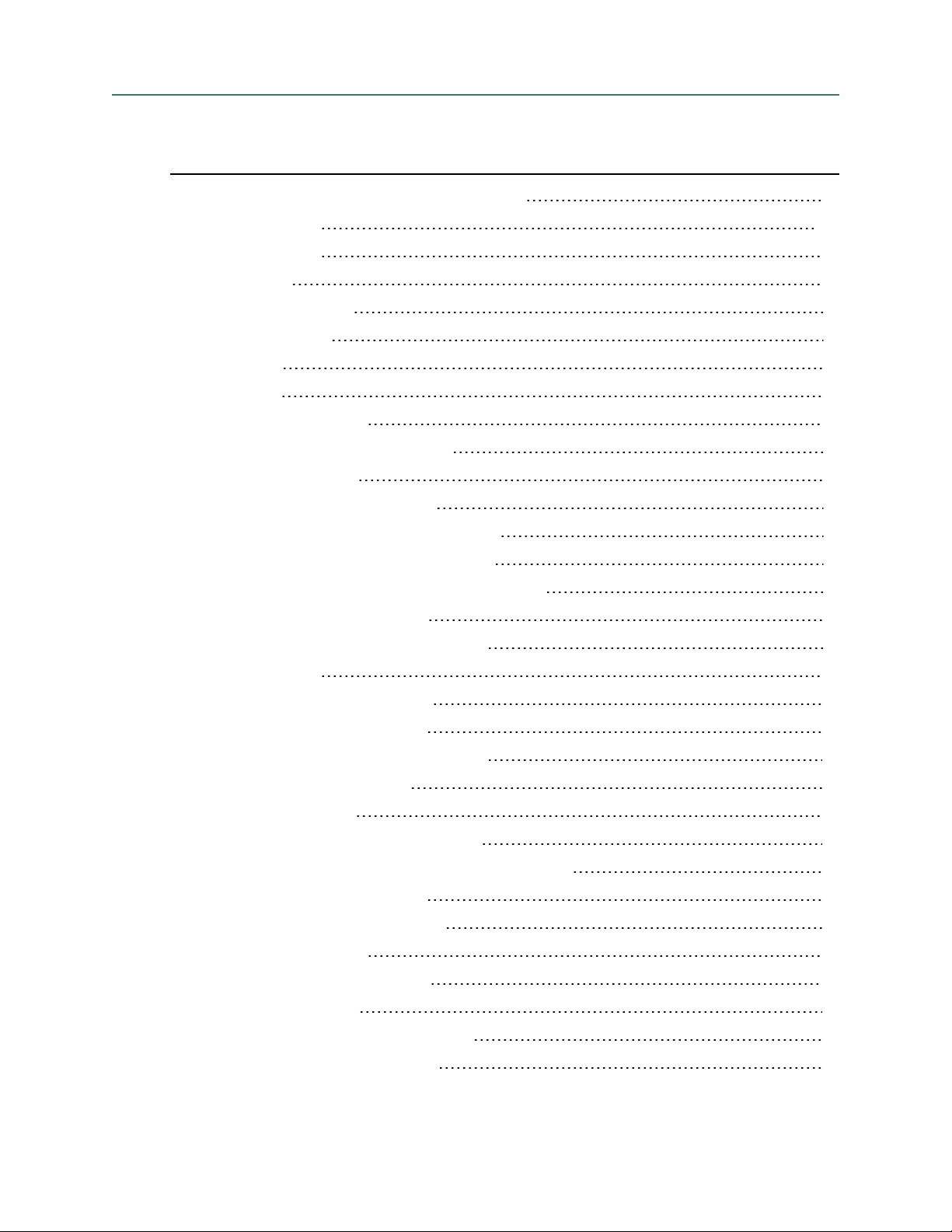
Contents
Dragon_InstallationGuideCover_20160929_v1 1
About this guide viii
Guide overview ix
Additional resources x
Chapter 1: Introduction 1
About Nuance Management Center 2
Physical architecture 3
Chapter 2: Installation checklists 4
Audience ix
Documentation x
Training x
Support x
Checklist—Planning the server installation 5
Checklist—Planning the client installation 6
Chapter 3: Preparing for your server installation 7
Software requirements—Server 8
Application server and database server 8
NMC console 9
Hardware requirements—Server 10
Server installation prerequisites 11
Application server and database server 11
NMC console prerequisites 11
Other considerations 12
Network bandwidth recommendations 12
Excluding files and folders from anti-virus protection 12
Using a network traffic switch 12
Obtaining required server software 14
Opening required ports 15
Chapter 4: Installing the servers 16
Installing SQL Server 17
Installing Nuance Management Center 18
Chapter 5: Post-installation tasks 24
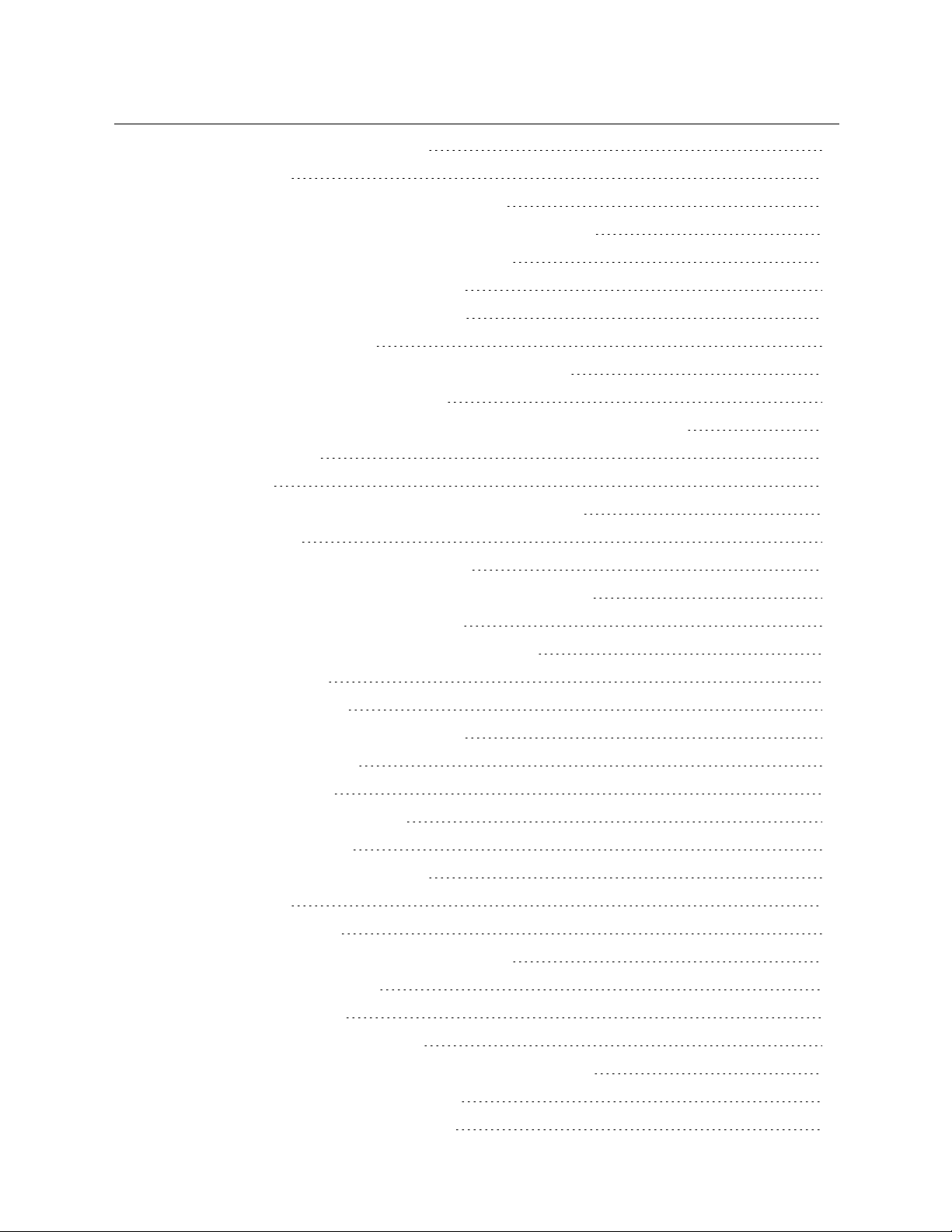
Contents
Installing and binding the SSL certificate 25
About certificates 25
Install the SSL certificate—Installing on the server 25
Install the SSL certificate—Installing on a load balancing switch 28
Testing and troubleshooting your SSL configuration 28
Verifying the NMS Platform service is running 30
Starting the NMS Platform service manually 30
Configuring your network switch 31
Logging in to the Nuance Management Center (NMC) console 32
Determining your database backup method 33
Chapter 6: Preparing for your Active Directory single sign-on configuration 34
Single sign-on overview 35
Before you begin 36
Software requirements—Single sign-on for Cloud NMC server 36
Other requirements 36
Checklist—Planning the single sign-on setup 36
Creating an NMC console Administrator user for Active Directory 38
Setting the Active Directory connection string 39
Creating and configuring user accounts for single sign-on 40
Creating user accounts 40
Configuring user accounts 40
Chapter 7: Installing the Local Authenticator 41
About the Local Authenticator 42
Local Authenticator logs 42
Downloading the Local Authenticator 43
Creating organization tokens 44
Installing and binding the SSL certificate 45
About certificates 45
Install the SSL certificate 45
Testing and troubleshooting your SSL configuration 48
Installing the Local Authenticator 50
Editing the configuration file 54
Starting the Local Authenticator service 55
Chapter 8: Preparing for your Dragon Group client installation 56
Software and hardware requirements—Client 57
Dragon Group hardware recommendations 57
iv
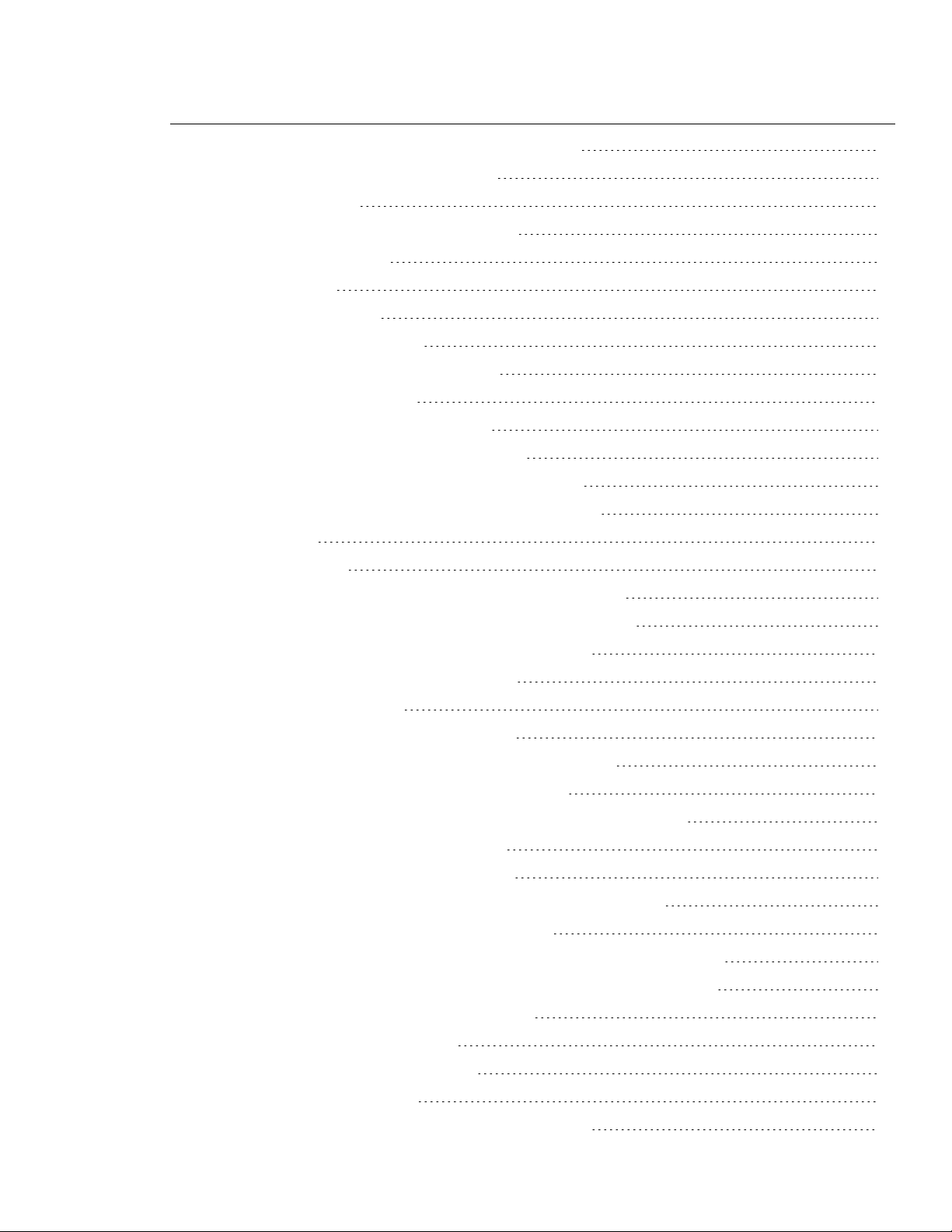
Contents
Supported Virtual Desktop infrastructure applications 58
Required skills for installing Dragon Group 59
Dragon File Structure 60
Windows 7, Windows 8.x, and Windows 10 60
Accessing program files 61
Assigning access 62
Assigning permissions 62
Configuring client workstations 63
Turning off Windows Automatic Updates 63
Anti-virus recommendations 63
Recommended virtual memory settings 63
Chapter 9: Installing the Dragon Group client 64
Chapter 10: Installing the Dragon client with Settings 65
Overview—Installing the Dragon client with initial settings 66
Prerequisites 66
Push installations 66
Support for SMS and Windows Server with Active Directory 67
Installing the same Dragon configuration on multiple computers 68
Performing an administrative installation with a batch file 69
Understanding the script in admininstall.bat 69
Modifying admininstall.bat 69
Command Line installation with msiexec.exe 70
Installing the same configuration on additional computer(s) 70
Chapter 11: Configuring the Dragon client for NMS 71
Associating Dragon clients with the NMC server or Local Authenticator 72
Converting from Stand-Alone to NMS mode 73
Chapter 12: Scheduling Optimization Tasks 74
Using Acoustic and Language Model Optimizer and Scheduler tools 75
Checking the optimization status of a user profile 75
Running the Acoustic and Language Model Optimizers from the DragonBar 75
Running the Acoustic and Language Model Optimizer from the Start menu 76
Chapter 13: Working with Custom Commands 78
Using the Convert XML to DAT Tool 79
Starting the Convert XML to DAT tool 79
Convert XML to DAT syntax 79
Use the XML to DAT tool to convert data in an XML file 79
v
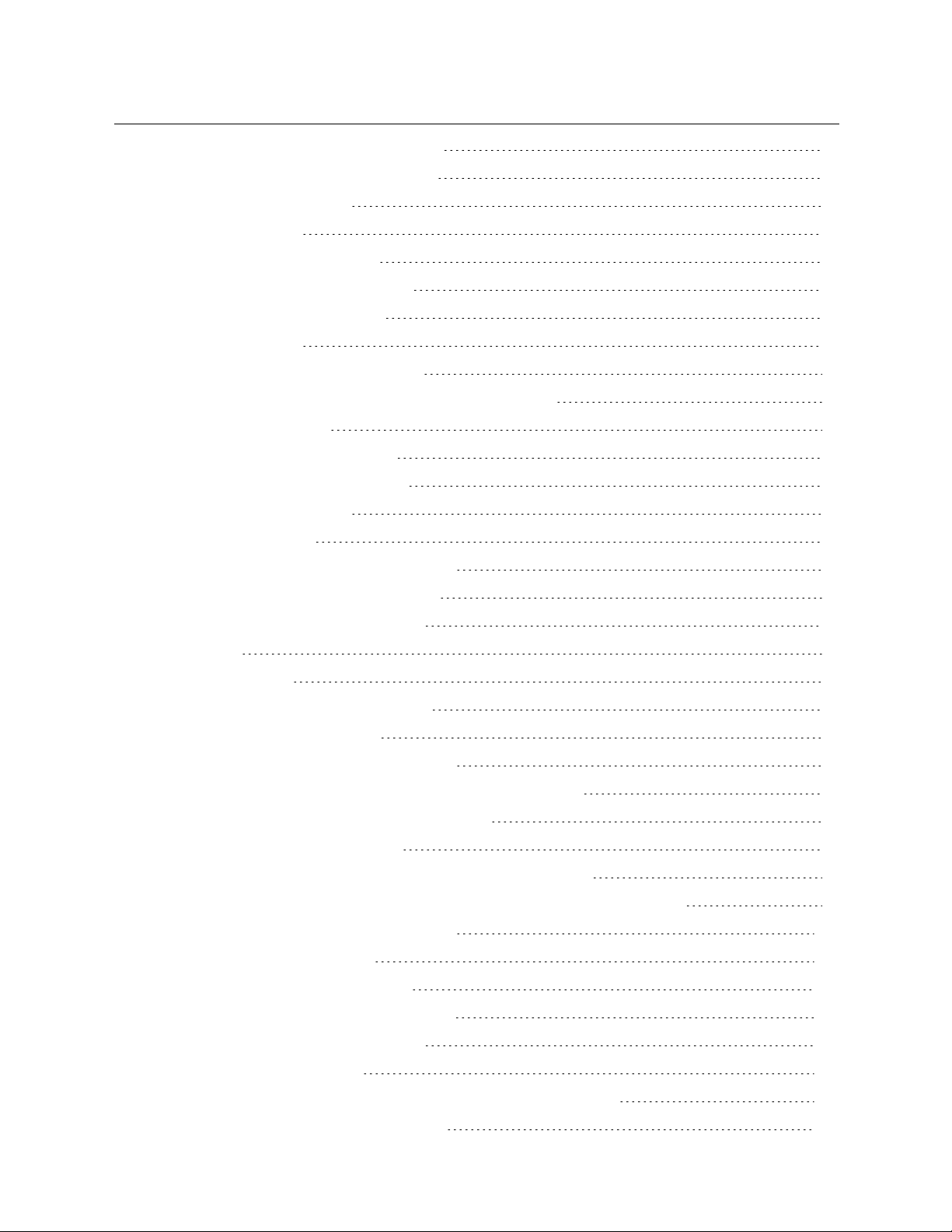
Contents
Using the MyCommands Protection Utility 80
Chapter 14: Upgrading the Dragon client 81
Preparing to upgrade Dragon 82
Export user profiles 82
Optional: Export custom words 82
Optional: Export custom commands 82
Upgrading Roaming User Profiles 84
Before you upgrade 84
After upgrading Roaming user profiles 85
Upgrading Your Dragon installation from the Command Line 86
Upgrading with settings 86
Upgrading from the command line 86
Using setup.exe for silent upgrades 86
Upgrading with msiexec.exe 88
Upgrading user profiles 90
Running the Upgrade User Profiles Wizard 90
Importing custom words and commands 91
Chapter 15: Managing Logs and Errors 92
Dragon logs 93
Dragon client logs 93
Usability logs (Stand-Alone mode only) 94
Handling Dragon error messages 95
Accessing the Dragon Knowledge Database 96
Chapter 16: Using Dragon over a remote desktop connection 97
Use Dragon through a remote desktop connection 98
Remote desktop connection support 99
Support for dictation sources over a remote desktop connection 99
System Requirements for using Dragon through a remote desktop connection 99
Installing Dragon on the server and the client 101
Configuring the Windows server 102
Configuring Windows Server 2008 R2 103
Configuring Windows Server 2012 R2 Part 1 107
Configuring Windows 7 Ultimate Server 112
Configuring the Dragon clients 113
User Profiles and using Dragon through a Remote Desktop session 116
Appendix A: Options for MSI Installations 117
vi
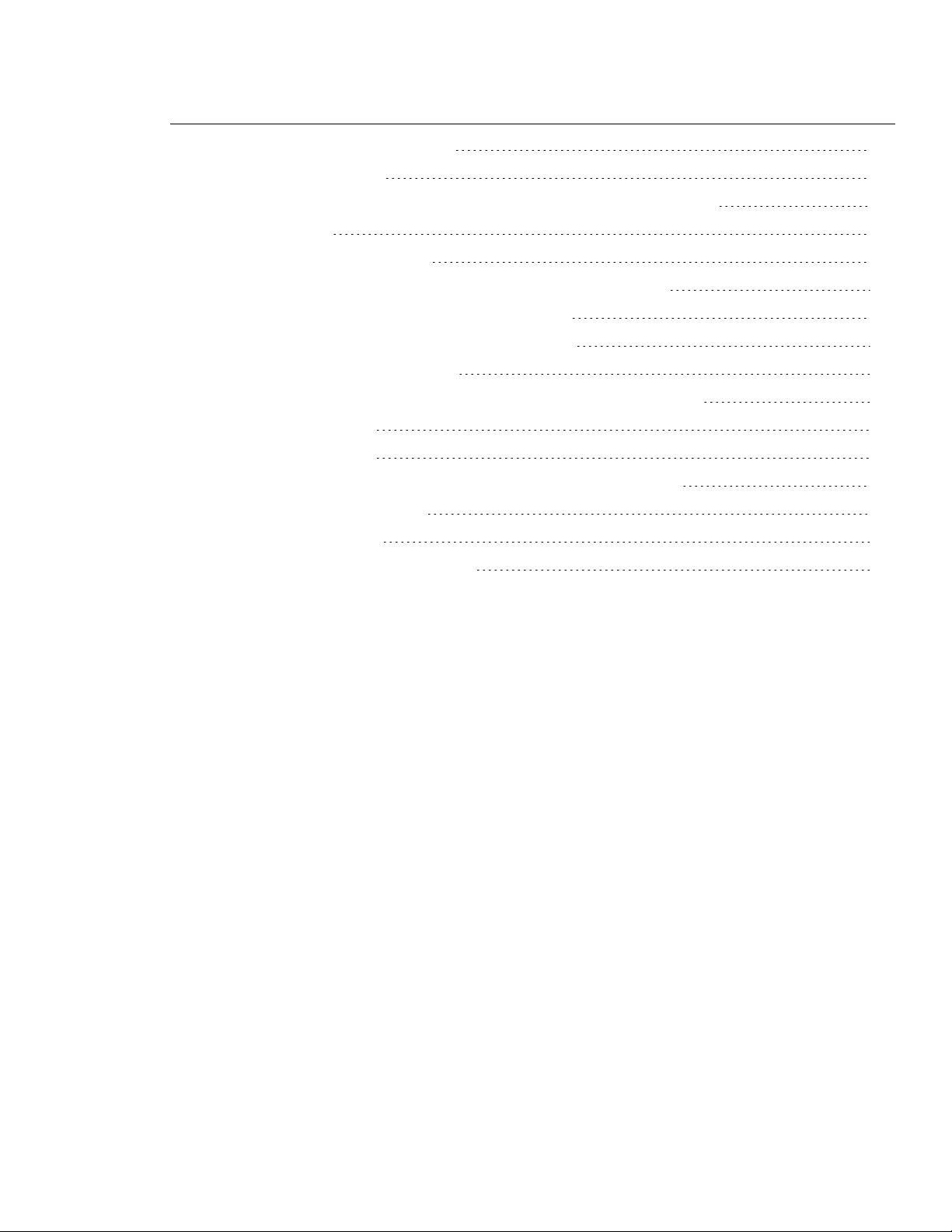
Contents
MSI options for Dragon installations 118
Sample command lines 121
Feature variables to set through the ADDLOCAL or ADVERTISE properties 123
Speech options 124
MSI options for scheduled tasks 126
Editing Miscellaneous and Scheduled Task settings in nsdefaults.ini 127
Extracting MSI/MST Files from the Dragon setup.exe 129
Appendix B: Stand-Alone Mode Installation Options 131
Setting Roaming user profile options 132
Understanding Roaming user settings in nsdefaults.ini and roamingdef.ini 133
nsdefaults.ini settings 133
roamingdef.ini options 135
Installing a Roaming user profile configuration on additional computers 137
Appendix C: Database backups 138
About database backups 139
Disabling automatic database backups 140
vii
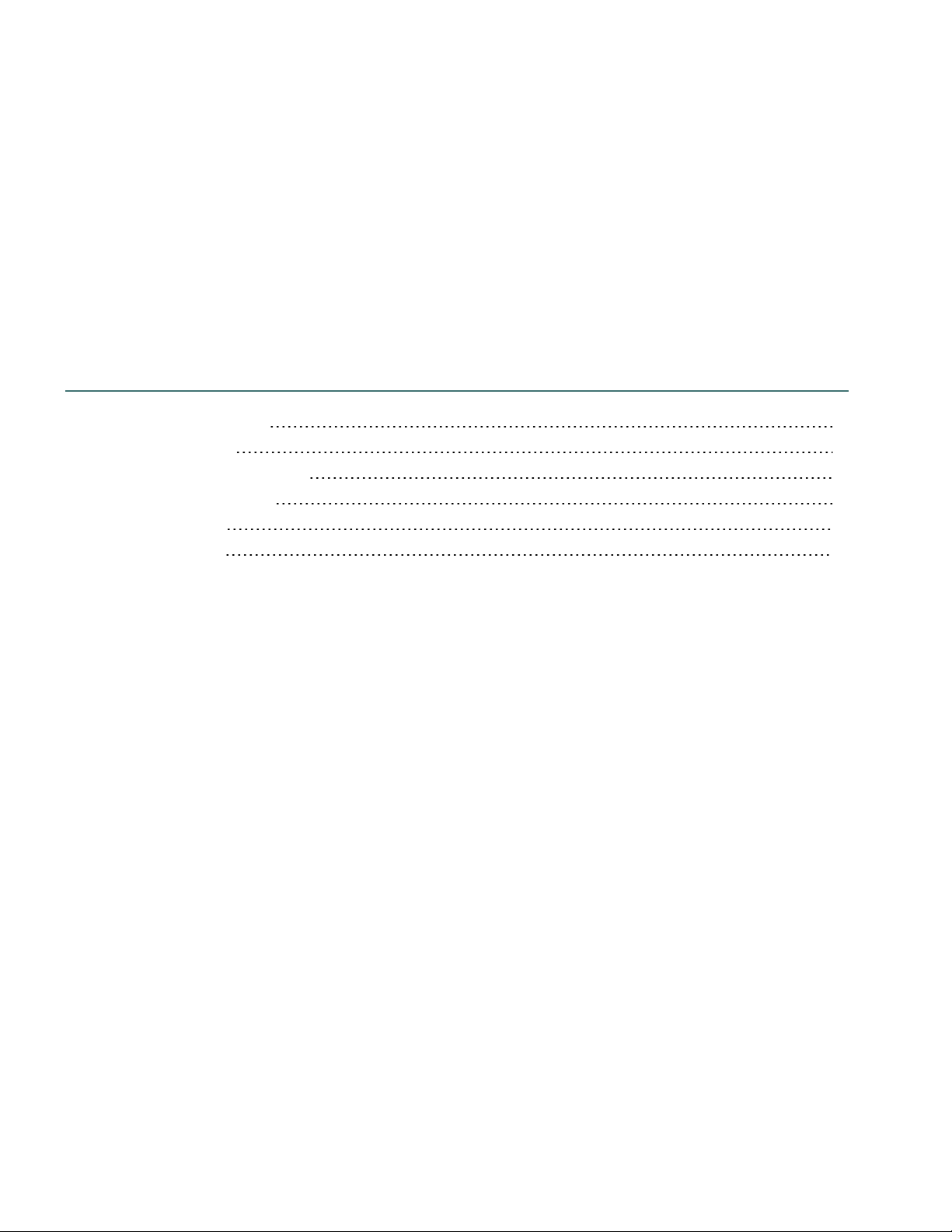
About this guide
Guide overview ix
Audience ix
Additional resources x
Documentation x
Training x
Support x
viii
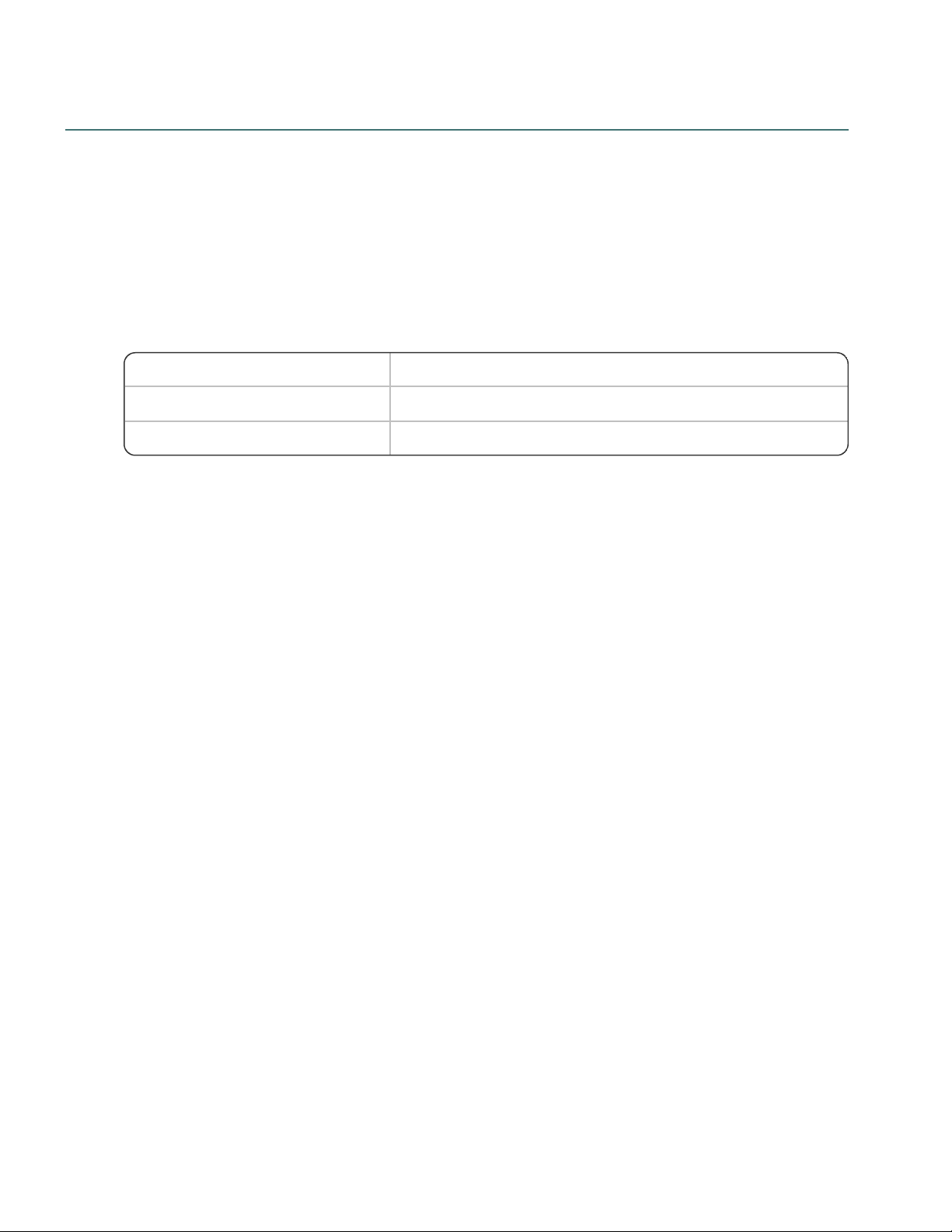
Nuance Management Center Server Installation and Client Configuration Guide
NMC servertype Applicable chapters
On-premise
1-6, 8-16, Appendix A, B, and C
Nuance-hosted 6-16, Appendix A and B
Guide overview
The Server Installation and Client Configuration Guide provides the following:
l Installation and configuration instructions for on-premise Nuance Management Center (NMC)
servers.
l Configuration instructions for single sign-on authentication.
l Installation, configuration, and upgrade instructions for Dragon Group clients.
This guide contains installation and configuration instructions for both clients using their own on-premise
NMC server and clients using Nuance's hosted NMC server in the cloud. Use the following table to determine
the chapters that are applicable to you:
Audience
This guide is intended for IT administrators, database administrators, and Dragon administrators whose
responsibility is to perform the following:
l Install and configure an on-premise NMC server.
l Set up and manage single sign-on user authentication.
l Install and manage a SQL Server database.
l Install Dragon clients and configure them through the Nuance Management Center (NMC) console.
This guide assumes you have experience in hardware configuration, software installation, database
management, and networking.
ix
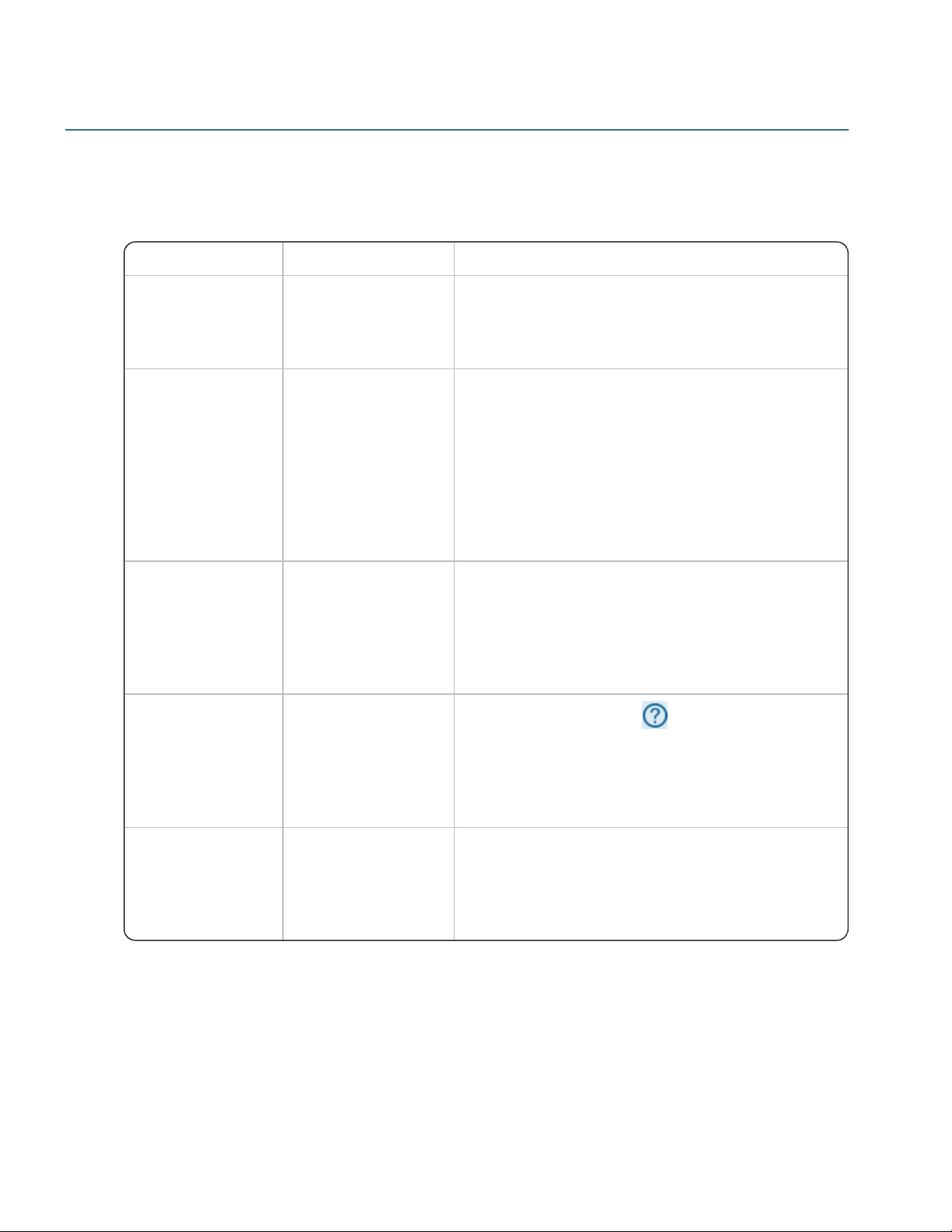
Additional resources
Document Description Location
Dragon Group
Release Notes
New features, system
requirements, client
upgrade instructions,
and known issues.
Dragon client Help (Help>Help Topics)
Dragon Group Citrix
Administrator Guide
Hardware, software,
and network
requirements for
deploying Dragon
Group in a network of
client computers that
connect to a Citrix
server to access
published applications.
Dragon Support web site:
http://www.nuance.com/ucmprod/groups/dragon/@webenus/documents/collateral/dragon_group_citrix_
guide.pdf
Nuance Management
Center Administrator
Guide
Information on creating
and maintaining
objects and managing
Dragon clients from
Nuance Management
Center.
Dragon Support web site:
http://www.nuance.com/ucmprod/groups/dragon/@webenus/documents/collateral/dpg_nmc_admin_guide.pdf
Nuance Management
Center Help
Instructions for
configuring and
managing the Nuance
Management Center
(NMC) consoleand
Dragon clients.
NMC console Help button ( )
Dragon Group client
Help
Commands and
instructions for
dictating, correcting,
and more with the
Dragon client.
Dragon client Help (Help>Help Topics)
The following resources are available in addition to this guide to help you manage your Dragon Group
installation.
Documentation
About this guide
Training
Nuance provides several Dragon training offerings, like webinars, demos, and Nuance University online
training courses. For more information, see the Dragon Support web site.
Support
The Dragon Support web site provides many resources to assist you with your Dragon installation, like
forums and a searchable knowledgebase. For more information on Support offerings, see the Dragon Support
web site at:
x
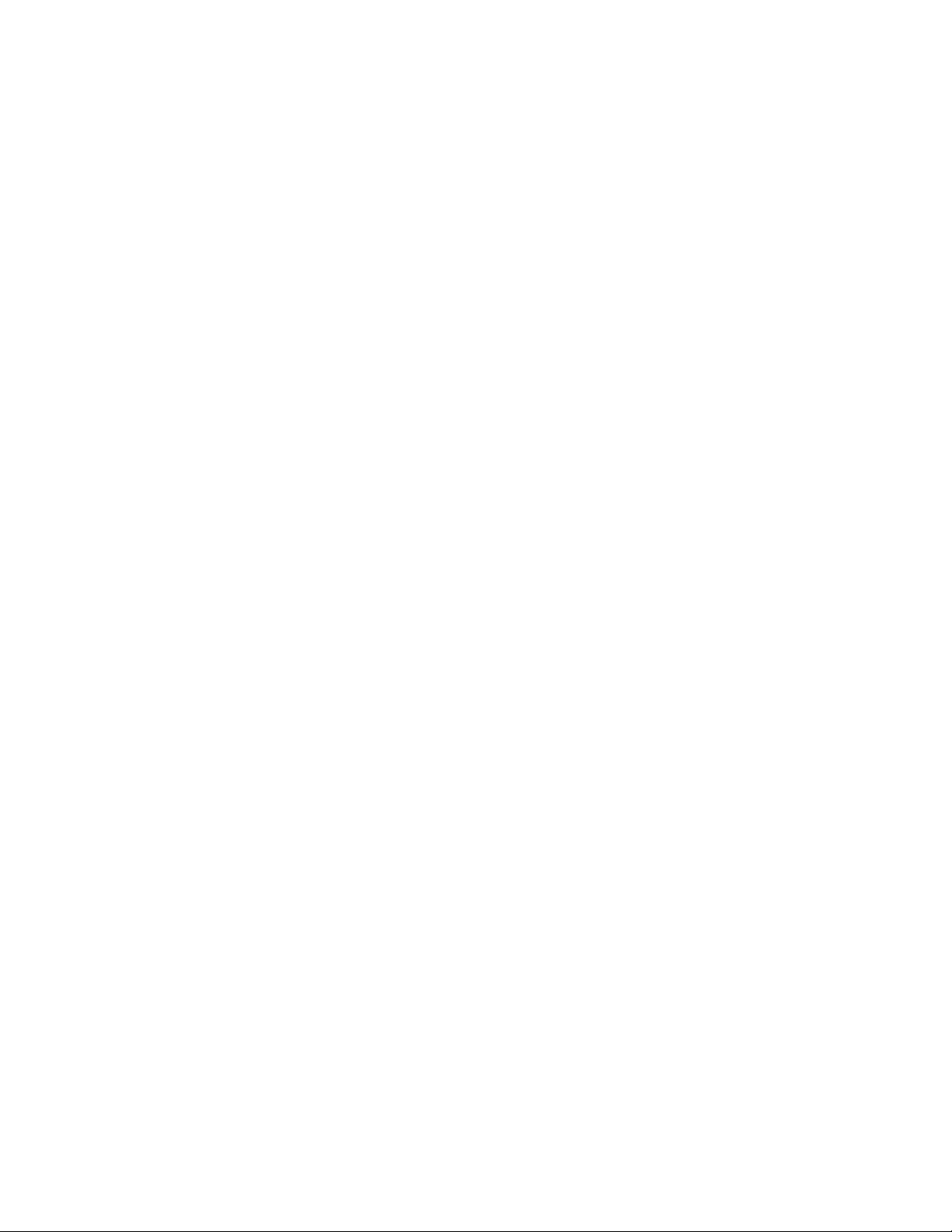
Nuance Management Center Server Installation and Client Configuration Guide
http://www.nuance.com/support/dragon-naturallyspeaking/index.htm
xi
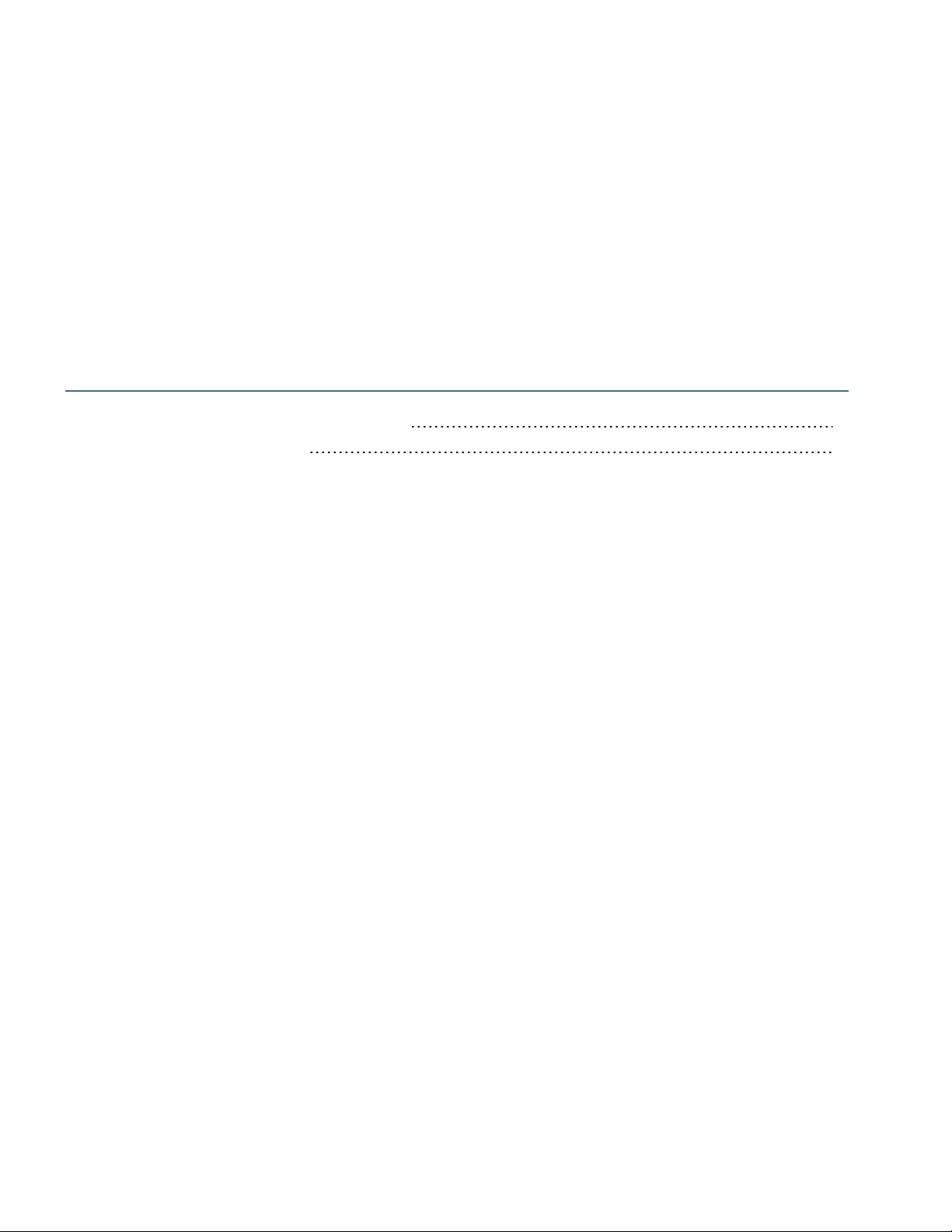
Chapter 1: Introduction
About Nuance Management Center 2
Physical architecture 3
1
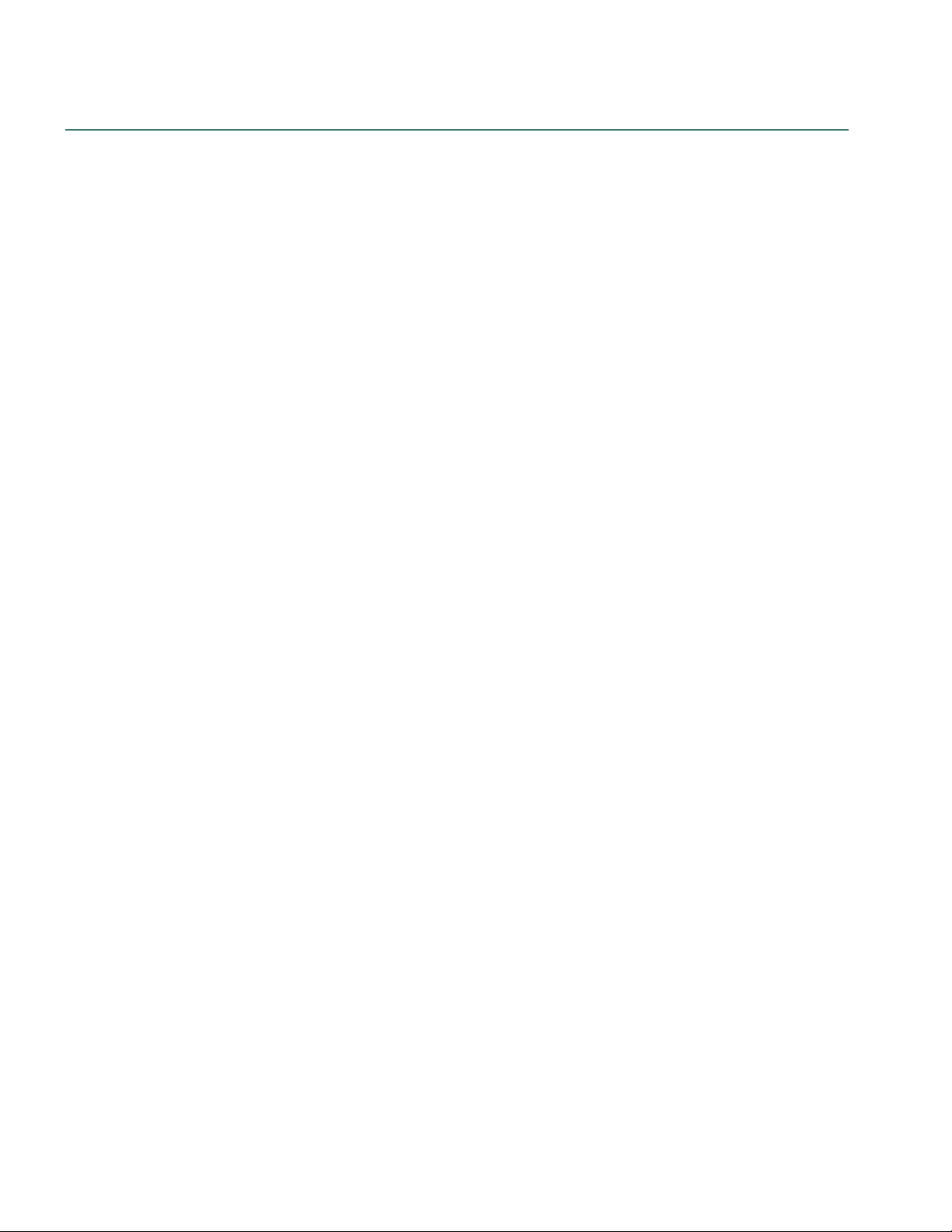
Nuance Management Center Server Installation and Client Configuration Guide
About Nuance Management Center
Nuance Management Center allows Dragon system administrators to manage all Dragon Group clients from
a single central console. The console, called the Nuance Management Center (NMC) console, allows you to
do the following:
l Configure options for clients at the site, group, or user level
l Centrally manage your Dragon product licensing
l Share data, like custom words and commands, with clients and across other Nuance products
l Audit user session events
l Monitor client usage and trends through reporting
Nuance Management Center installs on a server. You can choose to install, configure, and maintain your own
on-premise NMC server, or you can use the Nuance-hosted server in the cloud.
Using Nuance Management Center with your Dragon Group installation is an optional feature that you enable
in Dragon Group.
2
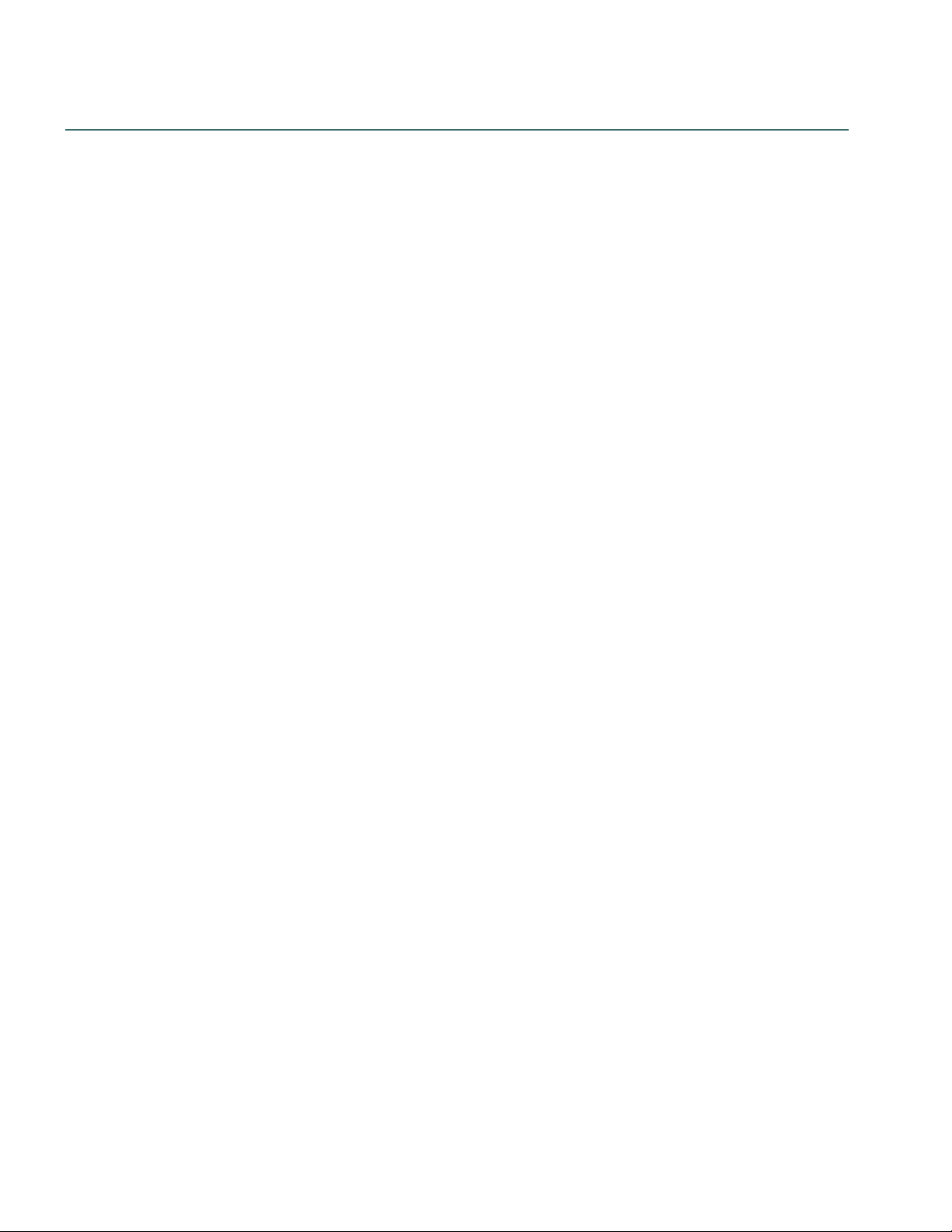
Physical architecture
The physical configuration of Nuance Management Center includes:
l Application server—The NMC server. Stores user accounts, settings, and administrative
information. Can be a single machine, or, in large installations, can be multiple servers load-balanced
by a network traffic switch. Can be the Nuance-hosted NMC server in the cloud, or a server that you
install and host on-premise.
l Database server—Hosts the SQL database that stores your data, like sites, groups, and licenses.
Can be the same physical machine as your application server.
l Dragon clients—Client computers with Dragon Group installed.
If you choose to host your own NMC server on-premise, there are two configuration options:
l Single-tier—Your application server and database server are located on the same physical
machine.
l Two-tier—Your application server and database server run on separate machines.
If you're hosting your own NMC server, the installation process installs the NMC server, database server,
and NMC console from a single executable file. During the installation, you can choose the location of your
database server.
Chapter 1: Introduction
3
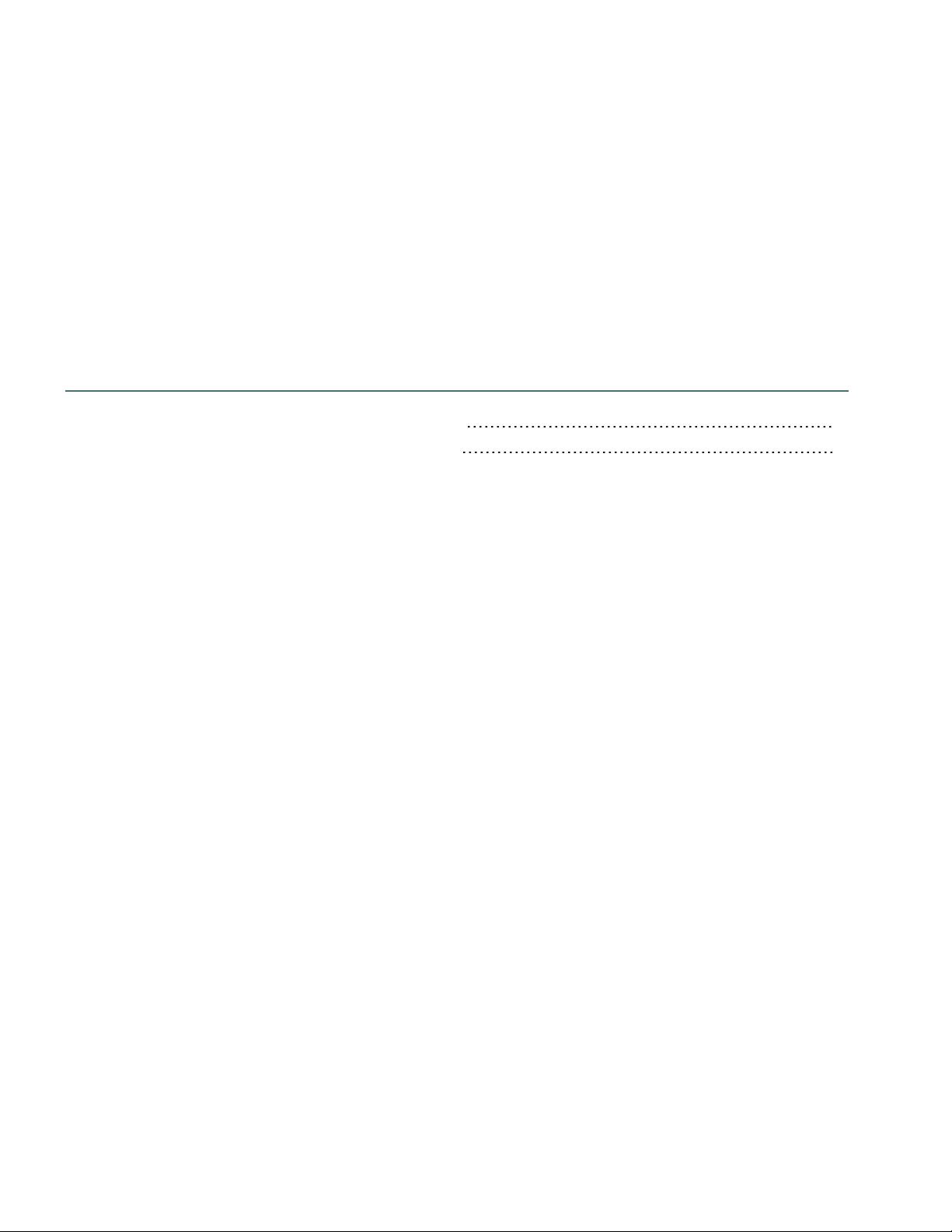
Chapter 2: Installation checklists
Checklist—Planning the server installation 5
Checklist—Planning the client installation 6
4

Nuance Management Center Server Installation and Client Configuration Guide
Server Task Reference
NMC server
and
database
server
Ensure all system requirements have been met. “Software requirements—
Server” on page 8
NMC server
and
database
server
Ensure all prerequisites have been met. “Server installation
prerequisites” on page 11
NMC server Obtain the required server software. “Obtaining required server
software” on page 14
NMC server
and
database
server
Ensure required ports are open. “Opening required ports” on
page 15
Database
server
Install the SSL certificate. “Installing and binding the SSL
certificate” on page 25
NMC server
and
database
server
Install the required software. “Installing SQL Server” on
page 17
NMC server Run the
NMS_SuiteInstaller.exe
file to install the
NMC server, NMC console, and database.
“Installing Nuance
Management Center” on page
18
NMC server If you're using multiple NMC servers, configure your
network traffic switch.
“Configuring your network
switch” on page 31
NMC server
Verify that the NMS Platform service is running.
“Verifying the NMS Platform
service is running” on page 30
NMC server
Log in to the NMC console.
If you're using a network traffic switch, ensure you
access the NMC console using the name or address
of the switch in the URL.
“Logging in to the Nuance
Management Center (NMC)
console” on page 32
Database
server
Determine your database backup method. “Determining your database
backup method” on page 33
Checklist—Planning the server installation
If you are installing and managing your own Nuance Management Center (NMC) server and database server
on-premise, use this checklist to help you prepare for the installation.
5
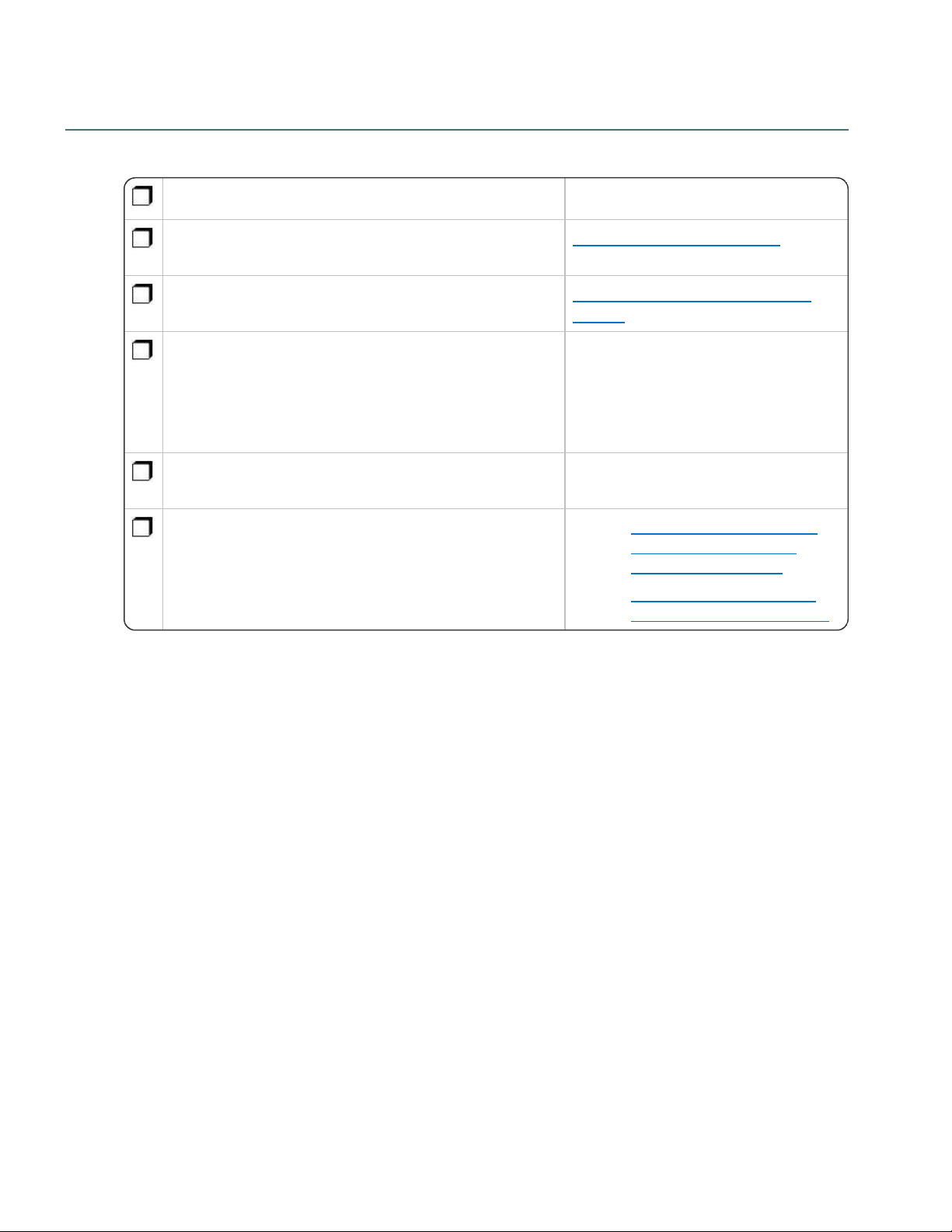
Checklist—Planning the client installation
Task Reference
Assign access to the necessary folders and Registry keys
on client machines.
“Assigning access ” on page 62
Configure client workstations. “Configuring client workstations” on
page 63
Perform an initial installation of the Dragon client using
one of the following methods:
l Dragon InstallShield Wizard (recommended)
l Command line installation
l “Initial Installation Using the
Dragon InstallShield Wizard”
on page 1
l “Installation Using the Dragon
Command Line” on page 1
Set up the configuration files as needed, then copy them
to a directory you can access from other computers.
“Natspeak.exe Command Line Options”
on page 1
Install the Dragon client on Dragon users' machines using
one of the following methods:
l Manual install from a DVD.
l Push install with an MSI.
l “Installing the same Dragon
configuration on multiple
computers” on page 68
l “Command Line installation
with msiexec.exe” on page 70
Use this checklist to help you prepare for client installations.
Chapter 2: Installation checklists
6
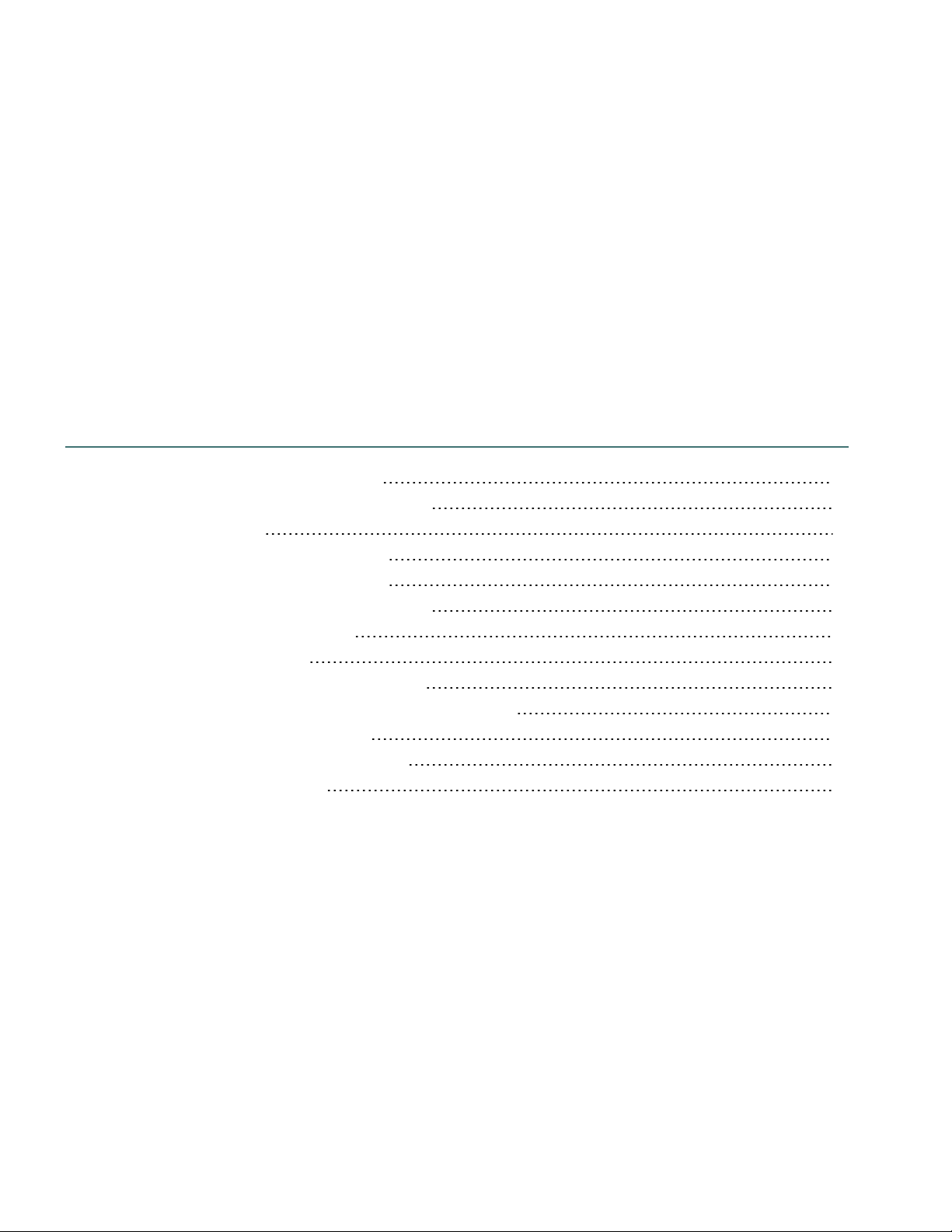
Chapter 3: Preparing for your server
installation
Software requirements—Server 8
Application server and database server 8
NMC console 9
Hardware requirements—Server 10
Server installation prerequisites 11
Application server and database server 11
NMC console prerequisites 11
Other considerations 12
Network bandwidth recommendations 12
Excluding files and folders from anti-virus protection 12
Using a network traffic switch 12
Obtaining required server software 14
Opening required ports 15
7
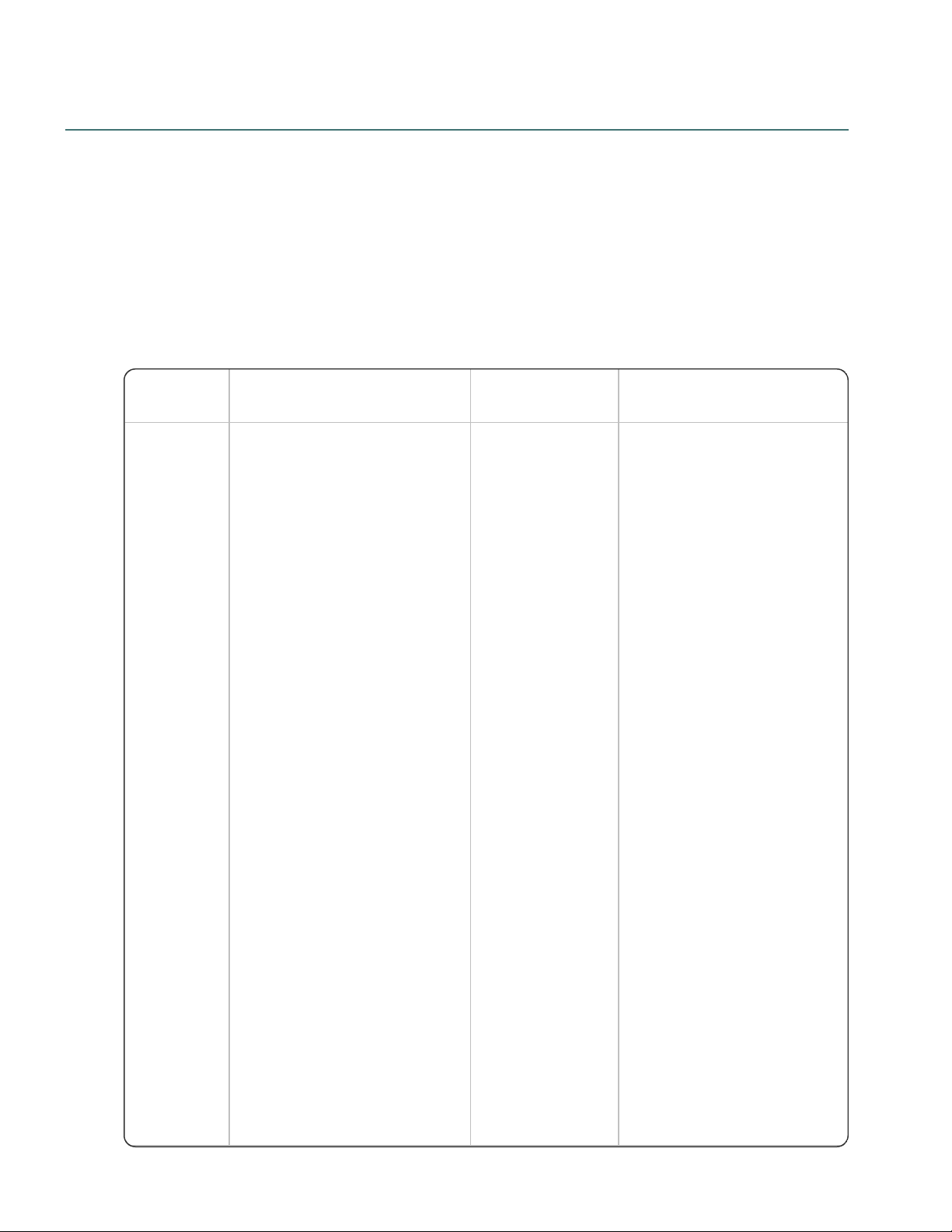
Nuance Management Center Server Installation and Client Configuration Guide
Feature Application server Database server
Combined application and
database server
Operating
system
One of the following:
l Microsoft® Windows
Server 2008 R2, Service
Pack 1, Service Pack 2
l Microsoft® Windows
Server 2008 R2, 32-bit
and 64-bit
l Microsoft® Windows
Server 2008 R2 64 bit
Service Pack 2
l Microsoft® Windows
Server 2012
l Microsoft® Windows
Server 2012 R2 (64 bit)
Ensure you have all current
service packs installed.
One of the
following:
l Microsoft®
Windows
Server
2008 R2,
Service
Pack 1,
Service
Pack 2
l Microsoft®
Windows
Server
2008 R2,
32-bit and
64-bit
l Microsoft®
Windows
Server
2008 R2
64 bit
Service
Pack 2
l Microsoft®
Windows
Server
2012
l Microsoft®
Windows
Server
2012 R2
(64 bit)
Ensure you have all
One of the following:
l Microsoft® Windows
Server 2008 R2,
Service Pack 1,
Service Pack 2
l Microsoft® Windows
Server 2008 R2, 32-bit
and 64-bit
l Microsoft® Windows
Server 2008 R2 64 bit
Service Pack 2
l Microsoft® Windows
Server 2012
l Microsoft® Windows
Server 2012 R2 (64 bit)
Ensure you have all current
service packs installed.
Software requirements—Server
If you're hosting your own Nuance Management Center (NMC) server and database server on-premise, you
must first download the Nuance Management Center installation package. When you purchase Nuance
Management Center, Nuance sends you an email with a link to download the package. You must then ensure
that your servers meet the following software requirements.
Application server and database server
The following table provides software requirements for the following scenarios:
l Your application server and database server are separate physical machines.
l Your application server and database server are on the same physical machine.
8
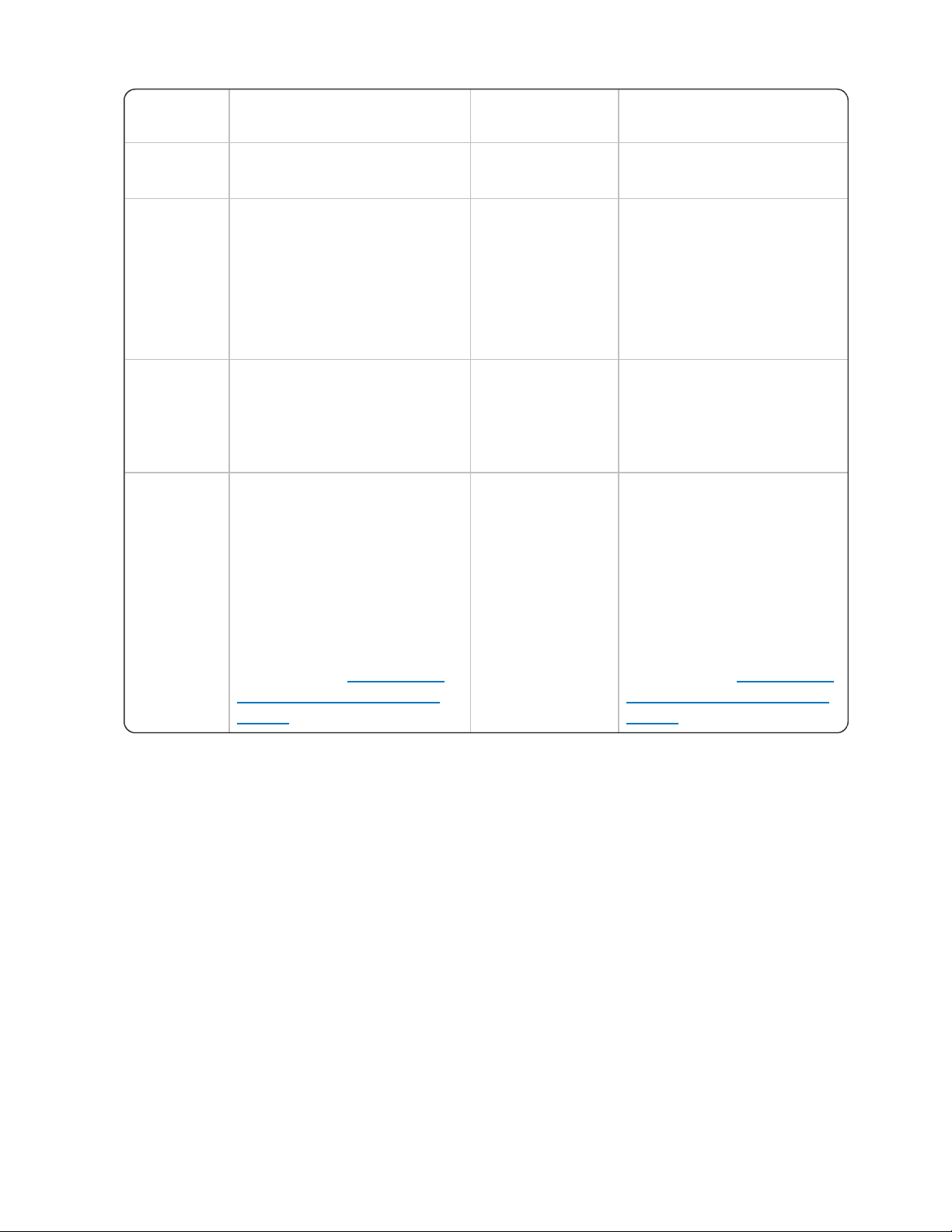
Chapter 3: Preparing for your server installation
Feature Application server Database server
Combined application and
database server
current service
packs installed.
Windows
components
l Microsoft .NET
Framework 4.5.2 or later,
including the ASP .NET
component
l Internet Information
Services (IIS) 7, 7.5, or
8.0
None. l Microsoft .NET
Framework 4.5.2 or
later, including the ASP
.NET component
l Internet Information
Services (IIS) 7, 7.5, or
8.0
Database
None.
l SQL
Server
2008,
2012, or
2014
l SQL Server 2008,
2012, or 2014
Security l SSL certificate
While Nuance Management
Center supports self-signed
certificates, Nuance strongly
recommends that you use a
certificate signed by a certificate
authority.
For more information on SSL
certificates, see “Installing and
binding the SSL certificate” on
page 25.
None. l SSL certificate
While Nuance Management
Center supports self-signed
certificates, Nuance strongly
recommends that you use a
certificate signed by a
certificate authority.
For more information on SSL
certificates, see “Installing and
binding the SSL certificate” on
page 25.
NMC console
l Microsoft Internet Explorer 10 or 11, or latest version of Chrome
l Microsoft .NET Framework 4.5.2 or later
9
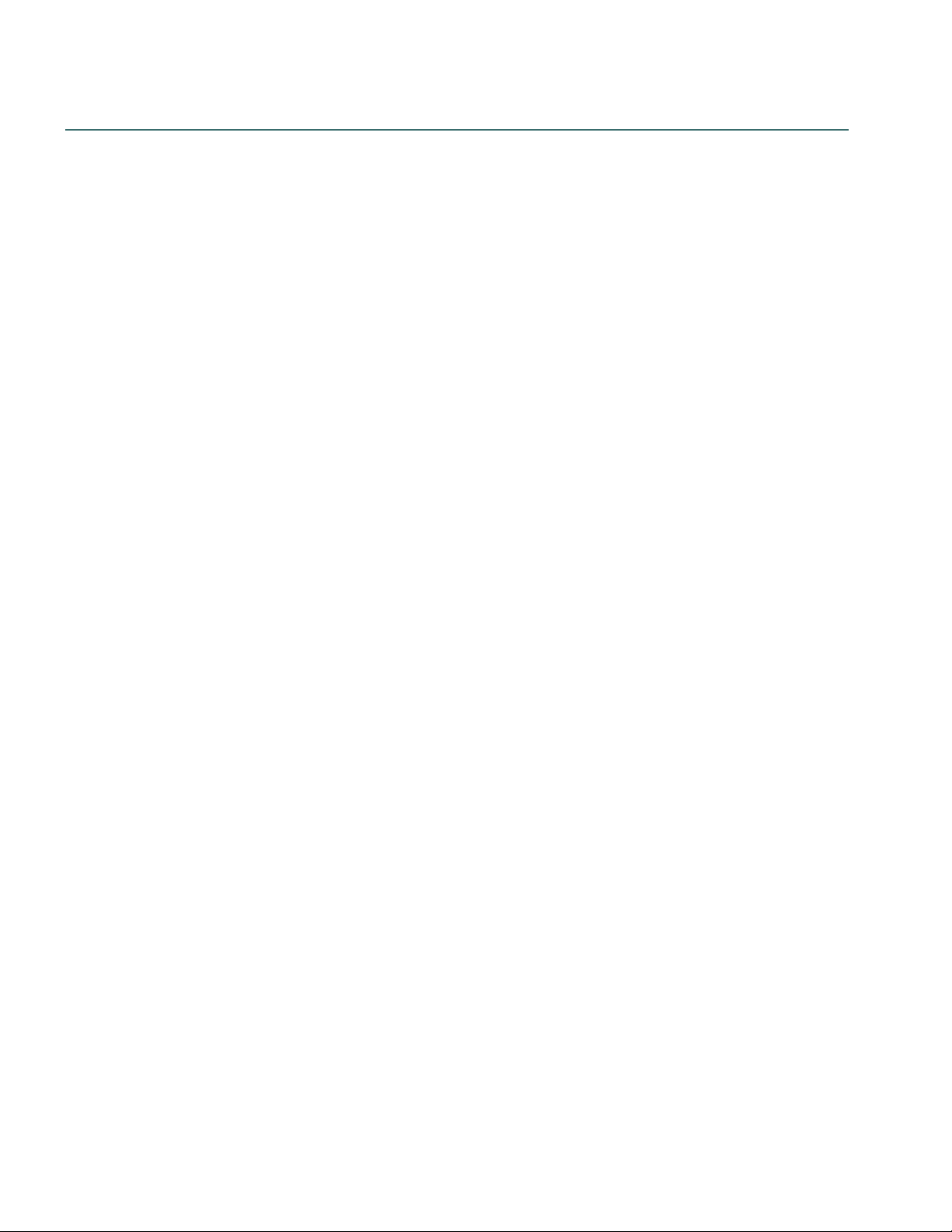
Nuance Management Center Server Installation and Client Configuration Guide
Hardware requirements—Server
If you're hosting your own Nuance Management Center (NMC) server and database server on-premise,
ensure the servers meet the following hardware requirements.
For every 1,000 users:
l One Quad-Core physical server to host the SQL database, NMC server, and NMC console
l Processor: Quad-Core 2 GHz CPU
l Minimum RAM: 4 GB recommended
l Core Application Disk Storage: 40 GB for the NMC server
l If using Roaming user profiles: A server, separate machine, or RAID array to host the Master
user profiles directory
l Processor: Intel® Pentium 4® or later, or AMD Athlon 64 or later
l CPU: 1 GHz minimum (2.4 GHz recommended)
l RAM: 4 GB
l Cache: 512 KB minimum L2 Cache (1 MB recommended)
l One Database Server
l Processor: Dual-Core 2GHz CPU
l Minimum RAM: 4 GB
10
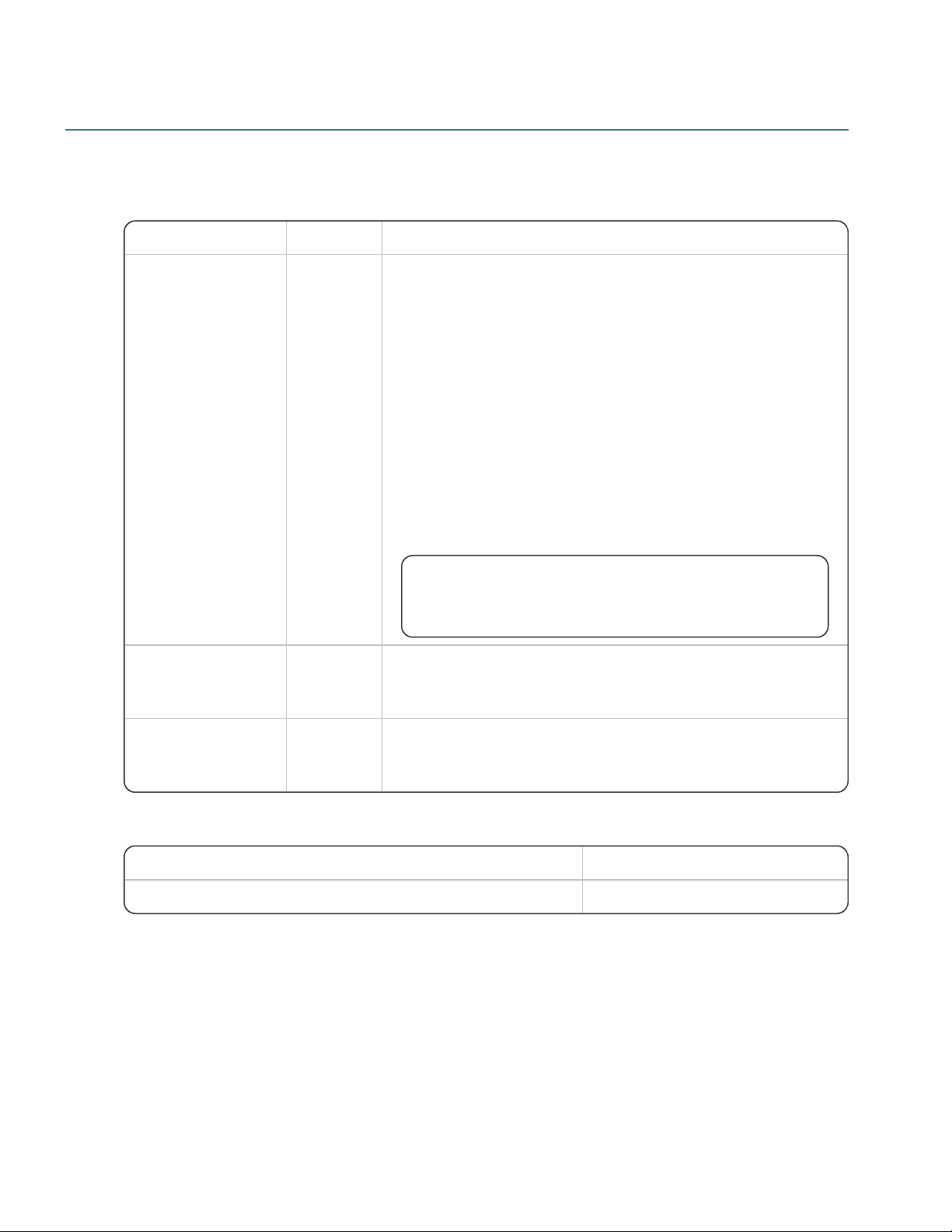
Server installation prerequisites
Prerequisite Server Additional Information
Windows
administrator account
Application
All services should run under this account.
This account must also meet the following requirements:
l Is an administrator account in the workgroup (single-tier) or
in the domain (two-tier)
l Account and password never expire
l Has rights to install software
l Has rights to install, create, and start a Windows service
l
Has full read/write access to the database server, and to all
servers in the network
You provide this account name and password during the server
installation.
To allow this account to launch the services upon installation
completion, you must set it up with Log on as Service
rights.
Computer name or
IP address of your
server
Application
and
database
Must be provided during the NMC server installation.
Directory permissions Application
and
database
Assign full read/write/modify permissions to the directories where
the NMC server, NMC console, and database server are installed.
Prerequisite Additional Information
Full trust privileges None.
In addition to the system requirements, you'll also need the following.
Application server and database server
Chapter 3: Preparing for your server installation
NMC console prerequisites
11
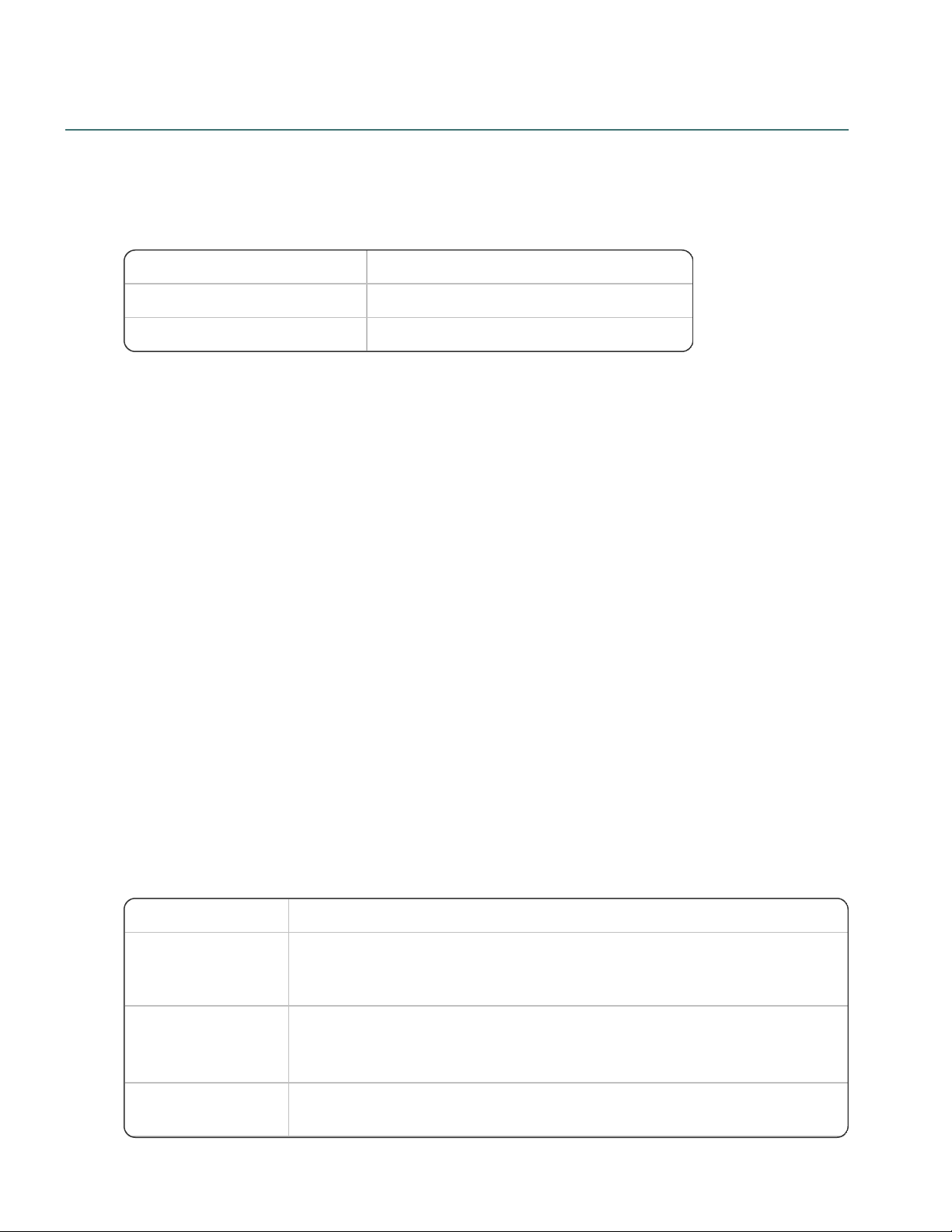
Nuance Management Center Server Installation and Client Configuration Guide
Number of clients Minimum network speed
100 10 Mbps
>100 100 Mbps
Component Setting
Network Interface
Card (NIC)—Gigabit
cards
Automatic.
Switches and gigabit cards must have the same setting.
Network Interface
Card (NIC)—
10/100Mb cards
Network link speed and duplex must be set the same on all servers, workstations,
and other network equipment, or performance and recognition degradation could
occur.
Network speed—10
Mbps
Full Duplex
Other considerations
Consider the following while you prepare for your NMC server installation.
Network bandwidth recommendations
Nuance recommends the following network bandwidth speeds for Nuance Management Center.
Excluding files and folders from anti-virus protection
If you have anti-virus software installed on your application and database servers and Dragon clients, you
should exclude the following files and folders from the anti-virus scan to ensure optimum performance.
Servers
l
Nuance folder and all sub-folders
l File extensions: DAT, DRA, ENH, INI, LCK, LOG, NWV, SIG, TXT, USR, VER, VOC, WAV
Clients
l
C:\Program Files\Nuance folder and all sub-folders
l
C:\Program Data\Nuance folder and all sub-folders
l
C:\<Windows user ID>\AppData folder and all sub-folders
l
C:\Documents and Settings\All Users\Application Data\Nuance folder and all sub-folders
l
C:\Documents and Settings\<Windows user ID>\Local Settings\Temp folder
l File extensions: BD, BIN, DAT, DVC, ENH, GSB, GRM, GRX, INI, LCK, NWV, SIG, SVC, USR,
VER, VOC, WAV, XML, LOG
Using a network traffic switch
If you have a large organization and you're implementing more than one NMC server, you can include a
network traffic switch in your network to balance the load on the servers.
The following table describes the recommended settings for your device.
12
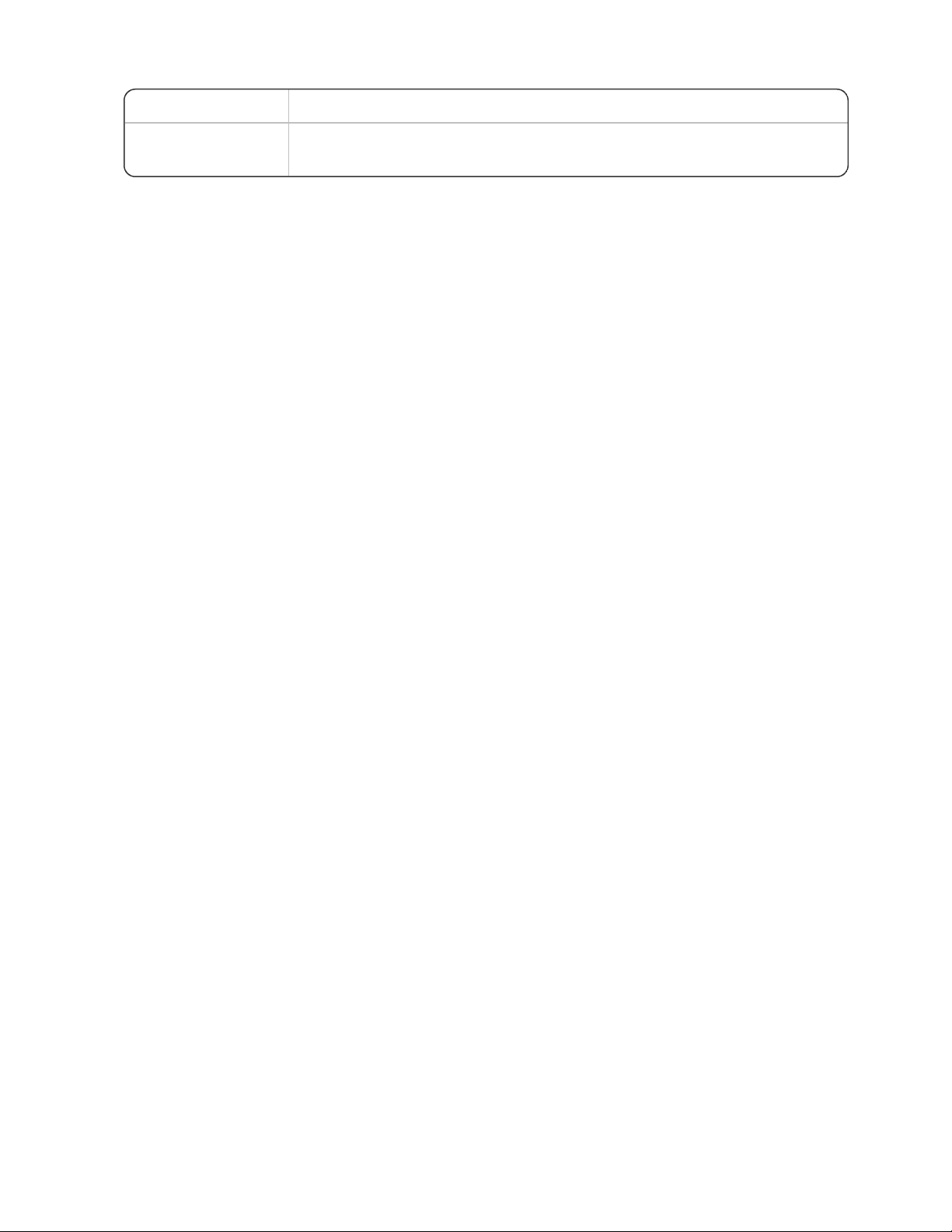
Chapter 3: Preparing for your server installation
Component Setting
Network speed—100
Mbps
Full Duplex
13
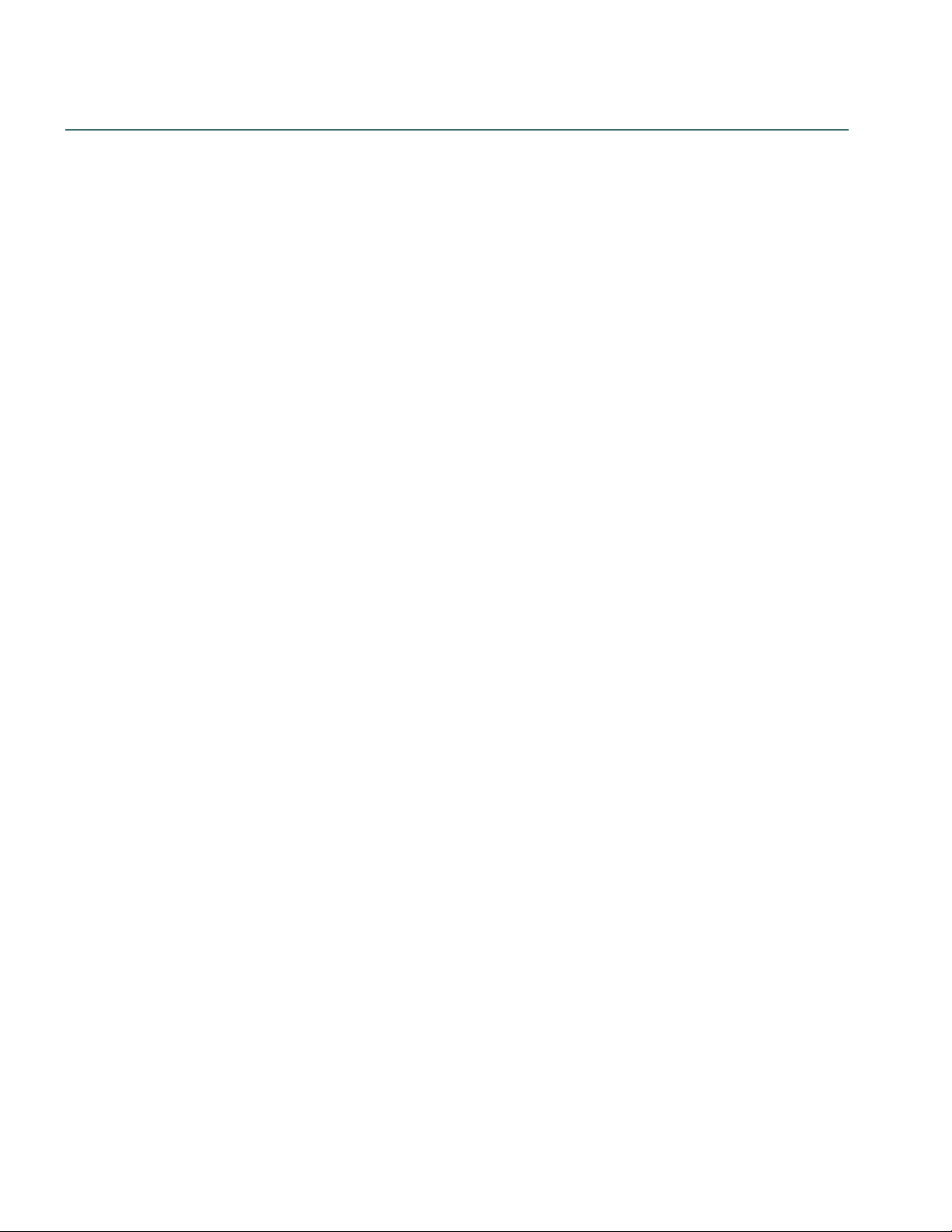
Nuance Management Center Server Installation and Client Configuration Guide
Obtaining required server software
The following server software is required. You can obtain the software from microsoft.com.
l Microsoft .NET Framework 4.5
l SQL Server 2008, 2012, or 2014
l
One of the following:
l Microsoft® Windows Server 2008, Service Pack 1, Service Pack 2
l Microsoft® Windows Server 2008 R2, 32-bit and 64-bit
l Microsoft® Windows Server 2008 R2 64 bit Service Pack 2
l Microsoft® Windows Server 2012
l Microsoft® Windows Server 2012 R2 (64 bit)
14
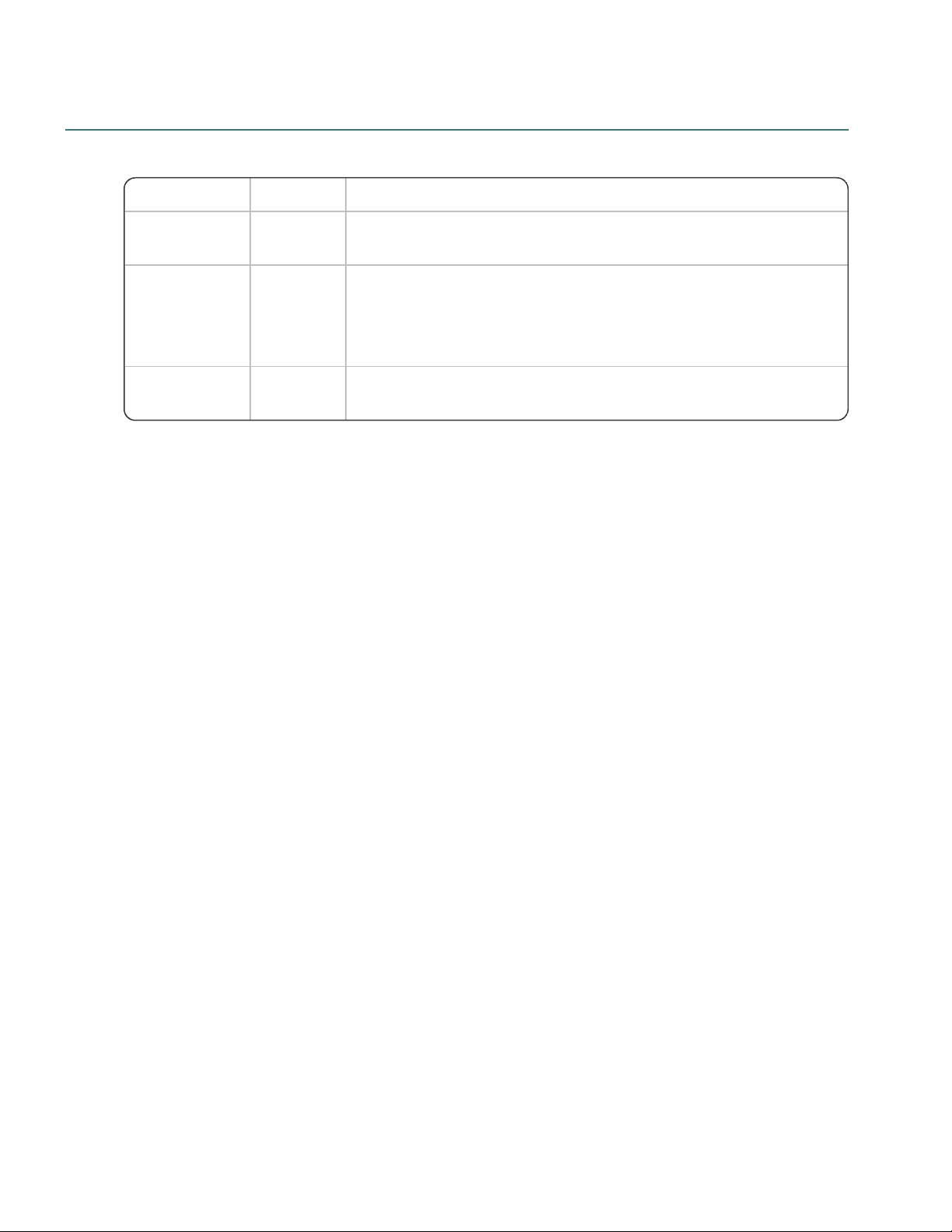
Opening required ports
Port Location Description
389 TCP NMC
server
l Allows communication between the NMC server and your Active
Directory, if you are using single sign-on authentication.
443 NMC
server
l Allows communication between Dragon clients and the NMC
server.
l Allows communication between NMC console workstations and
the NMC server.
1433 Custom Database
server
l Allows communication between the NMC server and the
database server if they are on separate physical machines.
You must open the following ports to allow communication between components.
Chapter 3: Preparing for your server installation
15
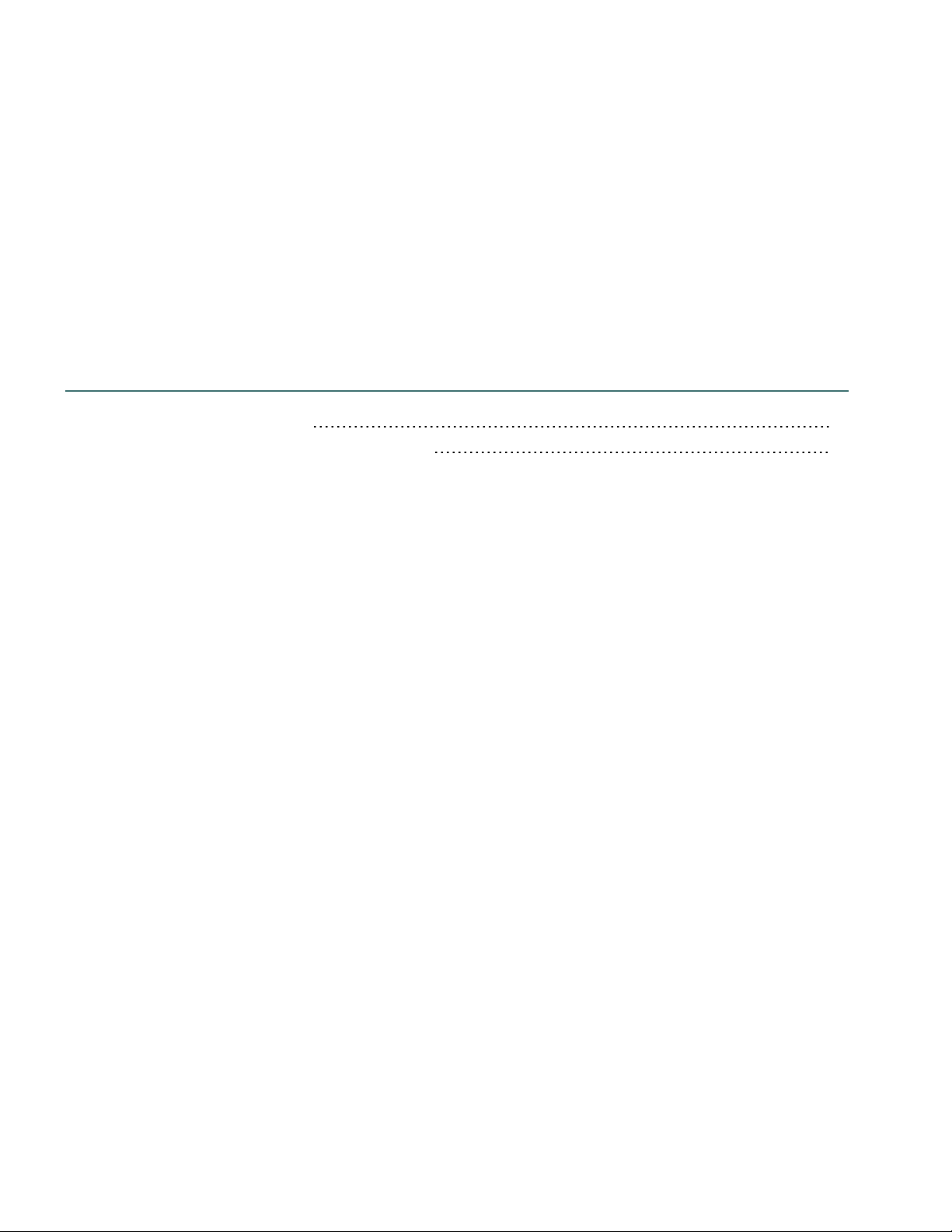
Chapter 4: Installing the servers
Installing SQL Server 17
Installing Nuance Management Center 18
16
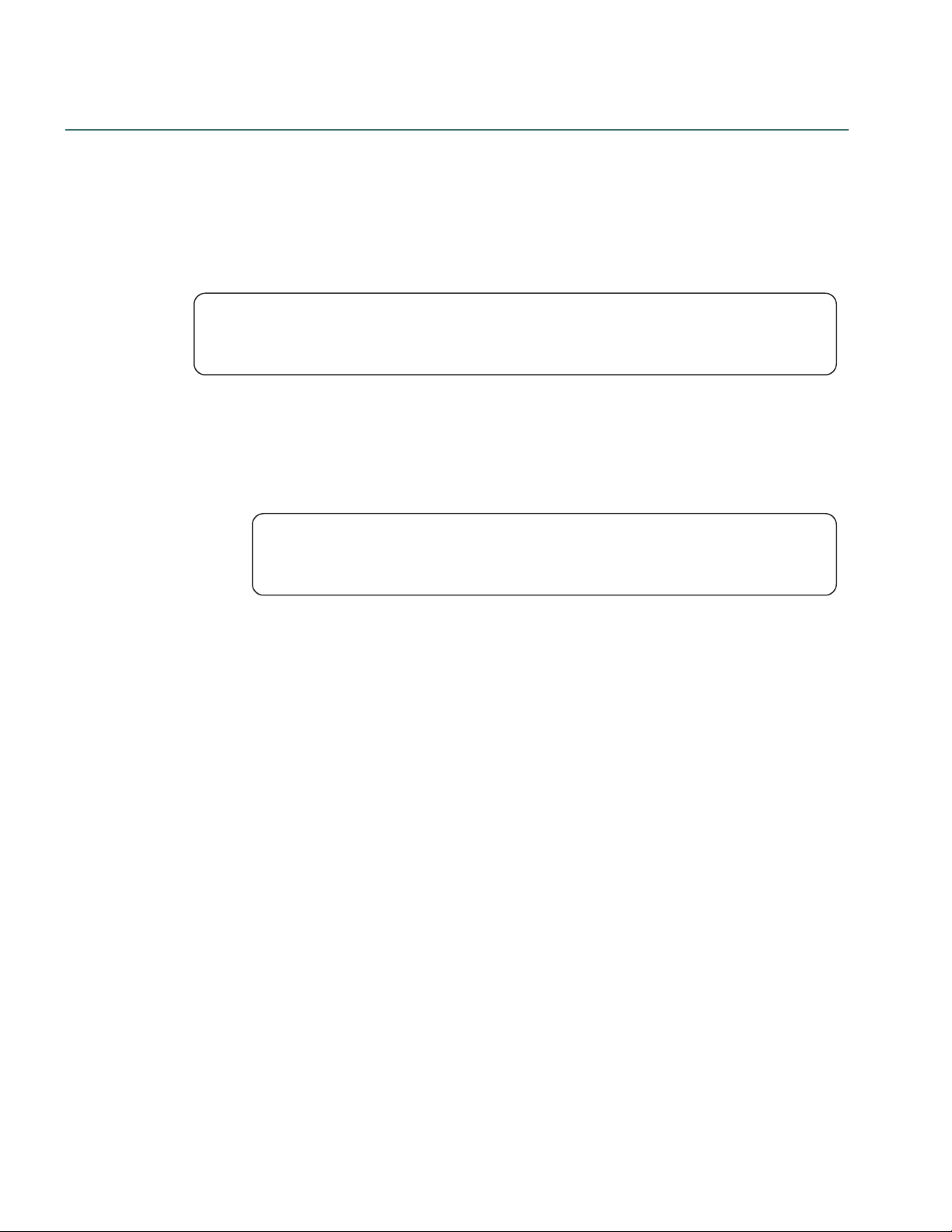
Nuance Management Center Server Installation and Client Configuration Guide
Installing SQL Server
Use the following settings during your installation:
1. On the Feature Selection screen, select the following features:
l Database Engine Services
l Management Tools – Basic
l Management Tools – Complete
While using Nuance Management Centerdoes not require you to install Analysis Services
and Reporting Services, these services may help Nuance technical support troubleshoot
any issues that occur with your installation or database.
2. On the Instance Configuration screen, leave the Default instance option selected.
3. On the Server Configuration screen, click Use the same account for all SQL Server Services.
1. Enter the username and password of the Windows user account that the SQL Server
services should all run under. Use the same account that the product services will run
under.
If you are planning to install the database and all Dragon Group servers on a single
machine, Nuance recommends using an account in a workgroup. Enter the account
in the format “Domain\User_Name.”
2. Enter the password that other servers and clients on the Dragon Group network will use to
access the database.
4. On the Database Engine Configuration screen:
l Nuance recommends using Windows Authentication Mode for most networks.
l
Add at least three user accounts to administer the SQL database, including the account you
created to run all NMS services.
5. On the Reporting Services Configuration screen, select Install the native mode default
configuration.
6. If the Complete with failures screen appears, save the log to a location where you can retrieve it.
The Nuance support team can use this log file if any network issues arise.
17
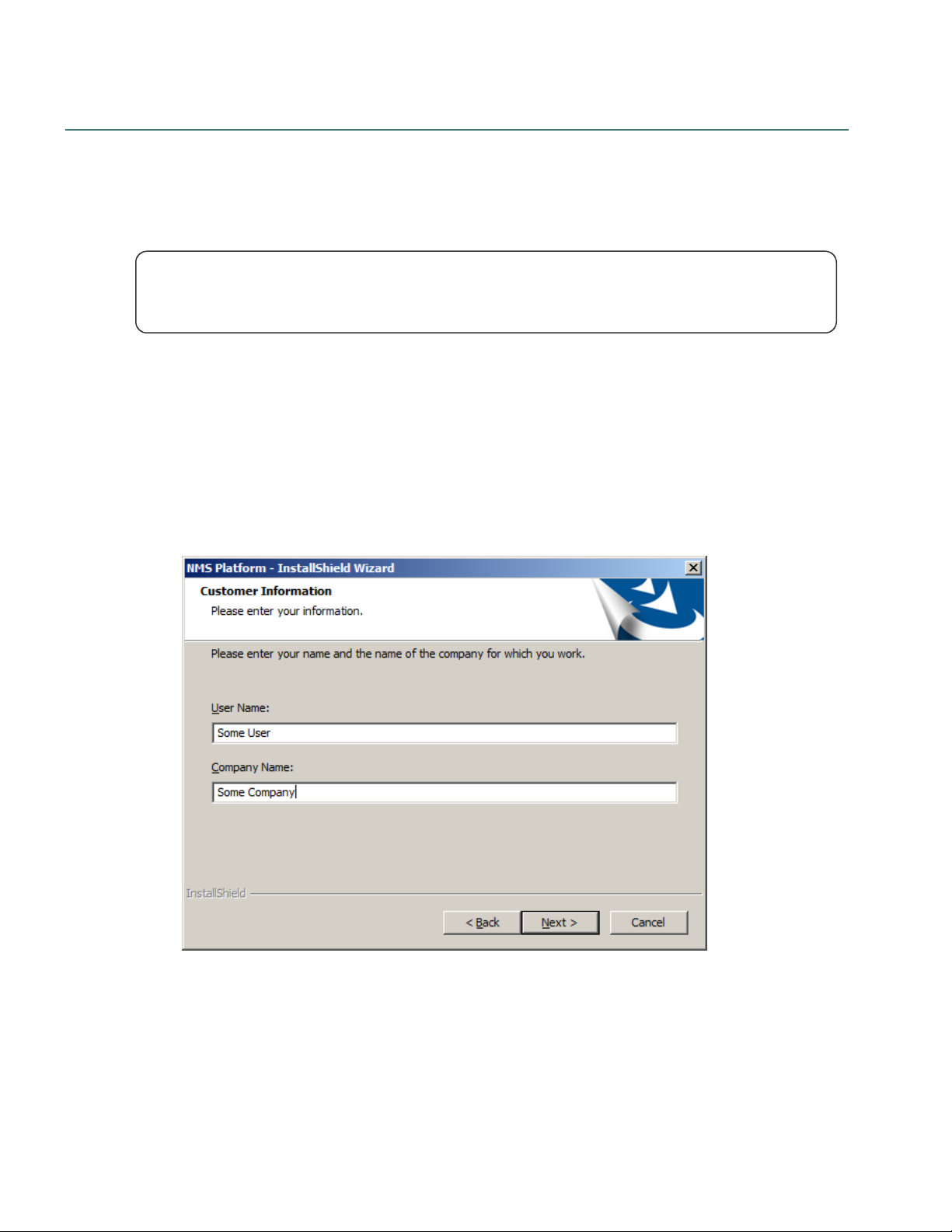
Installing Nuance Management Center
Caution:
Even if you do not want to store the data files in SQL Server's default location, allow the installer to create the
database, its transaction log, and its dump device in the default location. When the installation is complete,
you can move the database and its files to a different location.
ADVANCED INSTALLERS ONLY: Alternatively, create the NuanceMC.mdf database, the
NuanceMC_log.LDF transaction log, and the NuanceMCDump.bak dump device on your server before
installing the NMC server.
1. On the NMC server (for single-node installations) or each node (for multiple-node installations), run
NMS_SuiteInstaller.exe.
The Choose Setup Language screen of the InstallShield Wizard opens.
2. Select a language from the drop-down list.
3. Click Next until you reach the License Agreement screen.
4. Accept the license agreement, and then click Install.
Chapter 4: Installing the servers
The wizard installs several components of the NMS Suite, then the Customer Information screen
appears:
5. Enter a user name and company name, and then click Next.
18
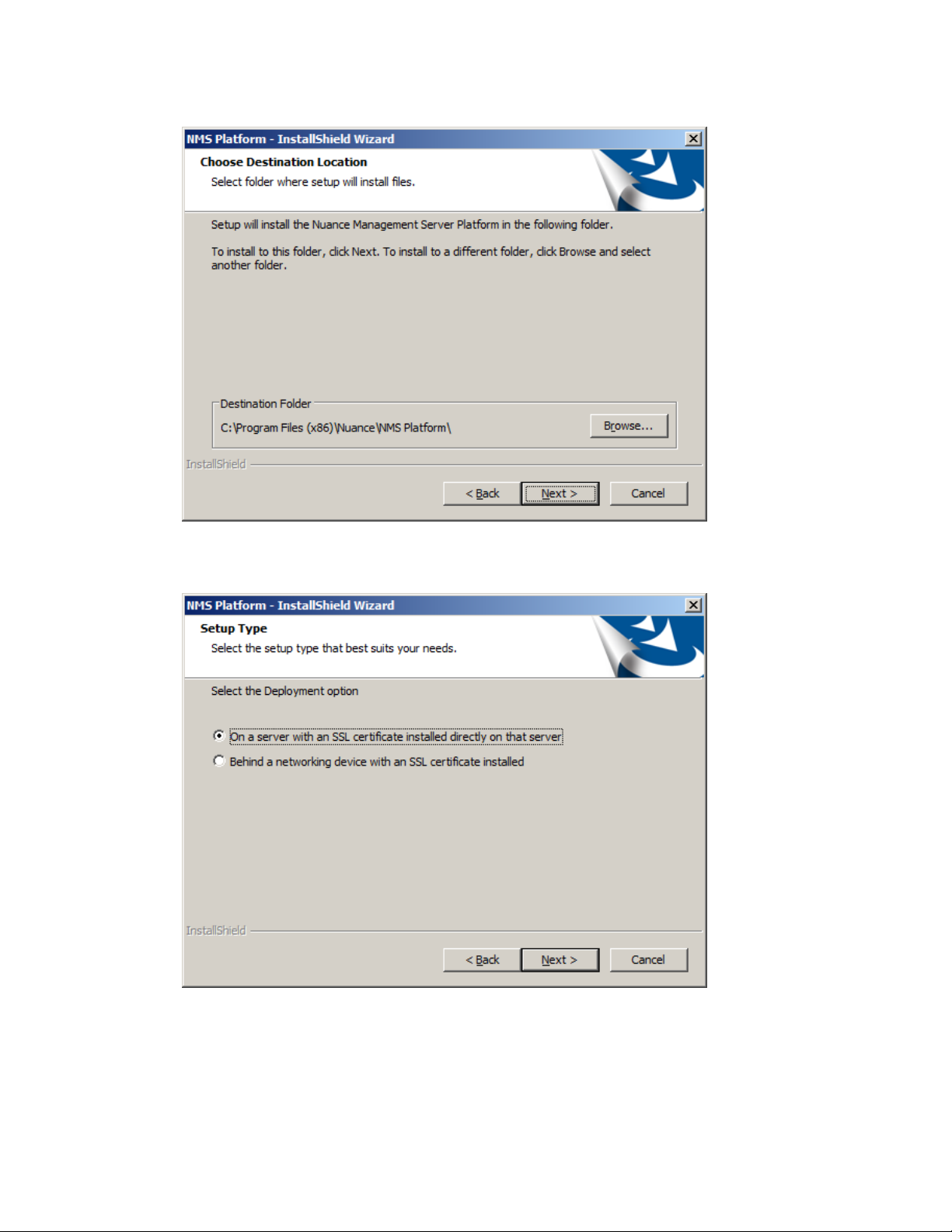
Nuance Management Center Server Installation and Client Configuration Guide
The Choose Destination Location screen appears:
6. Choose where you want to install the NMS platform (default recommended), and then click Next.
The Setup Type screen appears:
7. Choose a setup configuration:
l Single-node installations: Select On a server with an SSL certificate installed
directly on that server.
l Multiple-node installations: Select Behind a networking device with an SSL
certificate installed.
8. Click Next.
19
