Nuance ScanSoft Dragon Legal Group Installation Manual

Enterprise solution
Nuance
Management Center
Server installation and client
conguration guide
GuideDragon speech recognition
For:
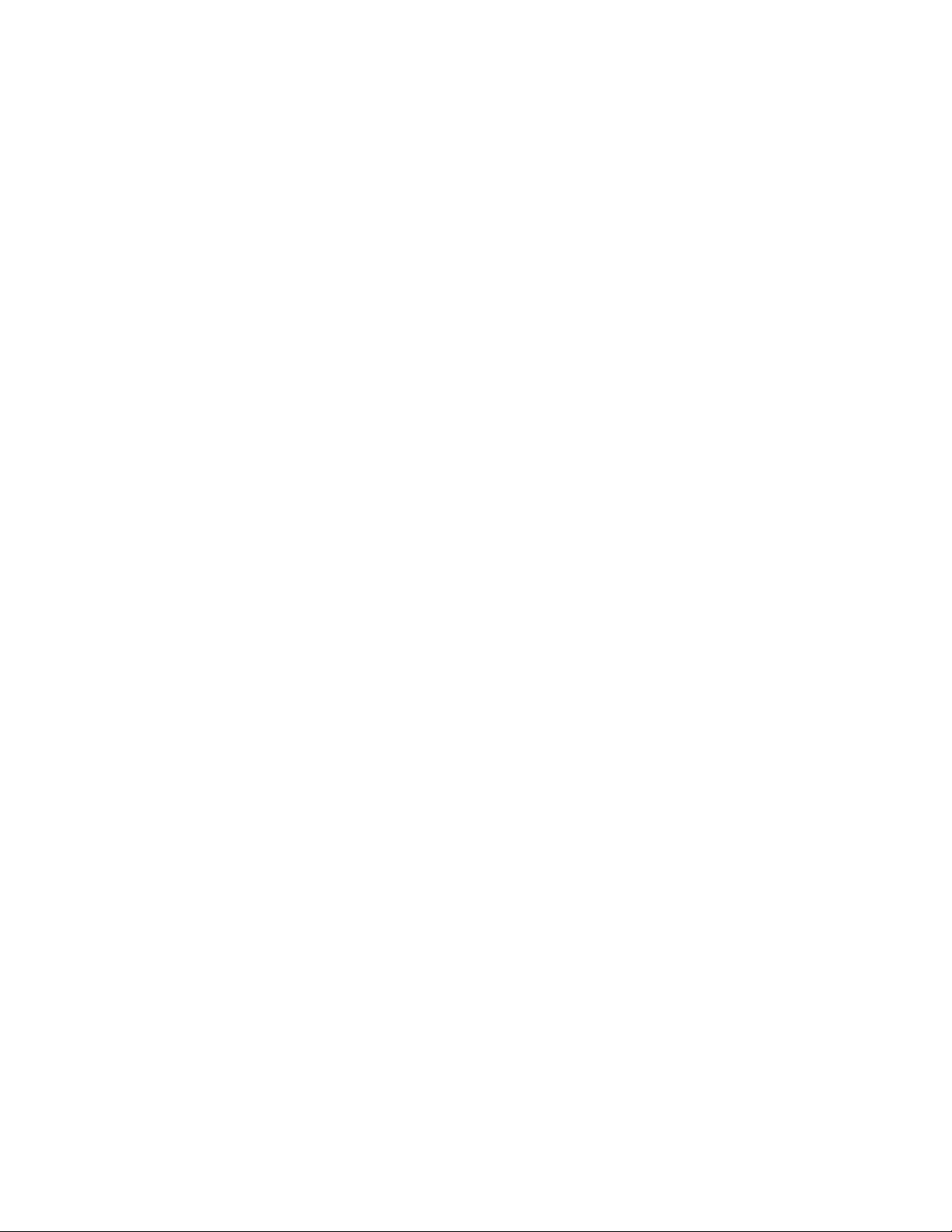
Copyright
2016 Dragon Professional Group and Dragon Legal Group, 14.
This material may not include some last-minute technical changes and/or revisions to the software. Changes are periodically made to
the information provided here. Future versions of this material will incorporate these changes.
Nuance Communications, Inc. has patents or pending patent applications covering the subject matter contained in this document. The
furnishing of this document does not give you any license to such patents.
No part of this manual or software may be reproduced in any form or by any means, including, without limitation, electronic or
mechanical, such as photocopying or recording, or by any information storage and retrieval systems, without the express written
consent of Nuance Communications, Inc. Specifications are subject to change without notice.
Copyright © 2002-2016 Nuance Communications, Inc. All rights reserved.
Nuance, ScanSoft, the Nuance logo, the Dragon logo, Dragon, DragonBar, NaturallySpeaking, NaturallyMobile, RealSpeak, Nothing
But Speech (NBS), Natural Language Technology, Select-and-Say, MouseGrid, and Vocabulary Editor are registered trademarks or
trademar ks of Nuance Communications, Inc. in the United States or other countries. All other names and trademarks referenced herein
are trademarks of Nuance Communications or their respective owners. Designations used by third-par ty manufacturer s and sellers to
distinguish their products may be claimed as trademarks by those third-par ties.
Disclaimer
Nuance makes no warranty, express or implied, with respect to the quality, reliability, currentness, accuracy, or freedom from error of
this document or the product or products referr ed to herein and specifically disclaims any implied warranties, including, without limitation,
any implied warranty of merchantability, fitness for any particular purpose, or noninfringement.
Nuance disclaims all liability for any direct, indirect, incidental, consequential, special, or exemplary damages resulting from the use of the
information in this document. Mention of any product not manufactured by Nuance does not constitute an endorsement by Nuance of
that product.
Notice
Nuance Communications, Inc. is strongly committed to creating high quality voice and data management products that, when used in
conjunction with your own company’s security policies and practices, deliver an efficient and secure means of managing confidential
information.
Nuance believes that data security is best maintained by limiting access to various types of information to authorized users only. Although
no software product can completely guarantee against security failure, Dragon Group software contains configurable password
features that, when used properly, provide a high degree of protection.
We strongly urge current owners of Nuance products that include optional system password features to verify that these features are
enabled! You can call our support line if you need assistance in setting up passwords correctly or in verifying your existing security
settings.
Published by Nuance Communications, Inc., Burlington, Massachusetts, USA
Visit Nuance Communications, Inc. on the Web at www.nuance.com.
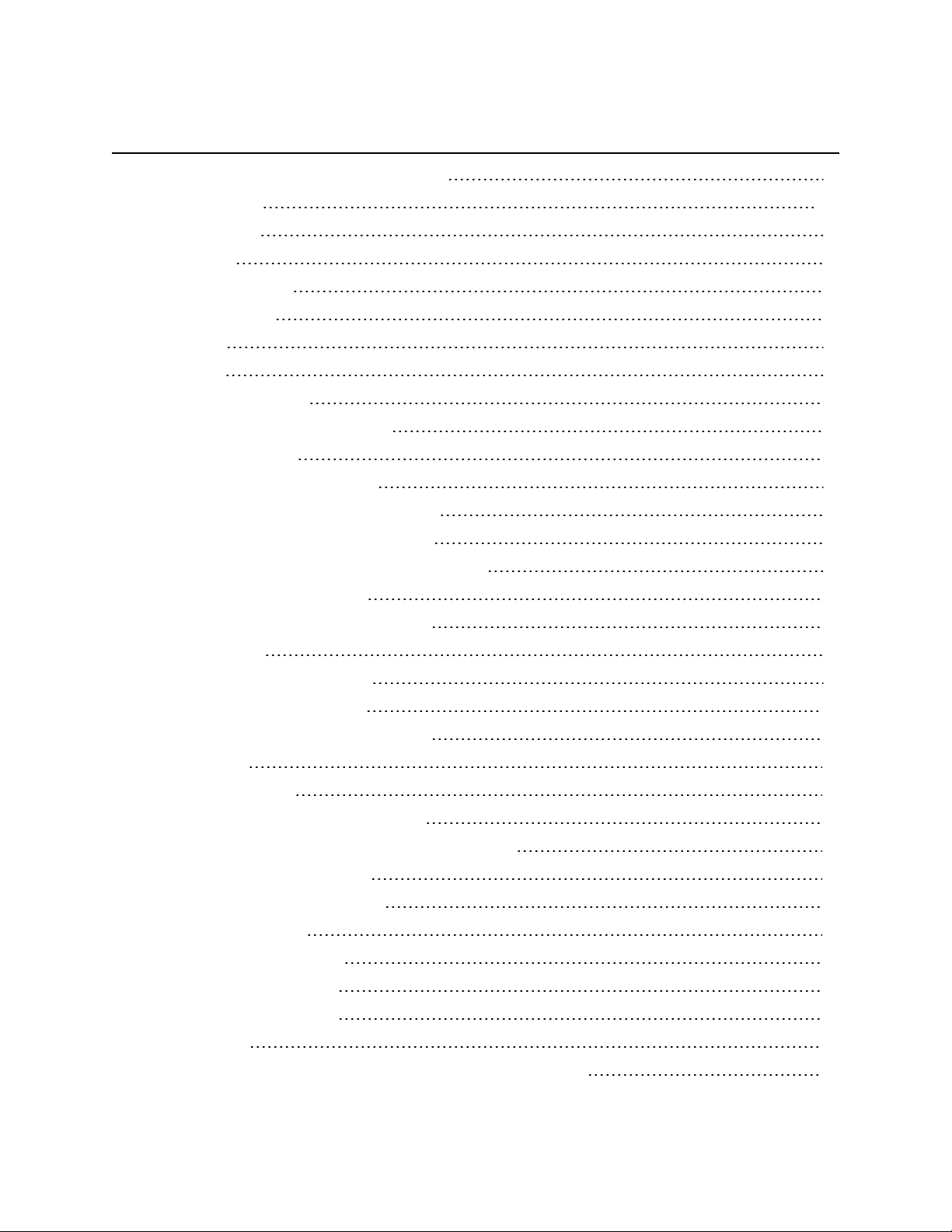
Contents
Configuration and client installation guide i
About this guide viii
Guide overview ix
Audience ix
Additional resources x
Documentation x
Training x
Support x
Chapter 1: Introduction 1
About Nuance Management Center 2
Physical architecture 3
Chapter 2: Installation checklists 4
Checklist—Planning the server installation 5
Checklist—Planning the client installation 6
Chapter 3: Preparing for your server installation 7
Software requirements—Server 8
Application server and database server 8
NMC console 8
Hardware requirements—Server 9
Server installation prerequisites 10
Application server and database server 10
NMC console 11
Other considerations 12
Network bandwidth recommendations 12
Excluding files and folders from anti-virus protection 12
Using a network traffic switch 12
Obtaining required server software 13
Opening required ports 14
Installing the SSL certificate 15
About signed certificates 15
About signed certificates 15
About ports 15
SSL Mode 2: SSL certificate installed on load balancing switch 17
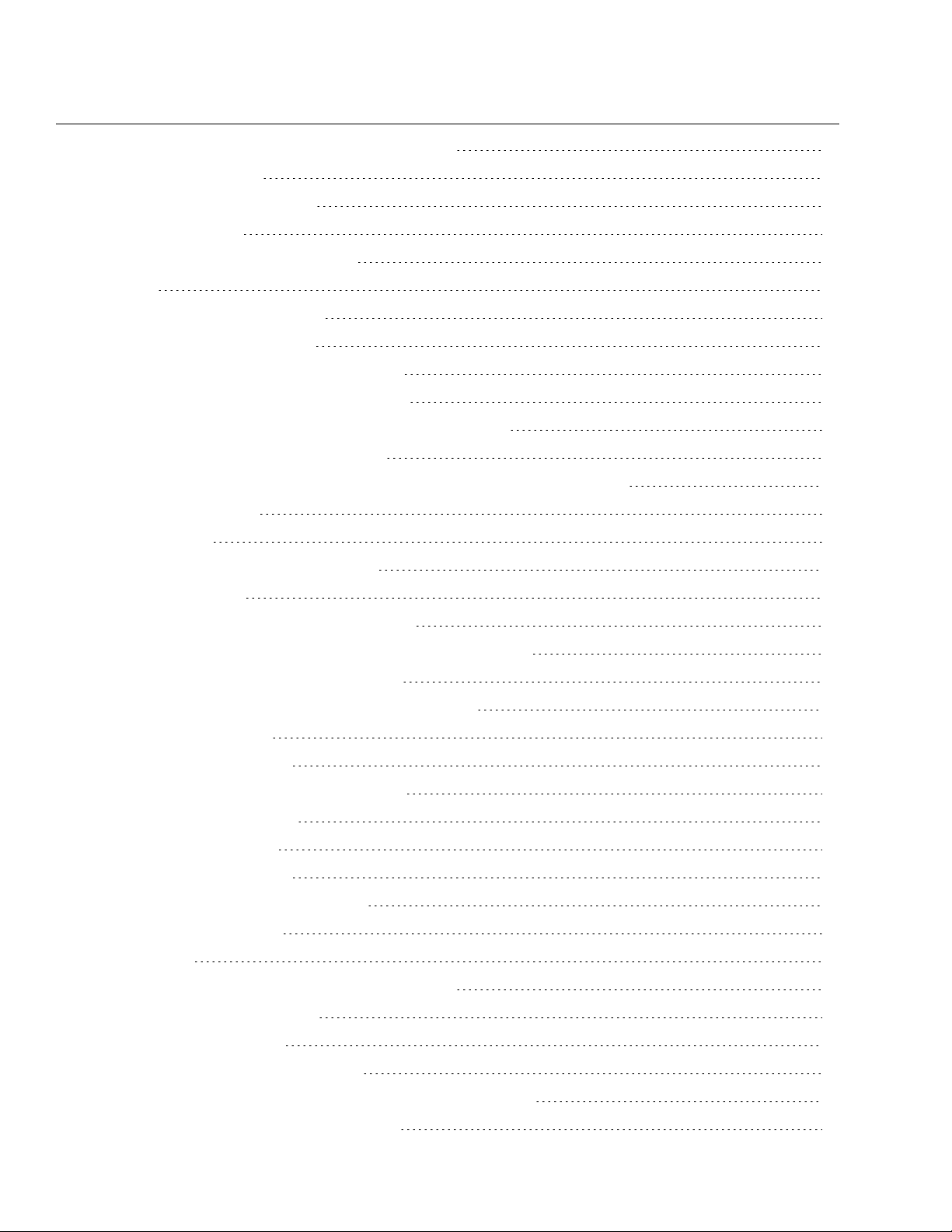
Contents
Testing and troubleshooting your SSL configuration 18
Additional Information 19
Chapter 4: Installing the servers 20
Installing SQL Server 21
Installing Nuance Management Center 22
Install 22
Chapter 5: Post-installation tasks 28
Configuring your network switch 29
Verifying the NMS Platform service is running 30
Starting the NMS Platform service manually 30
Logging in to the Nuance Management Center (NMC) console 31
Determining your database backup method 32
Chapter 6: Preparing for your Active Directory single sign-on configuration 33
Single sign-on overview 34
Before you begin 35
Software requirements—Single sign-on 35
Other requirements 35
Checklist—Planning the single sign-on setup 35
Creating an NMC console Administrator user for Active Directory 37
Setting the Active Directory connection string 38
Creating and configuring user accounts for single sign-on 39
Creating user accounts 39
Configuring user accounts 39
Chapter 7: Installing the Local Authenticator 40
About the Local Authenticator 41
Local Authenticator logs 41
Creating organization tokens 42
Installing and binding the SSL certificate 43
About signed certificates 43
About ports 43
Testing and troubleshooting your SSL configuration 45
Installing the Local Authenticator 47
Editing the configuration file 51
Starting the Local Authenticator service 52
Chapter 8: Preparing for your Dragon Group client installation 53
Software and hardware requirements—Client 54
iv
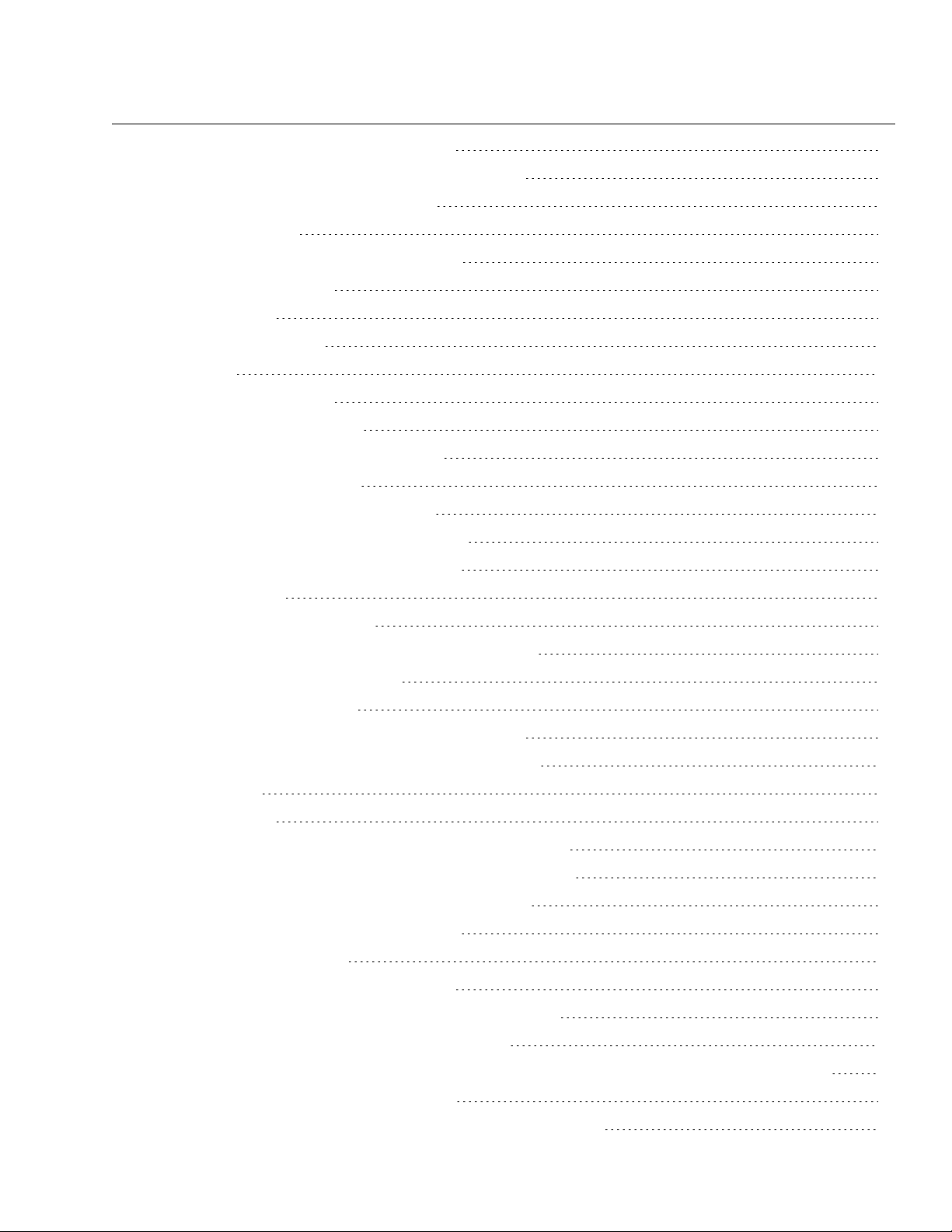
Contents
Dragon Group hardware recommendations 54
Supported Virtual Desktop infrastructure applications 54
Required skills for installing Dragon Group 55
Dragon File Structure 56
Windows 7, Windows 8.x, and Windows 10 56
Accessing program files 57
Assigning access 58
Assigning permissions 58
Clients 58
Roaming user profiles 58
Configuring client workstations 59
Turning off Windows Automatic Updates 59
Anti-virus recommendations 59
Recommended virtual memory settings 59
Chapter 9: Installing the Dragon Group client 60
Install Dragon and choose the default settings 61
Before you begin 61
Choose an installation method 61
Initial Installation—Dragon InstallShield wizard method 61
Initial installation—Command Line 62
Other natspeak.exe options 64
Chapter 10: Installing the Dragon client with Settings 66
Overview—Installing the Dragon client with initial settings 67
Prerequisites 67
Push installations 67
Support for SMS and Windows Server with Active Directory 68
Installing the same Dragon configuration on multiple computers 69
Performing an administrative installation with a batch file 70
Understanding the script in admininstall.bat 70
Modifying admininstall.bat 70
Command Line installation with msiexec.exe 71
Installing the same configuration on additional computer(s) 71
Chapter 11: Configuring the Dragon client for NMS 72
Associating Dragon clients with the Nuance Management Center (NMC) server or Local Authenticator 73
Chapter 12: Scheduling Optimization Tasks 74
Using Acoustic and Language Model Optimizer and Scheduler tools 75
v
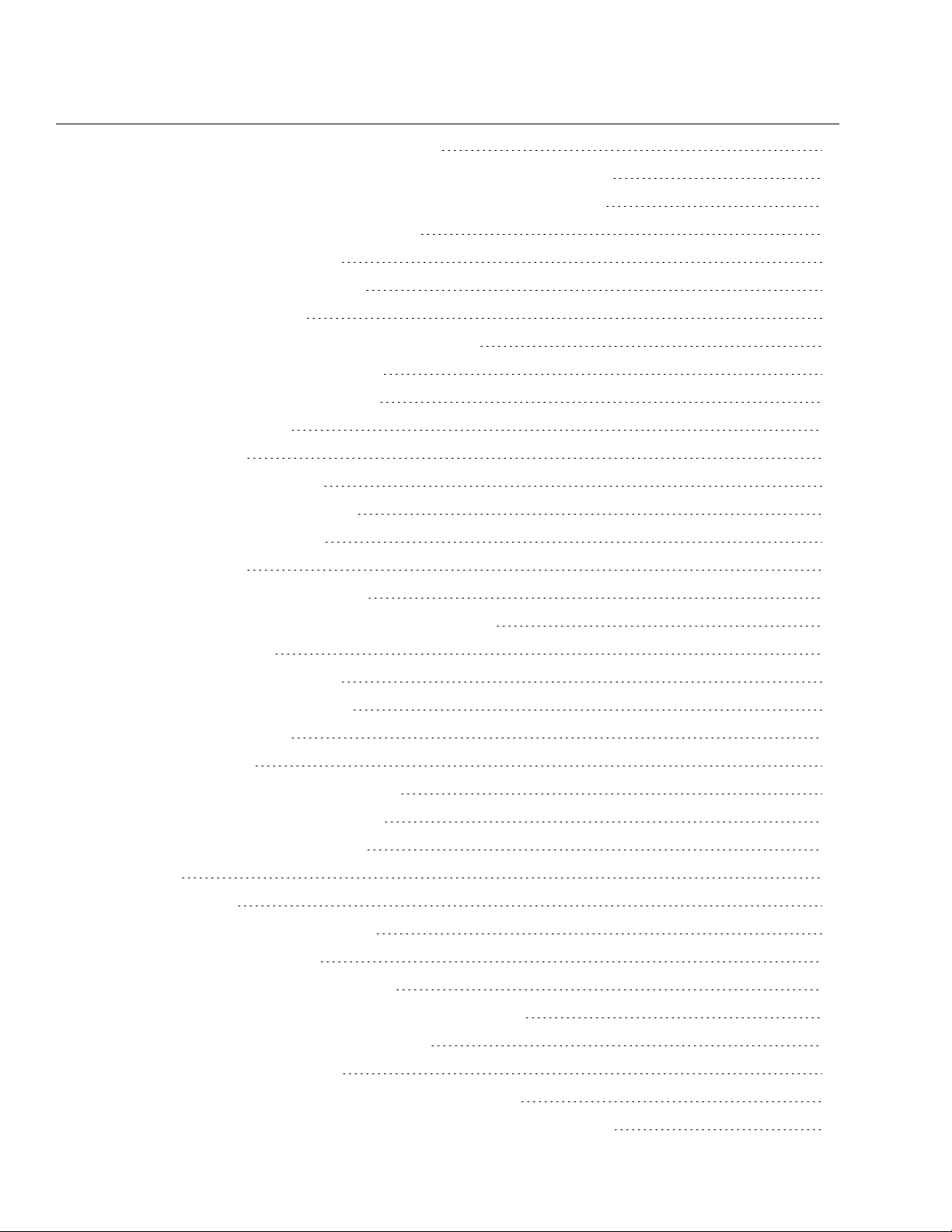
Contents
Checking the optimization status of a user profile 75
Running the Acoustic and Language Model Optimizers from the DragonBar 75
Running the Acoustic and Language Model Optimizer from the Start menu 76
Chapter 13: Working with Custom Commands 78
Using the Convert XML to DAT Tool 79
Starting the Convert XML to DAT tool 79
Convert XML to DAT syntax 79
Use the XML to DAT tool to convert data in an XML file 79
Using the MyCommands Protection Utility 80
Chapter 14: Upgrading the Dragon client 81
Preparing to upgrade Dragon 82
Export user profiles 82
Optional: Export custom words 82
Optional: Export custom commands 82
Upgrading Roaming User Profiles 84
Before you upgrade 84
After upgrading Roaming user profiles 85
Upgrading Your Dragon installation from the Command Line 86
Upgrading with settings 86
Upgrading from the command line 86
Using setup.exe for silent upgrades 86
Upgrading with msiexec.exe 88
Upgrading user profiles 90
Running the Upgrade User Profiles Wizard 90
Importing custom words and commands 90
Chapter 15: Managing Logs and Errors 92
Dragon logs 93
Dragon client logs 93
Usability logs (Stand-Alone mode only) 94
Handling Dragon error messages 95
Accessing the Dragon Knowledge Database 96
Chapter 16: Using Dragon over a remote desktop connection 97
Use Dragon through a remote desktop connection 98
Remote desktop connection support 99
Support for dictation sources over a remote desktop connection 99
System Requirements for using Dragon through a remote desktop connection 99
vi
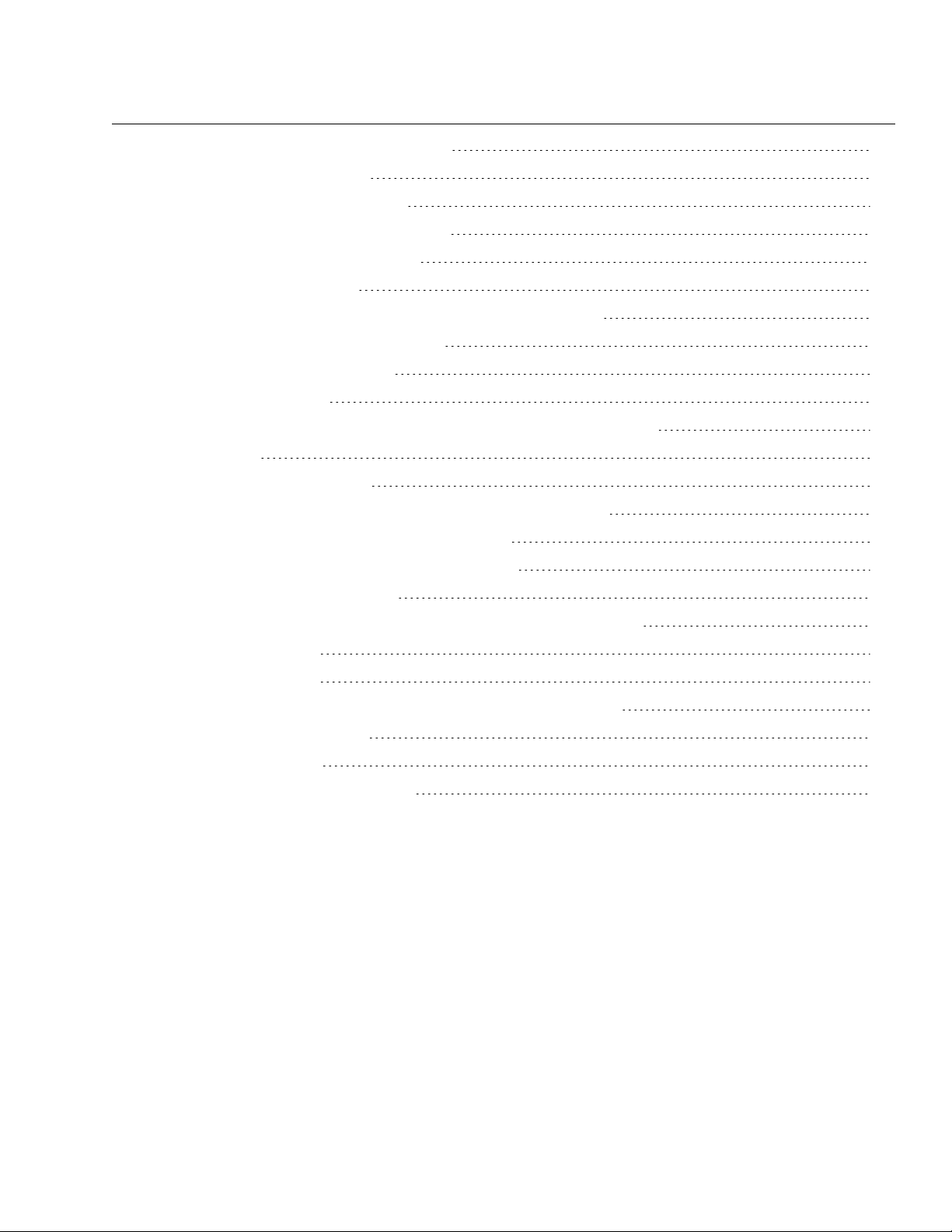
Contents
Installing Dragon on the server and the client 101
Configuring the Windows server 102
Configuring Windows Server 2008 R2 103
Configuring Windows Server 2012 R2 Part 1 107
Configuring Windows 7 Ultimate Server 112
Configuring the Dragon clients 113
User Profiles and using Dragon through a Remote Desktop session 116
Appendix A: Options for MSI Installations 117
MSI options for Dragon installations 118
Sample command lines 121
Feature variables to set through the ADDLOCAL or ADVERTISE properties 123
Speech options 124
MSI options for scheduled tasks 126
Editing Miscellaneous and Scheduled Task settings in nsdefaults.ini 127
Extracting MSI/MST Files from the Dragon setup.exe 129
Appendix B: Stand-Alone Mode Installation Options 130
Setting Roaming user profile options 131
Understanding Roaming user settings in nsdefaults.ini and roamingdef.ini 132
nsdefaults.ini settings 132
roamingdef.ini options 134
Installing a Roaming user profile configuration on additional computers 137
Appendix C: Database backups 138
About database backups 139
Disabling automatic database backups 140
vii
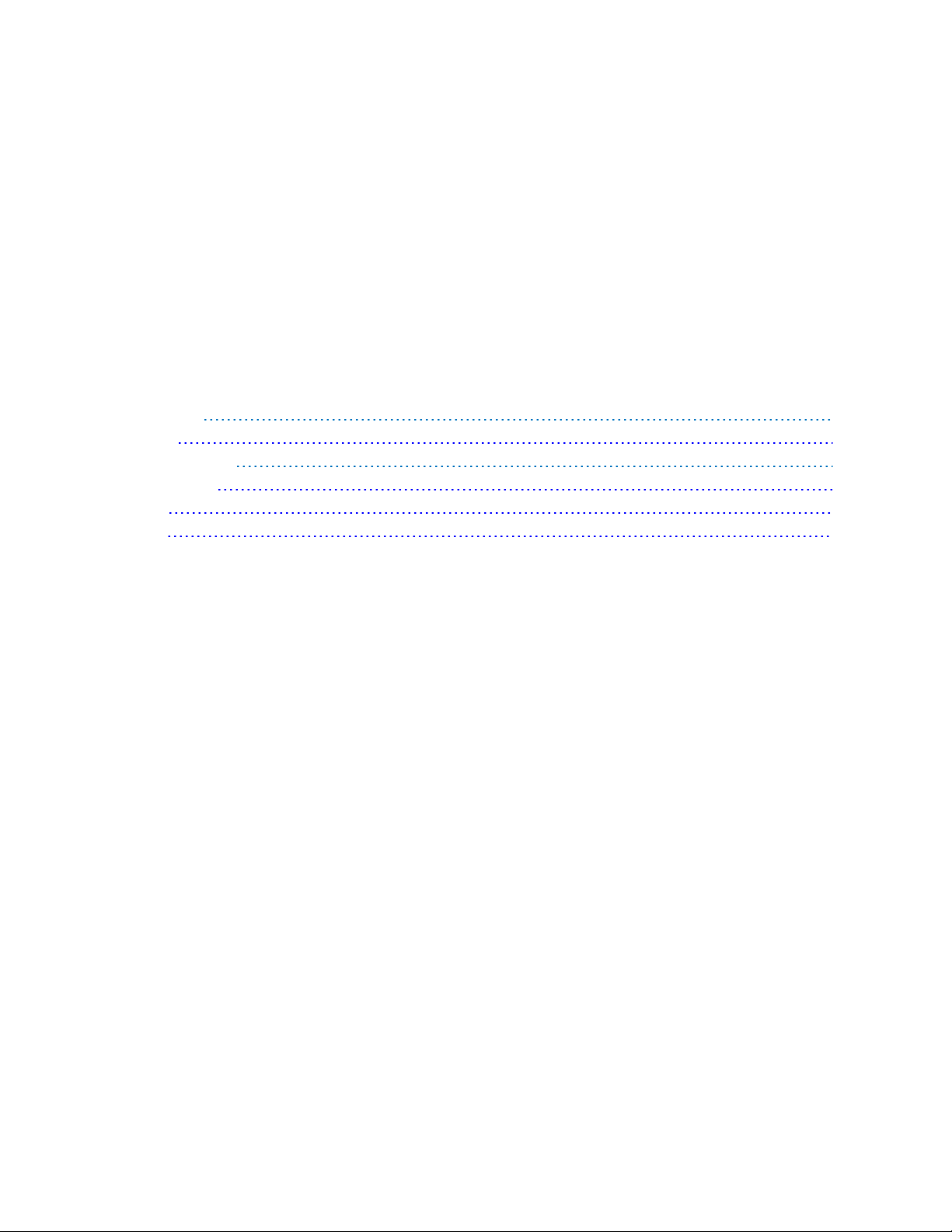
About this guide
Guide overview ix
Audience ix
Additional resources x
Documentation x
Training x
Support x
viii
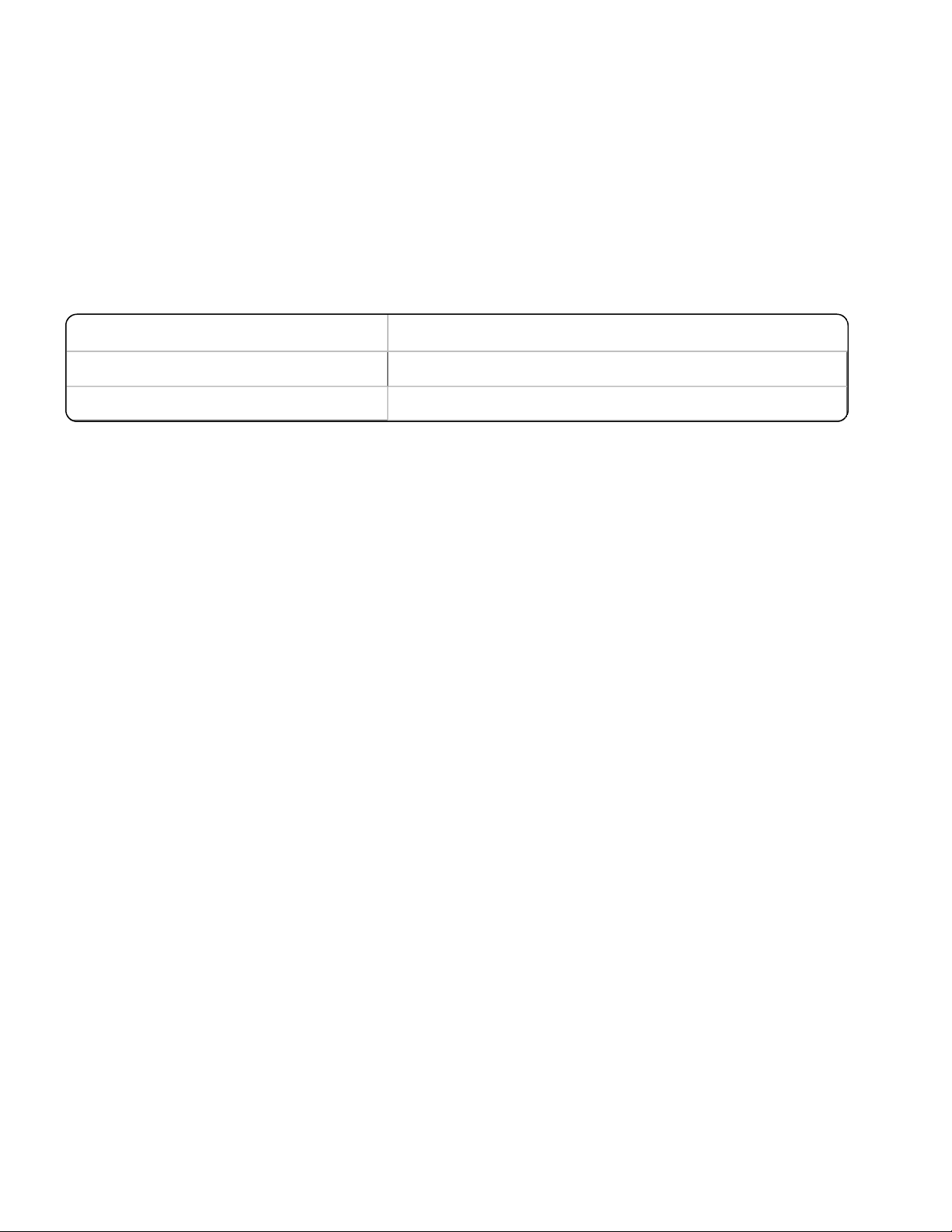
Dragon Installation Guide
NMC servertype Applicable chapters
On-premise
1-6, 8-16, Appendix A, B, and C
Nuance-hosted 6-16, Appendix A and B
Guide overview
The Server Installation and Client Configuration Guide provides the following:
l Installation and configuration instructions for on-premise Nuance Management Center (NMC) servers.
l Configuration instructions for single sign-on authentication.
l Installation, configuration, and upgrade instructions for Dragon Group clients.
This guide contains installation and configuration instructions for both clients using their own on-premise NMC server
and clients using Nuance's hosted NMC server in the cloud. Use the following table to determine the chapters that are
applicable to you:
Audience
This guide is intended for IT administrators, database administrators, and Dragon administrators whose responsibility
is to perform the following:
l Install and configure an on-premise NMC server.
l Set up and manage single sign-on user authentication.
l Install and manage a SQL Server database.
l Install Dragon clients and configure them through the Nuance Management Center (NMC) console.
This guide assumes you have experience in hardware configuration, software installation, database management, and
networking.
ix
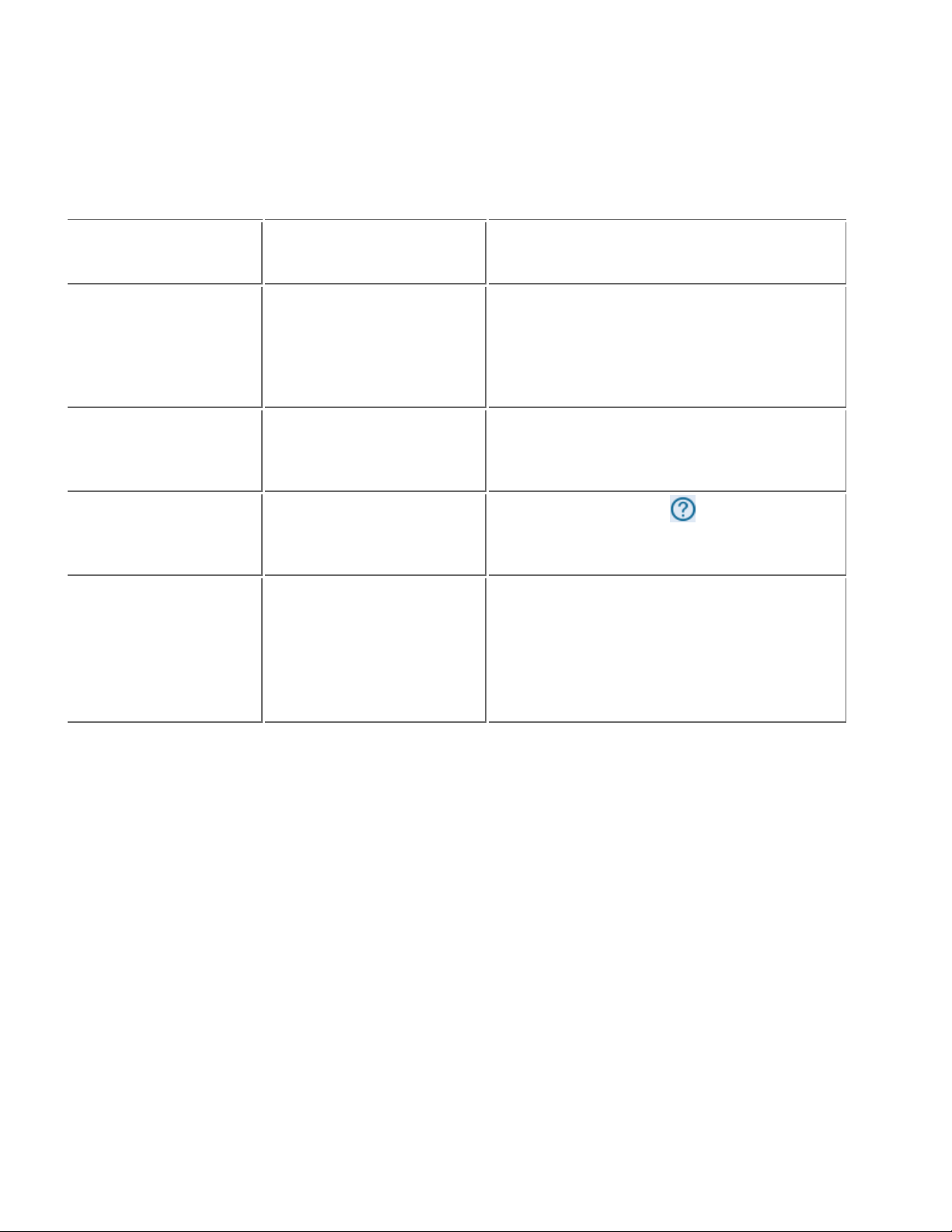
About this guide
Additional resources
The following resources are available in addition to this guide to help you manage your Dragon Group installation.
Documentation
Document Description Location
Dragon Group Release
Notes
Dragon Group Citrix Administrator Guide
Nuance Management
Center Administrator Guide
Nuance Management
Center Help
Dragon Group client Help Commands and instructions for
New features, system requirements, client upgrade instructions, and known issues.
Hardware, software, and network requirements for deploying
Dragon Group in a network of client computers that connect to a
Citrix server to access published
applications.
Information on creating and maintaining objects and managing
Dragon clients from Nuance
Management Center.
Instructions for configuring and
managing the Nuance Management Center (NMC) consoleand Dragon clients.
dictating, correcting, and more
with the Dragon client.
Dragon client Help (Help>Help Topics)
Dragon Support web site:
http://www.nuance.com/support/dragonnaturallyspeaking/index.htm
Dragon Support web site:
http://www.nuance.com/support/dragonnaturallyspeaking/index.htm
NMC console Help button ( )
Dragon client Help (Help>Help Topics)
Or
http://www.nuance.com/products/help/
dragon/dragon-for-pc/enx/professionalgroup/main/Content/
GetStart1.htm
Training
Nuance provides several Dragon training offerings, like webinars, demos, and Nuance University online training
courses. For more information, see the Dragon Support web site.
Support
The Dragon Support web site provides many resources to assist you with your Dragon installation, like forums and a
searchable knowledgebase. For more information on Support offerings, see the Dragon Support web site at:
http://www.nuance.com/support/dragon-naturallyspeaking/index.htm
x
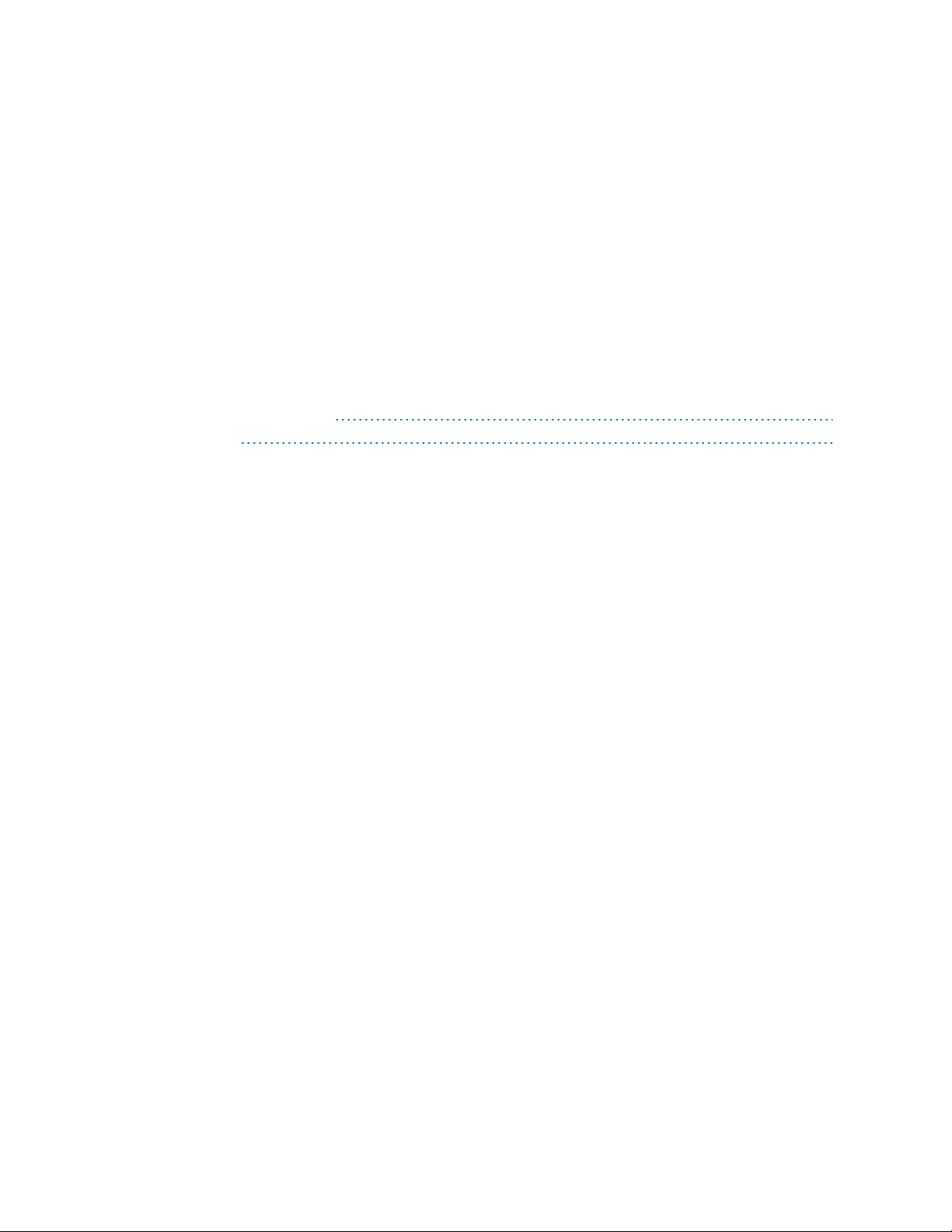
Chapter 1: Introduction
About Nuance Management Center 2
Physical architecture 3
1
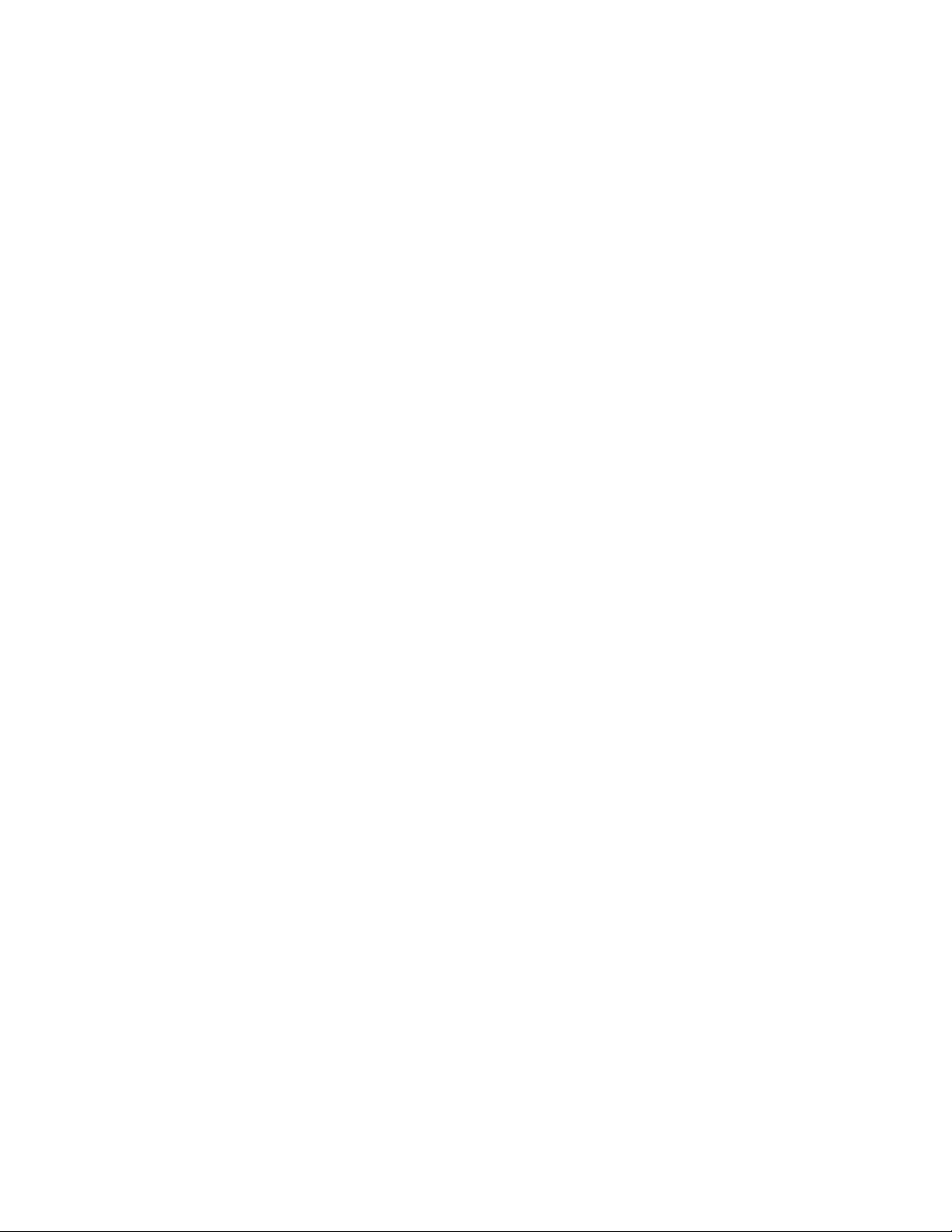
Dragon Installation Guide
About Nuance Management Center
Nuance Management Center allows Dragon system administrators to manage all Dragon Group clients from a single
central console. The console, called the Nuance Management Center (NMC) console, allows you to do the following:
l Configure options for clients at the site, group, or user level
l Centrally manage your Dragon product licensing
l Share data, like custom words and commands, with clients and across other Nuance products
l Audit user session events
l Monitor client usage and trends through reporting
Nuance Management Center installs on a server. You can choose to install, configure, and maintain your own onpremise NMC server, or you can use the Nuance-hosted server in the cloud.
Using Nuance Management Center with your Dragon Group installation is an optional feature that you enable in
Dragon Group.
2
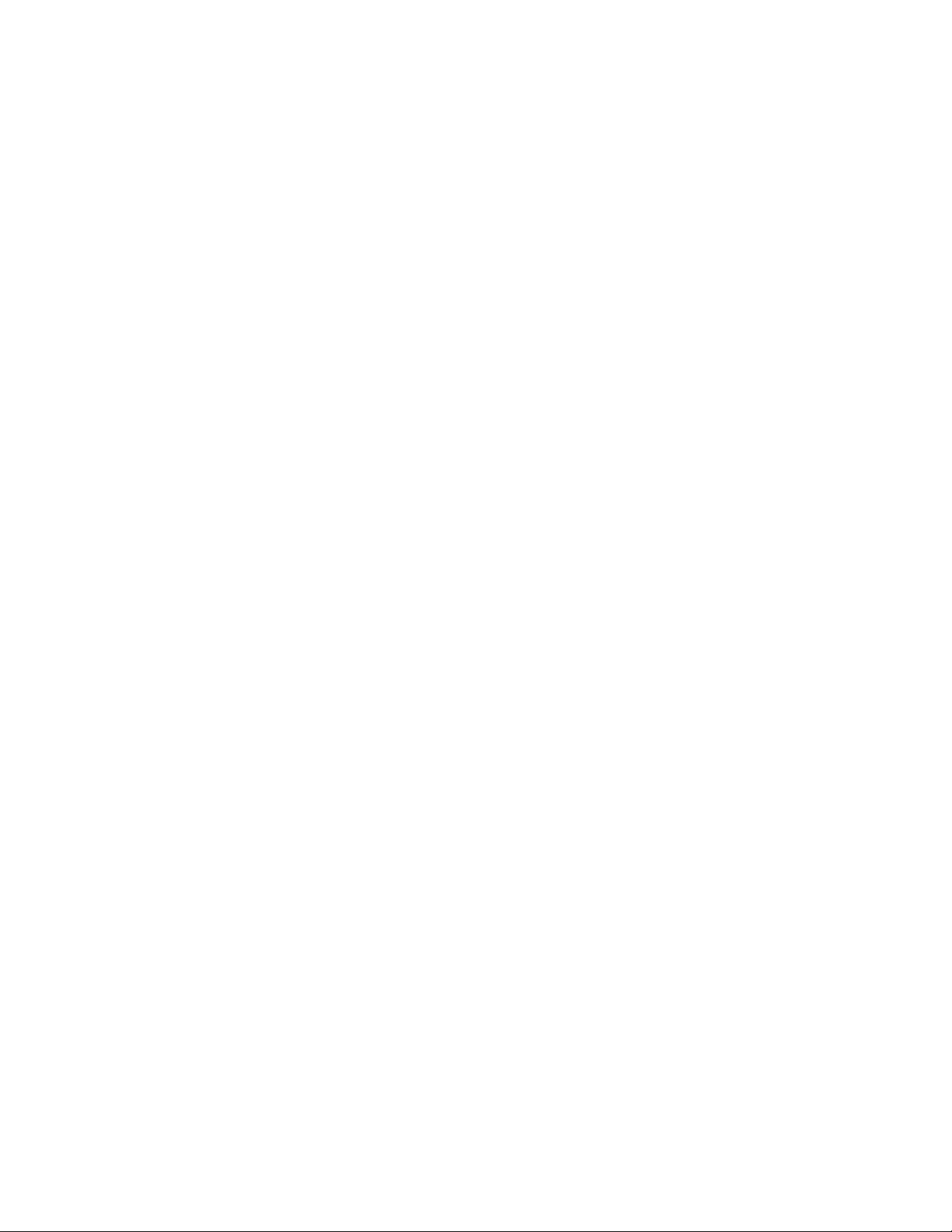
Chapter 1: Introduction
Physical architecture
The physical configuration of Nuance Management Center includes:
l Application server—The NMC server. Stores user accounts, settings, and administrative information. Can be a
single machine, or, in large installations, can be multiple servers load-balanced by a network traffic switch. Can be
the Nuance-hosted NMC server in the cloud, or a server that you install and host on-premise.
l Database server—Hosts the SQL database that stores your data, like sites, groups, and licenses. Can be the
same physical machine as your application server.
l Dragon clients—Client computers with Dragon Group installed.
If you choose to host your own NMC server on-premise, there are two configuration options:
l Single-tier—Your application server and database server are located on the same physical machine.
l Two-tier—Your application server and database server run on separate machines.
If you're hosting your own NMC server, the installation process installs the NMC server, database server, and NMC
console from a single executable file. During the installation, you can choose the location of your database server.
3
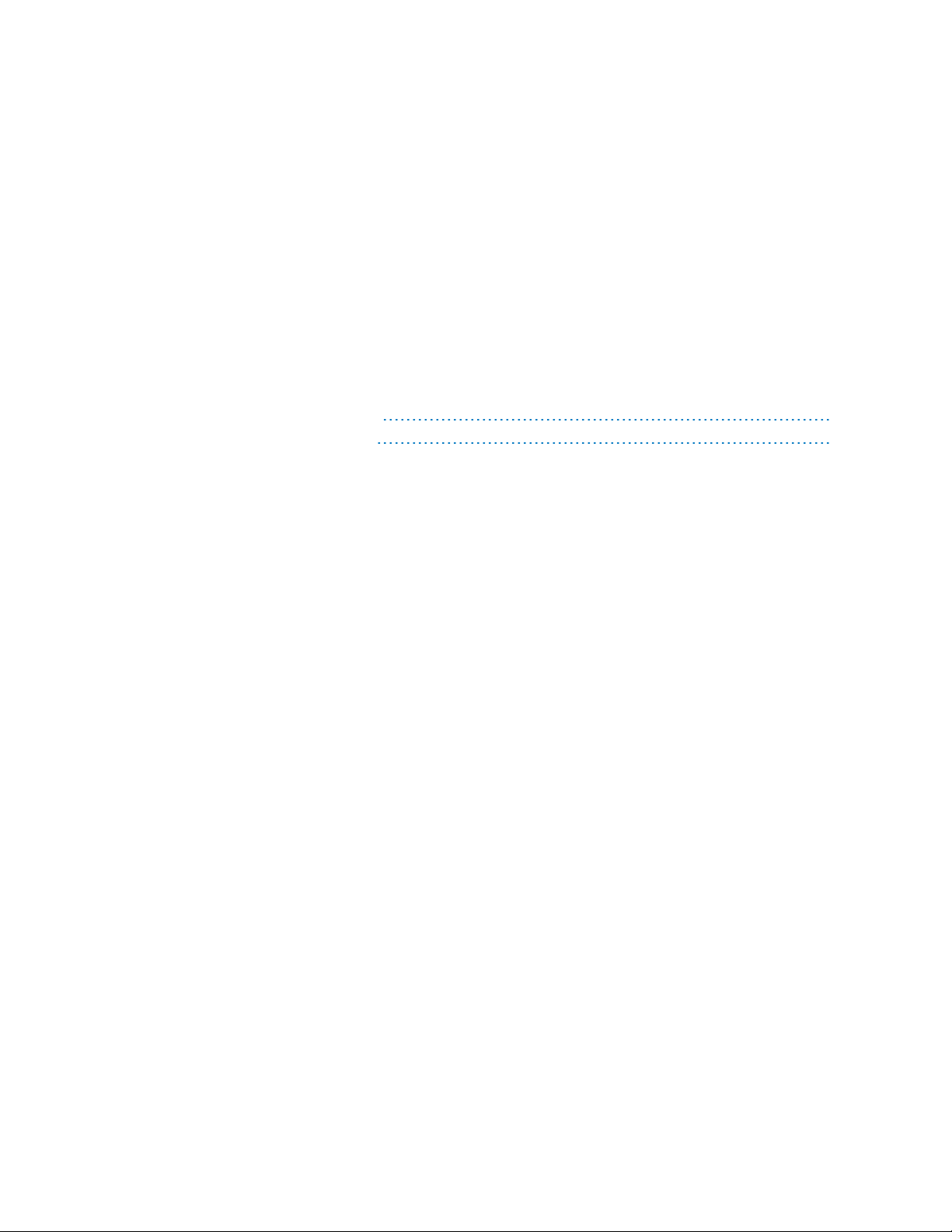
Chapter 2: Installation checklists
Checklist—Planning the server installation 5
Checklist—Planning the client installation 6
4
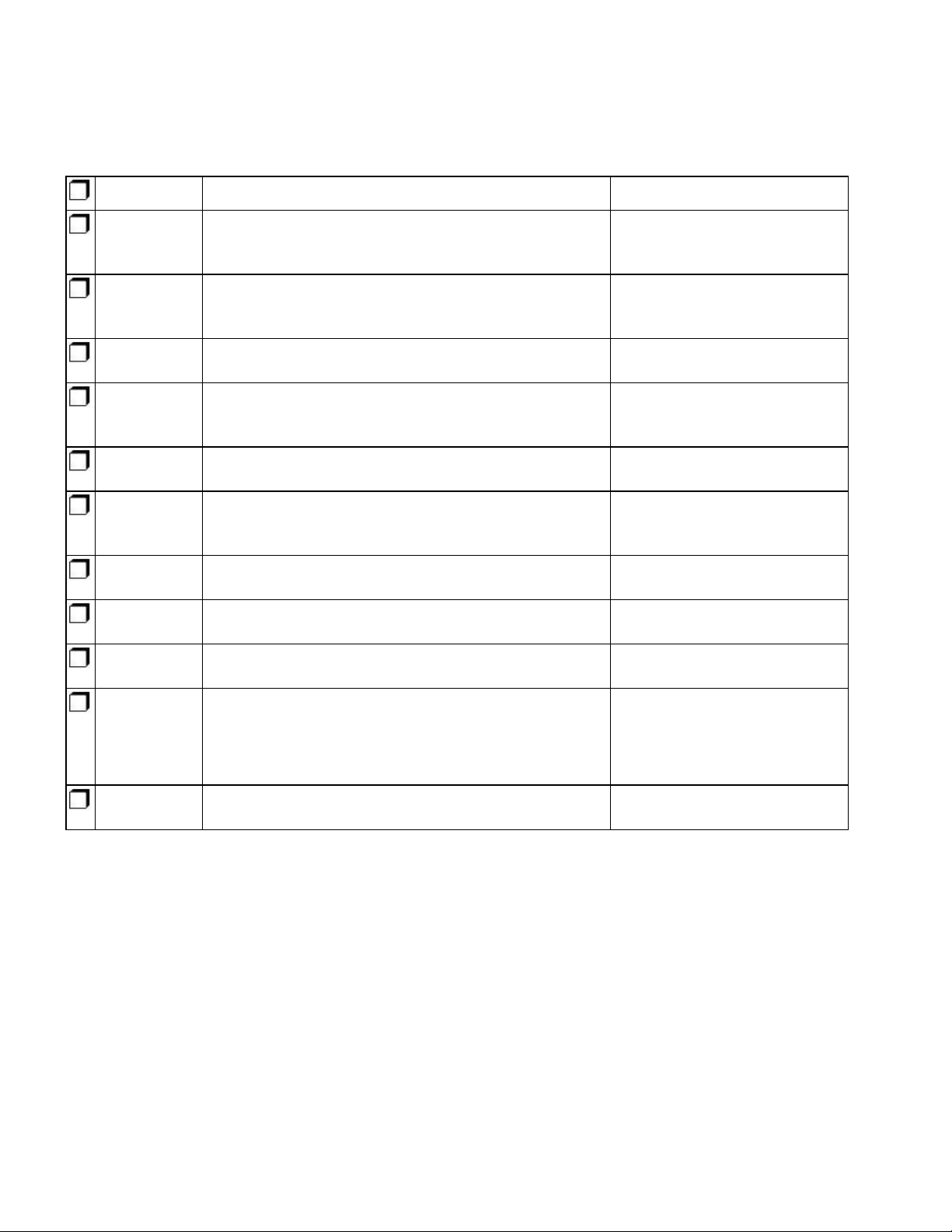
Dragon Installation Guide
Checklist—Planning the server installation
If you are installing and managing your own Nuance Management Center (NMC) server and database server onpremise, use this checklist to help you prepare for the installation.
Server Task Reference
NMC serverand database
server
NMC serverand database
server
NMC server Obtain the required server software. “Obtaining required server soft-
NMC server
and database
server
Database
server
NMC serverand database
server
NMC server Run the NMS_SuiteInstaller.exe file to install the
NMC server If you're using multiple NMC servers, configure your network
NMC server
NMC server
Database
server
Ensure all system requirements have been met. “Software requirements—Server”
on page 8
Ensure all prerequisites have been met. “Server installation prerequisites”
on page 10
ware” on page 13
Ensure required ports are open. “Opening required ports” on page
14
Install the SSL certificate. “Installing the SSL certificate” on
page 15
Install the required software. “Installing SQL Server” on page 21
“Installing Nuance Management
NMC server, NMC console, and database.
traffic switch.
Verify that the NMS Platform service is running.
Log in to the NMC console.
If you're using a network traffic switch, ensure you access
the NMC console using the name or address of the switch in
the URL.
Determine your database backup method. “Determining your database
Center ” on page 22
“Configuring your network switch”
on page 29
“Verifying the NMS Platform service is running” on page 30
“Logging in to the Nuance Management Center (NMC) console”
on page 31
backup method” on page 32
5
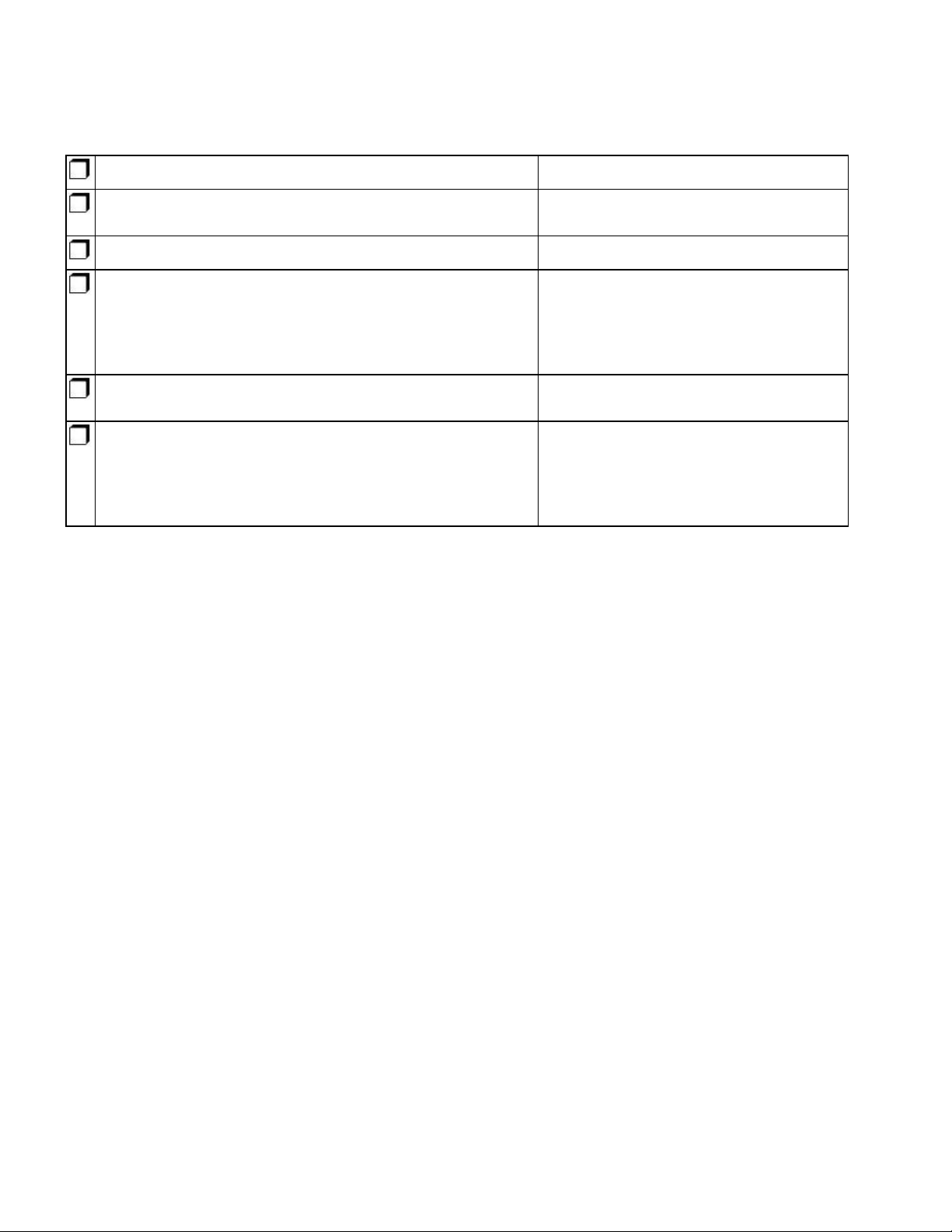
Checklist—Planning the client installation
Use this checklist to help you prepare for client installations.
Task Reference
Chapter 2: Installation checklists
Assign access to the necessary folders and Registry keys on
client machines.
Configure client workstations. “Configuring client workstations” on page 59
Perform an initial installation of the Dragon client using one of the
following methods:
l Dragon InstallShield Wizard (recommended)
l Command line installation
Set up the configuration files as needed, then copy them to a
directory you can access from other computers.
Install the Dragon client on Dragon users' machines using one of
the following methods:
l Manual install from a DVD.
l Push install with an MSI.
“Assigning access ” on page 58
l “Initial Installation—Dragon InstallShield
wizard method” on page 61
l “Initial installation—Command Line” on
page 62
“Other natspeak.exe options” on page 64
l “Installing the same Dragon configuration
on multiple computers” on page 69
l “Command Line installation with
msiexec.exe” on page 71
6
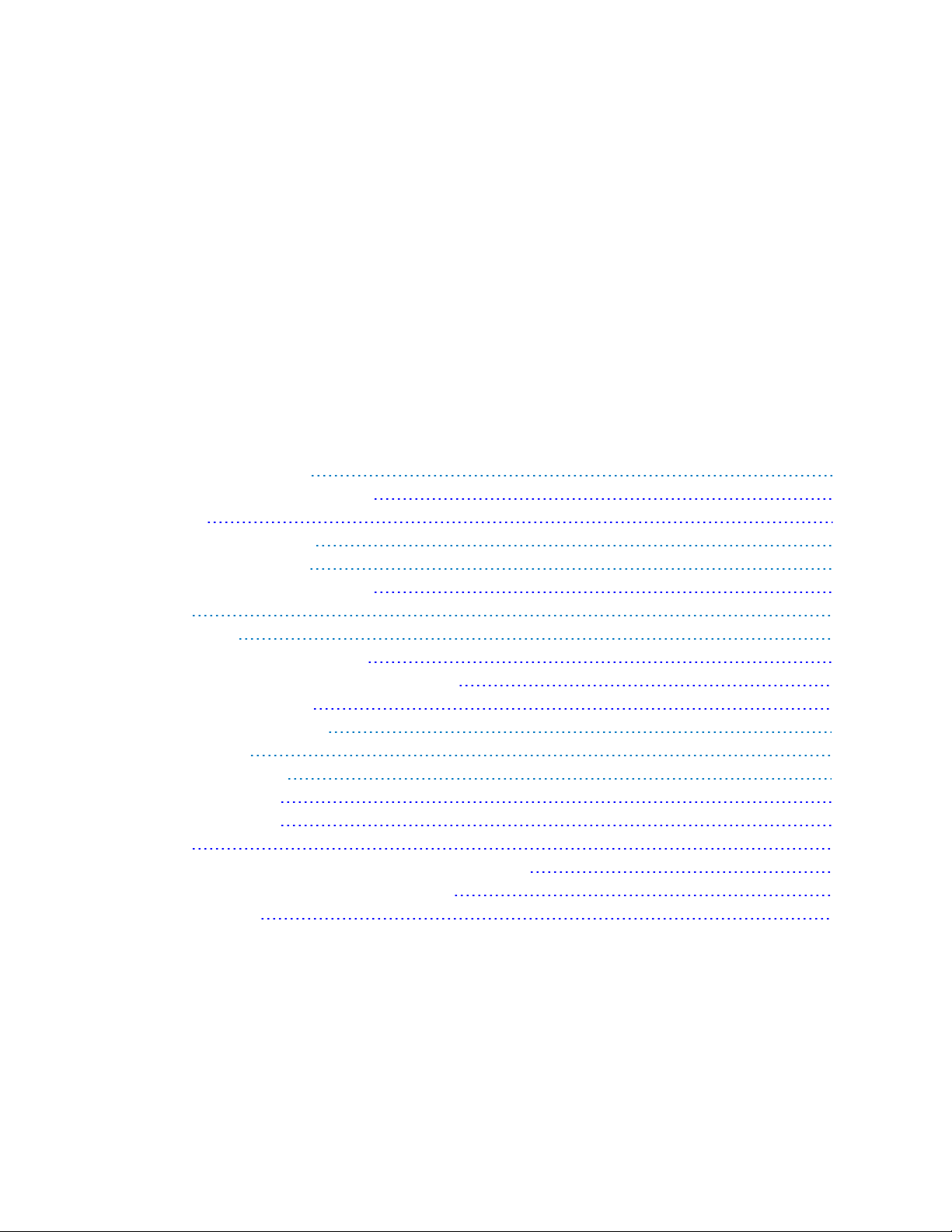
Chapter 3: Preparing for your server
installation
Software requirements—Server 8
Application server and database server 8
NMC console 8
Hardware requirements—Server 9
Server installation prerequisites 10
Application server and database server 10
NMC console 11
Other considerations 12
Network bandwidth recommendations 12
Excluding files and folders from anti-virus protection 12
Using a network traffic switch 12
Obtaining required server software 13
Opening required ports 14
Installing the SSL certificate 15
About signed certificates 15
About signed certificates 15
About ports 15
SSL Mode 2: SSL certificate installed on load balancing switch 17
Testing and troubleshooting your SSL configuration 18
Additional Information 19
7
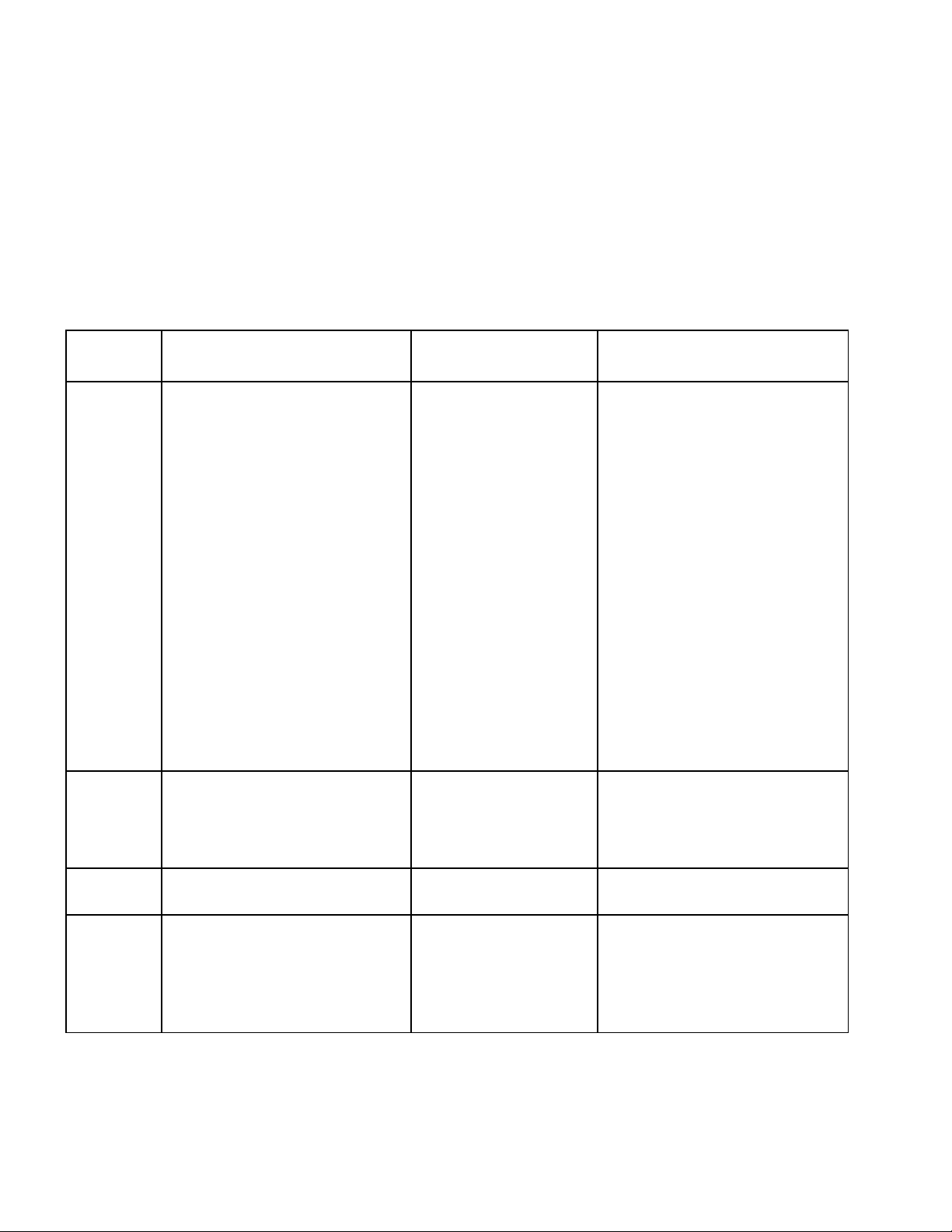
Dragon Installation Guide
Software requirements—Server
If you're hosting your own Nuance Management Center (NMC) server and database server on-premise, ensure the
servers meet the following software requirements.
For Dragon Group client software requirements, see “Software and hardware requirements—Client” on page 54.
Application server and database server
The following table provides software requirements for the following scenarios:
l Your application server and database server are separate physical machines.
l Your application server and database server are on the same physical machine.
Feature Application server Database server
Operating
system
Windows
components
One of the following:
l Microsoft® Windows Server
2008, Service Pack 1, Service
Pack 2
l Microsoft® Windows Server
2008 R2, 32-bit and 64-bit
l Microsoft® Windows Server
2008 R2 64 bit Service Pack 2
l Microsoft® Windows Server
2012
l Microsoft® Windows Server
2012 R2 (64 bit)
Ensure you have all current service
packs installed.
l Microsoft .NET Framework 4.5.2
or later
One of the following:
l Microsoft® Windows
Server 2008, Service
Pack 1, Service Pack 2
l Microsoft® Windows
Server 2008 R2, 32-bit
and 64-bit
l Microsoft® Windows
Server 2008 R2 64 bit
Service Pack 2
l Microsoft® Windows
Server 2012
l Microsoft® Windows
Server 2012 R2 (64 bit)
Ensure you have all current
service packs installed.
None.
Combined application and
database server
One of the following:
l Microsoft® Windows Server
2008, Service Pack 1, Service
Pack 2
l Microsoft® Windows Server
2008 R2, 32-bit and 64-bit
l Microsoft® Windows Server
2008 R2 64 bit Service Pack 2
l Microsoft® Windows Server
2012
l Microsoft® Windows Server
2012 R2 (64 bit)
Ensure you have all current service
packs installed.
l Microsoft .NET Framework 4.5.2
or later
l Internet Information Services
(IIS) 7, 7.5, or 8.0
Database
Security
None. l SQL Server 2008,
2012, or 2014
l SSL certificate, signed by a
certificate authority
For more information on the SSL
certificate, see “Installing the SSL
certificate” on page 15.
None.
NMC console
l Microsoft Internet Explorer 10 or 11, or latest version of Chrome or Firefox
l Microsoft .NET Framework 4.5.2 or later
8
l Internet Information Services
(IIS) 7, 7.5, or 8.0
l SQL Server 2008, 2012, or 2014
l SSL certificate, signed by a
certificate authority
For more information on the SSL
certificate, see “Installing the SSL
certificate” on page 15.
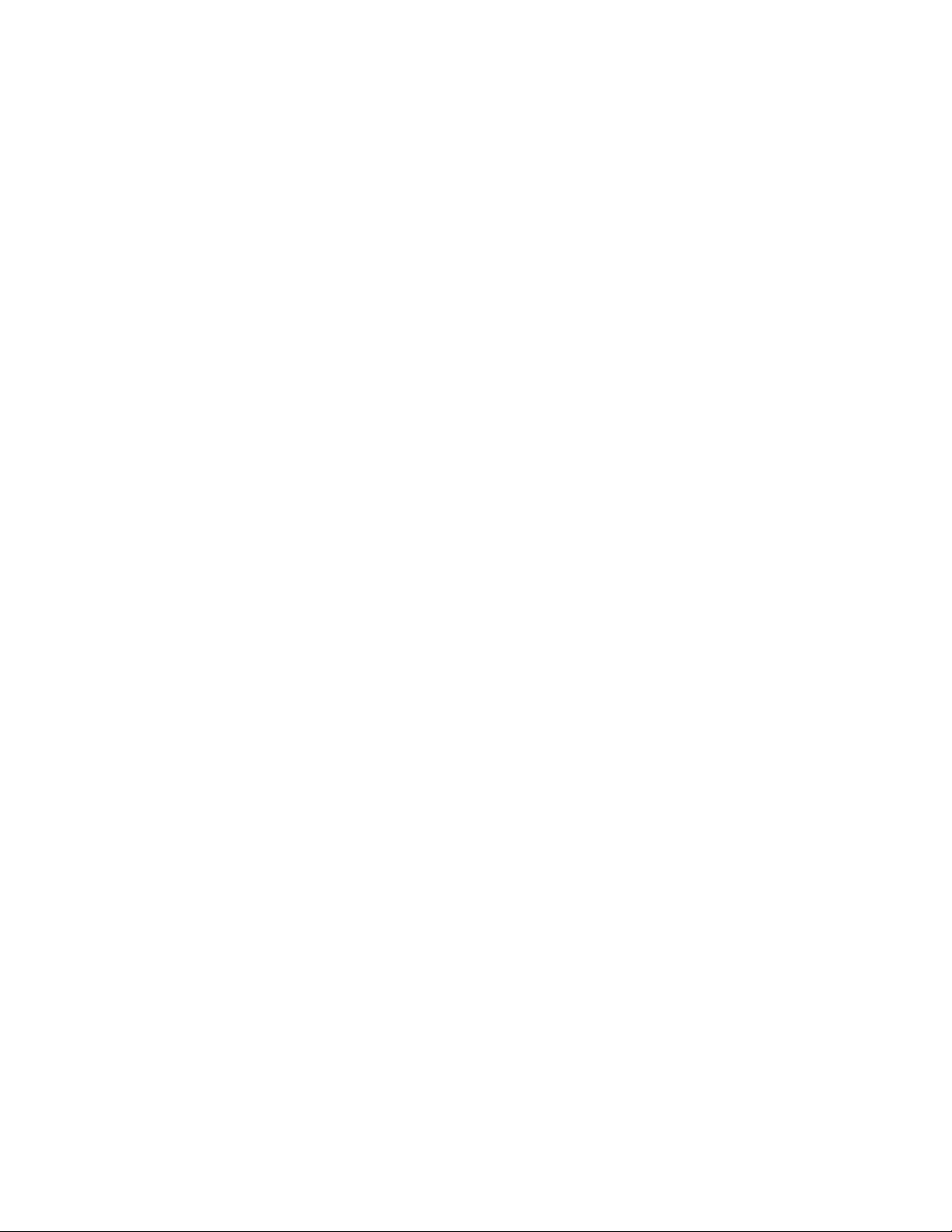
Chapter 3: Preparing for your server installation
Hardware requirements—Server
If you're hosting your own Nuance Management Center (NMC) server and database server on-premise, ensure the
servers meet the following hardware requirements.
For every 1,000 users:
l One Quad-Core physical server to host the SQL database, NMC server, and NMC console
l Processor: Quad-Core 2 GHz CPU
l Minimum RAM: 4 GB recommended
l Core Application Disk Storage: 40 GB for the NMC server
l If using Roaming user profiles: A server, separate machine, or RAID array to host the Master user profiles
directory
l Processor: Intel® Pentium 4® or later, or AMD Athlon 64 or later
l CPU: 1 GHz minimum (2.4 GHz recommended)
l RAM: 4 GB
l Cache: 512 KB minimum L2 Cache (1 MB recommended)
l One Database Server
l Processor: Dual-Core 2GHz CPU
l Minimum RAM: 4 GB
9
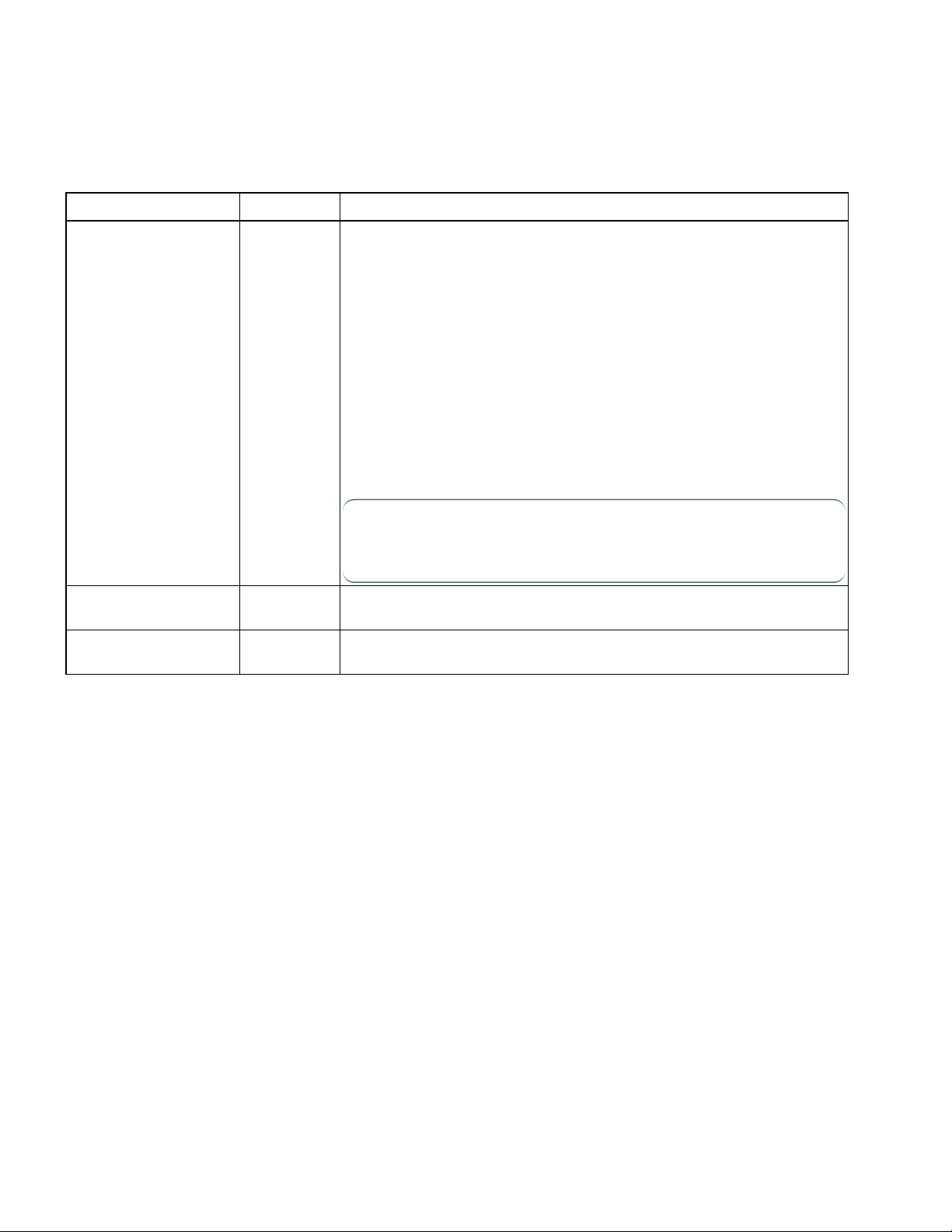
Dragon Installation Guide
Server installation prerequisites
In addition to the system requirements, you'll also need the following.
Application server and database server
Prerequisite Server Additional Information
Windows administrator
account
Application
All services should run under this account.
This account must also meet the following requirements:
l Is an administrator account in the workgroup (single-tier) or in the
domain (two-tier)
l Account and password never expire
l Has rights to install software
l Has rights to install, create, and start a Windows service
l Has full read/write access to the database server, and to all servers in
the network
You provide this account name and password during the server installation.
Computer name or
IP address of your server
Directory permissions Application
Application
and database
and database
Note: To allow this account to launch the services upon
installation completion, you must set it up with Log on as Service
rights.
Must be provided during the NMC server installation.
Assign full read/write/modify permissions to the directories where theNMC
server, NMC console, and database server are installed.
10
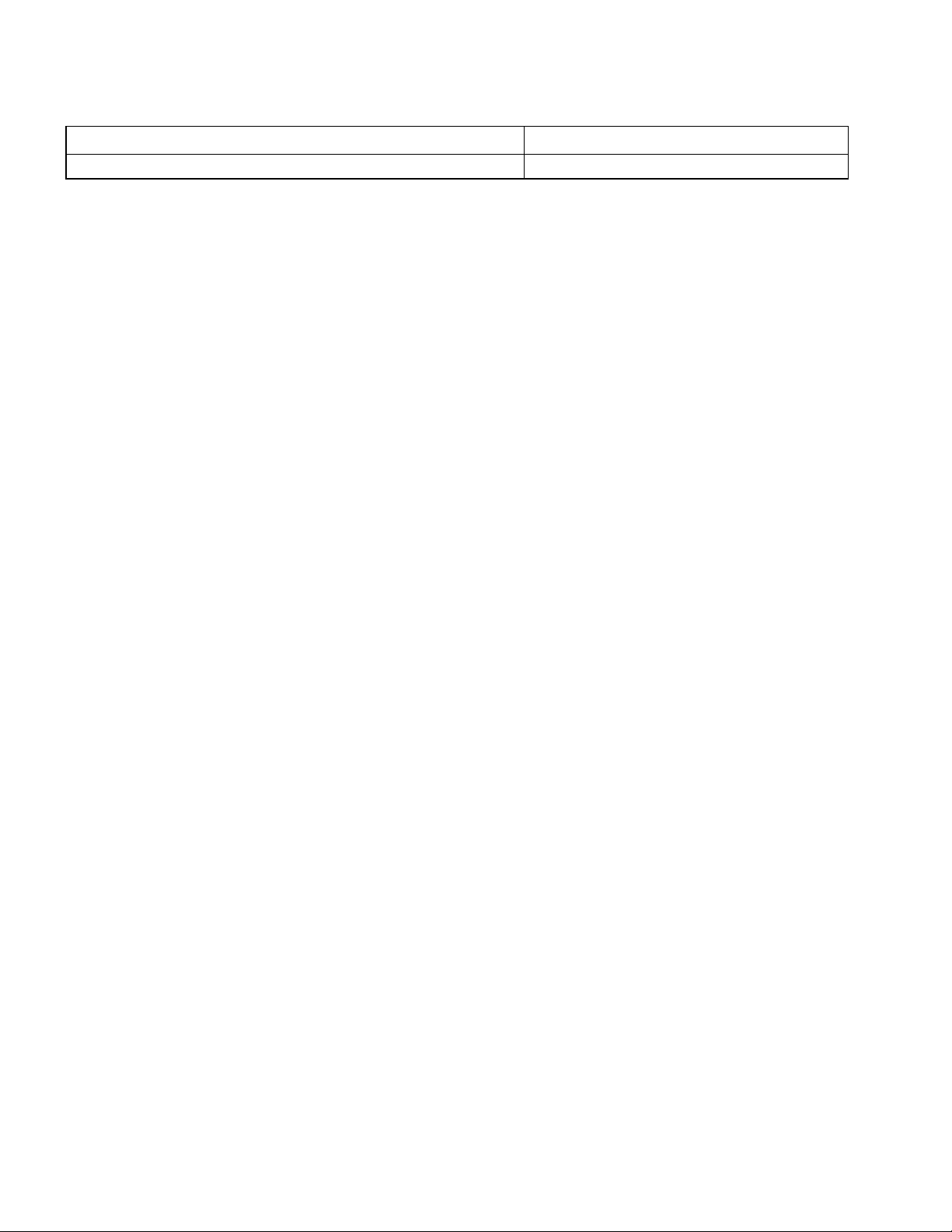
Chapter 3: Preparing for your server installation
NMC console
Prerequisite Additional Information
Full trust privileges None.
11
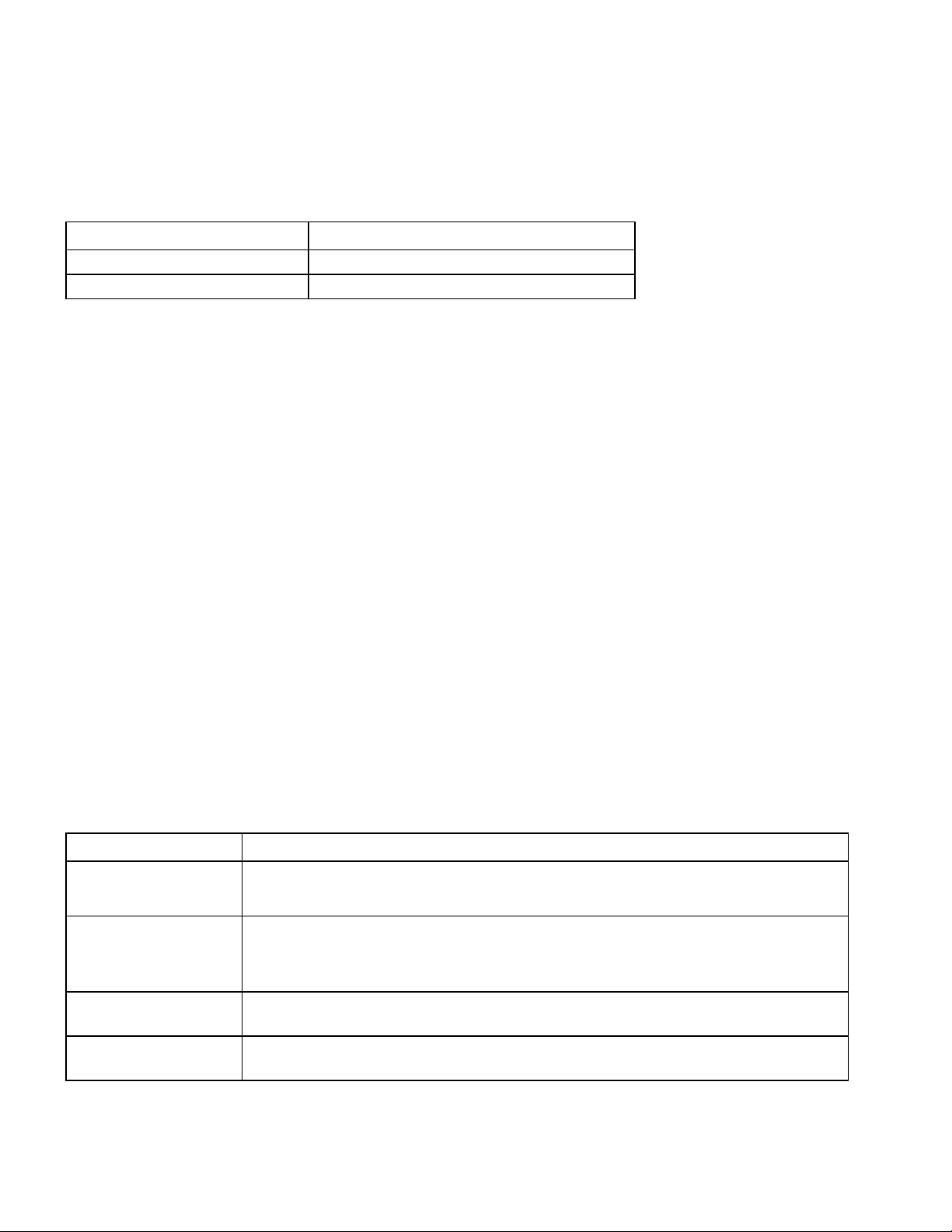
Dragon Installation Guide
Other considerations
Consider the following while you prepare for your NMC server installation.
Network bandwidth recommendations
Nuance recommends the following network bandwidth speeds for Nuance Management Center.
Number of clients Minimum network speed
100 10 Mbps
>100 100 Mbps
Excluding files and folders from anti-virus protection
If you have anti-virus software installed on your application and database servers and Dragon clients, you should
exclude the following files and folders from the anti-virus scan to ensure optimum performance.
Servers
l Nuance folder and all sub-folders
l File extensions: DAT, DRA, ENH, INI, LCK, LOG, NWV, SIG, TXT, USR, VER, VOC, WAV
Clients
l C:\Program Files\Nuance folder and all sub-folders
l C:\Program Data\Nuance folder and all sub-folders
l C:\<Windows user ID>\AppData folder and all sub-folders
l C:\Documents and Settings\All Users\Application Data\Nuance folder and all sub-folders
l C:\Documents and Settings\<Windows user ID>\Local Settings\Temp folder
l File extensions: BD, BIN, DAT, DVC, ENH, GSB, GRM, GRX, INI, LCK, NWV, SIG, SVC, USR, VER, VOC,
WAV, XML, LOG
Using a network traffic switch
If you have a large organization and you're implementing more than one NMC server, you can include a network traffic
switch in your network to balance the load on the servers.
The following table describes the recommended settings for your device.
Component Setting
Network Interface Card
(NIC)—Gigabit cards
Network Interface Card
(NIC)—10/100Mb cards
Network speed—10
Mbps
Network speed—100
Mbps
Automatic.
Switches and gigabit cards must have the same setting.
Network link speed and duplex must be set the same on all servers, workstations, and
other network equipment, or performance and recognition degradation could occur.
Nuance does not support the Auto Detect setting.
Full Duplex
Full Duplex
12
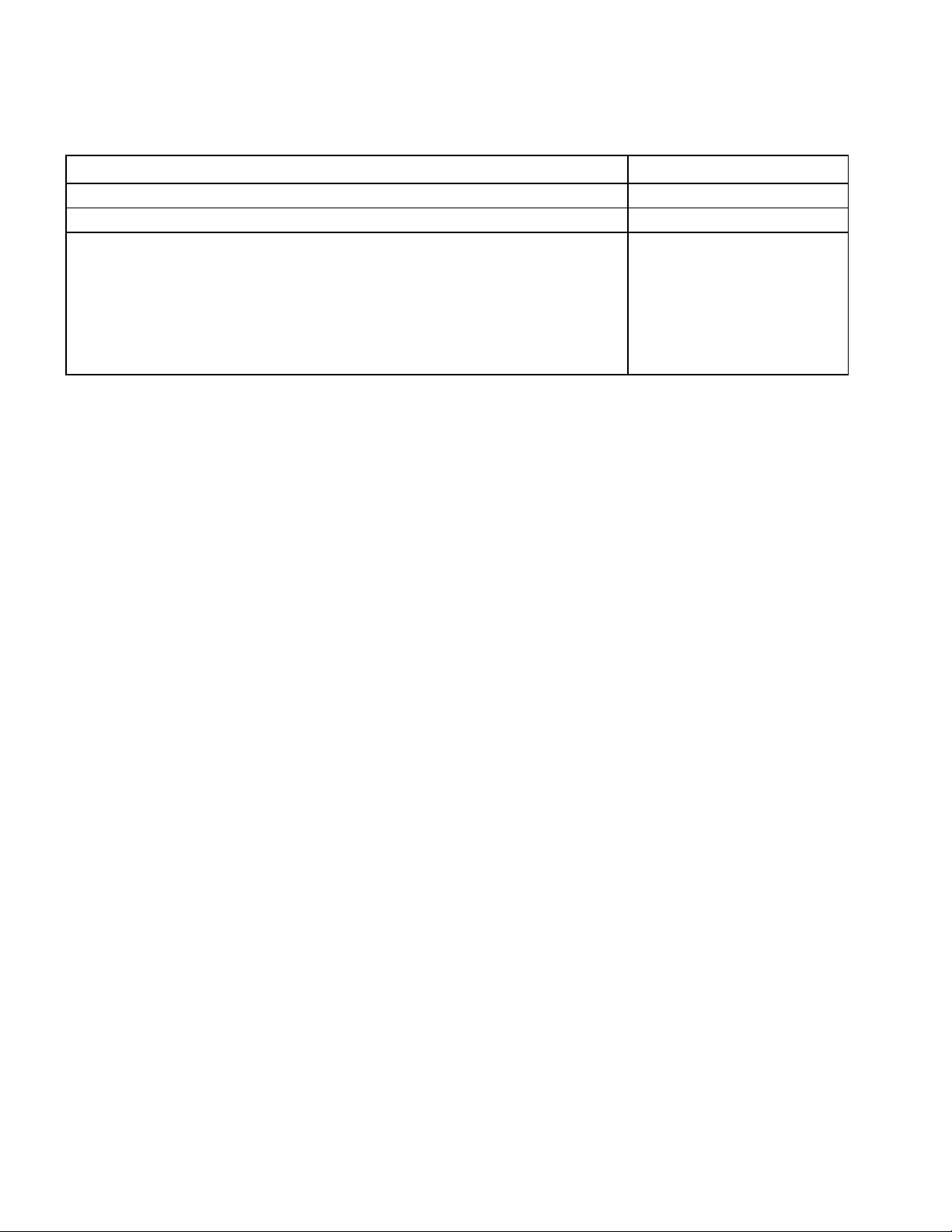
Chapter 3: Preparing for your server installation
Obtaining required server software
Click the following links to obtain the required server software.
Software Where to download
Microsoft .NET Framework 4.5 microsoft.com
SQL Server 2008, 2012, or 2014 microsoft.com
l Microsoft® Windows Server 2008, Service Pack 1, Service Pack 2
l Microsoft® Windows Server 2008 R2, 32-bit and 64-bit
l Microsoft® Windows Server 2008 R2 64 bit Service Pack 2
l Microsoft® Windows Server 2012
l Microsoft® Windows Server 2012 R2 (64 bit)
microsoft.com
13
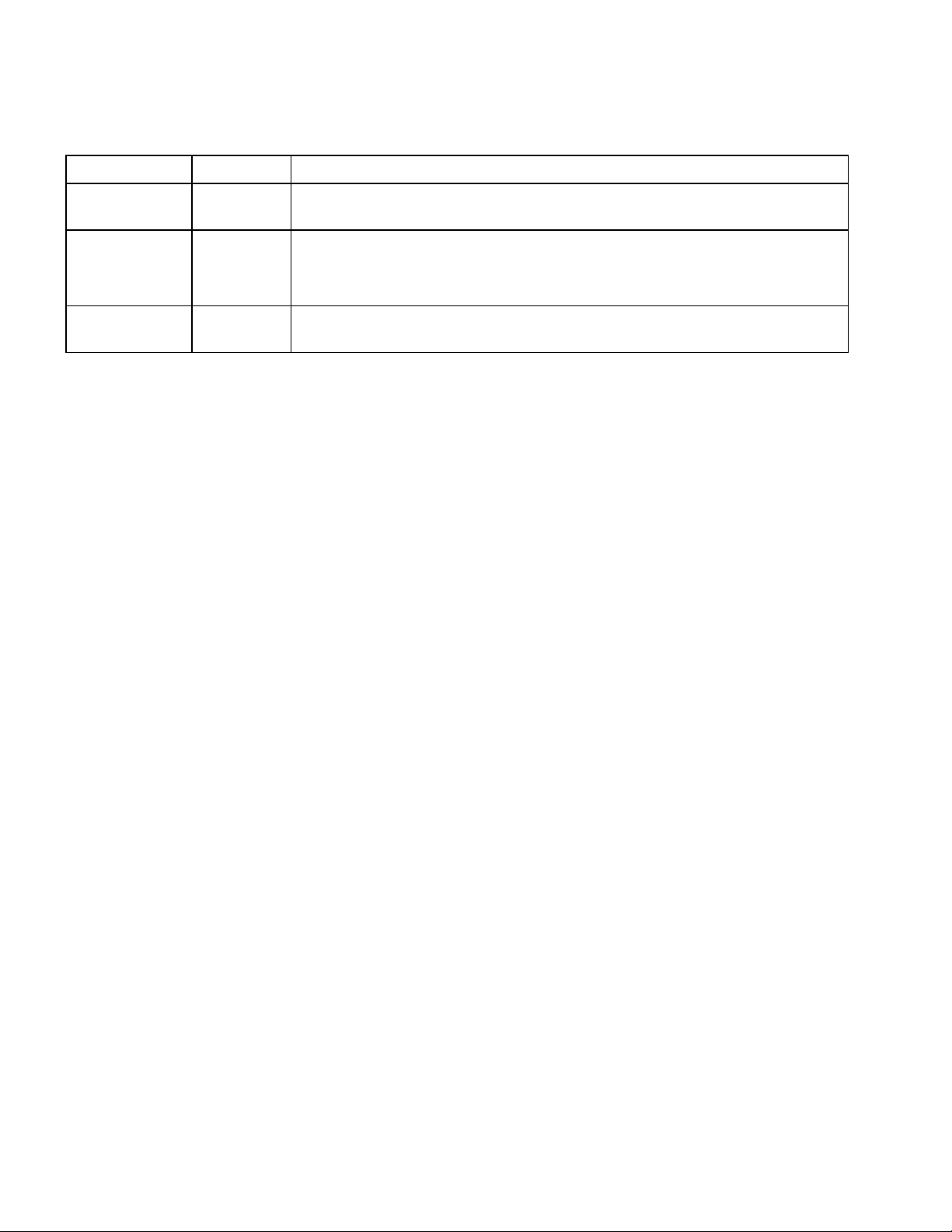
Dragon Installation Guide
Opening required ports
You must open the following ports to allow communication between components.
Port Location Description
389 TCP NMC server
443 NMC server
1433 Custom Database
server
l Allows communication between the NMC server and your Active Directory, if
you are using single sign-on authentication.
l Allows communication between Dragon clients and the NMC server.
l Allows communication between NMC console workstations and the NMC
server.
l Allows communication between the NMC server and the database server if
they are on separate physical machines.
14
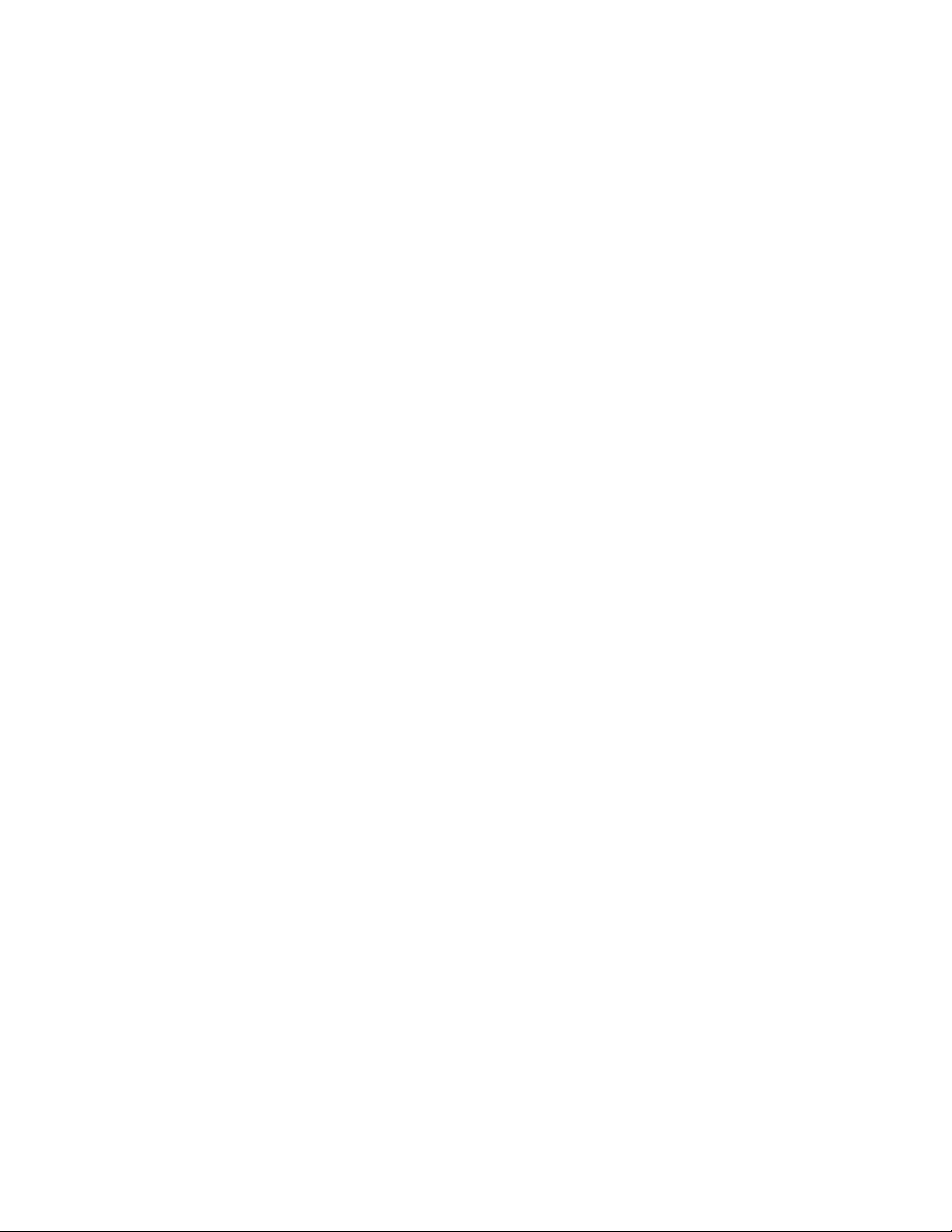
Chapter 3: Preparing for your server installation
Installing the SSL certificate
About signed certificates
About signed certificates
Using SSL requires that you obtain a signed SSL certificate from a certificate authority, such as GoDaddy or Verisign.
The certificate authority must be a trusted authority known to both the client computer and the server. Nuance
Management Center does not support internally generated (self-signed) certificates.
To obtain a signed certificate, you'll need to provide information to the certificate authority about your organization and
the server on which you are installing the certificate in the Certificate Signing Request (CSR). Each certificate
authority may require different information. Typically, the information can include the following:
l Organization name
l Organization location information, such as town and state
l Computer name for the server on which you are installing the certificate
l Extended Key Usage value, such as 2.5.29.37. Extended key usage further refines key usage extensions, which
define the purpose of the public key contained in the certificate.
l Key Size, such as 2048 bits or 4096 bits. Determines the length of the public key in the certificate. A longer key
provides stronger security. You determine the level of security that is appropriate for your environment.
You obtain this information from your IT department, or from the person who installed and configured your server.
For more detailed information on installing SSL certificates, see:
http://msdn.microsoft.com/en-us/library/ms733791.aspx
About ports
Clients contact the Local Authenticator on the standard HTTP ports 80 and 443.
To install and bind the certificate:
1. Install an SSL certificate in the Personal store of the local computer for the user that the NMS service is running
as.
To add the Certificates Snap-in and view the certificates installed on the local computer, see https://tech-
net.microsoft.com/en-us/library/cc754431(v=ws.11).aspx.
15
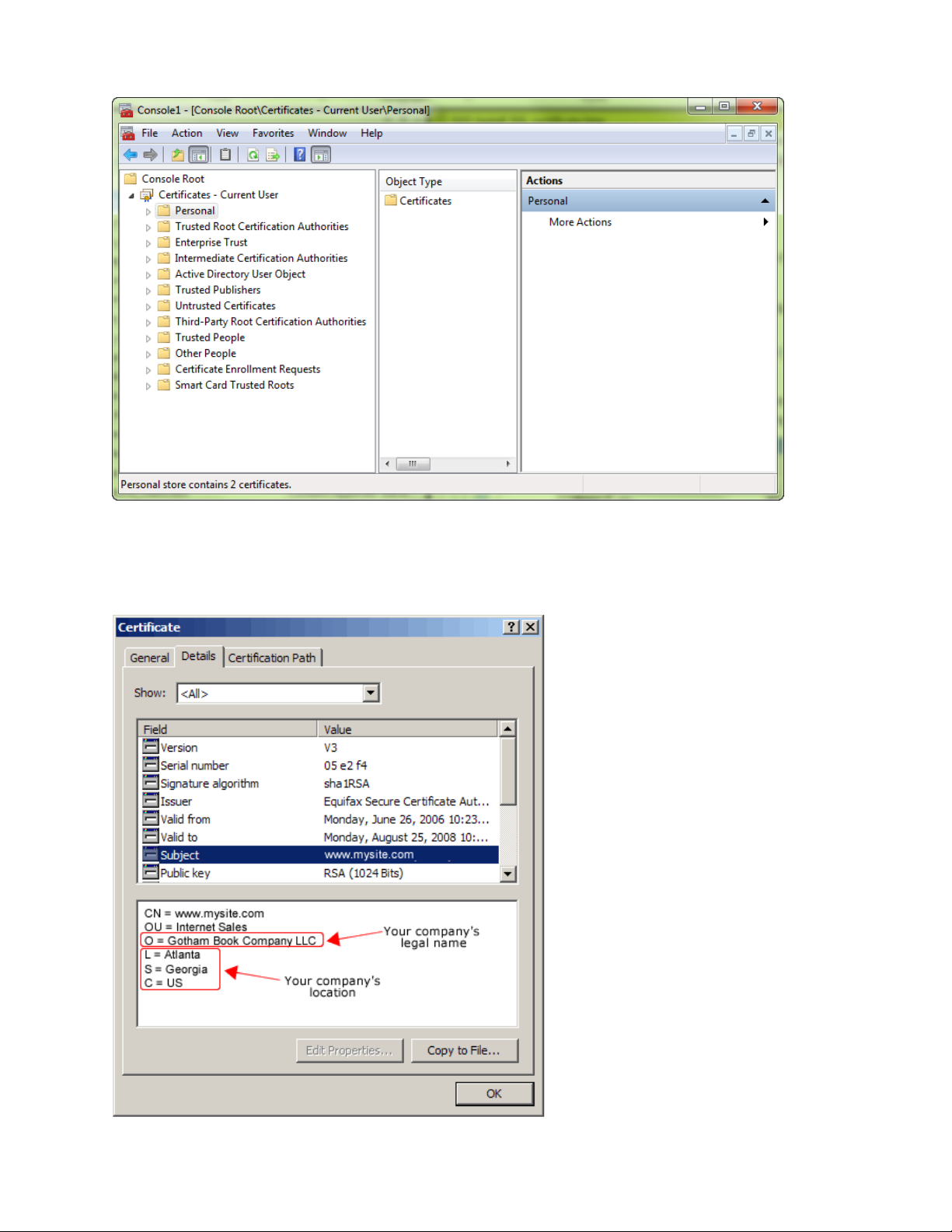
Dragon Installation Guide
2. Note the subject of the certificate.
This should match the computer name that the certificate is deployed on, or be a wild card. This must match
exactly the host used in the endpoints. For information on viewing the subject, see https://tech-
net.microsoft.com/en-us/library/cc754686(v=ws.10).aspx.
16
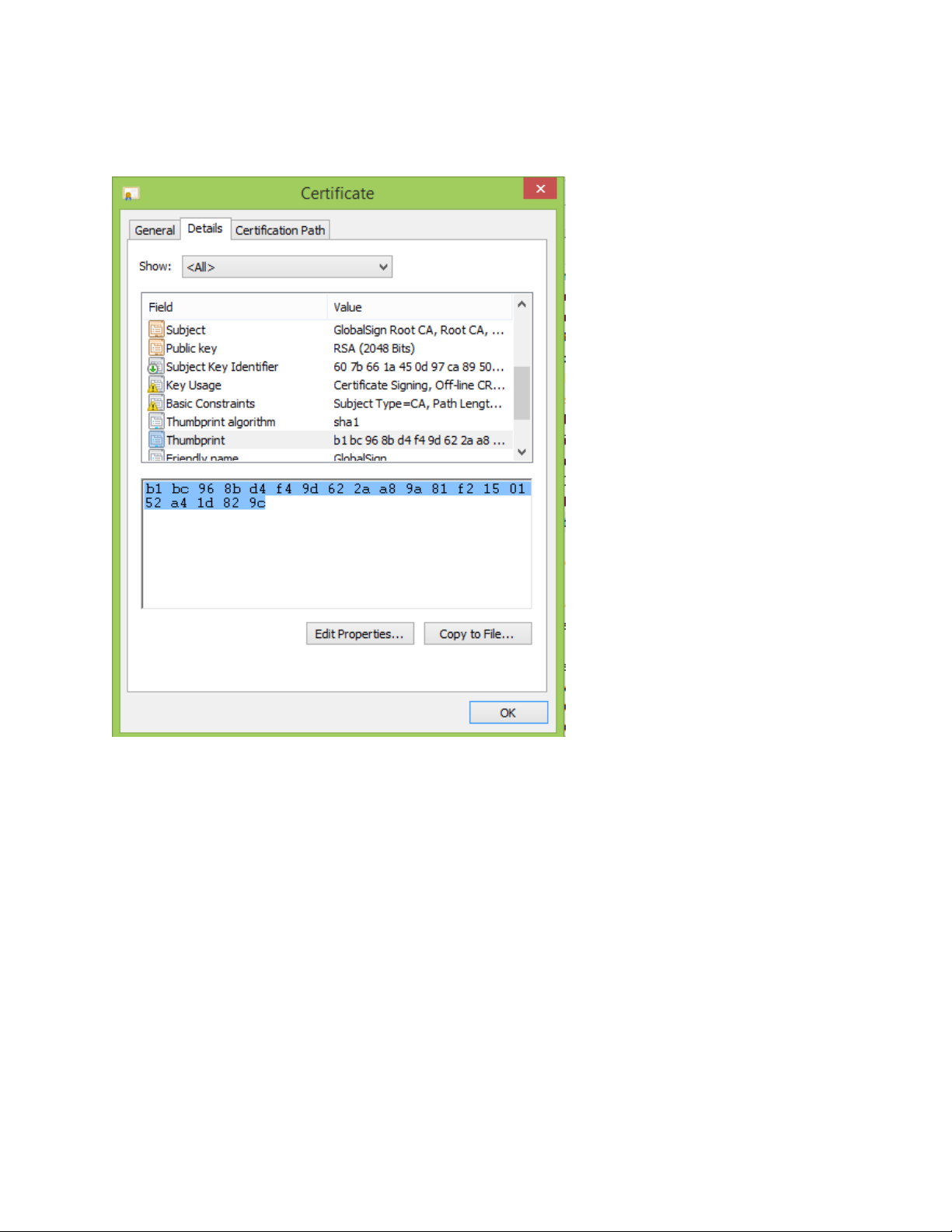
Chapter 3: Preparing for your server installation
3. Note the thumbprint of the certificate. You use the thumbprint to bind the certificate to the port used by the
primary NMS services in the next step.
For information on retrieving the thumbprint, see https://msdn.microsoft.com/en-us/library/ms734695.aspx.
4. Bind the SSL port (443) used by the services to the certificate.
Windows Server 2008 or 2012:
a. Using the netsh utility, run the following command to bind port 443 to the certificate :
netsh http add sslcert ipport=0.0.0.0:443 certhash=<thumbprint> appid=
{00000000-0000-0000-0000-000000000000}
5. Verify that the UseSSL setting is set to true (this should have been done by the installer):
a. In Nuance.NMS.Server.exe.config, located in the NMS Platform installation folder, find the line
near the top that contains the key="UseSSL" tag.
b. Change the value to true:
<add key="UseSSL" value="true"/>
6. Restart the Local Authenticator server to allow the configuration changes to take effect.
SSL Mode 2: SSL certificate installed on load balancing switch
Nuance uses this mode in the Nuance data center when the NMC server is behind a load balancing switch that also
decrypts SSL. In this scenario, the load balancing switch would strip the SSL encryption and forward the messages on
17
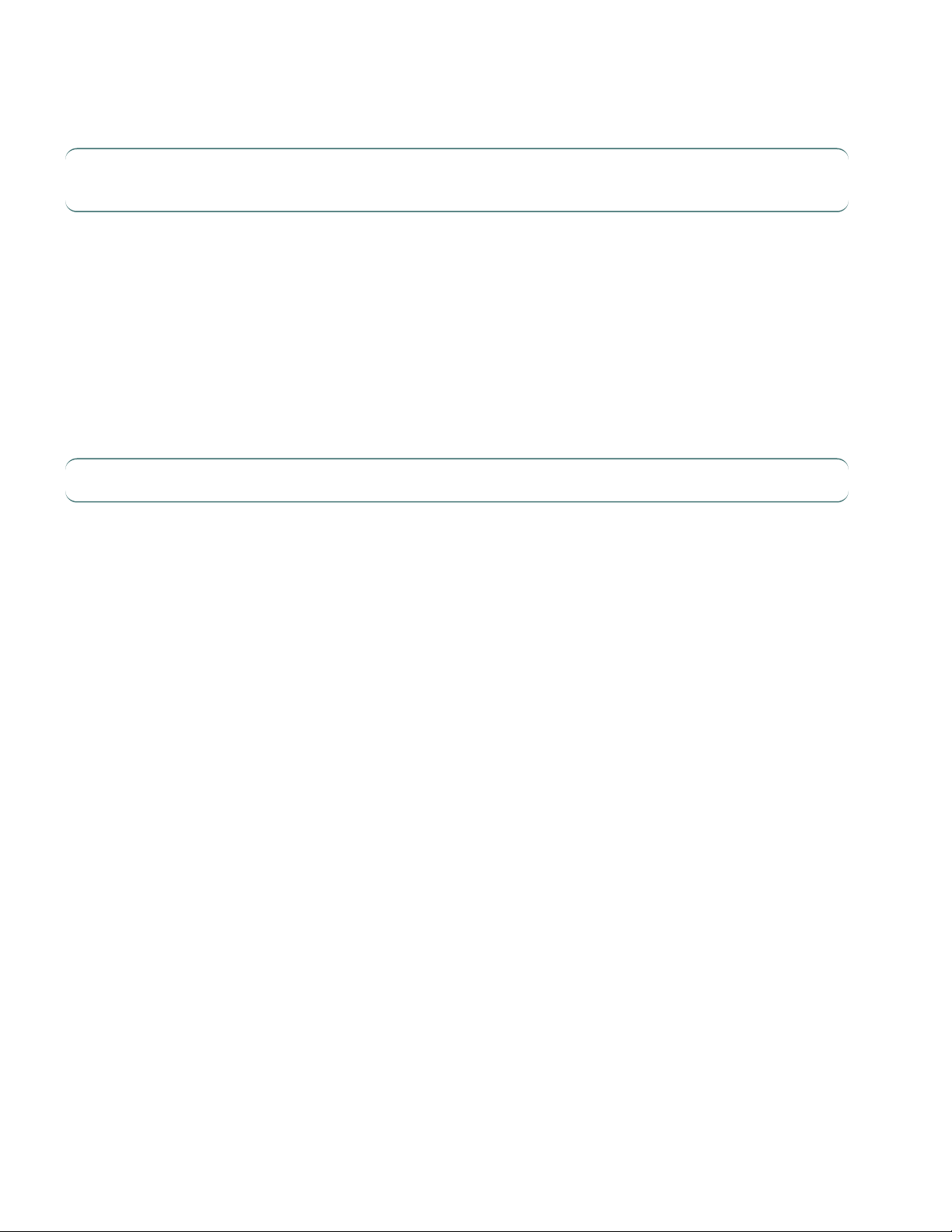
Dragon Installation Guide
to the appropriate NMC server. Inside the firewall, these messages would be unencrypted, and the NMC server would
receive them as HTTP with no SSL encryption.
Note: This should only be configured by experienced networking personnel. It requires in-depth
knowledge about load-balancing switches, which is outside the scope of this guide.
Steps to configure
1. Verify that UseSSL is set to false (this should have been done by the installer):
a. In Nuance.NMS.Server.exe.config, located in the NMC Platform installation folder, find the line
near the top that contains the key="UseSSL" tag.
b. Change the value to false:
<add key="UseSSL" value="false"/>
2. Restart the NMC server to allow the configuration changes to take effect.
Testing and troubleshooting your SSL configuration
Note: Run these tests on a different computer. Do not run them on the NMC server.
If you installed your SSL certificate on a load balancing switch, you cannot run these tests from inside the firewall.
Use the browser
1. Can you access and log into the NMC console?
a. Connect to https://<SERVER_NAME>/NMCHTML/.
If you see the Nuance Management Center login page, port 443 is working, and the NMC console is
being deployed properly.
b. Log in to the NMC console. If successful, the console is able to communicate with the server.
2. Can you access the NMC console status interface?
1. Connect to https://<SERVER_NAME>/NMS/Platform/ConfigurationSvc/v1/Status.
An XML response should appear in the browser.
3. Can you make RESTful web service calls?
Attempt to create an NMS session using the browser.
a. Connect to https://<SERVER_NAME>/NMS/Platform/AuthenticationSvc/
v1/ValidateCredentials?location=Test&productGuid=9D62C366-6F85-4C4C-93336FE21798D7F4
A prompt for a login and password appears.
b. Use any valid NMC console login and password.
c. If some XML is returned, the NMC console is configured properly and working with SSL.
4. Can you access the NMS API Help pages?
1. Connect to https://<SERVER-NAME>/NMS/Platform/UserManagementSvc/v1/help
2. Enter any credentials if prompted.
3. An HTML page with help for one of the NMS API sets should appear. If you see this help, the NMC
server is configured and working properly.
18
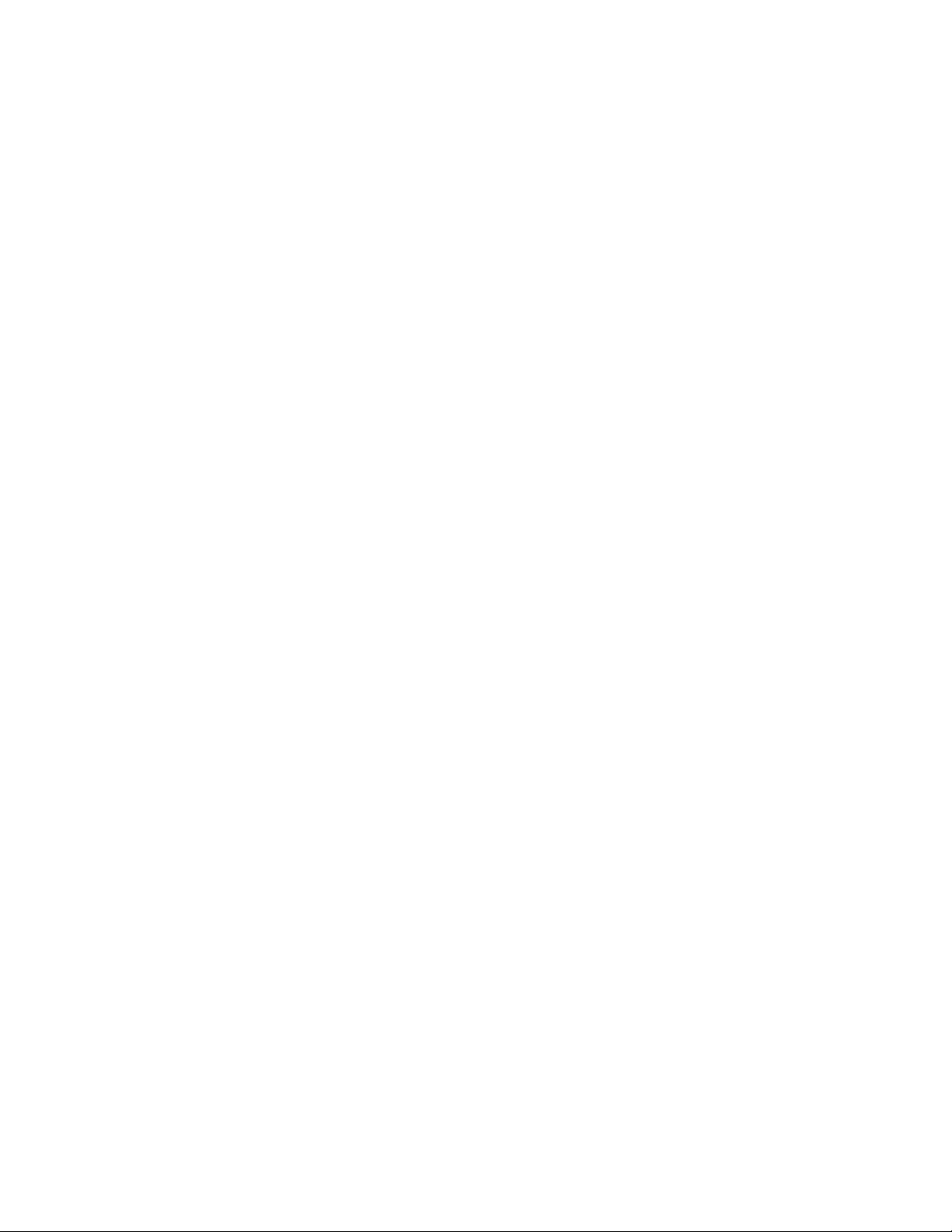
Chapter 3: Preparing for your server installation
Check the Bindings
If the NMC console is not working, make sure that the ports are properly bound to the SSL certificate. You can do this
by using the "netsh http show sslcert" command to display the current configuration. Be sure that port 443 is
bound to the certificate.
Additional Information
For more information on installing SSL certificates, see:
http://msdn.microsoft.com/en-us/library/ms733791.aspx
19
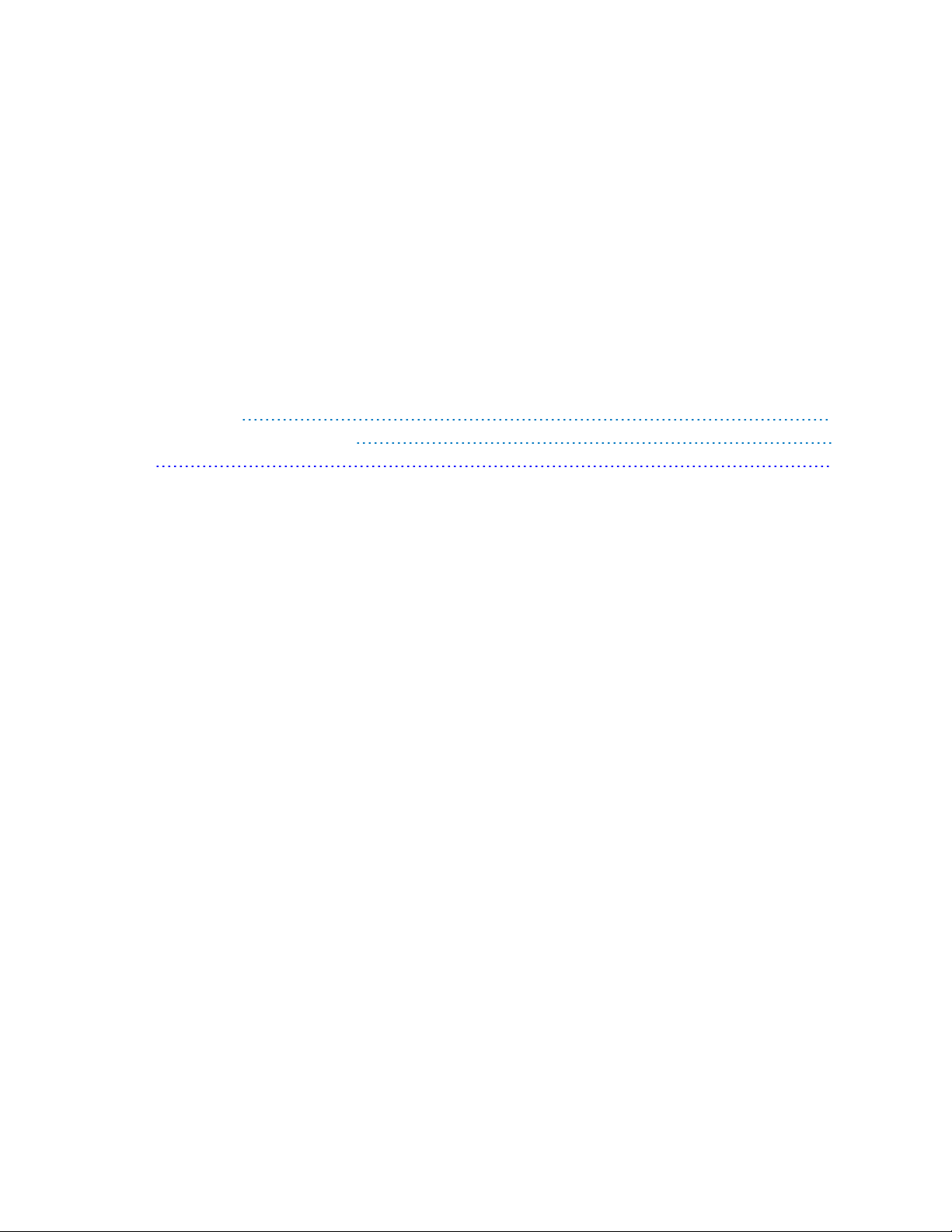
Chapter 4: Installing the servers
Installing SQL Server 21
Installing Nuance Management Center 22
Install 22
20
