Page 1
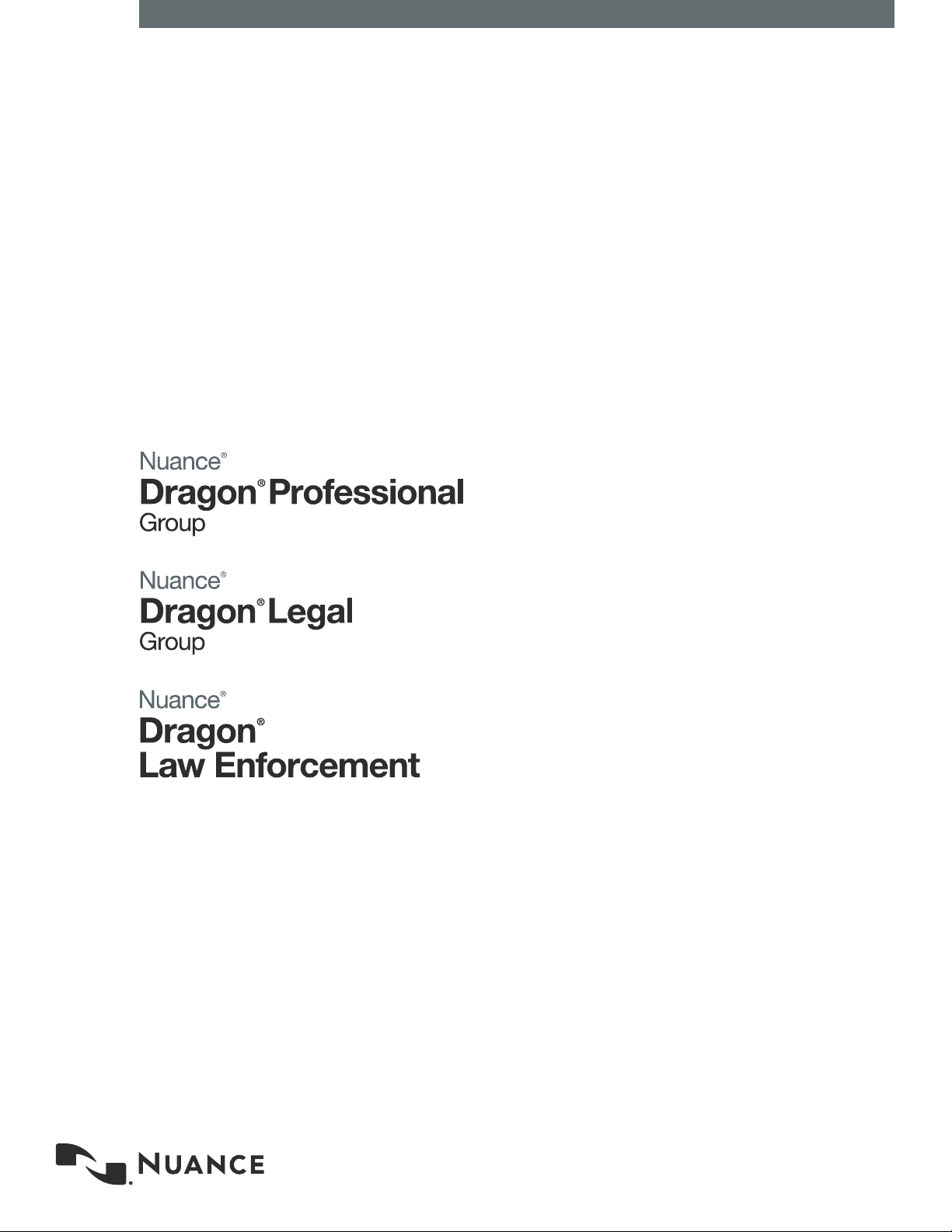
agon speech recognition
Dr
Enterprise solution
Citrix®
administrator guide
For:
Guide
Page 2
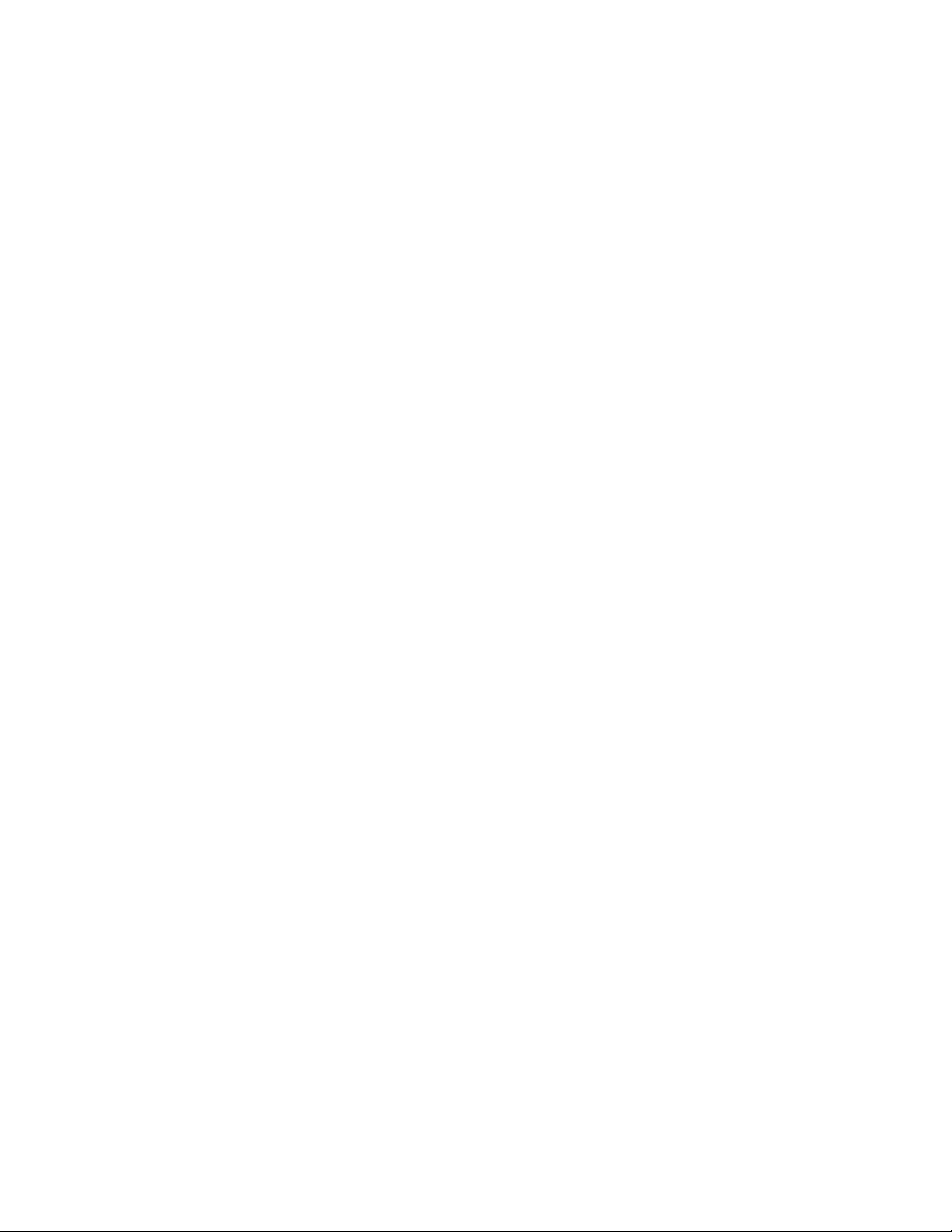
Page 3
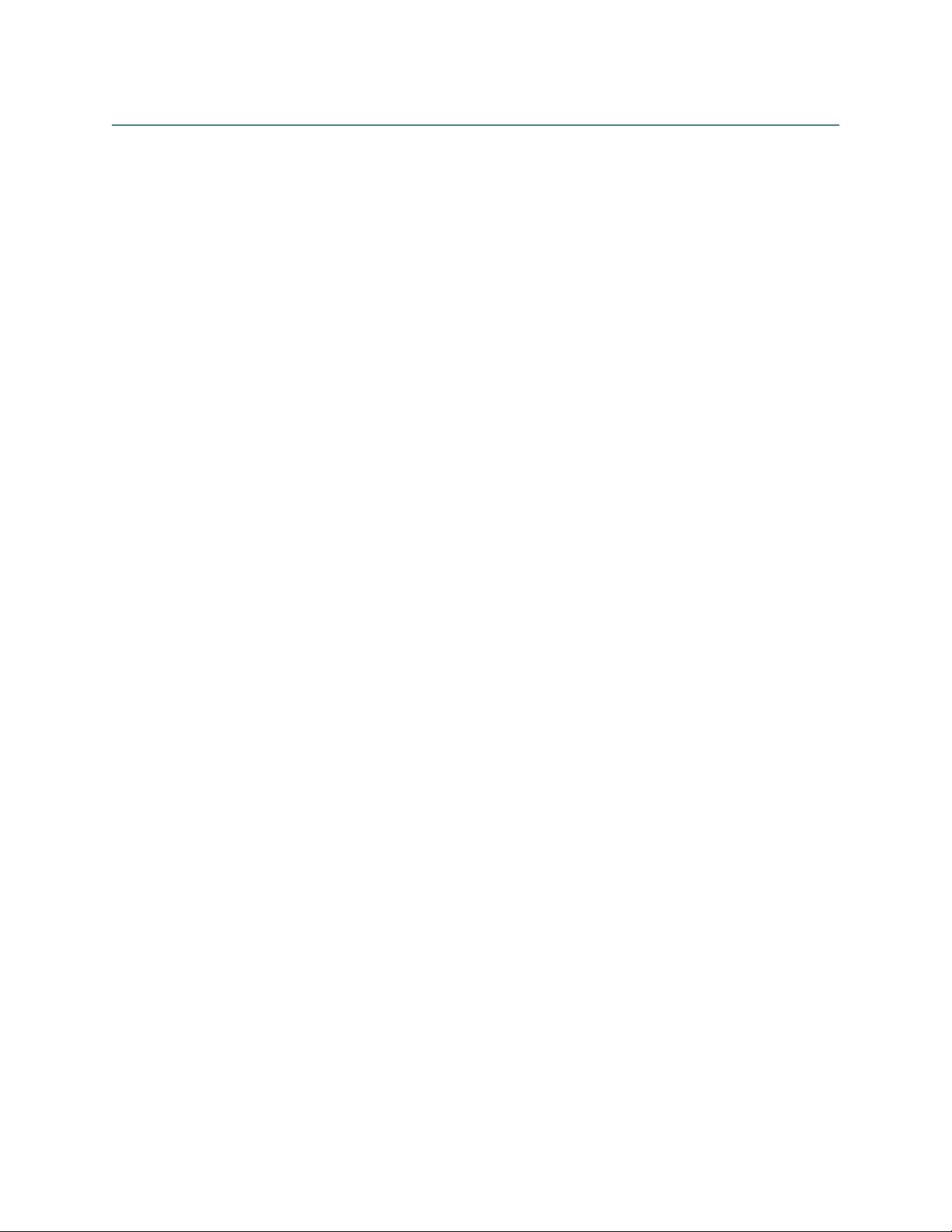
Copyright
2019 Dragon Professional Group/Dragon Legal Group/Dragon Law Enforcement, v15.
This material may not include some last-minute technical changes and/or revisions to the software.
Changes are periodically made to the information provided here. Future versions of this material will
incorporate these changes.
No part of this manual or software may be reproduced in any form or by any means, including, without
limitation, electronic or mechanical, such as photocopying or recording, or by any information storage and
retrieval systems, without the express written consent of Nuance Communications, Inc. Specifications are
subject to change without notice.
End-of-life: Third-party environments
Support for third-party environments is only valid as long as they are supported by the corresponding
vendor and might be subject to other restrictions. Contact Nuance Technical Support for details. For more
information, see the documentation delivered with the third-party product and supporting Nuance
documentation.
When standard support by the vendor has stopped, Nuance will continue support if an issue is specific to
the Nuance solution, within the limitations of the vendor’s standard end-of-life and Nuance's policy. This
means that issues that are a combination of the vendor’s component and the Nuance solution cannot be
supported.
Copyright © 2002-2019 Nuance Communications, Inc. All rights reserved.
Nuance, ScanSoft, the Nuance logo, the Dragon logo, Dragon, DragonBar, Natural Language
Technology, Select-and-Say, MouseGrid, and Vocabulary Editor are registered trademarks or trademarks
of Nuance Communications, Inc. in the United States or other countries. All other names and trademarks
referenced herein are trademarks of Nuance Communications or their respective owners. Designations
used by third-party manufacturers and sellers to distinguish their products may be claimed as trademarks
by those third-parties.
Plantronics is a registered trademark of Plantronics Inc.
Citrix, Virtual App (formerly XenApp), and Virtual Desktop (formerly XenDesktop) are trademarks of Citrix
Systems, Inc. and/or one or more of its subsidiaries, and may be registered in the United States Patent and
Trademark Office and in other countries
Disclaimer
Nuance makes no warranty, express or implied, with respect to the quality, reliability, currentness,
accuracy, or freedom from error of this document or the product or products referred to herein and
specifically disclaims any implied warranties, including, without limitation, any implied warranty of
merchantability, fitness for any particular purpose, or non-infringement.
Nuance disclaims all liability for any direct, indirect, incidental, consequential, special, or exemplary
damages resulting from the use of the information in this document. Mention of any product not
manufactured by Nuance does not constitute an endorsement by Nuance of that product.
Notice
Nuance Communications, Inc. is strongly committed to creating high quality voice and data management
products that, when used in conjunction with your own company’s security policies and practices, deliver
an efficient and secure means of managing confidential information.
Nuance believes that data security is best maintained by limiting access to various types of information to
authorized users only. Although no software product can completely guarantee against security failure,
Dragon Group software contains configurable password features that, when used properly, provide a high
degree of protection.
Page 4
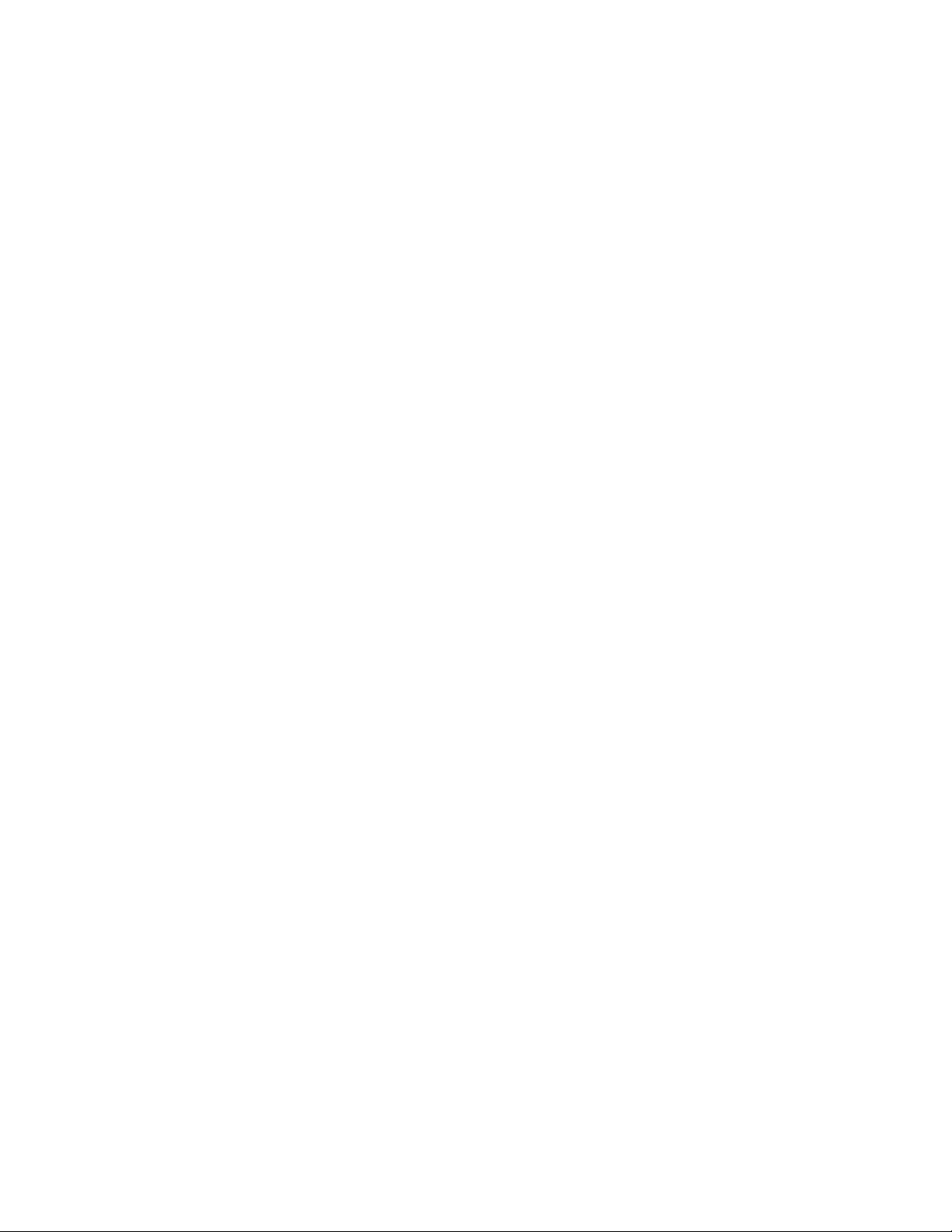
We strongly urge current owners of Nuance products that include optional system password features to
verify that these features are enabled. You can call our support line if you need assistance in setting up
passwords correctly or in verifying your existing security settings.
Published by Nuance Communications, Inc., Burlington, Massachusetts, USA
Visit Nuance Communications, Inc. on the Web at www.nuance.com.
10/17/2019
Page 5
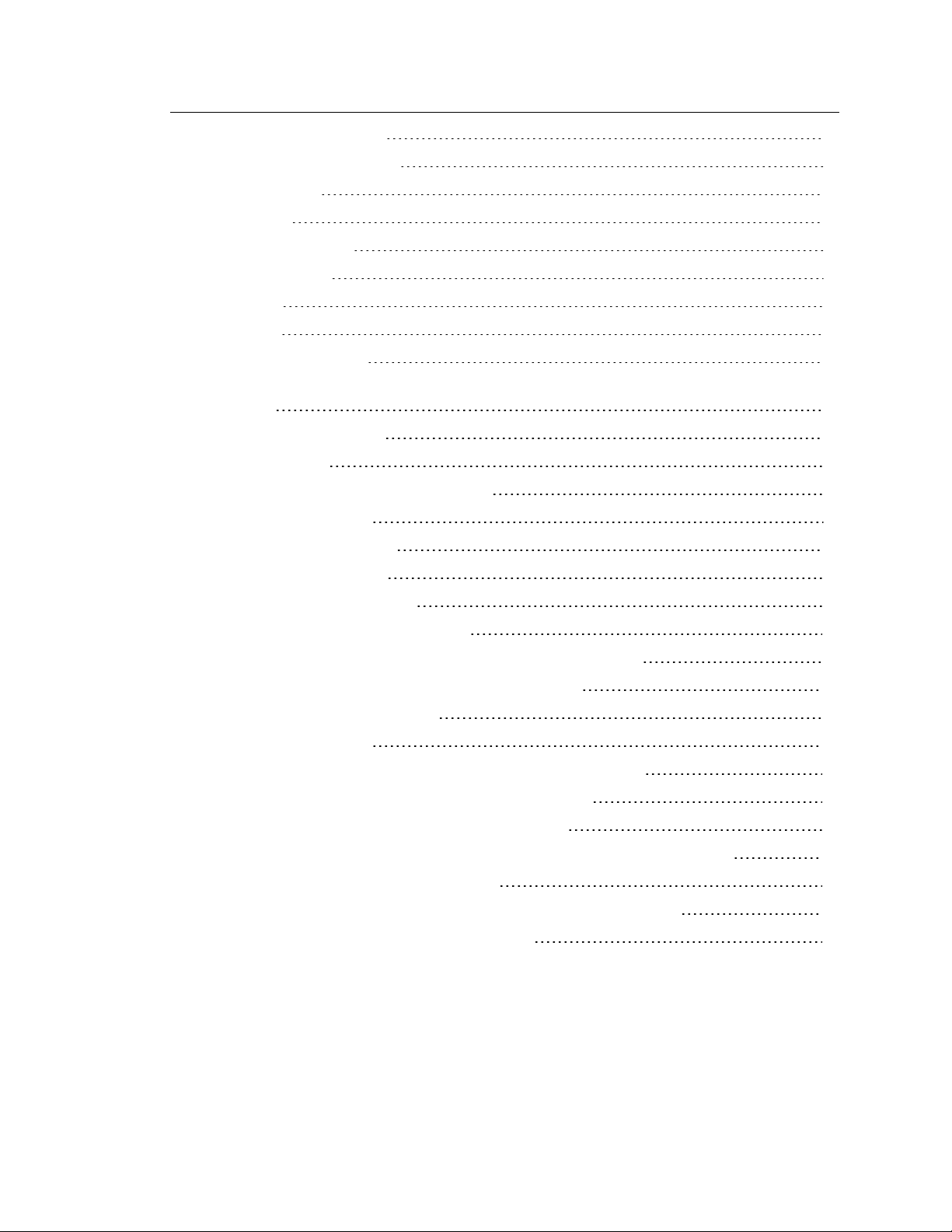
Contents
Citrix administrator guide 1
Chapter 1: About this guide 1
Guide overview 2
Additional resources 3
Chapter 2: Introduction 5
About dictation with Virtual Desktop (formerly XenDesktop) and Virtual App (formerly
XenApp) 6
Chapter 3: Getting started 7
Before you begin 8
Audience 2
Documentation 3
Training 4
Support 4
Installation and configuration checklists 8
System requirements 9
Additional considerations 10
Citrix deployment options 12
Chapter 4: Publishing Dragon 13
Publishing Dragon from a Citrix server 14
Deploying Dragon with Virtual Desktop (formerly XenDesktop) 14
Deploying Dragon with Virtual App (formerly XenApp) 14
Chapter 5: Post-installation tasks 16
Configuring your server 17
Install the PowerMic Citrix Server & Virtual Desktop Extension 17
Allow users with analog microphones to launch Dragon 17
Configuring clients to use Dragon on the Citrix server 19
Install the Citrix Workspace (formerly Citrix Receiver) software on all clients 19
Configure audio settings for Citrix clients 19
Install the PowerMic Citrix Client Extension on each client computer 20
Managing Citrix logging on the client (optional) 21
i
Page 6
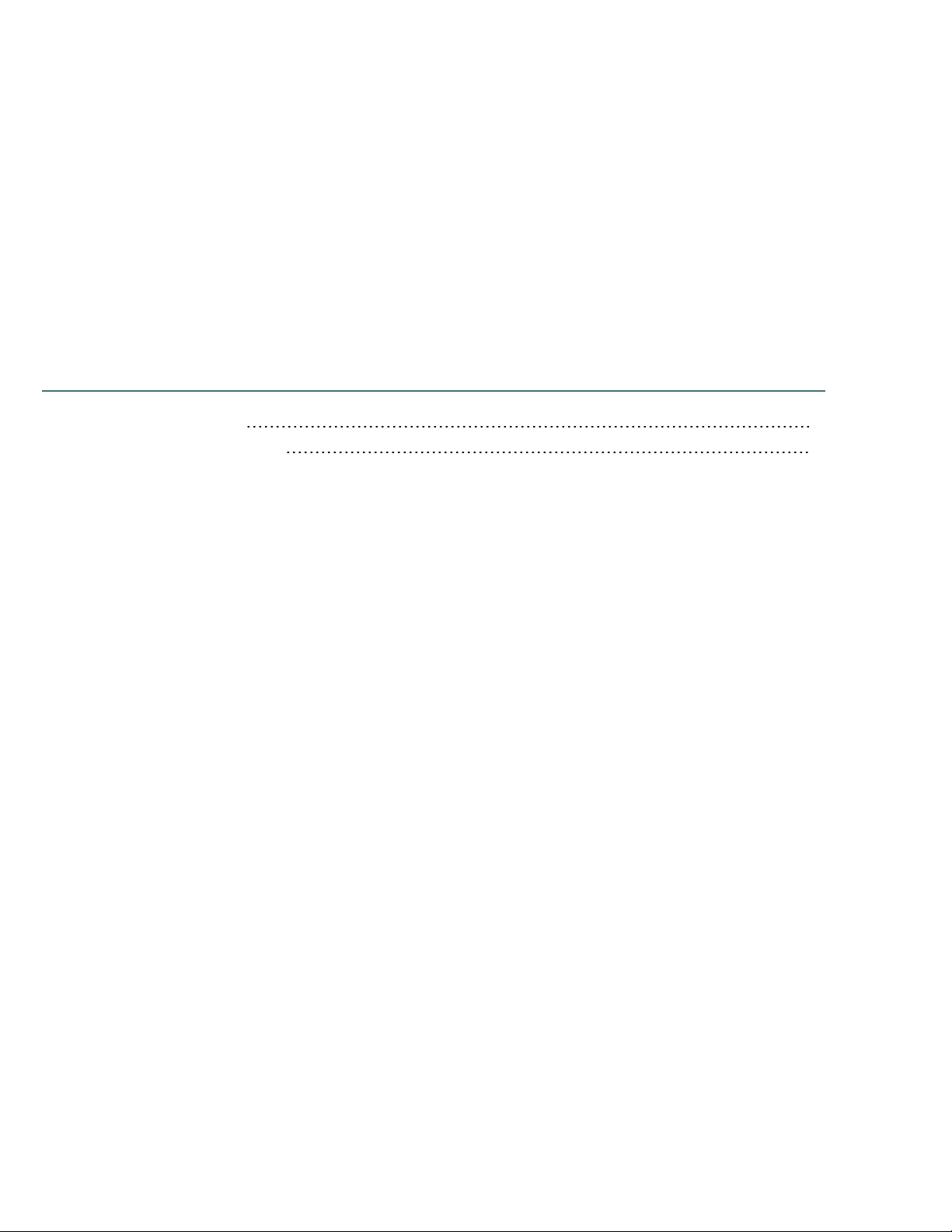
Chapter 1: About this guide
Guide overview 2
Additional resources 3
1
Page 7
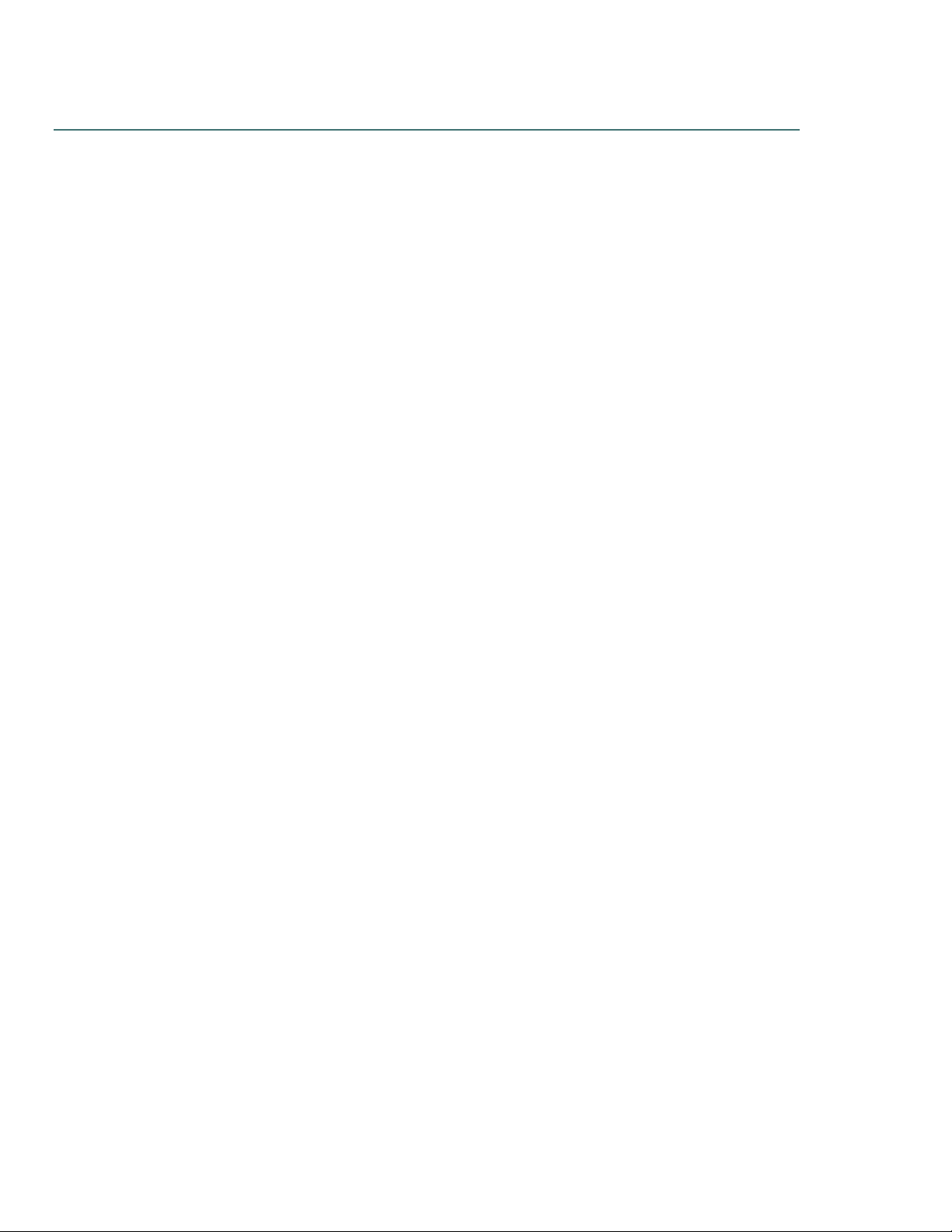
Dragon Group Citrix Administrator Guide
Guide overview
The Citrix Administrator Guide provides information about the hardware, software, and network
requirements for deploying Dragon Professional Group, Dragon Legal Group, or Dragon Law
Enforcement with Virtual App (formerly XenApp) or Virtual Desktop (formerly XenDesktop).
This guide uses the term “Dragon” to refer to all Dragon Group products.
Audience
This guide is intended for administrators who manage the Citrix server or the Citrix Workspace (formerly
Citrix Receiver) on client computers.
2
Page 8
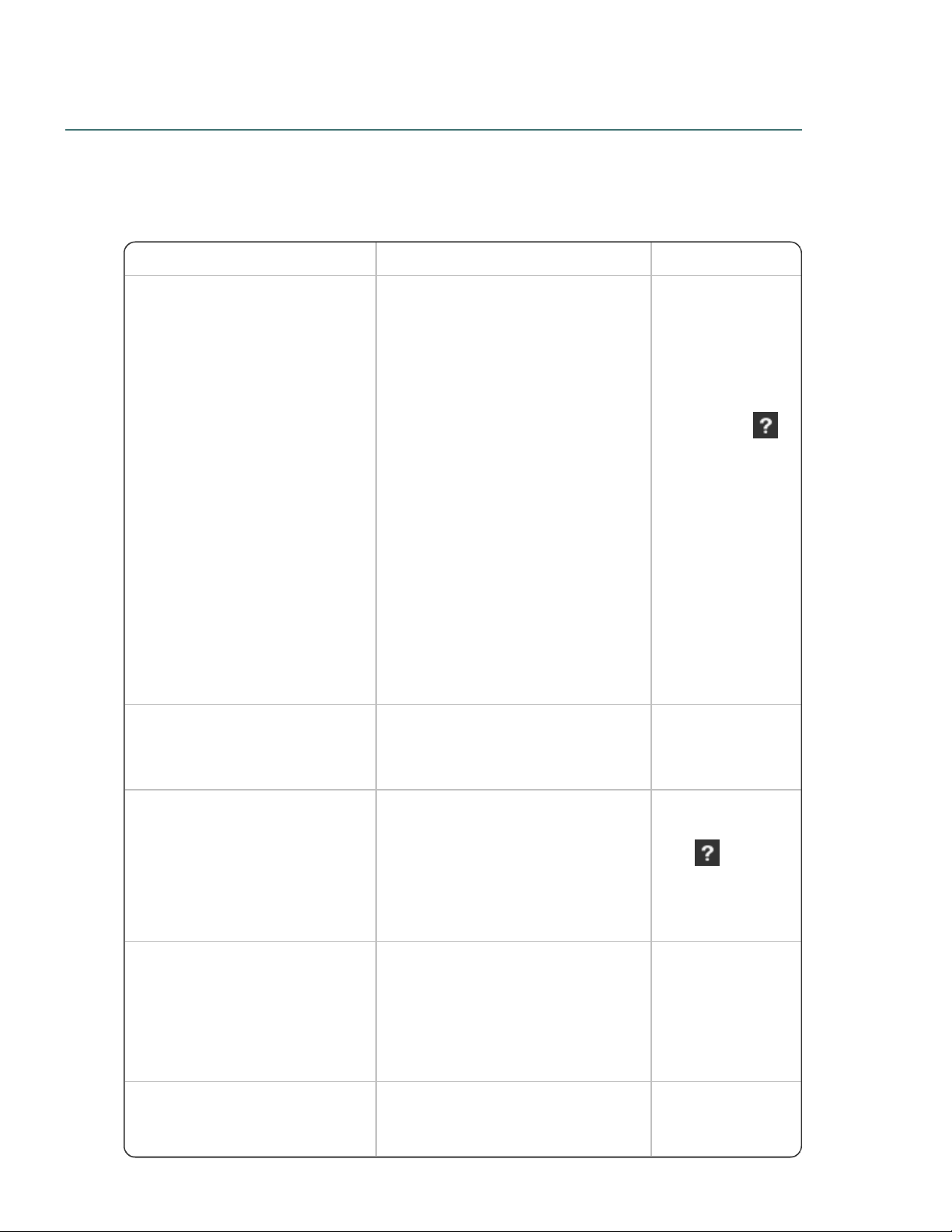
Additional resources
Document Description Location
DragonReleaseNotes
New Dragon features, system
requirements, client upgrade
instructions, and known issues.
Dragon client Help.
Do the following:
1. When
Dragon is
open, click
the Help
icon ( )
on the
DragonBar,
and then
select
Help
Topics.
2. Click Get
started.
3. Click
Dragon
release
notes.
DragonClientInstallationGuide Instructions for installing and
configuring Dragon clients.
Dragon Support
web site
Dragon client Help Commands and instructions for
dictating, correcting, and more with the
Dragon client.
When Dragon is
open, click the Help
icon ( ) on the
DragonBar, and
then select Help
Topics.
NuanceManagementCenter
ServerInstallationand
ConfigurationGuide
Instructions for installing and
configuring the Nuance Management
Center (NMC) server, database, and
console, and instructions for
configuring single sign-on
authentication.
Dragon Support
web site
NuanceManagementCenter
AdministratorGuide
Information on creating and
maintaining objects and managing
Dragon clients from the Nuance
Dragon Support
web site
The following resources are available in addition to this guide to help you manage your Dragon
installation.
Documentation
Chapter 1: About this guide
3
Page 9

Dragon Group Citrix Administrator Guide
Document Description Location
Management Center (NMC) console.
Nuance Management Center Help Online Help specific to the Nuance
Management Center (NMC) console
interface.
When the NMC
console is open,
click the NMC Help
button ().
Training
Nuance provides several Dragon training offerings, like webinars, demos, and Nuance University online
training courses. For more information, see the Dragon Support web site.
Support
The Dragon Support web site provides many resources to assist you with your Dragon installation, like
forums and a searchable knowledgebase. For more information on Support offerings, see the Dragon
Support web site at:
https://www.nuance.com/dragon/support/dragon-naturallyspeaking.html
4
Page 10

Chapter 2: Introduction
Chapter 2: Introduction
About dictation with Virtual Desktop (formerly XenDesktop) and Virtual App (formerly
XenApp) 6
5
Page 11

Dragon Group Citrix Administrator Guide
About dictation with Virtual Desktop (formerly
XenDesktop) and Virtual App (formerly XenApp)
Users initiate the dictation process by launching Dragon remotely from a client computer, and then
launching a target application in which to dictate. Your Citrix deployment must be configured correctly to
allow Dragon to communicate with the target application.
When both applications are running, the user dictates into a microphone connected to the client
computer that has been pre-configured to route audio into Dragon on the Citrix server. Dragon receives
the audio and transcribes the dictation into text, which it transmits to the destination application.
For more information on configuring audio settings, see “Configure audio settings for Citrix clients” on
page 19.
6
Page 12

Chapter 3: Getting started
Before you begin 8
Citrix deployment options 12
7
Page 13

Dragon Group Citrix Administrator Guide
Task Reference
Verify that your Citrix server meets the system
requirements.
See System requirements section
below.
Select a Citrix deployment option and configure your
server.
“Citrix deployment options” on page 12
Install Dragon on the Citrix server. DragonClientInstallationGuide
Publish the Dragon app, or the desktop where you
installed Dragon.
“Publishing Dragon from a Citrix
server” on page 14
Configure your Citrix server as needed and allow
Dragon to work with user microphones.
“Configuring your server” on page 17
Configure client computers to ensure they can access
and use Dragon.
“Configuring clients to use Dragon on
the Citrix server” on page 19
Task Reference
Verify that your Citrix server meets the system
requirements.
See System requirements section
below.
Select a Citrix deployment option and configure your
server.
“Citrix deployment options” on page 12
Configure client computers to ensure they can access
and use Dragon.
“Configuring clients to use Dragon on
the Citrix server” on page 19
Install the PowerMic Citrix Client Extension on all
clients.
“Configuring clients to use Dragon on
the Citrix server” on page 19
Install the Dragon Client Update for Citrix utility on all
clients.
“Configuring clients to use Dragon on
the Citrix server” on page 19
Use setup.exe to install Dragon on the Citrix server.
DragonClientInstallationGuide
Before you begin
Review the following before you install and configure your Citrix server.
Installation and configuration checklists
Choose the checklist appropriate for your installation type.
Installing Dragon before installing the Citrix Workspace (formerly Citrix Receiver)
Choose this checklist if you are installing Dragon first, then the Citrix Workspace (formerly Citrix
Receiver).
Installing the Citrix Workspace (formerly Citrix Receiver) before installing Dragon
Choose this checklist if you are installing the Citrix Workspace (formerly Citrix Receiver) first, then
Dragon.
8
Page 14

Task Reference
Publish the Dragon app, or the desktop where you
installed Dragon.
“Publishing Dragon from a Citrix
server” on page 14
System requirements
RAM
Minimum: 4 GB for all operating systems.
Note: If your workstation or server has
less than the recommended amount of
RAM, Dragon installs but displays a
message recommending that you install
additional RAM for optimum
performance.
CPU
Minimum: 2.2 GHz Intel® dual core or
equivalent AMD processor. Faster processors
yield faster performance.
Note: Streaming SIMD Extensions
(SSE) are not supported.
Free hard disk space l 4GB for DVD installations
Supported operating systems—Workstation l Windows 7, 8.1, and 10, 32-bit and 64-bit
Supported operating systems—Server l Windows Server 2008 R2
l Windows Server 2012
l Windows Server 2016
l Windows Server 2019
Citrix server requirements l
Citrix Virtual Apps and Desktops – Current
Release (1808, 1811)
l
Citrix XenApp and XenDesktop v7.x –
LTSR (7.6, 7.15), or Current Release
(7.16, 7.17, 7.18)
l
Citrix XenApp v6.x – LTSR (6.5 with latest
SP)
l A single (non-hyper-threaded) core
processor for each active speaker
l Recommended: 2 MB L2 processor cache
Citrix client requirements l Citrix Workspace: Current Release (1808
and higher),
l Citrix Receiver: LTSR (Receiver 4.9),
Current Release (4.10.1 and higher)
Chapter 3: Getting started
9
Page 15

Dragon Group Citrix Administrator Guide
Citrix Workspace (formerly Citrix Receiver) l Citrix Workspace 1808 (or last current
release), or Citrix Receiver 4.9 or higher
(DMPE US only)
Other l Internet Explorer 11 or the current version
of Firefox, Chrome, or Edge for online Help
l
Microsoft .NET Framework version 4.5.2
or later
Generally, the .NET Framework is preinstalled on Windows 7, 8.1, and 10
computers. If you do not have it installed,
you are prompted to install it during
Dragon’s installation.
Nuance does not provide the .NET
Framework with your installation; you
must download the installation file from
microsoft.com.
l A DVD-ROM drive if installing from disk
l
An audio input device capable of 16-bit
recording for dictation
For a list of recommended devices, see
http://support.nuance.com/compatibility/.
l An internet connection
Usage
Risk Cause
Higher
loads on
your Citrix
server
Moving the dictation processing to your
server increases CPU usage and
processor demand.
Higher
bandwidth
use
Users with analog microphones need
to transfer high-resolution audio data to
the server. When turned on, each
analog microphone uses 1.3 Mbps of
network bandwidth. Bandwidth
limitations can make Dragon difficult to
use.
Note that USB microphones require
less bandwidth than analog
microphones.
Communication
To allow users to dictate into a target application,
such as Microsoft Word, publish both applications
so they run in a single Citrix client session on the
same server cluster. Otherwise, Dragon may not
Additional considerations
10
Page 16

Chapter 3: Getting started
work properly with other published applications.
Load balancing
If you use the Citrix server’s Load Balancing
feature, check the configuration of the Load
Manager to make sure Dragon runs on the same
server as any target applications. To prevent
errors, consider disabling automatic load balancing
in a multi-server farm.
Sessions
Citrix starts published applications in separate
sessions if:
l You publish the applications with different
settings
l You publish one application as a Desktop.
l The Citrix client does not start the application
in Seamless mode.
l A user launches one application, changes
Application Set settings, and then launches
another application.
11
Page 17

Dragon Group Citrix Administrator Guide
Install Dragon… Users can dictate into… Users cannot dictate into…
l As a published
application on Citrix
Virtual App (formerly
XenApp) server.
l Applications located on the
same Virtual App (formerly
XenApp) server as Dragon.
l Applications on a published
desktop.
l Applications installed locally on
the client computer.
l On a Citrix Virtual
Desktop (formerly
XenDesktop) server.
l Applications installed on the
same published desktop as
Dragon.
l Applications on a separate
published desktop.
l Applications published with
Virtual App (formerly XenApp).
l Applications installed locally on
the client computer.
Citrix deployment options
You can deploy Dragon with Citrix in one of the following ways.
12
Page 18

Chapter 4: Publishing Dragon
Publishing Dragon from a Citrix server 14
13
Page 19

Dragon Group Citrix Administrator Guide
Publishing Dragon from a Citrix server
You must publish Dragon to allow the Citrix Workspace (formerly Citrix Receiver) to see and display
Dragon on your client machines.
Deploying Dragon with Virtual Desktop (formerly XenDesktop)
If you are deploying Dragon with Virtual Desktop (formerly XenDesktop), do the following:
1.
Publish the desktop as you normally would.
For more detailed information, see your Citrix documentation.
2.
Configure the Audio Plug N Play option:
a. In the main Citrix Studio window, click the Policy tab.
b. Set the Audio Plug N Play option to Allowed.
c. Click Apply.
d. Restart your server or release all client connections.
After you have published a desktop with Dragon installed, you must set up your client machines before
running Dragon. For more information, “Configuring clients to use Dragon on the Citrix server” on page
19.
Deploying Dragon with Virtual App (formerly XenApp)
Caution: You must use identical settings to publish Dragon and any target applications users
use for dictation, such as Microsoft Word. Otherwise, Citrix may start the applications in
separate sessions, causing errors. For example, if Microsoft Word and Dragon run in different
sessions, the microphone hot key does not work when Microsoft Word is the active application,
and the Dragon user cannot dictate text into Microsoft Word.
Do the following to publish Dragon as a standalone application on a Virtual App (formerly XenApp)
server:
1. Note the server location of the Dragon installation directory.
2. Start Citrix Studio.
3. In the left-hand navigation panel, right-click Machine Catalogs, and then select Create
Machine Catalog.
4. Select the server where Dragon is installed.
The Machine Catalog Setup dialog box appears.
5. Click Next.
The Operating System screen appears.
6. Select Windows Server OS, and then click Next.
The Machine Management screen appears.
7. In the This Machine Catalog will use section, select Machines that are power managed.
8. In the Deploy machines using section, select Citrix Machine Creation Services (MCS).
9. Complete the wizard with the settings required for your Virtual App (formerly XenApp)
deployment.
14
Page 20

Chapter 4: Publishing Dragon
10. Return to the main Citrix Studio window and click Delivery Groups in the left-hand
navigation panel.
11. Right-click the Delivery Group that contains the machine where Dragon is installed, and
then select Add Applications.
The Create Application dialog box appears.
12. Click Next.
The Applications screen appears.
13. In the Applications list, select your Dragon application, and then click Next.
The Summary screen appears.
14. Click Finish.
After you have published Dragon from your Virtual App (formerly XenApp) server, you must set up your
client machines before running Dragon. For more information, “Configuring clients to use Dragon on
the Citrix server” on page 19.
15
Page 21

Chapter 5: Post-installation tasks
Configuring your server 17
Configuring clients to use Dragon on the Citrix server 19
16
Page 22

Dragon Group Citrix Administrator Guide
Configuring your server
Install the PowerMic Citrix Server & Virtual Desktop Extension
To enable the PowerMic, install the PowerMic Citrix Server & Virtual Desktop Extension on the Citrix
server.
1. In the Dragoninstallation directory, navigate to Citrix Extension>Citrix Server & Virtual
Desktop Extension.
2.
Double-click to run PowerMic Citrix Server & Virtual Desktop Extension.exe.
3. Follow the prompts to install the PowerMic Citrix Server & Virtual Desktop Extension.
Note: You must also install the PowerMic Citrix Client Extension on each client computer where
users dictate with a PowerMic. For more information, see “Install the PowerMic Citrix Client
Extension on each client computer” on page 20.
Allow users with analog microphones to launch Dragon
If you have users who dictate with an analog microphone, grant them permission to customize audio
quality and set the quality to high.
To grant users permission to customize audio quality for the web interface:
1. Open the Citrix Access Management Console.
2. In the left pane, select Citrix Web Interface>Virtual App Web Sites><Site name>.
3. In the XenApp–Edit Settings window, click Session Settings.
4. In the Remote Connection section, select Connection Performance.
5. Select Allow users to customize sound.
6. Click OK.
To set the audio quality to high:
1. Open the Citrix AppCenter.
2. In the left pane, navigate to Citrix Resources>Virtual App><Citrix farm>>Policies.
3. In the lower part of the screen, click the Settings tab.
4. In the Settings area, next to Audio quality, click Add.
The Add Setting screen appears.
5. From the Value drop-down list, select High – high definition audio.
6. Under Group Policy, select Administrative Templates>Citrix Components>Citrix Virtual
App Plugin for Hosted Apps>User Experience>Client audio settings.
7. Change group policy setting from Not Configured to Enabled, and then click Apply.
8. Select Enable audio.
9. In the Sound quality drop-down list, select High.
10. Click Apply.
11. Click OK.
17
Page 23

Chapter 5: Post-installation tasks
12.
From a command prompt, run the gpupdate /force command to ensure that the policy is
correctly applied.
18
Page 24

Dragon Group Citrix Administrator Guide
Configuring clients to use Dragon on the Citrix server
Do the following to prepare your client computers to use Dragon on a Citrix server.
Install the Citrix Workspace (formerly Citrix Receiver) software on all clients
Whether you are deploying Dragon with Virtual Desktop (formerly XenDesktop) or Virtual App (formerly
XenApp), you must install Citrix Workspace (formerly Citrix Receiver) on all clients that need access to
the Citrix server.
You can download this software and its documentation from the Citrix web site.
Configure audio settings for Citrix clients
To allow users to dictate from a client computer, you must configure the audio input by doing one of the
following:
l “Virtual App (formerly XenApp) deployments: Install Dragon Client Update for Citrix” on page
19
l “Virtual Desktop (formerly XenDesktop) deployments: Configure audio devices on the client”
on page 19
Note: To enable the PowerMic as a dictation source, you must also install the Citrix Extensions.
For more information, see “Install the PowerMic Citrix Server & Virtual Desktop Extension” on
page 17.
Virtual App (formerly XenApp) deployments: Install Dragon Client Update for Citrix
Before users can dictate with Dragon on a Virtual App (formerly XenApp) server, you must install the
Dragon Client Update for Citrix utility on each client machine. This utility enables Dragon to receive
audio from devices connected to a local client machine.
You need administrator rights to install this utility.
1. If there is an older version of the Dragon Client Update for Citrix utility installed on the
computer, uninstall it first.
2. In the Dragon installation directory, open the Citrix Extension folder.
3.
Launch vddnspatch2.exe or vddnspatch2.msi.
The InstallShield Wizard opens.
4. Follow the prompts to install the software for use with the default application set in the Virtual
App (formerly XenApp) client.
Virtual Desktop (formerly XenDesktop) deployments: Configure audio devices on the client
To allow Dragon to receive audio from devices connected to local client machines, do the following on
each client computer:
1. Plug the microphone into the client computer.
2. Right-click the speaker icon in the Notifications area of the computer, and then select
Recording devices.
The Sound dialog box appears with the Recording tab open.
3.
Verify that the microphone you want to use appears in the list of recording devices and is set as
19
Page 25

Chapter 5: Post-installation tasks
the default recording device.
To change the default recording device, select a microphone from the list and click the Set
Default button.
4. Click OK to exit the Sound dialog box.
5. Launch an internet browser and log in to the Citrix server.
6. In the Desktops view, select the desktop where Dragon is installed.
Citrix Workspace (Formerly Citrix Receiver) opens.
7. If the Citrix Workspace– Security Warning dialog box appears, click Permit Use.
8. Click the Virtual Desktop toolbar at the top of the virtual machine display.
9. Click the Preferences icon.
The Citrix Workspace – Preferences window appears.
10. PowerMic users only:
1. In the Devices tab, find Nuance PowerMic II-NS (for PowerMic III) or Dictaphone
Corporation (for PowerMic II) in the devices list.
2. In the Virtual Channel column, click Switch to generic.
11. Click the Connections tab.
12. Under Session Settings, select Connect automatically.
13. Click OK to close the Citrix Workspace – Preferences window.
14. In the Virtual Desktop toolbar, click the Devices icon and verify that your microphone is
listed.
Troubleshooting
l If the audio quality on the Citrix server where Dragon is installed is set to low but the sound on
the client running Dragon is set to high, the client might not receive an audio quality warning.
Be sure to set the audio quality on the server to high. For more information, see “Allow users
with analog microphones to launch Dragon” on page 17.
l Each client computer must have a sound system. If, for example, USB audio is disabled on
the client computer, a user can't create a user profile when using that computer. In this case,
you should enable USB audio on the client computer and re-connect to the Citrix server.
Install the PowerMic Citrix Client Extension on each client computer
To enable PowerMic with a Citrix deployment of Dragon, you must install the PowerMic Citrix Client
Extension on each client computer.
1. In the Dragoninstallation directory, navigate to Citrix Extension>Citrix Client Extension.
2.
Double click PowerMic Citrix Client Extension.msi.
3. Follow the prompts to install the PowerMic Citrix Client Extension.
Note: You must also install the PowerMic Citrix Server & Virtual Desktop Extension on the
Citrix server. For more information, see “Install the PowerMic Citrix Client Extension on each
client computer” on page 20.
20
Page 26

Dragon Group Citrix Administrator Guide
Managing Citrix logging on the client (optional)
When you start a Citrix session, the software loads the module.ini file from the root folder of the client
machine, which contains a list of the parameters used to select and configure the communications
stack modules, including the Dragon Client Update for Citrix utility.
To avoid running out of space on the Citrix client, you can disable or redirect Citrix logging.
1.
Open the module.ini file in a text editor. By default, the module.ini file is located in the Citrix
client directory:
C:\Program Files (x86)\Citrix\ICA Client
2.
Find the [VDDNS] section and modify the settings:
l
To disable logging: Change the LogLevel to 0.
Or
l
To redirect logging to another location or device: Change LogFileName to a different
path.
3.
Save and exit the module.ini file.
21
