Nuance ScanSoft Dragon Law Enforcement - 15.5 Installation Manual
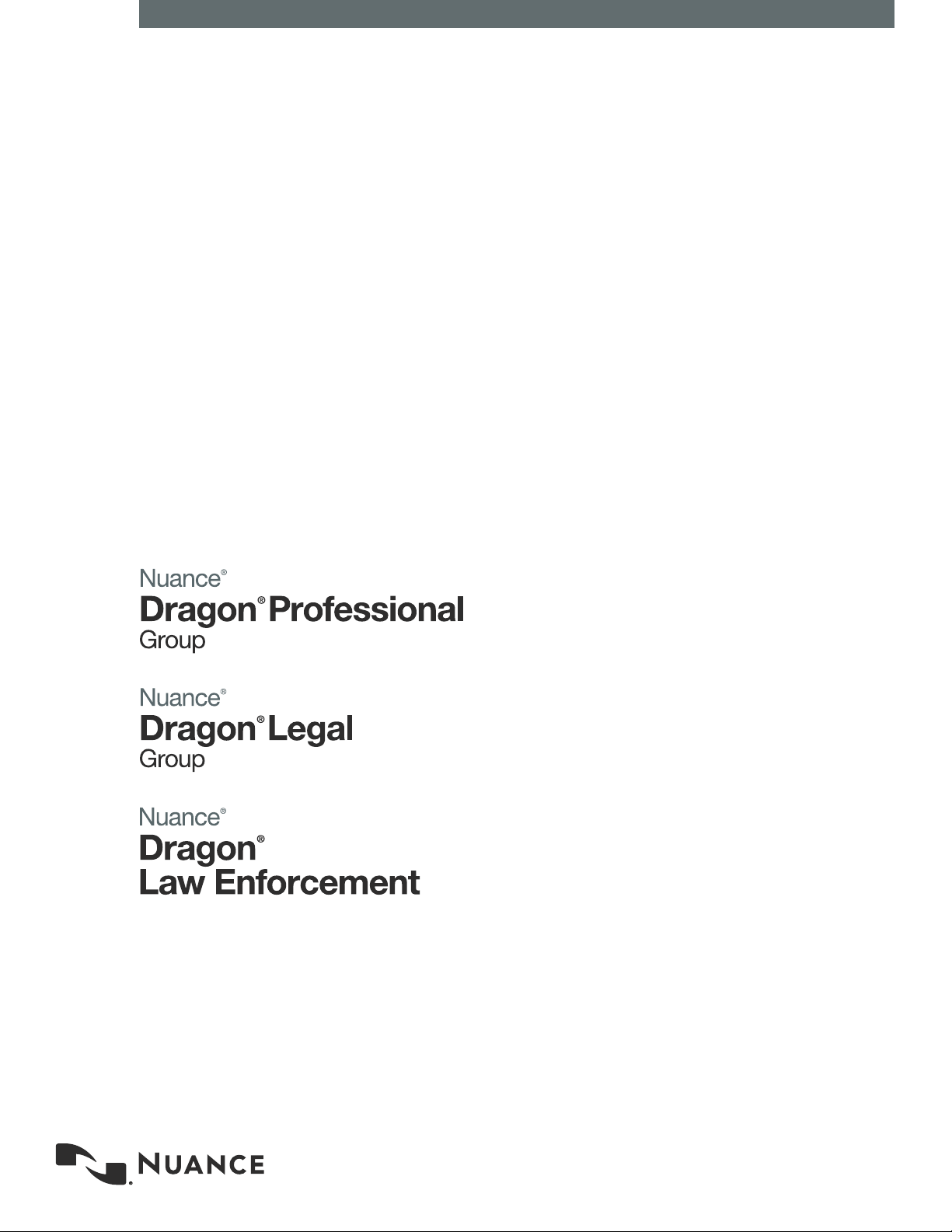
Enterprise solution
Nuance Management Center
Server installation
and conguration
guide
GuideDragon speech recognition
For:
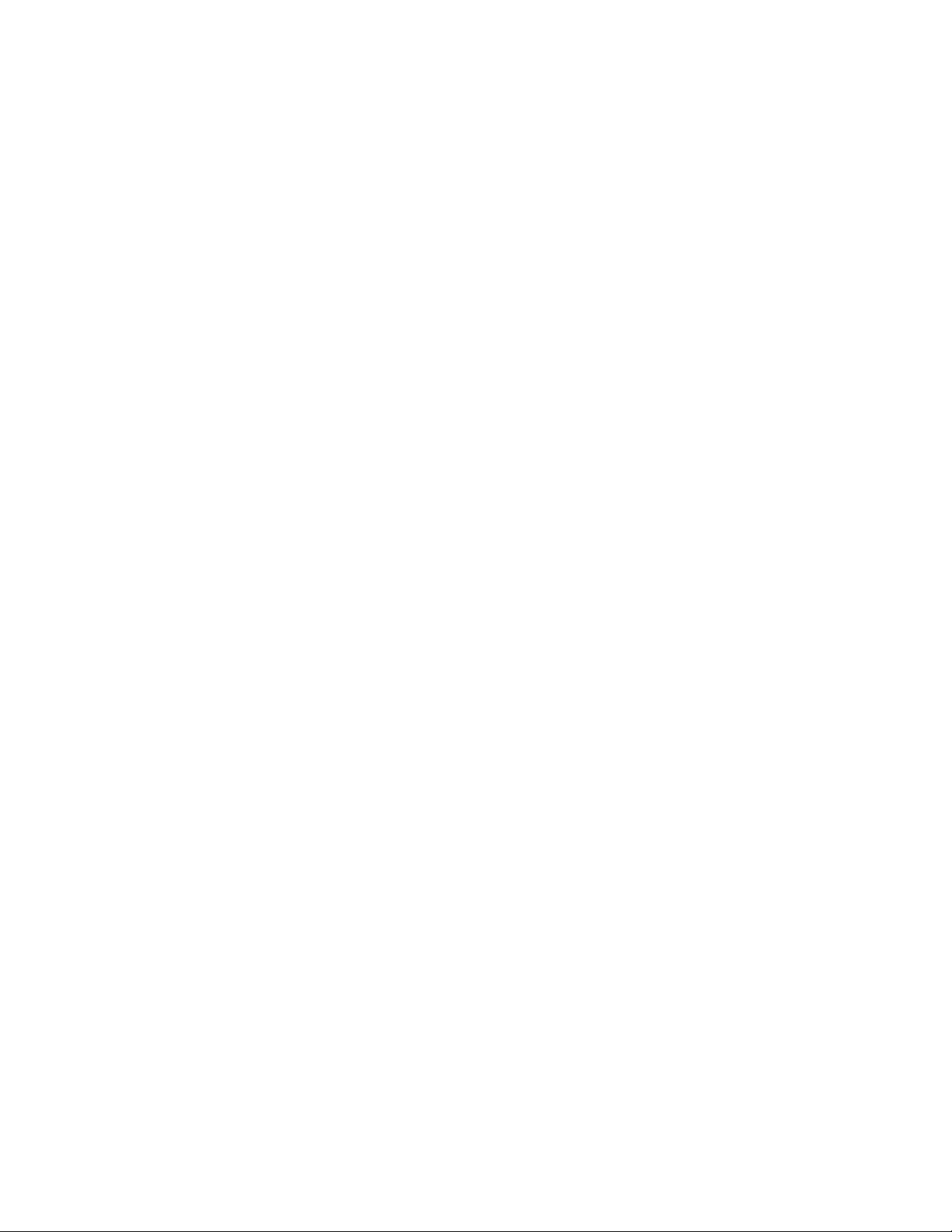
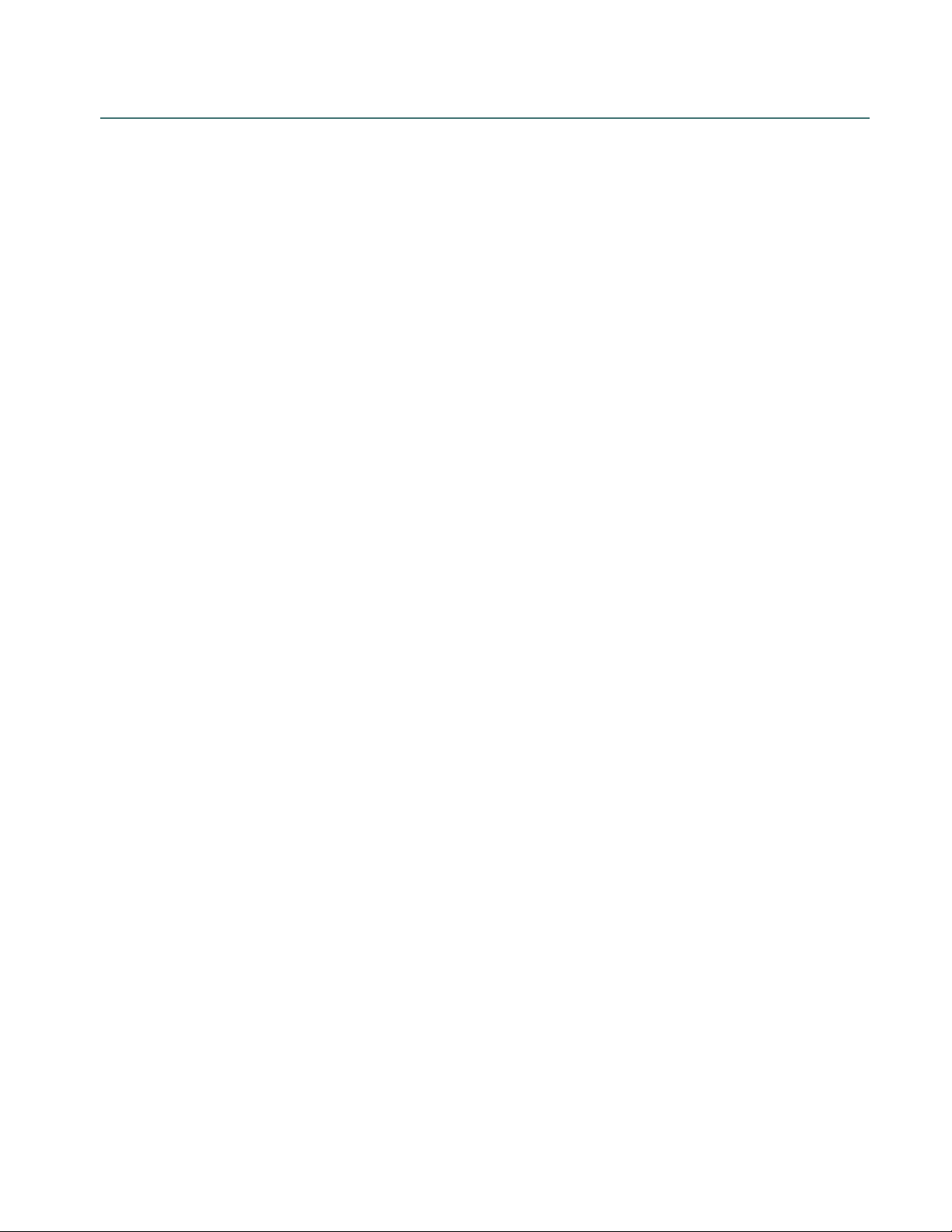
Copyright
Nuance ® Management Center
This material may not include some last-minute technical changes and/or revisions to the software. Changes are periodically made to
the information provided here. Future versions of this material will incorporate these changes.
Nuance Communications, Inc. has patents or pending patent applications covering the subject matter contained in this document.
The furnishing of this document does not give you any license to such patents.
No part of this manual or software may be reproduced in any form or by any means, including, without limitation, electronic or
mechanical, such as photocopying or recording, or by any information storage and retrieval systems, without the express written
consent of Nuance Communications, Inc. Specifications are subject to change without notice.
Copyright © 2002-2019 Nuance Communications, Inc. All rights reserved.
Nuance, the Nuance logo, the Dragon logo, Dragon, and RealSpeak are registered trademarks or trademarks of Nuance
Communications, Inc. in the United States or other countries. All other names and trademarks referenced herein are trademarks of
Nuance Communications or their respective owners. Designations used by third-party manufacturers and sellers to distinguish their
products may be claimed as trademarks by those third-par ties.
Disclaimer
Nuance makes no warranty, express or implied, with respect to the quality, reliability, currentness, accuracy, or freedom from error of
this document or the product or products referred to herein and specifically disclaims any implied warranties, including, without
limitation, any implied warranty of merchantability, fitness for any particular purpose, or noninfringement.
Nuance disclaims all liability for any direct, indirect, incidental, consequential, special, or exemplary damages resulting from the use of
the information in this document. Mention of any product not manufactured by Nuance does not constitute an endorsement by
Nuance of that product.
Notice
Nuance Communications, Inc. is strongly committed to creating high quality voice and data management products that, when used in
conjunction with your own company’s security policies and practices, deliver an efficient and secure means of managing confidential
information.
Nuance believes that data security is best maintained by limiting access to various types of information to authorized users only.
Although no software product can completely guarantee against security failure, Dragon software contains configurable password
features that, when used properly, provide a high degree of protection.
We strongly urge current owners of Nuance products that include optional system password features to verify that these features are
enabled! You can call our support line if you need assistance in setting up passwords correctly or in verifying your existing security
settings.
Published by Nuance Communications, Inc., Burlington, Massachusetts, USA
Visit Nuance Communications, Inc. on the Web at www.nuance.com.
10/17/2019
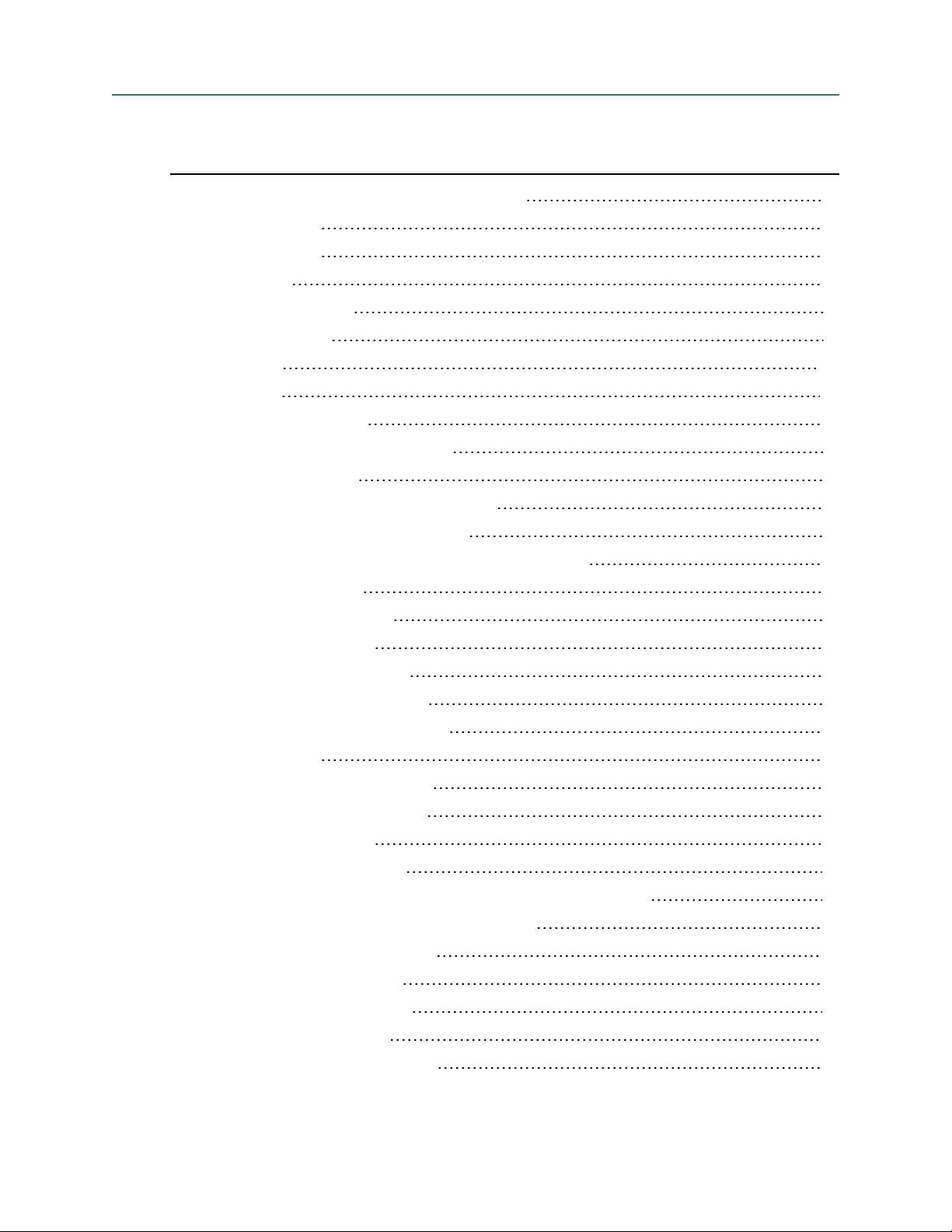
Contents
Dragon_NMCInstallGuideCover_20160929_v4 1
About this guide v
Guide overview vi
Additional resources vii
Chapter 1: Introduction 1
About Nuance Management Center 2
Physical architecture 3
Chapter 2: Preparing for your installation 4
Audience vi
Documentation vii
Training viii
Support viii
About on-premise deployment options 5
Comparison: Single-node and multi-node deployments 5
Installation checklists 7
Pre-installation checklist 7
Installation checklists 7
Post-installation checklists 8
Software requirements—Server 10
NMC server and database server 10
NMC console 11
Hardware requirements—Server 12
Server installation prerequisites 13
Security considerations 15
General security principles 15
Installing and configuring Nuance Management Center securely 15
Nuance Management Center security features 16
Authentication methods 16
Password settings 16
Assigning privileges 17
Assigning grants 17
Disabling inactive users 17
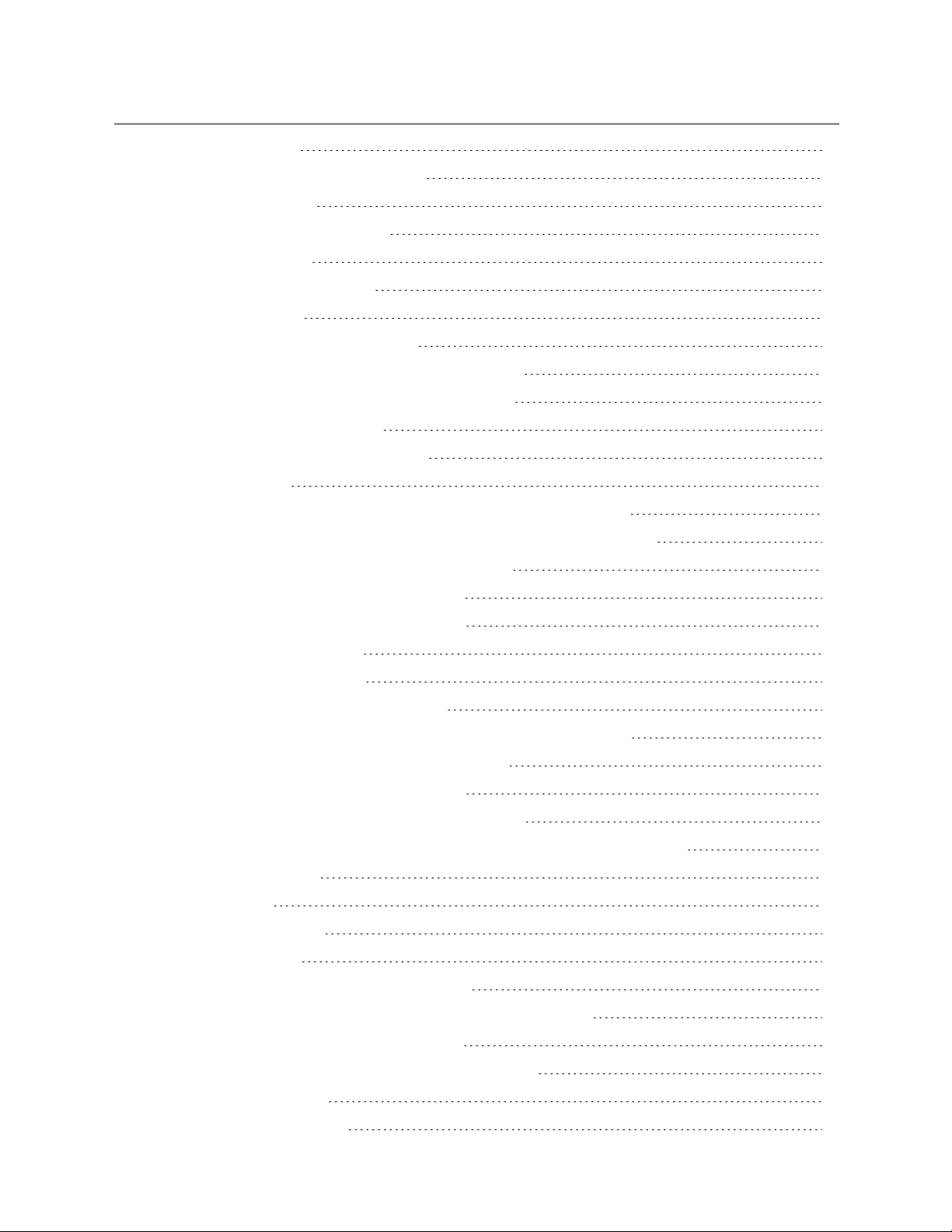
Contents
Other considerations 18
Network bandwidth recommendations 18
Using a load balancer 18
Obtaining required server software 19
Opening required ports 20
Chapter 3: Installing the servers 21
Installing SQL Server 22
Installing Nuance Management Center 23
Installing Nuance Management Center—Single-node 23
Installing Nuance Management Center—Multi-node 32
Chapter 4: Post-installation tasks 42
Installing and binding the SSL certificate 43
About certificates 43
Installing the SSL certificate on the server (single-node deployments) 43
Installing the SSL certificate on a load balancer (multi-node deployments) 46
Testing and troubleshooting your SSL configuration 46
Verifying the NMS Platform service is running 48
Starting the NMS Platform service manually 48
Configuring your load balancer 49
Logging in to the NMC console 50
Determining your database backup method 51
Configuring the Dragon client for use with Nuance Management Center 52
Chapter 5: Upgrading Nuance Management Center 53
About upgrading Nuance Management Center 54
Upgrading from Nuance Management Center 5.x or 6.x 55
Chapter 6: Preparing for your Active Directory single sign-on configuration 58
Single sign-on overview 59
Before you begin 60
Software requirements 60
Other requirements 60
Checklist—Planning the single sign-on setup 60
Creating an NMC console Administrator user for Active Directory 63
Setting the Active Directory connection string 64
Creating and configuring user accounts for single sign-on 65
Creating user accounts 65
Configuring user accounts 65
iii
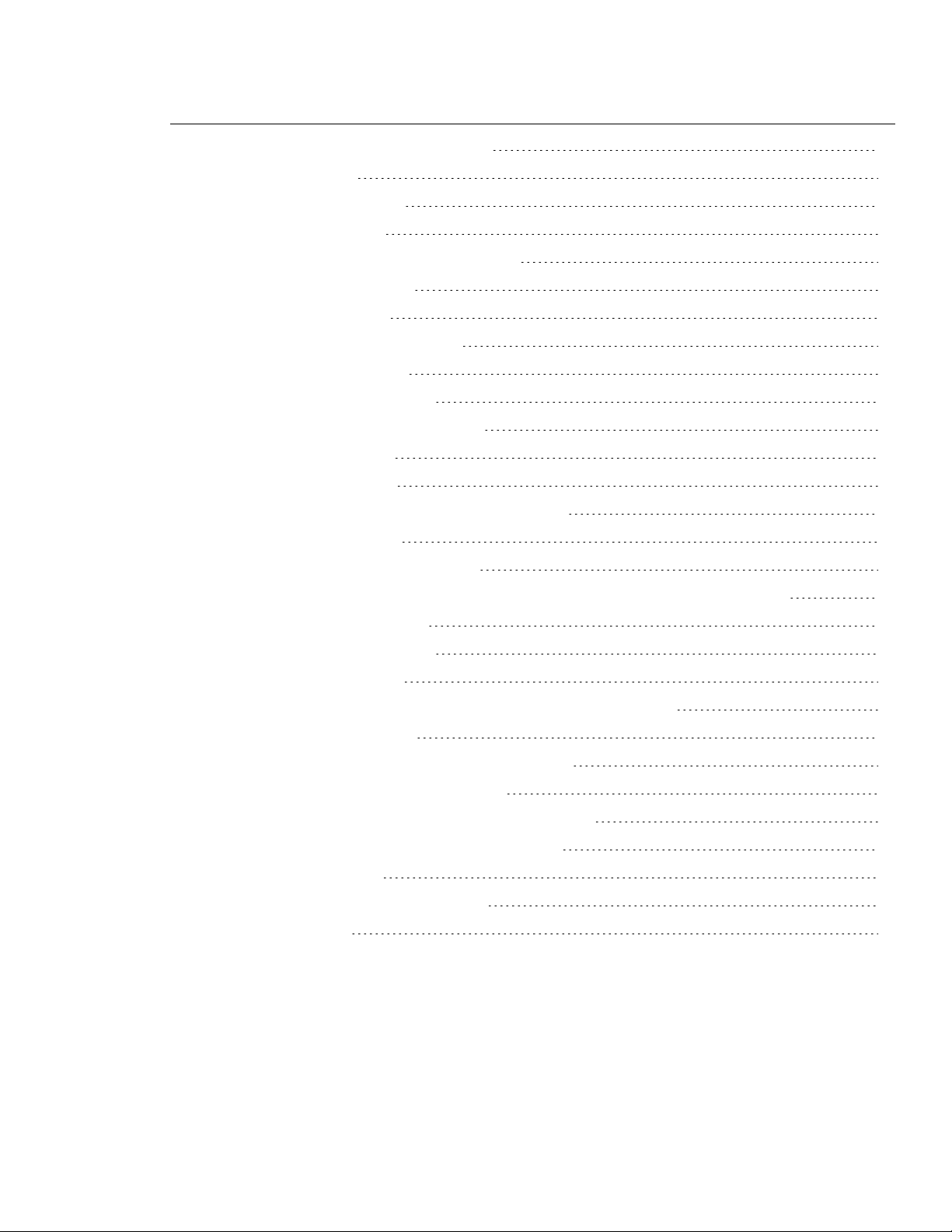
Contents
Running the SetSPN.exe Windows utility 66
About SetSPN.exe 66
Downloading SetSPN.exe 66
Executing SetSPN.exe 66
Chapter 7: Installing the Local Authenticator 67
About the Local Authenticator 68
Local Authenticator logs 68
Downloading the Local Authenticator 69
Creating organization tokens 70
Installing the Local Authenticator 71
Installing and binding the SSL certificate 75
About signed certificates 75
Install the SSL certificate 75
Testing and troubleshooting your SSL configuration 78
Editing the configuration file 79
Starting the Local Authenticator service 80
Chapter 8: Preparing for your Central Authentication single sign-on configuration 81
Central authentication overview 82
Central Authentication benefits 82
Supported identity providers 83
Checklist—Planning your Central Authentication single sign-on setup 84
Obtaining required information 85
Installing the Auth0 Active Directory/LDAP connector 86
Troubleshooting the connector installation 90
Redirecting NMC console logins to your Identity Provider 92
Appendix A: Database backups and data retention 93
About database backups 94
Disabling automatic database backups 94
About data retention 95
iv
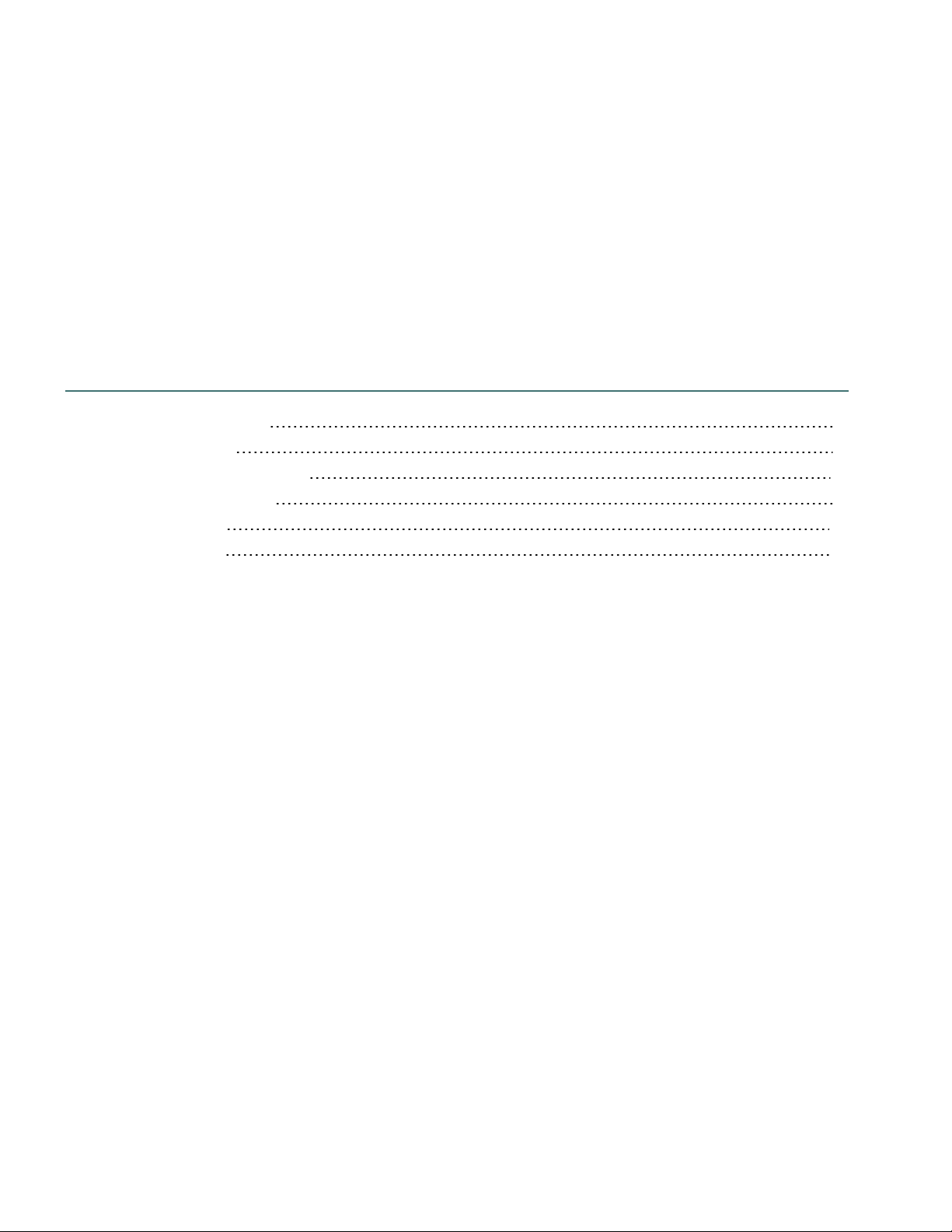
About this guide
Guide overview vi
Audience vi
Additional resources vii
Documentation vii
Training viii
Support viii
v
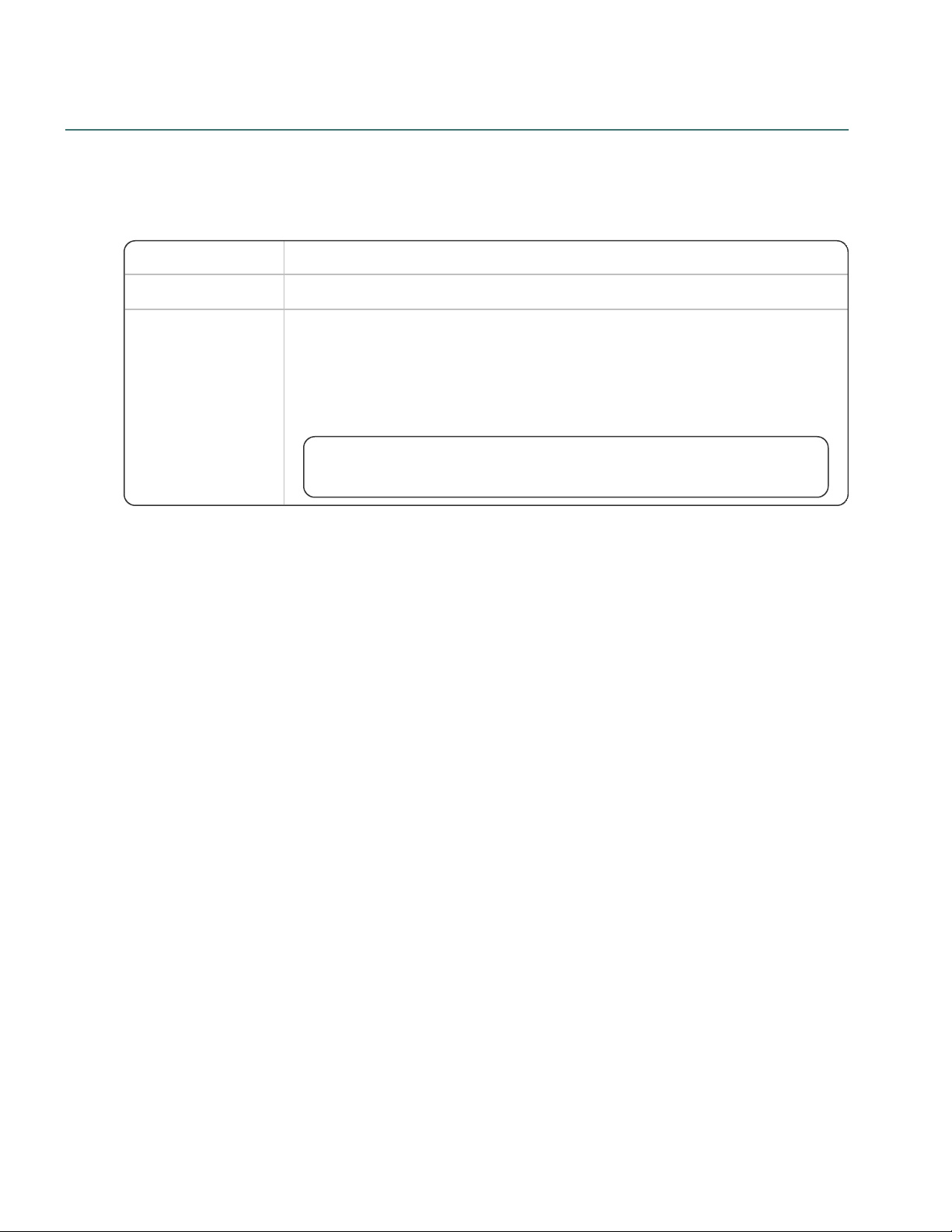
Nuance Management Center Server Installation and Configuration Guide
NMC server type Applicable chapters
On-premise
All except “Installing the Local Authenticator” on page 67
Nuance cloud-hosted
“Nuance Management Center security features” on page 16
“Installing the Local Authenticator” on page 67
“Preparing for your Active Directory single sign-on configuration” on page 58
“Preparing for your Central Authentication single sign-on configuration” on page 81
Also see “Opening required ports” on page 20 for information on opening port
443.
Guide overview
This guide contains installation and configuration instructions for on-premise NMC servers. It also contains
instructions for configuring single-sign-on authentication, which you can implement regardless of whether you
are hosting your own NMC server on-premise or using Nuance's cloud-hosted NMC server. Use the following
table to determine the chapters that are applicable to you:
Audience
This guide is intended for IT administrators, database administrators, and Dragon administrators whose
responsibility is to perform the following:
l Install and configure an on-premise NMC server.
l Set up and manage single sign-on user authentication.
l Install and manage a SQL Server database.
This guide assumes you have experience in hardware configuration, software installation, database
management, and networking.
vi
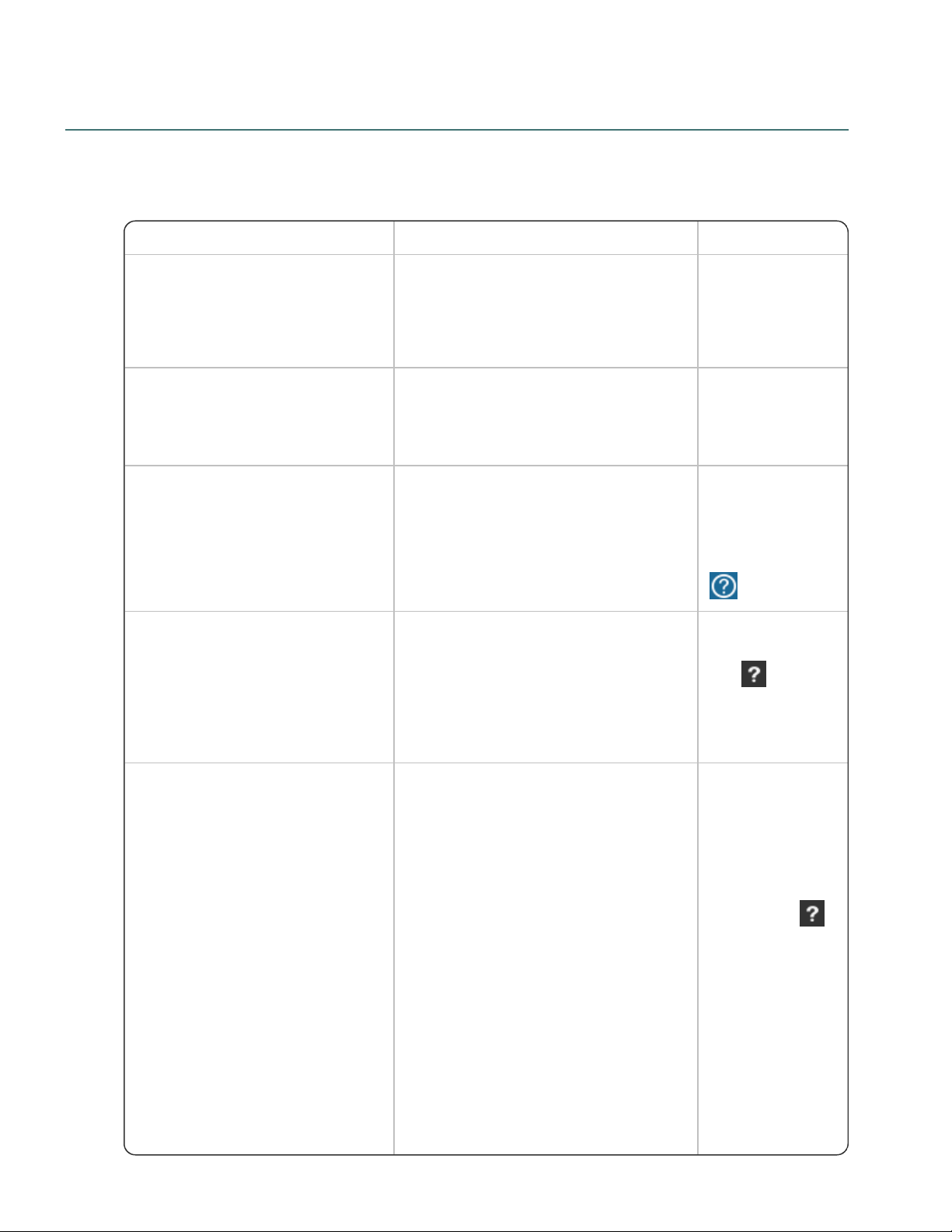
Additional resources
Document Description Location
Dragon Group Citrix Administrator
Guide
Hardware, software, and network
requirements for deploying Dragon in a
network of client computers that connect to
a Citrix server to access published
applications.
Dragon Support
web site
Nuance Management Center
Administrator Guide
Information on creating and maintaining
objects and managing Dragon clients from
the Nuance Management Center (NMC)
console.
Dragon Support
web site
Nuance Management Center Help
Instructions for configuring and managing
the Nuance Management Center (NMC)
console and Dragon clients.
When Nuance
Management
Center is open,
click the NMC
console Help button
( ).
Dragon client Help Commands and instructions for dictating,
correcting, and more with the Dragon client.
When Dragon is
open, click the Help
icon ( ) on the
DragonBar, and
then select Help
Topics.
Dragon Release Notes
New features, system requirements, client
upgrade instructions, and known issues.
Dragon Help. Do
the following:
1. When
Dragon is
open, click
the Help
icon ( )
on the
DragonBar,
and then
select
Help
Topics.
2. Click Get
started.
3. Click
Dragon
The following resources are available in addition to this guide to help you manage your Dragon installation.
Documentation
About this guide
vii
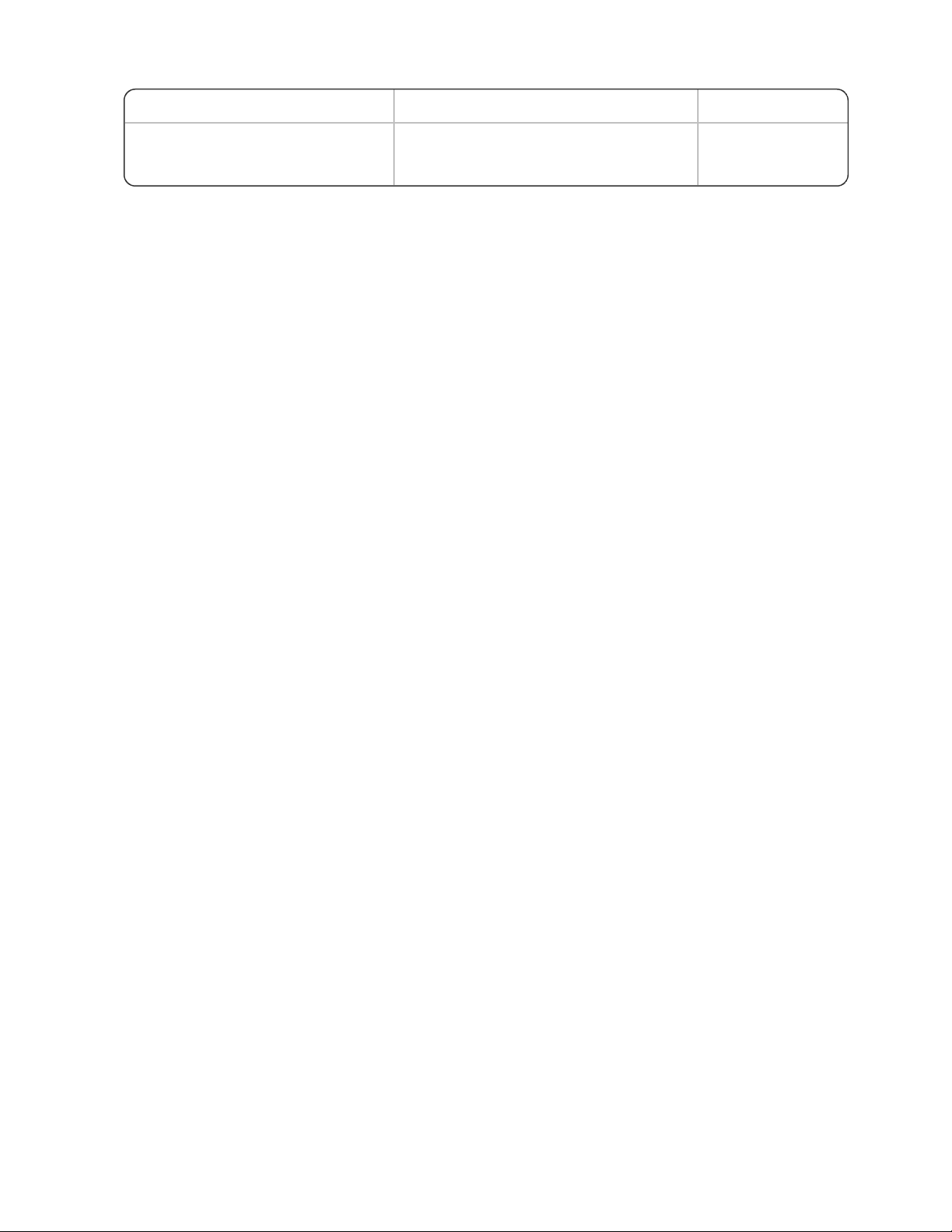
Nuance Management Center Server Installation and Configuration Guide
Document Description Location
release
notes.
Training
Nuance provides several training offerings, like webinars, demos, and online training courses. For more
information, see the Nuance University web site:
https://www.nuance.com/about-us/nuance-university-training.html
Support
The Dragon Support web site provides many resources to assist you with your Dragon installation, like
forums and a searchable knowledgebase. For more information on Support offerings, see the Dragon Support
web site at:
https://www.nuance.com/dragon/support/dragon-naturallyspeaking.html
viii
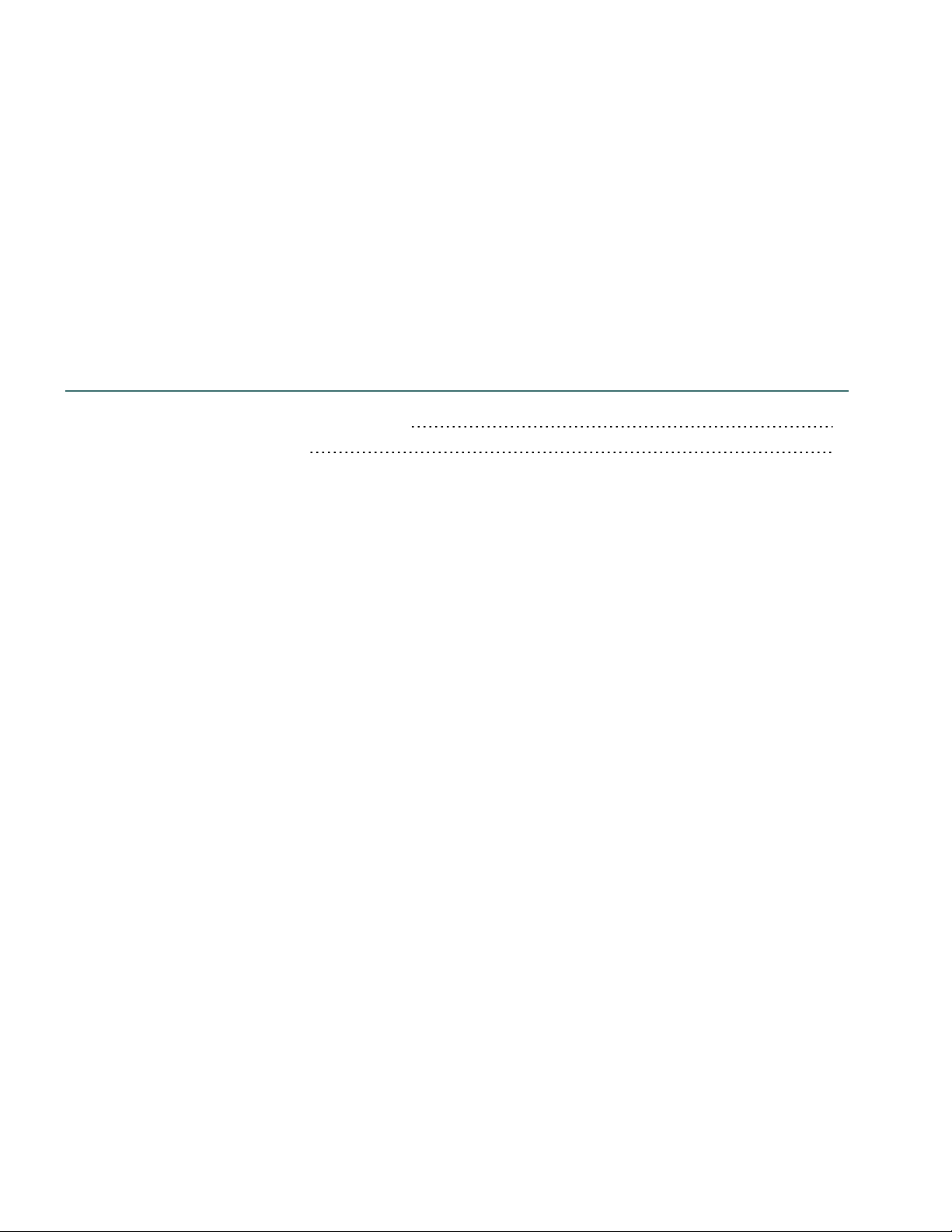
Chapter 1: Introduction
About Nuance Management Center 2
Physical architecture 3
1
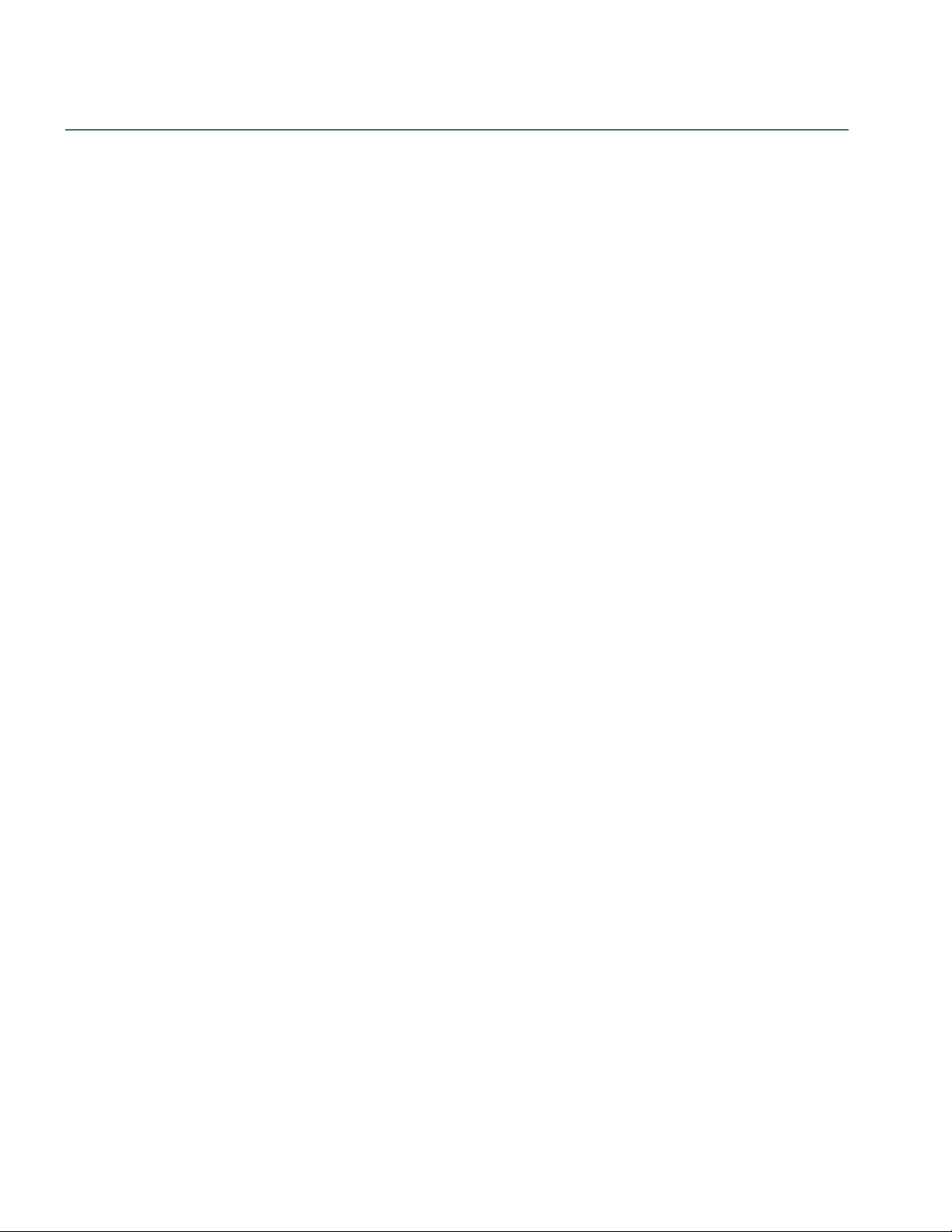
Nuance Management Center Server Installation and Configuration Guide
About Nuance Management Center
Nuance Management Center allows Dragon administrators to manage all Dragon clients from a single central
console. The Nuance Management Center (NMC) console allows you to do the following:
l Configure options for clients at the site and group level
l Centrally manage your Dragon product licensing
l Share data, like words and auto-text commands, with Dragon clients and across other Nuance
products
l Audit user session events
l Monitor client usage and trends through reporting
You can choose to install, configure, and maintain your own Nuance Management Center (NMC) server onpremise, or you can use the Nuance cloud-hosted NMC server.
2
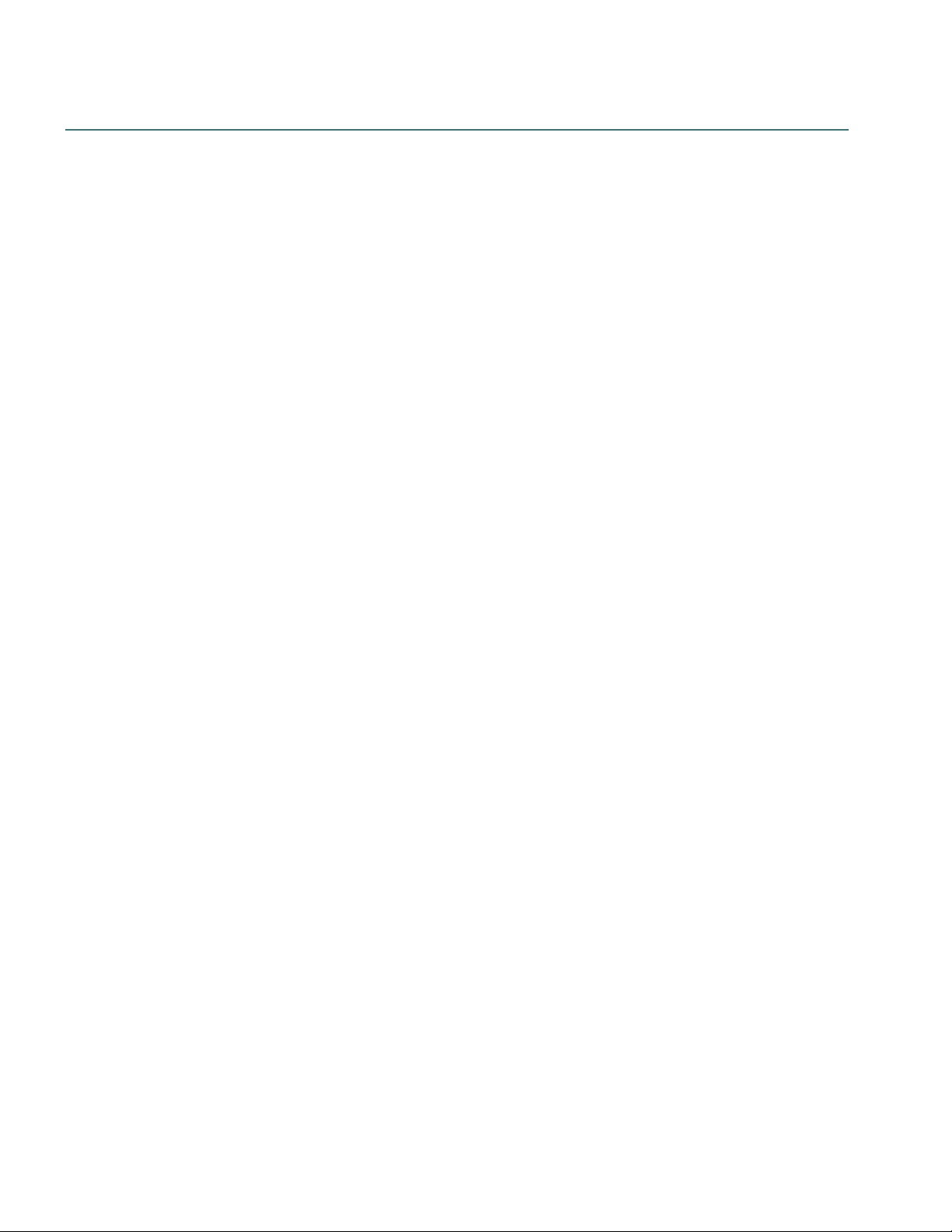
Physical architecture
Nuance Management Center is a standard Microsoft ASP .NET MVC web application that is hosted by
Internet Information Services (IIS). The Nuance Management Center components include the following:
l Nuance Management Center (NMC) server—Stores application data, such as organizations,
sites, groups, and users. It also stores transient data, such as log files.
l Nuance Management Center (NMC) console—Allows NMC administrators to create and manage
objects, like groups and users, assign licenses, run reports, and more. The NMC console does not
have permanent data storage. However, it does use a file share for temporary data storage to support
file uploads and downloads.
l Database instance—Stores license information, partial speech profiles, application usage
information, and audit data.
l Dragon clients—Users log in to their client computers where Dragon is installed and connect to
your NMC server to access shared words and commands.
Initially, you install the NMC server, NMC console, and the database instance on the same server. However,
you can optionally move your database instance to a separate database server after the installation. Your
NMC server can be one of the following:
Chapter 1: Introduction
l A single physical machine (smaller installations)
l Multiple physical machines load-balanced by a network traffic switch (larger installations)
3
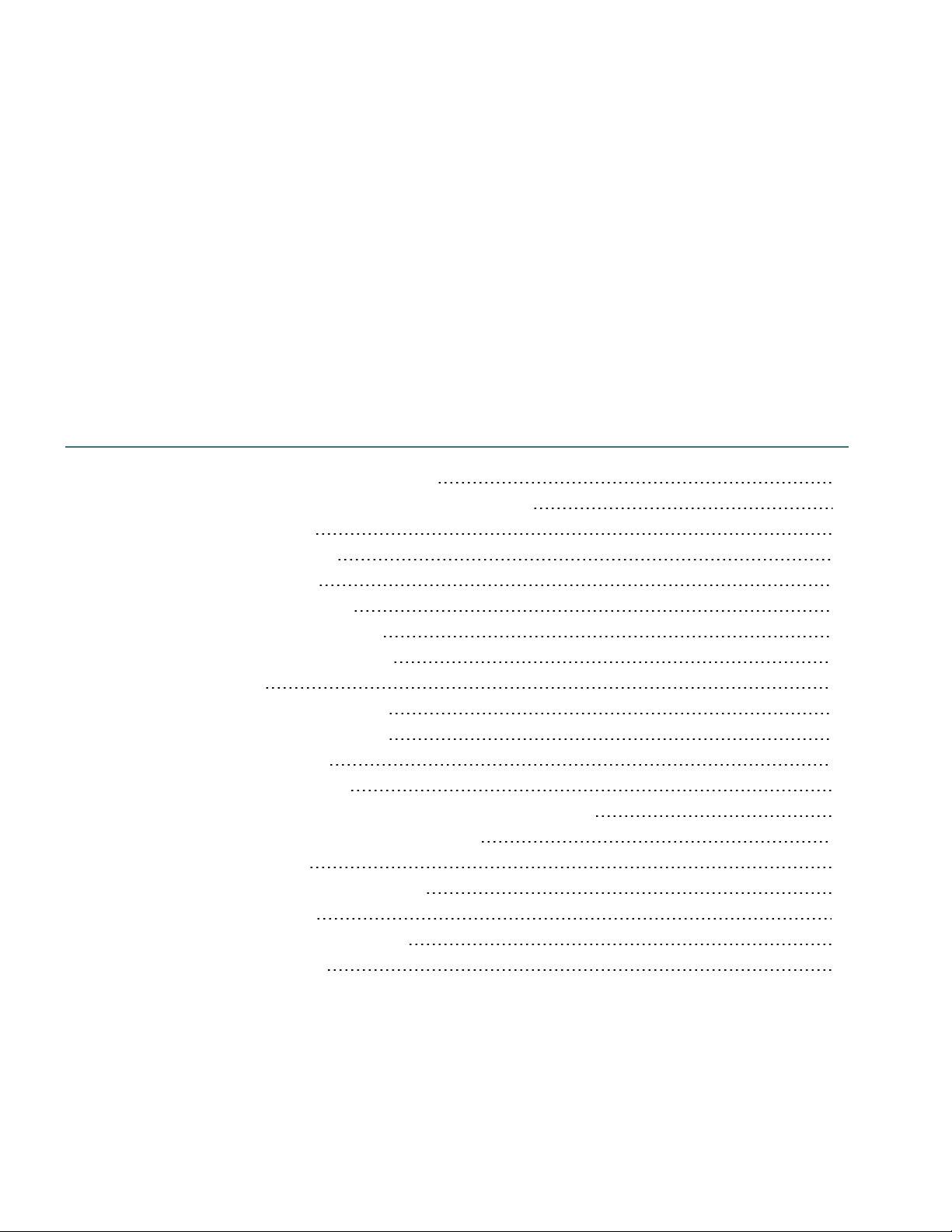
Chapter 2: Preparing for your
installation
About on-premise deployment options 5
Comparison: Single-node and multi-node deployments 5
Installation checklists 7
Pre-installation checklist 7
Installation checklists 7
Post-installation checklists 8
Software requirements—Server 10
NMC server and database server 10
NMC console 11
Hardware requirements—Server 12
Server installation prerequisites 13
Security considerations 15
General security principles 15
Installing and configuring Nuance Management Center securely 15
Nuance Management Center security features 16
Other considerations 18
Network bandwidth recommendations 18
Using a load balancer 18
Obtaining required server software 19
Opening required ports 20
4
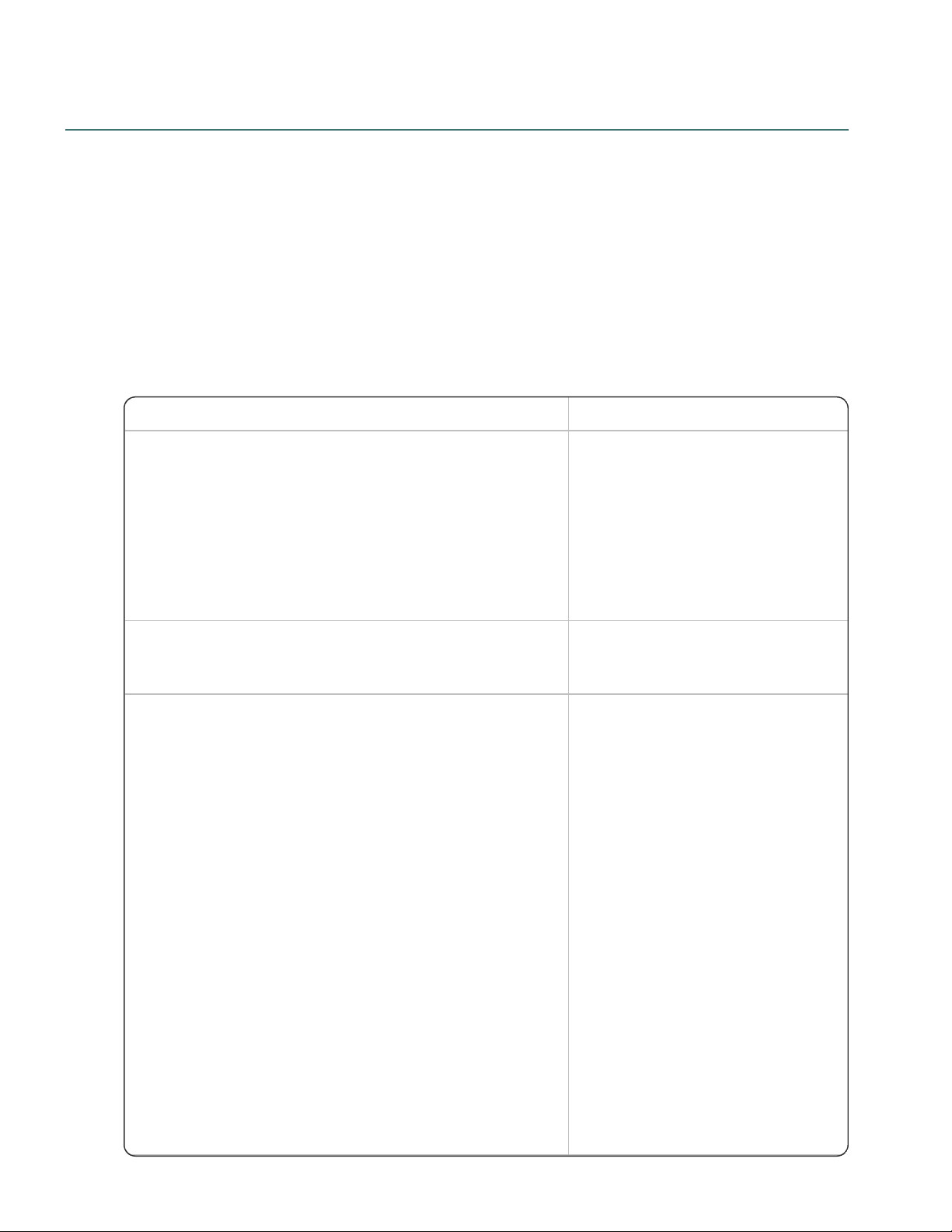
Nuance Management Center Server Installation and Configuration Guide
Single-node Multi-node
l Does not require a common file share. l
Requires a common file share
for all nodes to access.
For more information, see the
"Shared drive and user
account/password (multi-node
deployments)" row in “Server
installation prerequisites” on
page 13.
l You install Nuance Management Center on a single
node.
l You install Nuance
Management Center on each
node in your deployment.
l
During the installation, you select the following:
l On the Setup Type screen, select On a server
with an SSL certificate installed directly on
that server to indicate your SSL certificate will
be installed on a server.
l
On the Common File Store Settings screen,
select Single node deployment.
l
During the installation, you
select the following:
l On the Setup Type
screen, select
Behind a
networking device
with an SSL
certificate installed
to indicate your SSL
certificate will be
installed on the load
balancer.
l
On the Common File
Store Settings
screen, select
Shared drive for
multi-nodes
deployment and
provide the common
file store, user
account, and
About on-premise deployment options
You can select from the following on-premise deployment options for your Nuance Management Center
installation:
l Single-node—You install Nuance Management Center on a single NMC server.
l Multi-node—You install Nuance Management Center on multiple NMC servers. The servers are
load-balanced by a network traffic switch.
The installation checklists and the Nuance Management Center installation instructions address both singlenode and multi-node deployments.
Comparison: Single-node and multi-node deployments
The following table describes the differences between single-node and multi-node deployments.
5
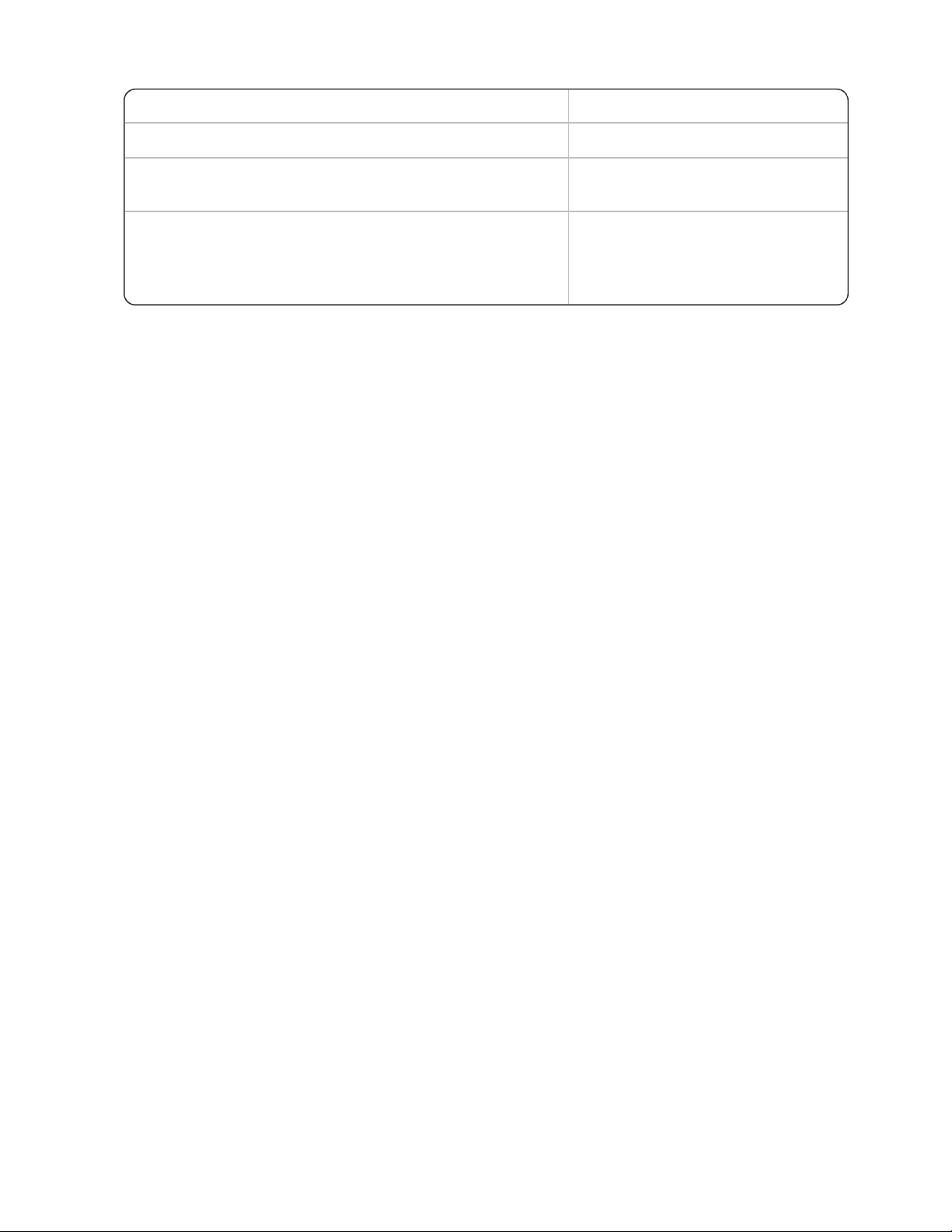
Chapter 2: Preparing for your installation
Single-node Multi-node
password.
l You install the SSL certificate on your NMC server. l You install the SSL certificate
on your load balancer.
l Configure your clients for use with Nuance
Management Center by providing your NMC server
address in the client.
l Configure your clients for use
with Nuance Management
Center by providing your load
balancer address in the client.
6
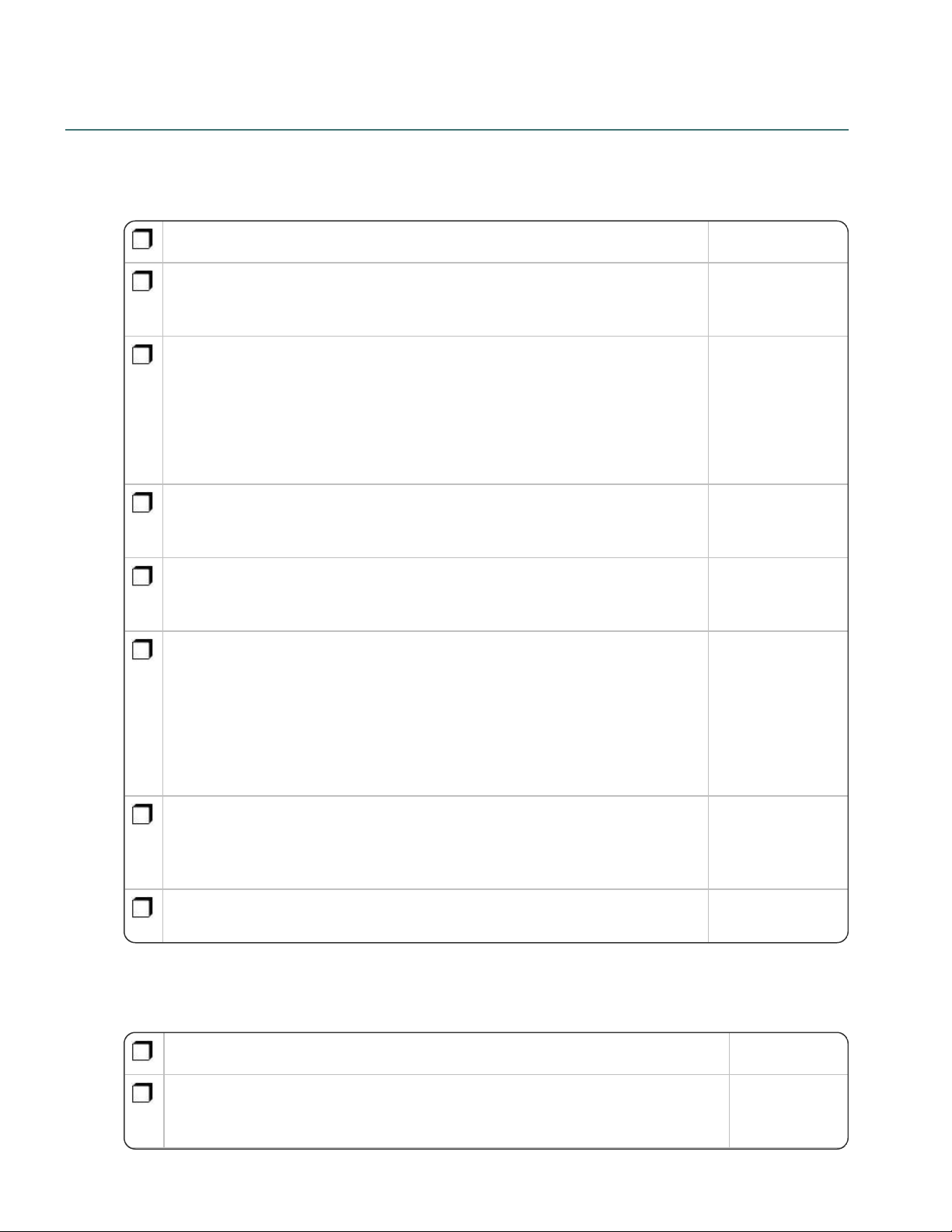
Nuance Management Center Server Installation and Configuration Guide
Task Reference
Review your deployment options. “About on-premise
deployment
options” on page 5
Ensure all system requirements have been met.
“Software
requirements—
Server” on page 10
“Hardware
requirements—
Server” on page 12
Ensure all server installation prerequisites have been met. “Server installation
prerequisites” on
page 13
Review security considerations. “Security
considerations” on
page 15
Review other considerations. “Network
bandwidth
recommendations”
on page 18
“Using a load
balancer” on page
18
Obtain the required server software. “Obtaining
required server
software” on page
19
Open required ports. “Opening required
ports” on page 20
Task Reference
Install SQL Server. “Installing SQL
Server” on
page 22
Installation checklists
Use the following checklists to perform your Nuance Management Center on-premise installation.
Pre-installation checklist
Installation checklists
Single-node deployment
7
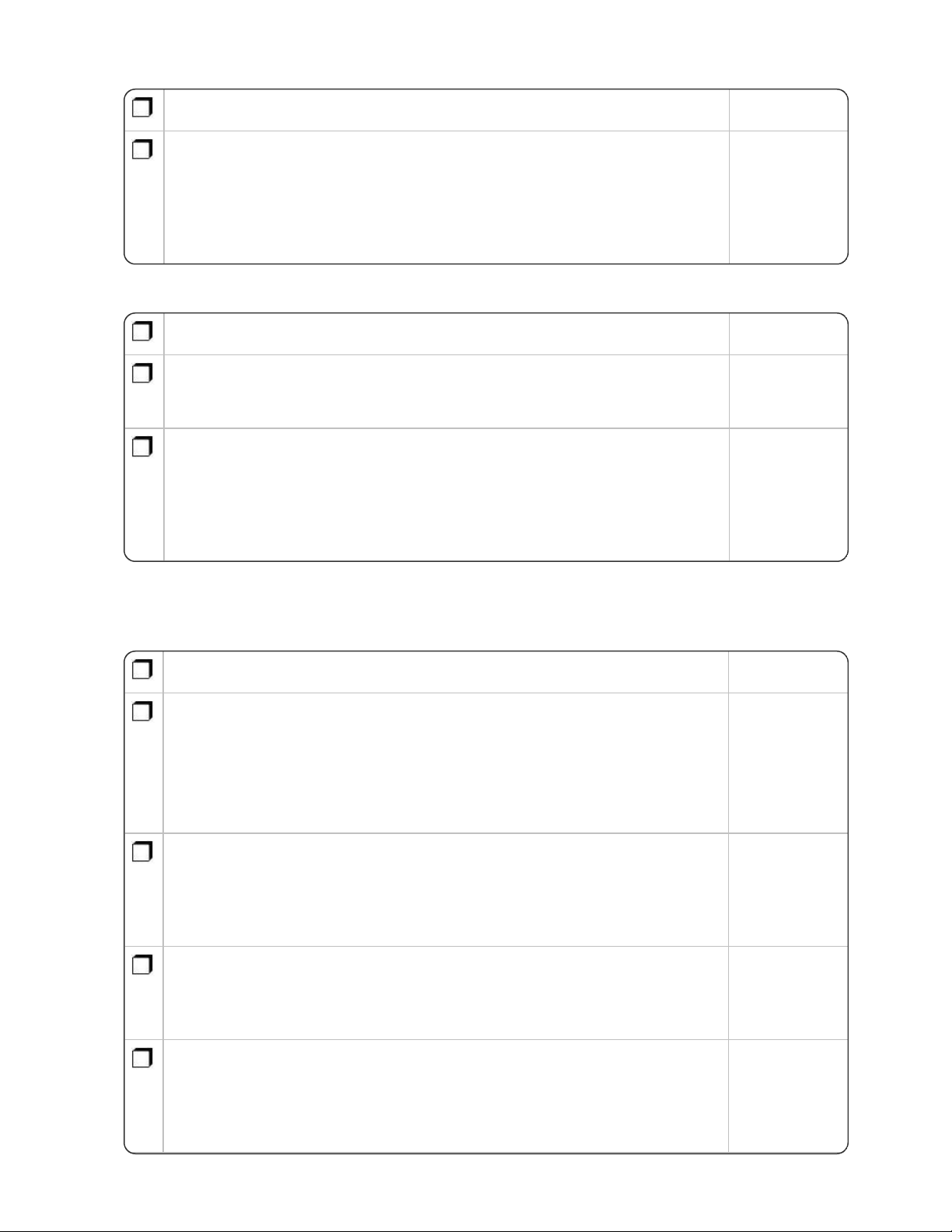
Task Reference
Install Nuance Management Center. “Installing
Nuance
Management
Center—
Single-node” on
page 23
Multi-node deployment
Task Reference
Install SQL Server. “Installing SQL
Server” on
page 22
Install Nuance Management Center on each node. “Installing
Nuance
Management
Center—Multinode” on page
32
Task Reference
Install the SSL certificate on your server.
“Installing the
SSL certificate
on the server
(single-node
deployments)”
on page 43
Verify that the NMS Platform service is running.
“Verifying the
NMS Platform
service is
running” on
page 48
Log in to the NMC console.
“Logging in to
the NMC
console” on
page 50
Determine your database backup method. “Determining
your database
backup
method” on
page 51
Chapter 2: Preparing for your installation
Post-installation checklists
Single-node deployment
8
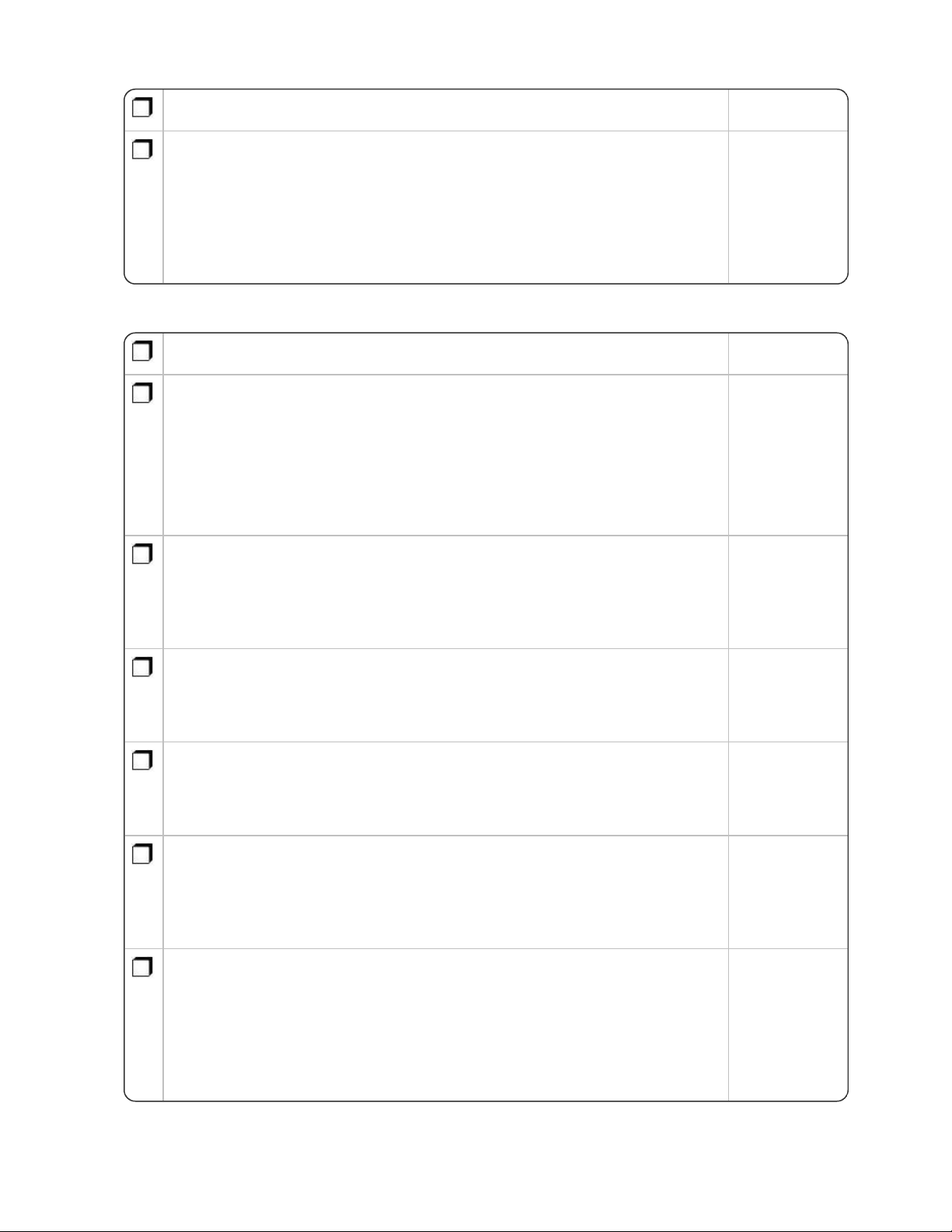
Nuance Management Center Server Installation and Configuration Guide
Task Reference
Install Dragon clients if you have not already done so, and then configure the
clients for use with Nuance Management Center.
Applies to: Dragon desktop products only
“Configuring
the Dragon
client for use
with Nuance
Management
Center” on
page 52
Task Reference
Install the SSL certificate on your load balancer.
“Installing the
SSL certificate
on a load
balancer (multinode
deployments)”
on page 46
Verify that the NMS Platform service is running.
“Verifying the
NMS Platform
service is
running” on
page 48
Configure your load balancer. “Configuring
your load
balancer” on
page 49
Log in to the NMC console.
Ensure you access the NMC console using the load balancer address.
“Logging in to
the NMC
console” on
page 50
Determine your database backup method. “Determining
your database
backup
method” on
page 51
Install Dragon clients if you have not already done so, and then configure the
clients for use with Nuance Management Center.
Applies to: Dragon desktop products only
“Configuring
the Dragon
client for use
with Nuance
Management
Center” on
page 52
Multi-node deployment
9
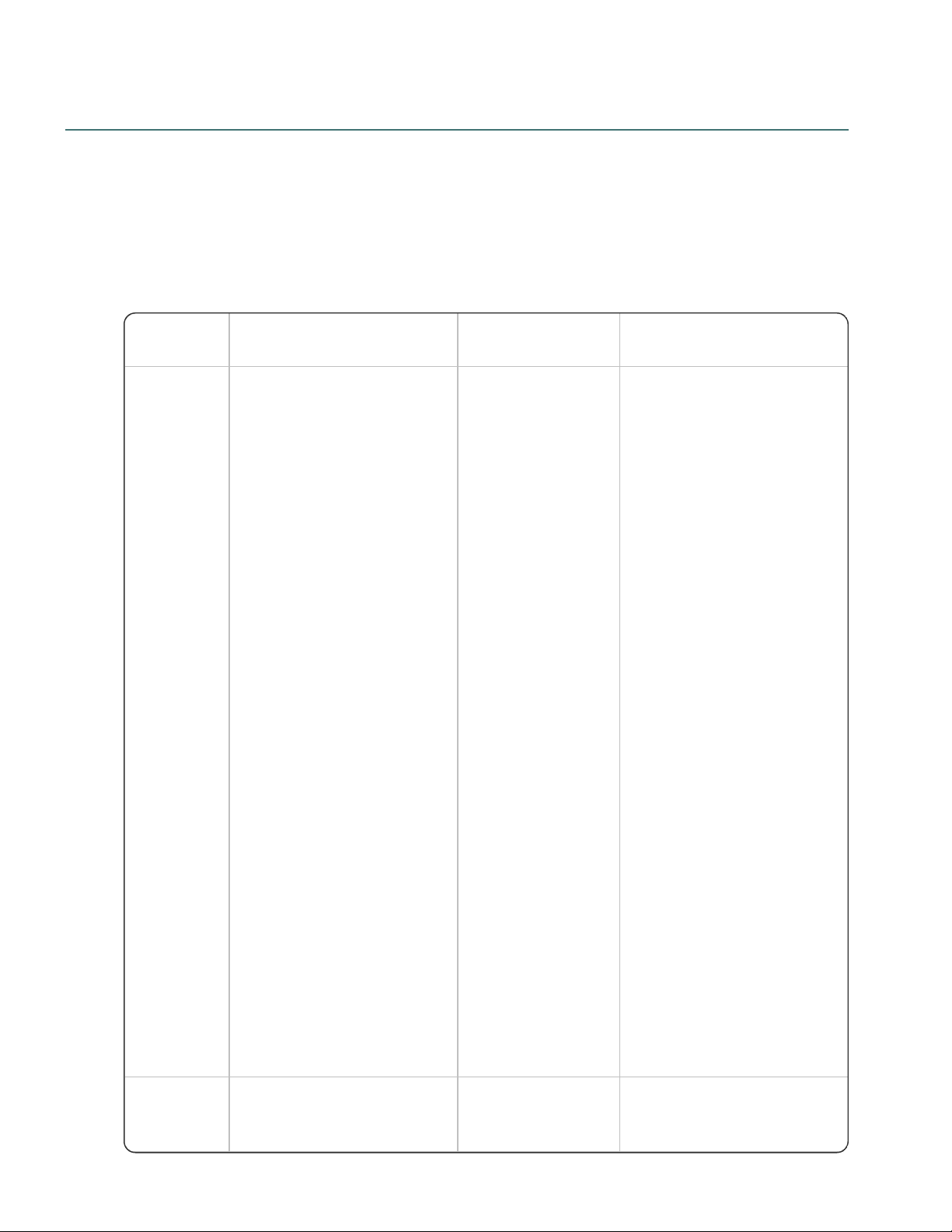
Software requirements—Server
Feature NMC server Database server
Combined NMC server and
database server
Operating
system
One of the following:
l Microsoft® Windows
Server 2008 R2,
Service Pack 1,
Service Pack 2
l Microsoft® Windows
Server 2008 R2, 32-bit
and 64-bit
l Microsoft® Windows
Server 2008 R2 64 bit
Service Pack 2
l Microsoft® Windows
Server 2012
l Microsoft® Windows
Server 2012 R2 (64 bit)
l Microsoft® Windows
Server 2016
Ensure you have all current
service packs installed.
One of the following:
l Microsoft®
Windows
Server 2008
R2, Service
Pack 1,
Service
Pack 2
l Microsoft®
Windows
Server 2008
R2, 32-bit
and 64-bit
l Microsoft®
Windows
Server 2008
R2 64 bit
Service
Pack 2
l Microsoft®
Windows
Server 2012
l Microsoft®
Windows
Server 2012
R2 (64 bit)
l Microsoft®
Windows
Server 2016
Ensure you have all
current service packs
installed.
One of the following:
l Microsoft® Windows
Server 2008 R2,
Service Pack 1,
Service Pack 2
l Microsoft® Windows
Server 2008 R2, 32-bit
and 64-bit
l Microsoft® Windows
Server 2008 R2 64 bit
Service Pack 2
l Microsoft® Windows
Server 2012
l Microsoft® Windows
Server 2012 R2 (64 bit)
l Microsoft® Windows
Server 2016
Ensure you have all current
service packs installed.
Windows
components
l Microsoft .NET
Framework 4.7.1 or
later, including the
None. l Microsoft .NET
Framework 4.7.1 or
later, including the
Ensure that your environment meets the following software requirements before installing Nuance
Management Center.
NMC server and database server
The Nuance Management Center installation suite installs your NMC server and database instance on the
same server by default. However, you can optionally move the database instance to a separate server postinstallation. The following table provides software requirements for both scenarios.
Chapter 2: Preparing for your installation
10
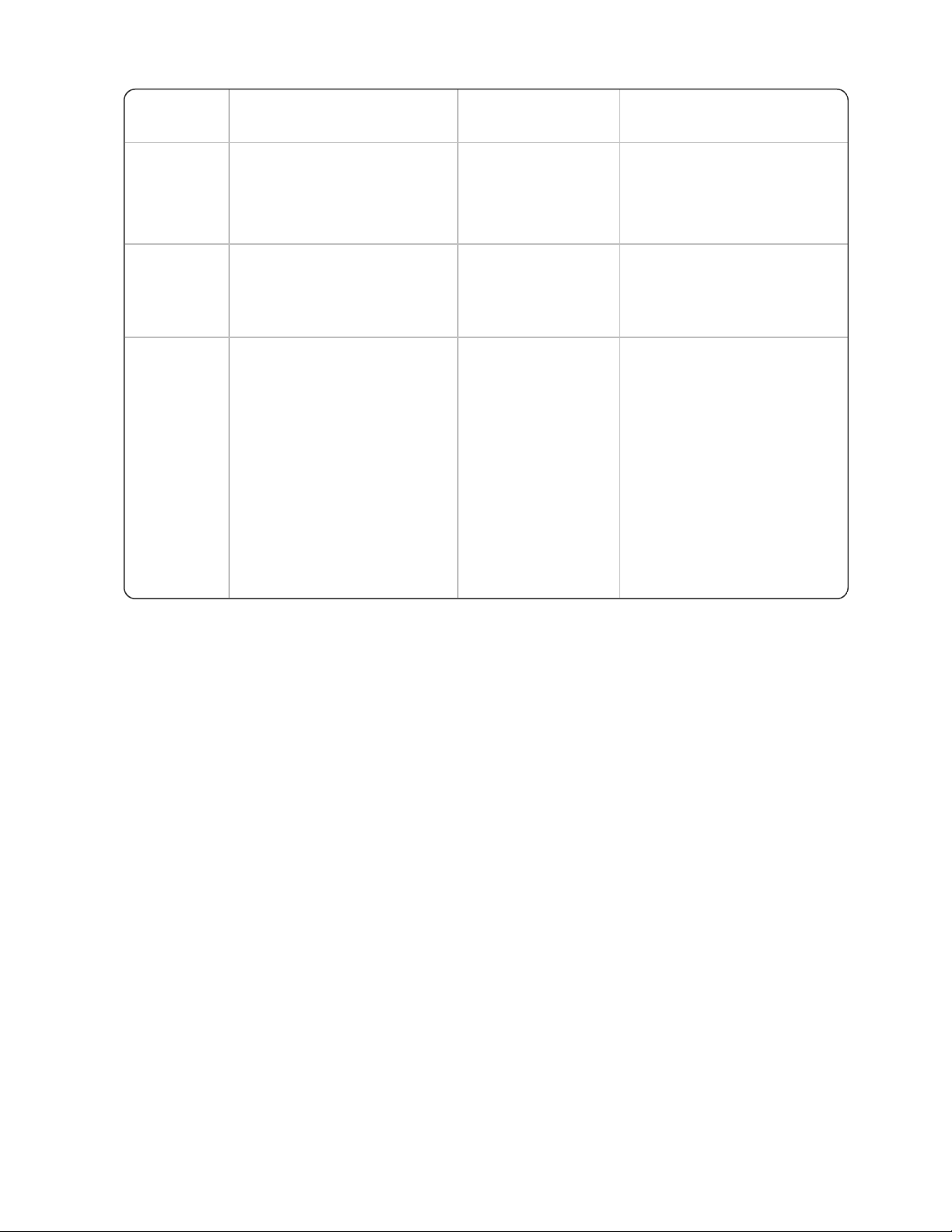
Nuance Management Center Server Installation and Configuration Guide
Feature NMC server Database server
Combined NMC server and
database server
ASP .NET component
l Internet Information
Services (IIS) 7, 7.5, or
8.0
ASP .NET component
l Internet Information
Services (IIS) 7, 7.5, or
8.0
Database
None.
l SQL Server
2012, 2014,
2016, or
2017
l SQL Server 2012,
2014, 2016, or 2017
Security l
SSL certificate, issued
by a certificate
authority (CA)
Nuance Management
Center does not
support self-signed
certificates.
For more information on SSL
certificates, see “Installing and
binding the SSL certificate” on
page 43.
None. l
SSL certificate, issued
by a certificate
authority (CA)
Nuance Management
Center does not
support self-signed
certificates.
For more information on SSL
certificates, see “Installing and
binding the SSL certificate” on
page 43.
NMC console
l
One of the following browsers:
l Microsoft Internet Explorer 10 or 11
l Google Chrome version 74.0.3729.131
l Microsoft .NET Framework 4.7.1 or later
l Microsoft Edge version 41.16299.1004.0
11
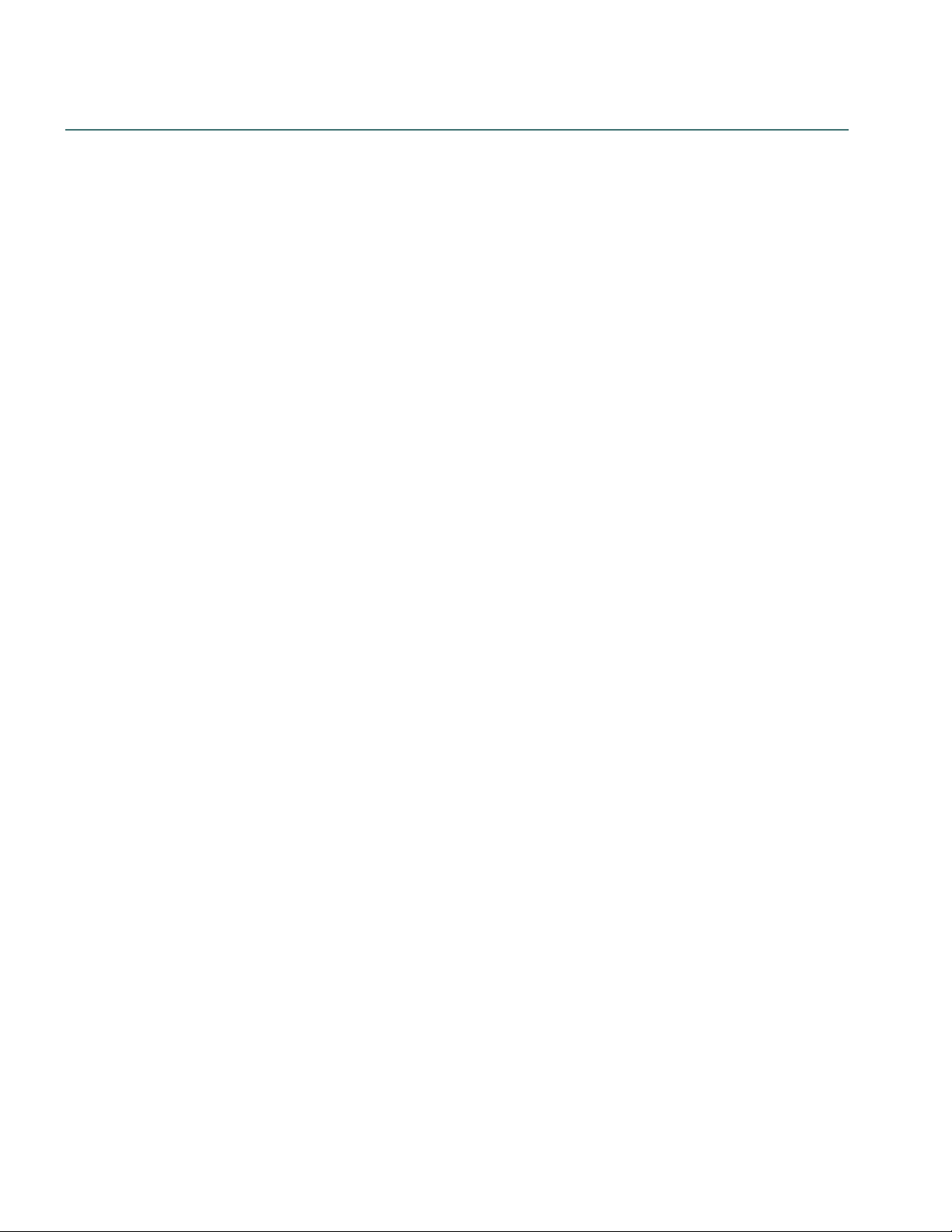
Hardware requirements—Server
If you're hosting your own Nuance Management Center (NMC) server and database server on-premise,
ensure the servers meet the following hardware requirements.
For every 2,000 users:
l One Quad-Core physical server to host the SQL database, NMC server, and NMC console
l Processor: Quad-Core 2 GHz CPU
l Minimum RAM: 8 GB
l Core Application Disk Storage: 4.0 GB for the NMC server
l If using Roaming user profiles: A server, separate machine, or RAID array to host the Master
user profiles directory
l Processor: Intel® Pentium family (http://ark.intel.com/products/family/29862/Intel-
Pentium-Pro-cessor#@Desktop), or AMD Athlon (http://www.amd.com/en-us/-product-
s/processors/desktop/athlon#)
l CPU: 1 GHz minimum (2.4 GHz recommended)
Chapter 2: Preparing for your installation
l RAM: 8 GB
l Cache: 512 KB minimum L2 Cache (1 MB recommended)
l One Database Server
l Processor: Dual-Core 2GHz CPU
l Minimum RAM: 8 GB
12
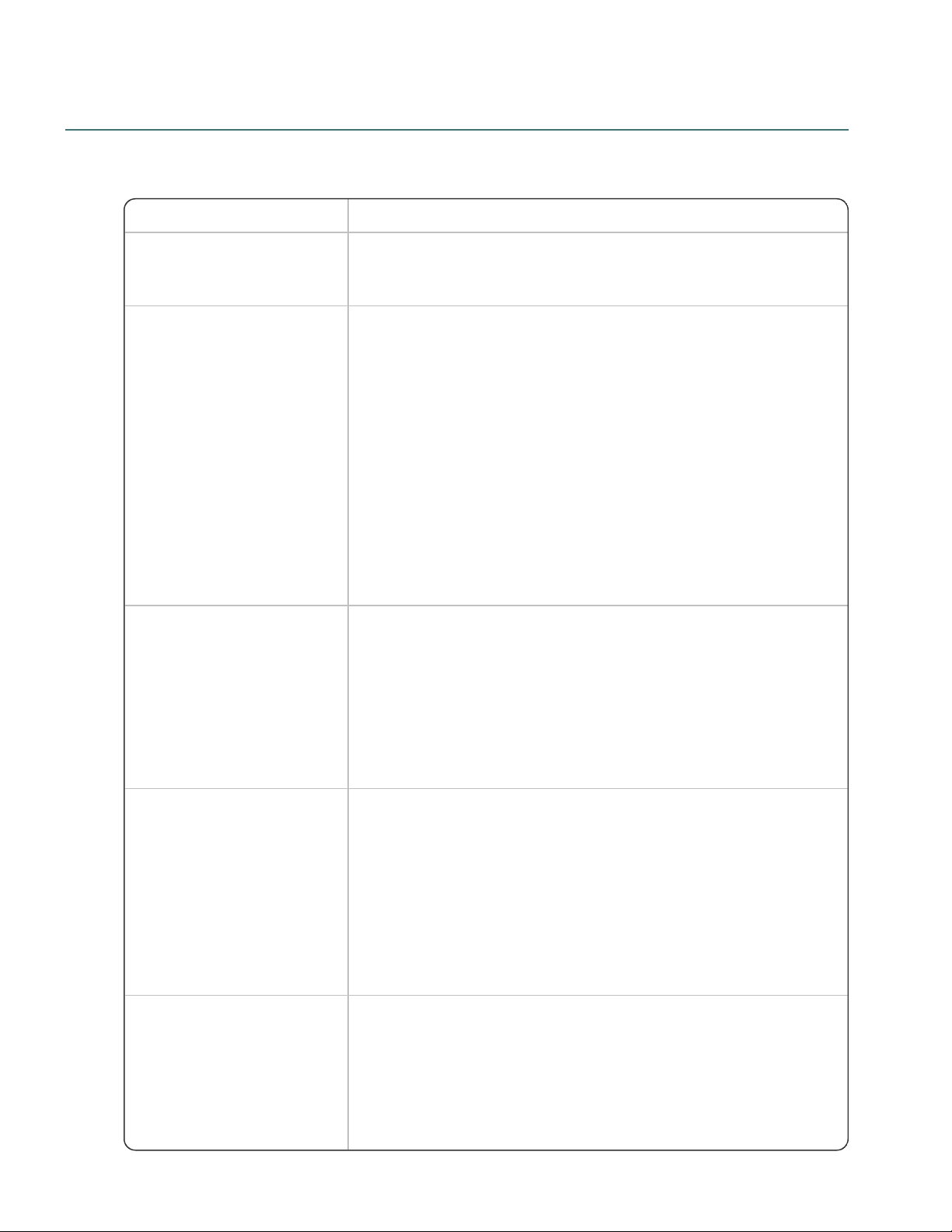
Nuance Management Center Server Installation and Configuration Guide
Prerequisite Additional Information
Local Administrator privileges You must have Local Administrator privileges on the NMC server to
install Nuance Management Center, as the installation process deploys a
Windows service.
NMS service user
Windows user account that runs the NMS Platform service. Can be
LOCAL SYSTEM account or another Windows account.
If you choose another Windows account, it must meet the following
requirements:
l Has Log on as a service rights to log on to your NMC server as
a service
l Is a privileged account, which enables the service to bind to port
443 and to ensure the service has write access throughout the
file system
l Has read/write/delete access to the NMS file share
You provide this account name and password during the Nuance
Management Center installation.
Database server and database
user
During the Nuance Management Center installation, you'll need to select
the database server to which you're installing, and the authentication
method. Choose from:
l Windows authentication
l SQL Server authentication
If you choose SQL Server authentication, you must provide the database
user login and password. This user must have dbcreator privileges.
NMS file share location
UNC root path used as permanent data storage by the NMC server for
application data, such as sites, groups, and users.
Required for both single and multi-node deployments. If you do not
specify a location, the default location is used (C:\Pro-
gramData\NMS\Filestore).
For multi-node deployments, you must specify the same file share
location for each node on which you install Nuance Management Center.
The NMS service user is used to access this location by default.
Shared drive and user
account/password (multi-node
deployments)
l Common file store for all nodes to access.
l
User account and password for the user with permission to
access the shared drive.
This can be the NMS service user or a different user account. If
you choose a different user account, the user must have create/read/update/delete permissions.
Server installation prerequisites
Ensure you have the following available before installing Nuance Management Center. You must provide the
following during the installation.
13
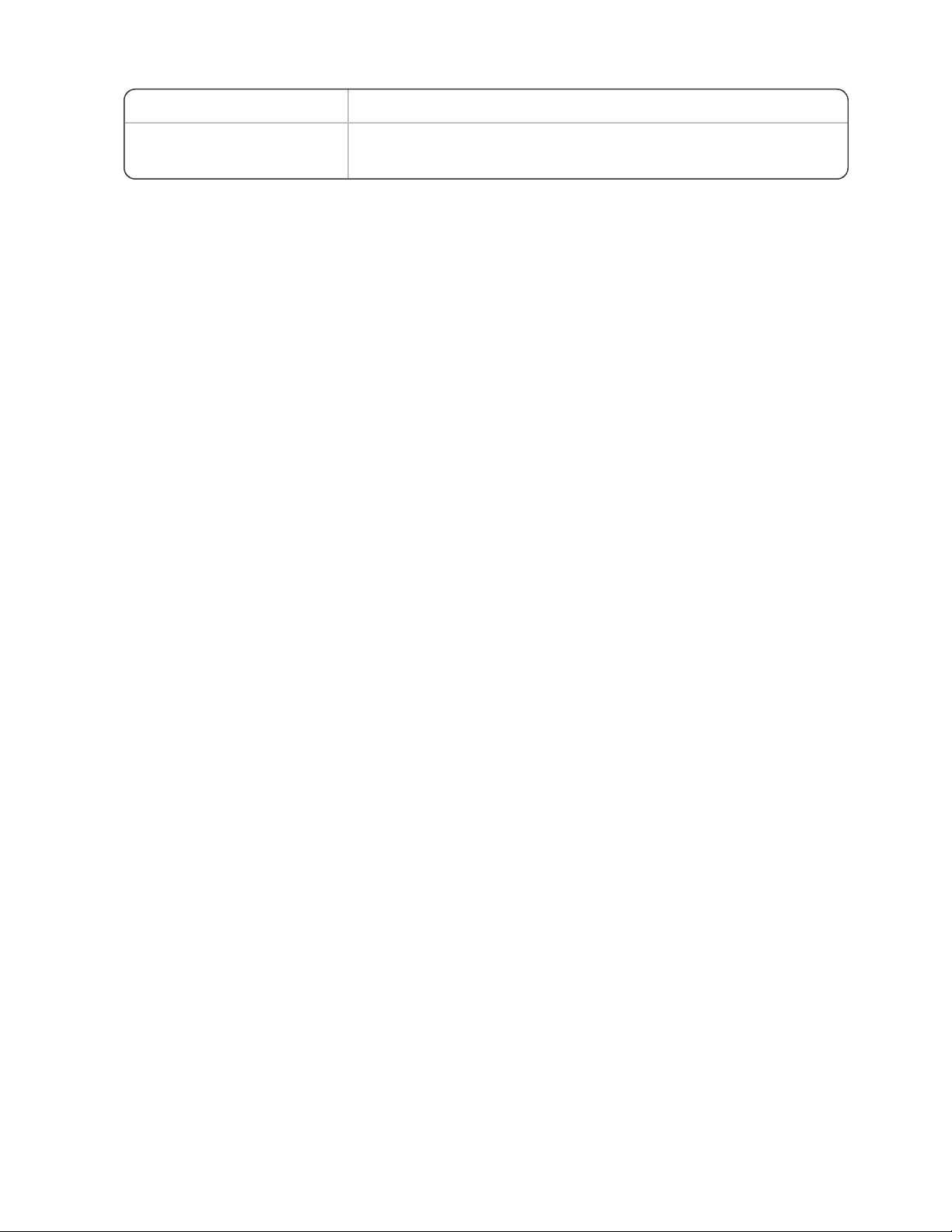
Chapter 2: Preparing for your installation
Prerequisite Additional Information
You must specify the same shared drive for each node on which you
install Nuance Management Center.
14
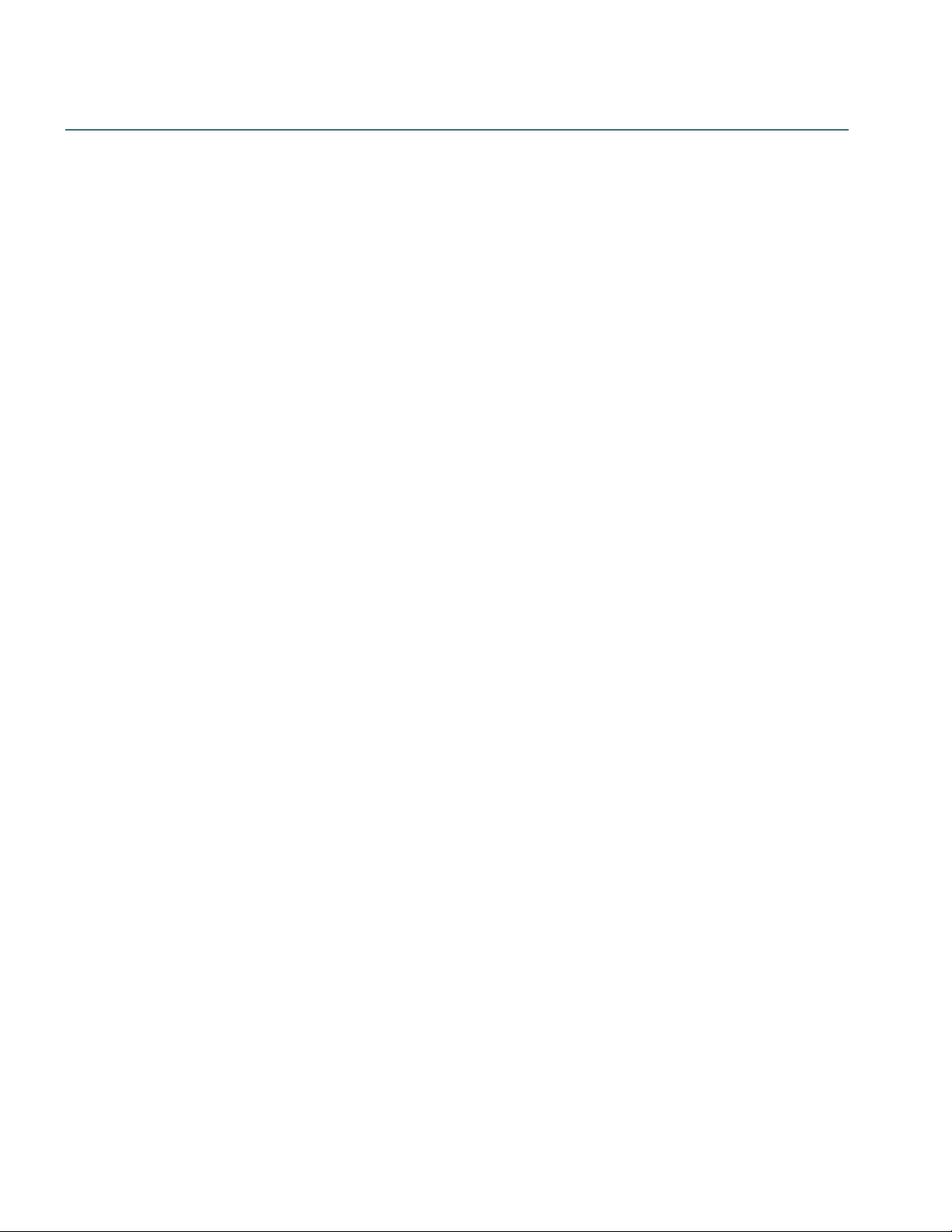
Nuance Management Center Server Installation and Configuration Guide
Security considerations
When your organization implements Nuance Management Center, it is critical to install the software and its
system components using secure installation methods to protect the integrity and confidentiality of your data.
It is equally important to manage and monitor your system once installed to ensure that your data is protected
from unauthorized access and misuse.
The following sections provide secure installation and configuration guidelines, and describe the security
features provided in Nuance Management Center to help you manage and monitor your system.
General security principles
l
Require strong, complex user account passwords.
Create a password policy to establish password requirements. For example, require a minimum
password length and one aspect of complexity, such as non-alphabetical characters.
l
Keep passwords secure.
When you initially create user accounts in Nuance Management Center, send users their username
and initial password in separate email messages. Instruct your users not to share or write down
passwords, or store passwords in files on their computers. In addition, require users to change their
default passwords upon first use, and on a regular basis.
For more information, see the Users must change their password after first login Organization
option and the Maximum password age - password will expire in n days Organization option in
the NMC Help.
l
Keep software up-to-date.
Keep all software versions current by installing the latest patches for all components, such as SQL
Server and Microsoft® Windows Server, including all critical security updates.
l
Implement the principle of Least Privilege.
In implementing the principle of Least Privilege, you grant users the least amount of permissions
needed to perform their jobs. You should also review user permissions regularly to determine their
relevance to users’ current job responsibilities.
l
Monitor system activity.
Review user audit records regularly to determine which user activities constitute normal use, and
which may indicate unauthorized use or misuse.
l
Promote policy awareness.
Ensure your employees are aware of Acceptable Use policies, best practices, and standard
operating procedures that are relevant to Nuance Management Center.
Installing and configuring Nuance Management Center securely
The Nuance Management Center installation instructions include procedures that install the application and
system components into a secure state by default. In addition to performing the standard installation
procedures, you can do the following to secure Nuance Management Center.
l
Establish best practices for downloading report data.
15
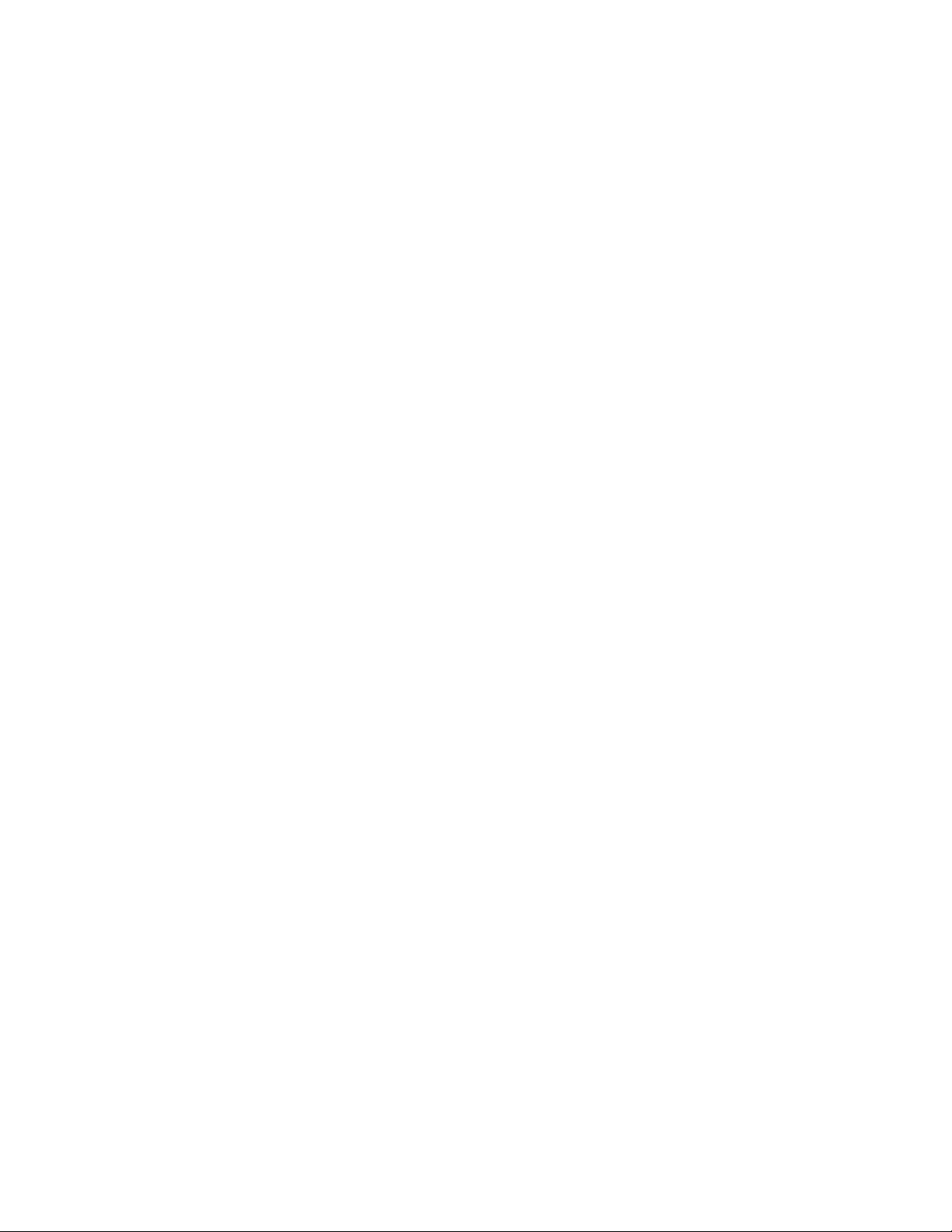
Nuance Management Center provides the option to save report data to a CSV file. Establish best
practices for downloading data to ensure the data remains secure outside of Nuance Management
Center.
Nuance Management Center security features
Nuance Management Center provides the following security features to help you secure your system.
Authentication
You can choose from three different authentication methods. You can also select from flexible password
options to establish a user account password policy.
Authentication methods
Nuance Management Center requires users to authenticate by logging in with a unique username and
password. You can use the following authentication methods.
l Single sign-on via Nuance Central Authentication—Cloud deployments can enable single sign-
on to allow users to log in to Nuance Management Center using their Windows credentials. This is
most secure method for cloud deployments as users do not have to manage a separate set of
credentials for Nuance Management Center and administrators do not have to manage a password
policy.
Chapter 2: Preparing for your installation
l
Single sign-on via Active Directory—On premise deployments can enable single sign-on to allow
users to log in to Nuance Management Center using their Windows credentials. This is most secure
method for on premise deployments as users do not have to manage a separate set of credentials for
Nuance Management Center and administrators do not have to manage a password policy.
l
Native Nuance Management Center authentication—Users log in to Nuance Management
Center using a login and password that you create when you create user accounts in the NMC
console.
Pas sword settings
Nuance Management Center provides password options that you can select to establish a user account
password policy for your user accounts. Using the options, you can require specific password content,
complexity, and expiration.
For more information, see the "Organization Details page" topic in the NMC Help.
Auditing
The Nuance Management Center auditing feature is a standard feature that cannot be disabled. Auditing
tracks specific system events that occur in the NMC console, capturing information about those events to
allow you to better monitor the actions that occur. The NMC console allows administrators to audit specific
events, such as user or administrator logins, over a specific period of time.
By default, Nuance Management Center retains event data for one year.
For more information, see the "Viewing audit events" topic in the NMC help.
User Access Control
Nuance Management Center allows you to implement user access control using roles and permissions to
restrict user access to only what is necessary for users to perform their job responsibilities. Before
implementing user access control, establish an access control policy based on business and security
requirements for each user. Review your access control policy periodically to determine if changes to roles
and permissions are necessary.
16
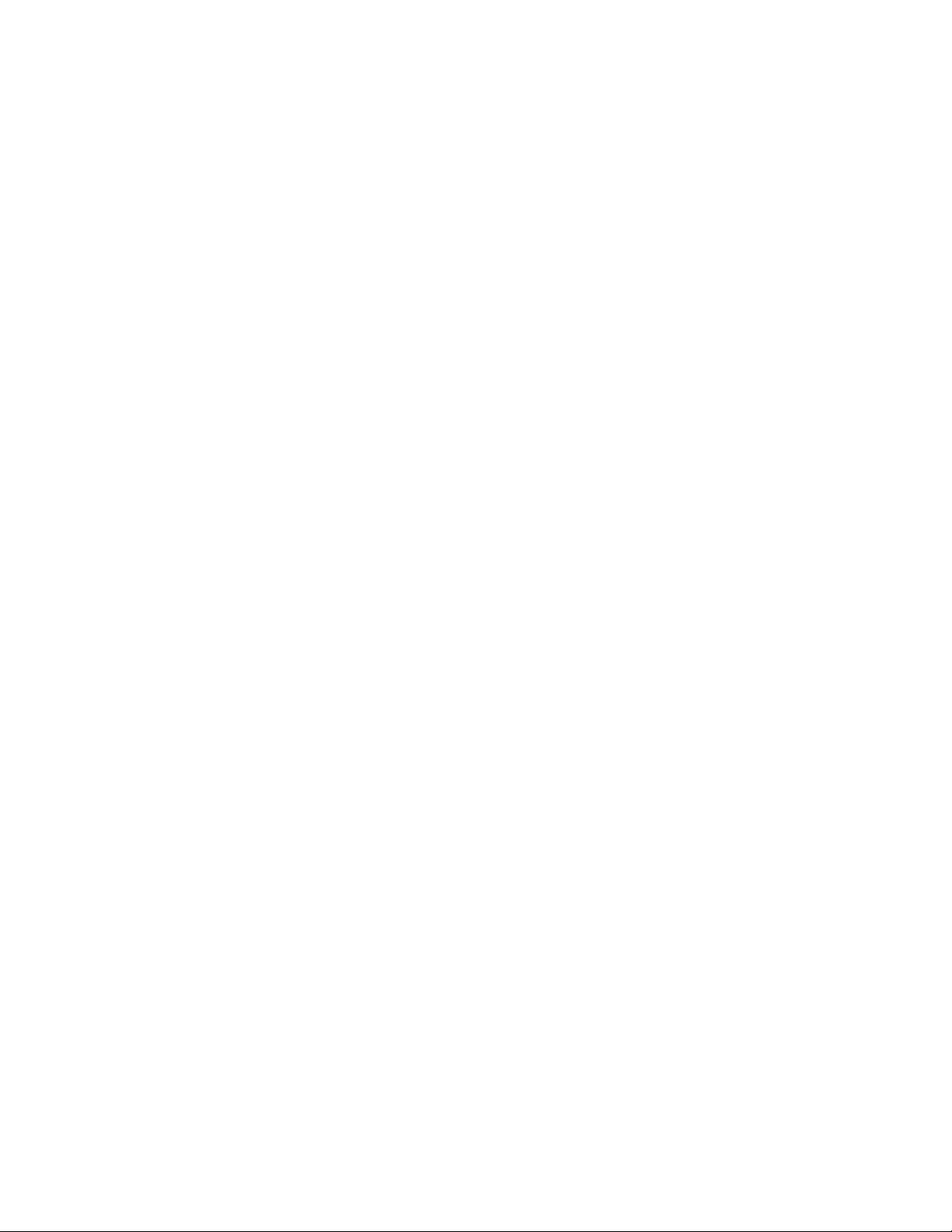
Nuance Management Center Server Installation and Configuration Guide
Assigning privileges
Privileges determine the ribbons, menus, and options that users can access in the NMC console. You assign
or unassign privileges to show or hide those options. You should assign the least amount of privileges that
users require to perform all tasks relevant to their job responsibilities.
For more information on privileges and assigning them, see the Configuring group security section in the
"Managing groups" topic in the NMC help and the "Privileges reference" appendix in the Nuance Management
Center Administrator's Guide.
Assigning grants
Grants determine the objects that users can access in the Nuance Management Center database, such as
sites, groups, and users. Generally, you assign different grants to providers than you would to administrators.
You should also assign the least amount of grants that users require to perform their job responsibilities.
For more information on grants and assigning them, see the Configuring group security section in the
"Managing groups" topic in the NMC help.
Disabling inactive use rs
Nuance Management Center allows you to disable inactive user accounts after a number of days of inactivity.
Disabled users can no longer authenticate to Nuance Management Center. By disabling inactive user
accounts, you can prevent unauthorized system access by employees who have left your organization.
For more information, see the Disable inactive users after n days Organization option in the "Organization
Details page" topic in the NMC help.
17
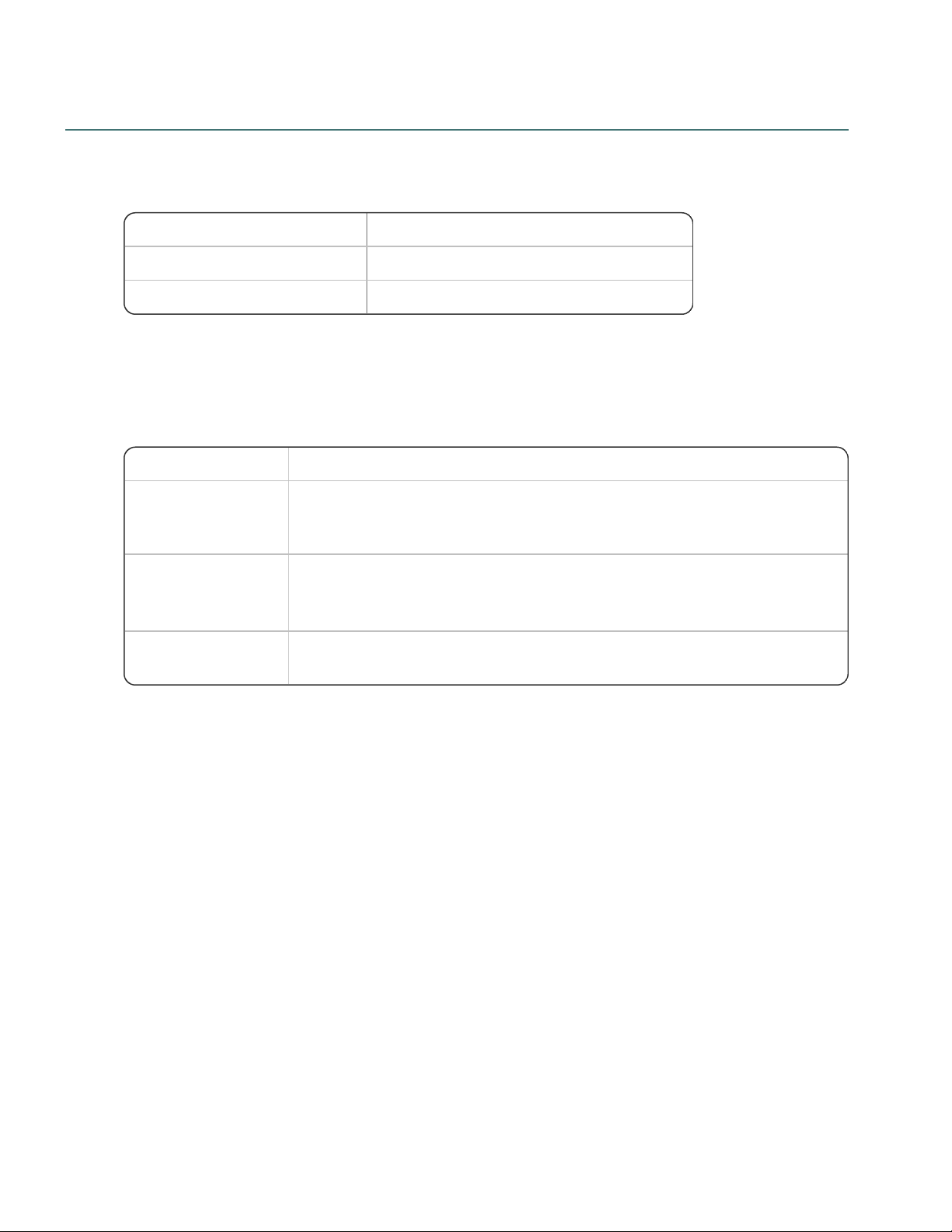
Other considerations
Number of clients Minimum network speed
100 10 Mbps
>100 100 Mbps
Component Setting
Network Interface
Card (NIC)—Gigabit
cards
Automatic.
Switches and gigabit cards must have the same setting.
Network Interface
Card (NIC)—
10/100Mb cards
Network link speed and duplex must be set the same on all servers, workstations,
and other network equipment, or performance and recognition degradation could
occur.
Network speed—100
Mbps
Full Duplex
Network bandwidth recommendations
Nuance recommends the following network bandwidth speeds for Nuance Management Center.
Using a load balancer
If you have a large organization and you're implementing more than one NMC server, you can include a load
balancer in your network to balance the load on the servers.
The following table describes the recommended settings for your device.
Chapter 2: Preparing for your installation
18
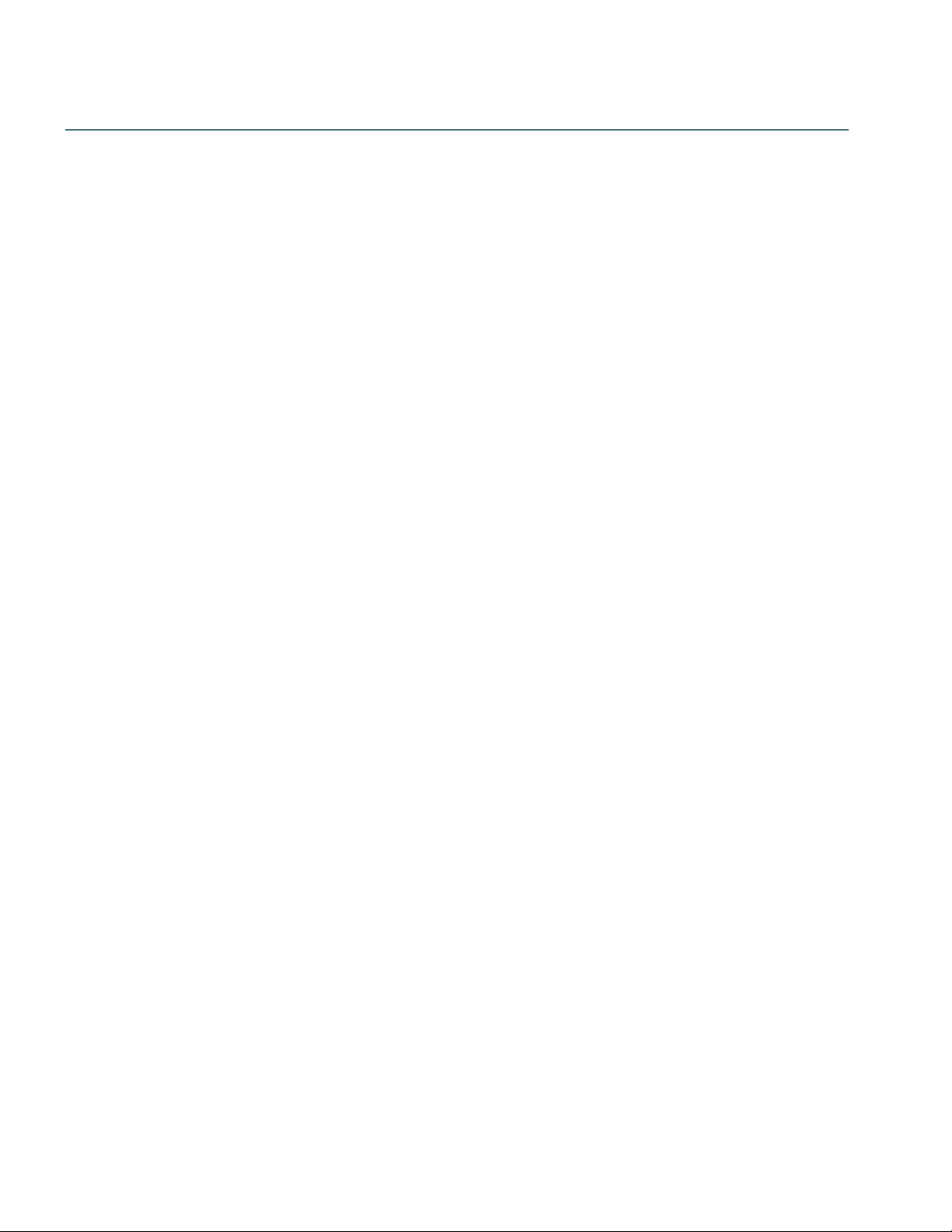
Nuance Management Center Server Installation and Configuration Guide
Obtaining required server software
The following server software is required. You can obtain the software from microsoft.com.
l Microsoft .NET Framework 4.7.1 or later
l SQL Server 2012, 2014, 2016, or 2017
l
One of the following:
l Microsoft® Windows Server 2008, Service Pack 1, Service Pack 2
l Microsoft® Windows Server 2008 R2, 32-bit and 64-bit
l Microsoft® Windows Server 2008 R2 64 bit Service Pack 2
l Microsoft® Windows Server 2012
l Microsoft® Windows Server 2012 R2 (64 bit)
l Microsoft® Windows Server 2016
l
Internet Information Services (IIS), version installed with each platform
For information on versions that get installed, see https://support.microsoft.com/en-
us/help/224609/how-to-obtain-versions-of-internet-information-server-iis.
19
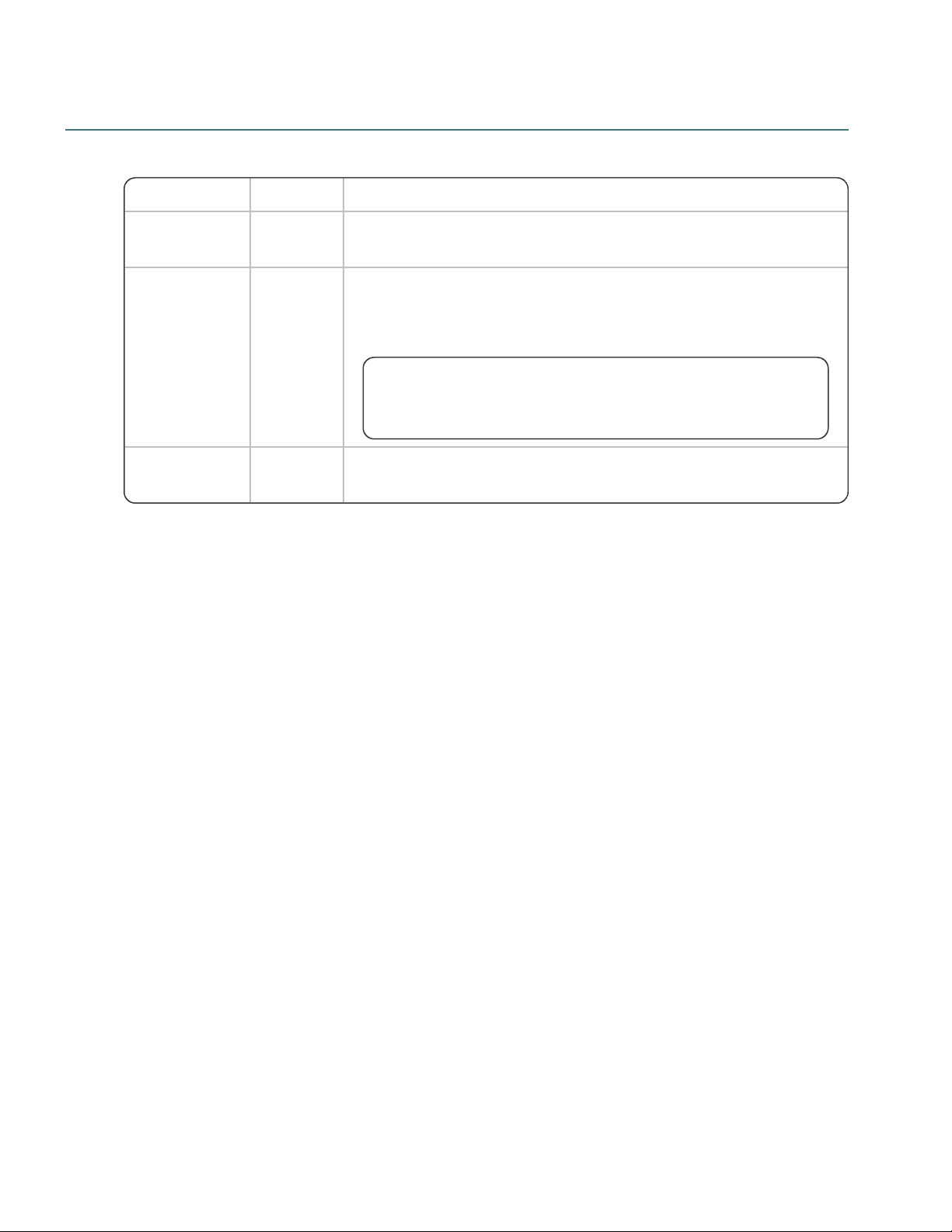
Opening required ports
Port Location Description
389 TCP NMC
server
Allows communication between the NMC server and your Active
Directory, if you are using single sign-on authentication.
443 NMC
server
Allows communication between Dragon clients and the NMC server.
Also allows communication between NMC console workstations and the
NMC server.
You must open port 443 regardless of whether you are using the
Nuance cloud-hosted NMC server or you're hosting your own NMC
server on-premise.
1433 Custom Database
server
Allows communication between the NMC server and the database server
if they are on separate physical machines.
You must open the following ports to allow communication between components.
Chapter 2: Preparing for your installation
20
