Page 1
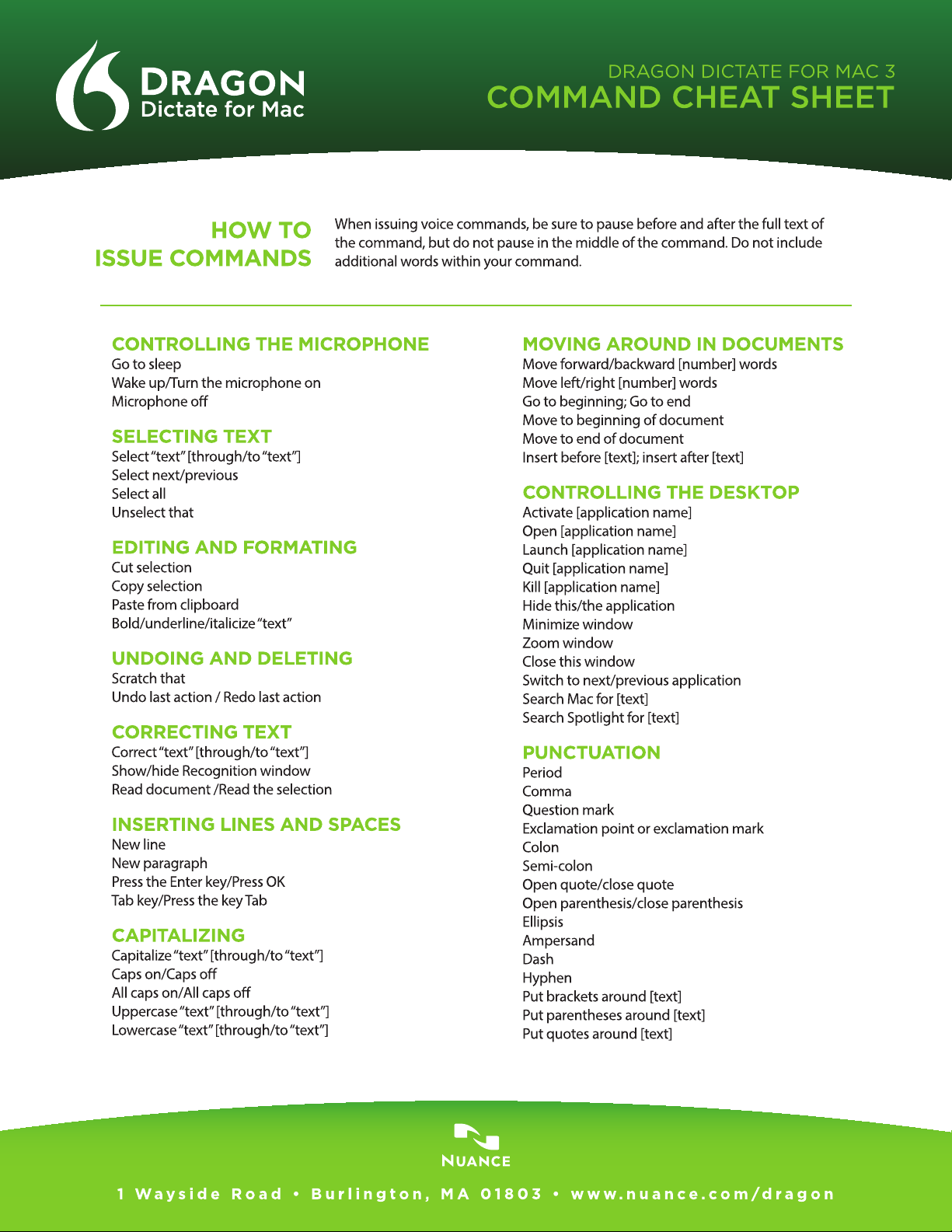
Page 2
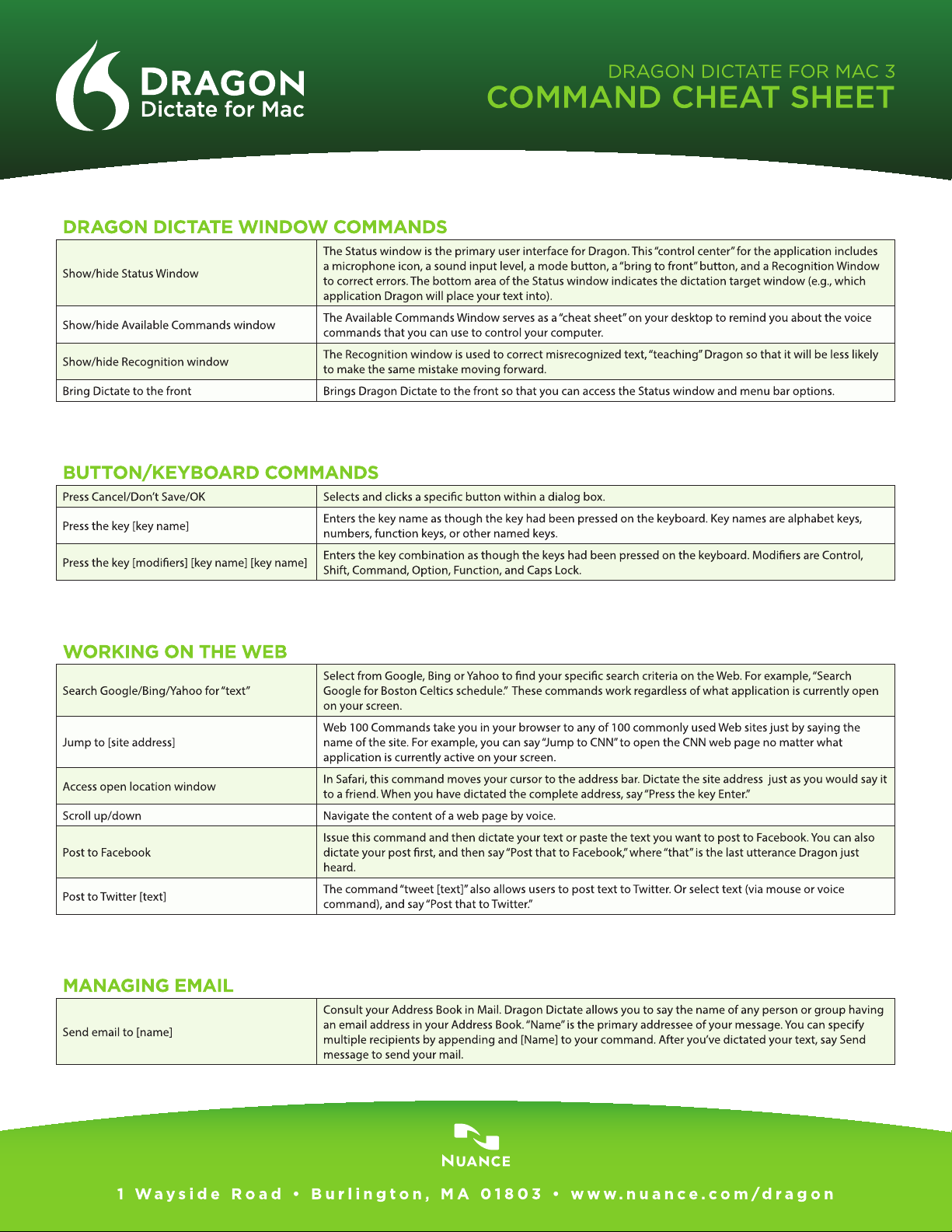
DRAGON DICTATE WINDOW COMMANDS
The Status window is the primary user interface for Dragon. This “control center” for the application includes
Show/hide Status Window
Show/hide Available Commands window
Show/hide Recognition window
Bring Dictate to the front Brings Dragon Dictate to the front so that you can access the Status window and menu bar options.
a microphone icon, a sound input level, a mode button, a “bring to front” button, and a Recognition Window
to correct errors. The bottom area of the Status window indicates the dictation target window (e.g., which
application Dragon will place your text into).
The Available Commands Window serves as a “cheat sheet” on your desktop to remind you about the voice
commands that you can use to control your computer.
The Recognition window is used to correct misrecognized text, “teaching” Dragon so that it will be less likely
to make the same mistake moving forward.
BUTTON/KEYBOARD COMMANDS
Press Cancel/Don’t Save/OK Selects and clicks a specic button within a dialog box.
Press the key [key name]
Press the key [modiers] [key name] [key name]
Enters the key name as though the key had been pressed on the keyboard. Key names are alphabet keys,
numbers, function keys, or other named keys.
Enters the key combination as though the keys had been pressed on the keyboard. Modiers are Control,
Shift, Command, Option, Function, and Caps Lock.
WORKING ON THE WEB
Search Google/Bing/Yahoo for “text”
Jump to [site address]
Access open location window
Scroll up/down Navigate the content of a web page by voice.
Post to Facebook
Post to Twitter [text]
Select from Google, Bing or Yahoo to nd your specic search criteria on the Web. For example, “Search
Google for Boston Celtics schedule.” These commands work regardless of what application is currently open
on your screen.
Web 100 Commands take you in your browser to any of 100 commonly used Web sites just by saying the
name of the site. For example, you can say “Jump to CNN” to open the CNN web page no matter what
application is currently active on your screen.
In Safari, this command moves your cursor to the address bar. Dictate the site address just as you would say it
to a friend. When you have dictated the complete address, say “Press the key Enter.”
Issue this command and then dictate your text or paste the text you want to post to Facebook. You can also
dictate your post rst, and then say “Post that to Facebook,” where “that” is the last utterance Dragon just
heard.
The command “tweet [text]” also allows users to post text to Twitter. Or select text (via mouse or voice
command), and say “Post that to Twitter.”
MANAGING EMAIL
Send email to [name]
Consult your Address Book in Mail. Dragon Dictate allows you to say the name of any person or group having
an email address in your Address Book. “Name” is the primary addressee of your message. You can specify
multiple recipients by appending and [Name] to your command. After you’ve dictated your text, say Send
message to send your mail.
