Page 1
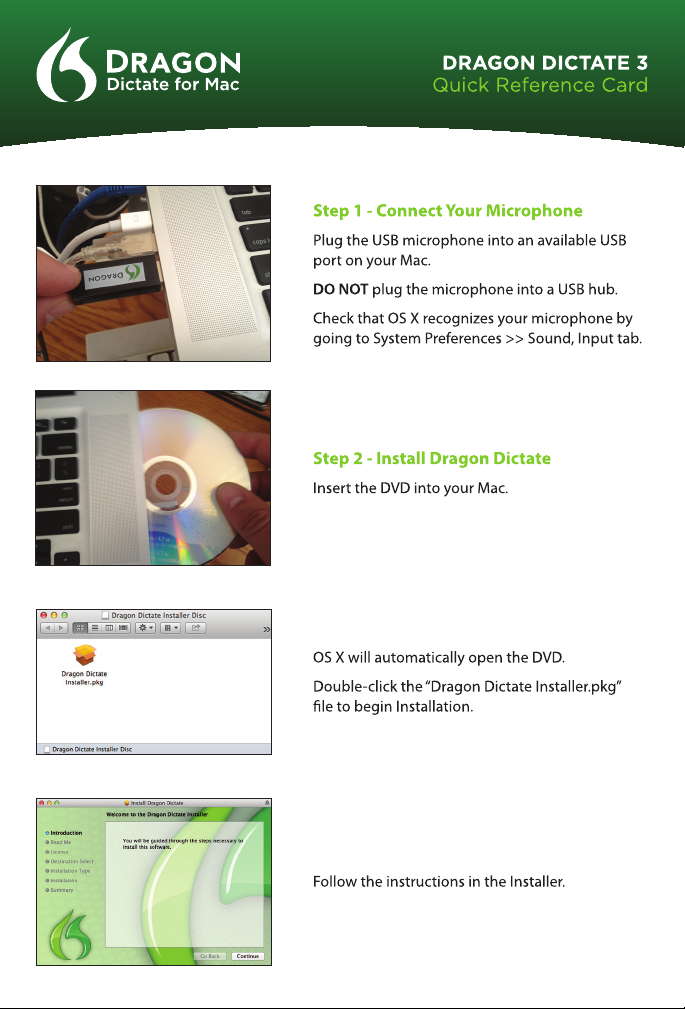
Page 2
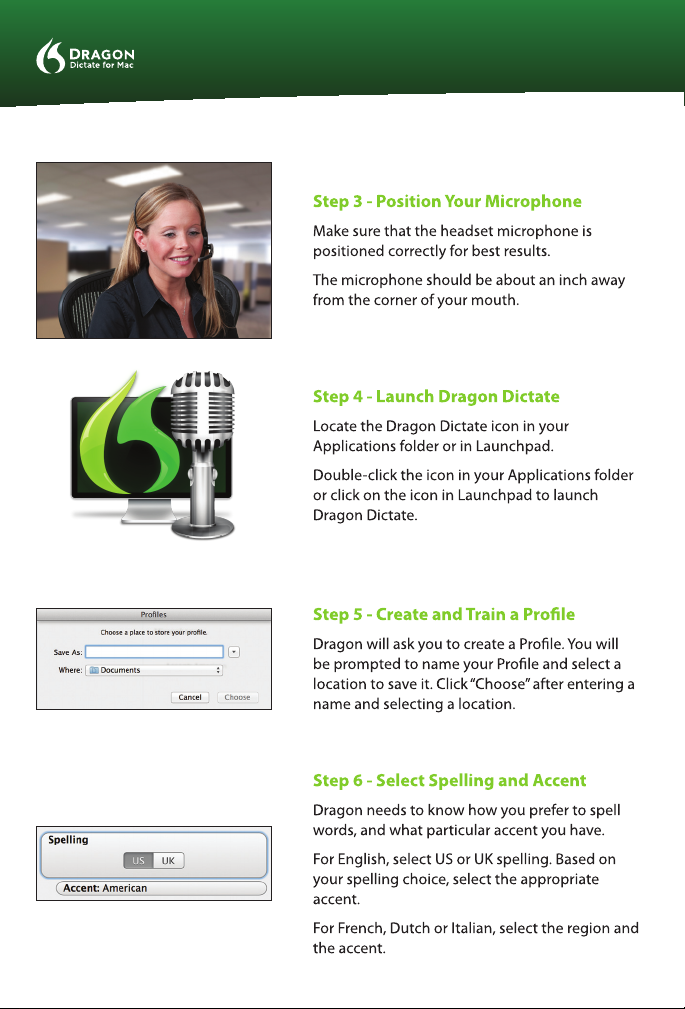
Page 3

Page 4

WHAT YOU SAY WHAT HAPPENS WHAT YOU SAY WHAT HAPPENS
Go To Sleep Puts the microphone to sleep. Correction
Wake Up
Microphone O Turns o the microphone. Choose “1” or Pick “1”
Dictation Mode Switches to Dictation mode.
Command Mode Switches to Command mode. Spell That
Show Available Commands
Window
New Line Presses the Return Key once. Launch Applications
New Paragraph Presses the Return Key twice.
Press The Key <key>
Press The Keys <key combo>
Go To End
Go To Beginning
Scratch That or Forget That
Delete “text” [through/to
“text”]
Insert Before/After “text ”
[through/to “text”]
Select “text” [through/to
“text”]
Cap <word>
Caps On/Caps O
All Caps <word>
All Caps On / All Caps O
Wakes the micropphone
from sleep.
Displays a window with a list
of commands.
Presses the Keyboard Key
<key>.
Presses the Keyboard
Combination <key>+<key>.
Moves to the end of the
document.
Moves to the beginning of
the document.
Deletes the last thing you
said.
Deletes the specied word
or words.
Moves cursor to just before or
after the specied word[s].
Selects the specied word
or words.
Starts the next word with a
capital letter.
Turns the Caps On or Caps
O. When on, each word will
be capitalized.
Types the next word in ALL
capital letters.
Turns All Caps on or o.
When on, each word will
be in ALL CAPS.
Correct “text” [through/to
“text”]
Say That OR
Edit “1”
Cancel Edit Cancels the edited item.
Open <Application Name>
Activate <Application Name>
Move Mouse <direction> and
Show Available Commands
OR
Search Google for <text>
Search Bing for <text>
Search Yahoo! for <text>
Search Spotlight for <text>
Read the Document
MouseGrid & Cursor Movement
MouseGrid
Move Mouse <direction>
<direction>
Mouse Click Clicks the mouse
Available Commands Window
Window
Invoke the Recognition
window to correct <text>
Replaces selected text
with item 1 in Recognition
Edit the rst item in the
Recognition window.
Edit the rst item in the
Recognition window in
Launch application or switch
to application if already open
Search
Use Google or Bing or
Yahoo! to search the internet
for <text> in your default
Search the Spotlight for
Proofreading
Invoke text-to-speech for the
Displays a 3x3 grid overlay
over the whole screen. Speak
the number of the sector
to display a grid within that
space. Repeat as necessary
Moves the cursor left, right,
Moves the cursor diagonally,
like “Move Mouse down
Displays the Available
Commands Window
Window.
Spelling Mode
browser
<text>
current document
up or down
and left”
